Page 1
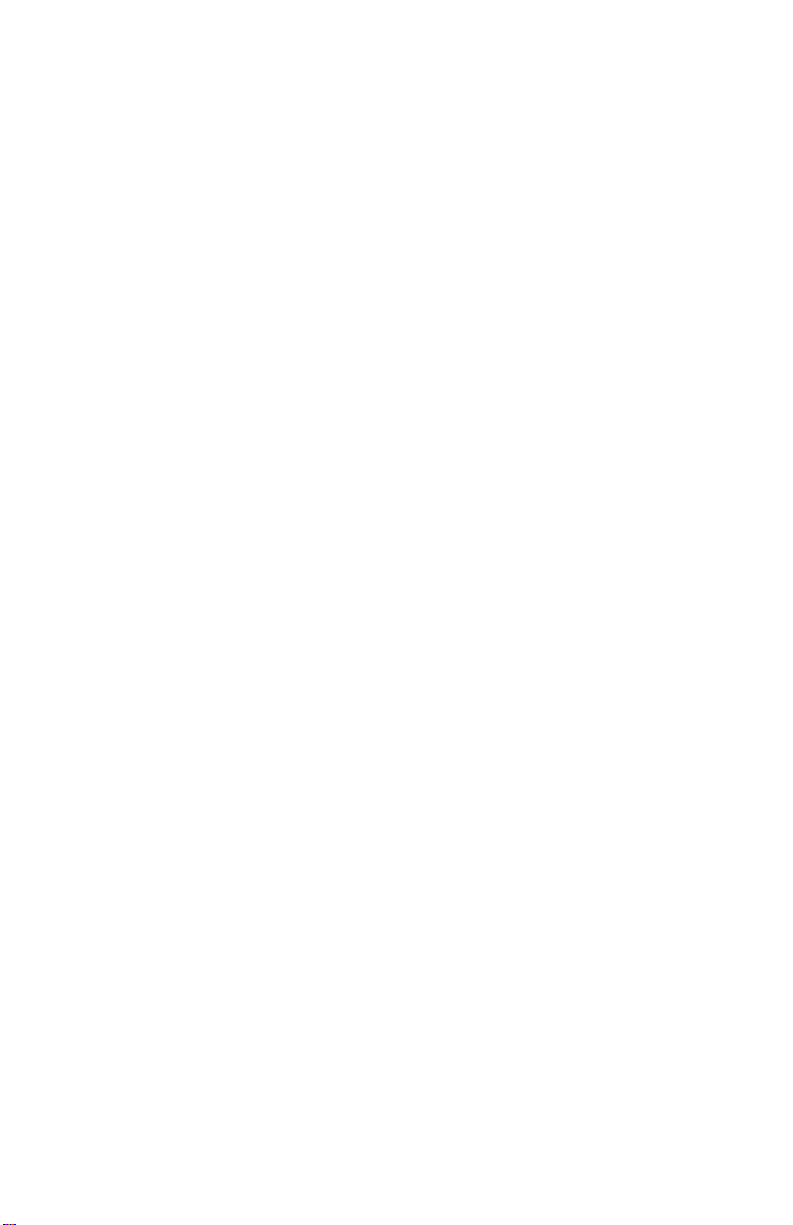
MB950
Intel® Core™ i3/i5/i7
ATX Motherboard
USER’S MANUAL
Version 1.0A
Page 2
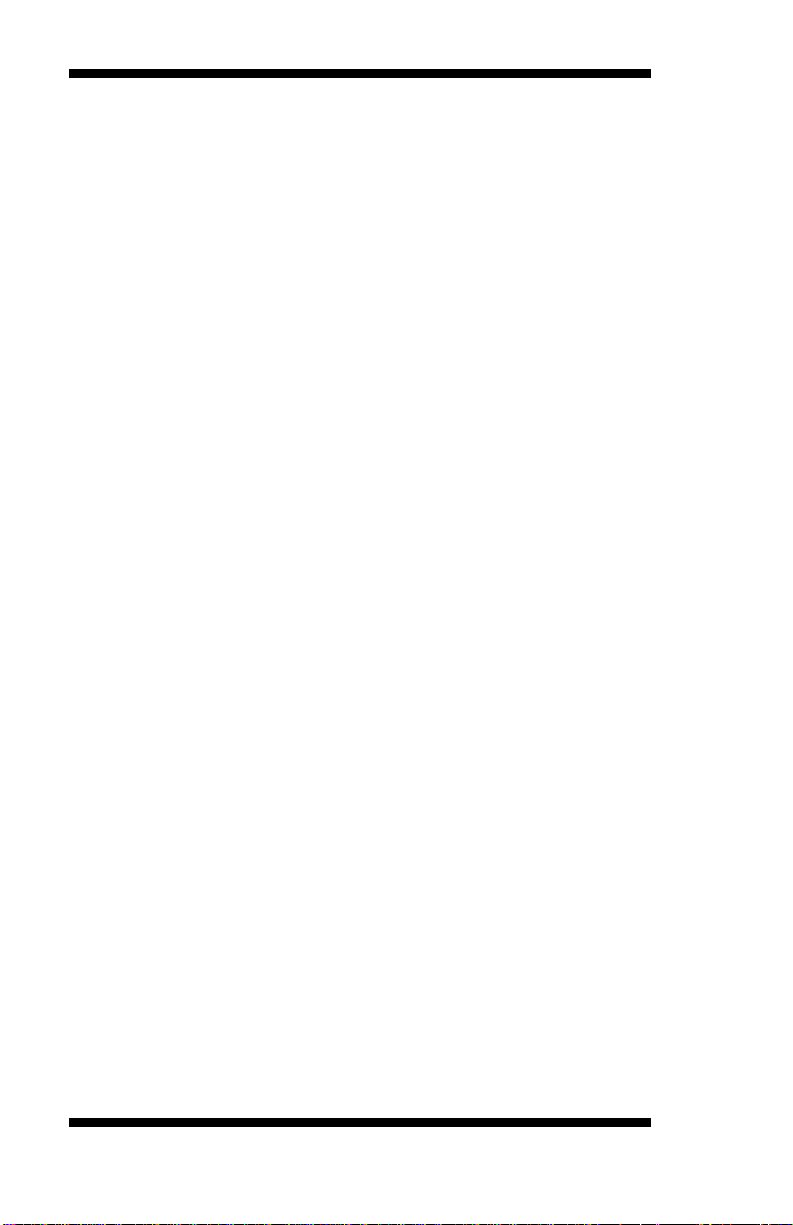
Acknowledgments
AMI is a registered trademark of American Megatrends, Inc.
PS/2 is a trademark of International Business Machines
Corporation.
Intel are registered trademarks of Intel Corporation.
Microsoft Windows is a registered trademark of Microsoft
Corporation.
Winbond is a registered trademark of Winbond Electronics
Corporation.
All other product names or trademarks are properties of their
respective owners.
ii
MB950 User’s Manual
Page 3
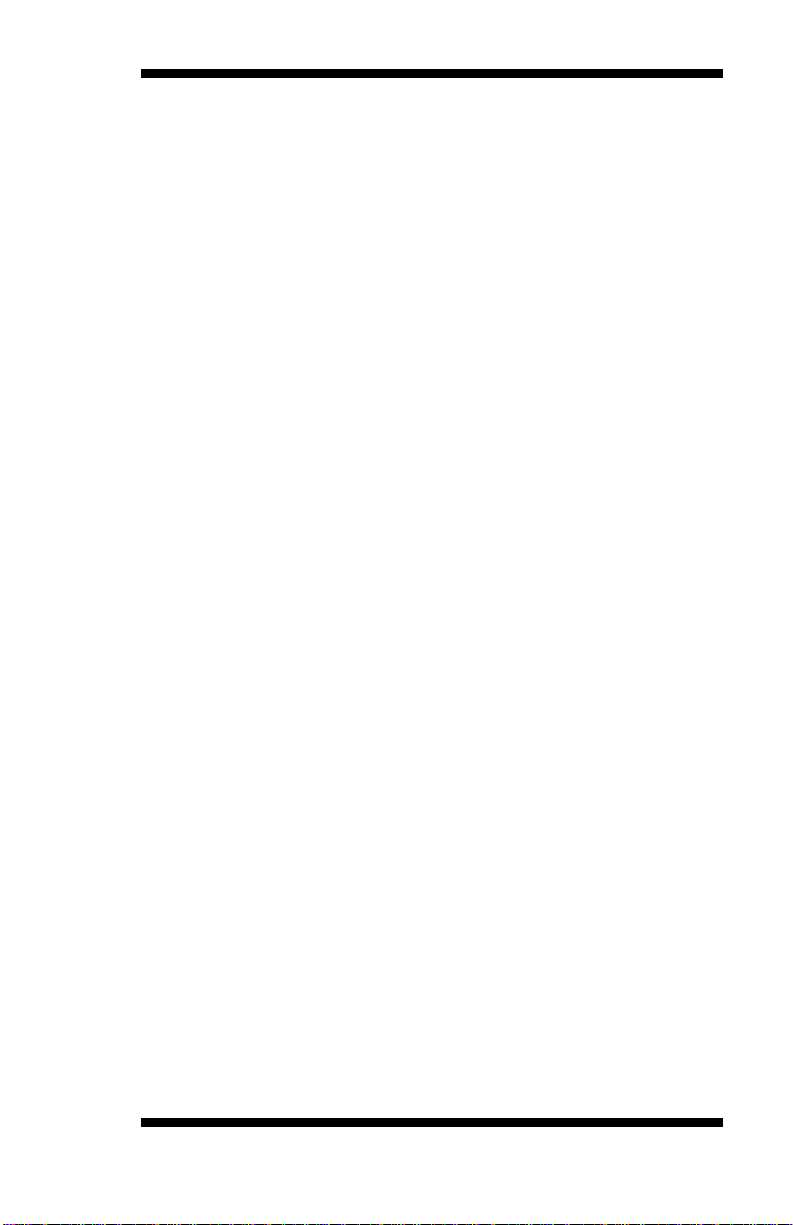
Table of Contents
Introduction ...................................................... 1
Product Description ............................................................ 1
Checklist ............................................................................. 2
MB950 Specifications ........................................................ 3
Board Dimensions .............................................................. 4
Installations ...................................................... 5
Installing the CPU .............................................................. 6
Installing the Memory......................................................... 7
Setting the Jumpers............................................................. 8
Connectors on MB950 ..................................................... 12
BIOS Setup.......................................................21
Drivers Installation ......................................43
Appendix ...........................................................55
A. I/O Port Address Map .................................................. 55
B. Interrupt Request Lines (IRQ) ...................................... 56
C. Watchdog Timer Configuration ................................... 57
MB950 User’s Manual iii
Page 4
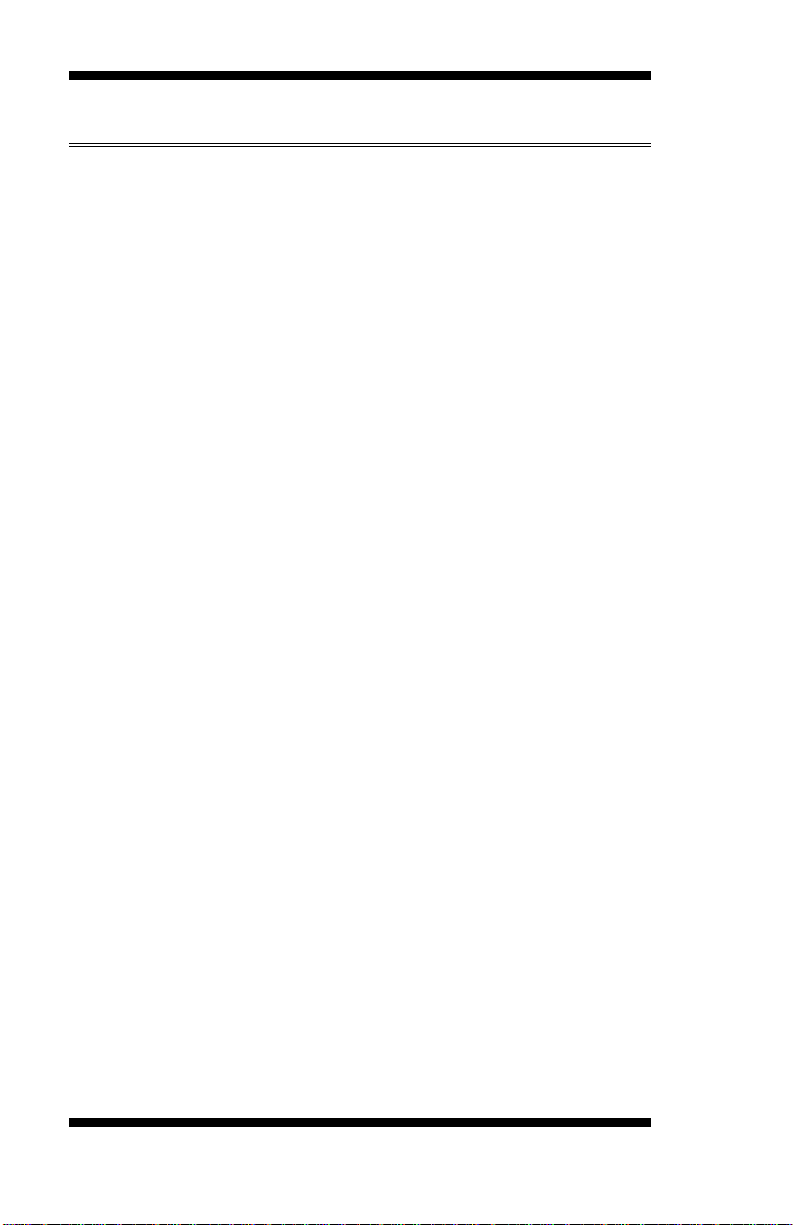
IMPORTANT INFORMATION
1. When an Intel® Core™ i7 processor is installed on
board, please install an external graphics card to
have graphics output, because Intel® Core™ I7
processor does not support graphics in the
microprocessor. Also, please note when an Intel®
Core™ i7 processor is installed, the memory module
should be installed in DIMM1 socket; otherwise, the
system will not boot.
2. When an external graphics card is installed on the
motherboard, regardless of they type of processor
on board, the onboard VGA and DVI ports/
connectors will not function. Use the graphics output
connector on the graphics card.
3. The onboard PCI-E(x8) slot supports PCI-E(x4)
link only. Please note that a PCI-E(x8) card installed
on the board may or may not function normally.
iv
MB950 User’s Manual
Page 5
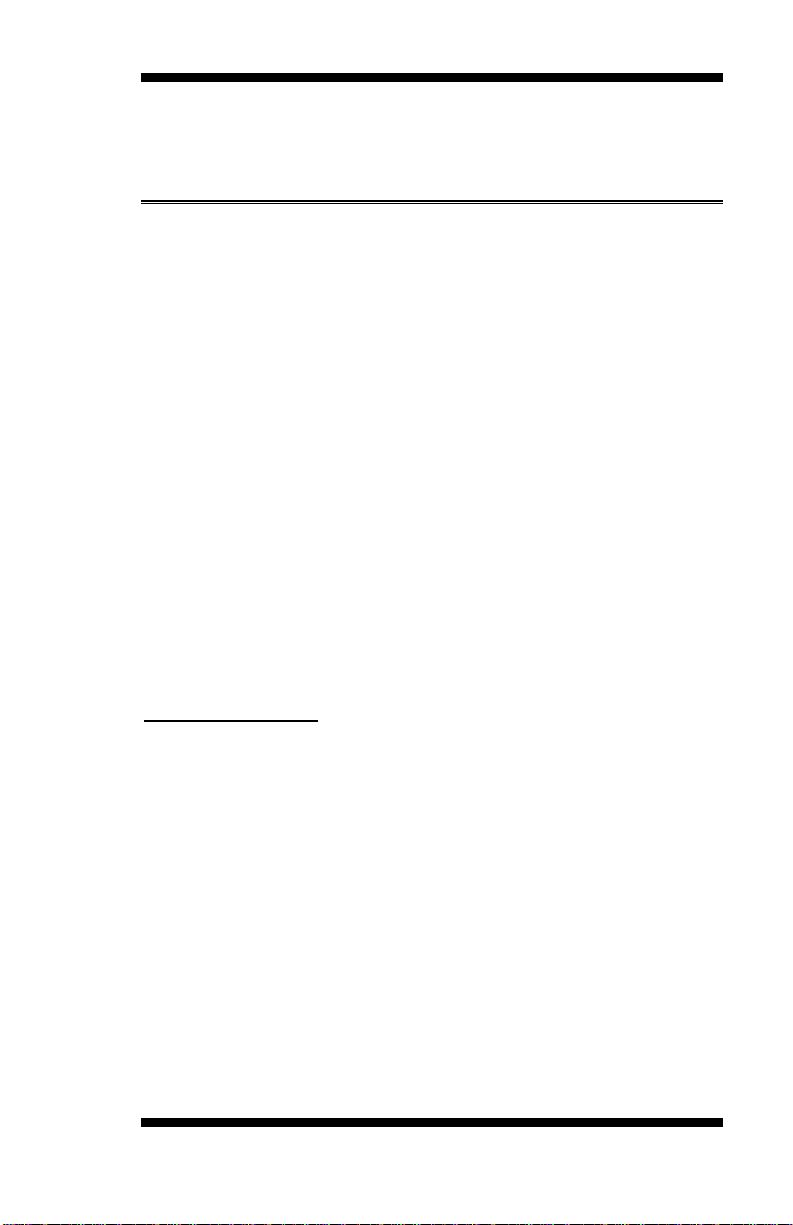
INTRODUCTION
Introduction
Product Description
The MB950 ATX motherboard offers the latest Socket H (LGA1156)
supporting the Intel® Core™ i7, Core™ i5, Core™ i3 processors or the
Intel® Pentium® processor G6950, all developed on Intel’s newest
microarchitecture, formerly codenamed “Nehalem,” and using Intel’s
32nm and 45nm process technologies.
Designed as an enterprise-performance ATX motherboard, the MB950 is
ideal for the latest generation of POS, kiosk, automation and multimedia
applications such as gaming. Based on the Intel® Q57 chipset, the
MB950 supports the processor-integrated graphics to provide two
display streams in combination of the onboard VGA CRT and DVI-D
video interfaces. Up to 16GB of maximum memory can be configured in
four DDR3 socket at 1066/1333MHz.
In addition to the impressive computing performance, the board is
equipped with high-end connectivity comprised of dual Gigabit LAN
controllers, six SATA-II ports, one IDE, fourteen USB 2.0 ports, four
COM ports and high-definition audio. Should greater performance or
expansion be required, add-on cards can be connected to the onboard
PCI-E(x16), PCI-E(x8) [(x4) Link], PCI-E(x1), four PCI, and ISA slot.
MB950 FEATURES
Support Intel® Core™ i7 / Core™ i5 / Core™ i3 / Pentium®
G6950 processors
4x DDR3 DIMM (w/o ECC), Max. 16GB
2x Gigabit LAN
6x SATA II, 14x USB 2.0, 4x COM
1x PCI-E(x16), 1x PCE-E(x8) [(x4) Link], 1x PCE-E(x1), 4x
PCI, 1x ISA, 1x IDE, 1x CF
Support dual display; VGA/DVI-D
Support iAMT6.0 (MB950AF only)
-
MB950 User’s Manual 1
Page 6
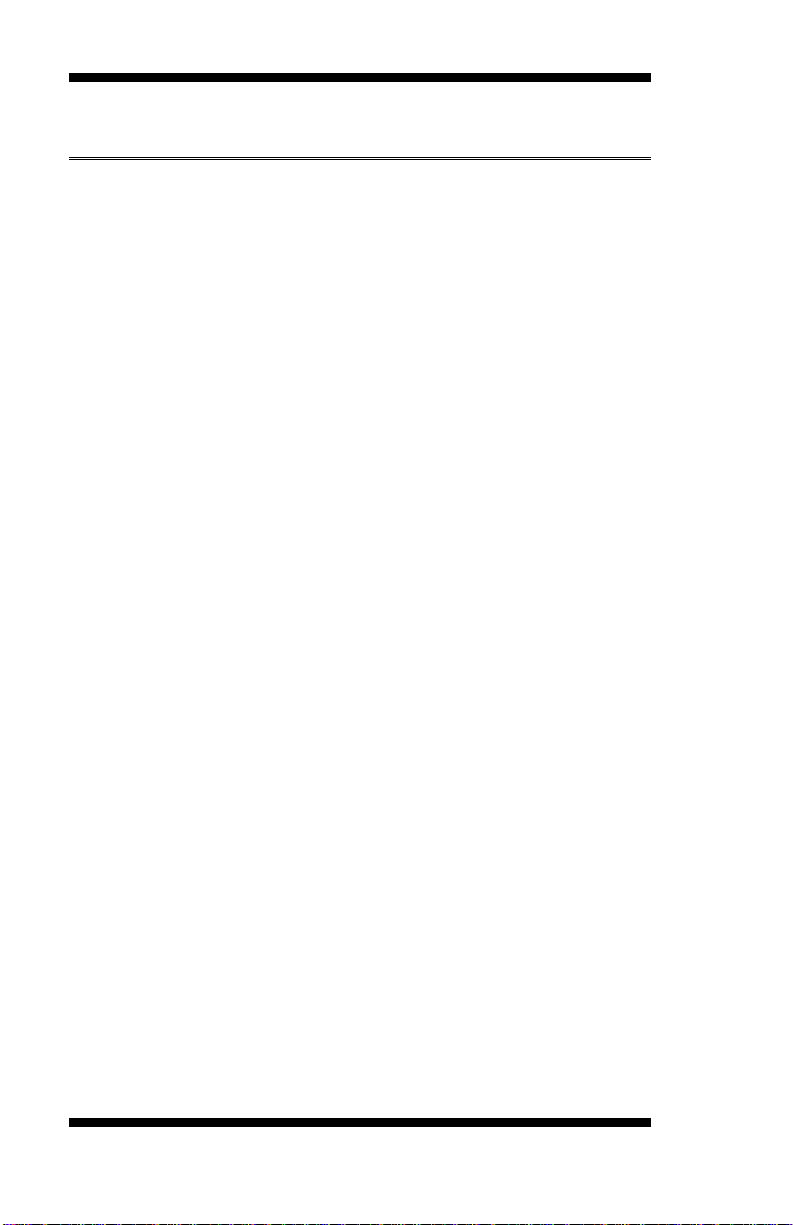
INTRODUCTION
Checklist
Your MB950 package should include the items listed below.
The MB950 ATX motherboard
This User’s Manual
1 CD containing chipset drivers and flash memory utility
Cable kit (IDE, Serial ATA)
2
MB950 User’s Manual
Page 7
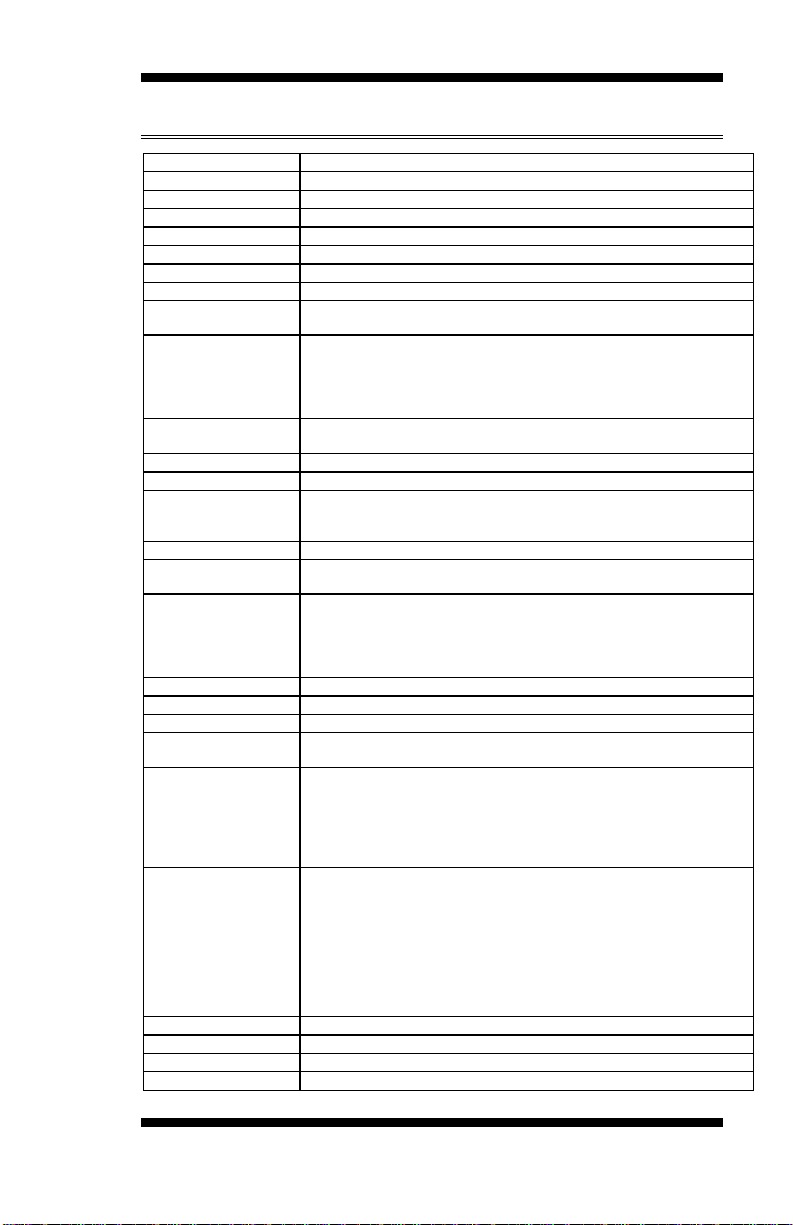
Product Name
MB950
Form Factor
Industrial Motherboard ATX
CPU Type
Intel® Core(TM) i3 / i5/ i7 Processor
CPU Speed
2.8GHz ~ 3.46GHz (73W)
Last Level Cache
4MB
CPU Socket
LGA1156
Chipset
Intel® Q57 PCH , 27x27 mm FCBGA
BIOS
AMI BIOS, support ACPI Function
Memory
DDRIII 1066/1333MHz
- 240-pin DIMM x 4 (w/o ECC), Max.16GB
VGA / DVI
Clarkdale processor integrated graphic(2X),
Two display streams supported in any combination of DP, DVI and
VGA ; Dual Independent display
- ASM 1142T level shifter for DVI
- VGA
LAN
1. Q57 Gigabit MAC + PHY :Intel® 82578DM GbE
2. Intel® 82583V PCI-e Gigabit LAN controller x1
USB
Q57 built-in USB 2.0 host controller, supports 14 ports
Serial ATA
Q57 built-in SATA controller, supports 6 ports
Parallel IDE/ CF
JMicron JM368 (PCI-e to PATA) x1 for 1 PATA channel for IDE & CF
- IDE 40 pin
- CF x 1
PCI to ISA Bridge
ITE IT8888G x 1 for high ISA bus
Audio
Q57 built-in High Definition Audio controller + ALC888 Codec w/7.1
channels
LPC I/O
Winbond W83627UHG :
COM1 (RS232/422/485), COM2(RS232), COM3 (RS232), COM4
(RS232) with pin-9 with power for 4 ports (500 mA for each port)
Hardware monitor (2 thermal inputs, 4 voltage monitor inputs, VID0-4 & 2
Fan Headers)
Digital IO
4 in & 4 out
iAMT
Q57 built-in iAMT 6.0 (MB950AF only)
KB/Mouse
Supports PS/2 Keyboard/Mouse connector
Expansion Slots
1x PCI-e(x16) slot, 1x PCI-e [x8 slot ](x4) slot, 1x PCI-e(x1),
4x PCI slot, 1x ISA
Edge Connector
PS/2 for Keyboard and Mouse
GbE LAN RJ45 + dual USB stack connector
GbE LAN RJ45 + dual USB stack connector
Dual DB9 stack connector x1 for COM 1 & 3
DVI-D + DB15 stack connector x 1 for DVI + VGA
RCA Jack 3x2 for HD Audio
On Board
Header/Connector
2 x 5-pins header x 5 for 10 USB ports
12-pin header x1 for front audio outputs
10-pin box header x 2 for COM 2, 4
3-pin fan pin header x2
3-pin System fan pin header x1 (DC fan )
4-pin CPU fan pin header x1 (PWM fan control)
2 x 4 pins header for Digital I/O
5-pin header x 1 for IrDA
26-pin header x 1 for Parallel
Watchdog Timer
Yes (256 segments, 0, 1, 2…255 sec/min)
System Voltage
+5V, +3.3V, +12V, -12V, 5VSB
Other
LAN Wakeup
Board Size
305mm x 244mm
MB950 Specifications
INTRODUCTION
MB950 User’s Manual 3
Page 8
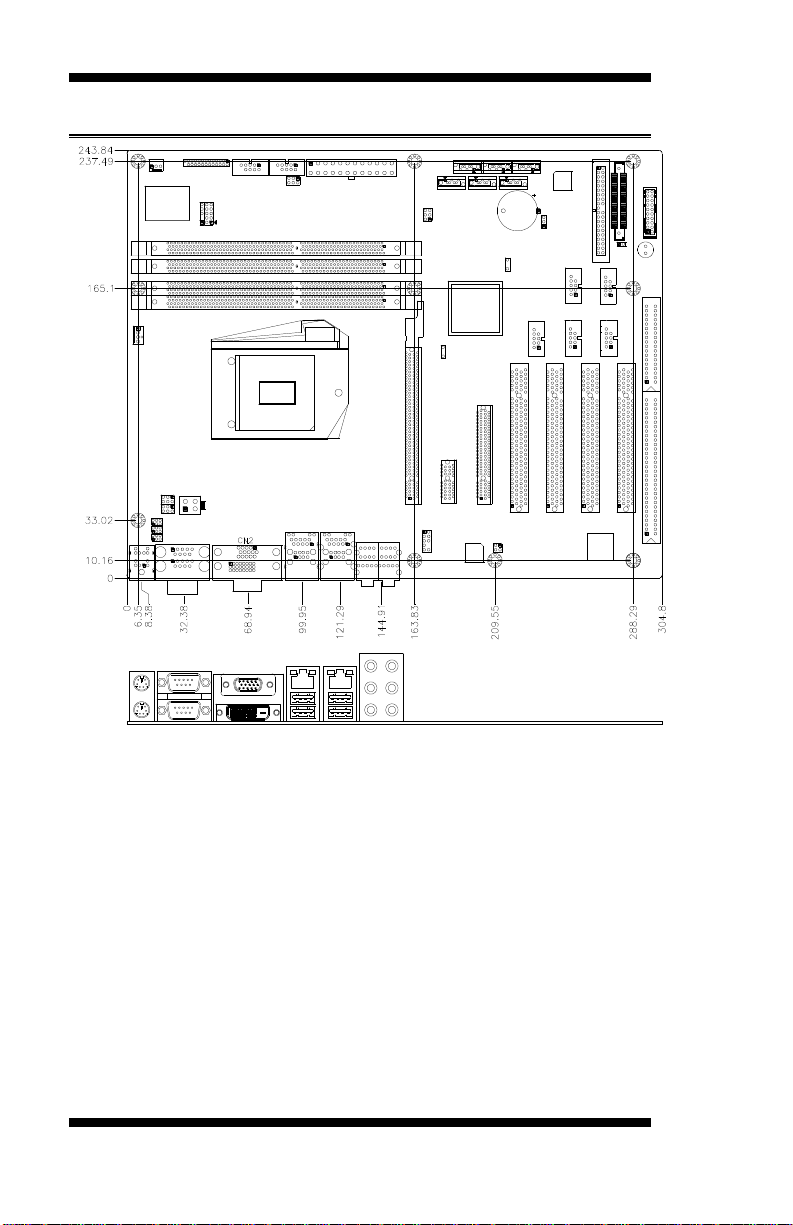
INTRODUCTION
[
Board Dimensions
4
MB950 User’s Manual
Page 9
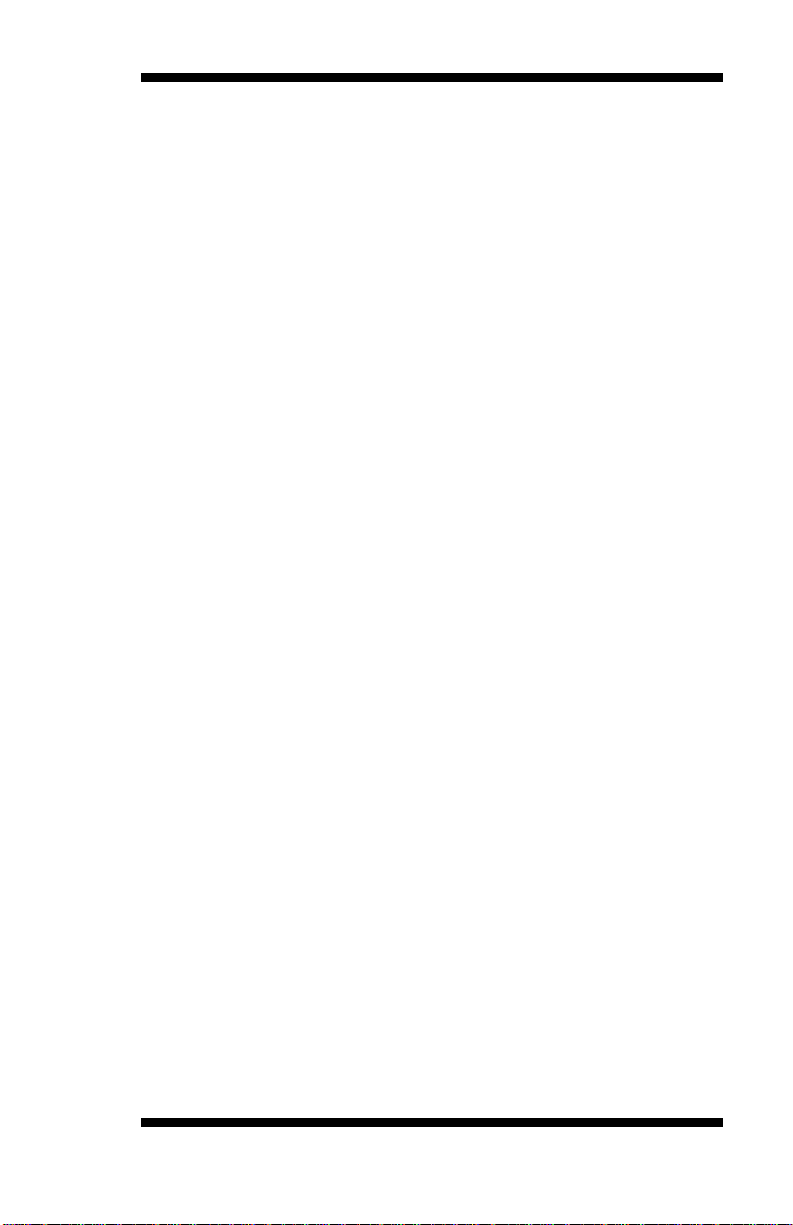
INSTALLATIONS
Installations
This section provides information on how to use the jumpers and
connectors on the MB950 in order to set up a workable system. The
topics covered are:
Installing the CPU ................................................................ ................ 6
Installing the Memory .......................................................................... 7
Setting the Jumpers .............................................................................. 8
Connectors on MB950 ....................................................................... 12
MB950 User’s Manual 5
Page 10

INSTALLATIONS
NOTE:
Ensure that the CPU heat sink and the CPU top surface are in
total contact to avoid CPU overheating problem that would
cause your system to hang or be unstable.
Installing the CPU
The MB950 board supports an LGA1156 Socket (shown below) for Intel
Clarkdale processors.
.
To install the CPU, unlock first the socket by pressing the lever sideways,
then lift it up to a 90-degree. Then, position the CPU above the socket
such that the CPU corner aligns with the gold triangle matching the
socket corner with a small triangle. Carefully insert the CPU into the
socket and push down the lever to secure the CPU. Then, install the heat
sink and fan.
6
MB950 User’s Manual
Page 11
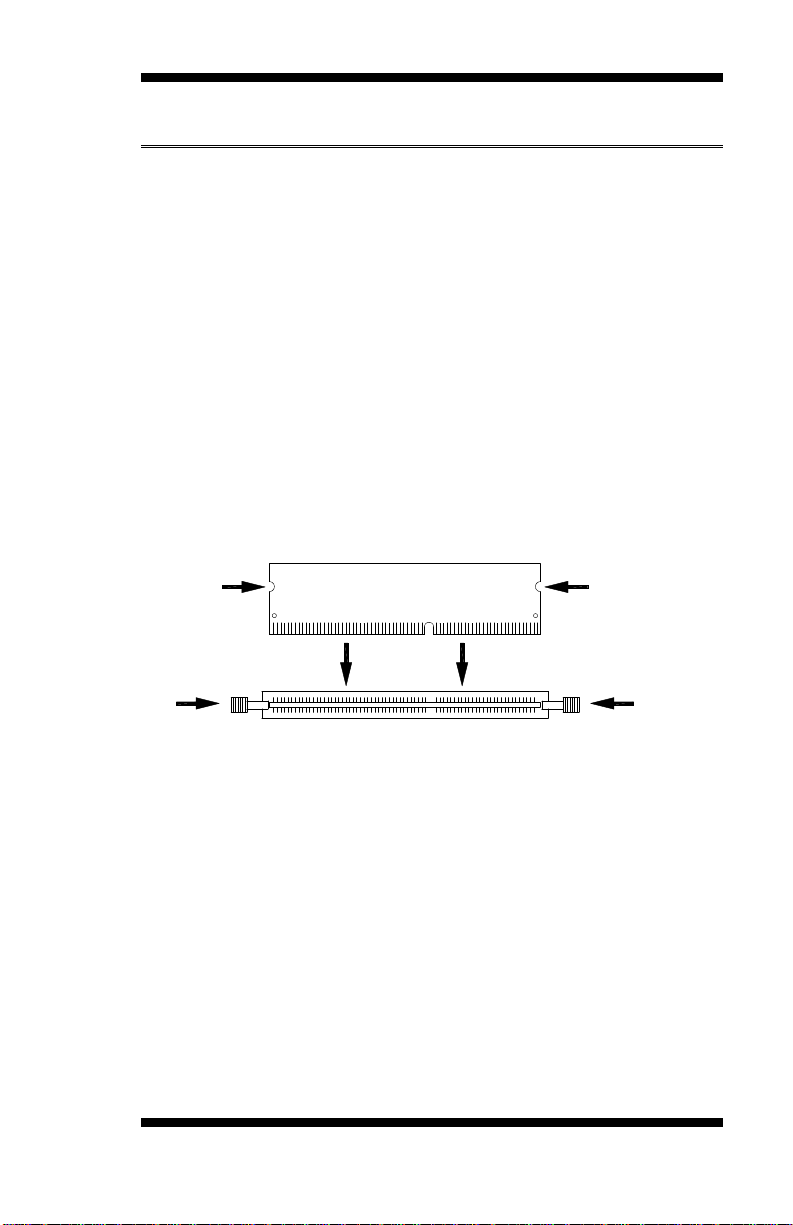
INSTALLATIONS
DDR3 Module
Lock
Lock
Lock
Lock
Installing the Memory
The MB950 board supports four DDR3 memory socket for a maximum
total memory of 16GB in DDR3 DIMM memory type.
Installing and Removing Memory Modules
To install the DDR3 modules, locate the memory slot on the board and
perform the following steps:
1. Hold the DDR3 module so that the key of the DDR3 module aligned
with that on the memory slot.
2. Gently push the DDR3 module in an upright position until the clips of
the slot close to hold the DDR3 module in place when the DDR3
module touches the bottom of the slot.
3. To remove the DDR3 module, press the clips with both hands.
MB950 User’s Manual 7
Page 12
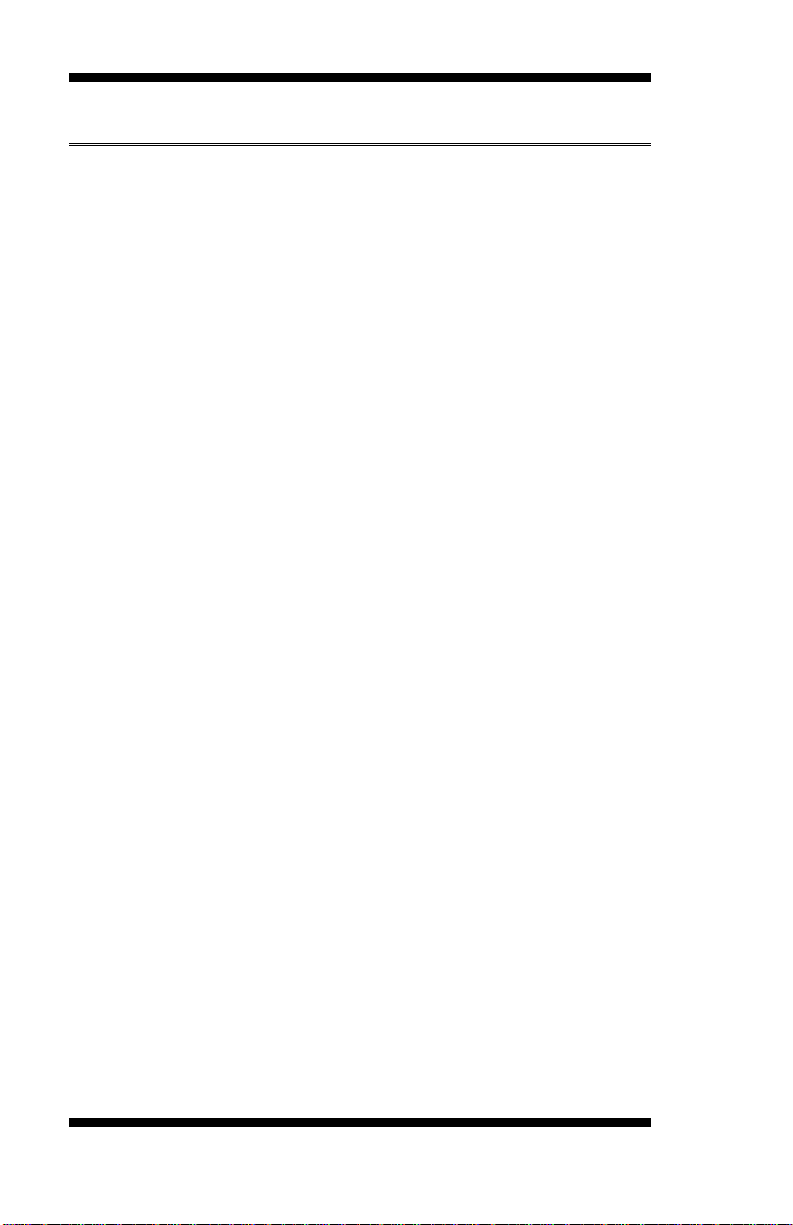
INSTALLATIONS
Setting the Jumpers
Jumpers are used on MB950 to select various settings and features
according to your needs and applications. Contact your supplier if you
have doubts about the best configuration for your needs. The following
lists the connectors on MB950 and their respective functions.
Jumper Locations on MB950 ............................................................... 9
JP1, JP2, JP3: RS232/RS422/RS485 (COM1) Selection .................... 10
JP4: COM1 RS232 RI/+5V/+12V Power Setting ............................... 10
JP5: COM3 RS232 RI/+5V/+12V Power Setting ............................... 10
JP9: COM4 RS232 RI/+5V/+12V Power Setting ............................... 10
JP11: COM2 RS232 RI/+5V/+12V Power Setting ............................. 11
JP7: Compact Flash Socket Master/Slave Setting ............................... 11
JP8: Clear CMOS Contents ............................................................... 11
8
MB950 User’s Manual
Page 13
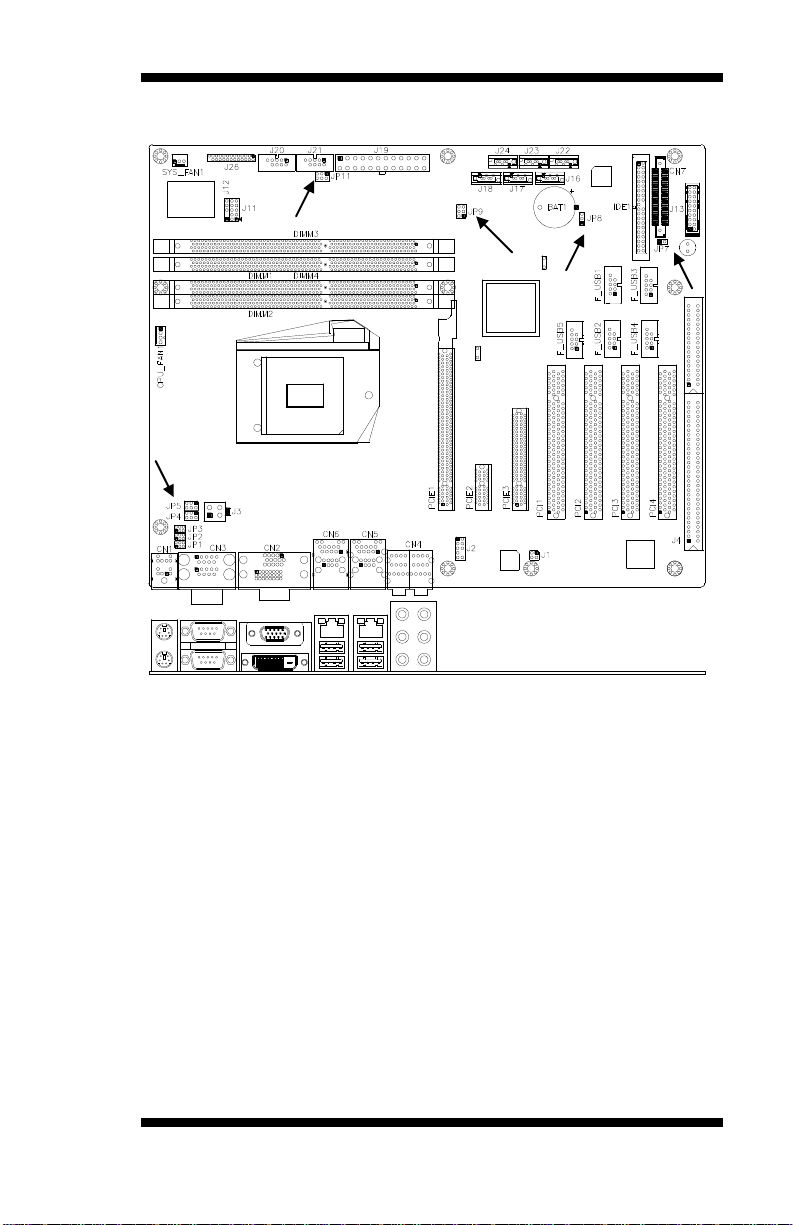
Jumper Locations on MB950
INSTALLATIONS
Jumpers on MB950 .........................................................................Page
JP1, JP2, JP3: RS232/RS422/RS485 (COM1) Selection .................... 10
JP4: COM1 RS232 RI/+5V/+12V Power Setting ............................... 10
JP5: COM3 RS232 RI/+5V/+12V Power Setting ............................... 10
JP9: COM4 RS232 RI/+5V/+12V Power Setting ............................... 10
JP11: COM2 RS232 RI/+5V/+12V Power Setting ............................. 11
JP7: Compact Flash Socket Master/Slave Setting ............................... 11
JP8: Clear CMOS Contents................................................................ 11
MB950 User’s Manual 9
Page 14
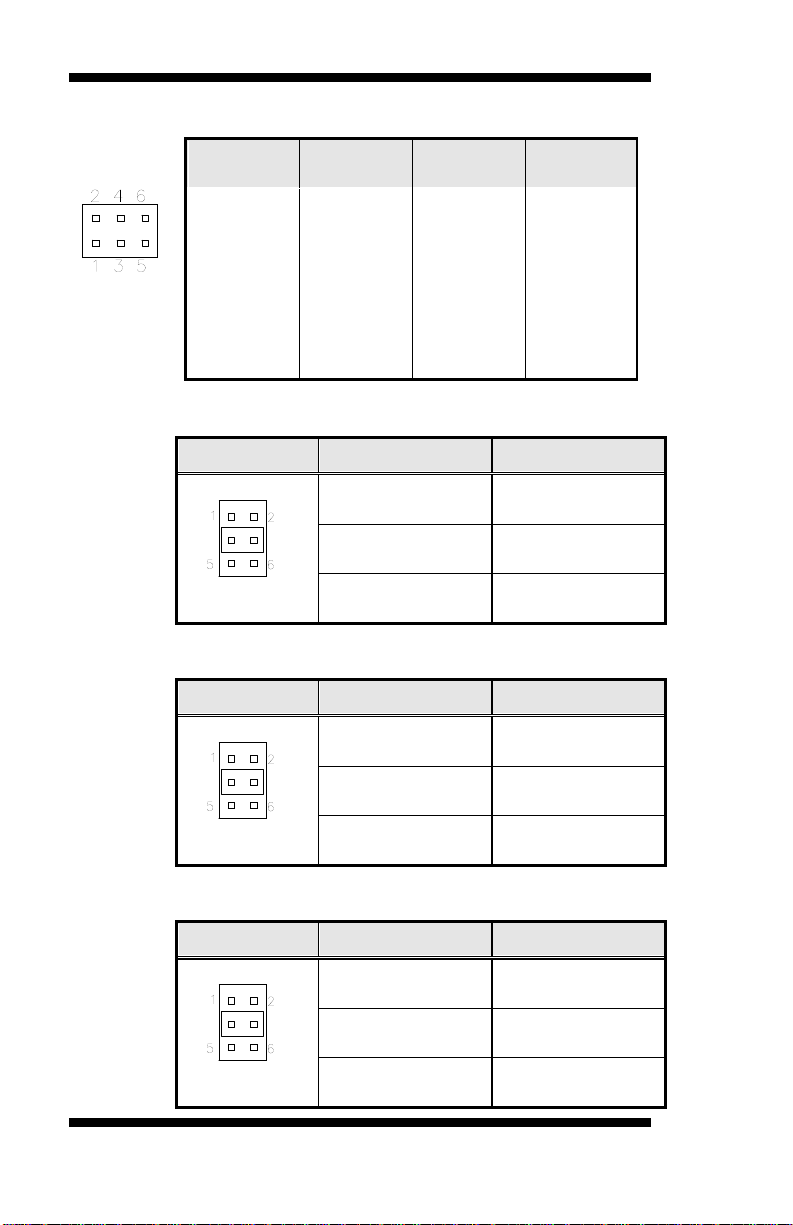
INSTALLATIONS
COM1
Function
RS-232
RS-422
RS-485
Jumper
Setting
(pin closed)
JP2:
1-2
JP1:
3-5 & 4-6
JP3:
3-5 & 4-6
JP2:
3-4
JP1:
1-3 & 2-4
JP3:
1-3 & 2-4
JP2:
5-6
JP1:
1-3 & 2-4
JP3:
1-3 & 2-4
JP4
Setting
Function
Pin 1-2
Short/Closed
+12V
Pin 3-4
Short/Closed
RI
Pin 5-6
Short/Closed
+5V
JP5
Setting
Function
Pin 1-2
Short/Closed
+12V
Pin 3-4
Short/Closed
RI
Pin 5-6
Short/Closed
+5V
JP9
Setting
Function
Pin 1-2
Short/Closed
+12V
Pin 3-4
Short/Closed
RI
Pin 5-6
Short/Closed
+5V
JP1, JP2, JP3: RS232/RS422/RS485 (COM1) Selection
JP4: COM1 RS232 RI/+5V/+12V Power Setting
JP5: COM3 RS232 RI/+5V/+12V Power Setting
JP9: COM4 RS232 RI/+5V/+12V Power Setting
10
MB950 User’s Manual
Page 15
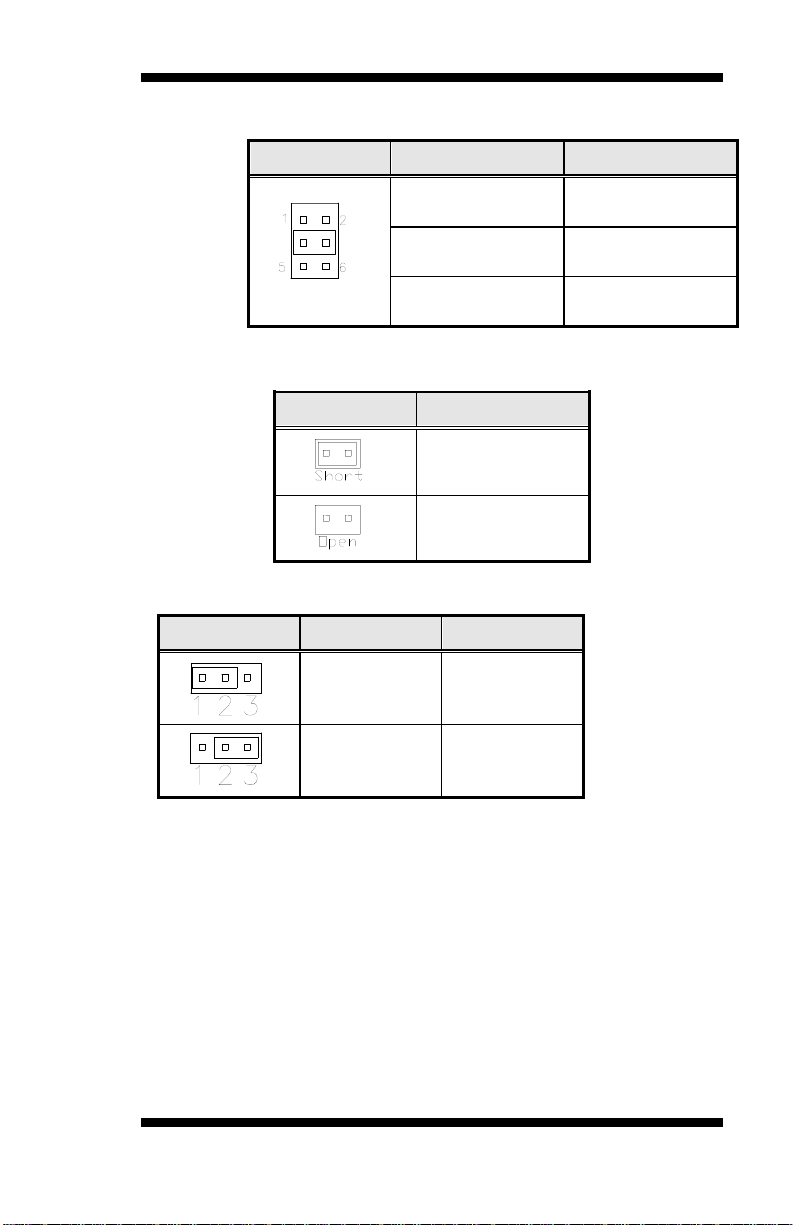
INSTALLATIONS
JP11
Setting
Function
Pin 1-2
Short/Closed
+12V
Pin 3-4
Short/Closed
RI
Pin 5-6
Short/Closed
+5V
JP7
Compact Flash
Master
Slave
JP8
Setting
Function
Pin 1-2
Short/Closed
Normal
Pin 2-3
Short/Closed
Clear CMOS
JP11: COM2 RS232 RI/+5V/+12V Power Setting
JP7: Compact Flash Socket Master/Slave Setting
JP8: Clear CMOS Contents
MB950 User’s Manual 11
Page 16
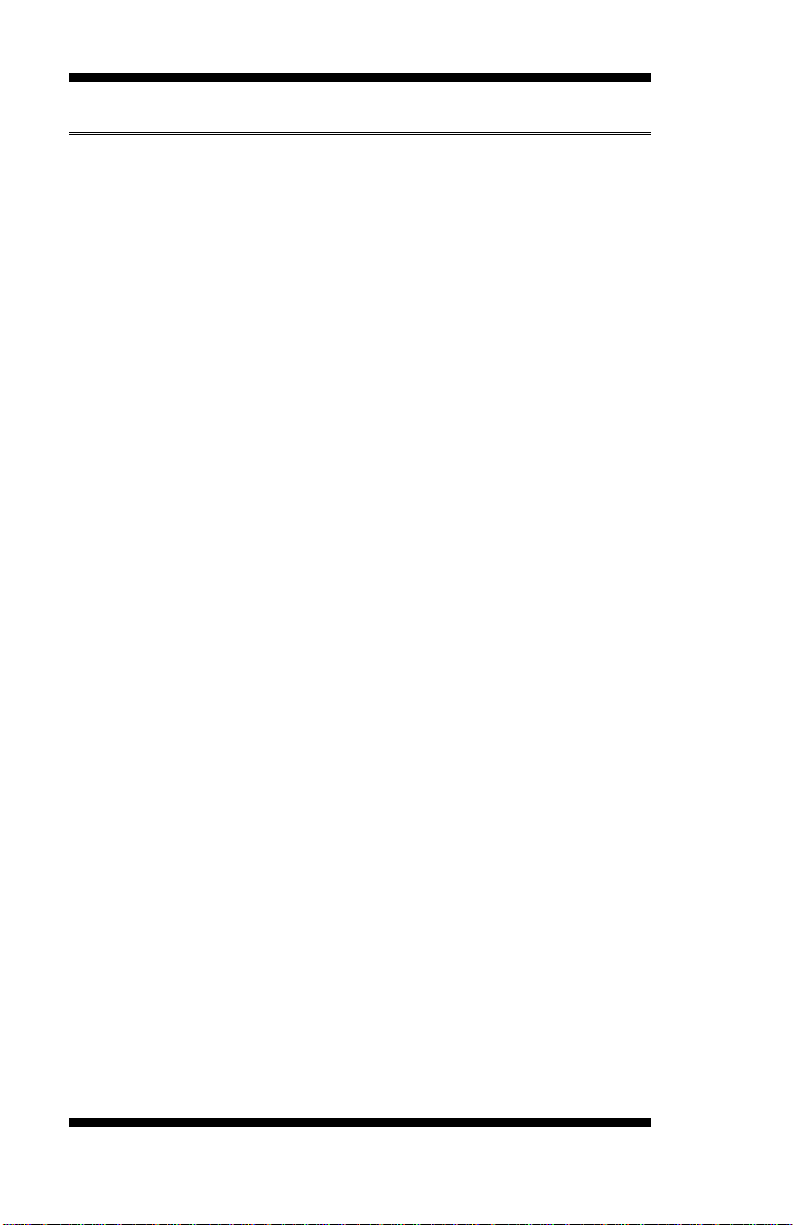
INSTALLATIONS
Connectors on MB950
Connector Locations on MB950 ........................................................ 13
CN1: PS/2 Keyboard and PS/2 Mouse Connectors ............................ 14
CN3: COM1 and COM3 Serial Ports ................................................. 14
CN2: VGA and DVI .......................................................................... 15
CN5: Gigabit LAN (82583V) + USB2/USB3 .................................... 15
CN6: Gigabit LAN (82578DM) + USB0/USB1 ................................. 15
CN4: HD Audio Connector ............................................................... 16
J3: ATX 12V Power Connector ......................................................... 16
J19: 24-pin ATX Power Connector .................................................... 17
J16, J17, J18, J22, J23, J24: SATA II Connectors .............................. 17
J13: Front Panel Function Connector ................................................. 18
J1: SPDIF I/O .................................................................................... 16
J2 : Audio Pin Header for Chassis Front Panel ................................... 16
J11 : Digital I/O Connector (4 in, 4 out) ............................................ 17
J12 : IRDA Connector ................................ ....................................... 17
F_USB1: USB4/USB5 Connector ..................................................... 18
F_USB2: USB6/USB7 Connector ..................................................... 19
F_USB3: USB8/USB9 Connector ..................................................... 19
F_USB4: USB10/USB11 Connector ................................................. 19
F_USB5: USB12/USB13 Connector ................................................. 19
CPU_FAN1: CPU Fan Power Connector .......................................... 20
SYS_FAN1: system Fan1 Power Connector ..................................... 20
J20, J21: COM4, COM2 RS232 Serial Ports
J26: Parallel Port Connector .............................................................. 19
CN7: CF Socket ................................................................................ 20
J4: ISA Slot (shared with PCI4) ......................................................... 20
PCIE1: PCI-E X16 (PEG) ................................................................ . 20
PCIE2: PCI-E X1 Slot ....................................................................... 20
PCIE3: PCI-E X8 Slot (X4 Link) ...................................................... 20
PCI1-PCI4: PCI 32-bit Slot ............................................................... 20
12
MB950 User’s Manual
Page 17
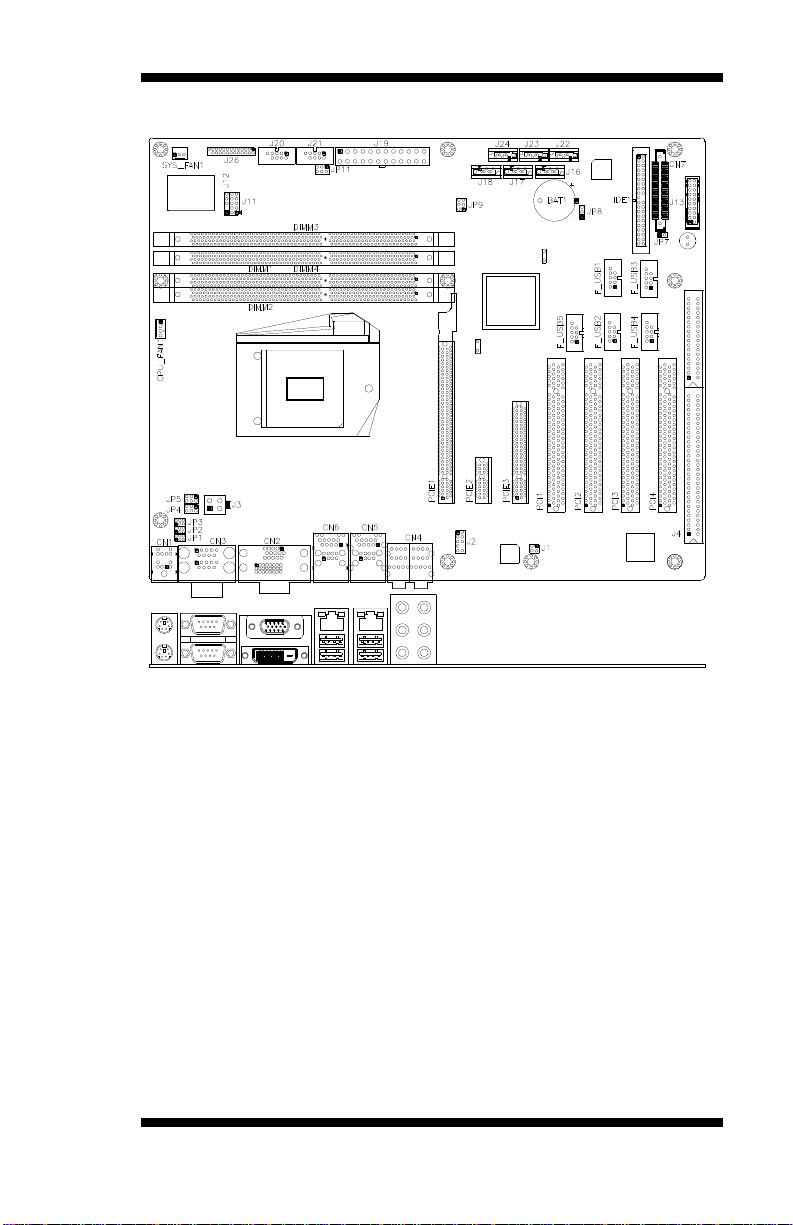
Connector Locations on MB950
INSTALLATIONS
Connector Locations on MB950 ........................................................................................................................... Page
CN1: PS/2 Keyboard and PS/2 Mouse Connectors .................................................................................................... 14
CN3: COM1 and COM3 Serial Ports ........................................................................................................................ 14
CN2: VGA and DVI ................................................................................................................................................ 15
CN5: Gigabit LAN (82583V) + USB2/USB3 ............................................................................................................ 15
CN6: Gigabit LAN (82578DM) + USB0/USB1 ........................................................................................................ 15
CN4: HD Audio Connector ...................................................................................................................................... 16
J3: ATX 12V Power Connector ................................................................................................................................ 16
J19: 24-pin ATX Power Connector ........................................................................................................................... 17
J16, J17, J18, J22, J23, J24: SATA II Connectors ..................................................................................................... 17
J13: Front Panel Function Connector ........................................................................................................................ 18
J1: SPDIF I/O .......................................................................................................................................................... 16
J2 : Audio Pin Header for Chassis Front Panel ........................................................................................................... 16
J11 : Digital I/O Connector (4 in, 4 out) .................................................................................................................... 17
J12 : IRDA Connector .............................................................................................................................................. 17
F_USB1: USB4/USB5 Connector ............................................................................................................................ 18
F_USB2: USB6/USB7 Connector ............................................................................................................................ 19
F_USB3: USB8/USB9 Connector ............................................................................................................................ 19
F_USB4: USB10/USB11 Connector......................................................................................................................... 19
F_USB5: USB12/USB13 Connector......................................................................................................................... 19
CPU_FAN1: CPU Fan Power Connector ................................................................................................................. 20
SYS_FAN1: system Fan1 Power Connector ................................................................................................ ............. 20
J20, J21: COM4, COM2 RS232 Serial Ports
J26: Parallel Port Connector ...................................................................................................................................... 19
CN7: CF Socket ....................................................................................................................................................... 20
J4: ISA Slot (shared with PCI4) ................................................................................................................................ 20
PCIE1: PCI-E X16 (PEG) ........................................................................................................................................ 20
PCIE2: PCI-E X1 Slot .............................................................................................................................................. 20
PCIE3: PCI-E X8 Slot (X4 Link) .............................................................................................................................. 20
PCI1-PCI4: PCI 32-bit Slot ....................................................................................................................................... 20
MB950 User’s Manual 13
Page 18
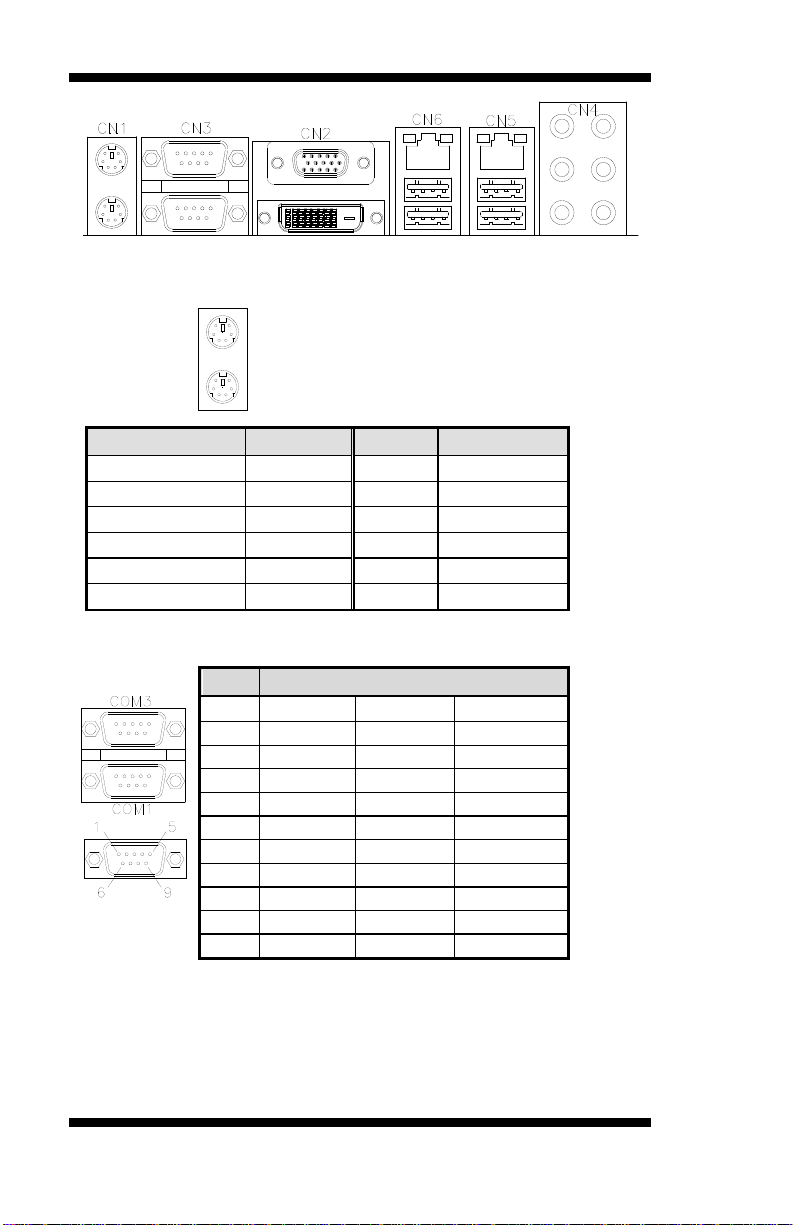
INSTALLATIONS
PS/2 Mouse
PS/2 Keyboard
Signal Name
Keyboard
Mouse
Signal Name
Keyboard data
1
1
Mouse data
N.C.
2 2 N.C.
GND
3 3 GND
5V
4 4 5V
Keyboard clock
5
5
Mouse clock
N.C.
6 6 N.C.
Pin #
Signal Name
RS-232
R2-422
RS-485
1
DCD
TX-
DATA-
2
RX
TX+
DATA+
3
TX
RX+
NC
4
DTR
RX-
NC
5
Ground
Ground
Ground
6
DSR
NC
NC
7
RTS
NC
NC
8
CTS
NC
NC 9 RI
NC
NC
10
NC
NC
NC
CN1: PS/2 Keyboard and PS/2 Mouse Connectors
CN3: COM1 and COM3 Serial Ports
[
14
MB950 User’s Manual
Page 19
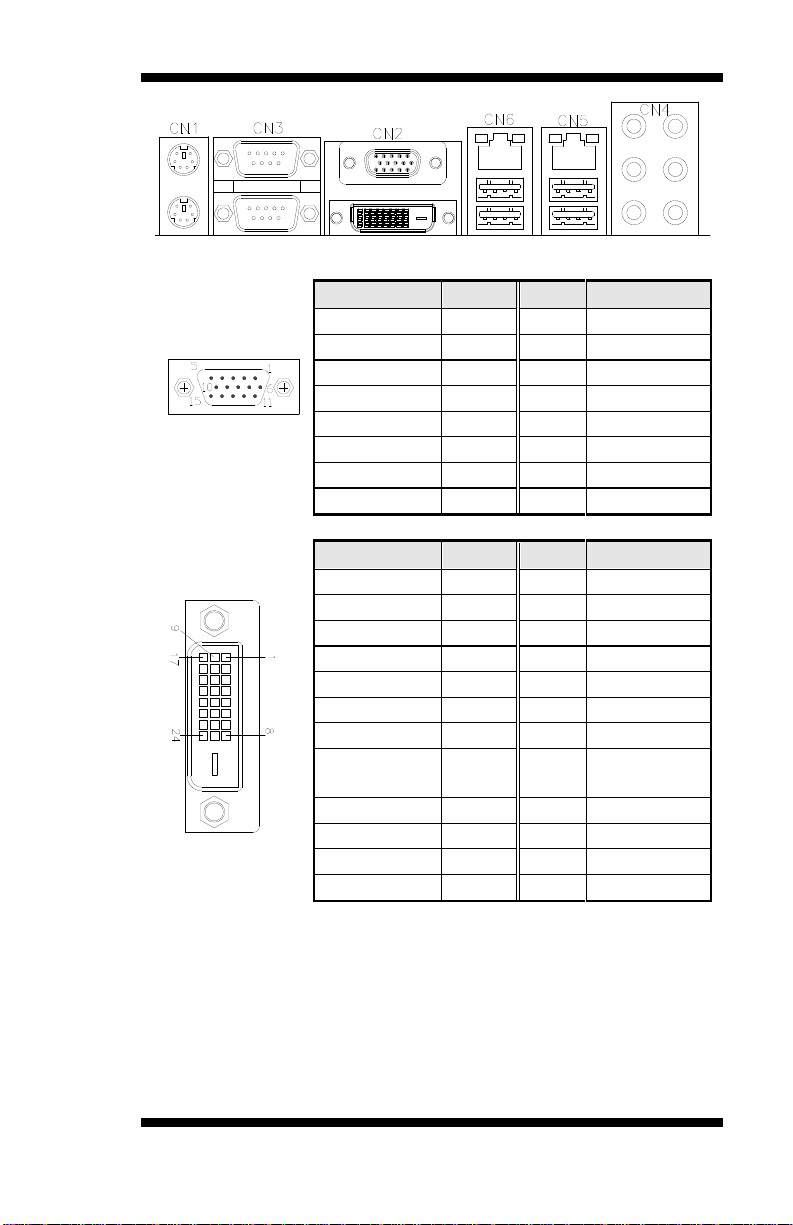
INSTALLATIONS
Signal Name
Pin #
Pin #
Signal Name
Red
1 2 Green
Blue
3 4 N.C.
GND
5 6 GND
GND
7 8 GND
VCC
9
10
GND
N.C.
11
12
DDCDATA
HSYNC
13
14
VSYNC
DDCCLK
15
Signal Name
Pin #
Pin #
Signal Name
DATA2-
1 2 DATA2+
GND
3 4 N.C.
N.C.
5 6 DDCCLK
DDCDATA
7 8 N.C.
DATA1-
9
10
DATA1+
GND
11
12
N.C.
N.C.
13
14
VCC
GND
15
16
Hot Plug
Detect
DATA0-
17
18
DATA0+
GND
19
20
N.C.
N.C.
21
22
GND
CLK+
23
24
CLK-
CN2: VGA and DVI
CN5: Gigabit LAN (82583V) + USB2/USB3
CN6: Gigabit LAN (82578DM) + USB0/USB1
MB950 User’s Manual 15
Page 20
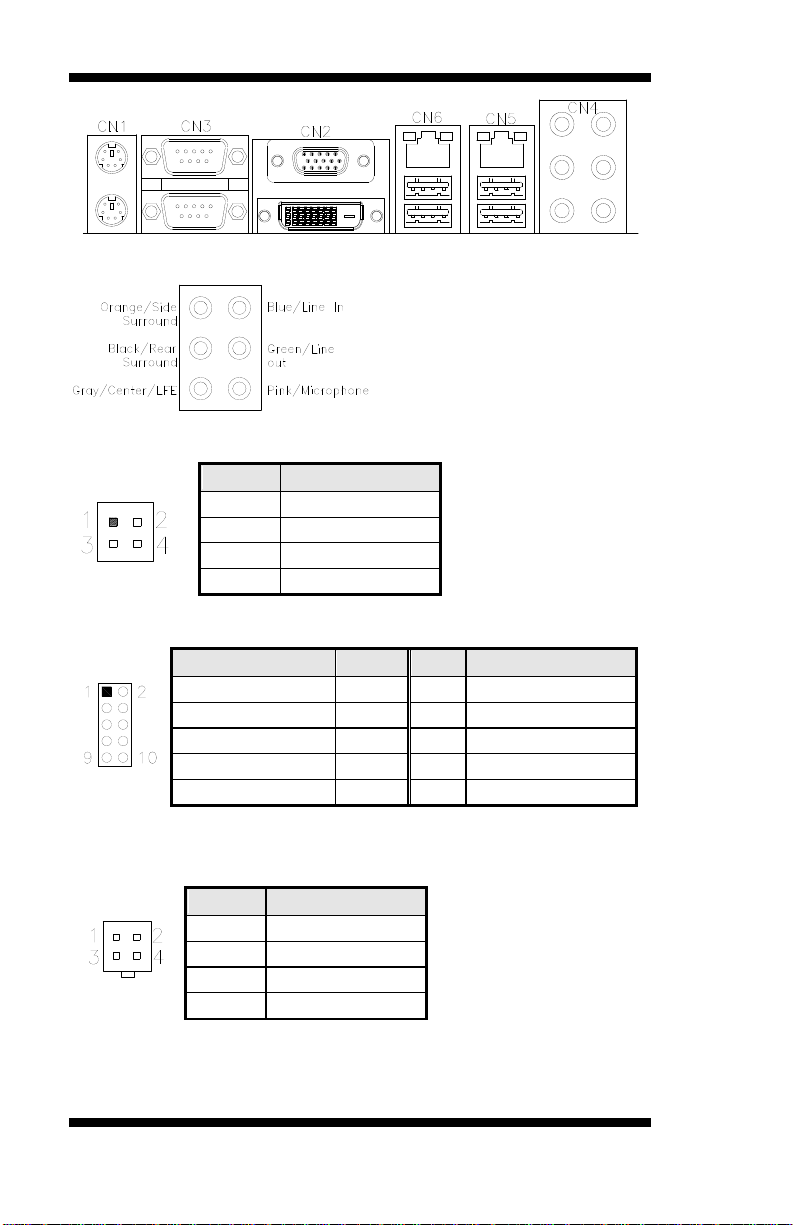
INSTALLATIONS
Pin #
Signal Name
1
SPDIF IN
2
Ground
3
SPDIF OUT
4
Ground
Signal Name
Pin
Pin
Signal Name
MIC IN_L
1 2 Ground
MIC IN_R
3 4 DET
LINE_R
5 6 Ground
Sense
7 8 KEY
LINE_L
9
10
Ground
Pin #
Signal Name
1
Ground
2
Ground
3
+12V
4
+12V
CN4: HD Audio Connector
J1: SPDIF I/O
J2 : Audio Pin Header for Chassis Front Panel
J3: ATX 12V Power Connector
This connector supplies the CPU operating voltage.
16
MB950 User’s Manual
Page 21
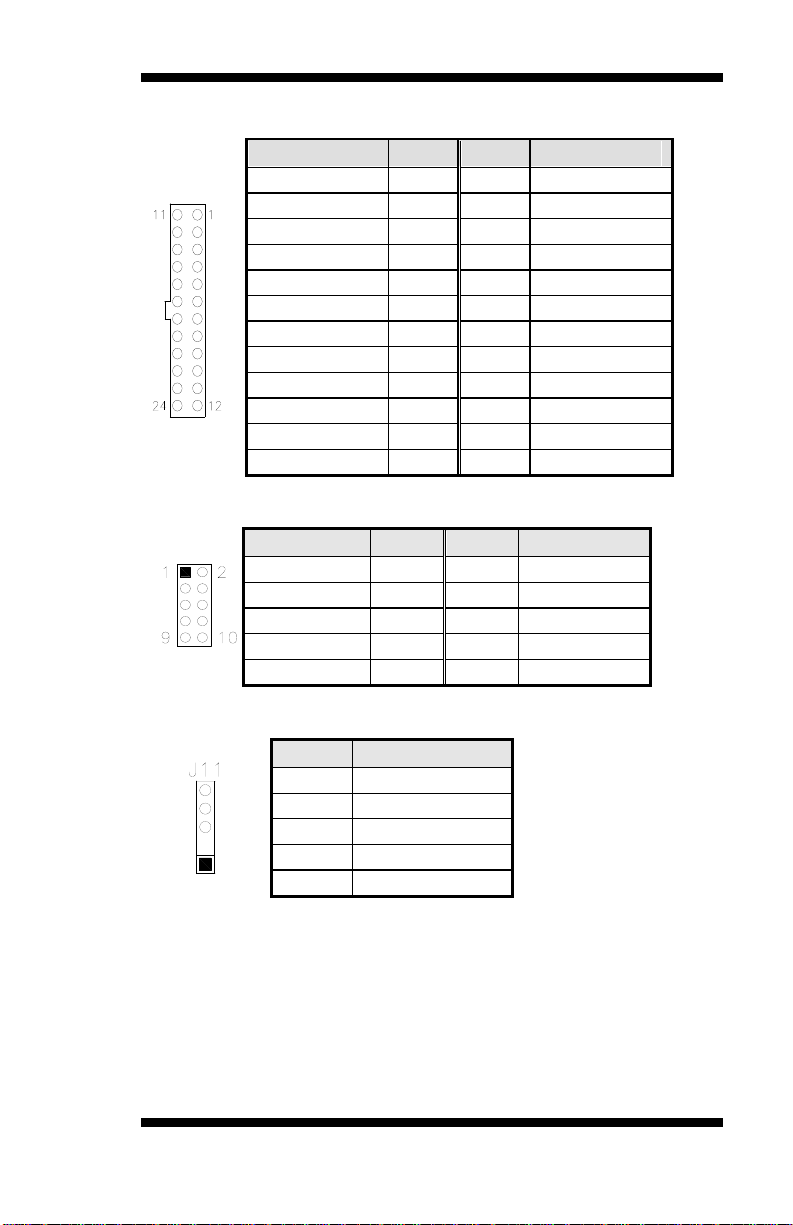
Signal Name
Pin #
Pin #
Signal Name
3.3V
13 1 3.3V
-12V
14 2 3.3V
Ground
15 3 Ground
PS-ON
16 4 +5V
Ground
17 5 Ground
Ground
18 6 +5V
Ground
19 7 Ground
-5V
20 8 Power good
+5V
21 9 5VSB
+5V
22
10
+12V
+5V
23
11
+12V
Ground
24
12
+3.3V
Signal Name
Pin #
Pin #
Signal Name
Ground
1 2 +5V
Out3
3 4 Out1
Out2
5 6 Out0
IN3
7 8 IN1
IN2
9
10
IN0
Pin #
Signal Name
5
SOUTB
4
GND
3
SINB
2
KEY
1
VCC5
J19: 24-pin ATX Power Connector
J11 : Digital I/O Connector (4 in, 4 out)
INSTALLATIONS
J12 : IRDA Connector
MB950 User’s Manual 17
Page 22
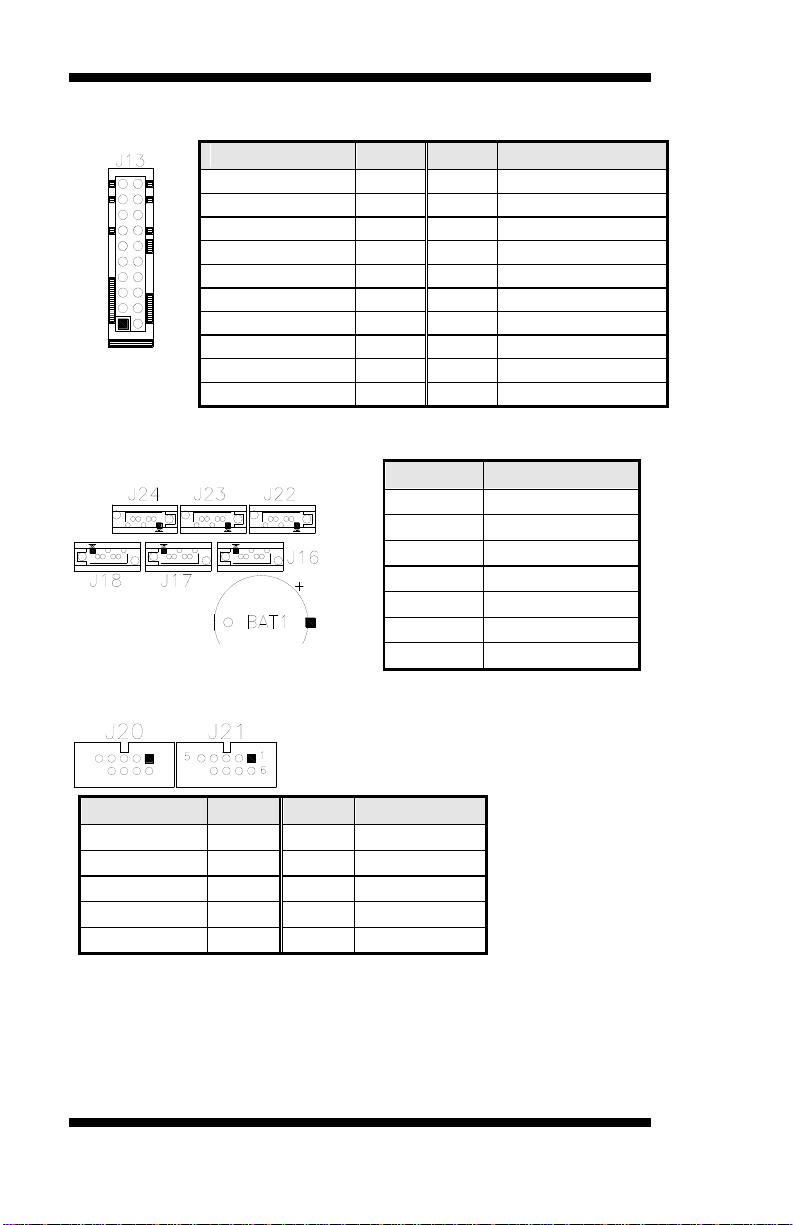
INSTALLATIONS
Signal Name
Pin #
Pin #
Signal Name
SPK +
1 2 PWR LED +
NC
3 4 PWR LED- (GND)
SPK – (GND)
5 6 PWR LED- (GND)
SPK – (GND)
7 8 NC
NC
9
10
NC
AMT LED -
11
12
AMT LED +
PWR_SW
13
14
PWR_SW
NC
15
16
NC
RST
17
18
GND
HDD LED -
19
20
HDD LED +
Pin #
Signal Name
1
Ground
2
TX+
3
TX-
4
Ground
5
RX-
6
RX+
7
Ground
Signal Name
Pin #
Pin #
Signal Name
DCD#
1 6 DSR#
SIN#
2 7 RTS#
SOUT
3 8 CTS#
DTR#
4 9 RI#
GND
5 X KEY
J13: Front Panel Function Connector
J16, J17, J18, J22, J23, J24: SATA II Connectors
J20, J21: COM4, COM2 RS232 Serial Ports
18
MB950 User’s Manual
Page 23
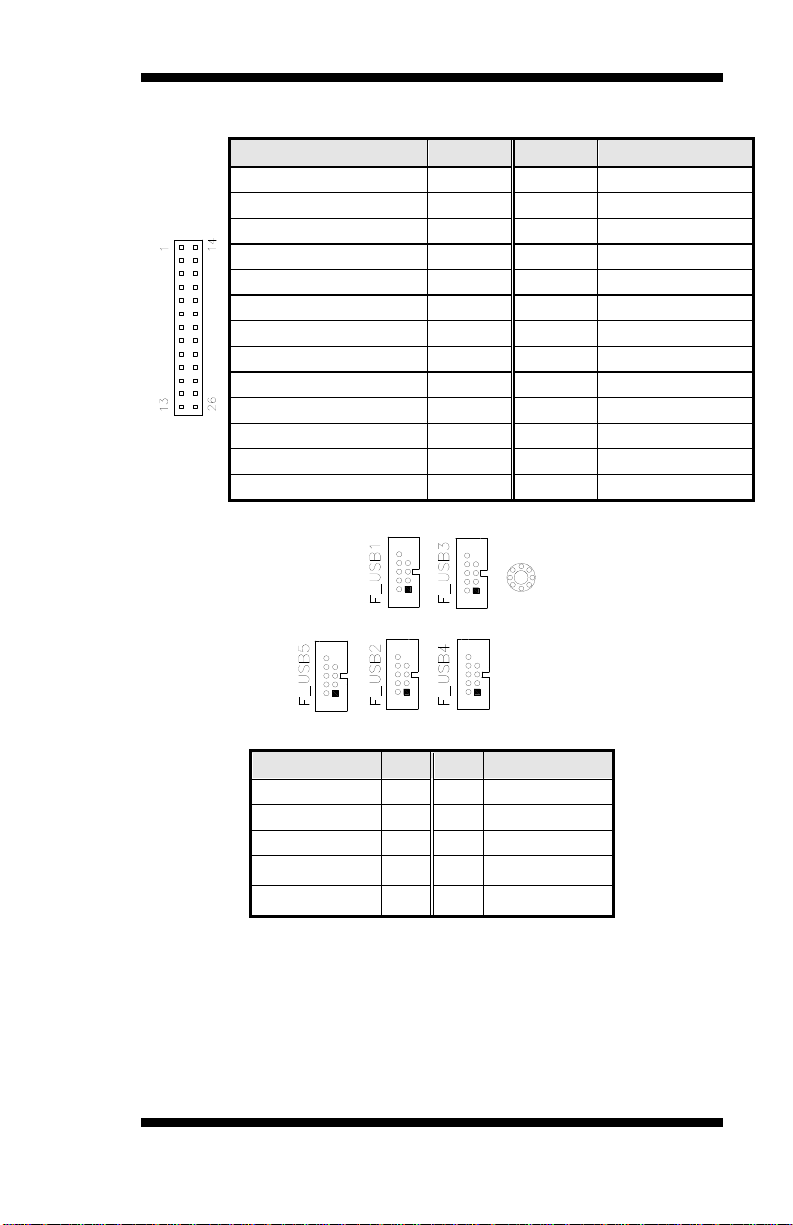
Signal Name
Pin #
Pin #
Signal Name
Line printer strobe
1
14
AutoFeed
PD0, parallel data 0
2
15
Error
PD1, parallel data 1
3
16
Initialize
PD2, parallel data 2
4
17
Select
PD3, parallel data 3
5
18
Ground
PD4, parallel data 4
6
19
Ground
PD5, parallel data 5
7
20
Ground
PD6, parallel data 6
8
21
Ground
PD7, parallel data 7
9
22
Ground
ACK, acknowledge
10
23
Ground
Busy
11
24
Ground
Paper empty
12
25
Ground
Select
13
N/A
N/A
Signal Name
Pin
Pin
Signal Name
VCC
1 2 VCC
D0-
3 4 D1-
D0+
5 6 D1+
GND
7 8 GND
KEY
9
10
NC
J26: Parallel Port Connector
INSTALLATIONS
F_USB1: USB4/USB5 Connector
F_USB2: USB6/USB7 Connector
F_USB3: USB8/USB9 Connector
F_USB4: USB10/USB11 Connector
F_USB5: USB12/USB13 Connector
MB950 User’s Manual 19
Page 24
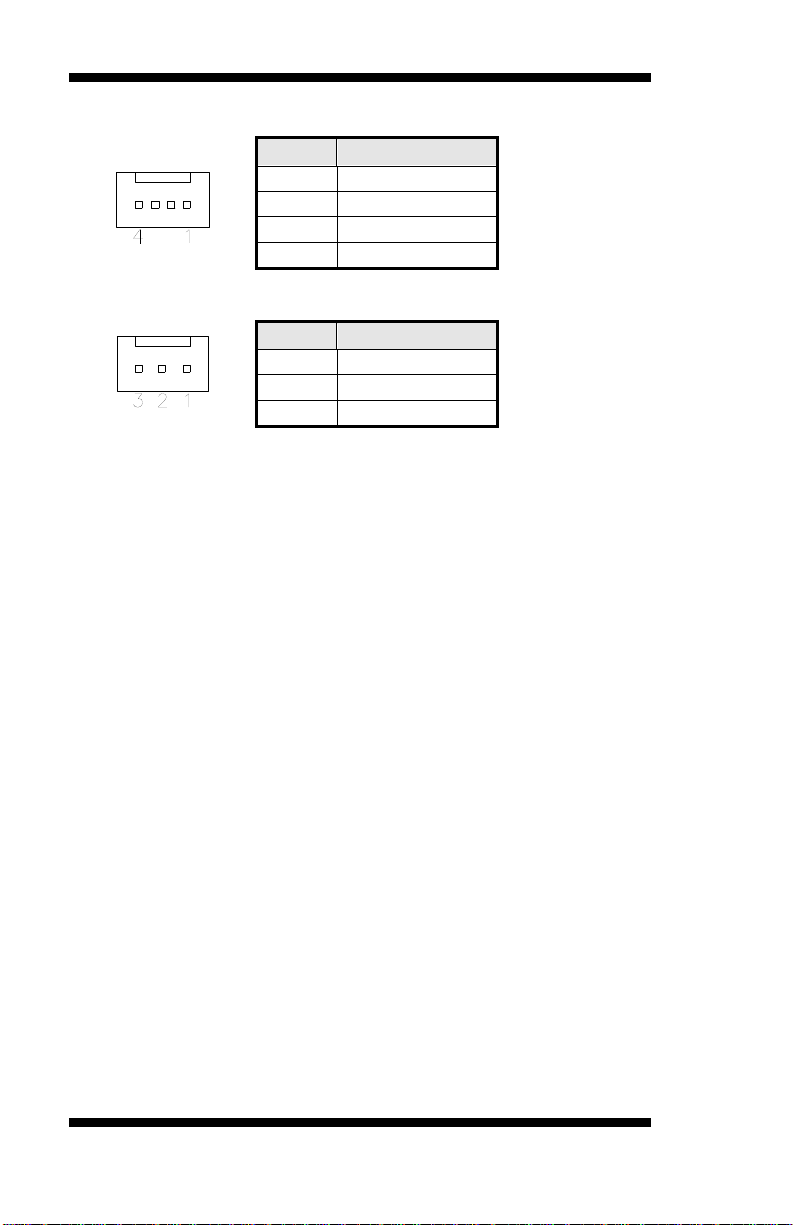
INSTALLATIONS
Pin #
Signal Name
1
Ground
2
+12V
3
Rotation detection
4
Control
Pin #
Signal Name
1
Ground
2
+12V
3
Rotation detection
CPU_FAN1: CPU Fan Power Connector
SYS_FAN1: system Fan1 Power Connector
CN7: CF Socket
J4: ISA Slot (shared with PCI4)
PCIE1: PCI-E X16 (PEG)
PCIE2: PCI-E X1 Slot
PCIE3: PCI-E X8 Slot (X4 Link)
PCI1-PCI4: PCI 32-bit Slot
20
MB950 User’s Manual
Page 25
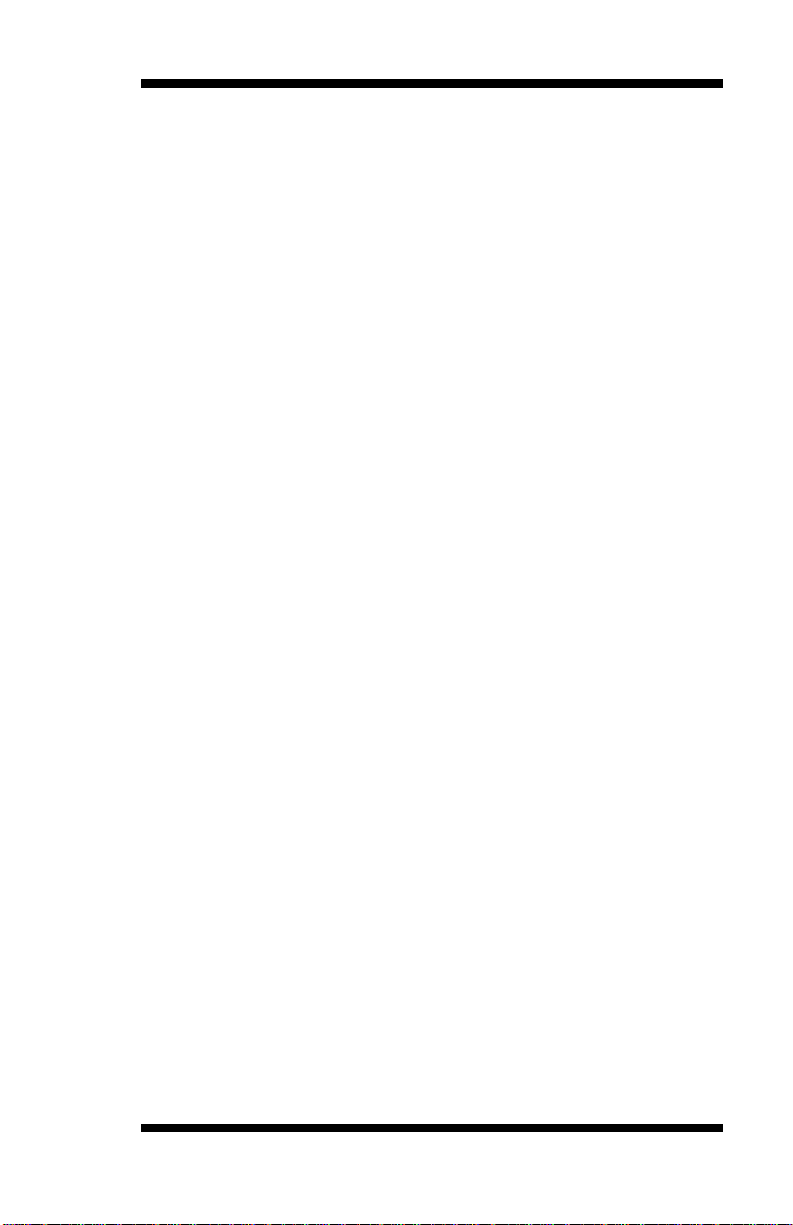
BIOS SETUP
BIOS Setup
This chapter describes the different settings available in the AMI BIOS
that comes with the board. The topics covered in this chapter are as
follows:
BIOS Introduction ............................................................................................ 22
BIOS Setup ........................................................................................................ 22
Main BIOS Setup ............................................................................................. 23
Advanced Settings ............................................................................................ 24
PCIPnP Settings ................................................................................................ 35
Boot Settings ..................................................................................................... 37
Security Settings ............................................................................................... 38
Advanced Chipset Settings ............................................................................. 39
Exit Setup ........................................................................................................... 42
Load Optimal Defaults..................................................................................... 42
Load Failsafe Defaults ..................................................................................... 42
MB950 User’s Manual 21
Page 26

BIOS SETUP
BIOS Introduction
The BIOS (Basic Input/Output System) installed in your computer
system’s ROM supports Intel processors. The BIOS provides critical
low-level support for a standard device such as disk drives, serial ports
and parallel ports. It also adds virus and password protection as well as
special support for detailed fine-tuning of the chipset controlling the
entire system.
BIOS Setup
The BIOS provides a Setup utility program for specifying the system
configurations and settings. The BIOS ROM of the system stores the
Setup utility. When you turn on the computer, the BIOS is immediately
activated. Pressing the <Del> key immediately allows you to enter the
Setup utility. If you are a little bit late pressing the <Del> key, POST
(Power On Self Test) will continue with its test routines, thus preventing
you from invoking the Setup. If you still wish to enter Setup, restart the
system by pressing the ”Reset” button or simultaneously pressing the
<Ctrl>, <Alt> and <Delete> keys. You can also restart by turning the
system Off and back On again. The following message will appear on the
screen:
Press <DEL> to Enter Setup
In general, you press the arrow keys to highlight items, <Enter> to select,
the <PgUp> and <PgDn> keys to change entries, <F1> for help and
<Esc> to quit.
When you enter the Setup utility, the Main Menu screen will appear on
the screen. The Main Menu allows you to select from various setup
functions and exit choices.
22
MB950 User’s Manual
Page 27

BIOS SETUP
Main Advanced PCIPnP Boot Security Chipset Exit
System Overview
Use[ENTER], [TAB]
or [SHIFT-TAB] to
select a field.
Use [+] or [-] to
configure system Time.
<- Select Screen
↑↓ Select Item
+- Change Field
Tab Select Field
F1 General Help
F10 Save and Exit
ESC Exit
Processor
Intel(R) Core(TM) i5 CPU
660 @ 3.33GHz
Speed : 3333MHz
Count : 1
System Memory
Size : 8056MB
System Time
[02:29:50]
System Date
[Fri 01/02/2009]
Note:
If the system cannot boot after making and saving system
changes with Setup, the AMI BIOS supports an override to the
CMOS settings that resets your system to its default.
Warning:
It is strongly recommended that you avoid making any
changes to the chipset defaults. These defaults have been
carefully chosen by both AMI and your system manufacturer
to provide the absolute maximum performance and
reliability. Changing the defaults could cause the system to
become unstable and crash in some cases.
Main BIOS Setup
This setup allows you to view processor configuration used in your
computer system and set the system time and date.
BIOS SETUP UTILITY
MB950 User’s Manual 23
Page 28

BIOS SETUP
Main Advanced PCIPnP Boot Security Chipset Exit
Advanced Settings
Configure CPU.
<- Select Screen
↑↓ Select Item
+- Change Field
Tab Select Field
F1 General Help
F10 Save and Exit
ESC Exit
WARNING: Setting wrong values in below sections
may cause system to malfunction.
► CPU Configurations
► IDE Configuration
► SuperIO Configuration
► Hardware Health Confguration
► ACPI Configuration
► AHCI Configuration
► Intel AMT Configuration
► Intel VT-d Configuration
► MPS Configuration
► PCI Express Configuration
► Remote Access Configuration
► USB Configuration
Main Advanced PCIPnP Boot Security Chipset Exit
Configure advanced CPU settings
Module Version: 01.08
Configure CPU.
<- Select Screen
↑↓ Select Item
+- Change Field
Tab Select Field
F1 General Help
F10 Save and Exit
ESC Exit
Manufacturer: Intel
Intel(R) Core(TM) i5 CPU
660 @ 3.33GHz
Frequency : 3.33GHz
BLCK Speed : 133MHz
Cache L1 : 128KB
Cache L2 : 512KB
Cache L3 : 4096KB
Ratio Status: Unlocked (Min:09, Max:25)
Ratio Actual Value: 9.5
Ratio CMOS Setting
MPS and ACPI MADT ordering
Max CPUID Value Limit
25
Modern ordering
Disabled
Intel(R) Virtualization Tech
Intel(R) HT Technology
Enabled
Enabled
Active Processor Cores
All
A20M
Diabled
►Intel PPM Configuration
Advanced Settings
The Advanced BIOS Settings configurations are shown in the following pages, as
seen in the computer screen. Please note that setting the wrong values may cause
the system to malfunction.
REMARKS: The Intel AMT Configuration is available only on
MB950AF, not MB950F.
BIOS SETUP UTILITY
BIOS SETUP UTILITY
24
MB950 User’s Manual
Page 29

BIOS SETUP
The CPU Configuration menu shows the following CPU details including
the manufacturer, CPU type, its frequency and cache levels. Other
options include:
Ratio CMOS Setting
Sets the ratio between CPU core clock and the FSB frequency.
MPS and ACPI MADT ordering
Modern ordering for Windows XP or later OSes. Legacy ordering for
Windows 2000 or earlier OSes.
Max CPU ID Value Limit
Disabled for Windows XP.
Intel Virtualization Tech
When enabled, a VMM can utilize the additional HW Caps. Provided by
Intel Vitualization Tech. Note: A full reset is required to change the
setting.
Intel HT Technology
When disabled, only one thread per enabled core is enabled.
Active Processor Cores
Number of cores to enable in each processor package.
A20M
Legacy OSes and Aps may need A20 M enabled.
MB950 User’s Manual 25
Page 30

BIOS SETUP
Intel PPM Configuration
This configuration includes the following options:
Intel SpeedStep tech
Disable: Disable GV3 Enable: Enable GV3
Intel TurboMode tech
Turbo mode allows processor cores to run faster than marked frequency in
specific condition.
Intel C-STATE tech
CState: CPU idle is set to C2/C3/C4.
C State package limit setting
Selected option will program into C State package limit register.
C3 State / C6 State
Nehalem C state action select.
C1 Auto Demotion
When enabled, CPU will conditionally demote C3/C6/C7 requests to C1
based on uncore auto-demote information.
C1 Auto Demotion / C3 Auto Demotion
When enabled, CPU will conditionally demote C6/C7 requests to C3 based on
uncore auto-demote information.
26
MB950 User’s Manual
Page 31

BIOS SETUP
Main Advanced PCIPnP Boot Security Chipset Exit
IDE Configuration
<- Select Screen
↑↓ Select Item
+- Change Field
Tab Select Field
F1 General Help
F10 Save and Exit
ESC Exit
Mirrored IDER Configuration
[Enabled]
Configure SATA#1 as
[IDE]
SATA#1 IDE Configuration
[Compatible]
SATA#2 IDE Configuration
[Enhanced]
► Primary IDE Master
: [Hard Disk]
► Primary Slave Master
: [Not Detected]
► Secondary IDE Master
: [Not Detected]
► Secondary IDE Slave
: [Not Detected]
► Third IDE Master
: [Not Detected]
► Fourth IDE Master
: [Not Detected]
► Primary IDE Master
: [Not Detected]
► Fifth IDE Master
: [Not Detected]
► Fifth IDE Slave
► Sixth IDE Master
► Sixth IDE Slave
Hark Disk Write Protect
IDE Detect Time Out (Sec)
ATA(PI) 80Pin Cable Detection
Jmicron 36x ATA Controller
: [Not Detected]
: [Not Detected]
: [Not Detected]
{Disabled}
[35]
[Host & Device]
[Enabled]
BIOS SETUP UTILITY
The IDE Configuration menu is used to change and/or set the
configuration of the IDE devices installed in the system.
Hard Disk Write Protect
Disable/Enable device write protection. This will be effective only if
device is accessed through BIOS.
IDE Detect Time Out (Sec)
Select the time out value for detecting ATA/ATAPI device(s).
ATA(PI) 80pin Cable Detection
Select the mechanism for detecting 80pin ATA(PI) cable.
Jmicron 36x ATA Controller
Select ATA Controller Operate Mode
MB950 User’s Manual 27
Page 32
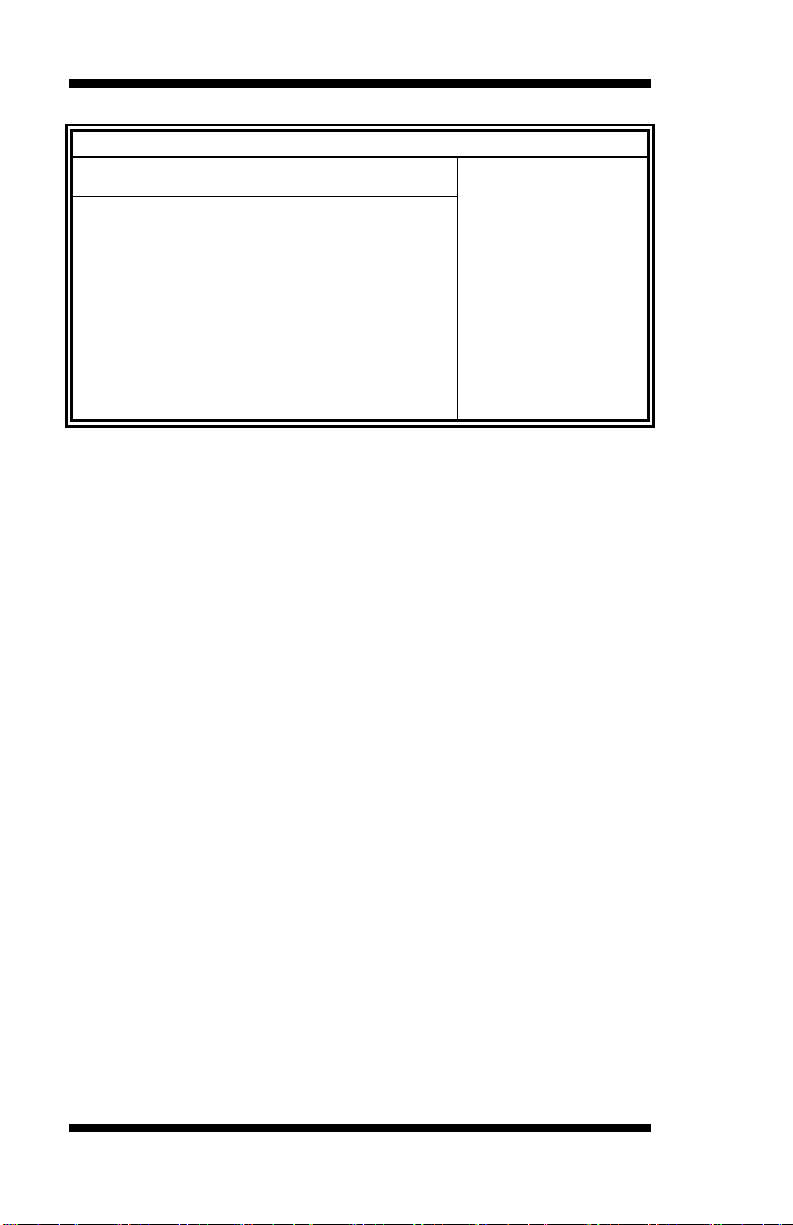
BIOS SETUP
Main Advanced PCIPnP Boot Security Chipset Exit
Configure Win627UHG Super IO Chipset
<- Select Screen
↑↓ Select Item
+- Change Field
Tab Select Field
F1 General Help
F10 Save and Exit
ESC Exit
Serial Port1 Address
[3F8]
Serial Port2 Address
Serial Port2 Mode
Serial Port3 Address
Serial Port3 IRQ Select
Serial Port4 Address
Parallel Port Address
Parallel Port Mode
Parallel Port IRQ
[2F8]
[Normal]
[3E0]
[IRQ10]
[Disabled]
[378]
[Normal]
[IRQ7]
Restore on AC Power Loss
[Power Off]
Power On Function
[None]
BIOS SETUP UTILITY
Onboard Serial Port/Parallel Port
These fields allow you to select the onboard serial ports and their
addresses. The default values for these ports are:
Serial Port 1 3F8
Serial Port 2 2F8/
Serial Port 3 3E0/IRQ10
Serial Port 4 Disabled
Parallel Port 378/IRQ7
Parallel Port Mode
This field allows you to determine parallel port mode function.
SPP Standard Printer Port
EPP Enhanced Parallel Port
ECP Extended Capabilities Port
ECP+EPP Combination of ECP and EPP capabilities
Normal Normal function
Restore on AC Power Loss
This field sets the system power status whether on or off when power
returns to the system from a power failure situation.
Power On Function
This field is related to how the system is powered on . The options are
None, Mouse Left, Mouse Right, and Any Key.
28
MB950 User’s Manual
Page 33
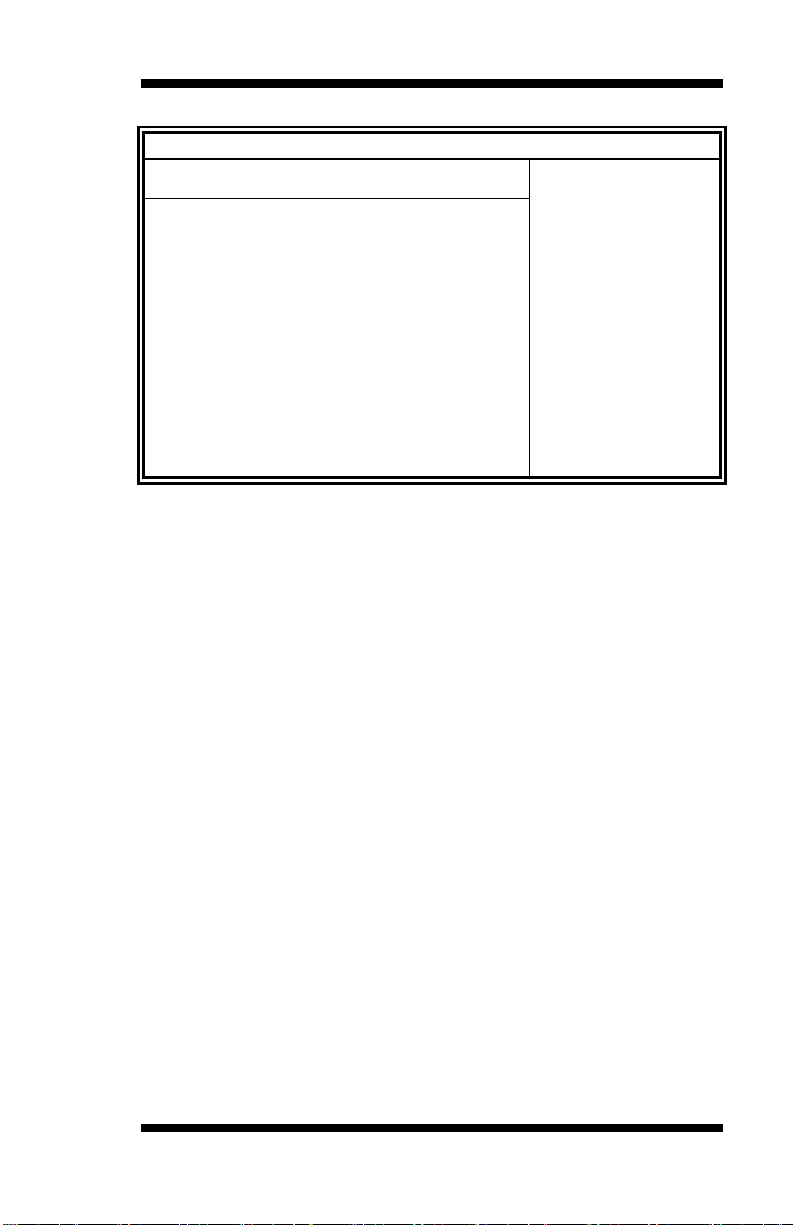
BIOS SETUP
Main Advanced PCIPnP Boot Security Chipset Exit
Hardware Health Configuration
<- Select Screen
↑↓ Select Item
+- Change Field
Tab Select Field
F1 General Help
F10 Save and Exit
ESC Exit
System Temperature
: 45°C/113°F
CPU Temperature
: 45°C/113°F
SYSTEM Speed
: 0 RPM
CPUFAN0 Speed
: 5400 RPM
Vcore(V)
: 1.160 V
5V
12V
3.3V
: 5.273V
: 12.196 V
: 3.392 V
1.5V
: 1.520 V
VBAT
CPU smart fan
: 3.21 V
: Disabled
ACPI Shut down Temperature
: Disabled
BIOS SETUP UTILITY
The Hardware Health Configuration menu is used to show the operating
temperature, fan speeds and system voltages.
CPU smart fan
The options are Disabled, 55ºC, 60ºC, 65ºC, 70ºC, 75ºC, 80ºC, and
85ºC.
ACPI Shutdown Temperature
The options are Disabled, 70ºC/158ºF, 75ºC/167ºF, 80ºC/176ºF,
85ºC/185ºF, 90ºC/194ºF, and 95ºC/203ºF.
MB950 User’s Manual 29
Page 34
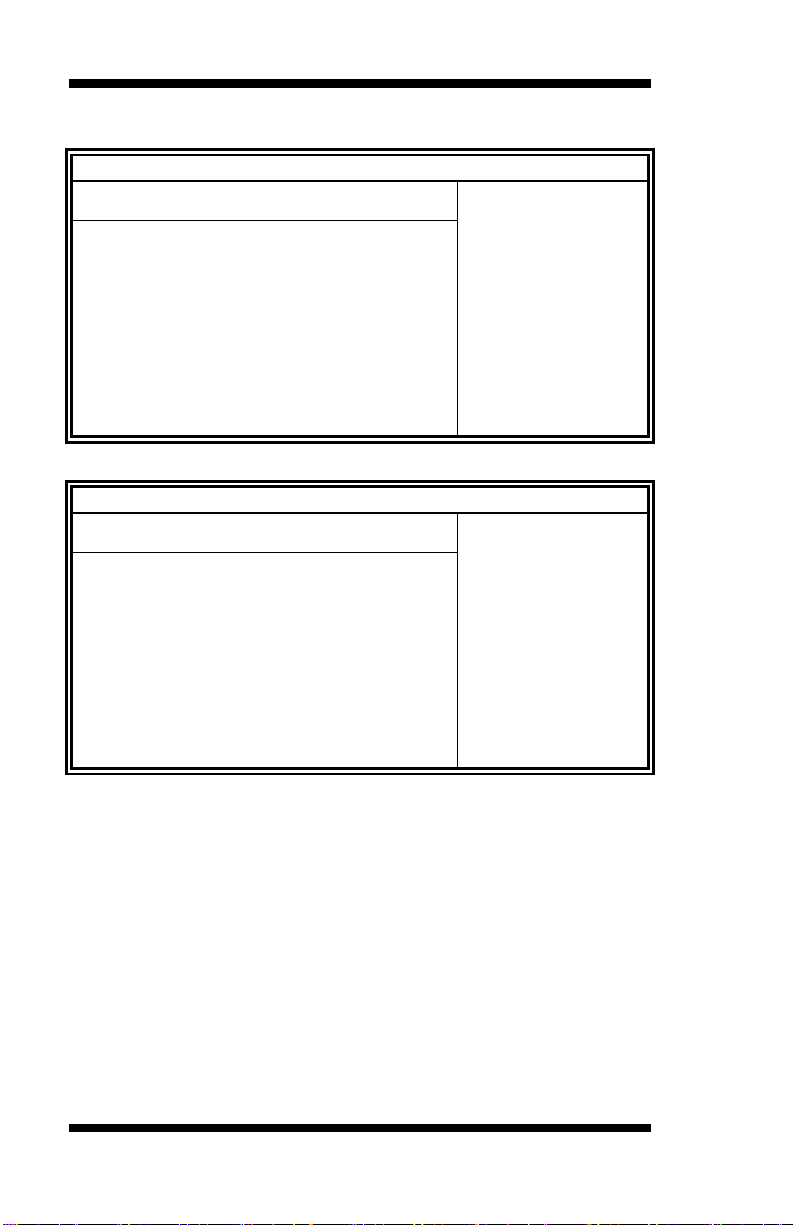
BIOS SETUP
Main Advanced PCIPnP Boot Security Chipset Exit
ACPI Settings
General ACPI
Configuration settings
<- Select Screen
↑↓ Select Item
+- Change Field
Tab Select Field
F1 General Help
F10 Save and Exit
ESC Exit
►General ACPI Configuration
Main Advanced PCIPnP Boot Security Chipset Exit
General ACPI Configuration
General ACPI
Configuration settings
<- Select Screen
↑↓ Select Item
+- Change Field
Tab Select Field
F1 General Help
F10 Save and Exit
ESC Exit
Suspend mode
[Auto]
Repost Video on S3 Resume
[No]
BIOS SETUP UTILITY
BIOS SETUP UTILITY
Suspend Mode
The options of this field are S1, S3 and Auto.
Repost Video on S3 Resumet
Determines whether to invoke VGA BIOS post on S3/STR resume.
30
MB950 User’s Manual
Page 35
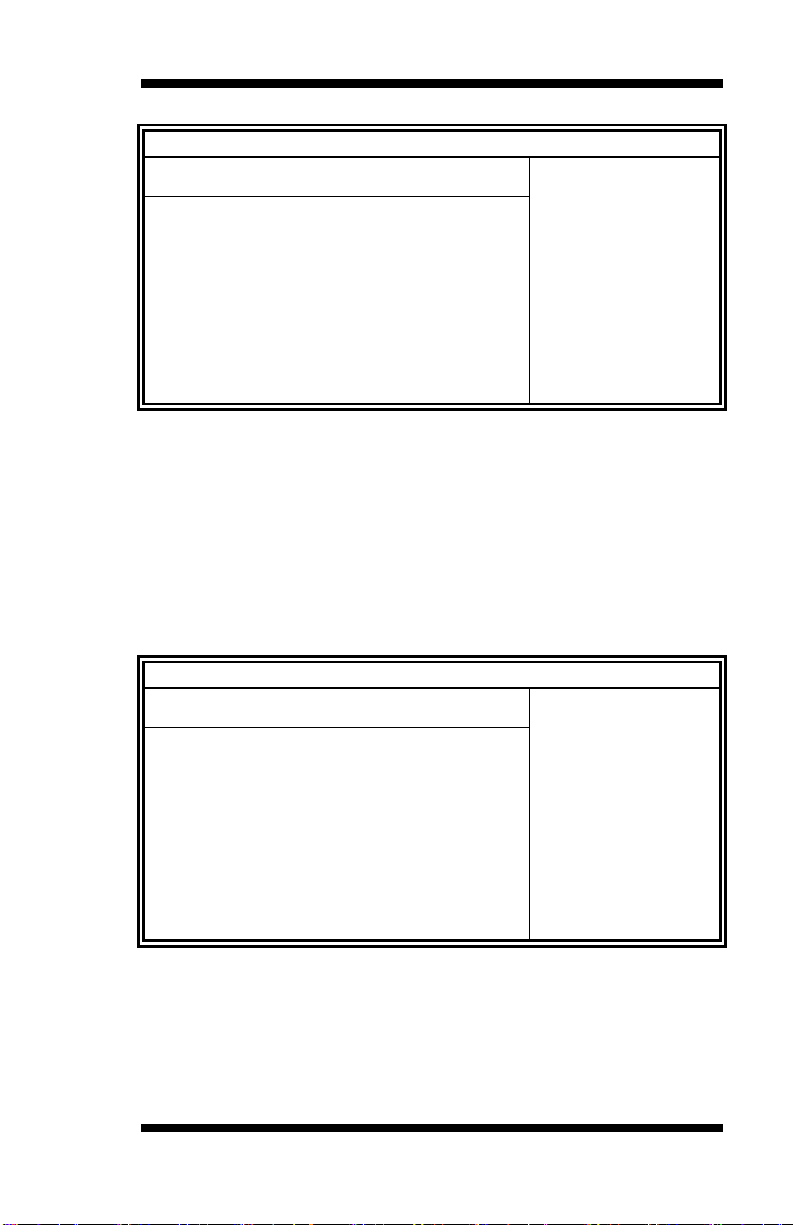
BIOS SETUP
Main Advanced PCIPnP Boot Security Chipset Exit
AHCI Settings
<- Select Screen
↑↓ Select Item
+- Change Field
Tab Select Field
F1 General Help
F10 Save and Exit
ESC Exit
AHCI BIOS Support
Enabled
►AHCI Port0 [Not Detected]
►AHCI Port1 [Not Detected]
►AHCI Port2 [Not Detected]
►AHCI Port3 [Not Detected]
►AHCI Port4 [Not Detected]
►AHCI Port05[Not Detected]
Main Advanced PCIPnP Boot Security Chipset Exit
Intel AMT Configuration
Options:
Disabled
Enabled
<- Select Screen
↑↓ Select Item
+- Change Field
Tab Select Field
F1 General Help
F10 Save and Exit
ESC Exit
Intel AMT Support
[Enabled]
[Disabled]
AMT/ME BIOS Extension (MEBx) Configuration
ME BIOS Extension (MEBx)
Disabled]
BIOS SETUP UTILITY
AHCI BIOS Support
Enables for supporting AHCI controller operates in AHCI mode during
BIOS control otherwise operates in IDE mode
AHCI Port
While entering setup, BIOS auto detects the presence of IDE devices.
This displays the status of auto detection of IDE devices.
BIOS SETUP UTILITY
The Intel AMT Configuration configures the Intel Active Management
Technology (AMT) options.
REMARKS: The Intel AMT Configuration is available only on
MB950AF, not MB950F.
MB950 User’s Manual 31
Page 36

BIOS SETUP
Main Advanced PCIPnP Boot Security Chipset Exit
Options:
Disabled
Enabled
<- Select Screen
↑↓ Select Item
+- Change Field
Tab Select Field
F1 General Help
F10 Save and Exit
ESC Exit
Intel VT-d
[Disabled]
Main Advanced PCIPnP Boot Security Chipset Exit
MPS Configuration
Select MPS
Revision
<- Select Screen
↑↓ Select Item
+- Change Field
Tab Select Field
F1 General Help
F10 Save and Exit
ESC Exit
MPS Revision VT-d
[1.4]
BIOS SETUP UTILITY
VT-d
Virtualization solutions allow multiple operating systems and applications
to run in independent partitions all on a single computer. Using
virtualization capabilities, one physical computer system can function as
multiple "virtual" systems.
BIOS SETUP UTILITY
MPS Version Control for OS
This option is specifies the MPS (Multiprocessor Specification) version
for your operating system. MPS version 1.4 added extended
configuration tables to improve support for multiple PCI bus
configurations and improve future expandability. The default setting is
1.4.
32
MB950 User’s Manual
Page 37
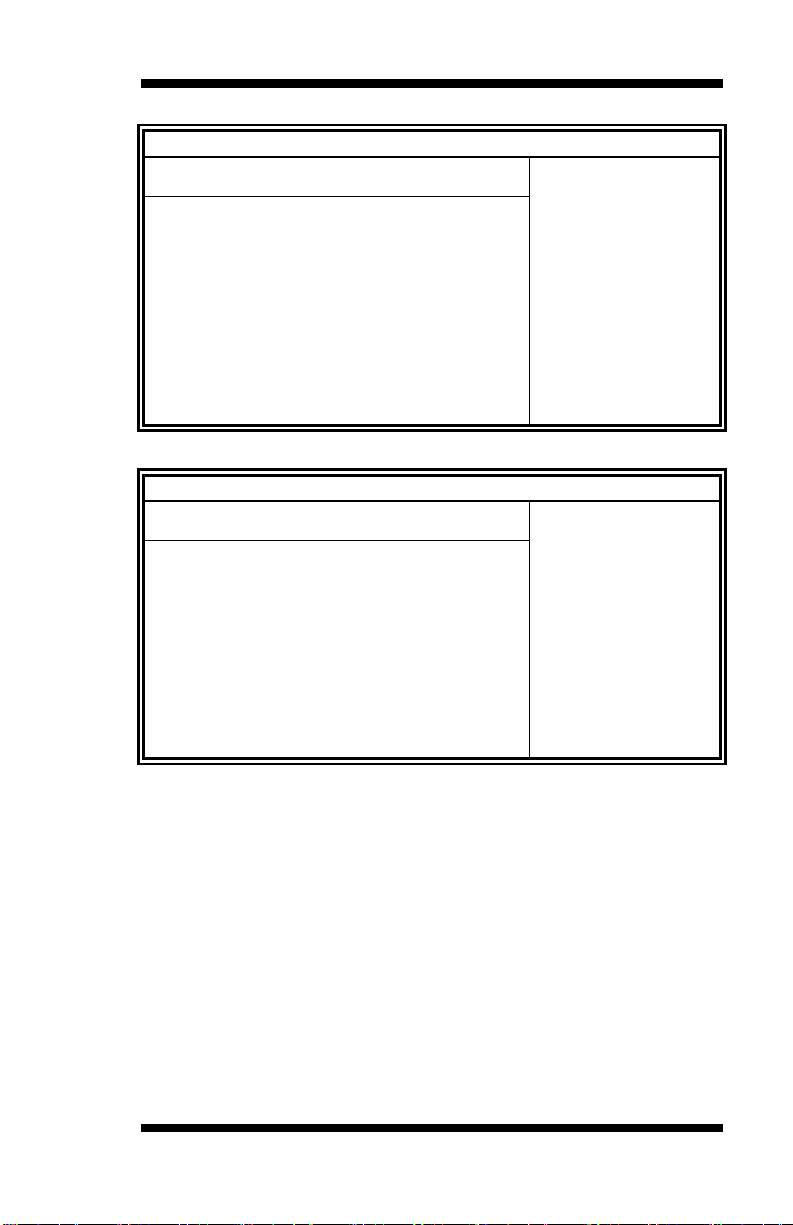
BIOS SETUP
Main Advanced PCIPnP Boot Security Chipset Exit
PCI Express Configuration
Enable/Disable
PCI Express L0s and
L1 link power states
<- Select Screen
↑↓ Select Item
+- Change Field
Tab Select Field
F1 General Help
F10 Save and Exit
ESC Exit
Active State Power Management
[Disabled]
Main Advanced PCIPnP Boot Security Chipset Exit
Configure Remote Access type and parameters
Select Remote Access
type.
<- Select Screen
↑↓ Select Item
+- Change Field
Tab Select Field
F1 General Help
F10 Save and Exit
ESC Exit
Remote Access
Enabled
Serial port number
[COM1]
Serial Port Mode
[1115200 8,n,1]
Flow Control
[None]
Redirection After BIOS POST
Always
Terminal Type
ANSI
VT-UTF8 Combo Key Support
Enabled
Sredir Memory Display Delay
No Delay
BIOS SETUP UTILITY
BIOS SETUP UTILITY
When enabled, the Remote Acces type and parameters are shown:
Serial port number - Select Serial Port for console redirection.
Serial port mode - Select Serial Port settings.
Flow Control - Select Flow Control for console redirection.
Redirection After BIOS POST
Disable: Turns off the redirection after POST.
Boot Loader: Redirection is active during POST and during Boot Loader.
Always: Redirection is always active. (Some OSs may not work if set to Always.)
Terminal Type - Select the target terminal type.
VT-UTF8 Combo Key Support – Enable VT-UTF8 Combination Key
Support for ANSI/VT100 terminals.
Sredir Memory Display Delay – Gives the delay in seconds to display
memory information.
MB950 User’s Manual 33
Page 38

BIOS SETUP
Main Advanced PCIPnP Boot Security Chipset Exit
USB Configuration
Enables support for
legacy USB. AUTO
option disables
legacy support if
no USB devices are
connected.
<- Select Screen
↑↓ Select Item
+- Change Field
Tab Select Field
F1 General Help
F10 Save and Exit
ESC Exit
Module Version – 2.24.5.14.4
USB Devices Enabled:
2 Hubs
Legacy USB Support
[Enabled]
USB 2.0 Controller Mode
[HiSpeed]
BIOS EHCI Hand-Off
[Disabled]
Legacy USB1.1 HC Support
[Enabled]
USB Beep Message
[Disabled]
USB Configuration
This option is used to configure USB mass storage class devices.
BIOS SETUP UTILITY
Legacy USB Support
Enables support for legacy USB. AUTO option disables legacy support if
no USB devices are connected.
Legacy USB1.1 HC Support
Support USB 1.1 HC.
USB Beep Message
Enables the beep during USB device enumeration.
34
MB950 User’s Manual
Page 39
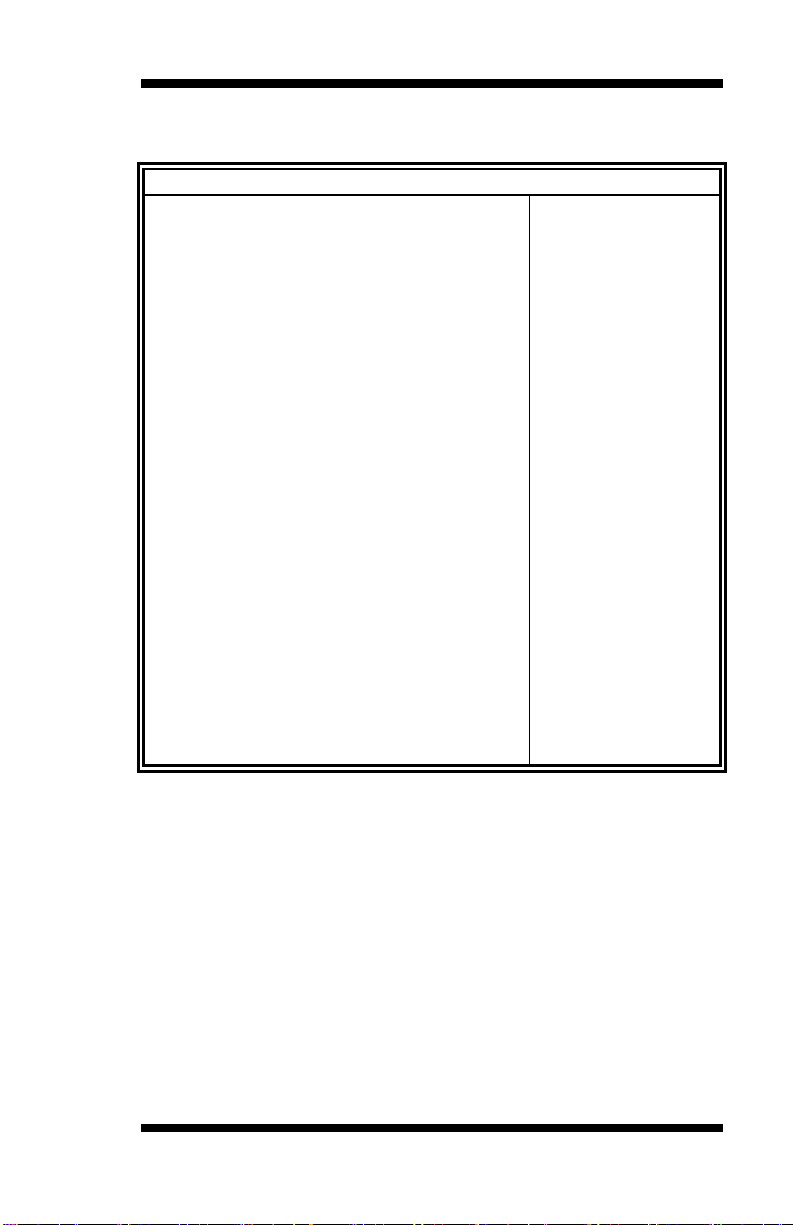
Main Advanced PCIPnP Boot Security Chipset Exit
Advanced PCI/PnP Settings
Clear NVRAM during
System Boot
<- Select Screen
↑↓ Select Item
+- Change Field
Tab Select Field
F1 General Help
F10 Save and Exit
ESC Exit
WARNING: Setting wrong values in below sections
may cause system to malfunction.
Clear NVRAM
[No]
Plug & Play O/S
[No]
PCI Latency Timer
[64]
Allocate IRQ to PCI VGA
[Yes]
Palette Snooping
[Disabled]
PCI IDE BusMaster
[Enabled]
OffBoard PCI/ISA IDE Card
[Auto]
IRQ3
[Available]
IRQ4
[Available]
IRQ5
[Available]
IRQ7
[Available]
IRQ9
[Available]
IRQ10
IRQ11
IRQ14
IRQ15
DMA Channel 0
DMA Channel 1
DMA Channel 3
DMA Channel 5
DMA Channel 6
DMA Channel 7
Reserved Memory Size
[Available]
[Available]
[Available]
[Available]
[Available]
[Available]
[Available]
[Available]
[Available]
[Available]
[Disabled]
PCIPnP Settings
BIOS SETUP
BIOS SETUP UTILITY
Clear NVRAM
This item is used for clearing NVRAM during system boot.
Plug & Play O/S
This lets BIOS configure all devices in the system or lets the OS configure
PnP devices not required for boot if your system has a Plug and Play OS.
PCI Latency Timer
This item sets value in units of PCI clocks for PCI device latency timer
register. Options are: 32, 64, 96, 128, 160, 192, 224, 248.
MB950 User’s Manual 35
Page 40
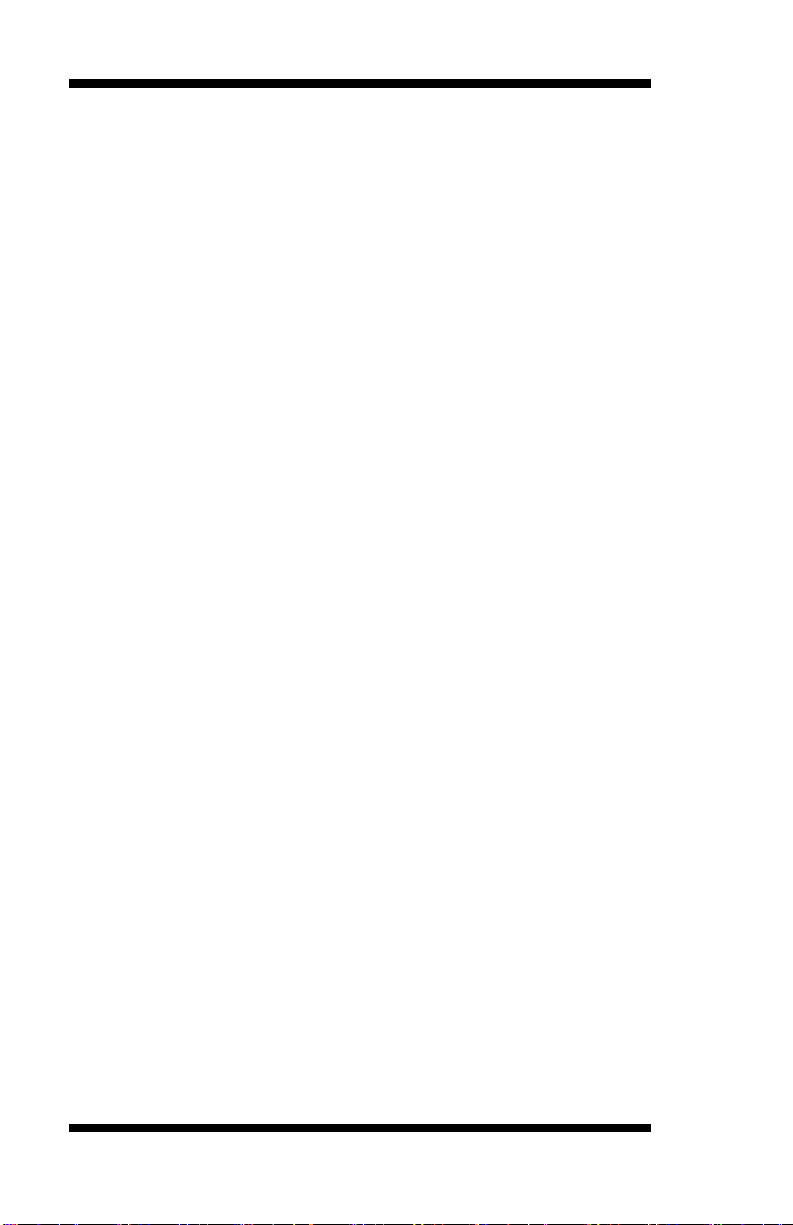
BIOS SETUP
Allocate IRQ to PCI VGA
This assigns IRQ to PCI VGA card if card requests IRQ or doesn't assign
IRQ to PCI VGA card even if card requests an IRQ.
Palette Snooping
This informs the PCI devices that an ISA graphics device is installed in the
system so the card will function correctly.
PCI IDE BusMaster
This uses PCI busmastering for BIOS reading / writing to IDE devices.
OffBoard PCI/ISA IDE Card
Some PCI IDE cards may require this to be set to the PCI slot number
that is holiding the card. AUTO: Works for most PCI IDE cards.
IRQ#
Use the IRQ# address to specify what IRQs can be assigned to a
particular peripheral device.
Reserved Memory Size
Size of memory block to reserve for legacy ISA devices.
36
MB950 User’s Manual
Page 41
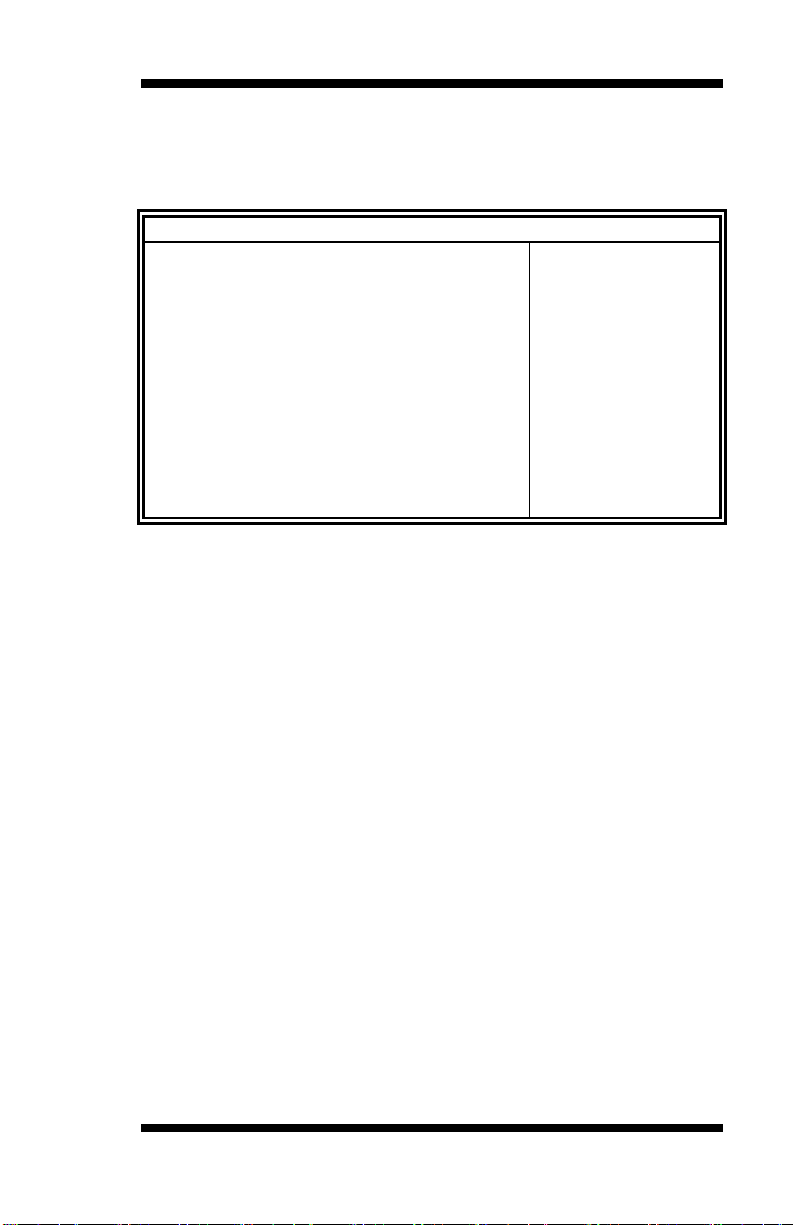
Main Advanced PCIPnP Boot Security Chipset Exit
Boot Settings
Configure Settings
during System Boot.
<- Select Screen
↑↓ Select Item
+- Change Field
Tab Select Field
F1 General Help
F10 Save and Exit
ESC Exit
► Boot Settings Configuration
► Boot Device Priority
► Hard Disk Drives
Boot Settings
This option configures the settings during system boot including boot
device priority and HDD/CD/DVD drives.
BIOS SETUP UTILITY
Boot Settings Configuration
This configuration includes the following items:
Quick Boot - Allows BIOS to skip certain tests while booting. This will
decrease the time needed to boot the system.
Quite Boot – Disabled: Displays normal POST messages. Enabled:
Displays OEM Logo instead of POST messages.
Bootup Num-Lock – Select Power-on state for Numlock.
PS/2 Mouse Support – Select support for PS/2 Mouse.
Wait for ‘F1’ If Error – Wait for F1 key to be pressed if error occurs.
Hit ‘DEL’ Message Display – Displays “Press DEL to run Setup” in
POST.
Interrupt 19 Capture – This allows option ROMS to trap interrupt 19.
Boot Device Priority
This specifies the boot sequence from the available devices. A device
enclosed in parenthesis has been disabled in the corresponding type menu.
Hard Disk Drives
This specifies the Boot Device Priority sequence from available Hard
Drives.
MB950 User’s Manual 37
BIOS SETUP
Page 42

BIOS SETUP
Main Advanced PCIPnP Boot Security Chipset Exit
Security Settings
Install or Change the
Password.
<- Select Screen
↑↓ Select Item
+- Change Field
Tab Select Field
F1 General Help
F10 Save and Exit
ESC Exit
Supervisor Password : Not Installed
User Password : Not Installed
Change Supervisor Password
Change User Password
Boot Sector Virus Protection [Disabled]
Security Settings
This setting comes with two options set the system password. Supervisor
Password sets a password that will be used to protect the system and
Setup utility. User Password sets a password that will be used exclusively
on the system. To specify a password, highlight the type you want and
press <Enter>. The Enter Password: message prompts on the screen.
Type the password and press <Enter>. The system confirms your
password by asking you to type it again. After setting a password, the
screen automatically returns to the main screen.
To disable a password, just press the <Enter> key when you are prompted
to enter the password. A message will confirm the password to be
disabled. Once the password is disabled, the system will boot and you can
enter Setup freely.
BIOS SETUP UTILITY
38
MB950 User’s Manual
Page 43

BIOS SETUP
Main Advanced PCIPnP Boot Security Chipset Exit
Advanced Chipset Settings
Configure North Bridge
features.
<- Select Screen
↑↓ Select Item
+- Change Field
Tab Select Field
F1 General Help
F10 Save and Exit
ESC Exit
WARNING: Setting wrong values in below sections
may cause system to malfunction.
► North Bridge Configuration
► South Bridge Configuration
► ME Subsystem Configuration
Main Advanced PCIPnP Boot Security Chipset Exit
North Bridge Chipset Configuration
Disabled
15MB-16MB
<- Select Screen
↑↓ Select Item
+- Change Field
Tab Select Field
F1 General Help
F10 Save and Exit
ESC Exit
Memory Remap Feature [Enabled]
DRAM Frequency [Auto]
Configure DRAM Timing by SPD [Auto]
Memory Hole [Disabled]
Initiate Graphic Adapter [PEG/PCI]
IGD Graphics Mode Select [Enabled, 32MB]
NB PCIE Configuration
PEG Port [Auto]
PEG Force GEN1 [Disabled]
► Video Function Configuration
Advanced Chipset Settings
This setting configures the north bridge, south bridge and the ME
subsystem. WARNING! Setting the wrong values may cause the system
to malfunction. -
BIOS SETUP UTILITY
BIOS SETUP UTILITY
Memory Remap Feature
This allows remapping of overlaped PCI memory above the total physical
memory.
DRAM Frequency
The options are Auto, 1067 MHz and 1333 MHz.
Configure DRAM Timing by SPD
The options are Auto and Manual.
MB950 User’s Manual 39
Page 44

BIOS SETUP
Main Advanced PCIPnP Boot Security Chipset Exit
Video Function Configuration
DVMT Mode
<- Select Screen
↑↓ Select Item
+- Change Field
Tab Select Field
F1 General Help
F10 Save and Exit
ESC Exit
DVMT Mode Select [DVMT Mode]
DVMT/FIXED Memory [256MB]
Memory Hole
This option is used to reserve memory space between 15MB and 16MB
for ISA expansion cards that require a specified area of memory to work
properly.
Initiate Graphic Adapter
This option selects which graphics controller to use as the primary boot
device.
IGD Graphics Mode Select
This option selects the amount of system memory used by the internal
graphics device.
PEG Port
The options are Auto and Disabled.
PEG Force GEN1
Some non-graphics PCI-E devices may not follow PCI-E specifications
and may incorrectly report their GEN capability or link width.
Video Function Configuration
The configuration allows setting to DVMT/FIXED memory.
40
MB950 User’s Manual
Page 45

Main Advanced PCIPnP Boot Security Chipset Exit
South Bridge Chipset Configuration
Enabled
Disabled
<- Select Screen
↑↓ Select Item
+- Change Field
Tab Select Field
F1 General Help
F10 Save and Exit
ESC Exit
USB Function [Enabled]
EHCI Controller#1 [Enabled]
EHCI Controller#2 [Enabled]
GbE Controller [Enabled]
First GbE LAN PXE Boot [Disabled]
Second LAN 82583 PXE Boot [Disabled]
Wake On PCIE LAN [Enabled]
Wake On PCI PME [Enabled]
Wake On Ring [Enabled]
Wake On RTC Alarm [Disabled]
HDA Controller [Enabled]
SMBUS Controller [Enabled]
SLP_S4# Min. Assertion Width [4 to 5 seconds]
Main Advanced PCIPnP Boot Security Chipset Exit
ME Subsystem Configuration
<- Select Screen
↑↓ Select Item
+- Change Field
Tab Select Field
F1 General Help
F10 Save and Exit
ESC Exit
Management Engine Version : N/A
BIOS SETUP UTILITY
HDA Controller
This option is used to enable the Southbridge high definition audio
controller.
BIOS SETUP
BIOS SETUP UTILITY
MB950 User’s Manual 41
Page 46

BIOS SETUP
Main Advanced PCIPnP Boot Security Chipset Exit
Exit Options
Exit system setup
after saving the
changes.
<- Select Screen
↑↓ Select Item
+- Change Field
Tab Select Field
F1 General Help
F10 Save and Exit
ESC Exit
Save Changes and Exit
Discard Changes and Exit
Discard Changes
Load Optimal Defaults
Load Failsafe Defaults
Exit Setup
The exit setup has the following settings which are:
BIOS SETUP UTILITY
Save Changes and Exit
This option allows you to determine whether or not to accept the
modifications and save all changes into the CMOS memory before exit.
Discard Changes and Exit
This option allows you to exit the Setup utility without saving the changes
you have made in this session.
Discard Changes
This option allows you to discard all the changes that you have made in
this session.
Load Optimal Defaults
This option allows you to load the default values to your system
configuration. These default settings are optimal and enable all high
performance features.
Load Failsafe Defaults
This option allows you to load the troubleshooting default values
permanently stored in the BIOS ROM. These default settings are
non-optimal and disable all high-performance features.
42
MB950 User’s Manual
Page 47

DRIVERS INSTALLATION
Drivers Installation
This section describes the installation procedures for software and drivers
under the Windows 2000, Windows XP and Windows Vista. The
software and drivers are included with the board. If you find the items
missing, please contact the vendor where you made the purchase. The
contents of this section include the following:
Intel Chipset Software Installation Utility ........................................... 44
Intel Graphics Driver Installation........................................................ 46
Realtek HD Codec Audio Driver Installation ...................................... 48
LAN Drivers Installation .................................................................... 49
Intel® Management Engine Interface ................................................. 51
IMPORTANT NOTE:
After installing your Windows operating system (Windows
2000/XP/Vista), you must install first the Intel Chipset Software
Installation Utility before proceeding with the drivers installation.
MB950 User’s Manual 43
Page 48
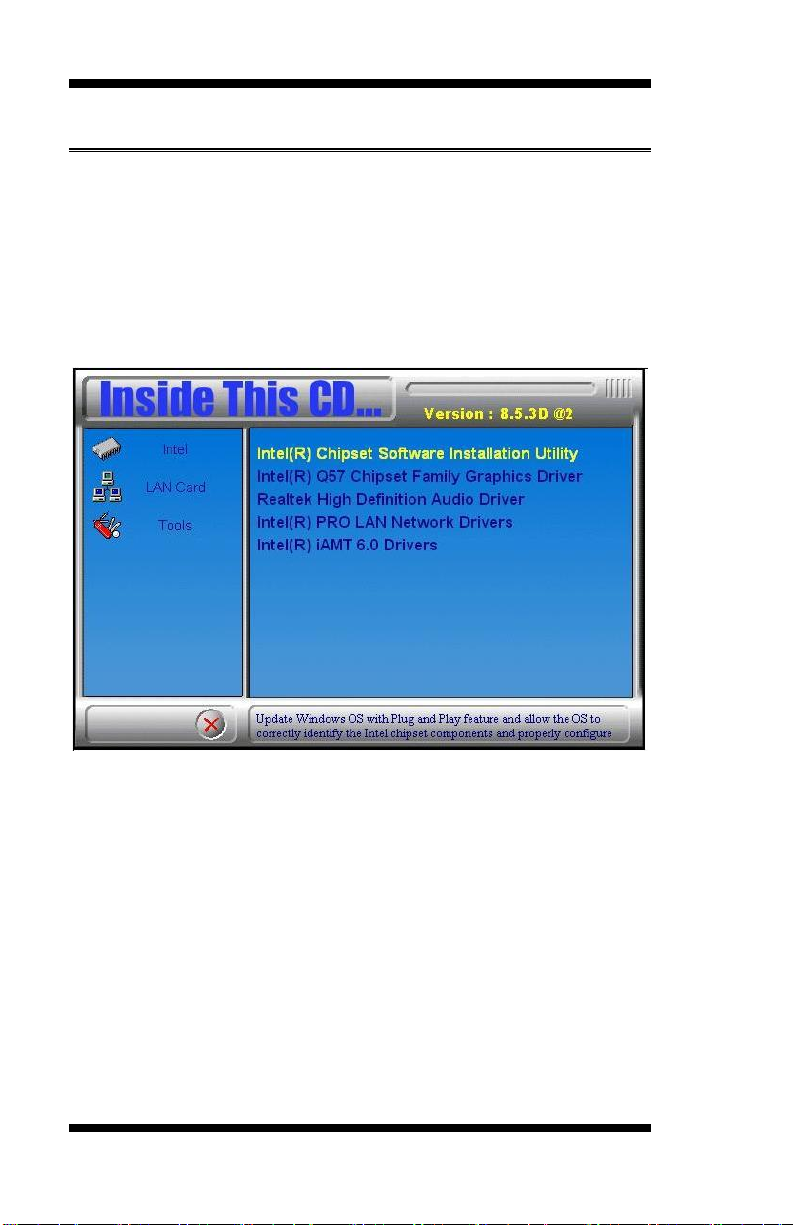
DRIVER INSTALLATION
Intel Chipset Software Installation Utility
The Intel® Chipset Drivers should be installed first before the software
drivers to enable Plug & Play INF support for Intel chipset components.
Follow the instructions below to complete the installation under Windows
2000/XP/Vista. (Before installed Intel Chipset Software Installation
Utility,Please update your system to Windows 2000 SP4 or Windows XP
SP1A)
1. Insert the DVD that comes with the board. Click Intel and then
Intel(R) Chipset Software Installation Utility.
3. When the Welcome screen appears, click Next to continue.
4. Click Yes to accept the software license agreement and proceed with
the installation process.
5. On the Readme Information screen, click Next to continue the
installation.
44
MB950 User’s Manual
Page 49

DRIVERS INSTALLATION
6. When the Setup Progress screen appears, click Next to continue.
7. The Setup process is now complete. Click Finish then restart the
computer and for changes to take effect.
MB950 User’s Manual 45
Page 50
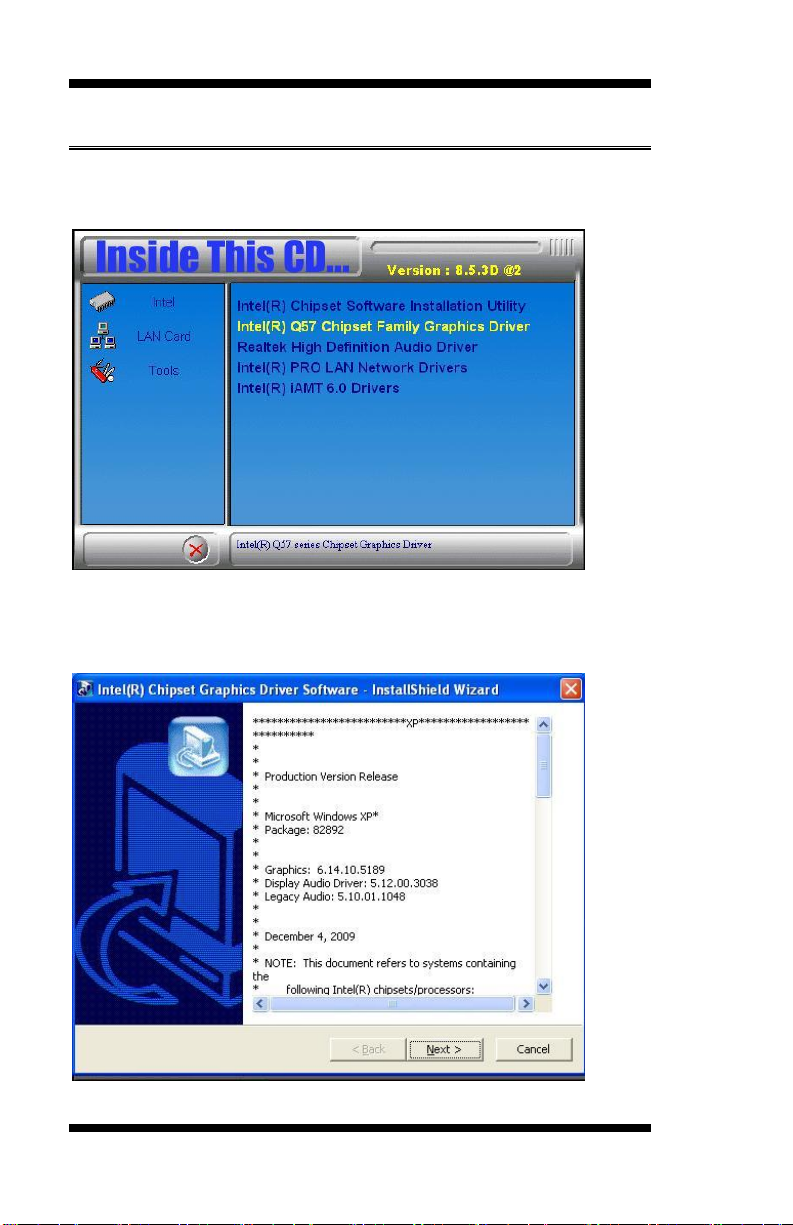
DRIVER INSTALLATION
Intel Graphics Driver Installation
1. Insert the DVD that comes with the board. Click Intel -> Intel® Q57
Chipset Family Graphics Driver.
2. When the InstallShield Wizard screen appears, click Next.
3. When the Welcome screen appears, click Next to continue.
46
MB950 User’s Manual
Page 51
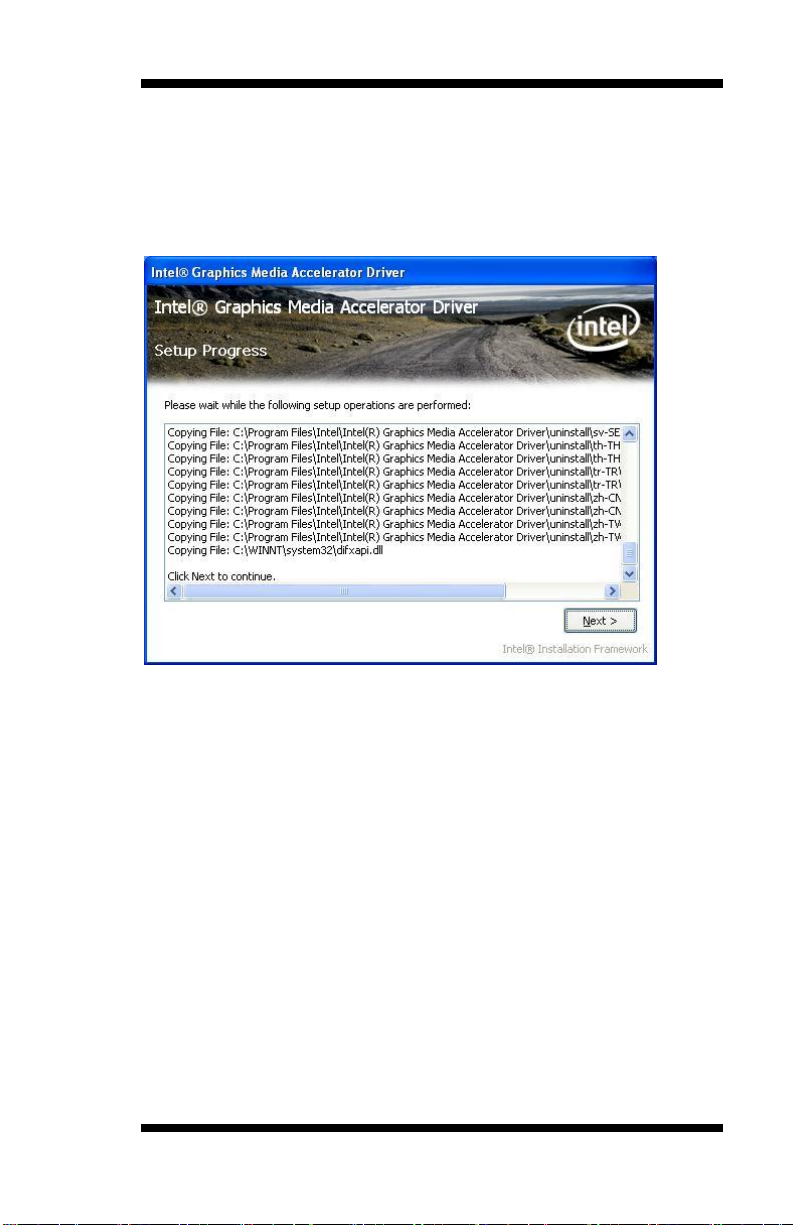
DRIVERS INSTALLATION
4. Click Yes to accept the software license agreement and proceed with
the installation process.
5. On Readme File Information screen, click Next to continue.
6. On Setup Progress screen, click Next to continue the installation.
7. The Setup process is now complete. Click Finish to restart the
computer and for changes to take effect.
MB950 User’s Manual 47
Page 52
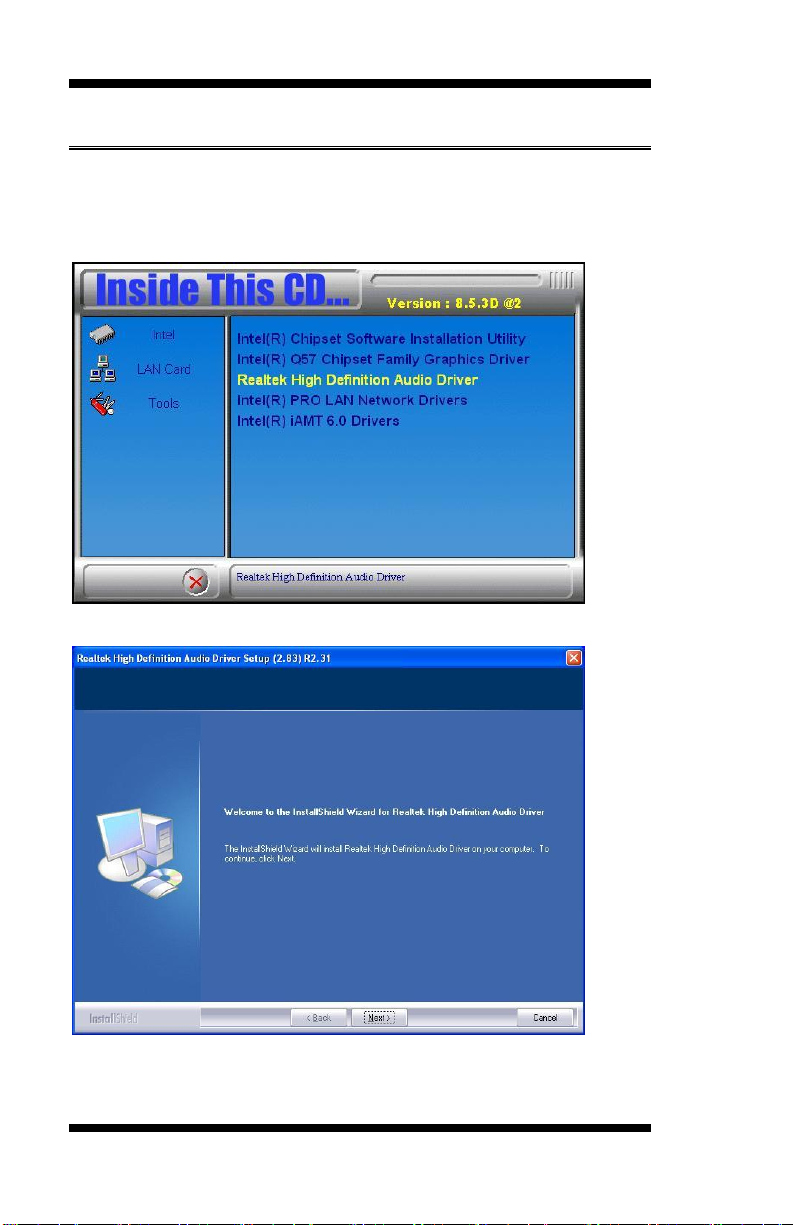
DRIVER INSTALLATION
Realtek HD Codec Audio Driver Installation
1. Insert the DVD that comes with the board. Click Intel and then Realtek
High Definition Audio Driver.
2. Click Realtek High Definition Codec Audio Driver.
3. When the Welcome screen appears, click Next to continue.
4. The Setup process is now complete. Restart the computer when
prompted for changes to take effect.
48
MB950 User’s Manual
Page 53

DRIVERS INSTALLATION
LAN Drivers Installation
Follow the steps below to start installing the Intel 82578DM or Intel
82583V LAN drivers.
1. Insert the DVD that comes with the board. Click Intel and then
Intel(R) PRO LAN Network Drivers.
2. Click Intel(R) PRO LAN Network Drivers.
3. On the next screen, click Install Drivers to start the drivers installation.
4. When the Welcome screen appears, click Next to continue.
5. In the License Agreement screen, click I accept the terms in license
agreement and Next to accept the software license agreement and
proceed with the installation process.
MB950 User’s Manual 49
Page 54
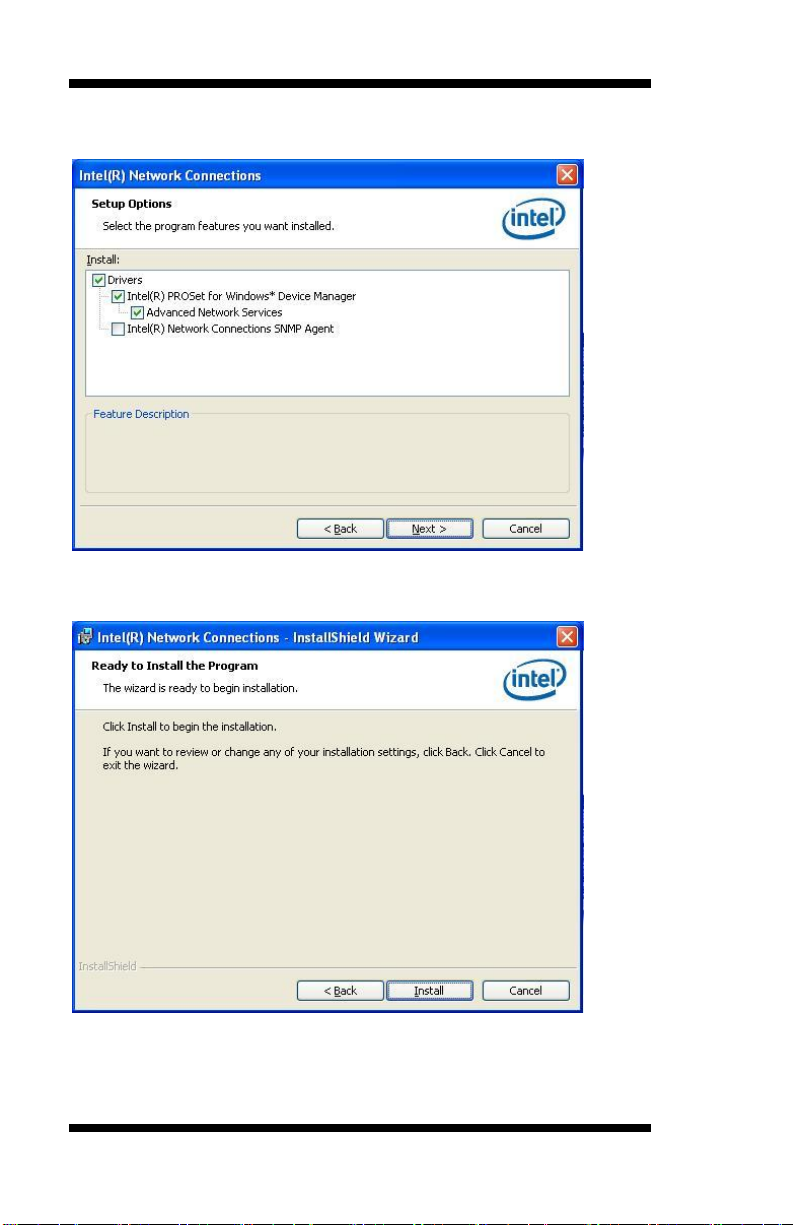
DRIVER INSTALLATION
6. When the Setup Options appears, click Drivers as shown below and
Next to continue.
7. When the Ready to Install the Program screen appears, click Install to
continue.
8. The Setup process is now complete (InstallShield Wizard Completed).
Click Finish to restart the computer and for changes to take effect.
50
MB950 User’s Manual
Page 55
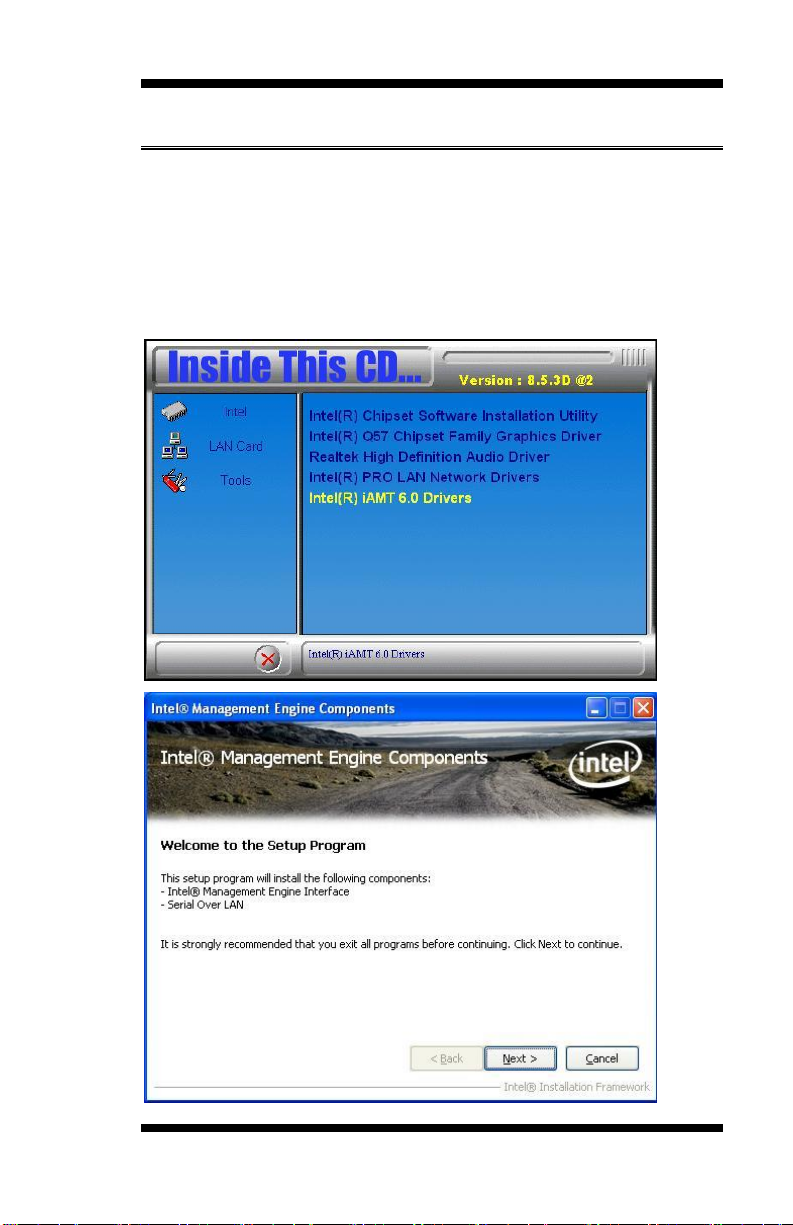
DRIVERS INSTALLATION
Intel® Management Engine Interface
REMARKS: The Intel iAMT 6.0 Drivers can be installed on
MB950AF, not MB950F.
1. Insert the drivers disc that comes with the motherboard. Click Intel
and then Intel(R) AMT 6.0 Drivers. When the welcome screen of the
Intel® Management Engine Components appears, click Next to continue.
On the next screen, click Next to agree to the license agreement.
MB950 User’s Manual 51
Page 56
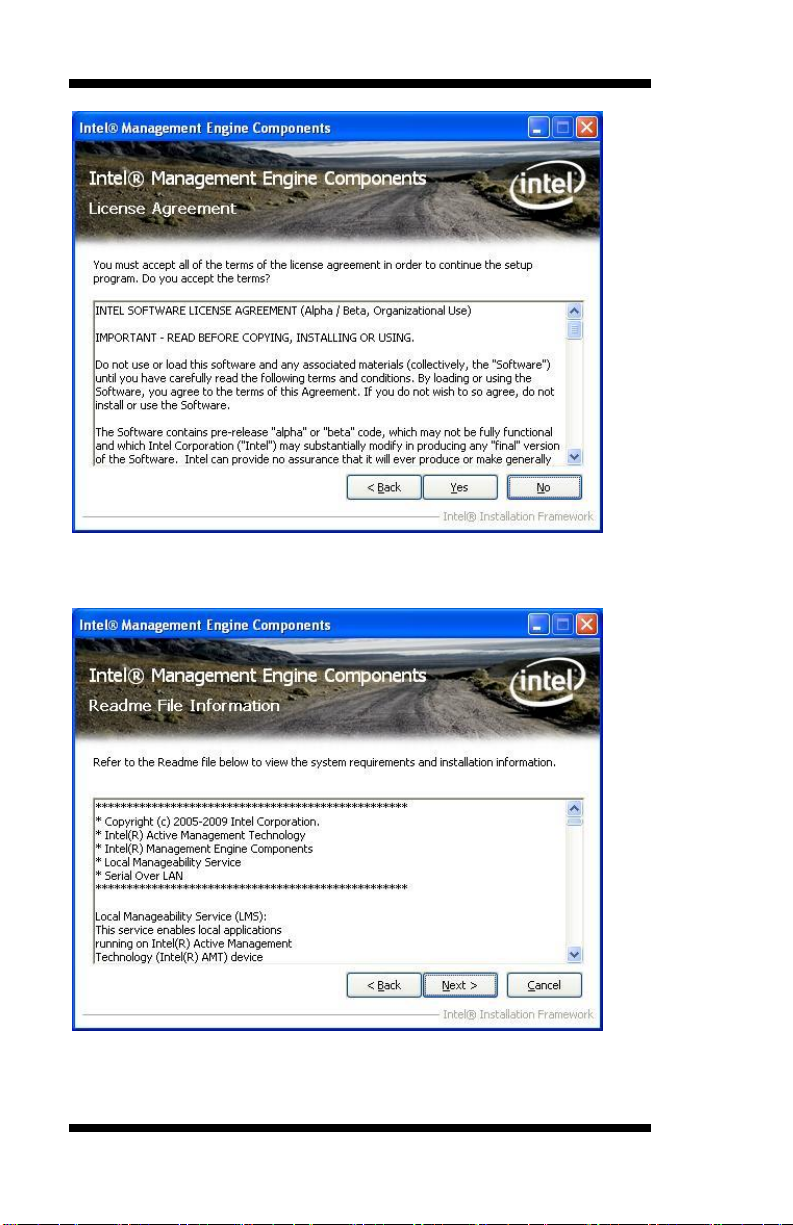
DRIVER INSTALLATION
2. On the next screen, the Readme File Information shows the system
requirements and installation information, click Next.
52
MB950 User’s Manual
Page 57

DRIVERS INSTALLATION
3. When the Setup Progress screen appears, click Next to continue.
Then, click Finish when the setup progress has been successfully
installed to restart the computer.
MB950 User’s Manual 53
Page 58

DRIVER INSTALLATION
This page is intentionally left blank.
54
MB950 User’s Manual
Page 59
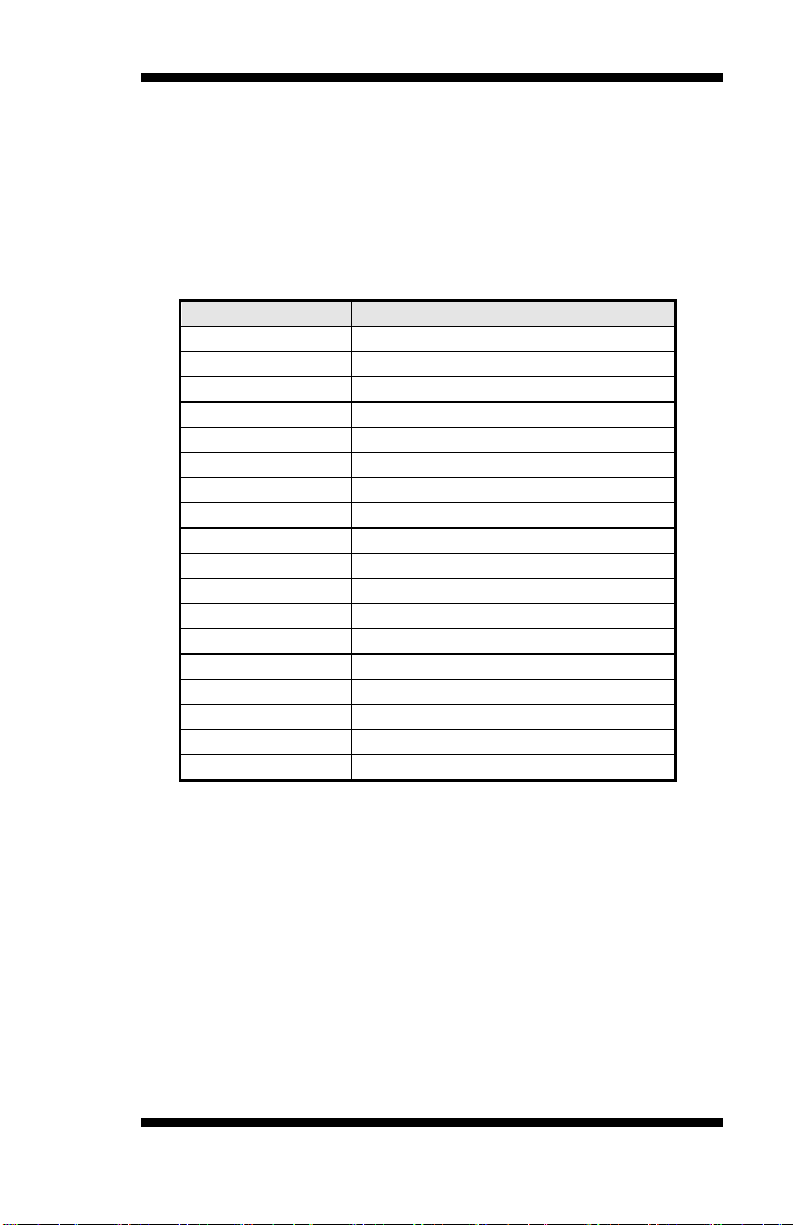
APPENDIX
Address
Device Description
000h - 01Fh
DMA Controller #1
020h - 03Fh
Interrupt Controller #1
040h - 05Fh
Timer
060h - 06Fh
Keyboard Controller
070h - 07Fh
Real Time Clock, NMI
080h - 09Fh
DMA Page Register
0A0h - 0BFh
Interrupt Controller #2
0C0h - 0DFh
DMA Controller #2
0F0h
Clear Math Coprocessor Busy Signal
0F1h
Reset Math Coprocessor
1F0h - 1F7h
IDE Interface
2E8h - 2FFh
Serial Port #4(COM4)
2F8h - 2FFh
Serial Port #2(COM2)
2B0 - 2DF
Graphics adapter Controller
3C0 - 3CF
EGA adapter
3D0 - 3DF
CGA adapter
3E8h – 3EFh
Serial Port #3(COM3)
3F8h - 3FFh
Serial Port #1(COM1)
Appendix
A. I/O Port Address Map
Each peripheral device in the system is assigned a set of I/O port
addresses which also becomes the identity of the device. The following
table lists the I/O port addresses used.
MB950 User’s Manual 55
Page 60

APPENDIX
Level
Function
IRQ0
System Timer Output
IRQ1
Keyboard
IRQ2
Interrupt Cascade
IRQ3
Serial Port #2, 4
IRQ4
Serial Port #1, 3
IRQ5
Reserved
IRQ6
Reserved
IRQ8
Real Time Clock
IRQ9
Reserved
IRQ10
Reserved
IRQ11
Reserved
IRQ12
PS/2 Mouse
IRQ13
80287
IRQ14
Primary IDE
IRQ15
Secondary IDE
B. Interrupt Request Lines (IRQ)
Peripheral devices use interrupt request lines to notify CPU for the service
required. The following table shows the IRQ used by the devices on
board.
56
MB950 User’s Manual
Page 61

APPENDIX
C. Watchdog Timer Configuration
The WDT is used to generate a variety of output signals after a user
programmable count. The WDT is suitable for use in the prevention of
system lock-up, such as when software becomes trapped in a deadlock.
Under these sorts of circumstances, the timer will count to zero and the
selected outputs will be driven. Under normal circumstance, the user will
restart the WDT at regular intervals before the timer counts to zero.
SAMPLE CODE:
//--------------------------------------------------------------------------// THIS CODE AND INFORMATION IS PROVIDED "AS IS" WITHOUT WARRANTY OF ANY
// KIND, EITHER EXPRESSED OR IMPLIED, INCLUDING BUT NOT LIMITED TO THE
// IMPLIED WARRANTIES OF MERCHANTABILITY AND/OR FITNESS FOR A PARTICULAR
// PURPOSE.
//--------------------------------------------------------------------------#include <dos.h>
#include <conio.h>
#include <stdio.h>
#include <stdlib.h>
#include "F81865.H"
//--------------------------------------------------------------------------int main (int argc, char *argv[]);
void EnableWDT(int);
void DisableWDT(void);
//--------------------------------------------------------------------------int main (int argc, char *argv[])
{
unsigned char bBuf;
unsigned char bTime;
char **endptr;
char SIO;
printf("Fintek 81865 watch dog program\n");
SIO = Init_F81865();
if (SIO == 0)
{
printf("Can not detect Fintek 81865, program abort.\n");
return(1);
}//if (SIO == 0)
if (argc != 2)
{
printf(" Parameter incorrect!!\n");
return (1);
}
bTime = strtol (argv[1], endptr, 10);
printf("System will reset after %d seconds\n", bTime);
if (bTime)
{ EnableWDT(bTime); }
else
{ DisableWDT(); }
return 0;
}
//--------------------------------------------------------------------------void EnableWDT(int interval)
{
unsigned char bBuf;
bBuf = Get_F81865_Reg(0x2B);
bBuf &= (~0x20);
MB950 User’s Manual 57
Page 62

APPENDIX
Set_F81865_Reg(0x2B, bBuf); //Enable WDTO
58
MB950 User’s Manual
Page 63

APPENDIX
Set_F81865_LD(0x07); //switch to logic device 7
Set_F81865_Reg(0x30, 0x01); //enable timer
bBuf = Get_F81865_Reg(0xF5);
bBuf &= (~0x0F);
bBuf |= 0x52;
Set_F81865_Reg(0xF5, bBuf); //count mode is second
Set_F81865_Reg(0xF6, interval); //set timer
bBuf = Get_F81865_Reg(0xFA);
bBuf |= 0x01;
Set_F81865_Reg(0xFA, bBuf); //enable WDTO output
bBuf = Get_F81865_Reg(0xF5);
bBuf |= 0x20;
Set_F81865_Reg(0xF5, bBuf); //start counting
}
//--------------------------------------------------------------------------void DisableWDT(void)
{
unsigned char bBuf;
Set_F81865_LD(0x07); //switch to logic device 7
bBuf = Get_F81865_Reg(0xFA);
bBuf &= ~0x01;
Set_F81865_Reg(0xFA, bBuf); //disable WDTO output
bBuf = Get_F81865_Reg(0xF5);
bBuf &= ~0x20;
bBuf |= 0x40;
Set_F81865_Reg(0xF5, bBuf); //disable WDT
}
//---------------------------------------------------------------------------
//--------------------------------------------------------------------------//
// THIS CODE AND INFORMATION IS PROVIDED "AS IS" WITHOUT WARRANTY OF ANY
// KIND, EITHER EXPRESSED OR IMPLIED, INCLUDING BUT NOT LIMITED TO THE
// IMPLIED WARRANTIES OF MERCHANTABILITY AND/OR FITNESS FOR A PARTICULAR
// PURPOSE.
//
//--------------------------------------------------------------------------#include "F81865.H"
#include <dos.h>
//--------------------------------------------------------------------------unsigned int F81865_BASE;
void Unlock_F81865 (void);
void Lock_F81865 (void);
//--------------------------------------------------------------------------unsigned int Init_F81865(void)
{
unsigned int result;
unsigned char ucDid;
F81865_BASE = 0x4E;
result = F81865_BASE;
ucDid = Get_F81865_Reg(0x20);
if (ucDid == 0x07) //Fintek 81865
{ goto Init_Finish; }
F81865_BASE = 0x2E;
result = F81865_BASE;
ucDid = Get_F81865_Reg(0x20);
if (ucDid == 0x07) //Fintek 81865
{ goto Init_Finish; }
F81865_BASE = 0x00;
result = F81865_BASE;
MB950 User’s Manual 59
Page 64
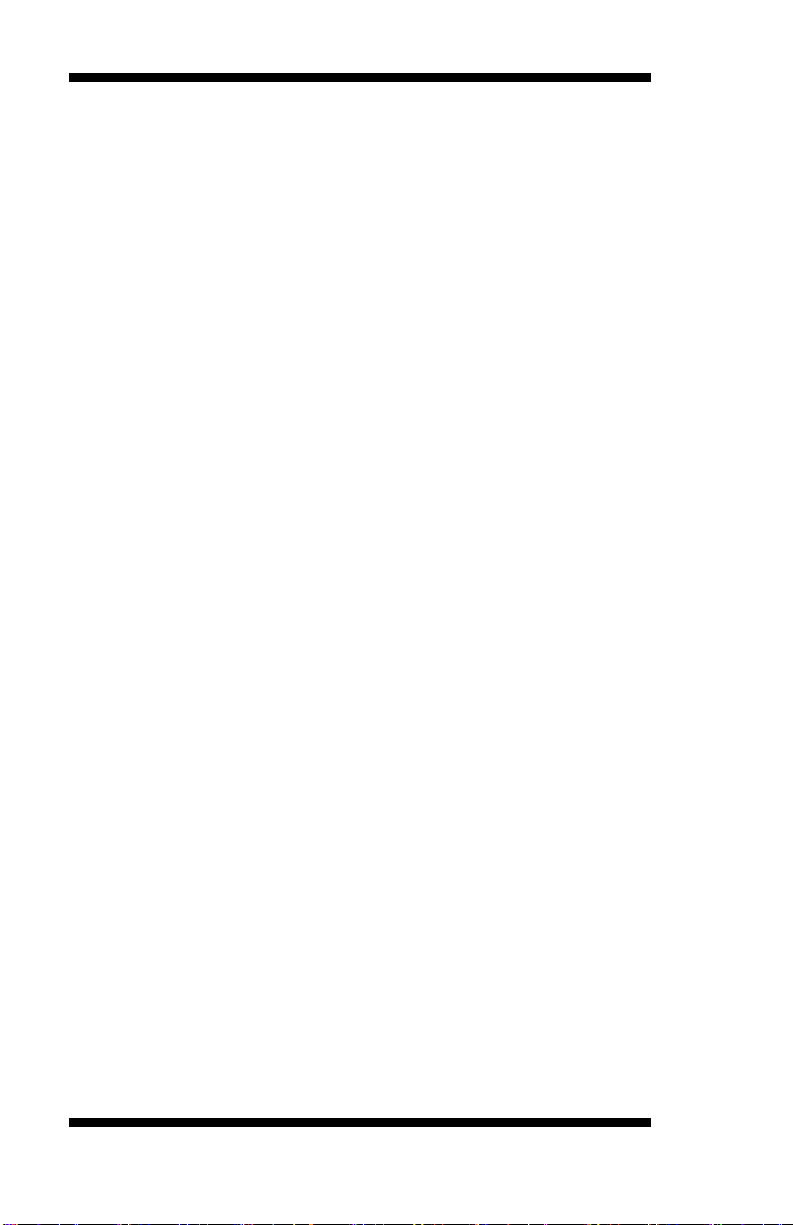
APPENDIX
Init_Finish:
return (result);
}
//--------------------------------------------------------------------------void Unlock_F81865 (void)
{
outportb(F81865_INDEX_PORT, F81865_UNLOCK);
outportb(F81865_INDEX_PORT, F81865_UNLOCK);
}
//--------------------------------------------------------------------------void Lock_F81865 (void)
{
outportb(F81865_INDEX_PORT, F81865_LOCK);
}
//--------------------------------------------------------------------------void Set_F81865_LD( unsigned char LD)
{
Unlock_F81865();
outportb(F81865_INDEX_PORT, F81865_REG_LD);
outportb(F81865_DATA_PORT, LD);
Lock_F81865();
}
//--------------------------------------------------------------------------void Set_F81865_Reg( unsigned char REG, unsigned char DATA)
{
Unlock_F81865();
outportb(F81865_INDEX_PORT, REG);
outportb(F81865_DATA_PORT, DATA);
Lock_F81865();
}
//--------------------------------------------------------------------------unsigned char Get_F81865_Reg(unsigned char REG)
{
unsigned char Result;
Unlock_F81865();
outportb(F81865_INDEX_PORT, REG);
Result = inportb(F81865_DATA_PORT);
Lock_F81865();
return Result;
}
//---------------------------------------------------------------------------
//--------------------------------------------------------------------------//
// THIS CODE AND INFORMATION IS PROVIDED "AS IS" WITHOUT WARRANTY OF ANY
// KIND, EITHER EXPRESSED OR IMPLIED, INCLUDING BUT NOT LIMITED TO THE
// IMPLIED WARRANTIES OF MERCHANTABILITY AND/OR FITNESS FOR A PARTICULAR
// PURPOSE.
//
//--------------------------------------------------------------------------#ifndef __F81865_H
#define __F81865_H 1
//--------------------------------------------------------------------------#define F81865_INDEX_PORT (F81865_BASE)
#define F81865_DATA_PORT (F81865_BASE+1)
//--------------------------------------------------------------------------#define F81865_REG_LD 0x07
//--------------------------------------------------------------------------#define F81865_UNLOCK 0x87
#define F81865_LOCK 0xAA
//--------------------------------------------------------------------------unsigned int Init_F81865(void);
void Set_F81865_LD( unsigned char);
void Set_F81865_Reg( unsigned char, unsigned char);
unsigned char Get_F81865_Reg( unsigned char);
//--------------------------------------------------------------------------#endif //__F81865_H
60
MB950 User’s Manual
Page 65

APPENDIX
MB950 User’s Manual 61
