Page 1
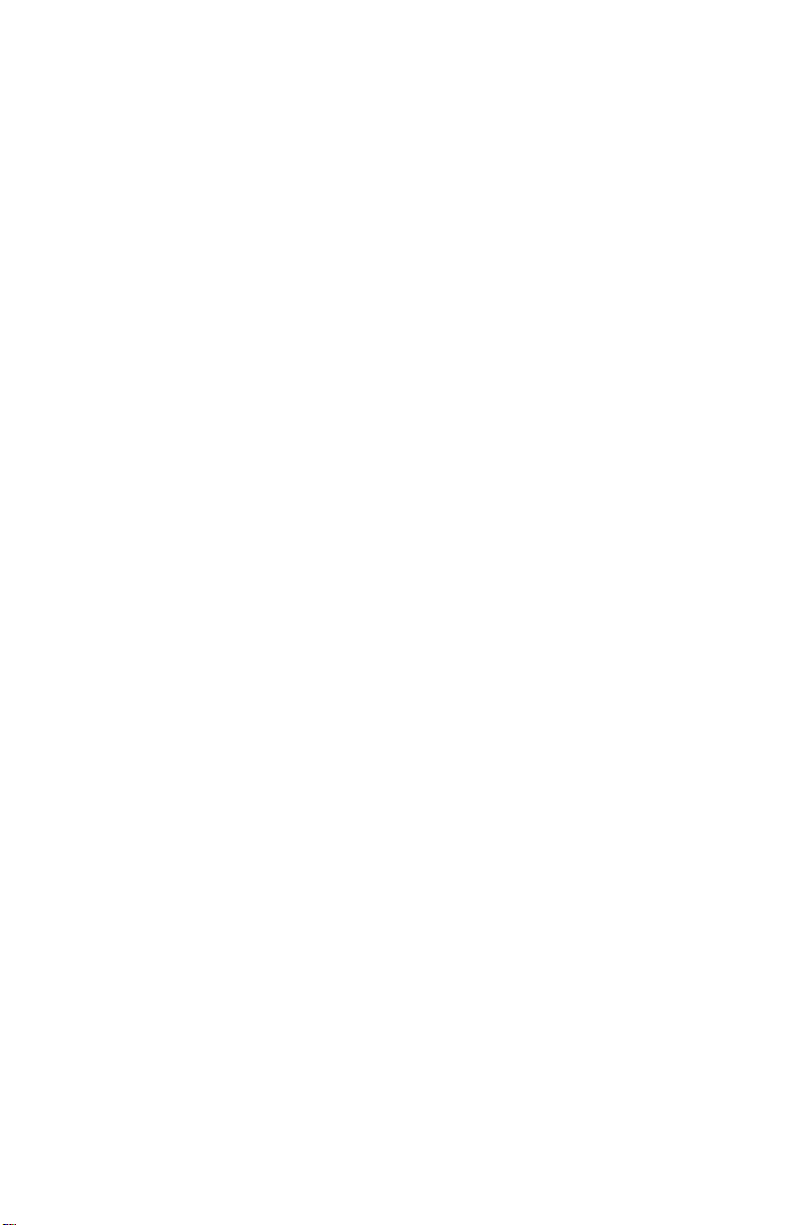
MB930
(MB930-R, MB930F-R,
MB930GF-R, MB930RF-R)
Socket LGA775
Intel® Q35 Chipset
Industrial Motherboard
USER’S MANUAL
Version 1.0
Page 2
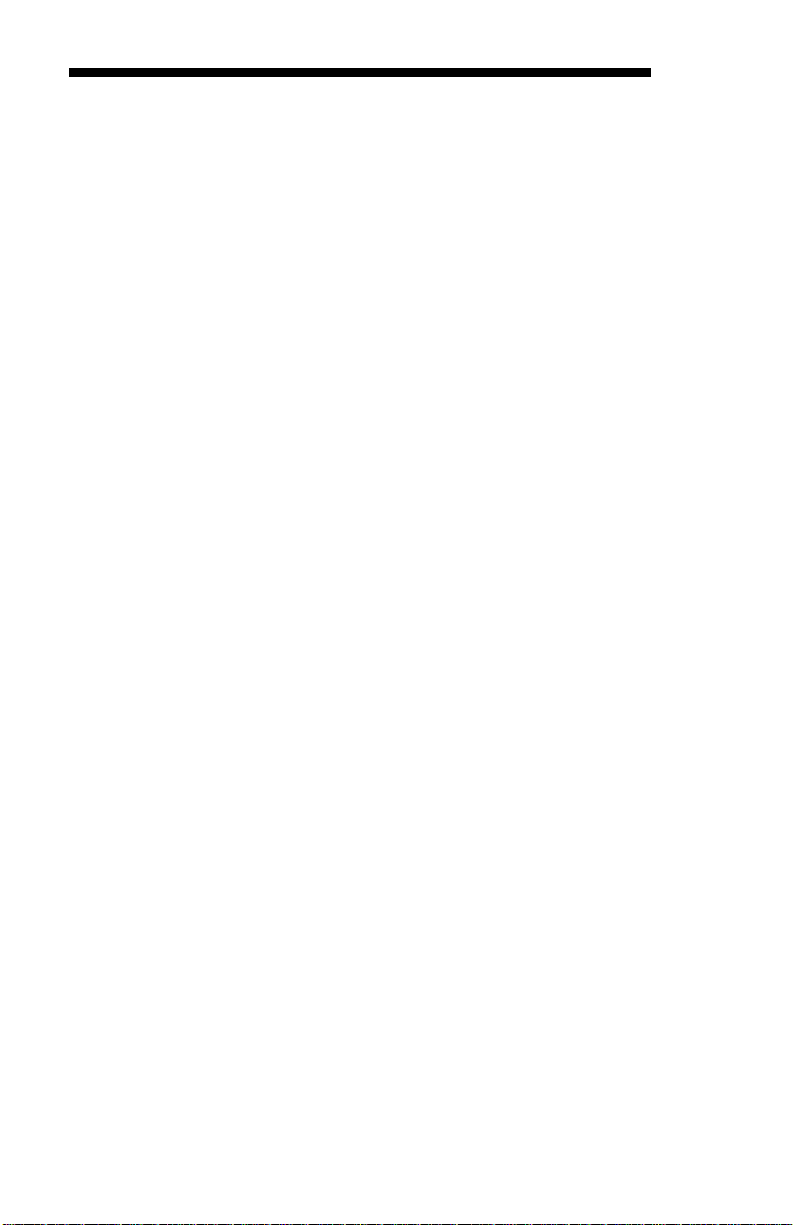
Acknowledgments
Award is a registered trademark of Award Software International,
Inc.
PS/2 is a trademark of International Business Machines
Corporation.
Intel are registered trademarks of Intel Corporation.
Microsoft Windows is a registered trademark of Microsoft
Corporation.
Winbond is a registered trademark of Winbond Electronics
Corporation.
All other product names or trademarks are properties of their
respective owners.
Page 3

Table of Contents
Introduction ....................................................... 1
Checklist .............................................................................. 1
Product Description ............................................................. 1
Specifications ...................................................................... 3
Board Dimensions ............................................................... 4
Installations ....................................................... 5
Installing the CPU ............................................................... 6
ATX Power Installation ...................................................... 7
Installing the Memory ......................................................... 8
Setting the Jumpers ............................................................. 9
Connectors on MB930-R .................................................. 14
Watchdog Timer Configuration ........................................ 28
BIOS Setup ....................................................... 33
Drivers Installation ...................................... 55
Intel Q35 Chipset Software Installation Utility ................. 56
Intel Q35 Chipset Graphics Driver .................................... 58
Realtek HAD Codec Audio Driver Installation ................ 59
Intel LAN Drivers Installation .......................................... 60
Appendix ........................................................... 63
A. I/O Port Address Map ................................................... 63
B. Interrupt Request Lines (IRQ) ...................................... 64
MB930-R User’s Manual iii
Page 4
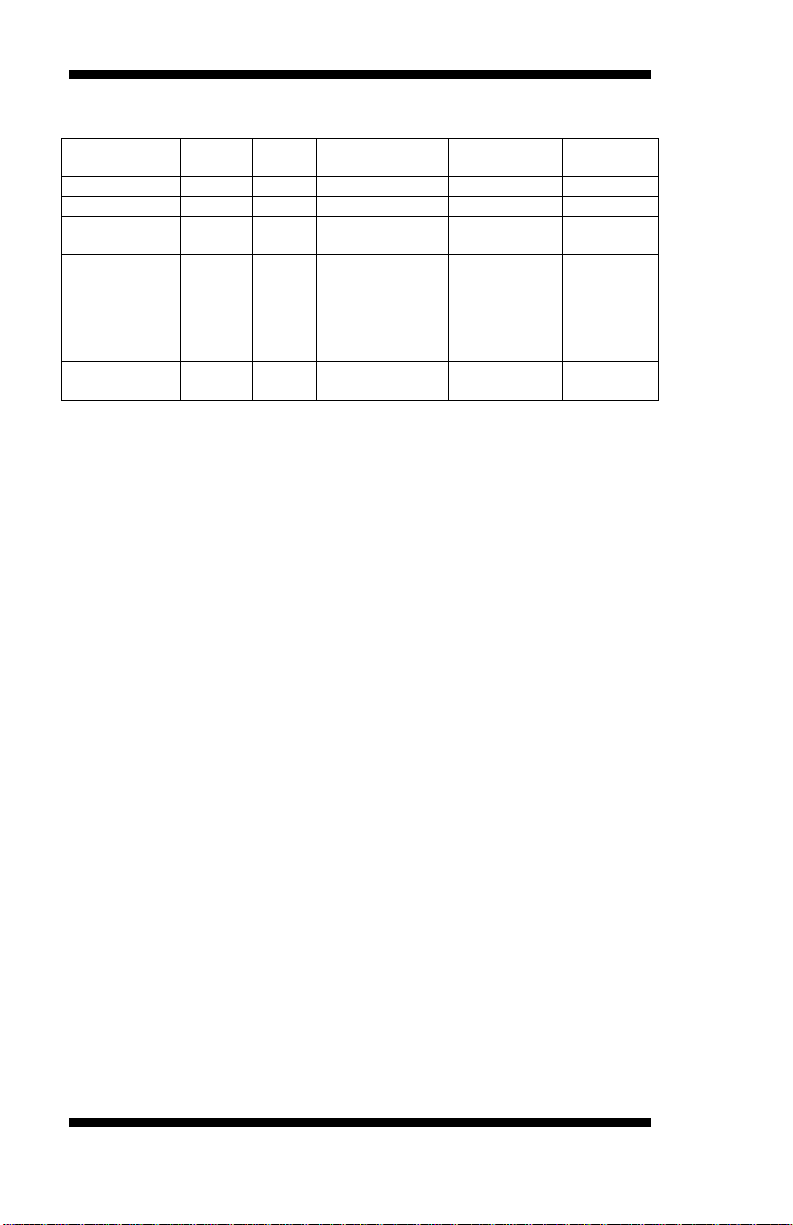
Ordering Information:
Model ICH SATA Intel LANPHY PCI-E
Remarks
MB930-R ICH9 4 82562V/ 10/100 N/A
MB930F-R ICH9 4 82566DM(1G) PCI-E GbE
MB930GF-R ICH9 4 82566DM(1G) PCI-E GbE
MB930RF-R
(with MOQ)
ICH9R
(RAID)
6 82566DM/(1G) PCI-E GbE
Gigabit LAN
ME88E8053)
(
ME88E8053)
(
ME88E8053)
(
Remarks
PCB
thickness:
2.5mm;
other specs
same as
MB930F-R
iv MB930-R User’s Manual
Page 5
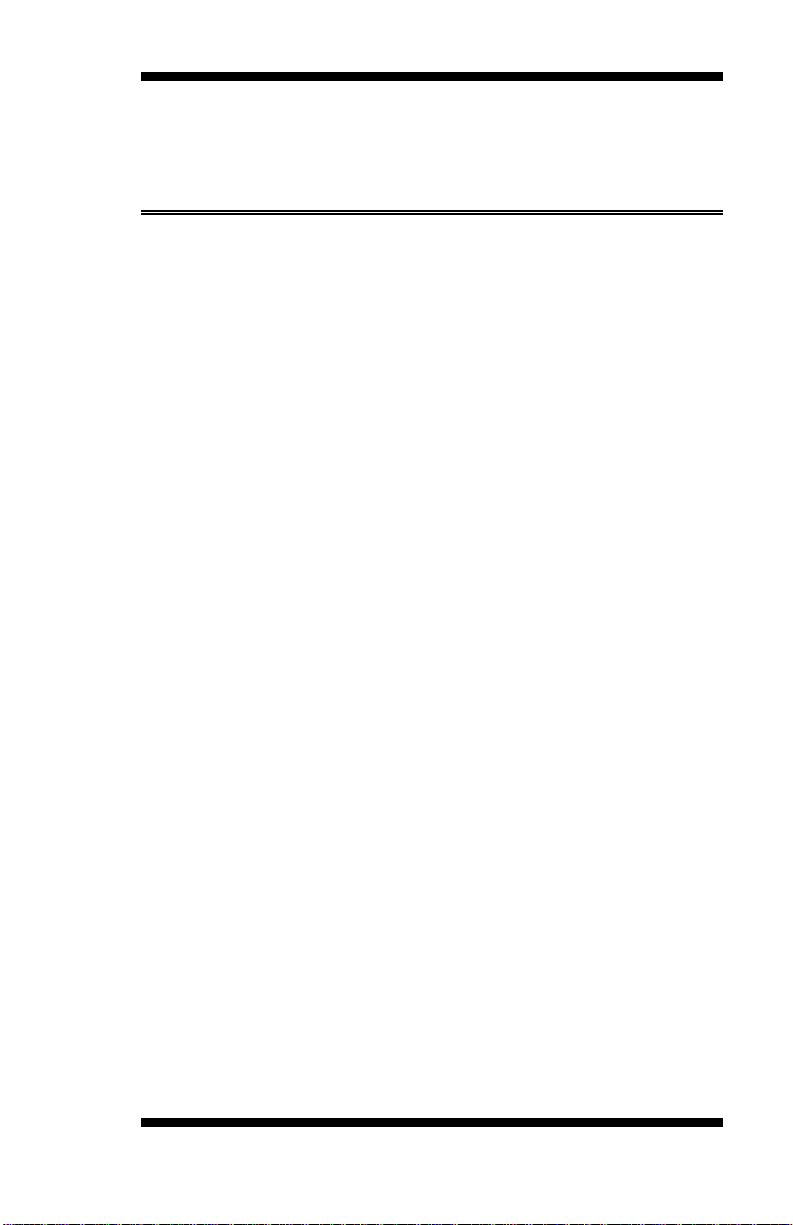
INTRODUCTION
Introduction
Checklist
Your MB930-R/MB930F-R/MB930RF-R m otherboard package should
include the items listed below:
• The MB930-R/MB930F-R/MB930RF-R motherboard
• This User’s manual
• 1 Back I/O shield
• 1 IDE cable
• 1 Floppy cable
• 1 SATA cable
• 1 Serial-Port cable
• 1 CD containing the following:
• Chipset Drivers
• Flash Memory Utility
Reminder:
About IDE
The IDE connector on board does not support OS installation in hard
drive. A system hard drive connected to this IDE cannot be booted up to
OS.
About SATA
When using a legacy operating system, only one SATA controller is
available that supports SATA port 0 – 3 (CN8, CN9, CN10, C N11) . It is
suggested that the legacy operating system is installed using any of these
ports.
MB930-R User’s Manual 1
Page 6

INTRODUCTION
Product Description
The MB930 LGA 775 motherboard incorporates the Intel Q35 chipset
that can utilize a single LGA775 processor of up to 4.0GHz or higher
and supports FSB frequency of 800/1066MHz/1333MHz
(200MHz(800MT/s) and 266MHz(1066MT/s), 333MHz(1333MT/s)
HCLK respectively.
The Q35 chipset is designed for use with the Core.2 processor family,
including a faster 1333 MHz system bus. The integrated GMCH
component provides the CPU interface, DDR2 interface, Hub Interface
and PCI Express graphics interface.
Four DDR2 memory sockets support DDR2 667/800 SDRAM DIMM
modules of up to 8GB in capacity.
The board is designed with one Intel 82566DM PCI Express Gigabit
PHY (MB930RF-R/MB930F-R) or 82562V 10/100 PHY (MB930-R
only) LAN controllers. Serial-II ATA connectors offer 3Gb/s data
throughput speed - faster than the most advanced parallel ATA.
Expansion includes four PCI slots, one PCI Express x1 and one PCI
Express x16 and one ISA slot. Other advanced features include ten USB
2.0 ports, IrDA interface, digital I/O, four serial ports, watchdog timer
and audio function. Dimensions of the board are 12” by 9.5” in an ATX
form factor.
Remarks:
MB930-R/MB930F-R/MB930RF-R supports Intel
Supports the Intel
Core 2 Duo and Intel Core 2 Quad processors, and Intel Celeron
400(Conroe-L) Sequence processor.
MB930RF-R supports six Serial ATA connectors (with RAID function).
MB930-R / MB930F-R / MB930GF-R supports four Serial ATA
connectors only. MB930GF-R has the same specifications as
MB930F-R, except that its PCB thickness is 2.4mm).
The IDE connector on board does not support OS installation in hard
drive. A system hard drive connected to this IDE cannot be booted up to
OS.
2 MB930-R User’s Manual
Page 7
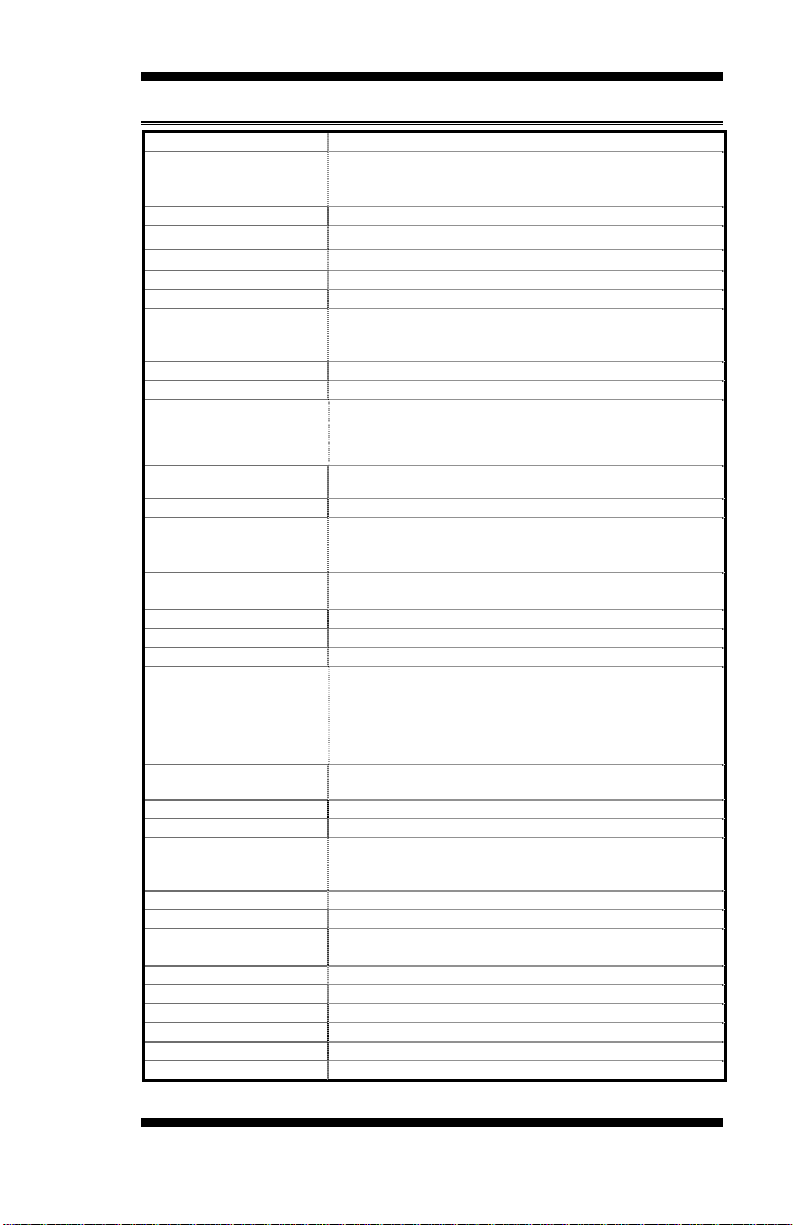
INTRODUCTION
VGA
Specifications
Product Name
MB930-R/MB930F-R/MB930RF-R
CPU Support Socket LGA775, Supports the Intel Core 2 Duo and Intel
Core2 Quad processors, and Intel Celeron 400 (Conroe-L)
Sequence processor.
CPU Voltage 0.5V~1.6V (VRD 11.0)
System Speed Up to 3.8GHz+
CPU FSB 800MHz/1066MHz /1333MHz
Green /APM APM1.2
CPU Socket LGA 775
Chipset
Intel® Bearlake Chipset
Q35+ICH9 for MB930-R and MB930F-R
Q35+ICH9R for MB930RF-R only
BIOS Award BIOS; supports ACPI
Q35 built-in, supports CRT
LAN1
LAN2
LAN1: Dual footprint support option
*Intel 82566DM PCI Express Gigabit for MB930F-R and
MB930RF-R
*Intel 82562V PHY 10/100 for MB930-R only
Marvell PCI Express Gigabit for MB930F-R and
MB930RF-R
Audio ICH9/ICH9R Built-in audio + HDA codec
Memory type
Support Dual Channel
DDR2 DIMM Module x 4, 667/800MHz
(Without ECC function), Max. 8GB
LPC I/O W83627EHG: IrDA x1, Parallel x1, COM1 (RS232), COM2
RTC/CMOS Built in ICH9/ICH9R
(RS232/422/485), FDCx1, Hardware monitoring
Battery Lithium battery
Keyboard Controller Built-in Winbond 83627EHG
PATA
SATA2 connector
JMicro JMB368 PCI-E to PATA controller for one PATA
channel support
One PATA :
IDE connectorx1 +Compact Flash socket Type II x1
IDE1(40pin/2.5mm)supports Ultra DMA 33/66/100
compact Flash (use IDE or CF at a time only)
MB930-R,MB930F-R supports 4x SATA2 (300MB/s)
MB930RF-R supports 6x SATA2 with RAID function
D-type connectors PS/2 mouse, PS/2 KB, VGA (CRT), RJ-45, Sound, USB x 4
Power Connector ATX 24-pin
Expansion Slots
1 x (PCI Express x16) slot, 1 x (PCI Express x1) slot
4 x PCI slots, 1 x ISA slots (slave only), cannot support ISA
master and DMA access function
PCI to ISA Bridge Winbond W83628F with W83629D
Secondary Super I/O Fintek F81216, supports COM3, COM4 (RS232)
USB ICH9 built in USB Version 2.0, support 8 ports (D-type
Digital I/O 4 In, 4 Out
connector x 4 port & pin header x 4 port)
Watchdog Timer Supports 256 segments (0,1,2…255. Sec/min)
System Voltages +5V, +12V, -12V, 5VSB, -5V, 3.3V
Board Size 12” x 9.5” (ATX form factor)
Other Features IrDA interface, Modem W akeup,
Dimensions
305mm x 244mm (12“ x 9.6“)
MB930-R User’s Manual 3
Page 8
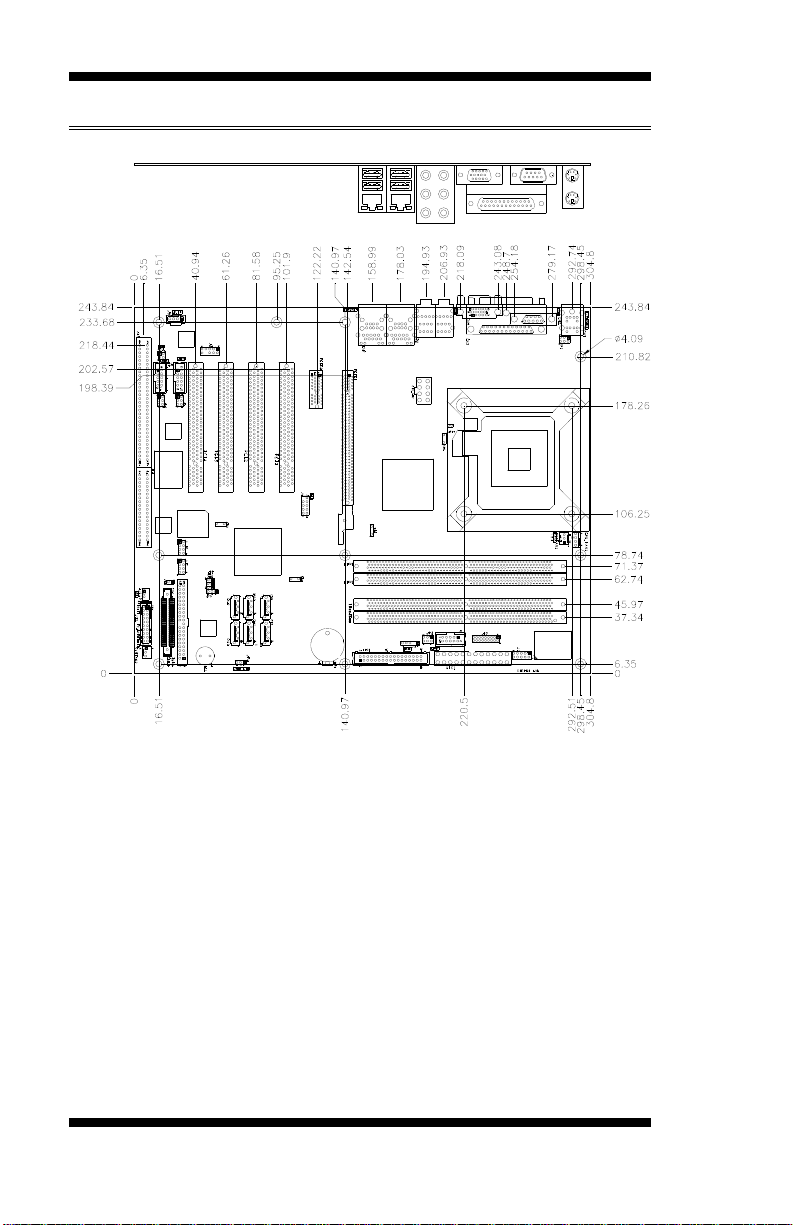
INTRODUCTION
Board Dimensions
4 MB930-R User’s Manual
Page 9
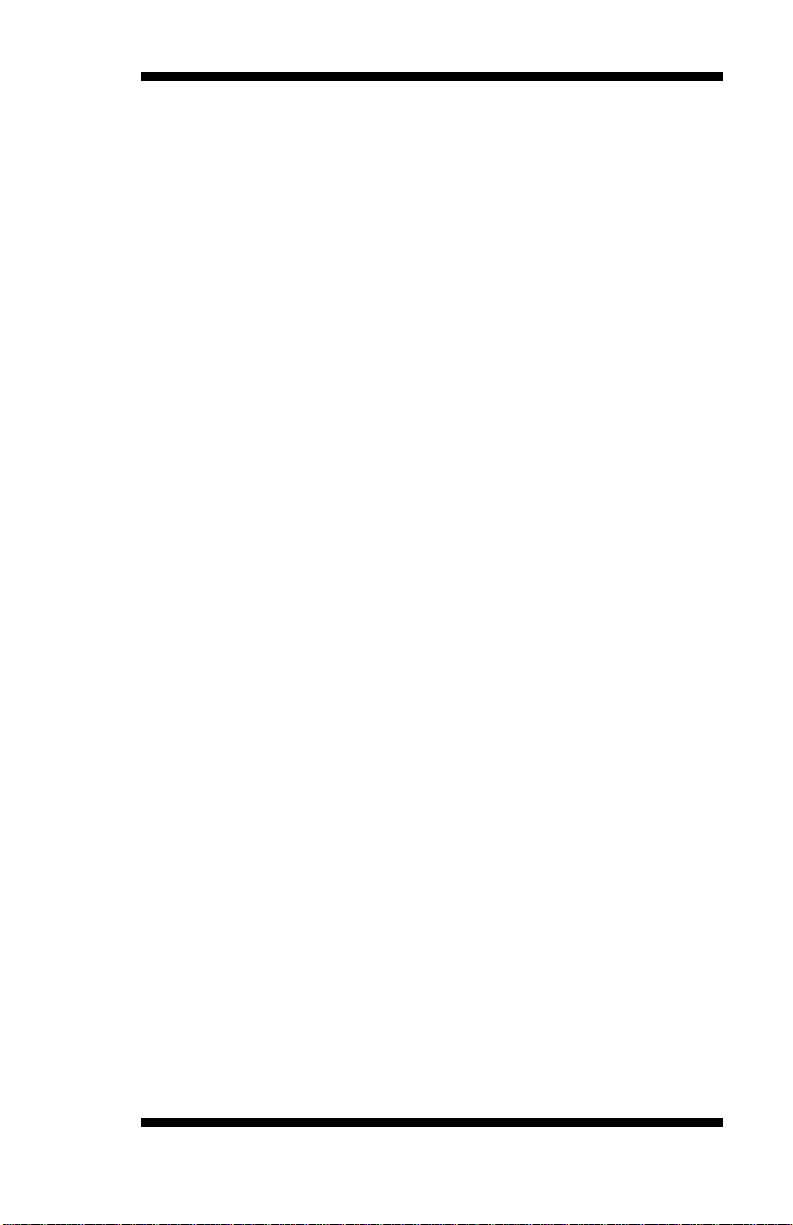
INSTALLATIONS
Installations
This section provides information on how to use the jumpers and
connectors on the MB930-R/MB930F-R/MB930RF-R in order to set up
a workable system. The topics covered are:
Installing the CPU ........................................................................ 6
ATX Power Installation ............................................................... 7
Installing the Memory .................................................................. 8
Setting the Jumpers ...................................................................... 9
Connectors on MB930-R ........................................................... 14
Watchdog Timer Configuration ................................................. 28
Reminder:
The IDE connector on board does not support OS installation in hard
drive. A system hard drive connected to this IDE cannot be booted up to
OS.
MB930-R User’s Manual 5
Page 10

INSTALLATIONS
Installing the CPU
The MB930-R/MB930F-R/MB930RF-R motherboard support an LGA
775 processor socket for Intel Core 2 Duo and Intel Core2 Quad
processors, and Intel Celeron 400(Conroe-L) Sequence processor.
The LGA 775 processor socket comes with a lever to secure the
processor. Refer to the pictures below, from left to right, on how to place
the processor into the CPU socket. Please note that the cover of the
LGA775 socket must always be installed during transport to avoid
damage to the socket.
6 MB930-R User’s Manual
Page 11
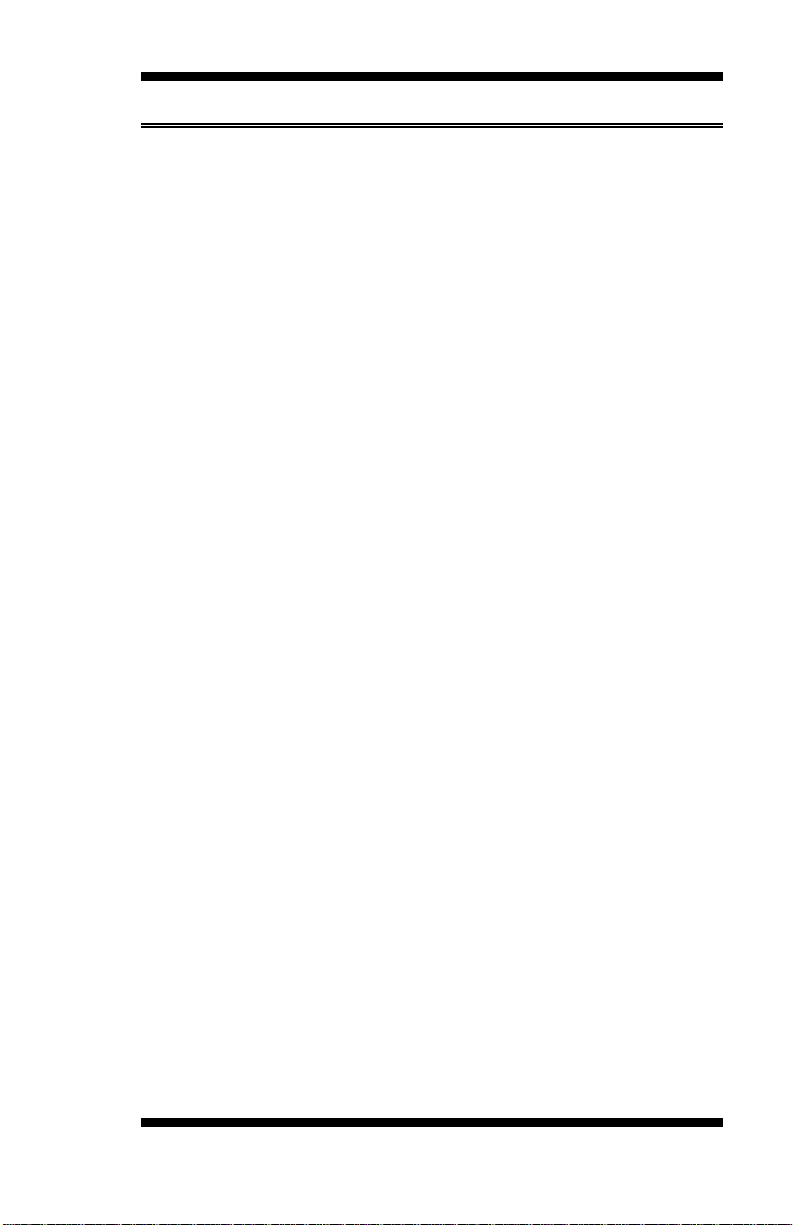
INSTALLATIONS
ATX Power Installation
The system power is provided to the motherboard with the ATX1 and
ATX_12V power connectors. ATX1 is a 24-pin power connector and
ATX_12V is a 8-pin 12V power connector.
The 24-pin power connector can to be connected to a standard 20-pin
ATX power connector in a standard ATX power supply (Min. 400watt).
Note: The power supply 5VSB voltage must be at least 2A.
MB930-R User’s Manual 7
Page 12
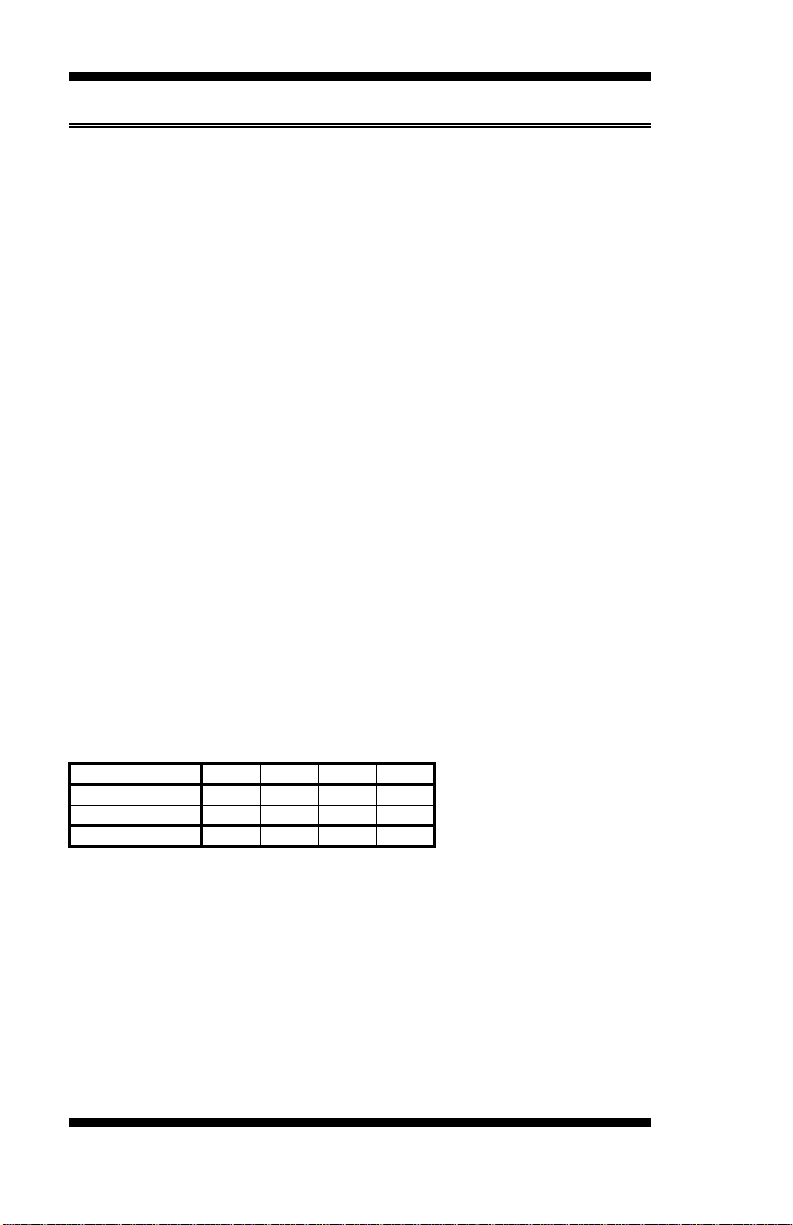
INSTALLATIONS
Installing the Memory
The MB930-R/MB930F-R/MB930RF-R motherboard support four
DDR2 memo ry soc kets fo r a maximu m total memory o f 8GB i n DDR
memory type. It supports DDR2 667/800.
Basically, the system memory interface has the following features:
Supports two 64-bit wide DDR data channels
Available bandwidth up to 6.4GB/s (DDR2 800) for single-channel
mode and 12.8GB/s (DDR2 800) in dual-channel mode.
Supports 256Mb, 512Mb, 1Gb DDR2 technologies.
Supports only x8, x16, DDR2 devices with four banks
Supports only unbuffered DIMMs
Supports opportunistic refresh
Up to 32 simultaneously open pages (four per row, four rows
maximum)
Dual Channel Memory Configuration
If you want to operate the Dual Channel Technology, please note the
following explanations due to the limitation of Intel chipset
specifications.
1. Dual Channel mode will not be enabled if only one DDR II memory
module is installed.
2. To enable Dual Channel mode with two or four mem ory modules (it is
recommended to use memory modules of identical brand, size, chips,
and speed), you must install them into DIMM sockets of the same color.
The following is a Dual Channel Memory configuration table:
(DS: Double Side, SS: Single Side)
DDRII1 DDRII2 DDRII3 DDRII4
2MemoryModules DS/SS X DS/SS X
X DS/SS X DS/SS
4MemoryModules DS/SS DS/SS DS/SS DS/SS
8 MB930-R User’s Manual
Page 13
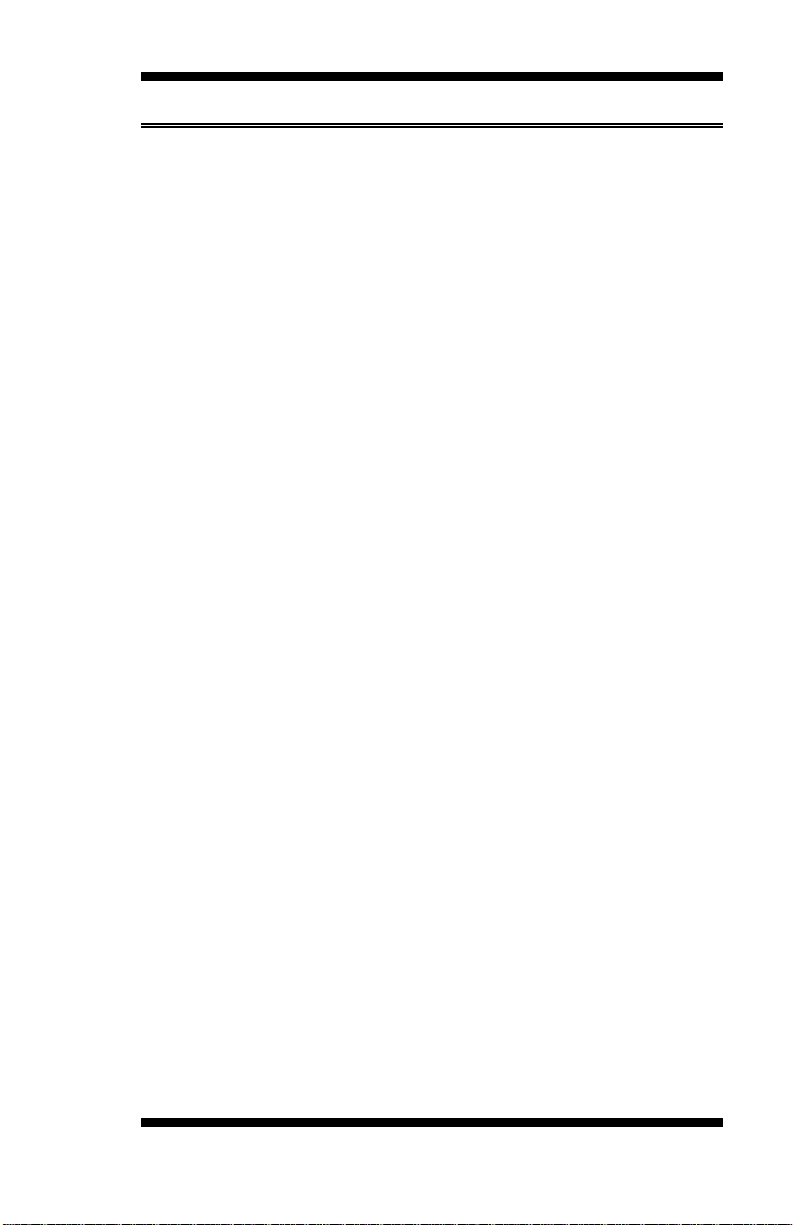
INSTALLATIONS
Setting the Jumpers
Jumpers are used on MB930-R/MB930F-R/MB930RF-R to select
various settings and features according to your needs and applications.
Contact your supplier if you have doubts about the best configuration for
your needs. The following lists the connectors on
MB930-R/MB930F-R/MB930RF-R and their respective functions.
JP1: COM1 RS232 +5V/+12V Power Setting .................................... 11
JP2: RS232/422/485 (COM2) Selection .............................................. 11
JP3: COM2 RS232 +5V/+12V Power Setting .................................... 11
JP4: Clear CMOS Contents ................................................................. 12
JP5: Configure and Recovery (Factory use only) ................................ 12
JP8: ME (Management Engine) – Disabled / pin closed ..................... 12
JP9: COM4 RS232 +5V/+12V Power Setting .................................... 12
JP10: Compact Flash Socket Master/Slave Setting ............................. 13
JP12: COM3 RS232 +5V/+12V Power Setting .................................. 13
MB930-R User’s Manual 9
Page 14
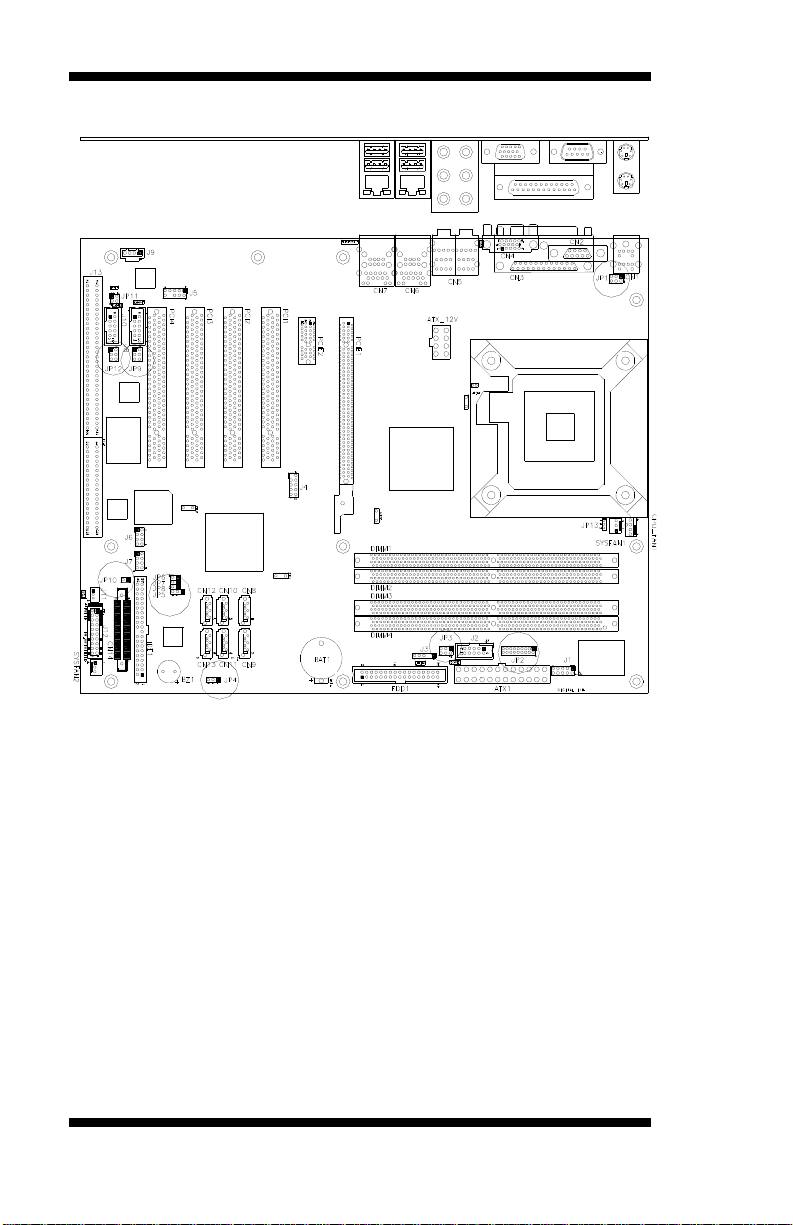
INSTALLATIONS
Jumper Locations ............................................................................. Page
JP1: COM1 RS232 +5V/+12V Power Setting ..................................... 11
JP2: RS232/422/485 (COM2) Selection .............................................. 11
JP3: COM2 RS232 +5V/+12V Power Setting ..................................... 11
JP4: Clear CMOS Contents ................................................................. 12
JP5: Configure and Recovery (Factory use only) ................................ 12
JP8: ME (Management Engine) – Disabled / pin closed ..................... 12
JP9: COM4 RS232 +5V/+12V Power Setting ..................................... 12
JP10: Compact Flash Socket Master/Slave Setting ............................. 13
JP12: COM3 RS232 +5V/+12V Power Setting ................................... 13
10 MB930-R User’s Manual
Page 15
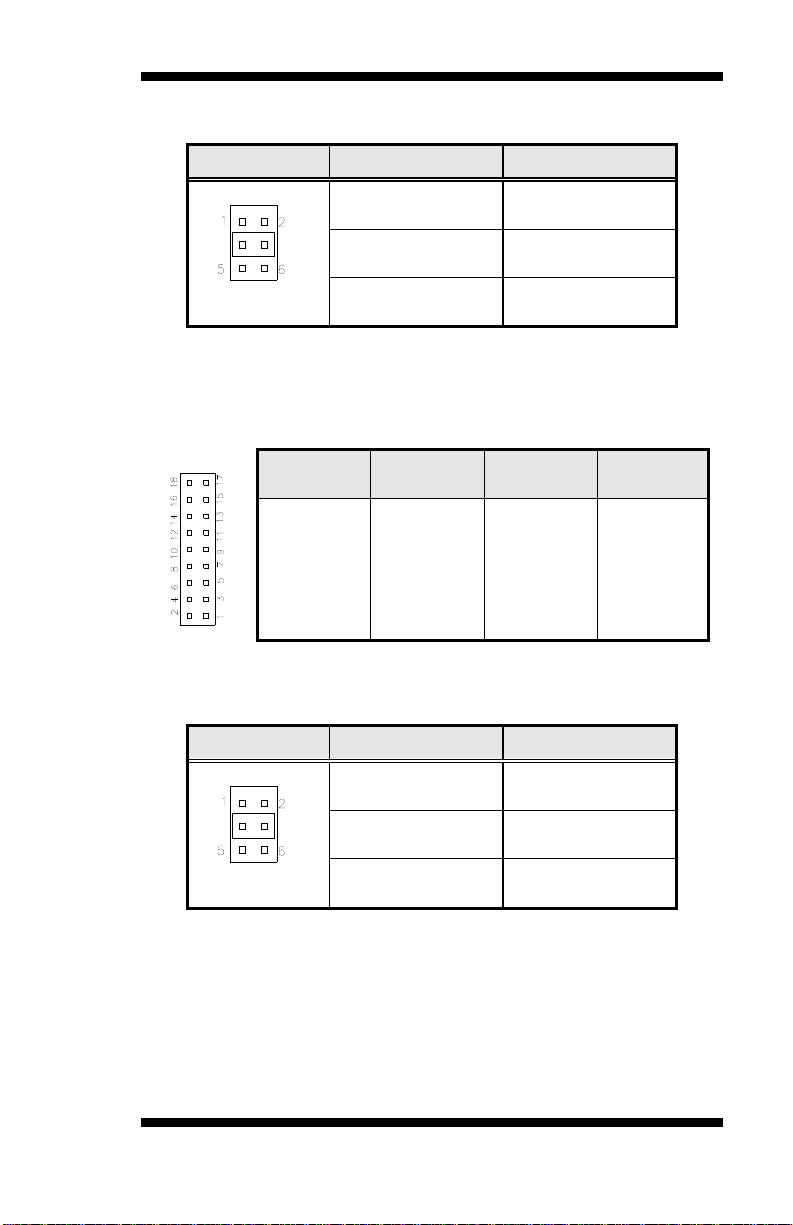
INSTALLATIONS
JP1: COM1 RS232 +5V/+12V Power Setting
JP1 Setting Function
Pin 1-2
Short/Closed
+12V
Pin 3-4
Short/Closed
Pin 5-6
Short/Closed
Normal
+5V
JP2: RS232/422/485 (COM2) Selection
COM1 is fixed for RS-232 use only.
JP2, COM2 is selectable for RS232, RS-422 and RS-485.
The following table describes the jumper settings for COM2 selection.
COM2
Function
Jumper
Setting
(pin closed)
RS-232 RS-422 RS-485
Short:
1-2
9-11
10-12
15-17
16-18
Short:
3-4
7-9
8-10
13-15
14-16
Short:
5-6
7-9
8-10
13-15
14-16
Note: Factory is default RS-232
JP3: COM2 RS232 +5V/+12V Power Setting
JP3 Setting Function
Pin 1-2
Short/Closed
+12V
Pin 3-4
Short/Closed
Pin 5-6
Short/Closed
Normal
+5V
MB930-R User’s Manual 11
Page 16
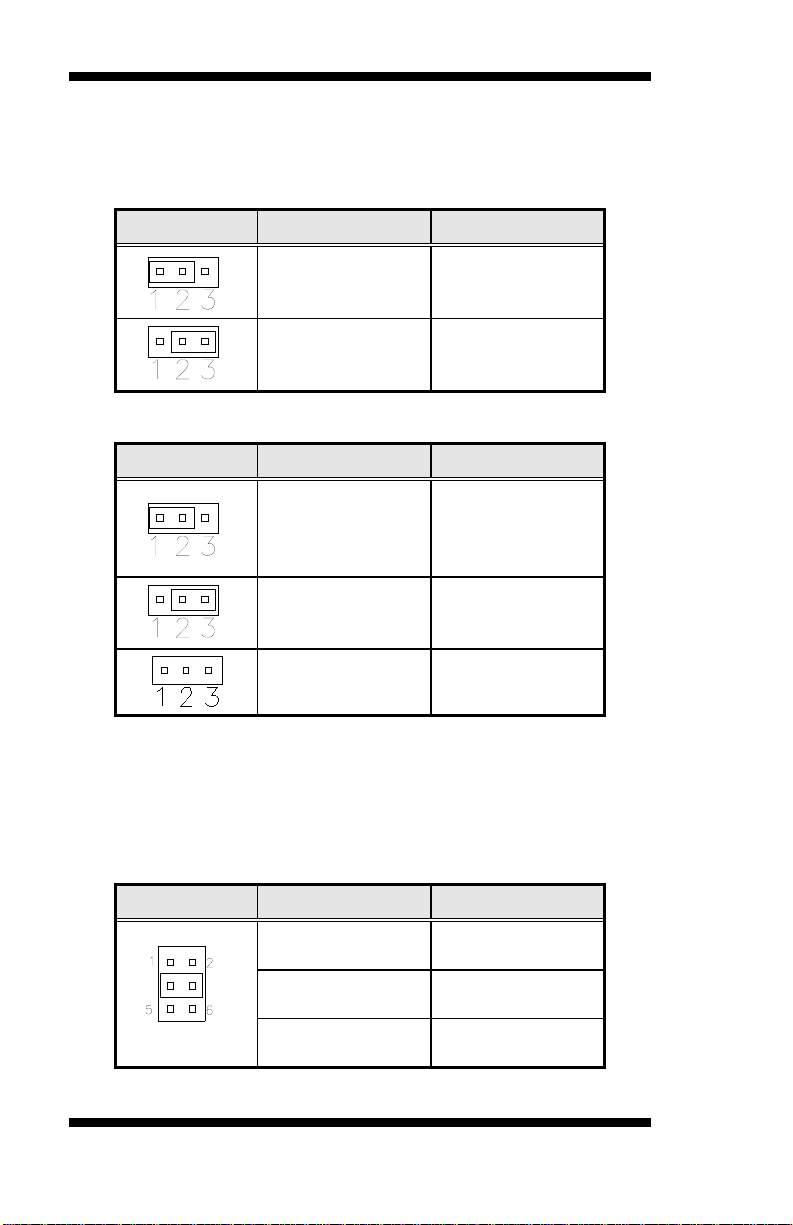
INSTALLATIONS
JP4: Clear CMOS Contents
Use JP4, a 3-pin header, to clear the CMOS contents. Note that the
ATX-power connector should be disconnected from the motherboard
before clearing CMOS.
JP4 Setting Function
Pin 1-2
Short/Closed
Pin 2-3
Short/Closed
Normal
Clear CMOS
JP5: Configure and Recovery (Factory use only)
JP5 Setting Function
Pin 1-2
Short/Closed
Normal (default)
Pin 2-3
Short/Closed
Configure
Open
Recovery
JP8: ME (Management Engine) – Disabled / pin closed
The factory default setting of the 2-pin JP8 jumper is closed. This means
the management engine function is disabled.
JP9: COM4 RS232 +5V/+12V Power Setting
JP9 Setting Function
Pin 1-2
Short/Closed
+12V
Pin 3-4
Short/Closed
Pin 5-6
Short/Closed
12 MB930-R User’s Manual
Normal
+5V
Page 17
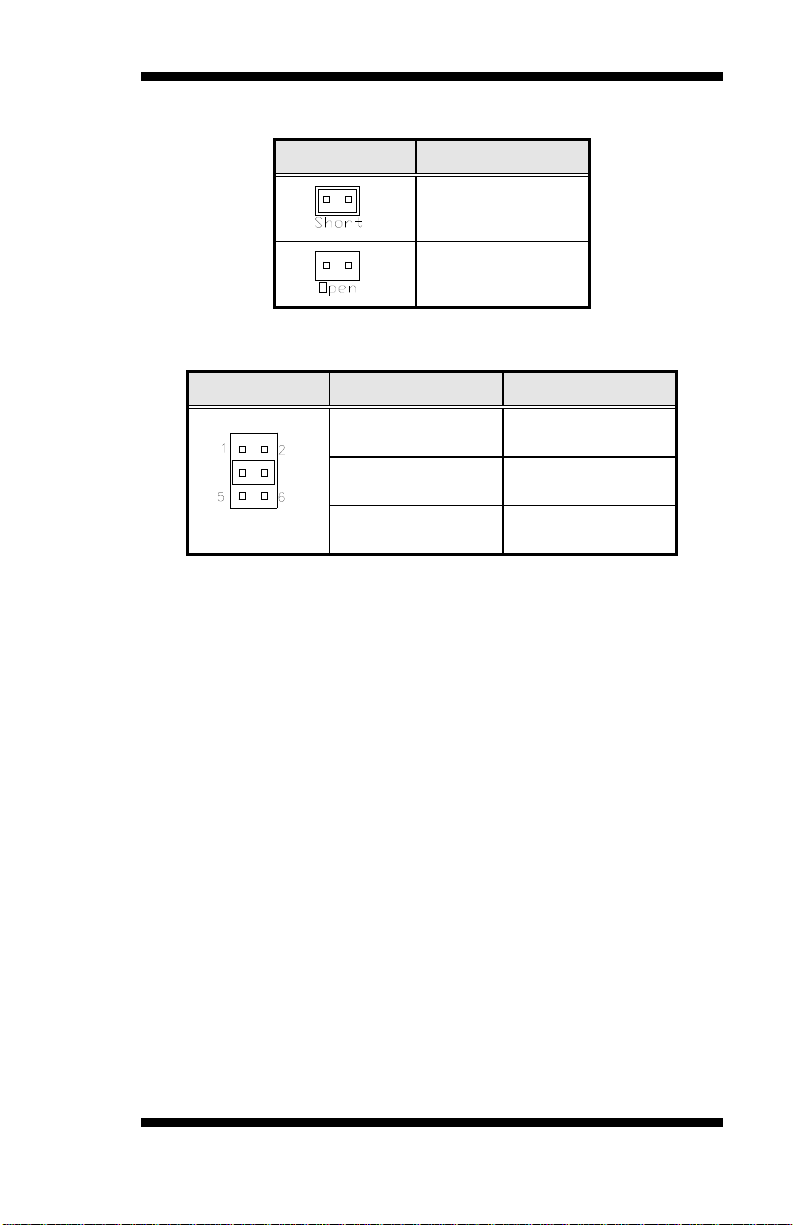
INSTALLATIONS
JP10: Compact Flash Socket Master/Slave Setting
JP10 Compact Flash
Slave
Master
JP12: COM3 RS232 +5V/+12V Power Setting
JP12 Setting Function
Pin 1-2
Short/Closed
Pin 3-4
Short/Closed
Pin 5-6
Short/Closed
+12V
Normal
+5V
MB930-R User’s Manual 13
Page 18
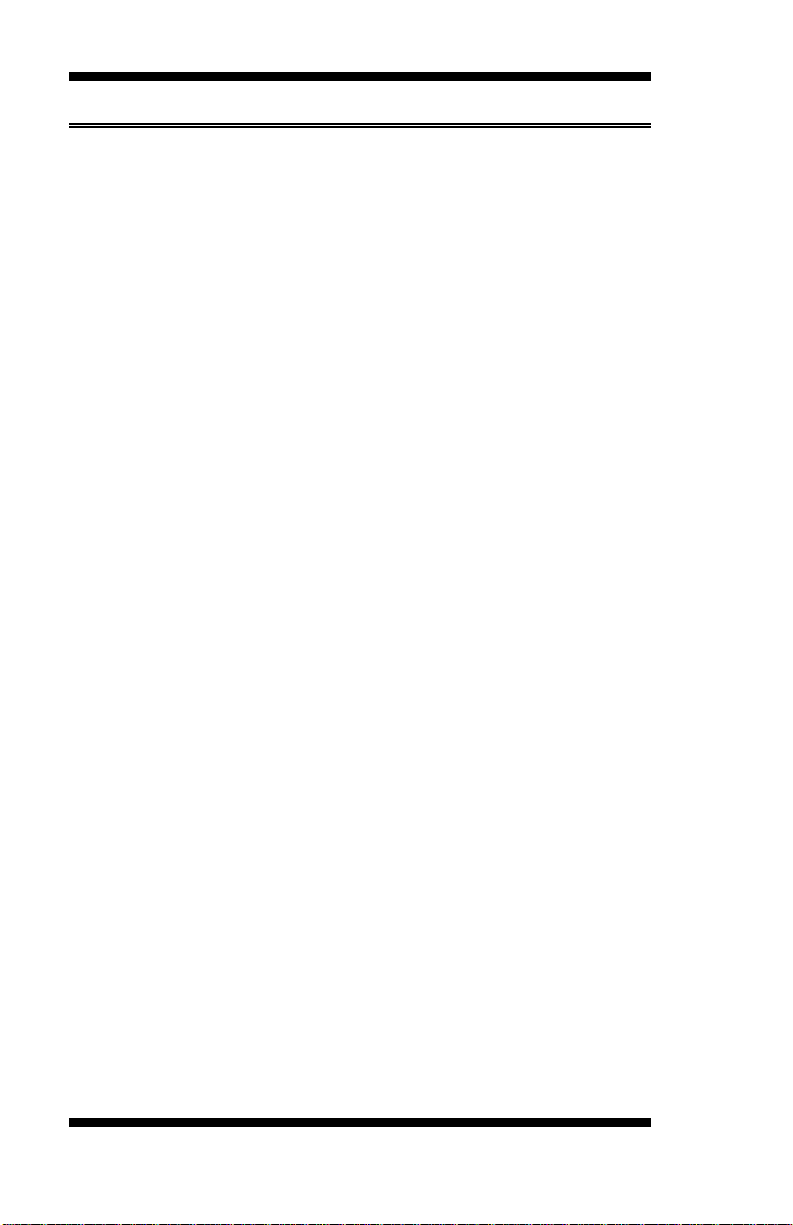
INSTALLATIONS
Connectors on MB930-R
The connectors on MB930-R/MB930F-R/MB930RF-R allow you to
connect external devices such as keyboard, floppy disk drives, hard di sk
drives, printers, etc.
ATX1: 24-pin ATX Power Connector ................................................. 16
ATX_12V1: ATX 12V Power Connector ........................................... 16
DIMM1,2: Channel A DDR2 Socket .................................................. 17
DIMM3,4 Channel B DDR2 Socket .................................................... 17
CN1: PS/2 Keyboard and PS/2 Mouse Connectors ............................. 17
CN2: Serial Ports(COM1) ................................................................... 17
CN3: Parallel Port Connector .............................................................. 18
CN4: VGA CRT Connector ................................................................. 18
CN5: HD Audio Connector ................................................................. 19
CN6: 10/100 RJ-45&USB 0/1 Connector (MB930-R) ........................ 19
CN6: GbE RJ-45 &USB 0/1 (MB930F-R/MB930RF-R) .................... 19
CN7: USB2/3 Connector (MB930-R) ................................................. 19
CN7: Marvell GbE RJ-45&USB2/3 (MB930F-R/MB930RF-R) ........ 20
CN8, CN9, CN10, CN11, CN12,CN13 SATA Connector .................. 20
CN14: Compact Flash TYPE II Socket ............................................... 20
J1: Digital I/O Connector (4 in, 4 out) ................................................. 20
J2: COM2 Serial Port ........................................................................... 21
J3: IrDA Connector .............................................................................. 21
J4: SPI Debug Tools Port (Factory use only) ............................................ 21
J5: Audio Front Header ....................................................................... 21
J6: USB6/USB7 Connector ................................................................. 22
J7: USB4/USB5 Connector ................................................................. 22
J8, J10: COM3, COM4 Serial Ports(RS232) ....................................... 22
J9: CD-In Audio Connector ................................................................. 22
J11: Wake On LAN Connector ............................................................ 23
J12: System Function Connector ......................................................... 23
J13: ISA Slot ........................................................................................ 25
JP11: SPDIFI/ SPDIFO Connector (Reserved) ................................... 25
IDE1: Primary IDE Connectors ........................................................... 25
CPU_FAN1: CPU Fan Power Connector ........................................... 26
SYS_FAN1: system Fan1 Power Connector ...................................... 26
SYS_FAN2: SYSTEM Fan2 Power Connector ................................. 26
FDD1: Floppy Drive Connector .......................................................... 26
PCIE_1: x16 PCI Express Slot ............................................................ 27
PCIE_2: x1 PCI Express Slots ............................................................. 27
PCI1, PCI2, PCI3, PCI4: PCI Slots ..................................................... 27
14 MB930-R User’s Manual
Page 19

INSTALLATIONS
Connectors on MB930-R/MB930-RF
ATX1: 24-pin ATX Power Connector J3: IrDA Connector
ATX_12V1: ATX 12V Power Connector J4: SPI Debug Tools Port (Factory use only)
DIMM1,2: Channel A DDR2 Socket J5: Audio Front Header
DIMM3,4 Channel B DDR2 Socket J6: USB6/USB7 Connector
CN1: PS/2 Keyboard and PS/2 Mouse J7: USB4/USB5 Connector
CN2: Serial Ports(COM1) J8, J10: COM3, COM4 Serial Ports(RS232)
CN3: Parallel Port Connector J9: CD-In Audio Connector
CN4: VGA CRT Connector J11: Wake On LAN Connector
CN5: HD Audio Connector J12: System Function Connector
CN6: 10/100 RJ-45&USB 0/1 (MB930-R) J13: ISA Slot
(MB930F-R/MB930RF-R) IDE1: Primary IDE Connectors
CN7: USB2/3 Connector (MB930-R)
(MB930F-R/MB930RF-R)
CPU_FAN1: CPU Fan Power Connector
SYS_FAN2: SYSTEM Fan2 Power Connector
CN8, CN9, CN10, CN11, CN12,CN13 SATA FDD1: Floppy Drive Connector
CN14: Compact Flash TYPE II Socket PCIE_1: x16 PCI Express Slot
J1: Digital I/O Connector (4 in, 4 out) PCIE_2: x1 PCI Express Slots
J2: COM2 Serial Port PCI1, PCI2, PCI3, PCI4: PCI Slots
LED1: DRAM POWER LED Indicator
MB930-R User’s Manual 15
JP11: SPDIFI/ SPDIFO Connector (Reserved) CN6: GbE RJ-45 &USB 0/1
SYS_FAN1: system Fan1 Power Connector CN7: GbE RJ-45&USB2/3
Page 20
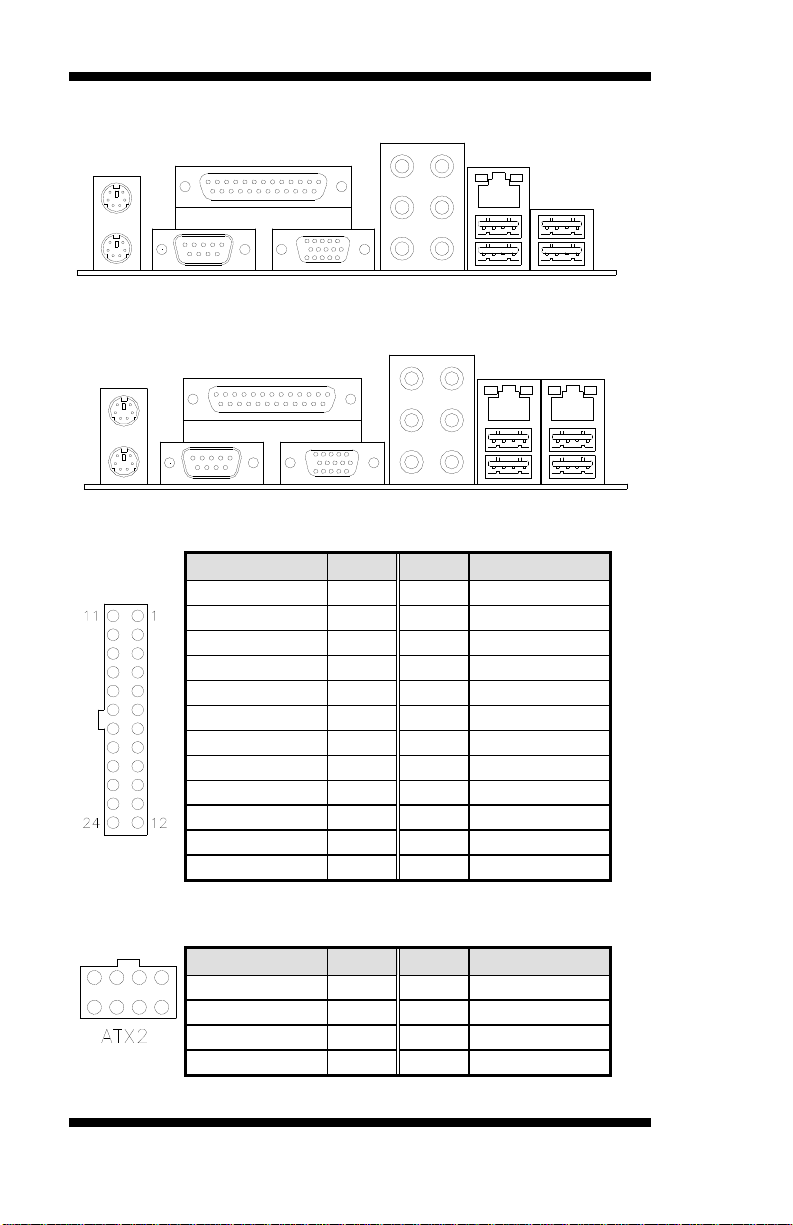
INSTALLATIONS
MB930-R Edge Connectors
MB930F-R/MB930RF-R/MB930GF-R Edge Connectors
ATX1: 24-pin ATX Power Connector
Signal Name Pin # Pin # Signal Name
3.3V 13 1 3.3V
-12V 14 2 3.3V
Ground 15 3 Ground
PS-ON 16 4 +5V
Ground 17 5 Ground
Ground 18 6 +5V
Ground 19 7 Ground
-5V 20 8 Power good
+5V 21 9 5VSB
+5V 22 10 +12V
+5V 23 11 +12V
Ground 24 12 +3.3V
ATX_12V1: ATX 12V Power Connector
Signal Name Pin # Pin # Signal Name
+12V 5 1 Ground
+12V 6 2 Ground
+12V 7 3 Ground
+12V 8 4 Ground
16 MB930-R User’s Manual
Page 21
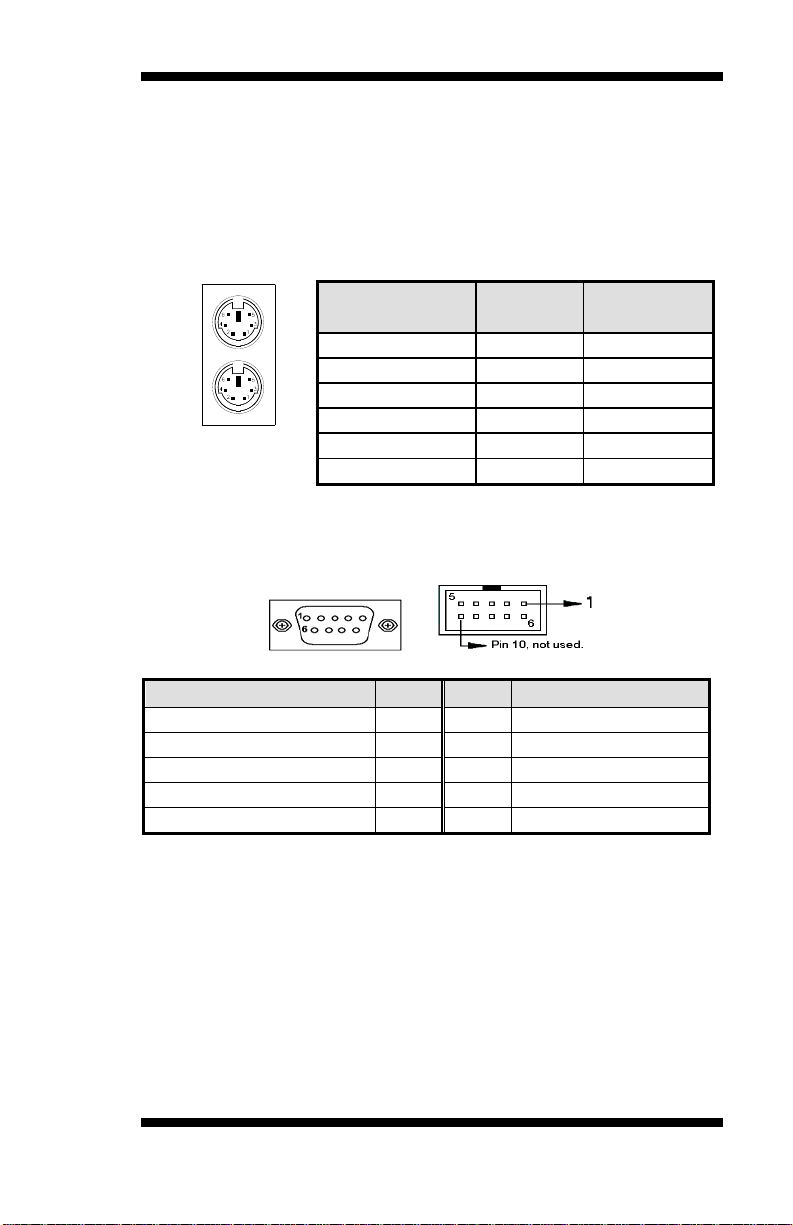
INSTALLATIONS
DIMM1, 2: Channel A DDR2 Socket
DIMM1, 2 are the first-channel DDR2 sockets.
DIMM3, 4 Channel B DDR2 Socket
DIMM3, 4 are the second-channel DDR2 sockets.
CN1: PS/2 Keyboard and PS/2 Mouse Connectors
Keyboard
Signal
Pin # Mouse
Signal
Keyboard data 1 Mouse data
N.C. 2 N.C.
GND 3 GND
Mouse (top)
Keyboard (bottom)
5V 4 5V
Keyboard clock 5 Mouse clock
N.C. 6 N.C.
CN2: Serial Ports(COM1)
CN2 (COM1) is a DB-9 connector, while J2, J8 and J10 are COM
pin-header connectors.
COM1 (DB-9)
Signal Name Pin # Pin # Signal Name
DCD, Data carrier detect 1 6 DSR, Data set ready
RXD, Receive data 2 7 RTS, Request to send
TXD, Transmit data 3 8 CTS, Clear to send
DTR, Data terminal ready 4 9 RI, Ring indicator
MB930-R User’s Manual 17
GND, ground 5 10 Not Used
Page 22

INSTALLATIONS
CN3: Parallel Port Connector
CN3 is a DB-25 external connector situated on top of the VGA and serial
ports.
CN3 Parallel Port
Signal Name Pin # Pin # Signal Name
Line printer strobe 1 14 AutoFeed
PD0, parallel data 0 2 15 Error
PD1, parallel data 1 3 16 Initialize
PD2, parallel data 2 4 17 Select
PD3, parallel data 3 5 18 Ground
PD4, parallel data 4 6 19 Ground
PD5, parallel data 5 7 20 Ground
PD6, parallel data 6 8 21 Ground
PD7, parallel data 7 9 22 Ground
ACK, acknowledge 10 23 Ground
Busy 11 24 Ground
Paper empty 12 25 Ground
Select 13 N/A N/A
CN4: VGA CRT Connector
CN4 is a DB-15 VGA connector located beside the COM1 port. The
following table shows the pin-out assignments of this connector.
Signal Name Pin # Pin # Signal Name
Red 1 2 Green
Blue 3 4 N.C.
GND 5 6 GND
GND 7 8 GND
VCC 9 10 GND
N.C. 11 12 DDCDATA
HSYNC 13 14 VSYNC
DDCCLK 15
18 MB930-R User’s Manual
Page 23

CN5: HD Audio Connector
INSTALLATIONS
CN6: 10/100 RJ-45&USB 0/1 Connector (MB930-R)
CN6: GbE RJ-45 &USB 0/1 Connector (MB930F-R/
MB930GF-R/MB930RF-R)
CN7: USB2/3 Connector (MB930-R)
MB930-R User’s Manual 19
Page 24

INSTALLATIONS
CN7: Marvell GbE RJ-45&USB2/3 Connector (MB930F-R/
MB930GF-R /MB930RF-R)
CN8, CN9, CN10, CN11, CN12,CN13 SATA Connector
Pin # Signal Name
1 Ground
2 TX+
3 TX4 Ground
5 RX6 RX+
7 Ground
Note:
MB930-R, MB930F-R supports 4x SATA II (300MB/s) ,S_ATA1,2,5,6 .
MB930RF-R supports 6x SATA II with RAID function,S_ATA1,2,3,4,5,6.
CN14: Compact Flash Type II Socket
Note: The CompactFlash interface cannot be used simultaneously
with the IDE interface.
J1: Digital I/O Connector (4 in, 4 out)
This 10-pin digital I/O connector supports TTL levels and is used to
control external devices requiring ON/OFF circuitry.
Signal Name Pin # Pin # Signal Name
Ground 1 2 +5V
Out3 3 4 Out1
Out2 5 6 Out0
IN3 7 8 IN1
IN2 9 10 IN0
20 MB930-R User’s Manual
Page 25

INSTALLATIONS
J2: COM2 Serial Port
COM2 is jumper selectable for RS-232, RS-422 and RS-485.
Please refer to JP2: RS232/422/485 (COM2) Selection
Pin # Signal Name
RS-232 R2-422 RS-485
1 DCD TX- DATA2 RX TX+ DATA+
3 TX RX+ NC
4 DTR RX- NC
5 Ground Ground Ground
6 DSR RTS- NC
7 RTS RTS+ NC
8 CTS CTS+ NC
9 RI CTS- NC
10 NC NC NC
J3: IrDA Connector
Pin # Signal Name
1 +5V
2 No connect
3 Ir RX
4 Ground
5 Ir TX
J4: SPI Debug Tools Port
(Factory use only)
J5: Audio Front Header
Signal Name Pin # Pin # Signal Name
MIC2_L 1 2 Ground
MIC2_R 3 4 Presence#
Line2_R 5 6 MIC2_ID
Sense 7 8 NC
Line2_L 9 10 Line2_ID
MB930-R User’s Manual 21
Page 26

INSTALLATIONS
J6: USB6/USB7 Connector
The following table shows the pin outs of the USB pin header.
Signal Name Pin Pin Signal Name
Vcc 1 5 Ground
USB0- 2 6 USB1+
J6
USB0+ 3 7 USB1Ground 4 8 Vcc
J7: USB4/USB5 Connector
Signal Name Pin Pin Signal Name
Vcc 1 5 Ground
USB0- 2 6 USB1+
J7
J8, J10: COM3, COM4 Serial Ports(RS232)
J8 and J10 are COM pin-header connectors.
USB0+ 3 7 USB1Ground 4 8 Vcc
Signal Name Pin # Pin # Signal Name
DCD, Data carrier detect 1 6 DSR, Data set ready
RXD, Receive data 2 7 RTS, Request to send
TXD, Transmit data 3 8 CTS, Clear to send
DTR, Data terminal ready 4 9 RI, Ring indicator
GND, ground 5 10 Not Used
J9: CD-In Audio Connector
Pin # Signal Name
1 CD Audio R
2 Ground
3 Ground
22 MB930-R User’s Manual
4 CD Audio L
Page 27

INSTALLATIONS
J11: Wake On LAN Connector
J11 is a 3-pin header for the Wake On LAN function on the
motherboard. The following table shows the pin out assignments of this
connector. Wake On LAN will function properly only with an ATX
power supply with 5VSB that has 1A.
Pin # Signal Name
1 +5VSB
2 Ground
3 LAN Wakeup
J12: System Function Connector
J12 provides connectors for system indicators that provide light
indication of the computer activities and switches to change the
computer status.
Speaker: Pins 1 - 4
This connector provides an interface to a speaker for audio
tone generation. An 8-ohm speaker is recommended.
Pin # Signal Name
1 Speaker out
2 No connect
3 Ground
4 +5V
MB930-R User’s Manual 23
Page 28

INSTALLATIONS
Power LED: Pins 11 - 13
The power LED indicates the status of the main power
switch.
ATX Power ON Switch: Pins 7 and 17
This 2-pin connector is an “ATX Power Supply On/Off
Switch” on the system that connects to the power switch on
the case. When pressed, the power switch will force the
system to power on. When pressed again, it will force the
system to power off.
Pin # Signal Name
11 Power LED
12 No connect
13 Ground
Reset Switch: Pins 9 and 19
The reset switch allows the user to reset the system without
turning the main power switch off and then on again.
Orientation is not required when making a connection to
this header.
Hard Disk Drive LED Connector: Pins 10 and 20
This connector connects to the hard drive activity LED on
control panel. This LED will flash when the HDD is being
accessed.
Pin # Signal Name
10 HDD Active
20 5V
24 MB930-R User’s Manual
Page 29

INSTALLATIONS
N
t
N
t
y
J13: ISA Slot
ISA slot does not support ISA master & DMA access function, but
only ISA peripheral cards.
JP11: SPDIFI/ SPDIFO Connector (Reserved)
Pin # Signal Name
1 SPDIF/I
2 Ground
3 SPDIF/O
4 Ground
IDE1: Primary IDE Connectors
Signal Name Pin # Pin # Signal Name
Reset IDE 1 2 Ground
Host data 7 3 4 Host data 8
Host data 6 5 6 Host data 9
Host data 5 7 8 Host data 10
Host data 4 9 10 Host data 11
Host data 3 11 12 Host data 12
Host data 2 13 14 Host data 13
Host data 1 15 16 Host data 14
Host data 0 17 18 Host data 15
Ground 19 20 Protect pin
DRQ0 21 22 Ground
Host IOW 23 24 Ground
Host IOR 25 26 Ground
IOCHRDY 27 28 Host ALE
DACK0 29 30 Ground
IDE1
IRQ14 31 32
Address 1 33 34
o connec
o connec
Address 0 35 36 Address 2
Chip select 0 37 38 Chip select 1
Activit
39 40 Ground
Note: The CompactFlash interface cannot be used simultaneously
with the IDE interface.
The IDE connector on board does not support OS installation in hard
drive. A system hard drive connected to this IDE cannot be booted up
to OS.
MB930-R User’s Manual 25
Page 30
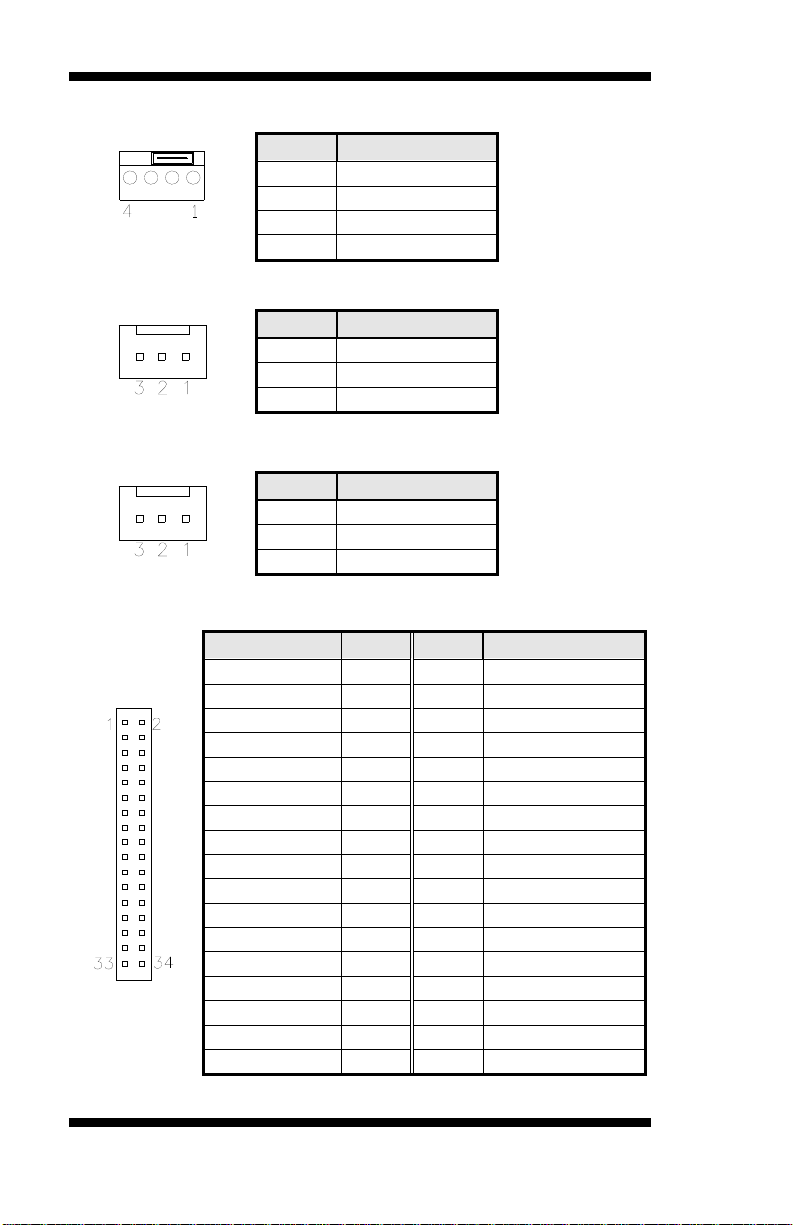
INSTALLATIONS
CPU_FAN1: CPU Fan Power Connector
Pin # Signal Name
1 Ground
2 +12V
3 Rotation detection
4 Control
SYS_FAN1: system Fan1 Power Connector
Pin # Signal Name
1 Ground
2 +12V
3 Rotation detection
SYS_FAN2: SYSTEM Fan2 Power Connector
Pin # Signal Name
1 Ground
2 +12V
FDD1: Floppy Drive Connector
3 Rotation detection
Signal Name Pin # Pin # Signal Name
Ground 1 2 RM/LC
Ground 3 4 No connect
Ground 5 6 No connect
Ground 7 8 Index
Ground 9 10 Motor enable 0
Ground 11 12 Drive select 1
Ground 13 14 Drive select 0
Ground 15 16 Motor enable 1
Ground 17 18 Direction
Ground 19 20 Step
Ground 21 22 Write data
Ground 23 24 Write gate
Ground 25 26 Track 00
FDD1
Ground 27 28 Write protect
Ground 29 30 Read data
Ground 31 32 Side 1 select
Ground 33 34 Diskette change
26 MB930-R User’s Manual
Page 31

PCIE_1: x16 PCI Express Slot
PCIE_2: x1 PCI Express Slots
PCI1, PCI2, PCI3, PCI4: PCI Slots
INSTALLATIONS
MB930-R User’s Manual 27
Page 32

INSTALLATIONS
Watchdog Timer Configuration
The WDT is used to generate a variety of output signals after a user
programmable count. The WDT is suitable for use in the prevention of
system lock-up, such as when software becomes trapped in a deadlock.
Under these sorts of circumstances, the timer will count to zero and the
selected outputs will be driven. Under normal circumstance, the user
will restart the WDT at regular intervals before the timer counts to zero.
SAMPLE CODE:
//=======================================================================
//
// THIS CODE AND INFORMATION IS PROVIDED "AS IS" WITHOUT WARRANTY OF ANY
// KIND, EITHER EXPRESSED OR IMPLIED, INCLUDING BUT NOT LIMITED TO THE
// IMPLIED WARRANTIES OF MERCHANTABILITY AND/OR FITNESS FOR A PARTICULAR
// PURPOSE.
//
//=======================================================================
====
#include <stdio.h>
#include <stdlib.h>
#include "W627EHF.H"
//=======================================================================
====
int main (int argc, char *argv[]);
void copyright(void);
void EnableWDT(int);
void DisableWDT(void);
//=======================================================================
====
int main (int argc, char *argv[])
{
unsigned char bBuf;
unsigned char bTime;
char **endptr;
copyright();
if (argc != 2)
{
printf(" Parameter incorrect!!\n");
return 1;
}
if (Init_W627EHF() == 0)
{
printf(" Winbond 83627HF is not detected, program abort.\n");
return 1;
}
bTime = strtol (argv[1], endptr, 10);
28 MB930-R User’s Manual
Page 33

INSTALLATIONS
printf("System will reset after %d seconds\n", bTime);
EnableWDT(bTime);
return 0;
}
//=======================================================================
void copyright(void)
{
printf("\n======== Winbond 83627EHF Watch Timer Tester (AUTO DETECT)
========\n"\
" Usage : W627E_WD reset_time\n"\
" Ex : W627E_WD 3 => reset system after 3 second\n"\
" W627E_WD 0 => disable watch dog timer\n");
}
//=======================================================================
void EnableWDT(int interval)
{
unsigned char bBuf;
bBuf = Get_W627EHF_Reg( 0x2D);
bBuf &= (!0x01);
Set_W627EHF_Reg( 0x2D, bBuf); //Enable WDTO
Set_W627EHF_LD( 0x08); //switch to logic device 8
Set_W627EHF_Reg( 0x30, 0x01); //enable timer
bBuf = Get_W627EHF_Reg( 0xF5);
bBuf &= (!0x08);
Set_W627EHF_Reg( 0xF5, bBuf); //count mode is second
Set_W627EHF_Reg( 0xF6, interval); //set timer
}
//=======================================================================
void DisableWDT(void)
{
Set_W627EHF_LD(0x08); //switch to logic device 8
Set_W627EHF_Reg(0xF6, 0x00); //clear watchdog timer
Set_W627EHF_Reg(0x30, 0x00); //watchdog disabled
}
//=======================================================================
MB930-R User’s Manual 29
Page 34

INSTALLATIONS
//=======================================================================
//
// THIS CODE AND INFORMATION IS PROVIDED "AS IS" WITHOUT WARRANTY OF ANY
// KIND, EITHER EXPRESSED OR IMPLIED, INCLUDING BUT NOT LIMITED TO THE
// IMPLIED WARRANTIES OF MERCHANTABILITY AND/OR FITNESS FOR A PARTICULAR
// PURPOSE.
//
//=======================================================================
====
#include "W627EHF.H"
#include <dos.h>
//=======================================================================
====
unsigned int W627EHF_BASE;
void Unlock_W627EHF (void);
void Lock_W627EHF (void);
//=======================================================================
unsigned int Init_W627EHF(void)
{
unsigned int result;
unsigned char ucDid;
W627EHF_BASE = 0x2E;
result = W627EHF_BASE;
ucDid = Get_W627EHF_Reg(0x20);
if (ucDid == 0x88)
{ goto Init_Finish; }
W627EHF_BASE = 0x4E;
result = W627EHF_BASE;
ucDid = Get_W627EHF_Reg(0x20);
if (ucDid == 0x88)
{ goto Init_Finish; }
W627EHF_BASE = 0x00;
result = W627EHF_BASE;
Init_Finish:
return (result);
}
//=======================================================================
void Unlock_W627EHF (void)
{
outportb(W627EHF_INDEX_PORT, W627EHF_UNLOCK);
outportb(W627EHF_INDEX_PORT, W627EHF_UNLOCK);
}
//=======================================================================
====
void Lock_W627EHF (void)
{
outportb(W627EHF_INDEX_PORT, W627EHF_LOCK);
}
//=======================================================================
void Set_W627EHF_LD( unsigned char LD)
{
Unlock_W627EHF();
outportb(W627EHF_INDEX_PORT, W627EHF_REG_LD);
outportb(W627EHF_DATA_PORT, LD);
30 MB930-R User’s Manual
Page 35

INSTALLATIONS
Lock_W627EHF();
}
//=======================================================================
void Set_W627EHF_Reg( unsigned char REG, unsigned char DATA)
{
Unlock_W627EHF();
outportb(W627EHF_INDEX_PORT, REG);
outportb(W627EHF_DATA_PORT, DATA);
Lock_W627EHF();
}
//=======================================================================
unsigned char Get_W627EHF_Reg(unsigned char REG)
{
unsigned char Result;
Unlock_W627EHF();
outportb(W627EHF_INDEX_PORT, REG);
Result = inportb(W627EHF_DATA_PORT);
Lock_W627EHF();
return Result;
}
//=======================================================================
//=======================================================================
//
// THIS CODE AND INFORMATION IS PROVIDED "AS IS" WITHOUT WARRANTY OF ANY
// KIND, EITHER EXPRESSED OR IMPLIED, INCLUDING BUT NOT LIMITED TO THE
// IMPLIED WARRANTIES OF MERCHANTABILITY AND/OR FITNESS FOR A PARTICULAR
// PURPOSE.
//
//=======================================================================
#ifndef __W627EHF_H
#define __W627EHF_H 1
//=======================================================================
#define W627EHF_INDEX_PORT (W627EHF_BASE)
#define W627EHF_DATA_PORT (W627EHF_BASE+1)
//=======================================================================
#define W627EHF_REG_LD 0x07
//=======================================================================
#define W627EHF_UNLOCK 0x87
#define W627EHF_LOCK 0xAA
//=======================================================================
unsigned int Init_W627EHF(void);
void Set_W627EHF_LD( unsigned char);
void Set_W627EHF_Reg( unsigned char, unsigned char);
unsigned char Get_W627EHF_Reg( unsigned char);
//=======================================================================
#endif //__W627EHF_H
MB930-R User’s Manual 31
Page 36

INSTALLATIONS
File of the Main.cpp
//=====================================================================
// THIS CODE AND INFORMATION IS PROVIDED "AS IS" WITHOUT WARRANTY OF ANY
// KIND, EITHER EXPRESSED OR IMPLIED, INCLUDING BUT NOT LIMITED TO THE
// IMPLIED WARRANTIES OF MERCHANTABILITY AND/OR FITNESS FOR A PARTICULAR
// PURPOSE.
//=====================================================================
#include <dos.h>
#include <conio.h>
#include <stdio.h>
#include <stdlib.h>
#include "W627HF.H"
//=====================================================================
void ClrKbBuf(void);
int main (int argc, char *argv[]);
//=====================================================================
int main (int argc, char *argv[])
{
unsigned char ucDO = 0; //data for digital output
unsigned char ucDI; //data for digital input
unsigned char ucBuf;
Set_W627HF_LD( 0x07); //switch to logic device 7
Set_W627HF_Reg(0xF1, 0x00); //clear
ucDI = Get_W627HF_Reg(0xF1) & 0x0F;
ClrKbBuf();
while(1)
{
ucDO++;
Set_W627HF_Reg(0xF1, ((ucDO & 0x0F) << 4));
ucBuf = Get_W627HF_Reg(0xF1) & 0x0F;
if (ucBuf != ucDI)
{
ucDI = ucBuf;
printf("Digital I/O Input Changed. Current Data is 0x%X\n",ucDI);
}
if (kbhit())
{
getch();
break;
}
delay(500);
}
return 0;
}
//=====================================================================
void ClrKbBuf(void)
{
while(kbhit())
{ getch(); }
}
//---------------------------------------------------------------------------
32 MB930-R User’s Manual
Page 37

BIOS SETUP
BIOS Setup
This chapter describes the different settings available in the Award
BIOS that comes with the board. The topics covered in this chapter are
as follows:
BIOS Introduction ........................................................................ 34
BIOS Setup ................................................................................... 34
Standard CMOS Setup ................................................................. 36
Advanced BIOS Features ............................................................. 39
Advanced Chipset Features .......................................................... 42
Integrated Peripherals ................................................................... 44
Power Management Setup ............................................................ 48
PNP/PCI Configurations .............................................................. 51
PC Health Status ........................................................................... 52
Frequency/Voltage Control .......................................................... 53
Load Fail-Safe Defaults ................................................................ 54
Load Optimized Defaults ............................................................. 54
Set Supervisor/User Password ...................................................... 54
Save & Exit Setup ........................................................................ 54
Exit Without Saving ..................................................................... 54
MB930-R User’s Manual 33
Page 38

BIOS SETUP
BIOS Introduction
The Award BIOS (Basic Input/Output System) installed in your
computer system’s ROM supports Intel processors. The BIOS provides
critical low-level support for a standard device such as disk drives, serial
ports and parallel ports. It also adds virus and password protection as
well as special support for detailed fine-tuning of the chipset controlling
the entire system.
BIOS Setup
The Award BIOS provides a Setup utility program for specifying the
system configurations and settings. The BIOS ROM of the system stores
the Setup utility. When you turn on the computer, the Award BIOS is
immediately activated. Pressing the <Del> key immediately allows you
to enter the Setup utility. If you are a little bit late pressing the <Del>
key, POST (Power On Self Test) will continue with its test routines, thus
preventing you from invoking the Setup. If you still wish to enter Setup,
restart the system by pressing the ”Reset” button or simultaneously
pressing the <Ctrl>, <Alt> and <Delete> keys. You can also restart by
turning the system Off and back On again. The following message will
appear on the screen:
Press <DEL> to Enter Setup
In general, you press the arrow keys to highlight items, <Enter> to
select, the <PgUp> and <PgDn> keys to change entries, <F1> for help
and <Esc> to quit.
When you enter the Setup utility, the Main Menu screen will appear on
the screen. The Main Menu allows you to select from various setup
functions and exit choices.
34 MB930-R User’s Manual
Page 39

BIOS SETUP
Standard CMOS Features Frequency/Voltage Control
Advanced BIOS Features Load Fail-Safe Defaults
Advanced Chipset Features Load Optimized Defaults
Integrated Peripherals Set Supervisor Password
Power Management Setup Set User Password
PnP/PCI Configurations Save & Exit Setup
PC Health Status Exit Without Saving
ESC : Quit Ç È Æ Å : Select Item
F10 : Save & Exit Setup
Phoenix - AwardBIOS CMOS Setup Utility
Time, Date, Hard Disk Type…
The section below the setup items of the Main Menu displays the control
keys for this menu. At the bottom of the Main Menu just below the
control keys section, there is another section, which displays information
on the currently highlighted item in the list.
Note:
If the system cannot boot after making and saving system
changes with Setup, the Award BIOS supports an override to
the CMOS settings that resets your system to its default.
Warning:
It is strongly recommended that you avoid making any
changes to the chipset defaults. These defaults have been
carefully chosen by both Award and your system
manufacturer to provide the absolute maximum performance
and reliability. Changing the defaults could cause the system
to become unstable and crash in some cases.
MB930-R User’s Manual 35
Page 40

BIOS SETUP
Standard CMOS Setup
“Standard CMOS Setup” choice allows you to record some basic
hardware configurations in your computer system and set the system
clock and error handling. If the motherboard is already installed in a
working system, you will not need to select this option. You will need to
run the Standard CMOS option, however, if you change your system
hardware configurations, the onboard battery fails, or the configuration
stored in the CMOS memory was lost or damaged.
Date (mm:dd:yy) Wed, Oct 3, 2007 Item Help
Time (hh:mm:ss) 16 : 11 : 00 Menu Level >
IDE Channel 0 Master None Change the day, month,
IDE Channel 1 Master None
IDE Channel 1 Slave
IDE Channel 2 Master
IDE Channel 3 Master
IDE Channel 4 Master
IDE Channel 4 Slave
Drive A 1.44M, 3.5 in.
Drive B None
Video EGA/VGA
Halt On All , But Keyboard
Base Memory 640K
Extended Memory 2086912K
Total Memory 2087936K
At the bottom of the menu are the control keys for use on this menu. If
you need any help in each item field, you can press the <F1> key. It will
display the relevant information to help you. The memory display at the
lower right-hand side of the menu is read-only. It will adjust
automatically according to the memory changed. The following
describes each item of this menu.
Date
The date format is:
Day : Sun to Sat
Month : 1 to 12
Date : 1 to 31
Year : 1999 to 2099
Phoenix - AwardBIOS CMOS Setup Utility
Standard CMOS Features
None
None
None
None
None
Year and century IDE Channel 0 Slave None
36 MB930-R User’s Manual
Page 41

BIOS SETUP
To set the date, highlight the “Date” field and use the PageUp/
PageDown or +/- keys to set the current time.
Time
The time format is:
Minute : 00 to 59
Second : 00 to 59
Hour : 00 to 23
To set the time, highlight the “Time” field and use the <PgUp>/ <PgDn>
or +/- keys to set the current time.
IDE Channel Master/Slave
MB930RF-R with ICH9R supports 6 Serial ATA connectors, while
MB930-R and MB930F-R with ICH9 supports 4 Serial ATA
connectors; MB930-R series boards with JMicron controller support 1
CF and 1 IDE connectors.
The onboard Serial ATA connectors provide Primary and Secondary
channels for connecting up to four Serial ATA hard disks . Each channel
can support up to two hard disks; the first is the “Master” and the second
is the “Slave”.
Press <Enter> to configure the hard disk. The selections include Auto,
Manual, and None. Select ‘Manual’ to define the drive information
manually. You will be asked to enter the following items.
Capacity : Capacity/size of the hard disk drive
Cylinder : Number of cylinders
Head : Number of read/write heads
Precomp : Write precompensation
Landing Zone : Landing zone
Sector : Number of sectors
The Access Mode selections are as follows:
CHS (HD < 528MB)
LBA (HD > 528MB and supports Logical Block Addressing)
Large (for MS-DOS only)
Auto
MB930-R User’s Manual 37
Page 42

BIOS SETUP
Drive A / Drive B
These fields identify the types of floppy disk drive A or drive B that has
been installed in the computer. The available specifications are:
360KB
5.25 in.
1.2MB
5.25 in.
720KB
3.5 in.
1.44MB
3.5 in.
2.88MB
3.5 in.
Video
This field selects the type of video di splay card instal led i n your syst em .
You can choose the following video display cards:
EGA/VGA For EGA, VGA, SEGA, SVGA
or PGA monitor adapters. (default)
CGA 40 Power up in 40 column mode.
CGA 80 Power up in 80 column mode.
MONO For Hercules or MDA adapters.
Halt On
This field determines whether or not the system will halt if an error is
detected during power up.
No errors The system boot will not be halted for any error
that may be detected.
All errors Whenever the BIOS detects a non-fatal error,
the system will stop and you will be prompted.
All, But Keyboard The system boot will not be halted for a
keyboard error; it will stop for all other errors
All, But Diskette The system boot will not be halted for a disk
error; it will stop for all other errors.
All, But Disk/Key The system boot will not be halted for a key-
board or disk error; it will stop for all others.
38 MB930-R User’s Manual
Page 43

BIOS SETUP
Advanced BIOS Features
This section allows you to configure and improve your system and
allows you to set up some system features according to your preference.
CPU Feature
Removable Device Priority
Hard Disk Boot Priority Press Enter
Virus Warning Disabled Menu Level >
Quick Power On Self Test Enabled
First Boot Device Removable
Second Boot Device Hard Disk
Third Boot Device CDROM
Boot Other Device Enabled
Swap Floppy Drive Disabled
Boot Up Floppy Seek Disabled
Boot Up NumLock Status On
Gate A20 Option Fast
Typematic Rate Setting Disabled
Typematic Rate (Chars/Sec) 6
Typematic Delay (Msec) 250
Security Option Setup
APIC Mode Enabled
MPS Version Control for OS 1.4
OS Select For DRAM>64MB Non-OS2
Report No FDD For WIN 95 Yes
Small Logo (EPA) Show Disabled
CPU Feature
Press Enter to configure the settings relevant to CPU Feature.
Hard Disk Boot Priority
With the field, there is the option to choose, aside from the hard disks connected,
“Bootable add-in Cards” which refers to other external devices.
Removable Device Priority
Press Enter to configure the device priority order.
Virus Warning
If this option is enabled, an alarm message will be displayed when trying to write
on the boot sector or on the partition table on the disk, which is typical of the
virus.
Quick Power On Self Test
When enabled, this field speeds up the Power On Self Test (POST) after
the system is turned on. If it is set to Enabled, BIOS will skip some
items.
Phoenix - AwardBIOS CMOS Setup Utility
Advanced BIOS Features
Press Enter
Press Enter
ITEM HELP
MB930-R User’s Manual 39
Page 44

BIOS SETUP
First/Second/Third Boot Device
These fields determine the drive that the system searches first for an
operating system. The options available include Removable, Hard Disk,
CDROM, Legacy LAN and Disabled.
Boot Other Device
These fields allow the system to search for an OS from other devices
other than the ones selected in the First/Second/Third Boot Device.
Swap Floppy Drive
This item allows you to determi ne whether or not to enable Swap Floppy
Drive. When enabled, the BIOS swaps floppy drive assignments so that
Drive A becomes Drive B, and Drive B becomes Drive A. By default,
this field is set to Disabled.
Boot Up Floppy Seek
This feature controls whether the BIOS checks for a floppy drive while
booting up. If it cannot detect one (either due to improper configuration
or its absence), it will flash an error message.
Boot Up NumLock Status
This allows you to activate the NumLock function after you power up
the system.
Gate A20 Option
This field allows you to select how Gate A20 is worked. Gate A20 is a
device used to address memory above 1 MB.
Typematic Rate Setting
When disabled, continually holding dow n a key on your keyboard will
generate only one instance. When enabled, you can set the two typematic
controls listed next. By default, this field is set to Disabled.
Typematic Rate (Chars/Sec)
When the typematic rate is enabled, the system registers repeated
keystrokes speeds. Settings are from 6 to 30 characters per second.
Typematic Delay (Msec)
When the typematic rate is enabled, this item allows you to set the time
interval for displaying the first and second characters. By default, this
item is set to 250msec.
40 MB930-R User’s Manual
Page 45

BIOS SETUP
Security Option
This field allows you to limit access to the System and Setup. The default
value is Setup. When you select System, the system prompts for the User
Password every time you boot up. When you select Setup, the system
always boots up and prompts for the Supervisor Password only when the
Setup utility is called up.
APIC Mode
APIC stands for Advanced Programmable Interrupt Controller. The
default setting is Enabled.
MPS Version Control for OS
This option is specifies the MPS (Multiprocessor Specification) version
for the OS. MPS version 1.4 added extended configuration tables to
improve support for multiple PCI bus configurations and improve future
expandability. The default setting is 1.4.
OS Select for DRAM > 64MB
This option allows the system to access greater than 64MB of DRAM
memory when used with OS/2 that depends on certain BIOS calls to
access memory. The default setting is Non-OS/2.
Report No FDD For WIN 95
If you are using Windows 95/98 without a floppy disk drive, select
Enabled to release IRQ6. This is required to pass Windows 95/98' s SCT
test. You should also disable the Onboard FDC Controller in the
Integrated Peripherals screen when there's no floppy drive i n the system.
If you set this feature to Disabled, the BIOS will not report the missing
floppy drive to Win95/98.
Small Logo (EPA) Show
The EPA logo appears at the right side of the monitor screen when the
system is boot up. The default setting is Disabled.
MB930-R User’s Manual 41
Page 46

BIOS SETUP
Advanced Chipset Features
This Setup menu controls the configuration of the chipset.
DRAM Timing Selectable By SPD ITEM HELP
CAS Latency Time Auto Menu Level >
DRAM RAS# to CAS# Delay
DRAM RAS# Precharge
Precharge dealy (tRAS)
System Memory Frequency
System BIOS Cacheable
Memory Hole at 15M-16M
PCI Express Root Port Func
** VGA Setting **
PEG/On Chip VGA Control Auto
On-Chip Frame Buffer Size 8MB
DVMT Mode DVMT
DVMT/FIXED memory Size 128MB
DRAM Timing Selectable
This option refers to the method by which the DRAM timi ng is selected.
The default is By SPD.
CAS Latency Time
You can select CAS latency time in HCLKs of 3/3 or 4/4. The system
board designer should set the values in this field, depending on the
DRAM installed. Do not change the values in this field unless you
change specifications of the installed DRAM or the installed CPU. Th e
choices are 3, 4 and 5.
DRAM RAS# to CAS# Delay
This option allows you to insert a delay between the RAS (Row Address
Strobe) and CAS (Column Address Strobe) signals. This delay occurs
when the SDRAM is written to, read from or refreshed. Reducing the
delay improves the performance of the SDRAM.
DRAM RAS# Precharge
This option sets the number of cycles required for the RAS to
accumulate its charge before the SDRAM refreshes.
Precharge delay (tRAS)
The default setting for the Active to Precharge Delay is Auto.
Phoenix - AwardBIOS CMOS Setup Utility
Advanced Chipset Features
Auto
Auto
Auto
By SPD
Enabled
Disabled
Press Enter
42 MB930-R User’s Manual
Page 47

BIOS SETUP
System Memory Frequency
This field sets the frequency of the DRAM memory installed. The
default setting is Auto. The other settings are DDR667 and DDR800.
System BIOS Cacheable
The setting of Enabled allows caching of the system BIOS ROM at
F000h-FFFFFh, resulting in better system performance. However, if
any program writes to this memory area, a system error may result.
Memory Hole At 15M-16M
In order to improve performance, certain space in memory can be
reserved for ISA cards. This memory must be mapped into the memory
space below 16 MB. The choices are Enabled and Disabled.
PCI Express Root Port Func
Press Enter to configure this field.
VGA Setting
The fields under the On-Chip VGA Setting and their default settings are:
PEG/On Chip VGA Control: Auto
On-Chip Frame Buffer Size: 8MB
DVMT Mode: DVMT
DVMT/Fixed Memory Size: 128MB
MB930-R User’s Manual 43
Page 48

BIOS SETUP
Integrated Peripherals
This section sets configurations for your hard disk and other integrated
peripherals. The first screen shows three main items for user to select.
Once an item selected, a submenu appears. Details follow.
OnChip IDE Device
SuperIO Device
2nd SuperIO Device
USB Device Setting
IDE HDD Block Mode
IDE DMA transfer access
IDE Primary Master PIO
IDE Primary Slave PIO
IDE Primary Master UDMA
IDE Primary Slave UDMA
On-Chip Secondary PCI IDE
IDE Secondary Master PIO
IDE Secondary Slave PIO
IDE Secondary Master UDMA
IDE Secondary Slave UDMA
SATA Mode
LEGACY Mode Support
Robson Support
POWER ON Function BUTTON ONLY
KB Power ON Password Enter
Hot Key power ON Ctrl-F1
Onboard FDC Controller Enabled
Onboard Serial Port 1 3F8/IRQ4
Onboard Serial Port 2 2F8/IRQ3
UART Mode Select Normal
RxD , TxD Active Hi, Lo
IR Transmission Delay Enabled
UR2 Duplex Mode
Use IR Pins
Onboard Parallel Port
Parallel Port Mode
EPP Mode Select
ECP Mode Use DMA
PWRON After PWR-Fail
Phoenix - AwardBIOS CMOS Setup Utility
Integrated Peripherals
Press Enter ITEM HELP
Press Enter Menu Level >
Press Enter
Press Enter
Phoenix - AwardBIOS CMOS Setup Utility
OnChip IDE Device
Enabled ITEM HELP
Enabled
Auto Menu Level >
Auto
Auto
Auto
Enabled
Auto
Auto
Auto
Auto
IDE
Enabled
Disabled
Phoenix - AwardBIOS CMOS Setup Utility
SuperIO Device
ITEM HELP
Menu Level >
Half
IR-Rx2Tx2
378/IRQ7
SPP
EPP1.7
3
Off
Phoenix - AwardBIOS CMOS Setup Utility
44 MB930-R User’s Manual
Page 49

BIOS SETUP
2nd Super IO Device
Onboard Serial Port 3
Serial Port 3 Use IRQ
Onboard Serial Port 4
Serial Port 4 Use IRQ
USB 1.0 Controller
USB 2.0 Controller
USB Keyboard Function
USB Mouse Function
USB Storage Function Enabled
*** USB Mass Storage Device Boot Setting ***
230h ITEM HELP
IRQ10 Menu Level >
238h
IRQ11
Phoenix - AwardBIOS CMOS Setup Utility
USB Device Setting
Enabled ITEM HELP
Enabled Menu Level >
Enabled
Enabled
IDE HDD Block Mode
This field allows your hard disk controller to use the fast block mode to
transfer data to and from your hard disk drive.
IDE DMA Transfer Access
This field, by default, is enabled
OnChip Secondary PCI IDE
This field, by default, is enabled
IDE Primary/Secondary Master/Slave PIO
These fields allow your system hard disk controller to work faster.
Rather than have the BIOS issue a series of commands that transfer to or
from the disk drive, PIO (Programmed Input /Output) allows the BIOS to
communicate with the controller and CPU directly.
The system supports five modes, numbered from 0 (default) to 4, which
primarily differ in timing. When Auto is selected, the BIOS will select
the best available mode.
IDE Primary/Secondary Master/Slave UDMA
These fields allow your system to improve disk I/O throughput to
33Mb/sec with the Ultra DMA/33 feature. The options are Auto and
Disabled.
MB930-R User’s Manual 45
Page 50

BIOS SETUP
SATA Mode
The setting choices for the SATA Mode are IDE, RAID and AHCI
Mode. Select [IDE] if you want to have SATA function as IDE.
Select [AHCI] for Advanced Host Controller Interface (AHCI) feature,
with improved SATA performance with native command queuing &
native hot plug. Select [RAID] to use SATA as RAID function. RAID
function is supported on the board if it uses ICH9R. (MB930RF-R
supports 6 x SATA with RAID.)
LEGACY Mode Support
When the Serial ATA (SATA) is set with the legacy mode enabled, then
the SATA is set to the conventional IDE mode. Legacy mode is
otherwise known as compatible mode.
Robson Support
This field, by default, is disabled.
PWRON After PWR-Fail
This field sets the system power status whether on or off when power
returns to the system from a power failure situation.
Power ON Function
This field is related to how the system is powered on – such as with th e
use of conventional power button, keyboard or hot keys. The default is
BUTTON ONLY.
KB Power ON Password
This field allows users to set the password when keyboard power on is
the mode of the Power ON function.
Hot Key Power ON
This field sets certain keys, also known as hot keys, on the keyboard that
can be used as a ‘switch’ to power on the system.
Onboard FDC Controller
Select Enabled if your system has a floppy disk controller (FDC)
installed on the motherboard and you wish to use it. If you install an
add-in FDC or the system has no floppy drive, select Disabled in this
field. This option allows you to select the onboard FDD port.
46 MB930-R User’s Manual
Page 51

BIOS SETUP
Onboard Serial/Parallel Port
These fields allow you to select the onboard serial and parallel ports and
their addresses. The default values for these ports are:
Serial Port 1 3F8/IRQ4
Serial Port 2 2F8/IRQ3
Serial Port 3 230/IRQ10
Serial Port 4 238/IRQ11
Parallel Port 378H/IRQ7
UART Mode Select
This field determines the UART 2 mode in your computer. The default
value is Normal. Other options include IrDA and ASKIR.
Parallel Port Mode
This field allows you to determine parallel port mode function.
SPP Standard Printer Port
EPP Enhanced Parallel Port
ECP Extended Capabilities Port
ECP+EPP Combination of ECP and EPP capabilities
Normal Normal function
USB 1.0 Controller
The options for this field are Enabled and Disabled. By default, this field
is set to Enabled.
USB 2.0 Controller
The options for this field are Enabled and Disabled. By default, this field
is set to Enabled. In order to use USB 2.0, necessary OS drivers must be
installed first. Please update your system to Windows 2000 SP4 or
Windows XP SP2.
USB Keyboard/Mouse/Storage Function
The options for this field are Enabled and Disabled. By default, this field
is set to Disabled.
MB930-R User’s Manual 47
Page 52

BIOS SETUP
Power Management Setup
ACPI Function
ACPI Suspend
Run VGABIOS if S3 Resume
Power Management
Video Off Method
Video Off In Suspend
Suspend Type
Modem Use IRQ
Suspend Mode
HDD Power Down
Soft-Off by PWR-BTTN
CPU THRM-Throttling
Wake-Up by PCI Card
Power On by Ring
Resume by Alarm
Date (of Month) Alarm 0
Time (hh:mm:ss) Alarm 0 : 0 : 0
** Reload Global Timer Events **
Primary IDE 0
Primary IDE 1
Secondary IDE 0
Secondary IDE 1
FDD, COM, LPT Port
PCI PIRQ[A-D] #
HPET Support
HPET Mode
Phoenix - AwardBIOS CMOS Setup Utility
Power Management Setup
Enabled ITEM HELP
S1(POS)
Auto
User Define
V/H SYNC+Blank
Yes
Stop Grant
3
Disabled
Disabled
Instant-Off
50.0%
Disabled
Disabled
Disabled
Enabled
Enabled
Enabled
Enabled
Enabled
Enabled
Enabled
32-bit mode
Menu Level >
ACPI Function
Enable this function to support ACPI (Advance Configuration and
Power Interface).
ACPI Suspend
The default setting of the ACPI Suspend mode is S1(POS).
RUN VGABIOS if S3 Resume
The default setting of this field is Auto.
48 MB930-R User’s Manual
Page 53

BIOS SETUP
Power Management
This field allows you to select the type of power saving management
modes. There are four selections for Power Management.
Min. Power Saving Minimum power management
Max. Power Saving Maximum power management.
User Define Each of the ranges is from 1 min. to
1hr. Except for HDD Power Down
which ranges from 1 min. to 15 min.
Video Off Method
This field defines the Video Off features. There are three options.
V/H SYNC + Blank Default setting, blank the screen and turn
off vertical and horizontal scanning.
DPMS Allows BIOS to control the video display.
Blank Screen Writes blanks to the video buffer.
Video Off In Suspend
When enabled, the video is off in suspend mode.
Suspend Type
The default setting for the Suspend Type field is Stop Grant.
Modem Use IRQ
This field sets the IRQ used by the Modem. By default, the setting is 3.
Suspend Mode
When enabled, and after the set time of system inactivity, all devices
except the CPU will be shut off.
HDD Power Down
When enabled, and after the set time of system inactivity, the hard disk
drive will be powered down while all other devices remain active.
Soft-Off by PWRBTN
This field defines the power-off mode when using an ATX power
supply. The Instant Off mode allows powering off immediately upon
pressing the power button. In the Delay 4 Sec mode, the system powers
off when the power button is pressed for more than four seconds or
enters the suspend mode when pressed for less than 4 seconds.
MB930-R User’s Manual 49
Page 54

BIOS SETUP
CPU THRM-Throttling
When the system enters Doze mode, t he CPU clock runs only part of the
time. You may select the percent of time that the clock runs.
Wake up by PCI Card
By default, this field is Disabled.
Power On by Ring
This field enables or disables the power on of the system through the
modem connected to the serial port or LAN.
Resume by Alarm
This field enables or disables the resumption of the system operation.
When enabled, the user is allowed to set the Date and Time.
Reload Global Timer Events
The HDD, FDD, COM, LPT Ports, and PCI PIRQ are I/O events that can
prevent the system from entering a power saving mode or can awaken
the system from such a mode. When an I/O device wants to gain the
attention of the operating system, it signals this by causing an IRQ to
occur. When the operating system is ready to respond to the request, it
interrupts itself and performs the service.
HPET Support
HPET stands for High Precision Event Timer. HPET can produce
periodic interrupts at a much higher resolution than the RTC and is used
to synchronize multimedia streams, providing smooth playback and
reducing the need to use other timestamp calculations such as an
x86 CPU's RDTSC instruction. HPET is not supported in Windows XP,
Windows Server 2003, or earlier Windows versions. HPET is supported
under Linux and Windows Vista. By default, this field is enabled.
HPET Mode
By default, this field is set to 32-bit mode.
50 MB930-R User’s Manual
Page 55

BIOS SETUP
PNP/PCI Configurations
This option configures the PCI bus system. All PCI bus systems on the
system use INT#, thus all installed PCI cards must be set to this value.
PNP OS Installed
Init Display First
Reset Configuration Data
Resources Controlled By
IRQ Resources
DMA Resources
PCI/VGA Palette Snoop
**PCI Express relative items**
Maximum Payload Size
PNP OS Install
Enable the PNP OS Install option if it is supported by the
operating system installed. The default value is No.
Init Display First
The default setting is PCI Card.
Reset Configuration Data
The default value is Disabled.
Resources Controlled by
This PnP BIOS can configure all of the boot and compatible devices
with the use of a PnP operating system such as Windows 95.
PCI/VGA Palette Snoop
Some non-standard VGA display cards may not show colors properly.
This field allows you to set whether or not MPEG ISA/VESA VGA
cards can work with PCI/VGA. When this field is enabled, a PCI/VGA
can work with an MPEG ISA/VESA VGA card. When this field is
disabled, a PCI/VGA cannot work with an MPEG ISA/VESA card.
Maximum Payload Size
The default setting of the PCI Express Maximum Payload Size is 128.
Phoenix - AwardBIOS CMOS Setup Utility
PnP/PCI Configurations
No ITEM HELP
PCI Slot Menu Level
Disabled
Auto (ESCD)
Press Enter
Press Enter
Disabled
128
Select Yes if you are
using a Plug and Play
capable operating
system Select No if
you need the BIOS to
configure non-boot
devices
MB930-R User’s Manual 51
Page 56

BIOS SETUP
PC Health Status
Shutdown Temperature
CPU Warning Temperature
Current System Temp 32°C/89°F
Current CPU Temp
System Fan Speed
CPU Fan Speed 4440 RPM
System Fan Speed 0 RPM
Vcore 1.31 V
12 V 12.19 V
1.8 V 1.90 V
5 V 5.14 V
3.3 V 3.32 V
VBAT (V) 3.21 V
5VSB(V) 5.55 V
CPU Warning Temperature
This field allows the user to set the temperature so that when the
temperature is reached, the system sounds a warning. This function can
help prevent damage to the system that is caused by overheating.
Shutdown Temperature
This field allows the user to set the temperature by which the system
automatically shuts down once the threshold temperature is reached.
This function can help prevent damage to the system that is caused by
overheating.
Temperatures/Fan Speeds/Voltages
These fields are the parameters of the hardware monitoring function
feature of the board. The values are read-only values as monitored by the
system and show the PC health status.
Phoenix - AwardBIOS CMOS Setup Utility
PC Health Status
Disabled
Disabled
39°C/102°F
0 RPM
ITEM HELP
Menu Level >
52 MB930-R User’s Manual
Page 57

BIOS SETUP
Frequency/Voltage Control
Auto Detect PCI Clk
Spread Spectrum
Phoenix - AwardBIOS CMOS Setup Utility
Frequency/Voltage Control
Disabled ITEM HELP
Disabled Menu Level >
Auto Detect PCI Clk
This field enables or disables the auto detection of the PCI clock.
Spread Spectrum
This field sets the value of the spread spectrum. The default setting is
Disabled. This field is for CE testing use only
.
MB930-R User’s Manual 53
Page 58

BIOS SETUP
Load Fail-Safe Defaults
This option allows you to load the troubleshooting default values
permanently stored in the BIOS ROM. These default settings are
non-optimal and disable all high-performance features.
Load Optimized Defaults
This option allows you to load the default values to your system
configuration. These default settings are optimal and enable all high
performance features.
Set Supervisor/User Password
These two options set the system password. Supervisor Password sets a
password that will be used to protect the system and Setup utility. User
Password sets a password that will be used exclusively on the system. To
specify a password, highlight the type you want and press <Enter>. The
Enter Password: message prompts on the screen. Type the password, up
to eight characters in length, and press <Enter>. The system confirms
your password by asking you to type it again. After setting a password,
the screen automatically returns to the main screen.
To disable a password, just press the <Enter> key when you are
prompted to enter the password. A message will confirm the password to
be disabled. Once the password is disabled, the system will boot and you
can enter Setup freely.
Save & Exit Setup
This option allows you to determine whether or not to accept the
modifications. If you type “Y”, you will quit the setup utility and save all
changes into the CMOS memory. If you type “N”, you will return to
Setup utility.
Exit Without Saving
Select this option to exit the Setup utility without saving the changes you
have made in this session. Typing “Y” will quit the Setup utility without
saving the modifications. Typing “N” will return you to Setup utility.
54 MB930-R User’s Manual
Page 59

DRIVERS INSTALLATION
Drivers Installation
This section describes the installation procedures for software and
drivers under the Windows 2000, Windows XP and Windows Vista. The
software and drivers are included with the board. If you find the items
missing, please contact the vendor where you made the purchase. The
contents of this section include the following:
Intel Chipset Software Installation Utility......................... 56
Intel Chipset Graphics Driver ........................................... 58
Realtek HD Codec Audio Driver Installation ................... 59
LAN Drivers Installation ................................................... 60
IMPORTANT NOTE:
After installing your Windows operating system (Windows
2000/XP/Vista), you must install first the Intel Chipset Software
Installation Utility before proceeding with the drivers installation.
MB930-R User’s Manual 55
Page 60

DRIVERS INSTALLATION
Intel Chipset Software Installation Utility
The Intel® Chipset Drivers should be installed first before the software
drivers to enable Plug & Play INF support for Intel chipset component s.
Follow the instructions below to complete the installation under
Windows 2000/XP/Vista. (Before installed Intel Chipset Software
Installation Utility,Please update your system to Windows 2000 SP4 or
Windows XP SP1A)
1. Insert the DVD that comes with the board. Click Intel Chipsets and
then Intel(R) Bearlake Chipset Family Drivers.
2. Click Intel(R) Chipset Software Installation Utility.
3. When the Welcome screen appears, click Next to continue.
56 MB930-R User’s Manual
Page 61

DRIVERS INSTALLATION
4. Click Yes to accept the software license agreement and proceed with
the installation process.
5. On the Readme Information screen, click Next to continue the
installation.
6. When the Setup Progress screen appears, click Next to continue.
7. The Setup process is now complete. Click Finish then restart the
computer and for changes to take effect.
MB930-R User’s Manual 57
Page 62

DRIVERS INSTALLATION
Intel Graphics Driver Installation
To install the Graphics drivers, follow the steps below to proceed with
the installation.
1. Insert the DVD that comes with the board. Click Intel Chipsets and
then Intel(R) Bearlake Chipset Family Drivers.
2. Click Intel(R) Bearlake Chipset Family Graphics Driver.
3. When the Welcome screen appears, click Next to continue.
4. Click Yes to accept the software license agreement and proceed with
the installation process.
5. On Readme File Information screen, click Next to continue.
6. On Setup Progress screen, click Next to continue the installation.
7. The Setup process is now complete. Click Finish to restart the
computer and for changes to take effect.
58 MB930-R User’s Manual
Page 63

DRIVERS INSTALLATION
Realtek HD Code Audio Driver Installation
Follow the steps below to install the Realtek High Definition Codec
Audio Driver.
1. Insert the DVD that comes with the board. Click Intel Chipsets and
then Intel(R) Bearlake Chipset Family Drivers.
2. Click Realtek High Definition Codec Audio Driver.
3. When the Welcome screen appears, click Next to continue.
4. The Setup process is now complete. Restart the computer when
prompted for changes to take effect.
MB930-R User’s Manual 59
Page 64

DRIVERS INSTALLATION
LAN Drivers Installation
Follow the steps below to start installing the Intel 82566DM or Intel
82562V drivers.
1. Insert the DVD that comes with the board. Click Intel Chipsets and
then Intel(R) Bearlake Chipset Family Drivers.
2. Click Intel(R) PRO LAN Network Drivers.
3. On the next screen, click Install Drivers to start the drivers
installation.
4. When the Welcome screen appears, click Next to continue.
5. In the License Agreement screen, click I accept the terms in license
agreement and Next to accept the software license agreement and
proceed with the installation process.
6. When the Setup Options appears, click Install Drivers only and Next
to continue.
7. When the Ready to Install the Program screen appears, click Install to
continue.
8. The Setup process is now complete (InstallShield Wizard Completed).
Click Finish to restart the computer and for changes to take effect.
60 MB930-R User’s Manual
Page 65

DRIVERS INSTALLATION
Follow the steps below to use the wake up function by Intel 82566DM or
Intel 82562V.
1. The BIOS Setup item “Wake-Up by PCI card” has to be set as
[Enabled] .
2. Go to the Device Manager under Windows and select Network
adapters. The following window will appear (Intel(R) 82566DM Gigabit
Network Connection Properties). Click Power Management and select
Wake on Magic Packet from power off states .
3. Turn off computer .
MB930-R User’s Manual 61
Page 66

DRIVERS INSTALLATION
Follow the steps below to install the Marvell Gigabit LAN drivers.
1. Insert the DVD that comes with the board. Click LAN Card and then
Marvell LAN Controller Driver.
2. Click Next when the InstallShield Wizard welcome screen appears.
3. Click Next to agree with the license agreement.
4. Click Install when the Ready to Install the Program screen appears to
proceed with the drives installation process.
5. When the Installation is complete, click Finish for the changes to take
effect.
6. To use the wake up function by Marvell Gigabit LAN, go to the
Device Manager under Windows and select Network adapters. The
following window will appear (Generic Marvell Yukon Chipset based
Ethernet Controller Properties). Click Advanced and select Wake From
Shutdown. In the Value field on the right, select On.
7. Then, also in the Advanced section, click on Wake Up Capabilities. In
the Value field on the right, select Magic Packet, then click OK.
9. Turn off computer .
62 MB930-R User’s Manual
Page 67

APPENDIX
Appendix
A. I/O Port Address Map
Each peripheral device in the system is assigned a set of I/O port
addresses that also becomes the identity of the device. The followin g
table lists the I/O port addresses used.
Address Device Description
000h - 01Fh DMA Controller #1
020h - 03Fh Interrupt Controller #1
040h - 05Fh Timer
060h - 06Fh Keyboard Controller
070h - 07Fh Real Time Clock, NMI
080h - 09Fh DMA Page Register
0A0h - 0BFh Interrupt Controller #2
0C0h - 0DFh DMA Controller #2
0F0h Clear Math Coprocessor Busy Signal
0F1h Reset Math Coprocessor
1F0h - 1F7h IDE Interface
278h - 27Fh Parallel Port #2(LPT2)
2F8h - 2FFh Serial Port #2(COM2)
2B0h - 2DFh Graphics adapter Controller
378h - 3FFh Parallel Port #1(LPT1)
360h - 36Fh Network Ports
3B0h - 3BFh Monochrome & Printer adapter
3C0h - 3CFh EGA adapter
3D0h - 3DFh CGA adapter
3F0h - 3F7h Floppy Disk Controller
3F8h - 3FFh Serial Port #1(COM1)
MB930-R User’s Manual 63
Page 68

APPENDIX
B. Interrupt Request Lines (IRQ)
Peripheral devices use interrupt request lines to notify CPU for the
service required. The following table shows the IRQ used by the devices
on board.
Level Function
IRQ0 System Timer Output
IRQ1 Keyboard
IRQ2 Interrupt Cascade
IRQ3 Serial Port #2
IRQ4 Serial Port #1
IRQ5 Reserved
IRQ6 Floppy Disk Controller
IRQ7 Parallel Port #1
IRQ8 Real Time Clock
IRQ9 Reserved
IRQ10 Reserved
IRQ11 Reserved
IRQ12 PS/2 Mouse
IRQ13 80287
IRQ14 Primary IDE
IRQ15 Secondary IDE
64 MB930-R User’s Manual
