Page 1
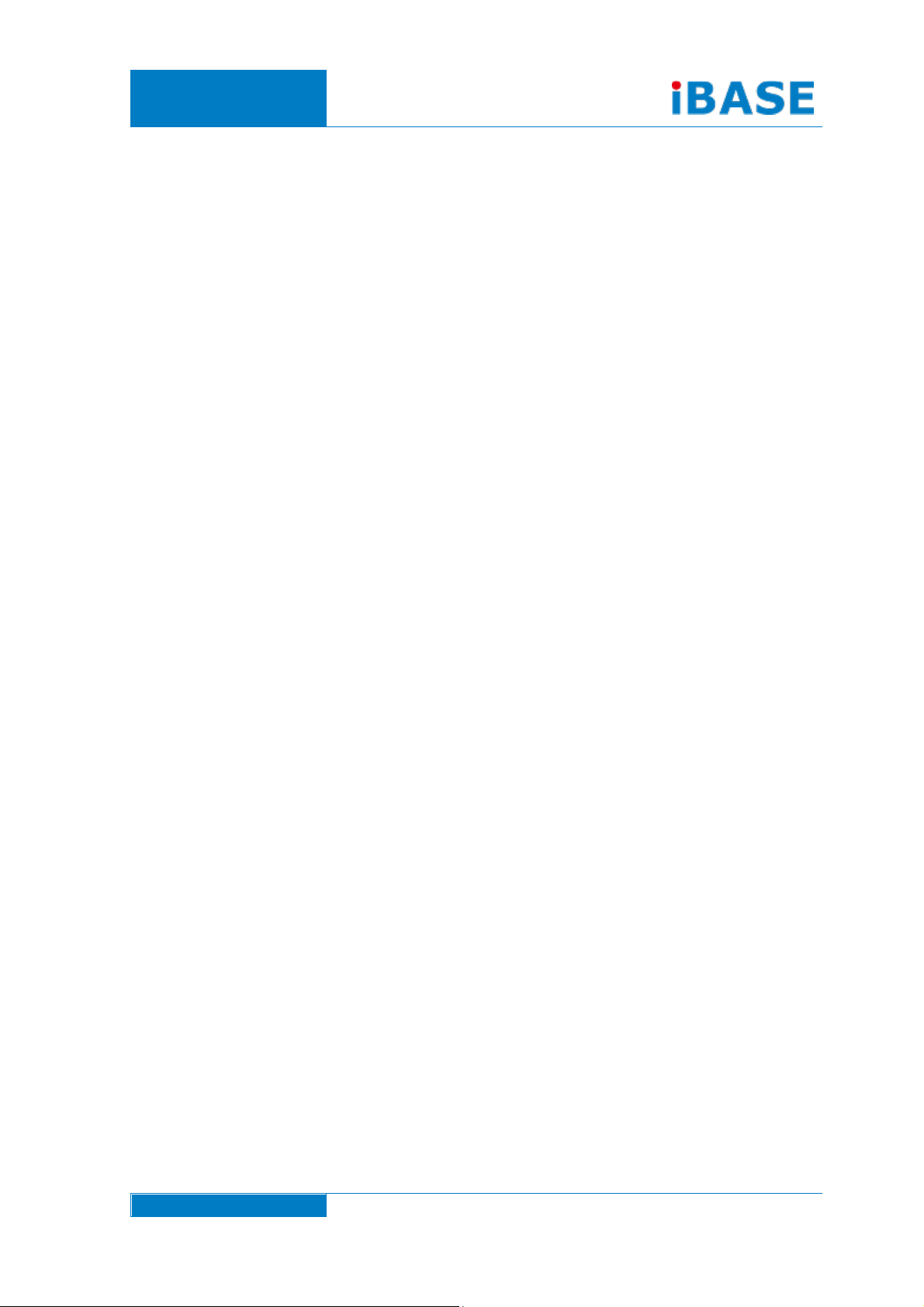
www.ibase.com.tw
IBASE Technology Inc.
IPPCxxB9-RE Series
User Manual
Page 2
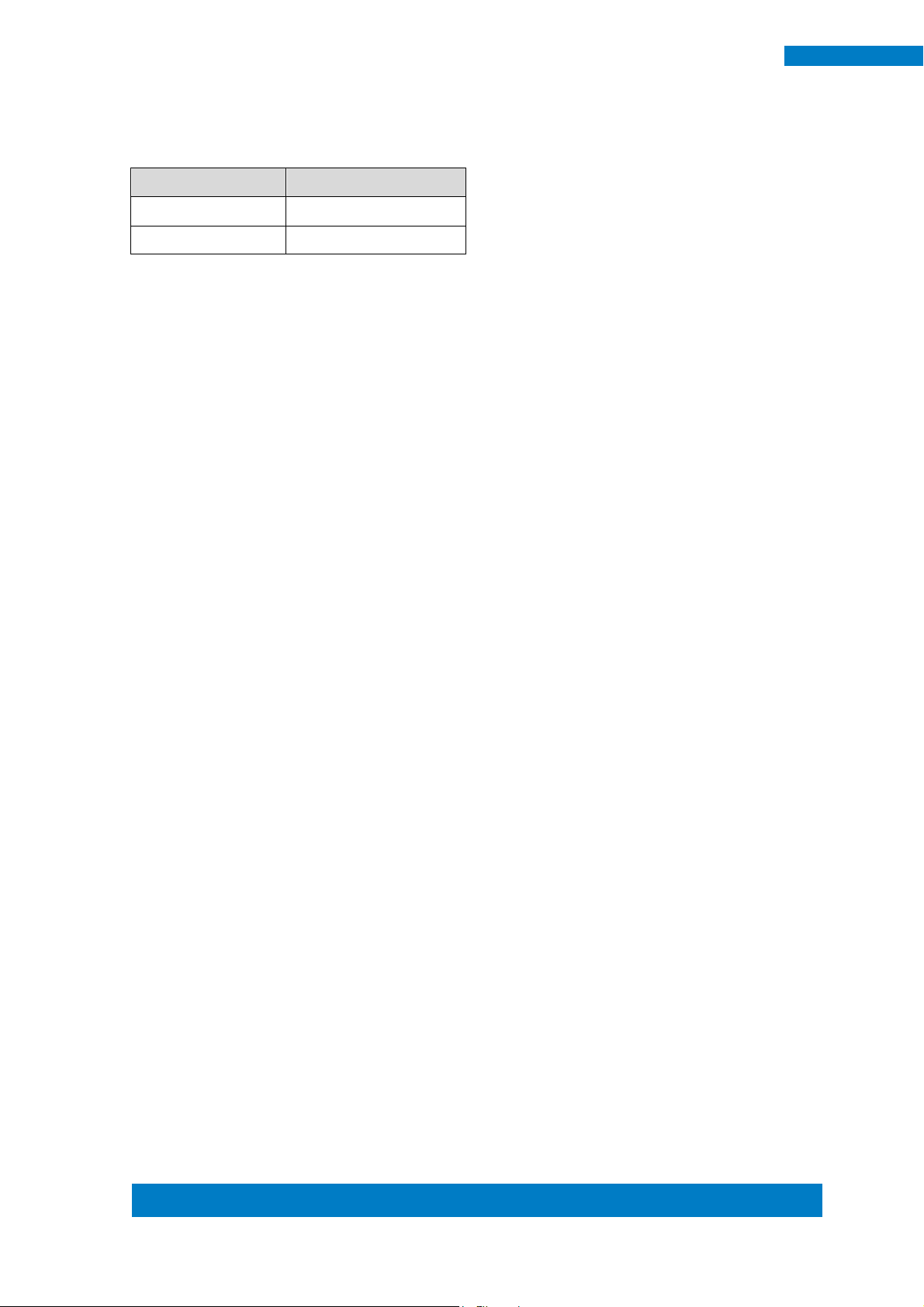
Copyright © 2013 IBASE Technology Inc. All Rights Reserved. 2
2
IPPCxxB9-RE User Manual
Revision
Release Date
V0.1
2014/02/07
V0.2
2014/07/04
Page 3
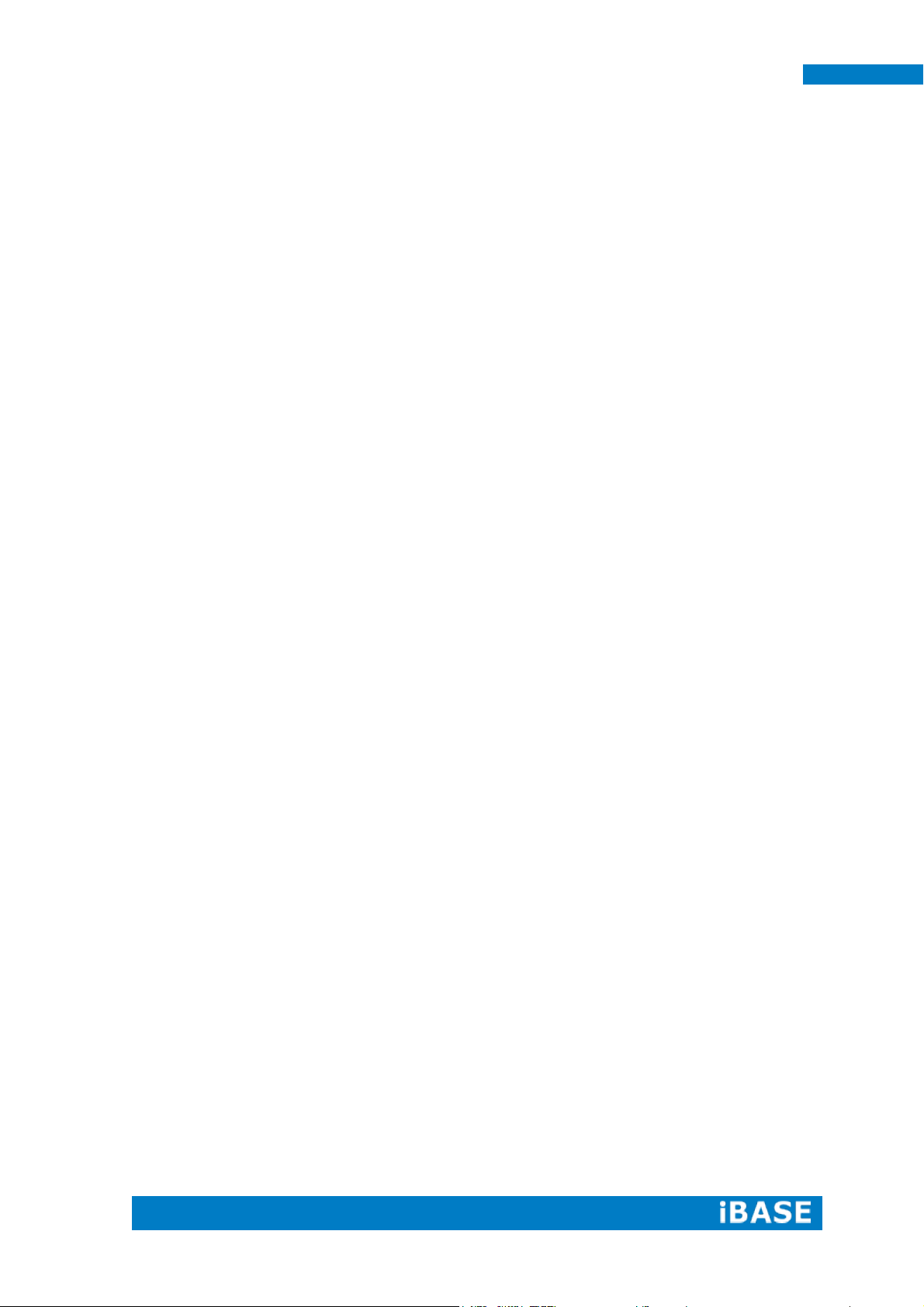
i
IPPCxxB9-RE User Manual
Copyright © 2013 IBASE Technology Inc. All Rights Reserved.
No part of this manual, including the products and software described in it, may be
reproduced, transmitted, transcribed, stored in a retrieval system, or translated into
any language in any form or by any means, except documentation kept by the
purchaser for backup purposes, without the express written permission of IBASE
Technology INC. (“IBASE”).
Products and corporate names mentioned in this manual may or may not be
registered trademarks or copyrights of their respective companies, and are used for
identification purposes only. All trademarks are the property of their respective
owners.
Every effort has been made to ensure that the contents of this manual are correct and
up to date. However, the manufacturer makes no guarantee regarding the accuracy of
its contents, and reserves the right to make changes without prior notice.
Page 4
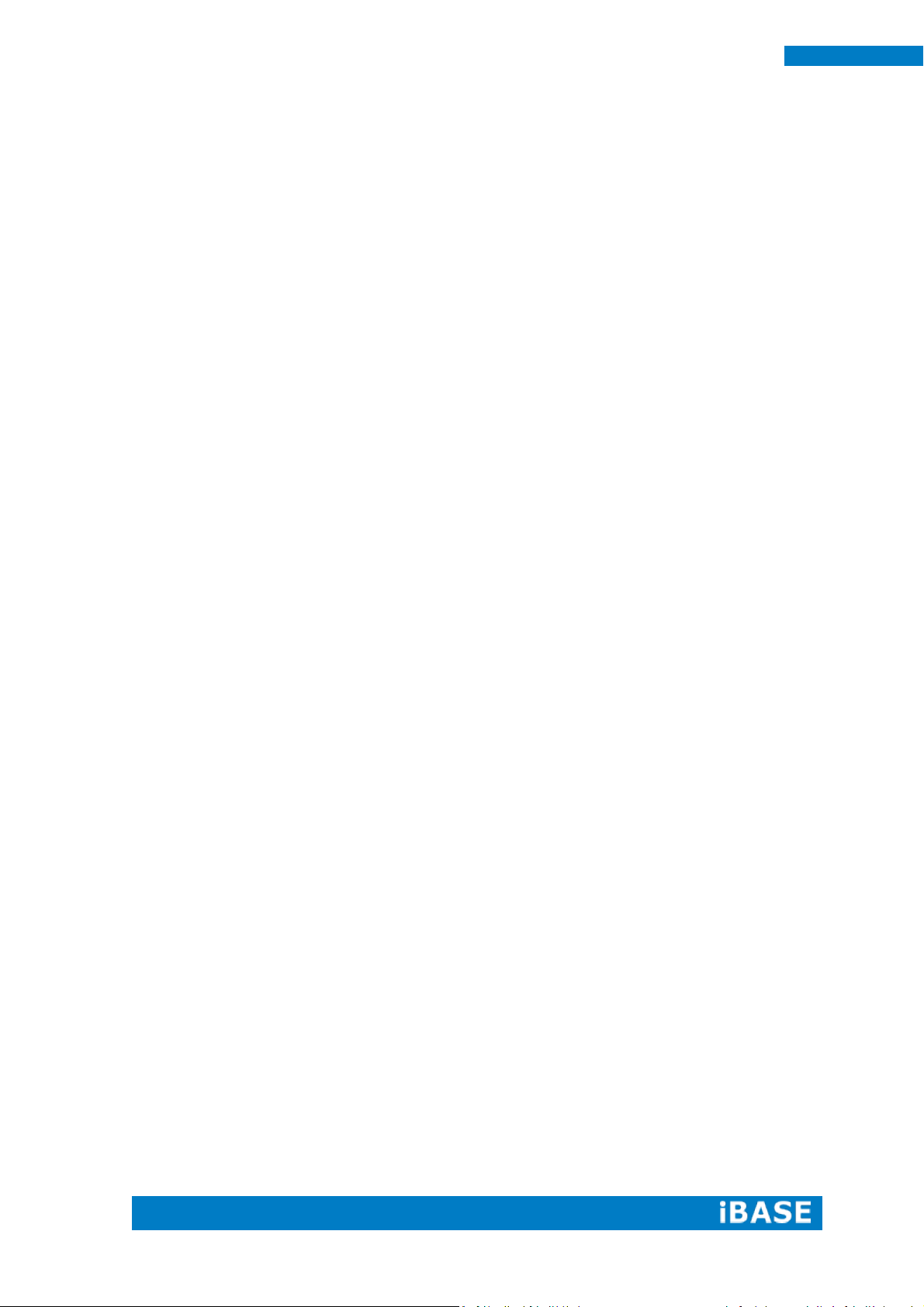
ii
IPPCxxB9-RE User Manual
Table of Contents
Safety Information .................................................................................................................. iii
Setting up your system ....................................................................................................... iii
Care during use ................................................................................................................... iv
Acknowledgments ............................................................................................................... v
CHAPTER 1 INTRODUCTION .................................................................................... 1
1.1 General Description ....................................................................................................... 1
1.2 System Specification ...................................................................................................... 2
1.2.1 Hardware Specifications ............................................................................................. 2
1.2.2 Dimensions ................................................................................................................. 3
1.2.3 I/O View ...................................................................................................................... 6
1.3 Packing List ..................................................................................................................... 6
1.4 Installation ..................................................................................................................... 7
1.4.1 Installing Memory ....................................................................................................... 7
1.4.2 Installing Storage ........................................................................................................ 8
1.4.3 Installing CFast ............................................................................................................ 9
1.4.4 Installing PCI slot ......................................................................................................... 9
1.4.5 Installing WIFI module .............................................................................................. 11
1.4.6 Installing the Panel Mount ....................................................................................... 12
1.4.7 Installing the VESA Mount ........................................................................................ 14
CHAPTER 2 MOTHERBOARD INTRODUCTION .........................................................15
2.1 Introduction ................................................................................................................. 15
2.2 Installing the Memory ................................................................................................. 18
2.3 Setting Jumpers............................................................................................................ 19
2.4 Connectors ................................................................................................................... 21
CHAPTER 3 BIOS SETUP .........................................................................................26
3.1 BIOS Introduction......................................................................................................... 26
3.2 BIOS Setup.................................................................................................................... 26
3.3 Main Settings ............................................................................................................... 27
3.4 Chipset Settings............................................................................................................ 39
CHAPTER 4 DRIVERS INSTALLATION .......................................................................50
4.1 Intel Chipset Software Installation Utility ................................................................... 50
4.2 VGA Drivers Installation............................................................................................... 53
4.3 Realtek HD Audio Driver Installation ........................................................................... 56
4.4 LAN Drivers Installation ............................................................................................... 58
4.5 Realtek LAN Controller Drivers Installation ................................................................. 62
4.6 Intel® Management Engine Interface .......................................................................... 64
4.7 Intel® USB 3.0 Drivers .................................................................................................. 66
4.8 ALTERA FPGA Driver Installation.................................................................................. 69
Page 5
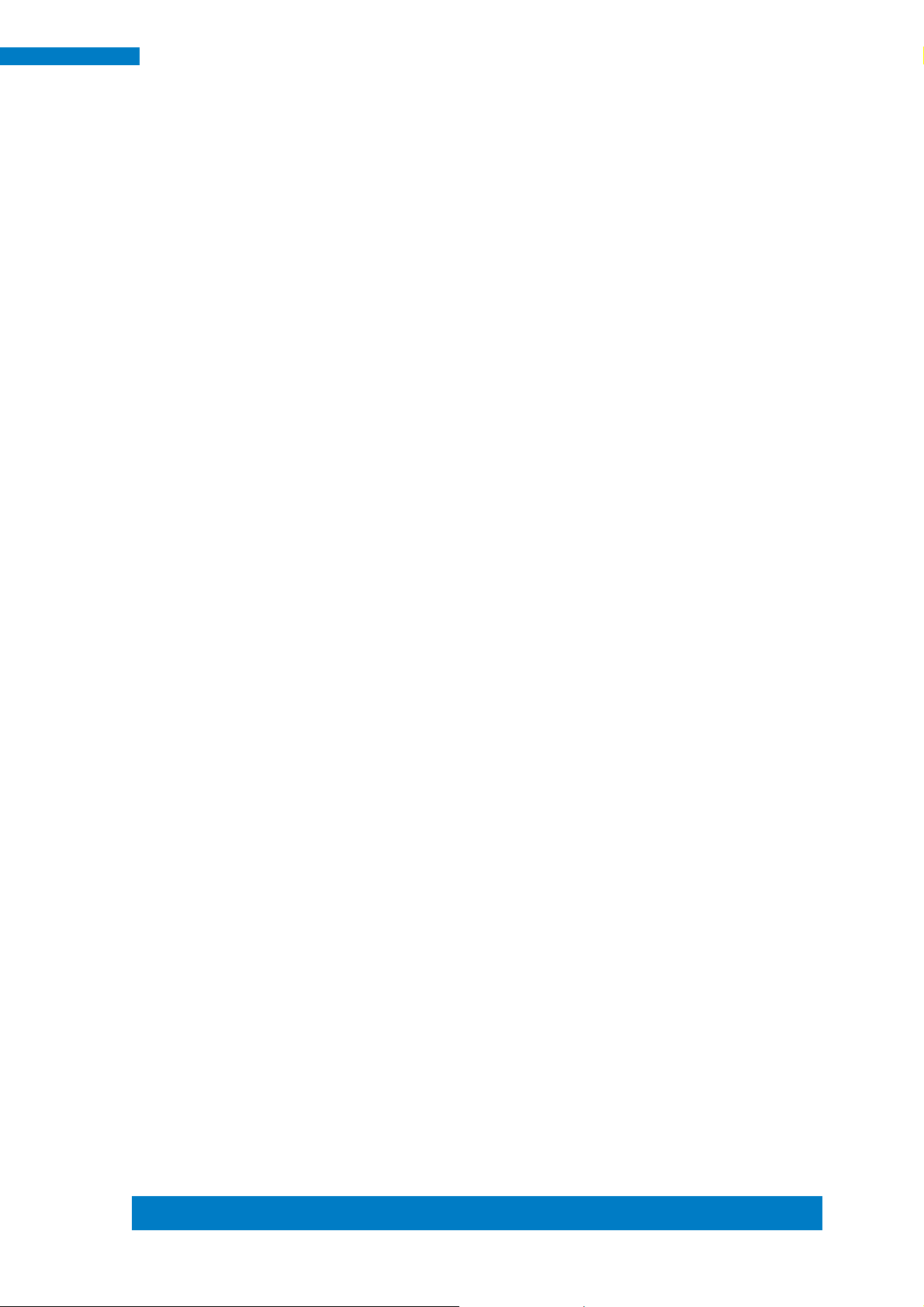
Copyright © 2013 IBASE Technology Inc. All Rights Reserved.
iii
IBASE Technology Inc.
Safety Information
Your IPPCxxB9-RE is designed and tested to meet the latest standards of safety for
information technology equipment. However, to ensure your safety, it is important that
you read the following safety instructions
Setting up your system
Read and follow all instructions in the documentation before you operate your
system.
Do not use this product near water.
Set up the system on a stable surface. Do not secure the system on any unstable
plane.
Do not place this product on an unstable cart, stand, or table. The product may
fall, causing serious damage to the product.
Slots and openings on the chassis are for ventilation. Do not block or cover these
openings. Make sure you leave plenty of space around the system for ventilation.
Never insert objects of any kind into the ventilation openings.
This system should be operated from the type of power indicated on the marking
label. If you are not sure of the type of power available, consult your dealer or
local power company.
Use this product in environments with ambient temperatures between 0˚C and
45˚C.
If you use an extension cord, make sure that the total ampere rating of the
devices plugged into the extension cord does not exceed its ampere rating.
DO NOT LEAVE THIS EQUIPMENT IN AN ENVIRONMENT WHERE
THESTORAGE TEMPERATURE MAY GO BELOW -10° C OR ABOVE 60° C.
THIS COULD DAMAGE THE EQUIPMENT. THE EQUIPMENT SHOULD BE IN
A CONTROLLED ENVIRONMENT.
Page 6
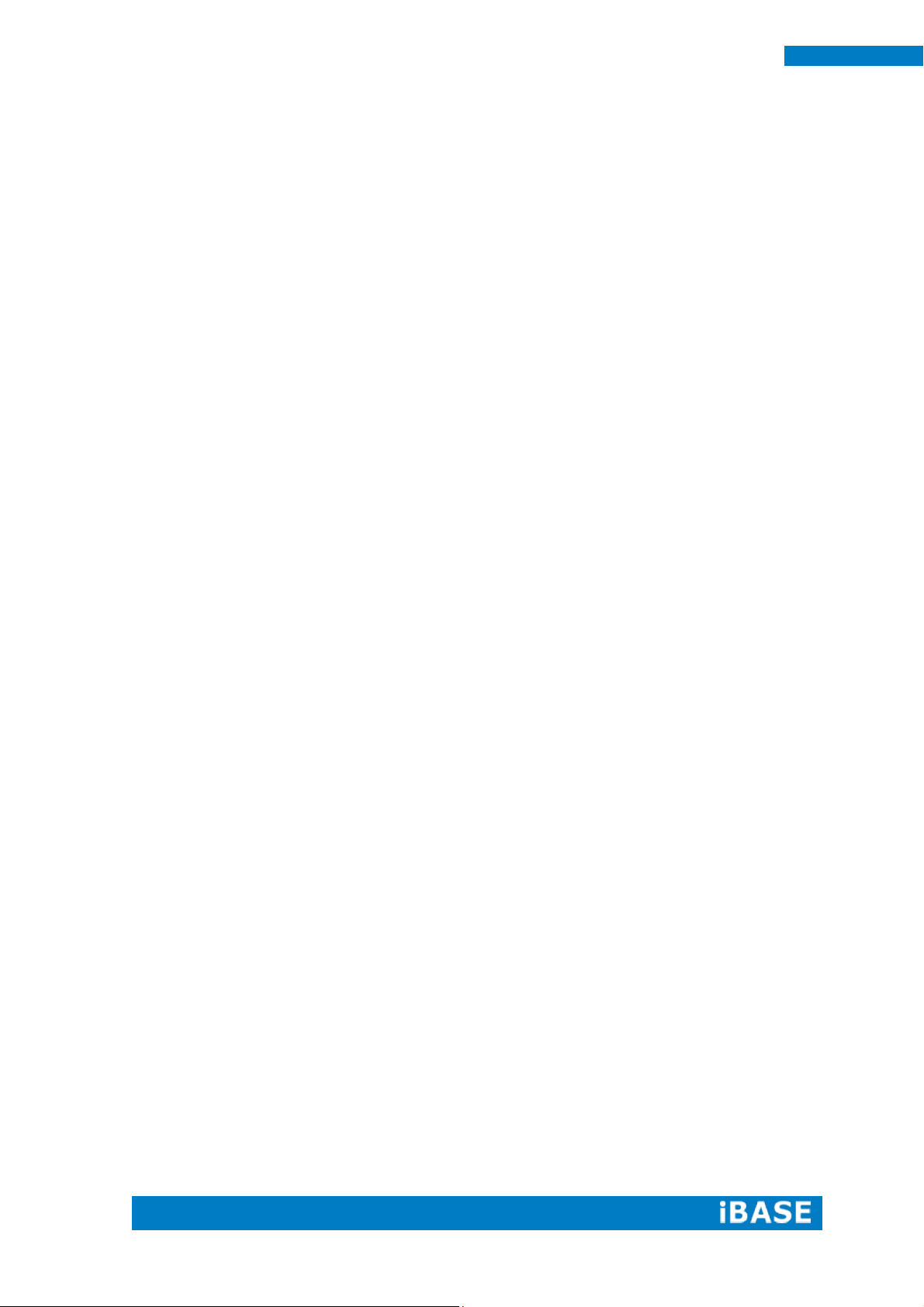
iv
IPPCxxB9-RE User Manual
Care during use
Do not walk on the power cord or allow anything to rest on it.
Do not spill water or any other liquids on your system.
When the system is turned off, a small amount of electrical current still flows.
Always unplug all power, and network cables from the power outlets before
cleaning the system.
If you encounter the following technical problems with the product, unplug the
power cord and contact a qualified service technician or your retailer.
The power cord or plug is damaged.
Liquid has been spilled into the system.
The system does not function properly even if you follow the operating
instructions.
The system was dropped or the cabinet is damaged.
Lithium-Ion Battery Warning
CAUTION: Danger of explosion if battery is incorrectly replaced. Replace only with
the same or equivalent type recommended by the manufacturer. Dispose of used
batteries according to the manufacturer’s instructions.
NO DISASSEMBLY
The warranty does not apply to the products that have been disassembled by users.
WARNING
HAZARDOUS MOVING PARTS
KEEP FINGERS AND OTHER BODY PARTS AWAY
Page 7
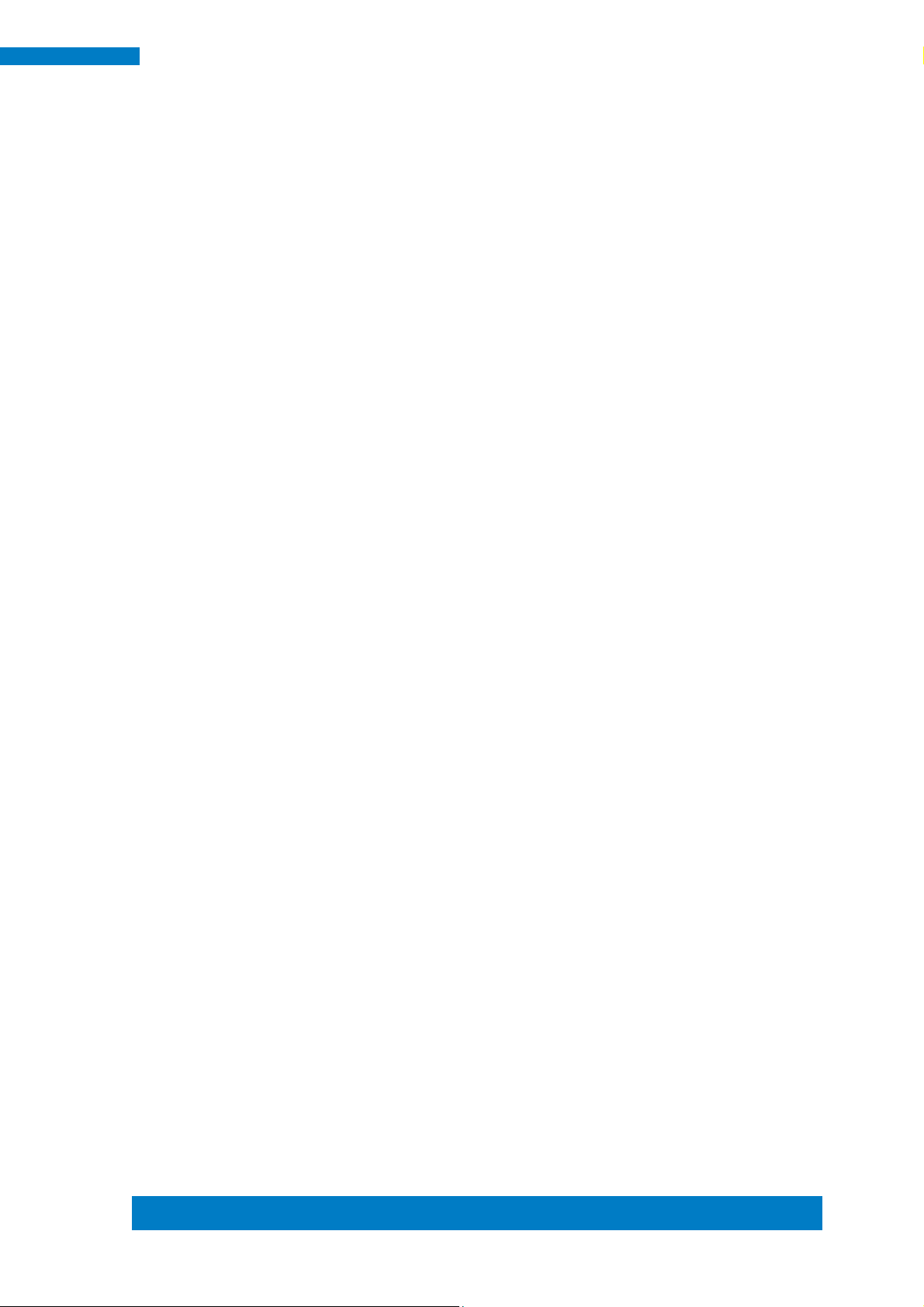
Copyright © 2013 IBASE Technology Inc. All Rights Reserved.
v
IBASE Technology Inc.
Acknowledgments
AMI is a registered trademark of AMI Software International, Inc.
AMD and ATI are registered trademarks of AMD Corporation.
Microsoft Windows is a registered trademark of Microsoft Corporation.
FINTEK is a registered trademark of FINTEK Electronics Corporation.
REALTEK is a registered trademark of REALTEK Electronics Corporation.
All other product names or trademarks are properties of their respective owners.
Page 8
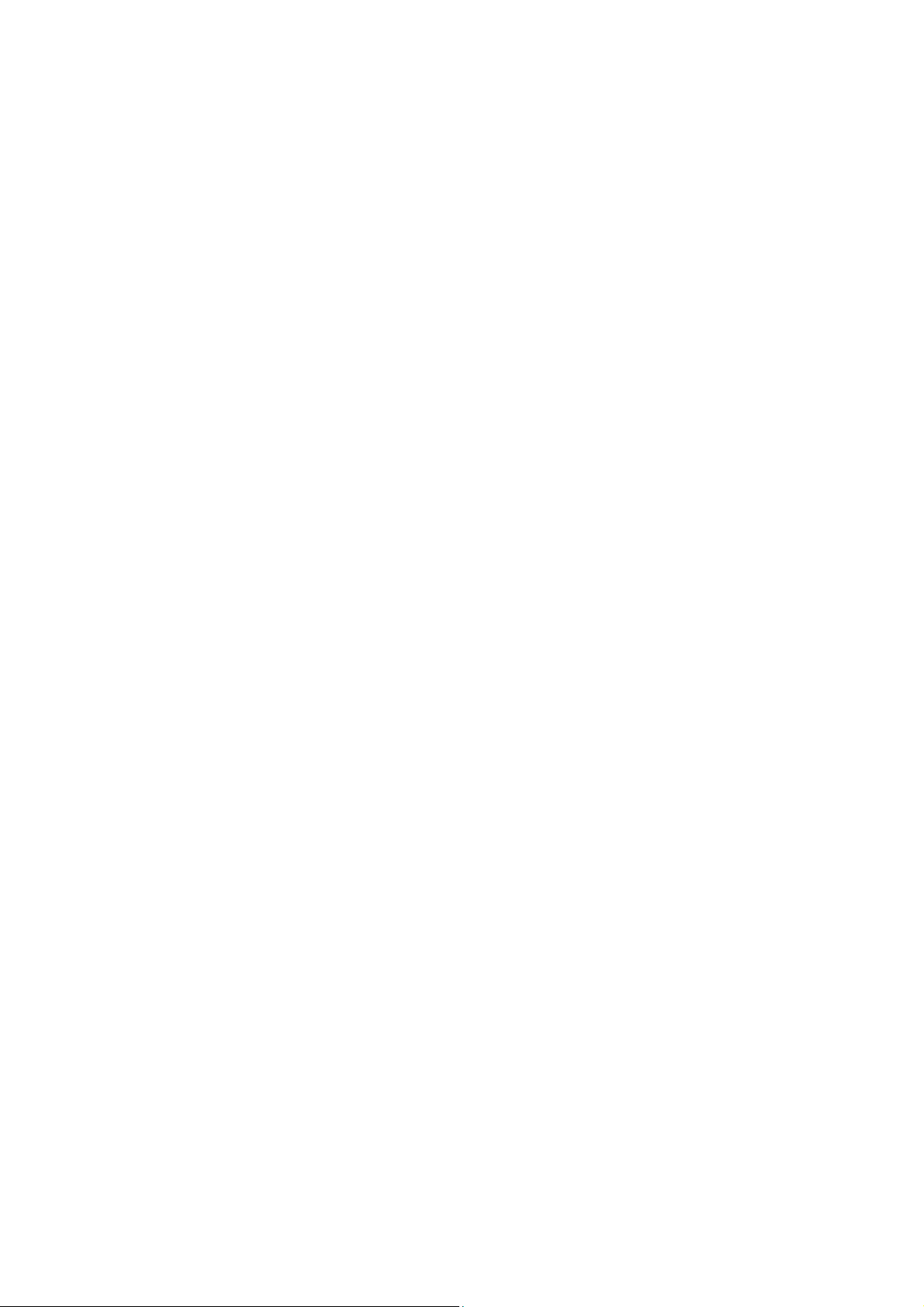
Page 9

1
IPPCxxB9-RE User Manual
CHAPTER 1 INTRODUCTION
1.1 General Description
IPPCxxB9-RE series is a fanless panel pc, powered by the 2nd Generation Intel®
Core i3-2340UE that runs at 1.3GHz. It supports 2x SO-DIMM to fit up to 16GB DDRIII
1333MHz FSB memory size, 4x USB connectors, 3x COM ports, 1x SATA HDD space,
1x CFast slot, 2x PCI expansion slots and DC power 12~24V input. It is ideal for
industrial and factory automation applications.
IPPCxxB9-RE front side view
IPPCxxB9-RE rear side view
Page 10
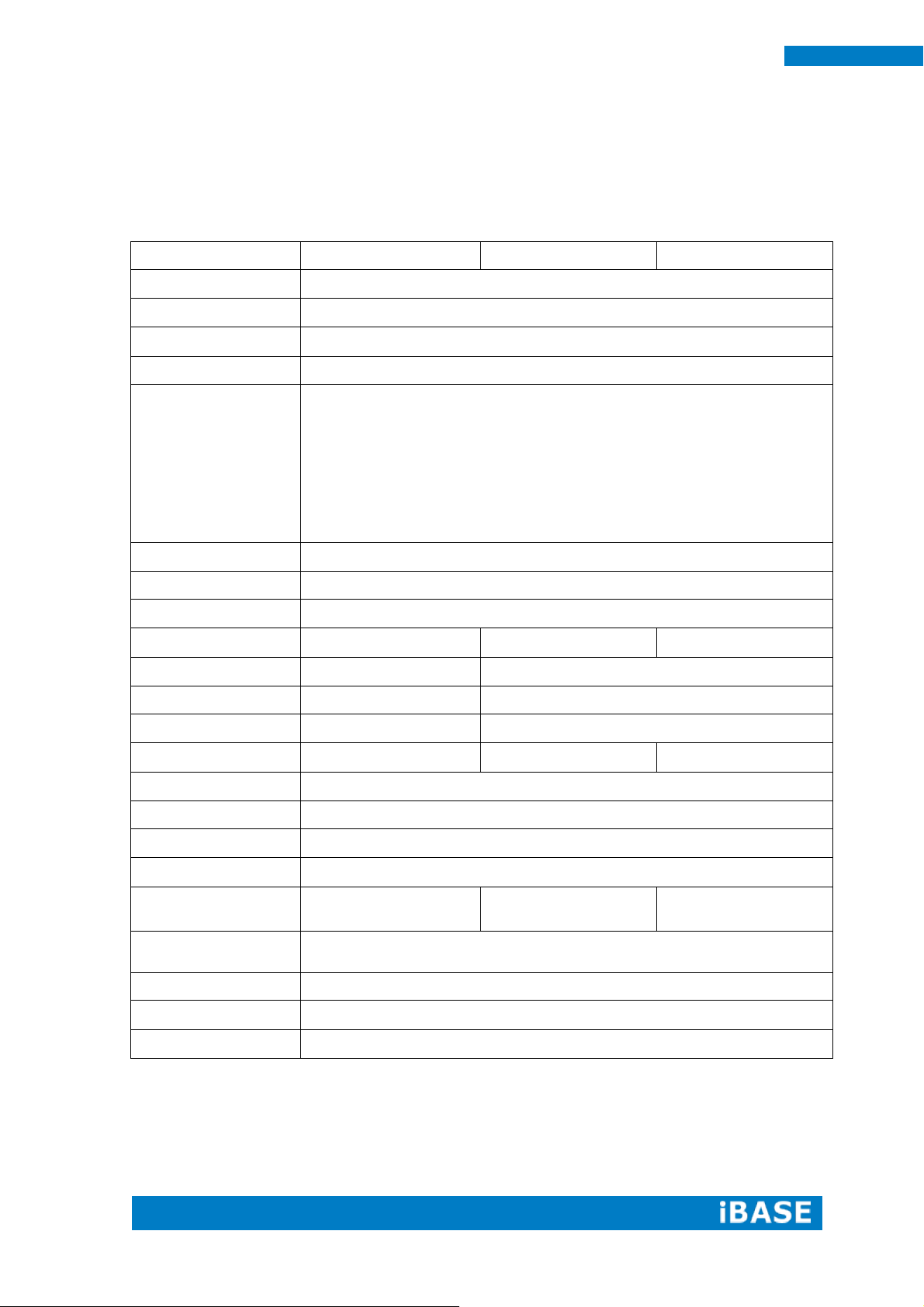
2
IPPCxxB9-RE User Manual
Model Name
IPPC15B9-RE
IPPC17B9-RE
IPPC19B9-RE
System Mainboard
IB907
CPU
2nd Generation Intel® Core TM i3-2340UE
Chipset
Intel® HM76 PCH
Memory
2x DDR3 1333 SO-DIMM up to 16GB
I/O Interface
1x DVI-I connector
3x DB9 for COM1/2(RS-232/422/485), COM 3 (RS-232 only)
1x 10-pin terminal block for Digital I/O
2x RJ45 for GbE LAN
4x USB connector; USB1/2 USB2.0 only, USB3/4 USB3.0
1x Line-out micro jack
1x Mic-in micro jack
1x CFast slot
Storage
CFast / HDD
Expansion Slots
2x PCI slots
Power Supply
12~24V Wide-range DC input
LCD Size
15” TFT LCD
17” TFT LCD
19” TFT LCD
LCD Color
16.2M
16.7M
LCD Resolution
1024 x 768
1280 x 1024
LCD Brightness
400 cd/m2
350 cd/m2
LCD Viewing Angle
160(H)/140(V)
170(H)/170(V)
170(H)/160(V)
Backlight MTBF
50,000 hrs
Touch Screen
Resistive Touch Screen
Construction
Aluminum front bezel and black steel back cover with aluminum heat-sink
Mounting
Panel and VESA 75x75 / 100x100 mm
Dimensions
(W)x(D)x(H) mm
388 x 315 x 110.14
430 x 365 x 118.1
465 x 390 x 118.1
Operating
Temperature
0°C~ 50°C(with SSD)/ 0°C~ 40°C(with HDD)
Storage Temperature
-20°C ~ 60°C
Relative Humidity
10~90% (non-condensing)
Protection Class
IP65 front bezel
1.2 System Specification
1.2.1 Hardware Specifications
‧
This specification is subject to change without prior notice.
Page 11

Copyright © 2013 IBASE Technology Inc. All Rights Reserved.
3
IBASE Technology Inc.
1.2.2 Dimensions
IPPC15B9-RE
Page 12
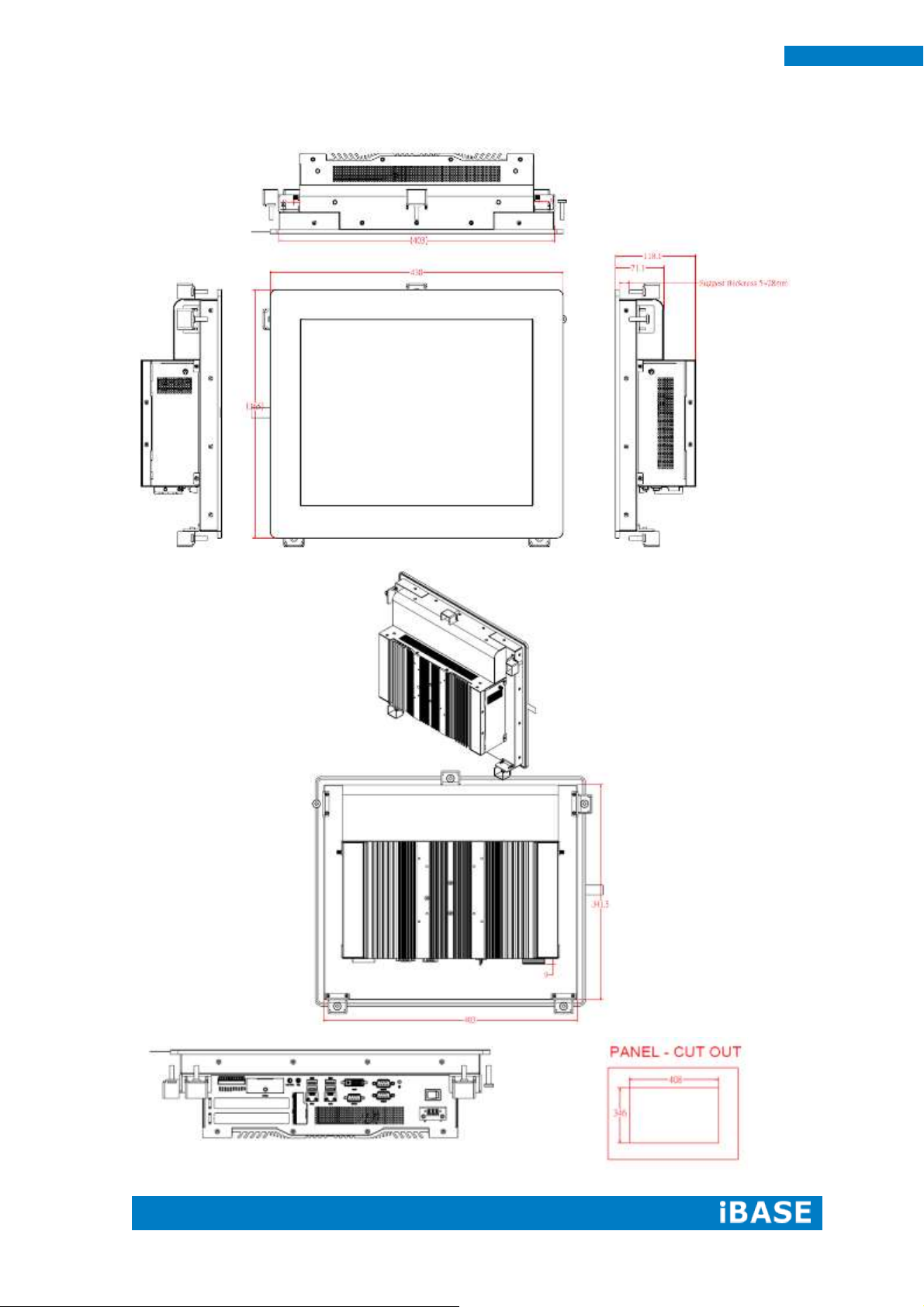
4
IPPCxxB9-RE User Manual
IPPC17B9-RE
Page 13

Copyright © 2013 IBASE Technology Inc. All Rights Reserved.
5
IBASE Technology Inc.
IPPC19B9-RE
Page 14
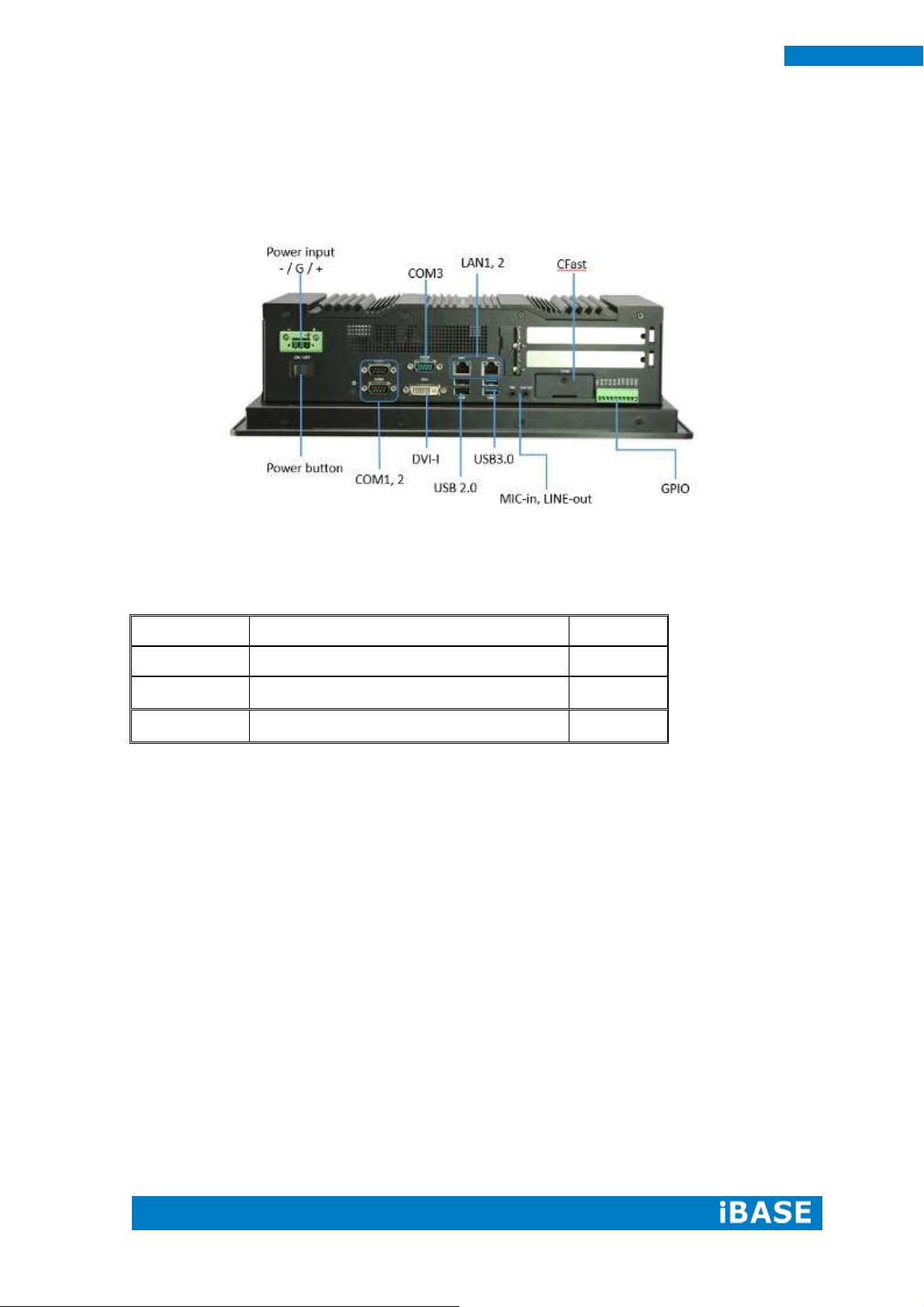
6
IPPCxxB9-RE User Manual
Part No.
Description
Quantity
1
Terminal block for power input & GPIO
2 pcs
2
Mounting Kits
1 set
3
Driver CD
1 pc
1.2.3 I/O View
1.3 Packing List
Page 15

Copyright © 2013 IBASE Technology Inc. All Rights Reserved.
7
IBASE Technology Inc.
1.4 Installation
1.4.1 Installing Memory
1. Unlock and remove 15 screws as in the picture below and open the back cover.
2. Put the memory module into the socket.
3. Place the memory module into the socket and press it firmly.
Page 16

8
IPPCxxB9-RE User Manual
1.4.2 Installing Storage
1. Unlock and remove 15 screws as in the picture below and open the back cover.
2. Unlock and remove 4 screws and SATA connector as shown.
Page 17

Copyright © 2013 IBASE Technology Inc. All Rights Reserved.
9
IBASE Technology Inc.
1.4.3 Installing CFast
1. Unlock and remove the screw as shown.
1.4.4 Installing PCI slot
1. Unlock and remove 15 screws as in the picture below and open the back cover.
Page 18
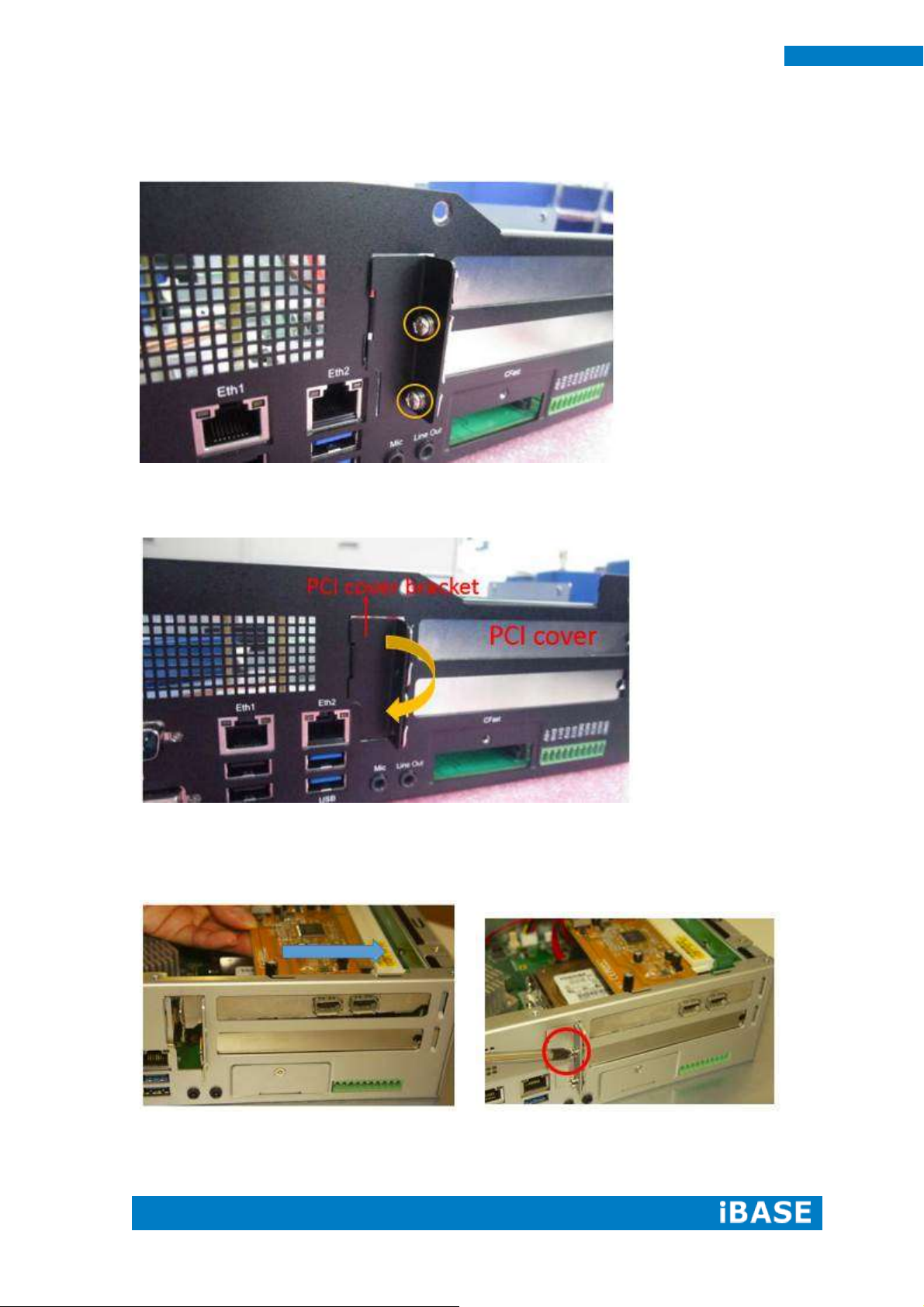
10
IPPCxxB9-RE User Manual
2. Unlock and remove the 2 screws from PCI slot cover.
3. Remove the PCI slot cover and PCI cover bracket from inside.
4. Install the PCI card and put on the PCI cover bracket and lock the screw. (The
image below is for reference only.)
Page 19

Copyright © 2013 IBASE Technology Inc. All Rights Reserved.
11
IBASE Technology Inc.
1.4.5 Installing WIFI module
1. Push the WIFI module into the slot and use a screwdriver to turn the screw to its
unlocked position. (The image below is for reference only.)
Page 20

12
IPPCxxB9-RE User Manual
1.4.6 Installing the Panel Mount
1. Please assembly the screw and mounting kit as shawn picture.
2. Install the mounting kit into the panel edge as shawn picture.
3. Put the panel mount from A to E
Page 21
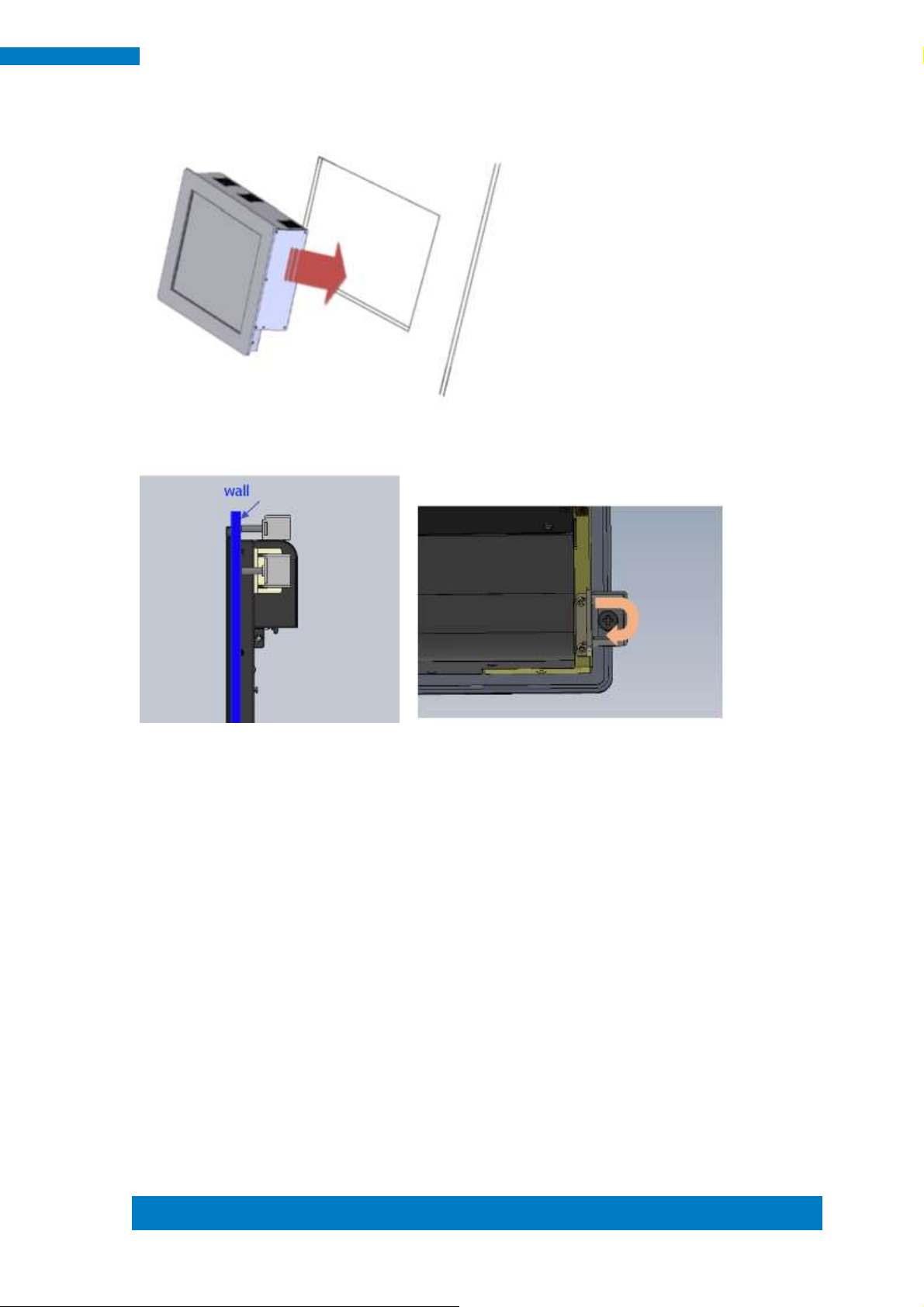
Copyright © 2013 IBASE Technology Inc. All Rights Reserved.
13
IBASE Technology Inc.
4. Put the panel pc into the wall.
5. Lock each screw of the panel mount.
Page 22
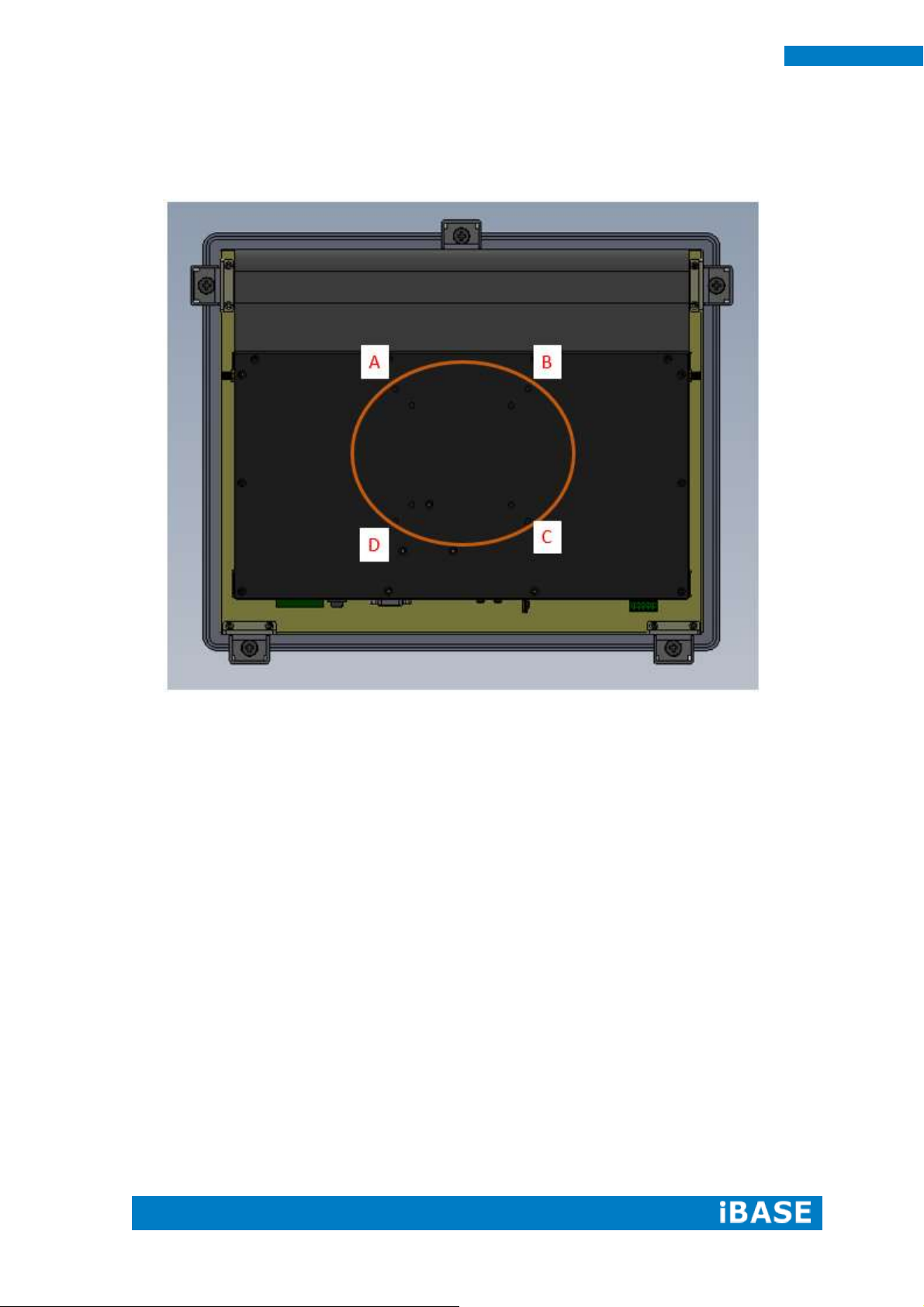
14
IPPCxxB9-RE User Manual
1.4.7 Installing the VESA Mount
1. The VESA mount holes are compatible with VESA standard - 75x75 and 100x100
2. Put your VESA mounting kit on the red area as shown above.
3. Lock the screws from A to D.
Page 23
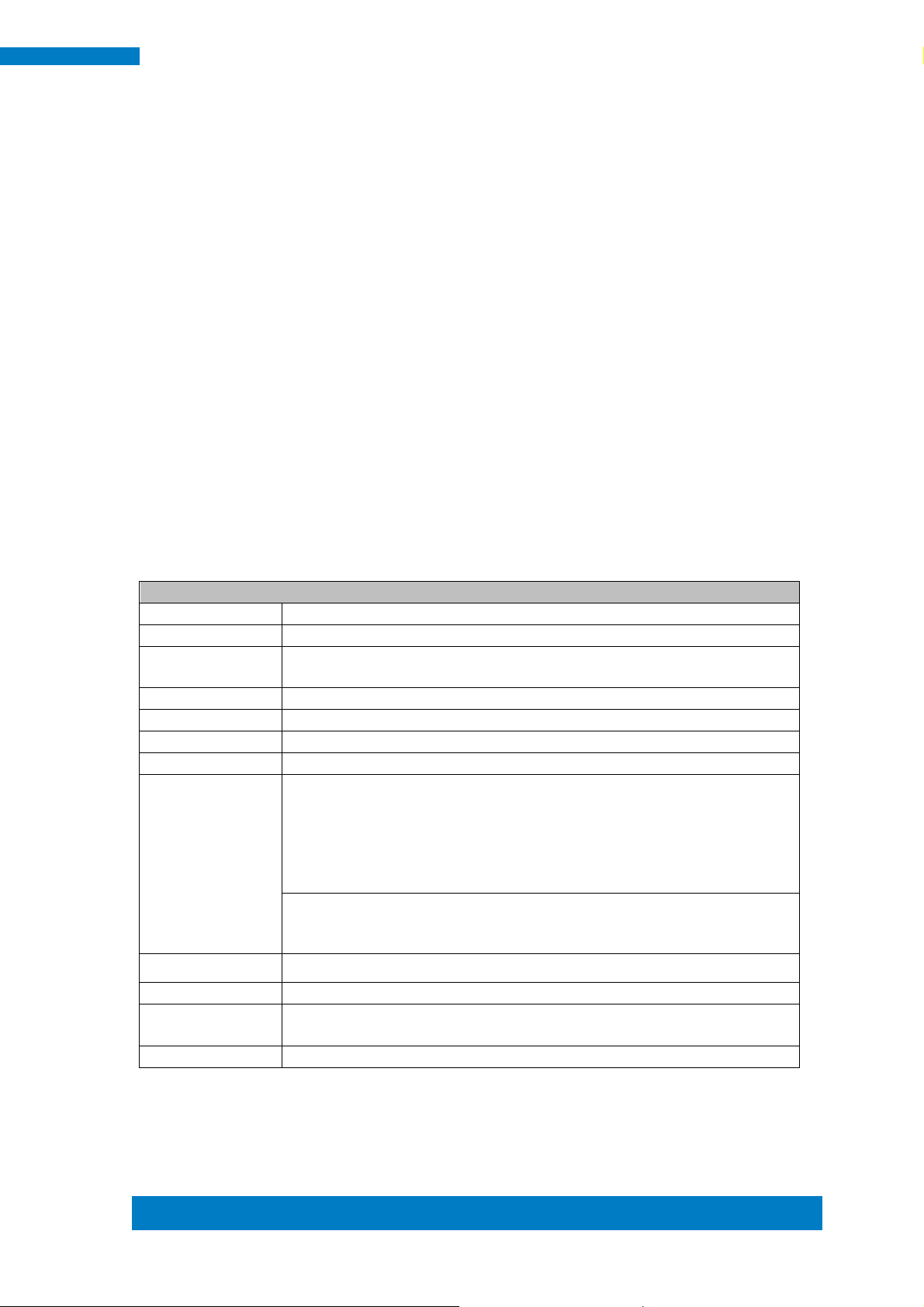
Copyright © 2013 IBASE Technology Inc. All Rights Reserved.
15
IBASE Technology Inc.
Specifications – Mainboard
Model
IB907
Form Factor
Customized
CPU Type
Supports Intel® Sandy-Bridge and Ivy-Bridge mobile processors.
Intel i3-2340UE 1.3G 17W BGA type default L3 cache 3MB (default)
Last Level Cache
CPU integrated
CPU Socket
FCBGA1023 31mmx24mm
Chipset
Intel® HM76 PCH (TDP=3.9W) , 25mm x25mm, 989-pin FCBGA
BIOS
AMI BIOS, supports ACPI Function
Memory
DRAM:
Ivy Bridge supports DDR3-1600 SO-DIMM, Max. 16GB (None-ECC)
Sandy Bridge supports DDR3-1333 SO-DIMM, Max.16GB (None-ECC)
Default CPU supports DDR3-1333.
Two DDR3-1600/1333 SO-DIMM sockets [horizontal type],
Unbuffered, 1.5V
SRAM: CPLD EPM1270 + ST M40SZ100W x 4 SRAM 2Mb (via ITE
IT8892)
Battery: CR2450
LVDS
24-bit dual channels LVDS interface from HM76
DVI
DVI-I x1
LAN
Intel® 82579V GbE LAN as 1st LAN
Realtek® 8111E (GbE) as 2nd LAN
Audio
Intel® HM76 PCH built-in HD Audio controller + Realtek ALC662 Codec
CHAPTER 2 MOTHERBOARD INTRODUCTION
2.1 Introduction
The IB907 motherboard is based on the latest Intel® HM76 chipset. The platform
supports 3rd generation Intel® Core processor family with BGA1023 packing and
feature an integrated dual-channel DDR3 memory controller as well as a graphics
core.
The HM76 chipset platform is made with 22 nanometer technology that supports
Intel’s first processor architecture to unite the CPU and the graphics core on the
transistor level. The IB907 Embedded Flex Motherboard utilizes the dramatic increase
in performance provided this Intel’s latest cutting-edge technology. Measuring 190mm
x 110mm, IB907 offers fast 6Gbps SATA support (2 ports), USB3.0 (4 ports) and
interfaces for, DVI-I and LVDS.
Page 24
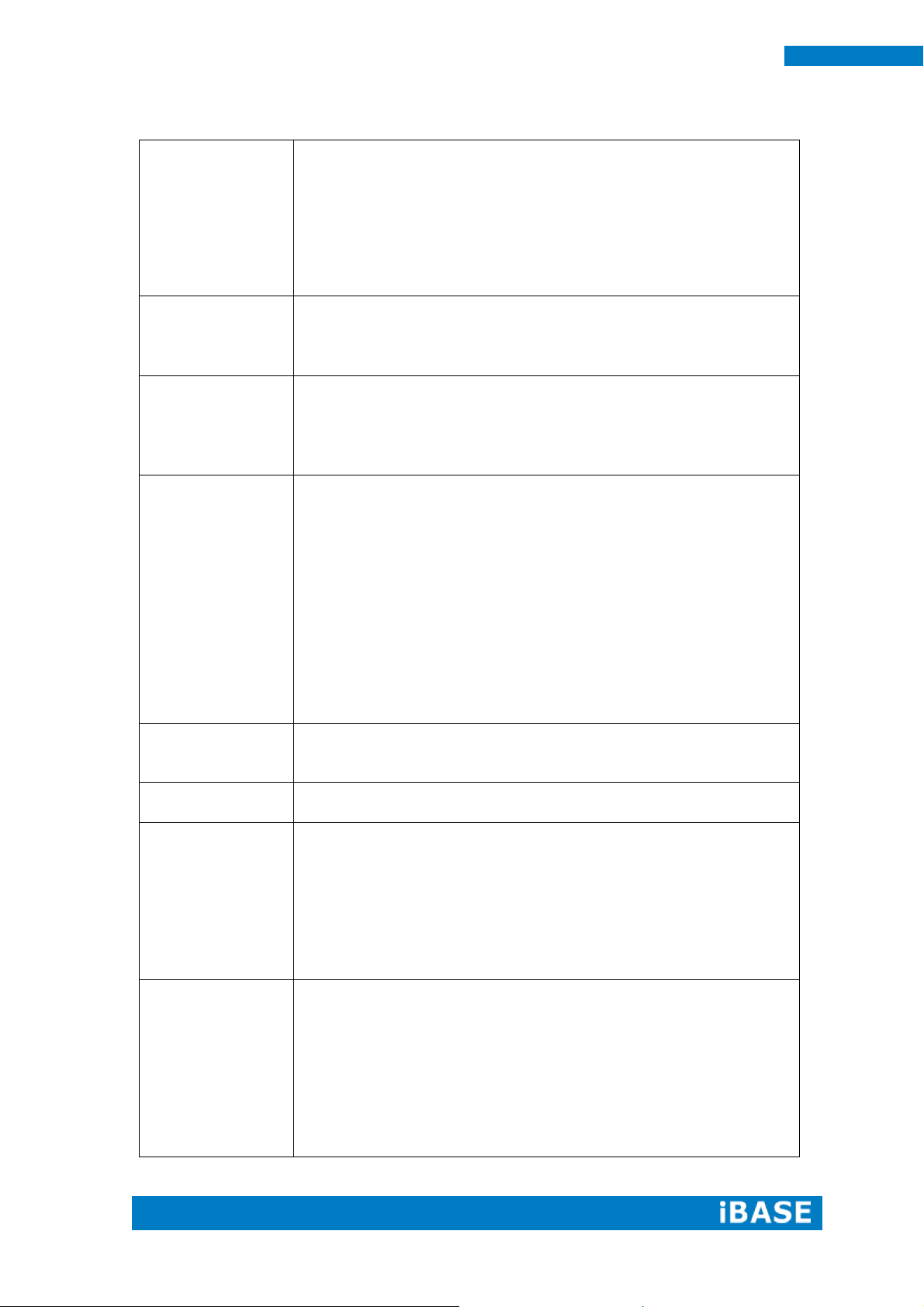
16
IPPCxxB9-RE User Manual
USB 2.0
Intel® HM76 integrated USB 2.0 host controller:
1. 4ports in the rear panel (2x USB2.0; 2x USB3.0)
2. 2 ports (USB3.0) via edge golden-finger for connector ID912
3. 2 ports via onboard Mini-PCIE
4. 2 ports via edge golden-finger for connecting with ID912
5. 1 port (with open collector) via edge golden-finger for connecting with
IP931
**Total 11 x USB 2.0 ports**
USB 3.0
Intel® HM76 integrated USB 3.0 host controller:
1. 2 ports in the rear panel
2. 2 ports
**Total 4 x USB 3.0 ports**
Serial ATA Ports
Intel® HM76 built-in SATA controller
Supports 2x SATAIII for HDD
Supports 1x SATAII for mini PCIE and mSATA
Supports 1x SATAII for CFast slot
SATA power on mainboard
LPC I / O
Fintek F81866AD-I
- COM #1 (RS232/422/485 jumper-less) support ring-in with power
@500 mA (selectable for 5V or 12V)
- COM #2 (RS232/422/485 jumper-less) support ring-in with power
@500 mA (selectable for 5V or 12V)
- COM #3 (RS232 only)
- COM #4 (TTL for daughter board usage) thru golden finger to
expansion module
- COM #5(TTL for MCU usage) thru golden finger to expansion
module
[Hardware Monitor]
2x Thermal inputs
2x Voltage monitoring
Expansion Slot
- Mini PCI-e socket x 1, Full-sized type, reserved one mounting hole
for half-sized type, [USB device and mSATA support]
- Mini PCI-e socket x 1,Full-sized type [USB device support]
Digital IO
4 in (TTL)& 4 out (open collector) 5Vcc 1A and Ground [@ terminal
block 1x10 180D.] ECH350R-10P/EC350V-10P
Edge Connector
DIV-I connector x1
DB9 x 3 for COM1/2(RS-232/422/485) COM 3 (RS-232 only)
10pin terminal block for Digital I/O x1
RJ45 x2 for GbE LAN
USB connector x 4; USB1/2 USB2.0 only; USB3/4 USB3.0
Line-out microjack x 1
Mic-in microjack x 1
CFast slot x 1
Onboard
Header/Connector
2 ports x SATA III
4-pin power connector x 2 for SATA HDD
2x5 pins pitch 2.0mm header x 1 for LPC (Debug purpose only)
Mini PCI-e(1x) connector x 1 [Full-sized]
Mini PCI-e(1x) connector x 1 [Full-sized]
Box header 5-pin for smart battery interface x 1
2x10-pin for 12V 5V 3.3V ATX power connector right-angle type x 1
1x3 box header for CPU fan
1x3 box header for system fan
Page 25

Copyright © 2013 IBASE Technology Inc. All Rights Reserved.
17
IBASE Technology Inc.
Onboard
Button/Switch
1x power button
Watchdog Timer
Yes (256 segments, 0, 1, 2…255 sec/min)
Power
management
MSP430G2433
Power Connector
Standard ATX connector for AT (default)/ATX mode
RoHS
Yes
Golden Finger
A. PCIE(x16) golden finger x 1 for connecting to IP931
which has the following signals:
- PCIe(1x) x1, PCI x3 (via ITE IT8892)
- COM(TTL) x 1, USB 2.0 x 1
- 12V 2A power, 5V 2A, 3.3V 2A
**Each pin for PCI-express is 1A**
PCIE (8x) x2 For ID912
Golden finger A:
- COM(TTL) x 1, USB 2.0 x 2
- Dual channel 24-bit LVDS, PWR button x1 (front panel)
- Reset button x1 (pin header), LED signal HDD x1
- Audio x1, Audio detect pin for AMP x1
- 12V 4A power, 5V 4A power, 3.3V 4A power
- SCI x1, SMbus x1
Golden finger B:
- PCIE(8x) x2 For ID912 board
- 14-pin LED light header for COM (Tx and Rx) and LAN (Link and
active)
- GPIO x5-pin (4-pin for panel selection 1-pin for backlight)
- 2x10 pins
for front panel USB3.0 x2
Board Dimensions
Page 26

18
IPPCxxB9-RE User Manual
2.2 Installing the Memory
The IB907 board supports two DDR3 memory sockets for a maximum total memory of
16GB in DDR3 SO-DIMM memory type.
Installing and Removing Memory Modules
To install the DDR3 modules, locate the memory slot on the board and perform the
following steps:
1. Hold the DDR3 module so that the key of the DDR3 module aligned with that on
the memory slot.
2. Gently push the DDR3 module in an upright position until the clips of the slot close
to hold the DDR3 module in place when the DDR3 module touches the bottom of
the slot.
3. To remove the DDR3 module, press the clips with both hands.
Page 27

Copyright © 2013 IBASE Technology Inc. All Rights Reserved.
19
IBASE Technology Inc.
JP1
Setting
Function
Pin 1-2
Short/Closed
Normal
Pin 2-3
Short/Closed
Clear CMOS
2.3 Setting Jumpers
Jumpers are used on IB907 to select various settings and features according to
your needs and applications. Contact your supplier if you have doubts about the best
configuration for your needs. The following lists the connectors on IB907 and their
respective functions.
Jumper Locations on IB907
JP1: Clear CMOS Contents
Page 28

20
IPPCxxB9-RE User Manual
JP2
Setting
Function
Pin 1-2
Short/Closed
+12V
Pin 3-4
Short/Closed
RI
Pin 5-6
Short/Closed
+5V
JP3
Setting
Function
Pin 1-2
Short/Closed
+12V
Pin 3-4
Short/Closed
RI
Pin 5-6
Short/Closed
+5V
JP2: COM1 RS232 RI/+5V/+12V Power Setting
JP3: COM2 RS232 RI/+5V/+12V Power Setting
Page 29

Copyright © 2013 IBASE Technology Inc. All Rights Reserved.
21
IBASE Technology Inc.
Pin #
Signal Name
RS-232
R2-422
RS-485
1
DCD
TX-
DATA-
2
RX
TX+
DATA+
3
TX
RX+
NC
4
DTR
RX-
NC
5
Ground
Ground
Ground
6
DSR
NC
NC
7
RTS
NC
NC
8
CTS
NC
NC
9
RI
NC
NC
10
NC
NC
NC
2.4 Connectors
Connector Locations on IB907
CN1: COM1 and COM2 Serial Ports
Page 30

22
IPPCxxB9-RE User Manual
Signal Name
Pin #
Pin #
Signal Name
Data carrier detect
1 6 DSR, Data set ready
RXD, Receive data
2 7 RTS, Request to send
TXD, Transmit data
3 8 CTS, Clear to send
Data terminal ready
4 9 RI, Ring indicator
GND, ground
5
10
Not Used
DVI-I
Signal Name
Pin #
Pin #
Signal Name
DATA 2-
1
16
HOT POWER
DATA 2+
2
17
DATA 0-
Shield 2/4
3
18
DATA 0+
DATA 4-
4
19
SHIELD 0/5
DATA 4+
5
20
DATA 5-
DDC CLOCK
6
21
DATA 5+
DDC DATA
7
22
SHIELD CLK
CRT_VSYNC
8
23
CLOCK -
DATA 1-
9
24
CLOCK +
DATA 1+
10
C1
CRT_R
SHIELD 1/3
11
C2
CRT_G
DATA 3-
12
C3
CRT_B
DATA 3+
13
C4
CRT_HSYNC
DDC POWER
14
C5
A GROUND2
A GROUND 1
15
C6
A GROUND3
CN2: COM3 and DVI-I Connector
CN3: Gigabit LAN (RTL8111E) +USB2 4/5
CN4: Gigabit LAN (82579V) + USB3 0/1, USB2 0/1
CN5: Mic Phone-Jack Connector
CN6: Line-out Phone-Jack Connector
CN7: CFAST (SATA2)
Page 31

Copyright © 2013 IBASE Technology Inc. All Rights Reserved.
23
IBASE Technology Inc.
Pin #
Digital I/O
1
VCC5 (1A)
2
IN0 3 IN1
4
IN2 5 IN3
6
OUT0
7
OUT1
8
OUT2
9
OUT3
10
GND
Pin #
Signal Name
1
+5V
2
Ground
3
Ground
4
+12V
Signal Name
Pin #
Pin #
Signal Name
Power BTN
1 2 Power BTN
HDD LED+
3 4 HDD LED-
Reset BTN
5 6 Reset BTN
Power LED+
7 8 Power LED-
CN8: Digital I/O Connector (4 in, 4 out)
J1: MCU Flash Connector (factory use only)
J2, J3: SATA HDD Power Connector
J4: Front Panel Function Connector
J7: SPI Flash Connector (Factory use only)
Page 32

24
IPPCxxB9-RE User Manual
Signal Name
Pin #
Pin #
Signal Name
3.3V
11 1 3.3V
-12V
12 2 3.3V
Ground
13 3 Ground
PS-ON
14 4 +5V
Ground
15 5 Ground
Ground
16 6 +5V
Ground
17 7 Ground
-5V
18 8 Power good
+5V
19 9 5VSB
+5V
20
10
+12V
Setting
Flash Descriptor Security
Override
Open
Disabled (Default)
Close
Enabled
J9: ATX Power Supply Connector
J8: DDR SO-DIMM Channel A
J13: DDR SO-DIMM Channel B
J10: Mini-PCIE Connector
J11: Mini-PCIE Connector and mSATA/share
J12, J14: SATA3 Connector
J15: SRAM CPLD Flash Connector (factory use only)
J16: Flash Descriptor Security Override (Factory use only)
Page 33

Copyright © 2013 IBASE Technology Inc. All Rights Reserved.
25
IBASE Technology Inc.
Pin #
Signal Name
1
Ground
2
Ground
3
+12V
4
+12V
Pin #
Signal Name
1
RST
2
EXTSMI
3
Ground
4
DATA
5
CLK
Pin #
Signal Name
1
Ground
2
+12V
3
Rotation detection
Pin #
Signal Name
1
Ground
2
+12V
3
Rotation detection
J17: ATX 12V Power Connector
This connector supplies the CPU operating voltage.
J18: Smart Battery Interface Connector
J19: LPC Debug Connector (factory use only)
SYS_FAN1: CPU Fan Power Connector
SYS_FAN2: System Fan Power Connector
PCIE1: PCIEx8 Golden Finger
(Include, USB2.0x2, COMx1, LVDS dual Channel 24bit Signal)
PCIE2: PCIEx8 Golden Finger
(Include DVI, USB2.0x2, USB3.0x2, LED,)
PCIE3: PCIEx16 Golden Finger
(Include PCI 32bit master x2, USBx1, COMx1, PCIEx1 Signal)
Page 34

26
IPPCxxB9-RE User Manual
Warning:
It is strongly recommended that you avoid making any changes
to the chipset defaults. These defaults have been carefully
chosen by both AMI and your system manufacturer to provide
the absolute maximum performance and reliability. Changing
the defaults could cause the system to become unstable and
crash in some cases.
CHAPTER 3 BIOS SETUP
3.1 BIOS Introduction
The BIOS (Basic Input/Output System) installed in your computer system’s ROM
supports Intel processors. The BIOS provides critical low-level support for a standard
device such as disk drives, serial ports and parallel ports. It also password protection
as well as special support for detailed fine-tuning of the chipset controlling the entire
system.
3.2 BIOS Setup
The BIOS provides a Setup utility program for specifying the system configurations
and settings. The BIOS ROM of the system stores the Setup utility. When you turn on
the computer, the BIOS is immediately activated. Pressing the <Del> key immediately
allows you to enter the Setup utility. If you are a little bit late pressing the <Del> key,
POST (Power On Self Test) will continue with its test routines, thus preventing you
from invoking the Setup. If you still wish to enter Setup, restart the system by pressing
the ”Reset” button or simultaneously pressing the <Ctrl>, <Alt> and <Delete> keys.
You can also restart by turning the system Off and back On again. The following
message will appear on the screen:
Press <DEL> to Enter Setup
In general, you press the arrow keys to highlight items, <Enter> to select, the <PgUp>
and <PgDn> keys to change entries, <F1> for help and <Esc> to quit.
When you enter the Setup utility, the Main Menu screen will appear on the screen.
The Main Menu allows you to select from various setup functions and exit choices.
Page 35

Copyright © 2013 IBASE Technology Inc. All Rights Reserved.
27
IBASE Technology Inc.
Main Advanced Chipset Boot Security Save & Exit
BIOS Information
Choose the system default
language
→ ← Select Screen
↑↓
Select Item
Enter: Select
+- Change Field
F1: General Help
F2: Previous Values
F3: Optimized Default
F4: Save ESC: Exit
System Language
[English]
System Date
[Tue 01/20/2009]
System Time
[22:26:12]
Access Level
Administrator
3.3 Main Settings
Aptio Setup Utility – Copyright © 2011 American Megatrends, Inc.
System Language
Choose the system default language.
System Date
Set the Date. Use Tab to switch between Data elements.
System Time
Set the Time. Use Tab to switch between Data elements.
Page 36

28
IPPCxxB9-RE User Manual
Main Advanced Chipset Boot Security Save & Exit
→ ← Select Screen
↑↓Select Item
Enter: Select
+- Change Field
F1: General Help
F2: Previous Values
F3: Optimized Default
F4: Save ESC: Exit
► PCI Subsystem Settings
► ACPI Settings
► Wake up event setting
► CPU Configuration
► SATA Configuration
► Shutdown Temperature Configuration
► iSmart Controller
► Acoustic Management Configuration
► USB Configuration
► F81866 Super IO Configuration
► F81866 H/W Monitor
► CPU PPM Configuration
Advanced Settings
This section allows you to configure and improve your system and allows you to set
up some system features according to your preference.
Aptio Setup Utility
Page 37

Copyright © 2013 IBASE Technology Inc. All Rights Reserved.
29
IBASE Technology Inc.
Main Advanced Chipset Boot Security Save & Exit
PCI Bus Driver Version V
→ ← Select Screen
↑↓Select Item
Enter: Select
+- Change Field
F1: General Help
F2: Previous Values
F3: Optimized Default
F4: Save ESC: Exit
PCI 64bit Resources Handing
Above 4G Decoding
Disabled
PCI Common Settings
PCI Latency Timer
32 PCI Bus
VGA Palette Snoop
Disabled
PERR# Generation
Disabled
SERR# Generation
► PCI Express Settings
Disabled
PCI Subsystem Settings
Aptio Setup Utility
Above 4G Decoding
Enables or Disables 64bit capable devices to be decoded in above 4G address space
(only if system supports 64 bit PCI decoding).
PCI Latency Timer
Value to be programmed into PCI Latency Timer Register.
VGA Palette Snoop
Enables or disables VGA Palette Registers Snooping.
PERR# Generation
Enables or disables PCI device to generate PERR#.
SERR# Generation
Enables or disables PCI device to generate SERR#.
PCI Express Settings
Change PCI Express devices settings.
Page 38

30
IPPCxxB9-RE User Manual
Main Advanced Chipset Boot Security Save & Exit
PCI Express Device Register Settings
→ ← Select Screen
↑↓Select Item
Enter: Select
+- Change Field
F1: General Help
F2: Previous Values
F3: Optimized Default
F4: Save ESC: Exit
Relaxed Ordering
Disabled
Extended Tag
Disabled
No Snoop
Enabled
Maximum Payload
Auto
Maximum Read Request
Auto
PCI Express Link Register Settings
ASPM Support
WARNING: Enabling ASPM may cause
some PCI-E devices to fail
Extended Synch
Link Training Retry
Link Training Timeout (uS)
Unpopulated Links
Disabled
Disabled
5
100
Keep Link ON
PCI Express Settings
Aptio Setup Utility
Relaxed Ordering
Enables or disables PCI Express Device Relaxed Ordering.
Extended Tag
If ENABLED allows device to use 8-bit Tag field as a requester.
No Snoop
Enables or disables PCI Express Device No Snoop option.
Maximum Payload
Set Maximum Payload of PCI Express Device or allow System BIOS to select the value.
Maximum Read Request
Set Maximum Read Request Size of PCI Express Device or allow System BIOS to
select the value.
ASPM Support
Set the ASPM Level: Force L0s – Force all links to L0s State:
AUTO – BIOS auto configure : DISABLE – Disables ASPM.
Extended Synch
If ENABLED allows generation of Extended Synchronization patterns.
Link Training Retry
Defines number of Retry Attempts software will take to retrain the link if previous
training attempt was unsuccessful.
Page 39

Copyright © 2013 IBASE Technology Inc. All Rights Reserved.
31
IBASE Technology Inc.
Main Advanced Chipset Boot Security Save & Exit
ACPI Settings
→ ← Select Screen
↑↓Select Item
Enter: Select
+- Change Field
F1: General Help
F2: Previous Values
F3: Optimized Default
F4: Save ESC: Exit
Enable Hibernation
Enabled
ACPI Sleep State
S1 (CPU Stop
Lock Legacy Resources
S3 Video Report
Disabled
Disabled
Link Training Timeout (uS)
Defines number of Microseconds software will wait before polling ‘Link Training’ bit in
Link Status register. Value range from 10 to 1000 uS.
Unpopulated Links
In order to save power, software will disable unpopulated PCI Express links, if this
option set to ‘Disable Link’.
ACPI Settings
Aptio Setup Utility
Enable Hibernation
Enables or Disables System ability to Hibernate (OS/S4 Sleep State). This option may
be not effective with some OS.
ACPI Sleep State
Select ACPI sleep state the system will enter, when the SUSPEND button is pressed.
Lock Legacy Resources
Enabled or Disabled Lock of Legacy Resources.
S3 Video Repost
Enable or disable S3 Video Repost.
Page 40

32
IPPCxxB9-RE User Manual
Main Advanced Chipset Boot Security Save & Exit
→ ← Select Screen
↑↓Select Item
Enter: Select
+- Change Field
F1: General Help
F2: Previous Values
F3: Optimized Default
F4: Save ESC: Exit
Wake on Ring
Disabled
Wake on PCI PME
Wake on PCIE Wake Event
Disabled
Disabled
Main Advanced Chipset Boot Security Save & Exit
CPU Configuration
→ ← Select Screen
↑↓Select Item
Enter: Select
+- Change Field
F1: General Help
F2: Previous Values
F3: Optimized Default
F4: Save ESC: Exit
Intel® Celeron® CPU B810E@ 1.60GHz
Processor Signature
206a7
Microcode Patch
25
CPU Speed
1600 MHz
Processor Cores
4
Intel HT Technology
Not Supported
Intel VT-x Technology
Supported
Intel SMX Technology
Not Supported
64-bit
Supported
Hyper-Threading
Active Processor Cores
Limit CPUID Maximum
Enabled
All
Disabled
Execute Disable Bit
Intel Virtualization Technology
Hardware Prefetcher
Enabled
Disabled
Disabled
Adjacent Cache Line Prefetch
Enabled
Wake up event settings
Aptio Setup Utility
Wake on PCIE PME Wake Event
The options are Disabled and Enabled.
CPU Configuration
This section shows the CPU configuration parameters.
Aptio Setup Utility
Page 41

Copyright © 2013 IBASE Technology Inc. All Rights Reserved.
33
IBASE Technology Inc.
Hyper-threading
Enabled for Windows XP and Linux (OS optimized for Hyper-Threading Technology)
and Disabled for other OS (OS not optimized for Hyper-Threading Technology). When
Disabled, only one thread per enabled core is enabled.
Active Processor Cores
Number of cores to enable in each processor package.
Limit CPUID Maximum
Disabled for Windows XP.
Execute Disable Bit
XD can prevent certain classes of malicious buffer overflow attacks when combined
with a supporting OS (Windows Server 2003 SP1, Windows XP SP2, SuSE Linux 9.2,
Re33dHat Enterprise 3 Update 3.)
Intel Virtualization Technology
When enabled, a VMM can utilize the additional hardware capabilities provided by
Vanderpool Technology.
Hardware Prefetcher
To turn on/off the Mid level Cache (L2) streamer Prefetcher.
Adjacent Cache Line Prefetch
To turn on/off prefetching of adjacent cache lines.
Page 42

34
IPPCxxB9-RE User Manual
Main Advanced Chipset Boot Security Save & Exit
SATA Controller(s) Enabled
→ ← Select Screen
↑↓Select Item
Enter: Select
+- Change Field
F1: General Help
F2: Previous Values
F3: Optimized Default
F4: Save ESC: Exit
SATA Mode Selection
IDE
SATA Port0
Empty
Software Preserve
Unknown
SATA Port1
Empty
Software Preserve
SATA Port2
Software Preserve
SATA Port3
Software Preserve
SATA Port4
Software Preserve
SATA Port5
Software Preserve
Unknown
Empty
Unknown
Empty
Unknown
Empty
Unknown
Empty
Unknown
SATA Configuration
SATA Devices Configuration.
Aptio Setup Utility
SATA Controller(s)
Enable / Disable Serial ATA Controller.
SATA Mode Selection
(1) IDE Mode.
(2) AHCI Mode.
(3) RAID Mode.
Page 43

Copyright © 2013 IBASE Technology Inc. All Rights Reserved.
35
IBASE Technology Inc.
Main Advanced Chipset Boot Security Save & Exit
→ ← Select Screen
↑↓Select Item
Enter: Select
+- Change Field
F1: General Help
F2: Previous Values
F3: Optimized Default
F4: Save ESC: Exit
APCI Shutdown Temperature
Disabled
Main Advanced Chipset Boot Security Save & Exit
iSmart Controller
→ ← Select Screen
↑↓Select Item
Enter: Select
+- Change Field
F1: General Help
F2: Previous Values
F3: Optimized Default
F4: Save ESC: Exit
Power-On after Power failure
Disabled
Schedule Slot 1
None
Schedule Slot 2
None
Shutdown Temperature Configuration
Aptio Setup Utility
ACPI Shutdown Temperature
The default setting is Disabled.
iSmart Controller
Aptio Setup Utility
ISmart Controller
Setup the power on time for the system.
Schedule Slot 1 / 2
Setup the hour/minute for system power on.
Page 44

36
IPPCxxB9-RE User Manual
Main Advanced Chipset Boot Security Save & Exit
Acoustic Management Configuration
→ ← Select Screen
↑↓Select Item
Enter: Select
+- Change Field
F1: General Help
F2: Previous Values
F3: Optimized Default
F4: Save ESC: Exit
Acoustic Management
Disabled
Main Advanced Chipset Boot Security Save & Exit
USB Configuration
→ ← Select Screen
↑↓
Select Item
Enter: Select
+- Change Field
F1: General Help
F2: Previous Values
F3: Optimized Default
F4: Save ESC: Exit
USB Devices:
2 Hubs
Legacy USB Support
USB3.0 Support
XHCI Hand-off
Enabled
Enabled
Enabled
EHCI Hand-off
Enabled
USB hardware delays and time-outs:
USB Transfer time-out
20 sec
Device reset tine-out
20 sec
Device power-up delay
AUTO
Acoustic Management Configuration
Aptio Setup Utility
USB Configuration
Aptio Setup Utility
Legacy USB Support
Enables Legacy USB support.
AUTO option disables legacy support if no USB devices are connected.
DISABLE option will keep USB devices available only for EFI applications.
USB3.0 Support
Enable/Disable USB3.0 (XHCI) Controller support.
Page 45

Copyright © 2013 IBASE Technology Inc. All Rights Reserved.
37
IBASE Technology Inc.
XHCI Hand-off
This is a workaround for OSes without XHCI hand-off support. The XHCI ownership
change should be claimed by XHCI driver.
EHCI Hand-off
Enabled/Disabled. This is a workaround for OSes without EHCI hand-off support. The
EHCI ownership change should be claimed by EHCI driver.
USB Transfer time-out
The time-out value for Control, Bulk, and Interrupt transfers.
Device reset tine-out
USB mass Storage device start Unit command time-out.
Device power-up delay
Maximum time the device will take before it properly reports itself to the Host
Controller. ‘Auto’ uses default value: for a Root port it is 100ms, for a Hub port the
delay is taken from Hub descriptor.
Page 46

38
IPPCxxB9-RE User Manual
Main Advanced Chipset Boot Security Save & Exit
Super IO Configuration
→ ← Select Screen
↑↓Select Item
Enter: Select
+- Change Field
F1: General Help
F2: Previous Values
F3: Optimized Default
F4: Save ESC: Exit
F81866 Super IO Chip
F81866 ERP Support
F81866
All Enable
► Serial Port 0 Configuration
► Serial Port 1 Configuration
► Serial Port 2 Configuration
► Serial Port 3 Configuration
► Serial Port 4 Configuration
Main Advanced Chipset Boot Security Save & Exit
PC Health Status
→ ← Select Screen
↑↓Select Item
Enter: Select
+- Change Field
F1: General Help
F2: Previous Values
F3: Optimized Default
F4: Save ESC: Exit
CPU temperature
System temperature
CPU FAN Speed
System FAN Speed
+41 C
+35 C
2115 RPM
N/A
VCORE
+1.000 V
+5V
+5213 V
+12V
+12408 V
1.5V
+1544 V
+3.3V
+3424 V
CPU smart fan control
Disabled
System smart fan control
Disabled
F81866 Super IO Configuration
Aptio Setup Utility
Serial Port Configuration
Set Parameters of Serial Ports. User can Enable/Disable the serial port and Select an
optimal settings for the Super IO Device.
F81866 H/W Monitor
Aptio Setup Utility
Temperatures/Voltages
These fields are the parameters of the hardware monitoring function feature of the
motherboard. The values are read-only values as monitored by the system and show
the PC health status.
Fan1/Fan2 Smart Fan Control
This field enables or disables the smart fan feature. At a certain temperature, the fan
starts turning. Once the temperature drops to a certain level, it stops turning again.
Page 47

Copyright © 2013 IBASE Technology Inc. All Rights Reserved.
39
IBASE Technology Inc.
Main Advanced Chipset Boot Security Save & Exit
CPU PPM Configuration
→ ← Select Screen
↑↓Select Item
Enter: Select
+- Change Field
F1: General Help
F2: Previous Values
F3: Optimized Default
F4: Save ESC: Exit
EIST
Enabled
Main Advanced Chipset Boot Security Save & Exit
→ ← Select Screen
↑↓Select Item
Enter: Select
+- Change Field
F1: General Help
F2: Previous Values
F3: Optimized Default
F4: Save ESC: Exit
► PCH-IO Configuration
► System Agent (SA) Configuration
CPU PPM Configuration
EIST
Enable/Disable Intel SpeedStep.
Aptio Setup Utility
3.4 Chipset Settings
This section allows you to configure and improve your system and allows you to set
up some system features according to your preference.
Aptio Setup Utility
Page 48

40
IPPCxxB9-RE User Manual
Main Advanced Chipset Boot Security Save & Exit
Intel PCH RC Version 1.1.0.0
→ ← Select Screen
↑↓Select Item
Enter: Select
+- Change Field
F1: General Help
F2: Previous Values
F3: Optimized Default
F4: Save ESC: Exit
Intel PCH SKU Name
HM76
Intel PCH Rev ID
O4/C1
► PCI Express Configuration
► USB Configuration
► PCH Azalia Configuration
PCH LAN Controller
Enabled
Wake on LAN
Enabled
High Precision Event Timer Configuration
High Precision Timer
Enabled
SLP_S4 Assertion Width
4-5 Seconds
PCH-IO Configuration
This section allows you to configure the North Bridge Chipset.
Aptio Setup Utility
PCH LAN Controller
Enable or disable onboard NIC.
Wake on LAN
Enable or disable integrated LAN to wake the system. (The Wake On LAN cannot be
disabled if ME is on at Sx state.)
SLP_S4 Assertion Width
Select a minimum assertion width of the SLP_S4# signal.
Page 49

Copyright © 2013 IBASE Technology Inc. All Rights Reserved.
41
IBASE Technology Inc.
Main Advanced Chipset Boot Security Save & Exit
PCI Express Configuration
→ ← Select Screen
↑↓Select Item
Enter: Select
+- Change Field
F1: General Help
F2: Previous Values
F3: Optimized Default
F4: Save ESC: Exit
PCI Express Clock Gating
Enabled
DMI Link ASPM Control
Enabled
DMI Link Extended Synch Control
Disabled
PCIe-USB Glitch W/A
Disabled
Subtractive Decode
Disabled
► PCI Express Root Port 1
► PCI Express Root Port 2
► PCI Express Root Port 3
► PCI Express Root Port 4
► PCI Express Root Port 5
PCI-E Port 6 is assigned to LAN
► PCI Express Root Port 7
► PCI Express Root Port 8
PCI Express Configuration
Aptio Setup Utility
PCI Express Clock Gating
Enable or disable PCI Express Clock Gating for each root port.
DMI Link ASPM Control
The control of Active State Power Management on both NB side and SB side of the
DMI link.
PCIe-USB Glitch W/A
PCIe-USB Glitch W/A for bad USB device(s) connected behind PCIE/PEG port.
Page 50

42
IPPCxxB9-RE User Manual
Main Advanced Chipset Boot Security Save & Exit
USB Configuration
→ ← Select Screen
↑↓Select Item
Enter: Select
+- Change Field
F1: General Help
F2: Previous Values
F3: Optimized Default
F4: Save ESC: Exit
XHCI Pre-Boot Driver
Disabled
xHCI Mode
Auto
HS Port #1 Switchable
Enabled
HS Port #2 Switchable
Enabled
HS Port #3 Switchable
Enabled
HS Port #4 Switchable
Enabled
xHCI Streams
Enabled
EHCI1
Enabled
EHCI2
Enabled
USB Ports Per-Port Disable Control
Disabled
USB Configuration
Aptio Setup Utility
HS Port #1/2/3/4 Switchable
Allows for HS port switching between xHCI and EHCI. If disabled, port is routed to
EHCI. If HS port is routed to xHCI, the corresponding SS port is enabled.
xHCI Streams
Enable or disable xHCI Maximum Primary Stream Array Size.
EHCI1/2
Control the USAB EHCI (USB 2.0) functions. One EHCI controller must always be
enabled.
USB Ports Per-Port Disable Control
Control each of the USB ports (0~13) disabling.
Page 51

Copyright © 2013 IBASE Technology Inc. All Rights Reserved.
43
IBASE Technology Inc.
Main Advanced Chipset Boot Security Save & Exit
PCH Azalia Configuration
→ ← Select Screen
↑↓Select Item
Enter: Select
+- Change Field
F1: General Help
F2: Previous Values
F3: Optimized Default
F4: Save ESC: Exit
Azalia
Auto
Main Advanced Chipset Boot Security Save & Exit
System Agent Bridge Name
SandyBridge
→ ← Select Screen
↑↓Select Item
Enter: Select
+- Change Field
F1: General Help
F2: Previous Values
F3: Optimized Default
F4: Save ESC: Exit
System Agent RC Version
1.1.0.0
VT-d Capability
Unsupported
CHAP Device (B0:D7:F0)
Disabled
Thermal Device (B0:D4:F0)
Disabled
Enable NB CRID
Disabled
BDAT ACPI Table Support
Disabled
C-State Pre-Wake
Enabled
► Graphics Configuration
► Memory Configuration
PCH Azalia Configuration
Aptio Setup Utility
Azalia
Control Detection of the Azalia device.
Disabled = Azalia will unconditionally disabled.
Enabled Azalia will be unconditionally enabled.
Auto = Azalia will enabled if present, disabled otherwise.
System Agent (SA) Configuration
Aptio Setup Utility
Enable NB CRID
Enable or disable NB CRID WorkAround.
C-State Pre-Wake
Controls C-State Pre-Wake feature for ARAT, in SSKPD[57].
Page 52

44
IPPCxxB9-RE User Manual
Main Advanced Chipset Boot Security Save & Exit
Graphics Configuration
→ ← Select Screen
↑↓Select Item
Enter: Select
+- Change Field
F1: General Help
F2: Previous Values
F3: Optimized Default
F4: Save ESC: Exit
IGFX VBIOS Version
2137
IGfx Frequency
650 MHz
Primary Display
Auto
Internal Graphics
Auto
GTT Size
2MB
Aperture Size
256MB
DVMT Pre-Allocated
64M
► LCD Control
Graphics Configuration
Aptio Setup Utility
Primary Display
Select which of IGFX/PEG/PCI graphics device should be primary display or select
SG for switchable Gfx.
Internal Graphics
Keep IGD enabled based on the setup options.
DVMT Pre-Allocated
Select DVMT 5.0 Pre-Allocated (Fixed) graphics memory size used by the internal
graphics device.
DVMT Total Gfx Mem
Select DVMT 5.0 total graphics memory size used by the internal graphics device.
Primary IGFX Boot Display (LCD Control)
Select the Video Device that will be activated during POST. This has no effect if
external graphics present. Secondary booty display selection will appear based on
your selection. VGA modes will be supported only on primary display.
Page 53

Copyright © 2013 IBASE Technology Inc. All Rights Reserved.
45
IBASE Technology Inc.
Main Advanced Chipset Boot Security Save & Exit
Memory Information
→ ← Select Screen
↑↓Select Item
Enter: Select
+- Change Field
F1: General Help
F2: Previous Values
F3: Optimized Default
F4: Save ESC: Exit
Memory Frequency
1333 MHz
Total Memory
2048 MB (DDR3)
DIMM#0
2048 MB (DDR3)
DIMM#1
DIMM#2
DIMM#3
CAS Latency (tCL)
9
Minimum delay time
CAS to RAS (tRCDmin)
9
Row Precharge (tRPmin)
9
Active to Precharge (tRASmin)
24
Memory Configuration
Aptio Setup Utility
Page 54

46
IPPCxxB9-RE User Manual
Main Advanced Chipset Boot Security Save & Exit
Boot Configuration
→ ← Select Screen
↑↓Select Item
Enter: Select
+- Change Field
F1: General Help
F2: Previous Values
F3: Optimized Default
F4: Save ESC: Exit
Setup Prompt Timeout
1
Bootup NumLock State
On
Quiet Boot
Disabled
Fast Boot
Disabled
CSM16 Module Version
07.69
GateA20 Active
Upon Request
Option ROM Messages
Force BIOS
INT19 Trap Response
Immediate
Boot Option Priorities
► CSM parameters
Boot Settings
This section allows you to configure the boot settings.
Aptio Setup Utility
Setup Prompt Timeout
Number of seconds to wait for setup activation key.
65535(0xFFFF) means indefinite waiting.
Bootup NumLock State
Select the keyboard NumLock state.
Quiet Boot
Enables/Disables Quiet Boot option.
Fast Boot
Enables/Disables boot with initialization of a minimal set of devices required to launch
active boot option. Has no effect for BBS boot options.
GateA20 Active
UPON REQUEST – GA20 can be disabled using BIOS services.
ALWAYS – do not allow disabling GA20; this option is useful when any RT code is
executed above 1MB.
Option ROM Messages
Set display mode for Option ROM. Options are Force BIOS and Keep Current.
INT19 Trap Response
Enable: Allows Option ROMs to trap Int 19.
Boot Option Priorities
Sets the system boot order.
Page 55

Copyright © 2013 IBASE Technology Inc. All Rights Reserved.
47
IBASE Technology Inc.
Main Advanced Chipset Boot Security Save & Exit
→ ← Select Screen
↑↓Select Item
Enter: Select
+- Change Field
F1: General Help
F2: Previous Values
F3: Optimized Default
F4: Save ESC: Exit
Launch CSM
Always
Boot option filter
UEFI and Legacy
Launch PXE OpROM policy
Do not launch
Launch Storage OpROM policy
Legacy only
Launch Video OpROM policy
Legacy only
Other PCI device ROM priority
Legacy OpROM
CSM parameters
This section allows you to configure the boot settings.
Aptio Setup Utility
Boot option filter
This option controls what devices system can boot to.
Launch PXE OpROM policy
Controls the execution of UEFI and Legacy PXE OpROM.
Launch Storatge OpROM policy
Controls the execution of UEFI and Legacy Storage OpROM.
Launch Video OpROM policy
Controls the execution of UEFI and Legacy Video OpROM.
Other PCI device ROM priority
For PCI devices other than Network, Mass storage or Video defines which OpROM to
launch.
Page 56

48
IPPCxxB9-RE User Manual
Main Advanced Chipset Boot Security Save & Exit
Password Description
→ ← Select Screen
↑↓Select Item
Enter: Select
+- Change Field
F1: General Help
F2: Previous Values
F3: Optimized Default
F4: Save ESC: Exit
If ONLY the Administrator’s password is set,
then this only limit access to Setup and is only
asked for when entering Setup.
If ONLY the User’s password is set, then this is
a power on password and must be entered to
boot or enter Setup. In Setup the User will have
Administrator rights
The password length must be
in the following range:
Minimum length
3
Maximum length
20
Administrator Password
User Password
Security Settings
This section allows you to configure and improve your system and allows you to set
up some system features according to your preference.
Aptio Setup Utility
Administrator Password
Set Setup Administrator Password.
User Password
Set User Password.
Page 57

Copyright © 2013 IBASE Technology Inc. All Rights Reserved.
49
IBASE Technology Inc.
Main Advanced Chipset Boot Security Save & Exit
Save Changes and Exit
→ ← Select Screen
↑↓Select Item
Enter: Select
+- Change Field
F1: General Help
F2: Previous Values
F3: Optimized Default
F4: Save ESC: Exit
Discard Changes and Exit
Save Changes and Reset
Discard Changes and Reset
Save Options
Save Changes
Discard Changes
Restore Defaults
Save as User Defaults
Restore User Defaults
Save & Exit Settings
Aptio Setup Utility
Save Changes and Exit
Exit system setup after saving the changes.
Discard Changes and Exit
Exit system setup without saving any changes.
Save Changes and Reset
Reset the system after saving the changes.
Discard Changes and Reset
Reset system setup without saving any changes.
Save Changes
Save Changes done so far to any of the setup options.
Discard Changes
Discard Changes done so far to any of the setup options.
Restore Defaults
Restore/Load Defaults values for all the setup options.
Save as User Defaults
Save the changes done so far as User Defaults.
Restore User Defaults
Restore the User Defaults to all the setup options.
Page 58

50
IPPCxxB9-RE User Manual
CHAPTER 4 DRIVERS INSTALLATION
This section describes the installation procedures for software and drivers. The
software and drivers are included with the motherboard.
IMPORTANT NOTE:
After installing your Windows operating system, you must install first the Intel
Chipset Software Installation Utility before proceeding with the drivers installation.
4.1 Intel Chipset Software Installation Utility
The Intel Chipset Drivers should be installed first before the software drivers to enable
Plug & Play INF support for Intel chipset components. Follow the instructions below to
complete the installation.
1. Insert the CD that comes with the board. Click Intel and then Intel(R) 7 Series
Chipset Drivers.
Page 59

Copyright © 2013 IBASE Technology Inc. All Rights Reserved.
51
IBASE Technology Inc.
2. Click Intel(R) Chipset Software Installation Utility..
3. When the Welcome screen to the Intel® Chipset Device Software appears, click
Next to continue.
Page 60

52
IPPCxxB9-RE User Manual
4. Click Yes to accept the software license agreement and proceed with the
installation process.
5. On the Readme File Information screen, click Next to continue the installation.
6. The Setup process is now complete. Click Finish to restart the computer and for
changes to take effect.
Page 61

Copyright © 2013 IBASE Technology Inc. All Rights Reserved.
53
IBASE Technology Inc.
4.2 VGA Drivers Installation
NOTE: Before installing the Intel(R) 7 Series Chipset Family Graphics Driver, the
Microsoft .NET Framework 3.5 SPI should be first installed.
To install the VGA drivers, follow the steps below.
1. Insert the CD that comes with the board. Click Intel and then Intel(R) 7 Series Chipset
Drivers.
2. Click Intel(R) 7 Series Chipset Family Graphics Driver.
Page 62

54
IPPCxxB9-RE User Manual
3. When the Welcome screen appears, click Next to continue.
4. Click Yes to to agree with the license agreement and continue the installation.
Page 63

Copyright © 2013 IBASE Technology Inc. All Rights Reserved.
55
IBASE Technology Inc.
5. On the Readme File Information screen, click Next to continue the installation of
the Intel® Graphics Media Accelerator Driver.
6. On Setup Progress screen, click Next to continue.
7. Setup complete. Click Finish to restart the computer and for changes to take effect.
Page 64

56
IPPCxxB9-RE User Manual
4.3 Realtek HD Audio Driver Installation
Follow the steps below to install the Realtek HD Audio Drivers.
1. Insert the CD that comes with the board. Click Intel and then Intel(R) 7 Series
Chipset Drivers.
2. Click Realtek High Definition Audio Driver.
Page 65

Copyright © 2013 IBASE Technology Inc. All Rights Reserved.
57
IBASE Technology Inc.
3. On the Welcome to the InstallShield Wizard screen, click Next to proceed with and
complete the installation process.
4. The InstallShield Wizard Complete. Click Finish to restart the computer and for
changes to take effect.
Page 66

58
IPPCxxB9-RE User Manual
4.4 LAN Drivers Installation
1. Insert the CD that comes with the board. Click Intel and then Intel(R) 7 Series Chipset
Drivers.
2. Click Intel(R) PRO LAN Network Driver.
Page 67

Copyright © 2013 IBASE Technology Inc. All Rights Reserved.
59
IBASE Technology Inc.
3. Click Install Drivers and Software.
4. When the Welcome screen appears, click Next.
Page 68

60
IPPCxxB9-RE User Manual
5. Click Next to to agree with the license agreement.
6. Click the checkbox for Drivers in the Setup Options screen to select it and click
Next to continue.
Page 69

Copyright © 2013 IBASE Technology Inc. All Rights Reserved.
61
IBASE Technology Inc.
7. The wizard is ready to begin installation. Click Install to begin the installation.
8. When InstallShield Wizard is complete, click Finish.
Page 70

62
IPPCxxB9-RE User Manual
4.5 Realtek LAN Controller Drivers Installation
Follow the steps below to install the Realtek LAN Drivers.
1. Insert the CD that comes with the board. Click Intel, then LAN Card, and then Realtek
LAN Controller Drivers.
2. Click Realtek RTL8111E LAN Drivers.
Page 71

Copyright © 2013 IBASE Technology Inc. All Rights Reserved.
63
IBASE Technology Inc.
3.When the welcome screen to InstallShield Wizard appears, click Next to start the
installation
4.When the InstallShieldWizard has finished installing the Realtek LAN drivers, click
Finish.
Page 72

64
IPPCxxB9-RE User Manual
4.6 Intel® Management Engine Interface
Follow the steps below to install the Intel Management Engine.
1. Insert the CD that comes with the board. Click Intel and then Intel(R) AMT 8.0
Drivers.
2. When the Welcome screen to the InstallShield Wizard for Intel® Management
Engine Components, click the checkbox for Install Intel® Control Center & click
Next.
Page 73

Copyright © 2013 IBASE Technology Inc. All Rights Reserved.
65
IBASE Technology Inc.
3. Click Yes to to agree with the license agreement.
4. When the Setup Progress screen appears, click Next. Then, click Finish when the
setup progress has been successfully installed.
Page 74

66
IPPCxxB9-RE User Manual
4.7 Intel® USB 3.0 Drivers
1. Insert the CD that comes with the board. Click Intel and then Intel(R) 7 Series
Chipset Drivers.
2. Click Intel(R) USB 3.0 Drivers.
Page 75

Copyright © 2013 IBASE Technology Inc. All Rights Reserved.
67
IBASE Technology Inc.
3. When the Welcome screen to the InstallShield Wizard for Intel® USB 3.0
eXtensible Host Controller Driver, click Next.
4. Click Yes to to agree with the license agreement and continue the installation.
Page 76

68
IPPCxxB9-RE User Manual
5. On the Readme File Information screen, click Next to continue the installation of
the Intel® USB 3.0 eXtensible Host Controller Driver.
6. Setup complete. Click Finish to restart the computer and for changes to take
effect.
Page 77

Copyright © 2013 IBASE Technology Inc. All Rights Reserved.
69
IBASE Technology Inc.
4.8 ALTERA FPGA Driver Installation
1. Insert the drivers DVD into the DVD drive. Click AMD and then ALTERA FPGA
Driver.
2. When the Welcome to IBASE Peripheral Controller Driver 2.0 for Windows XP/Vista
Setup Wizard screen appears, click Next to continue.
3. When the Ready to Install screen appears, click Install to continue.
4. The Setup process is now complete, Click Finish to restart the computer.
