Page 1
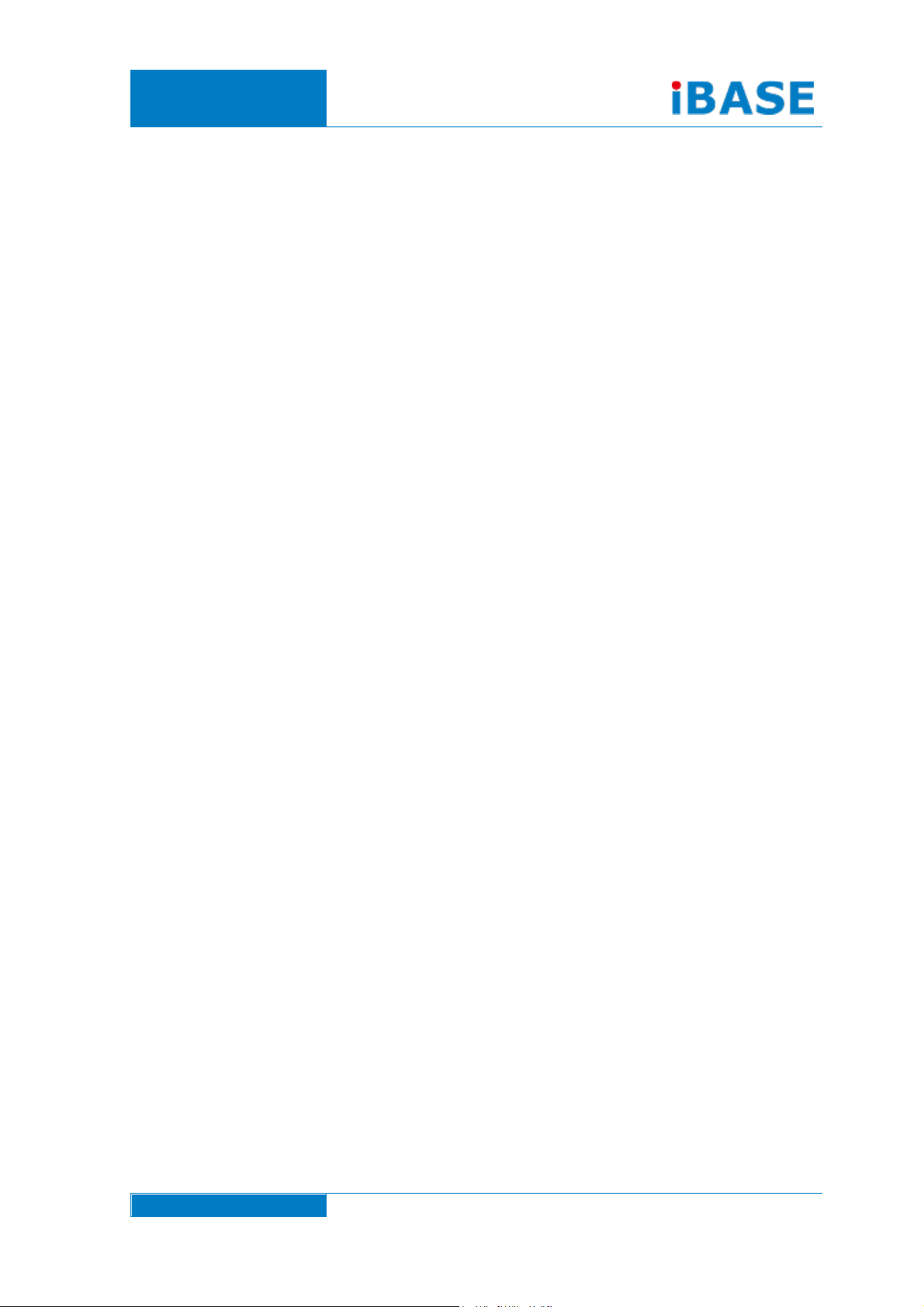
www.ibase.com.tw
IBASE Technology Inc.
IPPC15B7-RE
User Manual
Page 2

Copyright © 2013 IBASE Technology Inc. All Rights Reserved. 2
2
IPPC15B7-RE User Manual
Revision
Release Date
V0.1
2013/12/18
V0.2
2014/04/30
V0.3
2014/12/01
Page 3
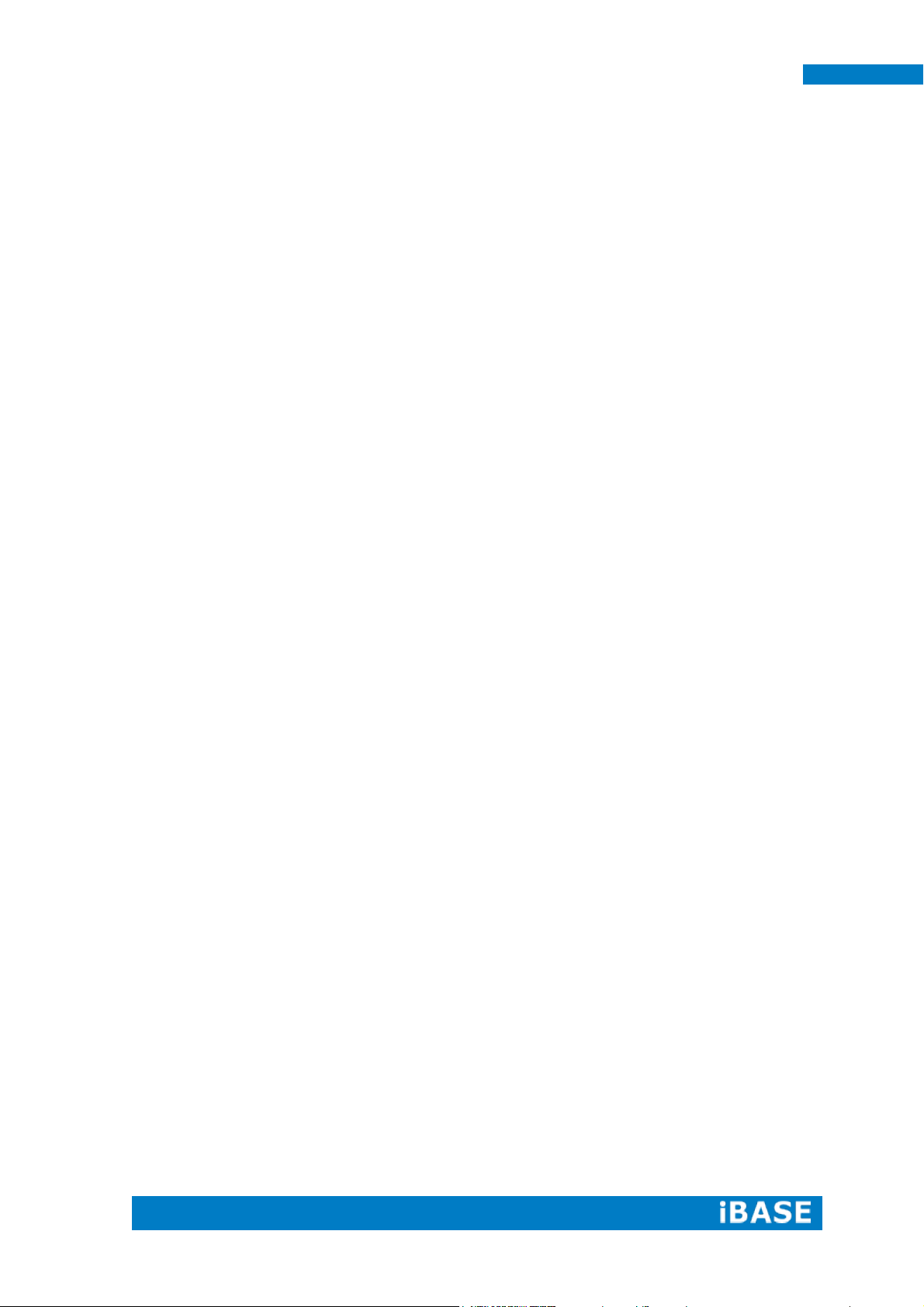
i
IPPC15B7-RE User Manual
Copyright © 2013 IBASE Technology Inc. All Rights Reserved.
No part of this manual, including the products and software described in it, may be
reproduced, transmitted, transcribed, stored in a retrieval system, or translated into
any language in any form or by any means, except documentation kept by the
purchaser for backup purposes, without the express written permission of IBASE
Technology INC. (“IBASE”).
Products and corporate names mentioned in this manual may or may not be
registered trademarks or copyrights of their respective companies, and are used for
identification purposes only. All trademarks are the property of their respective
owners.
Every effort has been made to ensure that the contents of this manual are correct and
up to date. However, the manufacturer makes no guarantee regarding the accuracy of
its contents, and reserves the right to make changes without prior notice.
Page 4
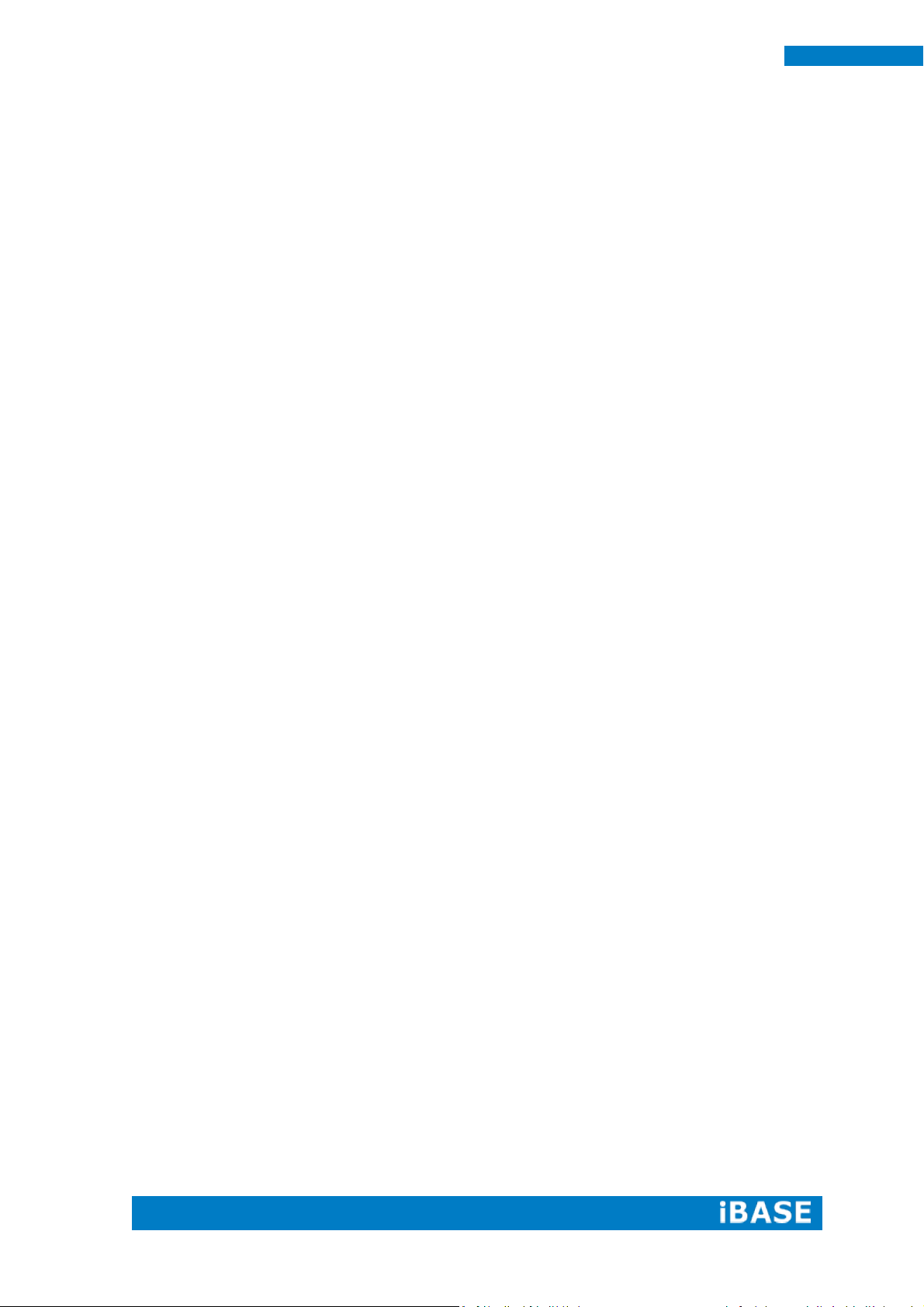
ii
IPPC15B7-RE User Manual
Table of Contents
Setting up your system ..................................................................................................... iiiii
Care during use .................................................................................................................. iiv
Acknowledgments ............................................................................................................... v
CHAPTER 1 INTRODUCTION .................................................................................... 1
1.1 General Description ....................................................................................................... 1
1.2 System Specification ...................................................................................................... 2
1.2.1 Hardware Specifications ............................................................................................. 2
1.2.2 Dimensions ................................................................................................................. 3
1.2.3 I/O View ...................................................................................................................... 4
1.3 Packing List ..................................................................................................................... 4
1.4 Installation ..................................................................................................................... 5
1.4.1 Installing the Panel Mount ......................................................................................... 5
1.4.2 Installing the VESA Mount .......................................................................................... 7
1.4.3 Installing Additional PCI Cards .................................................................................... 8
1.4.4 Installing the WIFI Module ..................................................................................... 100
1.4.5 Disassembly and Assembly of control box and display module ............................ 111
1.4.6 Installing HDD/SSD ................................................................................................... 12
CHAPTER 2 MOTHERBOARD INTRODUCTION .......................................................144
2.1 Introduction ................................................................................................................. 14
2.2 Installing the Memory ............................................................................................... 166
2.3 Setting Jumpers............................................................................................................ 17
2.4 Connectors ................................................................................................................... 18
CHAPTER 3 BIOS SETUP .......................................................................................233
3.1 BIOS Introduction......................................................................................................... 23
3.2 BIOS Setup.................................................................................................................. 233
3.3 Advanced Settings ...................................................................................................... 255
3.4 Chipset Settings.......................................................................................................... 344
3.5 Security Settings ........................................................................................................ 411
3.6 Save & Exit Settings ................................................................................................... 422
CHAPTER 4 DRIVERS INSTALLATION .....................................................................433
4.1 Intel Chipset Software Installation Utility ................................................................... 43
4.2 VGA Drivers Installation ............................................................................................. 444
4.3 Realtek HD Audio Driver Installation ......................................................................... 455
4.4 LAN Drivers Installation ............................................................................................. 466
4.5 ALTERA FPGA Driver Installation................................................................................ 477
Page 5
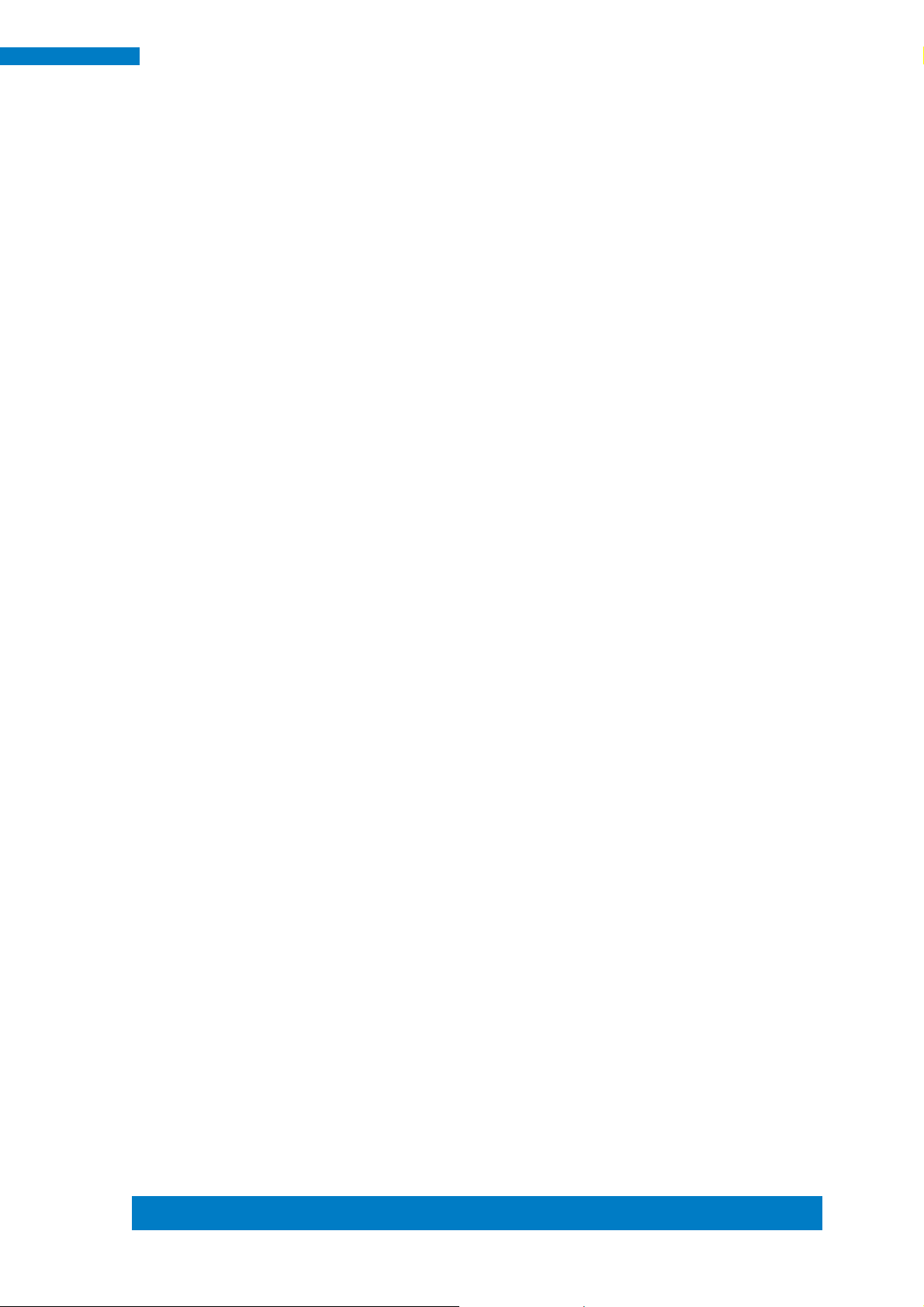
Copyright © 2013 IBASE Technology Inc. All Rights Reserved.
iii
IBASE Technology Inc.
Safety Information
Your IPPC15B7-RE is designed and tested to meet the latest standards of safety for
information technology equipment. However, to ensure your safety, it is important that
you read the following safety instructions.
Setting up your system
Read and follow all instructions in the documentation before you operate your
system.
Do not use this product near water.
Set up the system on a stable surface. Do not secure the system on any unstable
plane.
Do not place this product on an unstable cart, stand, or table. The product may
fall, causing serious damage to the product.
Slots and openings on the chassis are for ventilation. Do not block or cover these
openings. Make sure you leave plenty of space around the system for ventilation.
Never insert objects of any kind into the ventilation openings.
This system should be operated from the type of power indicated on the marking
label. If you are not sure of the type of power available, consult your dealer or
local power company.
Use this product in environments with ambient temperatures between 0˚C and
50˚C.
If you use an extension cord, make sure that the total ampere rating of the
devices plugged into the extension cord does not exceed its ampere rating.
DO NOT LEAVE THIS EQUIPMENT IN AN ENVIRONMENT WHERE
THESTORAGE TEMPERATURE MAY GO BELOW -20° C OR ABOVE 60° C.
THIS COULD DAMAGE THE EQUIPMENT. THE EQUIPMENT SHOULD BE IN
A CONTROLLED ENVIRONMENT.
Page 6
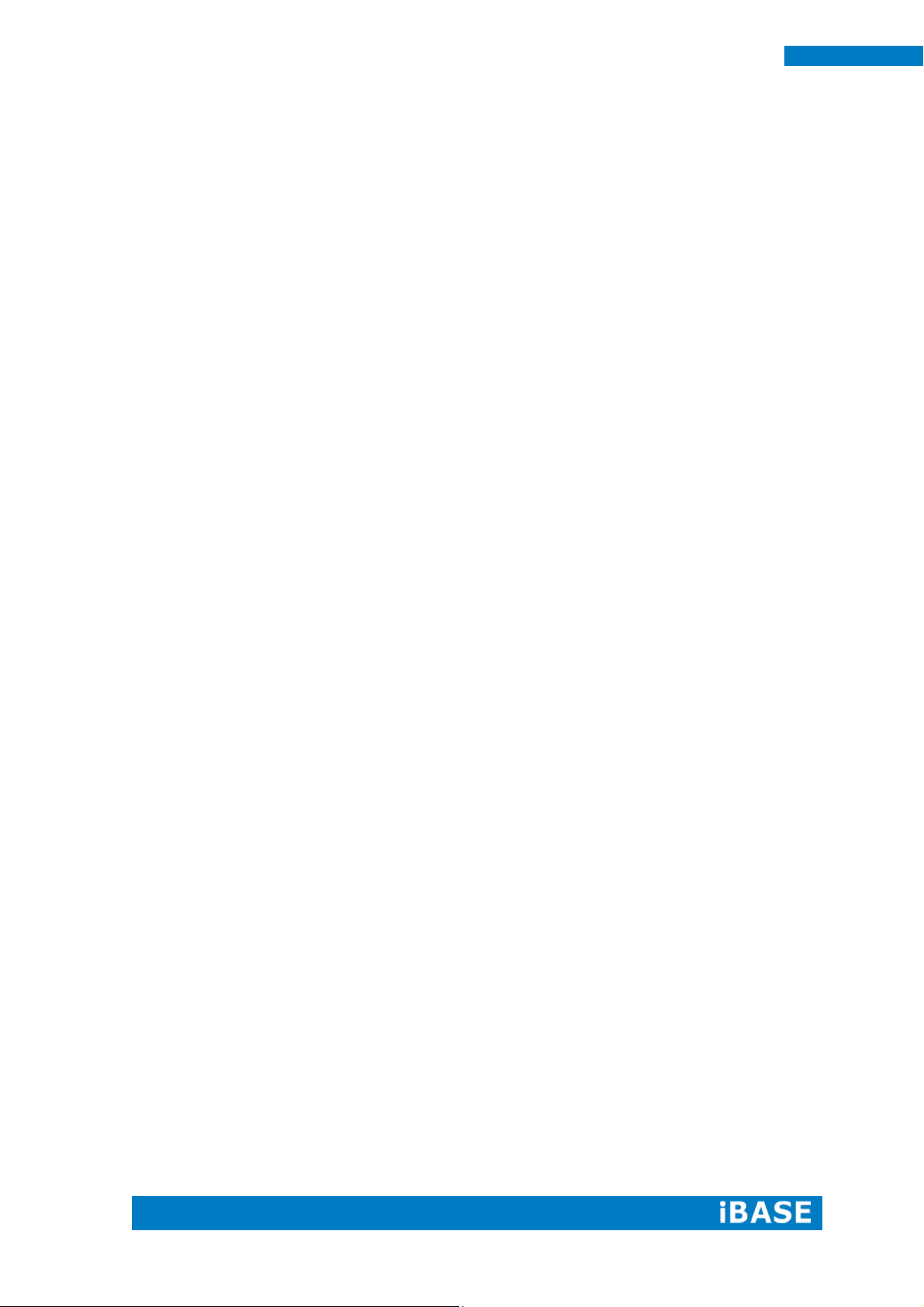
iv
IPPC15B7-RE User Manual
Care during use
Do not walk on the power cord or allow anything to rest on it.
Do not spill water or any other liquids on your system.
When the system is turned off, a small amount of electrical current still flows.
Always unplug all power, and network cables from the power outlets before
cleaning the system.
If you encounter the following technical problems with the product, unplug the
power cord and contact a qualified service technician or your retailer.
The power cord or plug is damaged.
Liquid has been spilled into the system.
The system does not function properly even if you follow the operating
instructions.
The system was dropped or the cabinet is damaged.
Lithium-Ion Battery Warning
CAUTION: Danger of explosion if battery is incorrectly replaced. Replace only with
the same or equivalent type recommended by the manufacturer. Dispose of used
batteries according to the manufacturer’s instructions.
NO DISASSEMBLY
The warranty does not apply to the products that have been disassembled by users
WARNING
HAZARDOUS MOVING PARTS
KEEP FINGERS AND OTHER BODY PARTS AWAY
Page 7
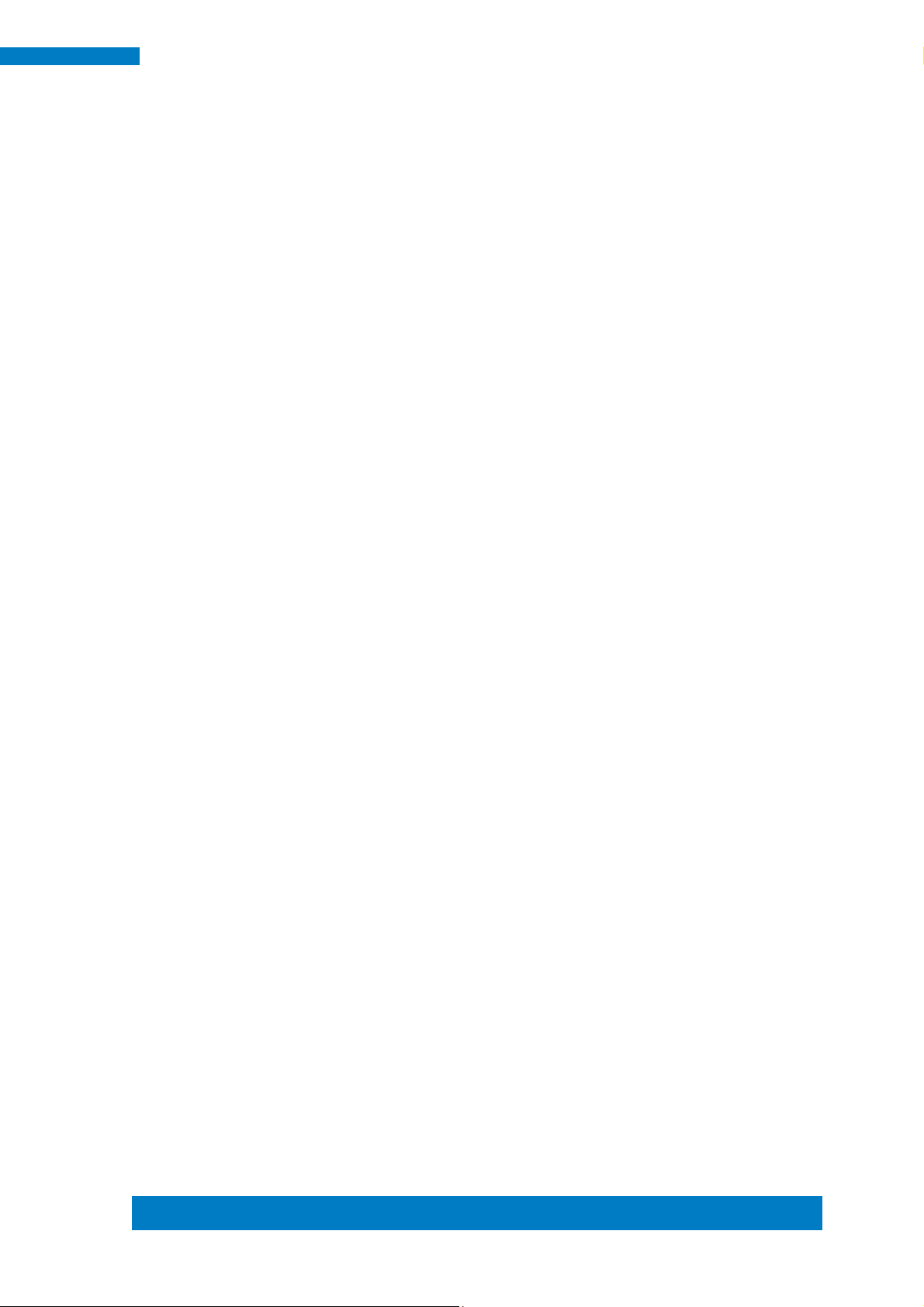
Copyright © 2013 IBASE Technology Inc. All Rights Reserved.
v
IBASE Technology Inc.
Acknowledgments
AMI is a registered trademark of AMI Software International, Inc.
AMD and ATI are registered trademarks of AMD Corporation.
Microsoft Windows is a registered trademark of Microsoft Corporation.
FINTEK is a registered trademark of FINTEK Electronics Corporation.
REALTEK is a registered trademark of REALTEK Electronics Corporation.
All other product names or trademarks are properties of their respective owners.
Page 8
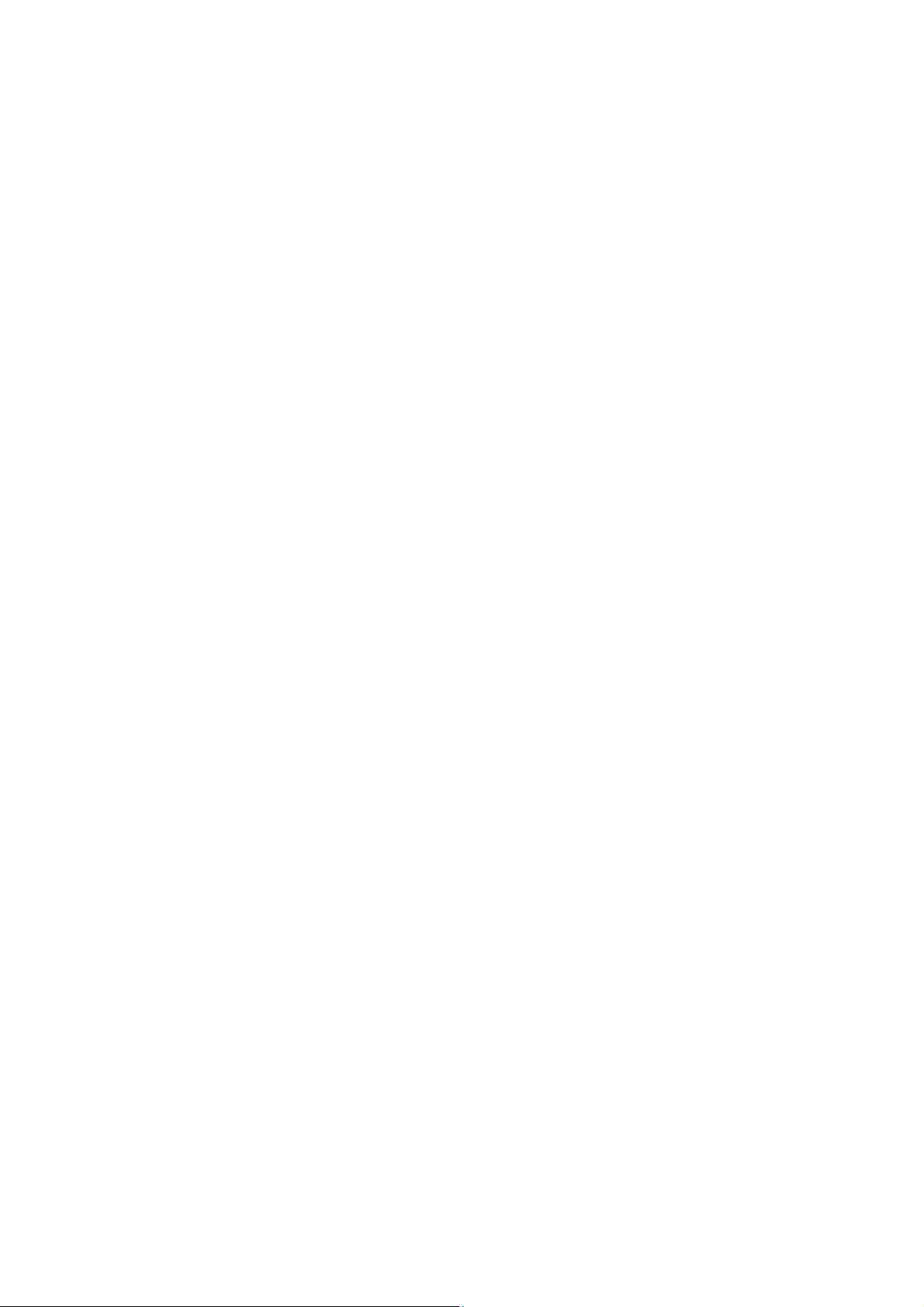
Page 9

1
IPPC15B7-RE User Manual
CHAPTER 1 INTRODUCTION
1.1 General Description
The IPPC15B7-RE is a fanless design panel pc, powered by an Intel Atom
processor D2550 with a speed of 1.86GHz. It supports 1x SO-DIMM that can
accommodate up to 4GB DDRIII 1066MHz FSB memory. Some of the main features
include 4x USB connector, 1x COM port, 1x SATA HDD space support, 1x PCI slot
expansion and 9V~32V DC power input. It is ideal for industrial automation, factory
automation applications.
IPPC15B7-RE front side view
IPPC15B7-RE rear side view
Page 10
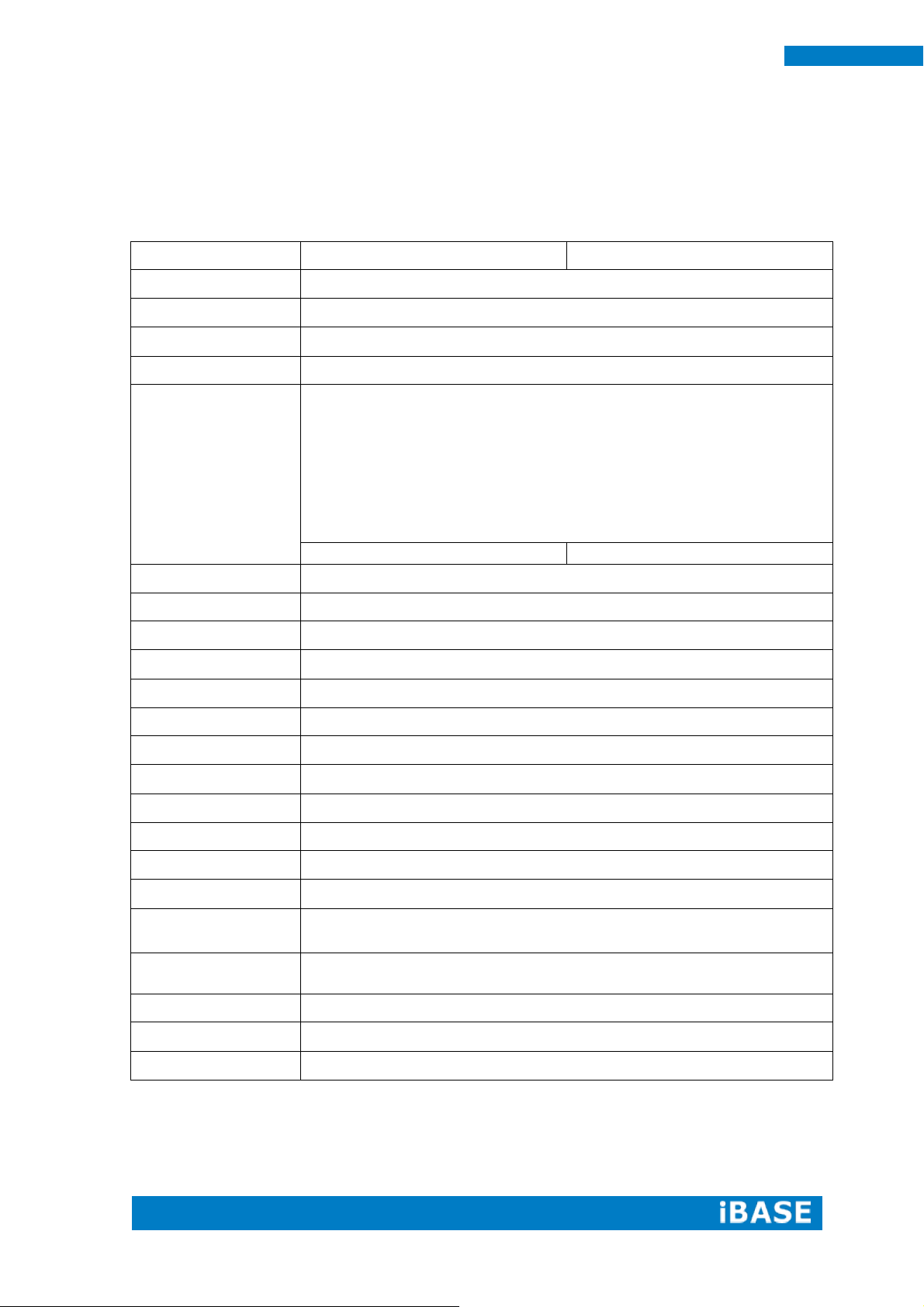
2
IPPC15B7-RE User Manual
Model Name
IPPC15B7-RE
IPPC15B7-RE-S (option)
System Mainboard
IB806
CPU
Intel Atom Process D2550 1M Cache, 1.86GHz
Chipset
Intel NM10 Express Chipset
Memory
2 x DDR3 1600MHz DIMM, Max. 16GB (Non-ECC)
I/O Interface
2 x Gigabit LAN (RJ45)
4 x USB 2.0
1 x COM1 RS-232/422/485
1 x VGA
1 x Line-out microjack
1 x Mic-in microjack
1 x Digital I/O
1 x Power on/off rock switch
1 x 3pin 9~32V DC-in terminal block
1 x 3pin 12V DC-in terminal block
Storage
1 x 2.5” 320GB SATA HDD
Expansion Slots
1 x PCI slot
Power Supply
+ 12C DC-in, 84W power adaptor
LCD Size
15” TFT LCD
LCD Color
16.7M colors
LCD Resolution
1024 x 768
LCD Brightness
400 cd/m2
LCD Viewing Angle
160(H)/160(V)
Backlight MTBF
50,000 hrs
Touch Screen
Resistive Touch Screen
Construction
Aluminum & SGCC
Mounting
Panel mount / VESA mount 75x75 and 100x100 mm
Dimensions
(W)x(H)x(D) mm
388 x 315 x 63.6
Operating
Temperature
0°C~ 50°C(with SSD)/ 0°C~ 40°C(with HDD)
Storage Temperature
-20°C ~ 60°C
Relative Humidity
10~90% (non-condensing)
Protection Class
IP65 front bezel
1.2 System Specification
1.2.1 Hardware Specifications
‧
This specification is subject to change without prior notice.
Page 11

Copyright © 2013 IBASE Technology Inc. All Rights Reserved.
3
IBASE Technology Inc.
1.2.2 Dimensions
IPPC15B7-RE
Page 12

4
IPPC15B7-RE User Manual
Part No.
Description
Qty
1
Terminal block for GPIO
1 pc
2
Terminal block for power input
1 pc
3
Mounting kit
1 set
1.2.3 I/O View
1.3 Packing List
Page 13
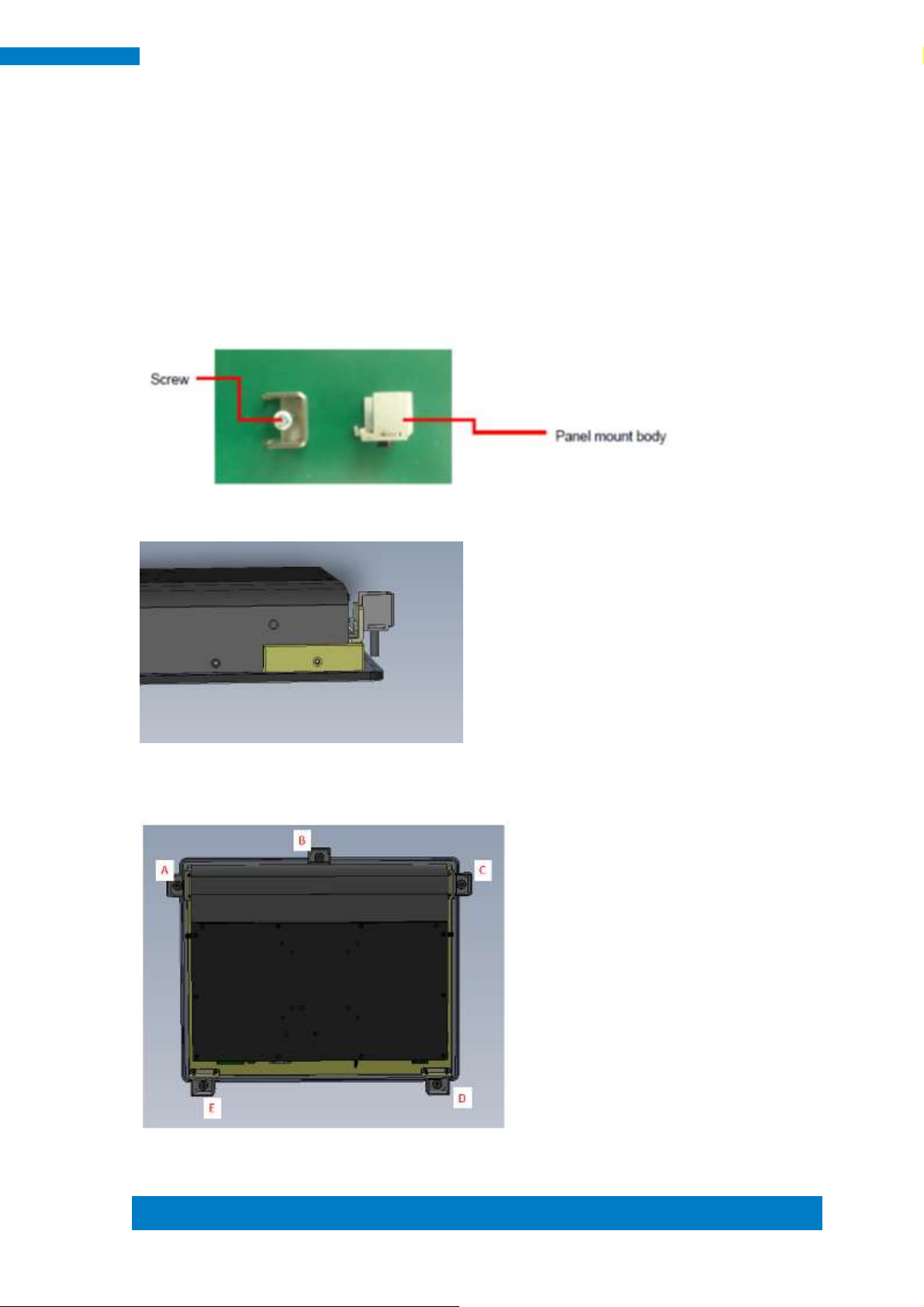
Copyright © 2013 IBASE Technology Inc. All Rights Reserved.
5
IBASE Technology Inc.
1.4 Installation
1.4.1 Installing the Panel Mount
1. Assemble the screw and mounting kit as shown in the picture below.
2. Install the mounting kit into the panel edge.
3. Put the panel mount from A to E
Page 14
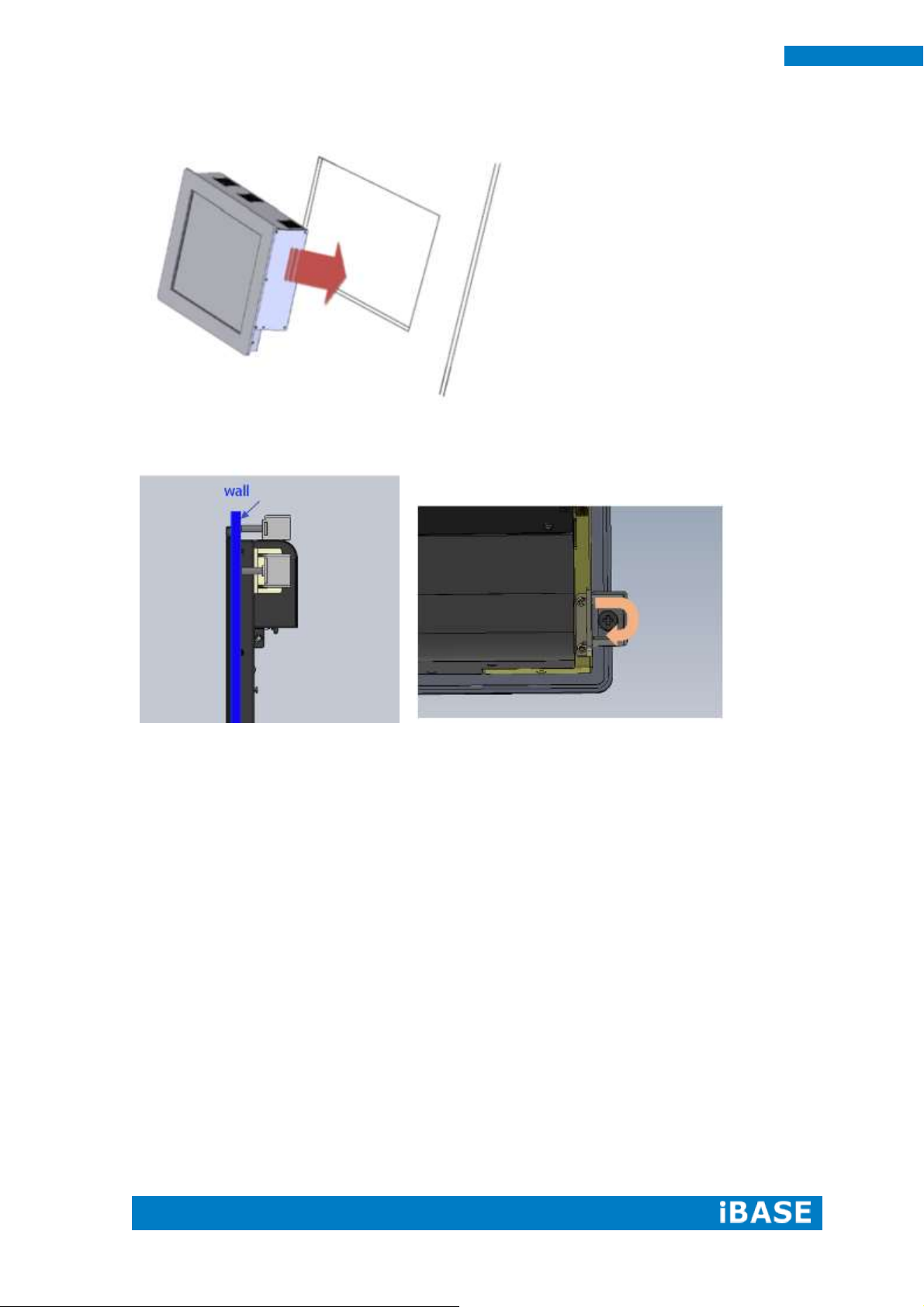
6
IPPC15B7-RE User Manual
4. Put the panel pc into the wall.
5. Lock each screw of the panel mount.
Page 15
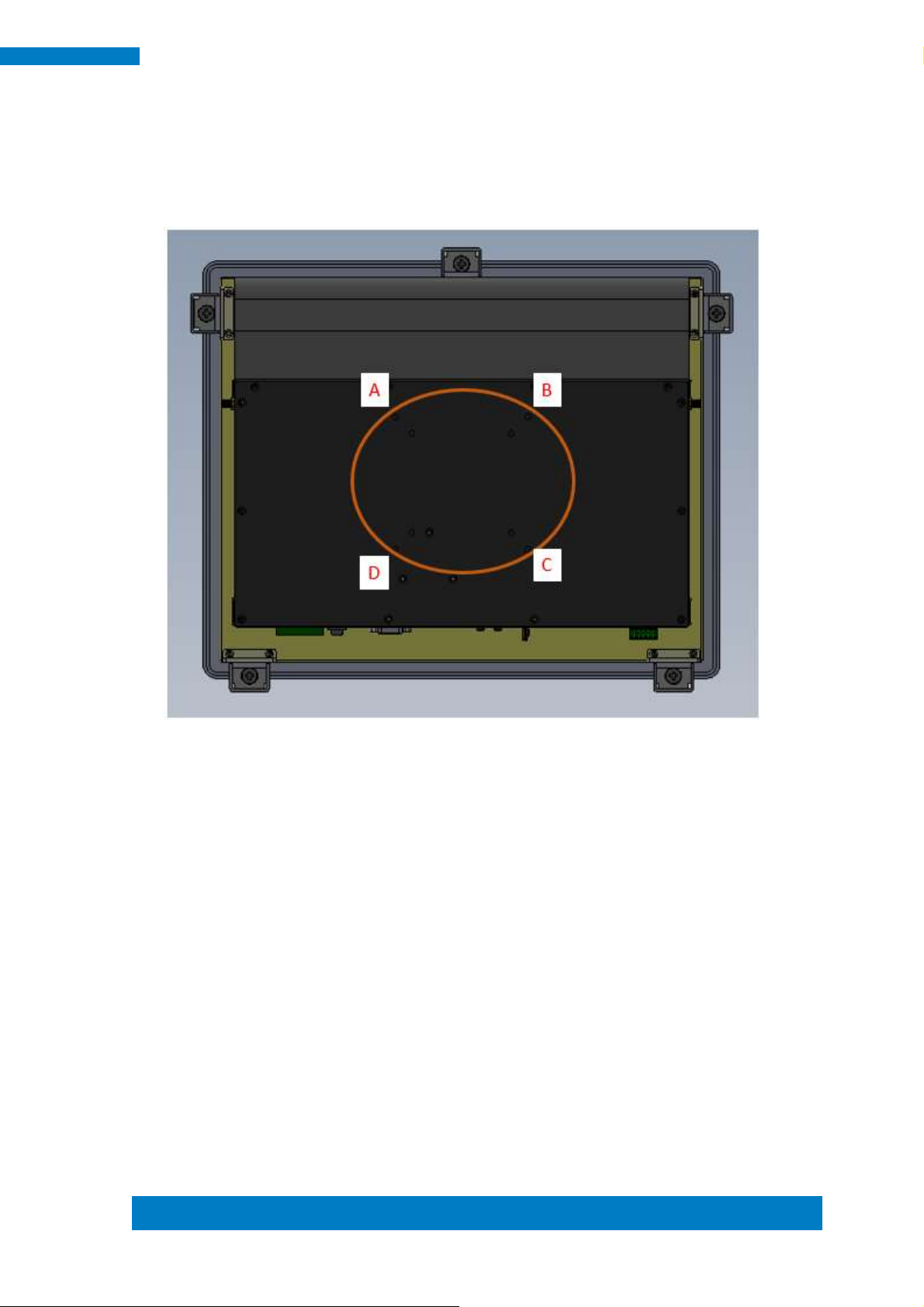
Copyright © 2013 IBASE Technology Inc. All Rights Reserved.
7
IBASE Technology Inc.
1.4.2 Installing the VESA Mount
1. The VESA mount holes are compatible with VESA standard - 75x75 and
100x100
2. Put your VESA mounting kit on the red area as shown above.
3. Lock the screws from A to D.
Page 16
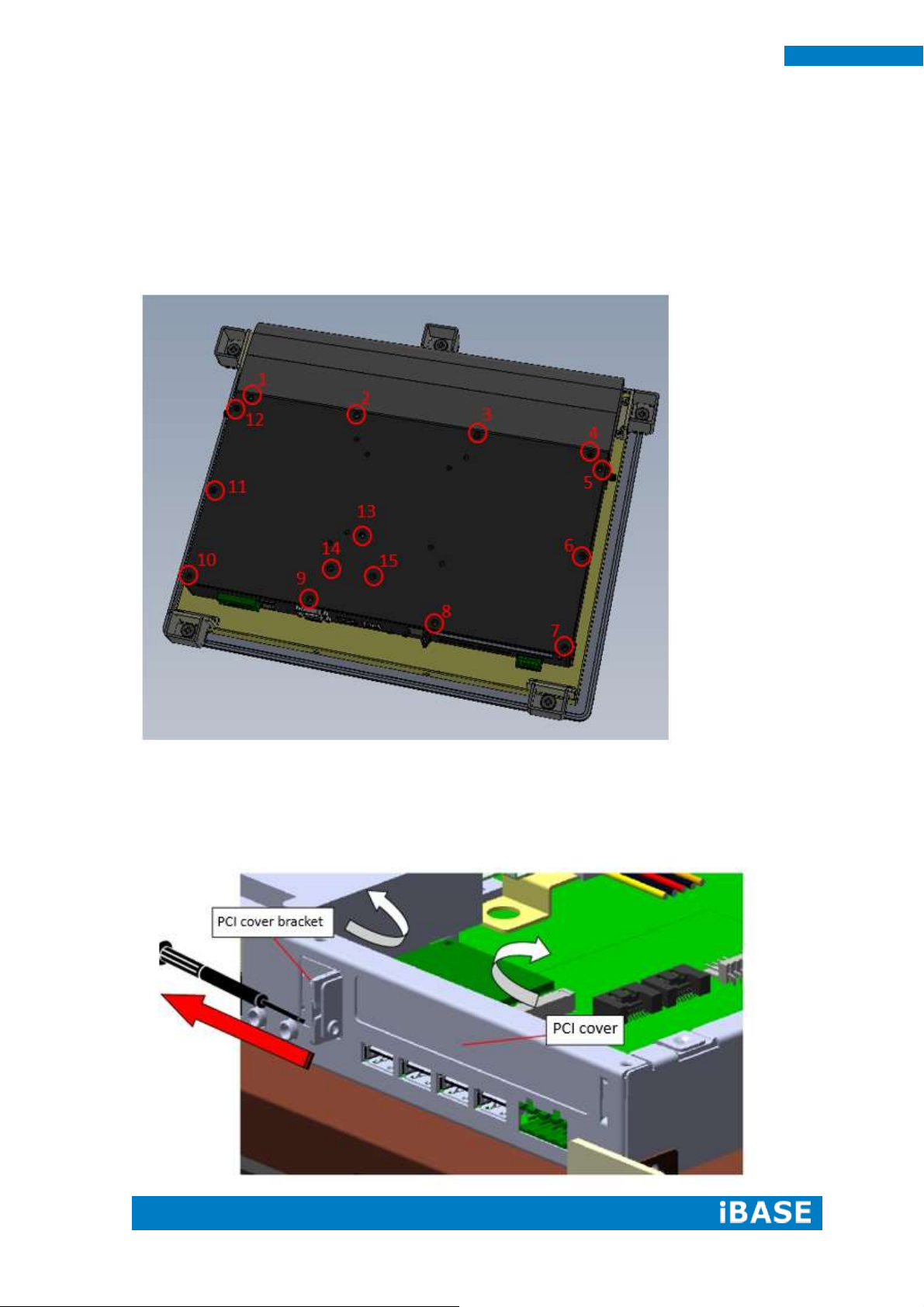
8
IPPC15B7-RE User Manual
1.4.3 Installing Additional PCI Cards
1. Unlock and remove the screws from point 1 to point 15.
2. Remove the back cover from the PPC controller.
3. Unlock and remove the screw from the PCI slot cover.
4. Remove the PCI cover and PCI cover bracket from inside.
Page 17
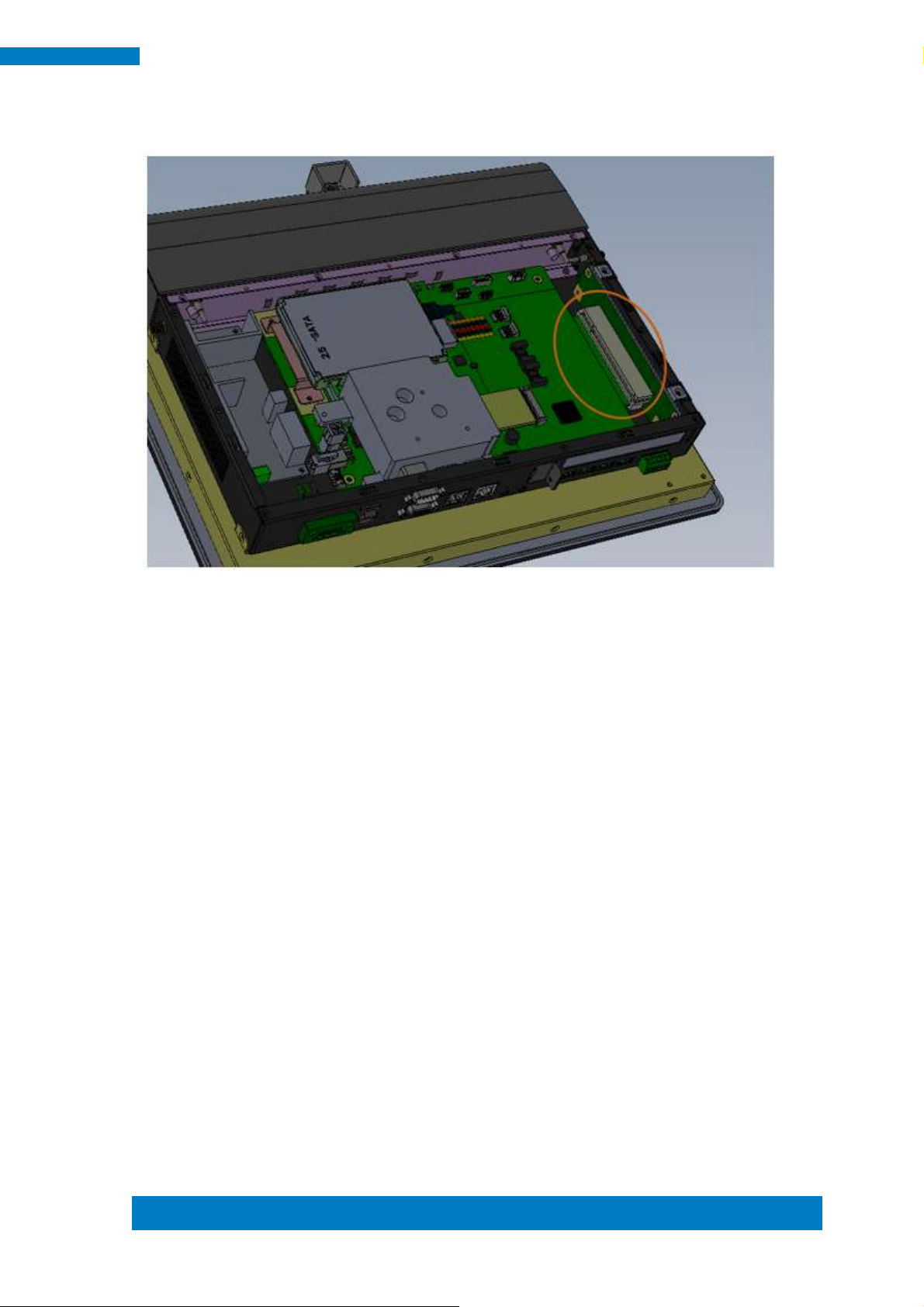
Copyright © 2013 IBASE Technology Inc. All Rights Reserved.
9
IBASE Technology Inc.
5. Install your PCI add-on card.
6. Put on the PCI cover bracket and lock the screw.
7. Put back the cover and lock the screws to finish the PCI add-on card installation.
Page 18

10
IPPC15B7-RE User Manual
1.4.4 Installing the WIFI Module
1. Unlock and remove the 15 screws.
2. Remove the back cover from the PPC controller.
3. Push the WiFi module into the slot.
4. Use a screwdriver to turn the screw to its unlocked position.
Page 19

Copyright © 2013 IBASE Technology Inc. All Rights Reserved.
11
IBASE Technology Inc.
1.4.5 Disassembly and Assembly of control box and display module
1. Unlock and remove the 4 screws.
2. Slide the control box to the buttom and pull up to remove the control box.
Page 20

12
IPPC15B7-RE User Manual
1.4.6 Installing HDD/SSD
1. Unlock and remove the 15 screws.
2. Remove the back cover from the PPC controller.
3. Unlock the SATA cable as shown.
Page 21

Copyright © 2013 IBASE Technology Inc. All Rights Reserved.
13
IBASE Technology Inc.
4. Loosen the screw and remove the HDD/SSD bracket.
5. Loosen the four screws and change the HDD/SSD module
Page 22

14
IPPC15B7-RE User Manual
Specifications – Mainboard
Model
IB806
Form Factor
Customized
CPU Type
Intel® “Cedar view” Processor, 32nm Bulk
AtomTM D2500 [TDP= 10W]
Package = FCBGA Type[ 22 mm x 22 mm]
Cores / Threads = 2/2 [D2500]
CPU Speed
1.86GHz for D2500
Cache
1MB
CPU Socket
BGA437 @ component side
Chipset
Intel® “Tiger Point” NM10 PCH, CG82NM10 [TDP = 2.1W, 130nm]
Package = BGA360, 17mm x 17 mm
BIOS
AMI BIOS, support ACPI Function
Memory
DRAM:
Intel® Atom TM on-die memory controller supporting up to 4GB
One DDR3-1066 SO-DIMM socket [Horizontal type],
Non-ECC, Unbuffered, 1.5V
SRAM: CPLD EPM1270 + ST M40SZ100W x 4 SRAM 2Mb
Battery: CR2450
LVDS
24-bit single channels LVDS interface w/PCIEx8 golden finger
VGA
Support DirectX 10.1 / OpenGL 3.0 IGP
DB15 connector for VGA
LAN
Realtek® 8111E (GbE) as 1st LAN
Realtek® 8111E (GbE) as 2nd LAN
Audio
Intel® NM10 PCH built-in HD Audio controller + Realtek ALC662 Codec
w/class-D speaker amplifier (2.3W per channel @ 5V power supply)
[7mm x 7mm @ 48-QFN] ; support 2-channel audio out + amp
CHAPTER 2 MOTHERBOARD INTRODUCTION
2.1 Introduction
Measuring 190mm by 110mm, the IB806 Embedded Flex Motherboard is based
on the Intel® Atom Cedarview chipset. Cedar Trail is a platform that uses the Intel
Cedarview-D or Cedarview-M processor and Intel NM10 Express Chipset family in the
desktop platforms.
The role of the processor in the system is to manage the flow of information
between the following interfaces: DDR3 System Memory interface, DVI display
interface, VGA graphics interface, Low Voltage Differential Signaling (LVDS) and the
Direct Media Interface (DMI). The processor supports single channel, one DDR3
SODIMMs. The Intel® processors provide advanced performance in both computing
and graphics quality. This meets the requirement of customers in the gaming, POS,
digital signage and server market segment.
Page 23

Copyright © 2013 IBASE Technology Inc. All Rights Reserved.
15
IBASE Technology Inc.
USB
Intel® NM10 PCH integrated USB 2.0 host controller:
1. 4 ports in the rear panel
2. 1 port via onboard Mini-PCIE
3. 2 ports via edge golden-finger for connecting with ID910
4. 1 ports via edge golden-finger for connecting with IP930
**Total 8 x USB 2.0 ports**
LPC I / O
Nuvoton NCT6627UD [128-pin QFP, 14x14x1.4mm]
- COM #1 (RS232/422/485 jumper-less) support ring-in with power @500 mA
(selectable for 5V or 12V)
- COM #2 (RS232 only) support ring-in with power @500 mA (cable selectable
by pin#9 or pin#10 for 5V or 12V) via onboard pin-header
- COM #3(TTL for MCU usage) thru golden finger to expansion module
(ID910)
- COM #4 (TTL for daughter board usage) thru golden finger to expansion
module
[Hardware Monitor]
2x Thermal inputs; 2x Voltage monitoring
Expansion
Slot
Mini PCI-e socket x 1, Full-sized type, reserved one mounting hole for
half-sized type, [USB device support]
Digital IO
2 in & 2 out with 5V Vcc 0.5A and GND
[thru edge connector @ 1x6 pins Terminal block type]
Connector type Dinkle ECH350R-06P
Edge
Connector
VGA DB15 connector, DB9 1 for COM1
Digital I/O connector @ 1x6 pin type
RJ45 x2 for GbE LAN, USB 2.0 connector x 4 for USB1~4
Line-out microjack, Mic-in microjack x 1
Onboard
Header/Conn
ector
2 ports x SATA II
4-pin power connector x2 for SATA HDD
2x5-pin box header for COM #2
2x5-pin header for LPC (Debug purpose only)
Mini PCI-e(1x) connector [Full-sized]
5-pin box header for smart battery interface
2x2-pin power connector, 2x2-pin power vertical type connector
1x power button
Watchdog
Timer
Yes (256 segments, 0, 1, 2…255 sec/min)
Power
management
MSP430G2433
Power
Connector
+12V DC-in only for AT/ATX mode
RoHS
Yes
Golden
Finger
A. PCIE(x16) golden finger x 1 for connecting with IP930
Including the signals below:
- PCIe(1x) x1, PCI x1, COM(TTL) x1, USB 2.0 x 1
- 12V 4A power, 5V 2A, 3.3V 2A
**Each pin for PCI-express is 1A**
B. PCIE(8x) for ID910 board
- COM (TTL) x1, USB 2.0 x2, 24-bit LVDS, DVI x1
- Power button x1, Reset button x1, LED signal HDD x1
- Audio x1, Audio detect pin for AMP x1
- 12V 4A power, 5V 4A power, 3.3V 4A power
- SCI x1
Page 24

16
IPPC15B7-RE User Manual
Board Dimensions
2.2 Installing the Memory
The IB806 board supports two DDR3 memory socket for a maximum total memory of
2GB in DDR3 memory type.
Installing and Removing Memory Modules
To install the DDR3 modules, locate the memory slot on the:
1. Hold the DDR3 module so that the key of the DDR3 module aligned with that on
the memory slot.
2. Gently push the DDR3 module in an upright position until the clips of the slot close
to hold the DDR3 module in place when the DDR3 module touches the bottom of
the slot.
3. To remove the DDR3 module, press the clips with both hands.
Page 25

Copyright © 2013 IBASE Technology Inc. All Rights Reserved.
17
IBASE Technology Inc.
JP7, JP3
Setting
Function
Pin 1-2
Short/Closed
+12V
Pin 3-4
Short/Closed
RI
Pin 5-6
Short/Closed
+5V
2.3 Setting Jumpers
Jumpers are used on IB806 to select various settings and features according to
your needs and applications. Contact your supplier if you have doubts about the best
configuration for your needs. The following lists the connectors on IB806 and their
respective functions.
Jumper Locations on IB806
JP7, JP3: COM1, COM2 RS232 RI/+5V/+12V Power Setting
Note: The suggested setting is RI, with maximum current lower than 1A.
Page 26

18
IPPC15B7-RE User Manual
JP4
Setting
Function
Pin 1-2
Short/Closed
Normal
Pin 2-3
Short/Closed
Clear CMOS
JP4: Clear CMOS Contents
2.4 Connectors
Connector Locations on IB806
CN1, CN2: SATA Connector
CN3: Gigabit LAN (RTL8111E-VL)
This RJ45 LAN connector features for EUP LAN wakeup.
Page 27

Copyright © 2013 IBASE Technology Inc. All Rights Reserved.
19
IBASE Technology Inc.
Signal Name
Pin #
Pin #
Signal Name
Red
1 2 Green
Blue
3 4 N.C.
GND
5 6 GND
GND
7 8 GND
VCC
9
10
GND
N.C.
11
12
DDCDATA
HSYNC
13
14
VSYNC
DDCCLK
15
Signal Name
Pin #
Pin #
Signal Name
DCD, Data carrier detect
1 6 DSR, Data set ready
RXD, Receive data
2 7 RTS, Request to send
TXD, Transmit data
3 8 CTS, Clear to send
DTR, Data terminal ready
4 9 RI, Ring indicator
GND, ground
5
10
Not Used
Pin #
Signal Name
RS-232
R2-422
RS-485
1
DCD
RX+
DATA+
2
RX
RX-
DATA-
3
TX
TX+
DATA+
4
DTR
TX-
DATA-
5
Ground
Ground
Ground
6
DSR
NC
NC
7
RTS
NC
NC
8
CTS
NC
NC
9
RI
NC
NC
10
NC
NC
NC
CN4: DB9+CRT Connector
(COM1) is a DB-9 connector.
COM1 is jumper-less for RS-232, RS-422 and RS-485 and configured with BIOS
Selection.
[
Note: For RS-485, short pins Pin1/Pin3 together, also for Pin2/Pin4.
Page 28

20
IPPC15B7-RE User Manual
Pin #
Signal Name
1
Out2
2
Out3
3
In2
4
In3
5
VCC
6
GND
Signal Name
Pin #
Pin #
Signal Name
DCD, Data carrier detect
1 2 RXD, Receive data
TXD, Transmit data
3 4 DTR, Data terminal ready
Ground
5 6 DSR, Data set ready
RTS, Request to send
7 8 CTS, Clear to send
RI, Ring indicator
9
10
Not Used
Pin #
Signal Name
1
+5V
2
Ground
3
Ground
4
+12V
CN5: Mic Phone-Jack Connector
CN6: Line-out Phone-Jack Connector
CN7: Gigabit LAN (RTL8111E-VL)
This RJ45 LAN connector features LAN wakeup.
J2: Debug 80 Port Connector (factory use only)
J3: Digital I/O 2in/2out Connector
J4: COM2/RS232 Serial Port
J5: SPI Flash Connector (Factory use only)
J6, J8: SATA HDD Power Connector
Page 29

Copyright © 2013 IBASE Technology Inc. All Rights Reserved.
21
IBASE Technology Inc.
Pin #
Signal Name
1
Ground
2
Ground
3
+12V
4
+12V
Pin #
Signal Name
1
RST
2
EXTSMI
3
Ground
4
DATA
5
CLK
Pin #
Signal Name
1
Out0
2
Out1
3
In0
4
In1
5
VCC
6
GND
J7: DDR3 SO-DIMM Socket
J9: Mini PCIE Connector
J10, J11: 12V Power Connector
This connector supplies the CPU operating voltage.
J13: Smart Battery Interface Connector
J16, J17, J18, J19: USB2.0 Connectors
J20: Digital I/O 2in/2out Connector
J22: SRAM CPLD Flash Connector (factory use only)
J23: MCU Flash Connector (factory use only)
Page 30

22
IPPC15B7-RE User Manual
Signal Name
Pin #
Pin #
Signal Name
Ground
1 2 PWR_SW
PWR_LED+
3 4 PWR_LED-(GND)
HDD_LED+
5 6 HDD_LED-
Ground
7 8 RESET
JP2: Front Panel Connector
The following table shows the pin outs of the 2x4 pin header
PCIE1: PCIEx8 Goledn Finger
(Includes DVI, USBx2, COMx1, LVDS Single Channel 24bit Signal)
PCIE2: PCIEx16 Goledn Finger
(Includes PCI 32bit master x2, USBx1, COMx1, PCIEx1 Signal)
Page 31

Copyright © 2013 IBASE Technology Inc. All Rights Reserved.
23
IBASE Technology Inc.
CHAPTER 3 BIOS SETUP
3.1 BIOS Introduction
The BIOS (Basic Input/Output System) installed in your computer system’s ROM
supports Intel processors. The BIOS provides critical low-level support for a standard
device such as disk drives, serial ports and parallel ports. It also password protection
as well as special support for detailed fine-tuning of the chipset controlling the entire
system.
3.2 BIOS Setup
The BIOS provides a Setup utility program for specifying the system configurations
and settings. The BIOS ROM of the system stores the Setup utility. When you turn on
the computer, the BIOS is immediately activated. Pressing the <Del> key immediately
allows you to enter the Setup utility. If you are a little bit late pressing the <Del> key,
POST (Power On Self Test) will continue with its test routines, thus preventing you
from invoking the Setup. If you still wish to enter Setup, restart the system by pressing
the ”Reset” button or simultaneously pressing the <Ctrl>, <Alt> and <Delete> keys.
You can also restart by turning the system Off and back On again. The following
message will appear on the screen:
Press <DEL> to Enter Setup
In general, you press the arrow keys to highlight items, <Enter> to select, the <PgUp>
and <PgDn> keys to change entries, <F1> for help and <Esc> to quit.
When you enter the Setup utility, the Main Menu screen will appear on the screen.
The Main Menu allows you to select from various setup functions and exit choices.
Page 32

24
IPPC15B7-RE User Manual
Warning:
It is strongly recommended that you avoid making any
changes to the chipset defaults. These defaults have been
carefully chosen by both AMI and your system manufacturer
to provide the absolute maximum performance and
reliability. Changing the defaults could cause the system to
become unstable and crash in some cases.
System Language
Choose the system default language.
System Date
Set the Date. Use Tab to switch between Data elements.
System Time
Set the Time. Use Tab to switch between Data elements.
Page 33

Copyright © 2013 IBASE Technology Inc. All Rights Reserved.
25
IBASE Technology Inc.
Main Advanced Chipset Boot Security Save & Exit
Legacy OpROM Support
→ ← Select Screen
↑↓ Select Item
Enter: Select
+- Change Field
F1: General Help
F2: Previous Values
F3: Optimized Default
F4: Save ESC: Exit
Launch PXE OpROM
Disabled
Launch Storage OpROM
Enabled
► PCI Subsystem Settings
► ACPI Settings
► Wake up event setting
► CPU Configuration
► iSmart Configuration
► IDE Configuration
► USB Configuration
► Super IO Configuration
► H/W Monitor
► PPM Configuration
3.3 Advanced Settings
This section allows you to configure and improve your system and allows you to set
up some system features according to your preference.
Aptio Setup Utility
Launch PXE OpROM
Enable or Disable Boot Option for Legacy Network Devices.
Launch Storage OpROM
Enable or Disable Boot Option for Legacy Mass Storage Devices with Option ROM.
Page 34

26
IPPC15B7-RE User Manual
Main Advanced Chipset Boot Security Save & Exit
PCI Bus Driver Version V 2.05.01
→ ← Select Screen
↑↓ Select Item
Enter: Select
+- Change Field
F1: General Help
F2: Previous Values
F3: Optimized Default
F4: Save ESC: Exit
PCI ROM Priority
Legacy ROM
PCI Common Settings
PCI Latency Timer
32 PCI Bus Clocks
VGA Palette Snoop
Disabled
PERR# Generation
Disabled
SERR# Generation
Disabled
PCI Subsystem Settings
Aptio Setup Utility
PCI ROM Priority
In case of multiple Option ROMs (Legacy and EFI Compatible), specifies what PCI
Option ROM to launch.
PCI Latency Timer
Value to be programmed into PCI Latency Timer Register.
VGA Palette Snoop
Enables or Disables VGA Palette Registers Snooping.
PERR# Generation
Enables or Disables PCI Device to Generate PERR#.
SERR# Generation
Enables or Disables PCI Device to Generate SERR#.
Page 35

Copyright © 2013 IBASE Technology Inc. All Rights Reserved.
27
IBASE Technology Inc.
Main Advanced Chipset Boot Security Save & Exit
Enable ACPI Auto Configuration Disabled
→ ← Select Screen
↑↓ Select Item
Enter: Select
+- Change Field
F1: General Help
F2: Previous Values
F3: Optimized Default
F4: Save ESC: Exit
Enable Hibernation
Enabled
ACPI Sleep State
S1 (CPU Stop Clock)
S3 Video Report
Disabled
ACPI Settings
Aptio Setup Utility
Enabled ACPI Auto Configuration
Enables or Disables BIOS ACPI Auto Configuration.
Enable Hibernation
Enables or Disables System ability to Hibernate (OS/S4 Sleep State). This option may
be not effective with some OS.
ACPI Sleep State
Select the highest ACPI sleep state the system will enter, when the SUSPEND button
is pressed.
S3 Video Report
The default setting is Disabled.
Page 36

28
IPPC15B7-RE User Manual
Main Advanced Chipset Boot Security Save & Exit
→ ← Select Screen
↑↓ Select Item
Enter: Select
+- Change Field
F1: General Help
F2: Previous Values
F3: Optimized Default
F4: Save ESC: Exit
Wake on Ring
Disabled
Wake on PCI PME
Wake on PCIE PME
Disabled
Disabled
Wake up event settings
Aptio Setup Utility
Wake on Ring
The options are Disabled and Enabled.
Wake on PCI PME
The options are Disabled and Enabled.
Wake on PCIE PME
The options are Disabled and Enabled.
Page 37

Copyright © 2013 IBASE Technology Inc. All Rights Reserved.
29
IBASE Technology Inc.
Main Advanced Chipset Boot Security Save & Exit
CPU Configuration
→ ← Select Screen
↑↓ Select Item
Enter: Select
+- Change Field
F1: General Help
F2: Previous Values
F3: Optimized Default
F4: Save ESC: Exit
Processor Type
Intel(R) Atom(TM) CPU
EMT64
Not Supported
Processor Speed
2132 MHz
System Bus Speed
533 MHz
Ratio Status
16
Actual Ratio
16
System Bus Speed
533 MHz
Processor Stepping
30661
Microcode Revision
262
L1 Cache RAM
2x56 k
L2 Cache RAM
2x512 k
Processor Core
Dual
Hyper-Threading
Supported
Hyper-Threading
Enabled
Execute Disable Bit
Enabled
Limit CPUID Maximum
Disabled
CPU Configuration
This section shows the CPU configuration parameters.
Aptio Setup Utility
Hyper-threading
Enabled for Windows XP and Linux (OS optimized for Hyper-Threading Technology)
and Disabled for other OS (OS not optimized for Hyper-Threading Technology). When
Disabled, only one thread per enabled core is enabled.
Execute Disable Bit
XD can prevent certain classes of malicious buffer overflow attacks when combined
with a supporting OS (Windows Server 2003 SP1, Windows XP SP2, SuSE Linux 9.2,
Re33dHat Enterprise 3 Update 3.)
Limit CPUID Maximum
Disabled for Windows XP.
Page 38

30
IPPC15B7-RE User Manual
Main Advanced Chipset Boot Security Save & Exit
iSmart Controller
→ ← Select Screen
↑↓ Select Item
Enter: Select
+- Change Field
F1: General Help
F2: Previous Values
F3: Optimized Default
F4: Save ESC: Exit
EuP/ErP standby power Control
Keep standby power
Power-On after Power failure
Disabled
Schedule Slot 1
None
Schedule Slot 2
None
iSmart Controller
Aptio Setup Utility
EuP/ErP standby power Control
Saving the power consumption on power off.
Power-On after Power failure
This field sets the system power status whether on or off when power returns to the
system from a power failure situation.
Schedule Slot
None / Power On / Power On/Off – Setup the hour/minute for system power on
Page 39

Copyright © 2013 IBASE Technology Inc. All Rights Reserved.
31
IBASE Technology Inc.
Main Advanced Chipset Boot Security Save & Exit
→ ← Select Screen
↑↓ Select Item
Enter: Select
+- Change Field
F1: General Help
F2: Previous Values
F3: Optimized Default
F4: Save ESC: Exit
SATA Port0
Not Present
SATA Port1
Not Present
SATA Controller(s)
Enabled
Configure SATA as
IDE
IDE Configuration
SATA Controller(s)
Aptio Setup Utility
Enable / Disable Serial ATA Controller.
Configure SATA as
(1) IDE Mode.
(2) AHCI Mode.
Page 40

32
IPPC15B7-RE User Manual
Main Advanced Chipset Boot Security Save & Exit
→ ← Select Screen
↑↓ Select Item
Enter: Select
+- Change Field
F1: General Help
F2: Previous Values
F3: Optimized Default
F4: Save ESC: Exit
USB Devices:
None
Legacy USB Support
Enabled
EHCI Hand-off
Enabled
USB hardware delays and time-outs:
USB Transfer time-out
20 sec
Device reset tine-out
20 sec
Device power-up delay
AUTO
USB Configuration
Aptio Setup Utility
Legacy USB Support
Enables Legacy USB support.
AUTO option disables legacy support if no USB devices are connected.
DISABLE option will keep USB devices available only for EFI applications.
EHCI Hand-off
Enabled/Disabled. This is a workaround for OSes without EHCI hand-off support. The
EHCI ownership change should be claimed by EHCI driver.
USB Transfer time-out
The time-out value for Control, Bulk, and Interrupt transfers.
Device reset tine-out
USB mass Storage device start Unit command time-out.
Device power-up delay
Maximum time the device will take before it properly reports itself to the Host
Controller. ‘Auto’ uses default value: for a Root port it is 100ms, for a Hub port the
delay is taken from Hub descriptor.
Page 41

Copyright © 2013 IBASE Technology Inc. All Rights Reserved.
33
IBASE Technology Inc.
Main Advanced Chipset Boot Security Save & Exit
W83627UHG Super IO Configuration
→ ← Select Screen
↑↓ Select Item
Enter: Select
+- Change Field
F1: General Help
F2: Previous Values
F3: Optimized Default
F4: Save ESC: Exit
Super IO Chip
Winbond
W83627UHG
► W83627UHG Serial Port 0 Configuration
► W83627UHG Serial Port 1 Configuration
Main Advanced Chipset Boot Security Save & Exit
→ ← Select Screen
↑↓ Select Item
Enter: Select
+- Change Field
F1: General Help
F2: Previous Values
F3: Optimized Default
F4: Save ESC: Exit
System temperature
+33 C
CPU temperature
+57 C
VCORE
+1.192 V
+12V
+11.230 V
+3.3V
+3.312 V
AVCC
+4.832 V
CPU Shutdown Temperature
Disabled
Super IO Configuration
Aptio Setup Utility
Serial Port Configuration
Set Parameters of Serial Ports. User can Enable/Disable the serial port and Select an
optimal settings for the Super IO Device.
H/W Monitor
Aptio Setup Utility
CPU Smart Fan Control
Disabled (default)
70 ℃ / 75 ℃ / 80 ℃ / 85 ℃ / 90 ℃ / 95 ℃
Temperatures/Voltages
These fields are the parameters of the hardware monitoring function feature of the
motherboard. The values are read-only values as monitored by the system and show
the PC health status.
CPU Shutdown Temperature
The default setting is Disabled.
[
Page 42

34
IPPC15B7-RE User Manual
Main Advanced Chipset Boot Security Save & Exit
PPM Configuration
→ ← Select Screen
↑↓ Select Item
Enter: Select
+- Change Field
F1: General Help
F2: Previous Values
F3: Optimized Default
F4: Save ESC: Exit
EIST
Enabled
Main Advanced Chipset Boot Security Save & Exit
→ ← Select Screen
↑↓ Select Item
Enter: Select
+- Change Field
F1: General Help
F2: Previous Values
F3: Optimized Default
F4: Save ESC: Exit
► Host Bridge
► South Bridge
PPM Configuration
Aptio Setup Utility
3.4 Chipset Settings
This section allows you to configure and improve your system and allows you to set
up some system features according to your preference.
Aptio Setup Utility
Host Bridge
This item shows the Host Bridge Parameters.
South Bridge
This item shows the South Bridge Parameters.
Page 43

Copyright © 2013 IBASE Technology Inc. All Rights Reserved.
35
IBASE Technology Inc.
Main Advanced Chipset Boot Security Save & Exit
→ ← Select Screen
↑↓ Select Item
Enter: Select
+- Change Field
F1: General Help
F2: Previous Values
F3: Optimized Default
F4: Save ESC: Exit
► Memory Frequency and Timing
► Intel IGD Configuration
************Memory Information************
Memory Frequency
1067 MHz(DDR3)
Total Memory
2048 MB
DIMM#1
2048 MB
Main Advanced Chipset Boot Security Save & Exit
Memory Frequency and Timing
→ ← Select Screen
↑↓ Select Item
Enter: Select
+- Change Field
F1: General Help
F2: Previous Values
F3: Optimized Default
F4: Save & Exit
ESC: Exit
MRC Fast Boot
Enabled
Host Bridge
This section allows you to configure the Host Bridge Chipset.
Aptio Setup Utility
Memory Frequency and Timing
Aptio Setup Utility
MRC Fast Boot
The options are Disabled and Enabled.
Page 44

36
IPPC15B7-RE User Manual
Main Advanced Chipset Boot Security Save & Exit
→ ← Select Screen
↑↓ Select Item
Enter: Select
+- Change Field
F1: General Help
F2: Previous Values
F3: Optimized Default
F4: Save & Exit
ESC: Exit
IGFX-Boot Type
VBIOS Default
LCD Panel Type
1024x768 LVDS
Panel Scaling
Auto
Active LFP
Int-LVDS
Intel IGD Configuration
Aptio Setup Utility
IGFX-Boot Type
Select the video Device which will be activated during POST .
Panel Color Depth
Select the LFP Panel Color Depth: 18 Bit, 24 Bit.
LCD Panel Type
Select LCD panel used by Internal Graphics Device by selecting the appropriate setup
item: 640x480 LVDS ~ 2048x1536 LVDS.
Panel Scaling
Select the LCD panel scaling option used by the Internal Graphics Device: Auto, Off,
Force Scaling.
Active LFP
Select the Active LFP Configuration.
No LVDS: VBIOS does not enable LVDS.
Int-LVDS: VBIOS enables LVDS driver by Integrated encoder.
Page 45

Copyright © 2013 IBASE Technology Inc. All Rights Reserved.
37
IBASE Technology Inc.
Main Advanced Chipset Boot Security Save & Exit
→ ← Select Screen
↑↓ Select Item
Enter: Select
+- Change Field
F1: General Help
F2: Previous Values
F3: Optimized Default
F4: Save ESC: Exit
► TPT Device
► PCI Express Root Port0
► PCI Express Root Port1
► PCI Express Root Port2
► PCI Express Root Port3
DMI Link ASPM Control
Enabled
PCI-Exp. High Priority Port
Disabled
High Precision Event Timer Configuration
High Precision Timer
Enabled
SLP_SP4 Assertion Width
1-2 Seconds
South Bridge
This section allows you to configure the South Bridge Chipset.
Aptio Setup Utility
DMI Clink ASPM Control
The control of Active State Power Management on both NB side and SB side of the
DMI Link.
PCI-Exp. High Priority Port
The options are Disabled, Port1, Port2, Port3, and Port4.
High Precision Event Timer Configuration
Enable/or Disable the High Precision Event Timer.
SLP_S4 Assertion Stretch Enable
Select a minimum assertion width of the SLP_S4# signal.
Page 46

38
IPPC15B7-RE User Manual
Main Advanced Chipset Boot Security Save & Exit
→ ← Select Screen
↑↓ Select Item
Enter: Select
+- Change Field
F1: General Help
F2: Previous Values
F3: Optimized Default
F4: Save ESC: Exit
Azalia Controller
HD Audio
UHCI #1 (port 0 and 1)
Enabled
UHCI #2 (port 2 and 3)
Enabled
UHCI #3 (port 4 and 5)
Enabled
UHCI #4 (port 6 and 7)
Enabled
USB 2.0(UHCI) Support
Enabled
Main Advanced Chipset Boot Security Save & Exit
→ ← Select Screen
↑↓ Select Item
Enter: Select
+- Change Field
F1: General Help
F2: Previous Values
F3: Optimized Default
F4: Save ESC: Exit
PCI Express Port 0
Enabled
Port 0 IOxAPIC
Disabled
Automatic ASPM
Manual
Main Advanced Chipset Boot Security Save & Exit
→ ← Select Screen
↑↓ Select Item
Enter: Select
+- Change Field
F1: General Help
F2: Previous Values
F3: Optimized Default
F4: Save ESC: Exit
PCI Express Port 1
Auto
Port 0 IOxAPIC
Disabled
Automatic ASPM
Auto
TPT Device
PCI Express Root Port0
Aptio Setup Utility
Aptio Setup Utility
PCI Express Root Port1
Aptio Setup Utility
Page 47

Copyright © 2013 IBASE Technology Inc. All Rights Reserved.
39
IBASE Technology Inc.
Main Advanced Chipset Boot Security Save & Exit
→ ← Select Screen
↑↓ Select Item
Enter: Select
+- Change Field
F1: General Help
F2: Previous Values
F3: Optimized Default
F4: Save ESC: Exit
PCI Express Port 2
Auto
Port 0 IOxAPIC
Disabled
Automatic ASPM
Auto
Main Advanced Chipset Boot Security Save & Exit
→ ← Select Screen
↑↓ Select Item
Enter: Select
+- Change Field
F1: General Help
F2: Previous Values
F3: Optimized DefaultF4:
Save ESC: Exit
PCI Express Port 3
Enabled
Port 0 IOxAPIC
Disabled
Automatic ASPM
Auto
PCI Express Root Port2
PCI Express Root Port3
Aptio Setup Utility
Aptio Setup Utility
Page 48

40
IPPC15B7-RE User Manual
Main Advanced Chipset Boot Security Save & Exit
→ ← Select Screen
↑↓ Select Item
Enter: Select
+- Change Field
F1: General Help
F2: Previous Values
F3: Optimized Default
F4: Save ESC: Exit
Setup Prompt Timeout
1
Bootup NumLock State
On
Quiet Boot
Disabled
Fast Boot
Disabled
CSM16 Module Version
07.68
GateA20 Active
Upon Request
Option ROM Messages
Force BIOS
Interrupt 19 Canture
Disabled
CSM Support
Enabled
Boot Option Priorities
Boot Settings
Setup Prompt Timeout
Aptio Setup Utility
Number of seconds to wait for setup activation key. 65535(0xFFFF) means indefinite
waiting.
Bootup NumLock State
Select the keyboard NumLock state.
Quiet Boot
Enables/Disables Quiet Boot option.
Fast Boot
Enables/Disables boot with initialization of a minimal set of devices required to launch
active boot option. Has no effect for BBS boot options.
GateA20 Active
UPON REQUEST – GA20 can be disabled using BIOS services.
ALWAYS – do not allow disabling GA20.
Option ROM Messages
Set display mode for Option ROM. Options: Force BIOS and Keep Current.
Interrupt 19 Capture
Enable: Allows Option ROMs to trap Int 19.
CSM Support
Enables/Disables/Auto CSM Support.
Boot Option Priorities
Sets the system boot order.
[[
Page 49

Copyright © 2013 IBASE Technology Inc. All Rights Reserved.
41
IBASE Technology Inc.
Main Advanced Chipset Boot Security Save & Exit
Password Description
→ ← Select Screen
↑↓ Select Item
Enter: Select
+- Change Field
F1: General Help
F2: Previous Values
F3: Optimized Default
F4: Save ESC: Exit
If ONLY the Administrator’s password is set,
then this only limits access to Setup and is only
asked for when entering Setup.
If ONLY the User’s password is set, then this is
a power on password and must be entered to
boot or enter Setup. In Setup the User will have
Administrator rights
Administrator Password
User Password
3.5 Security Settings
This section allows you to configure and improve your system and allows you to set
up some system features according to your preference.
Aptio Setup Utility
Administrator Password
Set Setup Administrator Password.
User Password
Set User Password.
Page 50

42
IPPC15B7-RE User Manual
Main Advanced Chipset Boot Security Save & Exit
→ ← Select Screen
↑↓ Select Item
Enter: Select
+- Change Field
F1: General Help
F2: Previous Values
F3: Optimized Default
F4: Save ESC: Exit
Discard Changes and Exit
Save Changes and Reset
Discard Changes and Reset
Save Options
Save Changes
Discard Changes
Restore Defaults
Save as User Defaults
Restore User Defaults
Boot Override
3.6 Save & Exit Settings
Aptio Setup Utility
Save Changes and Exit
Exit system setup after saving the changes.
Discard Changes and Exit
Exit system setup without saving any changes.
Save Changes and Reset
Reset the system after saving the changes.
Discard Changes and Reset
Reset system setup without saving any changes.
Save Changes
Save Changes done so far to any of the setup options.
Discard Changes
Discard Changes done so far to any of the setup options.
Restore Defaults
Restore/Load Defaults values for all the setup options.
Save as User Defaults
Save the changes done so far as User Defaults.
Restore User Defaults
Restore the User Defaults to all the setup options.
Boot Override
Pressing ENTER causes the system to enter the OS.
Page 51

Copyright © 2013 IBASE Technology Inc. All Rights Reserved.
43
IBASE Technology Inc.
CHAPTER 4 DRIVERS INSTALLATION
This section describes the installation procedures for software and drivers. The
software and drivers are included with the motherboard.
IMPORTANT NOTE:
After installing your Windows operating system, you must install first the Intel
Chipset Software Installation Utility before proceeding with the drivers installation.
4.1 Intel Chipset Software Installation Utility
The Intel Chipset Drivers should be installed first before the software drivers to enable
Plug & Play INF support for Intel chipset components. Follow the instructions below to
complete the installation.
1. Insert the disc that comes with the board. Click Intel and then Intel(R) Cedarview
Chipset Drivers.
2. Click Intel(R) Chipset Software Installation Utility.
3. When the Welcome screen to the Intel® Chipset Device Software appears, click
Next to continue. Click Yes to accept the software license agreement and proceed
with the installation process.
4. On the Readme File Information screen, click Next to continue the installation.
5. The Setup process is now complete. Click Finish to restart the computer and for
changes to take effect.
Page 52

44
IPPC15B7-RE User Manual
4.2 VGA Drivers Installation
1. Click Intel(R) Cedarview Graphics Driver.
2. When the Welcome screen appears, click Next to continue.
3. Click Yes to to agree with the license agreement and continue the installation.
4. On the Readme File Information screen, click Next to continue the installation of
the Intel® Graphics Media Accelerator Driver.
5. On the Setup Progress screen, click Next to continue.
6. Setup complete. Click Finish to restart the computer and for changes to take effect.
Page 53

Copyright © 2013 IBASE Technology Inc. All Rights Reserved.
45
IBASE Technology Inc.
4.3 Realtek HD Audio Driver Installation
1. Click Realtek High Definition Audio Driver.
2. On the Welcome to the InstallShield Wizard screen, click Next to proceed with and
complete the installation process.
4. Restart the computer when prompted.
Page 54

46
IPPC15B7-RE User Manual
4.4 LAN Drivers Installation
1. Click Realtek LAN Controller Driver.
2. Click Next to proceed with and complete the installation process.
3. The wizard is ready to begin installation. Click Install to begin the installation.
4. When setup is complete, click Finish to restart the computer and for changes to
take effect.
Page 55

Copyright © 2013 IBASE Technology Inc. All Rights Reserved.
47
IBASE Technology Inc.
4.5 ALTERA FPGA Driver Installation
1. Insert the drivers DVD into the DVD drive. Click Intel and then ALTERA FPGA Driver.
2. When the Welcome to Peripheral Controller Driver 2.0 for Windows XP/Vista Setup
Wizard screen appears, click Next to continue.
3. When the Ready to Install screen appears, click Install to continue.
4. The Setup process is now complete, Click Finish to restart the computer.
