Page 1
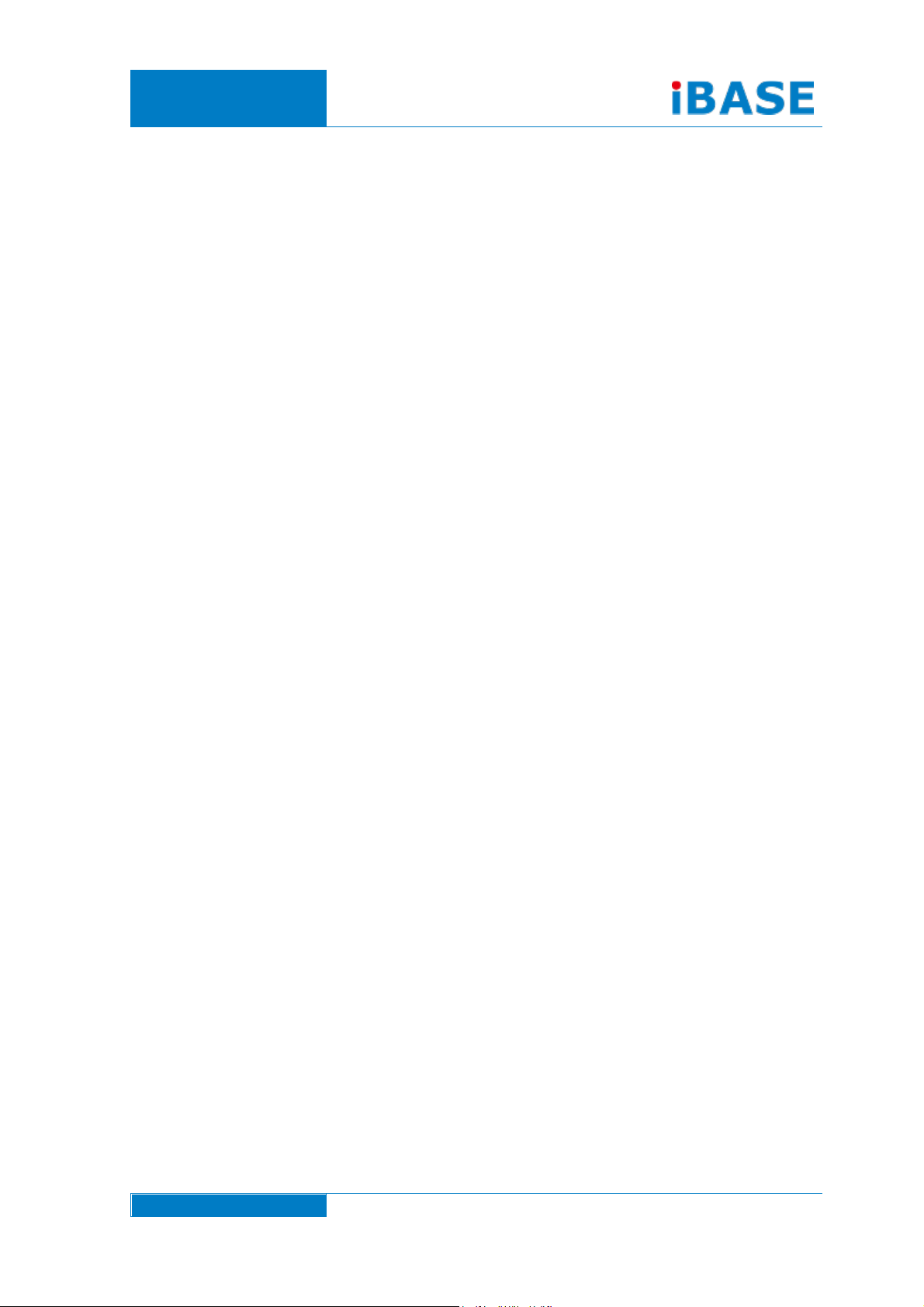
www.ibase.com.tw
IBASE Technology Inc.
IPPC1501-RE
User Manual
Page 2
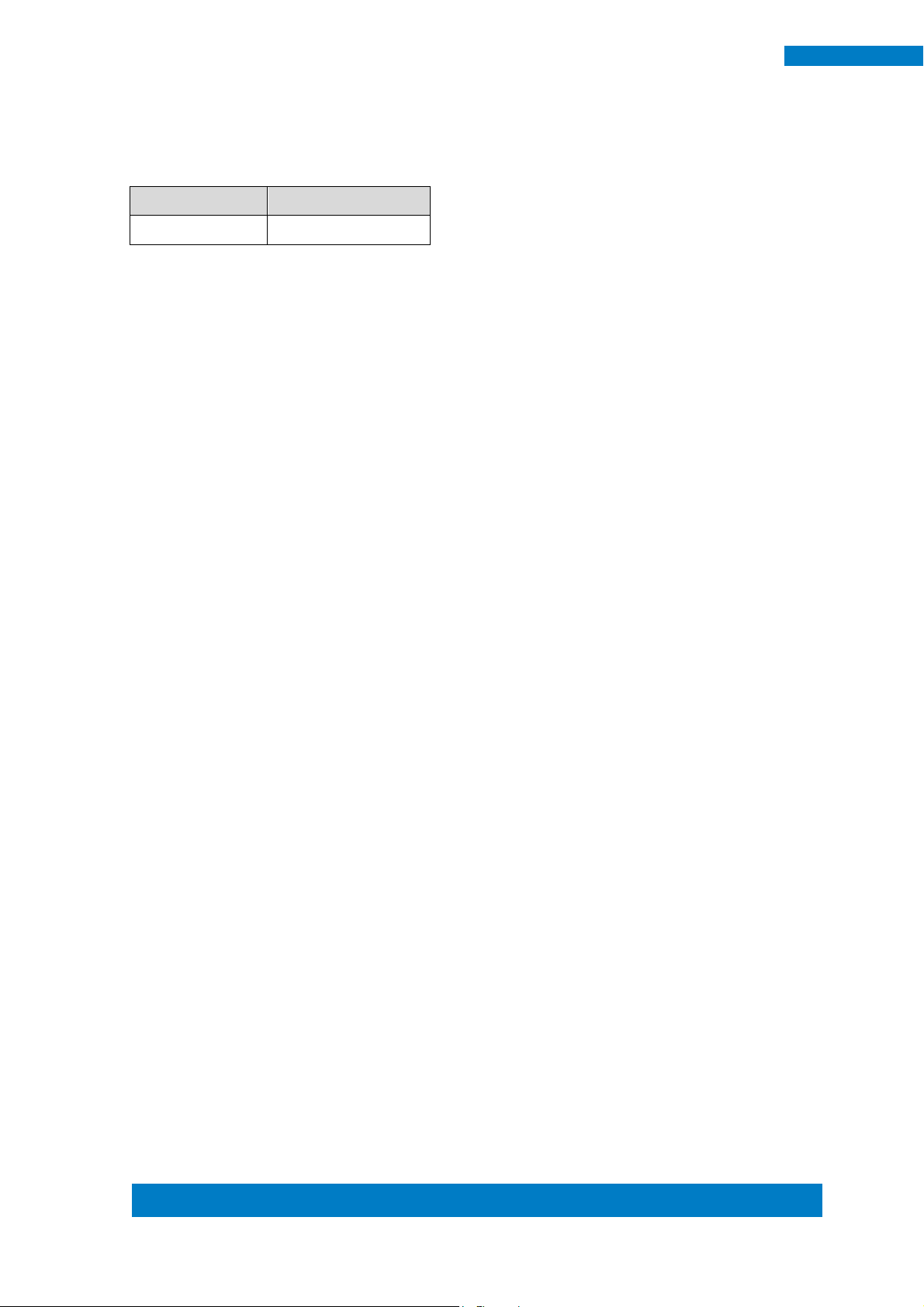
Copyright © 2013 IBASE Technology Inc. All Rights Reserved. 2
2
IPPC1501-RE User Manual
Revision
Release Date
V1.0
2014/12/02
Page 3
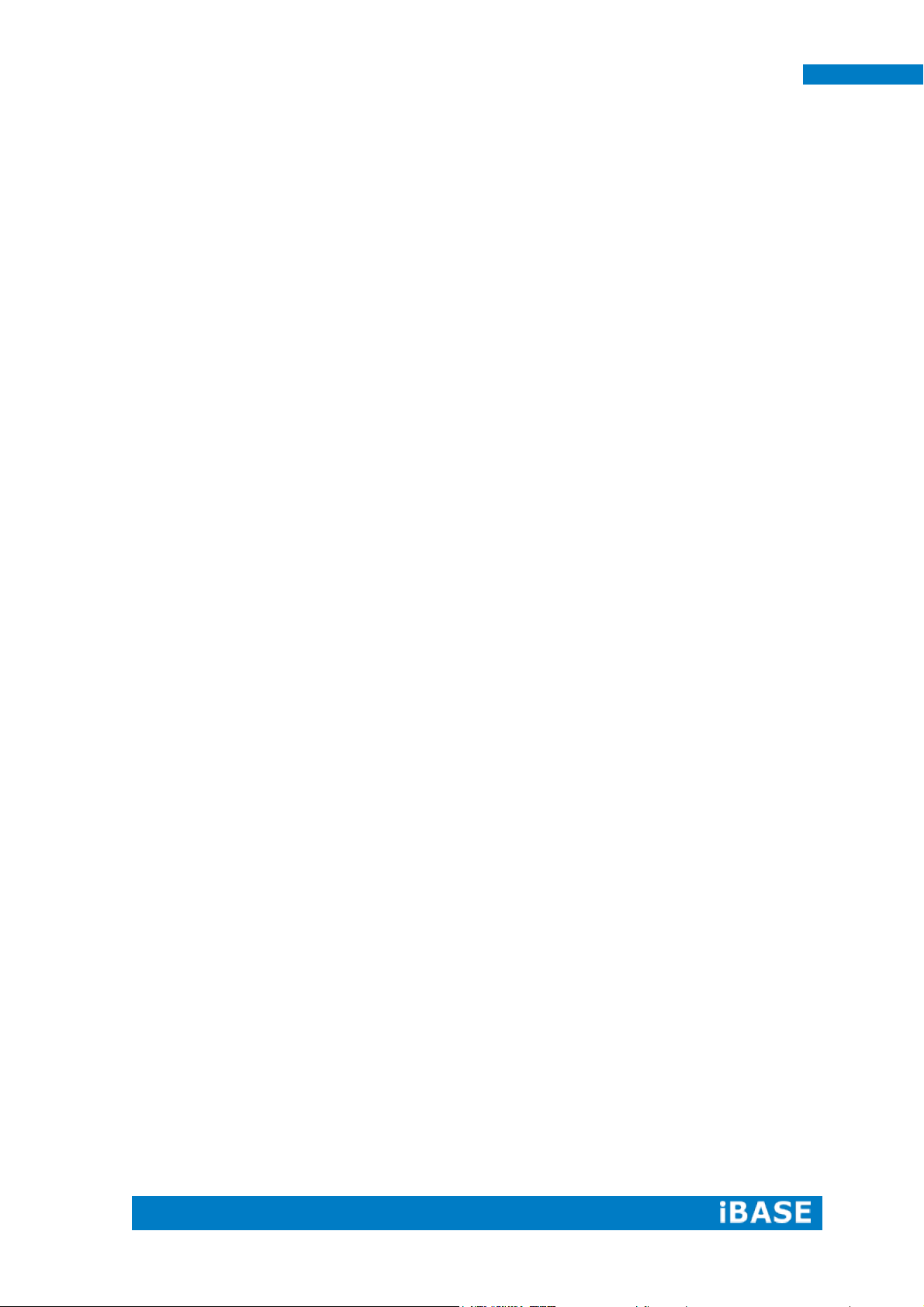
i
IPPC1501-RE User Manual
Copyright © 2013 IBASE Technology Inc. All Rights Reserved.
No part of this manual, including the products and software described in it, may be
reproduced, transmitted, transcribed, stored in a retrieval system, or translated into
any language in any form or by any means, except documentation kept by the
purchaser for backup purposes, without the express written permission of IBASE
Technology INC. (“IBASE”).
Products and corporate names mentioned in this manual may or may not be
registered trademarks or copyrights of their respective companies, and are used for
identification purposes only. All trademarks are the property of their respective
owners.
Every effort has been made to ensure that the contents of this manual are correct and
up to date. However, the manufacturer makes no guarantee regarding the accuracy of
its contents, and reserves the right to make changes without prior notice.
Page 4
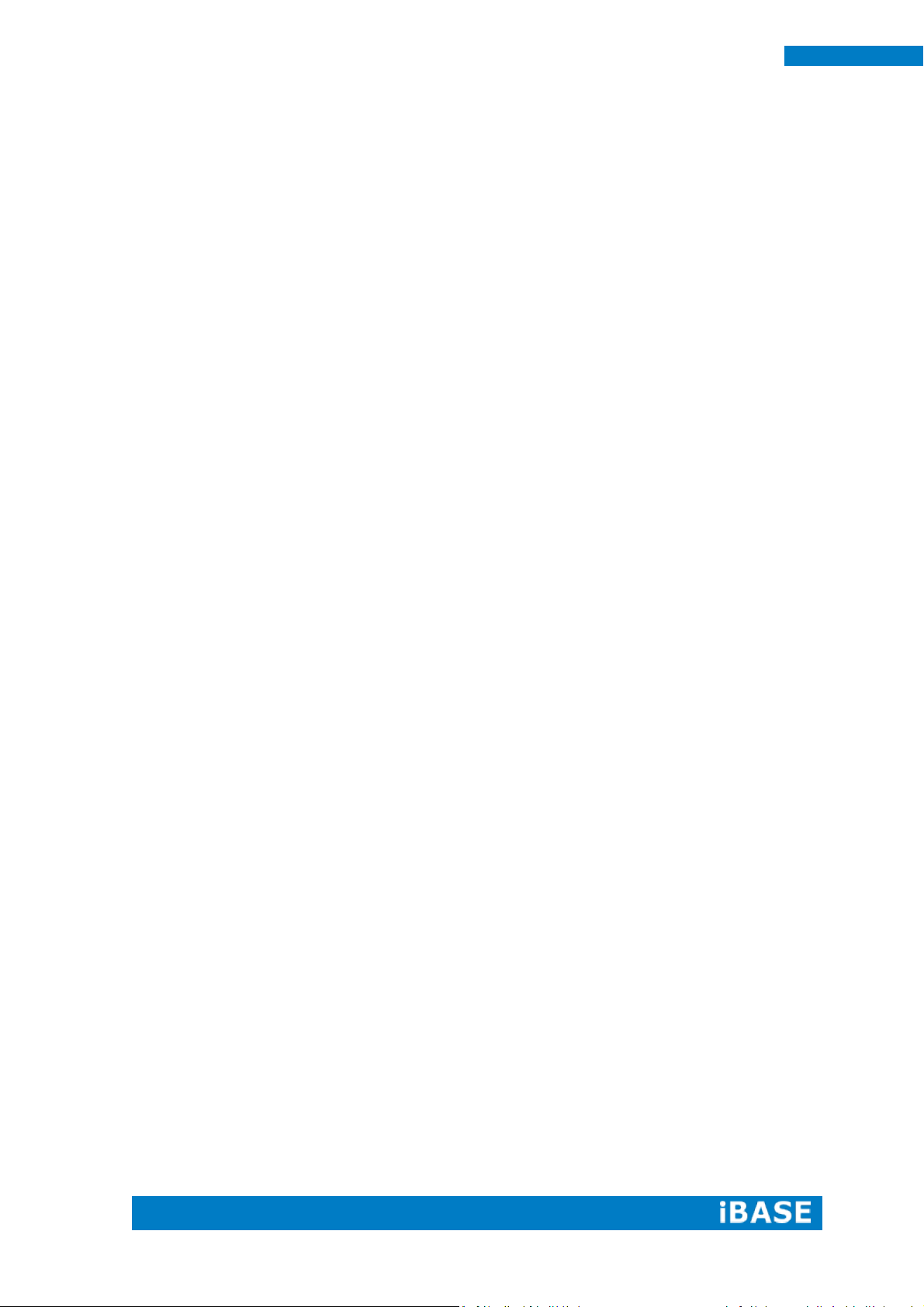
ii
IPPC1501-RE User Manual
Table of Contents
Setting up your system ....................................................................................................... iii
Care during use ................................................................................................................... iv
Acknowledgments ............................................................................................................... v
CHAPTER 1 INTRODUCTION .................................................. 1
1.1 General Description ....................................................................................................... 1
1.2 System Specification ...................................................................................................... 2
1.2.1 Hardware Specifications ............................................................................................. 2
1.2.2 Dimensions ................................................................................................................. 3
1.2.3 I/O View ...................................................................................................................... 4
1.3 Packing List ..................................................................................................................... 4
1.4 Installation ..................................................................................................................... 5
1.4.1 Installing the VESA Mount .......................................................................................... 5
CHAPTER 2 MOTHERBOARD INTRODUCTION ......................... 6
2.1 Introduction ................................................................................................................... 6
Board Dimensions ................................................................................................................ 8
2.2 Installing the Memory ................................................................................................... 9
2.3 Setting Jumpers............................................................................................................ 10
2.4 Connectors ................................................................................................................... 13
CHAPTER 3 BIOS SETUP ....................................................... 20
3.1 BIOS Introduction......................................................................................................... 20
3.2 BIOS Setup.................................................................................................................... 20
3.3 Advanced Settings ........................................................................................................ 22
3.4 Chipset Settings............................................................................................................ 32
3.5 Security Settings .......................................................................................................... 39
3.6 Save & Exit Settings ..................................................................................................... 40
CHAPTER 4 DRIVERS INSTALLATION .....................................41
4.1 Intel Chipset Software Installation Utility ................................................................... 41
4.2 VGA Drivers Installation ............................................................................................... 42
4.3 Realtek HD Audio Driver Installation ........................................................................... 43
4.4 LAN Drivers Installation ............................................................................................... 44
Appendix ............................................................................ 49
A. I/O Port Address Map .................................................................................................... 49
B. Interrupt Request Lines (IRQ) ........................................................................................ 51
C. Digital I/O Sample Code................................................................................................. 52
D. Watchdog Timer Configuration ..................................................................................... 60
Page 5
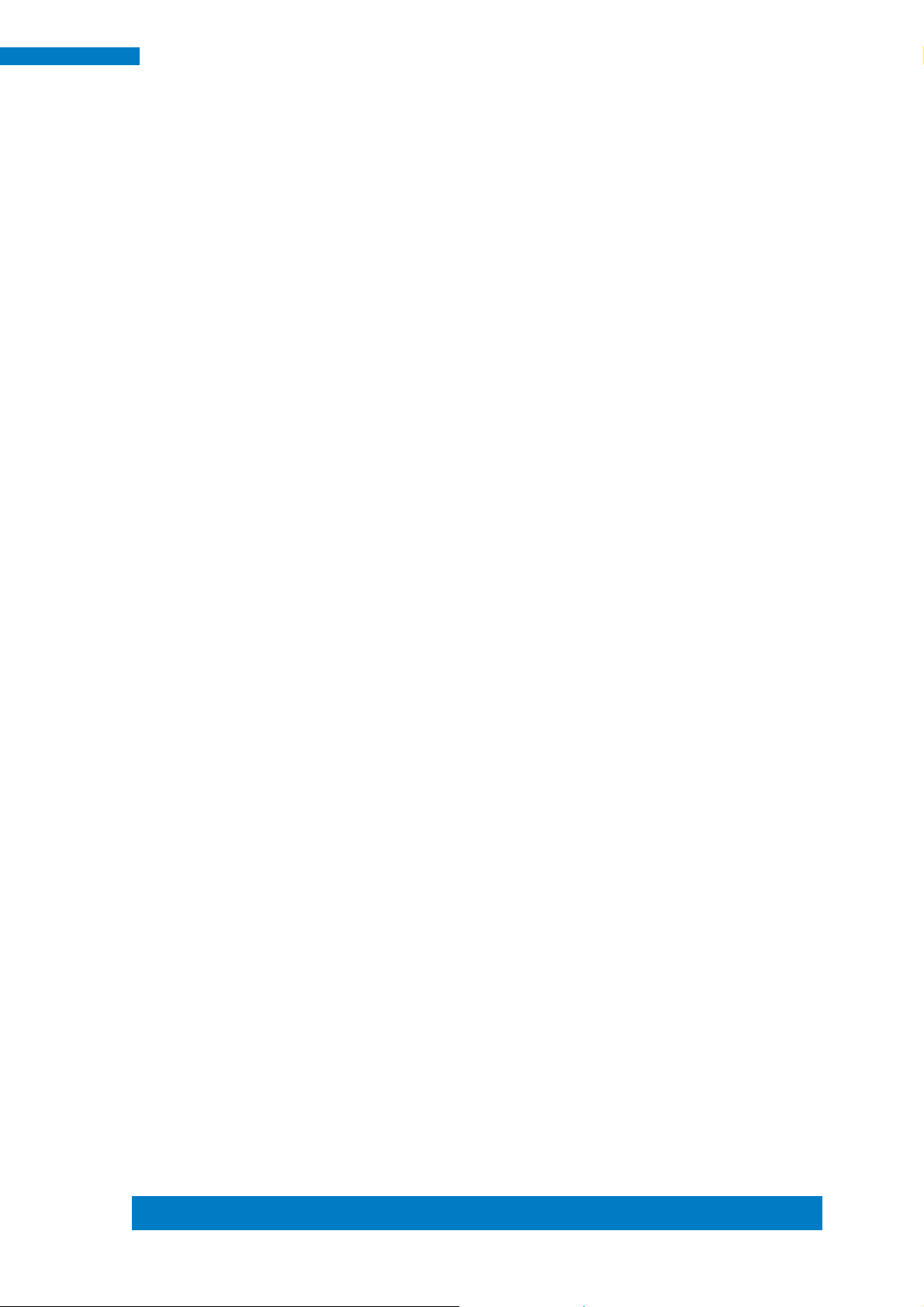
Copyright © 2013 IBASE Technology Inc. All Rights Reserved.
iii
IBASE Technology Inc.
Safety Information
Your IPPC1501-RE is designed and tested to meet the latest standards of safety for
information technology equipment. However, to ensure your safety, it is important that
you read the following safety instructions.
Setting up your system
Read and follow all instructions in the documentation before you operate your
system.
Do not use this product near water.
Set up the system on a stable surface. Do not secure the system on any unstable
plane.
Do not place this product on an unstable cart, stand, or table. The product may
fall, causing serious damage to the product.
Slots and openings on the chassis are for ventilation. Do not block or cover these
openings. Make sure you leave plenty of space around the system for ventilation.
Never insert objects of any kind into the ventilation openings.
This system should be operated from the type of power indicated on the marking
label. If you are not sure of the type of power available, consult your dealer or
local power company.
Use this product in environments with ambient temperatures between -5˚C and
50˚C.
If you use an extension cord, make sure that the total ampere rating of the
devices plugged into the extension cord does not exceed its ampere rating.
DO NOT LEAVE THIS EQUIPMENT IN AN ENVIRONMENT WHERE
THESTORAGE TEMPERATURE MAY GO BELOW -20° C OR ABOVE 60° C.
THIS COULD DAMAGE THE EQUIPMENT. THE EQUIPMENT SHOULD BE IN
A CONTROLLED ENVIRONMENT.
Page 6
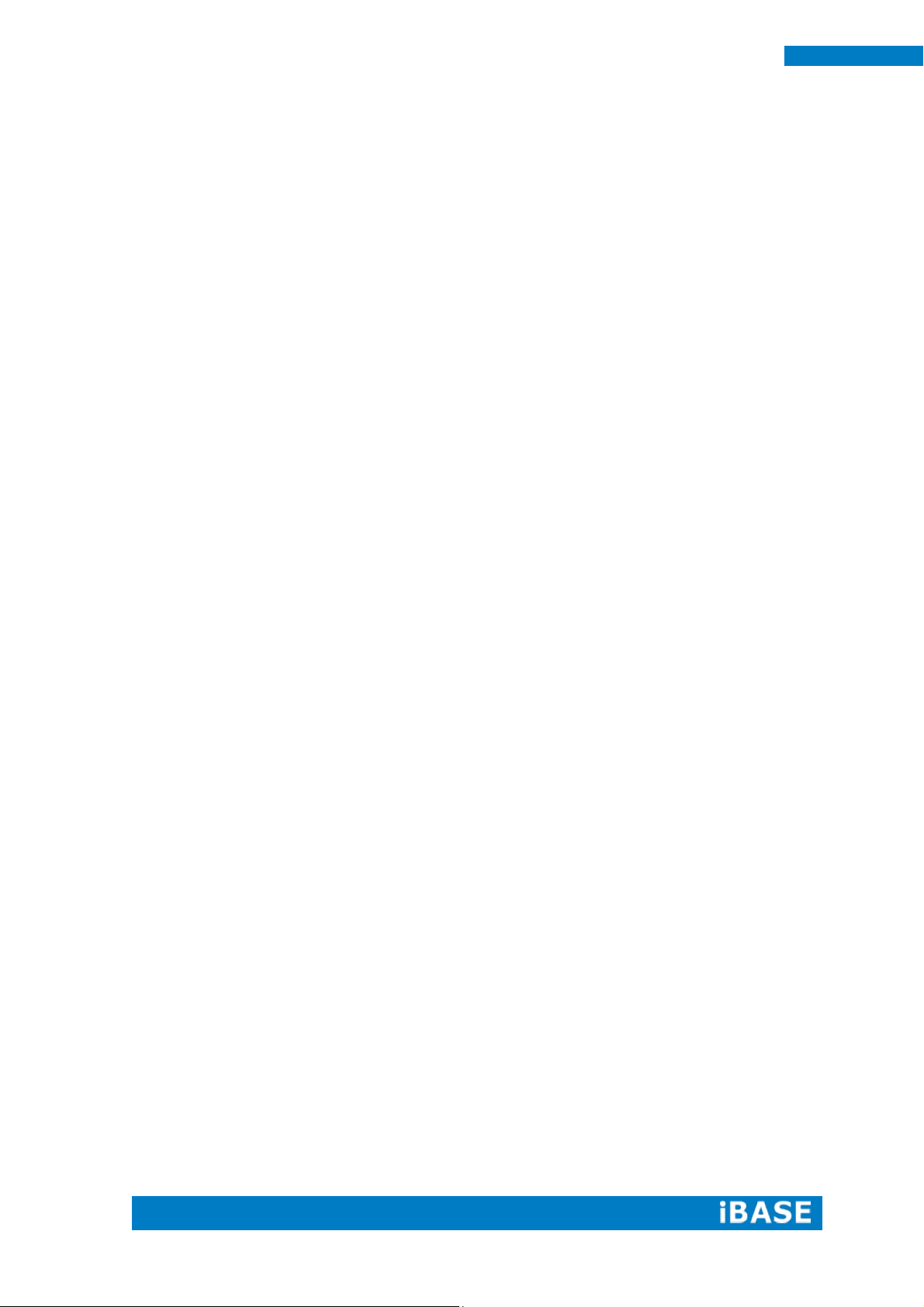
iv
IPPC1501-RE User Manual
Care during use
Do not walk on the power cord or allow anything to rest on it.
Do not spill water or any other liquids on your system.
When the system is turned off, a small amount of electrical current still flows.
Always unplug all power, and network cables from the power outlets before
cleaning the system.
If you encounter the following technical problems with the product, unplug the
power cord and contact a qualified service technician or your retailer.
The power cord or plug is damaged.
Liquid has been spilled into the system.
The system does not function properly even if you follow the operating
instructions.
The system was dropped or the cabinet is damaged.
Lithium-Ion Battery Warning
CAUTION: Danger of explosion if battery is incorrectly replaced. Replace only with
the same or equivalent type recommended by the manufacturer. Dispose of used
batteries according to the manufacturer’s instructions.
NO DISASSEMBLY
The warranty does not apply to the products that have been disassembled by users
WARNING
HAZARDOUS MOVING PARTS
KEEP FINGERS AND OTHER BODY PARTS AWAY
Page 7
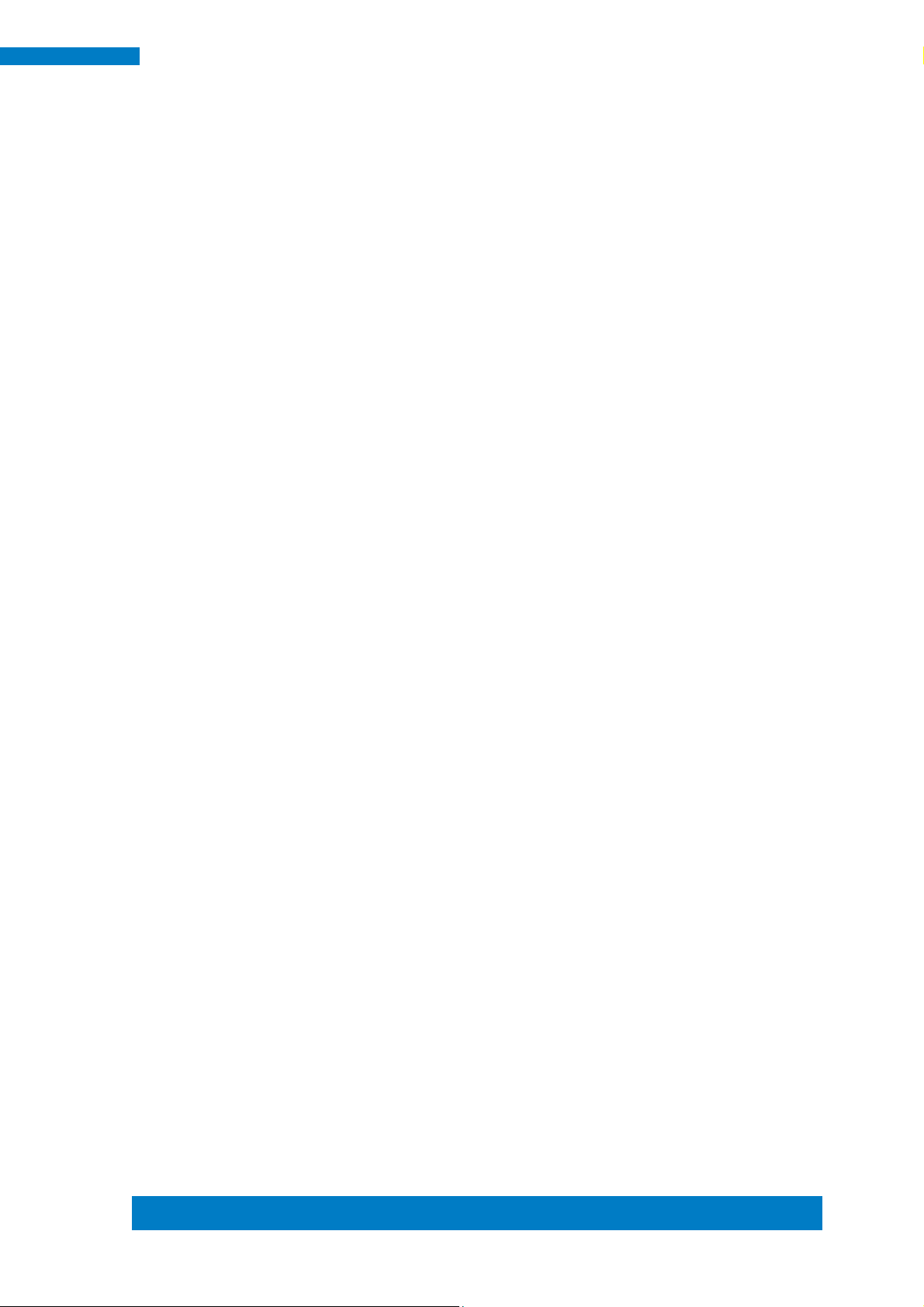
Copyright © 2013 IBASE Technology Inc. All Rights Reserved.
v
IBASE Technology Inc.
Acknowledgments
AMI is a registered trademark of AMI Software International, Inc.
AMD and ATI are registered trademarks of AMD Corporation.
Microsoft Windows is a registered trademark of Microsoft Corporation.
FINTEK is a registered trademark of FINTEK Electronics Corporation.
REALTEK is a registered trademark of REALTEK Electronics Corporation.
All other product names or trademarks are properties of their respective owners.
Page 8
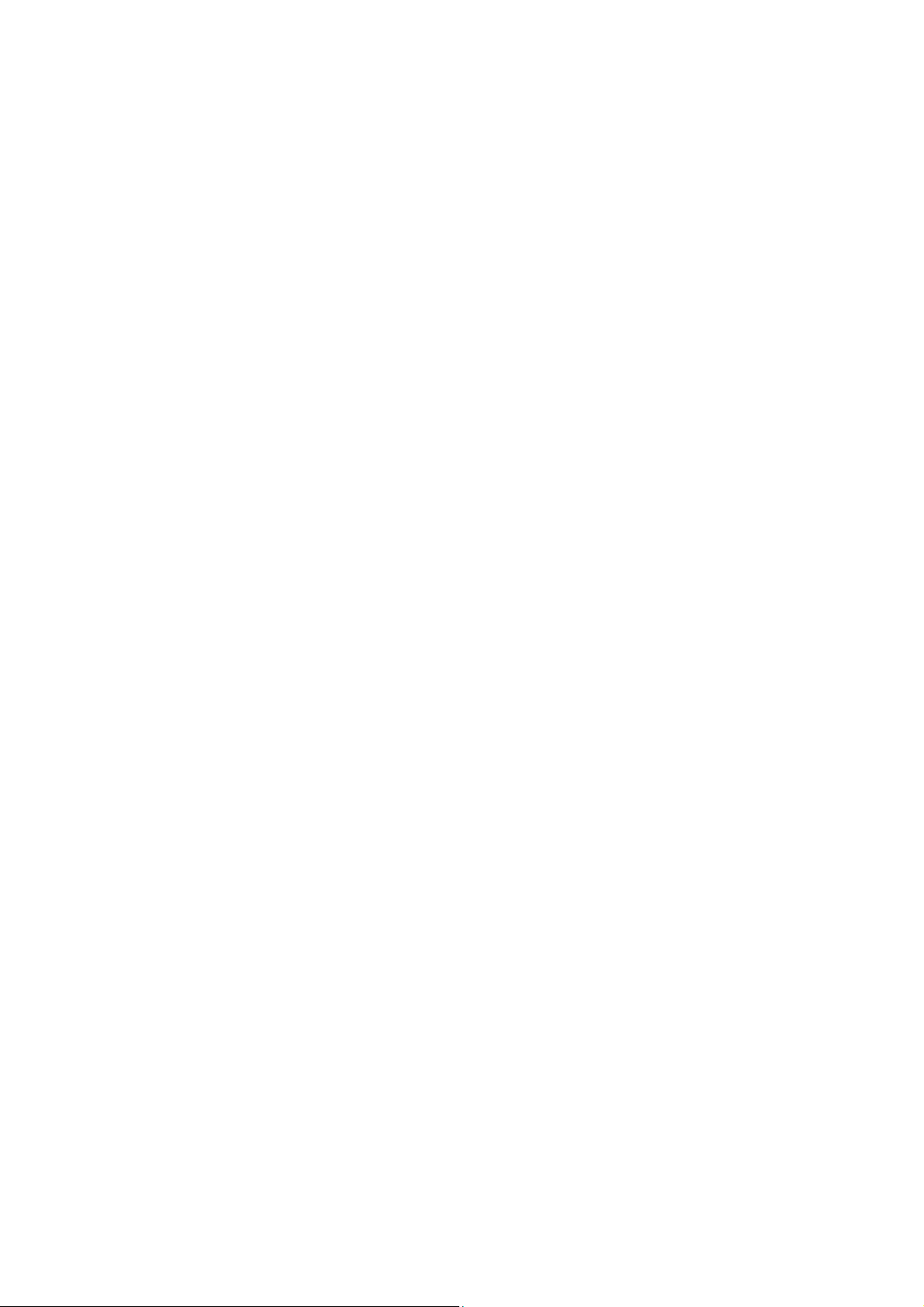
Page 9

1
IPPC1501-RE User Manual
CHAPTER 1 INTRODUCTION
1.1 General Description
The IPPC1501-RE is a fanless design panel pc, powered by an Intel Atom
processor D2550 with a speed of 1.86GHz. It supports one SO-DIMM slot that can
accommodate up to 4GB DDRIII 1066MHz FSB memory. Some of the main features
include 4x USB connector, 2x COM port, 1x SATA HDD space support and 12V~24V
DC power input. It is ideal for industrial automation, and factory automation
applications.
IPPC1501-RE front side view
IPPC1501-RE rear side view
Page 10

2
IPPC1501-RE User Manual
Model Name
IPPC1501-RE
System Mainboard
IB895
CPU
Intel Atom Process D2550 1M Cache, 1.86GHz
Chipset
Intel NM10 Express Chipset
Memory
1 x DDR3 1333 SO-DIMM, maximum 4GB. Default 2GB
I/O Interface
1 x DVI-I
2 x 10/100/1000 Base-T LAN w/ RJ45 connector
4 x USB2.0 w/ type-A connector
1 x RS-232/422/485 (Default: RS-232) w/ DB9M connector
1 x RS-232 w/ DB9M connector
1 x 3 pin DC power terminal
1 x power rock switch (ATX)
Storage
1 x 2.5” SATA interface device bay, default 500GB
Expansion Slots
None
Power Supply
12V~24V DC-in, 60W power adaptor
LCD Size
15” TFT LCD
LCD Color
16.2M colors
LCD Resolution
1024 x 768
LCD Brightness
400 cd/m2
LCD Viewing Angle
160(H)/140(V)
Backlight MTBF
50,000 hrs
Touch Screen
Resistive Touch Screen
Construction
Black sheet metal
Mounting
VESA mount 75x75 and 100x100 mm
Dimensions
(W)x(H)x(D) mm
398 x 316 x 75 mm
Operating
Temperature
-5°C~ 50°C (23°F~140°F)
Storage Temperature
-20°C ~ 60°C (-4°F~176°F)
Relative Humidity
10~90% (non-condensing)
Protection Class
Front panel IP65
1.2 System Specification
1.2.1 Hardware Specifications
‧
This specification is subject to change without prior notice.
Page 11
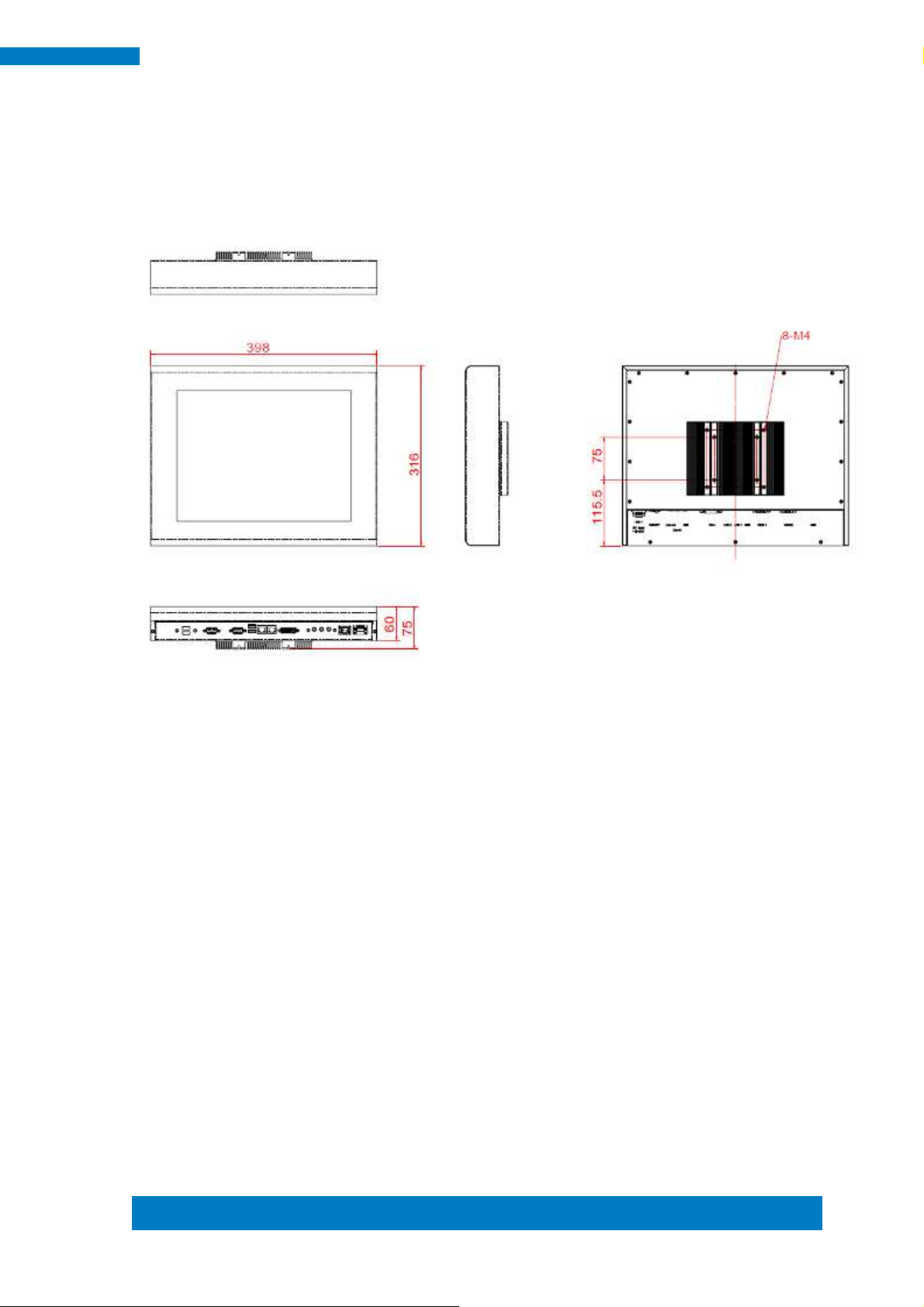
Copyright © 2013 IBASE Technology Inc. All Rights Reserved.
3
IBASE Technology Inc.
1.2.2 Dimensions
IPPC1501-RE
Page 12
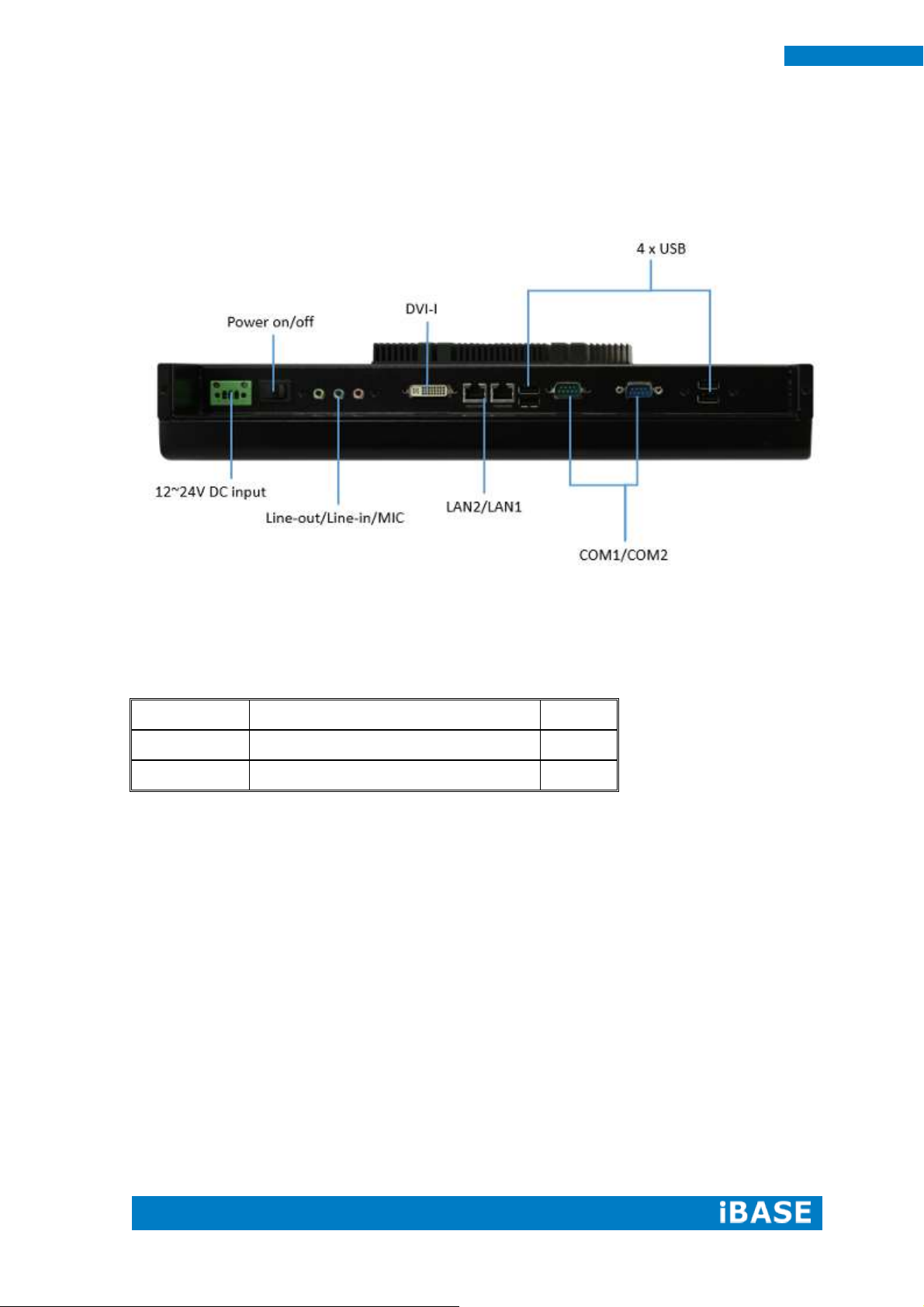
4
IPPC1501-RE User Manual
Part No.
Description
Qty
1
Terminal block for power input
1 pc
2
Driver CD
1 pc
1.2.3 I/O View
1.3 Packing List
Page 13

Copyright © 2013 IBASE Technology Inc. All Rights Reserved.
5
IBASE Technology Inc.
1.4 Installation
1.4.1 Installing the VESA Mount
1. The VESA mount holes are compatible with VESA standard - 75x75 and
100x100
2. Put your VESA mounting kit on the orange area as shown above.
3. Lock the screws from A to D.
Page 14
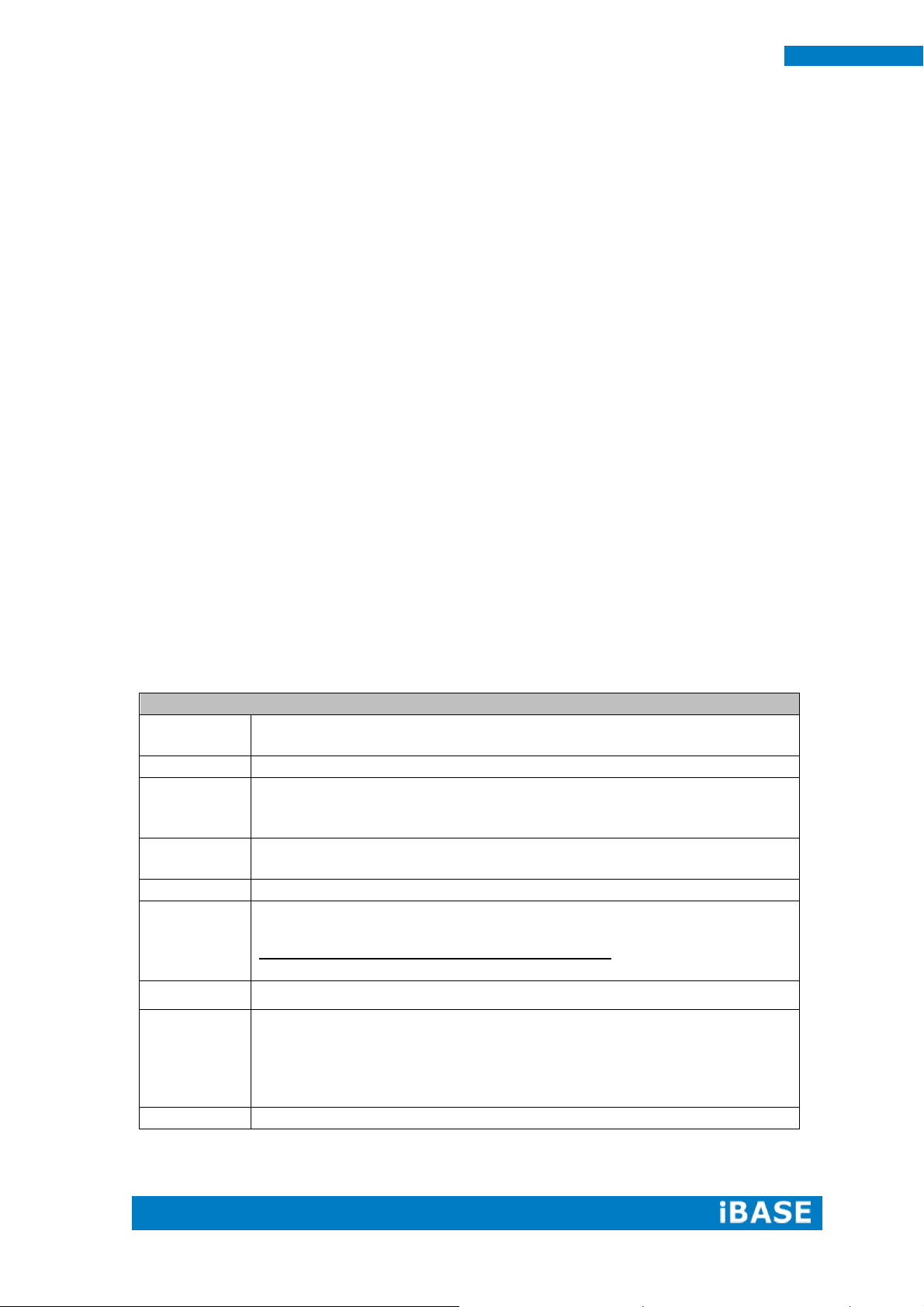
6
IPPC1501-RE User Manual
Specifications – Mainboard
Model
IB895 [default silk screen model # on PCB]
IB895N(N2600 onboard)
Form Factor
3.5”
CPU Type
Intel® AtomTM DC D2550 / 1MB cache / 1.86 GHz [TDP=10W] (IB895)
Intel® AtomTM DC N2600 / 1MB cache / 1.60 GHz [TDP=3.5W] (IB895N)
Package = FCBGA437 [22 mm x 22 mm] ; Cores / Threads = 2 / 4
Chipset
Intel® CG82NM10 PCH [TDP = 2.1W]
Package = BGA360, 17mm x 17 mm
BIOS
AMI BIOS, support ACPI Function
Memory
Intel® Atom TM on-die memory controller
1x DDR3-1066 SO-DIMM socket [Horizontal type]
Maximum memory: 4GB for D2550; 2GB for N2600
Non-ECC, Unbuffered, 1.5V
LVDS
24-bit dual channel via CH7511thru eDP
VGA
Intel® GMA 3650 (Gfx freq @ 640MHz) for D2550
Intel® Graphics Media Acc GMA accelerator 3600 (Gfx freq @ 400MHz) for
N2600
Supports DirectX 9 Graphics, OpenGL 3.0
DVI-I x 1 (Thru VGA + ASM1422 for DVI-D via D2550 or N2600)
LAN
Intel 82583V PCIe Gigabit LAN x 2
CHAPTER 2 MOTHERBOARD INTRODUCTION
2.1 Introduction
The IB895 is a 3.5-inch single board computer based on the Intel® Atom
Cedarview chipset. The Cedar Trail is a platform that uses the Intel Cedarview-D or
Cedarview -M Processor and Intel NM10 Express Chipset family in the desktop
platforms.
The role of the processor in the system is to manage the flow of information
between the following interfaces: DDR3 System Memory interface, DVI display
interface, VGA graphics interface, Low Voltage Differential Signaling (LVDS) and the
Direct Media Interface (DMI). The processor supports single channel, one DDR3
SODIMMs.
The Intel® processors provide advanced performance in both computing and
graphics quality. This meets the requirement of customers in the gaming, POS, digital
signage and server market segment. The processor is built on 32-nanometer Hi-K
process technology with Micro-FCBGA11 packaging.
Page 15
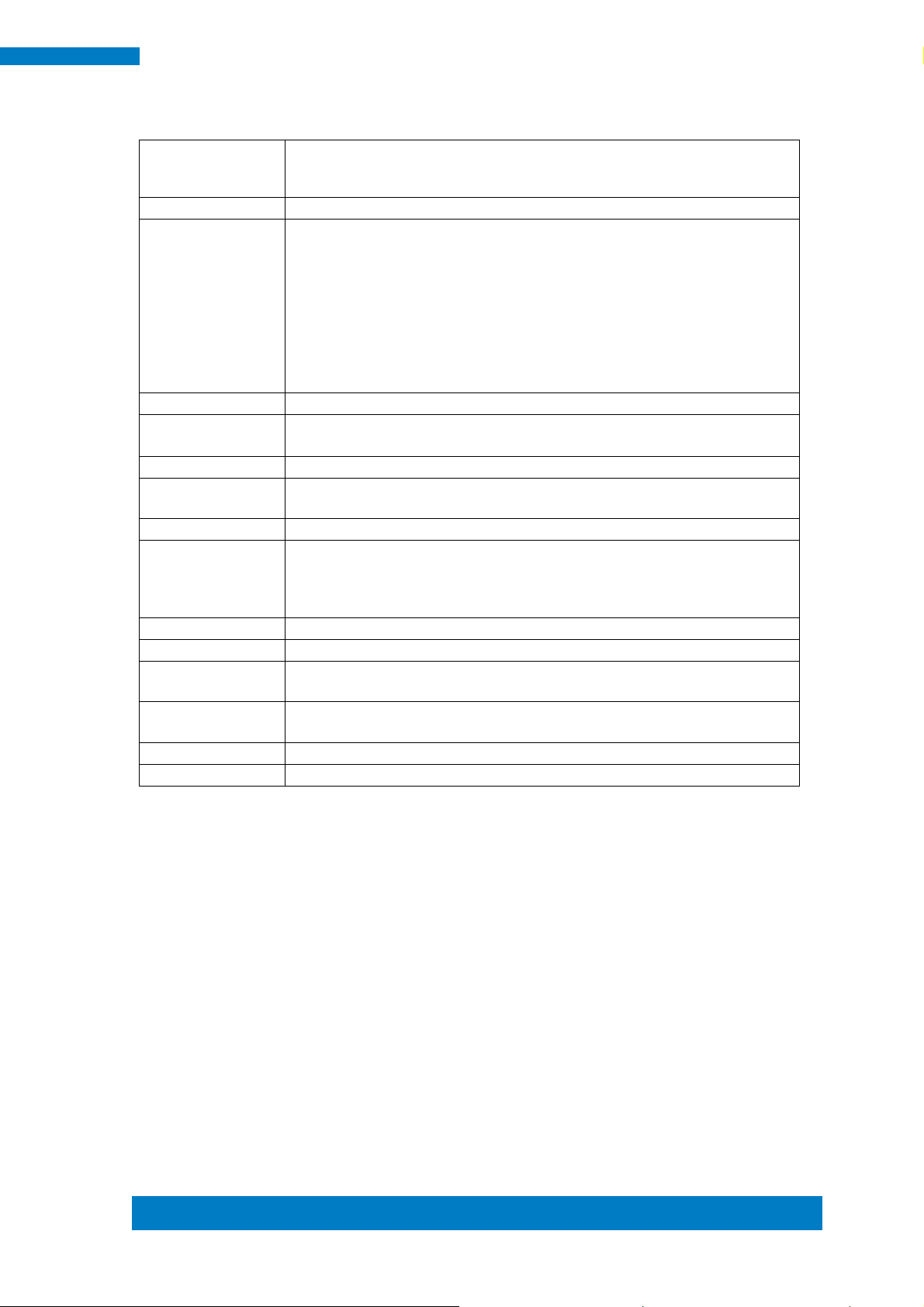
Copyright © 2013 IBASE Technology Inc. All Rights Reserved.
7
IBASE Technology Inc.
Audio
Intel® NM10 PCH built-in HD Audio controller + Realtek ALC269QHD
Codec w/class-D speaker amplifier(2.3W per channel @ 5V power
supply) [7mm x 7mm @ 48-QFN] ; support 2-channel audio out + amp
USB
NM10 built-in USB 2.0 host controller, support 6 ports
LPC I / O
Nuvoton NCT6627UD [128-pin QFP, 14x14x1.4mm]
- COM #1 (RS232/422/485) support ring-in with power @500 mA
(selectable for 5V or 12V) [EXAR SP339EER1 232/422/485 transceiver x
1 for jumper-less]
- COM #2 (RS232 only)
- COM #3 / COM #4 (RS-232 only)
[Hardware Monitor]
2 x Thermal inputs; 2 x Voltage monitoring
1 x Fan Header(DC Fan type)
Serial ATA Ports
NM10 built-in SATA II controller, supports 2 ports
Expansion Slot
Mini PCI-e socket x 2 (1x Full-sized+1xHalf-sized)
**Full-sized MiniPCIe(1x) support mSATA**
Digital IO
4 in & 4 out
Keyboard/
Mouse Connector
Pin headers
Edge Connector
DVI-I, 2x RJ45, 2x USB, COM1
Onboard
Header/Connector
Keyboard/mouse, 4x USB 2.0, 2x DF13 for 24-bit dual channel LVDS,
Audio, speaker, COM2, COM3/4, LPC (80-port card debugging purpose),
2x Mini PCI-e(1x), smart battery, backlight/brightness control, 2x power
connector SATA HDD [JST type]
Watchdog Timer
Yes (256 segments, 0, 1, 2…255 sec/min)
Power Connector
+12V ~ +24V DC-in
Others
- i-Smart function (TI MSP430G2433 MCU)
- AT24C02C EEPROM [SO8 type] via SMbus (Optional)
OS Support
- Windows 7 (32-bit only)
- Linux
RoHS
Yes
Board Size
102mm x 147mm
Page 16

8
IPPC1501-RE User Manual
Board Dimensions
Page 17
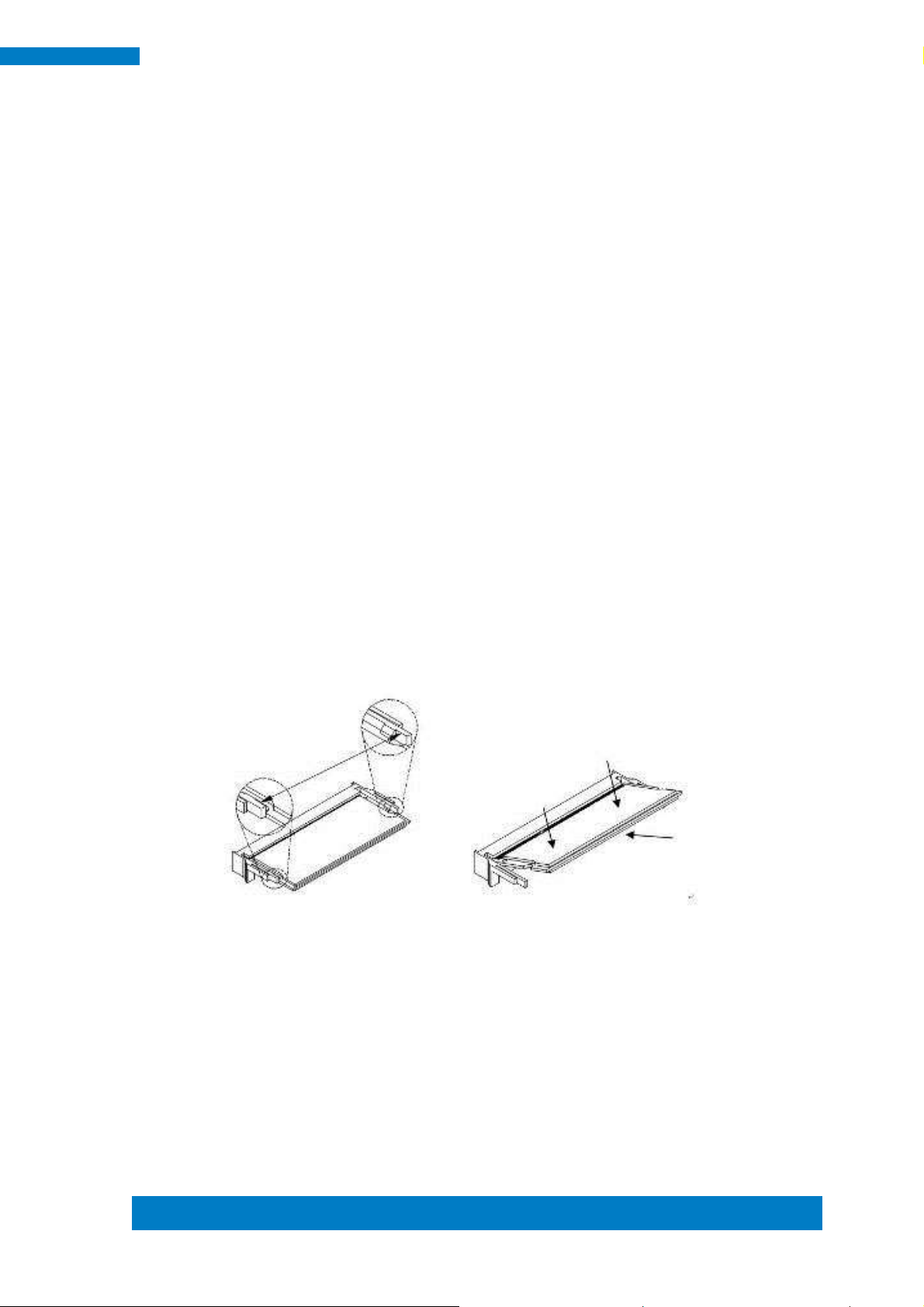
Copyright © 2013 IBASE Technology Inc. All Rights Reserved.
9
IBASE Technology Inc.
2.2 Installing the Memory
The IB895 board supports one DDR3 memory socket for a maximum total memory of
2GB or 4GB DDR3 memory type.
Note: IB895 with Intel Atom DC D2550 supports up to 4GB and IB895N with Intel
Atom DC N2600 supports up to 2GB.
Installing and Removing Memory Modules
To install the DDR3 modules, locate the memory slot on the board and perform the
following steps:
1. Hold the DDR3 module so that the key of the DDR3 module aligned with that on
the memory slot.
2. Gently push the DDR3 module in an upright position until the clips of the slot close
to hold the DDR3 module in place when the DDR3 module touches the bottom of
the slot.
3. To remove the DDR3 module, press the clips with both hands.
Page 18

10
IPPC1501-RE User Manual
JP2
Setting
Function
Pin 1-2
Short/Closed
Normal
Pin 2-3
Short/Closed
Clear CMOS
2.3 Setting Jumpers
Jumpers are used on IB895 to select various settings and features according to
your needs and applications. Contact your supplier if you have doubts about the best
configuration for your needs. The following lists the connectors on IB895 and their
respective functions.
Jumper Locations on IB895
JP2: Clear CMOS Contents
Page 19

Copyright © 2013 IBASE Technology Inc. All Rights Reserved.
11
IBASE Technology Inc.
JP3
Setting
Function
Pin 1-2
Short/Closed
+3.3V
Pin 3-4
Short/Closed
+5V
Pin 5-6
Short/Closed
+12V(Default)
JP5
Setting
Function
Pin 1-2
Short/Closed
+12V
Pin 3-4
Short/Closed
RI
Pin 5-6
Short/Closed
+5V
JP6
Setting
Panel Voltage
Pin 1-2
Short/Closed
3.3V (default)
Pin 2-3
Short/Closed
5V
JP3: BL Voltage Setting
JP5: COM1 RS232 RI/+5V/+12V Power Setting
JP6: LVDS Panel Power Selection
Page 20
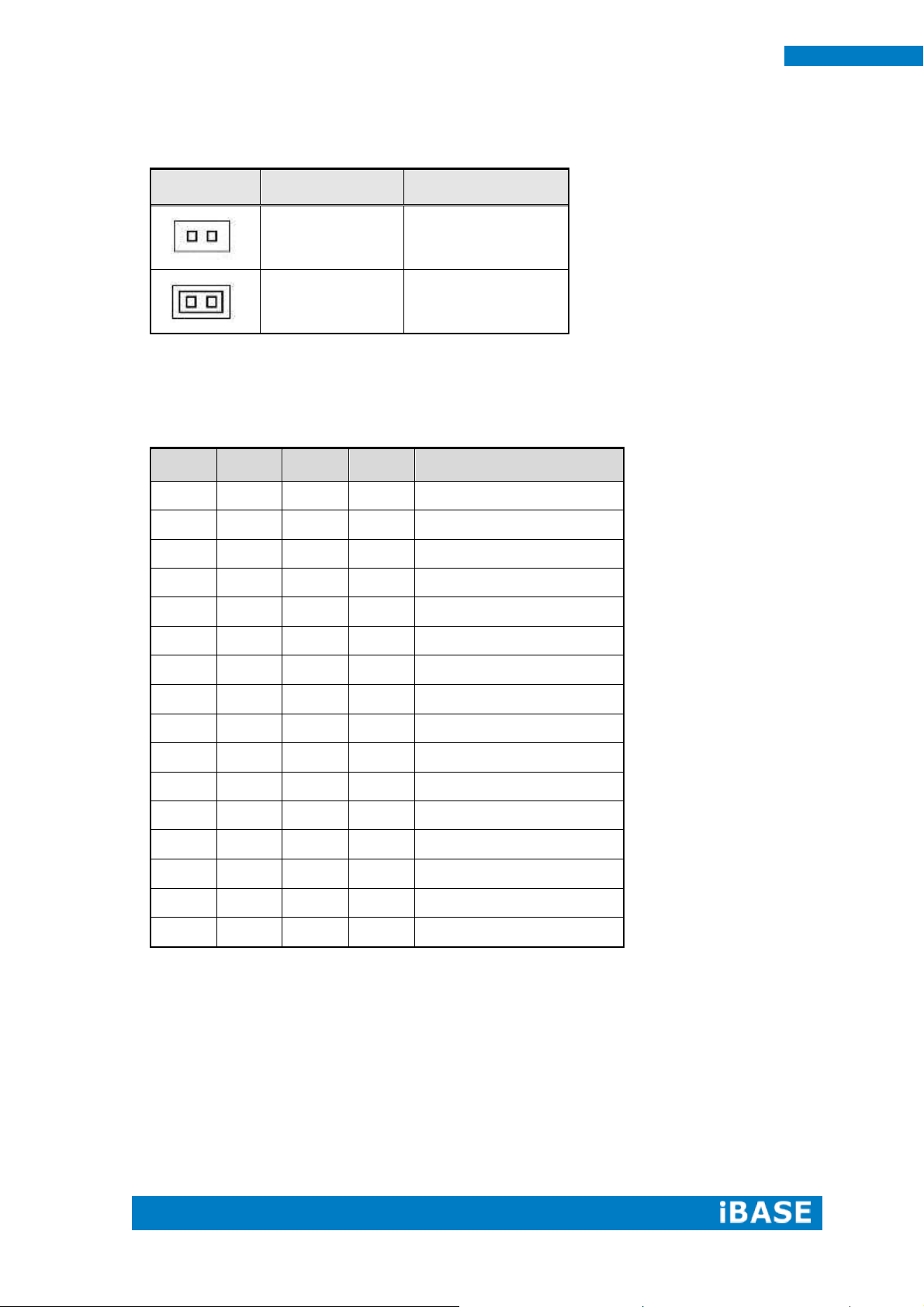
12
IPPC1501-RE User Manual
JP7
Setting
Voltage
Open
3.3V (default)
Close
5V
SW1-4
SW1-3
SW1-2
SW1-1
Panel Type
ON
ON
ON
ON
800*600 18bit 1ch
ON
ON
ON
OFF
1024*768 18bit 1ch
ON
ON
OFF
ON
1024*768 24bit 1ch
ON
ON
OFF
OFF
1280*768 18bit 1ch
ON
OFF
ON
ON
1280*800 18bit 1ch
ON
OFF
ON
OFF
1280*960 18bit 1ch
ON
OFF
OFF
ON
1280*1024 24bit 2ch
ON
OFF
OFF
OFF
1366*768 18bit 1ch
OFF
ON
ON
ON
1366*768 24bit 1ch
OFF
ON
ON
OFF
1440*900 24bit 2ch
OFF
ON
OFF
ON
1440*1050 24bit 2ch
OFF
ON
OFF
OFF
1600*900 24bit 2ch
OFF
OFF
ON
ON
1680*1050 24bit 2ch
OFF
OFF
ON
OFF
1600*1200 24bit 2ch
OFF
OFF
OFF
ON
1920*1080 24bit 2ch
OFF
OFF
OFF
OFF
1920*1200 24bit 2ch
JP7: BL_ADJ_LEVEL Setting (PWM Mode)
JP8: Factory use only
SW1: LVDS Panel Type Setting
Page 21
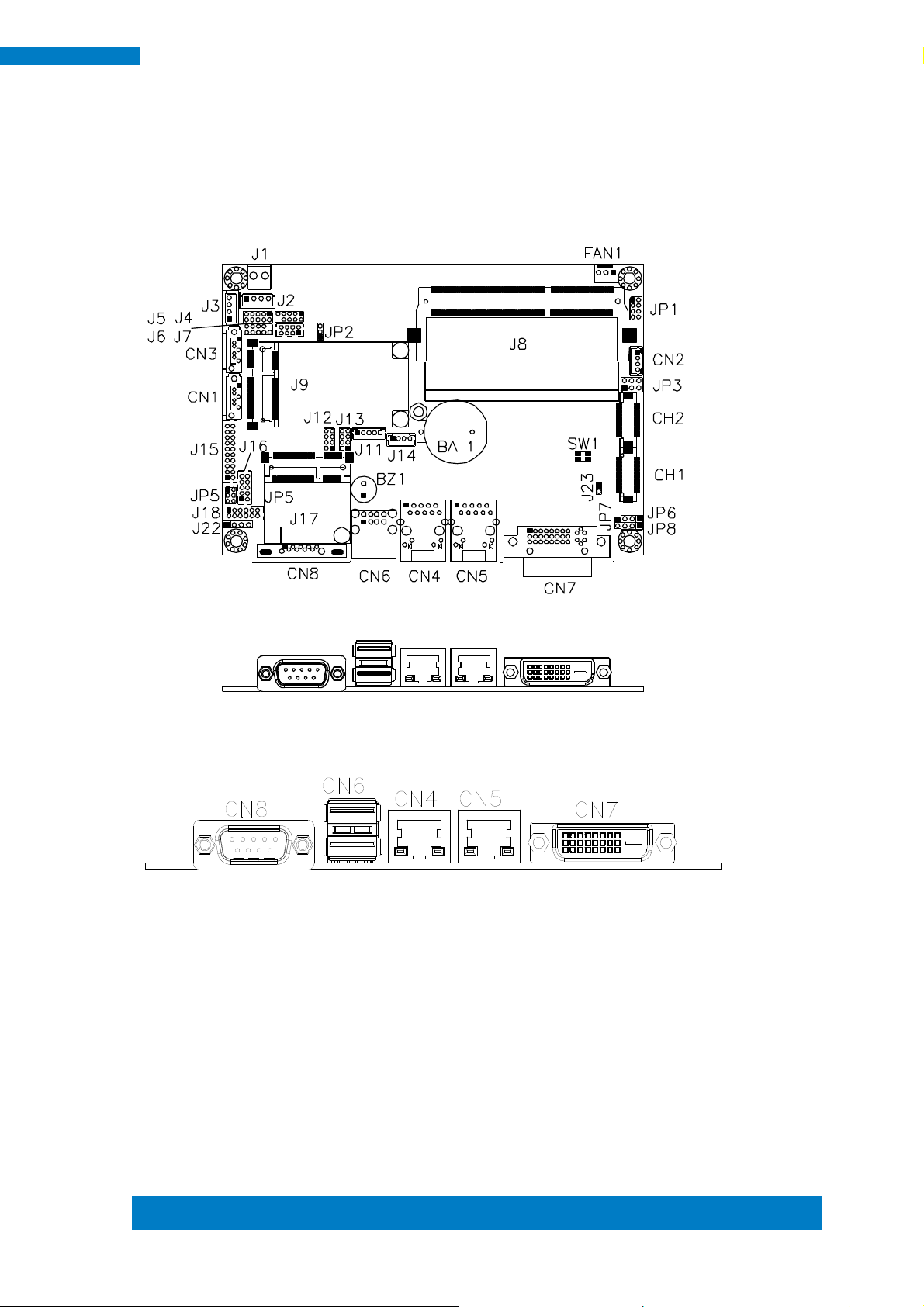
Copyright © 2013 IBASE Technology Inc. All Rights Reserved.
13
IBASE Technology Inc.
2.4 Connectors
Connector Locations on IB895
CN4, CN5: Gigabit LAN (Intel 82583V)
This RJ45 LAN connector (CN4 only) features for EUP LAN wakeup.
CN6: USB 1/2 Connector
CN7: VGA DVI-I Connector
Page 22

14
IPPC1501-RE User Manual
Signal Name
Pin #
Pin #
Signal Name
DCD, Data carrier detect
1 6 DSR, Data set ready
RXD, Receive data
2 7 RTS, Request to send
TXD, Transmit data
3 8 CTS, Clear to send
DTR, Data terminal ready
4 9 RI, Ring indicator
GND, ground
5
10
Not Used
Pin #
Signal Name
RS-232
R2-422
RS-485
1
DCD
RX+
DATA-
2
RX
RX-
DATA+
3
TX
TX+
NC
4
DTR
TX-
NC
5
Ground
Ground
Ground
6
DSR
NC
NC
7
RTS
NC
NC
8
CTS
NC
NC
9
RI
NC
NC
10
NC
NC
NC
Pin #
Signal Name
1
Backlight Power
2
Backlight Enable
3
Brightness Control
4
Ground
CN8: DB9 Connector
(COM1) is a DB-9 connector.
COM1 is jumper-less for RS-232, RS-422 and RS-485 and configured with BIOS Selection.
[
CN1, CN3: SATA Connectors
CN2: LCD Backlight Connector
Note: Brightness Control only support PWM-Mode Panel
Page 23

Copyright © 2013 IBASE Technology Inc. All Rights Reserved.
15
IBASE Technology Inc.
1
Pin #
Signal Name
1
+12V to +24V
2
GND
Pin #
Signal Name
1
+5V
2
Ground
3
Ground
4
+12V
Signal Name
Pin
Pin
Signal Name
GND
1 2 VCC
OUT3
3 4 OUT1
OUT2
5 6 OUT0
IN3
7 8 IN1
IN2
9
10
IN0
J1: Board Input Power Connector
J2, J3: SATA HDD Power Connector
J4: Debug 80 Port Connector (factory use only)
J5: Digital I/O Connector
J6: SPI Flash Connector (factory use only)
Page 24

16
IPPC1501-RE User Manual
Signal Name
Pin #
Pin #
Signal Name
VCC
1 2 VCC
MDA
3 4 KBDA
MCL
5 6 KBCL
Ground
7 8 Ground
Pin #
Signal Name
1
RST
2
EXTSMI
3
Ground
4
DATA
5
CLK
Signal Name
Pin #
Pin #
Signal Name
Vcc
1 2 Ground
D-
3 4 D+
D+
5 6 D-
Ground
7 8 Vcc
J7: Keyboard & Mouse Connector (DF11 Connector)
J8: DDR3 SO-DIMM Socket
J9: Mini PCIE Connector(Support mSATA)
J9 also supports mSATA. However, when J9 is used for mSATA, then CN3 SATA port cannot
be used. Only one of them can be used at one time to support SATA.
J11: Smart Battery Interface Connector
J12, J13: USB3/4/5/6/7/8 Connector
J14: MCU Flash Connector (factory use only)
Page 25
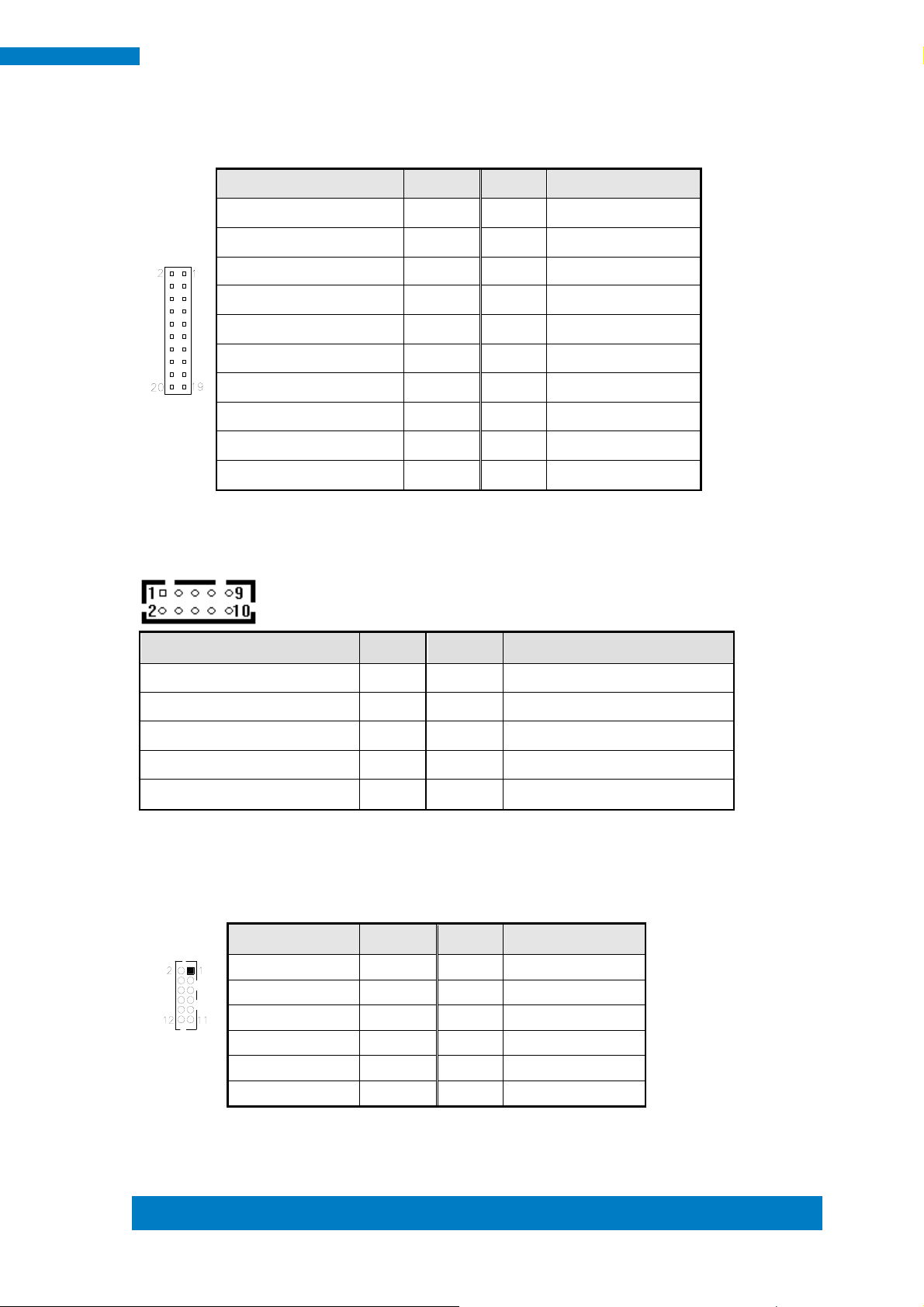
Copyright © 2013 IBASE Technology Inc. All Rights Reserved.
17
IBASE Technology Inc.
Signal Name
Pin #
Pin #
Signal Name
DSR3
2 1 DCD3
RTS3
4 3 RXD3
CTS3
6 5 TXD3
RI3
8 7 DTR3
NC
10 9 Ground
DSR4
12
11
DCD4
RTS4
14
13
RXD4
CTS4
16
15
TXD4
RI4
18
17
DTR4
NC
20
19
Ground
Signal Name
Pin #
Pin #
Signal Name
DCD, Data carrier detect
1 2 RXD, Receive data
TXD, Transmit data
3 4 DTR, Data terminal ready
GND, ground
5 6 DSR, Data set ready
RTS, Request to send
7 8 CTS, Clear to send
RI, Ring indicator
9
10
Not Used
Signal Name
Pin #
Pin #
Signal Name
LINEOUT_R
2 1 LINEOUT_L
Ground
4 3 JD_FRONT
LINEIN_R
6
5
LINEIN_L
Ground
8 7 JD_LINEIN
MIC-R
10 9 MIC_L
Ground
12
11
JD_MIC1
J15: COM3, COM4 Serial Port (DF11 Connector)
J16: COM2/RS232 Serial Port
J17: Mini PCIE Connector
J18: Audio Connector (DF11 Connector)
Page 26

18
IPPC1501-RE User Manual
Pin #
Signal Name
1
OUTL+
2
OUTL-
3
OUTR-
4
OUTR+
Signal Name
Pin #
Pin #
Signal Name
N.C
19
20
N.C
ENABLE
17
18
LCD_PWR
CLK+
15
16
CLK-
GND
13
14
GND
LD2+
11
12
LD2-
LD3+
9
10
LD3-
GND
7 8 LCD_PWR
LD1+
5 6 LD1-
GND
3 4 GND
LD0+
1 2 LD0-
J22: Amplify Connector
J23: LVDS EEPROM Flash Connector (factory use only)
CH1, CH2: LVDS Connectors
Page 27

Copyright © 2013 IBASE Technology Inc. All Rights Reserved.
19
IBASE Technology Inc.
Signal Name
Pin #
Pin #
Signal Name
Ground
1 2 PWR_SW
PWR_LED+
3
4
PWR_LED-(GND)
HDD_LED+
5 6 HDD_LED-
Ground
7 8 RESET
Pin #
Signal Name
3
LED(+)
4
LED(-)
Pin #
Signal Name
5
LED(+)
6
LED(-)
JP1: Front Panel Connector
The following table shows the pin outs of the 2x4 pin header
JP1 provides connectors for system indicators that provide light indication of the
computer activities and switches to change the computer status. JP1 is an 8-pin
header that provides interfaces for the following functions.
ATX Power ON Switch: Pins 1 and 2
This 2-pin connector is an “ATX Power Supply On/Off Switch” on the
system that connects to the power switch on the case. When pressed, the
power switch will force the system to power on. When pressed again, it will
force the system to power off.
Power LED: Pins 3 and 4
Hard Disk Drive LED Connector: Pins 5 and 6
This connector connects to the hard drive activity LED on control panel.
This LED will flash when the HDD is being accessed.
Reset Switch: Pins 7 and 8
The reset switch allows the user to reset the system without turning the
main power switch off and then on again. Orientation is not required when
making a connection to this header.
Page 28

20
IPPC1501-RE User Manual
CHAPTER 3 BIOS SETUP
3.1 BIOS Introduction
The BIOS (Basic Input/Output System) installed in your computer system’s ROM
supports Intel processors. The BIOS provides critical low-level support for a standard
device such as disk drives, serial ports and parallel ports. It also password protection
as well as special support for detailed fine-tuning of the chipset controlling the entire
system.
3.2 BIOS Setup
The BIOS provides a Setup utility program for specifying the system configurations
and settings. The BIOS ROM of the system stores the Setup utility. When you turn on
the computer, the BIOS is immediately activated. Pressing the <Del> key immediately
allows you to enter the Setup utility. If you are a little bit late pressing the <Del> key,
POST (Power On Self Test) will continue with its test routines, thus preventing you
from invoking the Setup. If you still wish to enter Setup, restart the system by pressing
the ”Reset” button or simultaneously pressing the <Ctrl>, <Alt> and <Delete> keys.
You can also restart by turning the system Off and back On again. The following
message will appear on the screen:
Press <DEL> to Enter Setup
In general, you press the arrow keys to highlight items, <Enter> to select, the <PgUp>
and <PgDn> keys to change entries, <F1> for help and <Esc> to quit.
When you enter the Setup utility, the Main Menu screen will appear on the screen.
The Main Menu allows you to select from various setup functions and exit choices.
Page 29

Copyright © 2013 IBASE Technology Inc. All Rights Reserved.
21
IBASE Technology Inc.
Warning:
It is strongly recommended that you avoid making any changes
to the chipset defaults. These defaults have been carefully
chosen by both AMI and your system manufacturer to provide
the absolute maximum performance and reliability. Changing
the defaults could cause the system to become unstable and
crash in some cases.
System Date
Set the Date. Use Tab to switch between Data elements.
System Time
Set the Time. Use Tab to switch between Data elements.
Page 30

22
IPPC1501-RE User Manual
Main Advanced Chipset Boot Security Save & Exit
Legacy OpROM Support
→ ←Select Screen
↑↓ Select Item
Enter: Select
+- Change Opt
F1: General Help
F2: Previous Values
F3: Optimized Default
F4: Save & EXIT
ESC: Exit
Launch PXE OpROM
Disabled
► PCI Subsystem Settings
► ACPI Settings
► Wake up event setting
► CPU Configuration
► iSmart Configuration
► IDE Configuration
► USB Configuration
► W83627UHG Super IO Configuration
► H/W Monitor
► PPM Configuration
3.3 Advanced Settings
This section allows you to configure and improve your system and allows you to
set up some system features according to your preference.
Aptio Setup Utility
Launch PXE OpROM
Enable or Disable Boot Option for Legacy Network Devices.
Page 31

Copyright © 2013 IBASE Technology Inc. All Rights Reserved.
23
IBASE Technology Inc.
Main Advanced Chipset Boot Security Save & Exit
PCI Bus Driver Version V 2.05.01
→ ←Select Screen
↑↓ Select Item
Enter: Select
+- Change Opt
F1: General Help
F2: Previous Values
F3: Optimized Default
F4: Save & EXIT
ESC: Exit
PCI ROM Priority
Legacy ROM
PCI Common Settings
PCI Latency Timer
32 PCI Bus Clocks
VGA Palette Snoop
Disabled
PERR# Generation
Disabled
SERR# Generation
Disabled
PCI Subsystem Settings
Aptio Setup Utility
PCI ROM Priority
In case of multiple Option ROMs (Legacy and EFI Compatible), specifies what PCI Option
ROM to launch.
PCI Latency Timer
Value to be programmed into PCI Latency Timer Register.
VGA Palette Snoop
Enables or Disables VGA Palette Registers Snooping.
PERR# Generation
Enables or Disables PCI Device to Generate PERR#.
SERR# Generation
Enables or Disables PCI Device to Generate SERR#.
Page 32

24
IPPC1501-RE User Manual
Main Advanced Chipset Boot Security Save & Exit
ACPI Settings
Enable ACPI Auto Configuration Disabled
→ ←Select Screen
↑↓ Select Item
Enter: Select
+- Change Opt
F1: General Help
F2: Previous Values
F3: Optimized Default
F4: Save & EXIT
ESC: Exit
ACPI Settings
Enabled ACPI Auto Configuration
Aptio Setup Utility
Enables or Disables BIOS ACPI Auto Configuration.
Page 33

Copyright © 2013 IBASE Technology Inc. All Rights Reserved.
25
IBASE Technology Inc.
Main Advanced Chipset Boot Security Save & Exit
→ ←Select Screen
↑↓ Select Item
Enter: Select
+- Change Opt
F1: General Help
F2: Previous Values
F3: Optimized Default
F4: Save & EXIT
ESC: Exit
Wake on Ring
Disabled
Wake on PCIE PME
Disabled
Wake up event setting
Wake on Ring
The options are Disabled and Enabled.
Aptio Setup Utility
Wake on PCIE PME
The options are Disabled and Enabled.
Page 34

26
IPPC1501-RE User Manual
Main Advanced Chipset Boot Security Save & Exit
CPU Configuration
→ ←Select Screen
↑↓ Select Item
Enter: Select
+- Change Opt
F1: General Help
F2: Previous Values
F3: Optimized Default
F4: Save & EXIT
ESC: Exit
Processor Type
Intel(R) Atom(TM) CPU
EMT64
Supported
Processor Speed
1865 MHz
System Bus Speed
533 MHz
Ratio Status
14
Actual Ratio
14
System Bus Speed
533 MHz
Processor Stepping
30661
Microcode Revision
269
L1 Cache RAM
2x56 k
L2 Cache RAM
2x512 k
Processor Core
Dual
Hyper-Threading
Supported
Hyper-Threading
Enabled
Execute Disable Bit
Enabled
Limit CPUID Maximum
Disabled
CPU Configuration
This section shows the CPU configuration parameters.
Aptio Setup Utility
Hyper-threading
Enabled for Windows XP and Linux (OS optimized for Hyper-Threading Technology) and
Disabled for other OS (OS not optimized for Hyper-Threading Technology). When Disabled,
only one thread per enabled core is enabled.
Execute Disable Bit
XD can prevent certain classes of malicious buffer overflow attacks when combined with a
supporting OS (Windows Server 2003 SP1, Windows XP SP2, SuSE Linux 9.2, Re33dHat
Enterprise 3 Update 3.)
Limit CPUID Maximum
Disabled for Windows XP.
Page 35

Copyright © 2013 IBASE Technology Inc. All Rights Reserved.
27
IBASE Technology Inc.
Main Advanced Chipset Boot Security Save & Exit
iSmart Controller
→ ←Select Screen
↑↓ Select Item
Enter: Select
+- Change Opt
F1: General Help
F2: Previous Values
F3: Optimized Default
F4: Save & EXIT
ESC: Exit
EuP/ErP standby power Control
Keep standby power
Power-On after Power failure
Disable
Schedule Slot 1
None
Schedule Slot 2
None
iSmart Controller
EuP/ErP standby power Control
Aptio Setup Utility
Saving the power consumption on power off.
Power-On after Power failure
This field sets the system power status whether on or off when power returns to the system
from a power failure situation.
Schedule Slot
None / Power On / Power On/Off – Setup the hour/minute for system power on
Page 36

28
IPPC1501-RE User Manual
Main Advanced Chipset Boot Security Save & Exit
→ ←Select Screen
↑↓ Select Item
Enter: Select
+- Change Opt
F1: General Help
F2: Previous Values
F3: Optimized Default
F4: Save & EXIT
ESC: Exit
SATA Port0
Not Present
SATA Port1
Not Present
SATA Controller(s)
Enabled
Configure SATA as
IDE
IDE Configuration
Aptio Setup Utility
SATA Controller(s)
Enable / Disable Serial ATA Controller.
Configure SATA as
(1) IDE Mode.
(2) AHCI Mode.
Page 37

Copyright © 2013 IBASE Technology Inc. All Rights Reserved.
29
IBASE Technology Inc.
Main Advanced Chipset Boot Security Save & Exit
USB Configuration
→ ←Select Screen
↑↓ Select Item
Enter: Select
+- Change Opt
F1: General Help
F2: Previous Values
F3: Optimized Default
F4: Save & EXIT
ESC: Exit
USB Devices:
None
Legacy USB Support
Enabled
EHCI Hand-off
Enabled
USB hardware delays and time-outs:
USB Transfer time-out
20 sec
Device reset time-out
20 sec
Device power-up delay
Auto
USB Configuration
Aptio Setup Utility
Legacy USB Support
Enables Legacy USB support.
AUTO option disables legacy support if no USB devices are connected.
DISABLE option will keep USB devices available only for EFI applications.
EHCI Hand-off
Enabled/Disabled. This is a workaround for OSes without EHCI hand-off support. The EHCI
ownership change should be claimed by EHCI driver.
USB Transfer time-out
The time-out value for Control, Bulk, and Interrupt transfers.
Device reset time-out
USB mass Storage device start Unit command time-out.
Device power-up delay
Maximum time the device will take before it properly reports itself to the Host Controller.
‘Auto’ uses default value: for a Root port it is 100ms, for a Hub port the delay is taken from
Hub descriptor.
Page 38

30
IPPC1501-RE User Manual
Main Advanced Chipset Boot Security Save & Exit
W83627UHG Super IO Configuration
→ ←Select Screen
↑↓ Select Item
Enter: Select
+- Change Opt
F1: General Help
F2: Previous Values
F3: Optimized Default
F4: Save & EXIT
ESC: Exit
Super IO Chip
Winbond W83627UHG
► W83627UHG Serial Port 0 Configuration
► W83627UHG Serial Port 1 Configuration
► W83627UHG Serial Port 2 Configuration
► W83627UHG Serial Port 3 Configuration
Super IO Configuration
Aptio Setup Utility
Serial Port Configuration
Set Parameters of Serial Ports. User can Enable/Disable the serial port and Select an optimal
settings for the Super IO Device.
Page 39

Copyright © 2013 IBASE Technology Inc. All Rights Reserved.
31
IBASE Technology Inc.
Main Advanced Chipset Boot Security Save & Exit
PC Health Status
→ ←Select Screen
↑↓ Select Item
Enter: Select
+- Change Opt
F1: General Help
F2: Previous Values
F3: Optimized Default
F4: Save & EXIT
ESC: Exit
System temperature
+50 C
CPU temperature
+55 C
CPU Fan Speed
N/A
VCORE
+1.184 V
+12V
+12.032 V
+3.3V
+3.248 V
+5V
+4.960 V
CPU Shutdown Temperature
Disabled
SmartFan Control
Disabled
Main Advanced Chipset Boot Security Save & Exit
PPM Configuration
→ ←Select Screen
↑↓ Select Item
Enter: Select
+- Change Opt
F1: General Help
F2: Previous Values
F3: Optimized Default
F4: Save & EXIT
ESC: Exit
EIST
Enabled
H/W Monitor
Aptio Setup Utility
Temperatures/Voltages
These fields are the parameters of the hardware monitoring function feature of the
motherboard. The values are read-only values as monitored by the system and show the PC
health status.
CPU Shutdown Temperature
The default setting is Disabled.
Smart Fan Control
The options are: Disabled (default), 60 ℃, 70 ℃, 80 ℃, 90 ℃
PPM Configuration
Aptio Setup Utility
Page 40

32
IPPC1501-RE User Manual
Main Advanced Chipset Boot Security Save & Exit
→ ←Select Screen
↑↓ Select Item
Enter: Select
+- Change Opt
F1: General Help
F2: Previous Values
F3: Optimized Default
F4: Save & EXIT
ESC: Exit
► Host Bridge
► South Bridge
3.4 Chipset Settings
This section allows you to configure and improve your system and allows you to set up some
system features according to your preference.
Aptio Setup Utility
Host Bridge
This item shows the Host Bridge Parameters.
South Bridge
This item shows the South Bridge Parameters.
Host Bridge
This section allows you to configure the Host Bridge Chipset.
Page 41

Copyright © 2013 IBASE Technology Inc. All Rights Reserved.
33
IBASE Technology Inc.
Main Advanced Chipset Boot Security Save & Exit
→ ←Select Screen
↑↓ Select Item
Enter: Select
+- Change Opt
F1: General Help
F2: Previous Values
F3: Optimized Default
F4: Save & EXIT
ESC: Exit
► Memory Frequency and Timing
► Intel IGD Configuration
************Memory Information************
Memory Frequency
1067 MHz(DDR3)
Total Memory
2048 MB
DIMM#1
2048 MB
Main Advanced Chipset Boot Security Save & Exit
Memory Frequency and Timing
→ ←Select Screen
↑↓ Select Item
Enter: Select
+- Change Opt
F1: General Help
F2: Previous Values
F3: Optimized Default
F4: Save & EXIT
ESC: Exit
MRC Fast Boot
Enabled
Max TOLUD
Dynamic
Aptio Setup Utility
Memory Frequency and Timing
MRC Fast Boot
The options are Disabled and Enabled.
Max TOLUD
The default setting is Dynamic.
Aptio Setup Utility
Page 42

34
IPPC1501-RE User Manual
Main Advanced Chipset Boot Security Save & Exit
Intel IGD Configuration
→ ←Select Screen
↑↓ Select Item
Enter: Select
+- Change Opt
F1: General Help
F2: Previous Values
F3: Optimized Default
F4: Save & EXIT
ESC: Exit
IGFX-Boot Type
LVDS Back Light Control
VBIOS Default
7(MAX)
Main Advanced Chipset Boot Security Save & Exit
→ ←Select Screen
↑↓ Select Item
Enter: Select
+- Change Opt
F1: General Help
F2: Previous Values
F3: Optimized Default
F4: Save & EXIT
ESC: Exit
► TPT Device
► PCI Express Root Port0
► PCI Express Root Port1
► PCI Express Root Port2
► PCI Express Root Port3
DMI Link ASPM Control
Enabled
PCI-Exp. High Priority Port
Disabled
High Precision Event Timer Configuration
High Precision Timer
Enabled
SLP_SP4 Assertion Width
1-2 Seconds
Intel IGD Configuration
Aptio Setup Utility
IGFX-Boot Type
Select the video Device which will be activated during POST.
South Bridge
This section allows you to configure the South Bridge Chipset.
Aptio Setup Utility
DMI Clink ASPM Control
The control of Active State Power Management on both NB and SB side of the DMI Link.
PCI-Exp. High Priority Port
The options are Disabled, Port1, Port2, Port3, and Port4.
High Precision Event Timer Configuration
Enable/or Disable the High Precision Event Timer.
SLP_S4 Assertion Stretch Enable
Select a minimum assertion width of the SLP_S4# signal.
Page 43

Copyright © 2013 IBASE Technology Inc. All Rights Reserved.
35
IBASE Technology Inc.
Main Advanced Chipset Boot Security Save & Exit
→ ←Select Screen
↑↓ Select Item
Enter: Select
+- Change Opt
F1: General Help
F2: Previous Values
F3: Optimized Default
F4: Save & EXIT
ESC: Exit
Azalia Controller
HD Audio
Select USB Mode
By Controllers
UHCI #1 (port 0 and 1)
Enabled
UHCI #2 (port 2 and 3)
Enabled
UHCI #3 (port 4 and 5)
Enabled
UHCI #4 (port 6 and 7)
Enabled
USB 2.0(EHCI) Support
Enabled
Main Advanced Chipset Boot Security Save & Exit
→ ←Select Screen
↑↓ Select Item
Enter: Select
+- Change Opt
F1: General Help
F2: Previous Values
F3: Optimized Default
F4: Save & EXIT
ESC: Exit
PCI Express Port 0
Enabled
Port 0 IOxAPIC
Disabled
Automatic ASPM
Manual
ASPM L0s
Root Port Only
ASPM L1
Enabled
TPT Device
Aptio Setup Utility
PCI Express Root Port0
Aptio Setup Utility
Page 44

36
IPPC1501-RE User Manual
Main Advanced Chipset Boot Security Save & Exit
→ ←Select Screen
↑↓ Select Item
Enter: Select
+- Change Opt
F1: General Help
F2: Previous Values
F3: Optimized Default
F4: Save & EXIT
ESC: Exit
PCI Express Port 0
Auto
Port 0 IOxAPIC
Disabled
Automatic ASPM
Manual
ASPM L0s
Root Port Only
ASPM L1
Enabled
PCI Express Root Port1
Aptio Setup Utility
Page 45

Copyright © 2013 IBASE Technology Inc. All Rights Reserved.
37
IBASE Technology Inc.
Main Advanced Chipset Boot Security Save & Exit
→ ←Select Screen
↑↓ Select Item
Enter: Select
+- Change Opt
F1: General Help
F2: Previous Values
F3: Optimized Default
F4: Save & EXIT
ESC: Exit
PCI Express Port 2
Auto
Port 0 IOxAPIC
Disabled
Automatic ASPM
Manual
ASPM L0s
Disabled
ASPM L1
Disabled
Main Advanced Chipset Boot Security Save & Exit
→ ←Select Screen
↑↓ Select Item
Enter: Select
+- Change Opt
F1: General Help
F2: Previous Values
F3: Optimized Default
F4: Save & EXIT
ESC: Exit
PCI Express Port 3
Auto
Port 0 IOxAPIC
Disabled
Automatic ASPM
Manual
ASPM L0s
Disabled
ASPM L1
Disabled
PCI Express Root Port2
PCI Express Root Port3
Aptio Setup Utility
Aptio Setup Utility
Page 46

38
IPPC1501-RE User Manual
Main Advanced Chipset Boot Security Save & Exit
Boot Configuration
→ ←Select Screen
↑↓ Select Item
Enter: Select
+- Change Opt
F1: General Help
F2: Previous Values
F3: Optimized Default
F4: Save & EXIT
ESC: Exit
Setup Prompt Timeout
1
Bootup NumLock State
On
Quiet Boot
Disabled
Fast Boot
Disabled
CSM16 Module Version
07.68
GateA20 Active
Upon Request
Option ROM Messages
Force BIOS
Interrupt 19 Canture
Enabled
CSM Support
Enabled
Boot Option Priorities
Boot Settings
Setup Prompt Timeout
Aptio Setup Utility
Number of seconds to wait for setup activation key.
65535(0xFFFF) means indefinite waiting.
Bootup NumLock State
Select the keyboard NumLock state.
Quiet Boot
Enables/Disables Quiet Boot option.
Fast Boot
Enables/Disables boot with initialization of a minimal set of devices required to launch active boot
option. Has no effect for BBS boot options.
GateA20 Active
UPON REQUEST – GA20 can be disabled using BIOS services.
ALWAYS – do not allow disabling GA20; this option is useful when any RT code is executed
above 1MB.
Option ROM Messages
Set display mode for Option ROM. Options: Force BIOS; Keep Current.
Interrupt 19 Capture
Enable: Allows Option ROMs to trap Int 19.
CSM Support
Enables/Disables/Auto CSM Support.
Page 47

Copyright © 2013 IBASE Technology Inc. All Rights Reserved.
39
IBASE Technology Inc.
Main Advanced Chipset Boot Security Save & Exit
Password Description
→ ←Select Screen
↑↓ Select Item
Enter: Select
+- Change Opt
F1: General Help
F2: Previous Values
F3: Optimized Default
F4: Save & EXIT
ESC: Exit
If ONLY the Administrator’s password is set,
then this only limits access to Setup and is
only asked for when entering Setup.
If ONLY the User’s password is set, then
this is a power on password and must be
entered to boot or enter Setup. In Setup the
User will have Administrator rights
Administrator Password
User Password
3.5 Security Settings
This section allows you to configure and improve your system and allows you to set up some
system features according to your preference.
Aptio Setup Utility
Administrator Password
Set Setup Administrator Password.
User Password
Set User Password.
Page 48

40
IPPC1501-RE User Manual
Main Advanced Chipset Boot Security Save & Exit
Save Changes and Exit
→ ←Select Screen
↑↓ Select Item
Enter: Select
+- Change Opt
F1: General Help
F2: Previous Values
F3: Optimized Default
F4: Save & EXIT
ESC: Exit
Discard Changes and Exit
Save Changes and Reset
Discard Changes and Reset
Save Options
Save Changes
Discard Changes
Restore Defaults
Save as User Defaults
Restore User Defaults
Boot Override
3.6 Save & Exit Settings
Aptio Setup Utility
Save Changes and Exit
Exit system setup after saving the changes.
Discard Changes and Exit
Exit system setup without saving any changes.
Save Changes and Reset
Reset the system after saving the changes.
Discard Changes and Reset
Reset system setup without saving any changes.
Save Changes
Save Changes done so far to any of the setup options.
Discard Changes
Discard Changes done so far to any of the setup options.
Restore Defaults
Restore/Load Defaults values for all the setup options.
Save as User Defaults
Save the changes done so far as User Defaults.
Restore User Defaults
Restore the User Defaults to all the setup options.
Page 49

Copyright © 2013 IBASE Technology Inc. All Rights Reserved.
41
IBASE Technology Inc.
CHAPTER 4 DRIVERS INSTALLATION
This section describes the installation procedures for software and drivers. The
software and drivers are included with the motherboard.
IMPORTANT NOTE:
After installing your Windows operating system, you must install first the Intel
Chipset Software Installation Utility before proceeding with the drivers installation.
4.1 Intel Chipset Software Installation Utility
The Intel Chipset Drivers should be installed first before the software drivers to enable
Plug & Play INF support for Intel chipset components. Follow the instructions below to
complete the installation.
1. Insert the disc that comes with the board. Click Intel and then Intel(R) Cedarview
Chipset Drivers.
2. Click Intel(R) Chipset Software Installation Utility.
3. When the Welcome screen to the Intel® Chipset Device Software appears, click
Next to continue.
4. Click Yes to accept the software license agreement and proceed with the
installation process.
5. On the Readme File Information screen, click Next to continue the installation.
6. The Setup process is now complete. Click Finish to restart the computer and for
changes to take effect.
Page 50

42
IPPC1501-RE User Manual
4.2 VGA Drivers Installation
IMPORTANT NOTE: After installing the graphics driver, the default display is
still LVDS. Both VGA/CRT and DVI will only be extended displays. To switch to
any of these displays, use the hot key:
For VGA – Ctrl+Alt+F1
For DVI – Ctrl+Alt+F3
1. Click Intel(R) Cedarview Graphics Driver.
2. When the Welcome screen appears, click Next to continue.
3. Click Yes to to agree with the license agreement and continue the installation.
4. On the Readme File Information screen, click Next to continue the installation of
the Intel® Graphics Media Accelerator Driver.
5. On Setup Progress screen, click Next to continue.
6. Setup complete. Click Finish to restart the computer and for changes to take effect.
Page 51

Copyright © 2013 IBASE Technology Inc. All Rights Reserved.
43
IBASE Technology Inc.
4.3 Realtek HD Audio Driver Installation
1. Click Realtek High Definition Audio Driver.
2. On the Welcome to the InstallShield Wizard screen, click Next to proceed with and
complete the installation process.
3. Restart the computer when prompted.
Page 52

44
IPPC1501-RE User Manual
4.4 LAN Drivers Installation
1. Insert the CD that comes with the board. Click LAN Card and then Intel(R) LAN
Controller Drivers.
2. Click Intel(R) Gigabit Ethernet Drivers.
3. In the Welcome screen, click Next.
4. In the License Agreement screen, click I accept the terms in license
agreement and Next to accept the software license agreement and proceed
with the installation process.
5. Click the checkbox for Drivers in the Setup Options screen to select it and
click Next to continue.
6. When the Ready to Install the Program screen appears, click Install to
continue.
7. When InstallShield Wizard is complete, click Finish.
Page 53

Copyright © 2013 IBASE Technology Inc. All Rights Reserved.
45
IBASE Technology Inc.
Address
Device Description
0000-001F
Direct memory access controller
0000-001F
PCI bus
0020-0021
Programmable interrupt controller
0024-0025
Programmable interrupt controller
0028-0029
Programmable interrupt controller
002C-002D
Programmable interrupt controller
0030-0031
Programmable interrupt controller
0034-0035
Programmable interrupt controller
0038-0039
Programmable interrupt controller
003C-003D
Programmable interrupt controller
0040-0043
System timer
0050-0053
System timer
0060-0060
Standard PS/2 Keyboard
0064-0064
Standard PS/2 Keyboard
0070-0077
System CMOS/real time clock
0081-0091
Direct memory access controller
0093-009F
Direct memory access controller
00A0-00A1
Programmable interrupt controller
00A4-00A5
Programmable interrupt controller
00A8-00A9
Programmable interrupt controller
00AC-00AD
Programmable interrupt controller
00B0-00B1
Programmable interrupt controller
00B4-00B5
Programmable interrupt controller
00B8-00B9
Programmable interrupt controller
00BC-00BD
Programmable interrupt controller
00C0-00DF
Direct memory access controller
00F0-00F0
Numeric data processor
02E8-02EF
Communications Port (COM4)
02F8-02FF
Communications Port (COM2)
Appendix
A. I/O Port Address Map
Each peripheral device in the system is assigned a set of I/O port addresses which
also becomes the identity of the device. The following table lists the I/O port
addresses used.
Page 54

46
IPPC1501-RE User Manual
Address
Device Description
03B0-03BB
Intel(R) Graphics Media Accelerator 3600 Series
03C0-03DF
Intel(R) Graphics Media Accelerator 3600 Series
03E8-03EF
Communications Port (COM3)
03F8-03FF
Communications Port (COM1)
04D0-04D1
Programmable interrupt controller
0D00-FFFF
PCI bus
D000-DFFF
Intel(R) N10/ICH7 Family PCI Express Root Port - 27D2
E000-EFFF
Intel(R) N10/ICH7 Family PCI Express Root Port - 27D0
F000-F01F
Intel(R) N10/ICH7 Family SMBus Controller - 27DA
F020-F03F
Intel(R) N10/ICH7 Family USB Universal Host Controller - 27CB
F040-F05F
Intel(R) N10/ICH7 Family USB Universal Host Controller - 27CA
F060-F07F
Intel(R) N10/ICH7 Family USB Universal Host Controller - 27C9
F080-F09F
Intel(R) N10/ICH7 Family USB Universal Host Controller - 27C8
F0A0-F0AF
Intel(R) N10/ICH7 Family Serial ATA Storage Controller - 27C0
F0B0-F0B3
Intel(R) N10/ICH7 Family Serial ATA Storage Controller - 27C0
F0C0-F0C7
Intel(R) N10/ICH7 Family Serial ATA Storage Controller - 27C0
F0D0-F0D3
Intel(R) N10/ICH7 Family Serial ATA Storage Controller - 27C0
F0E0-F0E7
Intel(R) N10/ICH7 Family Serial ATA Storage Controller - 27C0
F0F0-F0F7
Intel(R) Graphics Media Accelerator 3600 Series
Page 55

Copyright © 2013 IBASE Technology Inc. All Rights Reserved.
47
IBASE Technology Inc.
Level
Function
IRQ 0
System timer
IRQ 1
Standard PS/2 Keyboard
IRQ 3
Communications Port (COM2)
IRQ 4
Communications Port (COM1)
IRQ 5
Communications Port (COM3)
IRQ 7
Communications Port (COM4)
IRQ 8
System CMOS/real time clock
IRQ 11
Intel(R) N10/ICH7 Family SMBus Controller - 27DA
IRQ 12
Microsoft PS/2 Mouse
IRQ 13
Numeric data processor
IRQ 16
Intel(R) N10/ICH7 Family USB Universal Host Controller - 27CB
IRQ 18
Intel(R) N10/ICH7 Family USB Universal Host Controller - 27CA
IRQ 19
Intel(R) N10/ICH7 Family Serial ATA Storage Controller - 27C0
IRQ 19
Intel(R) N10/ICH7 Family USB Universal Host Controller - 27C9
IRQ 22
High Definition Audio Controller
IRQ 23
Intel(R) N10/ICH7 Family USB2 Enhanced Host Controller - 27CC
IRQ 23
Intel(R) N10/ICH7 Family USB Universal Host Controller - 27C8
IRQ 4294967290
Intel(R) 82583V Gigabit Network Connection
IRQ 4294967291
Intel(R) 82583V Gigabit Network Connection #2
IRQ 4294967292
Intel(R) Graphics Media Accelerator 3600 Series
IRQ 4294967293
Intel(R) N10/ICH7 Family PCI Express Root Port - 27D2
IRQ 4294967294
Intel(R) N10/ICH7 Family PCI Express Root Port - 27D0
B. Interrupt Request Lines (IRQ)
Peripheral devices use interrupt request lines to notify CPU for the service required.
The following table shows the IRQ used by the devices.
Page 56

48
IPPC1501-RE User Manual
C. Digital I/O Sample Code
File of the W627UHG.H
//--------------------------------------------------------------------------//
// THIS CODE AND INFORMATION IS PROVIDED "AS IS" WITHOUT WARRANTY OF ANY
// KIND, EITHER EXPRESSED OR IMPLIED, INCLUDING BUT NOT LIMITED TO THE
// IMPLIED WARRANTIES OF MERCHANTABILITY AND/OR FITNESS FOR A PARTICULAR
// PURPOSE.
//
//--------------------------------------------------------------------------#ifndef __W627UHG_H
#define __W627UHG_H 1
//--------------------------------------------------------------------------#define W627UHG_INDEX_PORT (W627UHG_BASE)
#define W627UHG_DATA_PORT (W627UHG_BASE+1)
//--------------------------------------------------------------------------#define W627UHG_REG_LD 0x07
//--------------------------------------------------------------------------#define W627UHG_UNLOCK 0x87
#define W627UHG_LOCK 0xAA
//--------------------------------------------------------------------------unsigned int Init_W627UHG(void);
void Set_W627UHG_LD( unsigned char);
void Set_W627UHG_Reg( unsigned char, unsigned char);
unsigned char Get_W627UHG_Reg( unsigned char);
//--------------------------------------------------------------------------#endif //__W627UHG_H
Page 57

Copyright © 2013 IBASE Technology Inc. All Rights Reserved.
49
IBASE Technology Inc.
File of the W627UHG.CPP
//--------------------------------------------------------------------------//
// THIS CODE AND INFORMATION IS PROVIDED "AS IS" WITHOUT WARRANTY OF ANY
// KIND, EITHER EXPRESSED OR IMPLIED, INCLUDING BUT NOT LIMITED TO THE
// IMPLIED WARRANTIES OF MERCHANTABILITY AND/OR FITNESS FOR A PARTICULAR
// PURPOSE.
//
//--------------------------------------------------------------------------#include "W627UHG.H"
#include <dos.h>
//--------------------------------------------------------------------------unsigned int W627UHG_BASE;
void Unlock_W627UHG (void);
void Lock_W627UHG (void);
//--------------------------------------------------------------------------unsigned int Init_W627UHG(void)
{
unsigned int result;
unsigned char ucDid;
W627UHG_BASE = 0x4E;
result = W627UHG_BASE;
ucDid = Get_W627UHG_Reg(0x20);
if (ucDid == 0xA2) //W83627UHG??
{ goto Init_Finish; }
W627UHG_BASE = 0x2E;
result = W627UHG_BASE;
ucDid = Get_W627UHG_Reg(0x20);
if (ucDid == 0xA2) //W83627UHG??
{ goto Init_Finish; }
W627UHG_BASE = 0x00;
result = W627UHG_BASE;
Page 58

50
IPPC1501-RE User Manual
Init_Finish:
return (result);
}
//--------------------------------------------------------------------------void Unlock_W627UHG (void)
{
outportb(W627UHG_INDEX_PORT, W627UHG_UNLOCK);
outportb(W627UHG_INDEX_PORT, W627UHG_UNLOCK);
}
//--------------------------------------------------------------------------void Lock_W627UHG (void)
{
outportb(W627UHG_INDEX_PORT, W627UHG_LOCK);
}
//--------------------------------------------------------------------------void Set_W627UHG_LD( unsigned char LD)
Page 59
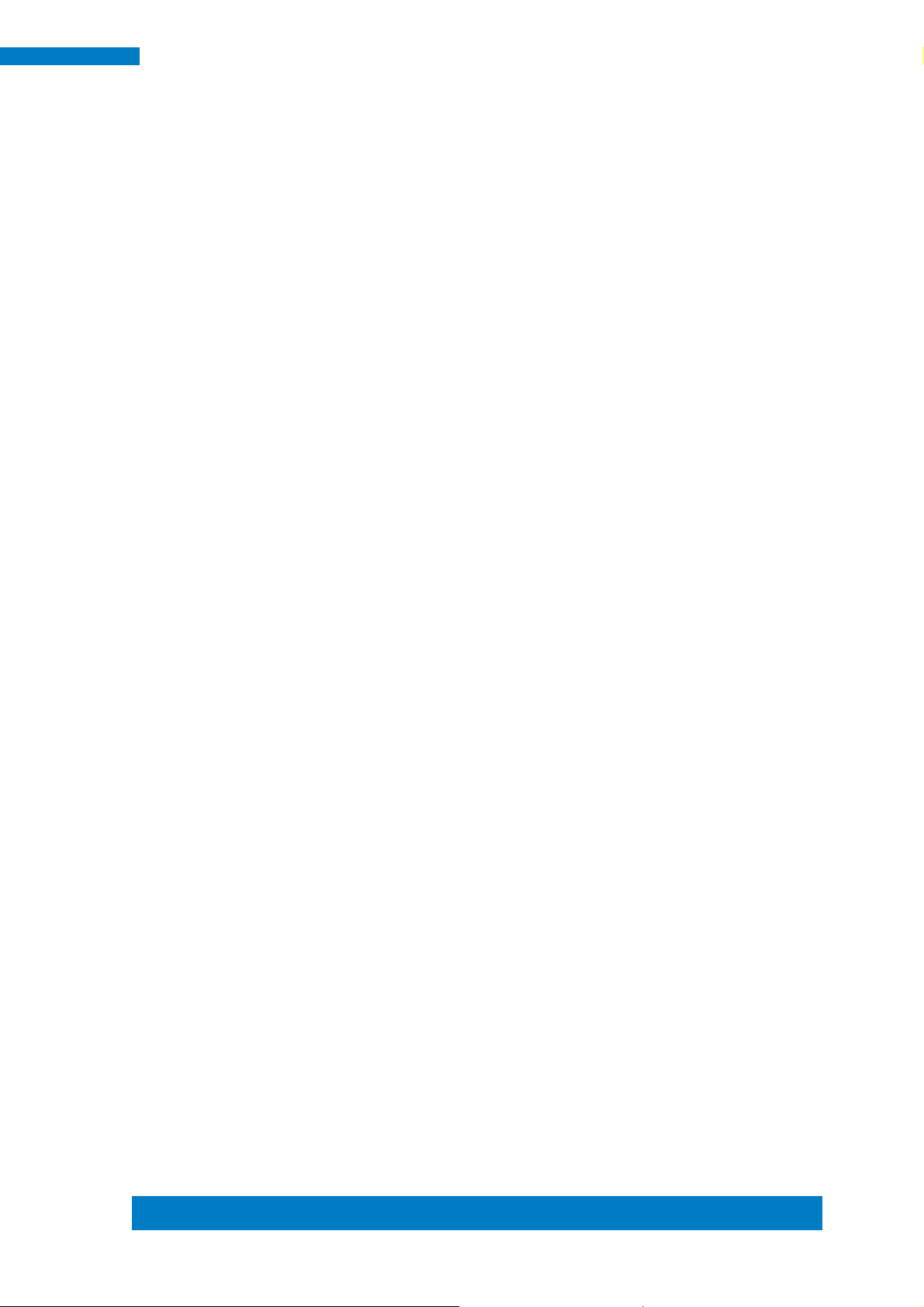
Copyright © 2013 IBASE Technology Inc. All Rights Reserved.
51
IBASE Technology Inc.
{
Unlock_W627UHG();
outportb(W627UHG_INDEX_PORT, W627UHG_REG_LD);
outportb(W627UHG_DATA_PORT, LD);
Lock_W627UHG();
}
//--------------------------------------------------------------------------void Set_W627UHG_Reg( unsigned char REG, unsigned char DATA)
{
Unlock_W627UHG();
outportb(W627UHG_INDEX_PORT, REG);
outportb(W627UHG_DATA_PORT, DATA);
Lock_W627UHG();
}
//--------------------------------------------------------------------------unsigned char Get_W627UHG_Reg(unsigned char REG)
{
unsigned char Result;
Unlock_W627UHG();
outportb(W627UHG_INDEX_PORT, REG);
Result = inportb(W627UHG_DATA_PORT);
Lock_W627UHG();
return Result;
}
//---------------------------------------------------------------------------
Page 60

52
IPPC1501-RE User Manual
File of the MAIN.CPP
//--------------------------------------------------------------------------//
// THIS CODE AND INFORMATION IS PROVIDED "AS IS" WITHOUT WARRANTY OF ANY
// KIND, EITHER EXPRESSED OR IMPLIED, INCLUDING BUT NOT LIMITED TO THE
// IMPLIED WARRANTIES OF MERCHANTABILITY AND/OR FITNESS FOR A PARTICULAR
// PURPOSE.
//
//--------------------------------------------------------------------------#include <dos.h>
#include <conio.h>
#include <stdio.h>
#include <stdlib.h>
#include "W627UHG.H"
//--------------------------------------------------------------------------int main (void);
void Dio5Initial(void);
void Dio5SetOutput(unsigned char);
unsigned char Dio5GetInput(void);
void Dio5SetDirection(unsigned char);
unsigned char Dio5GetDirection(void);
//--------------------------------------------------------------------------int main (void)
{
char SIO;
SIO = Init_W627UHG();
if (SIO == 0)
{
printf("Can not detect Winbond 83627UHG, program abort.\n");
return(1);
}
Dio5Initial();
//for GPIO50..57
Dio5SetDirection(0x0F); //GP50..53 = input, GP54..57=output
Page 61

Copyright © 2013 IBASE Technology Inc. All Rights Reserved.
53
IBASE Technology Inc.
printf("Current DIO direction = 0x%X\n", Dio5GetDirection());
printf("Current DIO status = 0x%X\n", Dio5GetInput());
printf("Set DIO output to high\n");
Dio5SetOutput(0x0F);
printf("Set DIO output to low\n");
Dio5SetOutput(0x00);
return 0;
Page 62

54
IPPC1501-RE User Manual
}
//--------------------------------------------------------------------------void Dio5Initial(void)
{
unsigned char ucBuf;
Set_W627UHG_LD(0x08); //switch to logic device 8
//enable the GP5 group
ucBuf = Get_W627UHG_Reg(0x30);
ucBuf |= 0x02;
Set_W627UHG_Reg(0x30, ucBuf);
}
//--------------------------------------------------------------------------void Dio5SetOutput(unsigned char NewData)
{
Set_W627UHG_LD(0x08); //switch to logic device 8
Set_W627UHG_Reg(0xE1, NewData);
}
//--------------------------------------------------------------------------unsigned char Dio5GetInput(void)
{
unsigned char result;
Set_W627UHG_LD(0x08); //switch to logic device 8
result = Get_W627UHG_Reg(0xE1);
return (result);
}
//--------------------------------------------------------------------------void Dio5SetDirection(unsigned char NewData)
{
//NewData : 1 for input, 0 for output
Set_W627UHG_LD(0x08); //switch to logic device 8
Set_W627UHG_Reg(0xE0, NewData);
}
//--------------------------------------------------------------------------unsigned char Dio5GetDirection(void)
{
unsigned char result;
Page 63

Copyright © 2013 IBASE Technology Inc. All Rights Reserved.
55
IBASE Technology Inc.
Set_W627UHG_LD(0x08); //switch to logic device 8
result = Get_W627UHG_Reg(0xE0);
return (result);
}
//---------------------------------------------------------------------------
Page 64

56
IPPC1501-RE User Manual
D. Watchdog Timer Configuration
The WDT is used to generate a variety of output signals after a user programmable count. The
WDT is suitable for use in the prevention of system lock-up, such as when software becomes
trapped in a deadlock. Under these sorts of circumstances, the timer will count to zero and the
selected outputs will be driven. Under normal circumstance, the user will restart the WDT at
regular intervals before the timer counts to zero.
SAMPLE CODE:
File of the W627UHG.CPP
//--------------------------------------------------------------------------//
// THIS CODE AND INFORMATION IS PROVIDED "AS IS" WITHOUT WARRANTY OF ANY
// KIND, EITHER EXPRESSED OR IMPLIED, INCLUDING BUT NOT LIMITED TO THE
// IMPLIED WARRANTIES OF MERCHANTABILITY AND/OR FITNESS FOR A PARTICULAR
// PURPOSE.
//
//--------------------------------------------------------------------------#include "W627UHG.H"
#include <dos.h>
//--------------------------------------------------------------------------unsigned int W627UHG_BASE;
void Unlock_W627UHG (void);
void Lock_W627UHG (void);
//--------------------------------------------------------------------------unsigned int Init_W627UHG(void)
{
unsigned int result;
unsigned char ucDid;
W627UHG_BASE = 0x4E;
result = W627UHG_BASE;
ucDid = Get_W627UHG_Reg(0x20);
if (ucDid == 0xA2) //W83627UHG??
{ goto Init_Finish; }
Page 65

Copyright © 2013 IBASE Technology Inc. All Rights Reserved.
57
IBASE Technology Inc.
W627UHG_BASE = 0x2E;
result = W627UHG_BASE;
ucDid = Get_W627UHG_Reg(0x20);
if (ucDid == 0xA2) //W83627UHG??
{ goto Init_Finish; }
W627UHG_BASE = 0x00;
result = W627UHG_BASE;
Page 66

58
IPPC1501-RE User Manual
Init_Finish:
return (result);
}
//--------------------------------------------------------------------------void Unlock_W627UHG (void)
{
outportb(W627UHG_INDEX_PORT, W627UHG_UNLOCK);
outportb(W627UHG_INDEX_PORT, W627UHG_UNLOCK);
}
//--------------------------------------------------------------------------void Lock_W627UHG (void)
{
outportb(W627UHG_INDEX_PORT, W627UHG_LOCK);
}
//--------------------------------------------------------------------------void Set_W627UHG_LD( unsigned char LD)
{
Unlock_W627UHG();
outportb(W627UHG_INDEX_PORT, W627UHG_REG_LD);
outportb(W627UHG_DATA_PORT, LD);
Lock_W627UHG();
}
//--------------------------------------------------------------------------void Set_W627UHG_Reg( unsigned char REG, unsigned char DATA)
{
Unlock_W627UHG();
outportb(W627UHG_INDEX_PORT, REG);
outportb(W627UHG_DATA_PORT, DATA);
Lock_W627UHG();
}
//--------------------------------------------------------------------------unsigned char Get_W627UHG_Reg(unsigned char REG)
{
unsigned char Result;
Unlock_W627UHG();
outportb(W627UHG_INDEX_PORT, REG);
Result = inportb(W627UHG_DATA_PORT);
Lock_W627UHG();
Page 67

Copyright © 2013 IBASE Technology Inc. All Rights Reserved.
59
IBASE Technology Inc.
return Result;
}
//---------------------------------------------------------------------------
File of the W627UHG.H
//--------------------------------------------------------------------------//
// THIS CODE AND INFORMATION IS PROVIDED "AS IS" WITHOUT WARRANTY OF ANY
// KIND, EITHER EXPRESSED OR IMPLIED, INCLUDING BUT NOT LIMITED TO THE
// IMPLIED WARRANTIES OF MERCHANTABILITY AND/OR FITNESS FOR A PARTICULAR
// PURPOSE.
//
//--------------------------------------------------------------------------#ifndef __W627UHG_H
#define __W627UHG_H 1
//--------------------------------------------------------------------------#define W627UHG_INDEX_PORT (W627UHG_BASE)
#define W627UHG_DATA_PORT (W627UHG_BASE+1)
//--------------------------------------------------------------------------#define W627UHG_REG_LD 0x07
//--------------------------------------------------------------------------#define W627UHG_UNLOCK 0x87
#define W627UHG_LOCK 0xAA
//--------------------------------------------------------------------------unsigned int Init_W627UHG(void);
void Set_W627UHG_LD( unsigned char);
void Set_W627UHG_Reg( unsigned char, unsigned char);
unsigned char Get_W627UHG_Reg( unsigned char);
//---------------------------------------------------------------------------
#endif //__W627UHG_H
Page 68

60
IPPC1501-RE User Manual
File of the MAIN.CPP
//--------------------------------------------------------------------------//
// THIS CODE AND INFORMATION IS PROVIDED "AS IS" WITHOUT WARRANTY OF ANY
// KIND, EITHER EXPRESSED OR IMPLIED, INCLUDING BUT NOT LIMITED TO THE
// IMPLIED WARRANTIES OF MERCHANTABILITY AND/OR FITNESS FOR A PARTICULAR
// PURPOSE.
//
//--------------------------------------------------------------------------#include <dos.h>
#include <conio.h>
#include <stdio.h>
#include <stdlib.h>
#include "W627UHG.H"
//--------------------------------------------------------------------------int main (void);
void WDTInitial(void);
void WDTEnable(unsigned char);
void WDTDisable(void);
//--------------------------------------------------------------------------int main (void)
{
char SIO;
SIO = Init_W627UHG();
if (SIO == 0)
{
...... printf("Can not detect Winbond 83627UHG, program abort.\n");
...............................................................................................return(1);
}
WDTInitial();
WDTEnable(10);
WDTDisable();
Page 69

Copyright © 2013 IBASE Technology Inc. All Rights Reserved.
61
IBASE Technology Inc.
return 0;
}
//--------------------------------------------------------------------------void WDTInitial(void)
{
unsigned char bBuf;
Set_W627UHG_LD(0x08); .........................//switch to logic device 8
bBuf = Get_W627UHG_Reg(0x30);
bBuf &= (~0x01);
Set_W627UHG_Reg(0x30, bBuf); ........................... //Enable WDTO
}
//--------------------------------------------------------------------------void WDTEnable(unsigned char NewInterval)
Page 70

62
IPPC1501-RE User Manual
{
unsigned char bBuf;
Set_W627UHG_LD(0x08); .........................//switch to logic device 8
Set_W627UHG_Reg(0x30, 0x01); .............................. //enable timer
bBuf = Get_W627UHG_Reg(0xF5);
bBuf &= (~0x08);
Set_W627UHG_Reg(0xF5, bBuf); ...............//count mode is second
Set_W627UHG_Reg(0xF6, NewInterval); .........................//set timer
}
//--------------------------------------------------------------------------void WDTDisable(void)
{
Set_W627UHG_LD(0x08); .................................................................
Set_W627UHG_Reg(0xF6, 0x00); ................ //clear watchdog timer
Set_W627UHG_Reg(0x30, 0x00); .................... //watchdog disabled
}
//---------------------------------------------------------------------------
