Page 1
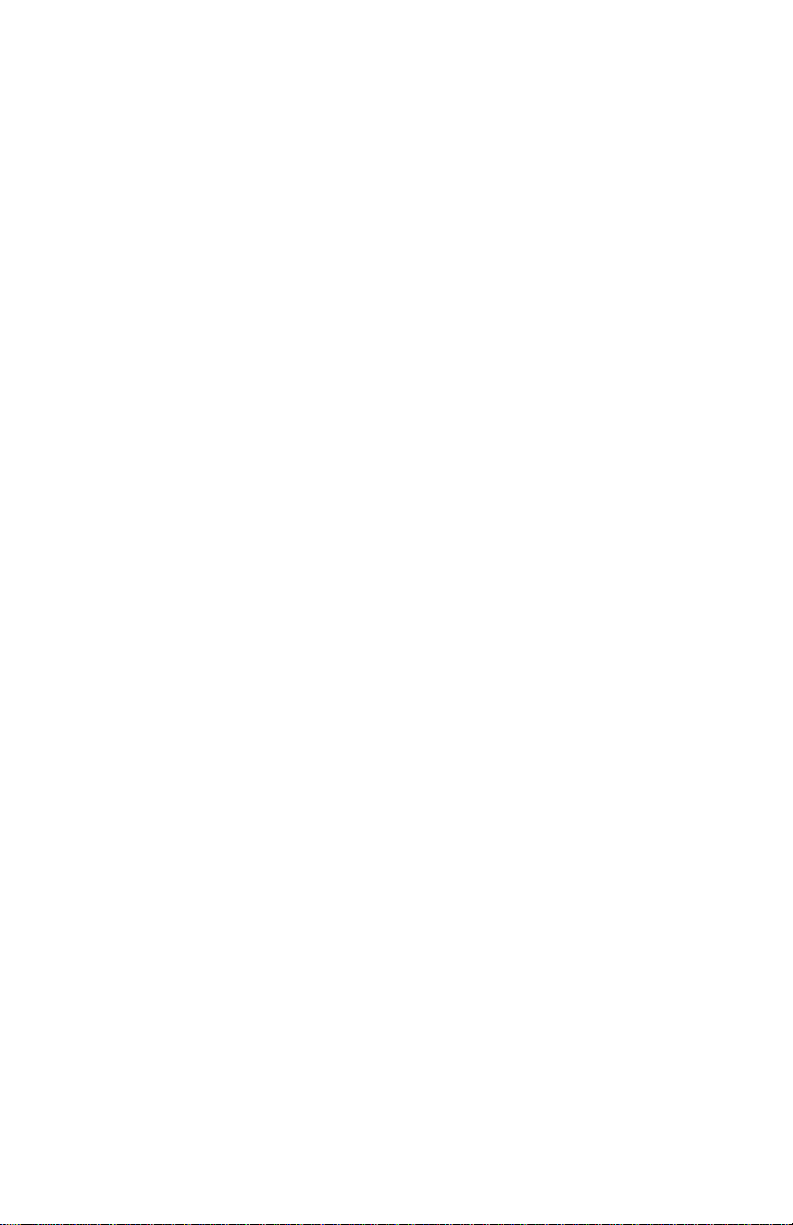
IB970
3rd Gen. Intel® CoreTM i7/i5
+ B75 PCH
Full Size CPU Card
USER’S MANUAL
Version 1.0
Page 2
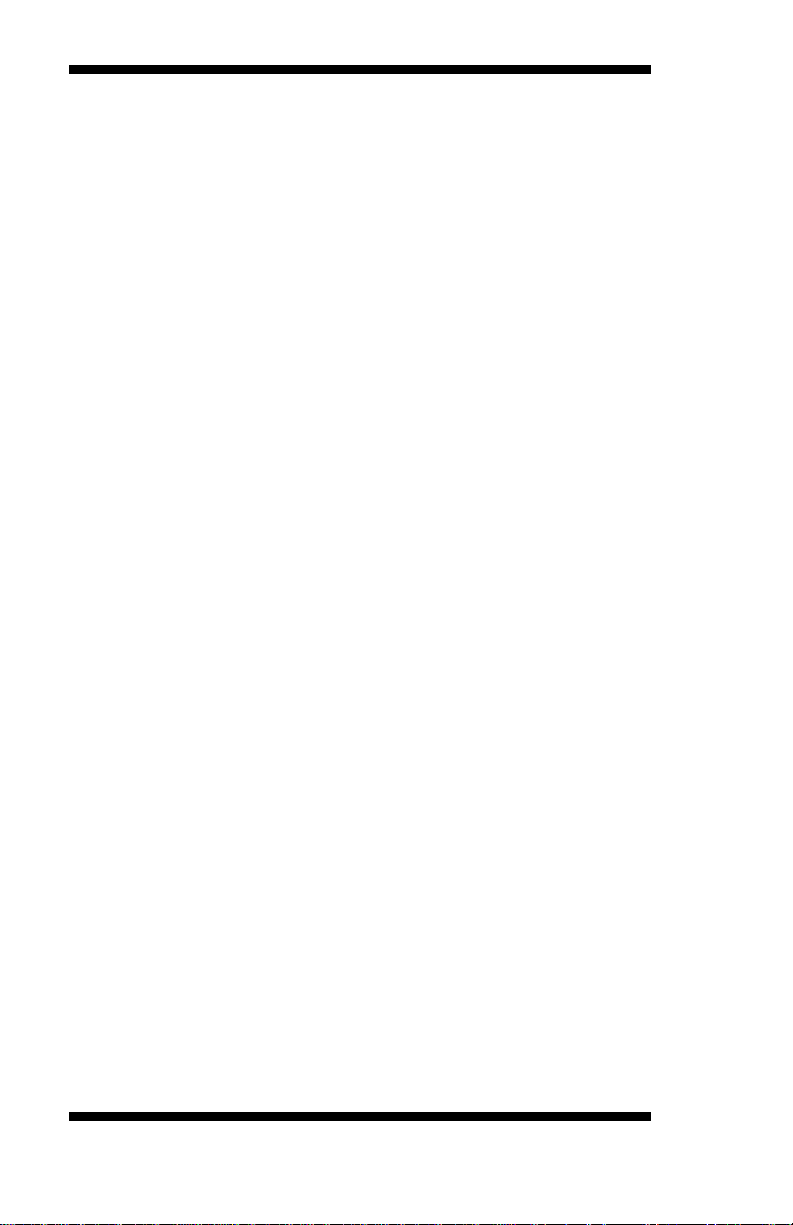
Acknowledgments
AMI is a registered trademark of American Megatrends Inc.
PS/2 is a trademark of International Business Machines
Corporation.
Intel and Intel® Sandy Bridge DC/QC Processor are registered
trademarks of Intel Corporation.
Microsoft Windows is a registered trademark of Microsoft
Corporation.
Winbond a registered trademark of Winbond Electronics
Corporation.
All other product names or trademarks are properties of their
respective owners.
ii
IB970 User’s Manual
Page 3
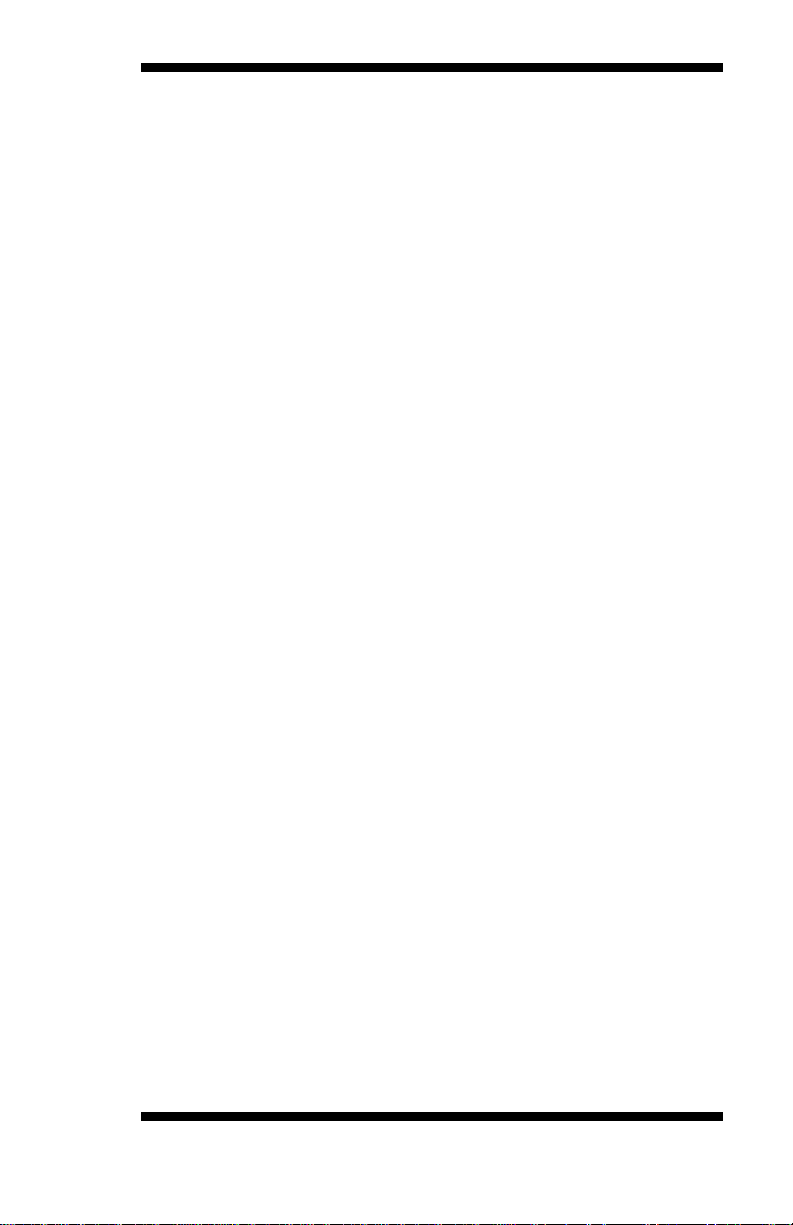
Table of Contents
Introduction ...................................................... 1
Product Description ............................................................ 1
Checklist ............................................................................. 2
IB970 Specifications .......................................................... 3
Board Dimensions .............................................................. 5
Installations ...................................................... 6
Installing the CPU .............................................................. 7
Installing the Memory......................................................... 8
Setting the Jumpers............................................................. 9
Connectors on IB970 ........................................................ 14
BIOS Setup.......................................................23
Drivers Installation ......................................49
Intel Chipset Software Installation Utility ......................... 50
VGA Drivers Installation .................................................. 53
Realtek HD Audio Driver Installation .............................. 56
LAN Drivers Installation .................................................. 58
Intel® Management Engine Interface ............................... 62
Intel® USB 3.0 Drivers .................................................... 65
Appendix ...........................................................69
A. I/O Port Add ress Map .................................................. 69
B. Interrupt Request Lines (IRQ) ...................................... 70
C. Watchd og Timer Configuration ................................... 71
IB970 User’s Manual iii
Page 4

This page is intentionally left blank.
iv
IB970 User’s Manual
Page 5
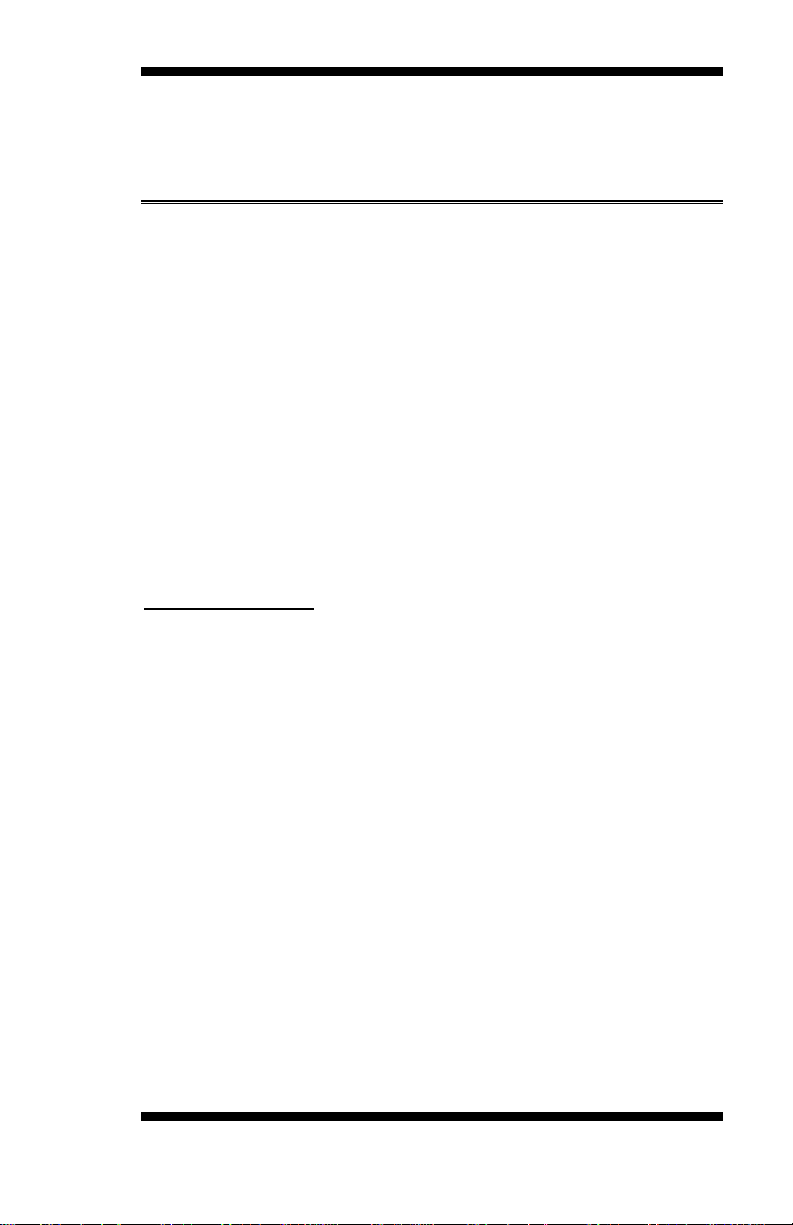
INTRODUCTION
Introduction
Product Description
The IB970 PICMG 1.0 fu ll size CPU Card is based o n the latest Intel®
BD82B75 chipset. The platform supports 3rd Generation Intel® Core
i7/i5 in FCLGA1155 LGA1155 packing and features an integrated
dual-chan n el DDR3 memory controller as well as a graphics core (4000).
Display interfaces of the CPU card include VGA CRT and DVI-D, while
24-bit dual channel LVDS is supported on IB970F and not IB970. The
edge connectors ar e for VGA CRT, USB 2.0, USB 3.0 and dual Gigabit
LAN RJ45 connectors. One SATA III port and five SATA II ports are
available. Expansion slot is p rovide d with a M ini PCIe socke t o n the
component side. Two serial ports and a parallel port are supp orted.
Dimensions of the board are 338mm x 122mm.
IB970 FEATURES:
• Supports Intel® 3rd Generation Core i7/i5 DT processor s
• Two DDR3 DIMM, 1066/1333/1600MHz, Max. 16GB
• Dual Intel
• Integrated G r aphics for CRT, DVI-D, LVDS displays
• 5x SATA 2.0, 1x SATA III, 6x USB 2.0, 3x USB 3.0
2x COM, para llel port
• Mini PCIe so cket, iSMART, Watchdog timer, D igital I/ O
®
PCI-Expre ss Gigabit LAN
IB970 User’s Manual 1
Page 6
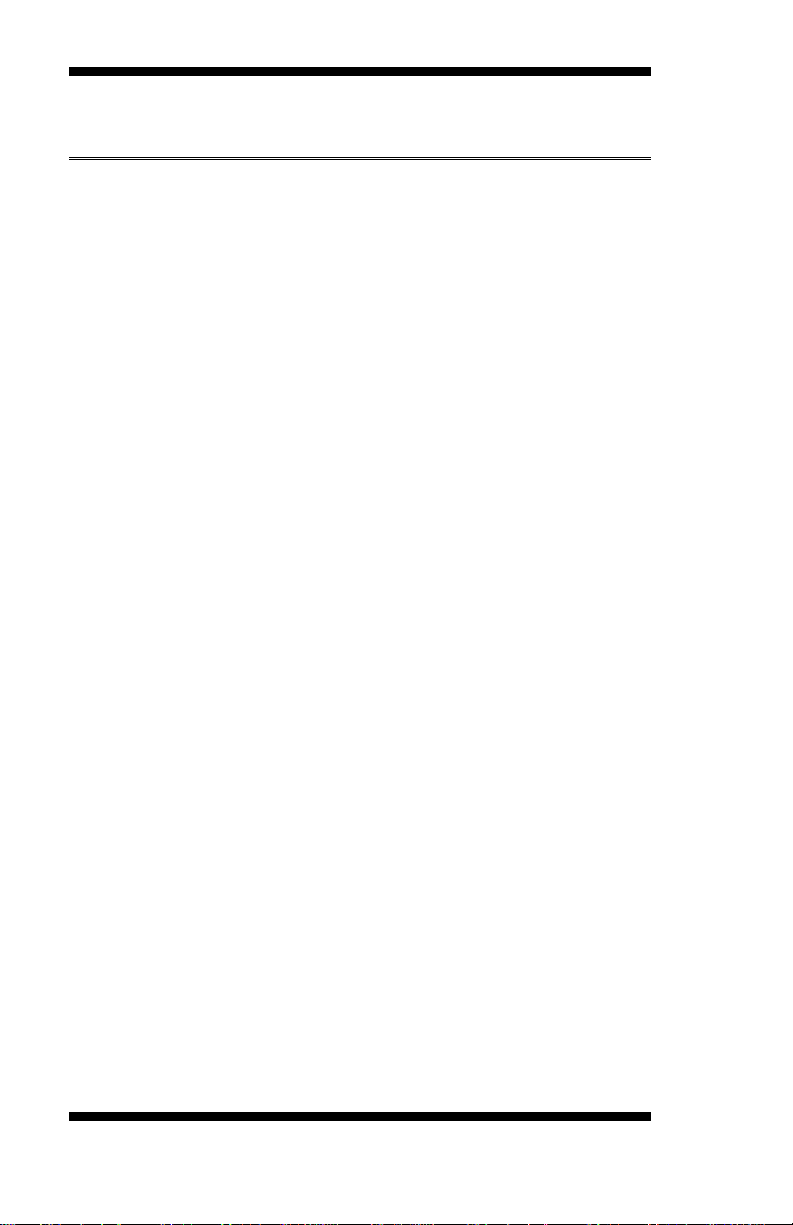
INTRODUCTION
Checklist
Your IB970 package should include the items listed below.
• The IB970 Full-Size CPU Card
• This User’s Manual
• 1 C D containing ch ipset drive rs and flash memory utility
2
IB970 User’s Manual
Page 7
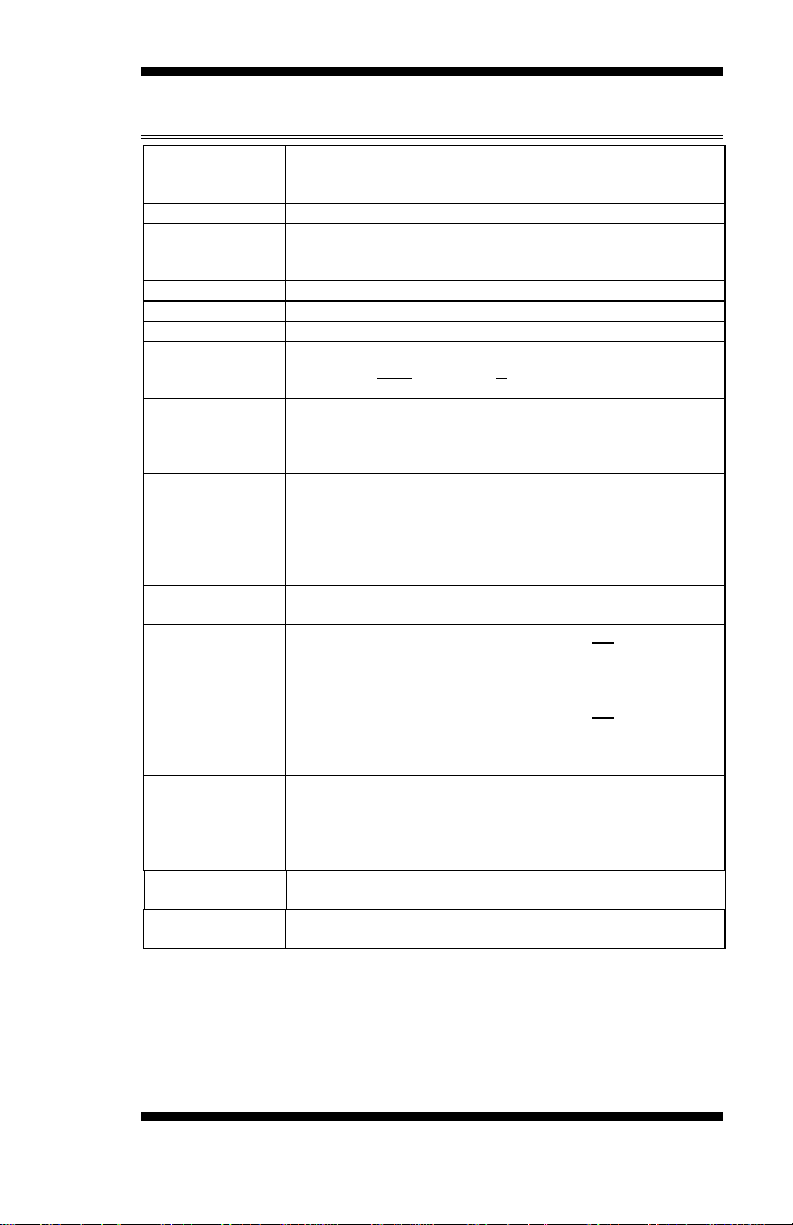
Product Name
IB970F [with LVDS support]
IB970RF [with LVDS support, Q77 on board]
Form Factor
PICMG 1.0 Full size CPU card
CPU Type
- 3rd Generation Intel® CoreTM i7/i5 DT processor
- TDP: QC= 77W/65W/45W/35W
CPU Speed
2.3GHz ~ 3.4GHz (TDP=45W~77W)
BIOS
AMI BIOS, support ACPI Fun ction
CPU Socket
LGA1155
Chipset
Intel® BD82B75 PCH [IB970F / IB970]
27mm x 27mm, FCBGA942 (TDP=6.7W)
Memory
3rd Generation Intel® CoreTM i7/i5 DT processor integrated
- DIMM x 2, Max. 16GB
Display
3rd Generation Intel® CoreTM i7/i5 DT processor integrated
channel ) [IB970F only]
LAN
1. Intel® 82579V GbE PHY x1
2. Intel® 82583V PCI-e Gigabit LAN controller x1
USB
Intel® BD82B75/Q77 PCH integrated USB 2.0 host control l er
Blue color]
Serial ATA
Intel® BD82B75/Q77 PCH built-in SATA controller
mSATA)[IB970RF]
PCI-to-ISA
bridge
Audio
Intel® BD82B75/Q77 PCH built-in high definition audio w/
Realtek ALC662 Codec
IB970 Specifications
IB970 [w/o LVDS , w/oTPM]
- FCLGA1155 package [37.5 mm x 37.5mm]
Intel® BD82Q77 PCH [IB970RF]
memory con troller
DDR3-1600 MHz (Non-ECC)
INTRODUCTION
interface
Ports
HD graphics 4000
- VGA
- DVI-D (via level-shifter ASM1442, pin-header onboard)
- LVDS (Chrontel CH7511 via DP, supports 24-bit dual
- 4 ports thru onboard pin-header
- 1 port @ rear panel I/O
- 1 port via MiniPCIe @ component side
Intel® BD82B75/Q77 PCH integrated USB 3.0 h os t control ler
- 1 port @ rear panel I/O
- 2 ports via onboard box header [2*10 pins box header,
1 x SATAIII + 5 x SATAII (one SATA II shared with
mSATA)[IB970F/IB970]
2 x SATAIII + 4 x SATAII (one SATA II shared with
ITE IT8888G x1 for high drive ISA bus
IB970 User’s Manual 3
Page 8
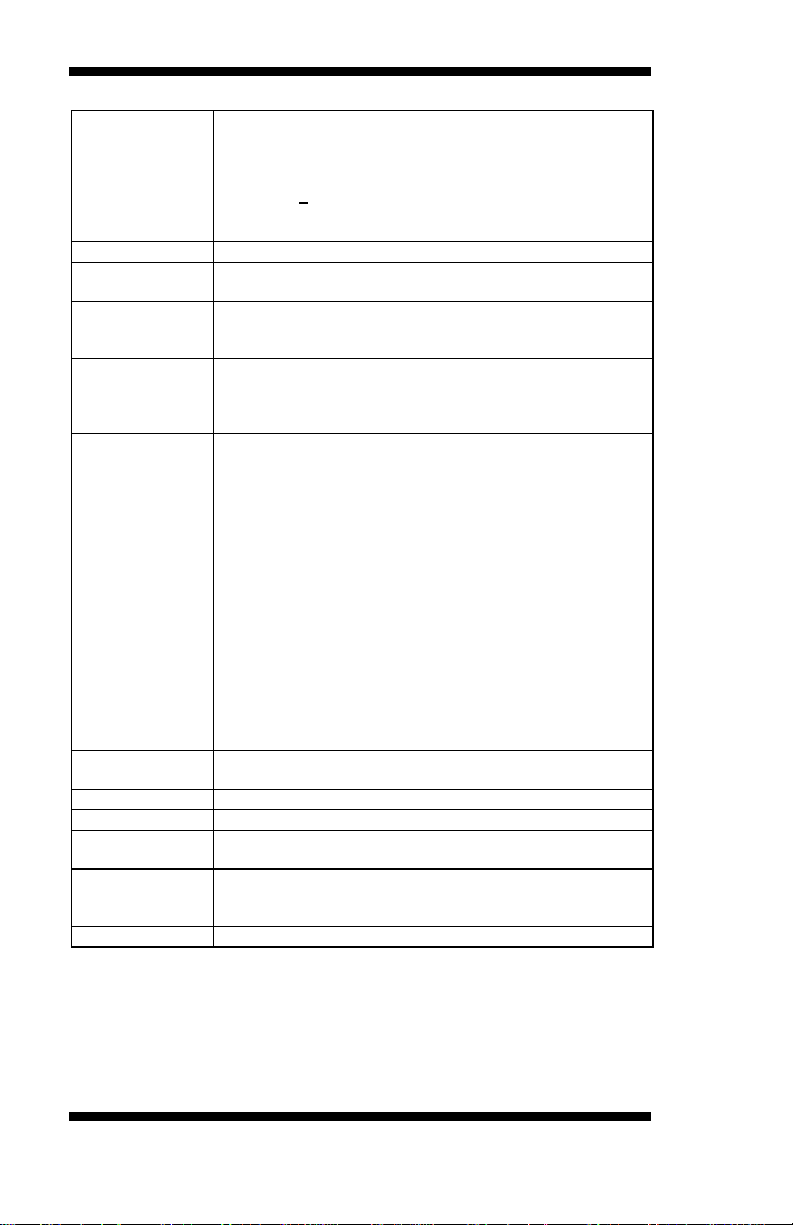
INTRODUCTION
LPC I/O
Fintek F81866AD-I (128-pin LQFP [14mm x 14 mm])
- Support Parallel port (share with one fan control)
Digital IO
4 in & 4 out
Keyboard/
Mouse
Supports PS/2 Keyboard/Mouse thru onboard pin-header
Expansion
Mini PCIe socket x1@ component side [Fu ll-sized, reserved
mSATA]
Edge
DB15 x1 for VGA
USB 3.0 x 1
Onboard
DF11-20 pins pin -header x1 for DVI-D
2X10 pins pin-header x 1 for front panel indicators
Watchdog
Timer
Yes (256 segments, 0, 1, 2…255 sec/min)
System Voltage
+5V, +3.3V, +12V, -12V & 5VSB
RoHS
Yes
iSMART
Thru MCU
Support Auto-scheduler & Power resume feature
Others
- LAN wake up
- TPM 1.2 supported (IB970F/ RF on board)
Board Size
338mm x 122mm
- COM1 (RS232/422/485), jumperless design (SP339)
- COM2/COM3/COM4 (RS232),
- Hardware monitoring (2 thermal inputs,4 voltage monitor
inputs & 2 Fan headers, one PWM fan type = 4-pin for
CPU FAN; one DC fan type = 3-pin for SYS FAN)
Slots
Connector
Header/
Connector
one mountin g for half-sized card also], [Support USB client &
RJ45 x 2 for LAN 1 & 2
USB 2.0 x 1
DF13-20 pins pin-h eader x 2 for 24-bit dual channel
LVDS (IB970F/RF)
1x 4 pins box header x 1 for LCD brightness co ntrol
(IB970F/RF only)
2x13 pins box-header x1 for Printer (IB970 only)
DF11-20 pins box-header x1 for COM1/2
DF11-20 pins box-header x1 for COM3/4
2x4 pin s pin-header x 2 for USB 2.0 #1-4
2x6 pin s pin-header x1 for Audio (Line-Out, Line-In & Mic)
2 x 5 pin s pin-header x 1 for Digital I/O
2 x 5 pin s pin-header x 1 for PS/2 KB/MS
4 pins pin-header x1 for CPU fan (PWM smart fan)
3 pins pin-header x1 for system fan
SATA x 6 (Black connectors for SATA2; Blue connectors for
SATA 3)
- Reserved extra mounting hole as IB960
4
IB970 User’s Manual
Page 9
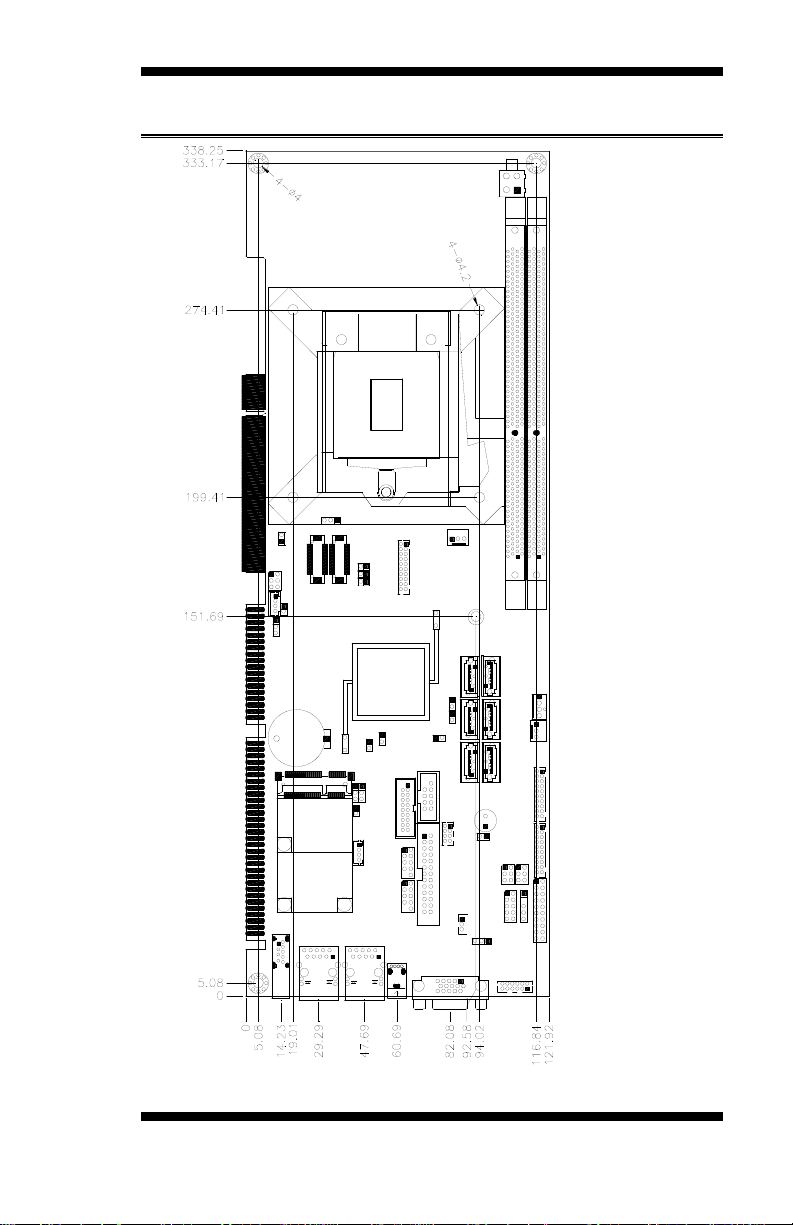
[
Board Dimensions
INTRODUCTION
IB970 User’s Manual 5
Page 10
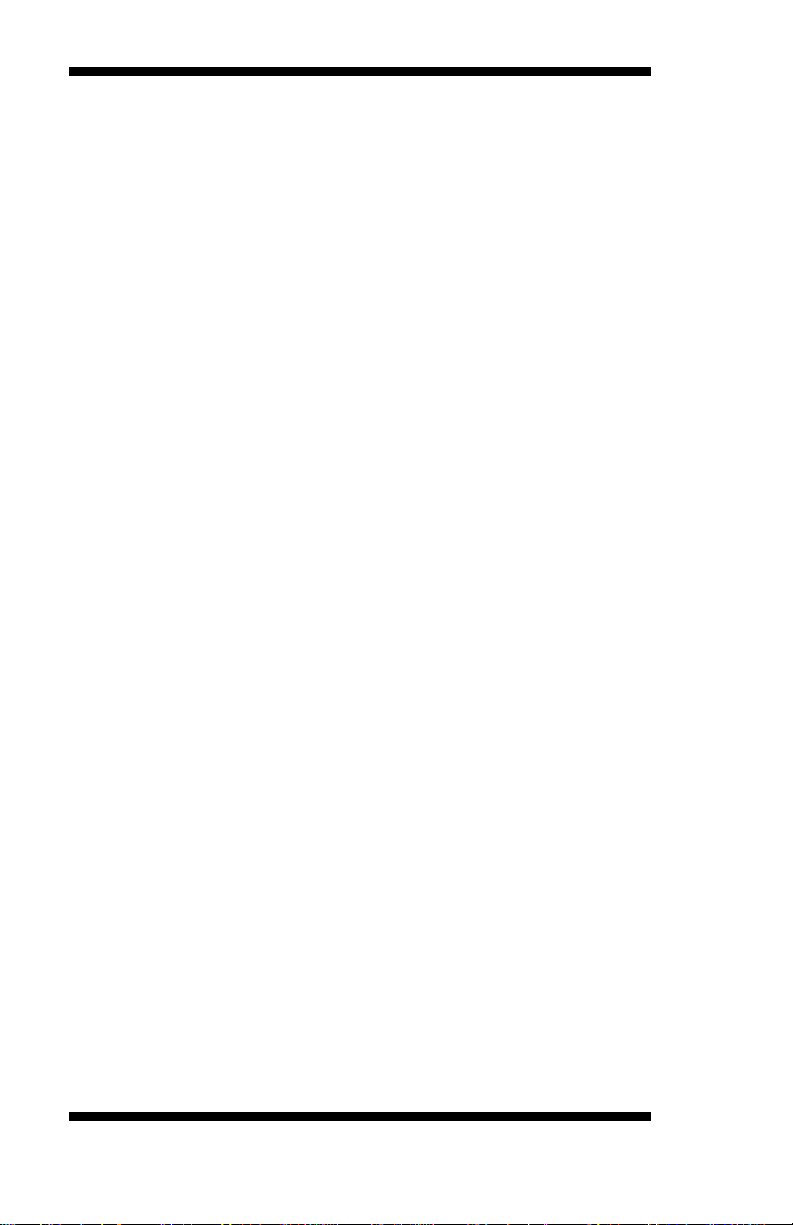
INSTALLATIONS
Installations
This section provides infor mation on how to use the jumpe rs and
connectors on the IB970 in order to set up a workable system . The topics
covered are:
Installing the CPU................................................................................ 7
Installing the Memory .......................................................................... 8
Setting the Jumpers.............................................................................. 9
Conne c to rs o n IB97 0 ......................................................................... 14
6
IB970 User’s Manual
Page 11

INSTALLATIONS
NOTE:
Ensure that the CPU heat sink and the CPU top surface are in
total contact to avoid CPU overheating problem that would
cause your system to hang or be unstable.
Installing the CPU
The IB970 board supports an LGA1155 Socket (shown belo w) for Intel
Sandy Bridge processors.
To install the CPU, unl ock fi rst the socket by pressing the lever sideways,
then lift it up to a 90-degree. T hen, p osit ion t he CPU above the soc ket
such that the CPU corner aligns with the gold triangle matching the
socket corner with a small triangle. Carefully insert the CPU into the
socket and push down the lever to secure the CPU. Then, install the heat
sink and fan.
IB970 User’s Manual 7
Page 12
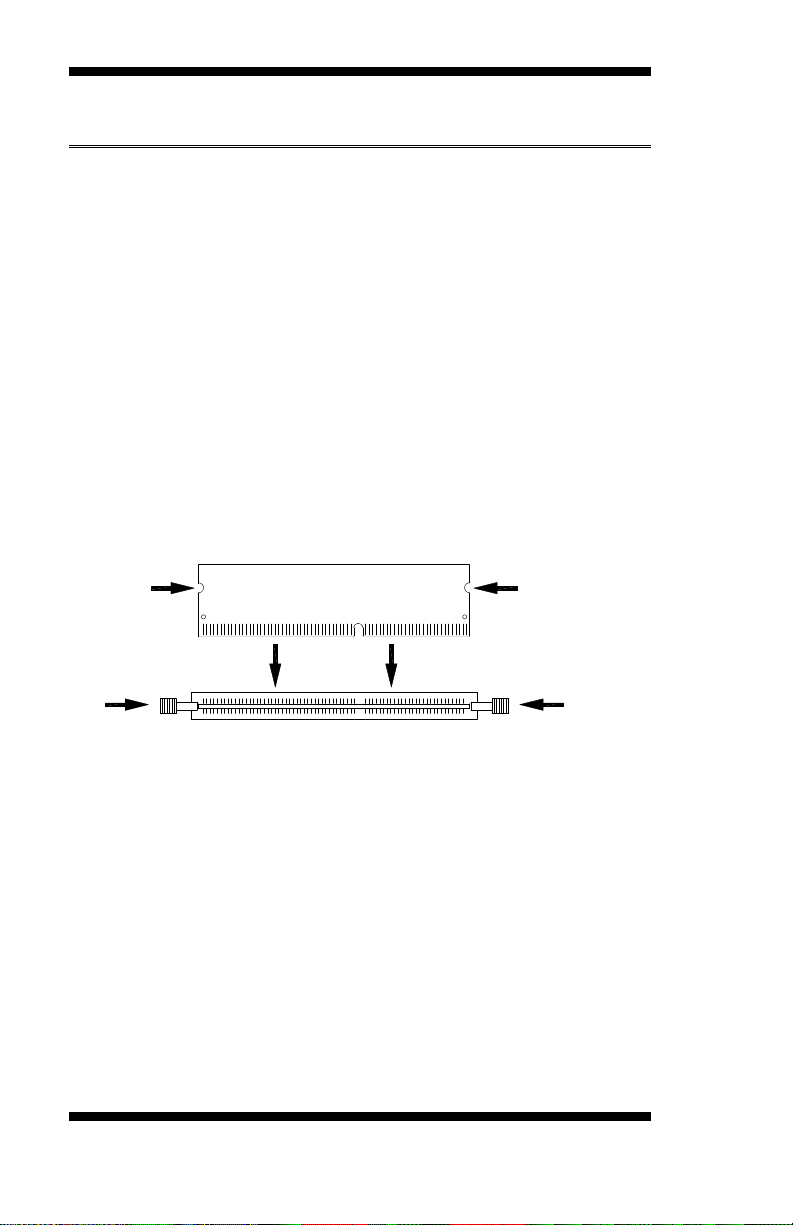
INSTALLATIONS
DDR3 Module
Lock
Lock
Lock
Lock
Installing the Memory
The IB970 board supports two D DR3 memo ry so cke t fo r a maximu m
tota l memory of 8GB in DDR3 DIMM memory type.
Installing and Removing Memory Modules
To install the DDR3 modules, locate the memory slot on the boar d and
pe rfor m th e follo wing steps:
1. Hold the DDR3 module so that the key of the DDR3 module aligned
with that on t he me mory slot.
2. Gently push t h e DDR3 module in an upright position u nt il the clips of
the slot close to hold the DDR3 module in place when the DDR3
module touches the bottom of the slot.
3. To remove the D DR3 module, press the clips with bo th hand s .
8
IB970 User’s Manual
Page 13
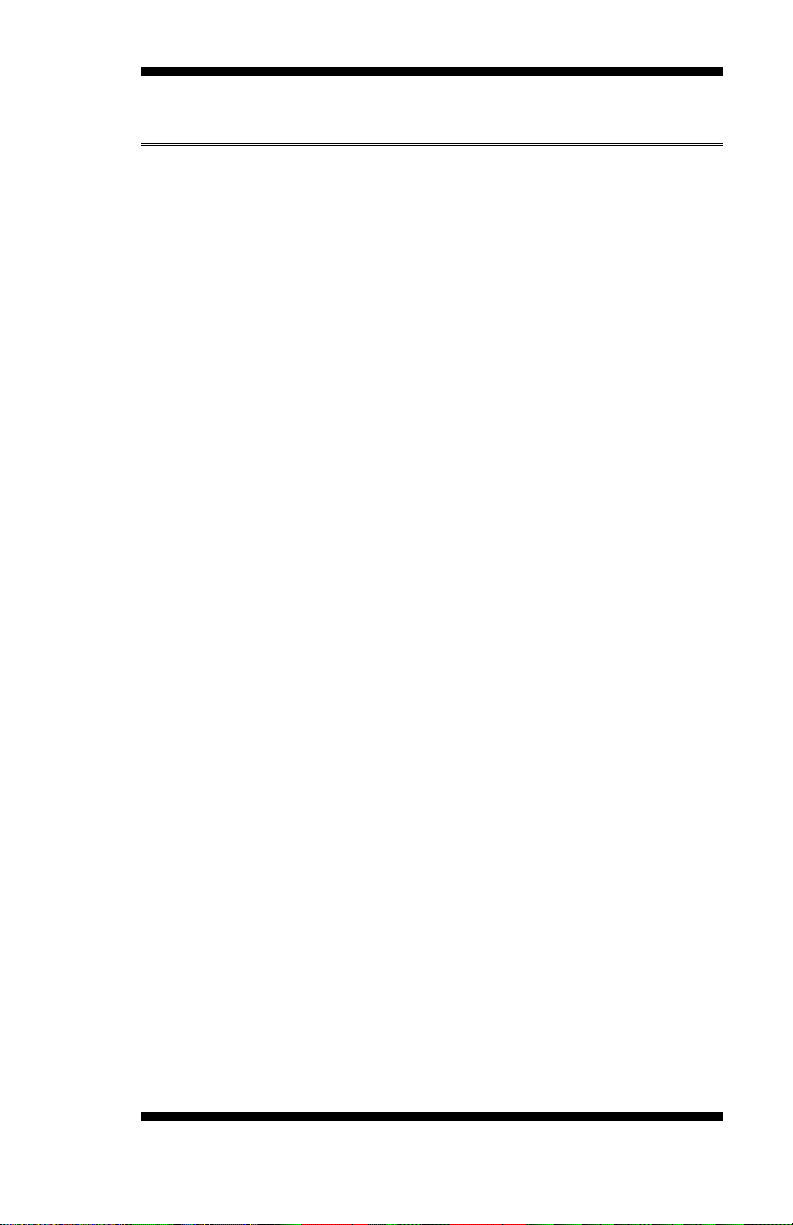
INSTALLATIONS
Setting the Jumpers
Jumpers are used on IB970 to select various sett ings and features
according to your needs and applications. Contact your supplier if you
have doubts about the bes t configura tion for your needs. The following
lists the connecto r s on IB970 and their respective functions.
Jumper Locations on IB970 ............................................................... 10
JP1: COM1 RS232 RI/+5V/+12V Power Setting ............................... 11
JP2: COM2 RS232 RI/+5V/+12V Power Setting ............................... 11
JP3: Power On Type .......................................................................... 11
JP8: Flash Descriptor Secur ity Override (Factory use only) ................ 11
JP11: LVDS Panel Power Selection ................................................... 12
JP12: LVDS EEPROM Flash Connector (factor y use only) ................ 12
JP14: BL Voltage Setting .................................................................. 12
JP15: BL_ADJ_LEVEL Setting ......................................................... 12
JBAT1: Clear CMOS Contents .......................................................... 12
SW1: LVDS Panel Type Setting ........................................................ 13
IB970 User’s Manual 9
Page 14
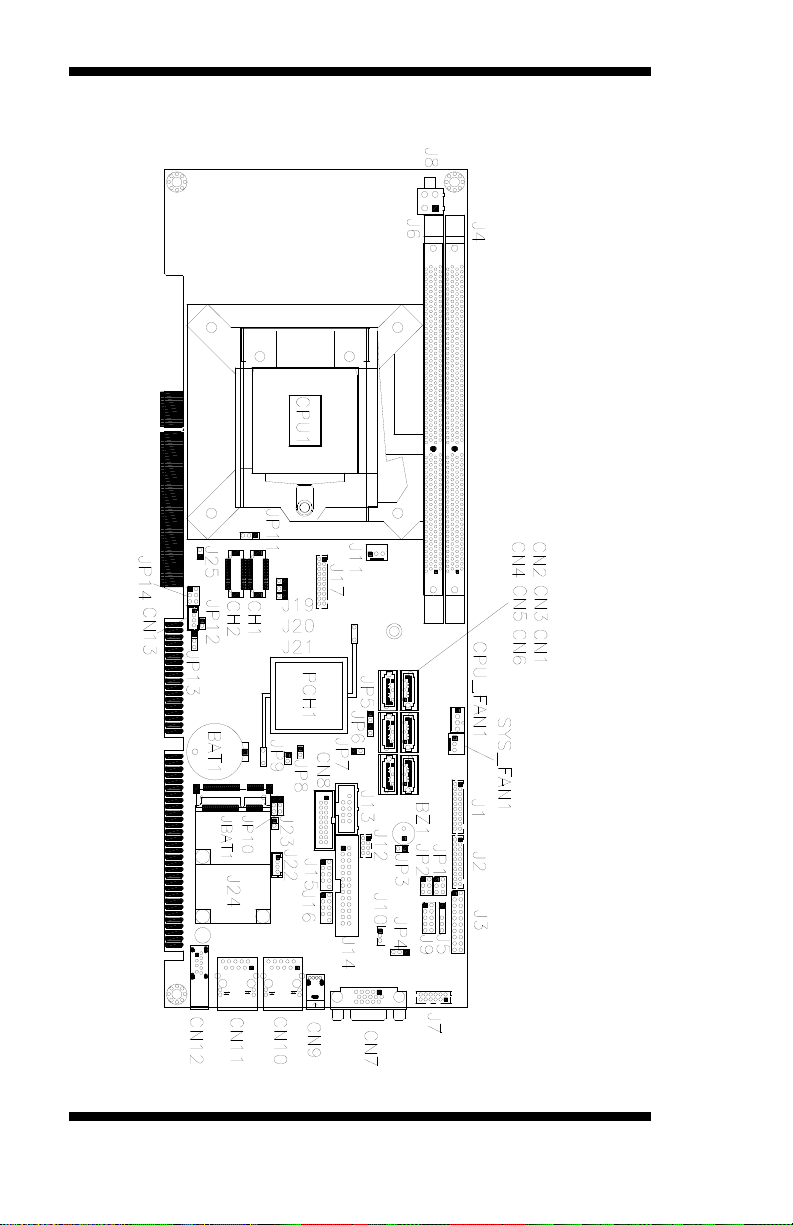
INSTALLATIONS
Jumper Locations on IB970
10
IB970 User’s Manual
Page 15
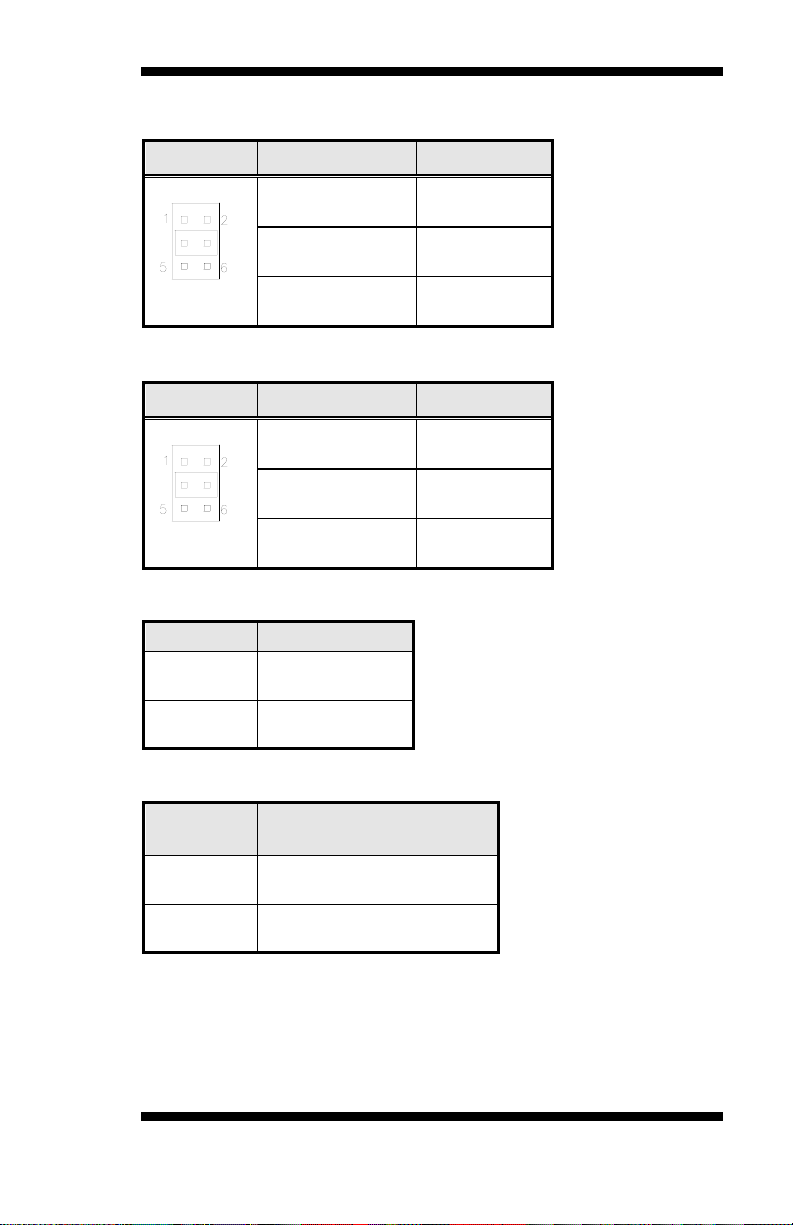
INSTALLATIONS
Pin 1-3
Short/Closed
Pin 3-4
Short/Closed
Pin 3-5
Short/Closed
Pin 1-3
Short/Closed
Pin 3-4
Short/Closed
Pin 3-5
Short/Closed
JP3
Function
ATX Mode
(Default)
Flash Des criptor
Sec urit y Overrid e
Disabled
(Default)
JP1: COM1 RS232 RI/+5V/+12V Power Setting
JP1 Setting Function
+12V
+5V
RI
JP2: COM2 RS232 RI/+5V/+12V Power Setting
JP2 Setting Function
+12V
RI
+5V
JP3: Power On Type
Open
Close AT Mode
JP8: Flash Descriptor Security Override (Factory use only)
JP8
IB970 User’s Manual 11
Open
Close Enabled
Page 16
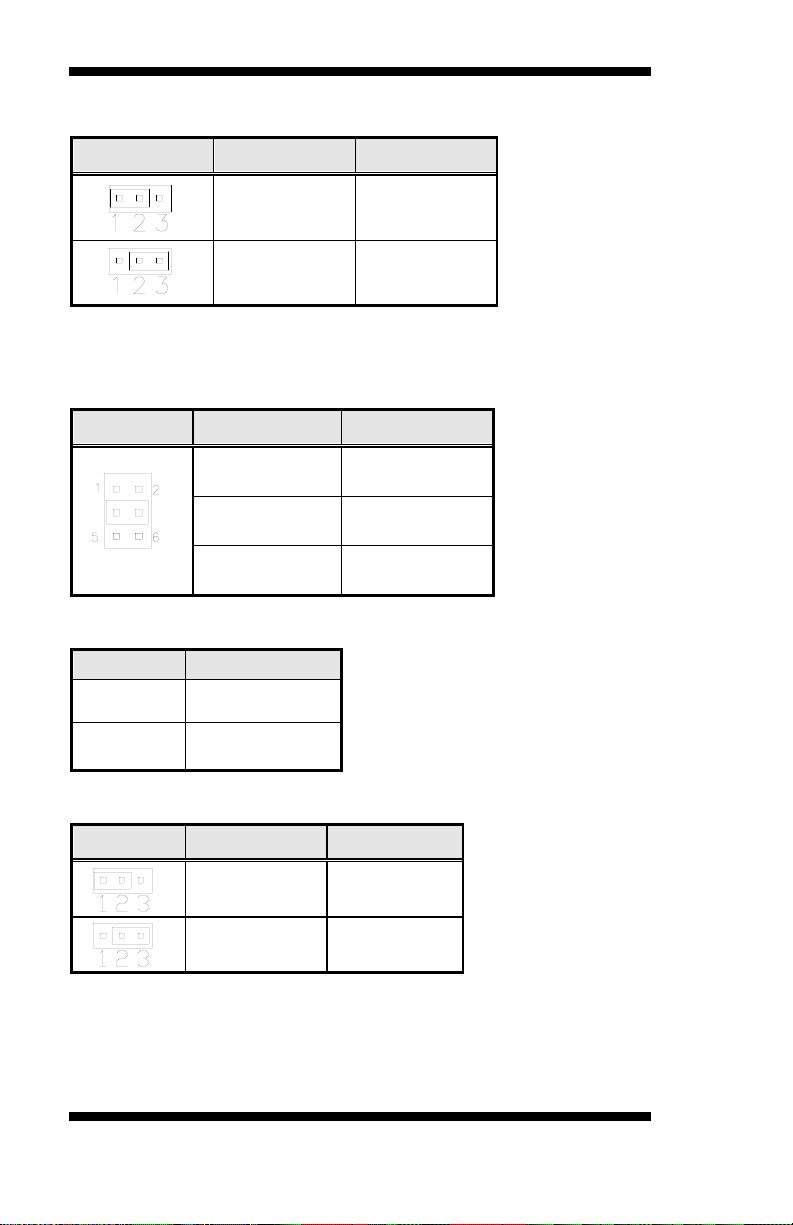
INSTALLATIONS
Pin 1-2
Short/Closed
Pin 3-4
Short/Closed
Pin 5-6
Short/Closed
JP15
Function
3.3V
Pin 2-3
JP11: LVDS Panel Power Selection
JP11 Setting Panel Voltage
Pin 1-2
Short/Closed
Pin 2-3
Short/Closed
3.3V (default)
5V
JP12: LVDS EEPROM Flash Connector (factory use only)
JP14: BL Voltage Setting
JP14 Setting Function
+3.3V
+5V
+12V(Default)
JP15: BL_ADJ_LEVEL Setting
Open
Close
5V (default)
JBAT1: Clear CMOS Contents
JBAT1 Setting Function
12
Pin 1-2
Short/Closed
Short/Closed
IB970 User’s Manual
Normal
Clear CMOS
Page 17
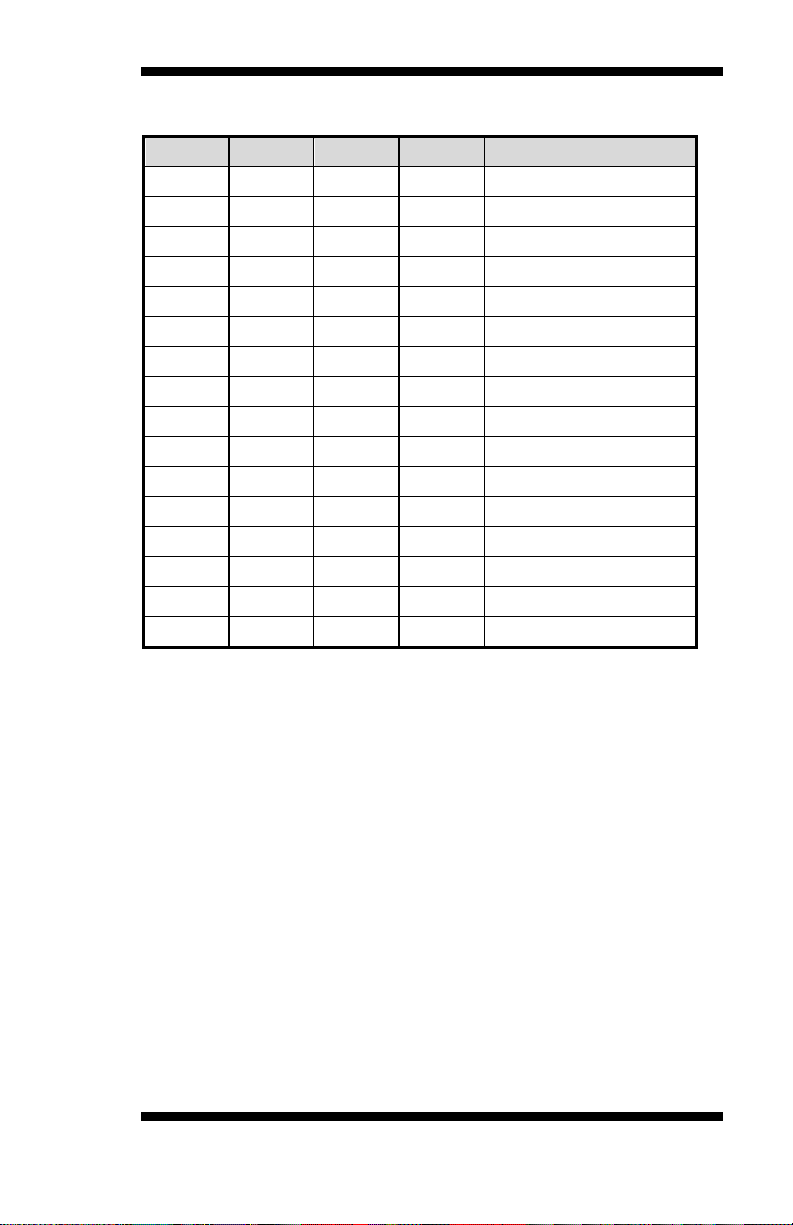
INSTALLATIONS
SW1-4
SW1-3
SW1-2
SW1-1
Panel Type
SW1: LVDS Panel Type Setting
ON ON ON ON 800*600 18bit 1ch
ON ON ON OFF 1024*768 18bit 1ch
ON ON OFF ON 1024*768 24bit 1ch
ON ON OFF OFF 1280*768 18bit 1ch
ON OFF ON ON 1280*800 18bit 1ch
ON OFF ON OFF 1280*960 18bi t 1ch
ON OFF OFF ON 1280*1024 24bit 2ch
ON OFF OFF OFF 1366*768 18bit 1ch
OFF ON ON ON 1366*768 24bit 1ch
OFF ON ON OFF 1440*900 24bit 2ch
OFF ON OFF ON 1440*1050 24bit 2c h
OFF ON OFF OFF 1600*900 24bit 2ch
OFF OFF ON ON 1680*1050 24bit 2ch
OFF OFF ON OFF 1600*1200 24bit 2c h
OFF OFF OFF ON 1920*1080 24bit 2c h
OFF OFF OFF OFF 1920*1200 24bit 2ch
IB970 User’s Manual 13
Page 18
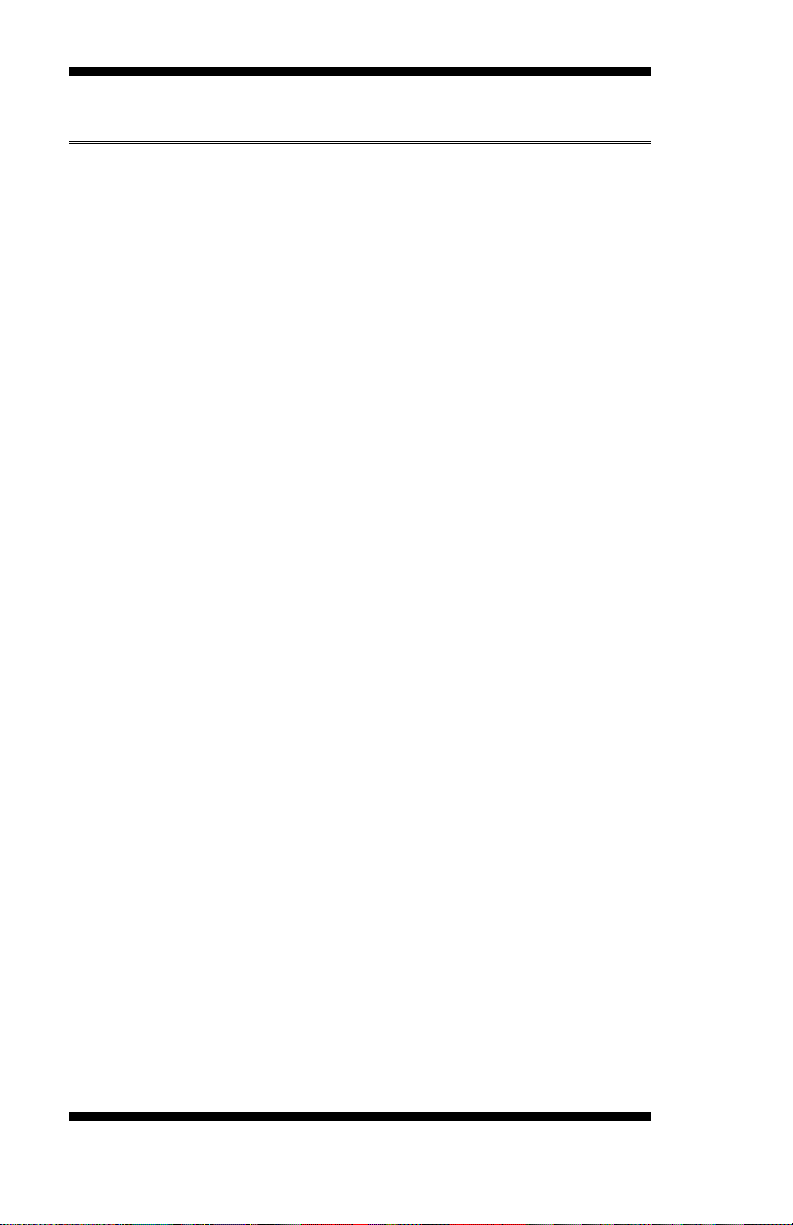
INSTALLATIONS
Connectors on IB970
Connector Locations on IB970 .......................................................... 15
CN1, CN3, CN4, CN5, CN6: SATA2 Connectors ............................. 16
CN2: SAT A3 Con nect ors .................................................................. 16
CN7: DB-15 VGA Conne ctor ............................................................ 16
CN8: USB3 Co nnect or ...................................................................... 16
CN9: USB2.0 Connector ................................................................... 16
CN10: Gigabit LAN (Intel 82579V)................................................... 16
CN11: Gigabit LAN (Intel 82583V)................................................... 16
CN12: USB3.0 Connector ................................................................. 16
CN13: LCD Backlight Connector ...................................................... 17
J1: COM3, COM4 Serial Port (DF11 Co nnector) .............................. 17
J2: COM1, COM2 Serial Port (DF11 Connector) .............................. 17
J3: Front Panel Funct ion Co nne ctor ................................................... 18
J7: Exte rnal Audio C onnec to r ............................................................ 18
J8: ATX 12V Power Connector ......................................................... 18
J9 : Digital I/O .................................................................................... 18
J10: PCI LAN Wake up Connector .................................................... 19
J11: External ATX Power Connecto r ................................................. 19
J12: PS/2 Keyboard and PS/2 Mouse Connectors .............................. 19
J13: SPI Flash Connector (Facto r y use only) ...................................... 19
J1 4: Pa ra llel Port ............................................................................... 19
J15, J16: USB Connectors ................................................................. 20
J17: DVI-D Port ................................................................................ 20
J22: MCU Flash Connector (factory use only).................................... 20
J24: M ini PCIE Connecto r ................................................................. 20
CPU_FAN1: CPU Fan Power Connector ........................................... 20
SYS_FAN1: System Fan1 Power Connector...................................... 20
CH1, CH2: LVDS Connectors ........................................................... 21
14
IB970 User’s Manual
Page 19
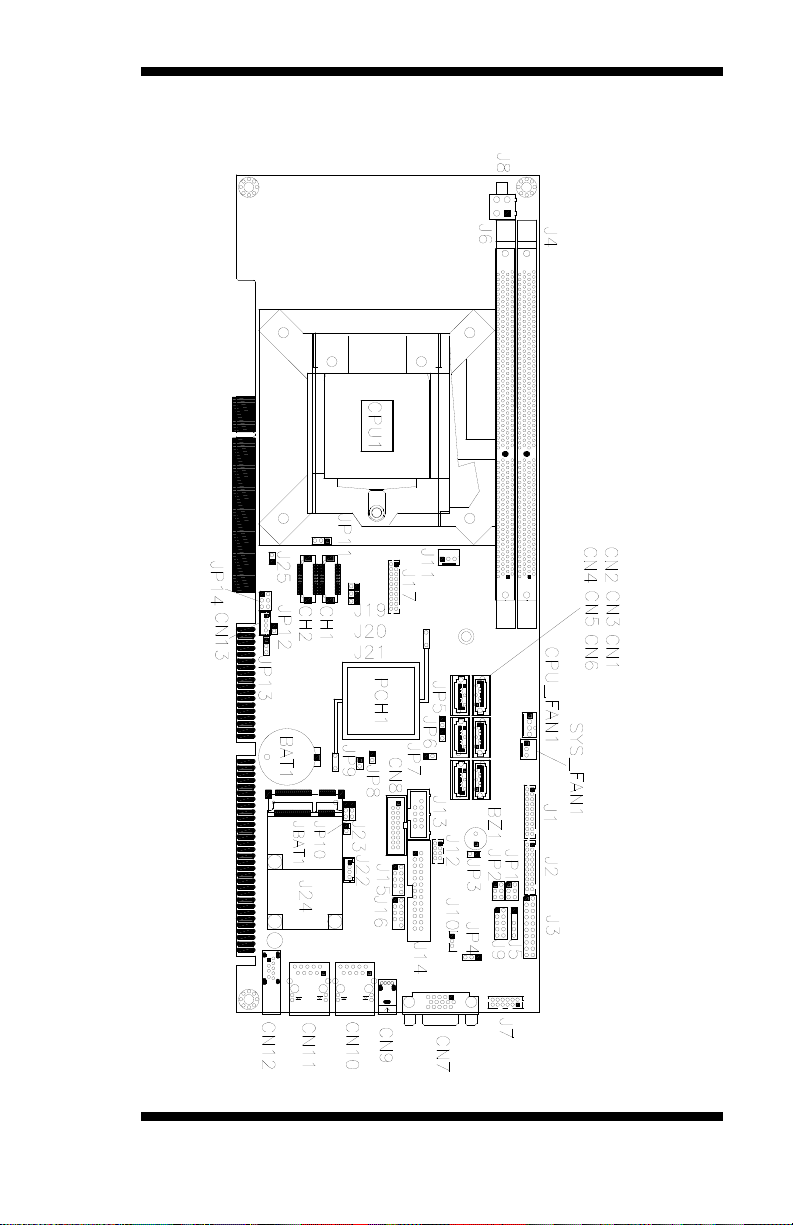
Connector Locations on IB970
INSTALLATIONS
IB970 User’s Manual 15
Page 20
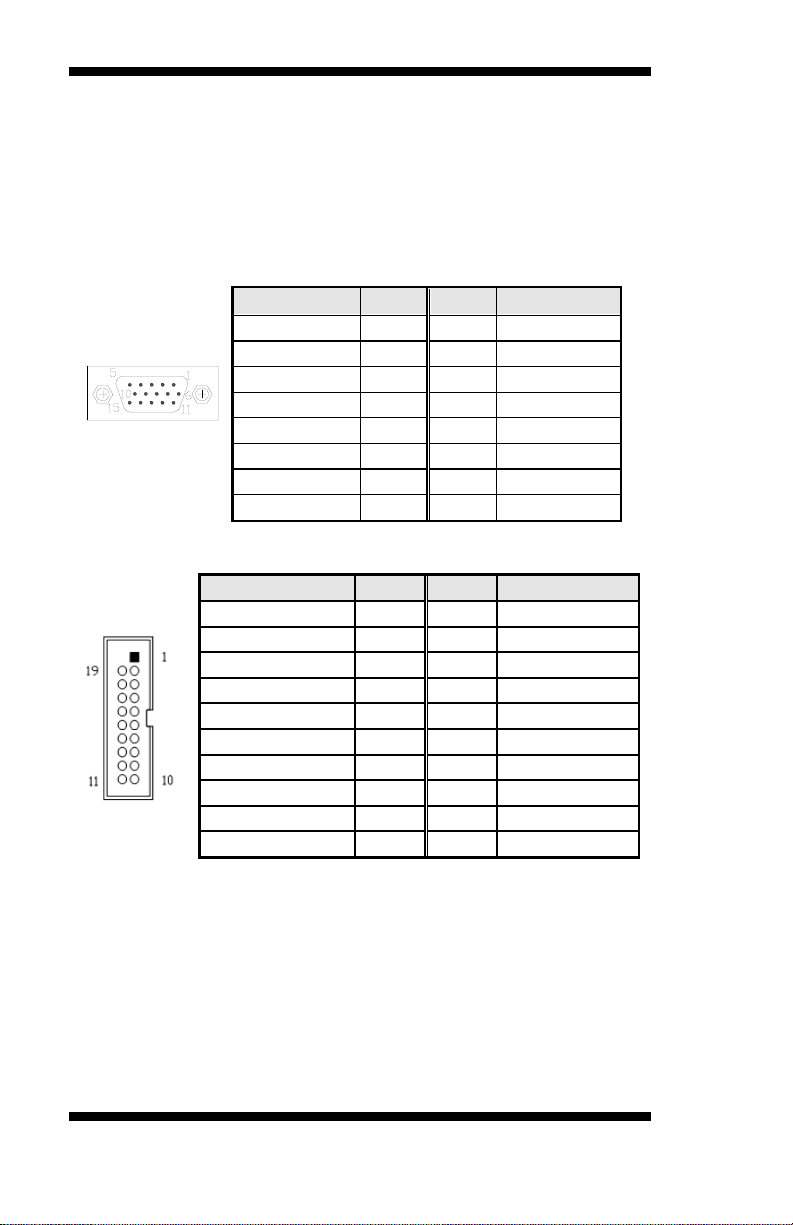
INSTALLATIONS
Signal Name
Pin #
Pin #
Signal Name
Red
1 2 Green
Blue
3 4 N.C.
GND
5 6 GND
GND
7 8 GND
VCC
9
10
GND
N.C.
11
12
DDCDATA
HSYNC
13
14
VSYNC
DDCCLK
15
Signal Name
Pin #
Pin #
Signal Name
Vcc
1 X
P1_SSRX-
2
19
Vcc
P1_SSRX+
3
18
P2_SSRX-
GND
4
17
P2_SSRX+
P1_SSTX-
5
16
GND
P1_SSTX+
6
15
P2_SSTX-
GND
7
14
P2_SSTX+
P1_U2_D-
8
13
GND
P1_U2_D+
9
12
P2_U2_D-
NC
10
11
P2_U2_D+
CN1, CN3, CN4, CN5, CN6: SATA2 Connectors
CN2: SATA3 Connectors
CN3: SATA3 Connectors (IB970RF only)
CN7: DB-15 VGA Connector
CN8: USB3 Connector
CN9: USB2.0 Connector
CN10: Gigabit LAN (Intel 82579V)
CN11: Gigabit LAN (Intel 82583V)
CN12: USB3.0 Connector
16
IB970 User’s Manual
Page 21
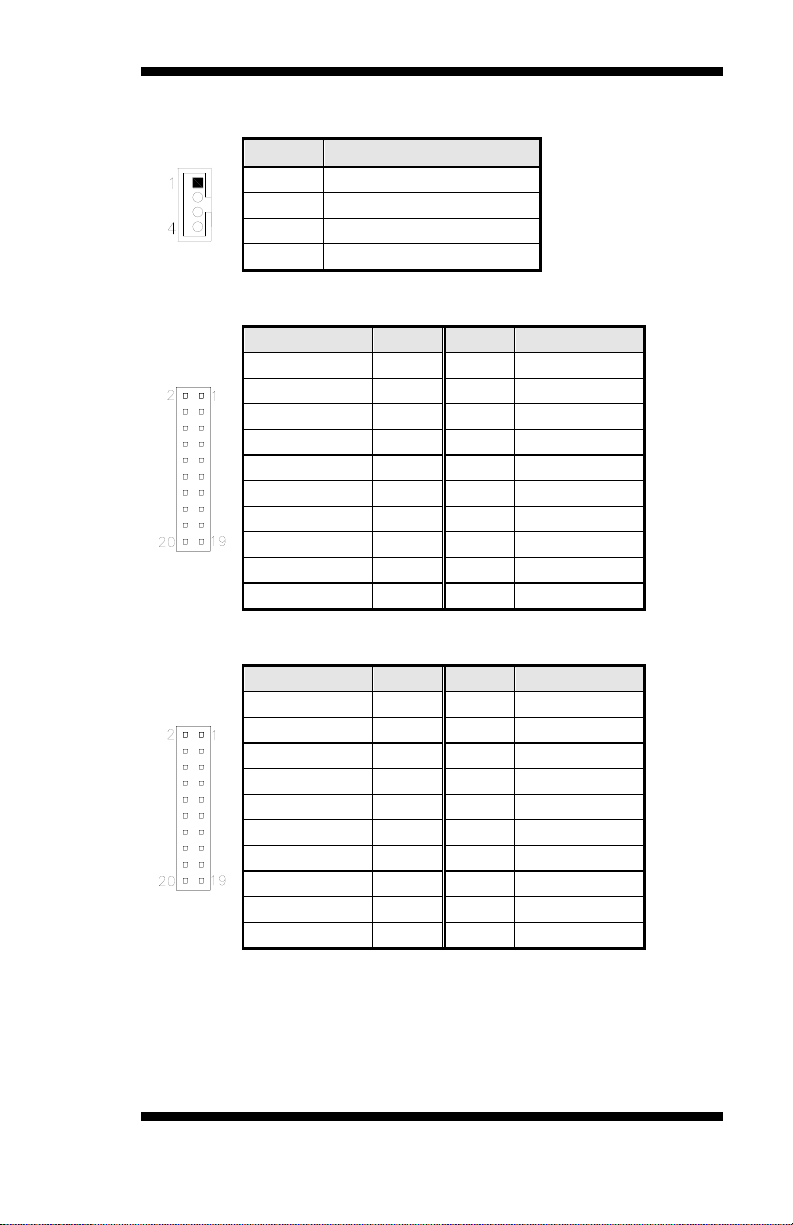
INSTALLATIONS
Pin #
Signal Name
1
Backlight Power
2
Backlight Ena b le
3
Brightness Control
4
Ground
Signal Name
Pin #
Pin #
Signal Name
DSR3
2 1 DCD3
RTS3
4 3 RXD3
CTS3
6 5 TXD3
RI3
8 7 DTR3
NC
10 9 Ground
DSR4
12
11
DCD4
RTS4
14
13
RXD4
CTS4
16
15
TXD4
RI4
18
17
DTR4
NC
20
19
Ground
Signal Name
Pin #
Pin #
Signal Name
DSR1
2 1 DCD1
RTS1
4 3 RXD1
CTS1
6 5 TXD1
RI1
8 7 DTR1
NC
10 9 Ground
DSR2
12
11
DCD2
RTS2
14
13
RXD2
CTS2
16
15
TXD2
RI2
18
17
DTR2
NC
20
19
Ground
CN13: LCD Backlight Connector
J1: COM3, COM4 Serial Port (DF11 Connector)
J2: COM1, COM2 Serial Port (DF11 Connector)
IB970 User’s Manual 17
Page 22
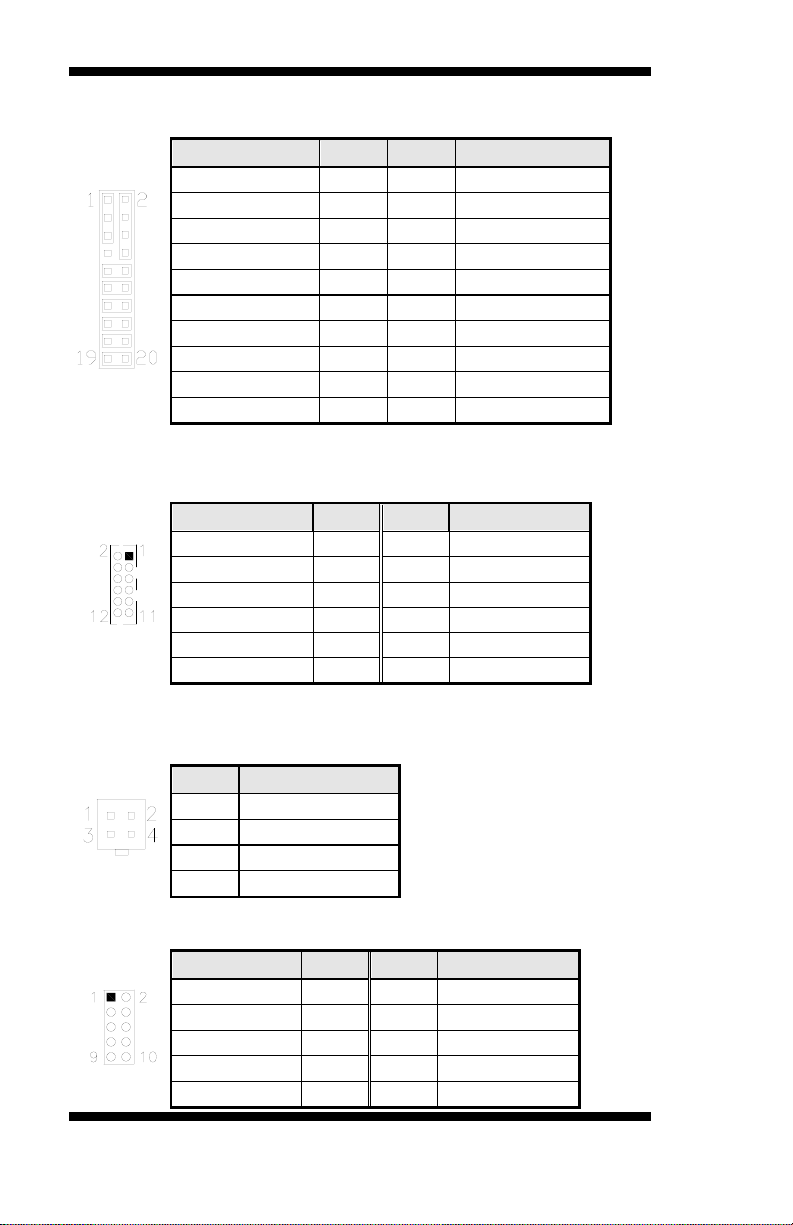
INSTALLATIONS
Signal Name
Pin #
Pin #
Signal Name
VCC
1 2 Speaker Out
NC
3 4 NC
Ground
5 6 Ground
NC
7 8 VCC
Ground
9
10
NC
Ground
11
12
NC
Ground
13
14
PWR_SW
NC
15
16
NC
Ground
17
18
RST
HDD LED +
19
20
HDD LED -
Signal Name
Pin #
Pin #
Signal Name
LINE OUT_L
1 2 LINE OUT_R
JD_FRONT
3 4 Ground
LINE IN_L
5 6 LINE IN R
JD LINE IN
7 8 Ground
MIC-L
9
10
MIC-R
JD MIC1
11
12
Ground
Pin #
Signal Name
1
Ground
2
Ground
3
+12V
4
+12V
Signal Name
Pin #
Pin #
Signal Name
GND
1 2 VCC
OUT3
3 4 OUT1
OUT2
5 6 OUT0
IN3
7 8 IN1
IN2
9
10
IN0
J3: F r ont Pane l Function Connector
J7: External Audio Connector
J7 is a 12 -p in header that is used to connect to the optional audio cable.
J8: ATX 12V Power Connector
This connector supplies the CPU operating voltage.
J9: Digital I/O
18
IB970 User’s Manual
Page 23
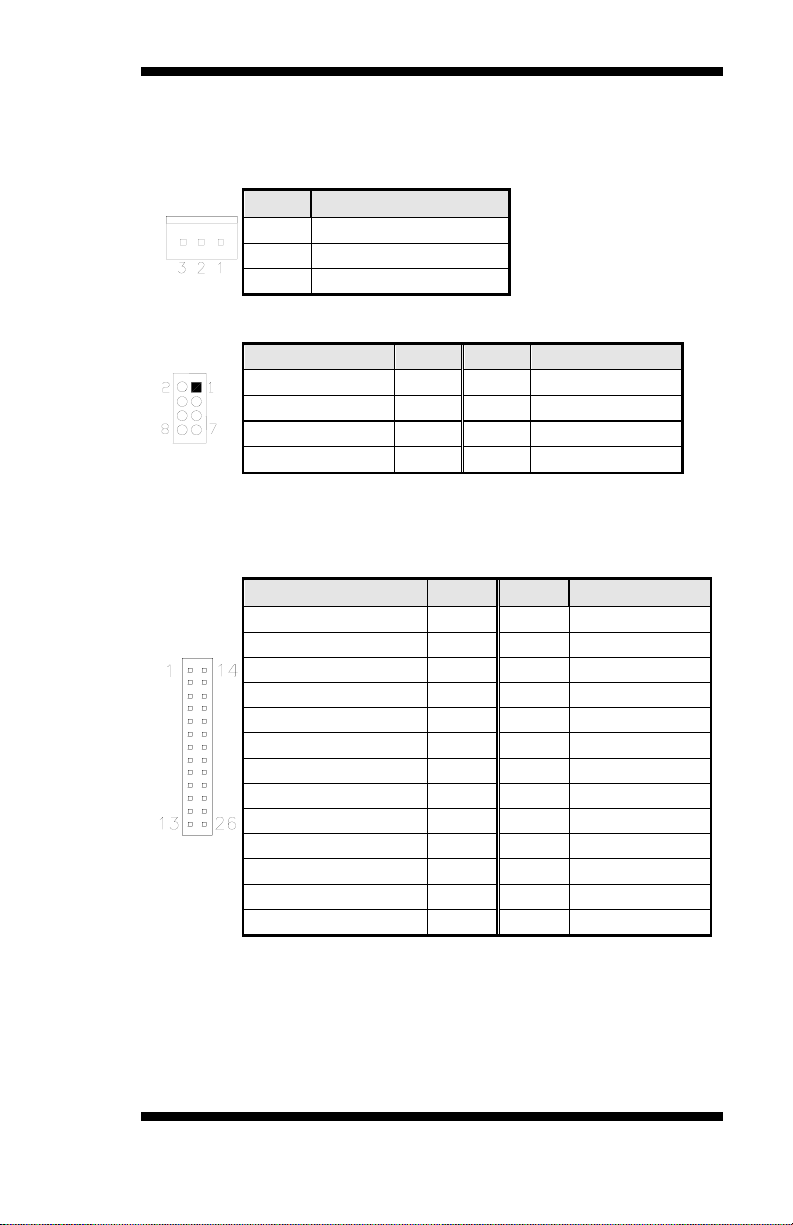
INSTALLATIONS
Pin #
Signal Name
1
Ground
2
PS-ON (soft o n /off)
3
5VSB (Standby +5V)
Signal Name
Pin #
Pin #
Signal Name
Vcc
2 1 VCC
KB_DATA
4 3 MS_DATA
KB_CLK
6 5 MS_CLK
Ground
8 7 Ground
Signal Name
Pin #
Pin #
Signal Name
Line printer strobe
1
14
AutoFeed
PD0, parallel data 0
2
15
Error
PD1, parallel data 1
3
16
Initialize
PD2, parallel data 2
4
17
Select
PD3, parallel data 3
5
18
Ground
PD4, parallel data 4
6
19
Ground
PD5, parallel data 5
7
20
Ground
PD6, parallel data 6
8
21
Ground
PD7, parallel data 7
9
22
Ground
ACK, acknowledge
10
23
Ground
Busy
11
24
Ground
Paper empty
12
25
Ground
Select
13
26
Ground
J10: PCI LAN Wake up Connector
J11: External ATX Power Connector
J12: PS/2 Keyboard and PS/2 Mouse Connectors
J13: SPI Flash Connector (Factory use only)
J14: Parallel Port
IB970 User’s Manual 19
Page 24
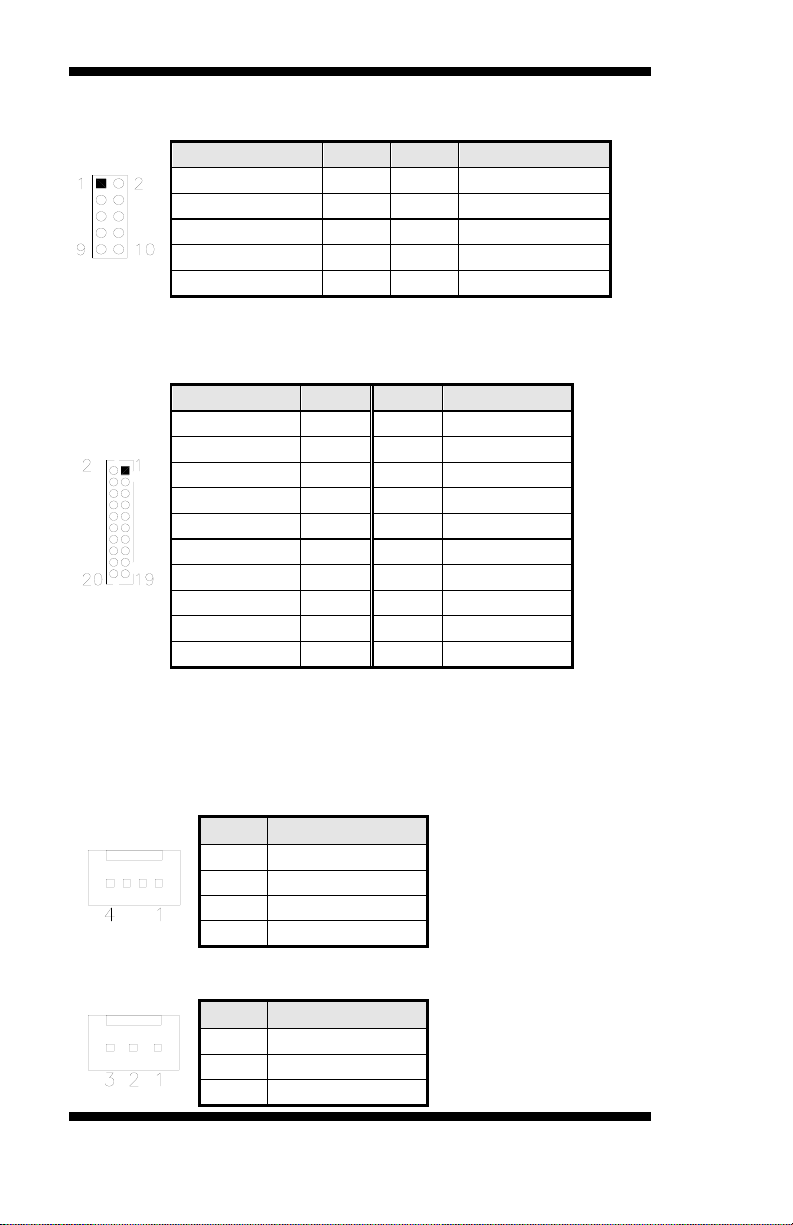
INSTALLATIONS
Signal Name
Pin #
Pin #
Signal Name
VCC
1 2 VCC
D0-
3 4 D1-
D0+
5 6 D1+
Ground
7 8 Ground
KEY
9
10
NC
Signal Name
Pin #
Pin #
Signal Name
TDC1#_B
2 1 TDC1_B
Ground
4 3 Ground
TLC#_B
6 5 TLC_B
5V
8 7 Ground
N.C.
10 9 HPDET_B
TDC2#_B
12
11
TDC2_B
Ground
14
13
Ground
TDC0#_B
16
15
TDC0_B
N.C.
18
17
N.C.
SC_DDC_B
20
19
SD_DDC_B
Pin #
Signal Name
1
Ground
2
+12V
3
Rotation detection
4
Control
Pin #
Signal Name
1
Ground
2
+12V
3
Rotat ion det ection
J15, J16: USB Connectors
J17: DVI-D Port
J17 is a 20-pin header that is used to connect to the optional DVI-D cable.
J22: MCU Flash Connector (factory use only)
J24: Mini PCIE Connector
CPU_FAN1: CPU Fan Power Connector
SYS_FAN1: System Fan1 Power Connector
20
IB970 User’s Manual
Page 25

Signal Name
Pin #
Pin #
Signal Name
N.C
19
20
N.C
ENABLE
17
18
LCD_PWR
CLK+
15
16
CLK-
GND
13
14
GND
LD2+
11
12
LD2-
LD3+
9
10
LD3-
GND
7 8 LCD_PWR
LD1+
5 6 LD1-
GND
3 4 GND
LD0+
1 2 LD0-
CH1, CH2: LVDS Connectors
INSTALLATIONS
IB970 User’s Manual 21
Page 26

INSTALLATIONS
This p age is in tentionally left bla n k.
22
IB970 User’s Manual
Page 27

BIOS SETUP
BIOS Setup
This chapter describes the different settings available in the AMI BIOS
that comes with the board. The topics covered in this chapter are as
follows:
BIOS Introduction ............................................................................. 24
BIOS Setup ....................................................................................... 24
Advanced Settings ............................................................................. 26
Chipset Settings ................................................................................. 37
Boot Settings ..................................................................................... 44
CSM parameters ................................................................................ 45
Security Settings ................................................................................ 46
Save & Exit Settings .......................................................................... 47
IB970 User’s Manual 23
Page 28
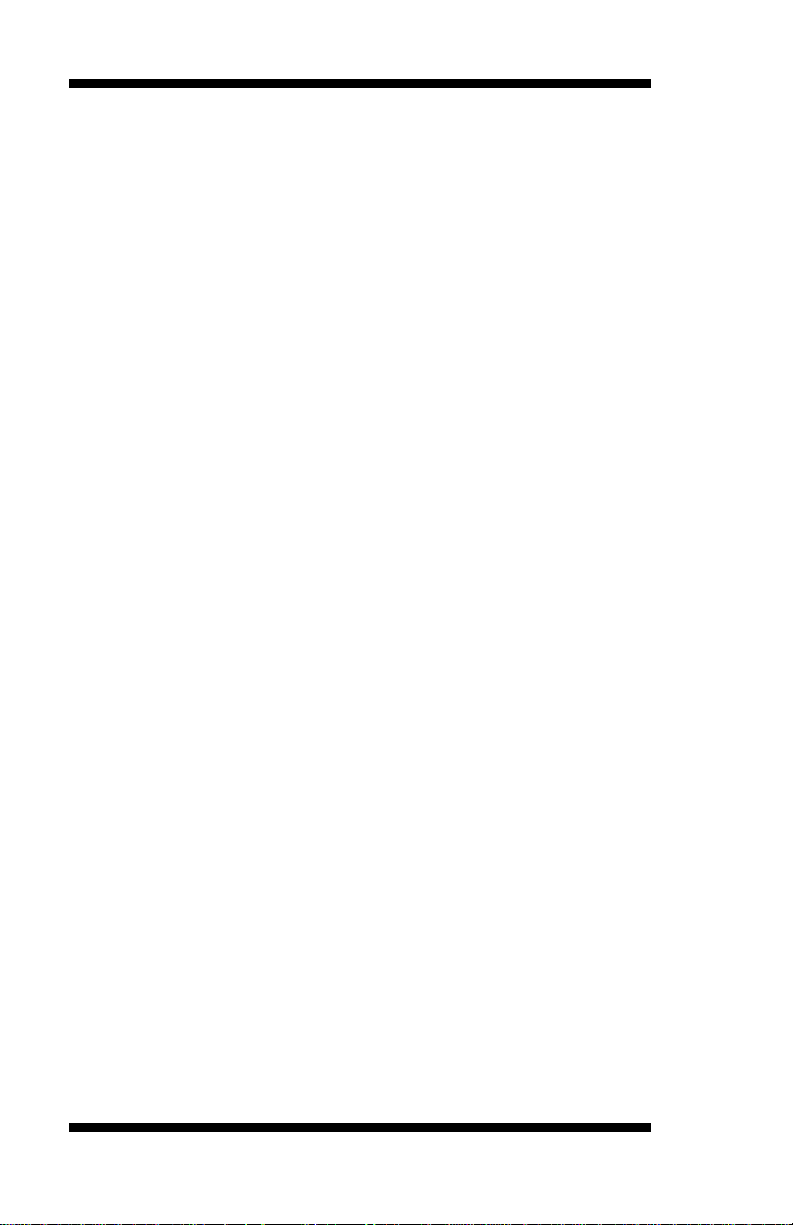
BIOS SETUP
Warning:
It is strongly recommended that you avoid making any
and your system manufacturer
BIOS Introduction
The BIOS (Basic Input/Output System) installed in your computer
system’s ROM supports Intel processors. The BIOS provides critical
low-level support for a standard device such as disk drives, serial ports
and parallel ports. It also password pro t ect ion as well as special support
for d etailed fin e-tuning o f the chipset cont rolling t he entire system.
BIOS Setup
The BIOS provides a Setup utility program for specifying the system
configurations and settings. The BIOS ROM of the system stores the
Se t u p u t ility. When you turn on the computer, the BI OS is immediately
activated. Pressing the <Del> key immediately allows you to ent er the
Setup utility. If you are a little bit late pressing the <Del> key, POST
(Po wer On Self Test) will continue with its test r out ines, thus preve nting
you from invoking the Setup. If you still wish to enter Setup, restart the
system by pressing the ”Reset” button or simultaneously pressing the
<Ctrl>, <Alt> and <Delete> keys. You can also restart by turning the
system Off and b ack On again. The following message will appear on the
screen:
Press <DEL> to Enter Setup
In general, you press the arrow keys to highli gh t items, <Enter> to select,
the <PgUp> and <PgDn> keys to change entries, <F1> for help and
<Esc> to quit.
When you e nter the Set up u tility, the Main Menu screen will appear on
the screen. The Main Menu allows you to select from various setup
functions and exit choices.
changes to the chipset defaults. These defaults have been
carefully chosen by both AMI
to provide the absolute maximum performance and
reliability. Changing the defaults could cause the system to
become unstable and crash in some cases.
24
IB970 User’s Manual
Page 29

Main
BIOS Information
↑↓
F4: Save ESC: Exit
System Language
[English]
[Tue 01/20/2009]
[20:12:59]
Administrator
Main Settings
Aptio Setup Utility – Copyright © 2011 Ameri can Megatrends, Inc.
Advanced Chipset Boot Security Save & Exit
Choose the system default
language
→ ← Select Screen
System Date
System Time
Access Level
Select Item
Enter: Select
+- Change Field
F1: General Help
F2: Previous Values
F3: Optimized Default
System Language
Choose the system default language.
System Date
Set the Dat e. U se Tab t o switch between Data elements.
System Time
Set the Time. Use Tab to switch between Data elements.
BIOS SETUP
IB970 User’s Manual 25
Page 30
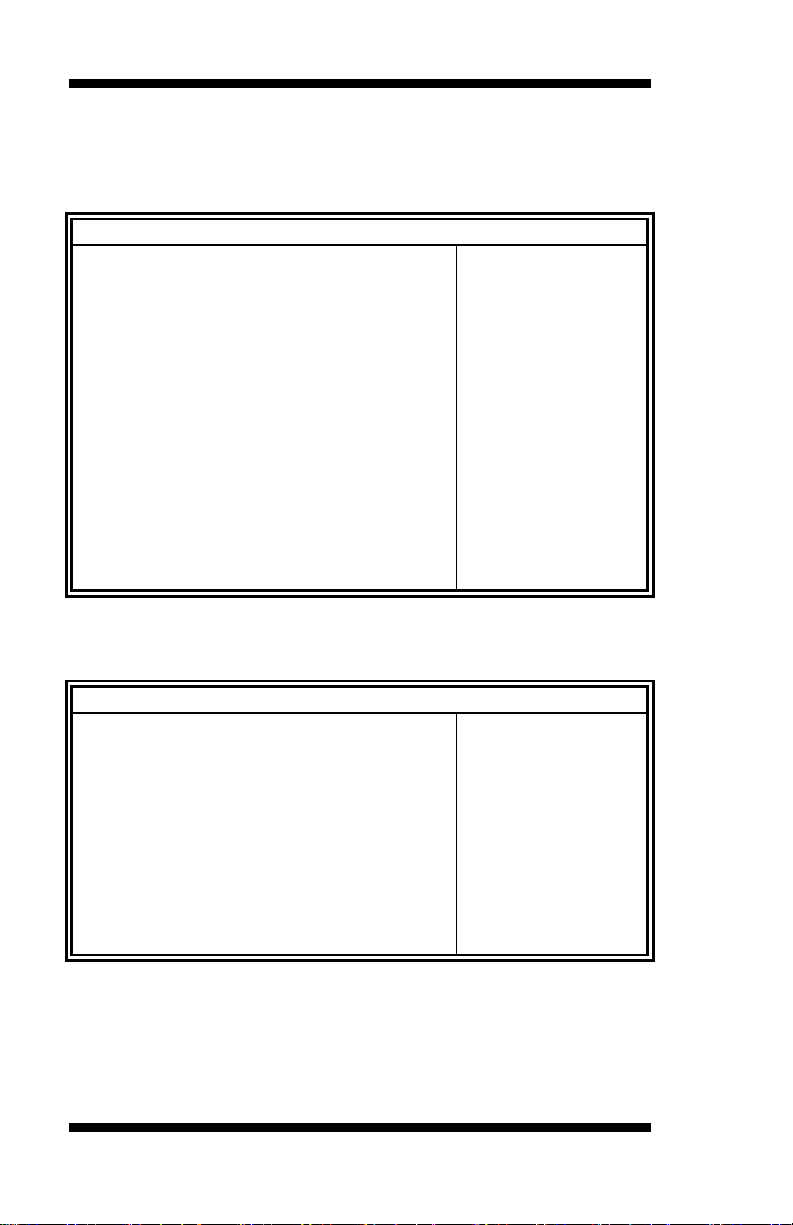
BIOS SETUP
Advanced
↑↓
F4: Save ESC: Exit
► PCI Subsystem Settings
► ACPI S ettings
► Wake up event setting
► Trusted Com puting
► SATA Configuration
► Shutdown Temperature Configur ation
► iSmart Controlle r
► Acoustic Management Co nfiguratio n
► F81866 Super IO Configuration
► F81866 H/W Monitor
► CPU PPM Configur ation
Main Advanced Chipset Boot Security Save & Exit
↑↓
PCI 64bit Resources Handing
Above 4G Deco ding
Disabled
PCI Latency Timer
32 PCI Bus Clocks
VGA Palette Snoop
Disabled
PERR# Gene r ation
Disabled
SERR# Gene r ation
Disabled
► PCI Express Set t ings
Advanced Settings
This section allows you to configure and improve your system and allows
you to set u p some system features according to your preference.
Main
Chipset Boot Security Save & Exit
Aptio Setup Utility
► CPU Configura tion
► USB Configuration
→ ← Select Screen
Select Item
Enter: Select
+- Change Field
F1: General Help
F2: Previous Values
F3: Optimized Default
PCI Subsystem Settings
Aptio Setup Utility
PCI Bus Driver Version V 2.0502
→ ← Select Screen
Select Item
Enter: Select
PCI Com m on Settings
+- Change Field
F1: General Help
F2: Previous Values
F3: Optimized Default
F4: Save ESC: Exit
Above 4G Decoding
Enables or Disables 64bit capable devices to be decoded in above 4G
address space (only if system supports 64 bit PCI decoding).
26
IB970 User’s Manual
Page 31

BIOS SETUP
Main Advanced Chipset Boot Security Save & Exit
↑↓
F4: Save ESC: Exit
Relax ed Ordering
Disabled
Extended Tag
Disabled
No Snoop
Enabled
Maximum Payload
Auto
Auto PCI Ex pr ess Link Register Settings
ASPM Support
Disabled
WARNING: Enabling ASPM m ay cause
Disabled
Extended Synch
Disabled
5
Link Training Timeout (uS)
100 Unpopulated Links
Keep Link O N
PCI Latency Timer
Value to be programmed into PCI Latency Timer Register.
VGA Palette Snoop
Enables or disables VGA Palette Registers Snoo ping.
PERR# Generation
Enables or disables PCI device to generat e PERR#.
SERR# Generation
Enables or disables PCI device to generat e SERR#.
PCI Express Settings
Change PCI Express devices settings.
PCI Express Settings
Aptio Setup Utility
PCI Express Device Re giste r Settings
Maximum Re ad Request
some PCI-E devices to fail
Link Training Retr y
→ ← Select Screen
Select Item
Enter: Select
+- Change Field
F1: General Help
F2: Previous Values
F3: Optimized Default
Relaxed Ordering
Enables or disables PCI Express Device Relaxed Ordering.
Extended Tag
If ENABLED allows device to use 8-bit Tag field as a requester.
No Snoop
Enables or disables PCI Express Device No Snoop option.
IB970 User’s Manual 27
Page 32

BIOS SETUP
Maximum Payload
Set Maximum Payload of PCI Express Device or allow System BIOS to
select the value.
Maximum Read Request
Set Maxim um R ead Request Size of PCI Express Devi ce or all ow Sys tem
BIOS to select t he value.
ASPM Support
Set t he ASPM Level: Force L0s – Force all links to L0s State:
AUTO – BIOS auto configure : DISABLE – Disables ASPM.
Extended Synch
If ENABLED allows generation of Extended Synchronization patter ns.
Link Training Retry
Defines numb er of Retry Attempts software w ill take to retrain the link if
previous training attempt was unsuccessful.
Link Training Timeout (uS )
Defines number of Microseconds software will wait before polling ‘Link
Training’ bit in Link Status register. Value range from 10 to 1000 uS.
Unpopulated Links
In order t o save power, so ftwar e will disable unpopulated PCI Express
links, if this option s et t o ‘Disable Link ’.
28
IB970 User’s Manual
Page 33

BIOS SETUP
Main Advanced Chipset Boot Security Save & Exit
↑↓
F4: Save ESC: Exit
Enable Hibe r nation
Enabled
ACPI Sleep State
S3 (Suspend to R…)
Di
Disabled
ACPI Settings
Aptio Setup Utility
ACPI S ettings
→ ← Select Screen
Select Item
Lock Legacy Resources
S3 Video Repost
sabled
Enter: Select
+- Change Field
F1: General Help
F2: Previous Values
F3: Optimized Default
Enable Hibernation
Enables or Disab les Sy stem ab il i ty to Hibernate (OS/S4 Sleep State). This
option may be not effective with some OS.
ACPI Sleep State
Select ACPI sleep state the system wil l enter, when the SUSPEND button
is pressed.
Lock Legacy Resources
Enabled or Disabled Lock of Legacy Resources.
S3 Video Repost
Enable or disable S3 Video Repost.
IB970 User’s Manual 29
Page 34
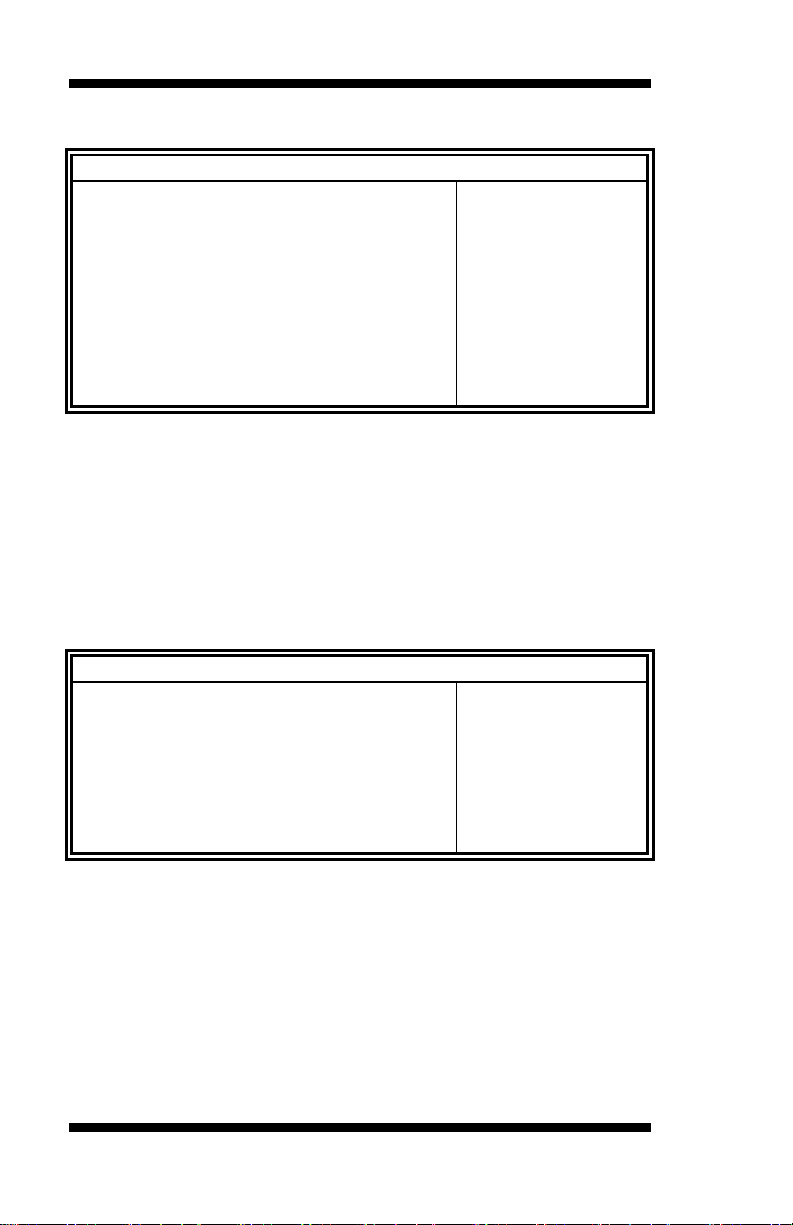
BIOS SETUP
Main Advanced Chipset Boot Security Save & Exit
↑↓
F4: Save ESC: Exit
Wake up hour
0
Wake up minute
0
Wake up second
0
Disabled Wake on PCI PME
Disabled
Wake on PCIE Wake Event
Disabled
Advanced
TPM Configura tion
↑↓
F4: Save ESC: Exit
TPM SUPPORT
Disabled
Current TPM Status Informat io n
TPM SUPPORT OFF
Wake up event settings
Aptio Setup Utility
Wake system with Fixed Time Disabled
→ ← Select Screen
Wake on Ring
Select Item
Enter: Select
+- Change Field
F1: General Help
F2: Previous Values
F3: Optimized Default
Wake system with Fixed Time
Enables or Disab les Sys tem wake on alarm event. When enabled, System
will wake on the hr::min:: sec specified.
Wake on PCIE PME Wake Event
The options are Disabled and Enabled.
Trusted Co m puting
Aptio Setup Utility
Main
Chipset Boot Security Save & Exit
→ ← Select Screen
Select Item
Enter: Select
+- Change Field
F1: General Help
F2: Previous Values
F3: Optimized Default
TPM Support
This configuration is supported only with MB970VF. Enables or Disables
TPM s up port. O.S. will not show TPM. R eset of platform is required.
Security Device Support
Enables or disab les BIOS support for security devi ce. O.S. will not show
Security Device. TCG EFI pro toco l and INT1A interface will not be
available.
30
IB970 User’s Manual
Page 35
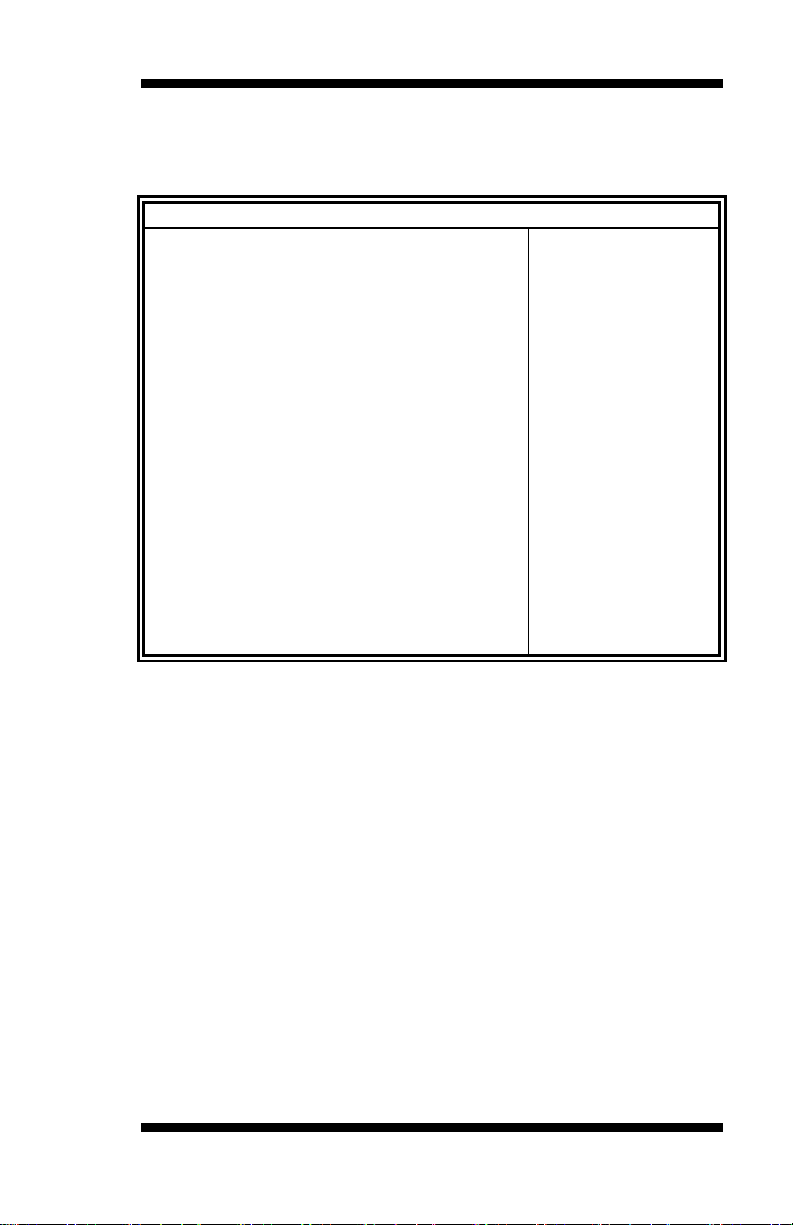
BIOS SETUP
Main Advanced Chipset Boot Security Save & Exit
CPU Configura tion
↑↓
F4: Save ESC: Exit
Intel® Core ™ i7-3770 CPU @ 3.40GHz
Processor Stepping
306a8
Microcode Revision
c
Max CPU Speed
3400 MHz
1600 MHz
CPU Speed
3400 MHz
Processor Cores
4
Inte l HT Te c hnology
Supported
Inte l VT-x Technology
Supported
Inte l S M X Technology
Supported
64-bit
Supported
Hyper-threading
Enabled
Active Processor Cores
All
Disabled Execut e Disable B it
Enabled
Inte l Virtualization Tec hnology
Disabled
Enabled
CPU Configuration
This section shows t he CPU co nfiguration parameters.
Aptio Setup Utility
Min CPU Speed
→ ← Select Screen
Limit CPUID Maximum
Adjacent Cache Line Prefetch
Select Item
Enter: Select
+- Change Field
F1: General Help
F2: Previous Values
F3: Optimized Default
Hyper-threading
Enabl e d for Windows XP and Linux (OS optimized for Hyper-Threading
Technology) and Disabled for other OS (OS not optimized for
Hyper-Threading Technology). When Disabled, only one thread per
enabled core is enabled.
Active Processor Cores
Number of cores to enable in each processor package.
Limit CPUID Maximum
Disabled for Windo ws XP.
Execute Disable Bit
XD can prevent certain classes of m al i ci ous buf f er overfl ow attacks when
combined with a supporting OS (Windows Server 2003 SP1, Windows
XP SP2, SuSE Linux 9.2, Re33dHat Enterprise 3 Update 3.)
IB970 User’s Manual 31
Page 36

BIOS SETUP
Advanced
↑↓
SATA Controller(s)
Enabled
RAID Aggressive LPM Support
Enabled
SATA Controller Speed
Gen3
SATA Port0
Empty
Unknown SATA Port1
Empty
Software Preserve
Unknown
SATA Port2
Empty
Software Preserve
Unknown
Empty Software Preserve
Unknown
SATA Port4
Empty
Software Preserve
Unknown
SATA Port5
Empty
Software Preserve
Unknown
Intel Virtualization Technology
When enabled, a VMM can utilize the additional hardware capabilities
provided by Vanderpool Technology.
Adjacent Cache Line Prefetch
To tu r n on/off prefetching of adjacent cache lines.
SATA Configuration
SATA Devices Configuration.
Main
SATA Mode Selection
Software Preserve
SATA Port3
Chipset Boot Security Save & Exit
Aptio Setup Utility
→ ← Select Screen
Select Item
Enter: Select
+- Change Field
F1: General Help
F2: Previous Values
F3: Optimized Default
F4: Save ESC: Exit
SATA Controller(s)
Enable / Disable Seria l ATA Controller.
SATA Mode Selection
(1) IDE Mode.
(2) AHCI Mode.
32
IB970 User’s Manual
Page 37
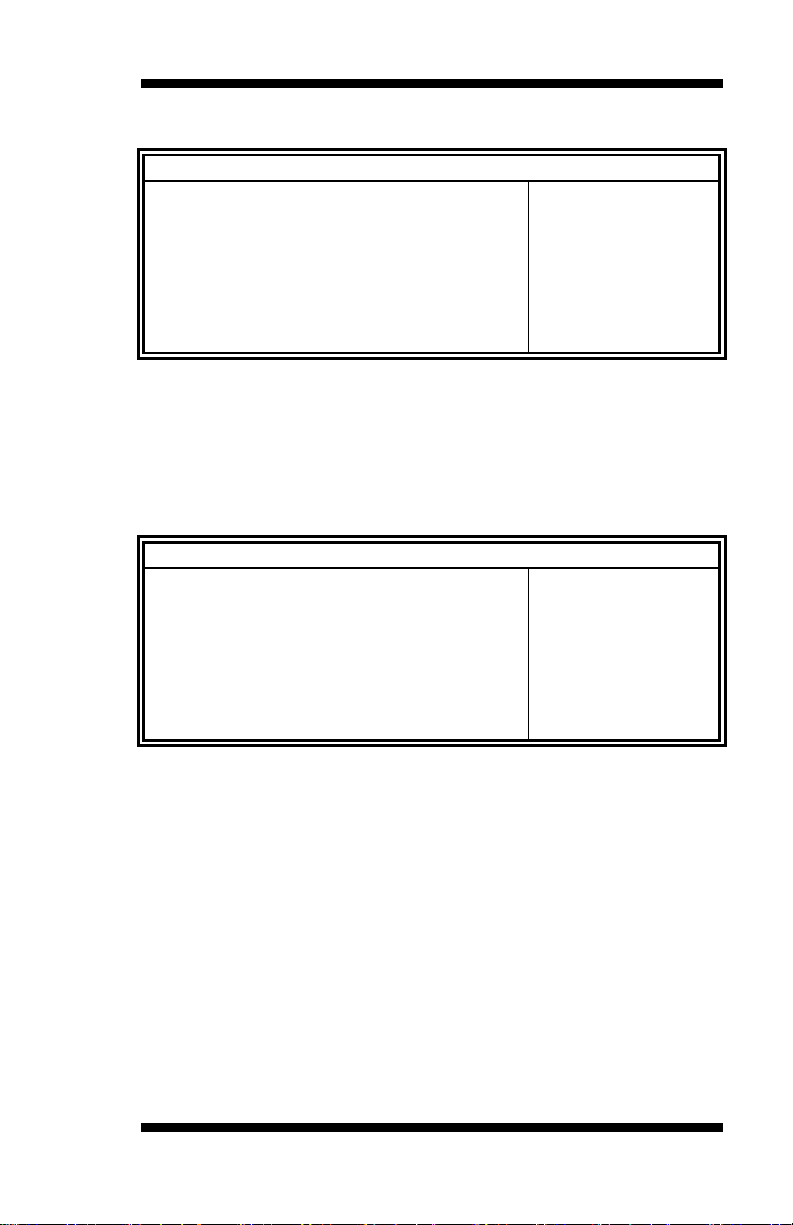
Main Advanced Chipset Boot Security Save & Exit
↑↓
F4: Save ESC: Exit
APCI S hutdown Temperature
Disabled
Main Advanced Chipset Boot Security Save & Exit
iSmart Controller
↑↓
F4: Save ESC: Exit
Disable Schedule Slot 1
None
Schedule Slot 2
None
Shutdown Temperature Configuration
Aptio Setup Utility
ACPI Shutdown Temperature
The default setting is D isab led.
iSmart Co ntroller
Aptio Setup Utility
BIOS SETUP
→ ← Select Screen
Select Item
Enter: Select
+- Change Field
F1: General Help
F2: Previous Values
F3: Optimized Default
Power-On after Power failure
→ ← Select Screen
Select Item
Enter: Select
+- Change Field
F1: General Help
F2: Previous Values
F3: Optimized Default
ISmart Controller
Setup t he po wer on time for the system.
Schedule Slot 1 / 2
Setup t he hour/ minute for system power on.
IB970 User’s Manual 33
Page 38

BIOS SETUP
Main Advanced Chipset Boot Security Save & Exit
↑↓
F4: Save ESC: Exit
Acoustic Management
Disabled
Advanced
USB Configuration
↑↓
USB Devices:
2 Hubs
Legacy USB Support
Enabled
USB3.0 Support
Enabled
XHCI Hand-off
Enabled
EHCI Hand-off
Enabled
Enabled USB hardware delays and time-outs:
USB Transfer time-out
20 sec
Device reset tine-out
20 sec
Device power-up delay
Auto
Acoustic Management Configuration
Aptio Setup Utility
Acoustic Management Co nfiguratio n
USB Configuration
Aptio Setup Utility
Main
Port 60/64 Em ulation
Chipset Boot Security Save & Exit
→ ← Select Screen
Select Item
Enter: Select
+- Change Field
F1: General Help
F2: Previous Values
F3: Optimized Default
→ ← Select Screen
Select Item
Enter: Select
+- Change Field
F1: General Help
F2: Previous Values
F3: Optimized Default
F4: Save ESC: Exit
Legacy USB Support
Enables Legacy USB support.
AUTO option disables legacy support if no USB devices are connected.
DISA BLE option w ill ke ep USB devices ava ilable o n ly f or EFI
applications.
USB3.0 Support
Enable/Disable USB3.0 (XHCI) Controller support.
XHCI Hand-off
This is a workarou nd fo r O S e s w ithout X H CI hand -off support. The
XHCI ownership change should be claimed by XHCI driver.
34
IB970 User’s Manual
Page 39

BIOS SETUP
Main Advanced Chipset Boot Security Save & Exit
↑↓
F81866 Super IO Chip
F81866
► Serial Port 0 Conf igur ation
► Serial Port 1 Conf igur ation
► Serial Port 2 Conf igur ation
► Serial Port 3 Conf igur ation
► Parallel Port Configuration
EHCI Hand-off
Enabled/Disabled. This is a workaround for OSes without EHCI hand-off
support. The EHCI ownership change should be cl ai m ed by EHCI driver.
Port 64/60 Emulation
Enables I/O port 60h/64h emulation support. This should be enabled for
the complete USB keyboard legacy support for no n-USB awar e OS es.
USB Tra nsfer time-out
The time-out value for Contro l, Bulk, and Interrupt transfers.
Device reset tine-out
USB mass Storage device start Unit command time-out.
Device power-up delay
Maximum time the device will take before it prop er ly reports itself to the
Host C ontr ol l e r. ‘Auto’ uses def ault val ue: f or a Root port it is 100m s , for
a Hub port the delay is taken from Hub descriptor.
F81866 Super IO Configuration
Aptio Setup Utility
Super I O Configuration
Serial Port Configuration
Set Parameters o f Serial Ports. User can Enable/Disable the serial port
and Select an optimal settings for the Super IO Device.
IB970 User’s Manual 35
→ ← Select Screen
Select Item
Enter: Select
+- Change Field
F1: General Help
F2: Previous Values
F3: Optimized Default
F4: Save ESC: Exit
Page 40

BIOS SETUP
Main Advanced Chipset Boot Security Save & Exit
↑↓
F4: Save ESC: Exit
CPU_Fan1 smart fan control
Disabled
SYS_Fan1 smart fan co ntrol
Disabled
CPU temperature
+41 C
+35 C CPU_FAN Speed
2115 RPM
SYS_ FAN Speed
N/A
Vcore
+1.000 V
+5V
+5.213 V
+12.408 V
1.5V
+1.544 V
+3.3V
+3.424 V
F81866 H/W Monitor
Aptio Setup Utility
PC Health S tatus
SYS temperature
→ ← Select Screen
+12V
Select Item
Enter: Select
+- Change Field
F1: General Help
F2: Previous Values
F3: Optimized Default
Temperatures/Voltages
These fields are the parameters of the hardware monitoring function
feature of the motherboard. The values are read-only values as monitored
by the system and show the PC he alth stat us.
Fan1/Fan2 Smart Fan Control
This field enables or disables the smart fan feature. At a certain
temperature, the fan starts turning. Once the temperature drops to a
certain level, it stops turning again.
36
IB970 User’s Manual
Page 41

Main Advanced Chipset Boot Security Save & Exit
↑↓
F4: Save ESC: Exit
EIST
Enabled
Turbo Mode
Enabled
Main Advanced Chipset Boot Security Save & Exit
↑↓
F4: Save ESC: Exit
PCH-IO Conf igur ation
►
System Agent (SA ) Co nfiguratio n
CPU PPM Configuration
BIOS SETUP
Aptio Setup Utility
CPU PPM Configuration
→ ← Select Screen
Select Item
Enter: Select
+- Change Field
F1: General Help
F2: Previous Values
F3: Optimized Default
EIST
Enable/Disable Intel SpeedStep.
Chipset Settings
This section allows you to configure and improve your system and allows
you to set u p some system features according to your preference.
►
Aptio Setup Utility
→ ← Select Screen
Select Item
Enter: Select
+- Change Field
F1: General Help
F2: Previous Values
F3: Optimized Default
IB970 User’s Manual 37
Page 42
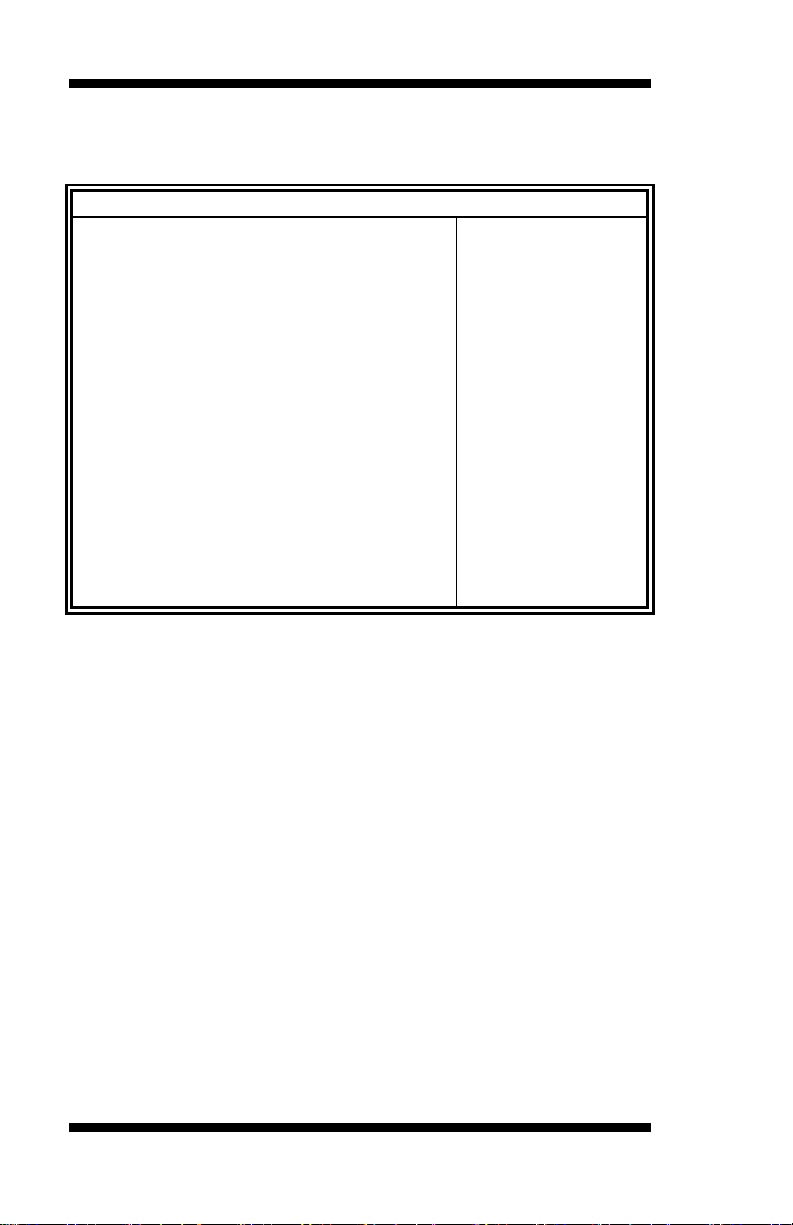
BIOS SETUP
Main Advanced Chipset Boot Security Save & Exit
Inte l P CH RC Version 1.1.0.0
↑↓
B75 Inte l P CH Rev ID
O4/C1
► PCI Express Configuratio n
► USB Configuration
PCH LAN Cont r oller
Enabled
Wake on LAN
Enabled
High Precisio n E v ent Timer Configuration
High Precisio n Timer
Enabled
PCH-IO Configuration
Th is section allows you to configure the North Bridge Chipset.
Inte l P CH S K U Name
► PCH Azalia Configuration
Aptio Setup Utility
→ ← Select Screen
Select Item
Enter: Select
+- Change Field
F1: General Help
F2: Previous Values
F3: Optimized Default
F4: Save ESC: Exit
PCH LAN Controller
Enable or disa ble onboard N IC.
Wake on LAN
Enable or disable integrated LAN to wake the system. (The Wake On
LAN cannot be disabled if ME is on at Sx state.)
38
IB970 User’s Manual
Page 43

Main Advanced Chipset Boot Security Save & Exit
PCI Ex pr ess Configur ation
↑↓
PCI Express Clock Ga t ing
Enabled
DMI Link ASPM Control
Enabled
DMI Link Extended S y nc h Control
Disabled
Disabled Subtractive Decode
Disabled
► PCI Express Roo t Port 1
► PCI Express Roo t Port 2
► PCI Express Roo t Port 4
► PCI Express Roo t Port 5
PCI-E Port 6 is assigne d to LAN
► PCI Express Roo t Port 7
PCI Express Configuration
PCIe-USB Glitch W/A
BIOS SETUP
► PCI Express Roo t Port 3
→ ← Select Screen
Select Item
Enter: Select
+- Change Field
F1: General Help
► PCI Express Roo t Port 8
F2: Previous Values
F3: Optimized Default
F4: Save ESC: Exit
PCI Express Clock Gating
Enable or disable P CI Express Clock Gating for each root po r t.
DMI Link ASPM Control
The control of Active State Power Management on both NB side and SB
sid e of t he DMI link .
PCIe-USB Glitch W/A
PCIe-USB Glitch W/A for bad USB device(s) connected behind
PCIE/PEG port.
IB970 User’s Manual 39
Page 44

BIOS SETUP
Main Advanced Chipset Boot Security Save & Exit
USB Configuration
↑↓
XHCI Pre-Boot Driver
Disabled
xHCI Mode
Auto
HS Port #1 Switchable
Enabled
Enabled
HS Port #3 Swit c hable
Enabled
HS Port #4 Switchable
Enabled
xHCI Strea ms
Enabled
Enabled EHCI2
Enabled
USB Ports Per-Port Disable Control
Disabled
USB Configuration
HS Port #2 Switchable
EHCI1
→ ← Select Screen
Select Item
Enter: Select
+- Change Field
F1: General Help
F2: Previous Values
F3: Optimized Default
F4: Save ESC: Exit
HS Port #1/2/3/4 Switchable
Allows for HS port switching between xHCI and EHCI. If disabled, port
is routed to EHCI. If HS port is routed t o xHCI, the corresponding SS
port is enabled.
xHCI Streams
Enable or disable xHCI Maximum Primary Stream Array Size.
EHCI1/2
Control the USAB EHCI (USB 2.0) functions. One EHCI controller must
always be enabled.
USB Ports Per-Port Disable Control
Control each of the USB ports (0~13) disabling.
40
IB970 User’s Manual
Page 45
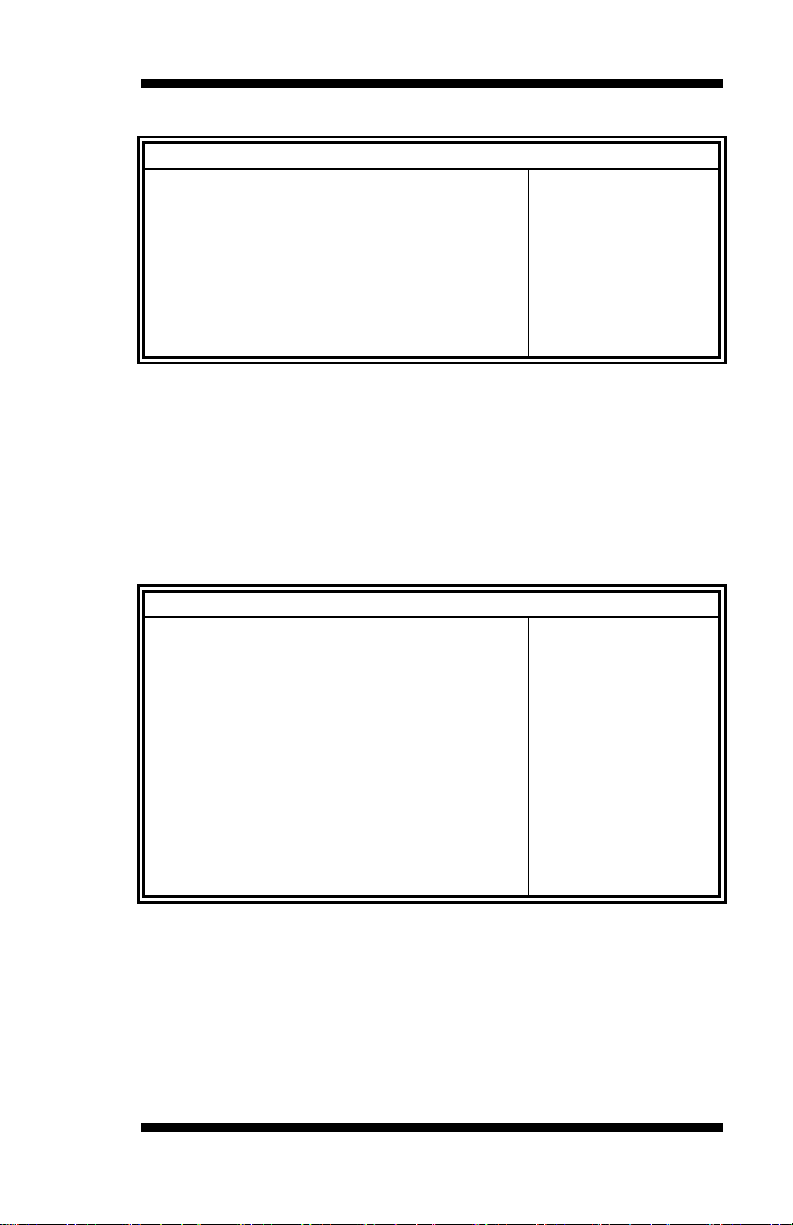
Main Advanced Chipset Boot Security Save & Exit
PCH Azalia Configuration
↑↓
Azalia
Auto
Chipset
System Agent Bridge Name IvyBridge
↑↓
System Agent RC Ve rsio n
1.1.0.0
VT-d Capability
Supported
Enabled CHAP Devic e (B0:D7:F0)
Disabled
Thermal De v ic e (B0:D4:F0)
Disabled
Enable NB CRID
Disabled
Disabled C-State Pre-Wake
Enabled
► Graphics Configuration
► Memory Configurat ion
PCH Azalia Configuration
→ ← Select Screen
Select Item
Enter: Select
+- Change Field
F1: General Help
F2: Previous Values
F3: Optimized Default
F4: Save ESC: Exit
Azalia
Control Detection of the Azalia device.
Disabled = Azalia will uncondit ion ally disabled.
Enabled Azalia will be unconditionally enabled.
Auto = Azalia will enabled if present, disabled otherwise.
System Agent (SA) Configuration
Aptio Setup Utility
Main Advanced
Boot Security Save & Exit
BIOS SETUP
VT-d
BDAT ACPI Table S upport
VT-d
Check to enable VT-d funct ion on M C H.
Enable NB CRID
Enable or disa ble N B CRID Wor kAro und.
C-State Pre-Wake
Controls C-State Pre-Wake feature for ARAT, in SSKPD[57].
IB970 User’s Manual 41
→ ← Select Screen
Select Item
Enter: Select
+- Change Field
F1: General Help
F2: Previous Values
F3: Optimized Default
F4: Save ESC: Exit
Page 46
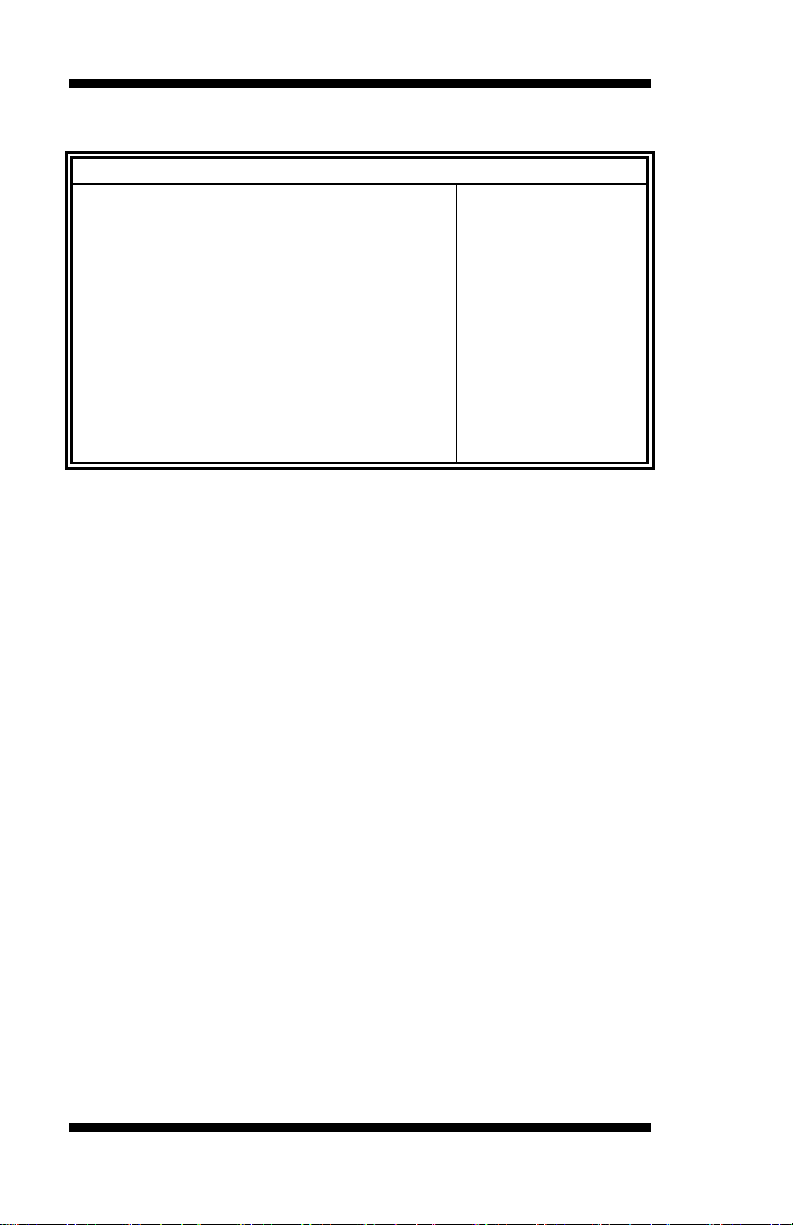
BIOS SETUP
Chipset
Graphics Configuration
↑↓
IGFX VBIOS V ersion
2132
IGfx Frequency
350 MHz
Primary Display
Auto
Inte r nal Graphics
Auto
GTT Size
2MB
Aperture Size
256MB
64M DVMT Total Gfx Mode
Disabled
Primary IGFX Boot Display
VBI OS Default
LVDS Cont r ol
Disabled
Graphics Configuration
Aptio Setup Utility
Main Advanced
Boot Security Save & Exit
→ ← Select Screen
Select Item
DVMT Pre-Allocated
Enter: Select
+- Change Field
F1: General Help
F2: Previous Values
F3: Optimized Default
F4: Save ESC: Exit
Primary Disp lay
Select which of IGFX/PEG/PCI gr aphics device should be primary
dis play or select SG for switchable Gfx.
Internal Graphics
Keep IGD enabled based on the setup options.
DVMT Pre-Allocated
Select DVMT 5.0 Pre-Allocated (Fixed) graphics memory size used by
the internal graphics device.
DVMT Total Gfx Mem
Select DVMT 5.0 total graphics memory size used by the internal
graphics device.
Primary IGFX Boot Display
Select the Video Device that will be activated during POST. This has no
effect if external graphics present. Secondary boot y display selection will
appear based on your selection . VGA modes will be supported only on
primary display.
42
IB970 User’s Manual
Page 47
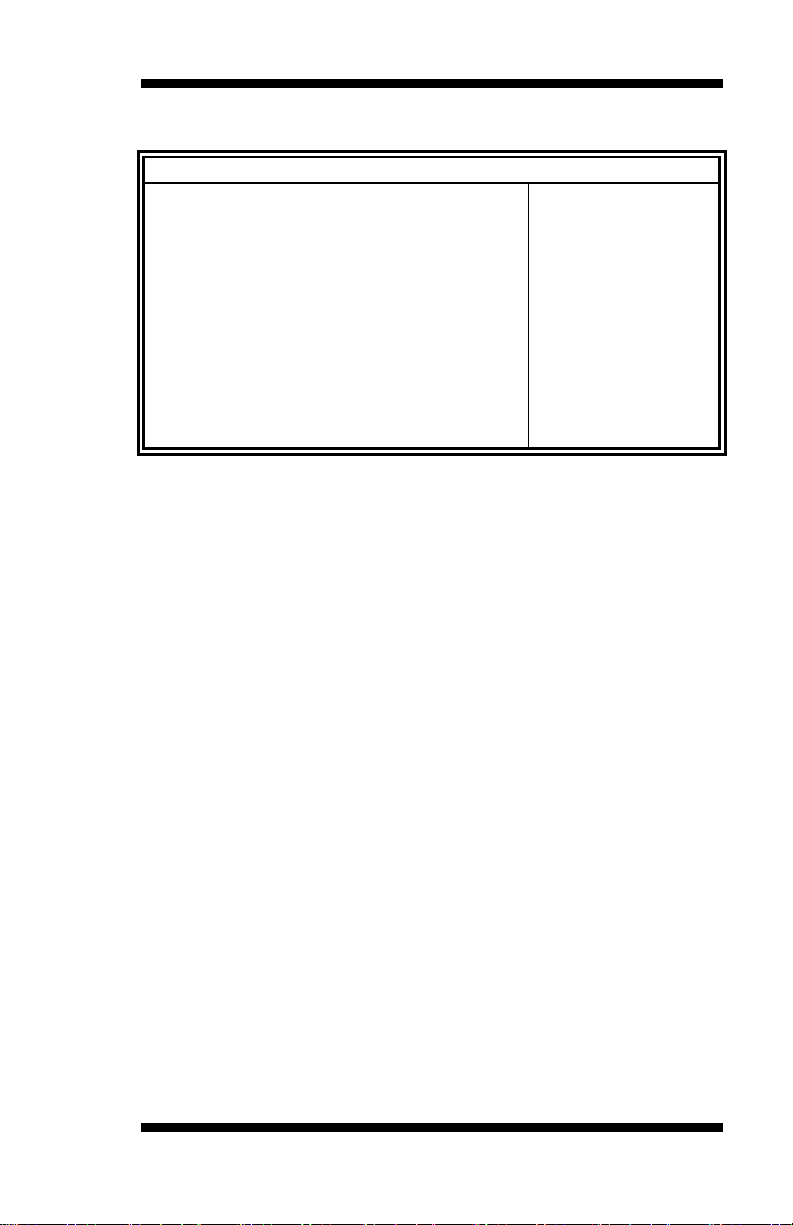
Main Advanced Chipset Boot Security Save & Exit
↑↓
F4: Save ESC: Exit
Memory Frequency
1333 MHz
Total Memory
4096 MB (DDR3)
DIMM#A
2048 MB (DDR3)
2048 MB (DDR3)
CAS Latency (tCL)
9
Minimum delay time
CAS to RAS (tRCDmin)
9
Row Precharge (tRPmin)
9
24
Memory Configuration
BIOS SETUP
Aptio Setup Utility
Memory Info rmation
DIMM#B
Active to Pre cha rge (t RASmin)
→ ← Select Screen
Select Item
Enter: Select
+- Change Field
F1: General Help
F2: Previous Values
F3: Optimized Default
IB970 User’s Manual 43
Page 48

BIOS SETUP
Main Advanced Chipset Boot Security Save & Exit
Boot Configuration
↑↓
Bootup NumLock State
On
Quiet Boot
Disabled
Fast Boot
Disabled
CSM16 Module Version
07.69
GateA20 Active
Upon Reques t
Option ROM M essage s
Force BIO S
Boot Option Prio r ities
Boot Settings
This section allows you t o co n f igure the boot settings.
Setup Prompt Timeout 1
Aptio Setup Utility
INT19 Trap Re s ponse Immediate
► CSM parameters
→ ← Select Screen
Select Item
Enter: Select
+- Change Field
F1: General Help
F2: Previous Values
F3: Optimized Default
F4: Save ESC: Exit
Setup Prompt Timeout
Number of seconds to wait for setup act ivation key.
65535(0xFF FF) mea ns indefinit e waiting .
Bootup NumLock State
Select the keyboard NumLock state.
Quiet Boot
Enables/Dis ables Q uiet Bo ot option.
Fast Boot
Enables/Disables boot with initialization of a minimal set of devices
required to launch active boot option. Has no effect for BBS boot
options.
GateA20 Active
UPON REQUEST – GA20 can be disabled using BIOS services.
ALWAYS – d o not allow disa bling GA20; this o ption is useful whe n any
RT code is executed above 1MB.
Option ROM Messages
Set display mode for Option ROM. Options are Force BIO S and Keep
Current.
44
IB970 User’s Manual
Page 49

Boot
↑↓
F4: Save ESC: Exit
Launch CSM
Always
Boot option filter
UEFI and Legacy
Launch Storage OpROM policy
Legacy only
Launch Video OpROM policy
Legacy only
Other PCI device ROM priority
Legacy O pROM
BIOS SETUP
INT19 Trap Response
Enable: Allows Option R OMs t o trap Int 19.
Boot Option Priorities
Sets the system boot o r der .
CSM parameters
This section allows you t o co n f igure the boot settings.
Main Advanced Chipset
Launch PXE OpROM policy Do not launch
Boot option filter
This option controls what devices system can boot to.
Launch PXE OpROM policy
Controls the execution of UEFI and Legacy PXE OpROM.
Launch Storatge OpROM policy
Controls the execution of UEFI and Legacy Storage OpROM.
Launch Video OpROM policy
Controls the execution of UEFI and Legacy Video OpROM.
Other PCI device ROM priority
For PCI devices other than Network, Mass sto r age or Video defines
which OpR O M to launch.
Aptio Setup Utility
Security Save & Exit
→ ← Select Screen
Select Item
Enter: Select
+- Change Field
F1: General Help
F2: Previous Values
F3: Optimized Default
IB970 User’s Manual 45
Page 50
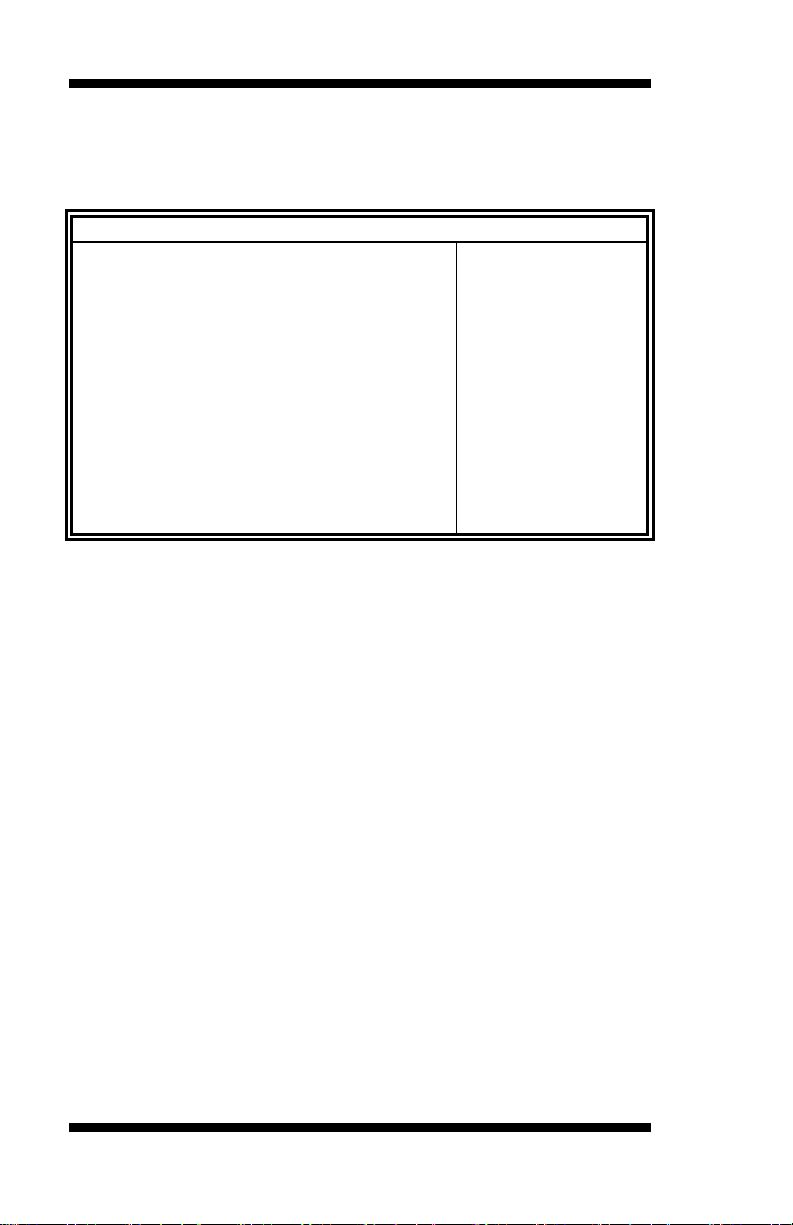
BIOS SETUP
Main Advanced Chipset Boot Security Save & Exit
Password Description
↑↓
If ONLY the Administrator’s password is set , t he n
to Set up a nd is only ask ed fo r
The passw ord length must be
in the fo llowing range:
Minimum length
3
Administrator Password
User Password
Security Settings
This section allows you to configure and improve your system and allows
you to set u p some system features according to your preference.
this only limit access
when entering Se tup.
If ONLY the User’s password is set, the n this is a
power on password and must be entered to boot or
enter S etup. I n S etup the Us er will hav e
Administrator right s
Maximum length 20
Administrator Password
Set Set up Administrator Password.
User Password
Set User Passwor d .
Aptio Setup Utility
→ ← Select Screen
Select Item
Enter: Select
+- Change Field
F1: General Help
F2: Previous Values
F3: Optimized Default
F4: Save ESC: Exit
46
IB970 User’s Manual
Page 51

Advanced
Save Changes and Exit
↑↓
Discard Changes a nd E xit
Save Changes and Reset
Discard Changes and Reset
Save Changes
Discard Changes
Restore Defaults
Restore User Defaults
Save & Exit Settings
Main
Chipset Boot Security Save & Exit
Aptio Setup Utility
→ ← Select Screen
Save Options
Save as User Defaults
Select Item
Enter: Select
+- Change Field
F1: General Help
F2: Previous Values
F3: Optimized Default
F4: Save ESC: Exit
Save Changes and Exit
Exit system setup after saving the changes.
Discard Changes and Exit
Exit system setup without sa ving a ny cha nges.
Save Changes and Reset
Reset the system after saving the changes.
Discard Changes and Reset
Reset system setup without saving any changes.
Save Changes
Save Changes done so far to any of the setup options.
Discard Changes
Discard Changes done so far to any of the setup options.
Restore Defaults
Restore/Lo ad Defaults values for all the setup opt ions.
Save as User Defaults
Save the changes done so far as User Defaults.
Restore User Defaults
Restore the User Defaults to all the set up options.
BIOS SETUP
IB970 User’s Manual 47
Page 52

BIOS SETUP
This page is in tentionally left bla n k.
48
IB970 User’s Manual
Page 53

DRIVERS INSTALLATION
Drivers Installation
This section describes the installation procedures for software and
drivers. The software and drivers are included with the motherboard. If
you find the items missing, please contact the vendor where you made the
purchase. The contents o f this section include the following:
Intel Chipset Softw ar e I n stallat ion Utility ........................................... 50
VG A Drive rs Inst allation ................................................................... 53
Realtek HD Audio Driver Ins tallation ................................................ 56
LAN Drive rs Inst allation .................................................................... 58
Intel® Management Engine Interface ................................................. 62
Intel® USB 3.0 Drivers ..................................................................... 65
IMPORTANT NOTE:
After installing your Windows operating system, you must install first the
Intel Chipset Softwar e I nstallation Utility before proceeding with the
drivers in stallat ion.
IB970 User’s Manual 49
Page 54

DRIVER INSTALLATION
Intel Chipset Soft ware Inst alla tio n Utility
The I ntel Chipset Drivers s hould be installed first before the software
drivers to enable Plug & Play INF support for I nt el chipset components.
Follo w the instr uctions be low t o co mplete t he installa tion.
1. Insert the CD that comes with the board. Click Intel and the n Intel(R)
7 Series Chipset Drivers.
2. Click Intel(R) Chipset Software Installation Utility.
50
IB970 User’s Manual
Page 55
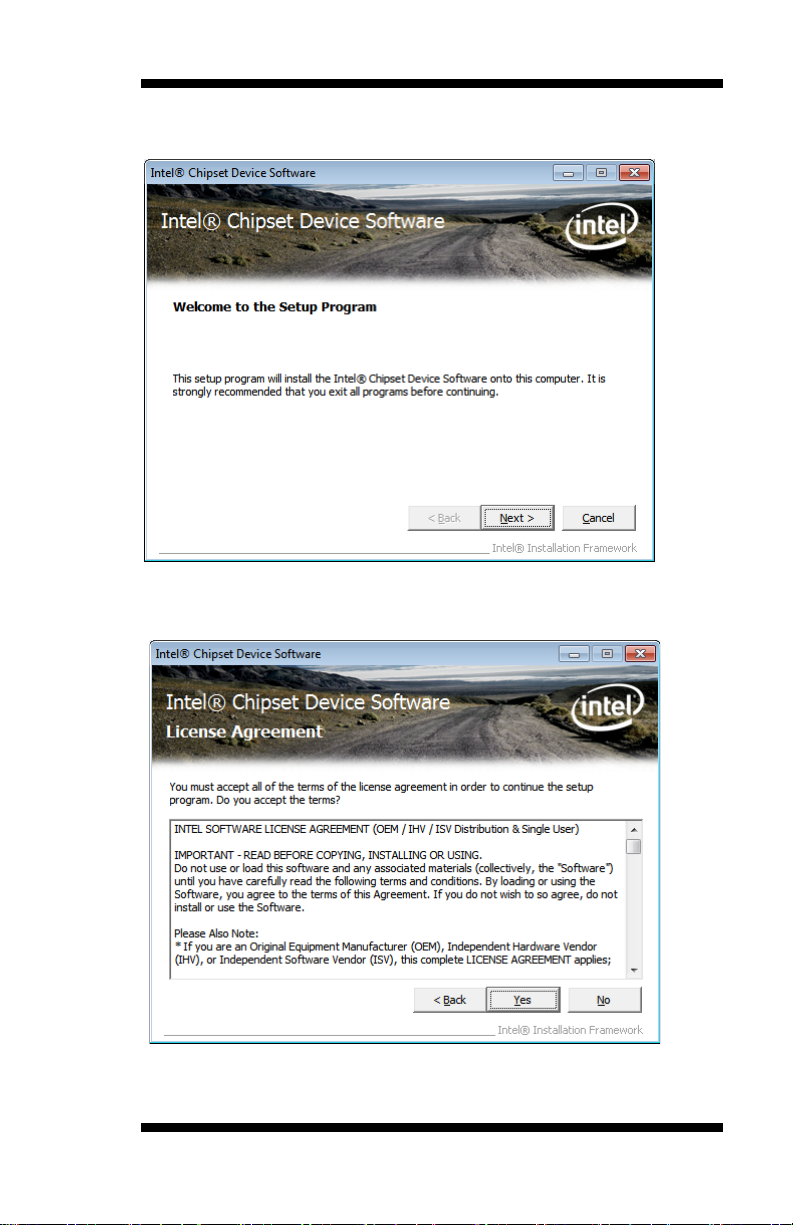
DRIVERS INSTALLATION
3. When the Welcome screen to the Intel® Chipset Device Software
appears, click Next to c ont inu e .
4. C lick Yes to accept t he software license agreement and pro ceed with
the installation process.
IB970 User’s Manual 51
Page 56

DRIVER INSTALLATION
5. O n the Readme File Information screen, click Next to continue the
installation.
6. The Setup pr ocess is now complete. Click Finish to restart the
computer and for changes to t ake effect.
52
IB970 User’s Manual
Page 57

DRIVERS INSTALLATION
VGA Drivers I n sta lla tion
NOTE: Before installing the Intel(R) Q77 Chipset Family Graphics
Driver, the Microsoft .NET Framework 3.5 SPI should be first
installed.
To inst all the VGA drivers, fo llow t he s teps below.
1. Insert the CD that comes with the board. Click Intel and then Intel(R)
Q7 Series Chi p se t Drivers.
2. Click Intel(R) Q77 Chipset Family Graphics Driver.
IB970 User’s Manual 53
Page 58

DRIVER INSTALLATION
3. When the Welcome screen appears, click Next to cont inu e .
4. Click Yes to to agree with the license agreement and continue the
installation.
54
IB970 User’s Manual
Page 59

DRIVERS INSTALLATION
5. O n the Readme File Information screen, click Next to continue the
installation of the Intel® Gr aphics Media Accelerator Dr iver.
6. On Setup Progress screen, click Next to continue.
7. Setup complete. Click Finish to resta r t the compu ter and for changes
to take effect.
IB970 User’s Manual 55
Page 60

DRIVER INSTALLATION
Realtek HD Audio Driver Installation
Follo w the steps below to ins tall the Realtek HD Audio D rivers.
1. Insert the CD that comes with the board. Click Intel and the n Intel(R)
Q7 Series Chi p se t Drivers.
2. Click Realtek High Definition Audio Driver.
56
IB970 User’s Manual
Page 61
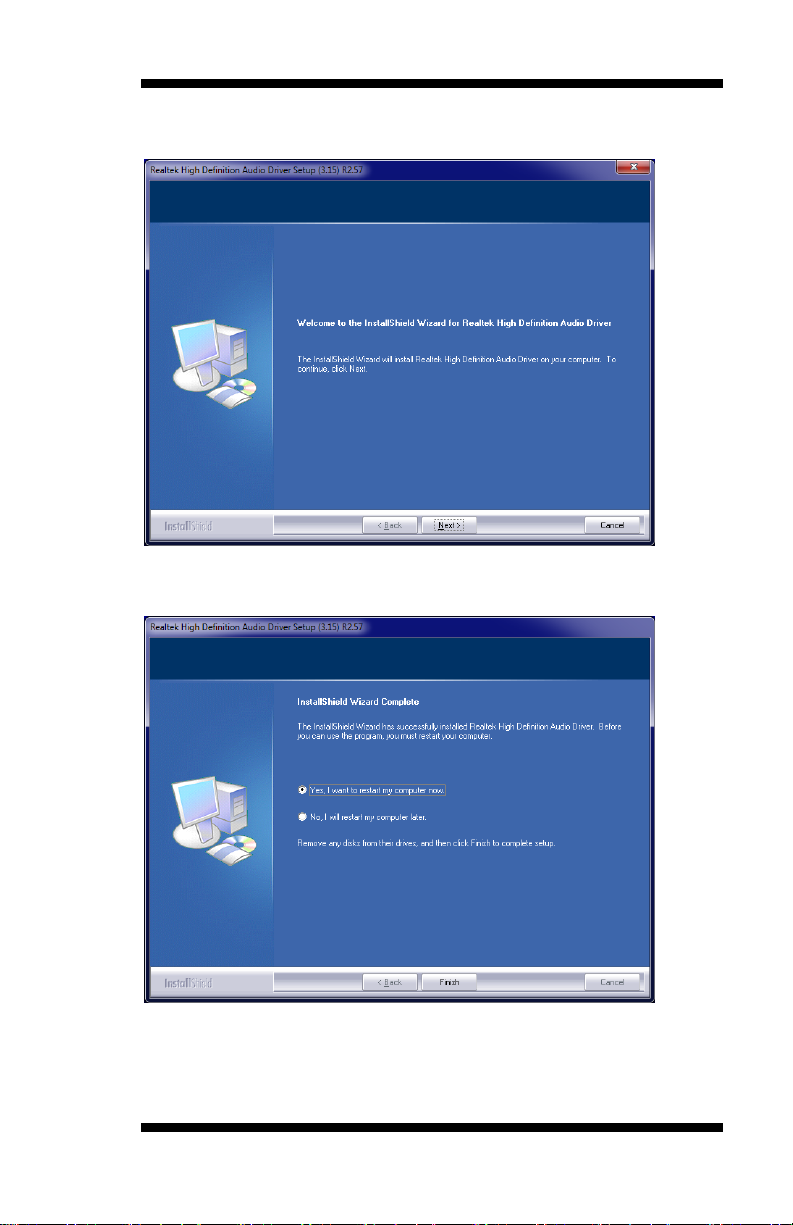
DRIVERS INSTALLATION
3. On the Welcome to the InstallShield Wizard screen, click Next to
proceed with and complete the installation process.
4. The Inst allS hield Wizard Complete . C lick Finish to restart the
computer and for changes to t ake effect.
IB970 User’s Manual 57
Page 62

DRIVER INSTALLATION
LAN D riv e r s In s ta llat ion
1. Insert the CD that comes with the board. Click Intel and the n Intel(R)
Q7 Series Chi p se t Drivers.
2. Click In t e l (R) PRO L AN Ne t wo rk D ri ve r.
58
IB970 User’s Manual
Page 63

3. Click In st a l l Drivers and Software.
DRIVERS INSTALLATION
4. When the Welcome screen appears, click Next.
IB970 User’s Manual 59
Page 64

DRIVER INSTALLATION
5. Click Next to t o agree with the license agreement.
6. Click the checkb ox for Drivers in the Setup Options screen to select it
and click Next to continue.
60
IB970 User’s Manual
Page 65

DRIVERS INSTALLATION
7. The wizard is ready to begin installatio n. C lick Install to begin the
installation.
8. When I nstallShield Wizard is complete , c lick Finish.
IB970 User’s Manual 61
Page 66

DRIVER INSTALLATION
Intel® Management Engine Interface
Follow the steps below to install the Intel Management Engine.
1. Insert the CD that comes with the board. Click Intel and then Intel(R)
AMT 8.0 Drivers.
62
IB970 User’s Manual
Page 67

DRIVERS INSTALLATION
2. When the Welcome screen to the InstallShield Wizard for Intel®
Management Engine Components, click the checkbox for Install Intel®
Control Center & click Next.
3. Click Yes to t o agree with the license agreement.
IB970 User’s Manual 63
Page 68

DRIVER INSTALLATION
4. When the Setup Progress screen appears, click Next. Then, click
Finish when the setup progress has been successfully installed.
64
IB970 User’s Manual
Page 69

DRIVERS INSTALLATION
Intel® USB 3. 0 D rivers
1. Insert the CD that comes with the board. Click Intel and then Intel(R)
Q7 Series Chi p se t Drivers.
2. Click In t e l (R) USB 3. 0 D ri v ers.
IB970 User’s Manual 65
Page 70
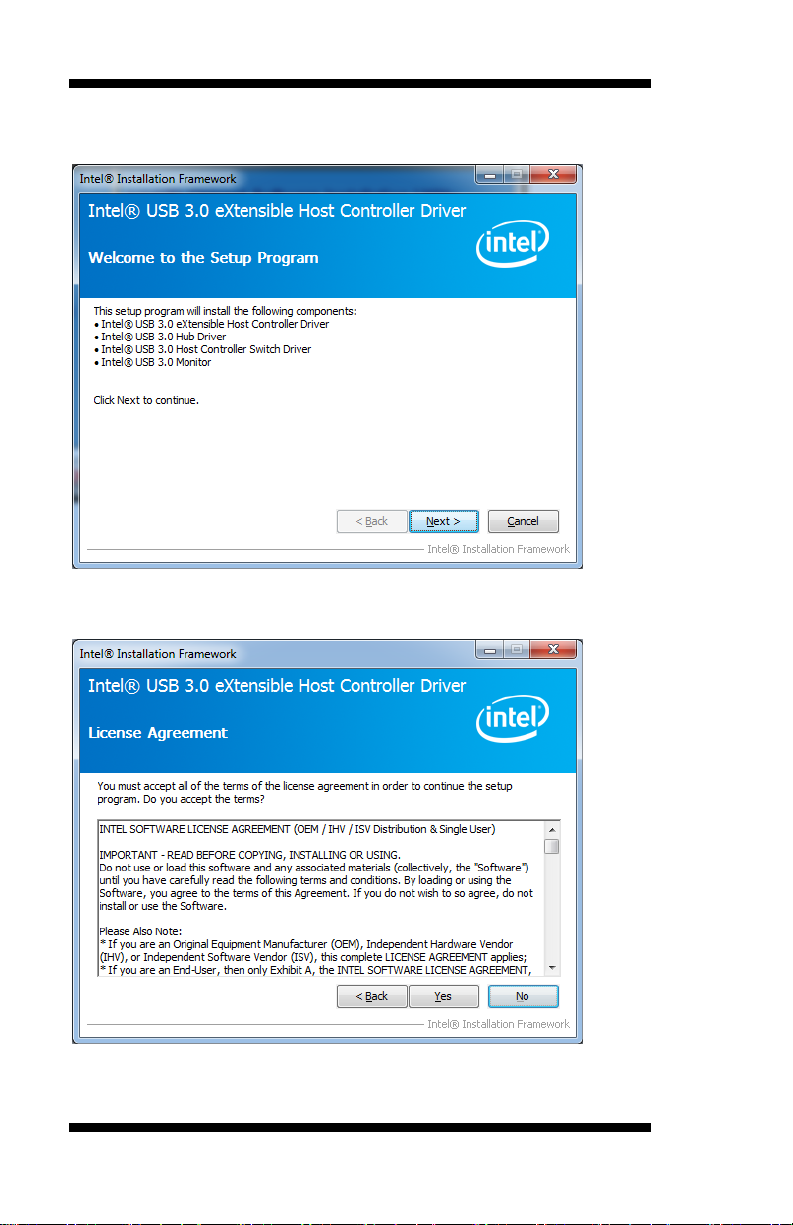
DRIVER INSTALLATION
3. When the Welcome screen to the InstallShield Wizard for Intel® USB
3.0 eXte nsible Hos t Co nt roller Driver, c lick Next.
4. Click Yes to t o agree with the license agreement and continue the
installation.
66
IB970 User’s Manual
Page 71

DRIVERS INSTALLATION
5. O n the Readme File Information screen, click Next to continue the
installation of the Intel® USB 3.0 eX tensible Ho st Contr oller Dr iver.
6. Setup complete. Click Finish to restart the co mputer and for changes
to take effect.
IB970 User’s Manual 67
Page 72

DRIVER INSTALLATION
This page is in tentionally left bla n k.
68
IB970 User’s Manual
Page 73

APPENDIX
Address
Device Description
000h - 01Fh
DMA Contro ller #1
020h - 03Fh
Interrupt Controller #1
040h - 05Fh
Timer
060h - 06Fh
Keyboard Cont r oller
070h - 07Fh
Real T ime Clock, NMI
080h - 09Fh
DMA Page Register
0A0h - 0BFh
Interrupt Controller #2
0C0h - 0DFh
DMA Contro ller #2
0F0h
Clear Math Coprocessor Busy Signal
0F1h
Reset Math Coprocessor
1F0h - 1F7h
IDE Interface
2F8h - 2FFh
Serial Port #2(COM2)
2B0h- 2DFh
Graphics adapter Contro ller
360h - 36Fh
Network Ports
3F8h - 3FFh
Serial Port #1(COM1)
Appendix
A. I/O Port Address Map
Each peripheral device in the system is assigned a set of I/O port
addresses which also becomes the identity of the device. The following
table lists the I/O p ort a d d r e sses u se d .
IB970 User’s Manual 69
Page 74

APPENDIX
Level
Function
IRQ0
Sys tem Timer Output
IRQ1
Keyboard
IRQ3
Se ria l Por t #2
IRQ4
Se ria l Por t #1
IRQ8
Real T ime Clock
IRQ14
Primary IDE
IRQ15
Secondary IDE
B. Interrupt Request Lines (IRQ)
Peripheral devi ces use i nterrupt request li nes to notify CPU f or the service
required. The following table shows the IRQ used by the devices on
board.
70
IB970 User’s Manual
Page 75

APPENDIX
C. Watchdog Timer Configuration
The WDT is used to generate a variety of output signals after a user
programmable count. The WDT is suitable for use in the prevention of
system lock -u p, such as when software becomes trapped in a deadlock.
Under these sorts of circumstances, the timer will count to zero and the
selected outputs will be driven. Under normal circumstance, the user will
restart the WDT at regular intervals before the timer counts to zer o.
SAMPLE CODE:
//--------------------------------------------------------------------------//
// THIS CODE AND INFORMATION IS PROVIDED "AS IS" WITHOUT WARRANTY OF ANY
// KIND, EITHER EXPRESSED OR IMPLIED, INCLUDING BUT NOT LIMITED TO THE
// IMPLIED WARRANTIES OF MERCHANTABILITY AND/OR FITNESS FOR A PARTICULAR
// PURPOSE.
//
//--------------------------------------------------------------------------#include <dos.h>
#include <conio.h>
#include <stdio.h>
#include <stdlib.h>
#include "F81866.H"
//--------------------------------------------------------------------------int main (int argc, char *argv[]);
void EnableWDT(int);
void DisableWDT(void);
//--------------------------------------------------------------------------int main (int argc, char *argv[])
{
unsigned char bBuf;
unsigned char bTime;
char **endptr;
char SIO;
printf("Fintek 81866 watch dog program\n");
SIO = Init_F81866();
if (SIO == 0)
{
printf("Can not detect Fintek 81866, program abort.\n");
return(1);
}//if (SIO == 0)
if (argc != 2)
{
printf(" Parameter incorrect!!\n");
return (1);
}
bTime = strtol (argv[1], endptr, 10);
printf("System will reset after %d seconds\n", bTime);
if (bTime)
{ EnableWDT(bTime); }
else
{ DisableWDT(); }
return 0;
IB970 User’s Manual 71
Page 76
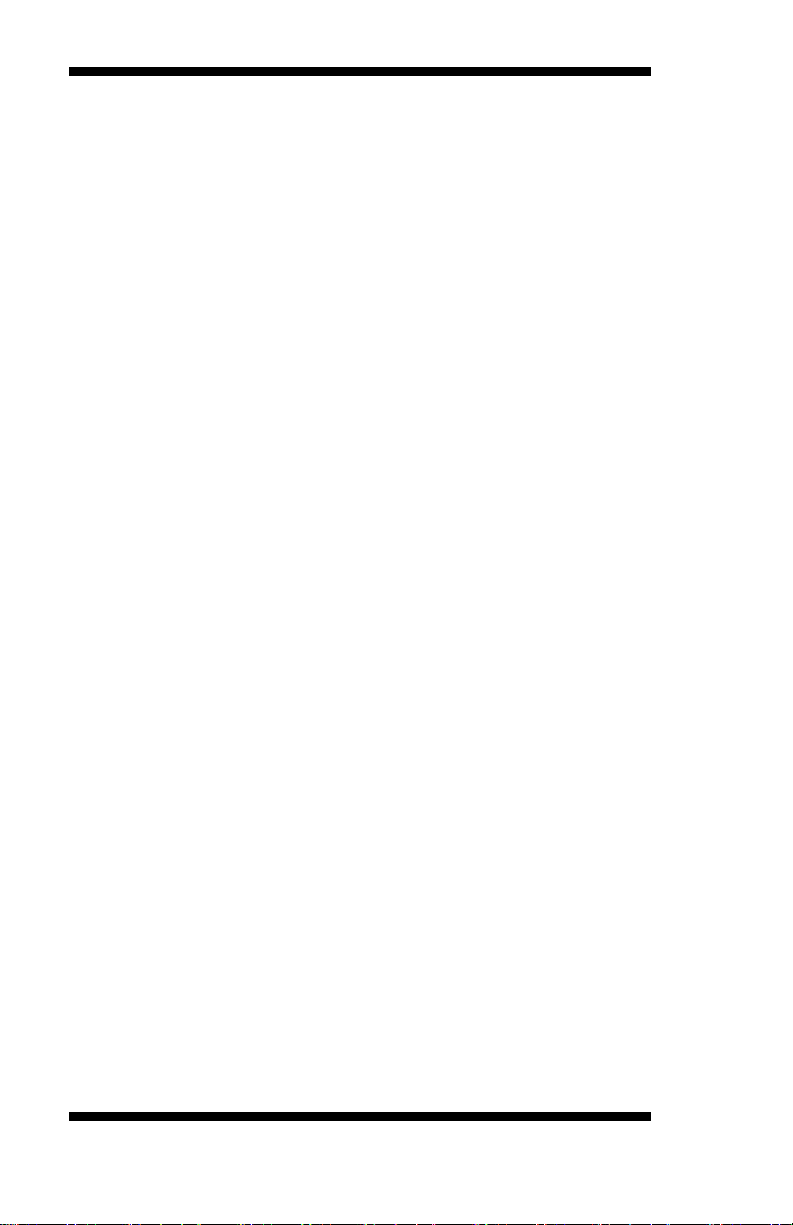
APPENDIX
}
//--------------------------------------------------------------------------void EnableWDT(int interval)
{
unsigned char bBuf;
bBuf = Get_F81866_Reg(0x2B);
bBuf &= (~0x20);
Set_F81866_Reg(0x2B, bBuf); //Enable WDT O
Set_F81866_LD(0x07); //switch to logic device 7
Set_F81866_Reg(0x30, 0x01); //enab le timer
bBuf = Get_F81866_Reg(0xF5);
bBuf &= (~0x0F);
bBuf |= 0x52;
Set_F81866_Reg(0xF5, bBuf); //count mode is second
Set_F81866_Reg(0xF6, interval); //set timer
bBuf = Get_F81866_Reg(0xFA);
bBuf |= 0x01;
Set_F81866_Reg(0xFA, bBuf); //enable WDTO output
bBuf = Get_F81866_Reg(0xF5);
bBuf |= 0x20;
Set_F81866_Reg(0xF5, bBuf); //start counting
}
//--------------------------------------------------------------------------void DisableWDT(void)
{
unsigned char bBuf;
Set_F81866_LD(0x07); //switch to logic device 7
bBuf = Get_F81866_Reg(0xFA);
bBuf &= ~0x01;
Set_F81866_Reg(0xFA, bBuf); //disable WDTO output
bBuf = Get_F81866_Reg(0xF5);
bBuf &= ~0x20;
bBuf |= 0x40;
Set_F81866_Reg(0xF5, bBuf); //disable WDT
}
//---------------------------------------------------------------------------
72
IB970 User’s Manual
Page 77

APPENDIX
//--------------------------------------------------------------------------//
// THIS CODE AND INFORMATION IS PROVIDED "AS IS" WITHOUT WARRANTY OF ANY
// KIND, EITHER EXPRESSED OR IMPLIED, INCLUDING BUT NOT LIMITED TO THE
// IMPLIED WARRANTIES OF MERCHANTABILITY AND/OR FITNESS FOR A PARTICULAR
// PURPOSE.
//
//--------------------------------------------------------------------------#include "F81866.H"
#include <dos.h>
//--------------------------------------------------------------------------unsigned int F81866_BASE;
void Unlock_F81866 (void);
void Lock_F81866 (void);
//--------------------------------------------------------------------------unsigned int Init_F81866(void)
{
unsigned int result;
unsigned char ucDid;
F81866_BASE = 0x4E;
result = F81866_BASE;
ucDid = Get_F81866_Reg(0x20);
if (ucDid == 0x07) //Fintek 81866
{ goto Init_Finish; }
F81866_BASE = 0x2E;
result = F81866_BASE;
ucDid = Get_F81866_Reg(0x20);
if (ucDid == 0x07) //Fintek 81866
{ goto Init_Finish; }
F81866_BASE = 0x00;
result = F81866_BASE;
Init_Finish:
return (result);
}
//--------------------------------------------------------------------------void Unlock_F81866 (void)
{
outportb(F81866_INDEX_PORT, F 81866_U NLOCK );
outportb(F81866_INDEX_PORT, F 81866_U NLOCK );
}
//--------------------------------------------------------------------------void Lock_F81866 (void)
{
outportb(F81866_INDEX_PORT, F 81866_LOCK );
}
//--------------------------------------------------------------------------void Set_F81866_LD( unsigned char LD)
{
Unlock_F81866();
outportb(F81866_INDEX_PORT, F 81866_REG_LD);
outportb(F81866_DATA_PORT, LD);
Lock_F81866();
}
//--------------------------------------------------------------------------void Set_F81866_Reg( unsigned char REG, unsigned char DATA)
{
Unlock_F81866();
outportb(F81866_INDEX_PORT, REG);
outportb(F81866_DATA_PORT, DATA);
Lock_F81866();
}
//---------------------------------------------------------------------------
IB970 User’s Manual 73
Page 78

APPENDIX
unsigned char Get_F81866_Reg(unsigned char REG)
{
unsigned char Result;
Unlock_F81866();
outportb(F81866_INDEX_PORT, REG);
Result = inportb(F81866_DATA_PORT);
Lock_F81866();
return Result;
}
//---------------------------------------------------------------------------
//--------------------------------------------------------------------------//
// THIS CODE AND INFORMATION IS PROVIDED "AS IS" WITHOUT WARRANTY OF ANY
// KIND, EITHER EXPRESSED OR IMPLIED, INCLUDING BUT NOT LIMITED TO THE
// IMPLIED WARRANTIES OF MERCHANTABILITY AND/OR FITNESS FOR A PARTICULAR
// PURPOSE.
//
//--------------------------------------------------------------------------#ifndef __F81866_H
#define __F81866_H 1
//--------------------------------------------------------------------------#define F81866_INDEX_PORT (F81866_BASE)
#define F81866_DATA_PORT (F81866_BASE+1)
//--------------------------------------------------------------------------#define F81866_REG_LD 0x07
//--------------------------------------------------------------------------#define F81866_UNLOCK 0x87
#define F81866_LOCK 0xAA
//--------------------------------------------------------------------------unsigned int Init_F81866(void);
void Set_F81866_LD( unsigned char);
void Set_F81866_Reg( unsigned char, unsigned char);
unsigned char Get_F81866_Reg( unsigned char);
//--------------------------------------------------------------------------#endif //__F81866_H
74
IB970 User’s Manual
