Page 1
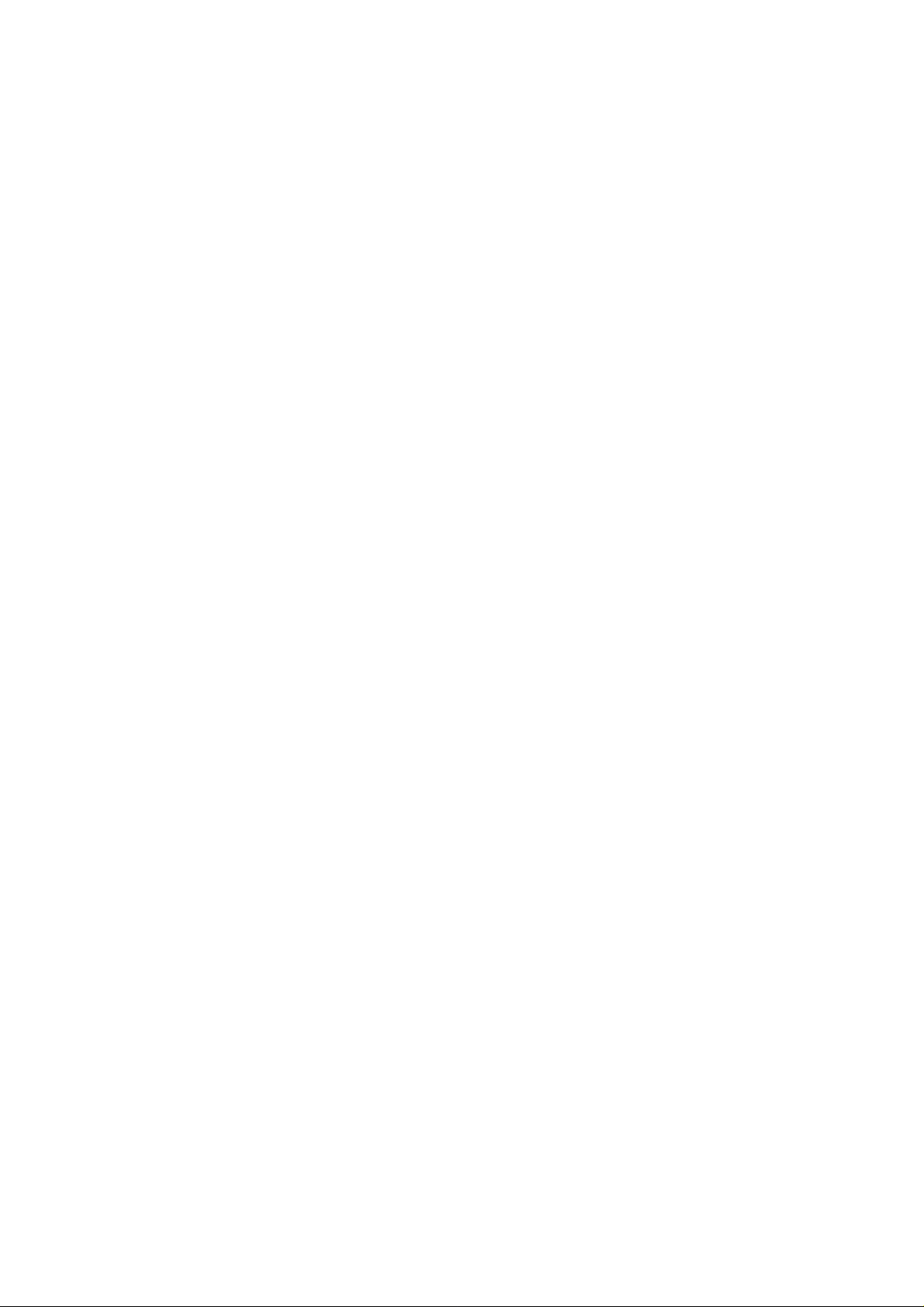
IB946
Intel ® CoreTM 2 Duo/GM45
Half Size PISA CPU Card
USER’S MANUAL
Version 1.0
Page 2
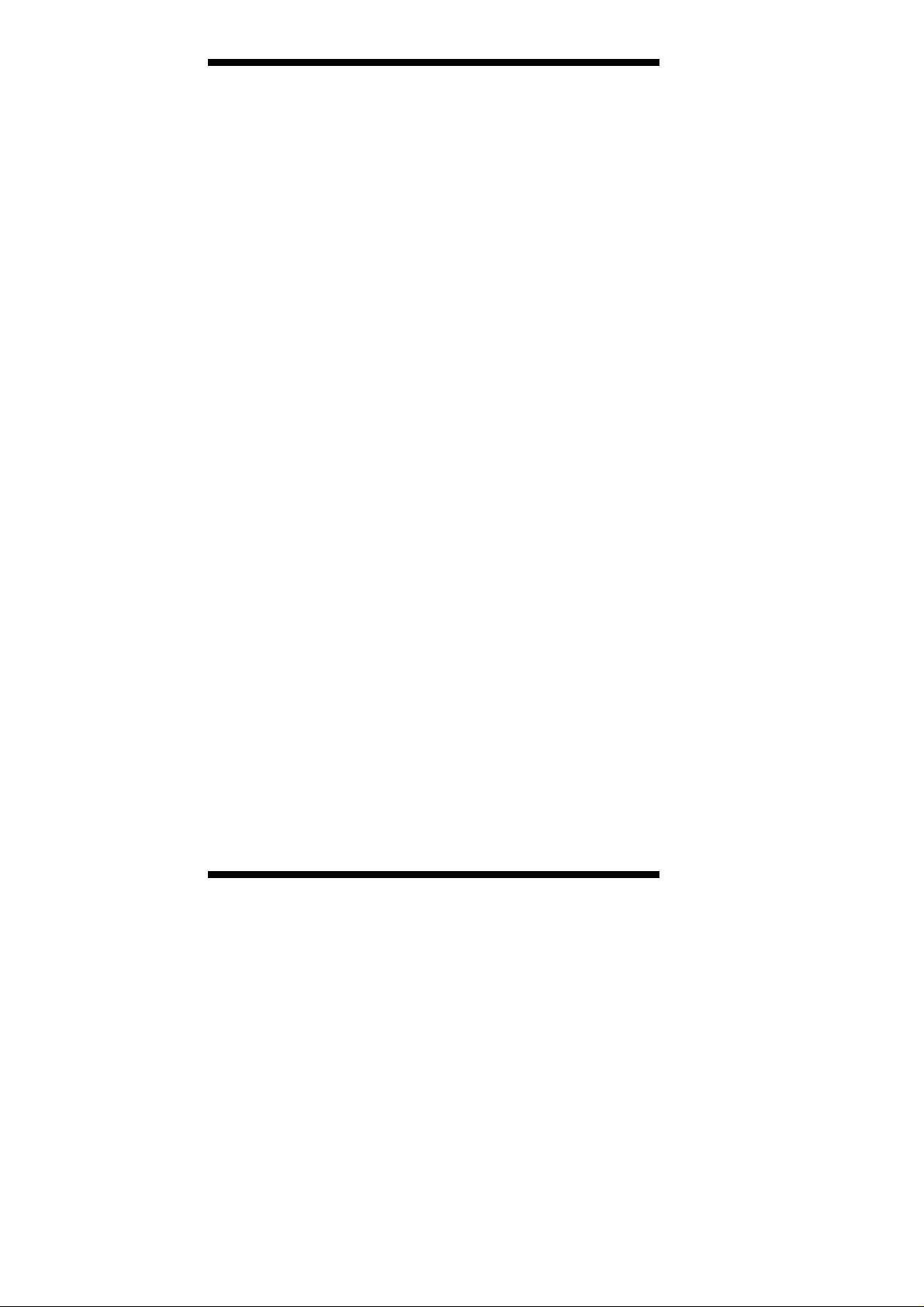
Acknowledgments
Award is a registered trademark of Award Software International,
Inc.
PS/2 is a trademark of International Business Machines
Corporation.
Intel and Intel® Core 2 Duo and Intel® Celeron processors are
registered trademarks of Intel Corporation.
Microsoft Windows is a registered trademark of Microsoft
Corporation.
Winbond is a registered trademark of Winbond Electronics
Corporation.
All other product names or trademarks are properties of their
respective owners.
ii
IB946 User’s Manual
Page 3
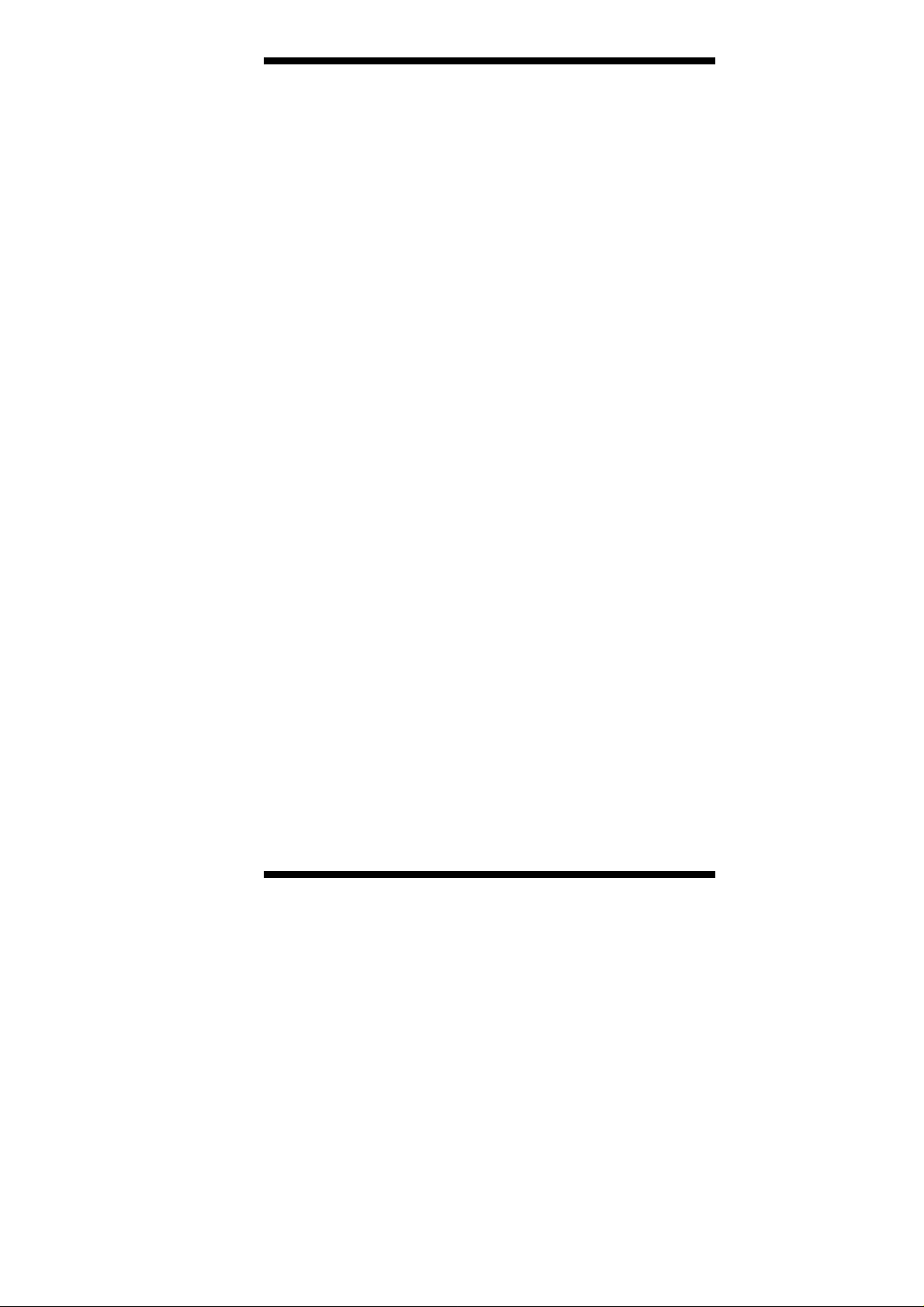
Table of Contents
Introduction.......................................................1
Product Description.............................................................1
Checklist..............................................................................2
IB946 Specifications...........................................................3
Board Dimensions...............................................................4
Installations.......................................................6
Installing the CPU...............................................................7
Installing the Memory.........................................................8
Setting the Jumpers .............................................................9
Connectors on IB946.........................................................13
BIOS Setup.......................................................23
Drivers Installation......................................45
Intel Chipset Software Installation Utility.........................46
VGA Drivers Installation ..................................................48
Realtek Audio Driver Installation .....................................50
LAN Drivers Installation...................................................51
Appendix...........................................................53
A. I/O Port Address Map...................................................53
B. Interrupt Request Lines (IRQ)......................................54
C. Watchdog Timer Configuration....................................55
IB946 User’s Manual iii
Page 4
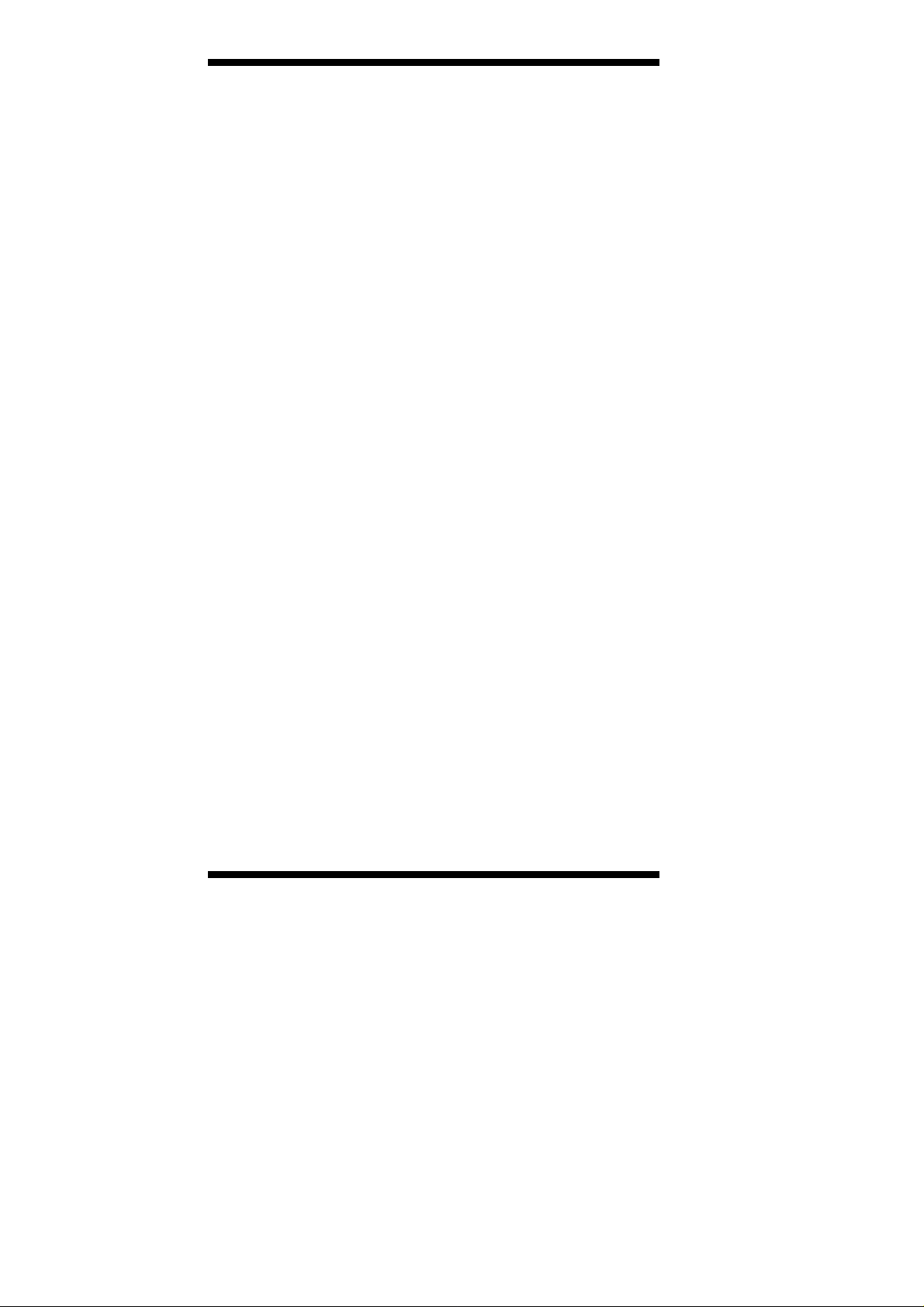
.
iv
IB946 User’s Manual
Page 5
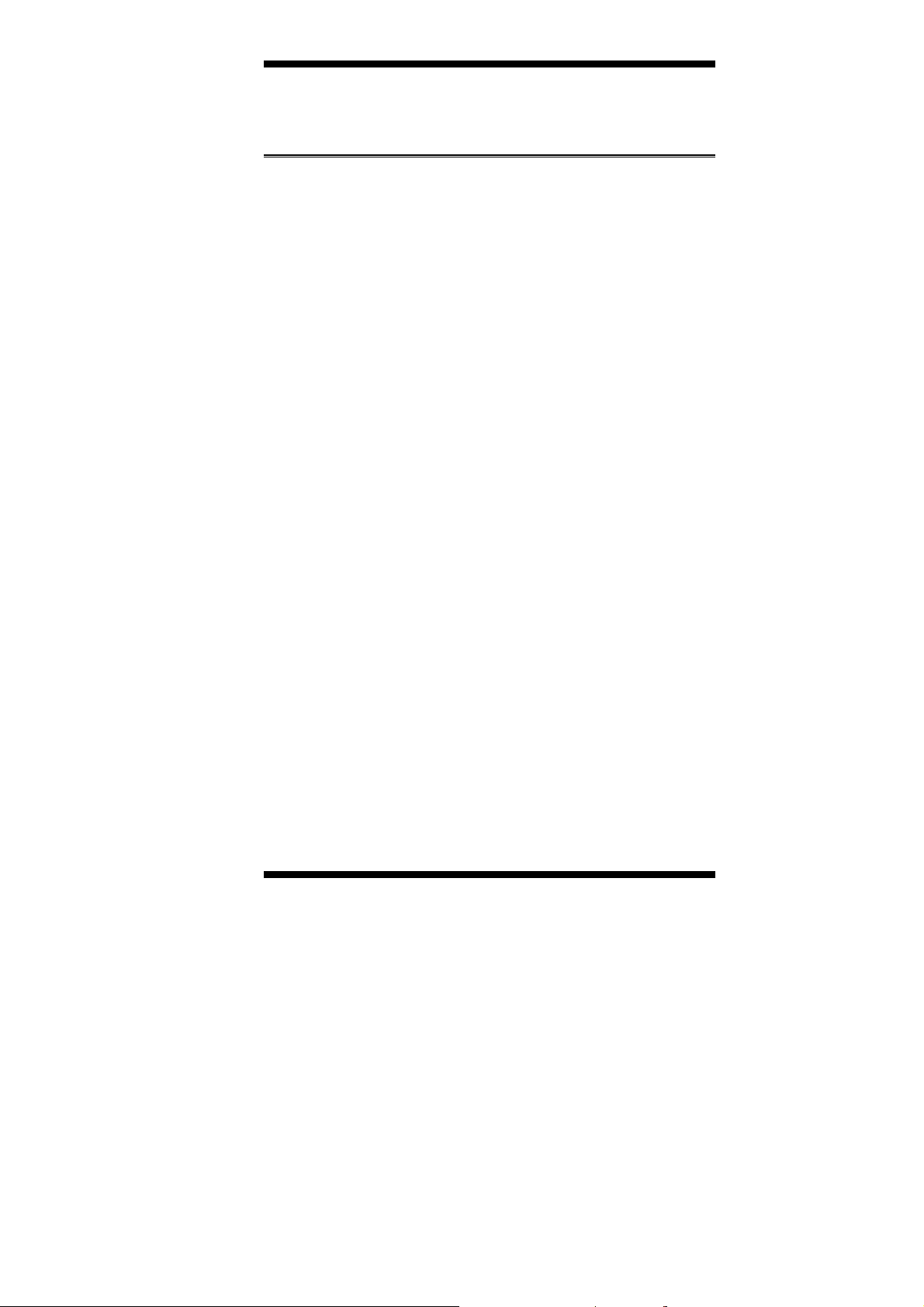
INTRODUCTION
Introduction
Product Description
The IB946 Half Size CPU card incorporates the Mobile Intel® GM45 Express
Chipset for Embedded Computing, consisting of the Intel® GM45 Graphic
Memory Controller Hub (GMCH) and Intel® I/O Controller Hub (ICH9-M), an
optimized integrated graphics solution with a 1066MHz and 800MHz front-side
bus.
The integrated powerful 3D graphics engine, based on Intel® Graphics Media
Accelerator X3500 (Intel® GMA X3500) architecture, operates at core speeds of
up to 533 MHz. It features a low-power design, is validated with the Intel® Core
2 Duo processors on 45nm process. With dual channel DDR2 800MHz two
SoDIMM sockets on board, the board supports up to 4GB of DDR2 system
memory.
Intel® Graphics supports a unique intelligent memory management scheme
called Dynamic Video Memory Technology (DVMT). DVMT handles diverse
applications by providing the maximum (384MB) availability of system
memory for general computer usage, while supplying additional graphics
memory when a 3D-intensive application requests it. The Intel GMA X3500
graphics architecture also takes advantage of the high-performance Intel
processor. Intel GMA X3500 graphics supports Dual Independent Display
technology.
The main features of the board are:
Supports Intel® Core
Supports up to 2.53GHz, 1066MHz/800MHz FSB
Two DDR2 SoDIMM, Max. 4GB memory
Onboard Gigabit PHY LAN
Intel® GM45 Express VGA for CRT / LVDS
2x SATA, 6x USB 2.0, 4x COM, Watchdog timer
1x Mini PCI-E(x1) Socket
Type 2 CF socket on board
TM
2 Duo (Penryn 1066MHz)
IB946 User’s Manual 1
Page 6
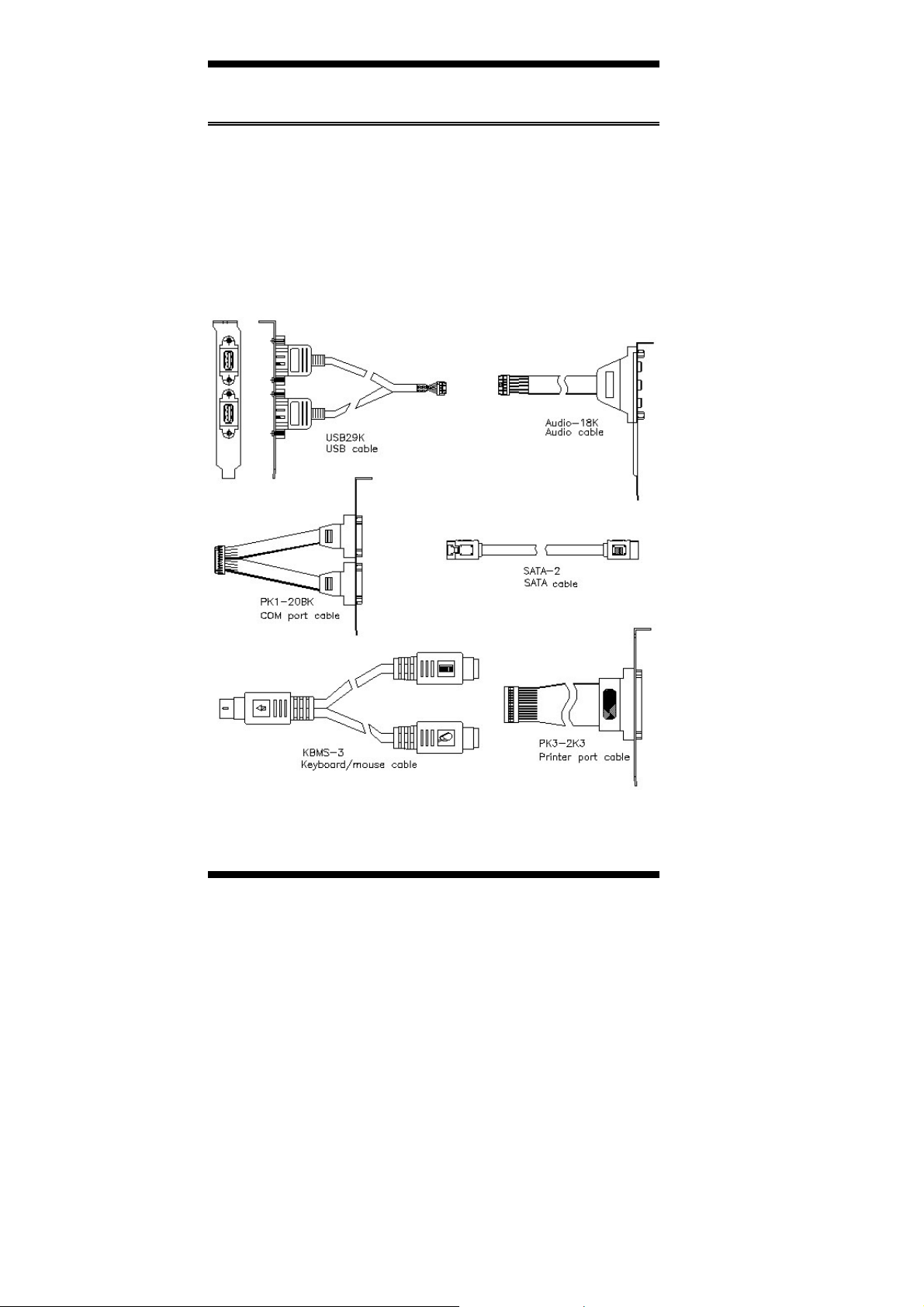
INTRODUCTION
Checklist
Your IB946 package should include the items listed below.
• The IB946 Half Size CPU CARD
• This User’s Manual
• 1 CD containing chipset drivers and flash memory utility
• Cable kit Serial port (PK1K-20B) x1; (USB29K) x1;(SATA-2)
x1
• Optional Cable LPT (PK3-2K3) x1;(KBMS-3)x1;(Audio-18)x1
2
IB946 User’s Manual
Page 7
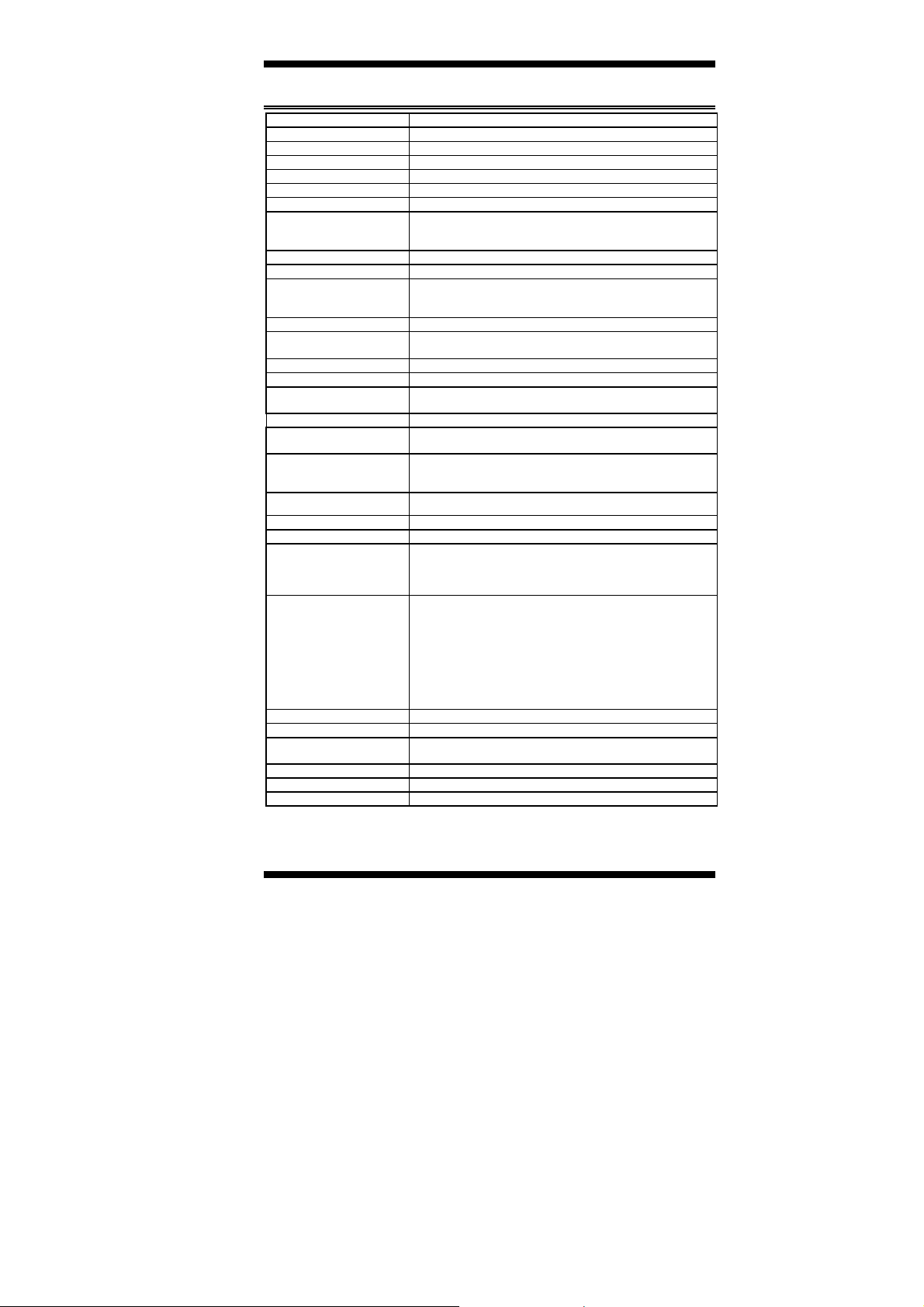
IB946 Specifications
Form Factor
CPU Type
System Speed
CPU Operate Frequency
L2Cache
Green /APM
CPU Socket
Chipset
PCI+ ISA (CPU card half size)
Intel mobile Core
Penryn-QC/Penryn-DC/Penryn-DC3M/Penryn-SC
667/800/1066MHz FSB
4MB
APM1.2
Socket 478 (Socket P)
INTEL GM45 (Cantiga) chipset
GMCH: 82GM45 1329-pin FCBGA (12W)
ICH9EM: 82801IEM 676-pin PBGA (2.5W)
BIOS
Memory
VGA & LVDS
Award BIOS, support ACPI Function
DDRII 667/800 DDRII SO-DIMM x2 (w/o ECC), Max. 4GB
GM45 built-in Intel gen.5.0 Graphics Media Accelerator
(533MHz 1.05V), supports DirectX10 for CRT & LVDS
(single/dual channel 18-bits/ 24-bit)
Backlight Control (LVDS)
LAN
Yes
- ICH9EM 10/100/gigabit MAC + PHY (dual footprint option):
• Intel 82567LM 10/100/1000
USB
Serial ATA
Parallel IDE (RFD)
PCI-to-ISA bridge
Audio
LPC I/O
ICH9EM built-in USB 2.0 host controller, support 6 ports
ICH9ME built-in SATA controller, supports 2 ports
JMicron JM368 (PCI-e to PATA) x1 for 1 PATA channel
forCF
ITE IT8888G x1 for high drive ISA bus
ICH9M built-in High Definition Audio controller + HDA Codec
Realtek ALC662 w/ 5.1 channels
Winbond W83627EHG: IrDA x1, COM1 (RS232), COM2
(RS232/422/485), Hardware monitor (3 thermal
inputs, 4 voltage monitor inputs, VID0-4 & 2 Fan Headers)
2nd LPC I/O
Digital IO
Expansion Slots
Edge Connector
Fintek F81216AD, Support COM3 (RS232) & 4 (RS232)
4 in & 4 out
Mini PCI-Express socket x1 @ solder side
PS/2 Connector x1 for keyboard/mouse (KB priority)
DB15 x1 for VGA
RJ45 x1 for LAN
USB X 1
On Board
Header/Connector
Compact Flash type II socket x1 @solder side
26 pins box-header x1 for parallel port
20 pins DF11 x2 for COM1~4
10 pins pin-header x1 for Digital I/O
10 pins pin-header x 4 for USB 1~4
DF13-20 connector x2 for LVDS
12 pins pin-header x1 for audio Line-Out, Line-In & Mic
SATA connector x2 for SATA ports
3 pins pin-header x 1 for battery monitoring (JST PHR type)
Watchdog Timer
System Voltage
Power
Other
RoHS
Board Size
Yes (256 segments, 0, 1, 2…255 sec/min)
+5V, +12V, -12V, 5VSB (2A)
AT/ATX function supported,
4-pin outlet power connector on board
Modem Wakeup, LAN Wakeup
Yes
186mm x 129mm
INTRODUCTION
TM
2 Duo (Merom core) for Penryn
IB946 User’s Manual 3
Page 8
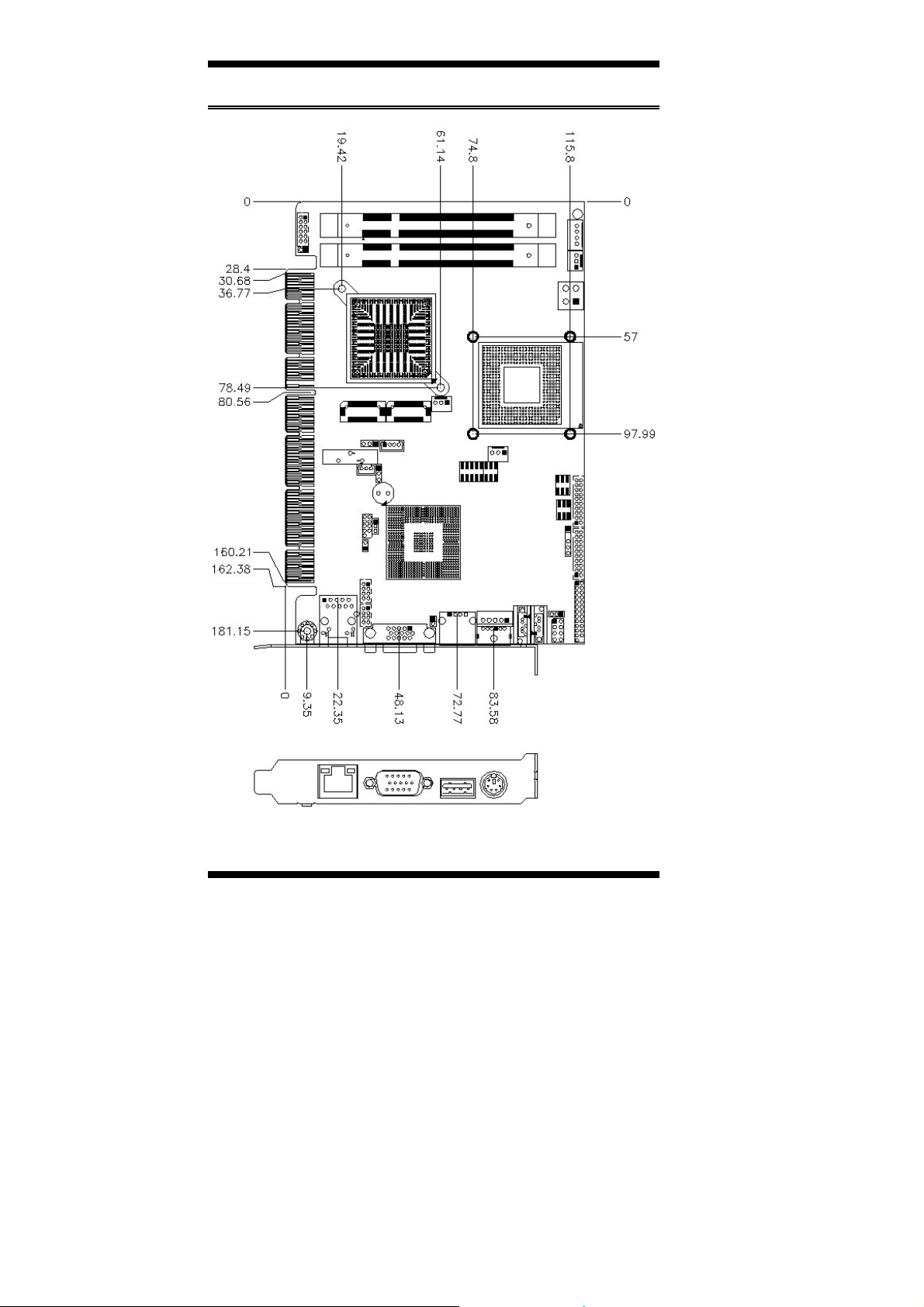
INTRODUCTION
[
Board Dimensions
4
IB946 User’s Manual
Page 9
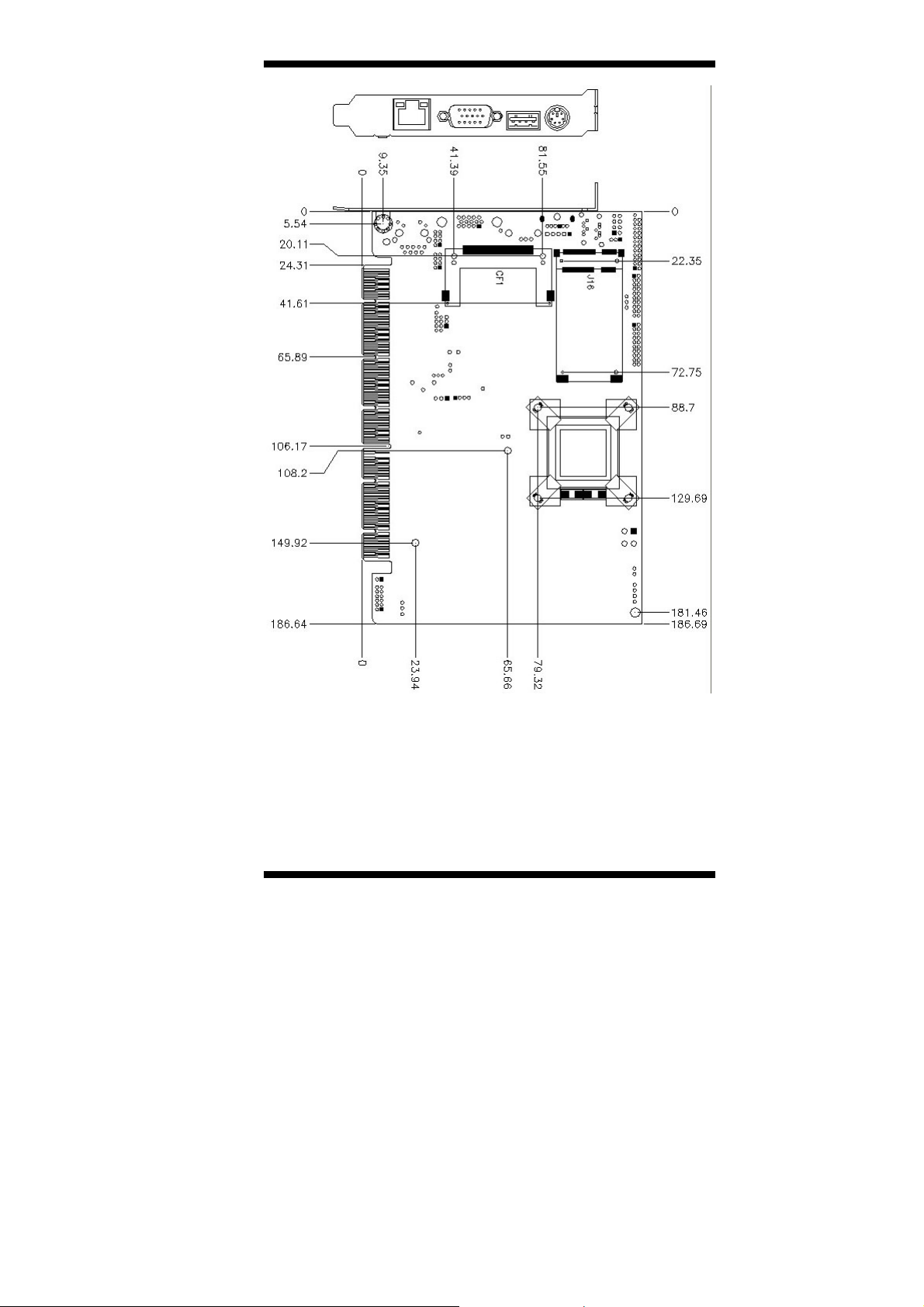
INTRODUCTION
IB946 User’s Manual 5
Page 10

INSTALLATIONS
Installations
This section provides information on how to use the jumpers and
connectors on the IB946 in order to set up a workable system. The topics
covered are:
Installing the CPU..................................................................................7
Installing the Memory............................................................................8
Setting the Jumpers................................................................................9
Connectors on IB946........................................................................... 13
6
IB946 User’s Manual
Page 11
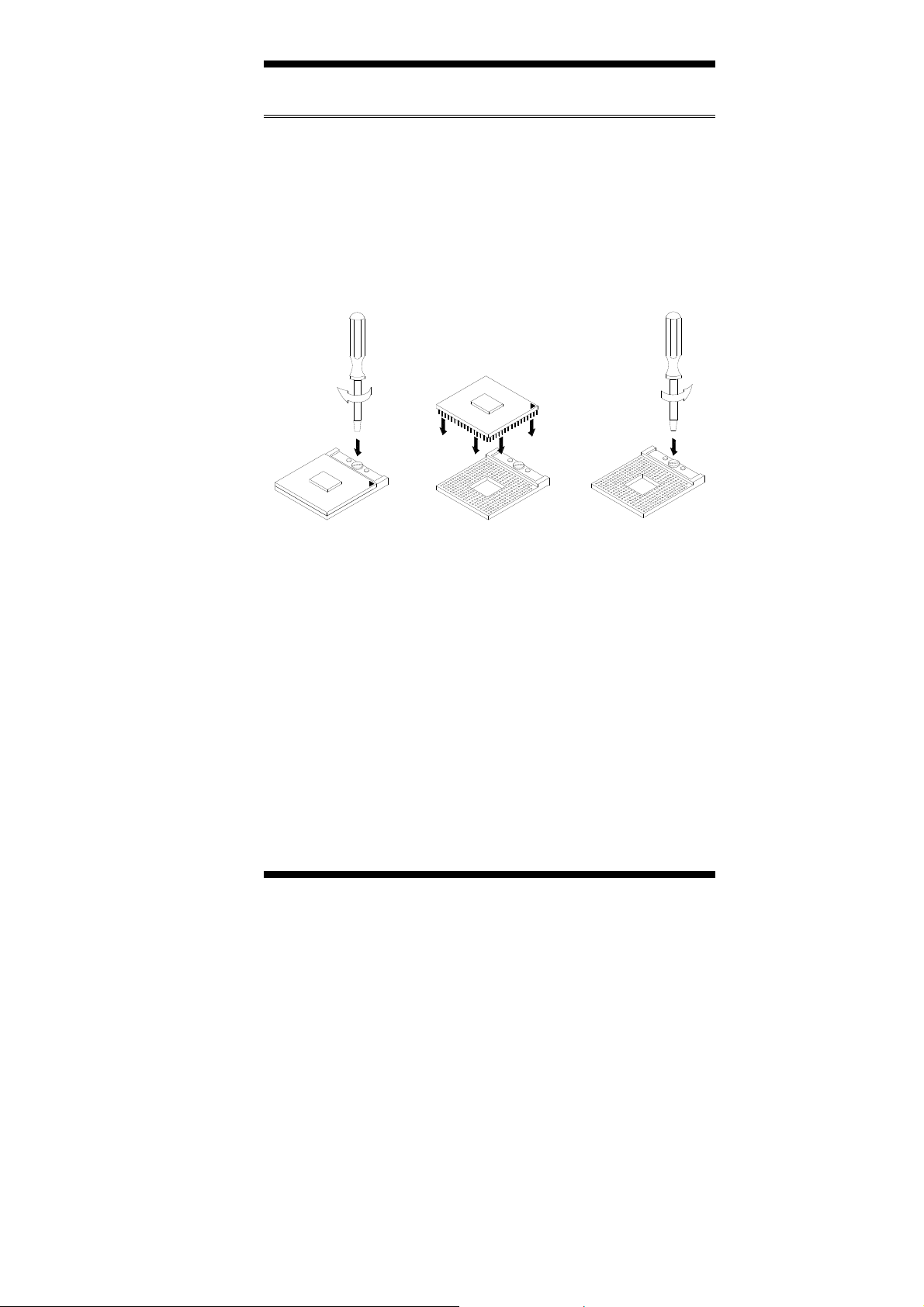
INSTALLATIONS
Installing the CPU
The IB946 board supports a Socket P processor socket for Intel® Core
2 Duo, Intel® Celeron mobile processors.
The processor socket comes with a screw to secure the processor. As
shown in the left picture below, loosen the screw first before inserting
the processor. Place the processor into the socket by making sure the
notch on the corner of the CPU corresponds with the notch on the inside
of the socket. Once the processor has slide into the socket, fasten the
screw. Refer to the figures below.
TM
NOTE:
Ensure that the CPU heat sink and the CPU top surface are in
total contact to avoid CPU overheating problem that would
cause your system to hang or be unstable.
WARNING:
The CN4 power connector provides the 12V power to the
CPU and must be used. When CN4 is not used, only one
pin from the goldfinger/backplane is providing 12V, and
in the long term this could cause the goldfinger to be
burnt.
IB946 User’s Manual 7
Page 12
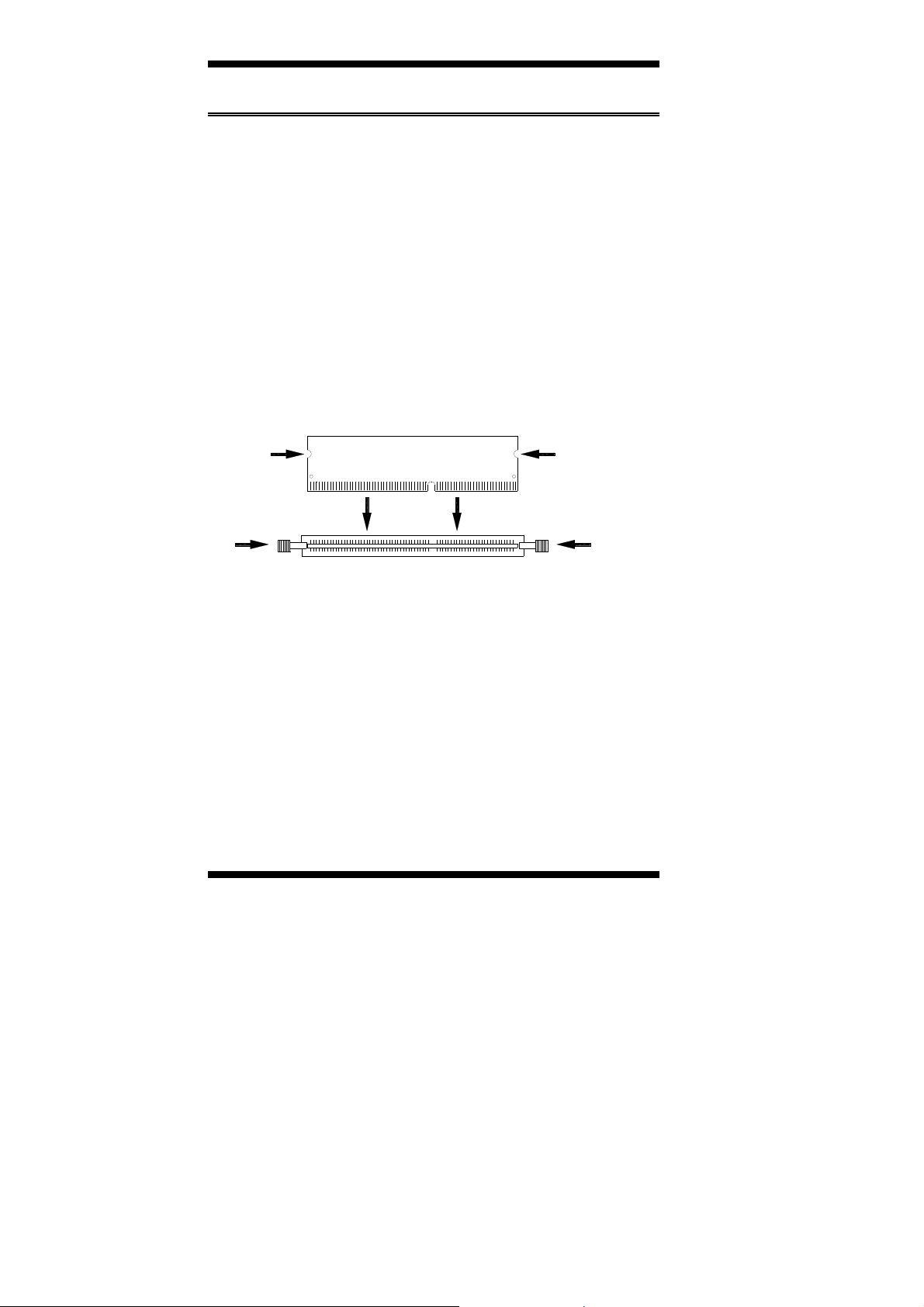
INSTALLATIONS
Installing the Memory
The IB946 board supports two DDR2 SODIMM memory socket for a
maximum total memory of 4GB in DDR2 memory type.
Installing and Removing Memory Modules
To install the DDR2 modules, locate the memory slot on the board and
perform the following steps:
1. Hold the DDR2 module so that the key of the DDR2 module aligned
with that on the memory slot.
2. Gently push the DDR2 m odule in an upright position until the clips of
the slot close to hold the DDR2 module in place when the DDR2
module touches the bottom of the slot.
3. To remove the DDR2 module, press the clips with both hands.
Lock Lock
DDR2 Module
Lock Lock
8
IB946 User’s Manual
Page 13
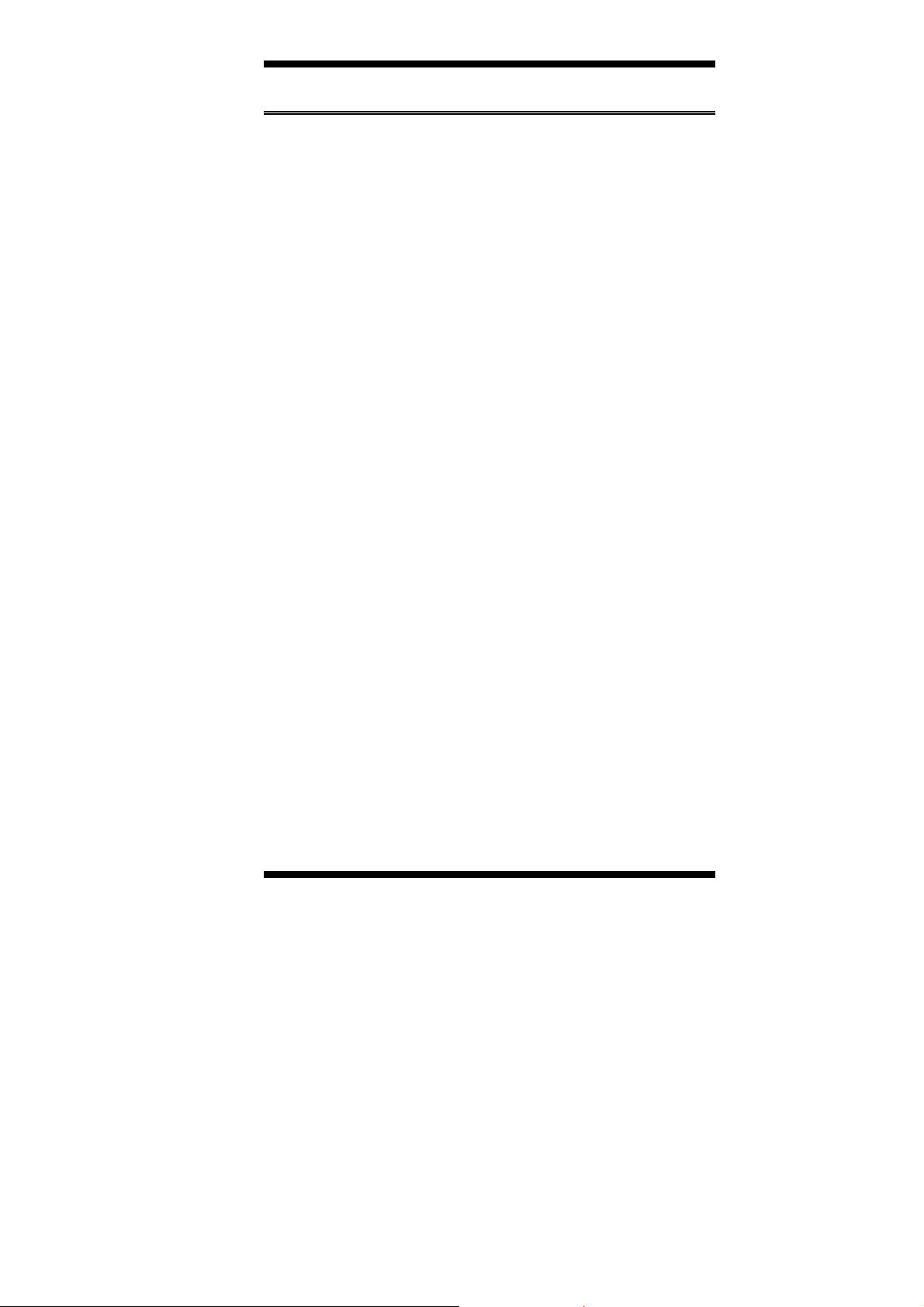
INSTALLATIONS
Setting the Jumpers
Jumpers are used on IB946 to select various settings and features
according to your needs and applications. Contact your supplier if you
have doubts about the best configuration for your needs. The following
lists the connectors on IB946 and their respective functions.
Jumper Locations on IB946................................................................. 10
JBAT1: Clear CMOS Setting.............................................................. 11
JP1, JP2, JP4: RS232/422/485 (COM2) Selection.............................. 11
JP3: AT / ATX Power Select............................................................... 12
JP8: LCD Panel Power Selection ........................................................ 12
IB946 User’s Manual 9
Page 14
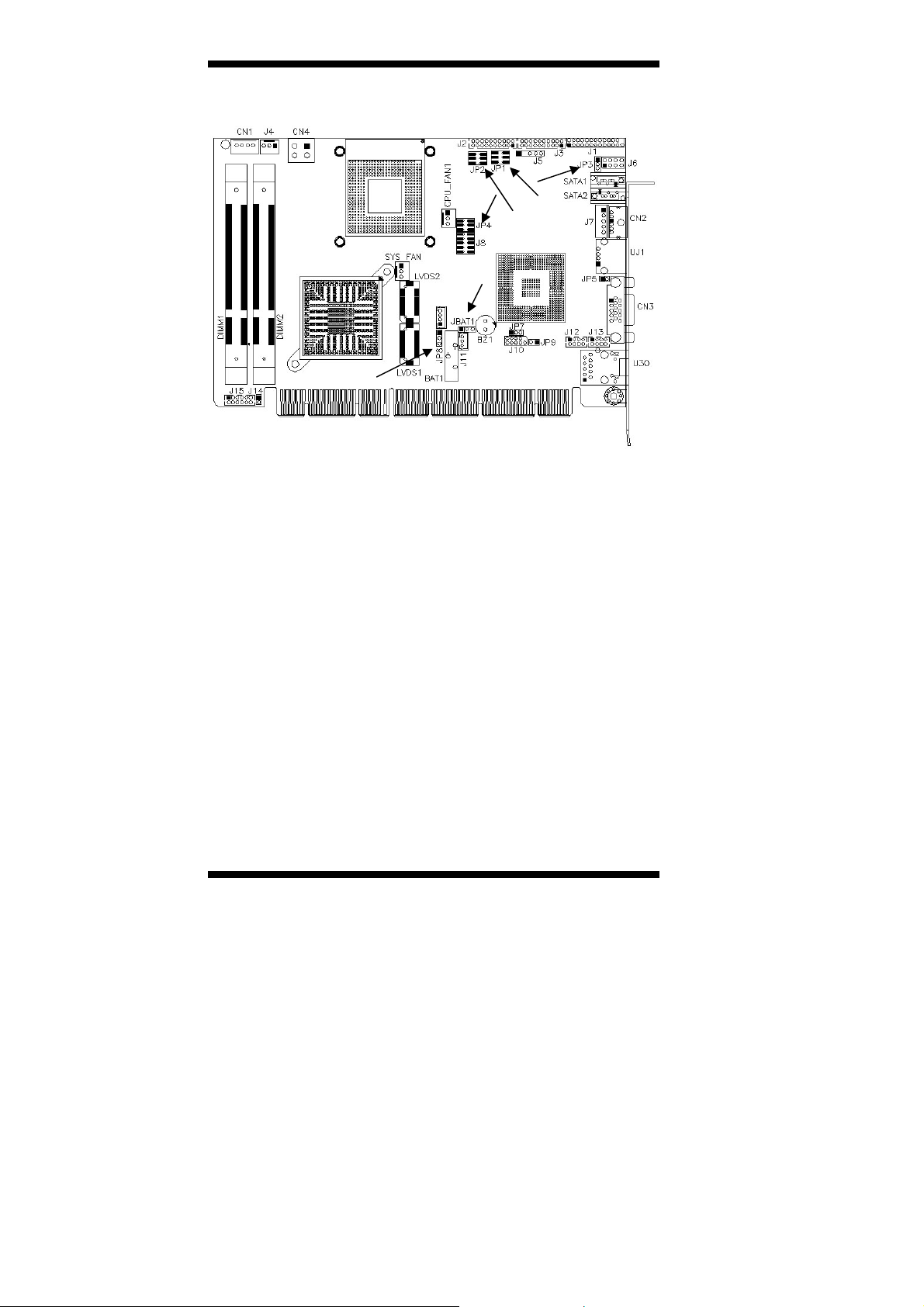
INSTALLATIONS
Jumper Locations on IB946
Jumpers on IB946............................................................................ Page
JBAT1: Clear CMOS Setting...............................................................11
JP1, JP2, JP4: RS232/422/485 (COM2) Selection ..............................11
JP3: AT / ATX Power Select...............................................................12
JP8: LCD Panel Power Selection.........................................................12
10
IB946 User’s Manual
Page 15
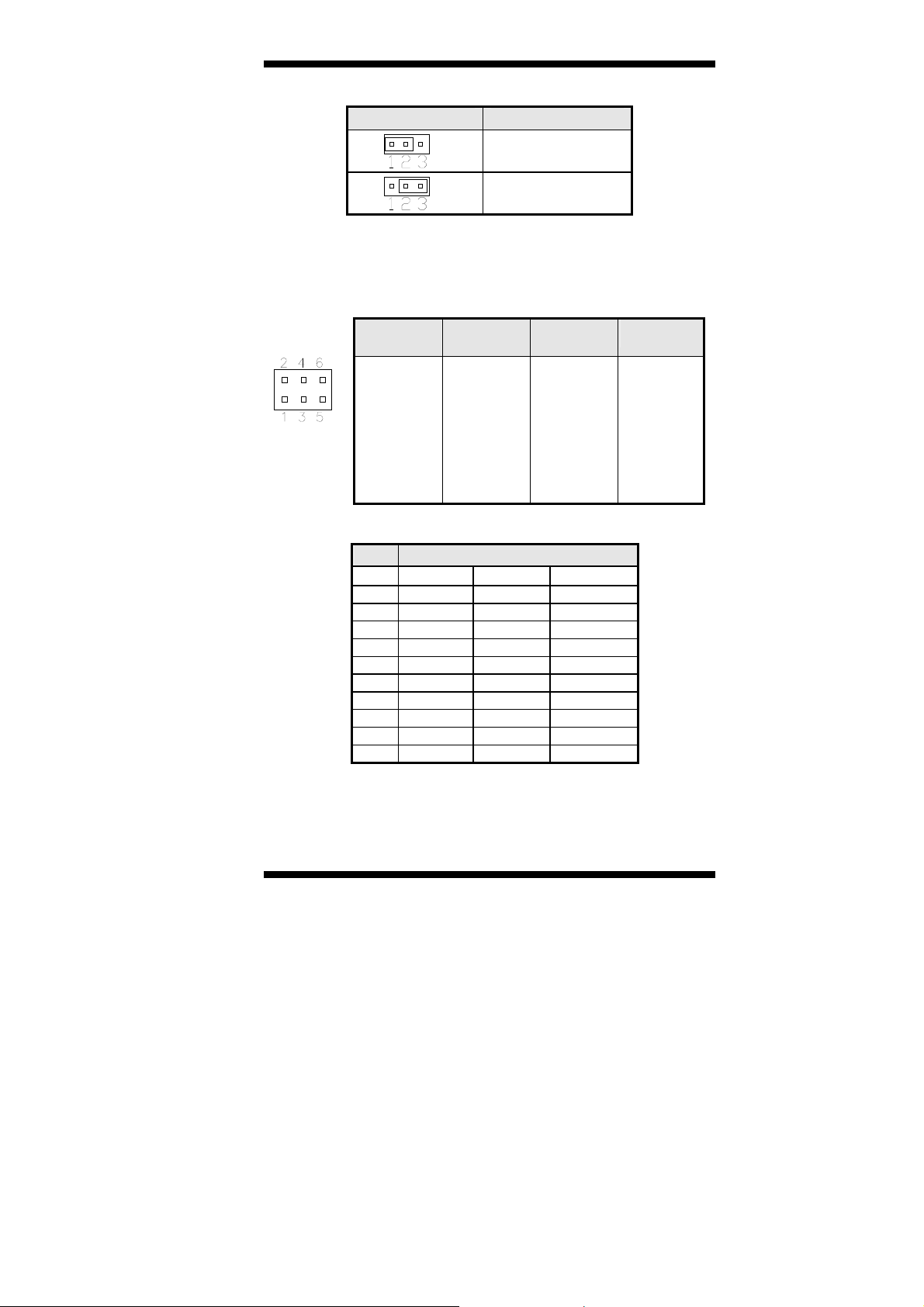
JBAT1: Clear CMOS Setting
JBAT1 Setting
INSTALLATIONS
Normal
Clear CMOS
JP1, JP2, JP4: RS232/422/485 (COM2) Selection
COM1/COM3/COM4 are fixed for RS-232 use only.
COM2 is selectable for RS232, RS-422 and RS-485.
The following table describes the jumper settings for COM2 selection.
COM2
Function
Jumper
Setting
(Pin closed)
RS-232 RS-422 RS-485
JP4:
1-2
JP1:
3-5 & 4-6
JP2:
3-5 & 4-6
JP4:
3-4
JP1:
1-3 & 2-4
JP2:
1-3 & 2-4
JP4:
5-6
JP1:
1-3 & 2-4
JP2:
1-3 & 2-4
COM2 is jumper selectable for RS-232, RS-422 and RS-485.
Pin # Signal Name
RS-232 R2-422 RS-485
11 DCD TX- DATA13 RX TX+ DATA+
15 TX RX+ NC
17 DTR RX- NC
19 Ground Ground Ground
12 DSR RTS- NC
14 RTS RTS+ NC
16 CTS CTS+ NC
18 RI CTS- NC
20 NC NC NC
IB946 User’s Manual 11
Page 16
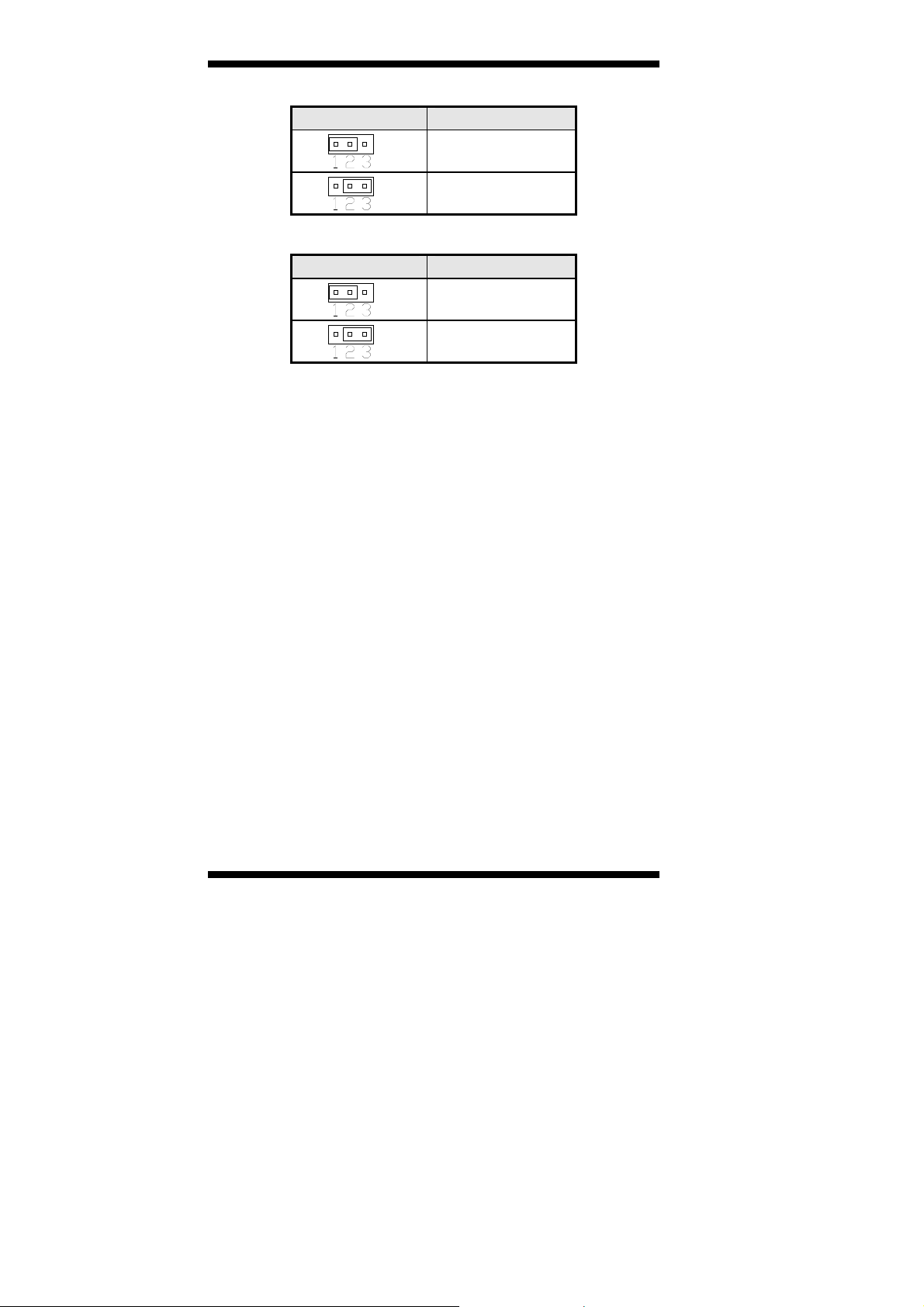
INSTALLATIONS
JP3: AT / ATX Power Select
JP3 Power Supply
JP8: LCD Panel Power Selection
JP8 LCD Panel Power
ATX
AT
3.3V
5V
12
IB946 User’s Manual
Page 17
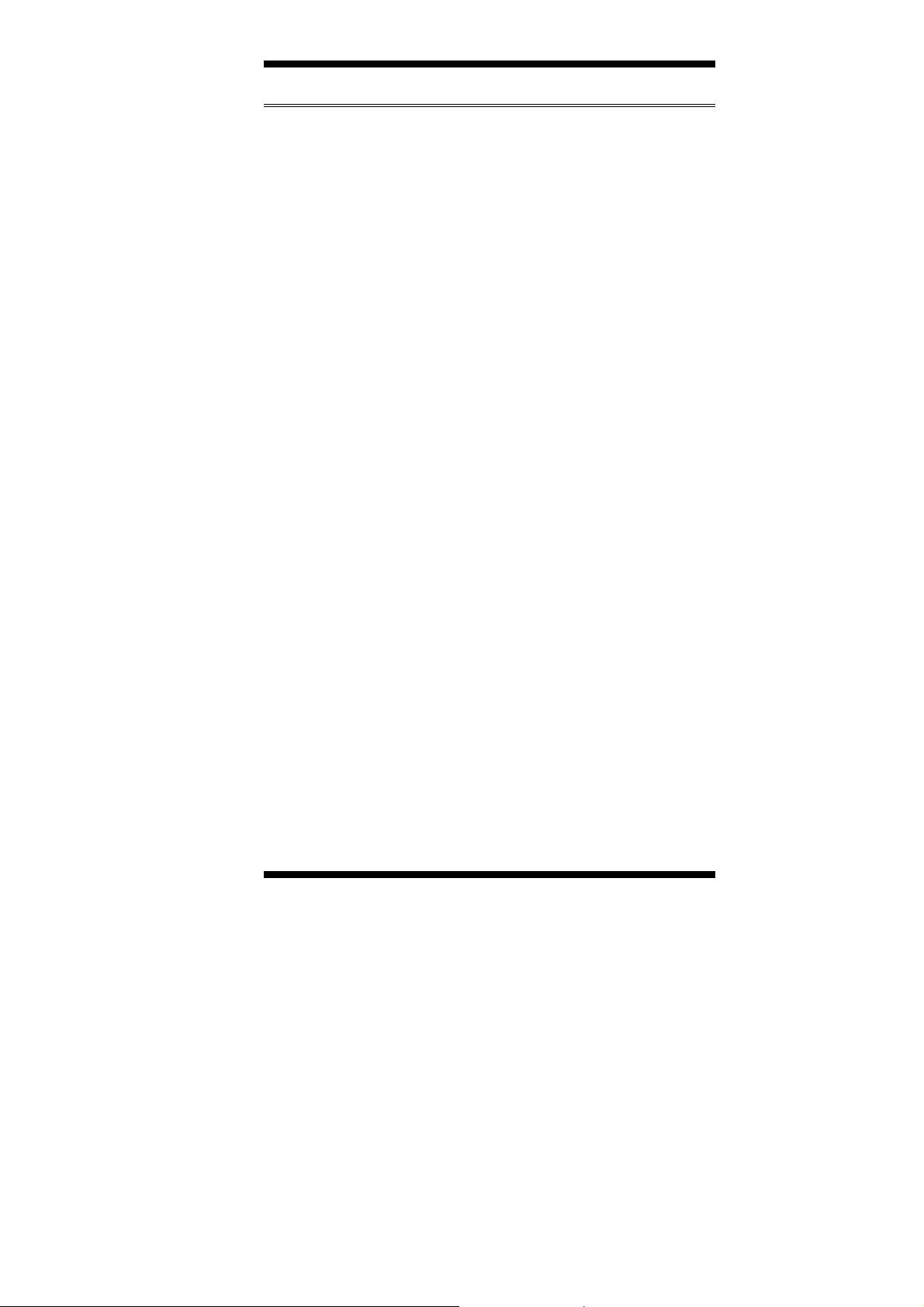
Connectors on IB946
Connector Locations on IB946............................................................ 14
CN2: PS/2 Keyboard and Mouse Connector....................................... 15
CN3: VGA Connector......................................................................... 15
CN4: ATX 12V/+12V Power Connector ............................................ 15
UJ1: USB 1 Port.................................................................................. 15
U30: Gigabit LAN RJ45 Port.............................................................. 15
SYS_FAN1: System Fan Power Connector........................................ 16
CPU_FAN1: CPU Fan Power Connector............................................ 16
CN1: HDD Power Connector.............................................................. 16
J2: COM1, COM2 Serial Port (DF11 Connector)............................... 16
J3: COM3, COM4 Serial Port(DF11 Connector)................................ 17
LVDS1, LVDS2: LVDS Connectors (1st channel, 2nd channel) ....... 17
J9: LCD Backlight Connector ............................................................. 18
J1: Parallel Port Connector.................................................................. 18
J4: ATX Power Connector(................................................................. 18
J5: IrDA Connector ............................................................................. 18
J6: System Function Connector........................................................... 19
J7: External Keyboard Connector........................................................ 19
J8: Digital I/O (4 in, 4 out).................................................................. 20
J11: For testing use.............................................................................. 20
J12: USB4/USB5 Connector(DF11 Connector).................................. 20
J13: USB2/USB3 Connector(DF11 Connector).................................. 20
J14: SPDIF Out Connector.................................................................. 20
J15: Audio Connector (DF11 Connector) ........................................... 21
J16: Mini PCI-E(x1) Socket................................................................ 21
SATA1, SATA2: SATA Connectors .................................................. 21
INSTALLATIONS
IB946 User’s Manual 13
Page 18
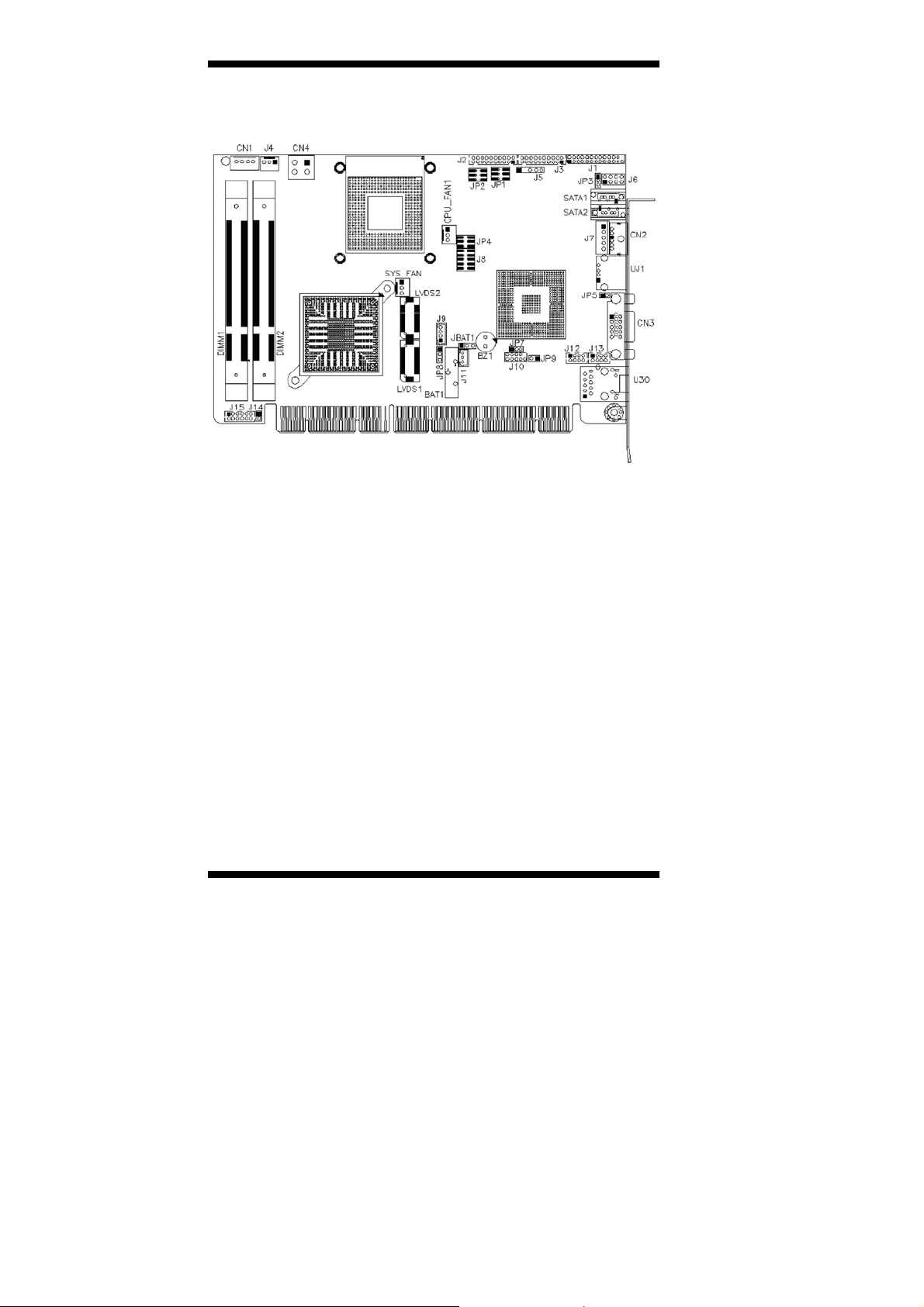
INSTALLATIONS
Connector Locations on IB946
Connectors on IB946................................................................................................................Page
CN2: PS/2 Keyboard and Mouse Connector...............................................................................15
CN3: VGA Connector..................................................................................................................15
CN4: ATX 12V/+12V Power Connector.....................................................................................15
UJ1: USB 1 Port...........................................................................................................................15
U30: Gigabit LAN RJ45 Port.......................................................................................................15
SYS_FAN1: System Fan Power Connector ................................................................................16
CPU_FAN1: CPU Fan Power Connector ....................................................................................16
CN1: HDD Power Connector.......................................................................................................16
J2: COM1, COM2 Serial Port (DF11 Connector) .......................................................................16
J3: COM3, COM4 Serial Port(DF11 Connector) ........................................................................17
LVDS1, LVDS2: LVDS Connectors (1st channel, 2nd channel) ...............................................17
J9: LCD Backlight Connector......................................................................................................18
J1: Parallel Port Connector ..........................................................................................................18
J4: ATX Power Connector...........................................................................................................18
J5: IrDA Connector......................................................................................................................18
J6: System Function Connector ...................................................................................................19
J7: External Keyboard Connector................................................................................................19
J8: Digital I/O (4 in, 4 out)...........................................................................................................20
J11: For testing use.......................................................................................................................20
J12: USB4/USB5 Connector(DF11 Connector)..........................................................................20
J13: USB2/USB3 Connector(DF11 Connector)..........................................................................20
J14: SPDIF Out Connector ..........................................................................................................20
J15: Audio Connector (DF11 Connector)....................................................................................21
J16: Mini PCI-E(x1) Socket.........................................................................................................21
SATA1, SATA2: SATA Connectors ...........................................................................................21
14
IB946 User’s Manual
Page 19
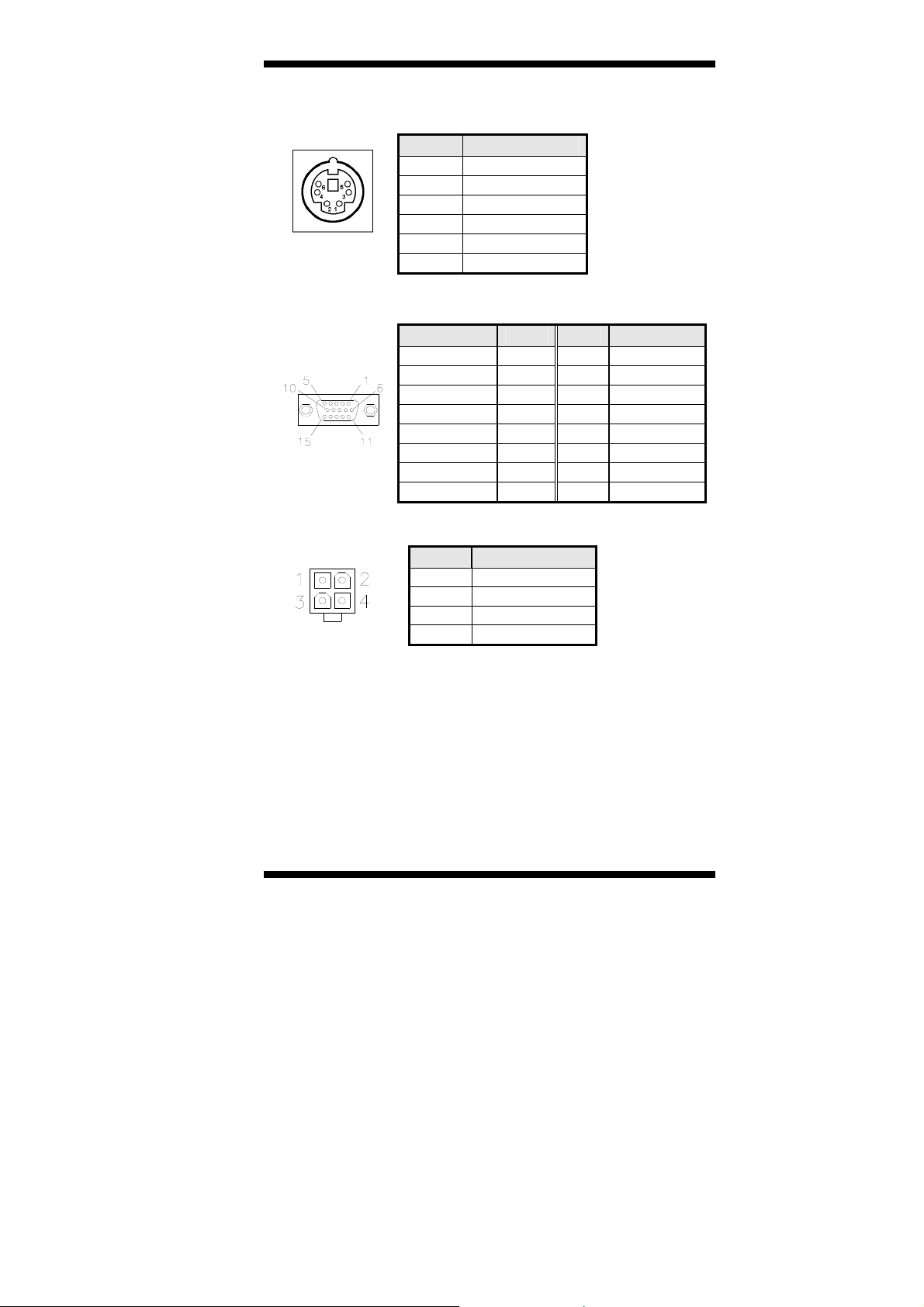
CN2: PS/2 Keyboard and Mouse Connector
INSTALLATIONS
CN2 uses a Y-cable for a PS/2 keyboard and a PS/2 mouse.
Pin # Signal Name
1 Keyboard data
2 Mouse data
3 Ground
CN2
CN3: VGA Connector
[
[[[[
4 Vcc
5 Keyboard Clock
6 Mouse Clock
Signal Name Pin # Pin # Signal Name
Red 1 2 Green
Blue 3 4 N.C.
GND 5 6 GND
GND 7 8 GND
N.C. 9 10 GND
N.C. 11 12 N.C.
HSYNC 13 14 VSYNC
CN4: ATX 12V/+12V Power Connector
NC 15
Pin # Signal Name
1 Ground
2 Ground
3 +12V
4 +12V
WARNING:
The CN4 power connector provides the 12V power to the
CPU and must be used. When CN4 is not used, only one
pin from the goldfinger/backplane is providing 12V, and
in the long term this could cause the goldfinger to be
burnt.
UJ1: USB 1 Port
U30: Gigabit LAN RJ45 Port
IB946 User’s Manual 15
Page 20

INSTALLATIONS
SYS_FAN1: System Fan Power Connector
This is a 3-pin header for system fans. The fan must be a 12V fan.
Pin # Signal Name
1 Ground
2 +12V
3 Rotation detection
CPU_FAN1: CPU Fan Power Connector
Pin # Signal Name
1 Ground
2 +12V
3 Rotation detection
CN1: HDD Power Connector
Pin # Signal Name
1 +5V
2 Ground
3 Ground
4 +12V
J2: COM1, COM2 Serial Port (DF11 Connector)
Signal Name Pin # Pin # Signal Name
DSR1 2 1 DCD1
RTS1 4 3 RXD1
CTS1 6 5 TXD1
RI1 8 7 DTR1
NA 10 9 Ground
DSR2 12 11 DCD2
RTS2 14 13 RXD2
CTS2 16 15 TXD2
RI2 18 17 DTR2
NA 20 19 Ground
16
IB946 User’s Manual
Page 21

INSTALLATIONS
COM2 is jumper selectable for RS-232, RS-422 and RS-485.
Pin # Signal Name
RS-232 R2-422 RS-485
11 DCD TX- DATA13 RX TX+ DATA+
15 TX RX+ NC
17 DTR RX- NC
19 Ground Ground Ground
12 DSR RTS- NC
14 RTS RTS+ NC
16 CTS CTS+ NC
18 RI CTS- NC
20 NC NC NC
J3: COM3, COM4 Serial Port(DF11 Connector)
Signal Name Pin # Pin # Signal Name
DSR3 2 1 DCD3
RTS3 4 3 RXD3
CTS3 6 5 TXD3
RI3 8 7 DTR3
NA 10 9 Ground
DSR4 12 11 DCD4
RTS4 14 13 RXD4
CTS4 16 15 TXD4
RI4 18 17 DTR4
NA 20 19 Ground
LVDS1, LVDS2: LVDS Connectors (1st channel, 2nd channel)
Signal Name Pin # Pin # Signal Name
TX0- 2 1 TX0+
Ground 4 3 Ground
TX1- 6 5 TX1+
5V/3.3V 8 7 Ground
TX3- 10 9 TX3+
TX2- 12 11 TX2+
Ground 14 13 Ground
TXC- 16 15 TXC+
5V/3.3V 18 17 ENABKL
+12V 20 19 +12V
IB946 User’s Manual 17
Page 22

INSTALLATIONS
J9: LCD Backlight Connector
Pin # Signal Name
1 +12V
2 Backlight Enable
3 Brightness Control
4 Ground
J1: Parallel Port Connector
Signal Name Pin # Pin # Signal Name
Line printer strobe 1 2 AutoFeed
PD0, parallel data 0 3 4 Error
PD1, parallel data 1 5 6 Initialize
PD2, parallel data 2 7 8 Select
PD3, parallel data 3 9 10 Ground
PD4, parallel data 4 11 12 Ground
PD5, parallel data 5 13 14 Ground
PD6, parallel data 6 15 16 Ground
PD7, parallel data 7 17 18 Ground
ACK, acknowledge 19 20 Ground
Busy 21 22 Ground
Paper empty 23 24 Ground
Select 25 26 N/A
J4: ATX Power Connector
Pin # Signal Name
1 Ground
2 PS_On
3 +5VSB
J5: IrDA Connector
J5 is used for an optional IrDA connector for wireless communication.
Pin # Signal Name
1 +5V
2 No connect
3 Ir RX
4 Ground
5 Ir TX
18
IB946 User’s Manual
Page 23

J6: System Function Connector
INSTALLATIONS
ATX Power ON Switch: Pins 1 and 2
This 2-pin connector is an “ATX Power Supply On/Off Switch” on the
system that connects to the power switch on the case. When pressed, the
power switch will force the system to power on. When pressed again, it
will force the system to power off.
Power LED: Pins 3 and 4
Pin # Signal Name
3 Vcc
4 Ground
Hard Disk Drive LED Connector: Pins 5 and 6
This connector connects to the hard drive activity LED on control panel.
This LED will flash when the HDD is being accessed.
Pin # Signal Name
6 HDD Active
5 Vcc
Reset Switch: Pins 7 and 8
The reset switch allows the user to reset the system without turning the
main power switch off and then on again.
J7: External Keyboard Connector
Pin # J7
1 KB clock
2 KB data
3 N.C.
4 Ground
5 Vcc
IB946 User’s Manual 19
Page 24

INSTALLATIONS
J8: Digital I/O (4 in, 4 out)
Signal Name Pin Pin Signal Name
GND 1 2 VCC
OUT3 3 4 OUT1
OUT2 5 6 OUT0
IN3 7 8 IN1
IN2 9 10 IN0
J11: For testing use
Pin # Signal Name
1 MCU-BAT3V
2 BAT3V
3 Ground
J12: USB4/USB5 Connector(DF11 Connector)
Signal Name Pin Pin Signal Name
Ground 2 1 Vcc
D5+ 4 3 D4D5- 6 5 D4+
Vcc 8 7 Ground
J13: USB2/USB3 Connector(DF11 Connector)
Signal Name Pin Pin Signal Name
Ground 2 1 Vcc
D3+ 4 3 D2D3- 6 5 D2+
Vcc 8 7 Ground
J14: SPDIF Out Connector
Pin # Signal Name
1 SPDIF out
2 Ground
20
IB946 User’s Manual
Page 25

J15: Audio Connector (DF11 Connector)
Signal Name Pin # Pin # Signal Name
LINEOUT_R 2 1 LINEOUT_L
Ground 4 3 JD_FRONT
LINEIN_R 6 5 LINEIN
Ground 8 7 JD_LINEIN
MIC-In 10 9 MIC_L
Ground 12 11 JD_MIC1
J16: Mini PCI-E(x1) Socket
SATA1, SATA2: SATA Connectors
CF1: CF Socket
INSTALLATIONS
IB946 User’s Manual 21
Page 26

INSTALLATIONS
This page is intentionally left blank.
22
IB946 User’s Manual
Page 27

BIOS SETUP
BIOS Setup
This chapter describes the different settings available in the Award
BIOS that comes with the board. The topics covered in this chapter are
as follows:
BIOS Introduction........................................................................ 24
BIOS Setup................................................................................... 24
Standard CMOS Setup ................................................................. 26
Advanced BIOS Features............................................................. 29
Advanced Chipset Features.......................................................... 32
Integrated Peripherals................................................................... 34
Power Management Setup............................................................ 38
PNP/PCI Configurations .............................................................. 41
PC Health Status........................................................................... 42
Frequency/Voltage Control.......................................................... 43
Load Fail-Safe Defaults................................................................ 44
Load Optimized Defaults ............................................................. 44
Set Supervisor/User Password...................................................... 44
Save & Exit Setup ........................................................................ 44
Exit Without Saving..................................................................... 44
IB946 User’s Manual 23
Page 28

BIOS SETUP
BIOS Introduction
The Award BIOS (Basic Input/Output System) installed in your
computer system’s ROM supports Intel processors. The BIOS provides
critical low-level support for a standard device such as disk drives, serial
ports and parallel ports. It also adds virus and password protection as
well as special support for detailed fine-tuning of the chipset controlling
the entire system.
BIOS Setup
The Award BIOS provides a Setup utility program for specifying the
system configurations and settings. The BIOS ROM of the system stores
the Setup utility. When you turn on the computer, the Award BIOS is
immediately activated. Pressing the <Del> key immediately allows you
to enter the Setup utility. If you are a little bit late pressing the <Del>
key, POST (Power On Self Test) will continue with its test routines, thus
preventing you from invoking the Setup. If you still wish to enter Setup,
restart the system by pressing the ”Reset” button or simultaneously
pressing the <Ctrl>, <Alt> and <Delete> keys. You can also restart by
turning the system Off and back On again. The following message will
appear on the screen:
Press <DEL> to Enter Setup
In general, you press the arrow keys to highlight items, <Enter> to
select, the <PgUp> and <PgDn> keys to change entries, <F1> for help
and <Esc> to quit.
When you enter the Setup utility, the Main Menu screen will appear on
the screen. The Main Menu allows you to select from various setup
functions and exit choices.
24
IB946 User’s Manual
Page 29

BIOS SETUP
x
Standard CMOS Features Frequency/Voltage Control
Advanced BIOS Features Load Fail-Safe Defaults
Advanced Chipset Features Load Optimized Defaults
Integrated Peripherals Set Supervisor Password
Power Management Setup Set User Password
PnP/PCI Configurations Save & Exit Setup
PC Health Status Exit Without Saving
ESC : Quit Ç È Æ Å : Select Item
F10 : Save & Exit Setup
Phoenix - AwardBIOS CMOS Setup Utility
Time, Date, Hard Disk Type…
The section below the setup items of the Main Menu displays the control
keys for this menu. At the bottom of the Main Menu just below the
control keys section, there is another section, which displays information
on the currently highlighted item in the list.
Note:
If the system cannot boot after making and saving system
changes with Setup, the Award BIOS supports an override to
the CMOS settings that resets your system to its default.
Warning:
It is strongly recommended that you avoid making any
changes to the chipset defaults. These defaults have been
carefully chosen by both Award and your system
manufacturer to provide the absolute ma
imum performance
and reliability. Changing the defaults could cause the system
to become unstable and crash in some cases.
IB946 User’s Manual 25
Page 30

BIOS SETUP
Standard CMOS Setup
“Standard CMOS Setup” choice allows you to record some basic
hardware configurations in your computer system and set the system
clock and error handling. If the motherboard is already installed in a
working system, you will not need to select this option. You will need to
run the Standard CMOS option, however, if you change your system
hardware configurations, the onboard battery fails, or the configuration
stored in the CMOS memory was lost or damaged.
Date (mm:dd:yy) Wed, Apr 28, 2007 Item Help
Time (hh:mm:ss) 00 : 00 : 00 Menu Level >
IDE Channel 0 Master None
IDE Channel 1 Slave None
IDE Channel 2 Master None
IDE Channel 2 Slave None
IDE Channel 3 Master None
IDE Channel 3 Slave None
IDE Channel 4 Master None
IDE Channel 4 Slave None
Video EGA/VGA
Halt On All, But Keyboard
Base Memory 640K
Extended Memory 129024K
Total Memory 130048K
At the bottom of the menu are the control keys for use on this menu. If
you need any help in each item field, you can press the <F1> key. It will
display the relevant information to help you. The memory display at the
lower right-hand side of the menu is read-only. It will adjust
automatically according to the memory changed. The following
describes each item of this menu.
Date
The date format is:
Day : Sun to Sat
Month : 1 to 12
Date : 1 to 31
Year : 1999 to 2099
Phoenix - AwardBIOS CMOS Setup Utility
Standard CMOS Features
Change the day, month,
Year and century
26
IB946 User’s Manual
Page 31

BIOS SETUP
To set the date, highlight the “Date” field and use the PageUp/
PageDown or +/- keys to set the current time.
Time
The time format is:
Minute : 00 to 59
Second : 00 to 59
Hour : 00 to 23
To set the time, highlight the “Time” field and use the <PgUp>/ <PgDn>
or +/- keys to set the current time.
IDE Channel Master/Slave
The onboard PCI IDE connector provides Primary and Secondary
channels for connecting up to two IDE hard disks or other IDE devices.
Press <Enter> to configure the hard disk. The selections include Auto,
Manual, and None. Select ‘Manual’ to define the drive information
manually. You will be asked to enter the following items.
CYLS : Number of cylinders
HEAD : Number of read/write heads
PRECOMP : Write precompensation
LANDING ZONE : Landing zone
SECTOR : Number of sectors
The Access Mode selections are as follows:
CHS (HD < 528MB)
LBA (HD > 528MB and supports
Logical Block Addressing)
Large (for MS-DOS only)
Auto
Remarks: The main board supports two serial ATA ports and are
represented in this setting as IDE Channel 0.
IB946 User’s Manual 27
Page 32

BIOS SETUP
Video
This field selects the type of video displ ay card i nstall ed in your sy stem .
You can choose the following video display cards:
EGA/VGA For EGA, VGA, SEGA, SVGA
or PGA monitor adapters. (default)
CGA 40 Power up in 40 column mode.
CGA 80 Power up in 80 column mode.
MONO For Hercules or MDA adapters.
Halt On
This field determines whether or not the system will halt if an error is
detected during power up.
No errors The system boot will not be halted for any error
that may be detected.
All errors Whenever the BIOS detects a non-fatal error,
the system will stop and you will be prompted.
All, But Keyboard The system boot will not be halted for a
keyboard error; it will stop for all other errors
All, But Diskette The system boot will not be halted for a disk
error; it will stop for all other errors.
All, But Disk/Key The system boot will not be halted for a key-
board or disk error; it will stop for all others.
28
IB946 User’s Manual
Page 33

BIOS SETUP
Advanced BIOS Features
This section allows you to configure and improve your system and
allows you to set up some system features according to your preference.
CPU Feature Press Enter ITEM HELP
Hard Disk Boot Priority Press Enter
Virus Warning Disabled
CPU L3 Cache Enabled
Quick Power On Self Test Enabled
First Boot Device Hard Disk
Second Boot Device CDROM
Third Boot Device USB-CDROM
Boot Other Device Enabled
Boot Up NumLock Status On
Gate A20 Option Fast
Typematic Rate Setting Disabled
Typematic Rate (Chars/Sec) 6
Typematic Delay (Msec) 250
Security Option Setup
APIC Mode Enabled
MPS Version Control for OS 1.4
OS Select For DRAM>64MB Non-OS2
Small Logo (EPA) Show Disabled
Summary Screen Show Disabled
CPU Feature
Press Enter to configure the settings relevant to CPU Feature.
Hard Disk Boot Priority
With the field, there is the option to choose, aside from the hard disks connected,
“Bootable add-in Cards” which refers to other external devices.
Virus Warning
If this option is enabled, an alarm message will be displayed when trying to write
on the boot sector or on the partition table on the disk, which is typical of the
virus.
Phoenix - AwardBIOS CMOS Setup Utility
Advanced BIOS Features
Menu Level >
IB946 User’s Manual 29
Page 34

BIOS SETUP
Quick Power On Self Test
When enabled, this field speeds up the Power On Self Test (POST) after
the system is turned on. If it is set to Enabled, BIOS will skip some
items.
First/Second/Third Boot Device
These fields determine the drive that the system searches first for an
operating system. The options available include Floppy, LS120, Hard
Disk, CDROM, ZIP100, USB-Floppy, USB-ZIP, USB-CDROM, LAN
and Disable.
Boot Other Device
These fields allow the system to search for an OS from other devices
other than the ones selected in the First/Second/Third Boot Device.
Boot Up NumLock Status
This allows you to activate the NumLock function after you power up
the system.
Gate A20 Option
This field allows you to select how Gate A20 is worked. Gate A2 0 is a
device used to address memory above 1 MB.
Typematic Rate Setting
When disabled, continually holding dow n a key on your keyboard will
generate only one instance. When enabled, you can set the two typematic
controls listed next. By default, this field is set to Disabled.
Typematic Rate (Chars/Sec)
When the typematic rate is enabled, the system registers repeated
keystrokes speeds. Settings are from 6 to 30 characters per second.
30
IB946 User’s Manual
Page 35

BIOS SETUP
Typematic Delay (Msec)
When the typematic rate is enabled, this item allows you to set the time
interval for displaying the first and second characters. By default, this
item is set to 250msec.
Security Option
This field allows you to limit access to the System and Setup. The default
value is Setup. When you select System, the system prompts for the User
Password every time you boot up. When you select Setup, the system
always boots up and prompts for the Supervisor Password only when the
Setup utility is called up.
APIC Mode
APIC stands for Advanced Programmable Interrupt Controller. The
default setting is Enabled.
MPS Version Control for OS
This option is specifies the MPS (Multiprocessor Specification) version
for your operating system. MPS version 1.4 added extended
configuration tables to improve support for multiple PCI bus
configurations and improve future expand ability. The default setting is
1.4.
OS Select for DRAM > 64MB
This option allows the system to access greater than 64MB of DRAM
memory when used with OS/2 that depends on certain BIOS calls to
access memory. The default setting is Non-OS/2.
Small Logo (EPA) Show
The EPA logo appears at the right side of the monitor screen when the
system is boot up. The default setting is Disabled.
IB946 User’s Manual 31
Page 36

BIOS SETUP
Advanced Chipset Features
This Setup menu controls the configuration of the chipset.
System BIOS Cacheable Enabled ITEM HELP
Memory Hole at 15M-16M Disabled
PCI Express Root Port Func Press Enter
VT-d Disabled
** VGA Setting **
PEG/On Chip VGA Control Auto
PEG Force X1 Disabled
On-Chip Frame Buffer Size 64MB
DVMT Mode Enabled
Total GFX Memory 128MB
PAVP Mode PAVP-Lite
Boot Display CRT
SDVO Device Setting None
SDVO LVDS Protocol 1CH SPWG, 18bit
SDVO Panel Number 1024x768
Active LVDS Device No LVDS
Integrated LVDS Protocol 18 bit
Panel Scaling Auto
Panel Number 1024x768 SC/DC
TV1 Standard Type VBIOS Default
TV2 Standard Type VBIOS Default
BIA Control Auto
System BIOS Cacheable
The setting of Enabled allows caching of the system BIOS ROM at
F000h-FFFFFh, resulting in better system performance. However, if
any program writes to this memory area, a system error may result.
Memory Hole At 15M-16M
In order to improve performance, certain space in memory can be
reserved for ISA cards. This memory must be mapped into the memory
space below 16 MB. The choices are Enabled and Disabled.
Phoenix - AwardBIOS CMOS Setup Utility
Advanced Chipset Features
VT-d
Virtualization solutions allow multiple operating systems and
applications to run in independent partitions all on a single computer.
Using virtualization capabilities, one physical computer system can
function as multiple "virtual" systems.
32
IB946 User’s Manual
Page 37

BIOS SETUP
Intel Dynamic Video
Memory Technology 3.0 (DVMT 3.0) allows additional memory to be
allocated for graphics usage based on application need. Once the
application is closed, the memory that was allocated for graphics usage
is then released and made available for system use. Dynamically
allocating memory for graphics use ensures a sold balance between
system and graphics performance.
On-Chip VGA Setting
The fields under the On-Chip VGA Setting and their default settings are:
PEG/On Chip VGA Control: Auto
PEG Force X1: Disabled
On-Chip Frame Buffer Size: 64MB
DVMT Mode: Enabled
Total GFX Memory: 128MB
PAVP Mode: PAVP-Lite
Boot Display: CRT
SDVO Device Setting: None
SDVO LVDS Protocol: 1CH SPWG, 18bit
SDVO Panel Number: 1024x768
Active LVDS Device: No LVDS
Integrated LVDS Protocol: 18 bit
Panel Scaling: Auto
Panel Number: 1024x768 SC/DC
TV1 Standard Type: VBIOS Default
TV2 Standard Type: VBIOS Default
BIA Control: Auto
PAVP Mode.
This setting enables/disables the Protected Audio/Video Path (PAVP)
mode.
Panel Number
These fields allow you to select the LCD Panel type. The values for these
ports are:
640x480 SC/DC 1400x1050 SC/DC
800x600 SC/DC 1600x1050 SC/DC
1024x768 SC/DC 1600x1200 SC/DC
1280x600 SC/DC 1920x1200 SC/DC
1280x768 SC/DC 2048x1536 SC/DC
1280x800 SC/DC
1280x1024 SC/DC
IB946 User’s Manual 33
Page 38

BIOS SETUP
Integrated Peripherals
This section sets configurations for your hard disk and other integrated
peripherals.
OnChip IDE Device
Super IO Device
2nd Super Device
USB Device Setting
IDE HDD Block Mode
IDE DMA transfer access
IDE Primary Master PIO
IDE Primary Slave PIO
IDE Primary Master UDMA
IDE Primary Slave UDMA
On-Chip Secondary PCI IDE
IDE Secondary Master PIO
IDE Secondary Slave PIO
IDE Secondary Master UDMA
IDE Secondary Slave UDMA
SATA Mode IDE
LEGACY Mode Support Disabled
Phoenix - AwardBIOS CMOS Setup Utility
Integrated Peripherals
Press Enter ITEM HELP
Press Enter Menu Level >
Press Enter
Press Enter
Phoenix - AwardBIOS CMOS Setup Utility
OnChip IDE Device
Enabled ITEM HELP
Enabled
Auto
Auto
Auto
Auto
Enabled
Auto
Auto
Auto
Auto
Menu Level >
IDE HDD Block Mode
This field allows your hard disk controller to use the fast block mode to
transfer data to and from your hard disk drive.
IDE DMA transfer access
By default, this field is enabled.
IDE Primary/Secondary Master/Slave PIO
These fields allow your system hard disk controller to work faster.
Rather than have the BIOS issue a series of commands that transfer to or
from the disk drive, PIO (Programmed Input /Output) allows the BIOS to
communicate with the controller and CPU directly.
The system supports five modes, numbered from 0 (default) to 4, which
primarily differ in timing. When Auto is selected, the BIOS will select
the best available mode.
34
IB946 User’s Manual
Page 39

BIOS SETUP
IDE Primary/Secondary Master/Slave UDMA
These fields allow your system to improve disk I/O throughput to
33Mb/sec with the Ultra DMA/33 feature. The options are Auto and
Disabled.
SATA Mode
The setting choices for the SATA Mode are IDE and AHCI
Mode. Select [IDE] if you want to have SATA function as IDE.
Select [AHCI] for Advanced Host Controller Interface (AHCI) feature,
with improved SATA performance with native command queuing &
native hot plug.
LEGACY Mode Support
When the Serial ATA (SATA) is set with the legacy mode enabled, then
the SATA is set to the conventional IDE mode. Legacy mode is
otherwise known as compatible mode.
Phoenix - AwardBIOS CMOS Setup Utility
POWER ON Function BUTTON ONLY
KB Power ON Password Enter
Hot Key power ON Ctrl-F1
Onboard Serial Port 1 3F8/IRQ4
Onboard Serial Port 2 2F8/IRQ3
UART Mode Select Normal
Parallel Port 378/IRQ7
Parallel Port Mode SPP
ECP Mode Select EPP 1.7
ECP Mode Use Mode 3
PWRON After PWR-Fail Off
Onboard Serial Port 3 230
Serial Port 3 Use IRQ IRQ5
Onboard Serial Port 4 238
Serial Port 4 Use IRQ IRQ11
SuperIO Device
2nd Super IO Device
ITEM HELP
Menu Level >
ITEM HELP
Menu Level >
Power ON Function
This field is related to how the system is powered on – such as with th e
use of conventional power button, keyboard or hot keys. The default is
BUTTON ONLY.
KB Power ON Password
This field allows users to set the password when keyboard power on is
the mode of the Power ON function.
IB946 User’s Manual 35
Page 40

BIOS SETUP
Hot Key Power ON
This field sets certain keys, also known as hot keys, on the keyboard that
can be used as a ‘switch’ to power on the system.
Onboard Serial Port/Parallel Port
These fields allow you to select the onboard serial ports and their
addresses. The default values for these ports are:
Serial Port 1 3F8/IRQ4
Serial Port 2 2F8/IRQ3
Serial Port 3 230/IRQ5
Serial Port 4 238/IRQ11
Parallel Port 378/IRQ7
UART Mode Select
This field determines the UART 2 mode in your computer. The default
value is Normal.
Parallel Port Mode
This field allows you to determine parallel port mode function.
SPP Standard Printer Port
EPP Enhanced Parallel Port
ECP Extended Capabilities Port
ECP+EPP Combination of ECP and EPP capabilities
Normal Normal function
PWRON After PWR-Fail
This field sets the system power status whether on or off when power
returns to the system from a power failure situation.
36
IB946 User’s Manual
Page 41

BIOS SETUP
USB 1.0 Controller Enabled
USB 2.0 Controller Enabled
USB Keyboard Function Enable
USB Mouse Function Disable
USB Storage Function Enabled
*** USB Mass Storage Device Boot
Setting ***
Phoenix - AwardBIOS CMOS Setup Utility
USB Device Setting
Menu Level >
ITEM HELP
USB 1.0 Controller
The options for this field are Enabled and Disabled. By default, this field
is set to Enabled.
USB 2.0 Controller
The options for this field are Enabled and Disabled. By default, this field
is set to Enabled. In order to use USB 2.0, necessary OS drivers must be
installed first. Please update your system to Windows XP SP2.
USB Keyboard/Mouse/Storage Function
The options for this field are Enabled and Disabled. By default, this field
is set to Disabled.
IB946 User’s Manual 37
Page 42

BIOS SETUP
Power Management Setup
PCI Express PM Function
ACPI Function
ACPI Suspend
Power Management
Video Off Method
Video Off In Suspend
Suspend Type
Modem Use IRQ
Suspend Mode
HDD Power Down
Soft-Off by PWR-BTTN
CPU THRM-Throttling
Wake-Up by PCI Card
Power On by Ring
Resume by Alarm
Date (of Month) Alarm 0
Time (hh:mm:ss) Alarm 0 : 0 : 0
** Reload Global Timer Events **
Primary IDE 0
Primary IDE 1
Secondary IDE 0
Secondary IDE 1
FDD, COM, LPT Port
PCI PIRQ[A-D] #
HPET Support
HPET Mode
Phoenix - AwardBIOS CMOS Setup Utility
Power Management Setup
Press Enter ITEM HELP
Enabled
S3(STR) Menu Level >
User Define
V/H SYNC+ Blank
Yes
Stop Grant
3
Disabled
Disabled
Instant-Off
50.0%
Disabled
Disabled
Disabled
Disabled
Disabled
Disabled
Disabled
Disabled
Disabled
Disabled
32-bit mode
ACPI Function
Enable this function to support ACPI (Advance Configuration and
Power Interface).
ACPI Suspend
The default setting of the ACPI Suspend mode is S3(STR).
Power Management
This field allows you to select the type of power saving management
modes. There are four selections for Power Management.
Min. Power Saving Minimum power management
Max. Power Saving Maximum power management.
User Define Each of the ranges is from 1 min. to
1hr. Except for HDD Power Down
which ranges from 1 min. to 15 min.
38
IB946 User’s Manual
Page 43

BIOS SETUP
Video Off Method
This field defines the Video Off features. There are three options.
V/H SYNC + Blank Default setting, blank the screen and turn
off vertical and horizontal scanning.
DPMS Allows BIOS to control the video display.
Blank Screen Writes blanks to the video buffer.
Video Off In Suspend
When enabled, the video is off in suspend mode. The default setting is
Yes.
Suspend Type
The default setting for the Suspend Type field is Stop Grant.
Modem Use IRQ
This field sets the IRQ used by the Modem. By default, the setting is 3.
Suspend Mode
When enabled, and after the set time of system inactivity, all devices
except the CPU will be shut off.
HDD Power Down
When enabled, and after the set time of system inactivity, the hard disk
drive will be powered down while all other devices remain active.
Soft-Off by PWRBTN
This field defines the power-off mode when using an ATX power
supply. The Instant Off mode allows powering off immediately upon
pressing the power button. In the Delay 4 Sec mode, the system powers
off when the power button is pressed for more than four seconds or
enters the suspend mode when pressed for less than 4 seconds.
Wake up by PCI Card
By default, this field is disabled.
Power On by Ring
This field enables or disables the power on of the system through the
modem connected to the serial port or LAN.
IB946 User’s Manual 39
Page 44

BIOS SETUP
Resume by Alarm
This field enables or disables the resumption of the system operation.
When enabled, the user is allowed to set the Date and Time.
Reload Global Timer Events
The HDD, FDD, COM, LPT Ports, and PCI PIRQ are I/O events that can
prevent the system from entering a power saving mode or can awaken
the system from such a mode. When an I/O device wants to gain the
attention of the operating system, it signals this by causing an IRQ to
occur. When the operating system is ready to respond to the request, it
interrupts itself and performs the service.
40
IB946 User’s Manual
Page 45

BIOS SETUP
PNP/PCI Configurations
This option configures the PCI bus system. All PCI bus systems on the
system use INT#, thus all installed PCI cards must be set to this value.
Init Display First
Reset Configuration Data
Resources Controlled By
IRQ Resources
PCI/VGA Palette Snoop
**PCI Express relative items**
Maximum Payload Size
Init Display First
The default setting is PCI Card.
Reset Configuration Data
This field allows you to determine whether to reset the conf iguration
data or not. The default value is Disabled.
Resources Controlled by
This PnP BIOS can configure all of the boot and compatible devices
with the use of a PnP operating system such as Windows 95.
PCI/VGA Palette Snoop
Some non-standard VGA display cards may not show colors properly.
This field allows you to set whether or not MPEG ISA/VESA VGA
cards can work with PCI/VGA. When this field is enabled, a PCI/VGA
can work with an MPEG ISA/VESA VGA card. When this field is
disabled, a PCI/VGA cannot work with an MPEG ISA/VESA card.
Maximum Payload Size
The default setting of the PCI Express Maximum Payload Size is 4096.
Phoenix - AwardBIOS CMOS Setup Utility
PnP/PCI Configurations
PCI Slot ITEM HELP
Disabled
Auto (ESCD)
Press Enter
Disabled
4096
Menu Level
Select Yes if you are
using a Plug and Play
capable operating
system Select No if
you need the BIOS to
configure non-boot
devices
IB946 User’s Manual 41
Page 46

BIOS SETUP
PC Health Status
This section shows the parameters in determining the PC Health Status.
These parameters include temperatures, fan speeds and voltages.
Shutdown Temperature Disabled
CPU Warning Temperature Disabled
Current System Temp 45°C/113°F
Current CPU Temp 45°C/113°F
Current Chassis Temp 45°C/113°F
System FAN Speed 5400 RPM
CPU FAN Speed 5400 RPM
Vcore(V) 1.02 V
12 V 1.32 V
1.8V 1.8V
+5V 5.25 V
3.3V 3.37V
VBAT (V) 3.21 V
3VSB(V) 3.01V
CPU Smart Fan Temp Disabled
System Smart Fan Temp Disabled
CPU Warning Temperature
This field allows the user to set the temperature so that when the
temperature is reached, the system sounds a warning. This function can
help prevent damage to the system that is caused by overheating.
Temperatures/Voltages
These fields are the parameters of the hardware monitoring function
feature of the motherboard. The values are read-only values as
monitored by the system and show the PC health status.
Shutdown Temperature
This field allows the user to set the temperature by which the system
automatically shuts down once the threshold temperature is reached.
This function can help prevent damage to the system that is caused by
overheating.
Smart Fan Temperature
This field enables or disables the smart fan feature. At a certain
temperature, the fan starts turning. Once the temperature drops to a
certain level, it stops turning again.
Phoenix - AwardBIOS CMOS Setup Utility
PC Health Status
Menu Level >
ITEM HELP
42
IB946 User’s Manual
Page 47

BIOS SETUP
Frequency/Voltage Control
This section shows the user how to configure the processor frequency.
Auto Detect PCI Clk
Spread Spectrum Modulated
CPU Host/SRC/PCI Clock Default
Auto Detect PCI Clk
This field enables or disables the auto detection of the PCI clock.
Spread Spectrum Modulated
This field sets the value of the spread spectrum. The default setting is
Disabled. This field is for CE testing use only
CPU Host/SRC/PCI Clock
By default this field is set to Default.
Phoenix - AwardBIOS CMOS Setup Utility
Frequency/Voltage Control
Disabled ITEM HELP
Disabled Menu Level >
.
IB946 User’s Manual 43
Page 48

BIOS SETUP
Load Fail-Safe Defaults
This option allows you to load the troubleshooting default values
permanently stored in the BIOS ROM. These default settings are
non-optimal and disable all high-performance features.
Load Optimized Defaults
This option allows you to load the default values to your system
configuration. These default settings are optimal and enable all high
performance features.
Set Supervisor Password
These two options set the system password. Supervisor Password sets a
password that will be used to protect the system and Setup utility. User
Password sets a password that will be used exclusively on the system. To
specify a password, highlight the type you want and press <Enter>. The
Enter Password: message prompts on the screen. Type the password, up
to eight characters in length, and press <Enter>. The system confirms
your password by asking you to type it again. After setting a password,
the screen automatically returns to the main screen.
To disable a password, just press the <Enter> key when you are
prompted to enter the password. A message will confirm the password to
be disabled. Once the password is disabled, the system will boot and you
can enter Setup freely.
Save & Exit Setup
This option allows you to determine whether or not to accept the
modifications. If you type “Y”, you will quit the setup utility and save all
changes into the CMOS memory. If you type “N”, you will return to
Setup utility.
Exit Without Saving
Select this option to exit the Setup utility without saving the changes you
have made in this session. Typing “Y” will quit the Setup utility without
saving the modifications. Typing “N” will return you to Setup utility.
44
IB946 User’s Manual
Page 49

DRIVERS INSTALLATION
Drivers Installation
This section describes the installation procedures for software and
drivers under Windows XP. The software and drivers are included with
the motherboard. If you find the items missi ng, please contact the vendor
where you made the purchase. The contents of this section include the
following:
Intel Chipset Software Installation Utility........................................... 46
VGA Drivers Installation .................................................................... 48
Realtek Audio Driver Installation........................................................ 50
LAN Drivers Installation..................................................................... 51
IMPORTANT NOTE:
After installing your Windows operating system (Windows XP), you
must install first the Intel Chipset Software Installation Utility before
proceeding with the drivers installation.
IB946 User’s Manual 45
Page 50

DRIVER INSTALLATION
Intel Chipset Software Installation Utility
The Intel Chipset Drivers should be installed first before the software
drivers to enable Plug & Play INF support for Intel chipset components.
Follow the instructions below to complete the installation.
1. Insert the CD that comes with the board. Click Intel and then Intel(R)
GM45 Chipset Drivers.
2. Click Intel(R) Chipset Software Installation Utility.
3. When the Welcome screen to the Intel® Chipset Device Software
appears, click Next to continue.
46
IB946 User’s Manual
Page 51

DRIVERS INSTALLATION
4. Click Yes to accept the software license agreement and proceed with
the installation process.
5. On the Readme File Information screen, click Next to continue the
installation.
6. The Setup process is now complete. Click Finish to restart the
computer and for changes to take effect.
IB946 User’s Manual 47
Page 52

DRIVER INSTALLATION
VGA Drivers Installation
To install the VGA drivers, follow the steps below to proceed with the
installation.
1. Insert the CD that comes with the board. Click Intel and then Intel(R)
GM45 Chipset Drivers.
2. Click Intel(R) GM45 Chipset Family Graphics Driver.
3. When the Welcome screen to the Setup Program appears, click Next
to continue.
48
IB946 User’s Manual
Page 53

DRIVERS INSTALLATION
4. Click Yes to to agree with the license agreement and continue the
installation.
5. On the Readme File Information screen, click Next to continue the
installation of the Intel® Graphics Media Accelerator Driver.
6. On Setup Progress screen, click Next to continue.
7. Setup complete. Click Finish to restart the computer and for changes
to take effect.
IB946 User’s Manual 49
Page 54

DRIVER INSTALLATION
Realtek Audio Driver Installation
1. Insert the CD that comes with the board. Click Intel and then Intel(R)
GM45 Chipset Drivers.
2. Click Realtek High Definition Audio Driver.
3. On the Welcome to the InstallShield Wizard screen, click Next.
3. InstallShield Wizard is complete. Click Finish to restart the computer.
50
IB946 User’s Manual
Page 55

DRIVERS INSTALLATION
LAN Drivers Installation
Follow the steps below to install the Intel LAN drivers. This one
installation will cover both 82574L and 82567LM LAN controllers.
1. Insert the CD that comes with the motherboard. Click LAN Card and
then Intel(R) PRO 82574L LAN Drivers.
2. When the Welcome screen to the InstallShield Wizard for Intel®
Network Connections appears, click Next. On the next screen, click Yes
to to agree with the license agreement.
3. Click the checkbox for Drivers in the Setup Options screen to select
it and click Next to continue.
IB946 User’s Manual 51
Page 56

DRIVER INSTALLATION
4. The wizard is ready to begin installation. Click Install to begin the
installation.
5. When InstallShield Wizard is complete, click Finish.
Remarks: This Intel® PRO 82574L LAN drivers support both Intel
82574L and 82567LM LAN controllers.
52
IB946 User’s Manual
Page 57

APPENDIX
Appendix
A. I/O Port Address Map
Each peripheral device in the system is assigned a set of I/O port
addresses which also becomes the identity of the device. The fo llowing
table lists the I/O port addresses used.
Address Device Description
000h - 01Fh DMA Controller #1
020h - 03Fh Interrupt Controller #1
040h - 05Fh Timer
060h - 06Fh Keyboard Controller
070h - 07Fh Real Time Clock, NMI
080h - 09Fh DMA Page Register
0A0h - 0BFh Interrupt Controller #2
0C0h - 0DFh DMA Controller #2
0F0h Clear Math Coprocessor Busy Signal
0F1h Reset Math Coprocessor
1F0h - 1F7h IDE Interface
278 - 27F Parallel Port #2(LPT2)
2F8h - 2FFh Serial Port #2(COM2)
2B0 - 2DF Graphics adapter Controller
378h - 3FFh Parallel Port #1(LPT1)
360 - 36F Network Ports
3B0 - 3BF Monochrome & Printer adapter
3C0 - 3CF EGA adapter
3D0 - 3DF CGA adapter
3F0h - 3F7h Floppy Disk Controller
3F8h - 3FFh Serial Port #1(COM1)
IB946 User’s Manual 53
Page 58

APPENDIX
B. Interrupt Request Lines (IRQ)
Peripheral devices use interrupt request lines to notify CPU for the
service required. The following table shows the IRQ used by t he devices
on board.
Level Function
IRQ0 System Timer Output
IRQ1 Keyboard
IRQ2 Interrupt Cascade
IRQ3 Serial Port #2
IRQ4 Serial Port #1
IRQ5 Reserved
IRQ6 Floppy Disk Controller
IRQ7 Parallel Port #1
IRQ8 Real Time Clock
IRQ9 Reserved
IRQ10 Reserved
IRQ11 Reserved
IRQ12 PS/2 Mouse
IRQ13 80287
IRQ14 Primary IDE
IRQ15 Secondary IDE
54
IB946 User’s Manual
Page 59

APPENDIX
C. Watchdog Timer Configuration
The WDT is used to generate a variety of output signals after a user
programmable count. The WDT is suitable for use in the prevention of
system lock-up, such as when software becomes trapped in a deadlock.
Under these sorts of circumstances, the timer will count to zero and the
selected outputs will be driven. Under normal circumstance, the user
will restart the WDT at regular intervals before the timer counts to zero.
SAMPLE CODE:
//===========================================================================
//
// THIS CODE AND INFORMATION IS PROVIDED "AS IS" WITHOUT WARRANTY OF ANY
// KIND, EITHER EXPRESSED OR IMPLIED, INCLUDING BUT NOT LIMITED TO THE
// IMPLIED WARRANTIES OF MERCHANTABILITY AND/OR FITNESS FOR A PARTICULAR
// PURPOSE.
//
//===========================================================================
#include <stdio.h>
#include <stdlib.h>
#include "W627DHG.H"
//===========================================================================
int main (int argc, char *argv[]);
void copyright(void);
void EnableWDT(int);
void DisableWDT(void);
//===========================================================================
int main (int argc, char *argv[])
{
unsigned char bBuf;
unsigned char bTime;
char **endptr;
copyright();
if (argc != 2)
{
printf(" Parameter incorrect!!\n");
return 1;
}
if (Init_W627DHG() == 0)
{
printf(" Winbond 83627HF is not detected, program abort.\n");
return 1;
}
bTime = strtol (argv[1], endptr, 10);
printf("System will reset after %d seconds\n", bTime);
EnableWDT(bTime);
return 0;
}
//===========================================================================
IB946 User’s Manual 55
Page 60

APPENDIX
void copyright(void)
{
printf("\n======== Winbond 83627DHG Watch Timer Tester (AUTO DETECT) ========\n"\
" Usage : W627E_WD reset_time\n"\
" Ex : W627E_WD 3 => reset system after 3 second\n"\
" W627E_WD 0 => disable watch dog timer\n");
}
//===========================================================================
void EnableWDT(int interval)
{
unsigned char bBuf;
bBuf = Get_W627DHG_Reg( 0x2D);
bBuf &= (!0x01);
Set_W627DHG_Reg( 0x2D, bBuf); //Enable WDTO
Set_W627DHG_LD( 0x08); //switch to logic device 8
Set_W627DHG_Reg( 0x30, 0x01); //enable timer
bBuf = Get_W627DHG_Reg( 0xF5);
bBuf &= (!0x08);
Set_W627DHG_Reg( 0xF5, bBuf); //count mode is second
Set_W627DHG_Reg( 0xF6, interval); //set timer
}
//===========================================================================
void DisableWDT(void)
{
Set_W627DHG_LD(0x08); //switch to logic device 8
Set_W627DHG_Reg(0xF6, 0x00); //clear watchdog timer
Set_W627DHG_Reg(0x30, 0x00); //watchdog disabled
}
//===========================================================================
56
IB946 User’s Manual
Page 61

APPENDIX
//===========================================================================
//
// THIS CODE AND INFORMATION IS PROVIDED "AS IS" WITHOUT WARRANTY OF ANY
// KIND, EITHER EXPRESSED OR IMPLIED, INCLUDING BUT NOT LIMITED TO THE
// IMPLIED WARRANTIES OF MERCHANTABILITY AND/OR FITNESS FOR A PARTICULAR
// PURPOSE.
//
//===========================================================================
#include "W627DHG.H"
#include <dos.h>
//===========================================================================
unsigned int W627DHG_BASE;
void Unlock_W627DHG (void);
void Lock_W627DHG (void);
//===========================================================================
unsigned int Init_W627DHG(void)
{
unsigned int result;
unsigned char ucDid;
W627DHG_BASE = 0x2E;
result = W627DHG_BASE;
ucDid = Get_W627DHG_Reg(0x20);
if (ucDid == 0x88)
{ goto Init_Finish; }
W627DHG_BASE = 0x4E;
result = W627DHG_BASE;
ucDid = Get_W627DHG_Reg(0x20);
if (ucDid == 0x88)
{ goto Init_Finish; }
W627DHG_BASE = 0x00;
result = W627DHG_BASE;
Init_Finish:
return (result);
}
//===========================================================================
void Unlock_W627DHG (void)
{
outportb(W627DHG_INDEX_PORT, W627DHG_UNLOCK);
outportb(W627DHG_INDEX_PORT, W627DHG_UNLOCK);
}
//===========================================================================
void Lock_W627DHG (void)
{
outportb(W627DHG_INDEX_PORT, W627DHG_LOCK);
}
//===========================================================================
void Set_W627DHG_LD( unsigned char LD)
{
Unlock_W627DHG();
outportb(W627DHG_INDEX_PORT, W627DHG_REG_LD);
outportb(W627DHG_DATA_PORT, LD);
Lock_W627DHG();
}
IB946 User’s Manual 57
Page 62

APPENDIX
//===========================================================================
void Set_W627DHG_Reg( unsigned char REG, unsigned char DATA)
{
Unlock_W627DHG();
outportb(W627DHG_INDEX_PORT, REG);
outportb(W627DHG_DATA_PORT, DATA);
Lock_W627DHG();
}
//===========================================================================
unsigned char Get_W627DHG_Reg(unsigned char REG)
{
unsigned char Result;
Unlock_W627DHG();
outportb(W627DHG_INDEX_PORT, REG);
Result = inportb(W627DHG_DATA_PORT);
Lock_W627DHG();
return Result;
}
//===========================================================================
//===========================================================================
//
// THIS CODE AND INFORMATION IS PROVIDED "AS IS" WITHOUT WARRANTY OF ANY
// KIND, EITHER EXPRESSED OR IMPLIED, INCLUDING BUT NOT LIMITED TO THE
// IMPLIED WARRANTIES OF MERCHANTABILITY AND/OR FITNESS FOR A PARTICULAR
// PURPOSE.
//
//===========================================================================
#ifndef __W627DHG_H
#define __W627DHG_H 1
//===========================================================================
#define W627DHG_INDEX_PORT (W627DHG_BASE)
#define W627DHG_DATA_PORT (W627DHG_BASE+1)
//===========================================================================
#define W627DHG_REG_LD 0x07
//===========================================================================
#define W627DHG_UNLOCK 0x87
#define W627DHG_LOCK 0xAA
//===========================================================================
unsigned int Init_W627DHG(void);
void Set_W627DHG_LD( unsigned char);
void Set_W627DHG_Reg( unsigned char, unsigned char);
unsigned char Get_W627DHG_Reg( unsigned char);
//===========================================================================
#endif //__W627DHG_H
58
IB946 User’s Manual
