Page 1
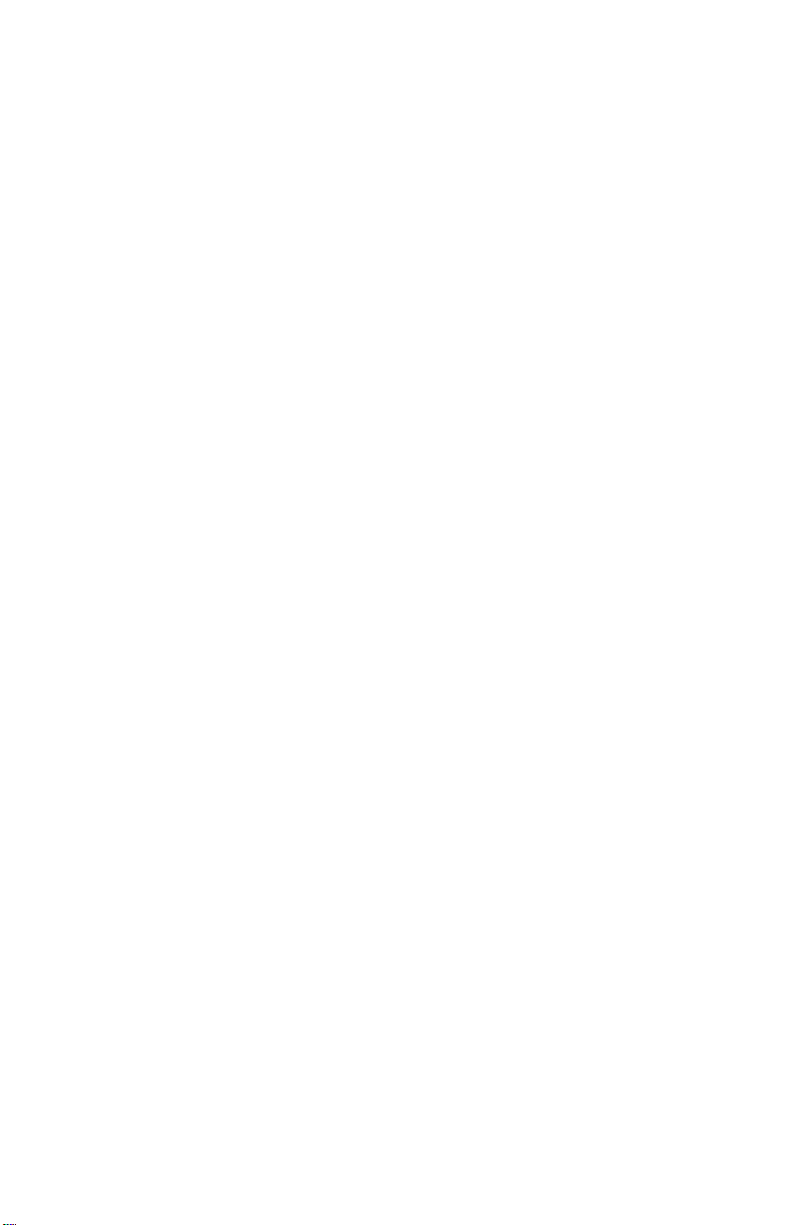
IB906
Intel® Sandy Bridge / PCH
3.5-inch Disk Size SBC
USER’S MANUAL
Version 1.0
Page 2
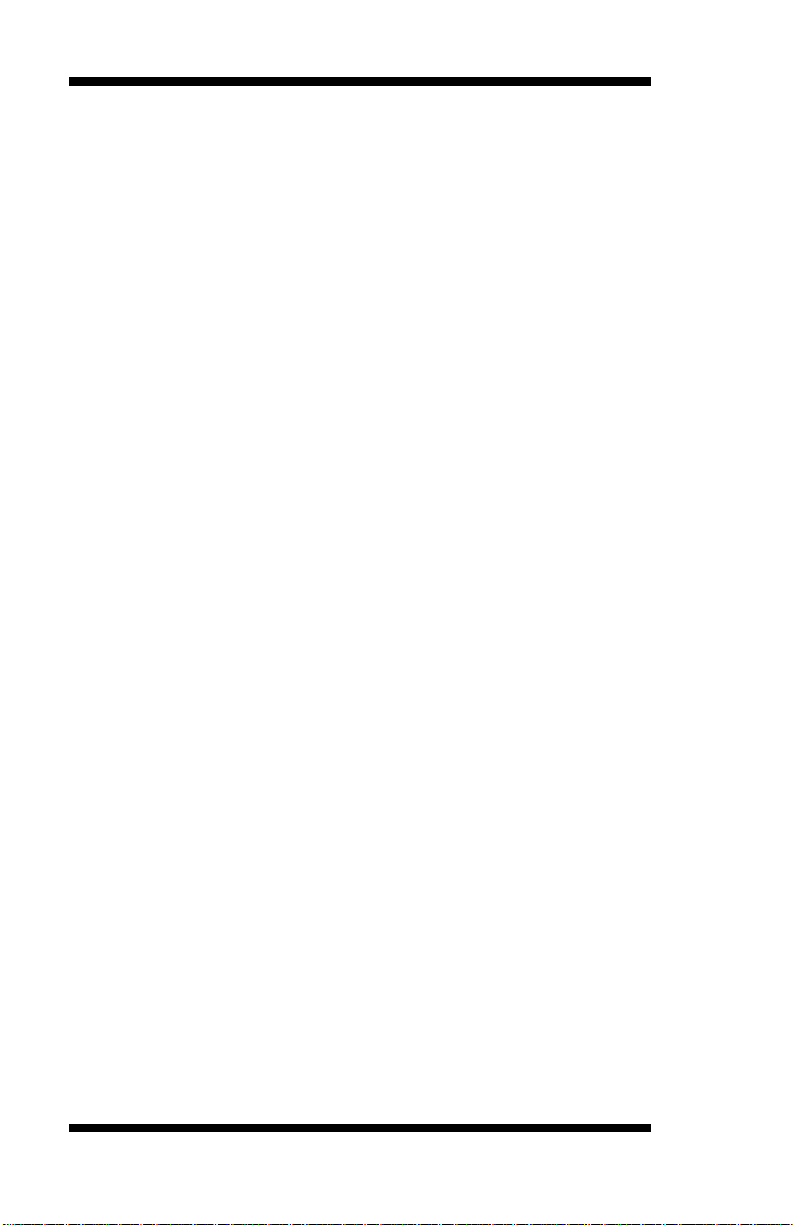
Acknowledgments
AMI is a registered trademark of American Megatrends Inc.
PS/2 is a trademark of International Business Machines
Corporation.
Intel and Intel® Sandy Bridge DC Mobile Processor are
registered trademarks of Intel Corporation.
Microsoft Windows is a registered trademark of Microsoft
Corporation.
Fintek is a registered trademark of Fintek Electronics
Corporation.
All other product names or trademarks are properties of their
respective owners.
ii
IB906 User’s Manual
Page 3
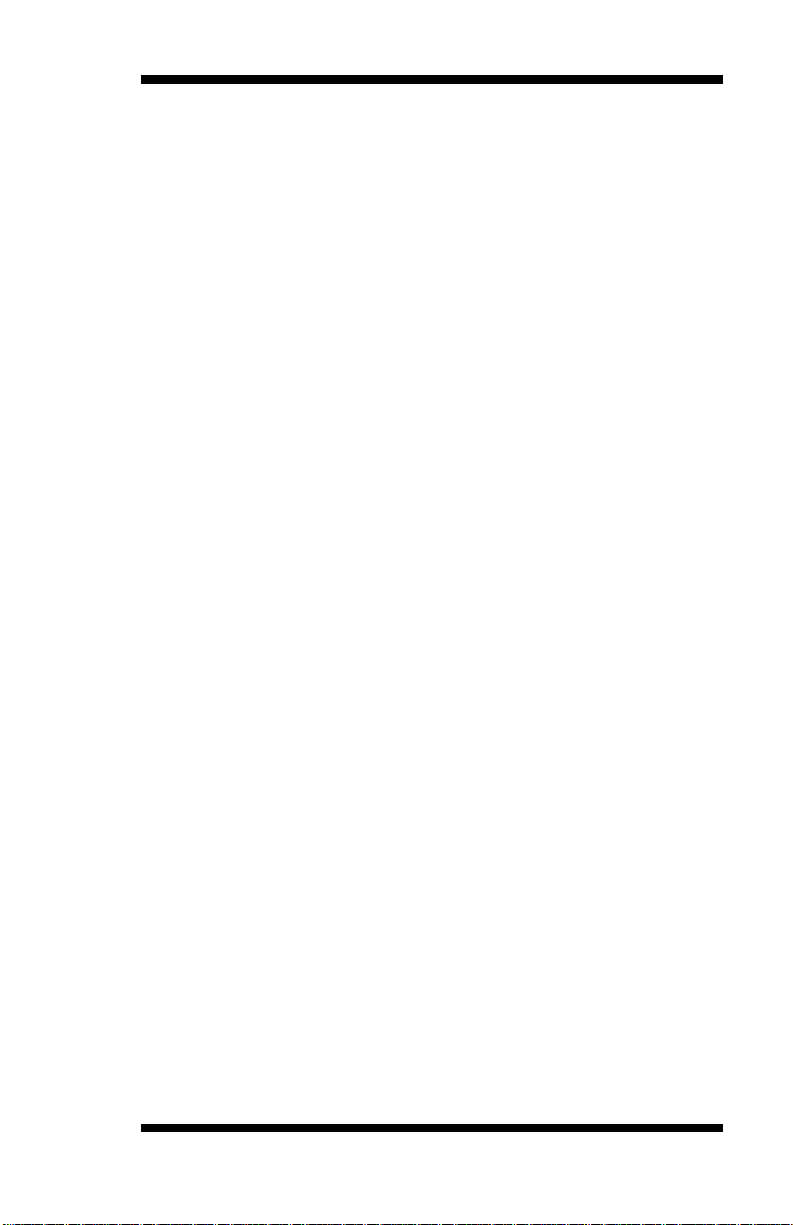
Table of Contents
Introduction ...................................................... 1
Product Description ............................................................ 1
Checklist ............................................................................. 2
IB906 Specifications .......................................................... 3
Board Dimensions .............................................................. 4
Installations ...................................................... 5
Installing the Memory......................................................... 6
Setting the Jumpers............................................................. 7
Connectors on IB906 ........................................................ 10
BIOS Setup.......................................................17
Drivers Installation ......................................39
Appendix ...........................................................47
A. I/O Port Address Map .................................................. 47
B. Interrupt Request Lines (IRQ) ...................................... 48
C. Watchdog Timer Configuration ................................... 49
IB906 User’s Manual iii
Page 4
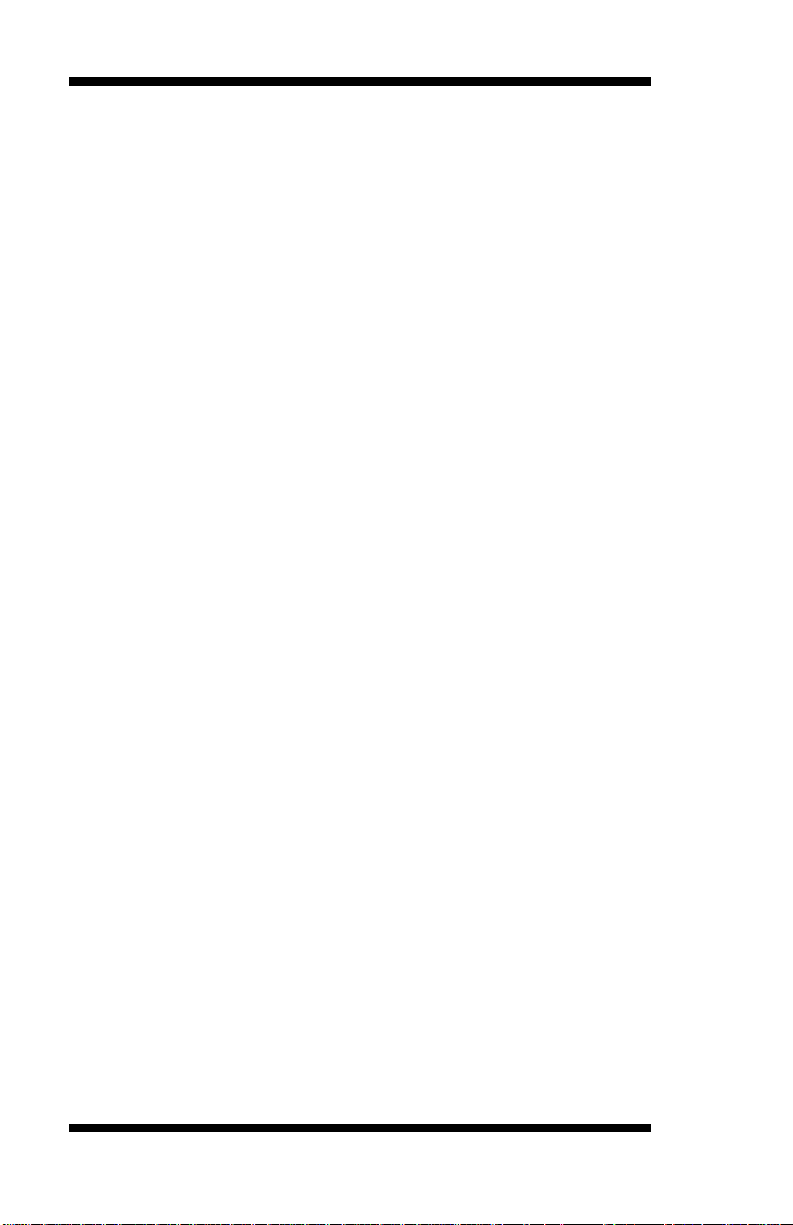
This page is intentionally left blank.
iv
IB906 User’s Manual
Page 5
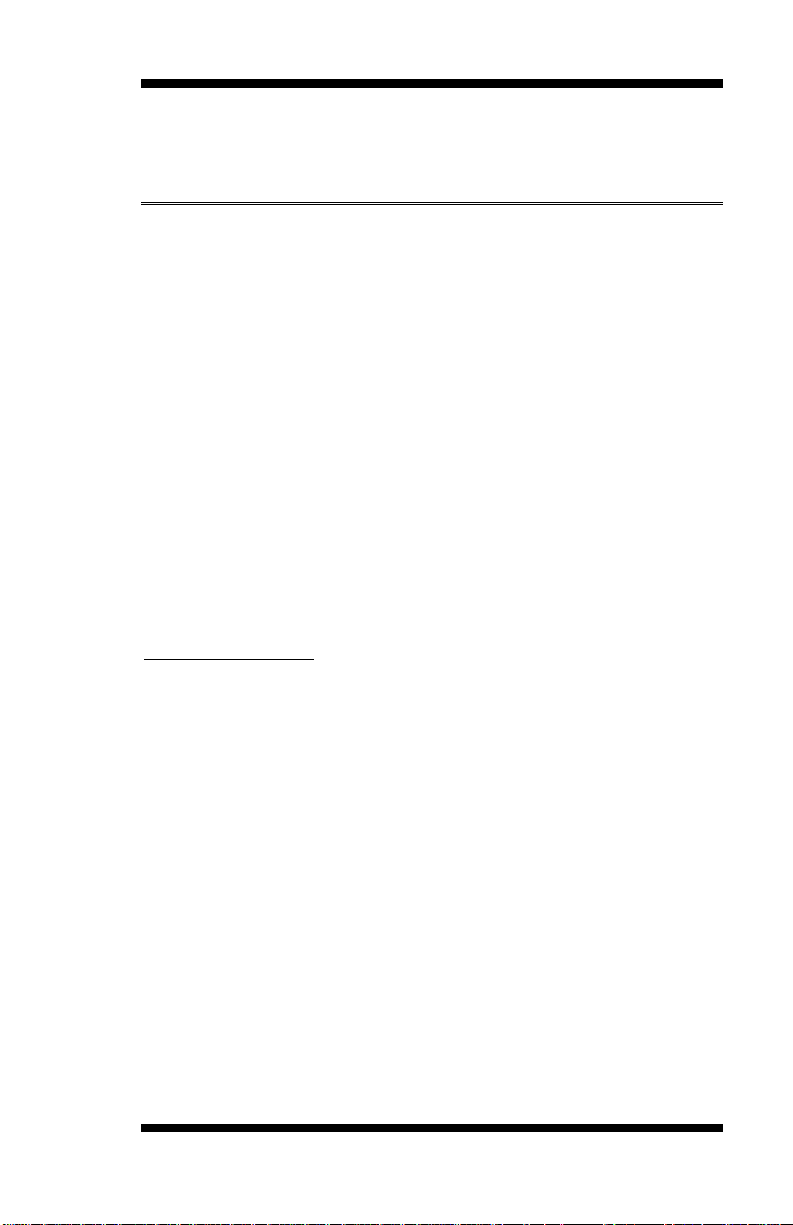
INTRODUCTION
Introduction
Product Description
The IB906 3.5-inch disk size SBC is based on the latest Intel® HM65
chipset. The platform supports 2nd generation Intel® Core processor
family with BGA1023 package and features an integrated one-channel
DDR3 memory controller as well as a graphics core.
The latest Intel® processors provide advanced performance in both
computing and graphics quality. This meets the requirement of customers
in the gaming, POS, digital signage and server market segment.
The Intel® HM65 is made with 32 nanometer technology that supports
Intel’s first processor architecture to unite the CPU and the graphics core
on the transistor level. The IB906 SBC utilizes the dramatic increase in
performance provided by this Intel’s latest cutting-edge technology.
Measuring 102mm x 148mm, IB906 offers fast 6Gbps SATA support (2
ports), USB3.0 (2 ports) and interfaces for, DVI-I, LVDS displays. IB906
features Intel Active Management Technology 7.0.
IB906 FEATURES:
Supports Intel® 2nd Generation Celeron mobile processors
(BGA Type)
One DDR3 SoDIMM, 1066/1333MHz, Max. 8GB memory
Dual Intel
Integrated Graphics for DVI-I/LVDS displays
2x SATA 3.0, 6x USB 2.0, USB 3.0 (2 ports),
2x COM, Watchdog timer
1x Mini PCI-E
Digital I/O, LPC/Smart battery interface/iSMART
®
PCI-Express Gigabit LAN
IB906 User’s Manual 1
Page 6
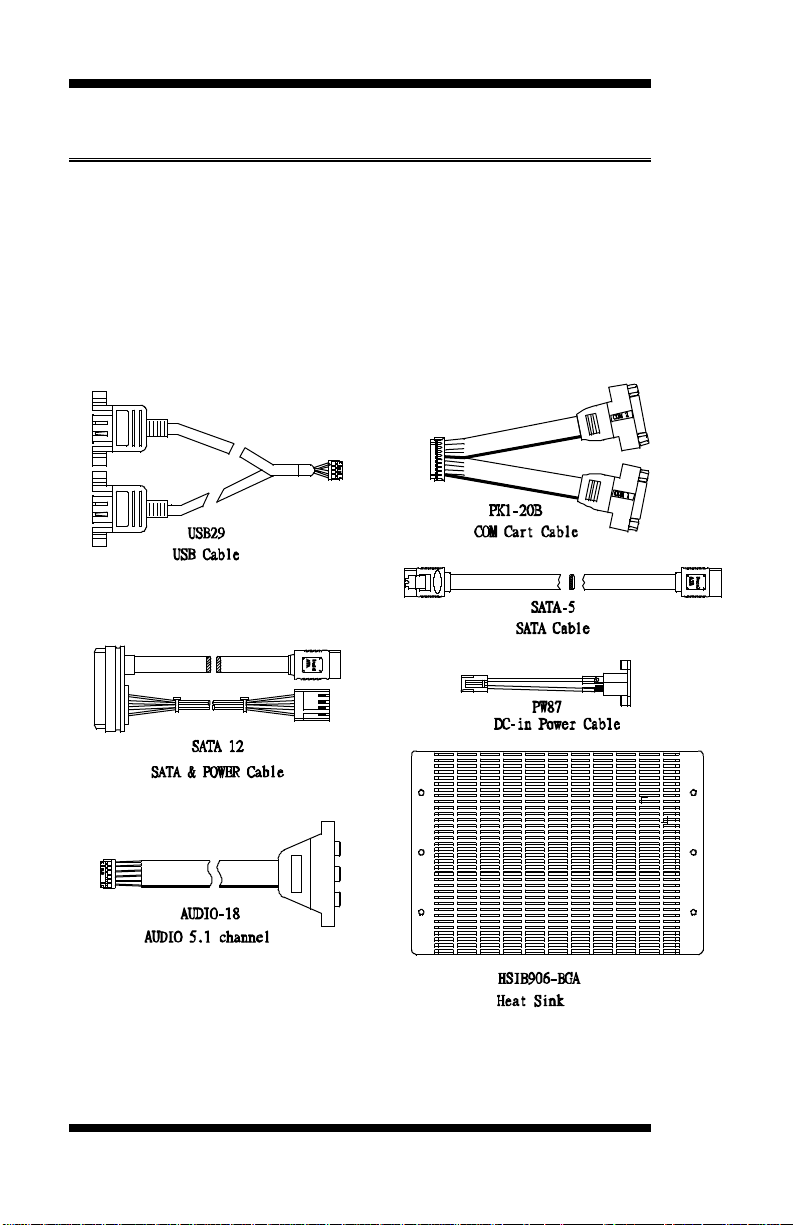
INTRODUCTION
Checklist
Your IB906 package should include the items listed below.
The IB906 3.5-inch disk size SBC
This User’s Manual
1 CD containing chipset drivers and flash memory utility
Optional SATA-5; Audio-18; USB29; SATA-12; PK1-20B; PW87
cable
Optional HSIB906-BGA Heat Sink
2
IB906 User’s Manual
Page 7
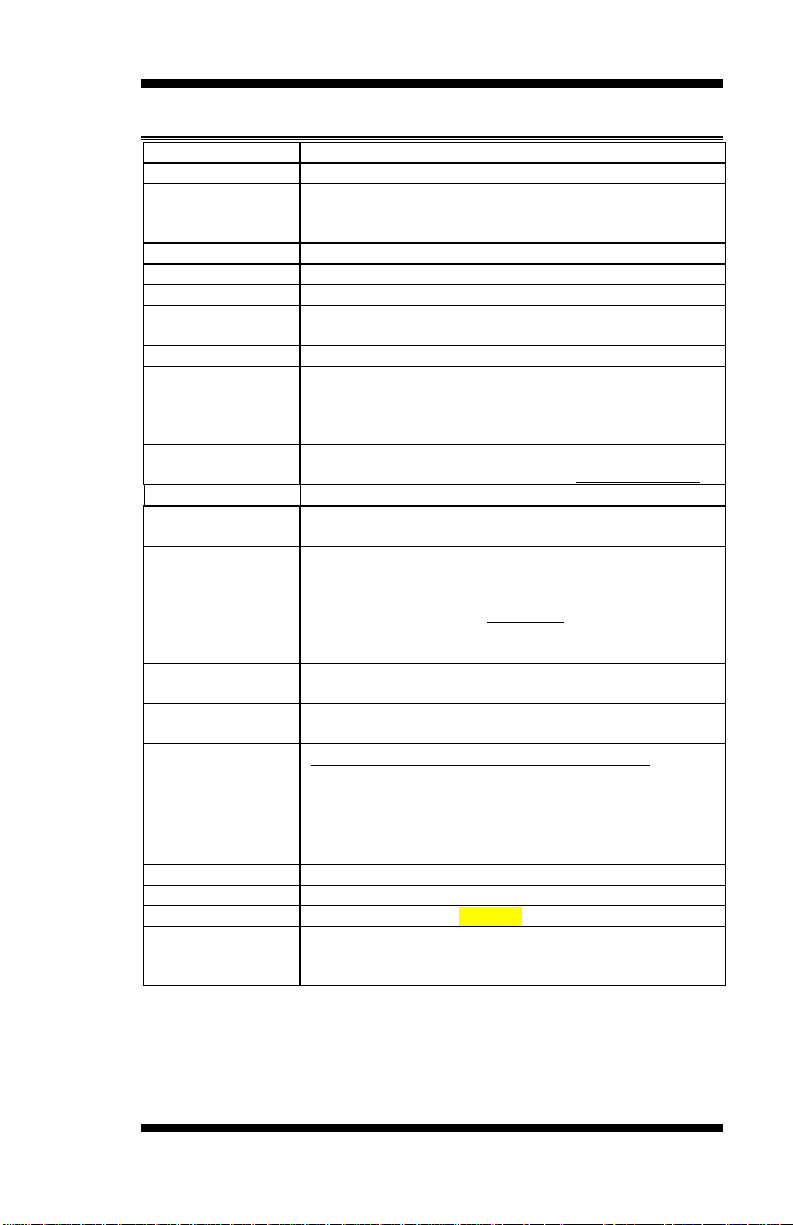
Product Name
IB906F
Form Factor
3.5” disk-size SBC
CPU Type
- Intel® 2nd Generation Celeron mobile processor
- BGA1023 package size, 31 x 24 mm
- TDP = 10W [807UE]
CPU Speed
1GHz
Cache
1.5MB
CPU type
FCBGA1023 @ solder side
Chipset
Intel® BD82HM65 @ solder side
25 x 25 mm package size, TDP=3.9W
BIOS
AMI BIOS, support ACPI Function
Memory
Intel® 2nd generation /Celeron mobile processor integrated
memory controller
DDRIII 1066/1333MHz SO-DIMM x1 (w/o ECC, 1.5V), Max.
8GB
VGA
Intel® 2nd Gen. mobile processor integrated Gfx
DVI-I x 1 (thru Level shifter ASM1442) [Thru Digital Port B]
LVDS
24-bit dual channels LVDS interface w/DF13 socket x2
LAN
1. Intel® 82579V GbE PHY as 1st LAN
2. Intel® 82583V PCIe GbE as 2nd LAN
USB
1. Intel® HM65 integrated USB 2.0 controller, supports 7 ports:
2-port in the rear panel + 4-ports onboard pin header (DF11
connector)
2. USB 3.0 host controller [ASM1042], support 2 ports in the
rear panel [Not support DOS boot function]
Serial ATA Ports
Intel® HM65 PCH built-in SATA controller, supports 2 x SATA
3.0 (6Gbps)
Audio
Intel® HM65 PCH built-in High Definition Audio controller +
Realtek ALC662, supports 5.1-channel
LPC I/O
Fintek F81866AD-I [128-pin LQFP, 14 mmx 14mm] COM1
(RS232 only)
COM2 (RS232/422/485) support ring-in with power
@500 mA (jumper selectable for 5V or 12V)
[Hardware Monitor]: 2x thermal inputs, 2x voltage monitoring,
1x fan speed DC control
Digital IO
4 in & 4 out
IAMT (7.0)
N/A
Expansion Slots
Mini PCI-e socket x 1, Full-sized type [USB device support]
Edge Connector
DVI-I x1, RJ45 x2 for LAN 1 & 2
USB 3.0 stack connector x 1 for USB1 ~2 [Blue color]
USB 2.0 stack connector x 1 for USB3 ~4
IB906 Specifications
INTRODUCTION
IB906 User’s Manual 3
Page 8
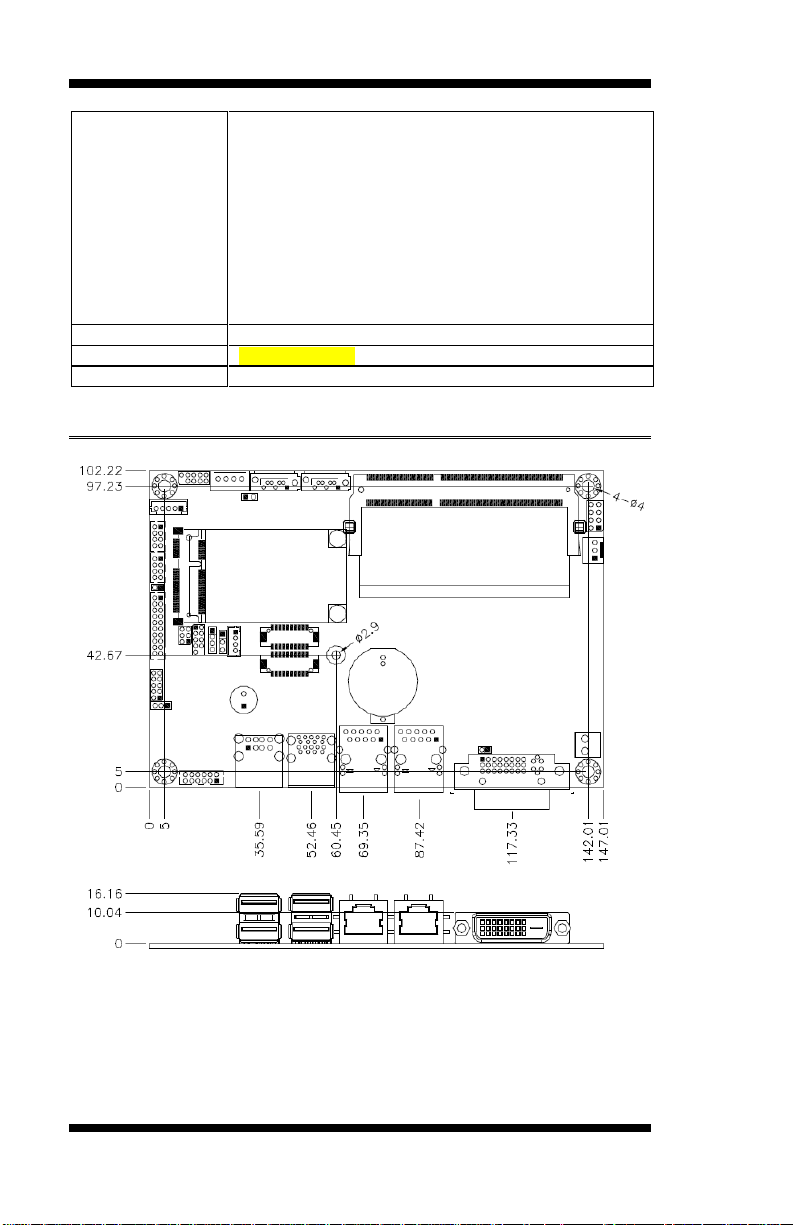
INTRODUCTION
Onboard
Header/Connector
2 ports x SATA III [Blue color]
2x4 pins header x 2 for 4 USB 2.0 ports[DF11]
DF13-20 socket connector x 2 for 24-bit dual channel LVDS
2x6 pins box header x1 for Audio [DF11]
2x10 pins box header x 1 for COM1/ COM2 [DF11]
2x5 pins headers x 1 for LPC (Debug purpose only)
Mini PCI-e(1x) connector x 1 [Full-sized]
5 pins box header x 1 for smart battery
4 pins box header x 1 for backlight/brightness control
4 pins power connector x 1 for SATA HDD
2 pins power connector x 1 for DC-in [180 degree vertical type]
Watchdog Timer
Yes (256 segments, 0, 1, 2…255 sec/min)
Power Connector
+12~+24V DC-in
Board Size
102mm x 147mm
[
Board Dimensions
4
IB906 User’s Manual
Page 9
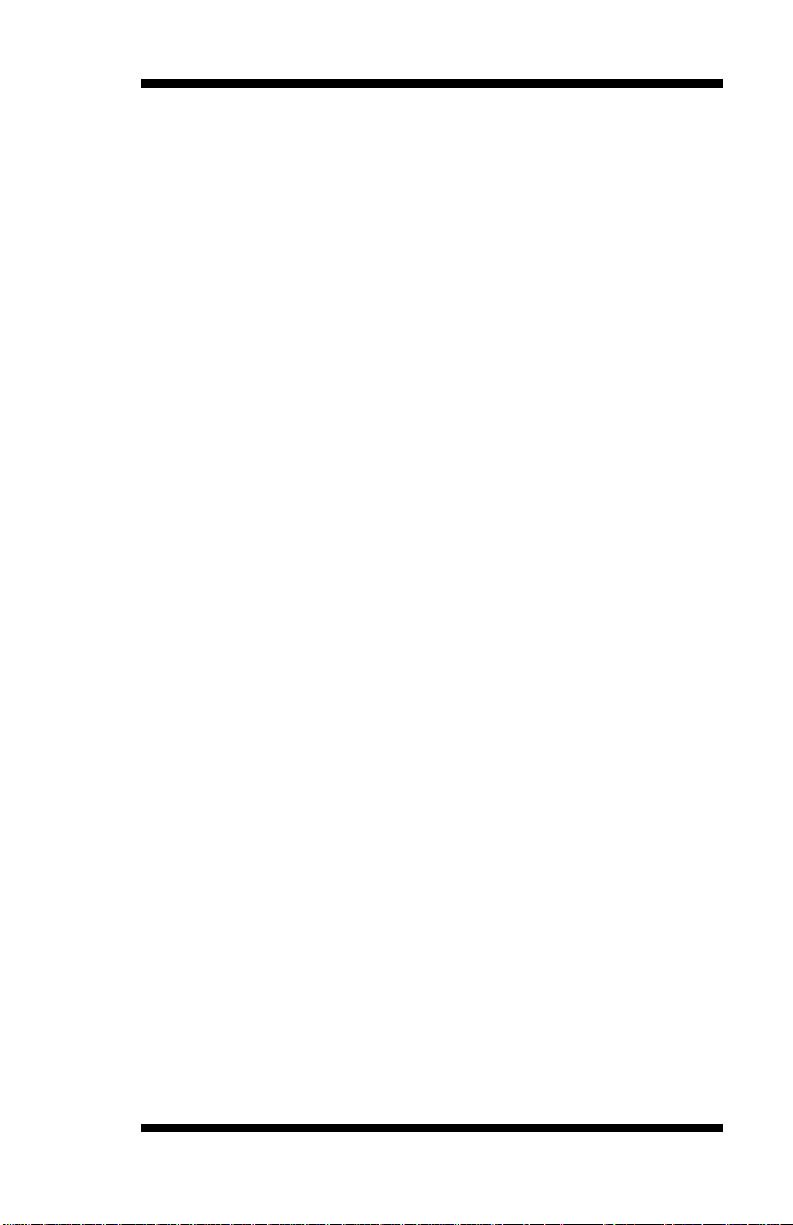
INSTALLATIONS
Installations
This section provides information on how to use the jumpers and
connectors on the IB906 in order to set up a workable system. The topics
covered are:
Installing the Memory .......................................................................... 6
Setting the Jumpers .............................................................................. 7
Connectors on IB906 ................................................................ ......... 10
IB906 User’s Manual 5
Page 10
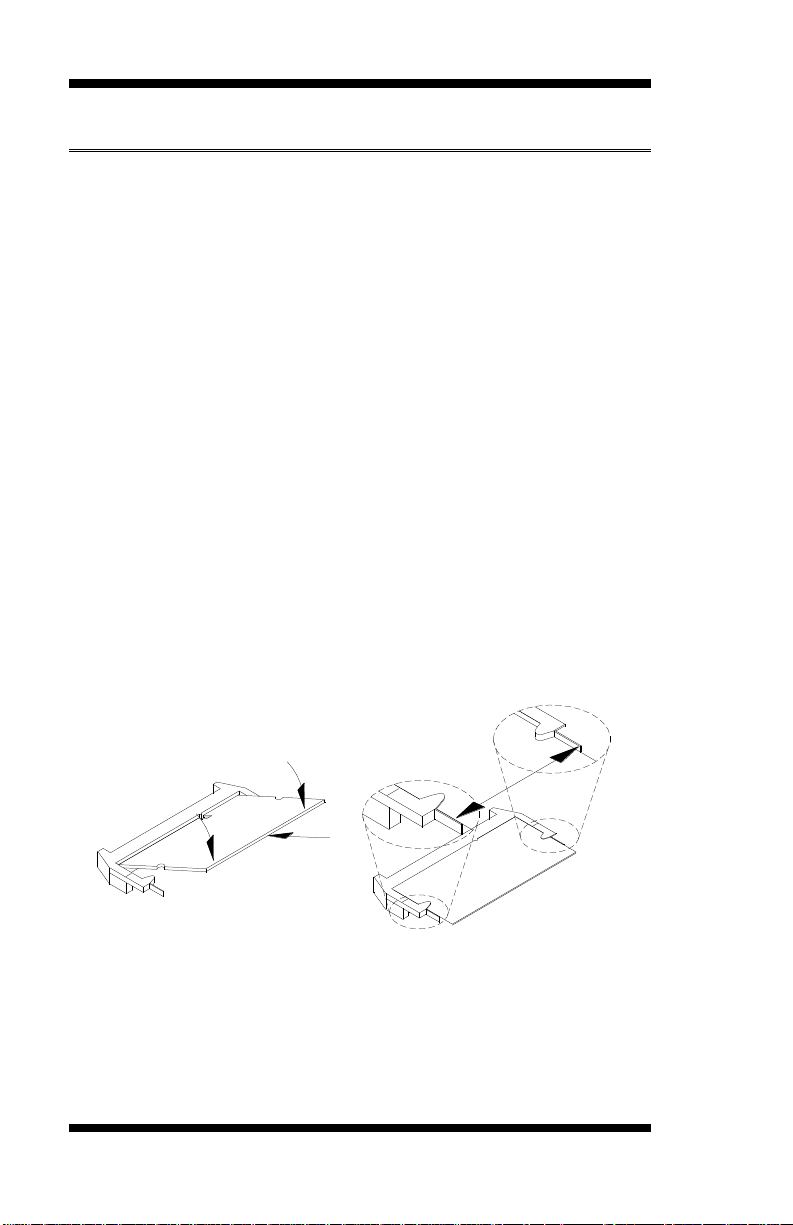
INSTALLATIONS
Installing the Memory
The IB906 board supports one DDR3 memory socket for a maximum
total memory of 4GB in DDR3 SO-DIMM memory type.
Installing and Removing Memory Modules
To install the DDR3 modules, locate the memory slot on the board and
perform the following steps:
1. Hold the DDR3 module so that the key of the DDR3 module aligns
with that on the memory slot. Insert the module into the socket at a
slight angle (approximately 30 degrees). Note that the socket and
module are both keyed, which means that the module can be installed
only in one direction.
2. To seat the memory module into the socket, apply firm and even
pressure to each end of the module until you feel it slip down into the
socket.
3. With the module properly seated in the socket, rotate the module
downward. Continue pressing downward until the clips at each end
lock into position.
4. To remove the DDR3 module, press the clips with both hands.
6
IB906 User’s Manual
Page 11
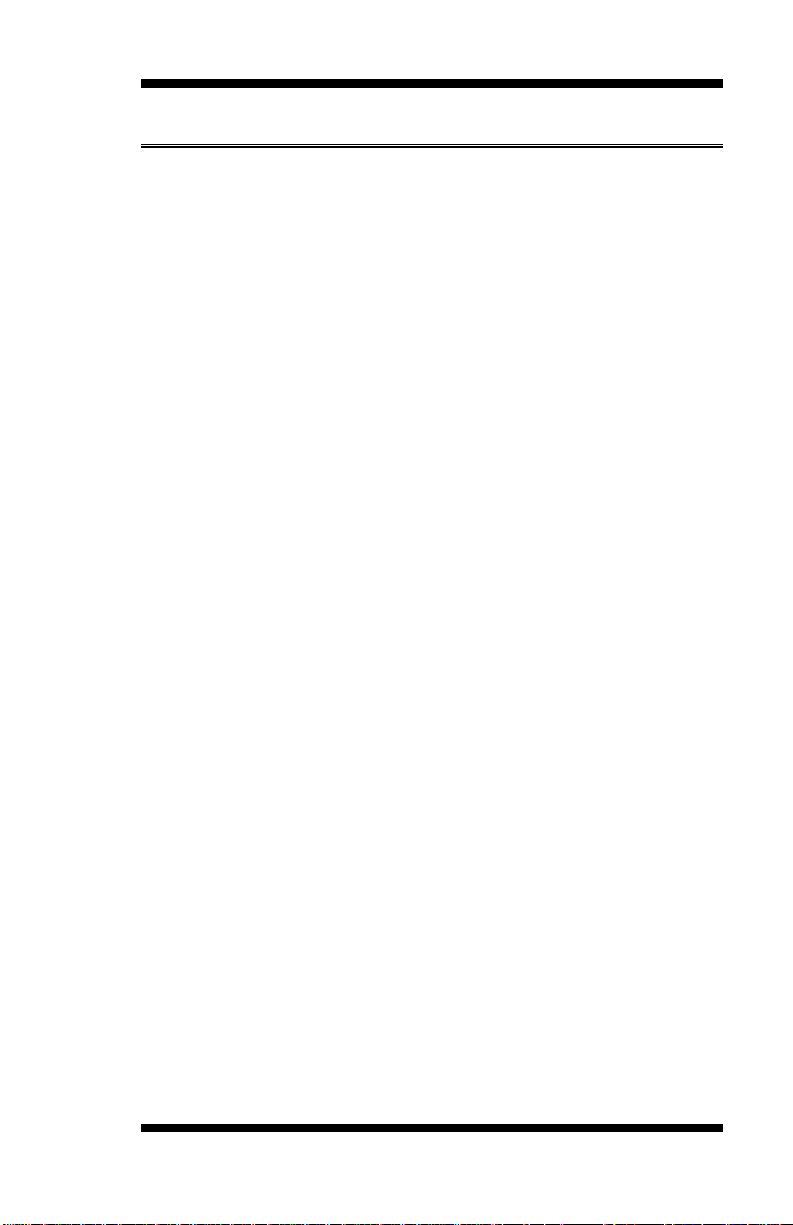
INSTALLATIONS
Setting the Jumpers
Jumpers are used on IB906 to select various settings and features
according to your needs and applications. Contact your supplier if you
have doubts about the best configuration for your needs. The following
lists the connectors on IB906 and their respective functions.
Jumper Locations on IB906 ................................................................. 8
JP6: COM2 RS232 RI/+5V/+12V Power Setting ................................. 9
J9: LCD Panel Power Selection ........................................................... 9
J1: Flash Descriptor Security Overide (Factory use only) ..................... 9
J10: Clear CMOS Contents .................................................................. 9
IB906 User’s Manual 7
Page 12
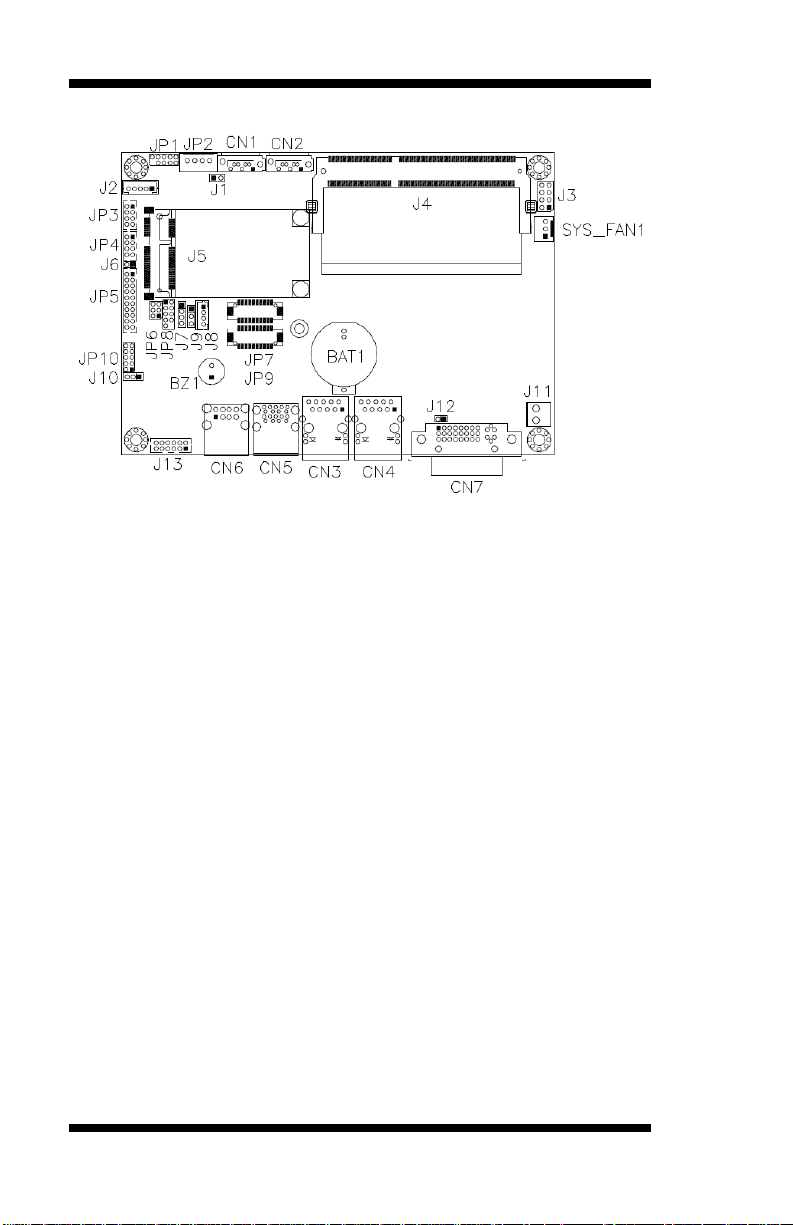
INSTALLATIONS
Jumper Locations on IB906
Jumpers on IB906 ........................................................................... Page
J1: Flash Descriptor Security Overide (Factory use only) ..................... 9
JP6: COM2 RS232 RI/+5V/+12V Power Setting ................................. 9
J9: LCD Panel Power Selection ........................................................... 9
J10: Clear CMOS Contents .................................................................. 9
8
IB906 User’s Manual
Page 13
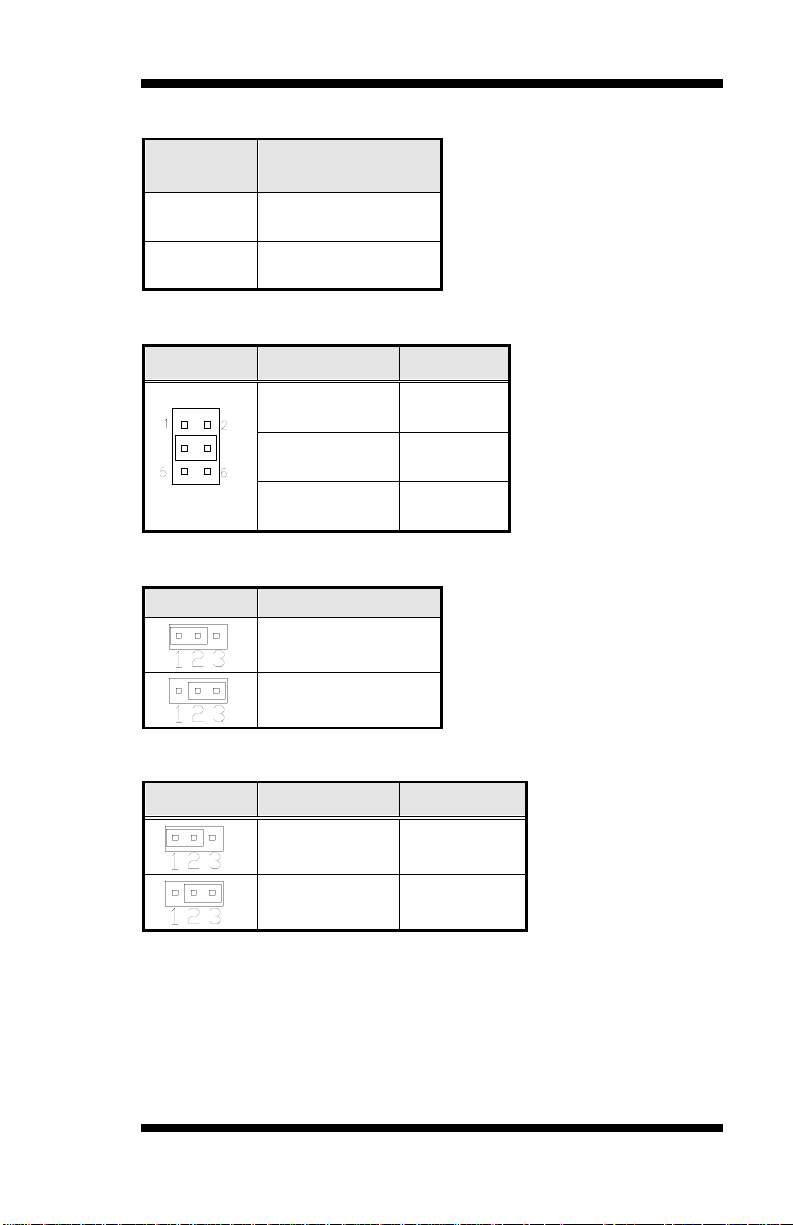
INSTALLATIONS
J1
Flash Descriptor
Security Override
Open
Disabled
(Default)
Close
Enabled
JP6
Setting
Function
Pin 1-2
Short/Closed
+12V
Pin 3-4
Short/Closed
RI
Pin 5-6
Short/Closed
+5V
J9
LCD Panel Power
3.3V
5V
J10
Setting
Function
Pin 1-2
Short/Closed
Normal
Pin 2-3
Short/Closed
Clear CMOS
J1: Flash Descriptor Security Override (Factory use only)
JP6: COM2 RS232 RI/+5V/+12V Power Setting
J9: LCD Panel Power Selection
J10: Clear CMOS Contents
IB906 User’s Manual 9
Page 14
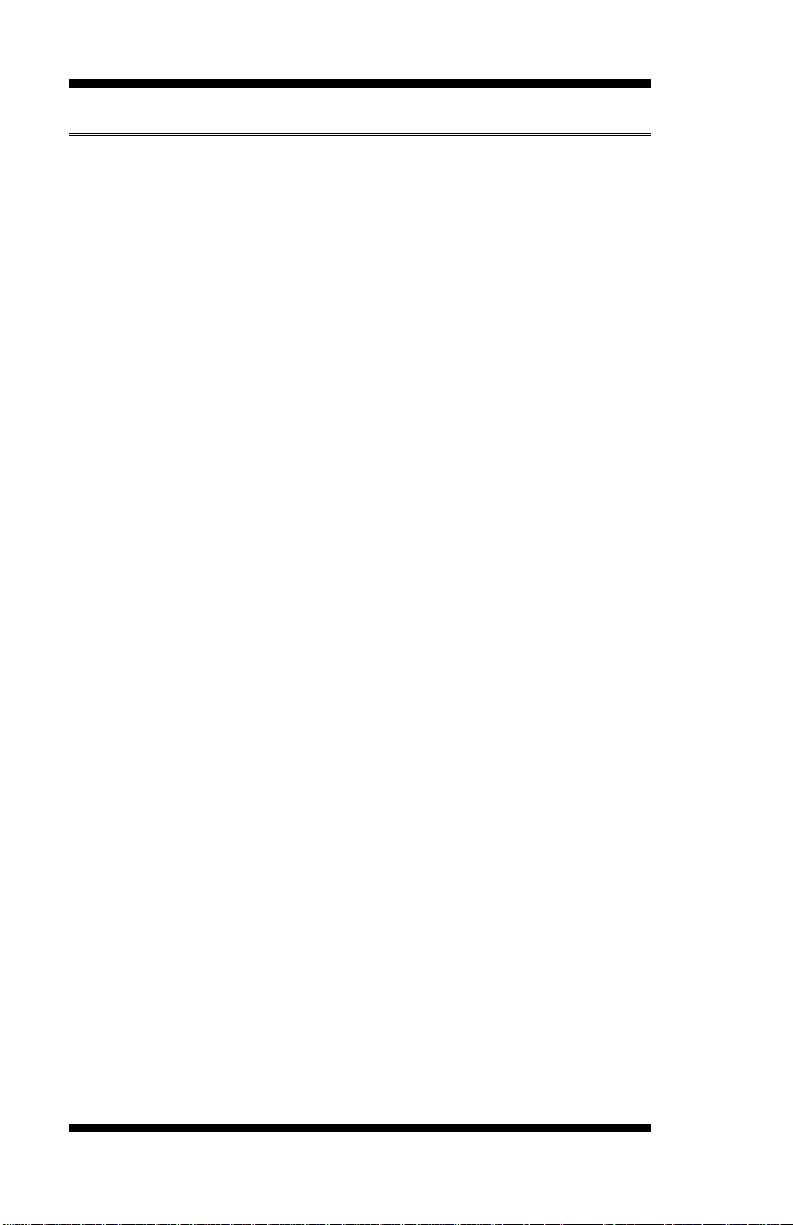
INSTALLATIONS
Connectors on IB906
CN6: USB2.0 Connector ................................................................... 12
CN5: USB3.0 Connector ................................................................... 12
CN3: Gigabit LAN (Intel 82583V) .................................................... 12
CN4: Gigabit LAN (Intel 82579LM).................................................. 12
CN7: DVI-I Connector ..................................................................... 12
CN1, CN2: SATA Connectors ........................................................... 12
JP2: HDD Power Connector .............................................................. 12
J2: Smart Battery Interface Connector ............................................... 13
J3: Front Panel Connector ................................................................. 13
JP3, JP4: USB3~USB6 Connector (DF11 Connector) ....................... 13
JP5: COM1, COM2 Serial Port (DF11 Connector) ............................ 14
JP7, JP9: LVDS1, LVDS2 Connectors (1st/2nd channel) ................... 15
J8: LCD Backlight Connector (DC type) ........................................... 15
JP10: Digital I/O ................................................................................ 15
J11: DC-IN +12V~24V Power Connector ................................ ......... 16
J13: Audio Connector (DF11 Connector) .......................................... 16
SYS_FAN1:DC-system Fan Power Connector.................................. 16
J5: Mini-PCIE Connector .................................................................. 16
JP8: LPC Debug Connector (Factory use only) .................................. 16
JP1: SPI Flash Connector (Factory use only) ..................................... 16
J7: iSMART Flash Connector (Factory use only) ............................... 16
10
IB906 User’s Manual
Page 15
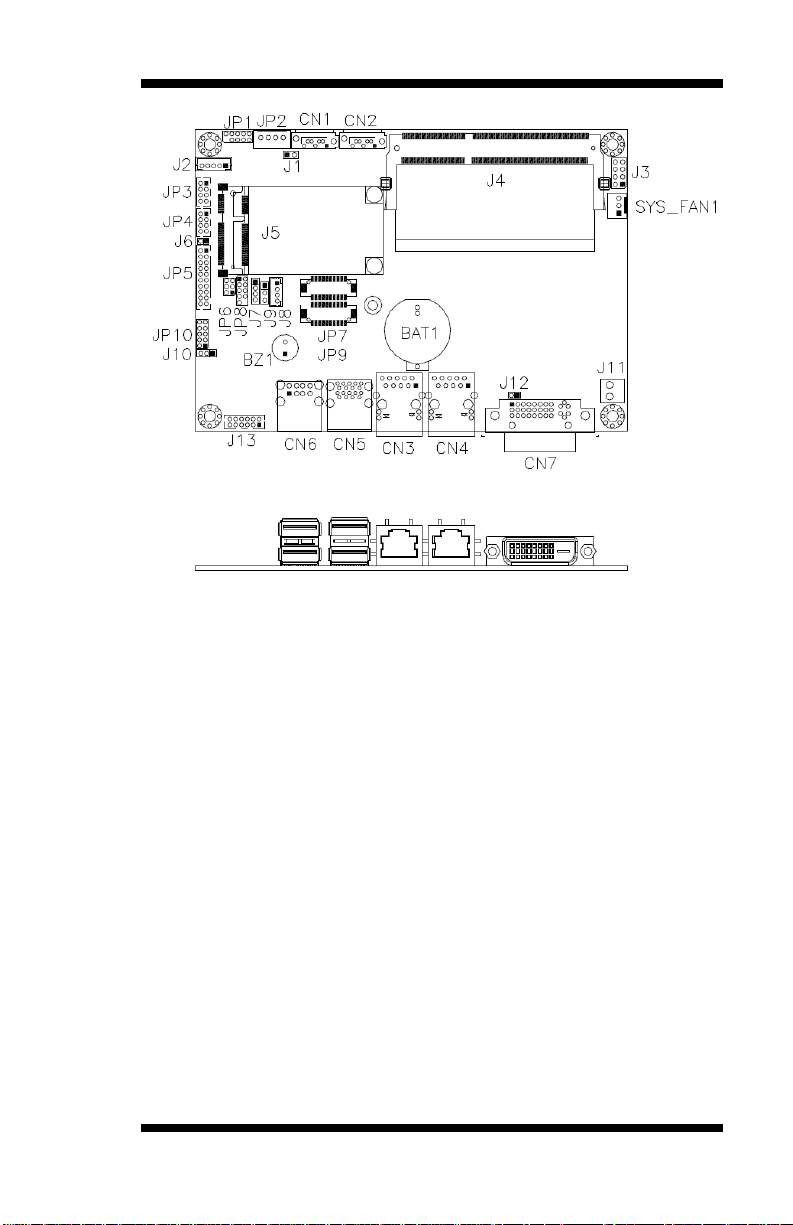
INSTALLATIONS
IB906 User’s Manual 11
Page 16
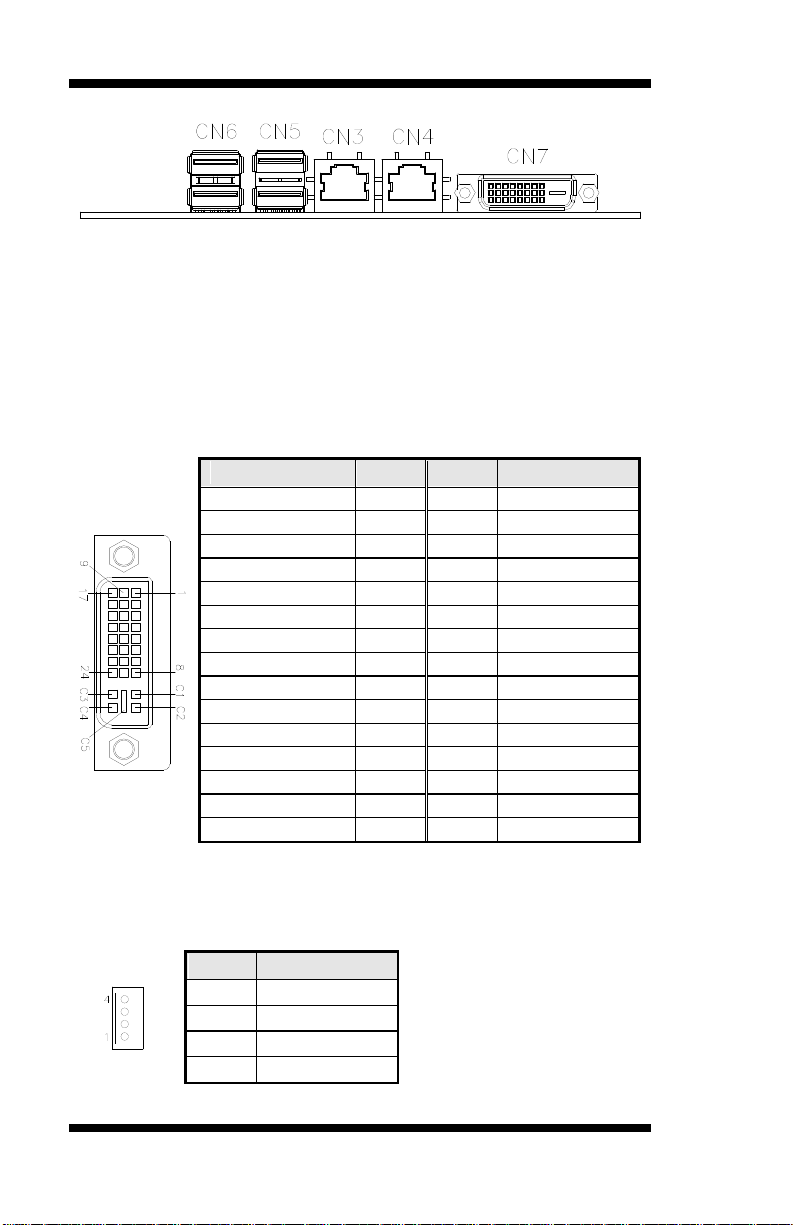
INSTALLATIONS
Signal Name
Pin #
Pin #
Signal Name
DATA 2-
1
16
HOT POWER
DATA 2+
2
17
DATA 0-
Shield 2/4
3
18
DATA 0+
DATA 4-
4
19
SHIELD 0/5
DATA 4+
5
20
DATA 5-
DDC CLOCK
6
21
DATA 5+
DDC DATA
7
22
SHIELD CLK
Anlog-Vsync
8
23
CLOCK -
DATA 1-
9
24
CLOCK +
DATA 1+
10
C1
Anlog-Red
SHIELD 1/3
11
C2
Anlog-Green
DATA 3-
12
C3
Anlog-Blue
DATA 3+
13
C4
Anlog-Hync
DDC POWER
14
C5
A GROUND2
A GROUND 1
15
C6
A GROUND3
Pin #
Signal Name
1
+5V
2
Ground
3
Ground
4
+12V
CN6: USB2.0 Connector
CN5: USB3.0 Connector
CN3: Gigabit LAN (Intel 82583V)
CN4: Gigabit LAN (Intel 82579LM)
CN7: DVI-I Connector
[
CN1, CN2: SATA Connectors
JP2: HDD Power Connector
12
IB906 User’s Manual
Page 17
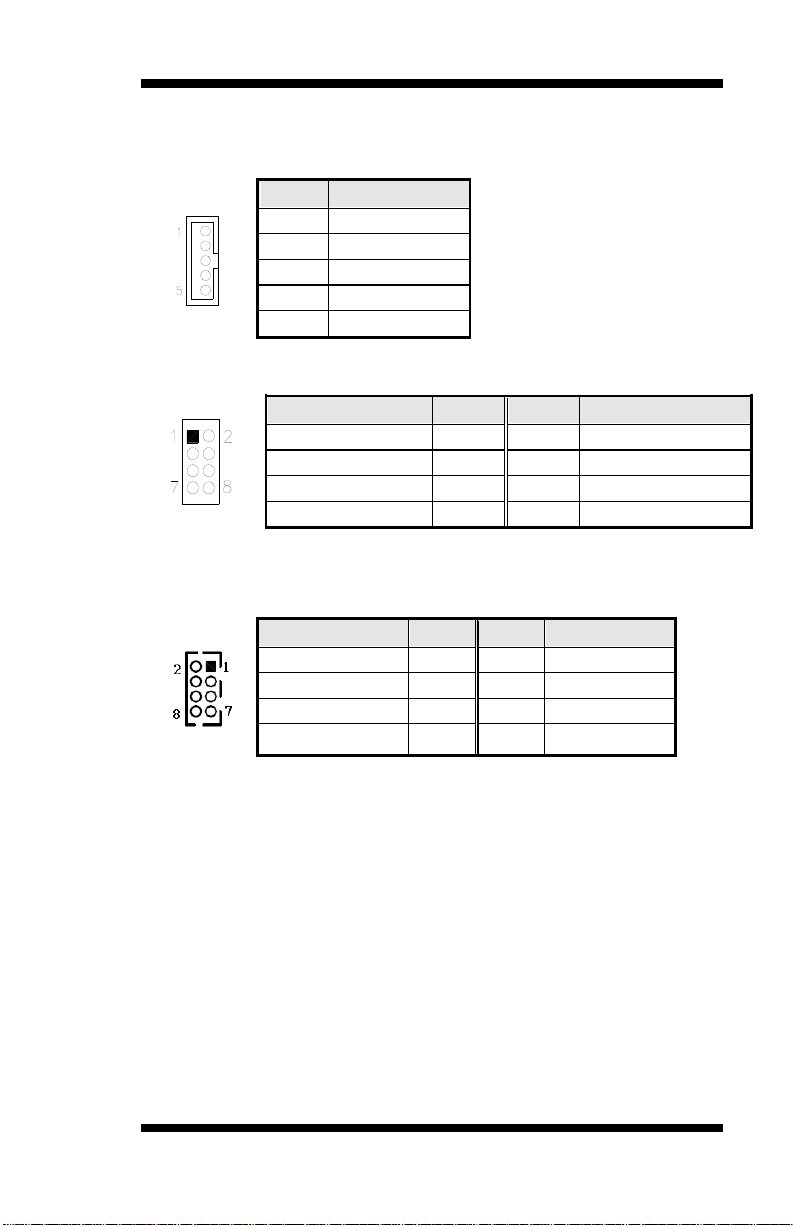
INSTALLATIONS
Pin #
Signal Name
1
RST
2
EXTSMI
3
Ground
4
DATA
5
CLK
Signal Name
Pin #
Pin #
Signal Name
Power BTN
1 2 Power BTN
HDD LED+
3 4 HDD LED-
Reset BTN
5 6 Reset BTN
Power LED+
7 8 Power LED-
Signal Name
Pin #
Pin #
Signal Name
Ground
2 1 Vcc
D4+
4 3 D3-
D4-
6 5 D3+
Vcc
8 7 Ground
J2: Smart Battery Interface Connector
E-CALL 0110-161-050
Mating connector: JST PHR-5
J3: Front Panel Connector
JP3, JP4: USB3~USB6 Connector (DF11 Connector)
Haoguo DF11-8S-PA66H
Mating connector: Hirose DF11-8DS-2C
IB906 User’s Manual 13
Page 18

INSTALLATIONS
Signal Name
Pin #
Pin #
Signal Name
DSR1
Data set ready
2 1 DCD1
Data carrier detect
RTS1
Request to send
4 3 RXD1
Receive data
CTS1
Clear to send
6 5 TXD1
Transmit data
RI1
Ringing indicator
8 7 DTR1
Data terminal ready
Not used
10 9 Ground
DSR2
12
11
DCD2
RTS2
14
13
RXD2
CTS2
16
15
TXD2
RI2
18
17
DTR2
Not used
20
19
Ground
Pin #
Signal Name
RS-232
R2-422
RS-485
11
DCD
TX-
DATA-
13
RX
TX+
DATA+
15
TX
RX+
NC
17
DTR
RX-
NC
19
Ground
Ground
Ground
12
DSR
NC
NC
14
RTS
NC
NC
16
CTS
NC
NC
18
RI
NC
NC
20
NC
NC
NC
JP5: COM1, COM2 Serial Port (DF11 Connector)
Haoguo DF11-20S-PA66H
Mating connector: Hirose DF11-20DS-2C
COM2 is BIOS selectable for RS-232, RS-422 and RS-485.
14
IB906 User’s Manual
Page 19

INSTALLATIONS
Signal Name
Pin #
Pin #
Signal Name
TX0-
2 1 TX0+
Ground
4 3 Ground
TX1-
6 5 TX1+
*5V/3.3V
8 7 Ground
TX3-
10 9 TX3+
TX2-
12
11
TX2+
Ground
14
13
Ground
TXC-
16
15
TXC+
*5V/3.3V
18
17
ENABKL
+12V
20
19
+12V
Pin #
Signal Name
1
+12V
2
Backlight Enable
3
*Backlight Adj (DC type)
4
Ground
Signal Name
Pin #
Pin #
Signal Name
GND
1 2 VCC
OUT3
3 4 OUT1
OUT2
5 6 OUT0
IN3
7 8 IN1
IN2
9
10
IN0
JP7, JP9: LVDS1, LVDS2 Connectors (1st/2nd channel)
Hirose DF13-20DP-1.25V
* Remarks: These connectors support 24-bit.JP7 is 1st channel. JP9 is 2nd
channel. J9 can be used to set 1-2 3.3V or 2-3 5V.
Mating connector: DF13-20DS-1.25C
J8: LCD Backlight Connector (DC type)
E-CALL 0110-161-040
Mating connector:JST PHR-4
* LCD backlight brightness can be adjusted by the OS or in the BIOS setup. In the
BIOS setup, both backlight enable/disable and backlight brightness can be
configured. Also, the backlight voltage can be set to 3.3V or 5V.
JP10: Digital I/O
IB906 User’s Manual 15
Page 20

INSTALLATIONS
Pin #
Signal Name
1
DC in (+12~24V)
2
Ground
Signal Name
Pin #
Pin #
Signal Name
LINEOUT_R
2 1 LINEOUT_L
Ground
4 3 JD_FRONT
LINEIN_R
6 5 LINEIN
Ground
8 7 JD_LINEIN
MIC-In
10 9 MIC_L
Ground
12
11
JD_MIC1
Pin #
Signal Name
1
Ground
2
+12V
3
Rotation detection
J11: DC-IN +12V~24V Power Connector
Haoguo WAFER396-2S-WV
Mating connector: JST VHR-2N
J13: Audio Connector (DF11 Connector)
Haoguo DF11-12S-PA66H
Mating connector: Hirose DF11-12DS-2C
SYS_FAN1:DC-system Fan Power Connector
J5: Mini-PCIE Connector
JP8: LPC Debug Connector (Factory use only)
JP1: SPI Flash Connector (Factory use only)
J7: iSMART Flash Connector (Factory use only)
16
IB906 User’s Manual
Page 21

BIOS SETUP
BIOS Setup
This chapter describes the different settings available in the AMI BIOS
that comes with the board. The topics covered in this chapter are as
follows:
BIOS Introduction........................................................................... 18
BIOS Setup ...................................................................................... 18
Advanced Settings .......................................................................... 20
Chipset Settings............................................................................... 29
Boot Settings ................................................................................... 35
CSM parameters ............................................................................. 36
Security Settings.............................................................................. 37
Save & Exit Settings ....................................................................... 38
IB906 User’s Manual 17
Page 22

BIOS SETUP
Warning:
It is strongly recommended that you avoid making any
changes to the chipset defaults. These defaults have been
carefully chosen by both AMI and your system manufacturer
to provide the absolute maximum performance and
reliability. Changing the defaults could cause the system to
become unstable and crash in some cases.
BIOS Introduction
The BIOS (Basic Input/Output System) installed in your computer
system’s ROM supports Intel processors. The BIOS provides critical
low-level support for a standard device such as disk drives, serial ports
and parallel ports. It also password protection as well as special support
for detailed fine-tuning of the chipset controlling the entire system.
BIOS Setup
The BIOS provides a Setup utility program for specifying the system
configurations and settings. The BIOS ROM of the system stores the
Setup utility. When you turn on the computer, the BIOS is immediately
activated. Pressing the <Del> key immediately allows you to enter the
Setup utility. If you are a little bit late pressing the <Del> key, POST
(Power On Self Test) will continue with its test routines, thus preventing
you from invoking the Setup. If you still wish to enter Setup, restart the
system by pressing the ”Reset” button or simultaneously pressing the
<Ctrl>, <Alt> and <Delete> keys. You can also restart by turning the
system Off and back On again. The following message will appear on the
screen:
Press <DEL> to Enter Setup
In general, you press the arrow keys to highlight items, <Enter> to select,
the <PgUp> and <PgDn> keys to change entries, <F1> for help and
<Esc> to quit.
When you enter the Setup utility, the Main Menu screen will appear on
the screen. The Main Menu allows you to select from various setup
functions and exit choices.
18
IB906 User’s Manual
Page 23

Main Advanced Chipset Boot Security Save & Exit
BIOS Information
Choose the system default
language
→ ← Select Screen
↑↓ Select Item
Enter: Select
+- Change Field
F1: General Help
F2: Previous Values
F3: Optimized Default
F4: Save ESC: Exit
System Language
[English]
System Date
[Tue 01/20/2009]
Access Level
Administrator
Main Settings
Aptio Setup Utility – Copyright © 2011 American Megatrends, Inc.
System Language
Choose the system default language.
System Date
Set the Date. Use Tab to switch between Data elements.
System Time
Set the Time. Use Tab to switch between Data elements.
BIOS SETUP
IB906 User’s Manual 19
Page 24

BIOS SETUP
Main Advanced Chipset Boot Security Save & Exit
→ ← Select Screen
↑↓ Select Item
Enter: Select
+- Change Field
F1: General Help
F2: Previous Values
F3: Optimized Default
F4: Save ESC: Exit
► ACPI Settings
► Wake up event setting
► CPU Configuration
► SATA Configuration
► Shutdown Temperature Configuration
► iSmart Controller
► USB Configuration
► Acoustic Management Configuration
► F81866 Super IO Configuration
► F81866 H/W Monitor
► CPU PPM Configuration
Advanced Settings
This section allows you to configure and improve your system and allows
you to set up some system features according to your preference.
Aptio Setup Utility
20
IB906 User’s Manual
Page 25

BIOS SETUP
Main Advanced Chipset Boot Security Save & Exit
ACPI Settings
→ ← Select Screen
↑↓ Select Item
Enter: Select
+- Change Field
F1: General Help
F2: Previous Values
F3: Optimized Default
F4: Save ESC: Exit
Enable Hibernation
Enabled
ACPI Sleep State
S3 (Suspend to R…)
Lock Legacy Resources
S3 Video Repost
Disabled
Disabled
ACPI Settings
Aptio Setup Utility
Enable Hibernation
Enables or Disables System ability to Hibernate (OS/S4 Sleep State). This
option may be not effective with some OS.
ACPI Sleep State
Select ACPI sleep state the system will enter, when the SUSPEND button
is pressed.
Lock Legacy Resources
Enabled or Disabled Lock of Legacy Resources.
S3 Video Repost
Enable or disable S3 Video Repost.
IB906 User’s Manual 21
Page 26

BIOS SETUP
Main Advanced Chipset Boot Security Save & Exit
Wake system with Fixed Time Disabled
→ ← Select Screen
↑↓ Select Item
Enter: Select
+- Change Field
F1: General Help
F2: Previous Values
F3: Optimized Default
F4: Save ESC: Exit
Wake up hour
0
Wake up minute
0
Wake up second
0
Wake on PCI PME
Disabled
Wake on PCIE Wake Event
Disabled
Wake up event settings
Aptio Setup Utility
Wake system with Fixed Time
Enables or Disables System wake on alarm event. When enabled, System
will wake on the hr::min:: sec specified.
Wake on PCIE PME Wake Event
The options are Disabled and Enabled.
22
IB906 User’s Manual
Page 27

Main Advanced Chipset Boot Security Save & Exit
CPU Configuration
→ ← Select Screen
↑↓ Select Item
Enter: Select
+- Change Field
F1: General Help
F2: Previous Values
F3: Optimized Default
F4: Save ESC: Exit
Intel® Celeron(R) CPU 807UE @1.0GHz
CPU Signature
206a7
Microcode Patch
26
Max CPU Speed
1000 MHz
Min CPU Speed
800 MHz
CPU Speed
1000 MHz
Processor Cores
1
Intel HT Technology
Not Supported
Intel VT-x Technology
Supported
Intel SMX Technology
Not Supported
64-bit
Supported
Limit CPUID Maximum
Disabled
Execute Disable Bit
Enabled
Intel Virtualization Technology
Disabled
Hardware Prefetcher
Disabled
Adjacent Cache Line Prefetch
Enabled
CPU Configuration
This section shows the CPU configuration parameters.
Aptio Setup Utility
BIOS SETUP
Limit CPUID Maximum
Disabled for Windows XP.
Execute Disable Bit
XD can prevent certain classes of malicious buffer overflow attacks when
combined with a supporting OS (Windows Server 2003 SP1, Windows
XP SP2, SuSE Linux 9.2, Re33dHat Enterprise 3 Update 3.)
IB906 User’s Manual 23
Page 28

BIOS SETUP
Main Advanced Chipset Boot Security Save & Exit
→ ← Select Screen
↑↓ Select Item
Enter: Select
+- Change Field
F1: General Help
F2: Previous Values
F3: Optimized Default
F4: Save ESC: Exit
SATA Controller(s)
Enabled
SATA Mode Selection
AHCI
Aggressive LPM Support
Enabled
SATA Controller Speed
Gen3
SATA Port0
Empty
Software Preserve
Unknown
SATA Port1
Empty
Software Preserve
Unknown
SATA Port2
Empty
Software Preserve
Unknown
SATA Port3
Empty
Software Preserve
Unknown
SATA Port4
Empty
Software Preserve
Unknown
SATA Port5
Empty
Software Preserve
Unknown
Intel Virtualization Technology
When enabled, a VMM can utilize the additional hardware capabilities
provided by Vanderpool Technology.
Hardware Prefetcher
To turn on/off the Mid level Cache (L2) streamer Prefetcher.
Adjacent Cache Line Prefetch
To turn on/off prefetching of adjacent cache lines.
SATA Configuration
SATA Devices Configuration.
Aptio Setup Utility
SATA Controller(s)
Enable / Disable Serial ATA Controller.
SATA Mode Selection
(1) IDE Mode.
(2) AHCI Mode.
24
IB906 User’s Manual
Page 29

Main Advanced Chipset Boot Security Save & Exit
→ ← Select Screen
↑↓ Select Item
Enter: Select
+- Change Field
F1: General Help
F2: Previous Values
F3: Optimized Default
F4: Save ESC: Exit
APCI Shutdown Temperature
Disabled
Main Advanced Chipset Boot Security Save & Exit
iSmart Controller
→ ← Select Screen
↑↓ Select Item
Enter: Select
+- Change Field
F1: General Help
F2: Previous Values
F3: Optimized Default
F4: Save ESC: Exit
Power-On after Power failure
Disable
Schedule Slot 1
None
Schedule Slot 2
None
Shutdown Temperature Configuration
Aptio Setup Utility
ACPI Shutdown Temperature
The default setting is Disabled.
iSmart Controller
Aptio Setup Utility
BIOS SETUP
ISmart Controller
Setup the power on time for the system.
Schedule Slot 1 / 2
Setup the hour/minute for system power on.
IB906 User’s Manual 25
Page 30

BIOS SETUP
Main Advanced Chipset Boot Security Save & Exit
USB Configuration
→ ← Select Screen
↑↓ Select Item
Enter: Select
+- Change Field
F1: General Help
F2: Previous Values
F3: Optimized Default
F4: Save ESC: Exit
USB Devices:
2 Hubs
Legacy USB Support
Enabled
USB3.0 Support
Enabled
XHCI Hand-off
Enabled
EHCI Hand-off
Enabled
Port 60/64 Emulation
Enabled
USB hardware delays and time-outs:
USB Transfer time-out
20 sec
Device reset tine-out
20 sec
Device power-up delay
Auto
USB Configuration
Aptio Setup Utility
Legacy USB Support
Enables Legacy USB support.
AUTO option disables legacy support if no USB devices are connected.
DISABLE option will keep USB devices available only for EFI
applications.
USB3.0 Support
Enable/Disable USB3.0 (XHCI) Controller support.
XHCI Hand-off
This is a workaround for OSes without XHCI hand-off support. The
XHCI ownership change should be claimed by XHCI driver.
26
IB906 User’s Manual
Page 31

BIOS SETUP
Main Advanced Chipset Boot Security Save & Exit
Super IO Configuration
→ ← Select Screen
↑↓ Select Item
Enter: Select
+- Change Field
F1: General Help
F2: Previous Values
F3: Optimized Default
F4: Save ESC: Exit
F81866 Super IO Chip
F81866
► Serial Port 0 Configuration
► Serial Port 1 Configuration
F81866 ERP Support
All Enable
LVDS BackLight Voltage
3V
LVDS Backlight Level Control
Level1-5
EHCI Hand-off
Enabled/Disabled. This is a workaround for OSes without EHCI hand-off
support. The EHCI ownership change should be claimed by EHCI driver.
Port 64/60 Emulation
Enables I/O port 60h/64h emulation support. This should be enabled for
the complete USB keyboard legacy support for non-USB aware OSes.
USB Transfer time-out
The time-out value for Control, Bulk, and Interrupt transfers.
Device reset tine-out
USB mass Storage device start Unit command time-out.
Device power-up delay
Maximum time the device will take before it properly reports itself to the
Host Controller. ‘Auto’ uses default value: for a Root port it is 100ms, for
a Hub port the delay is taken from Hub descriptor.
F81866 Super IO Configuration
Aptio Setup Utility
Serial Port Configuration
Set Parameters of Serial Ports. User can Enable/Disable the serial port
and Select an optimal settings for the Super IO Device.
IB906 User’s Manual 27
Page 32

BIOS SETUP
Main Advanced Chipset Boot Security Save & Exit
PC Health Status
→ ← Select Screen
↑↓ Select Item
Enter: Select
+- Change Field
F1: General Help
F2: Previous Values
F3: Optimized Default
F4: Save ESC: Exit
CPU temperature
+41 C
SYS temperature
+35 C
SYS_FAN1 Speed
2115 RPM
Vcore
+1.000 V
VCC5V
+5.213 V
VCC12V
+12.408 V
+1.5V
+1.544 V
VCC3V
+3.424 V
SYS_Fan1 Smart Fan Control
Disabled
F81866 H/W Monitor
Aptio Setup Utility
Temperatures/Voltages
These fields are the parameters of the hardware monitoring function
feature of the motherboard. The values are read-only values as monitored
by the system and show the PC health status.
Fan1 Smart Fan Control
This field enables or disables the smart fan feature. At a certain
temperature, the fan starts turning. Once the temperature drops to a
certain level, it stops turning again.
28
IB906 User’s Manual
Page 33

BIOS SETUP
Main Advanced Chipset Boot Security Save & Exit
CPU PPM Configuration
→ ← Select Screen
↑↓ Select Item
Enter: Select
+- Change Field
F1: General Help
F2: Previous Values
F3: Optimized Default
F4: Save ESC: Exit
EIST
Enabled
Main Advanced Chipset Boot Security Save & Exit
→ ← Select Screen
↑↓ Select Item
Enter: Select
+- Change Field
F1: General Help
F2: Previous Values
F3: Optimized Default
F4: Save ESC: Exit
► PCH-IO Configuration
► System Agent (SA) Configuration
CPU PPM Configuration
Aptio Setup Utility
EIST
Enable/Disable Intel SpeedStep.
Chipset Settings
This section allows you to configure and improve your system and allows
you to set up some system features according to your preference.
Aptio Setup Utility
IB906 User’s Manual 29
Page 34

BIOS SETUP
Main Advanced Chipset Boot Security Save & Exit
Intel PCH RC Version 1.1.0.0
→ ← Select Screen
↑↓ Select Item
Enter: Select
+- Change Field
F1: General Help
F2: Previous Values
F3: Optimized Default
F4: Save ESC: Exit
Intel PCH SKU Name
HM65
Intel PCH Rev ID
O5/B3
► USB Configuration
► PCH Azalia Configuration
PCH LAN Controller
Enabled
Wake on LAN
Enabled
Board Capability
SUS_PWR_DN_ACK
High Precision Event Timer Configuration
High Precision Timer
Enabled
SLP_S4 Assertion Width
4-5 Seconds
PCH-IO Configuration
This section allows you to configure the North Bridge Chipset.
Aptio Setup Utility
PCH LAN Controller
Enable or disable onboard NIC.
Wake on LAN
Enable or disable integrated LAN to wake the system. (The Wake On
LAN cannot be disabled if ME is on at Sx state.)
SLP_S4 Assertion Width
Select a minimum assertion width of the SLP_S4# signal.
30
IB906 User’s Manual
Page 35

BIOS SETUP
Main Advanced Chipset Boot Security Save & Exit
USB Configuration
→ ← Select Screen
↑↓ Select Item
Enter: Select
+- Change Field
F1: General Help
F2: Previous Values
F3: Optimized Default
F4: Save ESC: Exit
EHCI1
Enabled
EHCI2
Enabled
USB Ports Per-Port Disable Control
Disabled
USB Configuration
EHCI1/2
Control the USAB EHCI (USB 2.0) functions. One EHCI controller must
always be enabled.
USB Ports Per-Port Disable Control
Control each of the USB ports (0~13) disabling.
IB906 User’s Manual 31
Page 36

BIOS SETUP
Main Advanced Chipset Boot Security Save & Exit
PCH Azalia Configuration
→ ← Select Screen
↑↓ Select Item
Enter: Select
+- Change Field
F1: General Help
F2: Previous Values
F3: Optimized Default
F4: Save ESC: Exit
Azalia
Auto
Main Advanced Chipset Boot Security Save & Exit
→ ← Select Screen
↑↓ Select Item
Enter: Select
+- Change Field
F1: General Help
F2: Previous Values
F3: Optimized Default
F4: Save ESC: Exit
► Graphics Configuration
► Memory Configuration
PCH Azalia Configuration
Azalia
Control Detection of the Azalia device.
Disabled = Azalia will unconditionally disabled.
Enabled Azalia will be unconditionally enabled.
Auto = Azalia will enabled if present, disabled otherwise.
System Agent (SA) Configuration
Aptio Setup Utility
32
IB906 User’s Manual
Page 37

Main Advanced Chipset Boot Security Save & Exit
Graphics Configuration
→ ← Select Screen
↑↓ Select Item
Enter: Select
+- Change Field
F1: General Help
F2: Previous Values
F3: Optimized Default
F4: Save ESC: Exit
IGFX VBIOS Version
2132
IGfx Frequency
350 MHz
Primary Display
Auto
Internal Graphics
Auto
GTT Size
2MB
Aperture Size
256MB
DVMT Pre-Allocated
64M
DVMT Total Gfx Mode
256MB
► LCD Control
Graphics Configuration
Aptio Setup Utility
Primary Display
Select which of IGFX/PEG/PCI graphics device should be primary
display or select SG for switchable Gfx.
Internal Graphics
Keep IGD enabled based on the setup options.
DVMT Pre-Allocated
Select DVMT 5.0 Pre-Allocated (Fixed) graphics memory size used by
the internal graphics device.
DVMT Total Gfx Mem
Select DVMT 5.0 total graphics memory size used by the internal
graphics device.
Primary IGFX Boot Display (LCD Control)
Select the Video Device that will be activated during POST. This has no
effect if external graphics present. Secondary booty display selection will
appear based on your selection. VGA modes will be supported only on
primary display.
IB906 User’s Manual 33
BIOS SETUP
Page 38

BIOS SETUP
Main Advanced Chipset Boot Security Save & Exit
Memory Information
→ ← Select Screen
↑↓ Select Item
Enter: Select
+- Change Field
F1: General Help
F2: Previous Values
F3: Optimized Default
F4: Save ESC: Exit
Memory Frequency
1333 MHz
Total Memory
2048 MB (DDR3)
DIMM#0
2048 MB (DDR3)
CAS Latency (tCL)
9
Minimum delay time
CAS to RAS (tRCDmin)
9
Row Precharge (tRPmin)
9
Active to Precharge (tRASmin)
24
Memory Configuration
Aptio Setup Utility
34
IB906 User’s Manual
Page 39

Main Advanced Chipset Boot Security Save & Exit
Boot Configuration
→ ← Select Screen
↑↓ Select Item
Enter: Select
+- Change Field
F1: General Help
F2: Previous Values
F3: Optimized Default
F4: Save ESC: Exit
Setup Prompt Timeout
1
Bootup NumLock State
On
Quiet Boot
Disabled
Fast Boot
Disabled
CSM16 Module Version
07.69
GateA20 Active
Upon Request
Option ROM Messages
Force BIOS
INT19 Trap Response
Immediate
Boot Option Priorities
► CSM parameters
Boot Settings
This section allows you to configure the boot settings.
Setup Prompt Timeout
Number of seconds to wait for setup activation key.
65535(0xFFFF) means indefinite waiting.
Bootup NumLock State
Select the keyboard NumLock state.
Quiet Boot
Enables/Disables Quiet Boot option.
Fast Boot
Enables/Disables boot with initialization of a minimal set of devices
required to launch active boot option. Has no effect for BBS boot
options.
GateA20 Active
UPON REQUEST – GA20 can be disabled using BIOS services.
ALWAYS – do not allow disabling GA20; this option is useful when any
RT code is executed above 1MB.
Option ROM Messages
Set display mode for Option ROM. Options are Force BIOS and Keep
Current.
IB906 User’s Manual 35
Aptio Setup Utility
BIOS SETUP
Page 40

BIOS SETUP
Main Advanced Chipset Boot Security Save & Exit
→ ← Select Screen
↑↓ Select Item
Enter: Select
+- Change Field
F1: General Help
F2: Previous Values
F3: Optimized Default
F4: Save ESC: Exit
Launch CSM
Always
Boot option filter
UEFI and Legacy
Launch PXE OpROM policy
Do not launch
Launch Storage OpROM policy
Legacy only
Launch Video OpROM policy
Legacy only
Other PCI device ROM priority
Legacy OpROM
INT19 Trap Response
Enable: Allows Option ROMs to trap Int 19.
Boot Option Priorities
Sets the system boot order.
CSM parameters
This section allows you to configure the boot settings.
Aptio Setup Utility
Boot option filter
This option controls what devices system can boot to.
Launch PXE OpROM policy
Controls the execution of UEFI and Legacy PXE OpROM.
Launch Storatge OpROM policy
Controls the execution of UEFI and Legacy Storage OpROM.
Launch Video OpROM policy
Controls the execution of UEFI and Legacy Video OpROM.
Other PCI device ROM priority
For PCI devices other than Network, Mass storage or Video defines
which OpROM to launch.
36
IB906 User’s Manual
Page 41

BIOS SETUP
Main Advanced Chipset Boot Security Save & Exit
Password Description
→ ← Select Screen
↑↓ Select Item
Enter: Select
+- Change Field
F1: General Help
F2: Previous Values
F3: Optimized Default
F4: Save ESC: Exit
If ONLY the Administrator’s password is set, then
this only limit access to Setup and is only asked for
when entering Setup.
If ONLY the User’s password is set, then this is a
power on password and must be entered to boot or
enter Setup. In Setup the User will have
Administrator rights
The password length must be
in the following range:
Minimum length
3
Maximum length
20
Administrator Password
User Password
Security Settings
This section allows you to configure and improve your system and allows
you to set up some system features according to your preference.
Administrator Password
Set Setup Administrator Password.
User Password
Set User Password.
Aptio Setup Utility
IB906 User’s Manual 37
Page 42

BIOS SETUP
Main Advanced Chipset Boot Security Save & Exit
Save Changes and Exit
→ ← Select Screen
↑↓ Select Item
Enter: Select
+- Change Field
F1: General Help
F2: Previous Values
F3: Optimized Default
F4: Save ESC: Exit
Discard Changes and Exit
Save Changes and Reset
Discard Changes and Reset
Save Options
Save Changes
Discard Changes
Restore Defaults
Save as User Defaults
Restore User Defaults
Save & Exit Settings
Save Changes and Exit
Exit system setup after saving the changes.
Discard Changes and Exit
Exit system setup without saving any changes.
Save Changes and Reset
Reset the system after saving the changes.
Discard Changes and Reset
Reset system setup without saving any changes.
Save Changes
Save Changes done so far to any of the setup options.
Discard Changes
Discard Changes done so far to any of the setup options.
Restore Defaults
Restore/Load Defaults values for all the setup options.
Save as User Defaults
Save the changes done so far as User Defaults.
Restore User Defaults
Restore the User Defaults to all the setup options.
38
Aptio Setup Utility
IB906 User’s Manual
Page 43

DRIVERS INSTALLATION
Drivers Installation
This section describes the installation procedures for software and
drivers. The software and drivers are included with the motherboard. If
you find the items missing, please contact the vendor where you made the
purchase. The contents of this section include the following:
Intel Chipset Software Installation Utility ........................................... 40
VGA Drivers Installation ................................................................... 41
Realtek HD Audio Driver Installation ................................................ 42
LAN Drivers Installation .................................................................... 43
ASMedia USB 3.0 Drivers ................................................................. 45
IMPORTANT NOTE:
After installing your Windows operating system, you must install first the
Intel Chipset Software Installation Utility before proceeding with the
drivers installation.
IB906 User’s Manual 39
Page 44

DRIVER INSTALLATION
Intel Chipset Software Installation Utility
The Intel Chipset Drivers should be installed first before the software
drivers to enable Plug & Play INF support for Intel chipset components.
Follow the instructions below to complete the installation.
1. Insert the CD that comes with the board. Click Intel and then Intel(R)
QM67/Q67 Chipset Drivers.
2. Click Intel(R) Chipset Software Installation Utility.
3. When the Welcome screen to the Intel® Chipset Device Software
appears, click Next to continue.
4. Click Yes to accept the software license agreement and proceed with
the installation process.
5. On the Readme File Information screen, click Next to continue the
installation.
6. The Setup process is now complete. Click Finish to restart the
computer and for changes to take effect.
40
IB906 User’s Manual
Page 45

DRIVERS INSTALLATION
VGA Drivers Installation
NOTE: Before installing the Intel(R) QM67 Chipset Family Graphics
Driver, the Microsoft .NET Framework 3.5 SPI should be first
installed.
To install the VGA drivers, follow the steps below.
1. Insert the CD that comes with the board. Click Intel and then Intel(R)
QM67/Q67 Chipset Drivers.
2. Click Intel(R) QM67 Chipset Family Graphics Driver.
3. When the Welcome screen appears, click Next to continue.
4. Click Yes to to agree with the license agreement and continue the
installation.
5. On the Readme File Information screen, click Next to continue the
installation of the Intel® Graphics Media Accelerator Driver.
6. On Setup Progress screen, click Next to continue.
7. Setup complete. Click Finish to restart the computer and for changes
to take effect.
IB906 User’s Manual 41
Page 46
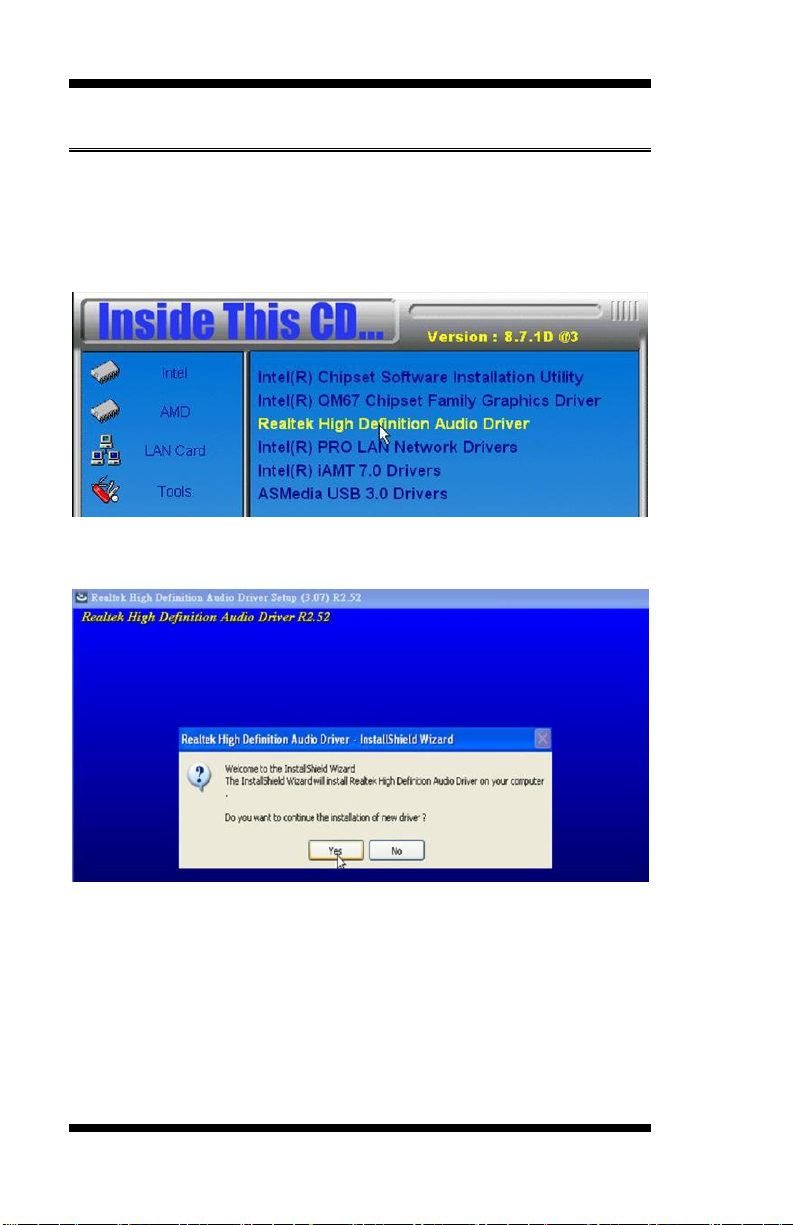
DRIVER INSTALLATION
Realtek HD Audio Driver Installation
Follow the steps below to install the Realtek HD Audio Drivers.
1. Insert the CD that comes with the board. Click Intel and then Intel(R)
QM67/Q67 Chipset Drivers.
2. Click Realtek High Definition Audio Driver.
3. On the Welcome to the InstallShield Wizard screen, click Yes to
proceed with and complete the installation process.
42
IB906 User’s Manual
Page 47

DRIVERS INSTALLATION
LAN Drivers Installation
1. Insert the CD that comes with the board. Click Intel and then Intel(R)
QM67/Q67 Chipset Drivers.
2. Click Intel(R) PRO LAN Network Driver.
3. When the Welcome screen appears, click Next. On the next screen,
click Yes to to agree with the license agreement.
4. Click the checkbox for Drivers in the Setup Options screen to select it
and click Next to continue.
IB906 User’s Manual 43
Page 48

DRIVER INSTALLATION
5. The wizard is ready to begin installation. Click Install to begin the
installation.
6. When InstallShield Wizard is complete, click Finish.
44
IB906 User’s Manual
Page 49

DRIVERS INSTALLATION
ASMedia USB 3.0 Drivers
1. Insert the CD that comes with the board. Click Intel and then Intel(R)
QM67/Q67 Chipset Drivers.
2. Click Intel(R) PRO LAN Network Driver.
2. When the Welcome screen to the InstallShield Wizard for Intel®
Management Engine Components, click Next.
3. When InstallShield Wizard is complete, click Finish.
IB906 User’s Manual 45
Page 50

DRIVER INSTALLATION
This page is intentionally left blank.
46
IB906 User’s Manual
Page 51

Address
Device Description
000h - 01Fh
DMA Controller #1
020h - 03Fh
Interrupt Controller #1
040h - 05Fh
Timer
060h - 064h
Keyboard Controller
070h - 07Fh
Real Time Clock, NMI
080h - 09Fh
DMA Page Register
0A0h - 0BFh
Interrupt Controller #2
0C0h - 0DFh
DMA Controller #2
0F0h
Clear Math Coprocessor Busy Signal
0F1h
Reset Math Coprocessor
E000-E01F
Network Connection
F060-F07F
Network Connection
F080-F0D7
SATA Storage Controller
2F8h - 2FFh
Serial Port #2(COM2)
3B0h- 3BBh
Graphics adapter Controller
3F8h - 3FFh
Serial Port #1(COM1)
3D0h - 3DFh
CGA adapter
APPENDIX
Appendix
A. I/O Port Address Map
Each peripheral device in the system is assigned a set of I/O port
addresses which also becomes the identity of the device. The following
table lists the I/O port addresses used.
IB906 User’s Manual 47
Page 52

APPENDIX
Level
Function
IRQ0
System Timer Output
IRQ1
Keyboard
IRQ2
Interrupt Cascade
IRQ3
Serial Port #2
IRQ4
Serial Port #1
IRQ5
Reserved
IRQ6
Reserved
IRQ7
Reserved
IRQ8
Real Time Clock
IRQ9
Reserved
IRQ10
Serial Port #3
IRQ11
Serial Port #4
IRQ12
PS/2 Mouse
IRQ13
80287
IRQ14
Primary IDE
IRQ15
Secondary IDE
IRQ19
SATA Storage
B. Interrupt Request Lines (IRQ)
Peripheral devices use interrupt request lines to notify CPU for the service
required. The following table shows the IRQ used by the devices on
board.
48
IB906 User’s Manual
Page 53

APPENDIX
C. Watchdog Timer Configuration
The WDT is used to generate a variety of output signals after a user
programmable count. The WDT is suitable for use in the prevention of
system lock-up, such as when software becomes trapped in a deadlock.
Under these sorts of circumstances, the timer will count to zero and the
selected outputs will be driven. Under normal circumstance, the user will
restart the WDT at regular intervals before the timer counts to zero.
SAMPLE CODE:
//--------------------------------------------------------------------------#include <dos.h>
#include <conio.h>
#include <stdio.h>
#include <stdlib.h>
#include "F81866.H"
//--------------------------------------------------------------------------int main (int argc, char *argv[]);
void EnableWDT(int);
void DisableWDT(void);
//--------------------------------------------------------------------------int main (int argc, char *argv[])
{
unsigned char bBuf;
unsigned char bTime;
char **endptr;
char SIO;
printf("Fintek 81866 watch dog program\n");
SIO = Init_F81866();
if (SIO == 0)
{
printf("Can not detect Fintek 81866, program abort.\n");
return(1);
}//if (SIO == 0)
if (argc != 2)
{
printf(" Parameter incorrect!!\n");
return (1);
}
bTime = strtol (argv[1], endptr, 10);
printf("System will reset after %d seconds\n", bTime);
if (bTime)
{ EnableWDT(bTime); }
else
{ DisableWDT(); }
return 0;
}
//--------------------------------------------------------------------------void EnableWDT(int interval)
{
unsigned char bBuf;
bBuf = Get_F81866_Reg(0x2B);
bBuf &= (~0x20);
Set_F81866_Reg(0x2B, bBuf); //Enable WDTO
Set_F81866_LD(0x07); //switch to logic device 7
Set_F81866_Reg(0x30, 0x01); //enable timer
IB906 User’s Manual 49
Page 54

APPENDIX
bBuf = Get_F81866_Reg(0xF5);
bBuf &= (~0x0F);
bBuf |= 0x52;
Set_F81866_Reg(0xF5, bBuf); //count mode is second
Set_F81866_Reg(0xF6, interval); //set timer
bBuf = Get_F81866_Reg(0xFA);
bBuf |= 0x01;
Set_F81866_Reg(0xFA, bBuf); //enable WDTO output
bBuf = Get_F81866_Reg(0xF5);
bBuf |= 0x20;
Set_F81866_Reg(0xF5, bBuf); //start counting
}
//--------------------------------------------------------------------------void DisableWDT(void)
{
unsigned char bBuf;
Set_F81866_LD(0x07); //switch to logic device 7
bBuf = Get_F81866_Reg(0xFA);
bBuf &= ~0x01;
Set_F81866_Reg(0xFA, bBuf); //disable WDTO output
bBuf = Get_F81866_Reg(0xF5);
bBuf &= ~0x20;
bBuf |= 0x40;
Set_F81866_Reg(0xF5, bBuf); //disable WDT
}
//---------------------------------------------------------------------------
50
IB906 User’s Manual
Page 55

//--------------------------------------------------------------------------#include "F81866.H"
#include <dos.h>
//--------------------------------------------------------------------------unsigned int F81866_BASE;
void Unlock_F81866 (void);
void Lock_F81866 (void);
//--------------------------------------------------------------------------unsigned int Init_F81866(void)
{
unsigned int result;
unsigned char ucDid;
F81866_BASE = 0x4E;
result = F81866_BASE;
ucDid = Get_F81866_Reg(0x20);
if (ucDid == 0x07) //Fintek 81865
{ goto Init_Finish; }
F81866_BASE = 0x2E;
result = F81866_BASE;
ucDid = Get_F81866_Reg(0x20);
if (ucDid == 0x07) //Fintek 81865
{ goto Init_Finish; }
F81866_BASE = 0x00;
result = F81866_BASE;
Init_Finish:
return (result);
}
//--------------------------------------------------------------------------void Unlock_F81866 (void)
{
outportb(F81866_INDEX_PORT, F81866_UNLOCK);
outportb(F81866_INDEX_PORT, F81866_UNLOCK);
}
//--------------------------------------------------------------------------void Lock_F81866 (void)
{
outportb(F81866_INDEX_PORT, F81866_LOCK);
}
//--------------------------------------------------------------------------void Set_F81866_LD( unsigned char LD)
{
Unlock_F81866();
outportb(F81866_INDEX_PORT, F81866_REG_LD);
outportb(F81866_DATA_PORT, LD);
Lock_F81866();
}
//--------------------------------------------------------------------------void Set_F81866_Reg( unsigned char REG, unsigned char DATA)
{
Unlock_F81866();
outportb(F81866_INDEX_PORT, REG);
outportb(F81866_DATA_PORT, DATA);
Lock_F81866();
}
//--------------------------------------------------------------------------unsigned char Get_F81866_Reg(unsigned char REG)
{
unsigned char Result;
Unlock_F81866();
outportb(F81866_INDEX_PORT, REG);
Result = inportb(F81866_DATA_PORT);
Lock_F81866();
return Result;
}
//---------------------------------------------------------------------------
APPENDIX
IB906 User’s Manual 51
Page 56

APPENDIX
//--------------------------------------------------------------------------#ifndef __F81866_H
#define __F81866_H 1
//--------------------------------------------------------------------------#define F81866_INDEX_PORT (F81866_BASE)
#define F81866_DATA_PORT (F81866_BASE+1)
//--------------------------------------------------------------------------#define F81866_REG_LD 0x07
//--------------------------------------------------------------------------#define F81866_UNLOCK 0x87
#define F81866_LOCK 0xAA
//--------------------------------------------------------------------------unsigned int Init_F81866(void);
void Set_F81866_LD( unsigned char);
void Set_F81866_Reg( unsigned char, unsigned char);
unsigned char Get_F81866_Reg( unsigned char);
//--------------------------------------------------------------------------#endif //__F81866_H
52
IB906 User’s Manual
