Page 1
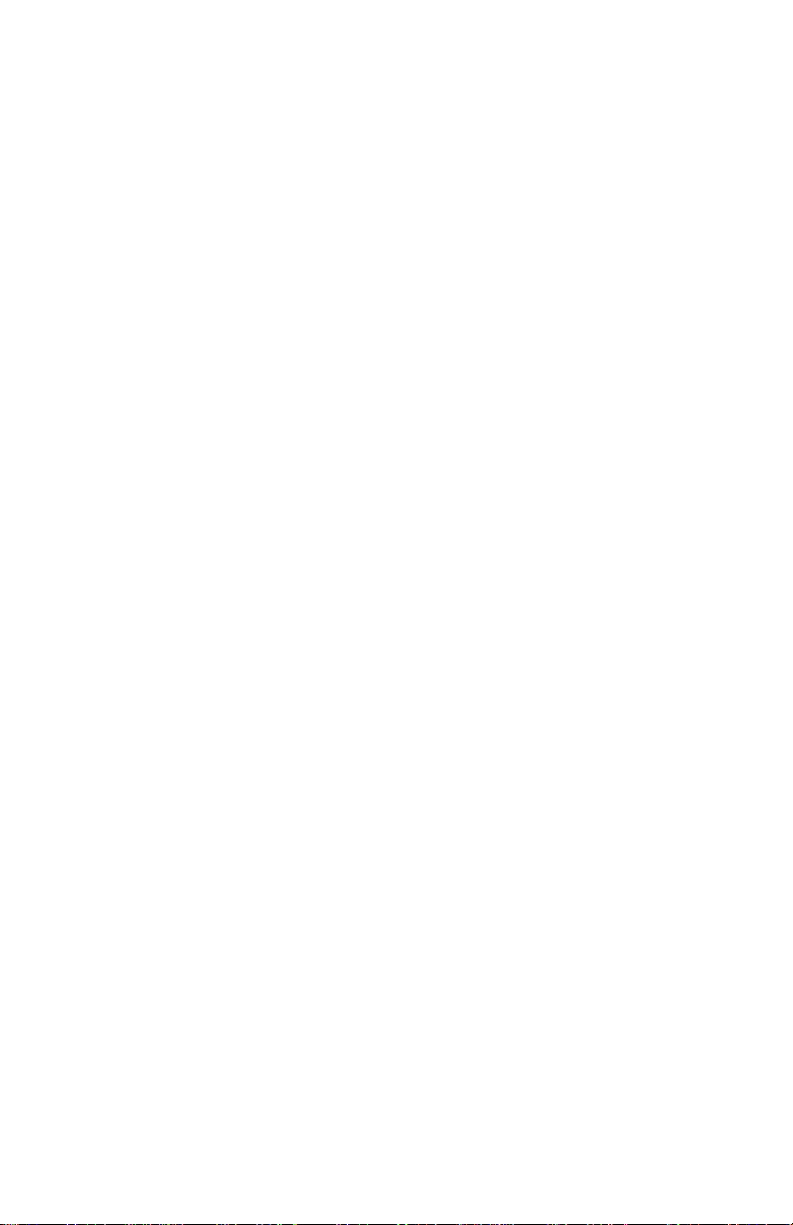
IB892
Intel ® Atom
EG20T Chipset
3.5” Disk Size SBC
USER’S MANUAL
Version 1.0
Page 2
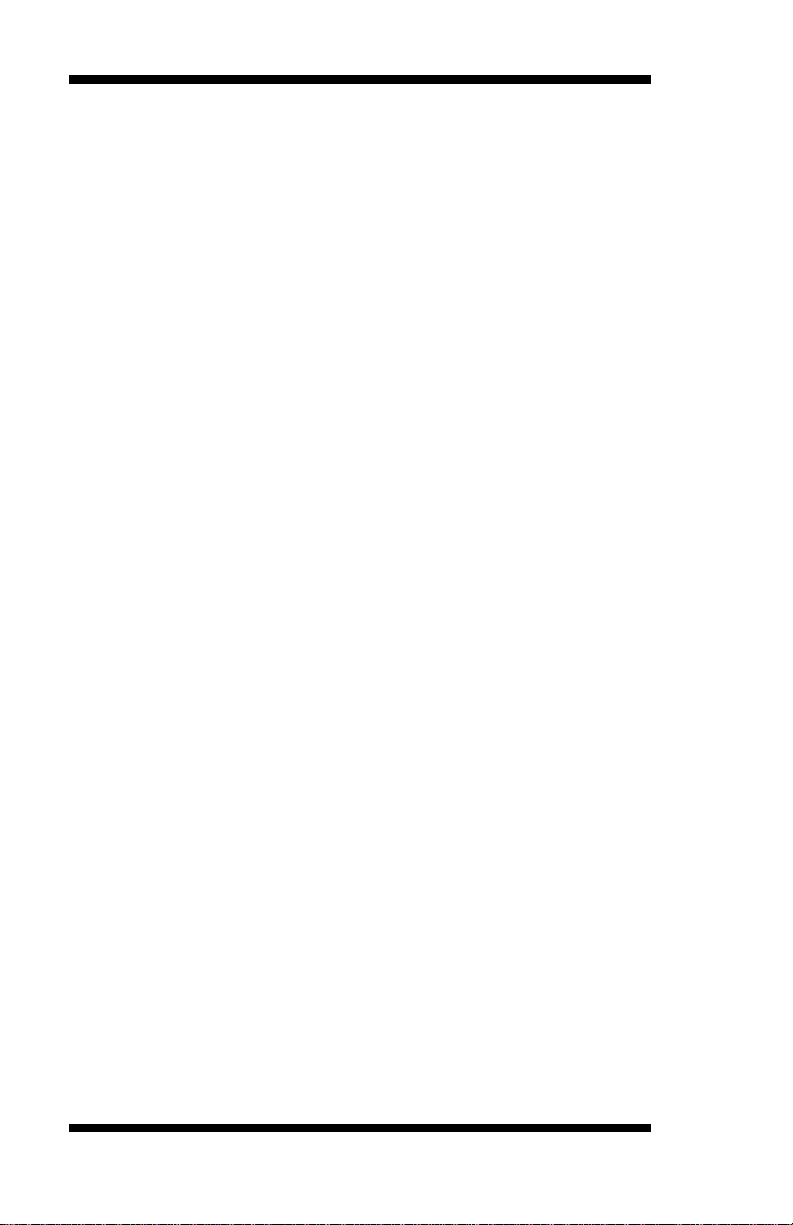
Acknowledgments
AMI BIOS is a trademark of American Megatrends Inc.
PS/2 is a trademark of International Business Machines
Corporation.
Intel are registered trademarks of Intel Corporation.
Microsoft Windows is a registered trademark of Microsoft
Corporation.
Winbond is a registered trademark of Winbond Electronics
Corporation.
All other product names or trademarks are properties of their
respective owners.
ii
IB892 User’s Manual
Page 3
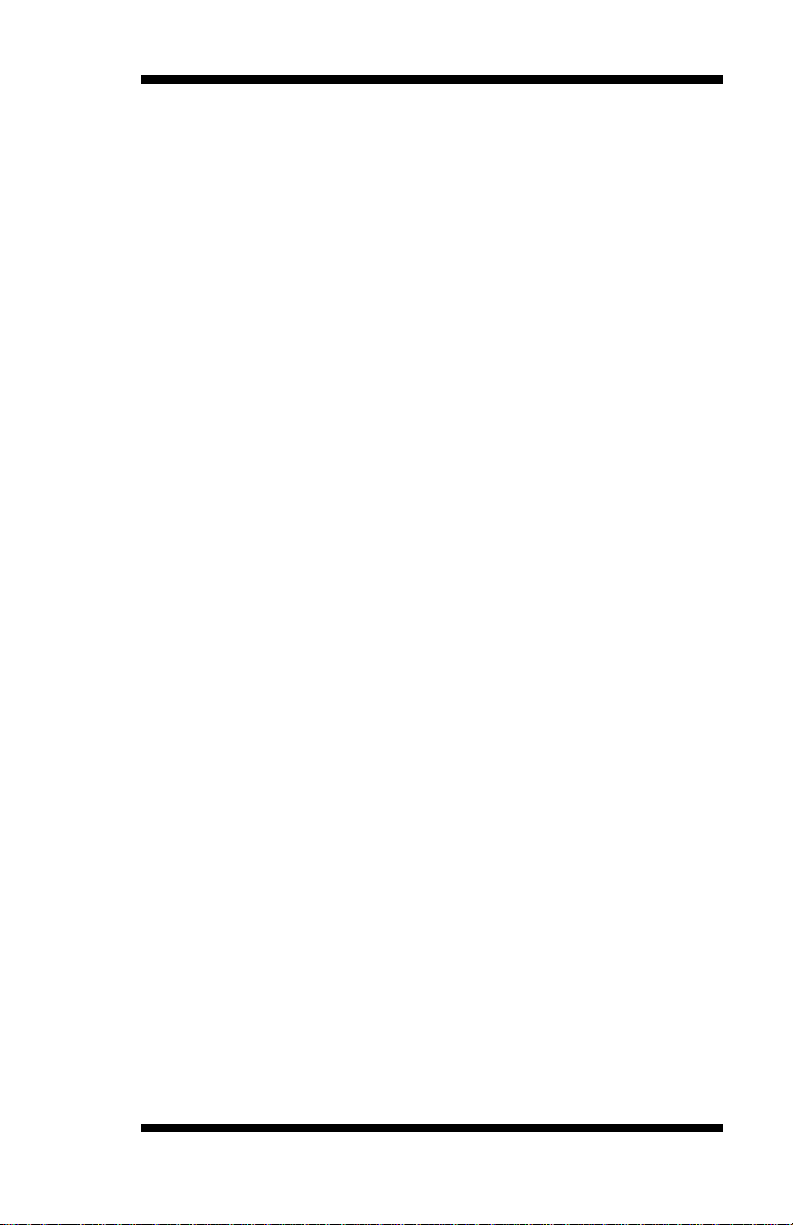
Table of Contents
Introduction ...................................................... 1
Product Description ............................................................ 1
Checklist ............................................................................. 2
IB892 Specifications .......................................................... 3
Board Dimensions .............................................................. 4
Installations ...................................................... 5
Setting the Jumpers............................................................. 6
Connectors on IB892 ........................................................ 10
BIOS SETUP ....................................................17
Drivers Installation ......................................33
Appendix ...........................................................41
A. I/O Port Address Map .................................................. 41
B. Interrupt Request Lines (IRQ) ...................................... 42
C. Watchdog Timer Configuration ................................... 43
D. Digital I/O Sample Code ............................................. 48
IB892 User’s Manual iii
Page 4
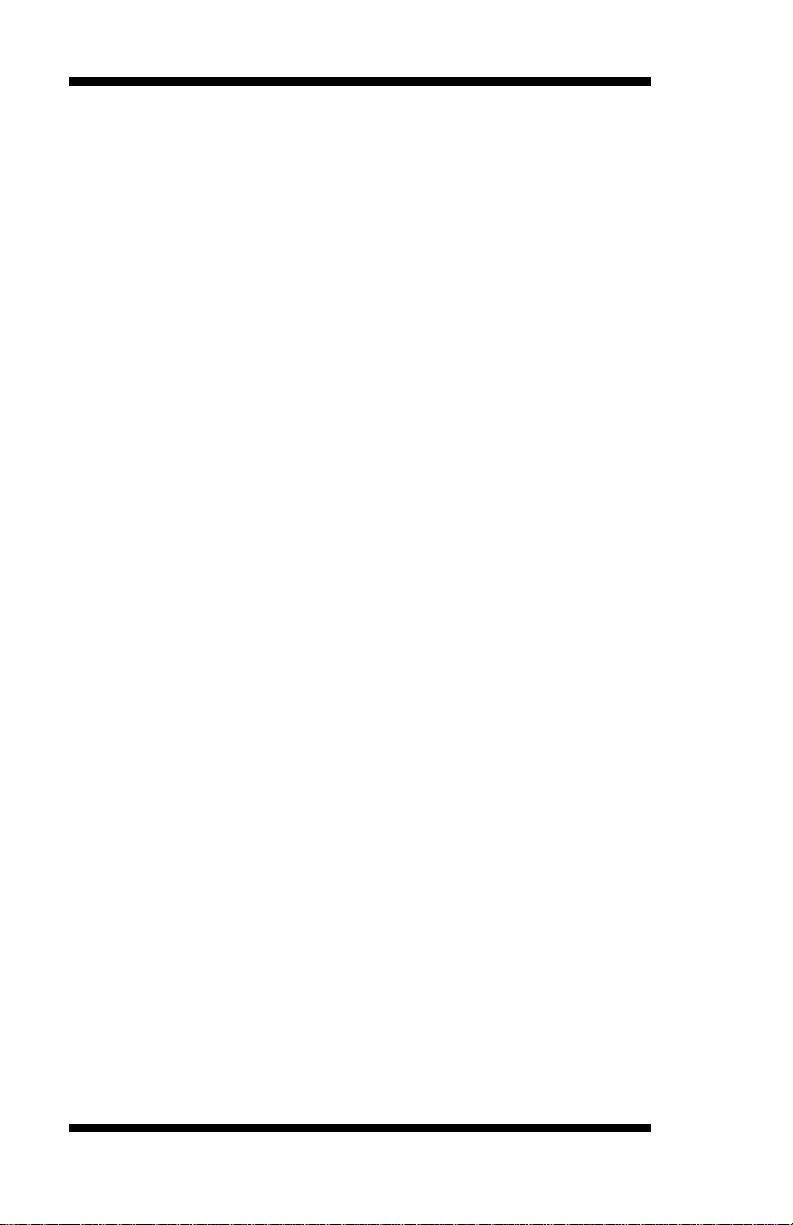
This page is intentionally left blank.
iv
IB892 User’s Manual
Page 5
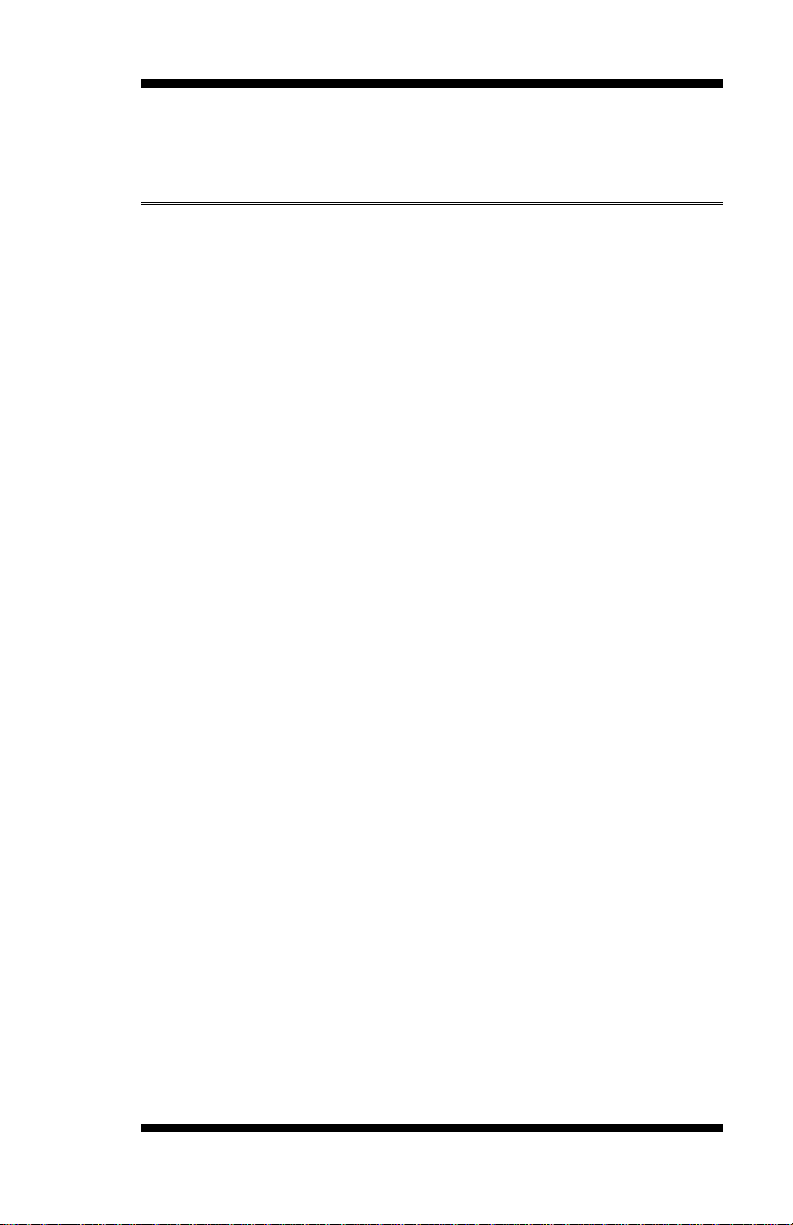
INTRODUCTION
Introduction
Product Description
The IB892-10T (Atom E640T, 1.0GHz) and IB892-13T (Atom E660T
1.6GHz) are 3.5-inch disk size SBCs that support wide operating
temperature [- 40 ~ +85 degree C]. They are based on the Intel® EG20T
I/O Hub and come on board with 1GB DDRII-800 addressable memory
IB892-10T/13T SBC supports and integrated graphics controller with an
LVDS interface (18/24-bit single channel). CRT output is available with
the use of SDVO (Chrontel 7022A). The boards also have Gigabit LAN
connectivity.
High speed communication and external connections are provided by 4
USB ports, high definition audio, Mini PCI-e, 4 COM ports - with COM1
supporting RS232/422/485 while others RS232, RJ45, CRT, Micro SD
slot, CAN Bus, SATA and a CFast socket.
IB892 User’s Manual 1
Page 6

INTRODUCTION
Power Cable
H.R
AUDIO-18
USB Cable
HRS
D-SUB Cable
ATA
Serial
SATA-12
USB2-2
PK1H
SATA Cable
Audio Cable
PW87
Checklist
Your IB892 package should include the items listed below.
The IB892 3.5” disk-size SBC
This User’s Manual
1 CD containing chipset drivers and flash memory utility
Options:
Cable kit (IB65: PW87, USB2-2, PK1H, SATA12, AUDIO-18)
Heatsink
2
Optional Cables for IB892
IB892 User’s Manual
Page 7
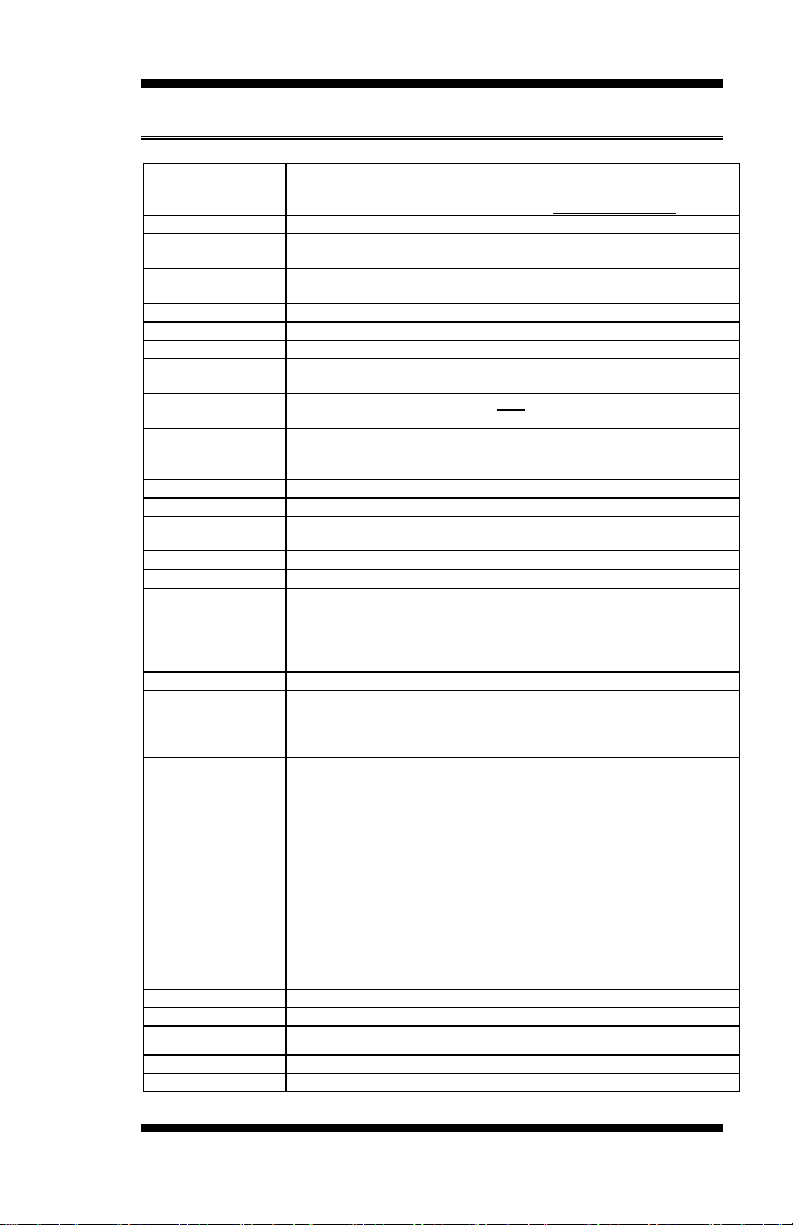
Product Name
IB892-10T(AtomTM E640T, 1.0GHz)
IB892-13T(AtomTM E660T, 1.6GHz)
[“T“ means support Wide-Temp Operating- 40 ~ +85 degree C]
Form Factor
3.5” Disk Size
CPU Type
Intel® AtomTM E6xx series processor (45nm SC)
FCBGA-676 balls (22 x 22 mm; TDP=2.7~3.3W)
CPU Speed
Intel® AtomTM E640T [1.0GHz(TDP=3.3W)]
Intel® AtomTM E660 T [1.3GHz( TDP=3.6W)]
CPU FSB
800MHz
Cache
512KB
BIOS
AMI BIOS, supports ACPI Function
Chipset
Intel® EG20T I/O Hub (-40 to +85 degree C)
PBGA-376 balls (23 x 23 mm; TDP = 2W)
Memory
DDRII-800 addressable memory 1GB onboard (single channel)
[128MBx8 SDRAM x 8 pcs]
Display
Integrated 2D/3D Graphics@320MHz (600MHz)@400MHz (1.3GHz)
LVDS - 18/24-bit (Single channel)
CRT - Thru SDVO by using Chrontel 7022A
LAN
Intel® PCI-e GbE LAN 82574IT x 1
USB
Intel® EG20T IOH built-in USB2.0 host controller with 4 ports
Audio
Intel® AtomTM E6xx series built-in HD Audio +Realtek ALC 662
5.1-Channel (Line-in, Line-out & MIC)
Expansion slot
Mini PCI-e x1 w/USB [Reserved one mounting hole only for half-sized]
SATA
Intel® EG20T IOH built-in SATAII x 1
LPC I/O
Nuvoton NCT6627UD
- COM1 (RS232/422/485), COM2(RS232),
- COM3(RS232) & COM4(RS232) w/ pin-9 with power for 2 ports (500
mA for each port)
- Hardware monitor (3 thermal inputs, 6 voltage monitor inputs)
RTC/CMOS
Intel® EG20T built-in with onboard Lithium Battery
Edge Connector
RJ45 x 1 for GbE
DB15 connector x 1 for CRT
Dual USB stack connector x1 for USB1,2
DB9 x 1 for COM 1
On Board Header /
Connectors
2x4 pin header x 1 for 2* USB ports
LVDS ( DF13 x 1), 24-bit single channel
Mini PCI-e connector x 1 (Reserved screw holes for Half-Mini type also)
Micro SD slot x 1
2 x 6 pin box header x1 for Audio
2 x 4 pin DF11 x1 for KB/MS
DF11-10 pin box header x 1 for COM2
DF11-20 pin box header x 1 for COM3, COM4
2x5 pin headers x 1 for LPC (80 port card debugging purpose)
3 pin headers x 1 for CAN Bus
2 pin headers x 1 for DC power-in
4-pin power connector x 1 for SATAII HDD
CFast Socket x 1 (aligned with PCB edge)
4 pin box header x 1 for backlight/brightness control
Digital I/O
4 in/4 out
Watchdog Timer
Yes (256 segments, 0, 1, 2…255. sec/min)
Operating Temp.
-40 degree C to + 75 degree C for Wide-Temp.
Power Connector
+12V DC-in
Board Size
102x147mm (4”x5.8”)
IB892 Specifications
INTRODUCTION
IB892 User’s Manual 3
Page 8
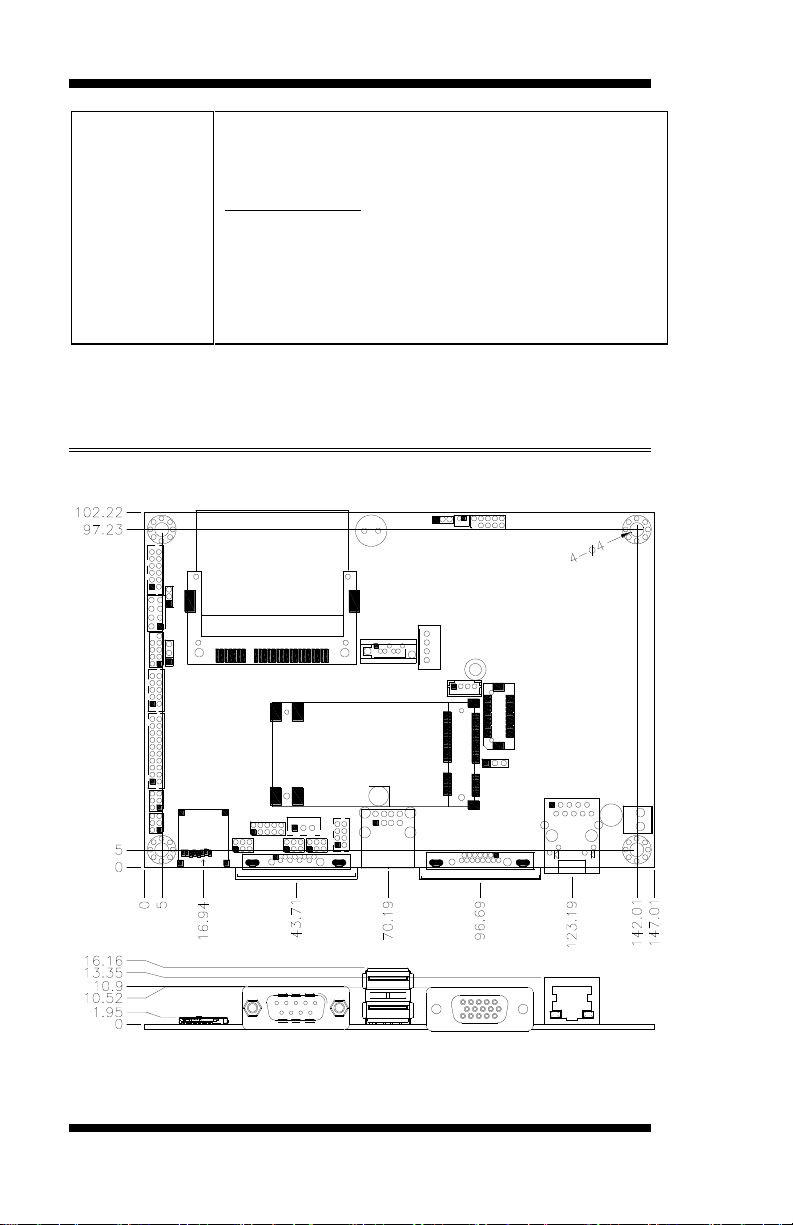
INTRODUCTION
Others
1. Drivers for IB892 series will be special one, departed from current
iBASE driver DVD
2. Due to the limitation from Intel driver, there will be below driver
selections in drivers that iBASE can offering
[Under Windows XP]
1. VGA+LVDS@ 640 x 480 resolution
2. VGA+LVDS@ 800 x 600 resolution
3. VGA+LVDS@ 1024 x 768 resolution
4. VGA+LVDS@ 1366 x 768 resolution
**Linux driver will be available later**
3. Heatsink for IB892 will be built-in on the BOM, the height is 6mm
Board Dimensions
4
IB892 User’s Manual
Page 9
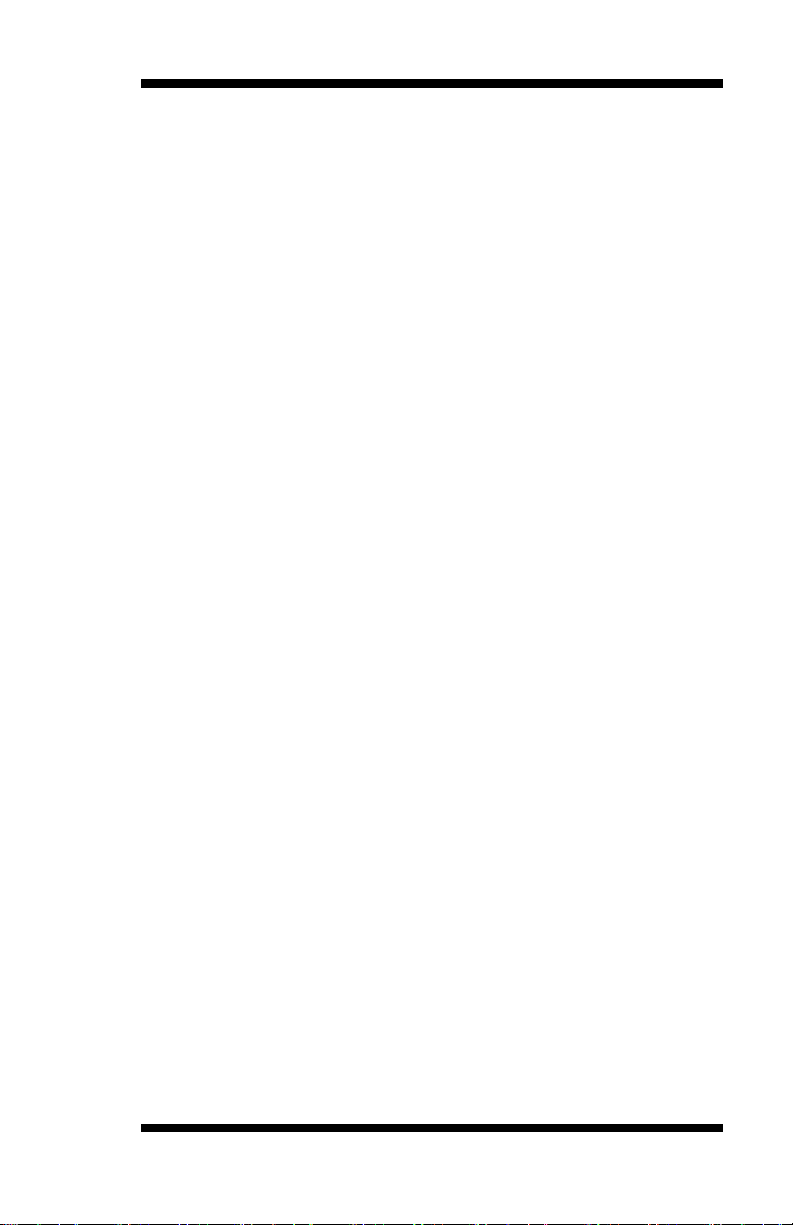
INSTALLATIONS
Installations
This section provides information on how to use the jumpers and
connectors on the IB892 in order to set up a workable system. The topics
covered are:
Setting the Jumpers .............................................................................. 6
Connectors on IB892 ................................................................ ......... 10
IB892 User’s Manual 5
Page 10
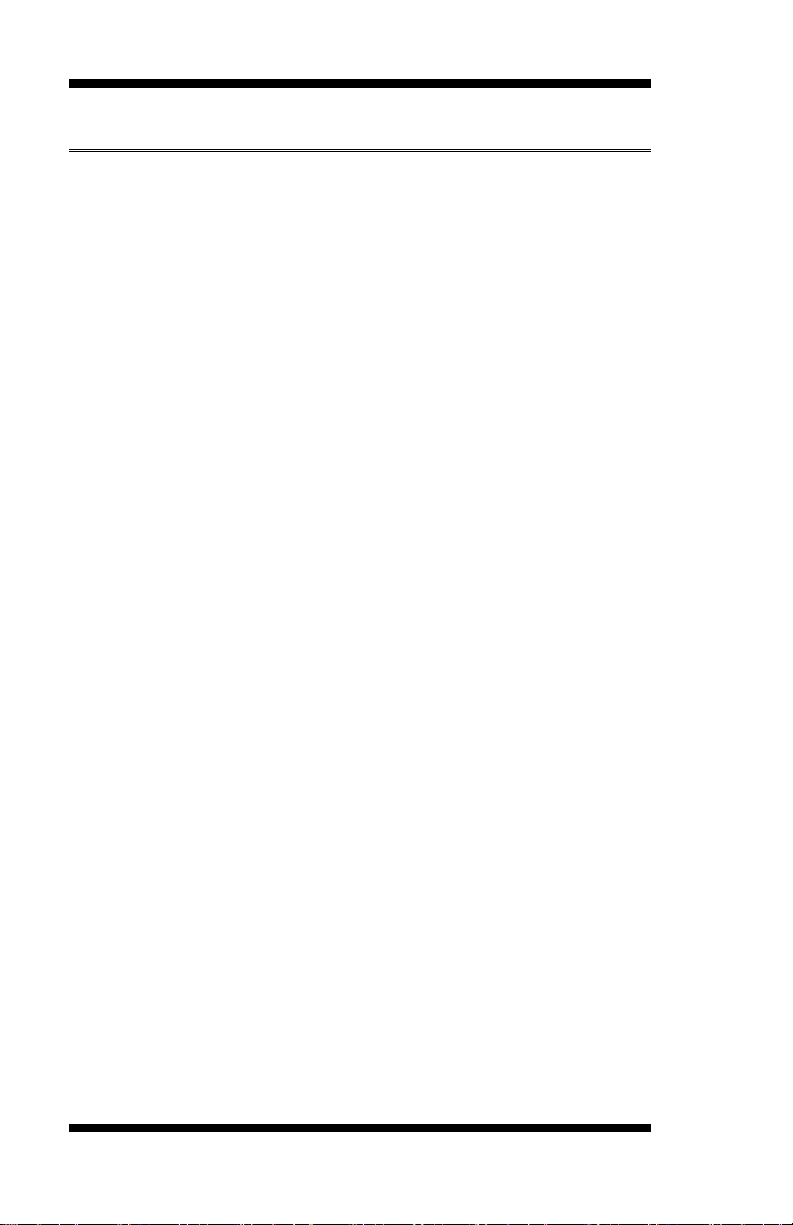
INSTALLATIONS
Setting the Jumpers
Jumpers are used on IB892 to select various settings and features
according to your needs and applications. Contact your supplier if you
have doubts about the best configuration for your needs. The following
lists the connectors on IB892 and their respective functions.
Jumper Locations on IB892 ................................................................. 7
JP2: ATX or AT Power Selection ........................................................ 8
JP3: LCD Panel Power Selection ......................................................... 8
JP4, JP5: COM3,4 RS232 +5V/+12V Power Setting ........................... 8
JP6, JP7, JP8: RS232/422/485 (COM1) Selection................................ 9
6
IB892 User’s Manual
Page 11
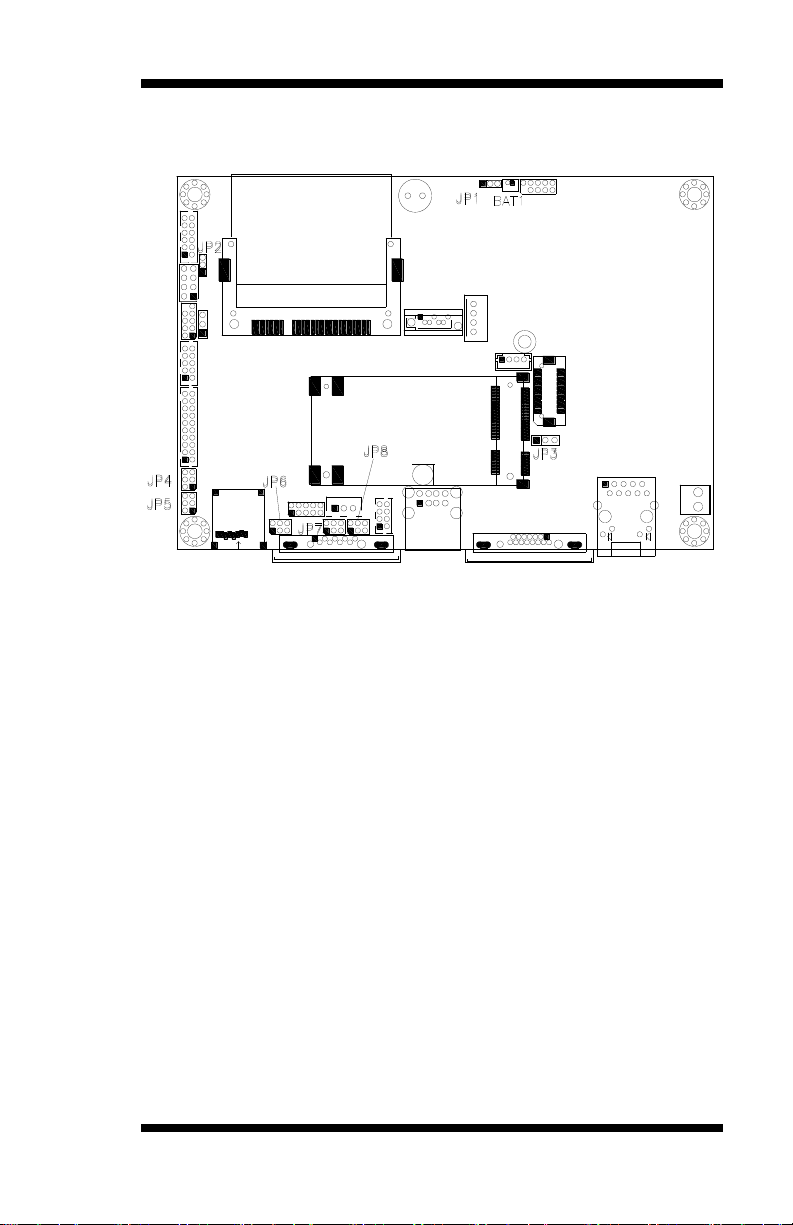
INSTALLATIONS
Jumper Locations on IB892
Jumpers on IB892 ...........................................................................Page
JP2: ATX or AT Power Selection ........................................................ 8
JP3: LCD Panel Power Selection ......................................................... 8
JP4, JP5: COM3.4 RS232 +5V/+12V Power Setting ........................... 8
JP6, JP7, JP8: RS232/422/485 (COM1) Selection ................................ 9
IB892 User’s Manual 7
Page 12
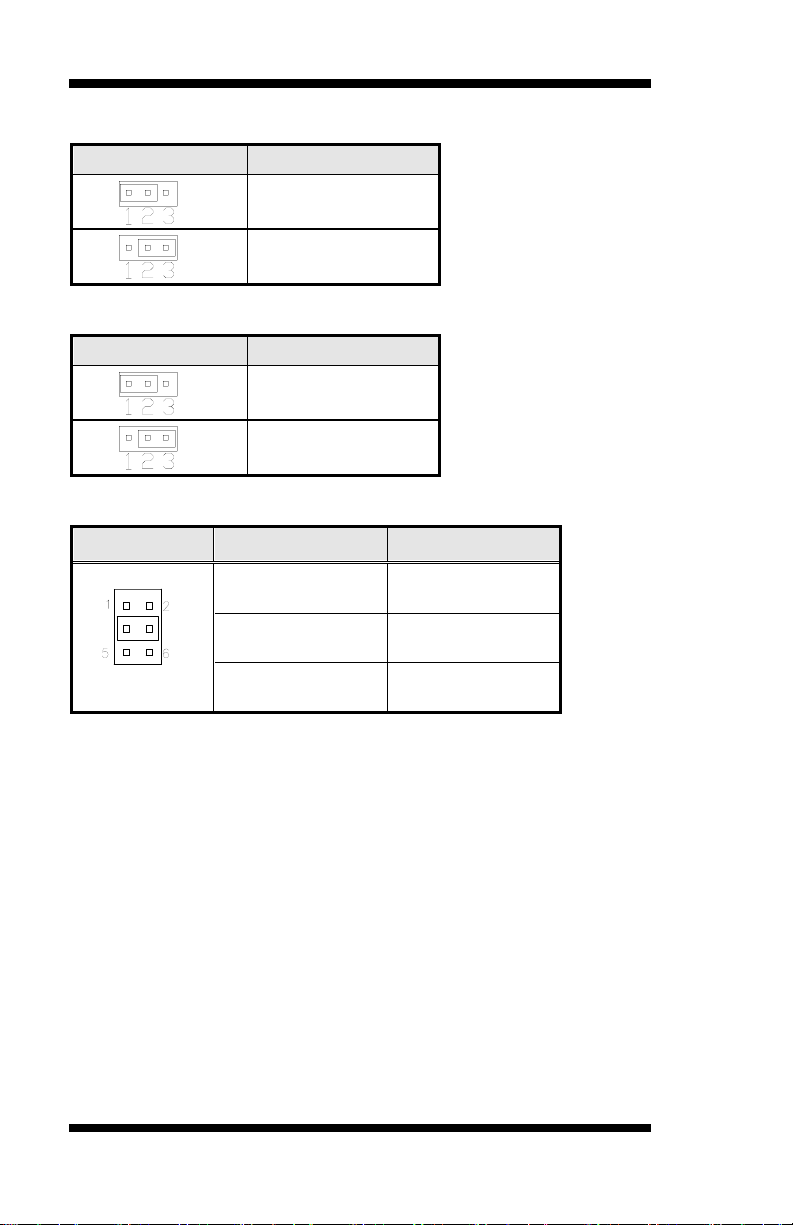
INSTALLATIONS
JP2
ATX Power
ATX AT
JP3
LCD Panel Power
3.3V 5V
JP4, JP5
Setting
Function
Pin 1-2
Short/Closed
+12V
Pin 3-4
Short/Closed
RI
Pin 5-6
Short/Closed
+5V
[
JP2: ATX or AT Power Selection
JP3: LCD Panel Power Selection
JP4, JP5: COM3,4 RS232 +5V/+12V Power Setting
8
IB892 User’s Manual
Page 13
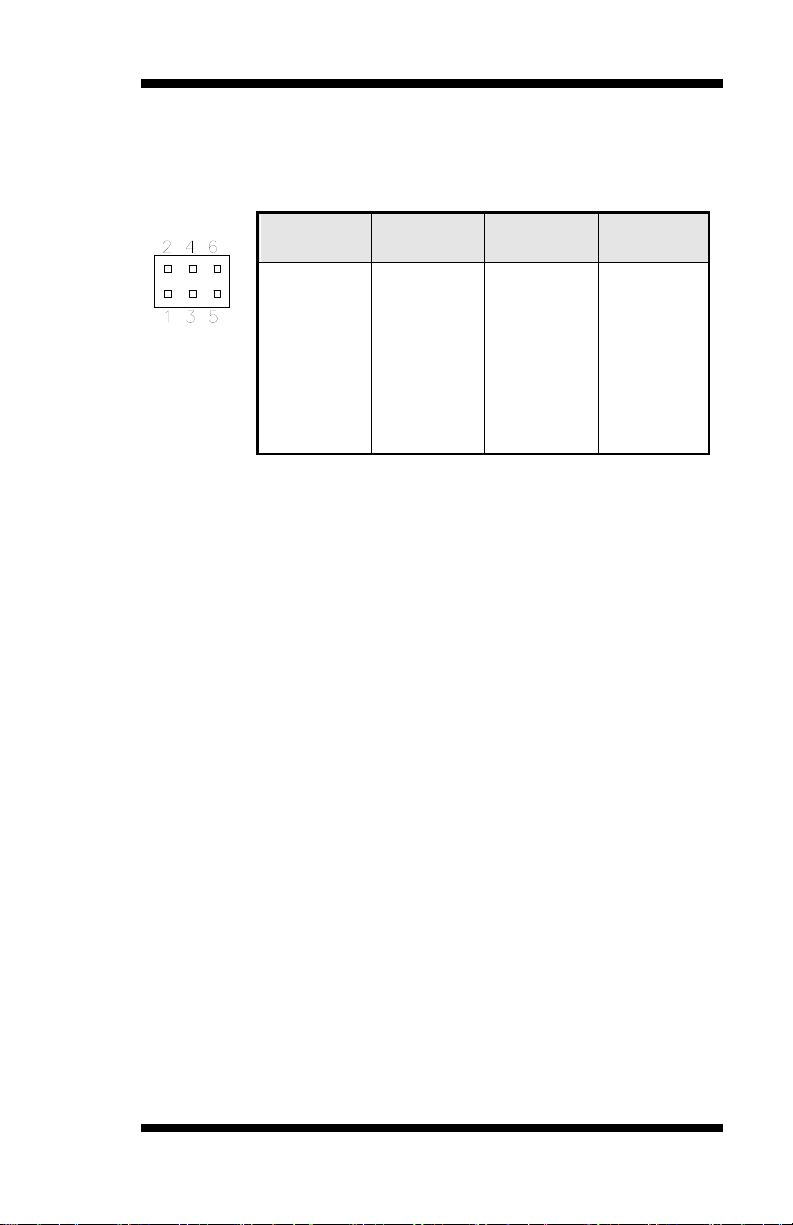
INSTALLATIONS
COM1
Function
RS-232
RS-422
RS-485
Jumper
Setting
(pin closed)
JP7:
1-2
JP6:
3-5 & 4-6
JP8:
3-5 & 4-6
JP7:
3-4
JP6:
1-3 & 2-4
JP8:
1-3 & 2-4
JP7:
5-6
JP6:
1-3 & 2-4
JP8:
1-3 & 2-4
JP6, JP7, JP8: RS232/422/485 (COM1) Selection
COM2, COM3, COM4 are fixed for RS-232 use only.
COM1 is selectable for RS232, RS-422 and RS-485.
The following table describes the jumper settings for COM1 selection.
IB892 User’s Manual 9
Page 14
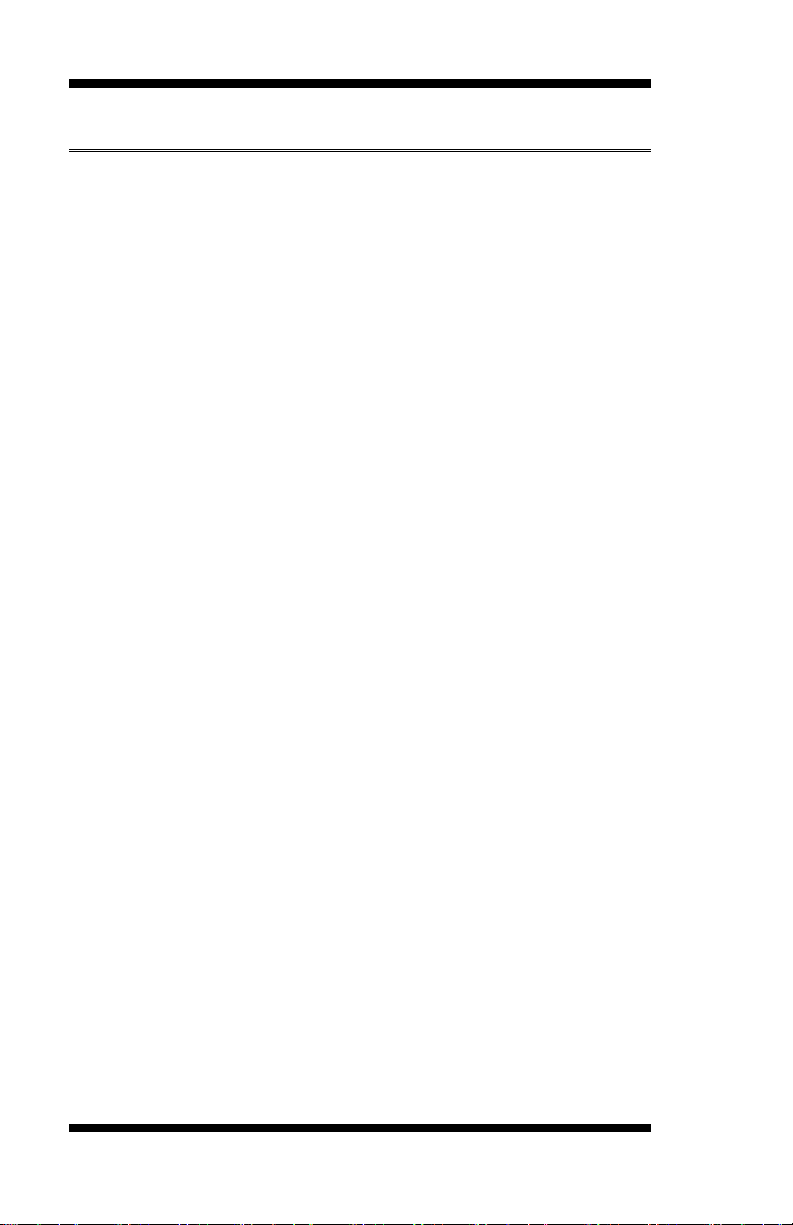
INSTALLATIONS
Connectors on IB892
Connector Locations on IB892 .......................................................... 11
CN1: SATA Connector ..................................................................... 12
CN2: CFAST Connector ................................................................... 12
CN3: Gigabit LAN RJ45 Connector .................................................. 12
CN4: COM1 Serial Ports Connector .................................................. 12
CN5: VGA Connector ....................................................................... 12
SD1: Micro SD Connector ................................................................ 12
USB1: USB 0/1 Connector ................................................................ 12
J1: SPI Flash Connector (factory use only)......................................... 13
J2: Audio Connector .......................................................................... 13
J4: LPC Connector (factory use only) ................................................ 13
J5: System Function Connector .......................................................... 13
J6: HDD Power Connector ................................................................ 14
J8: LCD Backlight Connector ................................ ............................ 14
J9: COM2/RS232 Serial Port ................................ ............................. 14
J10: Power LED ................................................................................ 14
J11: LVDS Connectors (DF13 Connector) ........................................ 15
J12: COM3, COM4 Serial Port (DF11 Connector) ............................ 15
J13: Mini PCIE Connector ................................................................. 15
J14: DC-IN 12V Power Connector .................................................... 15
J15: CAN BUS Connector ................................................................. 15
J16: Digital I/O Connector (4 in, 4 out) ............................................. 16
J17: USB2/3 Connector ................................................................ ..... 16
10
IB892 User’s Manual
Page 15
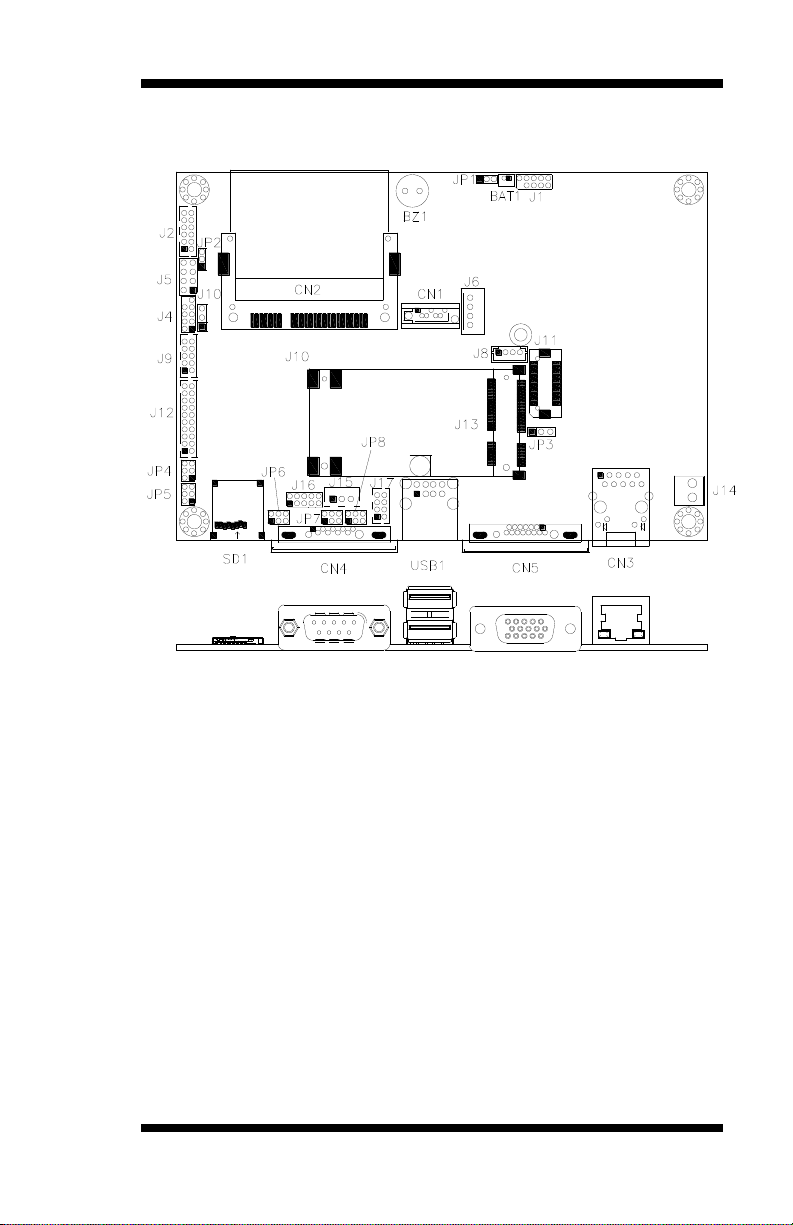
Connector Locations on IB892
INSTALLATIONS
Connectors on IB892 ................................................................................................... Page
CN1: SATA Connector ........................................................................................................ 12
CN2: CFAST Connector ...................................................................................................... 12
CN3: Gigabit LAN RJ45 Connector ..................................................................................... 12
CN4: COM1 Serial Ports Connector ..................................................................................... 12
CN5: VGA Connector .......................................................................................................... 12
SD1: Micro SD Connector ................................................................................................... 12
USB1: USB 0/1 Connector ................................................................................................... 12
J1: SPI Flash Connector (factory use only) ........................................................................... 13
J2: Audio Connector ............................................................................................................ 13
J4: LPC Connector (factory use only) ................................................................................... 13
J5: System Function Connector ............................................................................................ 13
J6: HDD Power Connector ................................................................................................... 14
J8: LCD Backlight Connector............................................................................................... 14
J9: COM2/RS232 Serial Port ............................................................................................... 14
J10: Power LED................................................................................................................... 14
J11: LVDS Connectors (DF13 Connector) ............................................................................ 15
J12: COM3, COM4 Serial Port (DF11 Connector) ............................................................... 15
J13: Mini PCIE Connector ................................................................................................... 15
J14: DC-IN 12V Power Connector ....................................................................................... 15
J15: CAN BUS Connector .................................................................................................... 15
J16: Digital I/O Connector (4 in, 4 out) ................................................................................ 16
J17: USB2/3 Connector........................................................................................................ 16
IB892 User’s Manual 11
Page 16
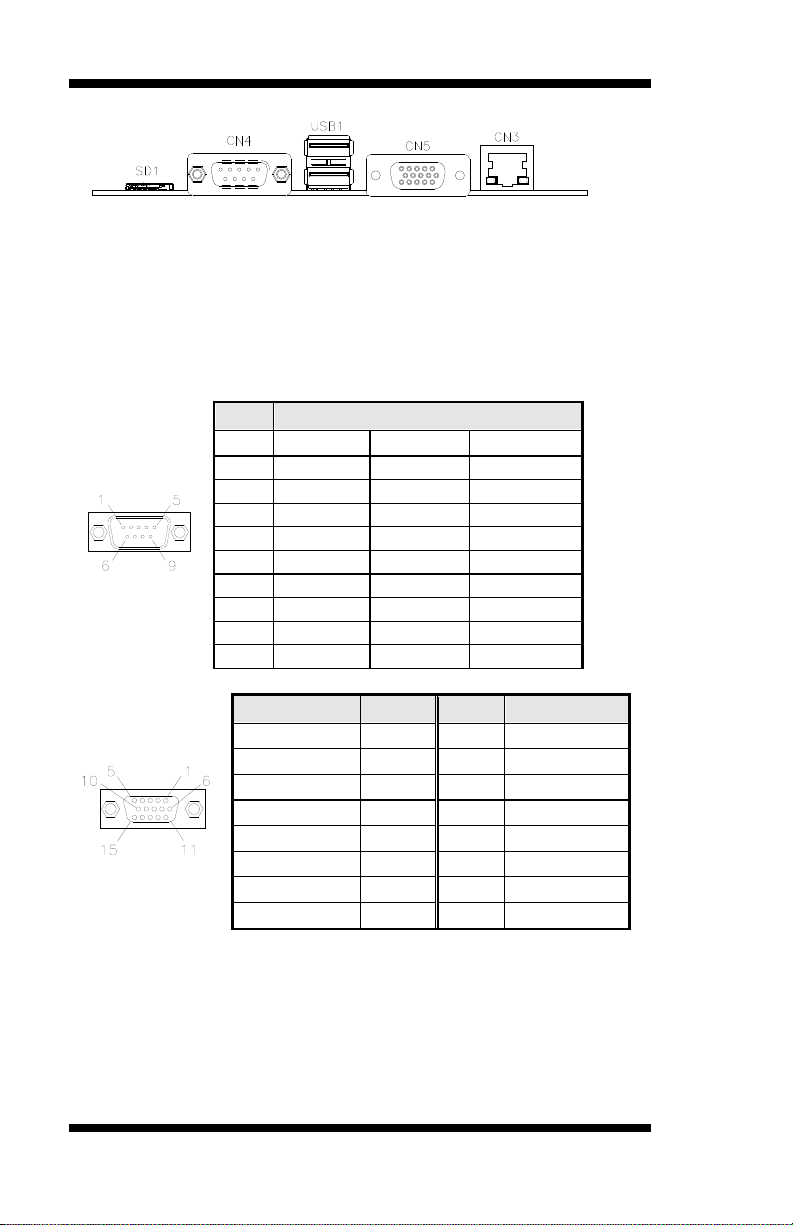
INSTALLATIONS
Pin #
Signal Name
RS-232
RS-422
RS-485
1
DCD
TX-
DATA-
2
RX
TX+
DATA+
3
TX
RX+
NC
4
DTR
RX-
NC
5
Ground
Ground
Ground
6
DSR
NC
NC
7
RTS
NC
NC
8
CTS
NC
NC 9 RI
NC
NC
Signal Name
Pin #
Pin #
Signal Name
Red
1 2 Green
Blue
3 4 N.C.
GND
5 6 GND
GND
7 8 GND
VCC
9
10
GND
N.C.
11
12
DDCDATA
HSYNC
13
14
VSYNC
DDCCLK
15
CN1: SATA Connectors
CN2: CFAST Connectors
CN3: Gigabit LAN RJ45 Connector
CN4: COM1 Serial Ports Connector
CN5: VGA Connector
SD1: Micro SD Connector
USB1: USB 0/1 Connector
12
IB892 User’s Manual
Page 17

Signal Name
Pin #
Pin #
Signal Name
LINE-OUT_L
1 2 LINE-OUT_R
JD-OUT
3 4 Ground
LINE-IN_L
5 6 LINE-IN R
JD-IN
7 8 Ground
Mic-In L
9
10
Mic-In R
JD-Mic
11
12
Ground
Pin #
Signal Name
4
HDD Active
3
5V
Pin #
Signal Name
7
+5V
8
+5VSB
J1: SPI Flash Connector (factory use only)
J2: Audio Connector
J4: LPC Connector (factory use only)
J5: System Function Connector
INSTALLATIONS
ATX Power ON Switch: Pins 1 and 2
This 2-pin connector is an “ATX Power Supply On/Off Switch” on the
system that connects to the power switch on the case. When pressed, the
power switch will force the system to power on. When pressed again, it
will force the system to power off.
Hard Disk Drive LED Connector: Pins 3 and 4
This connector connects to the hard drive activity LED on control panel.
This LED will flash when the HDD is being accessed.
Reset Switch: Pins 5 and 6
The reset switch allows the user to reset the system without turning the
main power switch off and then on again. Orientation is not required
when making a connection to this header.
+5V and 5VSB Signals: Pins 7 and 8
IB892 User’s Manual 13
Page 18

INSTALLATIONS
Pin #
Signal Name
1
+5V
2
Ground
3
Ground
4
+12V
Pin #
Signal Name
1
+12V
2
Backlight Enable
3
ADJ
4
Ground
Signal Name
Pin #
Pin #
Signal Name
DCD, Data carrier detect
1 2 RXD, Receive data
TXD, Transmit data
3 4 DTR, Data terminal ready
GND, ground
5 6 DSR, Data set ready
RTS, Request to send
7 8 CTS, Clear to send
RI, Ring indicator
9
10
Not Used
Pin #
Signal Name
1
Power LED
2
No connect
3
Ground
J6: HDD Power Connector
J8: LCD Backlight Connector
J9: COM2/RS232 Serial Port
J10: Power LED
The power LED indicates the status of the main power switch.
14
IB892 User’s Manual
Page 19

INSTALLATIONS
Signal Name
Pin #
Pin #
Signal Name
TX0-
2 1 TX0+
Ground
4 3 Ground
TX1-
6 5 TX1+
5V/3.3V
8 7 Ground
TX3-
10 9 TX3+
TX2-
12
11
TX2+
Ground
14
13
Ground
TXC-
16
15
TXC+
5V/3.3V
18
17
ENABKL
+12V
20
19
+12V
Signal Name
Pin #
Pin #
Signal Name
DSR3
2 1 DCD3
RTS3
4 3 RXD3
CTS3
6 5 TXD3
RI3
8 7 DTR3
NC
10 9 Ground
DSR4
12
11
DCD4
RTS4
14
13
RXD4
CTS4
16
15
TXD4
RI4
18
17
DTR4
NC
20
19
Ground
Pin #
Signal Name
1
DC in (12V only)
2
Ground
Pin #
Signal Name
1
CAN_H
2
CAN_L
J11: LVDS Connectors (DF13 Connector)
The LVDS connector supports single-channel 18-bit or 24-bit displays.
J12: COM3, COM4 Serial Port (DF11 Connector)
J13: Mini PCIE Connector
J14: DC-IN 12V Power Connector
J15: CAN BUS Connector
IB892 User’s Manual 15
Page 20

INSTALLATIONS
3
Ground
Signal Name
Pin #
Pin #
Signal Name
Ground
1 2 +5V
Out3
3 4 Out1
Out2
5 6 Out0
IN3
7 8 IN1
IN2
9
10
IN0
Signal Name
Pin
Pin
Signal Name
Vcc
1 2 Ground
USB2-
3 4 USB3+
USB2+
5 6 USB3-
Ground
7 8 Vcc
J16: Digital I/O Connector (4 in, 4 out)
This 10-pin digital I/O connector supports TTL levels and is used to
control external devices requiring ON/OFF circuitry.
J17: USB2/3 Connector
16
IB892 User’s Manual
Page 21

BIOS SETUP
BIOS SETUP
This chapter describes the different settings available in the AMI
(American Megatrends, Inc.) BIOS that comes with the board. The topics
covered in this chapter are as follows:
BIOS Introduction ............................................................................. 18
BIOS Setup ....................................................................................... 18
Main BIOS Setup .............................................................................. 19
Advanced Settings ............................................................................. 20
Chipset Settings ................................................................................. 26
Audio Controller options ................................................................... 27
Boot Settings ..................................................................................... 28
Security Settings ................................................................................ 29
Save & Exit Settings .......................................................................... 30
IB892 User’s Manual 17
Page 22

BIOS SETUP
BIOS Introduction
The BIOS (Basic Input/Output System) installed in your computer
system’s ROM supports Intel processors. The BIOS provides critical
low-level support for a standard device such as disk drives, serial ports
and parallel ports. It also password protection as well as special support
for detailed fine-tuning of the chipset controlling the entire system.
BIOS Setup
The BIOS provides a Setup utility program for specifying the system
configurations and settings. The BIOS ROM of the system stores the
Setup utility. When you turn on the computer, the BIOS is immediately
activated. Pressing the <Del> key immediately allows you to enter the
Setup utility. If you are a little bit late pressing the <Del> key, POST
(Power On Self Test) will continue with its test routines, thus preventing
you from invoking the Setup. If you still wish to enter Setup, restart the
system by pressing the ”Reset” button or simultaneously pressing the
<Ctrl>, <Alt> and <Delete> keys. You can also restart by turning the
system Off and back On again. The following message will appear on the
screen:
Press <DEL> or <F2> to Enter Setup
In general, you press the arrow keys to highlight items, <Enter> to select,
the <PgUp> and <PgDn> keys to change entries, <F1> for help and
<Esc> to quit.
When you enter the Setup utility, the Main Menu screen will appear on
the screen. The Main Menu allows you to select from various setup
functions and exit choices.
18
IB892 User’s Manual
Page 23

BIOS SETUP
Main Advanced Chipset Boot Security Save & Exit
BIOS INFORMATION
→ ← Select Screen
↑↓ Select Item
Enter: Select
+- Change Field
F1: General Help
F2: Previous Values
F3: Optimized Default
F4: Save & Exit
ESC: Exit
System Language
[English]
System Date
[Thu 01/01/2009]
System Time
[00:08:21]
Access Level
Administrator
Note:
If the system cannot boot after making and saving system
changes with Setup, the AMI BIOS supports an override to the
CMOS settings that resets your system to its default.
Warning:
It is strongly recommended that you avoid making any
changes to the chipset defaults. These defaults have been
carefully chosen by both AMI and your system manufacturer
to provide the absolute maximum performance and
reliability. Changing the defaults could cause the system to
become unstable and crash in some cases.
Main BIOS Setup
This setup allows you to record some basic hardware configurations in
your computer system and set the system clock.
Aptio Setup Utility – Copyright © 2010 American Megatrends, Inc.
System Language
Choose the system default language.
System Date
Set the Date. Use Tab to switch between Data elements.
System Time
Set the Time. Use Tab to switch between Data elements.
IB892 User’s Manual 19
Page 24

BIOS SETUP
Main Advanced Chipset Boot Security Save & Exit
Legacy OpROM Support
→ ← Select Screen
↑↓ Select Item
Enter: Select
+- Change Field
F1: General Help
F2: Previous Values
F3: Optimized Default
F4: Save & EXIT
ESC: Exit
Launch PXE OpROM
[Disabled]
Launch Storage OpROM
[Enabled]
► ACPI Settings
► CPU Configuration
► AHCI SATA Configuration
► SDIO Configuration
► USB Configuration
► NCT6627UD Super IO Configuration
► H/W Monitor
Advanced Settings
This section allows you to configure and improve your system and allows
you to set up some system features according to your preference.
Launch PXE OpROM
Enable or Disable Boot Option for Legacy Network Devices.
Launch Storage OpROM
Enable or Disable Boot Option for Legacy Mass Storage Devices with
Option ROM.
Aptio Setup Utility
20
IB892 User’s Manual
Page 25

BIOS SETUP
Main Advanced Chipset Boot Security Save & Exit
→ ← Select Screen
↑↓ Select Item
Enter: Select
+- Change Field
F1: General Help
F2: Previous Values
F3: Optimized Default
F4: Save & Exit
ESC: Exit
Enable ACPI Auto Configuration
[Disabled]
Enable Hibernation Enabled
[Enabled]
ACPI Sleep State
[S3 (Suspend to R…)]
ACPI Settings
System ACPI Parameters.
Aptio Setup Utility
Enable ACPI Auto Configuration
Enables or Disables BIOS ACPI Auto Configuration.
Enable Hibernation
Enables or Disables System ability to Hibernate (OS/S4 Sleep State). This
option may be not effective with some OS.
ACPI Sleep State
Select the highest ACPI sleep state the system will enter, when the
SUSPEND button is pressed.
IB892 User’s Manual 21
Page 26

BIOS SETUP
Main Advanced Chipset Boot Security Save & Exit
CPU Configuration
→ ← Select Screen
↑↓ Select Item
Enter: Select
+- Change Field
F1: General Help
F2: Previous Values
F3: Optimized Default
F4: Save & Exit
ESC: Exit
Processor Type Genuine Intel® CPU
EMT64
Supported
Processor Speed
1300 MHz
System Bus Speed
400MHz
Processor Stepping
20661
Microcode Revision
260
Processor Core
Single
Hyper-Threading
Supported
Intel SpeedStep
Enabled
Hyper-Threading
All
Execute Disable Bit
Disabled
Limit CPUID Maximum
Enabled
Intel Virtualization Technology
Enabled
C-States
Enabled
Enhanced C1
Disabled
Enhanced C2
Enabled
Enhanced C3
Disabled
Enhanced C4
Disabled
CPU Configuration
This section shows the CPU configuration parameters.
Aptio Setup Utility
Intel SpeedStep
Enabled or Disable Intel® SpeedStep ™
Hyper-Threading
Enabled for Windows XP and Linux (OS optimized for Hyper-Threading
Technology) and Disabled for other OS (OS not optimized for
Hyper-Threading Technology). When Disabled, only one thread per
enabled core is enabled.
Execute Disable Bit
XD can prevent certain classes of malicious buffer overflow attacks when
combined with a supporting OS (Windows Server 2003 SP1, Windows
XP SP2, SuSE Linux 9.2, RedHat Enterprise 3 Update 3.)
Limit CPUID Maximum
Disabled for Windows XP.
Intel Virtualization Technology
When enabled, a VMM can utilize the additional hardware capabilities
provided by Vanderpool Technology.
22
IB892 User’s Manual
Page 27

Main Advanced Chipset Boot Security Save & Exit
AHCI SATA Configuration
Enable / Disable PORT 0 Set
transfer mode programming
→ ← Select Screen
↑↓ Select Item
Enter: Select
+- Change Field
F1: General Help
F2: Previous Values
F3: Optimized Default
F4: Save & Exit
ESC: Exit
PORT 0
Enabled
PORT 1
Enabled
Main Advanced Chipset Boot Security Save & Exit
Auto option: Access SD device in
DMA mode if controller supports it,
otherwise in PIO mode.
DMA option: Access SD device in
DMA mode.
PIO option: Access SD device in
PIO mode
SDIO Access Mode
Auto
C-States
Enable or Disable C2 and above
AHCI SATA Configuration
AHCI SATA Device Options Settings
Aptio Setup Utility
BIOS SETUP
SDIO Configuration
IB892 User’s Manual 23
Page 28

BIOS SETUP
Main Advanced Chipset Boot Security Save & Exit
USB Configuration
→ ← Select Screen
↑↓ Select Item
Enter: Select
+- Change Field
F1: General Help
F2: Previous Values
F3: Optimized Default
F4: Save ESC: Exit
USB Devices:
1 Keyboard, 1 Hubs
Legacy USB Support
Enabled
EHCI Hand-off
Enabled
USB hardware delays and time-outs:
USB transfer time-out
20 sec
Device reset time-out
20 sec
Device power-up delay
Auto
USB Configuration
USB Configuration Parameters.
Aptio Setup Utility
Legacy USB Support
Enables Legacy USB support.
AUTO option disables legacy support if no USB devices are connected.
DISABLE option will keep USB devices available only for EFI
applications.
EHCI Hand-off
This is a workaround for OSes without EHCI hand-off support. The
EHCI ownership change should be claimed by EHCI driver.
USB transfer time-out
The time-out value for Control, Bulk, and Interrupt transfers.
Device reset time-out
USB mass storage device Start Unit command time-out.
Device power-up delay
Maximum time the device will take before it properly reports itself to the
Host Controller. ‘Auto’ uses default value: for a Root port it is 100 ms, for
a hub port the delay is taken from Hub Descriptor.
24
IB892 User’s Manual
Page 29

BIOS SETUP
Main Advanced Chipset Boot Security Save & Exit
W83627UHG Super IO Configuration
→ ← Select Screen
↑↓ Select Item
Enter: Select
+- Change Field
F1: General Help
F2: Previous Values
F3: Optimized Default
F4: Save & Exit
ESC: Exit
Super IO Chip
Winbond W83627UHG
► NCT6627UD Serial Port 1 Configuration
► NCT6627UD Serial Port 2 Configuration
► NCT6627UD Serial Port 3 Configuration
► NCT6627UD Serial Port 4 Configuration
Main Advanced Chipset Boot Security Save & Exit
PC Health Status
→ ← Select Screen
↑↓ Select Item
Enter: Select
+- Change Field
F1: General Help
F2: Previous Values
F3: Optimized Default
F4: Save & Exit
ESC: Exit
System Temperature
+59 C
CPU Temperature
+61 C
Vcore
+1.072 V
+12V
+12.160 V
+3.3V
+3.182 V
+1.05V
+1.030 V
CPU Shutdown Temperature
Disable
NCT6627UD Super IO Configuration
System Super IO Chip Parameters.
Aptio Setup Utility
Serial Port Configuration
Set Parameters of Serial Ports. User can Enable/Disable the serial port
and Select an optimal settings for the Super IO Device.
H/W Monitor
Monitor hardware status.
Aptio Setup Utility
Temperatures/Voltages
These fields are the parameters of the hardware monitoring function
feature of the motherboard. The values are read-only values as monitored
by the system and show the PC health status.
CPU Shutdown Temperature
This field enables (70C/75C/80C/85C/90C/95C) or disables the CPU
Shutdown Temperature.
IB892 User’s Manual 25
Page 30

BIOS SETUP
Main Advanced Chipset Boot Security Save & Exit
► North Bridge Chipset configuration
► South Bridge Chipset configuration
Main Advanced Chipset Boot Security Save & Exit
North Bridge Chipset configuration
→ ← Select Screen
↑↓ Select Item
Enter: Select
+- Change Field
F1: General Help
F2: Previous Values
F3: Optimized Default
F4: Save & Exit
ESC: Exit
Memory Information
MRC Version
01.00
Total Memory
1024 MB (DDR2)
VBIOS Version
2048
IGD Mode Select
Enabled, 8MB
MSAC Mode Select
Enabled, 256MB
Flat Panel Type
CRT
LVDS Back Light Control
7 (MAX)
Chipset Settings
This section allows you to configure and improve your system and allows
you to set up some system features according to your preference.
North Bridge Chipset configuration
Aptio Setup Utility
Aptio Setup Utility
Flat Panel Type
This field options are: CRT/ CRT+LVDS 640*480 18Bit / CRT+LVDS
800*600 18Bit / CRT+LVDS 1024*768 24 Bit / CRT+LVDS 1366*768
24 Bit.
LVDS Back Light Control
Select the LFP Panel Inverted voltage: 0(Min)~7(Max)
26
IB892 User’s Manual
Page 31

Main Advanced Chipset Boot Security Save & Exit
South Bridge Chipset configuration
→ ← Select Screen
↑↓ Select Item
Enter: Select
+- Change Field
F1: General Help
F2: Previous Values
F3: Optimized Default
F4: Save & Exit
ESC: Exit
Audio Controller
Auto
High Precision Event Timer Configuration
High Precision Timer
Enabled
South Bridge Chipset configuration
Aptio Setup Utility
Audio Controller
Audio Controller options
BIOS SETUP
IB892 User’s Manual 27
Page 32

BIOS SETUP
Main Advanced Chipset Boot Security Save & Exit
Boot Configuration
→ ← Select Screen
↑↓ Select Item
Enter: Select
+- Change Field
F1: General Help
F2: Previous Values
F3: Optimized Default
F4: Save & Exit
ESC: Exit
Quite Boot
Disabled
Fast Boot
Disabled
Setup Prompt Timeout
1
Bootup NumLock State
On
CM16 Module Version
07.65
GateA20
Upon Request
Option ROM Messages
Force BIOS
Interrupt 19 Capture
Disabled
Boot Option Priorities
Boot Settings
Setup Prompt Timeout
Number of seconds to wait for setup activation key. 65535(0xFFFF)
means indefinite waiting.
GateA20 Active
UPON REQUEST – GA20 can be disabled using BIOS services.
ALWAYS – do not allow disabling GA20; this option is useful when any
RT code is executed above 1MB.
Option ROM Messages
Set display mode for Option ROM. Options are Force BIOS and Keep
Current.
Interrupt 19 Capture
Enable: Allows Option ROMs to trap Int 19.
Boot Option Priorities
Sets the system boot order.
Aptio Setup Utility
28
IB892 User’s Manual
Page 33

BIOS SETUP
Main Advanced Chipset Boot Security Save & Exit
Password Description
→ ← Select Screen
↑↓ Select Item
Enter: Select
+- Change Field
F1: General Help
F2: Previous Values
F3: Optimized Default
F4: Save & Exit
ESC: Exit
If ONLY the Administrator’s password is set, then
this only limits access to Setup and is only asked
for when entering Setup.
If ONLY the User’s password is set, then this is a
power on password and must be entered to boot or
enter Setup. In Setup the User will have
Administrator rights
Administrator Password
User Password
Security Settings
This section allows you to configure and improve your system and allows
you to set up some system features according to your preference.
Administrator Password
Set Setup Administrator Password.
User Password
Set User Password.
Aptio Setup Utility
IB892 User’s Manual 29
Page 34

BIOS SETUP
Main Advanced Chipset Boot Security Save & Exit
Save Changes and Exit
→ ← Select Screen
↑↓ Select Item
Enter: Select
+- Change Field
F1: General Help
F2: Previous Values
F3: Optimized Default
F4: Save & Exit
ESC: Exit
Discard Changes and Exit
Save Changes and Reset
Discard Changes and Reset
Save Options
Save Changes
Discard Changes
Restore Defaults
Save as User Defaults
Restore User Defaults
Boot Override
Launch EFI Shell from filesystem device
Save & Exit Settings
Save Changes and Exit
Exit system setup after saving the changes.
Discard Changes and Exit
Exit system setup without saving any changes.
Save Changes and Reset
Reset the system after saving the changes.
Discard Changes and Reset
Reset system setup without saving any changes.
Save Changes
Save Changes done so far to any of the setup options.
Discard Changes
Discard Changes done so far to any of the setup options.
Restore Defaults
Restore/Load Defaults values for all the setup options.
30
Aptio Setup Utility
IB892 User’s Manual
Page 35

BIOS SETUP
Save as User Defaults
Save the changes done so far as User Defaults.
Restore User Defaults
Restore the User Defaults to all the setup options.
Boot Override
Pressing ENTER causes the system to enter the OS.
Launch EFI Shell from filesystem device
Attempts to Launch EFI Shell application (Shellx64.efi) from one of the
available filesystem devices.
IB892 User’s Manual 31
Page 36

BIOS SETUP
This page is intentionally left blank.
32
IB892 User’s Manual
Page 37

DRIVERS INSTALLATION
Drivers Installation
This section describes the installation procedures for software and drivers
under the Windows XP. The software and drivers are included with the
motherboard. If you find the items missing, please contact the vendor
where you made the purchase. The contents of this section include the
following:
Intel Chipset Software Installation Utility ........................................... 34
Intel Pineview Chipset Family Graphics Driver Installation ................. 36
Realtek High Definition Codec Audio Driver Installation ................... 38
Intel 82574L LAN Drivers Installation ............................................... 39
IMPORTANT NOTE:
After installing your Windows operating system (Windows XP/ Vista/ 7),
you must install first the Intel Chipset Software Installation Utility before
proceeding with the drivers installation.
IB892 User’s Manual 33
Page 38

DRIVERS INSTALLATION
Intel Chipset Software Installation Utility
The Intel Chipset Drivers should be installed first before the software
drivers to enable Plug & Play INF support for Intel chipset components.
Follow the instructions below to complete the installation.
1. Insert the drivers DVD into the DVD drive. Click Intel and then
Intel(R)Chipset Software Installation Utility.
2. When the welcome screen appears, click Next to continue.
34
IB892 User’s Manual
Page 39

DRIVERS INSTALLATION
3. In the Setup Type, choose Complete and click Next.
4. Now click Continue Anyway to continue the installation.
5. The InstallShield Wizard has finished installing the Intel Platform
controller Hub EG20T Drivers. Click Finish to exit the wizard.
IB892 User’s Manual 35
Page 40

DRIVERS INSTALLATION
Intel Pineview Chipset Family Graphics Driver
Installation
To install the VGA drivers, follow the steps below to proceed with the
installation.
1. Insert the drivers DVD into the DVD drive. Click Intel and then
Intel(R) EG20T Graphics Driver. Then click CRT Graphics Drivers.
2. Click Next to continue.
36
IB892 User’s Manual
Page 41

DRIVERS INSTALLATION
3. Select I Agree and click Install to continue the installation.
4. Click Next in the Readme File Information window.
5. Restart the computer when prompted.
IB892 User’s Manual 37
Page 42

DRIVERS INSTALLATION
Realtek High Definition Codec Audio Driver
Installation
Follow the steps below to install the Realtek HD Codec Audio Drivers.
1. Insert the drivers DVD into the DVD drive. Click Intel and then
Realtek High Definition Codec Audio Driver.
2.When prompted to install the drivers, click Yes.
3.When the InstallShieldWizard has finished the installation, restart the
computer when prompted.
38
IB892 User’s Manual
Page 43

DRIVERS INSTALLATION
Intel 82574L LAN Drivers Installation
Follow the steps below to install Intel 82574L LAN Drivers.
1. Insert the drivers DVD into the DVD drive. Click Intel and then
Intel(R) PRO LAN Network Drivers.
2. On the next screen, select Install Drivers and Software.
IB892 User’s Manual 39
Page 44

DRIVERS INSTALLATION
3. On the next screen, select Drivers and click Next.
4. InstallShield Wizard completed. Click Finish to exit the Wizard.
40
IB892 User’s Manual
Page 45

Address
Device Description
000h - 01Fh
DMA Controller #1
020h - 03Fh
Interrupt Controller #1
040h - 05Fh
Timer
060h - 06Fh
Keyboard Controller
070h - 07Fh
Real Time Clock, NMI
080h - 09Fh
DMA Page Register
0A0h - 0BFh
Interrupt Controller #2
0C0h - 0DFh
DMA Controller #2
0F0h
Clear Math Coprocessor Busy Signal
0F1h
Reset Math Coprocessor
1F0h - 1F7h
IDE Interface
2B0h - 2DFh
Graphics adapter Controller
2E8h - 2EFh
Serial Port #4(COM4)
2F8h - 2FFh
Serial Port #2(COM2)
360h - 36Fh
Network Ports
3B0h - 3BFh
Monochrome & Printer adapter
3C0h - 3CFh
EGA adapter
3D0h - 3DFh
CGA adapter
3E8h - 3EFh
Serial Port #3(COM3)
3F8h - 3FFh
Serial Port #1(COM1)
Appendix
A. I/O Port Address Map
Each peripheral device in the system is assigned a set of I/O port
addresses that also becomes the identity of the device. The following table
lists the I/O port addresses used.
APPENDIX
IB892 User’s Manual 41
Page 46

APPENDIX
Level
Function
IRQ0
System Timer Output
IRQ1
Keyboard
IRQ2
Interrupt Cascade
IRQ3
Serial Port #2
IRQ4
Serial Port #1
IRQ5
Reserved
IRQ6
Reserved
IRQ7
Reserved
IRQ8
Real Time Clock
IRQ9
Reserved
IRQ10
Serial Port #4
IRQ11
Serial Port #3
IRQ12
PS/2 Mouse
IRQ13
80287
IRQ14
Primary IDE
B. Interrupt Request Lines (IRQ)
Peripheral devices use interrupt request lines to notify CPU for the service
required. The following table shows the IRQ used by the devices on
board.
42
IB892 User’s Manual
Page 47

APPENDIX
C. Watchdog Timer Configuration
The WDT is used to generate a variety of output signals after a user
programmable count. The WDT is suitable for use in the prevention of
system lock-up, such as when software becomes trapped in a deadlock.
Under these sorts of circumstances, the timer will count to zero and the
selected outputs will be driven. Under normal circumstance, the user will
restart the WDT at regular intervals before the timer counts to zero.
SAMPLE CODE:
File of the W627UHG.CPP
//--------------------------------------------------------------------------//
// THIS CODE AND INFORMATION IS PROVIDED "AS IS" WITHOUT WARRANTY OF ANY
// KIND, EITHER EXPRESSED OR IMPLIED, INCLUDING BUT NOT LIMITED TO THE
// IMPLIED WARRANTIES OF MERCHANTABILITY AND/OR FITNESS FOR A PARTICULAR
// PURPOSE.
//
//--------------------------------------------------------------------------#include "W627UHG.H"
#include <dos.h>
//--------------------------------------------------------------------------unsigned int W627UHG_BASE;
void Unlock_W627UHG (void);
void Lock_W627UHG (void);
//--------------------------------------------------------------------------unsigned int Init_W627UHG(void)
{
unsigned int result;
unsigned char ucDid;
W627UHG_BASE = 0x4E;
result = W627UHG_BASE;
ucDid = Get_W627UHG_Reg(0x20);
if (ucDid == 0xA2) //W83627UHG??
{ goto Init_Finish; }
W627UHG_BASE = 0x2E;
result = W627UHG_BASE;
ucDid = Get_W627UHG_Reg(0x20);
if (ucDid == 0xA2) //W83627UHG??
{ goto Init_Finish; }
W627UHG_BASE = 0x00;
result = W627UHG_BASE;
Init_Finish:
return (result);
}
//--------------------------------------------------------------------------void Unlock_W627UHG (void)
IB892 User’s Manual 43
Page 48

APPENDIX
{
outportb(W627UHG_INDEX_PORT, W627UHG_UNLOCK);
outportb(W627UHG_INDEX_PORT, W627UHG_UNLOCK);
}
//--------------------------------------------------------------------------void Lock_W627UHG (void)
{
outportb(W627UHG_INDEX_PORT, W627UHG_LOCK);
}
//--------------------------------------------------------------------------void Set_W627UHG_LD( unsigned char LD)
{
Unlock_W627UHG();
outportb(W627UHG_INDEX_PORT, W627UHG_REG_LD);
outportb(W627UHG_DATA_PORT, LD);
Lock_W627UHG();
}
//--------------------------------------------------------------------------void Set_W627UHG_Reg( unsigned char REG, unsigned char DATA)
{
Unlock_W627UHG();
outportb(W627UHG_INDEX_PORT, REG);
outportb(W627UHG_DATA_PORT, DATA);
Lock_W627UHG();
}
//--------------------------------------------------------------------------unsigned char Get_W627UHG_Reg(unsigned char REG)
{
unsigned char Result;
Unlock_W627UHG();
outportb(W627UHG_INDEX_PORT, REG);
Result = inportb(W627UHG_DATA_PORT);
Lock_W627UHG();
return Result;
}
//---------------------------------------------------------------------------
44
IB892 User’s Manual
Page 49

APPENDIX
File of the W627UHG.H
//--------------------------------------------------------------------------//
// THIS CODE AND INFORMATION IS PROVIDED "AS IS" WITHOUT WARRANTY OF ANY
// KIND, EITHER EXPRESSED OR IMPLIED, INCLUDING BUT NOT LIMITED TO THE
// IMPLIED WARRANTIES OF MERCHANTABILITY AND/OR FITNESS FOR A PARTICULAR
// PURPOSE.
//
//--------------------------------------------------------------------------#ifndef __W627UHG_H
#define __W627UHG_H 1
//--------------------------------------------------------------------------#define W627UHG_INDEX_PORT (W627UHG_BASE)
#define W627UHG_DATA_PORT (W627UHG_BASE+1)
//--------------------------------------------------------------------------#define W627UHG_REG_LD 0x07
//--------------------------------------------------------------------------#define W627UHG_UNLOCK 0x87
#define W627UHG_LOCK 0xAA
//--------------------------------------------------------------------------unsigned int Init_W627UHG(void);
void Set_W627UHG_LD( unsigned char);
void Set_W627UHG_Reg( unsigned char, unsigned char);
unsigned char Get_W627UHG_Reg( unsigned char);
//--------------------------------------------------------------------------#endif //__W627UHG_H
IB892 User’s Manual 45
Page 50

APPENDIX
File of the MAIN.CPP
//--------------------------------------------------------------------------//
// THIS CODE AND INFORMATION IS PROVIDED "AS IS" WITHOUT WARRANTY OF ANY
// KIND, EITHER EXPRESSED OR IMPLIED, INCLUDING BUT NOT LIMITED TO THE
// IMPLIED WARRANTIES OF MERCHANTABILITY AND/OR FITNESS FOR A PARTICULAR
// PURPOSE.
//
//--------------------------------------------------------------------------#include <dos.h>
#include <conio.h>
#include <stdio.h>
#include <stdlib.h>
#include "W627UHG.H"
//--------------------------------------------------------------------------int main (void);
void WDTInitial(void);
void WDTEnable(unsigned char);
void WDTDisable(void);
//--------------------------------------------------------------------------int main (void)
{
char SIO;
SIO = Init_W627UHG();
if (SIO == 0)
{
.............................................. printf("Can not detect Winbond 83627UHG, program abort.\n");
................................................................................................................................... return(1);
}
WDTInitial();
WDTEnable(10);
WDTDisable();
return 0;
}
//--------------------------------------------------------------------------void WDTInitial(void)
{
unsigned char bBuf;
Set_W627UHG_LD(0x08);................................................................. //switch to logic device 8
bBuf = Get_W627UHG_Reg(0x30);
bBuf &= (~0x01);
Set_W627UHG_Reg(0x30, bBuf); ................................................................... //Enable WDTO
}
//--------------------------------------------------------------------------void WDTEnable(unsigned char NewInterval)
{
unsigned char bBuf;
Set_W627UHG_LD(0x08);........................................................................................................ //switch to logic device 8
Set_W627UHG_Reg(0x30, 0x01); ....................................................................... //enable timer
46
IB892 User’s Manual
Page 51

APPENDIX
bBuf = Get_W627UHG_Reg(0xF5);
bBuf &= (~0x08);
Set_W627UHG_Reg(0xF5, bBuf); ......................................................... //count mode is second
Set_W627UHG_Reg(0xF6, NewInterval); ................................................................. //set timer
}
//--------------------------------------------------------------------------void WDTDisable(void)
{
Set_W627UHG_LD(0x08);........................................................................................................ //switch to logic device 8
Set_W627UHG_Reg(0xF6, 0x00);.......................................................... //clear watchdog timer
Set_W627UHG_Reg(0x30, 0x00); ............................................................................................. //watchdog disabled
}
//---------------------------------------------------------------------------
IB892 User’s Manual 47
Page 52

APPENDIX
D. Digital I/O Sample Code
File of the W627UHG.H
//--------------------------------------------------------------------------//
// THIS CODE AND INFORMATION IS PROVIDED "AS IS" WITHOUT WARRANTY OF ANY
// KIND, EITHER EXPRESSED OR IMPLIED, INCLUDING BUT NOT LIMITED TO THE
// IMPLIED WARRANTIES OF MERCHANTABILITY AND/OR FITNESS FOR A PARTICULAR
// PURPOSE.
//
//--------------------------------------------------------------------------#ifndef __W627UHG_H
#define __W627UHG_H 1
//--------------------------------------------------------------------------#define W627UHG_INDEX_PORT (W627UHG_BASE)
#define W627UHG_DATA_PORT (W627UHG_BASE+1)
//--------------------------------------------------------------------------#define W627UHG_REG_LD 0x07
//--------------------------------------------------------------------------#define W627UHG_UNLOCK 0x87
#define W627UHG_LOCK 0xAA
//--------------------------------------------------------------------------unsigned int Init_W627UHG(void);
void Set_W627UHG_LD( unsigned char);
void Set_W627UHG_Reg( unsigned char, unsigned char);
unsigned char Get_W627UHG_Reg( unsigned char);
//--------------------------------------------------------------------------#endif //__W627UHG_H
48
IB892 User’s Manual
Page 53

APPENDIX
File of the W627UHG.CPP
//--------------------------------------------------------------------------//
// THIS CODE AND INFORMATION IS PROVIDED "AS IS" WITHOUT WARRANTY OF ANY
// KIND, EITHER EXPRESSED OR IMPLIED, INCLUDING BUT NOT LIMITED TO THE
// IMPLIED WARRANTIES OF MERCHANTABILITY AND/OR FITNESS FOR A PARTICULAR
// PURPOSE.
//
//--------------------------------------------------------------------------#include "W627UHG.H"
#include <dos.h>
//--------------------------------------------------------------------------unsigned int W627UHG_BASE;
void Unlock_W627UHG (void);
void Lock_W627UHG (void);
//--------------------------------------------------------------------------unsigned int Init_W627UHG(void)
{
unsigned int result;
unsigned char ucDid;
W627UHG_BASE = 0x4E;
result = W627UHG_BASE;
ucDid = Get_W627UHG_Reg(0x20);
if (ucDid == 0xA2) //W83627UHG??
{ goto Init_Finish; }
W627UHG_BASE = 0x2E;
result = W627UHG_BASE;
ucDid = Get_W627UHG_Reg(0x20);
if (ucDid == 0xA2) //W83627UHG??
{ goto Init_Finish; }
W627UHG_BASE = 0x00;
result = W627UHG_BASE;
Init_Finish:
return (result);
}
//--------------------------------------------------------------------------void Unlock_W627UHG (void)
{
outportb(W627UHG_INDEX_PORT, W627UHG_UNLOCK);
outportb(W627UHG_INDEX_PORT, W627UHG_UNLOCK);
}
//--------------------------------------------------------------------------void Lock_W627UHG (void)
{
outportb(W627UHG_INDEX_PORT, W627UHG_LOCK);
}
//--------------------------------------------------------------------------void Set_W627UHG_LD( unsigned char LD)
IB892 User’s Manual 49
Page 54

APPENDIX
{
Unlock_W627UHG();
outportb(W627UHG_INDEX_PORT, W627UHG_REG_LD);
outportb(W627UHG_DATA_PORT, LD);
Lock_W627UHG();
}
//--------------------------------------------------------------------------void Set_W627UHG_Reg( unsigned char REG, unsigned char DATA)
{
Unlock_W627UHG();
outportb(W627UHG_INDEX_PORT, REG);
outportb(W627UHG_DATA_PORT, DATA);
Lock_W627UHG();
}
//--------------------------------------------------------------------------unsigned char Get_W627UHG_Reg(unsigned char REG)
{
unsigned char Result;
Unlock_W627UHG();
outportb(W627UHG_INDEX_PORT, REG);
Result = inportb(W627UHG_DATA_PORT);
Lock_W627UHG();
return Result;
}
//---------------------------------------------------------------------------
50
IB892 User’s Manual
Page 55

APPENDIX
File of the MAIN.CPP
//--------------------------------------------------------------------------//
// THIS CODE AND INFORMATION IS PROVIDED "AS IS" WITHOUT WARRANTY OF ANY
// KIND, EITHER EXPRESSED OR IMPLIED, INCLUDING BUT NOT LIMITED TO THE
// IMPLIED WARRANTIES OF MERCHANTABILITY AND/OR FITNESS FOR A PARTICULAR
// PURPOSE.
//
//--------------------------------------------------------------------------#include <dos.h>
#include <conio.h>
#include <stdio.h>
#include <stdlib.h>
#include "W627UHG.H"
//--------------------------------------------------------------------------int main (void);
void Dio5Initial(void);
void Dio5SetOutput(unsigned char);
unsigned char Dio5GetInput(void);
void Dio5SetDirection(unsigned char);
unsigned char Dio5GetDirection(void);
//--------------------------------------------------------------------------int main (void)
{
char SIO;
SIO = Init_W627UHG();
if (SIO == 0)
{
printf("Can not detect Winbond 83627UHG, program abort.\n");
return(1);
}
Dio5Initial();
//for GPIO50..57
Dio5SetDirection(0x0F); //GP50..53 = input, GP54..57=output
printf("Current DIO direction = 0x%X\n", Dio5GetDirection());
printf("Current DIO status = 0x%X\n", Dio5GetInput());
printf("Set DIO output to high\n");
Dio5SetOutput(0x0F);
printf("Set DIO output to low\n");
Dio5SetOutput(0x00);
return 0;
IB892 User’s Manual 51
Page 56

APPENDIX
}
//--------------------------------------------------------------------------void Dio5Initial(void)
{
unsigned char ucBuf;
Set_W627UHG_LD(0x08); //switch to logic device 8
//enable the GP5 group
ucBuf = Get_W627UHG_Reg(0x30);
ucBuf |= 0x02;
Set_W627UHG_Reg(0x30, ucBuf);
}
//--------------------------------------------------------------------------void Dio5SetOutput(unsigned char NewData)
{
Set_W627UHG_LD(0x08); //switch to logic device 8
Set_W627UHG_Reg(0xE1, NewData);
}
//--------------------------------------------------------------------------unsigned char Dio5GetInput(void)
{
unsigned char result;
Set_W627UHG_LD(0x08); //switch to logic device 8
result = Get_W627UHG_Reg(0xE1);
return (result);
}
//--------------------------------------------------------------------------void Dio5SetDirection(unsigned char NewData)
{
//NewData : 1 for input, 0 for output
Set_W627UHG_LD(0x08); //switch to logic device 8
Set_W627UHG_Reg(0xE0, NewData);
}
//--------------------------------------------------------------------------unsigned char Dio5GetDirection(void)
{
unsigned char result;
Set_W627UHG_LD(0x08); //switch to logic device 8
result = Get_W627UHG_Reg(0xE0);
return (result);
}
//---------------------------------------------------------------------------
52
IB892 User’s Manual
