Page 1
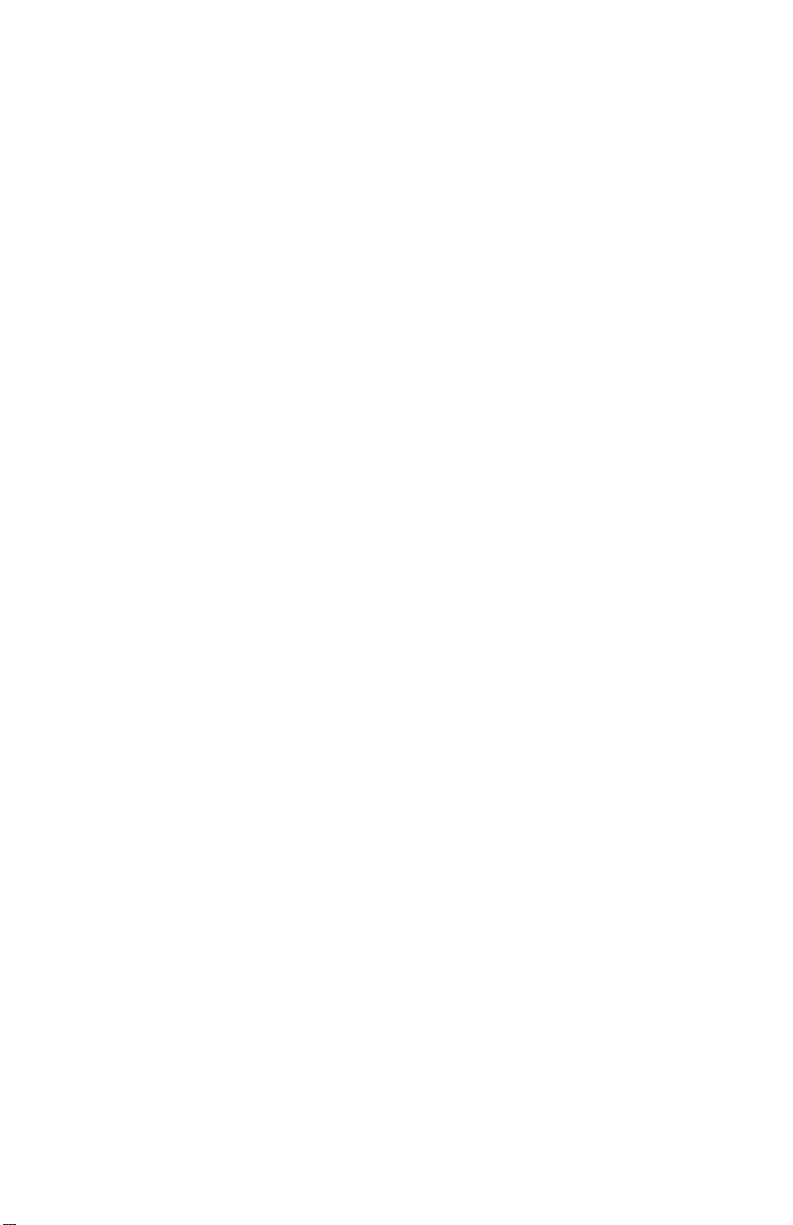
IB530F/IB530 Series
AMD Geode LX
3.5-inch Disk Size SBC
USER’S MANUAL
Version 1.0A
Page 2
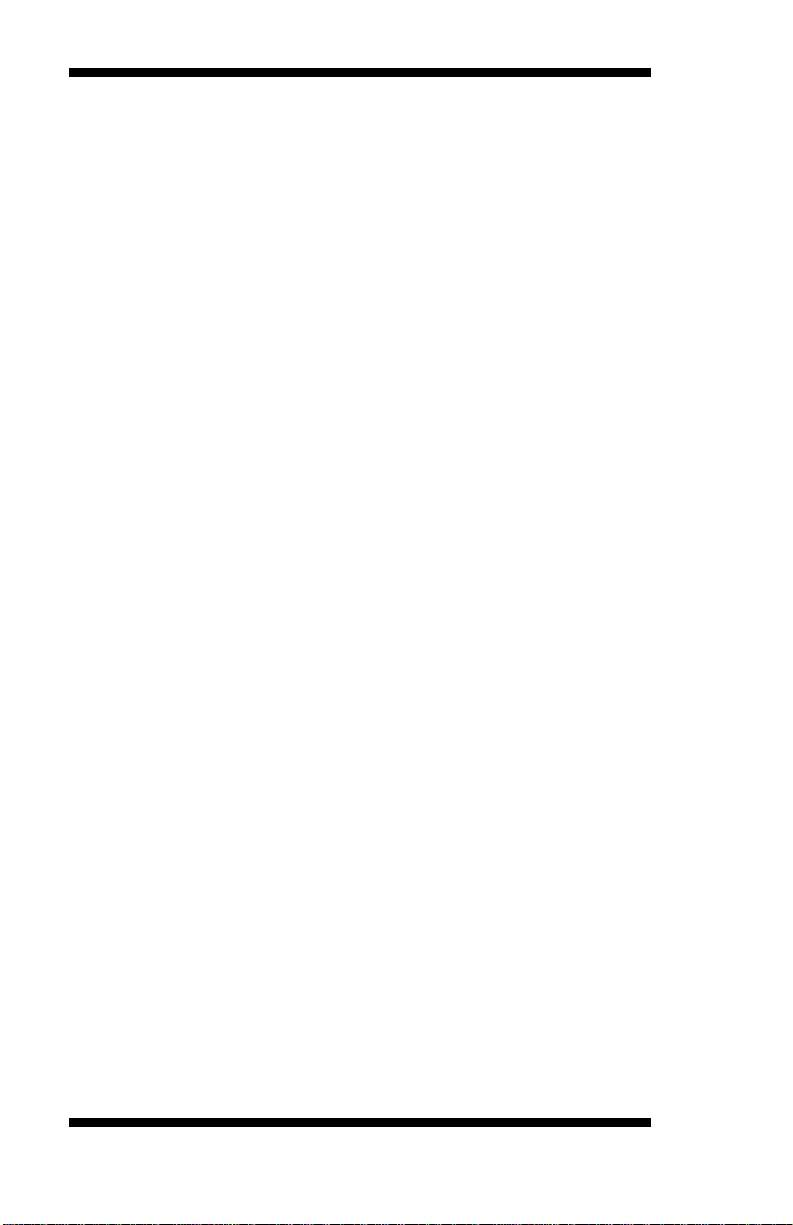
Acknowledgments
Award is a registered trademark of Award Software International, Inc.
PS/2 is a trademark of International Business Machines Corporation.
AMD, AMD Geode, and combinations thereof, are trademarks of
Advanced Micro Devices, Inc.
Microsoft Windows is a registered trademark of Microsoft Corporation.
All other product names or trademarks are properties of their respective
owners.
ii
IB530F User’s Manual
Page 3
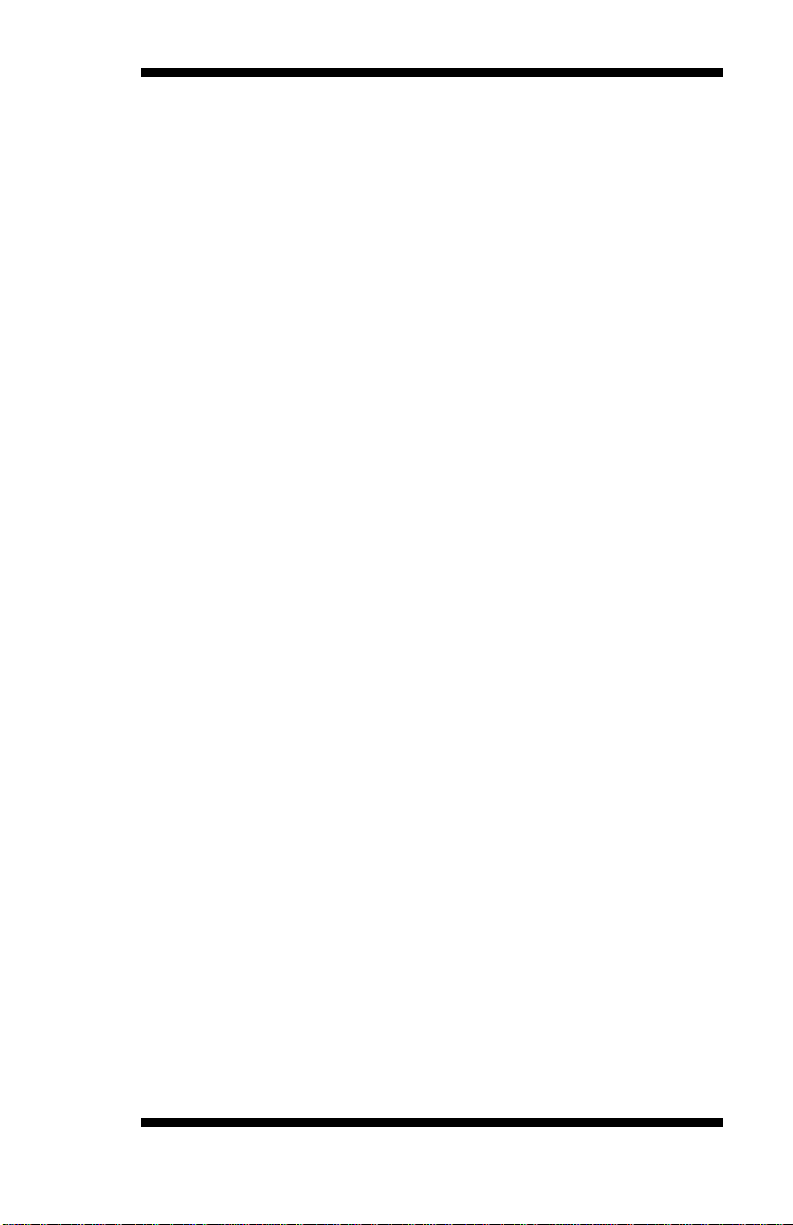
Table of Contents
Introduction ....................................................... 1
Product Description ............................................................. 1
Checklist .............................................................................. 2
Specifications ...................................................................... 3
Board Dimensions ............................................................... 4
Installations ....................................................... 5
Installing the Memory ......................................................... 6
Setting the Jumpers ............................................................. 7
Connectors on IB530F ...................................................... 10
BIOS Setup ....................................................... 19
Drivers Installation ...................................... 35
Entertainment Encryption/Decryption Controller Driver .. 36
VGA Drivers Installation .................................................. 38
Audio Driver Installation .................................................. 41
PCI Bridge Driver Installation .......................................... 44
Appendix ........................................................... 47
A. I/O Port Address Map ................................................... 47
B. Interrupt Request Lines (IRQ) ...................................... 48
C. Watchdog Timer Configuration .................................... 49
IB530F User’s Manual iii
Page 4
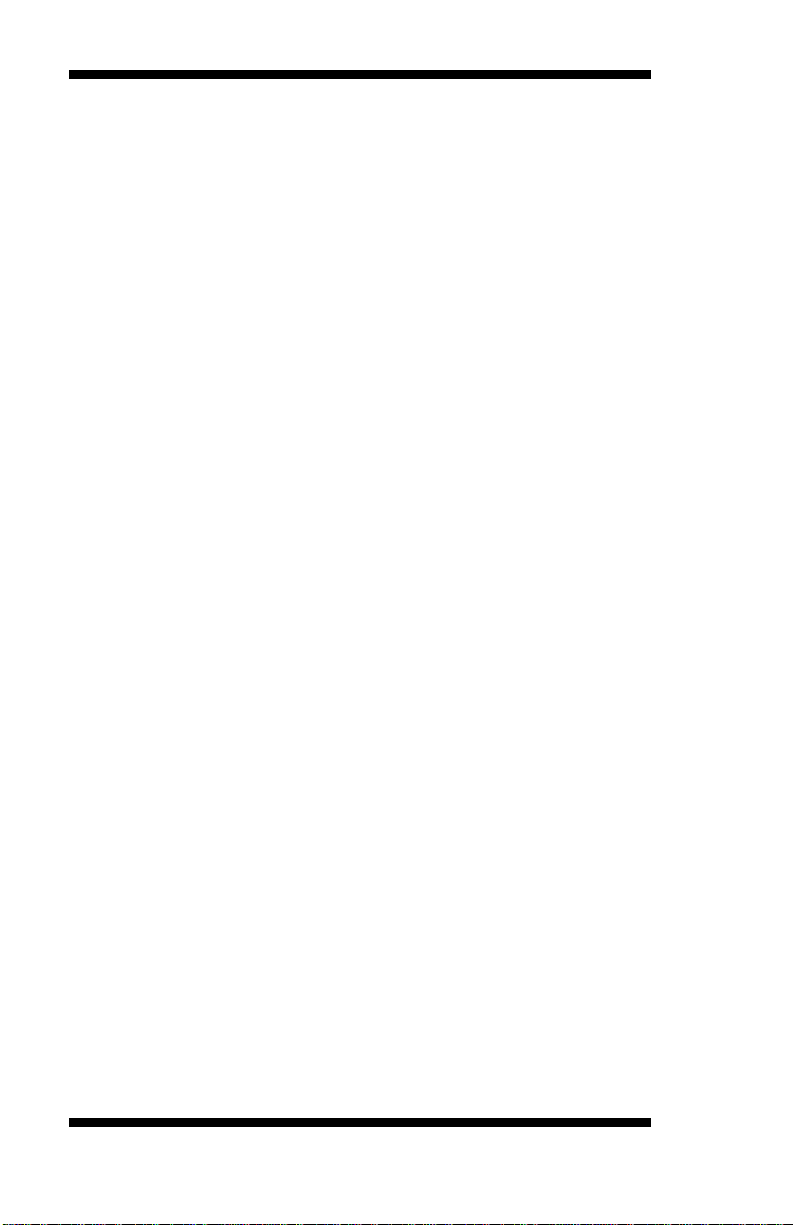
This page is intentionally left blank.
iv
IB530F User’s Manual
Page 5
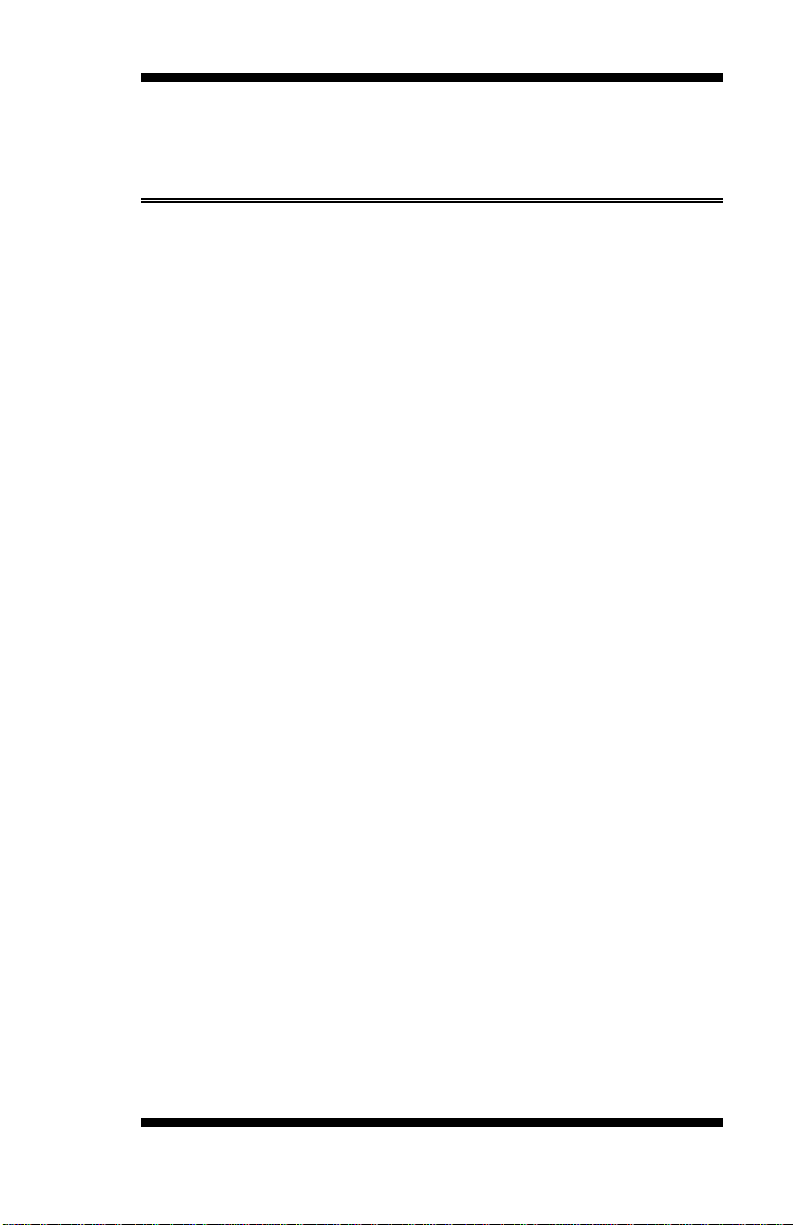
INTRODUCTION
Introduction
Product Description
The IB530F 3.5-inch disk size SBC incorporates the AMD Geode LX
processor with speeds of 433MHz (LX700), 500MHz (LX800) or
600MHz (LX900). It comes with one DDR SO-DIMM socket that has a
capacity of 1GB system memory. The board supports two 10/100Mbps
Ethernet, using Realtek RTL8100C controllers. A 2D graphics
controller comes integrated on the board that supports CRT and TFT
LCD displays. Useful interface includes four USB 2.0 ports, 4 COM
ports, and one PC-104 expansion slot (Non-DMA ISA ONLY, PCI not
supported). Other expansion options are available with the Compact
Flash socket.
IB530F FEATURES:
- Embedded AMD Geode LX processor, 433MHz (LX700) /
- DDR SO-DIMM x 1, Max. 1GB
- Realtek RTL8100C 10/100Mbps Ethernet x2
- Integrated LX800/LX700 2D VGA controller, supports CRT
- 4 x USB 2.0, 4 x COM, CF socket, Watchdog timer, Digital I/O
- PC-104 expansion (Non-DMA ISA only, PCI not supported)
- Dimensions: 145mm x 102mm (5.7” x 4”)
500MHz (LX800), 600MHz (LX900).
and TFT LCD display
IB530F User’s Manual 1
Page 6
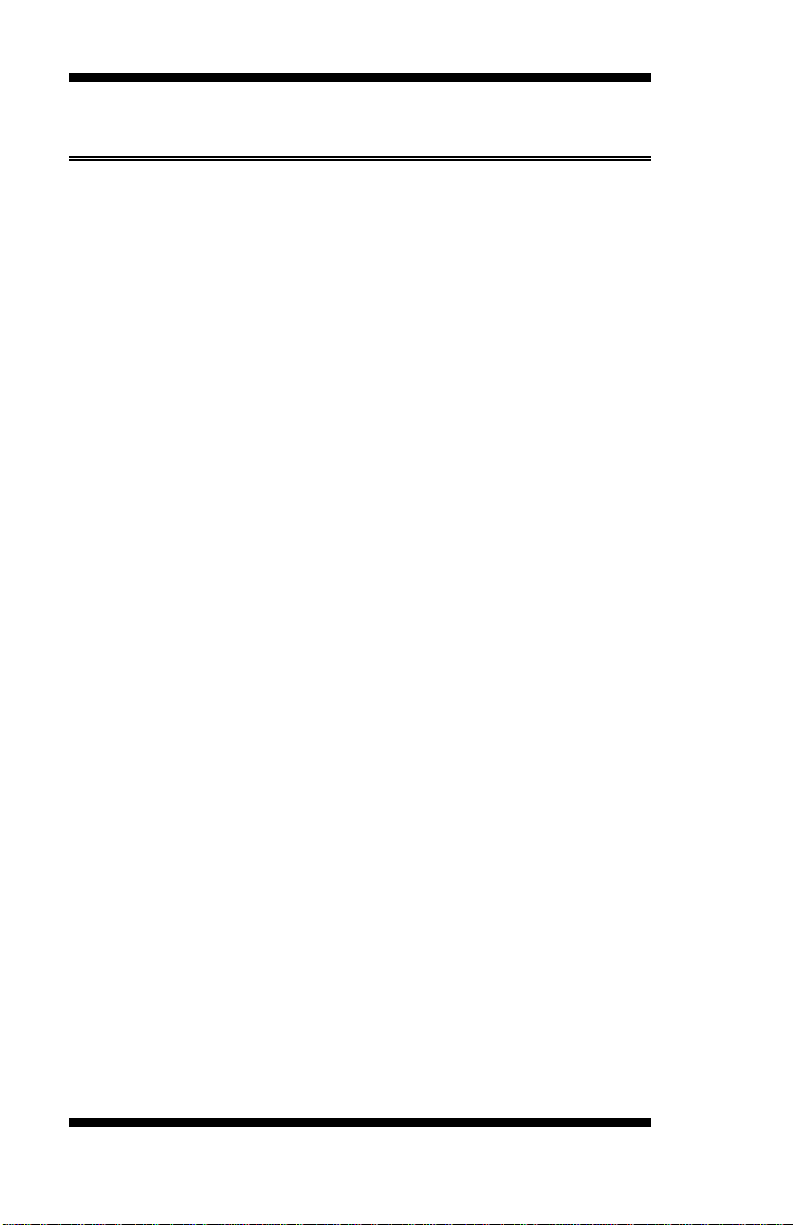
INTRODUCTION
Checklist
Your IB530F package should include the items listed below.
• The IB530F AMD Geode LX 3.5-inch Disk Size SBC
• This User’s Manual
• 1 CD containing chipset drivers and flash memory utility
• Heatsink for AMD Geode LX processor
• Options:
• cable kit (IDE, COM, PS/2, LPT, USB, Audio, Power cable)
2
IB530F User’s Manual
Page 7
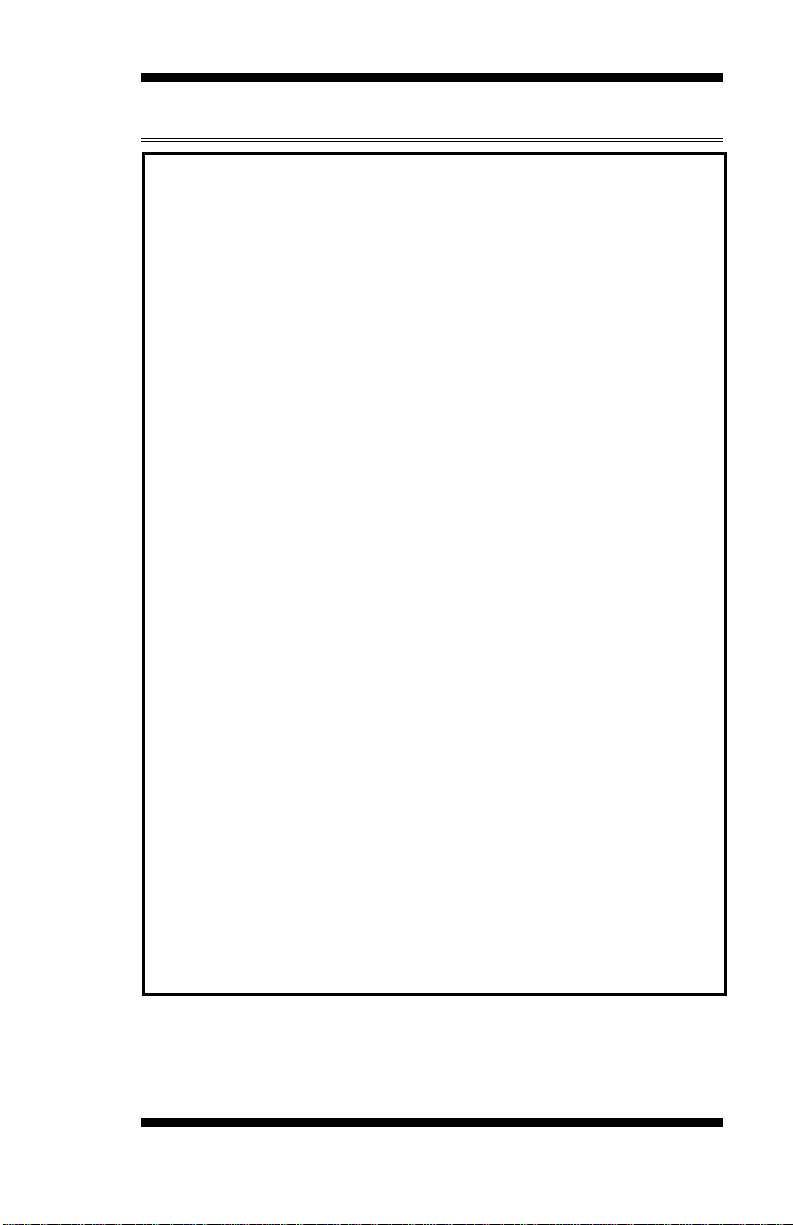
Specifications
[
CPU
CPU Internal
Speed
Power
Management
BIOS
Chipset
Memory
Graphic
LVDS
Ethernet
IDE
Audio
USB
LPC I/O
Secondary I/O
PCI Arbiter
RTC
Edge Connectors
Onboard Headers
Expansion Slot
Digital I/O
Power
Watchdog Timer
RoHS Compliant
Board Size
INTRODUCTION
AMD Geode LX CPU, 481-ball BGA
LX800 @500MHz
LX700 @433MHz
LX900@600MHz
APM
Award BIOS
AMD CS5536 I/O companion multi-function south bridge
One DDR SO-DIMM socket, Max. up to 1GB
LX900/LX800/LX700 built-in high performance 2D graphic
controller, supports TFT, LVDS LCD & CRT display
18-bit single channel LVDS
2x Realtek RTL8100C-LF 10/100Mbps Ethernet chip
CS5536 built-in one channel UDMA100 IDE
- 44-pin header x1
- Compact Flash (type II) connector x1
Realtek ALC203 AC97 audio codec, supports 2-CH Line-Out,
Line-In & MIC
CS5536 built-in USB2.0 controller, support 4 ports
Winbond W83627HF: KB/Mouse controller, Parallel, IrDA,
Floppy, COM1, COM2 (RS232) & Hardware monitor (3 thermal
inputs, 4 voltage monitor inputs, VID0-4 & 2 Fan Headers)
Fintek 81216 for COM3/COM4
IT8209R PCI arbiter/clock buffer, extend PCI devices (master)
from 1 to 3
CS5536 built-in, with on board Lithium battery
DB-9 connector x1 for COM1 (RS232 only)
DB-15 connector x1 for CRT
RJ-45 connector x2 for LAN
6-pin header x1 for PS/2 KB/Mouse (Y cable)
DF13-20 header x1 for LVDS channel
Compact Flash Socket x1 for CF card
10-pin header x1 for COM1 (RS232 only)
30-pin header x1 for COM2/3/4
8-pin header for USB0, 1
8-pin header x1 for USB2, 3
26-pin header x1 for LPT port
44-pin header x1 for IDE
26-pin header x1 for FDD
12-pin header x1 for Audio
4-pin header x1 for IrDA
10-pin header x1 for Digital I/O
44-pin header x1 for TFT LCD panel
PC-104 w/ 4 mounting holes(Non DMA ISA ONLY,Not support PCI)
Supports 4 In / 4 Out
+12V DC-in
Software programmable, supports 1~255 sec. system reset
Yes
145 x 102mm
IB530F User’s Manual 3
Page 8
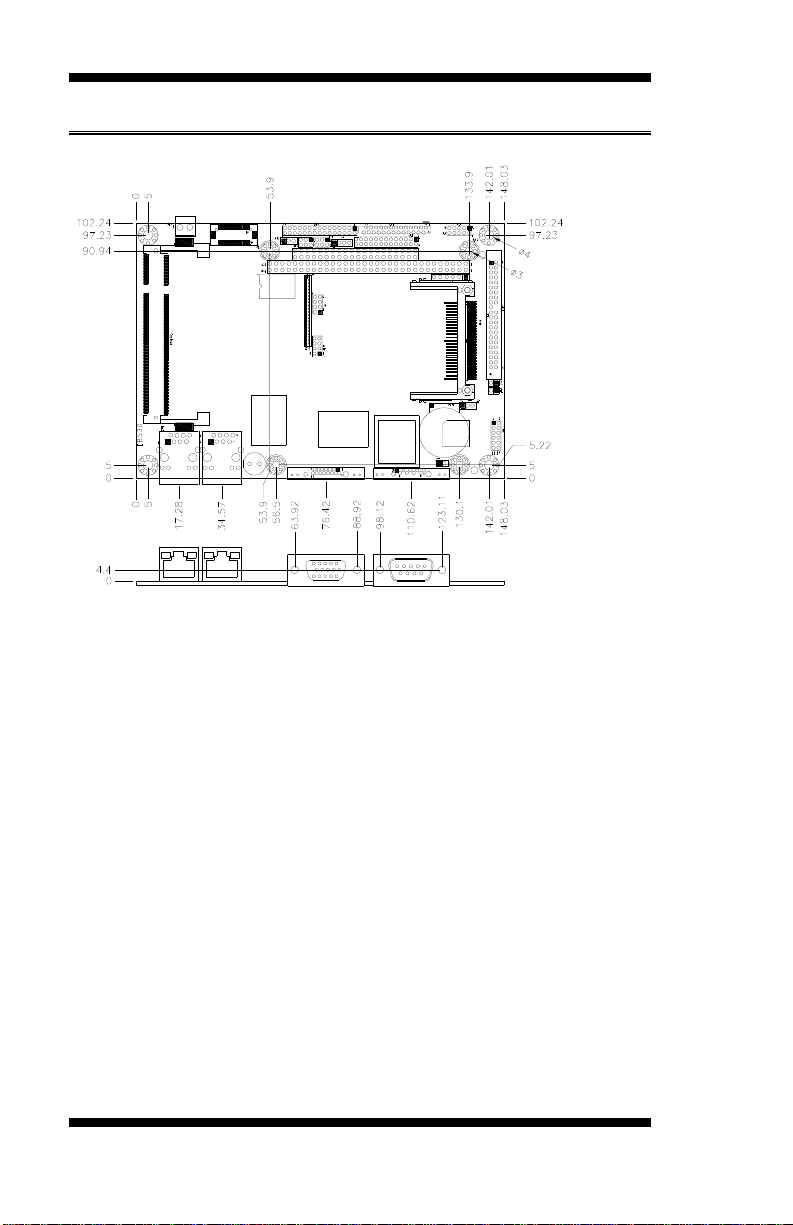
INTRODUCTION
Board Dimensions
4
IB530F User’s Manual
Page 9
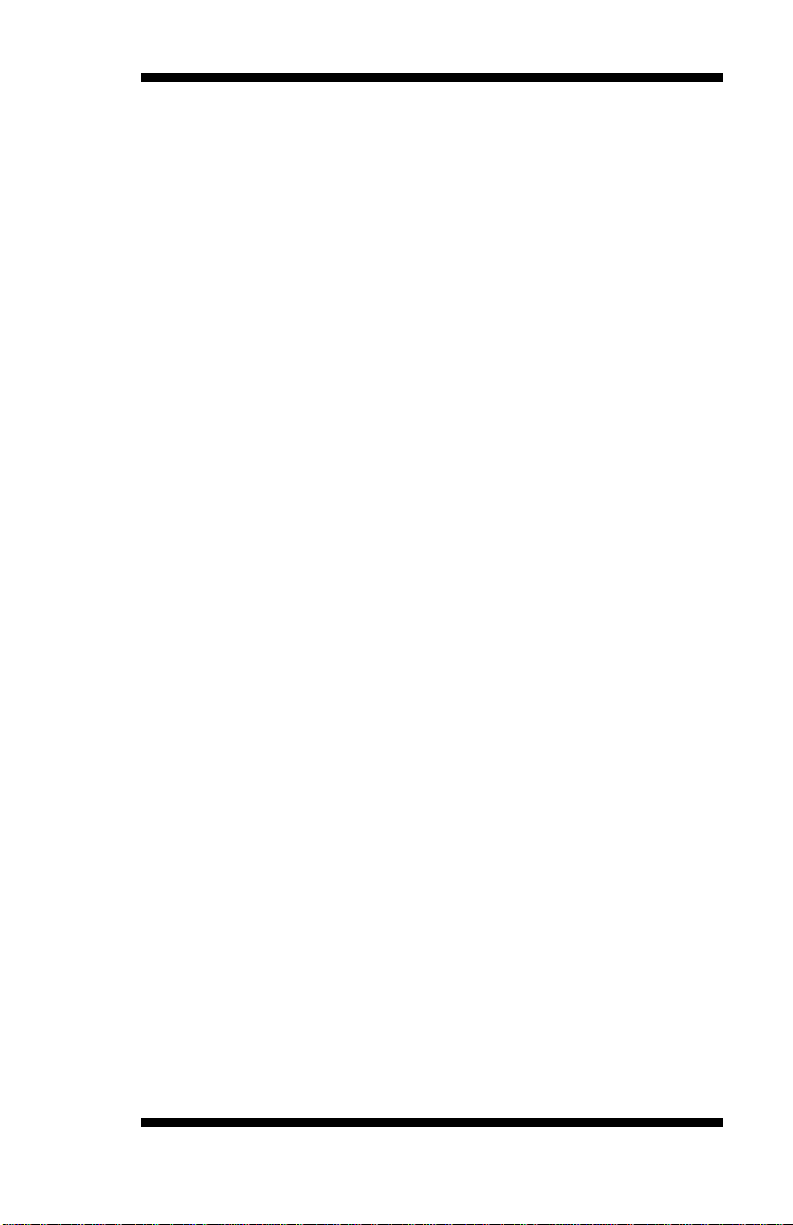
INSTALLATIONS
Installations
This section provides information on how to use the jumpers and
connectors on the IB530F in order to set up a workable system. The
topics covered are:
Installing the Memory .................................................................. 6
Setting the Jumpers ...................................................................... 7
Connectors on IB530F ............................................................... 10
IB530F User’s Manual 5
Page 10
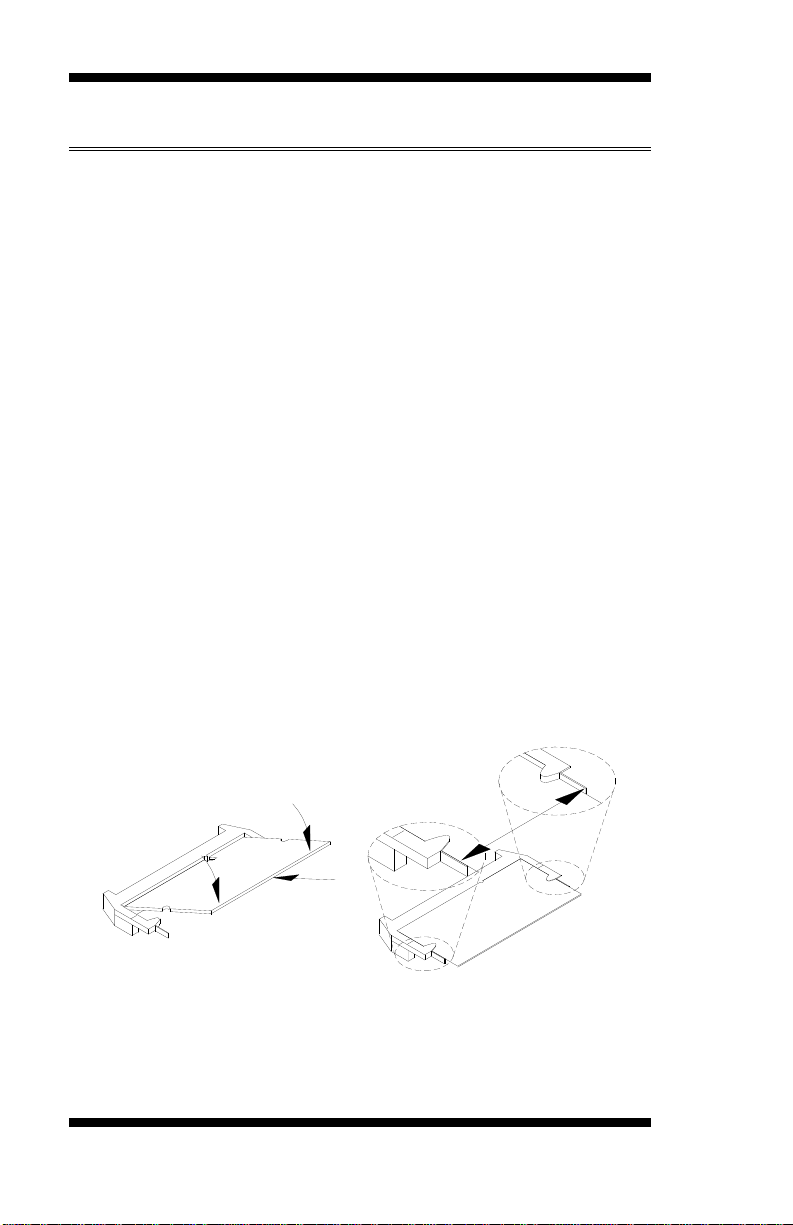
INSTALLATIONS
Installing the Memory
The IB530F board supports one SODIMM DDR memory socket for a
maximum total memory. The memory module capacities supported are
128MB, 256MB, 512MB and 1GB.
Installing and Removing Memory Modules
To install the DDR modules, locate the memory slot on the board and
perform the following steps:
1. Hold the DDR modul e so that the key s of the DDR m odule ali gn with
those on the memory slot. Insert the modul e int o the socket at a slight
angle (approximately 30 degrees). Note that the socket and module
are both keyed, which means that the module can be installed only in
one direction.
2. To seat the memory module into the socket, apply firm and even
pressure to each end of the module until you feel it slip down into the
socket.
3. With the module properly seated in the socket, rotate the module
downward. Continue pressing downward until the clips at each end
lock into position.
4. To remove the DDR module, press the clips with both hands.
6
IB530F User’s Manual
Page 11
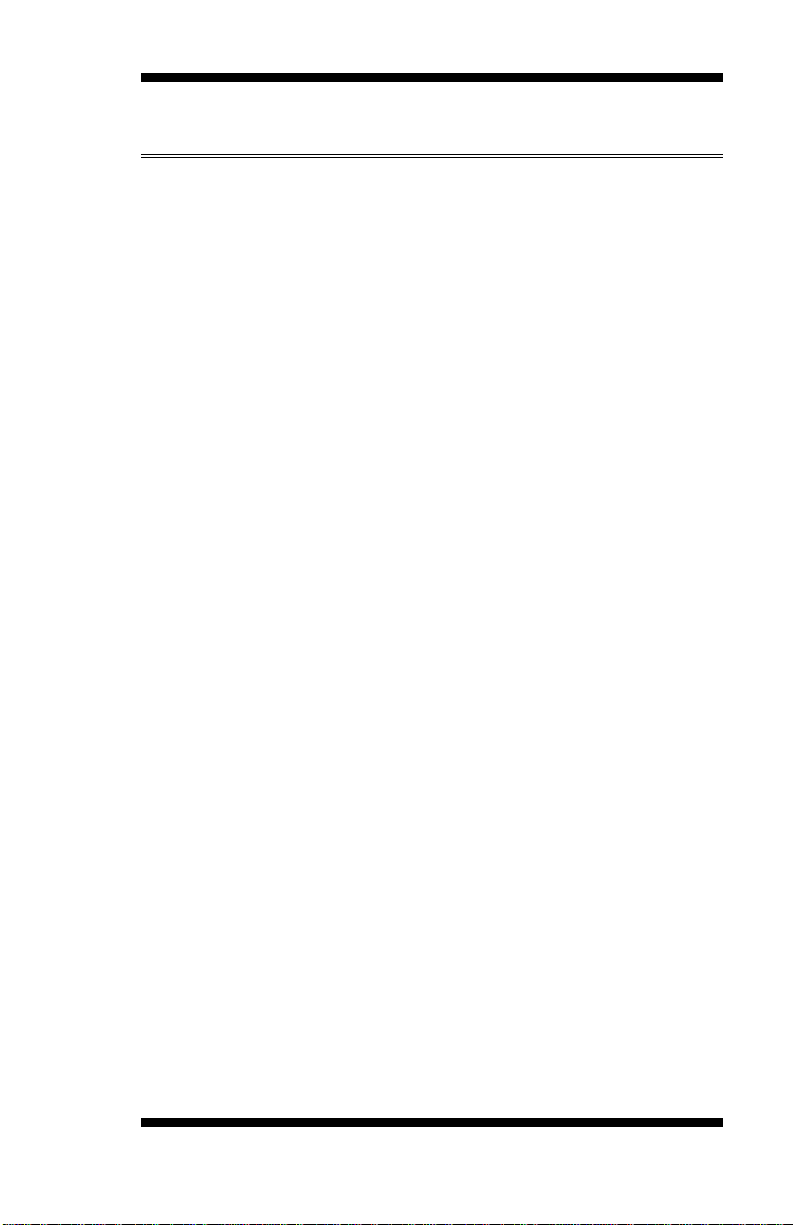
INSTALLATIONS
Setting the Jumpers
Jumpers are used on IB530F to select various settings and features
according to your needs and applications. Contact your supplier if you
have doubts about the best configuration for your needs. The following
lists the connectors on IB530F and their respective functions.
Jumper Locations on IB530F ......................................................... 8
JP1: Clear CMOS Setting ............................................................... 9
JP2: LVDS VDD Select (5V / 3.3V) .............................................. 9
JP3: HDD LED Pin Header ............................................................ 9
JP4: CF Connector master/Slave Setting ........................................ 9
JP5, JP6: COM3,4 RS232 +5V/+12V Power Setting ..................... 9
IB530F User’s Manual 7
Page 12
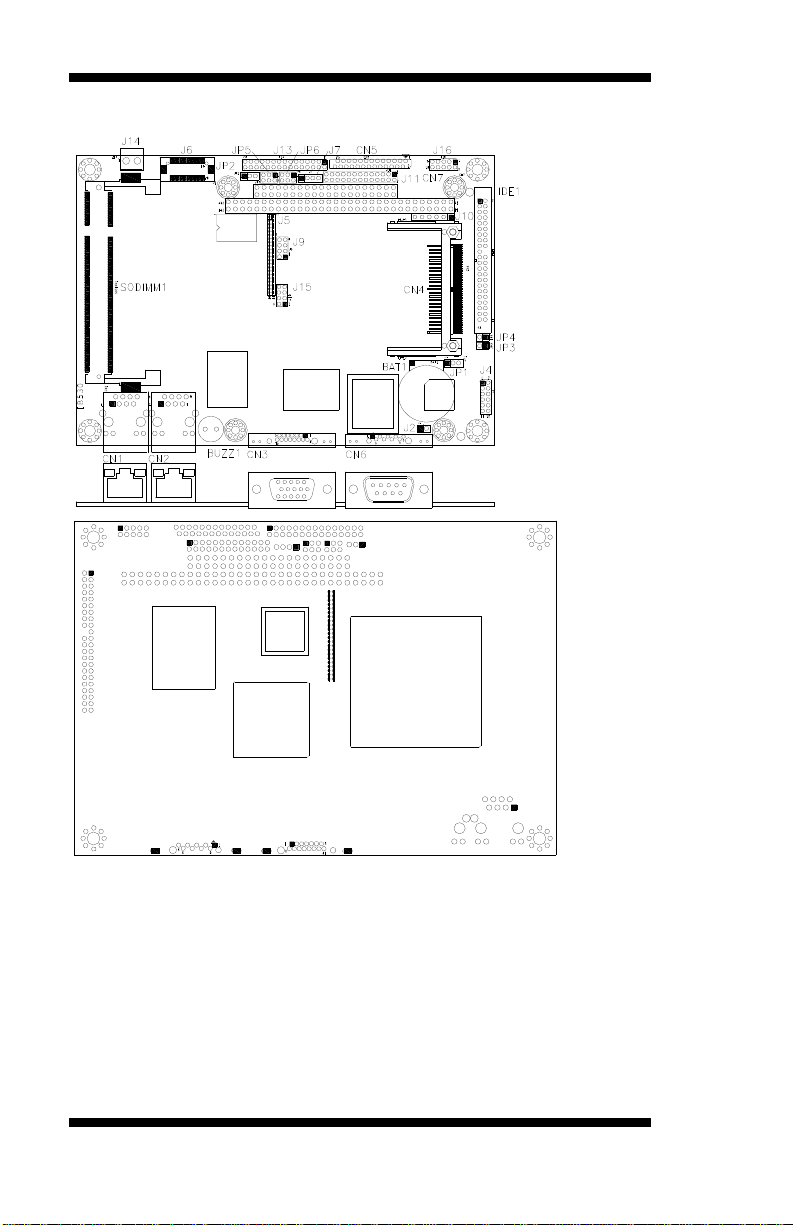
INSTALLATIONS
Jumper Locations on IB530F
Jumpers on IB530F ............................................................................... Page
Jumper Locations on IB530F ...................................................................... 8
JP1: Clear CMOS Setting ........................................................................... 9
JP2: LVDS VDD Select (5V / 3.3V) .......................................................... 9
JP3: HDD LED Pin Header ........................................................................ 9
JP4: CF Connector master/Slave Setting .................................................... 9
JP5, JP6: COM3,4 RS232 +5V/+12V Power Setting ................................. 9
8
IB530F User’s Manual
Page 13
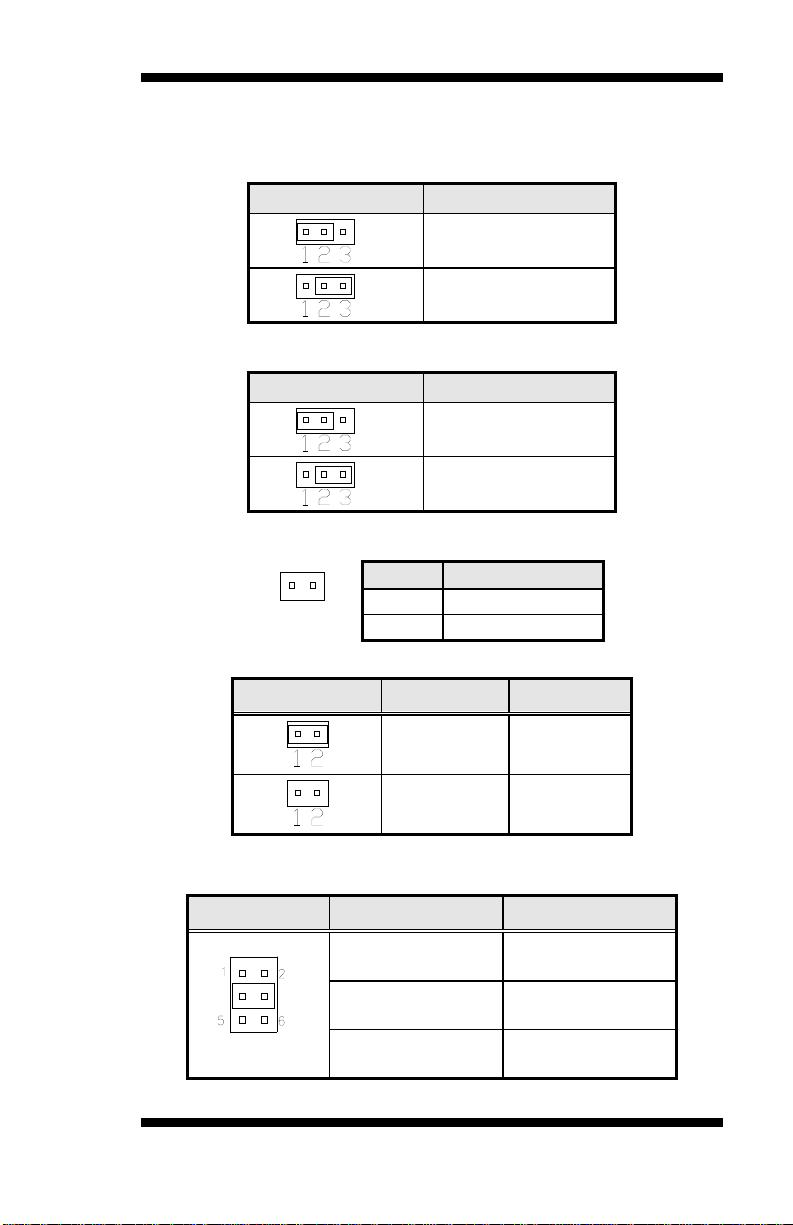
INSTALLATIONS
JP1: Clear CMOS Setting
Use JP1 to clear the CMOS contents. Note that the power connector
should be disconnected from the board before clearing CMOS.
JP1 Function
Normal (default)
Clear CMOS
JP2: LVDS VDD Select (5V / 3.3V)
JP2 VDD Setting
3.3V
5V
JP3: HDD LED Pin Header
Pin # Signal Name
1 VCC
2 HDD_LED-
JP4: CF Connector master/Slave Setting
JP4 Setting Function
Short/Closed Master
Open Slave
JP5, JP6: COM3,4 RS232 +5V/+12V Power Setting
JP5, JP6 Setting Function
Pin 1-2
Short/Closed
+12V
Pin 3-4
Short/Closed
Pin 5-6
Short/Closed
Normal
+5V
IB530F User’s Manual 9
Page 14

INSTALLATIONS
Connectors on IB530F
The connectors on IB530F allows you to connect external devices such
as keyboard, floppy disk drives, hard disk drives, printers, etc. The
following table lists the connectors on IB530F and their respective
functions.
Connector Locations on IB530F ................................................... 11
CN1, CN2: RJ45 Connector ......................................................... 12
CN3: VGA CRT Connector .......................................................... 12
CN4: Compact Flash Card Socket ................................................ 12
CN5: FDD Connector ................................................................... 12
CN6, J13: Serial port .................................................................... 13
CN6 is the D-sub type COM1 serial port connector ..................... 13
CN7: PC-104 Connector ............................................................... 14
J2: Reset Switch ............................................................................ 15
J4: External Audio Connector ...................................................... 15
J5: TFT Panel Connector .............................................................. 15
J6: LVDS Connectors ................................................................... 16
J7: IrDA Connector ...................................................................... 17
J9, J15: USB Connectors .............................................................. 17
J10: PS/2 Keyboard and Mouse Connector .................................. 17
J11: Parallel Port Connector ......................................................... 17
J14: Power DC-In ......................................................................... 18
J16: Digital 4-in 4-out Connector ................................................. 18
IDE1: IDE Connector ................................................................... 18
SODIMM1: SO DIMM Socket .................................................... 18
10
IB530F User’s Manual
Page 15
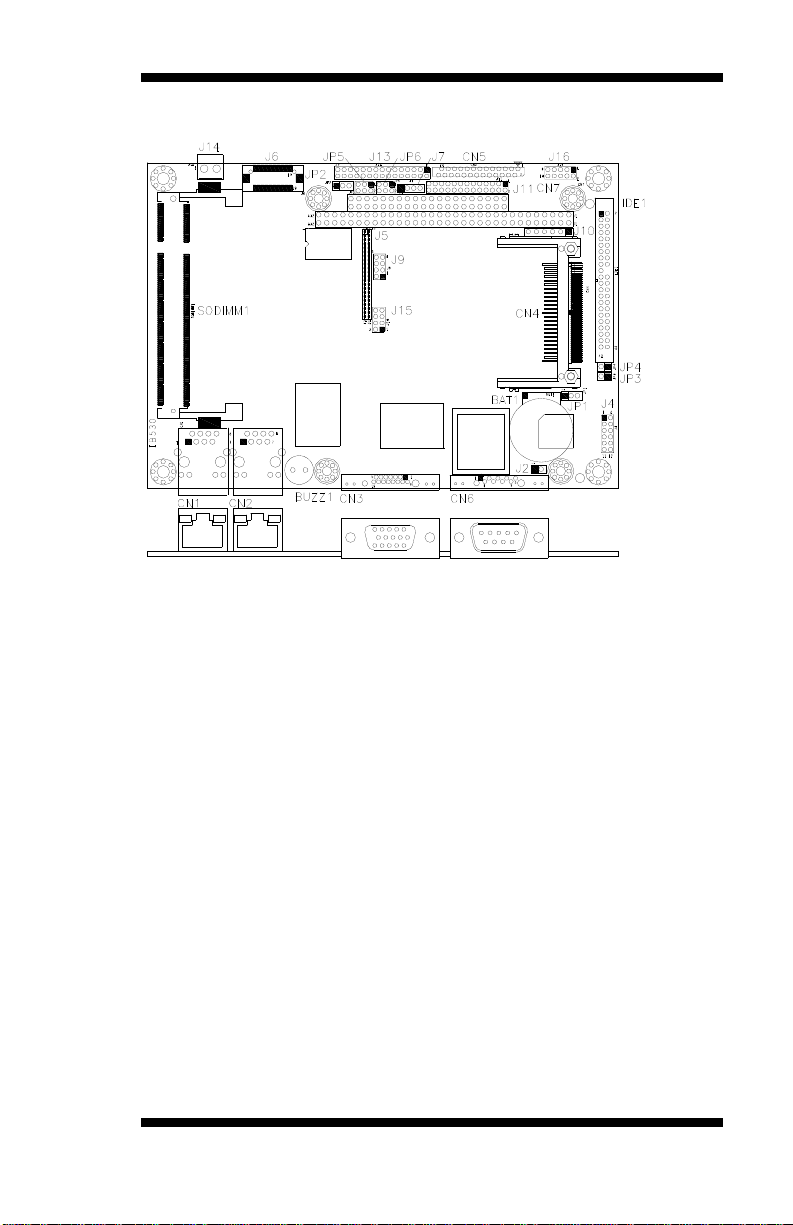
INSTALLATIONS
Connector Locations on IB530F
Connectors on IB530F............................................................... Page
CN1, CN2: RJ45 Connector ...................................................................................... 12
CN3: VGA CRT Connector ...................................................................................... 12
CN4: Compact Flash Card Socket ............................................................................ 12
CN5: FDD Connector ............................................................................................... 12
CN6, J13: Serial Ports ............................................................................................... 13
CN7: PC-104 Connector (Non DMA ISA ONLY,Not Support PCI) ...................... 14
J2: Reset Switch ........................................................................................................ 15
J4: External Audio Connector ................................................................................... 15
J5: TFT Panel Connector .......................................................................................... 15
J6: LVDS Connectors ............................................................................................... 16
J7: IrDA Connector ................................................................................................... 17
J9, J15: USB Connectors .......................................................................................... 17
J10: PS/2 Keyboard and Mouse Connector .............................................................. 17
J11: Parallel Port Connector ..................................................................................... 17
J14: Power DC-In ...................................................................................................... 18
J16: Digital 4-in 4-out Connector ............................................................................. 18
IDE1: IDE Connector ................................................................................................ 18
SODIMM1: SO DIMM Socket ................................................................................. 18
IB530F User’s Manual 11
Page 16
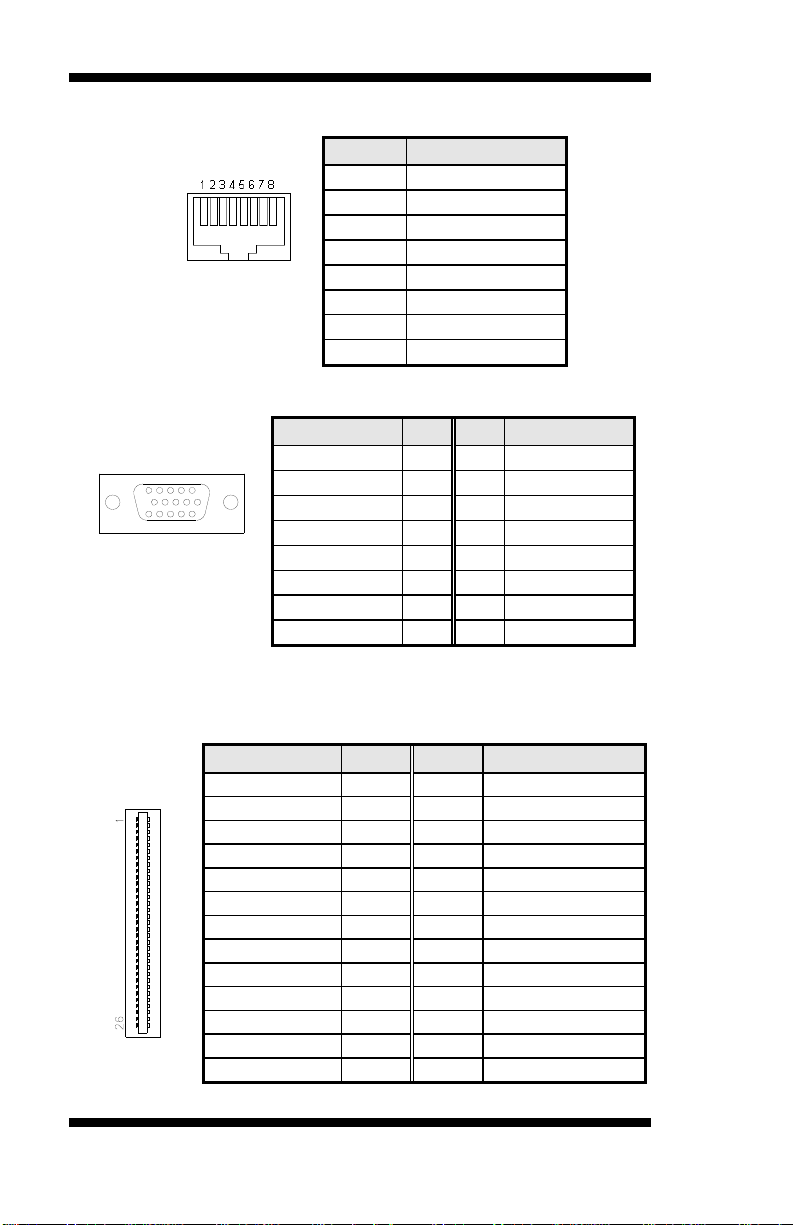
INSTALLATIONS
CN1, CN2: RJ45 Connector
Pin # Signal Name
1 TD+
2 TD3 RD+
4 RJ45-4A
5 RJ45-5A
6 RD7 RJ45-7A
8 RJ45-8A
CN3: VGA CRT Connector
[
Signal Name Pin Pin Signal Name
Red 1 2 Green
Blue 3 4 NC
GND 5 6 GND
GND 7 8 GND
Vcc 9 10 GND
N.C. 11 12 DDCDA
HSYNC 13 14 VSYNC
DDCCLK 15
CN4: Compact Flash Card Socket
CN5: FDD Connector
Signal Name Pin # Pin # Signal Name
VCC 1 2 INDEX
VCC 3 4 DRV_SEL
VCC 5 6 DSK_CH
NC 7 8 NC
NC 9 10 MOTOR
DINST 11 12 DIR
NC 13 14 STEP
GND 15 16 WDATA
GND 17 18 WGATE
GND 19 20 TRACK
NC 21 22 WPROT
GND 23 24 RDATA
GND 25 26 SIDE
12
IB530F User’s Manual
Page 17
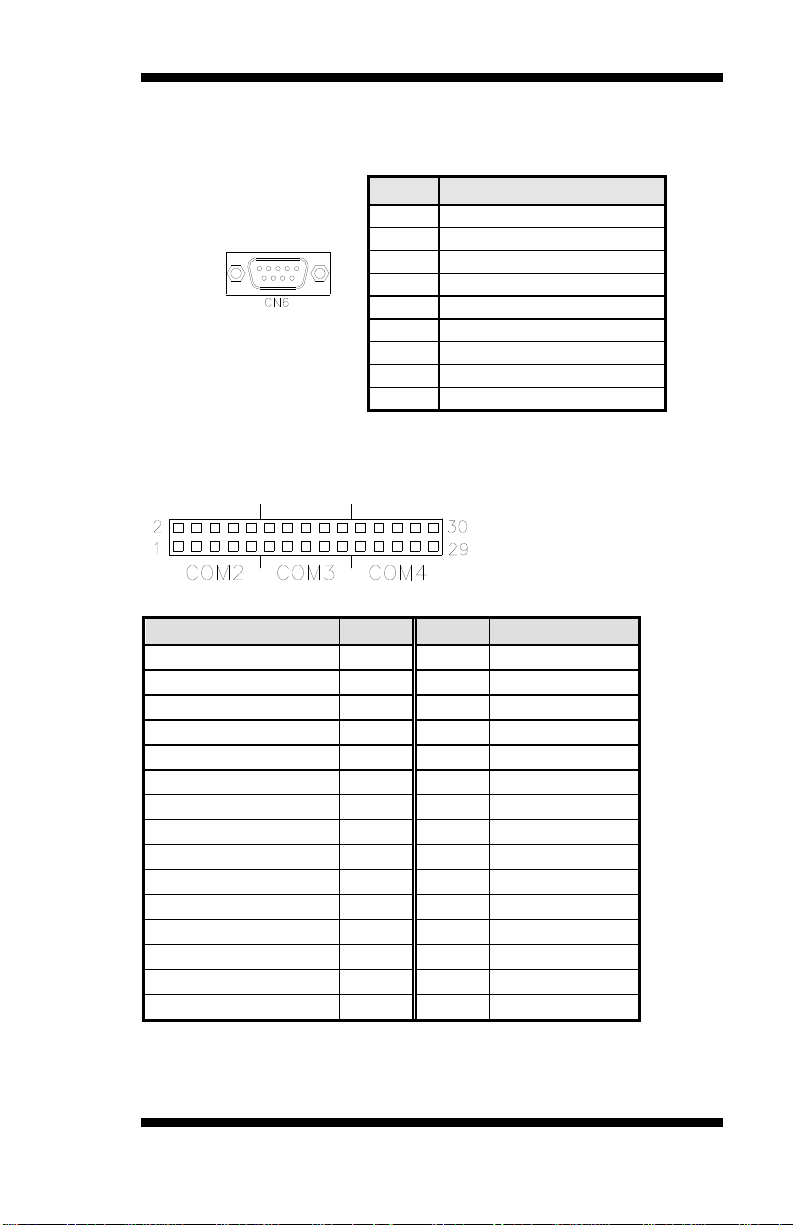
INSTALLATIONS
CN6, J13: Serial port
CN6 is the D-sub type COM1 serial port connector
Pin # Signal Name (RS-232)
1 DCD, Data carrier detect
2 RXD, Receive data
3 TXD, Transmit data
4 DTR, Data terminal ready
5 Ground
6 DSR, Data set ready
7 RTS, Request to send
8 CTS, Clear to send
9 RI, Ring indicator
J13 (COM2/3/4) is a 30-pin header type COM2/3/4 serial port (RS232)
connector.
Signal Name Pin # Pin # Signal Name
DCD2 1 2 DSR2
SIN2 3 4 RTS2
SO2 5 6 CTS2
DTR2- 7 8 RI2
GND 9 10 N/A
DCD3 11 12 DSR3
SIN3 13 14 RTS3
SOUT3 15 16 CTS3
DTR3 17 18 RI3-
GND 19 20 N/A
DCD4 21 22 DSR4
SIN4 23 24 RTS4
SOUT4 25 26 CTS4
DTR4 27 28 RI4
GND 29 30 Protect pin
IB530F User’s Manual 13
Page 18

INSTALLATIONS
CN7: PC-104 Connector
The PC-104 connector* is a dual-in-line pin headers that support
PC-104 ISA modules, with 64 pins and 40 pins in each line. The
following table shows the their pin assignments. *(Non-DMA ISA
ONLY)
Pin Signal Name Pin Signal Name Pin Signal Name Pin Signal Name
A1 IOCHK B1 GND C1 GND D1 GND
A2 D7 B2 REST C2 SBHE D2 MEMCS16
A3 D6 B3 VCC C3 LA23 D3 IOCS16
A4 D5 B4 IRQ9 C4 LA22 D4 IRQ10
A5 D4 B5 -5V C5 LA21 D5 IRQ11
A6 D3 B6 DRQ2 C6 LA20 D6 IRQ12
A7 D2 B7 -12V C7 LA19 D7 IRQ15
A8 D1 B8 OWS C8 LA18 D8 IRQ14
A9 D0 B9 +12V C9 LA17 D9 DACK0
A10 IOCHRDY B10 Key C10 MEMR D10 DRQ0
A11 AEN B11 SMEMW C11 MEMW D11 DACK5
A12 A19 B12 SMEMR C12 D8 D12 DRQ5
A13 A18 B13 IOW C13 D9 D13 DACK6
A14 A17 B14 IOR C14 D10 D14 DRQ6
ZA15 A16 B15 DACK3 C15 D11 D15 DACK7
A16 A15 B16 DRQ3 C16 D12 D16 DRQ7
A17 A14 B17 DACK1 C17 D13 D17 VCC
A18 A13 B18 DRQ1 C18 D14 D18 MASTER
A19 A12 B19 REFRESH C19 D15 D19 GND
A20 A11 B20 CLK C20 KEY PIN D20 GND
A21 A10 B21 IRQ7
A22 A9 B22 IRQ6
A23 A8 B23 IRQ5
A24 A7 B24 IRQ4
A25 A6 B25 IRQ3
A26 A5 B26 DACK2
A27 A4 B27 TC
A28 A3 B28 BALE
A29 A2 B29 VCC
A30 A1 B30 OSC
A31 A0 B31 GND
A32 GND B32 GND
CON1 CON2
14
IB530F User’s Manual
Page 19

INSTALLATIONS
J2: Reset Switch
Pin # Signal Name
1 Reset
2 Ground
J4: External Audio Connector
J4 is a 12-pin header that is used to connect to the optional audio cable
card that integrates jacks for Line In, Line Out and Mic.
Signal Name Pin # Pin #
Signal Name
LINEOUT R 1 2 LINEOUT L
Ground 3 4 Ground
LINEIN R 5 6 LINEIN L
Ground 7 8 Ground
Mic-In 9 10 VREFOUT
Ground 11 12 Protect pin
J5: TFT Panel Connector (when board supports 24-bit)
Here is the pin definition of J5 when it supports for 24-bit TFT flat panel
LCD displays.
*Depends on JP2 setting (1-2 for 3.3V / default, 2-3 for 5V).
Signal Name Pin # Pin # Signal Name
+12V 1 2 +12V
Ground 3 4 Ground
5V/3.3V 5 6 5V/3.3V
N.C. 7 8 Ground
R0 9 10 R1
R2 11 12 R3
R4 13 14 R5
R6 15 16 R7
G0 17 18 G1
G2 19 20 G3
G4 21 22 G5
G6 23 24 G7
B0 25 26 B1
B2 27 28 B3
B4 29 30 B5
B6 31 32 B7
Ground 33 34 Ground
SHFCLK 35 36 FLM(VSYNC)
DISPENA(MDE) 37 38 LP(HSYNC)
Ground 39 40 ENABKL
Ground 41 42 N.C.
ENAVDD 43 44 5V/3.3V
IB530F User’s Manual 15
Page 20

INSTALLATIONS
J5: TFT Panel Connector (when board supports 18-bit)
Here is the pin definition of J5 when it supports for 18-bit TFT flat panel
LCD displays.
*Depends on JP2 setting (1-2 for 3.3V / default, 2-3 for 5V).
Signal Name Pin # Pin # Signal Name
+12V 1 2 +12V
Ground 3 4 Ground
5V/3.3V 5 6 5V/3.3V
N.C. 7 8 Ground
N.C. 9 10 N.C.
R0 11 12 R1
R2 13 14 R3
R4 15 16 R5
N.C. 17 18 N.C.
G0 19 20 G1
G2 21 22 G3
G4 23 24 G5
N.C. 25 26 N.C.
B0 27 28 B1
B2 29 30 B3
B4 31 32 B5
Ground 33 34 Ground
SHFCLK 35 36 FLM(VSYNC)
DISPENA(MDE) 37 38 LP(HSYNC)
Ground 39 40 ENABKL
Ground 41 42 N.C.
ENAVDD 43 44 5V/3.3V
J6: LVDS Connectors
Signal Name Pin # Pin #
Signal Name
TX0- 2 1 TX0+
Ground 4 3 Ground
TX1- 6 5 TX1+
5V/3.3V 8 7 Ground
TX3- 10 9 TX3+
TX2- 12 11 TX2+
Ground 14 13 Ground
TXC- 16 15 TXC+
5V/3.3V 18 17 ENABKL
+12V 20 19 +12V
*Depends on JP2 setting (1-2 for 3.3V/default, 2-3 for 5V).
16
IB530F User’s Manual
Page 21

INSTALLATIONS
J
7: IrDA Connector
Pin # Signal Name
1 +5V
2 Ir RX
3 Ground
4 Ir TX
J9, J15: USB Connectors
The J9, J15 USB pin header connectors support four USB 2.0 ports.
Signal Name Pin Pin Signal Name
+5V 1 5 Ground
USB0- 2 6 USB1+
USB0+ 3 7 USB1Ground 4 8 +5V
J10: PS/2 Keyboard and Mouse Connector
J10 is a 6-pin header for the external keyboard/mouse connector
Pin # Signal Name
1 Keyboard Data
2 Keyboard Clock
3 Mouse Data
4 Mouse Clock
5 Ground
J11: Parallel Port Connector
Signal Name Pin # Pin # Signal Name
6 Vcc
Line printer strobe 1 14 AutoFeed
PD0, parallel data 0 2 15 Error
PD1, parallel data 1 3 16 Initialize
PD2, parallel data 2 4 17 Select
PD3, parallel data 3 5 18 Ground
PD4, parallel data 4 6 19 Ground
PD5, parallel data 5 7 20 Ground
PD6, parallel data 6 8 21 Ground
PD7, parallel data 7 9 22 Ground
ACK, acknowledge 10 23 Ground
Busy 11 24 Ground
Paper empty 12 25 Ground
Select 13 N/A Protect pin
IB530F User’s Manual 17
Page 22

INSTALLATIONS
J14: Power DC-In
Pin # Signal Name
1 DC In (12V only)
2 Ground
J16: Digital 4-in 4-out Connector
Signal Name Pin Pin Signal Name
Ground 1 2 Vcc
Out3 3 4 Out1
Out2 5 6 Out0
IN3 7 8 IN1
IN2 9 10 IN0
IDE1: IDE Connector
Signal Name Pin # Pin # Signal Name
Reset IDE 1 2 Ground
Host data 7 3 4 Host data 8
Host data 6 5 6 Host data 9
Host data 5 7 8 Host data 10
Host data 4 9 10 Host data 11
Host data 3 11 12 Host data 12
Host data 2 13 14 Host data 13
Host data 1 15 16 Host data 14
Host data 0 17 18 Host data 15
Ground 19 20 Key
DRQ0 21 22 Ground
Host IOW 23 24 Ground
Host IOR 25 26 Ground
IOCHRDY 27 28 Host ALE
DACK0 29 30 Ground
IRQ14 31 32 No connect
Address 1 33 34 No connect
Address 0 35 36 Address 2
Chip select 0 37 38 Chip select 1
Activity 39 40 Ground
Vcc 41 42 Vcc
Ground 43 44 N.C.
SODIMM1: SO DIMM Socket
18
IB530F User’s Manual
Page 23

BIOS SETUP
BIOS Setup
This chapter describes the different settings available in the Award
BIOS that comes with the board. The topics covered in this chapter are
as follows:
BIOS Introduction ........................................................................ 20
BIOS Setup ................................................................................... 20
Standard CMOS Setup ................................................................. 22
Advanced BIOS Features ............................................................. 25
Advanced Chipset Features .......................................................... 28
Integrated Peripherals ................................................................... 29
Power Management Setup ............................................................ 31
PNP/PCI Configurations .............................................................. 32
PC Health Status ........................................................................... 33
Load Fail-Safe Defaults ................................................................ 34
Load Optimized Defaults ............................................................. 34
Set Password ................................................................................ 34
Save & Exit Setup ........................................................................ 34
Exit Without Saving ..................................................................... 34
IB530F User’s Manual 19
Page 24

BIOS SETUP
BIOS Introduction
The Award BIOS (Basic Input/Output System) installed in your
computer system’s ROM supports various processors. The BIOS
provides critical low-level support for a standard device such as disk
drives, serial ports and parallel ports. It also adds virus and password
protection as well as special support for detailed fine-tuning of the
chipset controlling the entire system.
BIOS Setup
The Award BIOS provides a Setup utility program for specifying the
system configurations and settings. The BIOS ROM of the system stores
the Setup utility. When you turn on the computer, the Award BIOS is
immediately activated. Pressing the <Del> key immediately allows you
to enter the Setup utility. If you are a little bit late pressing the <Del>
key, POST (Power On Self Test) will continue with its test routines, thus
preventing you from invoking the Setup. If you still wish to enter Setup,
restart the system by pressing the ”Reset” button or simultaneously
pressing the <Ctrl>, <Alt> and <Delete> keys. You can also restart by
turning the system Off and back On again. The following message will
appear on the screen:
Press <DEL> to Enter Setup
In general, you press the arrow keys to highlight items, <Enter> to
select, the <PgUp> and <PgDn> keys to change entries, <F1> for help
and <Esc> to quit.
When you enter the Setup utility, the Main Menu screen will appear on
the screen. The Main Menu allows you to select from various setup
functions and exit choices.
20
IB530F User’s Manual
Page 25

BIOS SETUP
Standard CMOS Features Load Fail-Safe Defaults
Advanced BIOS Features Load Optimized Defaults
Advanced Chipset Features Set Supervisor
Integrated Peripherals Set User Password
Power Management Setup Save & Exit Setup
PnP/PCI Configurations Exit Without Saving
PC Health Status
ESC : Quit Ç È Æ Å : Select Item
F10 : Save & Exit Setup
Phoenix - AwardBIOS CMOS Setup Utility
Time, Date, Hard Disk Type…
The section below the setup items of the Main Menu displays the control
keys for this menu. At the bottom of the Main Menu just below the
control keys section, there is another section, which displays information
on the currently highlighted item in the list.
Note:
If the system cannot boot after making and saving system
changes with Setup, the Award BIOS supports an override to
the CMOS settings that resets your system to its default.
Warning:
It is strongly recommended that you avoid making any
changes to the chipset defaults. These defaults have been
carefully chosen by both Award and your system
manufacturer to provide the absolute maximum performance
and reliability. Changing the defaults could cause the system
to become unstable and crash in some cases.
IB530F User’s Manual 21
Page 26

BIOS SETUP
Standard CMOS Setup
“Standard CMOS Setup” choice allows you to record some basic
hardware configurations in your computer system and set the system
clock and error handling. If the motherboard is already installed in a
working system, you will not need to select this option. You will need to
run the Standard CMOS option, however, if you change your system
hardware configurations, the onboard battery fails, or the configuration
stored in the CMOS memory was lost or damaged.
Date (mm:dd:yy) Fri, Jun 30, 2006 Item Help
Time (hh:mm:ss) 00 : 00 : 00 Menu Level >
IDE Primary Master None Change the day, month,
Drive A 1.44”
Drive B None
Video EGA/VGA
Halt On All, But keyboard
Base Memory 640K
Extended Memory 514816K
Total Memory 515584K
At the bottom of the menu are the control keys for use on this menu. If
you need any help in each item field, you can press the <F1> key. It will
display the relevant information to help you. The memory display at the
lower right-hand side of the menu is read-only. It will adjust
automatically according to the memory changed. The following
describes each item of this menu.
Date
The date format is:
Day : Sun to Sat
Month : 1 to 12
Date : 1 to 31
Year : 1999 to 2099
To set the date, highlight the “Date” field and use the PageUp/
PageDown or +/- keys to set the current time.
Phoenix - AwardBIOS CMOS Setup Utility
Standard CMOS Features
Year and century IDE Primary Slave None
22
IB530F User’s Manual
Page 27

BIOS SETUP
Time
The time format is:
Minute : 00 to 59
Second : 00 to 59
Hour : 00 to 23
To set the time, highlight the “Time” field and use the <PgUp>/ <PgDn>
or +/- keys to set the current time.
IDE Primary HDDs / IDE Secondary HDDs
The onboard PCI IDE connectors provide Primary and Secondary
channels for connecting up to four IDE hard disks or other IDE devices.
Each channel can support up to two hard disks; the first is the “Master”
and the second is the “Slave”.
Press <Enter> to configure the hard disk. The selections include Auto,
Manual, and None. Select ‘Manual’ to define the drive information
manually. You will be asked to enter the following items.
CYLS : Number of cylinders
HEAD : Number of read/write heads
PRECOMP : Write precompensation
LANDING ZONE : Landing zone
SECTOR : Number of sectors
The Access Mode selections are as follows:
CHS (HD < 528MB)
LBA (HD > 528MB and supports
Logical Block Addressing)
Large (for MS-DOS only)
Auto
Remarks: The main board supports two serial ATA ports and are
represented in this setting as IDE Channel 2 / 3 Master.
Drive A / Drive B
These fields identify the types of floppy disk drive A or drive B that has
been installed in the computer. The available specifications are:
360KB
5.25 in.
1.2MB
5.25 in.
720KB
3.5 in.
1.44MB
3.5 in.
2.88MB
3.5 in.
IB530F User’s Manual 23
Page 28

BIOS SETUP
Video
This field selects the type of video di splay card instal led i n your syst em .
You can choose the following video display cards:
EGA/VGA For EGA, VGA, SEGA, SVGA
or PGA monitor adapters. (default)
CGA 40 Power up in 40 column mode.
CGA 80 Power up in 80 column mode.
MONO For Hercules or MDA adapters.
Halt On
This field determines whether or not the system will halt if an error is
detected during power up.
No errors The system boot will not be halted for any error
that may be detected.
All errors Whenever the BIOS detects a non-fatal error,
the system will stop and you will be prompted.
All, But Keyboard The system boot will not be halted for a
keyboard error; it will stop for all other errors
All, But Diskette The system boot will not be halted for a disk
error; it will stop for all other errors.
All, But Disk/Key The system boot will not be halted for a key-
board or disk error; it will stop for all others.
24
IB530F User’s Manual
Page 29

BIOS SETUP
Advanced BIOS Features
This section allows you to configure and improve your system and
allows you to set up some system features according to your preference.
Virus Warning Disabled ITEM HELP
CPU Internal Cache Enabled Menu Level >
First Boot Device Floppy
Second Boot Device HDD-0
Third Boot Device CDROM
Boot Other Device Enabled
Swap Floppy Drive Disabled
Boot Up Floppy Seek Disabled
Boot Up NumLock Status On
Gate A20 Option Fast
Typematic Rate Setting Disabled
Typematic Rate (Chars/Sec) 6
Typematic Delay (Msec) 250
Security Option Setup
OS Select For DRAM>64MB Non-OS2
Small Logo (EPA) Show Disabled
Virus Warning
If this option is enabled, an alarm message will be displayed when trying to write
on the boot sector or on the partition table on the disk, which is typical of the
virus.
CPU Internal Cache
Cache memory is additional memory that is much faster than conventional
DRAM (system memory). CPUs from 486-type on up contain internal cache
memory, and most, but not all, modern PCs have additional (external) cache
memory. When the CPU requests data, the system transfers the requested data
from the main DRAM into cache memory, for even faster access by the CPU.
First/Second/Third Boot Device
These fields determine the drive that the system searches first for an
operating system. The options available i nclude Floppy, LS120, HDD-0,
SCSI, CDROM, HDD-1, HDD-2, HDD-3, ZIP100, USB-FDD, LAN,
USB-CDROM, USB-HDD and Disable.
Boot Other Device
These fields allow the system to search for an OS from other devices
other than the ones selected in the First/Second/Third Boot Device.
Phoenix - AwardBIOS CMOS Setup Utility
Advanced BIOS Features
IB530F User’s Manual 25
Page 30

BIOS SETUP
Swap Floppy Drive
This item allows you to determi ne whether or not to enable Swap Floppy
Drive. When enabled, the BIOS swaps floppy drive assignments so that
Drive A becomes Drive B, and Drive B becomes Drive A. By default,
this field is set to Disabled.
Boot Up Floppy Seek
This feature controls whether the BIOS checks for a floppy drive while
booting up. If it cannot detect one (either due to improper configuration
or its absence), it will flash an error message.
Boot Up NumLock Status
This allows you to activate the NumLock function after you power up
the system.
Gate A20 Option
This field allows you to select how Gate A20 is worked. Gate A20 is a
device used to address memory above 1 MB.
Typematic Rate Setting
When disabled, continually holding dow n a key on your keyboard will
generate only one instance. When enabled, you can set the two typematic
controls listed next. By default, this field is set to Disabled.
Typematic Rate (Chars/Sec)
When the typematic rate is enabled, the system registers repeated
keystrokes speeds. Settings are from 6 to 30 characters per second.
Typematic Delay (Msec)
When the typematic rate is enabled, this item allows you to set the time
interval for displaying the first and second characters. By default, this
item is set to 250msec.
Security Option
This field allows you to limit access to the System and Setup. The default
value is Setup. When you select System, the system prompts for the User
Password every time you boot up. When you select Setup, the system
always boots up and prompts for the Supervisor Password only when the
Setup utility is called up.
26
IB530F User’s Manual
Page 31

BIOS SETUP
OS Select for DRAM > 64MB
This option allows the system to access greater than 64MB of DRAM
memory when used with OS/2 that depends on certain BIOS calls to
access memory. The default setting is Non-OS/2.
Small Logo (EPA) Show
The EPA logo appears at the right side of the monitor screen when the
system is boot up.
IB530F User’s Manual 27
Page 32

BIOS SETUP
Advanced Chipset Features
This Setup menu controls the configuration of the chipset.
CPU Frequency Auto ITEM HELP
Memory Frequency Auto Menu Level >
CAS Latency Auto
Video Memory Size 8M
Output Display CRT
Flat Panel Configuration Press Enter
Onboard Audio Enabled
Overcurrent Reporting Disabled
Port 4 Assignment Host
Memory Hole at 15M-16M Disabled
CPU Frequency
This options for this field are Auto, 433MHz and 500MHz.
Memory Frequency
This default setting for this field is Auto. Other options are 100MHz,
133MHz, 166MHz, and 200MHz.
CAS Latency Time
You can configure CAS latency time in HCLKs as 1.5, 2, 2.5, 3 or 3.5.
The system board designer should set the values in this field, depending
on the DRAM installed. Do not change the val ues in this field unless you
change specifications of the installed DRAM or the installed CPU.
Video Memory Size
The default setting for this field is 8M. The options are from 8M to
254M.
Flat Panel Configuration
This options for this field are Flat Panel, CRT and Panel & CRT. For
flat panel, configuration settings include Flat Panel Type, Resolution
(320x240 up to 1600x1200), Data Bus Type, Refresh Rate (60~100Hz),
HSYNC Polarity, VSYNC Polarity, SHFCLK Active Period and LP
Active Period.
Memory Hole At 15M-16M
In order to improve performance, certain space in memory can be
reserved for ISA cards. This memory must be mapped into the memory
space below 16 MB. The choices are Enabled and Disabled.
Phoenix - AwardBIOS CMOS Setup Utility
Advanced Chipset Features
28
IB530F User’s Manual
Page 33

BIOS SETUP
Integrated Peripherals
This section sets configurations for your hard disk and other integrated
peripherals. The first screen shows three main items for user to select.
Once an item selected, a submenu appears. Details follow.
Master Drive PIO Mode
Slave Drive PIO Mode
IDE Primary Master UDMA
IDE Primary Slave UDMA
IDE DMA transfer access
IT888 ISA Decode IO
IT888 ISA Decode Memory
IT888 DMA
IDE HDD Block Mode
Onboard LAN Boot ROM
Onboard FDC Controller
Onboard Serial Port 1
Onboard Serial Port 2
UART Mode Select
Onboard Parallel Port
Parallel Port Mode
EPP Mode Select
ECP Mode Use DMA
**** 2nd SuperIO Device ****
Onboard Serial Port 3
Serial Port Ise IRQ
Onboard Serial Port 4
Serial Port Ise IRQ
Phoenix - AwardBIOS CMOS Setup Utility
Integrated Peripherals
ITEM HELP
Auto Menu Level >
Auto
Disabled
Disabled
Enabled
[Press Enter]
[Press Enter]
[Press Enter]
Enabled
Disabled
Disabled
3F8/IRQ4
2F8/IRQ3
Normal
387/IRQ7
SPP
EPP1.7
3
3E8h
IRQ11
Disabled
IRQ10
IDE Primary/Secondary Master/Slave PIO
These fields allow your system hard disk controller to work faster.
Rather than have the BIOS issue a series of commands that transfer to or
from the disk drive, PIO (Programmed Input /Output) allows the BIOS to
communicate with the controller and CPU directly.
The system supports five modes, numbered from 0 (default) to 4, which
primarily differ in timing. When Auto is selected, the BIOS will select
the best available mode.
IDE Primary/Secondary Master/Slave UDMA
These fields allow your system to improve disk I/O throughput to
33Mb/sec with the Ultra DMA/33 feature. The options are Auto and
Disabled.
IDE HDD Block Mode
This field allows your hard disk controller to use the fast block mode to
transfer data to and from your hard disk drive.
IB530F User’s Manual 29
Page 34

BIOS SETUP
Onboard LAN Boot ROM
This feature allows users to enable or disable the onboard LAN boot
ROM. The default setting is Disabled
Onboard FDC Controller
Select Enabled if your system has a floppy disk controller (FDC)
installed on the motherboard and you wish to use it. If you install an
add-in FDC or the system has no floppy drive, select Disabled in this
field. This option allows you to select the onboard FDD port.
Onboard Serial/Parallel Port
These fields allow you to select the onboard serial and parallel ports and
their addresses. The default values for these ports are:
Serial Port 1 3F8/IRQ4
Serial Port 2 2F8/IRQ3
Parallel Port 378H/IRQ7
UART Mode Select
This field determines the UART 2 mode in your computer. The default
value is Normal. Other options include IrDA and ASKIR.
Parallel Port Mode
This field allows you to determine parallel port mode function.
SPP Standard Printer Port
EPP Enhanced Parallel Port
ECP Extended Capabilities Port
30
IB530F User’s Manual
Page 35

BIOS SETUP
Power Management Setup
The Power Management Setup allows you to save energy of your system
effectively.
ACPI Function
Power Management
** PM Timers **
Standby Mode
Suspend Mode
Moden Use IRQ
Time (hh:mm:ss) Alarm
IRQ Wakeup Events
Power Management
The options for the power management setting are Disabled, Legacy,
ACPI and APM.
Suspend Mode
When enabled, and after the set time of system inactivity, all devices
except the CPU will be shut off.
Phoenix - AwardBIOS CMOS Setup Utility
Power Management Setup
Disabled ITEM HELP
APM
Menu Level >
Disabled
Disabled
N/A
0
Press Enter
IB530F User’s Manual 31
Page 36

BIOS SETUP
PNP/PCI Configurations
This option configures the PCI bus system. All PCI bus systems on the
system use INT#, thus all installed PCI cards must be set to this value.
PNP OS Installed
Init Display First
Reset Configuration Data
Resources Controlled By
IRQ Resources
Memory Resources
PCI/VGA Palette Snoop
PNP OS Installed
If your OS supports Plug & Play (PnP), select Yes so that it can take over
the management of device resources. If you are using a non-PnP-aware
OS or not all of the operating systems you are using support PnP, select
No to let the BIOS handle it instead.
Init Display First
This field refers to the primary video or primary video adapter. The
default setting is PCI Slot.
Reset Configuration Data
This field allows you to determine whether to reset the con figuration
data or not. The default value is Disabled.
Resources Controlled by
This PnP BIOS can configure all of the boot and compatible devices
automatically with the use of a use a PnP OS system such as Windows
95.
PCI/VGA Palette Snoop
Some non-standard VGA display cards may not show colors properly.
This field allows you to set whether or not MPEG ISA/VESA VGA
cards can work with PCI/VGA. When this field is enabled, a PCI/VGA
can work with an MPEG ISA/VESA VGA card. When this field is
disabled, a PCI/VGA cannot work with an MPEG ISA/VESA card.
Phoenix - AwardBIOS CMOS Setup Utility
PnP/PCI Configurations
No ITEM HELP
PCI Slot Menu Level
Disabled
Auto (ESCD)
Press Enter
Press Enter
Disabled
Default is Disabled.
Select Enabled to reset
Extended System
Configuration Data
ESCD) when you exit
Setup if you have
installed a new add-on
and the system
reconfiguration has
caused such a serious
conflict that the OS
cannot boot.
32
IB530F User’s Manual
Page 37

BIOS SETUP
PC Health Status
This section shows the parameters in determining the PC Health Status.
These parameters include temperatures, fan speeds and voltages.
Current System Temp. 45°C/113°F
Current CPU Temp 30°C/86°F
Vcore(V) 1.18 V
Vmem 2.57V
Vcc3(V) 3.39V
+5V 5.13 V
VBAT 3.21 V
Temperatures/Voltages
These fields are the parameters of the hardware monitoring function
feature of the motherboard. The values are read-only values as
monitored by the system and show the PC health status.
Phoenix - AwardBIOS CMOS Setup Utility
PC Health Status
ITEM HELP
Menu Level >
IB530F User’s Manual 33
Page 38

BIOS SETUP
Load Fail-Safe Defaults
This option allows you to load the troubleshooting default values
permanently stored in the BIOS ROM. These default settings are
non-optimal and disable all high-performance features.
Load Optimized Defaults
This option allows you to load the default values to your system
configuration. These default settings are optimal and enable all high
performance features.
Set Supervisor/User Password
These two options set the system password. Supervisor Password sets a
password that will be used to protect the system and Setup utility. User
Password sets a password that will be used exclusively on the system. To
specify a password, highlight the type you want and press <Enter>. The
Enter Password: message prompts on the screen. Type the password, up
to eight characters in length, and press <Enter>. The system confirms
your password by asking you to type it again. After setting a password,
the screen automatically returns to the main screen.
To disable a password, just press the <Enter> key when you are
prompted to enter the password. A message will confirm the password to
be disabled. Once the password is disabled, the system will boot and you
can enter Setup freely.
Save & Exit Setup
This option allows you to determine whether or not to accept the
modifications. If you type “Y”, you will quit the setup utility and save all
changes into the CMOS memory. If you type “N”, you will return to
Setup utility.
Exit Without Saving
Select this option to exit the Setup utility without saving the changes you
have made in this session. Typing “Y” will quit the Setup utility without
saving the modifications. Typing “N” will return you to Setup utility.
34
IB530F User’s Manual
Page 39

DRIVERS INSTALLATION
Drivers Installation
This section describes the installation procedures for software and
drivers under the Windows 2000 and Windows XP. The software and
drivers are included with the motherboard. If you fi nd the items m issing,
please contact the vendor where you made t he purchase. The contents of
this section include the following:
Entertainment Encryption/Decryption Controller Driver .......... 36
VGA Drivers Installation ........................................................... 38
Audio Driver Installation ........................................................... 41
PCI Bridge Driver Installation ................................................... 44
IB530F User’s Manual 35
Page 40

DRIVERS INSTALLATION
Entertainment Encryption/Decryption
Controller Driver
1. In the Windows operating system, go to the Device Manager.
2. As shown below, click the Entertainment Encryption/Decryption
Controller under Other devices.
3. In the following window, click the Driver tab and click OK to
continue.
36
IB530F User’s Manual
Page 41

DRIVERS INSTALLATION
4. In the Hardware Update Wizard, select No, not this time and click
Next to continue. Then select Install from a list of specific location
(Advanced). Click Browse to find the driver’s path in the CD provided -
\AMD\AES. Then, click Next to start the drivers installtion. Then click
Finish after the wizard has finished installing the software for Geode LX
AES Crypto Driver.
IB530F User’s Manual 37
Page 42

DRIVERS INSTALLATION
VGA Drivers Installation
1. In the Windows operating system, go to the Device Manager.
2. As shown below, click the Video Controller (VGA Compatible
under Other devices.
3. In the following window, click the Driver tab and click OK to
continue.
38
IB530F User’s Manual
Page 43

DRIVERS INSTALLATION
4. In the Hardware Update Wizard, select No, not this time and click
Next to continue. Then select Install from a list of specific location
(Advanced).
IB530F User’s Manual 39
Page 44

DRIVERS INSTALLATION
5. In the next screen, click Search for the best driver in these
locations. Check Include this location in the search. Click Browse to
find the driver’s path in the CD provided or enter the path directly -
\AMD\Vga\. Then, click Next to start the drivers installtion. Then click
Finish after the wizard has finished installing the software for Advanced
Micro Devices Win XP Graphics Driver.
40
IB530F User’s Manual
Page 45

DRIVERS INSTALLATION
Audio Driver Installation
1. In the Windows operating system, go to the Device Manager.
2. As shown below, click the Multimedia Audio Controller under
Other devices.
3. In the following window, click the Driver tab and click OK to
continue.
IB530F User’s Manual 41
Page 46

DRIVERS INSTALLATION
4. In the Hardware Update Wizard, select No, not this time and click
Next to continue. Then select Install from a list of specific location
(Advanced).
42
IB530F User’s Manual
Page 47

DRIVERS INSTALLATION
5. In the next screen, click Search for the best driver in these
locations. Check Include this location in the search. Click Browse to
find the driver’s path in the CD provided or enter the path directly \AMD\Audio\XPe. Then, click Next to start the drivers installtion. Then
click Finish after the wizard has finished installing the software for
GeodeLX Audio Driver (WDM).
IB530F User’s Manual 43
Page 48

DRIVERS INSTALLATION
PCI Bridge Driver Installation
1. In the Windows operating system, go to the Device Manager.
2. As shown below, click Other devices, then Other PCI Bridge
Device.
44
IB530F User’s Manual
Page 49

DRIVERS INSTALLATION
3. In the following window, click the Driver tab and click Update
Driver to continue.
IB530F User’s Manual 45
Page 50

DRIVERS INSTALLATION
4. In the Hardware Update Wizard, select No, not this time and click
Next to continue. Then select Install from a list of specific location
(Advanced).
5. In the next screen, check Include this location in the search. Click
Browse to find the driver’s path in the CD provided or enter the path
directly - \AMD\ITE8888. Then, click Next to start the drivers
installation.
46
IB530F User’s Manual
Page 51

APPENDIX
Appendix
A. I/O Port Address Map
Each peripheral device in the system is assigned a set of I/O port
addresses which also becomes the identity of the device. The fo llowing
table lists the I/O port addresses used.
Address Device Description
000h - 01Fh DMA Controller #1
020h - 03Fh Interrupt Controller #1
040h - 05Fh Timer
060h Keyboard Controller (1)
0601h Control Port
064h Real Time Clock
070h - 07Fh Keyboard Controller (2)
080h - 09Fh DMA Page Register
0A0h - 0BFh Interrupt Controller #2
0C0h - 0DFh DMA Controller #2
0F0h – 00FFh Coprocessor
01F0h – 01F7h
03F6h
02F8h - 02FFh Serial Port #2(COM2)
0378h – 037Ah Parallel Port #1(LPT1)
03C0h – 03DFh Reserved for VGA
03F0h – 03F5h
03F7h
03F8h - 3FFh Serial Port #1(COM1)
IDE (Primary)
FDD Controller
IB530F User’s Manual 47
Page 52

APPENDIX
B. Interrupt Request Lines (IRQ)
Peripheral devices use interrupt request lines to notify CPU for the
service required. The following table shows the IRQ used by the devices
on board.
Level Function
IRQ0 System Timer Output
IRQ1 Keyboard
IRQ2 PIC2 (IRQ8-15)
IRQ3 Serial Port #2
IRQ4 Serial Port #1
IRQ5 For PCI
IRQ6 Floppy Disk Controller
IRQ7 Parallel Port #1
IRQ8 Real Time Clock
IRQ9 For PCI
IRQ10 For PCI
IRQ11 For PCI
IRQ12 PS/2 Mouse
IRQ13 Coprocessor
IRQ14 Primary IDE
48
IB530F User’s Manual
Page 53

APPENDIX
C. Watchdog Timer Configuration
The WDT is used to generate a variety of output signals after a user
programmable count. The WDT is suitable for use in the prevention of
system lock-up, such as when software becomes trapped in a deadlock.
Under these sort of circumstances, the timer will count to zero and the
selected outputs will be driven. Under normal circumstance, the user
will restart the WDT at regular intervals before the timer counts to zero.
SAMPLE CODE:
This code and information is provided "as is" without warranty of any
kind, either expressed or implied, including but not limited to the
implied warranties of merchantability and/or fitness for a particular
purpose.
;[]================================================
; Name : Enable_And_Set_Watchdog
; IN : AL - 1sec ~ 255sec
; OUT : None
;[]================================================
Enable_And_Set_Watchdog Proc Near
push ax ;save time interval
call Unlock_Chip
mov cl, 2Bh
call Read_Reg
and al, NOT 10h
call Write_Reg ;set GP24 as WDTO
mov cl, 07h
mov al, 08h
call Write_Reg ;switch to LD8
mov cl, 0F5h
call Read_Reg
and al, NOT 08h
call Write_Reg ;set count mode as second
pop ax
mov cl, 0F6h
call Write_Reg ;set watchdog timer
mov al, 01h
mov cl, 30h
call Write_Reg ;watchdog enabled
IB530F User’s Manual 49
Page 54

APPENDIX
call Lock_Chip
ret
Enable_And_Set_Watchdog Endp
;[]===============================================
; Name : Disable_Watchdog
; IN : None
; OUT : None
;[]===============================================
Disable_Watchdog Proc Near
call Unlock_Chip
mov cl, 07h
mov al, 08h
call Write_Reg ;switch to LD8
xor al, al
mov cl, 0F6h
call Write_Reg ;clear watchdog timer
xor al, al
mov cl, 30h
call Write_Reg ;watchdog disabled
call Lock_Chip
ret
Disable_Watchdog Endp
;[]===============================================
; Name : Unlock_Chip
; IN : None
; OUT : None
;[]===============================================
Unlock_Chip Proc Near
mov dx, 4Eh
mov al, 87h
out dx, al
out dx, al
ret
Unlock_Chip Endp
;[]================================================
; Name : Lock_Chip
; IN : None
; OUT : None
50
IB530F User’s Manual
Page 55

;[]================================================
Unlock_Chip Proc Near
mov dx, 4Eh
mov al, 0Aah
out dx, al
ret
Unlock_Chip Endp
;[]================================================
; Name : Write_Reg
; IN : CL - register index
; AL - Value to write
; OUT : None
;[]================================================
Write_Reg Proc Near
push ax
mov dx, 4Eh
mov al,cl
out dx,al
pop ax
inc dx
out dx,al
ret
Write_Reg Endp
;[]================================================
; Name : Read_Reg
; IN : CL - register index
; OUT : AL - Value to read
;[]===================================================
Read_Reg Proc Near
mov al, cl
mov dx, 4Eh
out dx, al
inc dx
in al, dx
ret
Read_Reg Endp
;[]================================================
APPENDIX
IB530F User’s Manual 51
Page 56

APPENDIX
This page is intentionally left blank.
52
IB530F User’s Manual
