Page 1
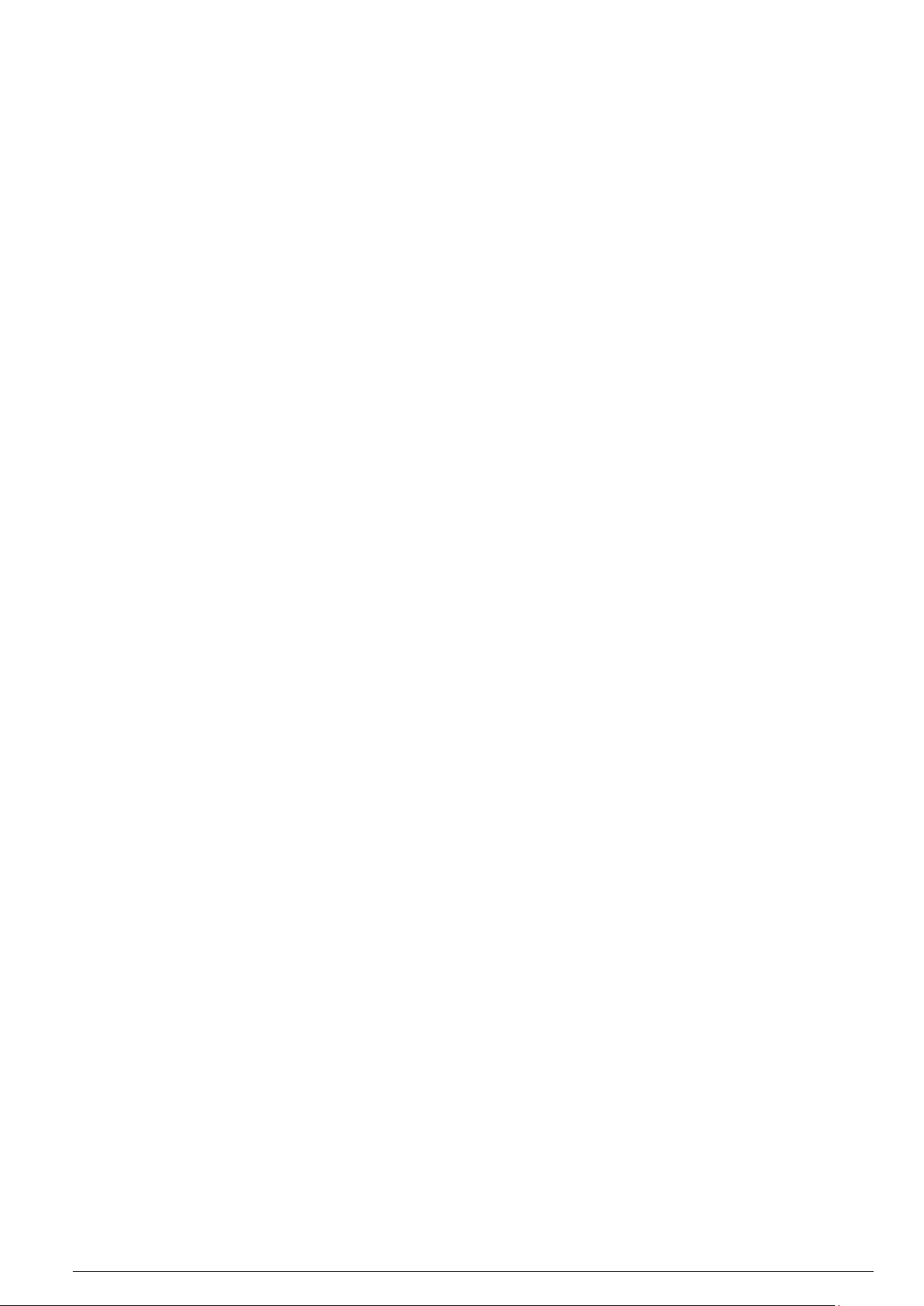
FWA8308 Series
Networking Appliance
Users Manual
Version: 1.0
0
Page 2
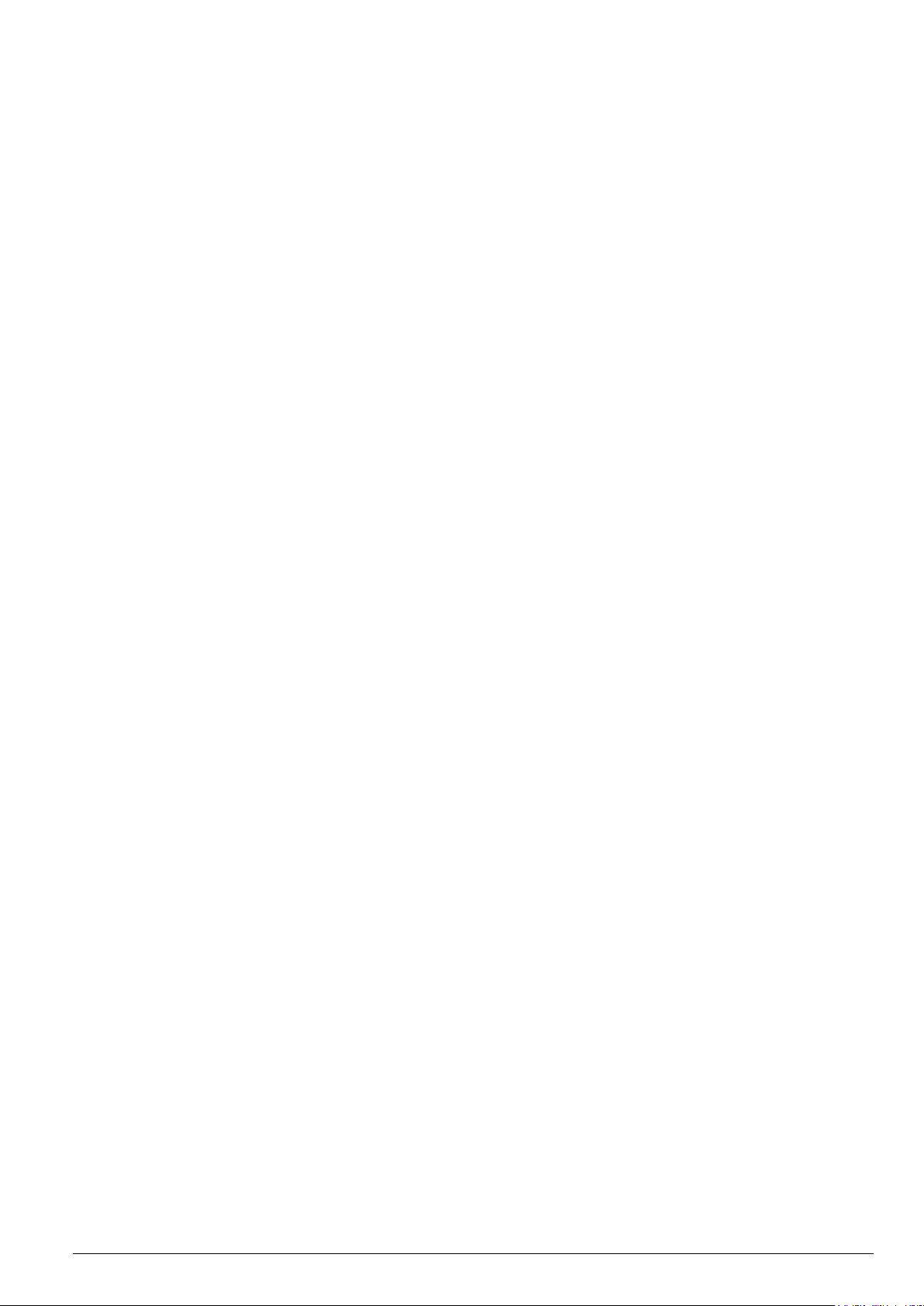
Table of Contents
Chapter 1 Introduction 3
Chapter 2 System Specification ............................................................................................................ 4
Chapter 3 Hardware Configuration ....................................................................................................... 6
Chapter 4 Console Mode Information ................................................................................................. 12
Chapter 5 Open the Chassis ............................................................................................................... 14
Chapter 6 Installing DDR3 Memory .................................................................................................... 14
Chapter 7 Installing CompactFlash Card ............................................................................................ 15
Chapter 8 Removing and Installing the Battery ................................................................................... 15
Chapter 9 Installing 2.5” HDD (FWA8308 & FWA8308-RPSU) ........................................................... 16
Chapter 10 Installing Optional Dual 2.5” HDD Kit ................................................................................ 17
Chapter 11 Installing Add-on Card ...................................................................................................... 18
Chapter 12 Installing Mini PCI-e Card ................................................................................................. 18
Chapter 13 BIOS Information .............................................................................................................. 19
Chapter 14 Watchdog Timer Configuration ......................................................................................... 32
Chapter 15 Digital I/O Sample Configuration ...................................................................................... 35
Chapter 16 Drivers Installation ............................................................................................................ 39
Appendix-A I/O Port Address Map ....................................................................................................... 50
Appendix-B Interrupt Request Lines (IRQ) ........................................................................................... 50
Appendix-C FWA8308 Series Configurations ..................................................................................... 51
1
Page 3
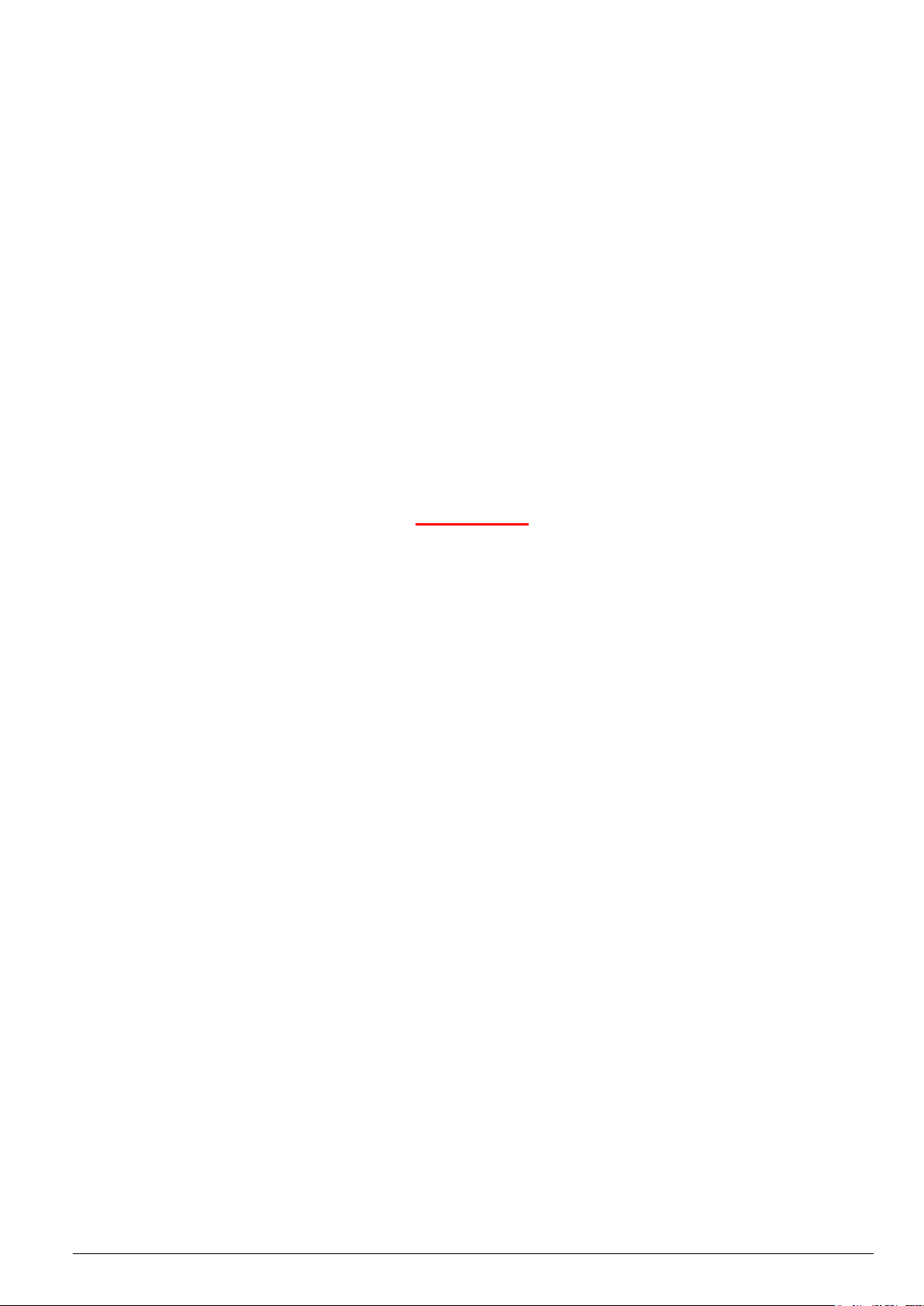
Foreword
To prevent damage to the system board, please handle it with care and follow the measures below,
which are generally sufficient to protect your equipment from static electricity discharge:
When handling the board, use a grounded wrist strap designed for static discharge elimination grounded
to a metal object before removing the board from the antistatic bag. Handle the board by its edges only;
do not touch its components, peripheral chips, memory modules or gold contacts.
When handling processor chips or memory modules, avoid touching their pins or gold edge fingers.
Return the Network Appliance system board and peripherals back into the antistatic bag when not in use
or not installed in the chassis.
Some circuitry on the system board can continue to operate even though the power is switched off.
Under no circumstances should the Lithium battery cell used to power the real-time clock be allowed to
be shorted. The battery cell may heat up under these conditions and present a burn hazard.
WARNING!
1. "CAUTION: DANGER OF EXPLOSION IF BATTERY IS INCORRECTLY REPLACED.
REPLACE ONLY WITH SAME OR EQUIVALENT TYPE RECOMMENDED BY THE
MANUFACTURER. DISCARD USED BATTERIES ACCORDING TO THE
MANUFACTURER’S INSTRUCTIONS"
2. This guide is for technically qualified personnel who have experience installing and configuring
system boards. Disconnect the system board power supply from its power source before you
connect/disconnect cables or install/remove any system board components. Failure to do this can
result in personnel injury or equipment damage.
3. Avoid short-circuiting the lithium battery; this can cause it to superheat and cause burns if touched.
4. Do not operate the processor without a thermal solution. Damage to the processor can occur in
seconds.
5. Do not block air vents at least minimum 1/2-inch clearance required.
2
Page 4
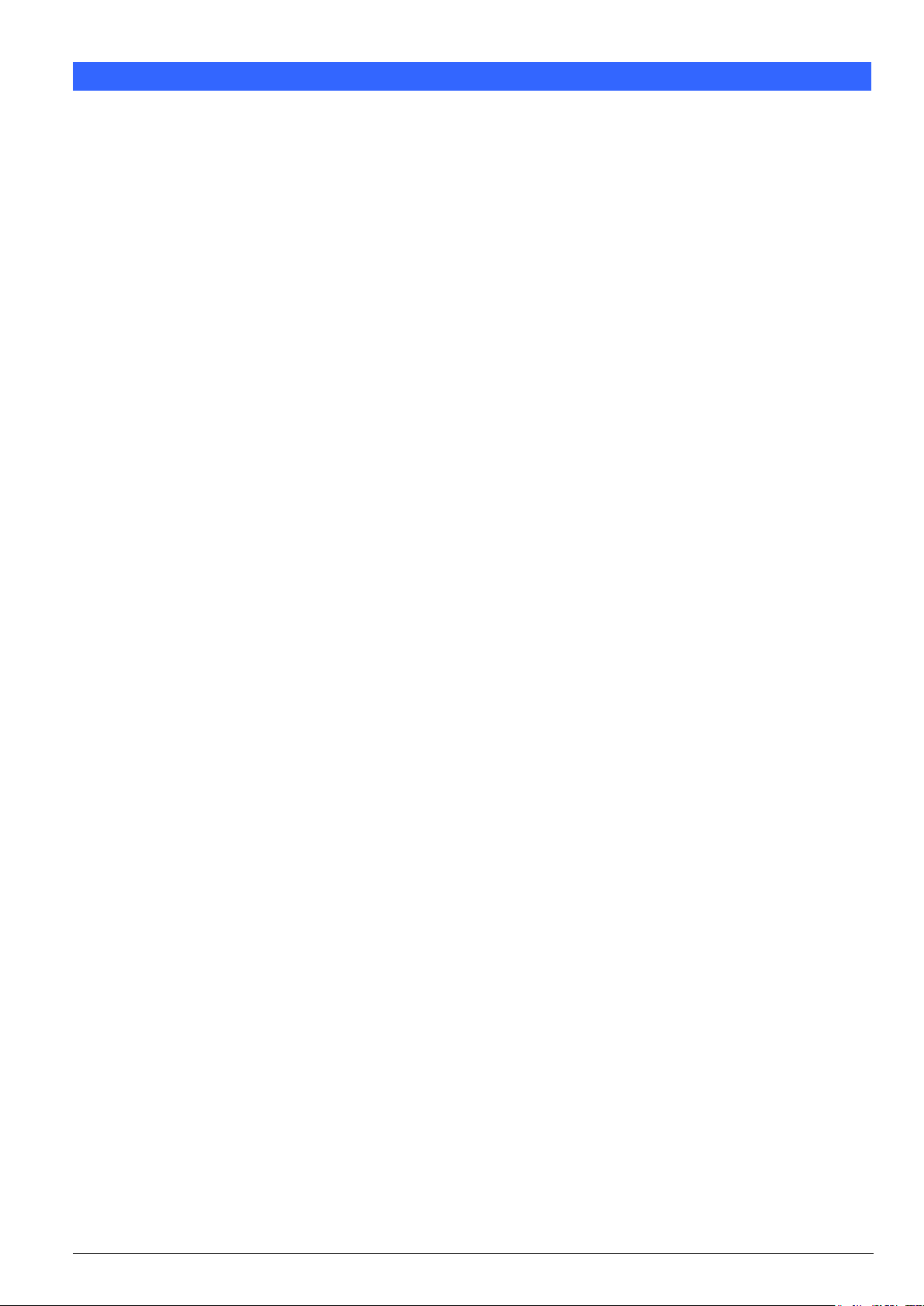
Chapter 1 Introduction
FWA8308 series was specifically designed for the network security & management market.
Network Security Applications:
• Firewall
• Unified Threat Management (UTM)
• Virtual Private Network (VPN)
• Proxy Server
• Caching Server
Network Management Applications:
• Load balancing
• Quality of Service
• Remote Access Service
The FWA networking appliance product line covers the spectrum from offering platforms
designed for:
• SOHO
• SMB
• Enterprise
Each product is designed to address the distinctive requirements of its respective market
segment from cost effective entry-level solutions to high throughput and performance-bound
systems for the Enterprise level.
3
Page 5
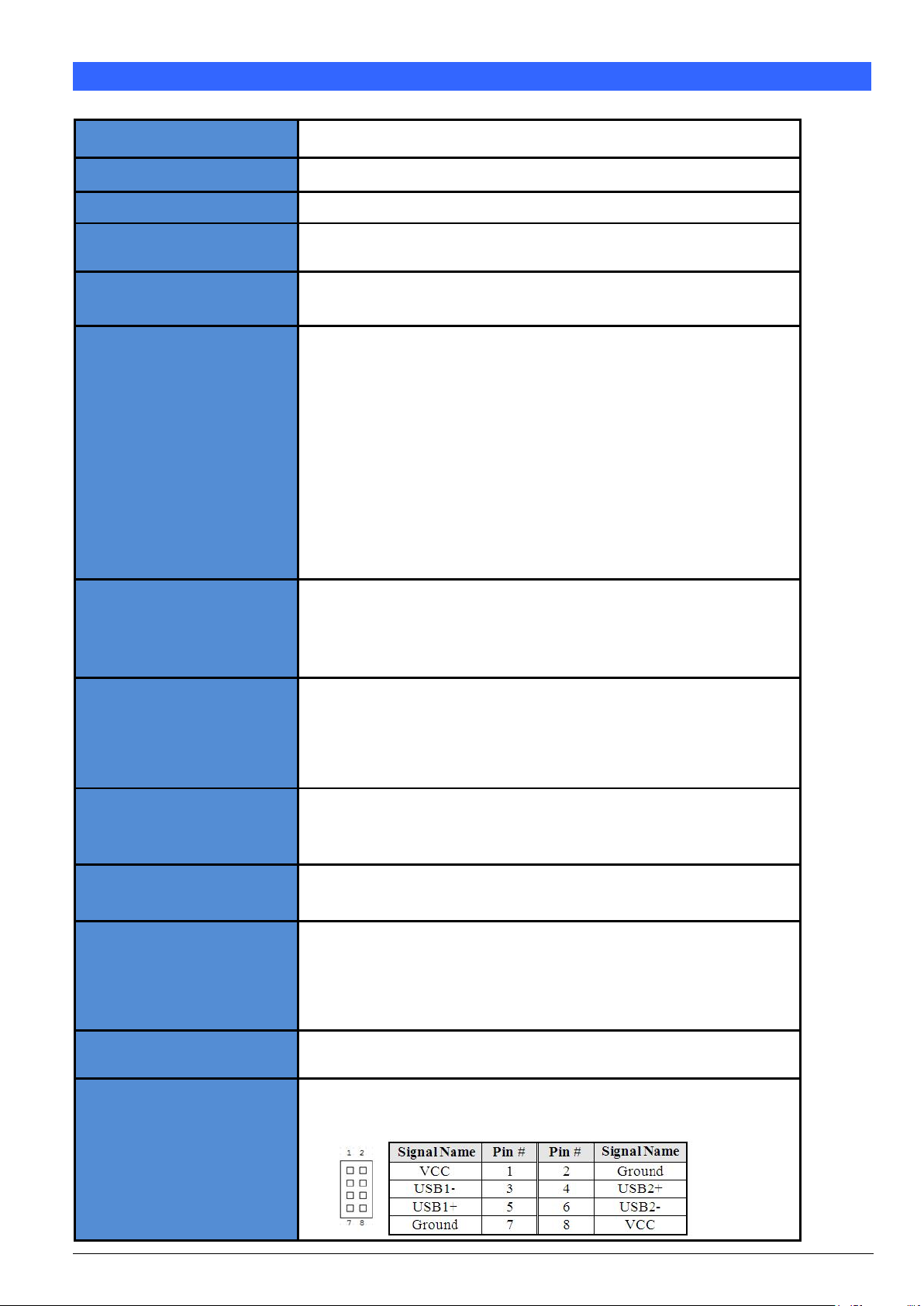
Chapter 2 System Specification
Product Name
FWA8308
Form Factor
19” 1U Mainstream Networking Product
Motherboard
MB968
Processor
Support for Intel® Shark Bay DT LGA1150 Haswell processors
TDP = 35W ~ 84W (DC / QC)
Chipset
Intel® Lynx Point C226 PCH
Package =23 mm x 22 mm , 0.65 mm ball pitch
Supported CPUs
E3-1275 v3
E3-1225 v3
E3-1268L v3
i7-4770TE
i7-4770S
i5-4570S
i5-4570TE
i3-4330
i3-4330TE
Celeron G1820TE
Celeron G1820
Pentium G3320TE
Pentium G3420
Memory
Four DDR3 UDIMM total for 32GB max memory (4Gb chip support)
Support DDR3 / DDR3L at 1.5V
Dual channel DDR3 up to 1600 MHz
Unbuffered
ECC or non-ECC
Network
Eth1: Intel® Clarkville I217LM GbE PHY , 6mm x 6mm, QFN48
with iAMT 9.0 supporting. No Bypass
Eth2~4: Intel® Pearsonville I210-AT. No Bypass.
Eth5~6: Intel® Pearsonville I210-AT. Support Bypass.
Eth7~8: Intel® Pearsonville I210-AT. Support Bypass.
Expansion Slot
Two PCI-e x8 Golden Finger
CF Card Socket
Mini PCI-e Socket (m-SATA compatible)
Storage
One internal 2.5” HDD (FWA8308 & FWA8308-RPSU)
One internal 3.5” HDD (FWA8308-2SLOT)
Front Panel
Two RJ-45 1x4 connectors for Eth1~4 & 5~6
USB 3.0 x2
RJ-45 (for console, COM1)
Three LEDs for Power, Bypass & Status
Factory Mode Restore Reset Switch
Rear Panel
PSU inlet
1x or 2x Slot (Depend on product SKU)
USB Port
Two USB 3.0 + 2.0 ports at front panel
One USB 2.0 for Mini PCI-e
Six USB 2.0 pin headers (pitch 2.54)
4
Page 6
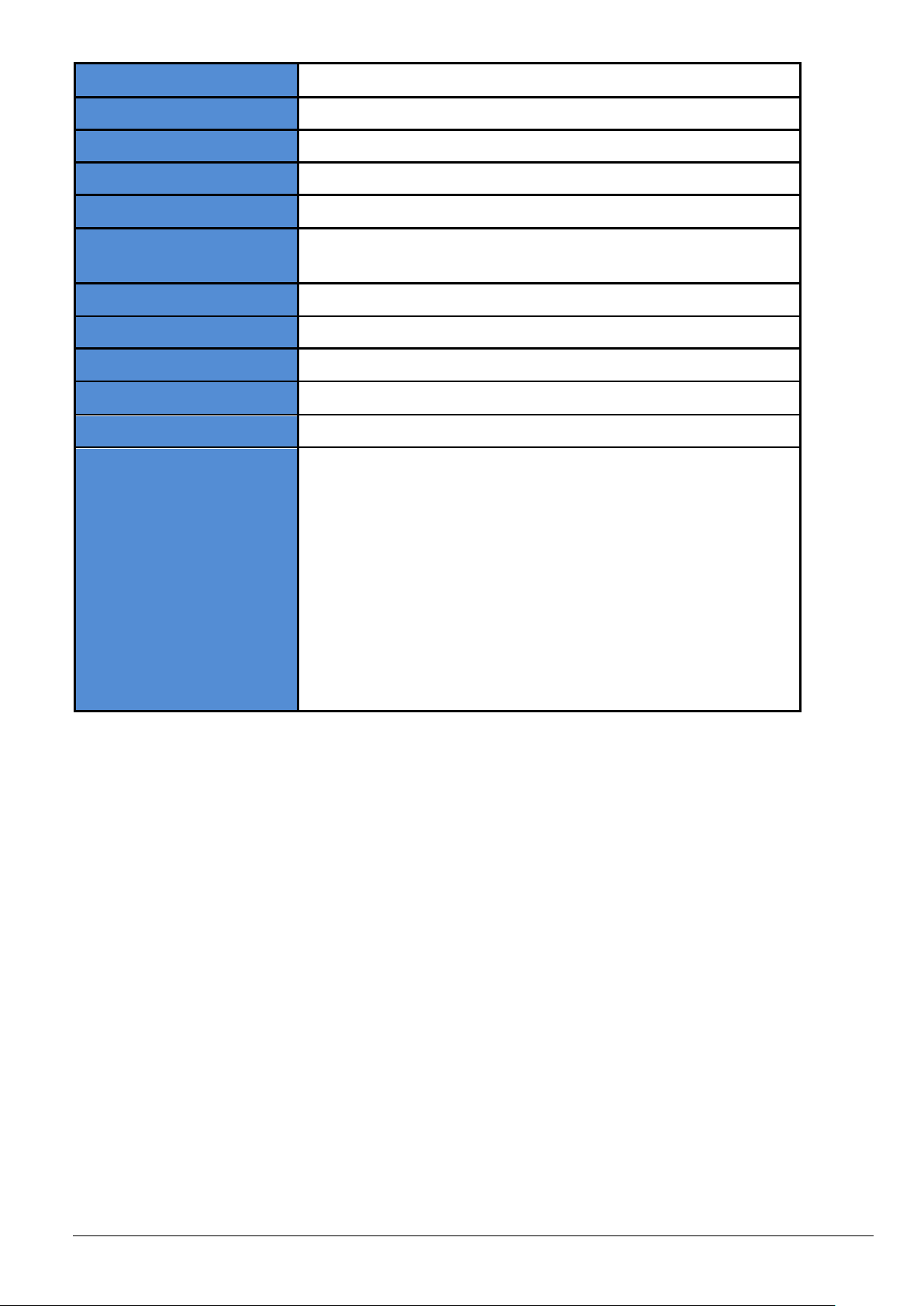
ATM
ATM 9.0
TPM
Nuvoton WPCT210AA0WX TPM1.2
VGA
Pin header on board
LCM
2x16 characters LCM
Watchdog Timer
256 segments, 0, 1, 2…255 sec/min
Power Supply
300W Single PSU (FWA8308 & FWA8308-2SLOT)
275W 1+1 redundant PSU (FWA8308-RPSU)
Dimensions
44 (H) x 440 (W) x 406.5 (D) mm
Operation Temperature
0 ~ 45 ˚ C
Storage Temperature
-20 ~ 70 ˚ C
Operation Humidity
5% ~ 95%
Certifications
CE, FCC, LVD
Compatible Front
Expansion Cards
IBP161: 4-port RJ-45 10/100/1000 Copper LAN Module Card
IBP162: 2-port 10 GbE SFP+ LAN Module Card
IBP163: 2+2 ports GbE Copper or SFP LAN Module Card
IBP164: Crypto Acceleration Card
IBP165: 4-port RJ-45 10/100/1000 Copper LAN Module Card
IBP167: 8-port RJ-45 10/100/1000 Copper LAN Module Card
IP331: PCI-e 1-to-1 Riser Card
IP332: PCI-e Adapter Card (with 2.5” HDD Interface)
IP333: PCI-e 2-to-2 Riser Card
IP335: PCI-e 1-to-2 Riser Card
5
Page 7
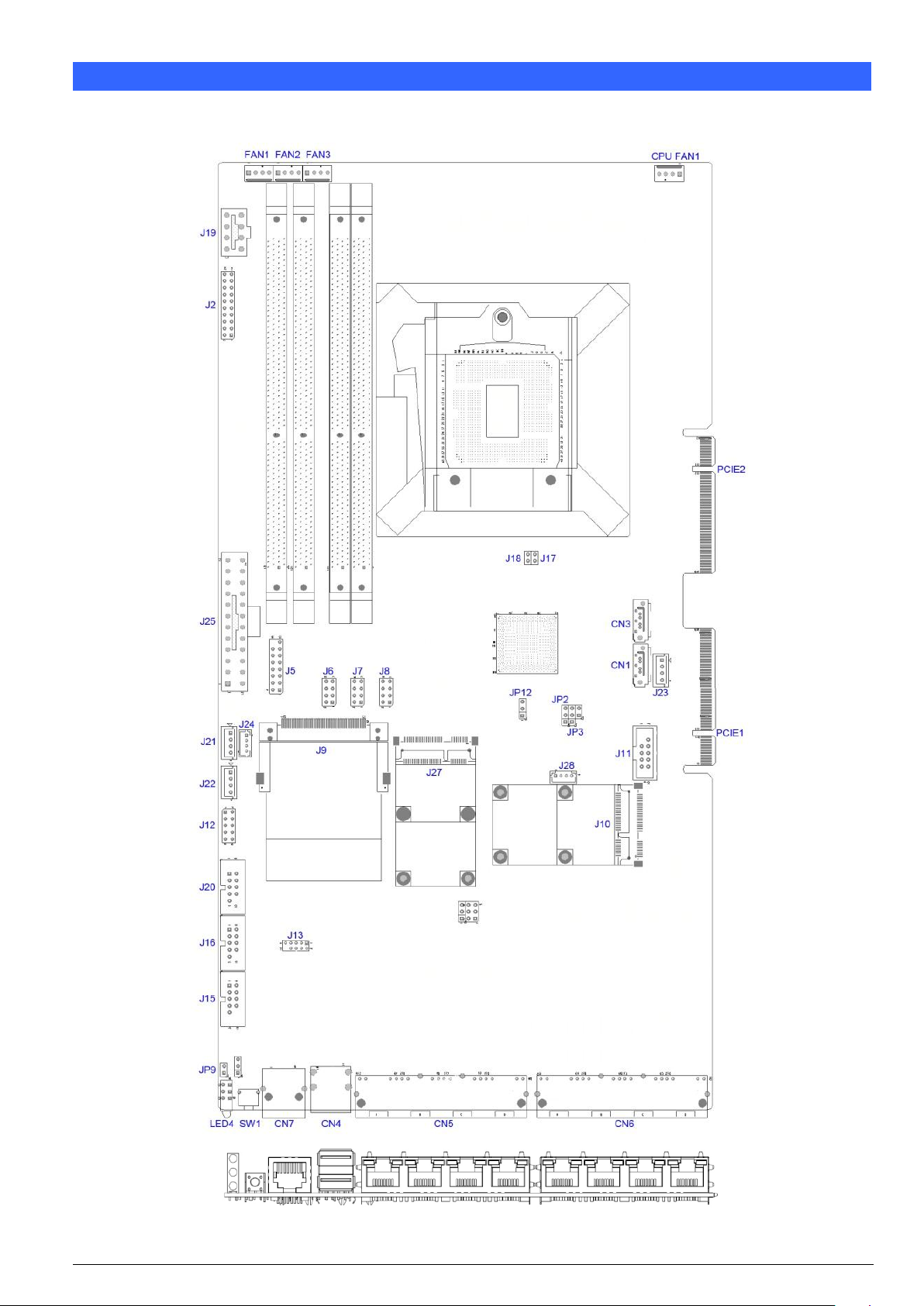
Chapter 3 Hardware Configuration
Jumper Locations on MB968
6
Page 8
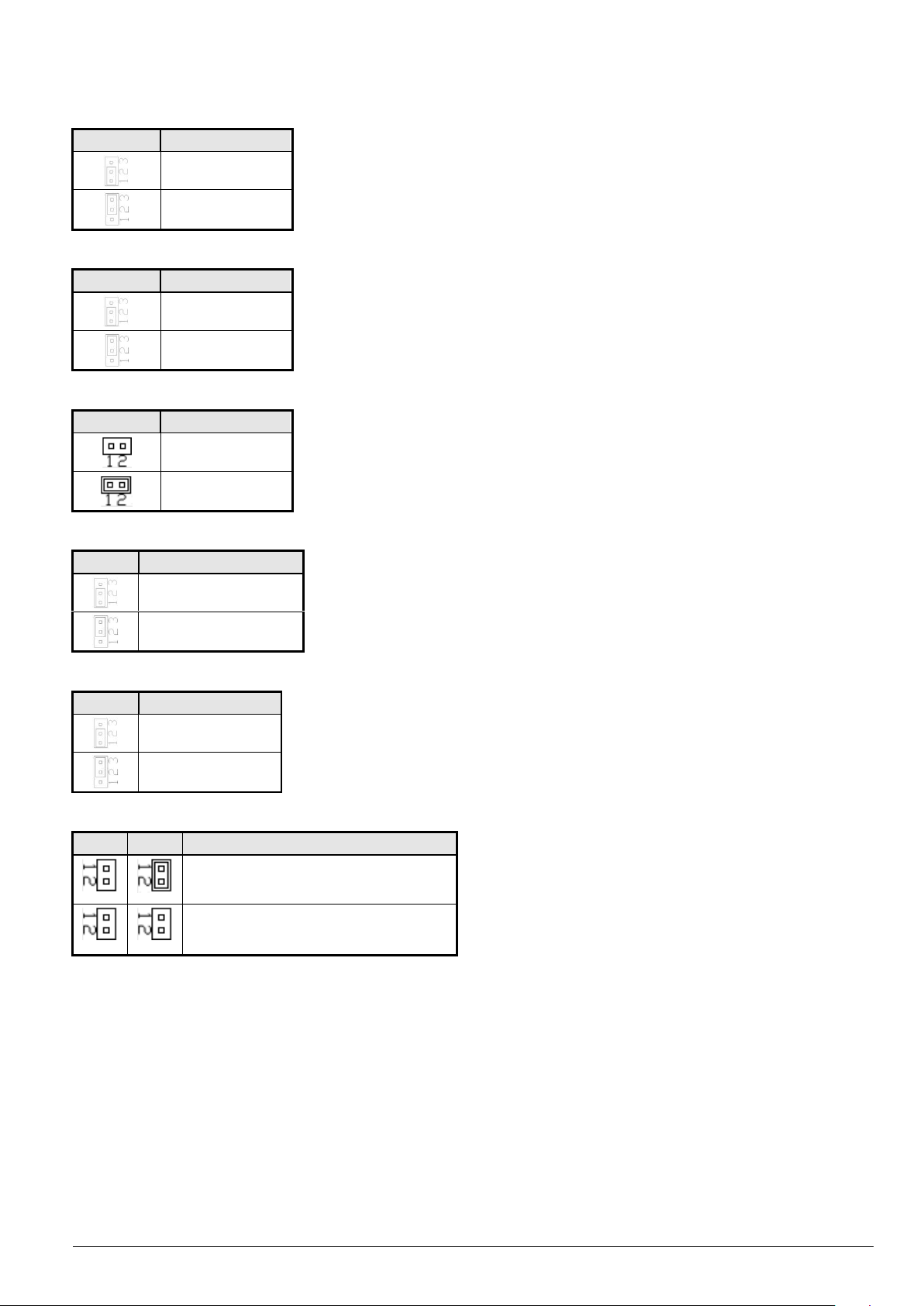
JP2
Setting
Normal
Clear CMOS
JP3
Setting
Normal
Clear ME
JP9
Setting
ATX
AT
JP12
Setting
Normal
For BIOS Update
JP15
Setting
HDD Activate
Bypass Activate
J18
J17
Setting
2 x 8 for Golden Finger PCIE1 &
PCIE2
1x16 for Golden Finger PCIE2
Jumper Settings on MB968
JP2: Clear CMOS Setting
JP3: Clear ME Setting
JP9: AT / ATX Mode Setting
JP12: BIOS Flash Security Setting
JP15: LED Function Selection
J17, J18: PCIE Config Setting
7
Page 9
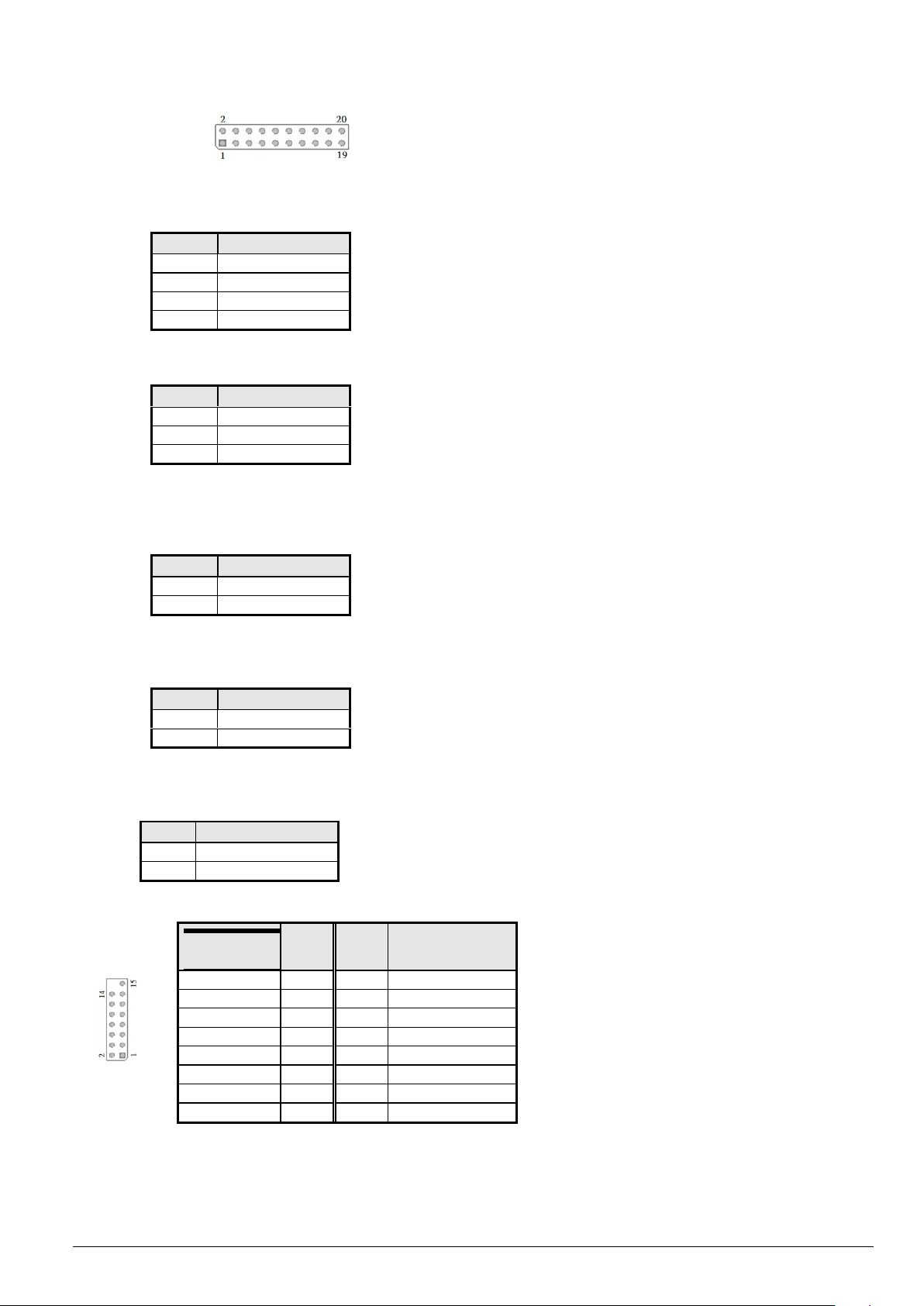
J2: System Function Connector
Pin #
Signal Name
2
SPEAKER
4
NC
6
GND
8
+5V
Pin #
Signal Name
1
+5V 3 NC
5
GND
Pin #
Signal Name
13
GND
14
Power_ON
Pin #
Signal Name
17
GND
18
PM_SYSRST#
Pin #
Signal Name
19
+3.3V
20
-HDD_LED
S I G N A L
N A M E
Pin #
Pin #
VGA_R
1 2 VGA_PWR
VGA_G
3 4 GND
VGA_B
5 6 NC
NC
7 8 VGADDCDATA
GND
9
10
HSYNC
GND
11
12
VSYNC
GND
13
14
VGADDCCLK
GND
15
J2 provides connectors for system indicators that provide light indication of the computer activities and switches to
change the computer status. J2 is a 20-pin header that provides interfaces for the following functions
Pin 2, 4, 6, 8: Speaker
This connector provides an interface to a speaker for audio tone generation. An 8-ohm speaker is
recommended.
Pin 1, 3, 5: Power LED
The power LED indicates the status of the main power switch.
Pin 13, 14: ATX Power ON Switch
This 2-pin connector is an “ATX Power Supply On/Off Switch” on the system that connects to the power switch
on the case. When pressed, the power switch will force the system to power on. When pressed again, it will
force the system to power off.
Pin 17, 18: Reset Switch
The reset switch allows the user to reset the system without turning the main power switch off and then on
again. Orientation is not required when making a connection to this header.
Pins 19, 20: HDD LED
This connector connects to the hard drive activity LED on control panel. This LED will flash when the HDD is
being accessed.
J5: VGA Connectors
8
Page 10
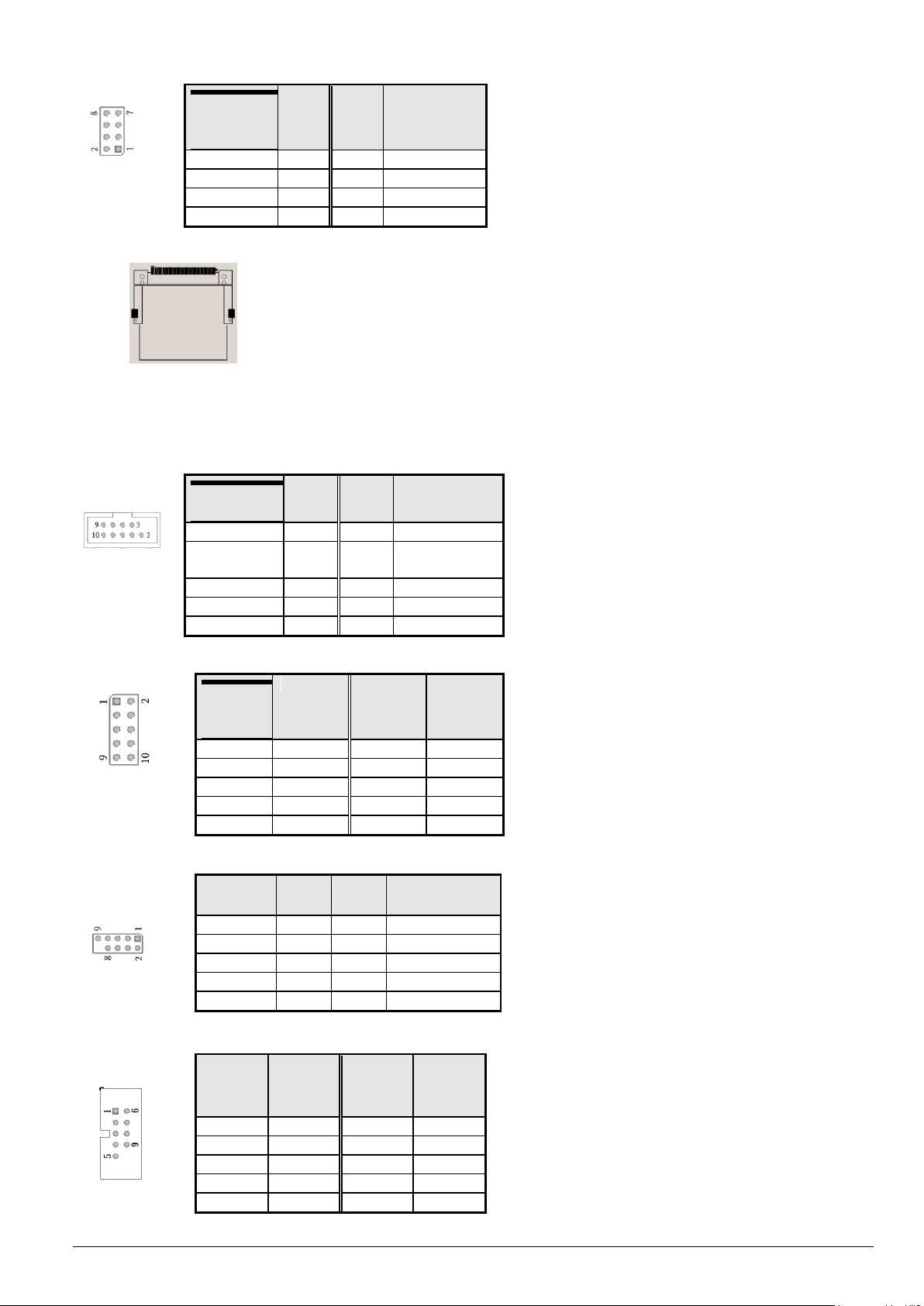
J6, J7, J8: USB6~USB11 Ports
S I G N A
L
N A M E
Pin # Pin
#
Signal Name
+5V
1 2 GND
D-
3 4 D+
D+
5 6 D-
GND
7 8 +5V
S I G N A L
N A M E
Pin #
Pin #
2 NC
SPI_CS#
0
3 4 +3.3V
SPI_SO
5
6
SPI0_HOLD#
SPI0_WP#
7 8 SPI_CLK
GND
9
10
SPI_SI
S I G N
A L
N A M E
Pin #
Pin #
Signal
Name
GND 1 2
+5V
OUT3 3 4
OUT1
OUT2 5 6
OUT0
IN3 7 8
IN1
IN2 9 10
IN0
Signal
Name
Pin #
Pin #
Signal
Name
LPC_AD0
1 2 SIO_PLTRST#
LPC_AD1
3 4 LPC_FRAME#
LPC_AD2
5 6 +3.3V
LPC_AD3
7 8 Ground
LPC_CLK
9
Signal
Name
Pin #
Pin #
Signal
Name
DCD# 1 6
DSR#
SIN 2 7
RTS#
SOUT 3 8
CTS#
DTR# 4 9
RI#
GND 5
J9: Compact Flash Socket
Note: CF card supports IDE mode only.
If CF card applied, please set the SATA configuration to “IDE mode” in BIOS.
J10: Mini PCI- E / mSATA Socket
J11: SPI Debug Port
J12: Digital IO 4-IN / 4-OUT Connector
J13: LPC Debug Port
J15, J16, J20: Serial Port (COM1~COM3)
9
Page 11
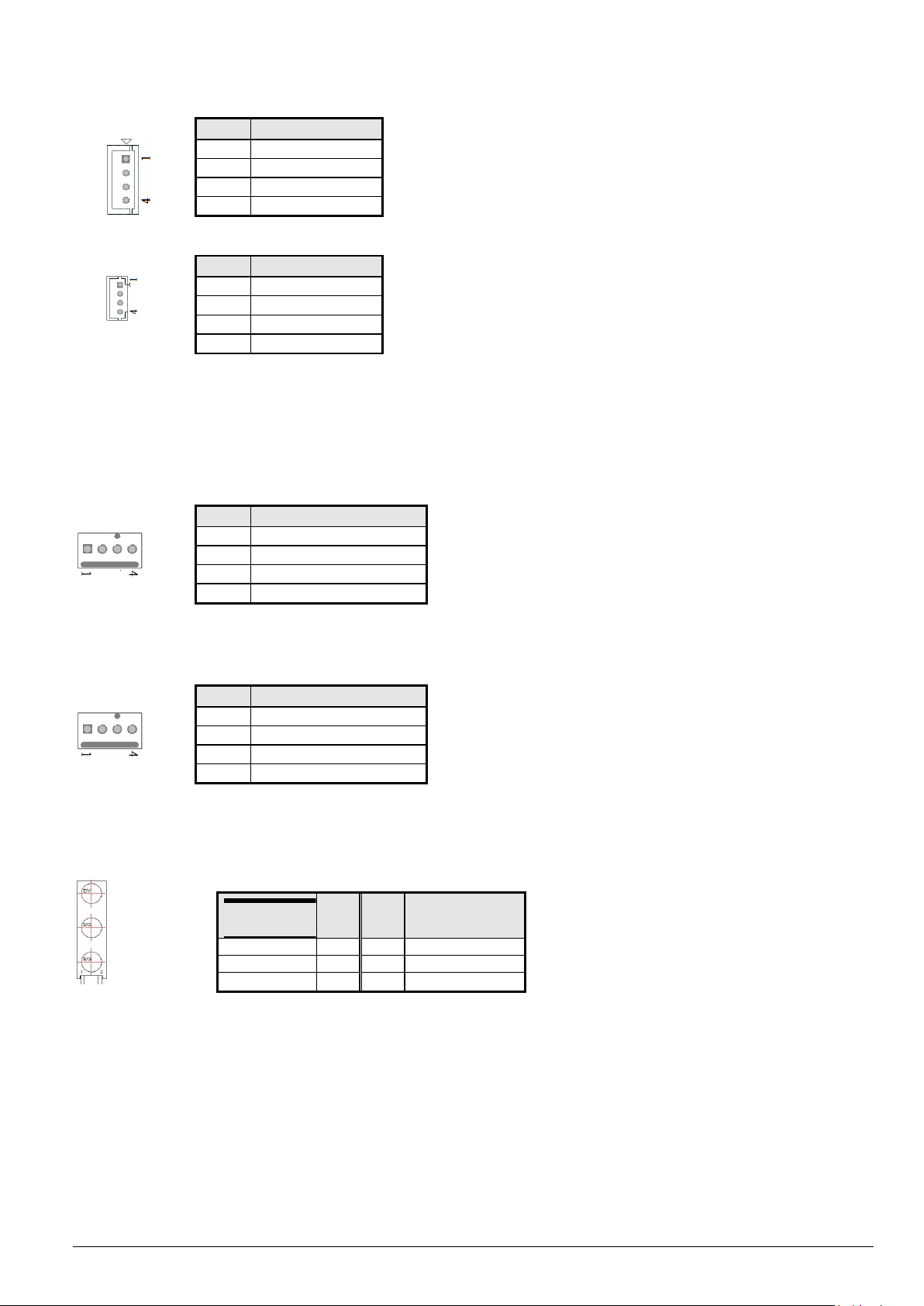
J19, J25: ATX Power Connector
Pin #
Signal Name
1
+5V
2
Ground
3
Ground
4
+12V
Pin #
Signal Name
1
+5V
2
Ground
3
Ground
4
+12V
Pin #
Signal Name
1
Ground
2
+12V
3
Rotation detection
4
Rotation control
Pin #
Signal Name
1
Ground
2
+12V
3
Rotation detection
4
Rotation control
S I G N A L
N A M E
Pin # Pin
#
Signal
Name
SIO_GPIO33
A1
C1
SIO_GPIO32
+5 V
A2
C2
JP15 Selection
+3.3 V
A3
C3
GND
Status
Bypass or HDD
Power
J21, J22, J23: Power Connector, Pitch 2.54mm
J24: Power Connector, Pitch 2.0mm
J27: mSATA Socket
CN1, CN3: HDD Serial ATA Connector
CPU_FAN1: CPU Fan Connector
CPU_FAN1 is a 4-pin header for the CPU fan.
The fan must be 12V (Max. 1A).
FAN1, FAN2, FAN3: System Fan Connectors
FAN1, FAN2, FAN3 is a 4-pin header for system fans.
The fan must be 12V (Max. 1A).
LED4: Status LED
A1 & C1 : Status LED
A2 & C2 : Bypass or HDD status LED
A3 & C3 : Power LED
10
Page 12
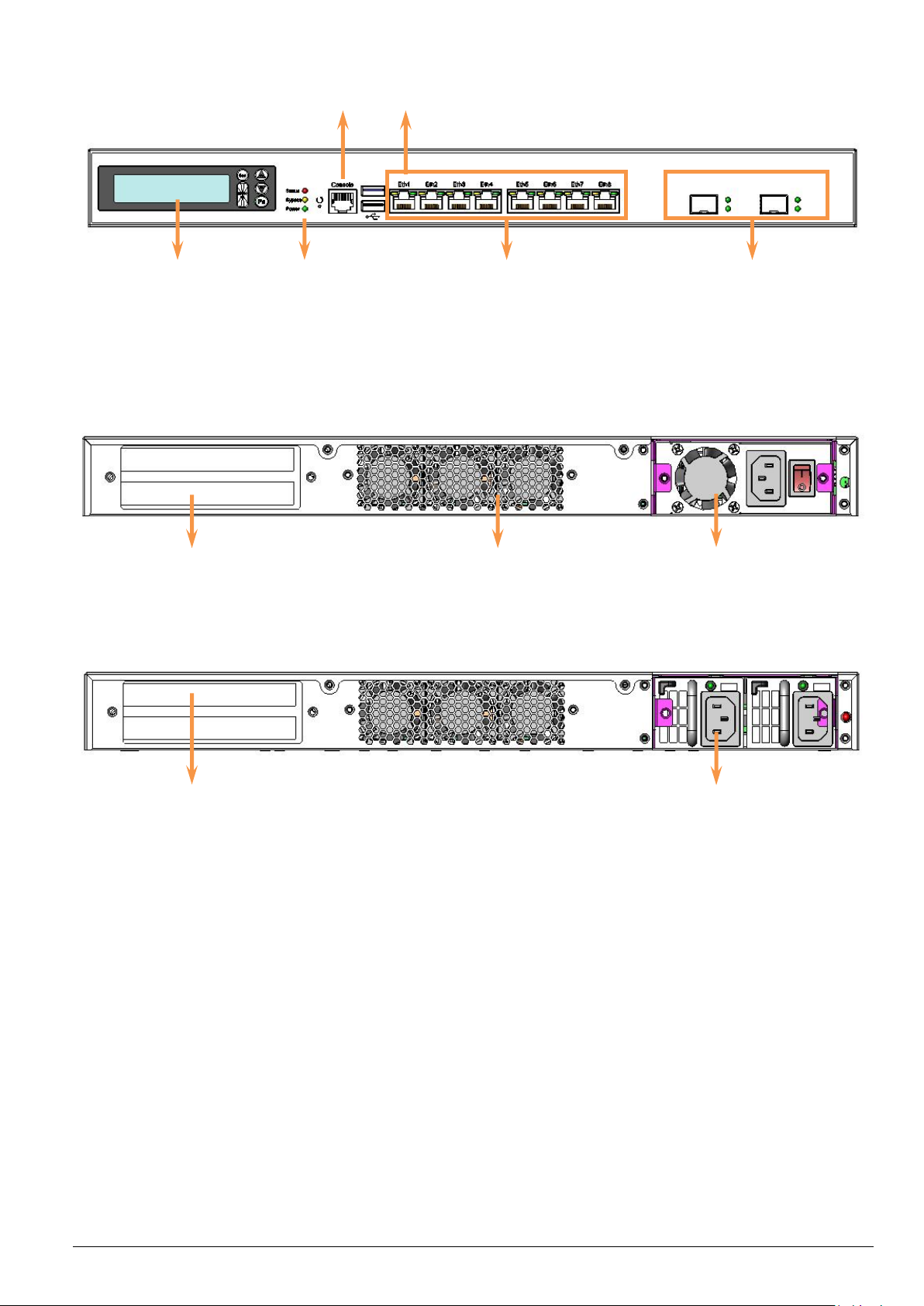
Front Panel Features
3x Smart Fans
One or two
Add-on Card Expansion
Slot Opening
300W Power Supply
LCM
Console
LEDs
Management Port
Eth1 2 3 4 5 6 7 8
Optional
Front Expansion Card
275W 1+1 Redundant Power Supply
One Add-on Card
Expansion Slot Opening
Rear Panel Features
FWA8308 & FWA8308-2SLOT
FWA8308-RPSU
11
Page 13
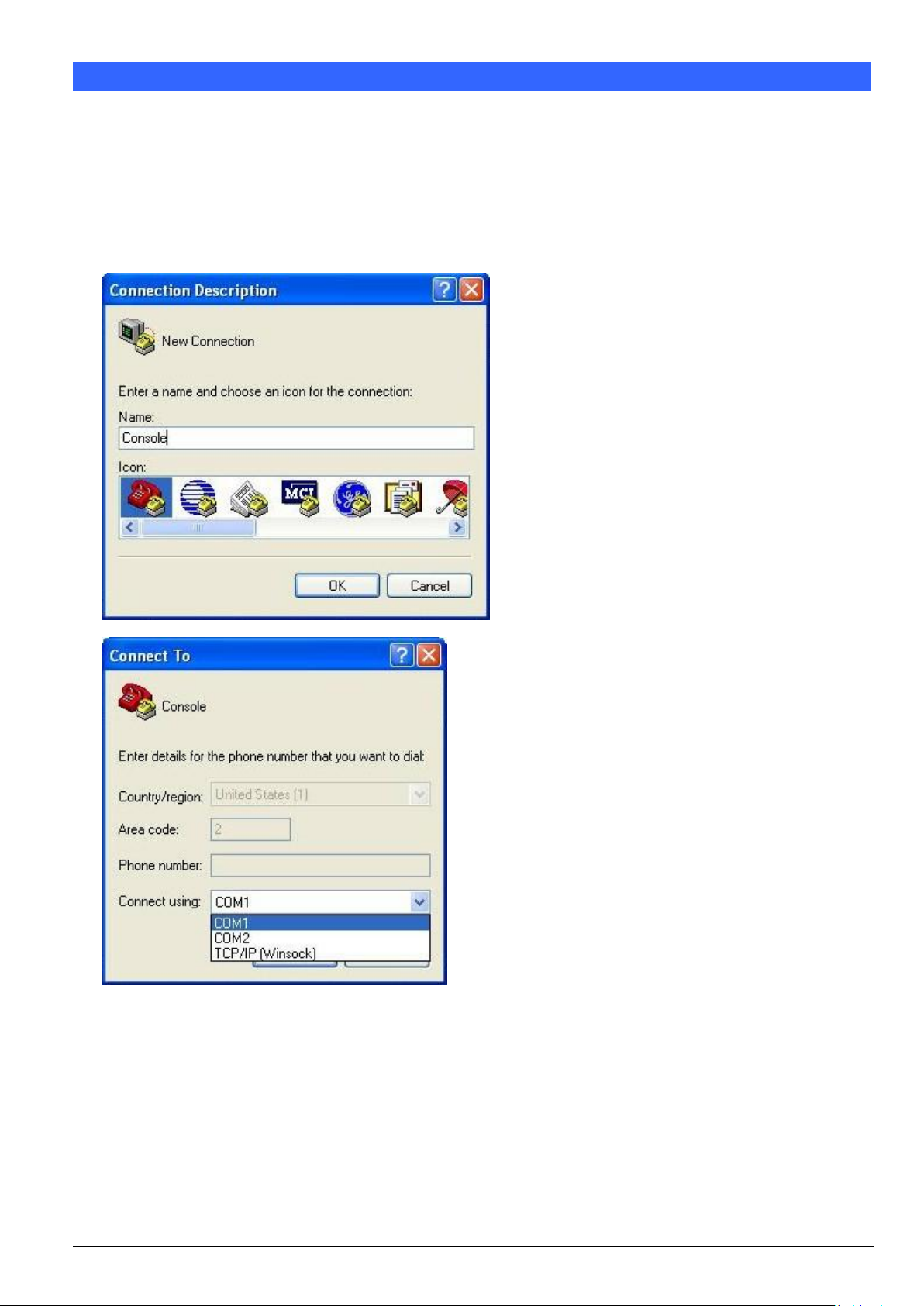
Chapter 4 Console Mode Information
FWA8308 supports output information via Console in BIOS level.
Prepare a computer as client loaded with an existing OS such as Windows XP and Windows 7.
Connect client computer and FWA8308 with NULL Modem cable.
Follow the steps below to configure the Windows Hyper Terminal application setting:
1. Execute Hyper Terminal. Issue command “hypertrm”.
2. Customize your name for the new connection.
3. Choose COM port on the client computer for the connection.
12
Page 14
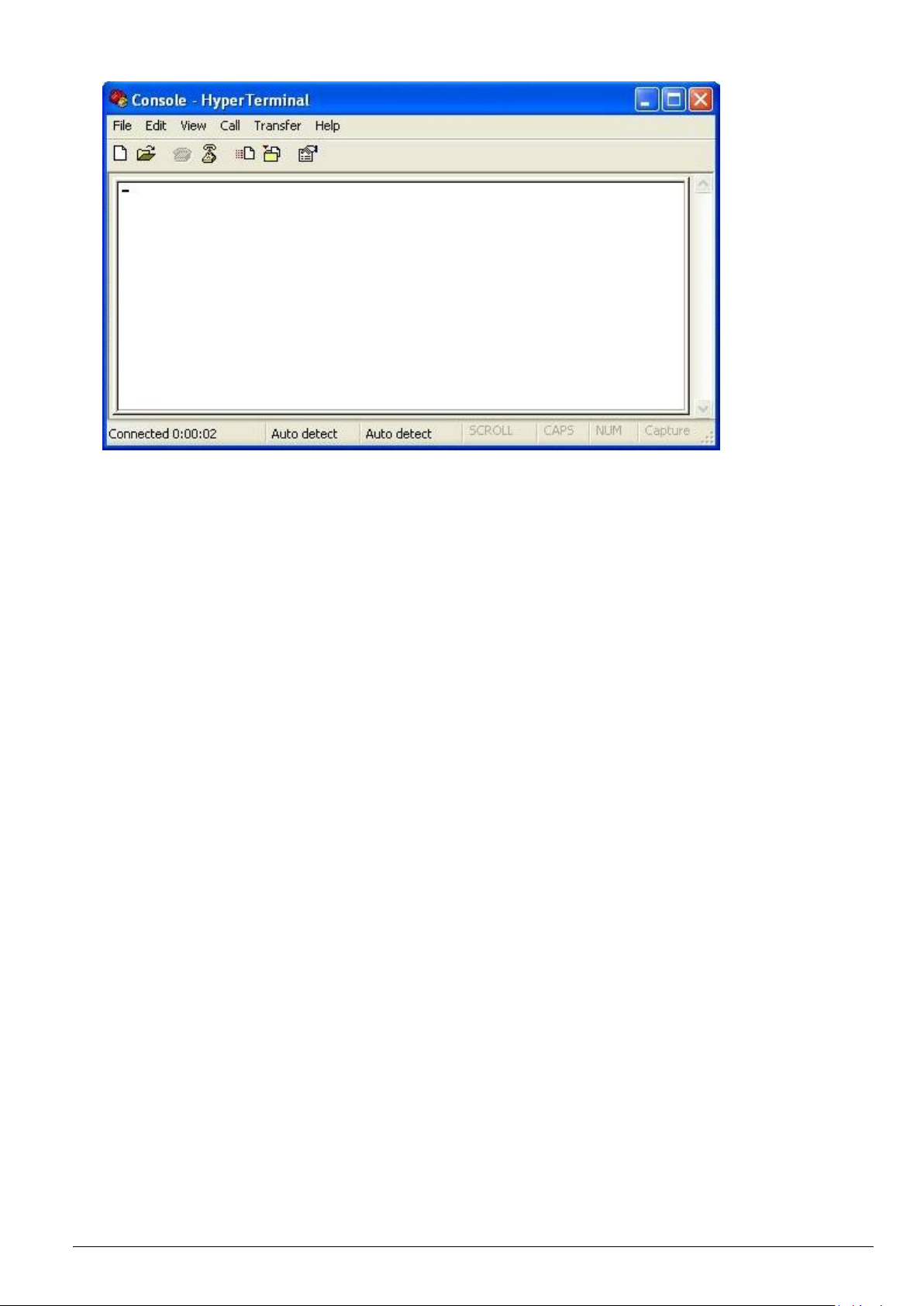
4. Please make the port settings to Baud rate 19200, Parity None, Data bits 8, Stop bits 1
5. Power on FWA8308.
Press <Tab> key to enter BIOS setup screen in Console mode.
Press <Del> key to enter BIOS setup screen in VGA mode.
13
Page 15
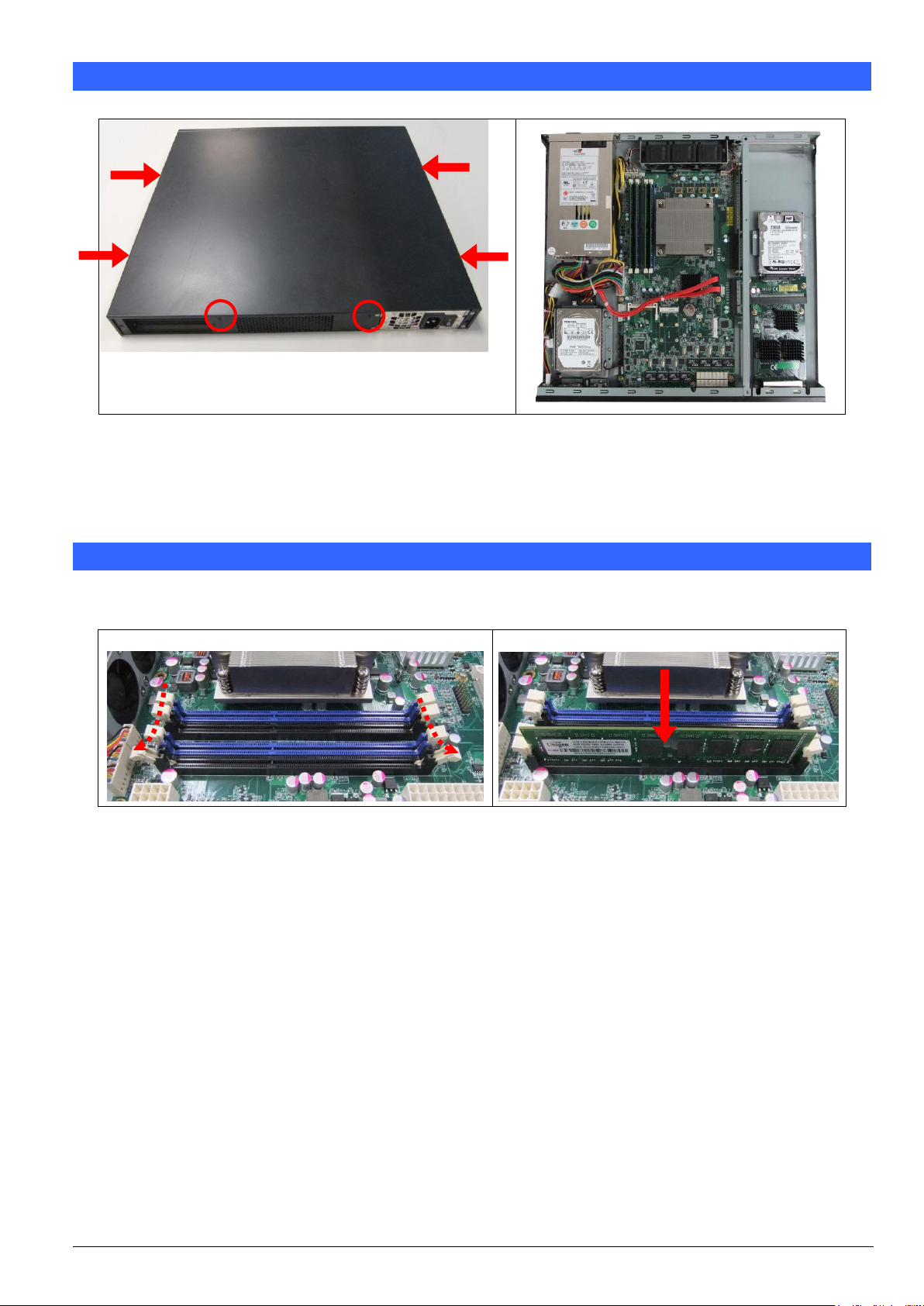
Chapter 5 Open the Chassis
Fig. 5-2 Take off six screws and open the top lead
Fig. 5-3 The base stand
Fig. 6-1 Open both arms on DIMM socket
Fig. 6-2 Install DIMM
Chapter 6 Installing DDR3 Memory
Install system memory by pulling the socket’s arm and pressing it into the slot gently.
Notice:
1. MB968 supports two groups of dual channels memory.
One group is on the black DIMM sockets, and the other one is blue DIMM sockets.
2. The recommended height of memory module doesn’t exceed 30 mm.
14
Page 16
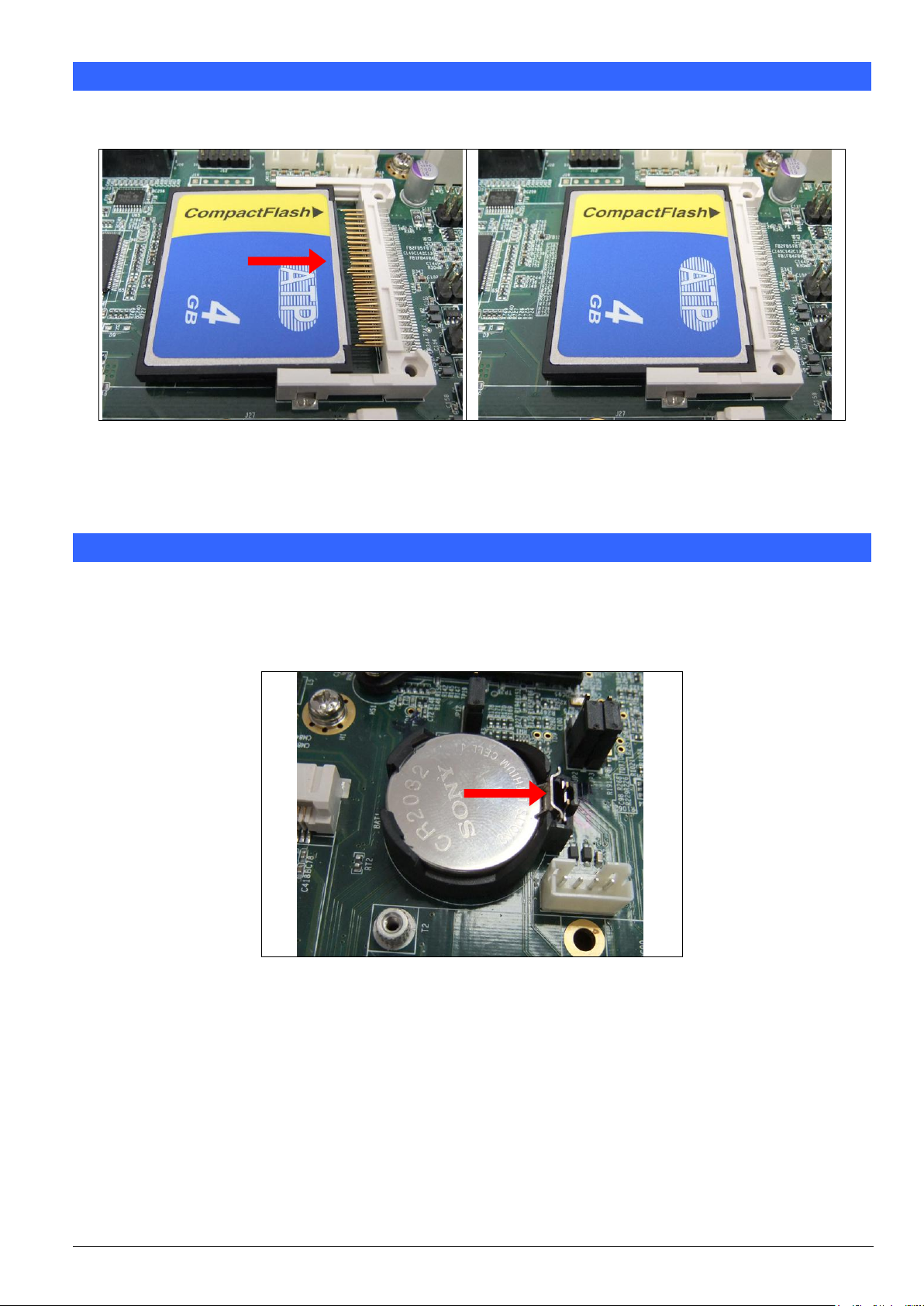
Chapter 7 Installing CompactFlash Card
Fig. 7-1 Insert CompactFlash Card into the
CF interface
Fig. 7-2 Completion of CompactFlash Card
connection
Fig. 8-1 Eject the battery and replace with new one
Insert CompactFlash card into the socket.
Chapter 8 Removing and Installing the Battery
1. Press the metal clip back to eject the button battery.
2. Replace it with a new one by pressing the battery with fingertip to restore the battery
15
Page 17

Chapter 9 Installing 2.5” HDD (FWA8308 & FWA8308-RPSU)
Fig. 9- Take off two screws on bottom to
remove 2.5” HDD bracket.
Fig. 9-2 Fasten the four screws to lock HDD and
bracket together.
Fig. 9-3 Push HDD into connector
Fig. 9-4 Completion of HDD connection
Fig. 9-5 Fix HDD bracket with two
screws
Front
Front
16
Page 18

Chapter 10 Installing Optional Dual 2.5” HDD Kit
Fig. 10-1 Push eight shock-absorbent pads to
fasten HDD bracket.
Fig. 10-2 Fasten the screws to lock 2.5” HDD
bracket and bracket together.
Fig. 10-3 Fix HDD bracket on chassis with four
screws
The following is for optional Dual 2.5” HDD kit:
17
Page 19

Chapter 11 Installing Add-on Card
Fig. 11-1 Loosen screw on slot bracket.
Fig. 11-2 Slide in PCI-e add-on card.
Fig. 11-3 Fix the add-on card
Fig. 12-1 Insert Mini PCI-e card.
Fig. 12-2 Push down Mini PCI-e card & fix it with
two M2 screws
Chapter 12 Installing Mini PCI-e Card
18
Page 20

Chapter 13 BIOS Information
Main Advanced Chipset Boot Security Save & Exit
BIOS Information
Choose the system default
language
→ ← Select Screen
↑↓ Select Item
Enter: Select
+- Change Field
F1: General Help
F2: Previous Values
F3: Optimized Default
F4: Save ESC: Exit
System Language
[English]
System Date
System Time
[Fri 02/21/2014]
[10:30:55]
Access Level
Administrator
Main Advanced Chipset Boot Security Save & Exit
→ ← Select Screen
↑↓ Select Item
Enter: Select
+- Change Field
F1: General Help
F2: Previous Values
F3: Optimized Default
F4: Save ESC: Exit
► PCI Subsystem Settings
► ACPI Settings
► Wake up event setting
► CPU Configuration
► SATA Configuration
► Thermal Configuration
► Shutdown Temperature Configuration
► LAN Bypass Configuration
► Intel(R) Rapid Start Technology
► Intel TXT(LT) Configuration
► Intel(R) Anti-Theft Technology Configura…
► AMT Configuration
► Acoustic Management Configuration
► USB Configuration
► F81866 Super IO Configuration
► F81866 H/W Monitor
► Serial Port Console Redirection
Main Advanced Chipset Boot Security Save & Exit
PCI Bus Driver Version V 2.05.02
→ ← Select Screen
↑↓ Select Item
Enter: Select
+- Change Field
F1: General Help
F2: Previous Values
F3: Optimized Default
F4: Save ESC: Exit
PCI Common Settings
PCI Latency Timer
[32 PCI Bus Clocks]
VGA Palette Snoop
[Disabled]
PERR# Generation
[Disabled]
SERR# Generation
[Disabled]
► PCI Express Settings
This setup allows you to view processor configuration used in your computer system and set the system time and
date.
Main Settings
System Language
Choose the system default language.
System Date
Set the Date. Use Tab to switch between Data elements.
System Time
Set the Time. Use Tab to switch between Data elements.
Advanced Settings
This section allows you to configure and improve your system and allows you to set up some system features according to your
preference.
Aptio Setup Utility – Copyright © 2012 American Megatrends, Inc.
Aptio Setup Utility
PCI Subsystem Settings
Aptio Setup Utility
19
Page 21

PCI Latency Timer
Main Advanced Chipset Boot Security Save & Exit
PCI Express Device Register Settings
→ ← Select Screen
↑↓ Select Item
Enter: Select
+- Change Field
F1: General Help
F2: Previous Values
F3: Optimized Default
F4: Save ESC: Exit
Relaxed Ordering
[Disabled]
Extended Tag
[Disabled]
No Snoop
[Enabled]
Maximum Payload
[Auto]
Maximum Read Request
[Auto]
PCI Express Link Register Settings
ASPM Support
[Disabled]
WARNING: Enabling ASPM may cause
some
PCI-E devices to fail
Extended Synch
[Disabled]
Link Training Retry
[5] Link Training Timeout
100 Unpopulated Links
[Keep Link ON]
Restore PCIE Register
[Disabled]
Value to be programmed into PCI Latency Timer Register.
VGA Palette Snoop
Enables or disables VGA Palette Registers Snooping.
PERR# Generation
Enables or disables PCI device to generate PERR#.
SERR# Generation
Enables or disables PCI device to generate SERR#.
PCI Express Settings
Change PCI Express devices settings.
PCI Express Settings
Aptio Setup Utility
Relaxed Ordering
Enables or disables PCI Express Device Relaxed Ordering.
Extended Tag
If ENABLED allows device to use 8-bit Tag field as a requester.
No Snoop
Enables or disables PCI Express Device No Snoop option.
Maximum Payload
Set Maximum Payload of PCI Express Device or allow System BIOS to select the value.
Maximum Read Request
Set Maximum Read Request Size of PCI Express Device or allow System BIOS to select the value.
ASPM Support
Set the ASPM Level: Force L0s – Force all links to L0s State:
AUTO – BIOS auto configure : DISABLE – Disables ASPM.
Extended Synch
If ENABLED allows generation of Extended Synchronization patterns.
Link Training Retry
Defines number of Retry Attempts software will take to retrain the link if previous training attempt was
unsuccessful.
Link Training Timeout
Defines number of Microseconds software will wait before polling ‘Link Training’ bit in Link Status register. Value
range from 10 to 1000 uS.
Unpopulated Links
In order to save power, software will disable unpopulated PCI Express links, if this option set to ‘Disable Link’.
20
Page 22

Main Advanced Chipset Boot Security Save & Exit
ACPI Settings
→ ← Select Screen
↑↓ Select Item
Enter: Select
+- Change Field
F1: General Help
F2: Previous Values
F3: Optimized Default
F4: Save ESC: Exit
Enable ACPI Auto Conf
[Disabled]
Enable Hibernation
[Enabled]
ACPI Sleep State
[S1 only (CPU Stop C…]
Lock Legacy Resources
S3 Video Repost
[Disabled]
[Disabled]
Main Advanced Chipset Boot Security Save & Exit
Wake system with Fixed Time [Disabled]
→ ← Select Screen
↑↓ Select Item
Enter: Select
+- Change Field
F1: General Help
F2: Previous Values
F3: Optimized Default
F4: Save ESC: Exit
Wake on Ring
[Enabled]
Wake on PCI PME
[Enabled]
Wake on PCIE Wake Event
[Enabled]
Main Advanced Chipset Boot Security Save & Exit
Configuration
→ ← Select Screen
↑↓ Select Item
Enter: Select
+- Change Field
F1: General Help
F2: Previous Values
F3: Optimized Default
F4: Save ESC: Exit
Security Device Sup
[Disabled]
Current TPM Status Information
SUPPORT TUREND OFF
ACPI Settings
Aptio Setup Utility
Enable Hibernation
Enables or Disables System ability to Hibernate (OS/S4 Sleep State). This option may be not effective with some
OS.
ACPI Sleep State
Select ACPI sleep state the system will enter, when the SUSPEND button is pressed.
Lock Legacy Resources
Enabled or Disabled Lock of Legacy Resources.
S3 Video Repost
Enable or disable S3 Video Repost.
Wake up event settings
Aptio Setup Utility
Wake system with Fixed Time
Enables or Disables System wake on alarm event. When enabled, System will wake on the hr::min:: sec specified.
Wake on PCIE PME Wake Event
The options are Disabled and Enabled.
Trusted Computing
Security Device Support
Enables or disables BIOS support for security device. O.S. will not show Security Device. TCG EFI protocol and
INT1A interface will not be available.
Aptio Setup Utility
21
Page 23

CPU Configuration
Main Advanced Chipset Boot Security Save & Exit
CPU Configuration
→ ← Select Screen
↑↓ Select Item
Enter: Select
+- Change Field
F1: General Help
F2: Previous Values
F3: Optimized Default
F4: Save ESC: Exit
Intel(R) Xeon(R) CPU E3-1268L v3 @ 2.30GHz
CPU Signature
Processor Family
306c3
6
Microcode Patch
FSB Speed
16
100 MHz
Max CPU Speed
2300 MHz
Min CPU Speed
800 MHz
CPU Speed
2700 MHz
Processor Cores
4
Intel HT Technology
Supported
Intel VT-x Technology
Supported
Intel SMX Technology
Supported
64-bit
Supported
EIST Technology
CPU C3 state
CPU C6 state
CPU C7 state
L1 Data Cache
L1 Code Cache
L2 Cache
L3 Cache
Supported
Supported
Supported
Supported
32 kB x 4
32 kB x 4
256 kB x 4
8192 kB
Hyper-threading
[Enabled]
Active Processor Cores
[All]
Limit CPUID Maximum
[Disabled]
Execute Disable Bit
[Enabled]
Intel Virtualization
[Enabled]
Hardware Prefetcher
[Enabled]
Adjacent Cache Line Prefetch
[Enabled]
CPU AEC
[Enabled]
This section shows the CPU configuration parameters.
Aptio Setup Utility
Hyper-threading
Enabled for Windows XP and Linux (OS optimized for Hyper-Threading Technology) and Disabled for other OS
(OS not optimized for Hyper-Threading Technology). When Disabled, only one thread per enabled core is enabled.
Active Processor Cores
Number of cores to enable in each processor package.
Limit CPUID Maximum
Disabled for Windows XP.
Execute Disable Bit
XD can prevent certain classes of malicious buffer overflow attacks when combined with a supporting OS (Windows
Server 2003 SP1, Windows XP SP2, SuSE Linux 9.2, Re33dHat Enterprise 3 Update 3.)
Intel Virtualization Technology
When enabled, a VMM can utilize the additional hardware capabilities provided by Vanderpool Technology.
Hardware Prefetcher
To turn on/off the Mid level Cache (L2) streamer Prefetcher.
Adjacent Cache Line Prefetch
To turn on/off prefetching of adjacent cache lines.
22
Page 24

SATA Configuration
Main Advanced Chipset Boot Security Save & Exit
→ ← Select Screen
↑↓ Select Item
Enter: Select
+- Change Field
F1: General Help
F2: Previous Values
F3: Optimized Default
F4: Save ESC: Exit
SATA Controller(s)
[Enabled]
SATA Mode Selection
[AHCI]
SATA Port0
Empty
Software Preserve
Unknown
SATA Port1
Empty
Software Preserve
Unknown
SATA Port2
Empty
Software Preserve
Unknown
SATA Port3
Empty
Software Preserve
Unknown
SATA Port4
Empty
Software Preserve
Unknown
SATA Port5
Empty
Software Preserve
Unknown
Main Advanced Chipset Boot Security Save & Exit
► Platform Thermal Configuration
Main Advanced Chipset Boot Security Save & Exit
Platform Thermal Configuration
Automatic Thermal Rep
[Enabled]
Active Trip Point 0 F
100
Active Trip Point 1
[55 C]
Active Trip Point 1 F
Passive TC1 Value
Passive TC2 Value
Passive TSP Value
75
1
5
10
PCH Thermal Device
[Disabled]
Main Advanced Chipset Boot Security Save & Exit
APCI Shutdown Temperature
[Disabled]
SATA Devices Configuration.
SATA Controller(s)
Enable / Disable Serial ATA Controller.
SATA Mode Selection
(1) IDE Mode.
(2) AHCI Mode.
(3) RAID Mode.
Thermal Configuration
Aptio Setup Utility
Aptio Setup Utility
Platform Thermal Configuration
Automatic Thermal Reporting
Configure CRT, PSV and ACO automatically based on values recommended in BWG’s thermal reporting for
thermal management settings. Set to Disable for manual configuration.
Shutdown Temperature Configuration
ACPI Shutdown Temperature
Set function Disabled or 70/75/80/85/90/95/100 ℃
Aptio Setup Utility
Aptio Setup Utility
23
Page 25

Main Advanced Chipset Boot Security Save & Exit
LAN Bypass Configuration
Bypass Quick Setting
[Normal]
Main Advanced Chipset Boot Security Save & Exit
LAN Bypass Configuration
Bypass Quick Setting
[Custom Define]
WDT Reset Signal
WDT Bypass Setting
LAN5 LAN6 Bypass
LAN7 LAN8 Bypass
Ext LAN1 LAN2 Bypass
Ext LAN3 LAN4 Bypass
[Disabled]
[Normal]
[Normal]
[Normal]
[Normal]
System OFF Bypass Setting
LAN5 LAN6 Bypass
LAN7 LAN8 Bypass
Ext LAN1 LAN2 Bypass
Ext LAN3 LAN4 Bypass
[Normal]
[Normal]
[Normal]
[Normal]
Main Advanced Chipset Boot Security Save & Exit
→ ← Select Screen
↑↓ Select Item
Enter: Select
+- Change Field
F1: General Help
F2: Previous Values
F3: Optimized Default
F4: Save ESC: Exit
Intel AMT
[Enabled]
BIOS Hotkey Pressed
[Disabled]
MEBx Selection Screen
[Disabled]
Hide Un-Configure ME Confirmation
[Disabled]
Un-Configure ME
[Disabled]
Amt Wait Timer
0
Disable ME
ASF
Activate Remote Assistance Process
[Disabled]
[Enabled]
[Disabled]
USB Configure
[Enabled]
PET Progress
[Enabled]
AMT CIRA Timeout
0
Watchdog
[Disabled]
OS Timer
0
BIOS Timer
0
LAN Bypass Configuration
Aptio Setup Utility
Bypass Quick Setting
Set LAN Bypass to Normal, Bypass, Firewall or Custom Define Mode
Normal mode: All LAN ports in NORMAL. When Watchdog monitor system hangs, software will initiates a system reboot.
Bypass mode: All LAN ports in BYPASS during power-off or watchdog initiates Bypass. System will not reboot.
Firewall mode: All LAN ports in BYPASS until software change it to NORMAL under OS. When watchdog monitors system
hang, software will initiates a system reboot.
Custom Define mode: Customer defines watchdog reset, watchdog Bypass and power-off Bypass settings.
Aptio Setup Utility
Note: “Ext LAN Bypass” items only appear when extended IBASE LAN module card installed.
AMT Configuration
AMT Configuration
Options are Enabled and Disabled.
Note: iAMT H/W is always enabled. This option just controls the BIOS extension execution. If enabled, this requires
additional firmware in the SPI device.
Unconfigure ME
Perform AMT/ME unconfigure without password operation.
Amt Wait Timer
Set timer to wait before sending ASF_GET_BOOT_OPTIONS.
Activate Remote Assistance Process
Trigger CIRA boot.
Aptio Setup Utility
24
Page 26

Main Advanced Chipset Boot Security Save & Exit
Acoustic Management Configuration
→ ← Select Screen
↑↓ Select Item
Enter: Select
+- Change Field
F1: General Help
F2: Previous Values
F3: Optimized Default
F4: Save ESC: Exit
Automatic Acoustic Management
[Disabled]
Main Advanced Chipset Boot Security Save & Exit
USB Configuration
→ ← Select Screen
↑↓ Select Item
Enter: Select
+- Change Field
F1: General Help
F2: Previous Values
F3: Optimized Default
F4: Save ESC: Exit
USB Devices:
1 Keyboard, 1 Mouse, 2 Hubs
Legacy USB Support
[Enabled]
USB3.0 Support
[Enabled]
XHCI Hand-off
[Enabled]
EHCI Hand-off
[Disabled]
Port 60/64 Emulation
[Enabled]
USB hardware delays and time-outs:
USB Transfer time-out
[20 sec]
Device reset tine-out
[20 sec]
Device power-up delay
[Auto]
PET Progress
User can Enable/Disable PET Events progress to receive PET events or not.
Watchdog Timer
Enable/Disable Watchdog Timer.
Acoustic Management Configuration
Aptio Setup Utility
Smart fan function Enable or Disable.
USB Configuration
Aptio Setup Utility
Legacy USB Support
Enables Legacy USB support.
AUTO option disables legacy support if no USB devices are connected.
DISABLE option will keep USB devices available only for EFI applications.
USB3.0 Support
Enable/Disable USB3.0 (XHCI) Controller support.
XHCI Hand-off
This is a workaround for OSes without XHCI hand-off support. The XHCI ownership change should be claimed by
XHCI driver.
EHCI Hand-off
Enabled/Disabled. This is a workaround for OSes without EHCI hand-off support. The EHCI ownership change
should be claimed by EHCI driver.
Port 64/60 Emulation
Enables I/O port 60h/64h emulation support. This should be enabled for the complete USB keyboard legacy support
for non-USB aware OSes.
USB Transfer time-out
The time-out value for Control, Bulk, and Interrupt transfers.
Device reset tine-out
USB mass Storage device start Unit command time-out.
Device power-up delay
Maximum time the device will take before it properly reports itself to the Host Controller. ‘Auto’ uses default value:
for a Root port it is 100ms, for a Hub port the delay is taken from Hub descriptor.
25
Page 27

Main Advanced Chipset Boot Security Save & Exit
Super IO Configuration
→ ← Select Screen
↑↓ Select Item
Enter: Select
+- Change Field
F1: General Help
F2: Previous Values
F3: Optimized Default
F4: Save ESC: Exit
F81866 Super IO Chip
F81866
► Serial Port 0 Configuration
► Serial Port 1 Configuration
Power Failure
KB/MS Power On
[Always off]
[None]
Main Advanced Chipset Boot Security Save & Exit
PC Health Status
→ ← Select Screen
↑↓ Select Item
Enter: Select
+- Change Field
F1: General Help
F2: Previous Values
F3: Optimized Default
F4: Save ESC: Exit
Fan1 smart fan control
[50 C]
Fan2 smart fan control
[50 C]
Fan3 smart fan control
[Disabled]
System temperature1
System temperature2
+41 C
+38 C
System temperature3
+37 C
FAN1 Speed
1545 RPM
FAN2 Speed
1550 RPM
FAN3 Speed
1546 RPM
VIN1
+1.776 V
VIN2
+5.171 V
VIN3
+12.408 V
VSB5V
+5.016 V
VCC3V
+3.392 V
VSB3V
+3.392 V
VBAT +3.264 V
Main Advanced Chipset Boot Security Save & Exit
→ ← Select Screen
↑↓ Select Item
Enter: Select
+- Change Field
F1: General Help
F2: Previous Values
F3: Optimized Default
F4: Save ESC: Exit
► PCH-IO Configuration
► System Agent (SA) Configuration
F81866 Super IO Configuration
Aptio Setup Utility
Serial Port Configuration
Set Parameters of Serial Ports. User can Enable/Disable the serial port and Select an optimal settings for the Super
IO Device.
F81866 H/W Monitor
Aptio Setup Utility
Temperatures/Voltages
These fields are the parameters of the hardware monitoring function feature of the motherboard. The values are readonly values as monitored by the system and show the PC health status.
Fan1/Fan2/Fan3 Smart Fan Control
This field enables or disables the smart fan feature. At a certain temperature, the fan starts turning. Once the
temperature drops to a certain level, it stops turning again.
Chipset Settings
This section allows you to configure and improve your system and allows you to set up some system features according to your
preference.
Aptio Setup Utility
26
Page 28

Main Advanced Chipset Boot Security Save & Exit
Intel PCH RC Version 1.6.2.0
→ ← Select Screen
↑↓ Select Item
Enter: Select
+- Change Field
F1: General Help
F2: Previous Values
F3: Optimized Default
F4: Save ESC: Exit
Intel PCH SKU Name
C226
Intel PCH Rev ID
O5/C2
► PCI Express Configuration
► USB Configuration
► PCH Azalia Configuration
► BIOS Security Configuration
PCH LAN Controller
[Enabled]
Wake on LAN
DeepSx Power Policies
Display Logic
CLKRUN# Logic
SB CRID
[Enabled]
[Disabled]
[Enabled]
[Enabled]
[Disabled]
SLP_S4 Assertion Width
[4-5 Seconds]
Restore AC Power Loss
[Last State]
Main Advanced Chipset Boot Security Save & Exit
PCI Express Configuration
→ ← Select Screen
↑↓ Select Item
Enter: Select
+- Change Field
F1: General Help
F2: Previous Values
F3: Optimized Default
F4: Save ESC: Exit
PCI Express Clock Gating
[Enabled]
DMI Link ASPM Control
[Enabled]
DMI Link Extended Synch Control
[Disabled]
PCIE Root Port Function
[Disabled]
Subtractive Decode
[Disabled]
PCIE Port 1 is assign
► PCI Express Root Port 2
► PCI Express Root Port 3
► PCI Express Root Port 4
► PCI Express Root Port 5
► PCI Express Root Port 6
► PCI Express Root Port 7
► PCI Express Root Port 8
PCH-IO Configuration
This section allows you to configure the North Bridge Chipset.
Aptio Setup Utility
PCH LAN Controller
Enable or disable onboard NIC.
Wake on LAN
Enable or disable integrated LAN to wake the system. (The Wake On LAN cannot be disabled if ME is on at Sx
state.)
SLP_S4 Assertion Width
Select a minimum assertion width of the SLP_S4# signal.
Restore AC Power Loss
Select AC power state when power is re-applied after a power failure.
PCI Express Configuration
PCI Express Clock Gating
Enable or disable PCI Express Clock Gating for each root port.
DMI Link ASPM Control
The control of Active State Power Management on both NB side and SB side of the DMI link.
PCIE Root Port Function
Enable or disable PCI express Root Port function swapping.
27
Page 29

Main Advanced Chipset Boot Security Save & Exit
USB Configuration
→ ← Select Screen
↑↓ Select Item
Enter: Select
+- Change Field
F1: General Help
F2: Previous Values
F3: Optimized Default
F4: Save ESC: Exit
USB Precondition
[Disabled]
XHCI Mode
[Smart Auto]
BTCG
[Enable]
USB Ports Per-Port Disable Control
[Disabled]
Main Advanced Chipset Boot Security Save & Exit
PCH Azalia Configuration
→ ← Select Screen
↑↓ Select Item
Enter: Select
+- Change Field
F1: General Help
F2: Previous Values
F3: Optimized Default
F4: Save ESC: Exit
Azalia
Azalia Docking Support
Azalia PME
[Auto]
[Disabled]
[Disabled]
Main Advanced Chipset Boot Security Save & Exit
System Agent Bridge Name Haswell
→ ← Select Screen
↑↓ Select Item
Enter: Select
+- Change Field
F1: General Help
F2: Previous Values
F3: Optimized Default
F4: Save ESC: Exit
System Agent RC Version
1.6.2.0
VT-d Capability
Supported
VT-d
[Enabled]
CHAP Device (B0:D7:F0)
[Disabled]
Thermal Device (B0:D4:F0)
[Disabled]
Enable NB CRID
[Disabled]
BDAT ACPI Table Support
[Disabled]
► Graphics Configuration
► DMI Configuration
► NB PCIe Configuration
► Memory Configuration
► Memory Thermal Configuration
► GT – Power Management Control
USB Configuration
USB Precondition
Precondition work on USB host controller and root ports for faster enumeration.
xHCI Mode
Mode of operation of xHCI controller
BTCG
Enable or disable trunk clock gating.
USB Ports Per-Port Disable Control
Control each of the USB ports (0~13) disabling.
PCH Azalia Configuration
Azalia
Control Detection of the Azalia device.
Disabled = Azalia will unconditionally disabled.
Enabled Azalia will be unconditionally enabled.
Auto = Azalia will enabled if present, disabled otherwise.
System Agent (SA) Configuration
VT-d
Check to enable VT-d function on MCH.
Aptio Setup Utility
28
Page 30

Enable NB CRID
Main Advanced Chipset Boot Security Save & Exit
Graphics Configuration
→ ← Select Screen
↑↓ Select Item
Enter: Select
+- Change Field
F1: General Help
F2: Previous Values
F3: Optimized Default
F4: Save ESC: Exit
IGFX VBIOS Version
2164
IGfx Frequency
Graphics Turbo IMON
700 MHz
31
Primary Display
[Auto]
Internal Graphics
[Auto]
GTT Size
[2MB]
Aperture Size
[256MB]
DVMT Pre-Allocated
[32M]
DVMT Total Gfx Mode
Gfx Low Power Mode
Graphics Performance
[256M]
[Enabled]
[Disabled]
► LCD Control
Main Advanced Chipset Boot Security Save & Exit
Memory Information
→ ← Select Screen
↑↓ Select Item
Enter: Select
+- Change Field
F1: General Help
F2: Previous Values
F3: Optimized Default
F4: Save ESC: Exit
Memory Frequency
1600 MHz
Total Memory
32768 MB (DDR3)
DIMM#0
8192 MB (DDR3)
DIMM#1
8192 MB (DDR3)
DIMM#2
8192 MB (DDR3)
DIMM#3
8192 MB (DDR3)
CAS Latency (tCL)
11
Minimum delay time
CAS to RAS (tRCDmin)
11
Row Precharge (tRPmin)
11
Active to Precharge (tRASmin)
XMP Profile 1
XMP Profile 2
28
Not Supported
Not Supported
Enable or disable NB CRID WorkAround.
Graphics Configuration
Aptio Setup Utility
Primary Display
Select which of IGFX/PEG/PCI graphics device should be primary display or select SG for switchable Gfx.
Internal Graphics
Keep IGD enabled based on the setup options.
DVMT Pre-Allocated
Select DVMT 5.0 Pre-Allocated (Fixed) graphics memory size used by the internal graphics device.
DVMT Total Gfx Mem
Select DVMT 5.0 total graphics memory size used by the internal graphics device.
Gfx Low Power Mode
This option is applicable for SFF only.
Primary IGFX Boot Display (LCD Control)
Select the Video Device that will be activated during POST. This has no effect if external graphics present.
Secondary booty display selection will appear based on your selection. VGA modes will be supported only on
primary display.
Memory Configuration
Aptio Setup Utility
29
Page 31

Boot Settings
Main Advanced Chipset Boot Security Save & Exit
Boot Configuration
→ ← Select Screen
↑↓ Select Item
Enter: Select
+- Change Field
F1: General Help
F2: Previous Values
F3: Optimized Default
F4: Save ESC: Exit
Setup Prompt Timeout
1
Bootup NumLock State
[On]
Quiet Boot
[Disabled]
Fast Boot
[Disabled]
Boot mode select
[LEGACY]
FIXED BOOT ORDER Priorities
Boot Option #1
[Hard Disk]
Boot Option #2
[CD/DVD]
Boot Option #3
[USB Hard Disk]
Boot Option #4
Boot Option #5
Boot Option #6
Boot Option #7
[USB CD/DVD]
[USB Key]
[USB Floppy]
[Network] ► CSM16 parameters
Main Advanced Chipset Boot Security Save & Exit
→ ← Select Screen
↑↓ Select Item
Enter: Select
+- Change Field
F1: General Help
F2: Previous Values
F3: Optimized Default
F4: Save ESC: Exit
CSM16 Parameters
CSM16 Module Version
07.70
GateA20 Active
[Upon Request]
Option ROM Messages
[Force BIOS]
INT19 Trap Response
[Immediate]
Aptio Setup Utility
Setup Prompt Timeout
Number of seconds to wait for setup activation key.
65535(0xFFFF) means indefinite waiting.
Bootup NumLock State
Select the keyboard NumLock state.
Quiet Boot
Enables/Disables Quiet Boot option.
Fast Boot
Enables/Disables boot with initialization of a minimal set of devices required to launch active boot option. Has no
effect for BBS boot options.
Boot Option Priorities
Sets the system boot order.
CSM16 parameters
This section allows you to configure the boot settings.
Aptio Setup Utility
GateA20 Active
UPON REQUEST: GA20 can be disabled using BIOS services
ALWAYS: do not allow disabling GA20; this option is useful when any RT code is executed above 1MB.
Option ROM Messages
Set display mode for Option ROM
INT19 Trap Response
BIOS reaction on INT19 trapping by option ROM:
IMMEDIATE: execute the trap right away.
POSTPONED: execute the trap during legacy boot.
30
Page 32

Security Settings
Main Advanced Chipset Boot Security Save & Exit
Password Description
→ ← Select Screen
↑↓ Select Item
Enter: Select
+- Change Field
F1: General Help
F2: Previous Values
F3: Optimized Default
F4: Save ESC: Exit
If ONLY the Administrator’s password is set, then
this only limit access to Setup and is only asked
for when entering Setup.
If ONLY the User’s password is set, then this is a
power on password and must be entered to boot
or enter Setup. In Setup the User will have
Administrator rights
The password length must be
in the following range:
Minimum length
3
Maximum length
20
Administrator Password
User Password
Main Advanced Chipset Boot Security Save & Exit
Save Changes and Exit
→ ← Select Screen
↑↓ Select Item
Enter: Select
+- Change Field
F1: General Help
F2: Previous Values
F3: Optimized Default
F4: Save ESC: Exit
Discard Changes and Exit
Save Changes and Reset
Discard Changes and Reset
Save Options
Save Changes
Discard Changes
Restore Defaults
Save as User Defaults
Restore User Defaults
Boot Override
Launch EFI Shell from filesystem device
This section allows you to configure and improve your system and allows you to set up some system features according to your
preference.
Aptio Setup Utility
Administrator Password
Set Setup Administrator Password.
User Password
Set User Password.
Save & Exit Settings
Aptio Setup Utility
Save Changes and Exit
Exit system setup after saving the changes.
Discard Changes and Exit
Exit system setup without saving any changes.
Save Changes and Reset
Reset the system after saving the changes.
Discard Changes and Reset
Reset system setup without saving any changes.
Save Changes
Save Changes done so far to any of the setup options.
Discard Changes
Discard Changes done so far to any of the setup options.
Restore Defaults
Restore/Load Defaults values for all the setup options.
Save as User Defaults
Save the changes done so far as User Defaults.
Restore User Defaults
Restore the User Defaults to all the setup options.
31
Page 33

Chapter 14 Watchdog Timer Configuration
The WDT is used to generate a variety of output signals after a user programmable count. The WDT is suitable for
use in the prevention of system lock-up, such as when software becomes trapped in a deadlock. Under these sorts
of circumstances, the timer will count to zero and the selected outputs will be driven. Under normal circumstance,
the user will restart the WDT at regular intervals before the timer counts to zero.
SAMPLE CODE:
This code and information is provided "as is" without warranty of any kind, either expressed or implied, including but
not limited to the implied warranties of merchantability and/or fitness for a particular purpose.
//--------------------------------------------------------------------------//
// THIS CODE AND INFORMATION IS PROVIDED "AS IS" WITHOUT WARRANTY OF ANY
// KIND, EITHER EXPRESSED OR IMPLIED, INCLUDING BUT NOT LIMITED TO THE
// IMPLIED WARRANTIES OF MERCHANTABILITY AND/OR FITNESS FOR A PARTICULAR
// PURPOSE.
//
//--------------------------------------------------------------------------#include <dos.h>
#include <conio.h>
#include <stdio.h>
#include <stdlib.h>
#include "F81866.H"
//--------------------------------------------------------------------------int main (int argc, char *argv[]);
void EnableWDT(int);
void DisableWDT(void);
//--------------------------------------------------------------------------int main (int argc, char *argv[])
{
unsigned char bBuf;
unsigned char bTime;
char **endptr;
char SIO;
printf("Fintek 81866 watch dog program\n");
SIO = Init_F81866();
if (SIO == 0)
{
printf("Can not detect Fintek 81866, program abort.\n");
return(1);
}//if (SIO == 0)
if (argc != 2)
{
printf(" Parameter incorrect!!\n");
return (1);
}
bTime = strtol (argv[1], endptr, 10);
printf("System will reset after %d seconds\n", bTime);
if (bTime)
{ EnableWDT(bTime); }
else
{ DisableWDT(); }
32
Page 34

return 0;
}
//--------------------------------------------------------------------------void EnableWDT(int interval)
{
unsigned char bBuf;
bBuf = Get_F81866_Reg(0x2B);
bBuf &= (~0x20);
Set_F81866_Reg(0x2B, bBuf); //Enable WDTO
Set_F81866_LD(0x07); //switch to logic device 7
Set_F81866_Reg(0x30, 0x01); //enable timer
bBuf = Get_F81866_Reg(0xF5);
bBuf &= (~0x0F);
bBuf |= 0x52;
Set_F81866_Reg(0xF5, bBuf); //count mode is second
Set_F81866_Reg(0xF6, interval); //set timer
bBuf = Get_F81866_Reg(0xFA);
bBuf |= 0x01;
Set_F81866_Reg(0xFA, bBuf); //enable WDTO output
bBuf = Get_F81866_Reg(0xF5);
bBuf |= 0x20;
Set_F81866_Reg(0xF5, bBuf); //start counting
}
//--------------------------------------------------------------------------void DisableWDT(void)
{
unsigned char bBuf;
Set_F81866_LD(0x07); //switch to logic device 7
bBuf = Get_F81866_Reg(0xFA);
bBuf &= ~0x01;
Set_F81866_Reg(0xFA, bBuf); //disable WDTO output
bBuf = Get_F81866_Reg(0xF5);
bBuf &= ~0x20;
bBuf |= 0x40;
Set_F81866_Reg(0xF5, bBuf); //disable WDT
}
//--------------------------------------------------------------------------//--------------------------------------------------------------------------//
// THIS CODE AND INFORMATION IS PROVIDED "AS IS" WITHOUT WARRANTY OF ANY
// KIND, EITHER EXPRESSED OR IMPLIED, INCLUDING BUT NOT LIMITED TO THE
// IMPLIED WARRANTIES OF MERCHANTABILITY AND/OR FITNESS FOR A PARTICULAR
// PURPOSE.
//
//--------------------------------------------------------------------------#include "F81866.H"
#include <dos.h>
//--------------------------------------------------------------------------unsigned int F81866_BASE;
void Unlock_F81866 (void);
void Lock_F81866 (void);
//--------------------------------------------------------------------------unsigned int Init_F81866(void)
{
unsigned int result;
unsigned char ucDid;
F81866_BASE = 0x4E;
result = F81866_BASE;
33
Page 35

ucDid = Get_F81866_Reg(0x20);
if (ucDid == 0x07) //Fintek 81866
{ goto Init_Finish; }
F81866_BASE = 0x2E;
result = F81866_BASE;
ucDid = Get_F81866_Reg(0x20);
if (ucDid == 0x07) //Fintek 81866
{ goto Init_Finish; }
F81866_BASE = 0x00;
result = F81866_BASE;
Init_Finish:
return (result);
}
//--------------------------------------------------------------------------void Unlock_F81866 (void)
{
outportb(F81866_INDEX_PORT, F81866_UNLOCK);
outportb(F81866_INDEX_PORT, F81866_UNLOCK);
}
//--------------------------------------------------------------------------void Lock_F81866 (void)
{
outportb(F81866_INDEX_PORT, F81866_LOCK);
}
//--------------------------------------------------------------------------void Set_F81866_LD( unsigned char LD)
{
Unlock_F81866();
outportb(F81866_INDEX_PORT, F81866_REG_LD);
outportb(F81866_DATA_PORT, LD);
Lock_F81866();
}
//--------------------------------------------------------------------------void Set_F81866_Reg( unsigned char REG, unsigned char DATA)
{
Unlock_F81866();
outportb(F81866_INDEX_PORT, REG);
outportb(F81866_DATA_PORT, DATA);
Lock_F81866();
}
//--------------------------------------------------------------------------unsigned char Get_F81866_Reg(unsigned char REG)
{
unsigned char Result;
Unlock_F81866();
outportb(F81866_INDEX_PORT, REG);
Result = inportb(F81866_DATA_PORT);
Lock_F81866();
return Result;
}
//--------------------------------------------------------------------------//--------------------------------------------------------------------------//
// THIS CODE AND INFORMATION IS PROVIDED "AS IS" WITHOUT WARRANTY OF ANY
// KIND, EITHER EXPRESSED OR IMPLIED, INCLUDING BUT NOT LIMITED TO THE
// IMPLIED WARRANTIES OF MERCHANTABILITY AND/OR FITNESS FOR A PARTICULAR
// PURPOSE.
//
//--------------------------------------------------------------------------#ifndef __F81866_H
#define __F81866_H 1
//--------------------------------------------------------------------------#define F81866_INDEX_PORT (F81866_BASE)
#define F81866_DATA_PORT (F81866_BASE+1)
//--------------------------------------------------------------------------#define F81866_REG_LD 0x07
//---------------------------------------------------------------------------
34
Page 36

#define F81866_UNLOCK 0x87
#define F81866_LOCK 0xAA
//--------------------------------------------------------------------------unsigned int Init_F81866(void);
void Set_F81866_LD( unsigned char);
void Set_F81866_Reg( unsigned char, unsigned char);
unsigned char Get_F81866_Reg( unsigned char);
//--------------------------------------------------------------------------#endif //__F81866_H
Chapter 15 Digital I/O Sample Configuration
Filename:Main.cpp
//--------------------------------------------------------------------------//
// THIS CODE AND INFORMATION IS PROVIDED "AS IS" WITHOUT WARRANTY OF ANY
// KIND, EITHER EXPRESSED OR IMPLIED, INCLUDING BUT NOT LIMITED TO THE
// IMPLIED WARRANTIES OF MERCHANTABILITY AND/OR FITNESS FOR A PARTICULAR
// PURPOSE.
//
//--------------------------------------------------------------------------#include <dos.h>
#include <conio.h>
#include <stdio.h>
#include <stdlib.h>
#include "F81865.H"
#define BIT0 0x01
#define BIT1 0x02
#define BIT2 0x04
#define BIT3 0x08
#define BIT4 0x10
#define BIT5 0x20
#define BIT6 0x40
#define BIT7 0x80
//--------------------------------------------------------------------------int main (void);
void Dio5Initial(void);
void Dio5SetOutput(unsigned char);
unsigned char Dio5GetInput(void);
void Dio5SetDirection(unsigned char);
unsigned char Dio5GetDirection(void);
//--------------------------------------------------------------------------int main (void)
{
char SIO;
unsigned char DIO;
printf("Fintek 81865/81866 digital I/O test program\n");
SIO = Init_F81865();
if (SIO == 0)
{
printf("Can not detect Fintek 81865/81866, program abort.\n");
return(1);
}//if (SIO == 0)
Dio5Initial();
/*
//for GPIO50..57
Dio5SetDirection(0xF0); //GP50..53 = input, GP54..57=output
printf("Current DIO direction = 0x%X\n", Dio5GetDirection());
printf("Current DIO status = 0x%X\n", Dio5GetInput());
printf("Set DIO output to high\n");
Dio5SetOutput(0x0F);
printf("Set DIO output to low\n");
Dio5SetOutput(0x00);
*/
//for GPIO50..57
Dio5SetDirection(0xF0); //GP50..53 = input, GP54..57=output
Dio5SetOutput(0x00); //clear
// DIO = Dio5GetInput() & 0x0F;
35
Page 37

Dio5SetOutput(0x00); //clear
DIO = Dio5GetInput() & 0x0F;
if (DIO != 0x0A)
{
printf("The Fintek 81865 digital IO abnormal, abort.\n");
return(1);
}//if (DIO != 0x0A)
Dio5SetOutput(0xA0); //clr# is high
Dio5SetOutput(0xF0); //clk and clr# is high
Dio5SetOutput(0xA0); //clr# is high
DIO = Dio5GetInput() & 0x0F;
if (DIO != 0x05)
{
printf("The Fintek 81865 digital IO abnormal, abort.\n");
return(1);
}
printf("!!! Pass !!!\n");
return 0;
}
//--------------------------------------------------------------------------void Dio5Initial(void)
{
unsigned char ucBuf;
//switch GPIO multi-function pin for gpio 50~57
//gpio53~57 UR5_FULL_EN(bit1), clear UR6_FULL_EN(bit3)
//set UR5_FULL_EN,should set UR_GP_PROG_EN = 1 (reg26,bit0) first
ucBuf = Get_F81865_Reg(0x26);
ucBuf |= BIT0;
Set_F81865_Reg(0x26, ucBuf);
//set UR5_FULL_EN(bit1), clear UR6_FULL_EN(bit3)
ucBuf = Get_F81865_Reg(0x2A);
ucBuf &= ~BIT3;//clear bit 3,
ucBuf |= BIT1;//set bit 1,
Set_F81865_Reg(0x2a, ucBuf);
//GPIO51 ~ GPIO52
//clear UR6_ALT_EN(bit5), IR_ALT_EN(bit4),set FDC_GP_EN(bit3)
//GPIO50
//set FDC_GP_EN(bit3), clear RTS6_ALT_EN(RTS6_2_ALT_EN)(bit6)
ucBuf = Get_F81865_Reg(0x2A);
ucBuf &= ~(BIT4+BIT5+BIT6); //clear UR6_ALT_EN(bit5), IR_ALT_EN(bit4), RTS6_ALT_EN(RTS6_2_ALT_EN)(bit6)
Set_F81865_Reg(0x2a, ucBuf);
//set FDC_GP_EN(bit3), should clear UR_GP_PROG_EN (reg26,bit0) first
ucBuf = Get_F81865_Reg(0x26);
ucBuf &= ~BIT0;
Set_F81865_Reg(0x26, ucBuf);//clear UR_GP_PROG_EN = 0 (reg26,bit0)
ucBuf = Get_F81865_Reg(0x2A);
ucBuf |= BIT3; //set FDC_GP_EN(bit3),
Set_F81865_Reg(0x2a, ucBuf);
Set_F81865_LD(0x06); //switch to logic device 6
//enable the GP5 group
ucBuf = Get_F81865_Reg(0x30);
ucBuf |= 0x01;
Set_F81865_Reg(0x30, ucBuf);
Set_F81865_Reg(0xA0, 0x00); //define as input mode
Set_F81865_Reg(0xA3, 0xFF); //push pull mode
}
//---------------------------------------------------------------------------
36
Page 38

void Dio5SetOutput(unsigned char NewData)
{
Set_F81865_LD(0x06); //switch to logic device 6
Set_F81865_Reg(0xA1, NewData);
}
//--------------------------------------------------------------------------unsigned char Dio5GetInput(void)
{
unsigned char result;
Set_F81865_LD(0x06); //switch to logic device 6
result = Get_F81865_Reg(0xA2);
return (result);
}
//--------------------------------------------------------------------------void Dio5SetDirection(unsigned char NewData)
{
//NewData : 1 for input, 0 for output
Set_F81865_LD(0x06); //switch to logic device 6
Set_F81865_Reg(0xA0, NewData);
}
//--------------------------------------------------------------------------unsigned char Dio5GetDirection(void)
{
unsigned char result;
Set_F81865_LD(0x06); //switch to logic device 6
result = Get_F81865_Reg(0xA0);
return (result);
}
//---------------------------------------------------------------------------
Filename:81865.cpp
//--------------------------------------------------------------------------//
// THIS CODE AND INFORMATION IS PROVIDED "AS IS" WITHOUT WARRANTY OF ANY
// KIND, EITHER EXPRESSED OR IMPLIED, INCLUDING BUT NOT LIMITED TO THE
// IMPLIED WARRANTIES OF MERCHANTABILITY AND/OR FITNESS FOR A PARTICULAR
// PURPOSE.
//
//--------------------------------------------------------------------------#include "F81865.H"
#include <dos.h>
//--------------------------------------------------------------------------unsigned int F81865_BASE;
void Unlock_F81865 (void);
void Lock_F81865 (void);
//--------------------------------------------------------------------------unsigned int Init_F81865(void)
{
unsigned int result;
unsigned char ucDid;
F81865_BASE = 0x4E;
result = F81865_BASE;
ucDid = Get_F81865_Reg(0x20);
if (ucDid == 0x07||ucDid == 0x10) //Fintek 81865/66
{ goto Init_Finish; }
F81865_BASE = 0x2E;
result = F81865_BASE;
ucDid = Get_F81865_Reg(0x20);
if (ucDid == 0x07||ucDid == 0x10) //Fintek 81865/66
{ goto Init_Finish; }
F81865_BASE = 0x00;
result = F81865_BASE;
Init_Finish:
return (result);
}
//--------------------------------------------------------------------------void Unlock_F81865 (void)
{
outportb(F81865_INDEX_PORT, F81865_UNLOCK);
outportb(F81865_INDEX_PORT, F81865_UNLOCK);
}
//--------------------------------------------------------------------------void Lock_F81865 (void)
{
outportb(F81865_INDEX_PORT, F81865_LOCK);
}
//--------------------------------------------------------------------------void Set_F81865_LD( unsigned char LD)
{
Unlock_F81865();
outportb(F81865_INDEX_PORT, F81865_REG_LD);
outportb(F81865_DATA_PORT, LD);
Lock_F81865();
}
//--------------------------------------------------------------------------void Set_F81865_Reg( unsigned char REG, unsigned char DATA)
{
Unlock_F81865();
outportb(F81865_INDEX_PORT, REG);
outportb(F81865_DATA_PORT, DATA);
Lock_F81865();
}
//--------------------------------------------------------------------------unsigned char Get_F81865_Reg(unsigned char REG)
{
unsigned char Result;
37
Page 39

Unlock_F81865();
outportb(F81865_INDEX_PORT, REG);
Result = inportb(F81865_DATA_PORT);
Lock_F81865();
return Result;
}
//---------------------------------------------------------------------------
Filename:81865.h
//--------------------------------------------------------------------------//
// THIS CODE AND INFORMATION IS PROVIDED "AS IS" WITHOUT WARRANTY OF ANY
// KIND, EITHER EXPRESSED OR IMPLIED, INCLUDING BUT NOT LIMITED TO THE
// IMPLIED WARRANTIES OF MERCHANTABILITY AND/OR FITNESS FOR A PARTICULAR
// PURPOSE.
//
//--------------------------------------------------------------------------#ifndef __F81865_H
#define __F81865_H 1
//--------------------------------------------------------------------------#define F81865_INDEX_PORT (F81865_BASE)
#define F81865_DATA_PORT (F81865_BASE+1)
//--------------------------------------------------------------------------#define F81865_REG_LD 0x07
//--------------------------------------------------------------------------#define F81865_UNLOCK 0x87
#define F81865_LOCK 0xAA
//--------------------------------------------------------------------------unsigned int Init_F81865(void);
void Set_F81865_LD( unsigned char);
void Set_F81865_Reg( unsigned char, unsigned char);
unsigned char Get_F81865_Reg( unsigned char);
//--------------------------------------------------------------------------#endif //__F81865_H
38
Page 40

Chapter 16 Drivers Installation
This section describes the installation procedures for software and drivers under the Windows. The software and
drivers are included with the board. If you find the items missing, please contact the vendor where you made the
purchase. The contents of this section include the following:
Intel® Chipset Software Installation Utility
Intel® Graphics Driver Installation
LAN Drivers Installation
Intel® Management Engine Interface
IMPORTANT NOTE:
After installing your Windows operating system, you must install first the Intel® Chipset Software Installation Utility
before proceeding with the drivers installation.
Intel® Chipset Software Installation Utility
The Intel Chipset Drivers should be installed first before the software drivers to enable Plug &
Play INF support for Intel chipset components. Follow the instructions below to complete the
installation.
1. Insert the CD that comes with the board. Click Intel and then Intel(R) 7 Series Chipset Drivers.
2. Click Intel(R) Chipset Software Installation Utility.
[
39
Page 41

3. When the Welcome screen to the Intel® Chipset Device Software appears, click Next to continue.
4. Click Yes to accept the software license agreement and proceed with the installation process.
5. On the Readme File Information screen, click Next to continue the installation.
40
Page 42

6. The Setup process is now complete. Click Finish to restart the computer and for changes to take effect.
VGA Drivers Installation
NOTE: Before installing the Intel(R) C216 Chipset Family Graphics Driver, the Microsoft .NET Framework 3.5 SPI
should be first installed.
To install the VGA drivers, follow the steps below.
1. Insert the CD that comes with the board. Click Intel and then Intel(R) Q7 Series Chipset
Drivers.
2. Click Intel(R) C216 Chipset Family Graphics Driver.
[
41
Page 43

3. When the Welcome screen appears, click Next to continue.
4. Click Yes to to agree with the license agreement and continue the installation.
5. On the Readme File Information screen, click Next to continue the installation of the Intel® Graphics Media
Accelerator Driver.
42
Page 44

6. On Setup Progress screen, click Next to continue.
7. Setup complete. Click Finish to restart the computer and for changes to take effect.
LAN Drivers Installation
1. Insert the CD that comes with the board. Click Intel and then Intel(R) Q7 Series Chipset
Drivers.
2. Click Intel(R) PRO LAN Network Driver.
43
Page 45

3. Click Install Drivers and Software.
4. When the Welcome screen appears, click Next.
5. Click Next to to agree with the license agreement.
44
Page 46

6. Click the checkbox for Drivers in the Setup Options screen to select it and click Next to continue.
7. The wizard is ready to begin installation. Click Install to begin the installation.
8. When InstallShield Wizard is complete, click Finish.
45
Page 47

Intel® Management Engine Interface
Follow the steps below to install the Intel Management Engine.
1. Insert the CD that comes with the board. Click Intel and then Intel(R) AMT 8.0 Drivers.
2. When the Welcome screen to the InstallShield Wizard for Intel® Management Engine Components, click the
checkbox for Install Intel® Control Center & click Next.
46
Page 48

3. Click Yes to to agree with the license agreement.
4. When the Setup Progress screen appears, click Next. Then, click Finish when the setup progress has been
successfully installed.
[
47
Page 49

Intel® USB 3.0 Drivers
1. Insert the CD that comes with the board. Click Intel and then Intel(R) C216 Series Chipset Drivers.
2. Click Intel(R) USB 3.0 Drivers.
3. When the Welcome screen to the InstallShield Wizard for Intel® USB 3.0 eXtensible Host Controller Driver, click
Next.
48
Page 50

4. Click Yes to to agree with the license agreement and continue the installation.
5. On the Readme File Information screen, click Next to continue the installation of the Intel® USB 3.0 eXtensible
Host Controller Driver.
6. Setup complete. Click Finish to restart the computer and for changes to take effect.
49
Page 51

Appendix-A I/O Port Address Map
Address
Device Description
000h - 01Fh
DMA Controller #1
020h - 03Fh
Interrupt Controller #1
040h - 05Fh
Timer
060h - 06Fh
Keyboard Controller
070h - 07Fh
Real Time Clock, NMI
080h - 09Fh
DMA Page Register
0A0h - 0BFh
Interrupt Controller #2
0C0h - 0DFh
DMA Controller #2
0F0h
Clear Math Coprocessor Busy Signal
0F1h
Reset Math Coprocessor
1F0h - 1F7h
IDE Interface
2F8h - 2FFh
Serial Port #2(COM2)
2B0h- 2DFh
Graphics adapter Controller
360h - 36Fh
Network Ports
3F8h - 3FFh
Serial Port #1(COM1)
Level
Function
IRQ0
System Timer Output
IRQ1
Keyboard
IRQ3
Serial Port #2
IRQ4
Serial Port #1
IRQ8
Real Time Clock
IRQ14
Primary IDE
IRQ15
Secondary IDE
Each peripheral device in the system is assigned a set of I/O port addresses which also becomes the identity of the
device. The following table lists the I/O port addresses used.
Appendix-B Interrupt Request Lines (IRQ)
Peripheral devices use interrupt request lines to notify CPU for the service required. The following table shows the
IRQ used by the devices on board.
50
Page 52

Appendix-C FWA8308 Series Configurations
The following lists the available SKUs of FWA8308 for different system requirement.
FWA8308 2.5” HDD x1, PCI-e add-on card rear expansion x1, front panel expansion
card x1, 300W PSU
MB968 x1
IP331 x1: 1-to-1 Riser Card
IP332 x1: PCI-e Adapter
Single 2.5” HDD Bracket x1
4-pin Smart Fan x3
300W Single Power Supply
FWA8308 Optional Items
IBP161, IBP162…: Expansion LAN Card
Dual 2.5” HDD Bracket Kit SC2FWA8308-0A1100P
VGA cable: C501VGA0415272000P
Console Cable: C501PK15108A12000P
Rear Rackmount Kit: 600 or 800mm
FWA8308-2SLOT 3.5” HDD x1, PCI-e add-on card rear expansion x2, 300W PSU
MB968 x1
IP333 x1: 2-to -2 Riser Card
Single 3.5” HDD Bracket x1
4-pin Smart Fan x3
300W Single Power Supply
FWA8308-2SLOT Optional Items
Dual 2.5” HDD Bracket Kit SC2FWA8308-0A1100P
VGA cable: C501VGA0415272000P
Console Cable: C501PK15108A12000P
Rear Rackmount Kit: 600 or 800mm
FWA8308-RPSU 2.5” HDD x1, PCI-e add-on card rear expansion x1, front panel
expansion card x1, 275W 1+1 Redundant PSU
MB968 x1
IP331 x1: 1-to-1 Riser Card
IP332 x1: PCI-e Adapter
Single 2.5” HDD Bracket x1
4-pin Smart Fan x3
275W 1+1 Redundant Power Supply
FWA8308-RPSU Optional Items
IBP161, IBP162…: Expansion LAN Card
VGA cable: C501VGA0415272000P
Console Cable: C501PK15108A12000P
Rear Rackmount Kit: 600 or 800mm
51
