Page 1

FWA6304-D25
Version 1.1
FWA6304-D25-R
Network Appliance
Users Manual
Page 2
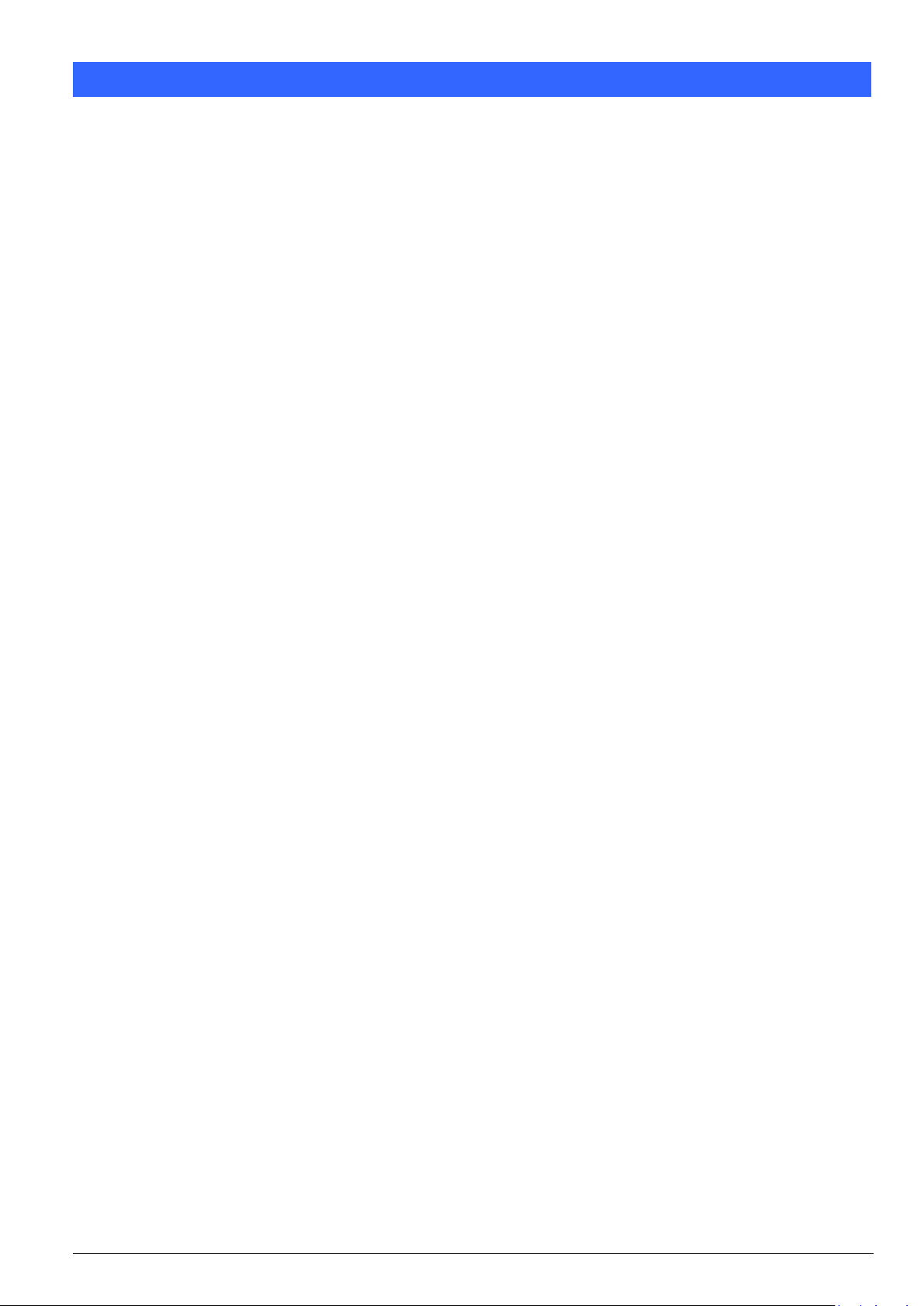
1
Table of Contents
Chapter 1 Introduction ...................................................................................................................... 4
Chapter 2 System Specification ....................................................................................................... 5
Chapter 3 Hardware Configuration ................................................................................................... 6
Chapter 4 Console Mode Information ............................................................................................. 11
Chapter 5 Opening the chassis ...................................................................................................... 13
Chapter 6 Installing CompactFlash Card ........................................................................................ 13
Chapter 7 Installing Memory Module .............................................................................................. 14
Chapter 8 Installing 2.5” SSD ......................................................................................................... 15
Chapter 9 Installing Mini PCI-e Module .......................................................................................... 16
Chapter 10 Lock Power Connector .................................................................................................. 16
FWA6304-D25 Series User’s Manual
Page 3
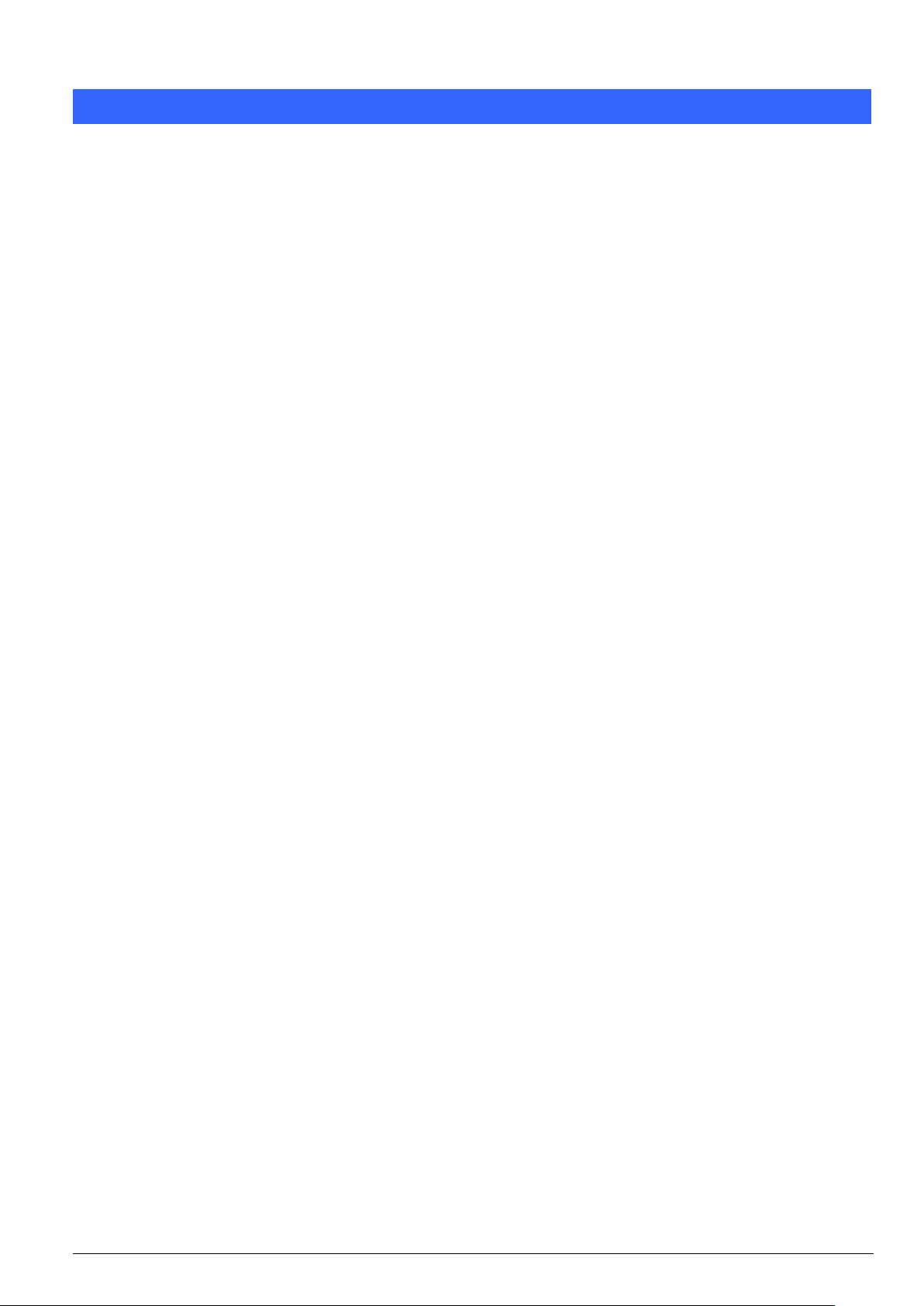
2
Foreword
Copyright© 2014 IBASE Technology INC. All Rights Reserved.
No part of this manual, including the products and software described in it, may be reproduced, transmitted,
transcribed, stored in a retrieval system, or translated into any language in any form or by any means, except
documentation kept by the purchaser for backup purposes, without the express written permission of IBASE
Technology INC. (“IBASE”).
Products and corporate names mentioned in this manual may or may not be registered trademarks or copyrights of
their respective companies, and are used for identification purposes only. All trademarks are the property of their
respective owners.
Every effort has been made to ensure that the contents of this manual are correct and up to date. However, the
manufacturer makes no guarantee regarding the accuracy of its contents, and reserves the right to make changes
without prior notice.
Safety Information
FWA6304-D25 is designed and tested to meet the latest standards of safety for information technology equipment.
However, to ensure your safety, it is important that you read the following safety instructions.
Setting up your system
•
Read and follow all instructions in the documentation before you operate your system.
• Do not use this product near water.
• Set up the system on a stable surface or secure on wall with the provided rail. Do not secure the system on any
unstable plane or without the rail.
• Do not place this product on an unstable cart, stand, or table. The product may fall, causing serious damage to
the product.
• Slots and openings on the chassis are for ventilation. Do not block or cover these openings. Make sure you
leave plenty of space around the system for ventilation. Never insert objects of any kind into the ventilation
openings.
• This system should be operated from the type of power indicated on the marking label. If you are not sure of the
type of power available, consult your dealer or local power company.
• Use this product in environments with ambient temperatures between 0˚C and 45˚C.
• If you use an extension cord, make sure that the total ampere rating of the devices plugged into the extension
cord does not exceed its ampere rating.
Care during use
•
Do not walk on the power cable or allow anything to rest on it.
• Do not spill water or any other liquids on your system.
• When the system is turned off, a small amount of electrical current still flows.
• Always unplug all power, and network cables from the power outlets before cleaning the system.
• If you encounter the following technical problems with the product, unplug the power cord and contact a
qualified service technician or your retailer.
The power cable or plug is damaged.
Liquid has been spilled into the system.
The system does not function properly even if you follow the operating instructions.
The system was dropped or the cabinet is damaged.
Lithium-Ion Battery Warning
CAUTION: Danger of explosion if battery is incorrectly replaced. Replace only with the same or equivalent type
recommended by the manufacturer. Dispose of used batteries according to the manufacturer’s instructions.
FWA6304-D25 Series User’s Manual
Page 4
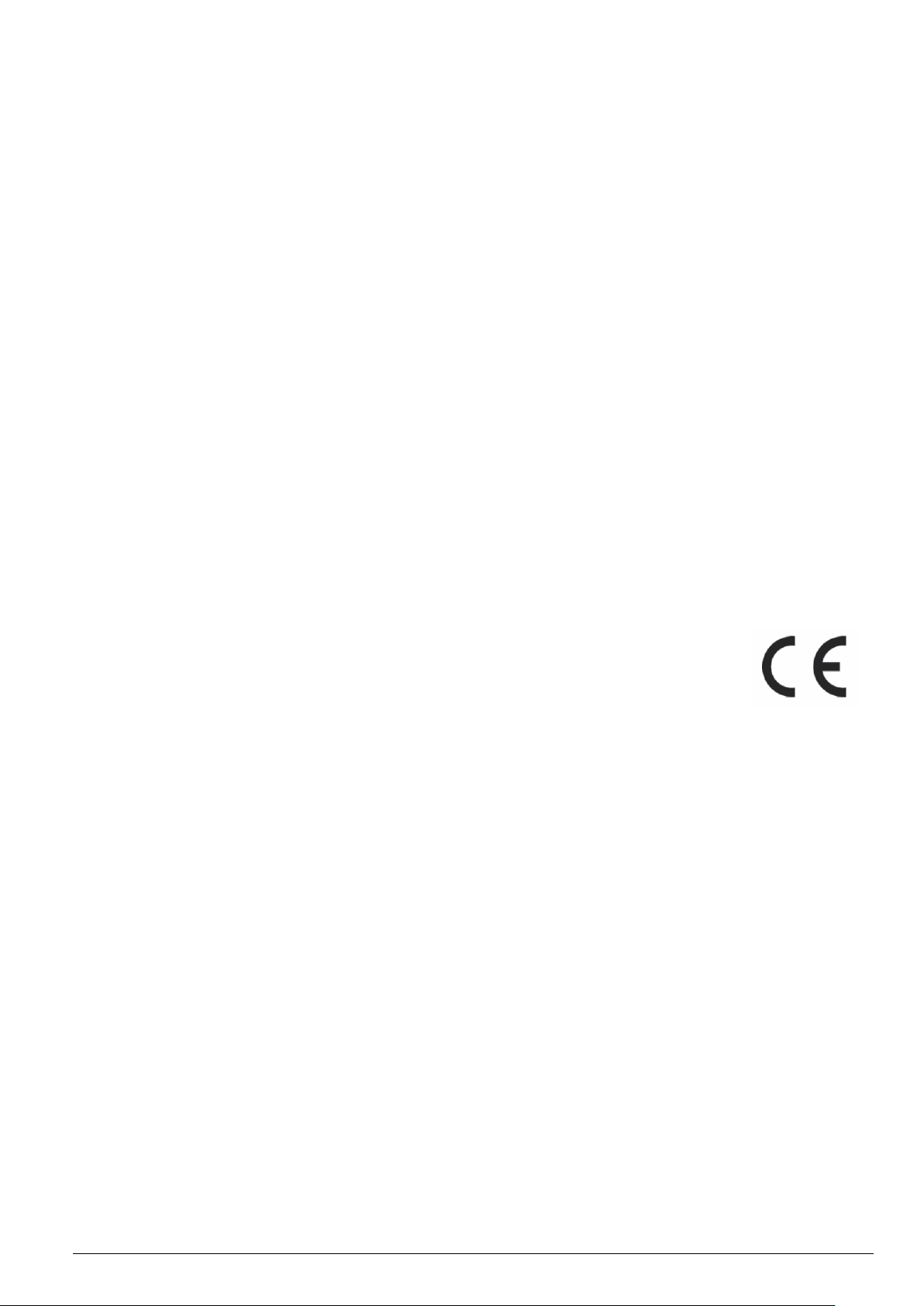
3
NO DISASSEMBLY
The warranty does not apply to the products that have been disassembled by users
Federal Communications Commission Statement
This device complies with Part 15 of the FCC Rules. Operation is subject to the following two conditions:
• This device may not cause harmful interference, and
• This device must accept any interference received including interference that may cause undesired operation.
This equipment has been tested and found to comply with the limits for a Class A digital device, pursuant to Part 15
of the FCC Rules. These limits are designed to provide reasonable protection against harmful interference in a
residential installation. This equipment generates, uses and can radiate radio frequency energy and, if not installed
and used in accordance with manufacturer’s instructions, may cause harmful interference to radio communications.
However, there is no guarantee that interference will not occur in a particular installation. If this equipment does
cause harmful interference to radio or television reception, which can be determined by turning the equipment off
and on, the user is encouraged to try to correct the interference by one or more of the following measures:
• Reorient or relocate the receiving antenna.
• Increase the separation between the equipment and receiver.
• Connect the equipment to an outlet on a circuit different from that to which the receiver is connected.
• Consult the dealer or an experienced radio/TV technician for help.
CAUTION: Any changes or modifications not expressly approved by the grantee of this device could void the
user’s authority to operate the equipment.
CE Mark Warning
This is a Class A product, in a domestic environment, this product may cause radio interference,
in which case the user may be required to take adequate measures.
FWA6304-D25 Series User’s Manual
Page 5
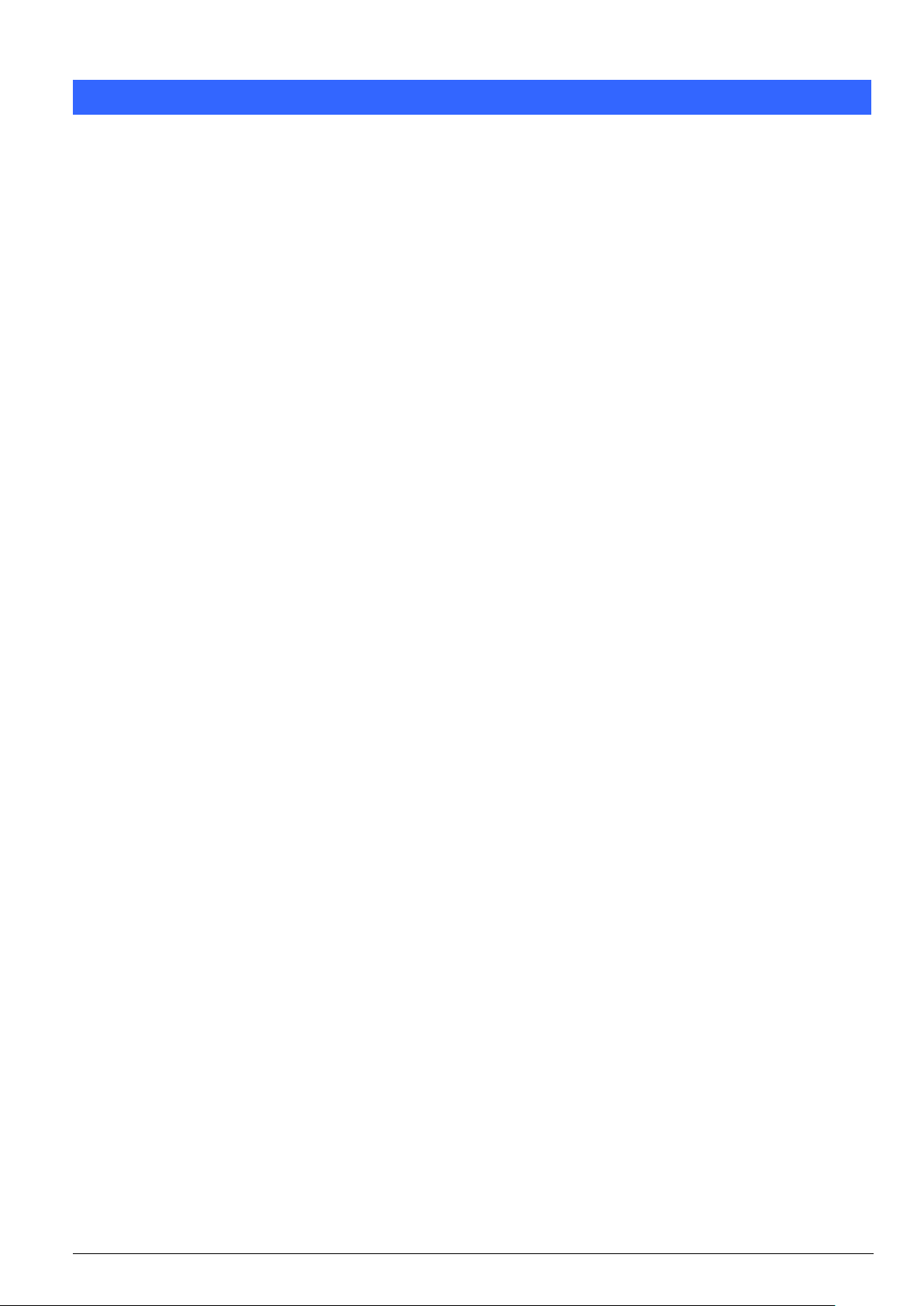
4
Chapter 1 Introduction
The FWA6304-D25 series was specifically designed for the network security
& management market.
Network Security Applications:
• Firewall
• Virtual Private Network
• Proxy Server
• Caching Server
Network Management Applications:
• Load balancing
• Quality of Service
• Remote Access Service
The FWA network appliance product line covers the spectrum from offering
platforms designed for :
• SOHO
• SMB
• Enterprise
Each product is designed to address the distinctive requirements of its
respective market segment from cost effective entry-level solutions to
high throughput and performance-bound systems for the Enterprise level.
FWA6304-D25 Series User’s Manual
Page 6
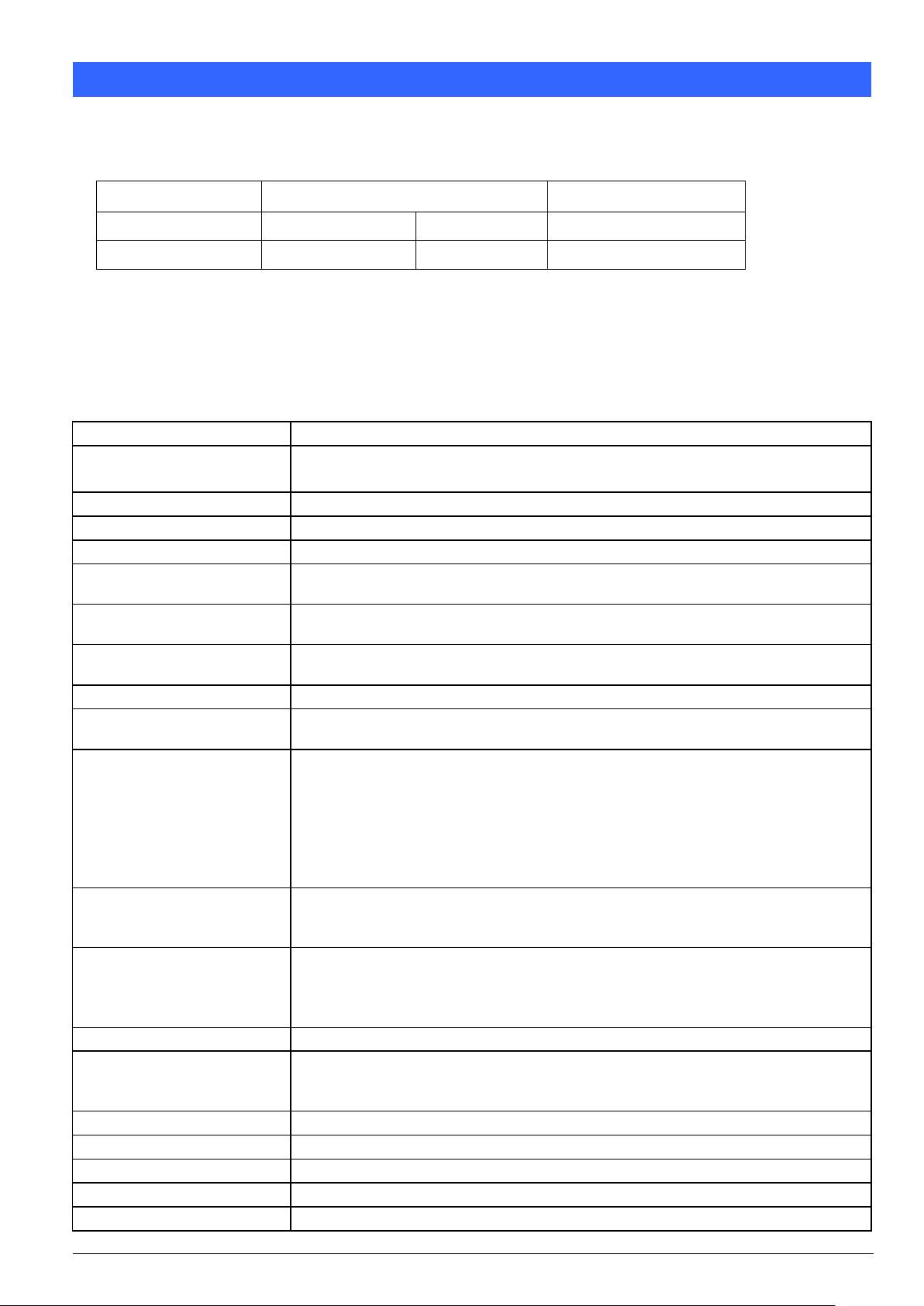
5
Chapter 2 System Specification
Model
Intel® Atom Dual Core CPU
Bypass
FWA6304-D25
Atom D2550
1.86 GHz
Power Off Normal
FWA6304-D25-R
Atom D2550
1.86 GHz
Power Off Bypass
Form Factor
5.25” Disk Size SBC
CPU Type
Operating Frequency
Intel “Cedar view” Processor, 32nm Bulk
Atom D2550 = 1.86 GHz [TDP= 10W], Cores = Dual Core
Chipset
Intel “Tiger Point” PCH, CG82NM10 [TDP = 2.1W, 130 nm]
BIOS
AMI BIOS w/ACPI
Ethernet controller
Intel 82583V PCI Express Gigabit ethernet controller x4
Memory
CPU on-die memory controller supporting up to 4GB
One DDR3-1066 SO-DIMM socket, Non-ECC, unbuffered, 1.5V
LAN
Console: RS-232 @ RJ45
Eth1, 2, 3 & 4: Intel 82583V @ RJ45 with LED
Network Bypass
One segment hardware Bypass (Eth1 & 2)
Control by GPIO / Watchdog
Watchdog Timer
Yes (256 segments, 0, 1, 2…255 sec/min)
Storage
Onboard CF Socket x1
22-pin SATA Right Angle Connector Onboard for 2.5” SSD x1
Rear Panel
Cylindrical (Tip) Connector DC +12V inlet with Screw Lock
Factory Mode Restore Reset Switch (GPIO control)
Power On / Off Switch
Optional opening for Wireless LAN antenna
RJ45 x1 for Console
RJ45 with LED x4 for Gigabit LAN
USB 2.0 x1
Front Panel
LED: Power (Green) / Alarm (Red) / Status (Yellow)
LAN Speed LED (Yellow / Green) x4
LAN Link / Act LED (Green) x4
USB 2.0
USB 2.0 x4
External x1
[2x4] Pin header Onboard x1
Mini PCI-e Socket x1 (USB Signal Only)
Video
VGA pin header on board
Internal I/O Headers
4-pin Smart Fan Connector x1
2-pin header for DC-in (12V) x1
Keyboard + Mouse ([1x6] Pin Header) x1
Expansion Interface
Mini PCI Socket, Mini PCI-e Socket x1 (USB Signal Only)
Power Supply
Full range 40W Adapter / 12V
Dimensions
255(W) x 156(D) x 36(H) mm
Operation Temperature
0 ~ 45 ˚C (32 ~ 113 ˚F)
Storage Temperature
-20 ~ 70 ˚C (-4 ~ 158 ˚F)
Product Description
FWA6304-D25 incorporates Intel
FWA6304-D25 Features
Supports four intel® 10/100/1000 LAN ports
DDR3 SO-DIMM x 1, up to 4GB
Mini PCI-e (USB Signal) slot, Mini PCI slot & Compact Flash socket
FWA6304-D25 Specifications
®
NM10 chipset. Currently, it is available in the following model:
FWA6304-D25 Series User’s Manual
Page 7

6
JP1
Setting
Function
Pin 1-2
Short/Closed
Normal
Pin 2-3
Short/Closed
Clear CMOS
Chapter 3 Hardware Configuration
Motherboard (MB837-D25 Series) Layout
The Jumpers
JP1: Clear CMOS Contents
Use JP1 to clear the CMOS contents.
Note that the power connector or jack should be disconnected from the board before clearing CMOS.
FWA6304-D25 Series User’s Manual
Page 8

7
JP4, JP5: LAN Bypass & WDT Reboot Setting
JP4
JP5
Setting
Function
Power
OFF
Power
ON
Power ON
OS run software
Normal
Bypass
Normal
Bypass
Normal
Bypass
JP4
1-2 & 3-4 Open
JP5
1-2 Closed
LAN bypass
upon the
time out of
WDT.
JP4
3-4 Closed
1-2 Open
JP5
1-2 Closed
LAN bypass
& system
reboot upon
the time out
of WDT.
LAN Always
Normal
WDT Reboot
System
JP4
1-2 & 3-4 Open
JP5
2-3 Closed
LAN bypass
controlled
by Super IO
GP54 or
setting in
BIOS.
BIOS Setting **
GP54 Active:
Low: Bypass
High: Normal
JP4
JP5
Setting
Function
Power
OFF
Power
ON
Power ON
OS run software
Normal
Bypass
Normal
Bypass
Normal
Bypass
JP4
1-2 & 3-4 Open
JP5
1-2 Closed
LAN bypass
upon the
time out of
WDT.
JP4
3-4 Closed
1-2 Open
JP5
1-2 Closed
LAN bypass
& system
reboot upon
the time out
of WDT.
LAN Always
Normal
WDT Reboot
System
JP4
1-2 & 3-4 Open
JP5
2-3 Closed
LAN bypass
controlled
by Super IO
GP54 or
setting in
BIOS.
BIOS Setting **
GP54 Active:
Low: Bypass
High: Normal
Default Setting
Default Setting
FWA6304-D25
FWA6304-D25-R
** Note that the Bypass setting in BIOS is only working when JP4 & JP5 are set as this configuration.
FWA6304-D25 Series User’s Manual
Page 9

8
The Connectors
Pin #
Signal Name
1
Ground
2
+12V
3
Rotation detection
4
Control
Pin #
Signal Name (RS-232)
1
RTS, Request to send
2
DTR, Data terminal ready
3
TXD, Transmit data
4
Ground
5
Ground
6
RXD, Receive data
7
DSR, Data set ready
8
CTS, Clear to send
Signal Name
Pin #
Pin #
Signal Name
GND
S1
P1
+3.3V
A+
S2
P2
+3.3V
A-
S3
P3
+3.3V
GND
S4
P4
GND
B+
S5
P5
GND
B-
S6
P6
GND
GND
S7
P7
+5V
P8
+5V
P9
+5V
P10
GND
P11
GND
P12
GND
P13
+12V
P14
+12V
P15
+12V
FAN1: System Fan Power Connector
FAN1 is 4-pin header for System fan power. The fan must be a 12V fan.
CN1, CN2, CN3, CN4: 10 / 100 / 1000 LAN Ports
CN5: USB Connector
CN6: COM1 RJ45 Connector
CN7: SATA SSD Dock
The SATA SSD dock combines a SATA power connector and a SATA interface connector.
J1: SO-DIMM DDR3 Socket
J2: Mini PCI-e Connector (USB signal only)
J3: SPI Debug Port (Factory use only)
FWA6304-D25 Series User’s Manual
Page 10

9
Signal Name
Pin #
Pin #
Signal Name
DACR
1 2 +5VCRT
DACG
3 4 GND
DACB
5 6 NC
NC
7 8 CRT_SPD
GND
9
10
HSYNC_C
+5VCRT
11
12
VSYNC_C
GND
13
14
CRT_SPCLK
GND
15
Pin #
Signal Name
1
KBDATA
2
KBCLK
3
MSDATA
4
MSCLK
5
GND
6
+5V
Pin #
Signal Name (RS-232)
1
DCD, Data carrier detect
2
RXD, Receive data
3
TXD, Transmit data
4
DTR, Data terminal ready
5
Ground
6
DSR, Data set ready
7
RTS, Request to send
8
CTS, Clear to send
9
RI, Ring indicator
10
No Connect.
Pin #
Signal Name
1
+12V
2
Ground
Signal Name
Pin #
Pin #
Signal Name
VCC
1 2 Ground
USB1-
3 4 USB2+
USB1+
5 6 USB2-
Ground
7 8 VCC
J4: VGA Header
J6:PS2 KB/MS Header
J7: Slim Type II Compact Flash Connector
J8: COM2 Serial Port
J9: AT_12V Connector
J9 is a DC-in internal connector supporting +12V.
Note: Do not connect J9 and J11 at the same time.
J10: USB Header
FWA6304-D25 Series User’s Manual
Page 11

10
Signal Name
Pin #
Pin #
Signal Name
PWR LED+
A1
C1
PWR LED-
ALARM LED+
A2
C2
SIO GPIO55
STATUS LED+
A3
C3
SIO GPIO56
Signal Name
Pin #
Pin #
Signal Name
GND
1 2 PCH GPIO7
J11: DC Power Jack (+12V only)
Note: Do not connect J9 and J11 at the same time.
LED1, LED2, LED3 & LED4: LAN Port Link, Active LEDs
LED5: Power, Alarm & Status LEDs
SW3: Software Reset Button
Note: SW3 is controlled by GPIO only.
SW2: Power Switch
JP3: Mini-PCI Connector
FWA6304-D25 Series User’s Manual
Page 12

11
Chapter 4 Console Mode Information
FWA6304-D25 supports output information via Console in BIOS level.
Prepare a computer as client loaded with an existing OS such Windows XP.
Connect client computer and FWA6304-D25 with NULL Modem cable.
Follow the steps below to configure the Windows Hyper Terminal application setting:
1. For executing the Hyper Terminal, issue command “hypertrm”.
2. Customize your name for the new connection.
3. Choose the COM port on the client computer for the connection.
FWA6304-D25 Series User’s Manual
Page 13
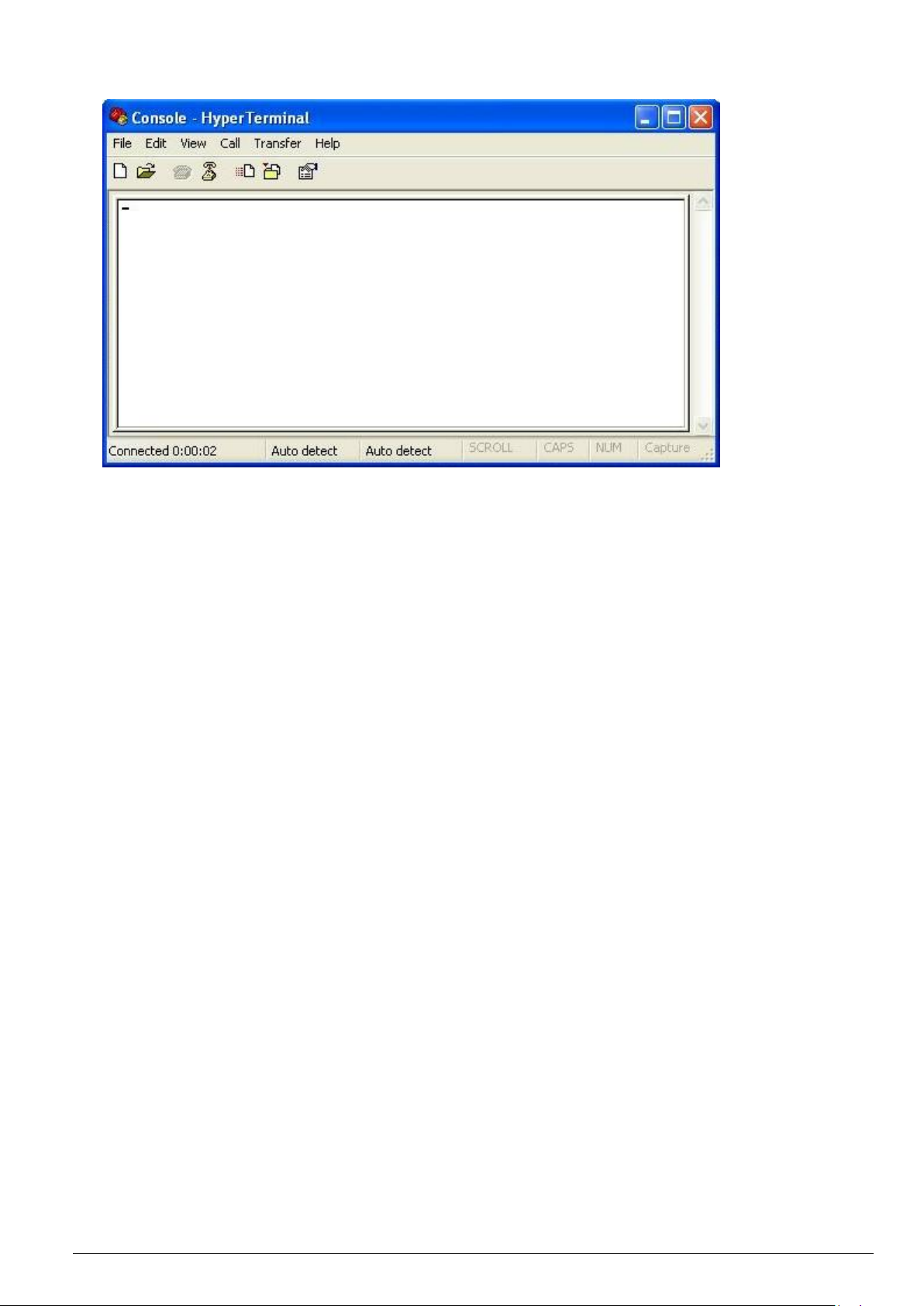
12
4. Please make the port settings to Baud rate 115200, Parity None, Data bits 8, Stop bits 1
5. Power up FWA6304-D25 and the screen will display the BIOS information.
6. Press <Tab> key to enter BIOS setup screen in Console mode.
Press <Del> key to enter BIOS setup screen in VGA mode.
FWA6304-D25 Series User’s Manual
Page 14

13
Fig. 5-1 Loosen three screws on back
Fig. 5-2 Loosen three screws on front
Fig. 5-3 Remove the base
Fig. 5-4 The system
Fig. 6-1 Insert Compact Flash Card
Fig. 6-2 Push Compact Flash Card into the CF
interface
Chapter 5 Opening the Chassis
Chapter 6 Installing CompactFlash Card
FWA6304-D25 Series User’s Manual
Page 15

14
Fig. 7-1 Remove the film on thermal pad
Fig. 7-3 Press down the memory module into
socket
Fig. 7-2 Insert DDR3 SO-DIMM memory module
Chapter 7 Installing Memory Module
FWA6304-D25 Series User’s Manual
Page 16

15
Fig. 8-1 Loosen two screws to remove left &
right side brackets
Fig. 8-2 Fasten brackets on SSD with four
screws
Fig. 8-3 Fasten both brackets on SSD with four
screws
Fig. 8-4 Insert SSD into onboard SATA
connector.
Fig. 8-5 Fix SSD & brackets with two screws
SATA
Connector
SATA
Connector
Chapter 8 Installing 2.5” SSD
FWA6304-D25 Series User’s Manual
Page 17

16
Fig. 9-1 Insert Mini PCI-e module
(Supports USB signal only)
Fig. 9-3 Release two clips to remove module
Fig. 9-2 Push down the module into socket
Fig. 10-1 Plug power connector into power jack
Chapter 9 Installing Mini PCI-e Module
Chapter 10 Lock Power Connector
FWA6304-D25 Series User’s Manual
