Page 1

www.ibase.com.tw
IBASE Technology Inc.
ASTUT-xx1-PC1S
User Manual
Page 2
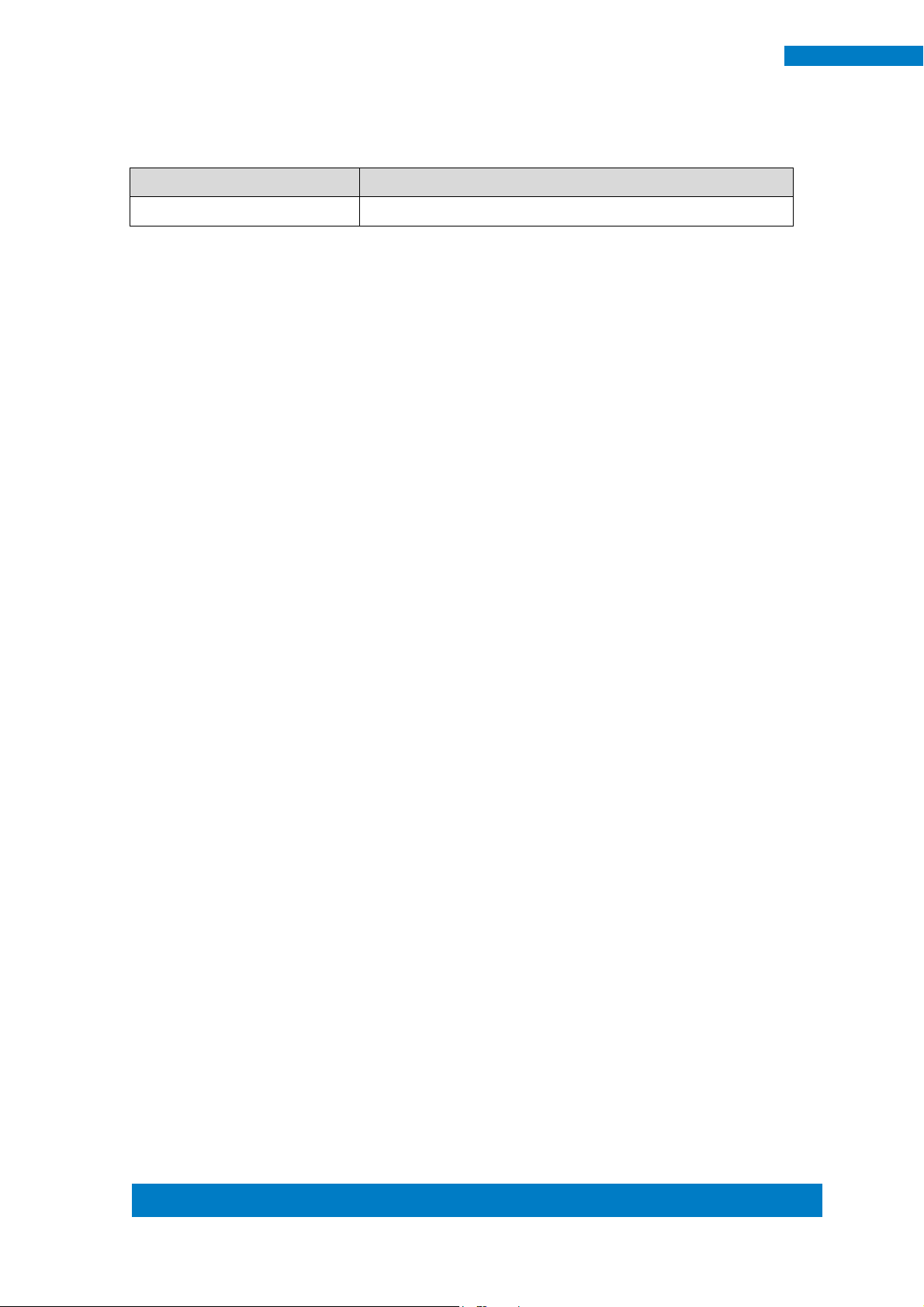
Copyright © 2013 IBASE Technology Inc. All Rights Reserved. 2
2
ASTUT-xx1-PC1S User Manual
Revision
Release Date
V0.2
2014/06/25
Page 3
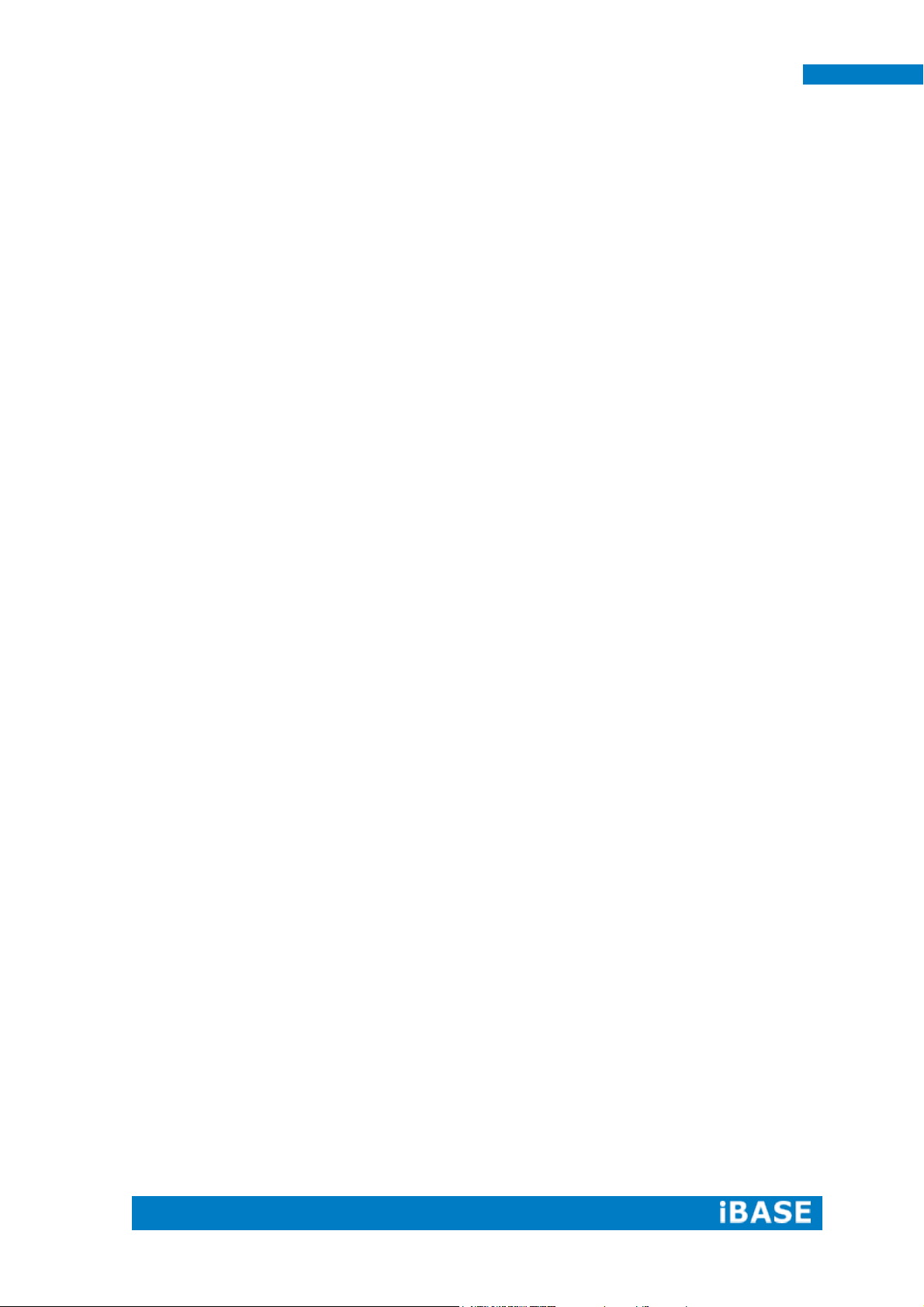
i
ASTUT-xx1-PC1S User Manual
Copyright © 2013 IBASE Technology Inc. All Rights Reserved.
No part of this manual, including the products and software described in it, may be
reproduced, transmitted, transcribed, stored in a retrieval system, or translated into
any language in any form or by any means, except documentation kept by the
purchaser for backup purposes, without the express written permission of IBASE
Technology INC. (“IBASE”).
Products and corporate names mentioned in this manual may or may not be
registered trademarks or copyrights of their respective companies, and are used for
identification purposes only. All trademarks are the property of their respective
owners.
Every effort has been made to ensure that the contents of this manual are correct and
up to date. However, the manufacturer makes no guarantee regarding the accuracy of
its contents, and reserves the right to make changes without prior notice.
Page 4
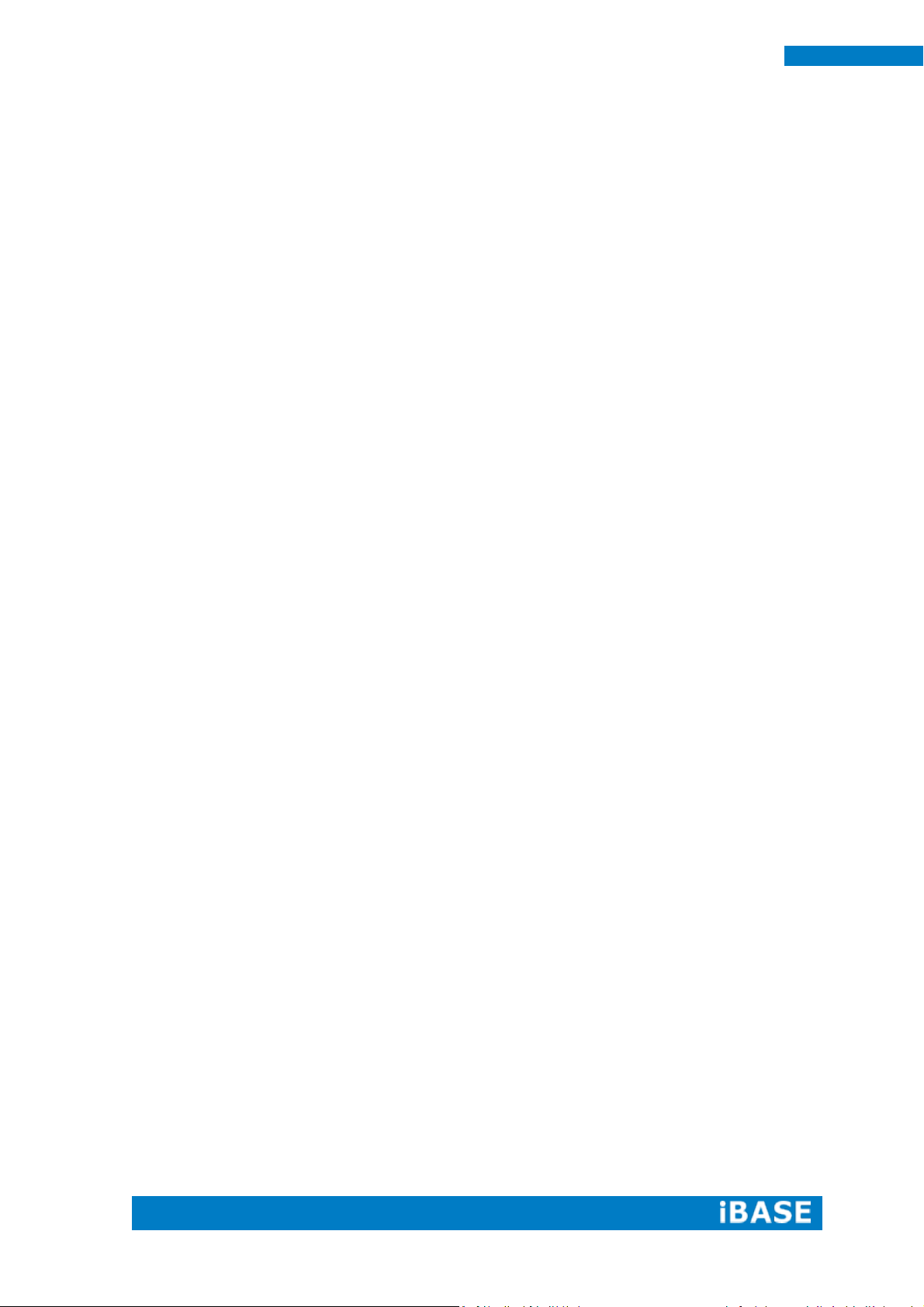
ii
ASTUT-xx1-PC1S User Manual
Table of Contents
Safety Information ..................................................................................................iii
Setting up your system ....................................................................................................... iii
Care during use ................................................................................................................... iv
Acknowledgments ............................................................................................................... v
CHAPTER 1 INTRODUCTION .................................................................................... 1
1.1 General Description ....................................................................................................... 1
1.2 System Specification ...................................................................................................... 2
1.2.1 Hardware Specifications ............................................................................................. 2
1.2.2 Dimensions ................................................................................................................. 3
1.2.3 I/O View ...................................................................................................................... 4
1.3 Accessory List ................................................................................................................. 4
1.4 Installation ..................................................................................................................... 5
1.4.1 Installing HDD/SSD ..................................................................................................... 5
1.4.2 Installing CFast ............................................................................................................ 7
1.4.3 Installing additional PCI card ...................................................................................... 8
CHAPTER 2 MOTHERBOARD INTRODUCTION .........................................................12
2.1 Introduction ................................................................................................................. 12
Board Dimensions .............................................................................................................. 14
2.2 Setting Jumpers............................................................................................................ 15
CHAPTER 3 BIOS SETUP .........................................................................................36
3.1 BIOS Introduction......................................................................................................... 36
3.2 BIOS Setup.................................................................................................................... 36
3.3 Advanced Settings ........................................................................................................ 37
PCI Subsystem Settings ...................................................................................................... 38
3.4 Chipset Settings............................................................................................................ 47
CHAPTER 4 DRIVERS INSTALLATION .......................................................................59
4.1 Intel Chipset Software Installation Utility ................................................................... 59
4.2 VGA Drivers Installation ............................................................................................... 61
4.3 Realtek HD Audio Driver Installation ........................................................................... 63
4.4 Realtek LAN Controller Drivers Installation ................................................................. 65
Page 5
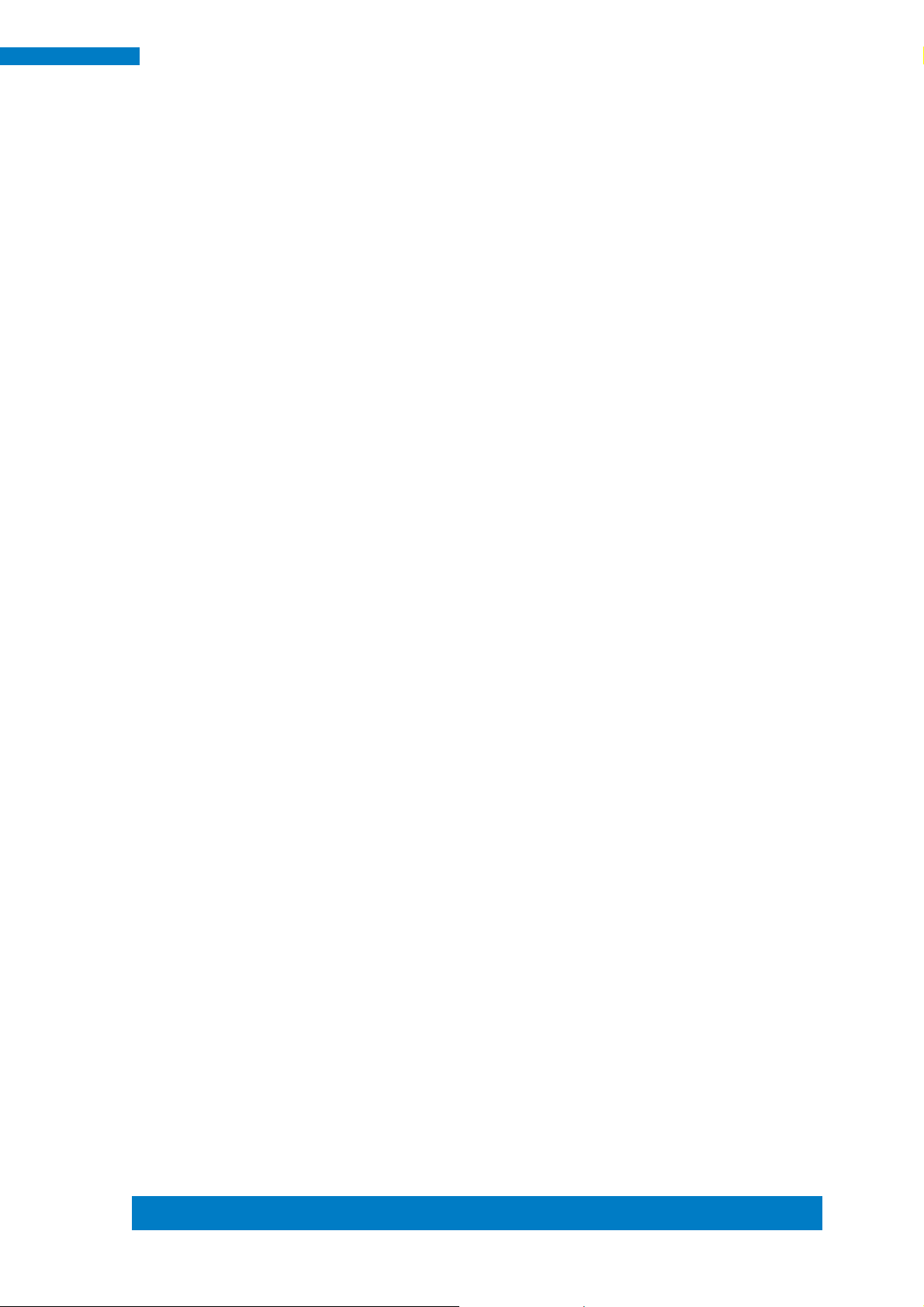
Copyright © 2013 IBASE Technology Inc. All Rights Reserved.
iii
IBASE Technology Inc.
Safety Information
Your ASTUT series is designed and tested to meet the latest standards of safety for
information technology equipment. However, to ensure your safety, it is important that
you read the following safety instructions
Setting up your system
Read and follow all instructions in the documentation before you operate your
system.
Do not use this product near water.
Set up the system on a stable surface. Do not secure the system on any unstable
plane.
Do not place this product on an unstable cart, stand, or table. The product may
fall, causing serious damage to the product.
Slots and openings on the chassis are for ventilation. Do not block or cover these
openings. Make sure you leave plenty of space around the system for ventilation.
Never insert objects of any kind into the ventilation openings.
This system should be operated from the type of power indicated on the marking
label. If you are not sure of the type of power available, consult your dealer or
local power company.
Use this product in environments with ambient temperatures between 0˚C and
50˚C.
If you use an extension cord, make sure that the total ampere rating of the
devices plugged into the extension cord does not exceed its ampere rating.
DO NOT LEAVE THIS EQUIPMENT IN AN ENVIRONMENT WHERE THE
STORAGE TEMPERATURE MAY GO BELOW -20° C OR ABOVE 60° C. THIS
COULD DAMAGE THE EQUIPMENT. THE EQUIPMENT SHOULD BE IN A
CONTROLLED ENVIRONMENT.
Page 6
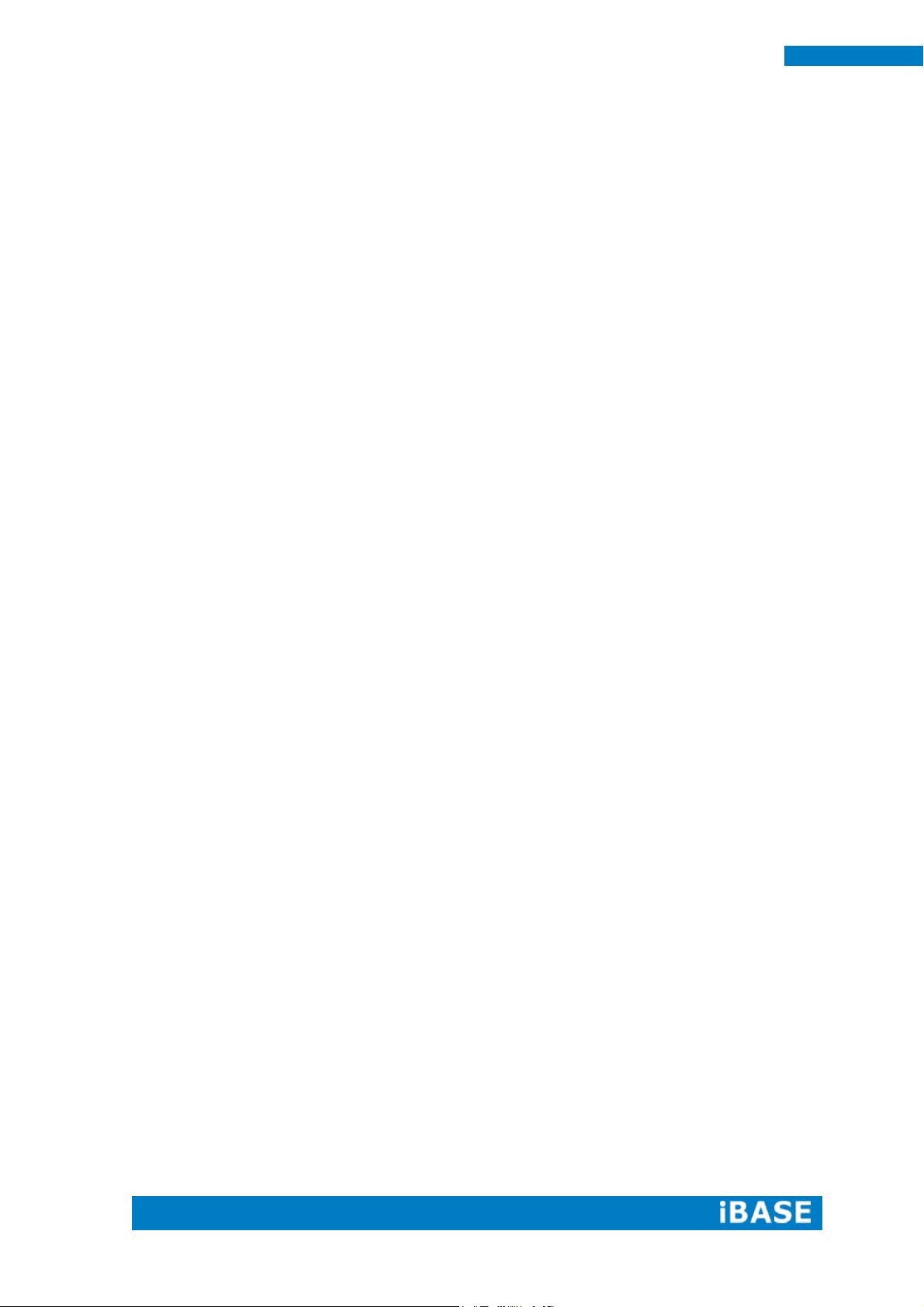
iv
ASTUT-xx1-PC1S User Manual
Care during use
Do not walk on the power cord or allow anything to rest on it.
Do not spill water or any other liquids on your system.
When the system is turned off, a small amount of electrical current still flows.
Always unplug all power, and network cables from the power outlets before
cleaning the system.
If you encounter the following technical problems with the product, unplug the
power cord and contact a qualified service technician or your retailer.
The power cord or plug is damaged.
Liquid has been spilled into the system.
The system does not function properly even if you follow the operating
instructions.
The system was dropped or the cabinet is damaged.
Lithium-Ion Battery Warning
CAUTION: Danger of explosion if battery is incorrectly replaced. Replace only with
the same or equivalent type recommended by the manufacturer. Dispose of used
batteries according to the manufacturer’s instructions.
NO DISASSEMBLY
The warranty does not apply to the products that have been disassembled by users.
WARNING
HAZARDOUS MOVING PARTS
KEEP FINGERS AND OTHER BODY PARTS AWAY
Page 7

Copyright © 2013 IBASE Technology Inc. All Rights Reserved.
v
IBASE Technology Inc.
Acknowledgments
AMI is a registered trademark of AMI Software International, Inc.
AMD and ATI are registered trademarks of AMD Corporation.
Microsoft Windows is a registered trademark of Microsoft Corporation.
FINTEK is a registered trademark of FINTEK Electronics Corporation.
REALTEK is a registered trademark of REALTEK Electronics Corporation.
All other product names or trademarks are properties of their respective owners.
Page 8
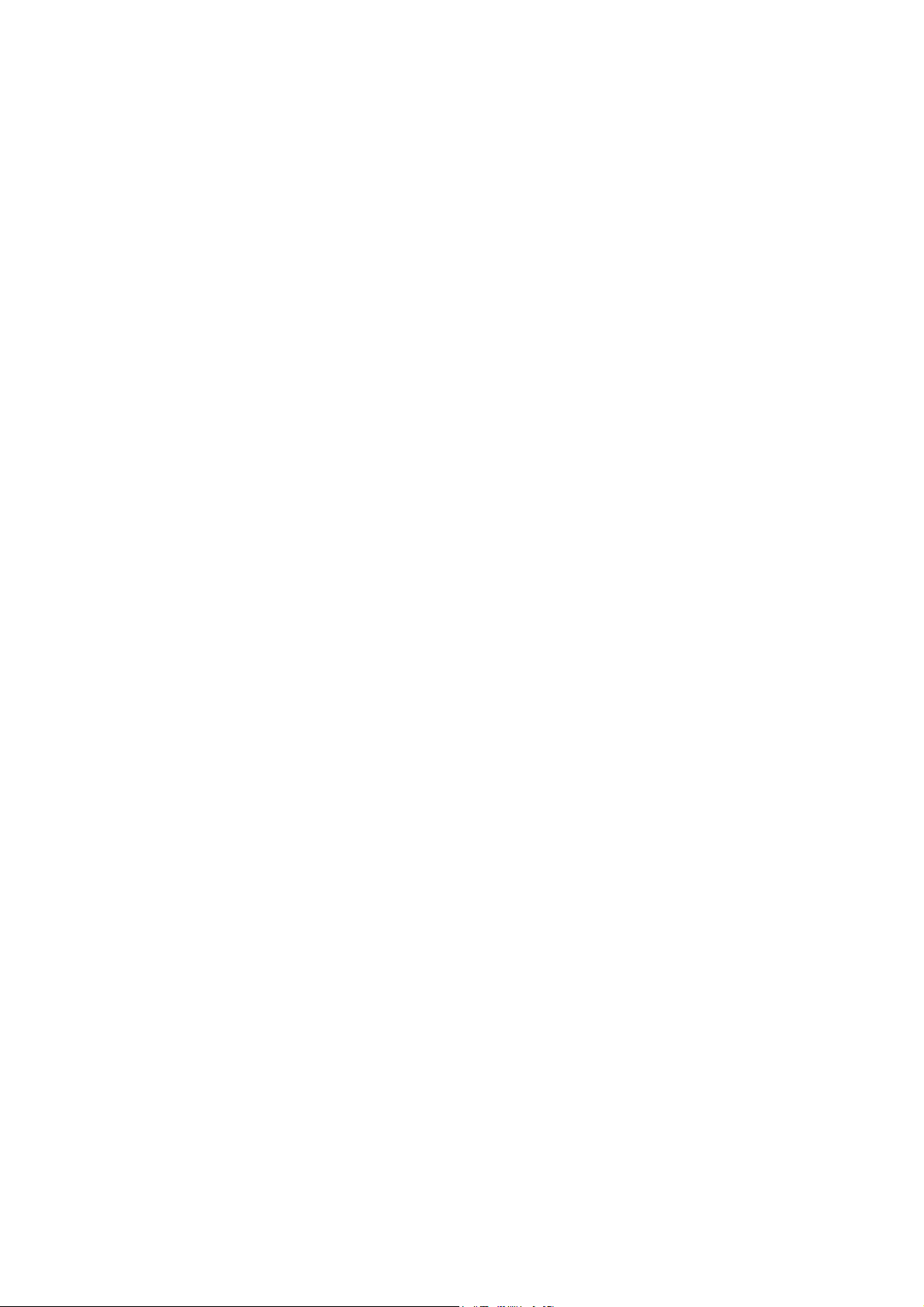
Page 9

1
ASTUT-xx1-PC1S User Manual
CHAPTER 1 INTRODUCTION
1.1 General Description
ASTUT series, an ALL in ONE Panel PC utilizes the dual-core 1.86GHz Intel®
Atom™ Processor D2550 and Intel
performance and low power consumption. It includes 15- and 18.5-inch sizes.
The fanless ASTUT series operates silently and reliably in harsh environments. It
comes with two SODIMM slots to accommodate up to 4GB of DDR3 1033/1066MHz
system memory and one 2.5” SATA HDD and external CFast slot for data storage. It is
provided with two Gigabit Ethernet, two isolated RS-232/422/485 ports, as well as an
overload protected 2-in/2-out GPIO feature. The unit is equipped with a front bezel
that has IP65-rated protection.
®
NM10 chipset to provide high computing
The ASTUT series supports a wide range 12V~36V DC power input, using an 84W
power adaptor, which makes it ideal for factory automation or any other industrial
applications.
ASTUT-xx1-PC1S overview
Page 10

2
ASTUT-xx1-PC1S User Manual
Model Name
ASTUT-151-PC1S
ASTUT-181-PC1S
System Mainboard
IB809
CPU
Intel® AtomTM Processor D2550 (1M Cache, 1.86 GHz)
Chipset
Intel® NM10 PCH
Memory
2 x DDR3-1033 /1066 SO-DIMM, up to 4GB, Default 4GB(4GBx1)
I/O Interface
4 x USB 2.0
1 x VGA
2 x isolated RS-232/422/485, COM1/2
1 x RS-232, COM3
1 x Line-out phone jack
1 x Mic-in phone jack
2 x Gigabit LAN (RJ45)
1 x 6 pins terminal block GPIO 2in/2out/5VCC/Ground
1 x 3pin DC power connector
1 x Power on/off rock switch, 1 x power on LED
Storage
1 x 2.5” SATA2 ; 1 x external CFast
Expansion Slots
1 x PCI
Power Supply
12~36V Wide Range DC input
LCD Size
15” TFT LCD
18.5” TFT LCD
LCD Color
16.2M
16.7M
LCD Resolution
1024 x 768
1366 x 768
LCD Brightness
400
300
LCD View Angle (H°/V°)
160/140
170/160
Backlight MTBF
50,000 hrs
Touch Screen
Projected capacitive touch
Construction
Black aluminum front bezel and black steel back cover with aluminum
heat-sink
Mounting
Panel Mount, VESA 75X75/100x100 mm
Dimensions
(W)x(D)x(H) mm
390 x 315 x 85
520 x 341 x 84.4
Operating Temperature
0°C~ 50°C( With SSD/CFast) / 0°C~ 40°C(with HDD)
Storage Temperature
-20°C ~ 60°C
Relative Humidity
10%~90% (non-condensing)
Protection Class
IP65 (Front panel with panel mount)
Operating System Support
Windows Embedded Standard 7, Windows 7 Pro for Embedded
1.2 System Specification
1.2.1 Hardware Specifications
‧
This specification is subject to change without prior notice.
Page 11
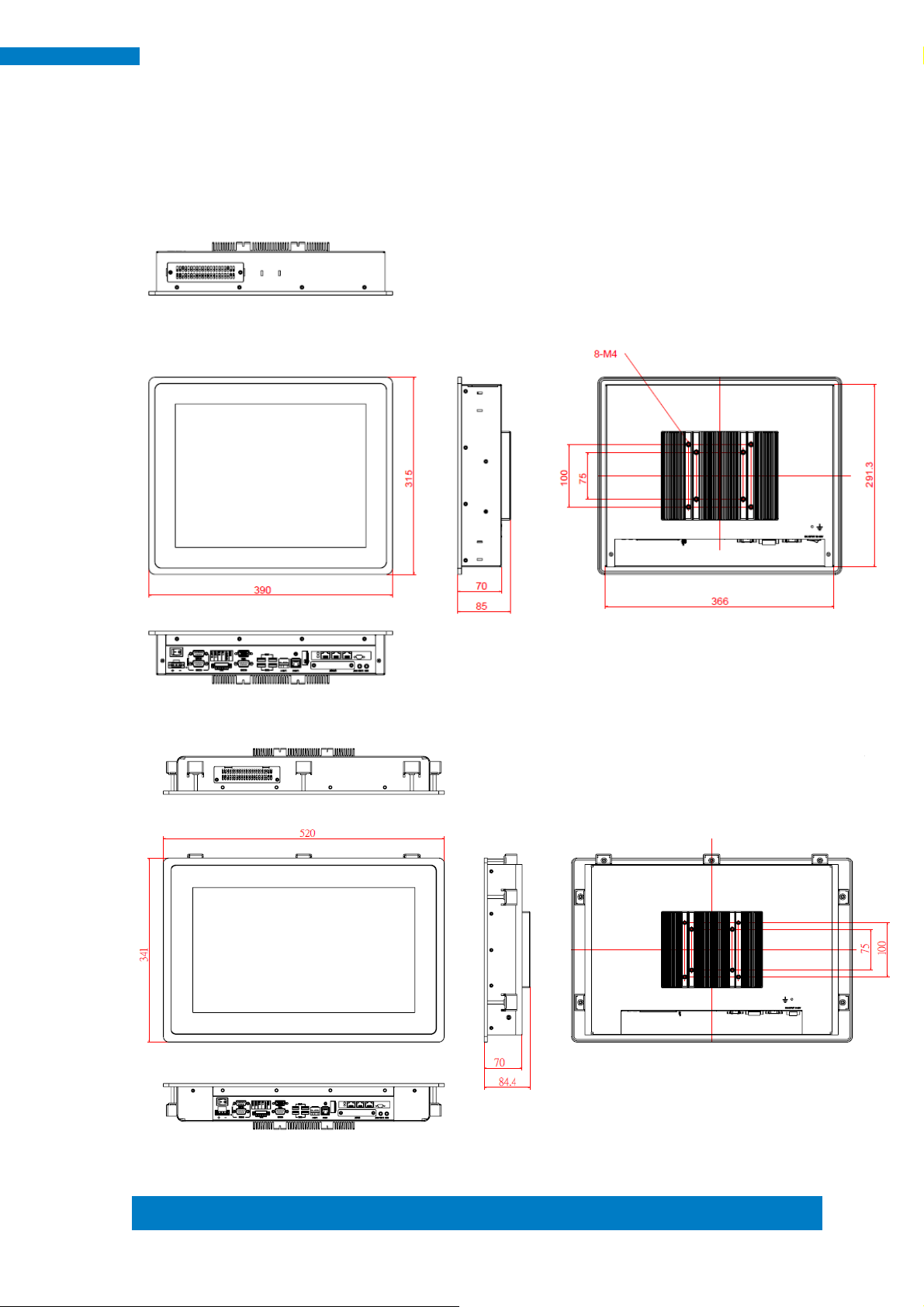
Copyright © 2013 IBASE Technology Inc. All Rights Reserved.
3
IBASE Technology Inc.
1.2.2 Dimensions
ASTUT-151-PC1S
ASTUT-181-PC1S
Page 12
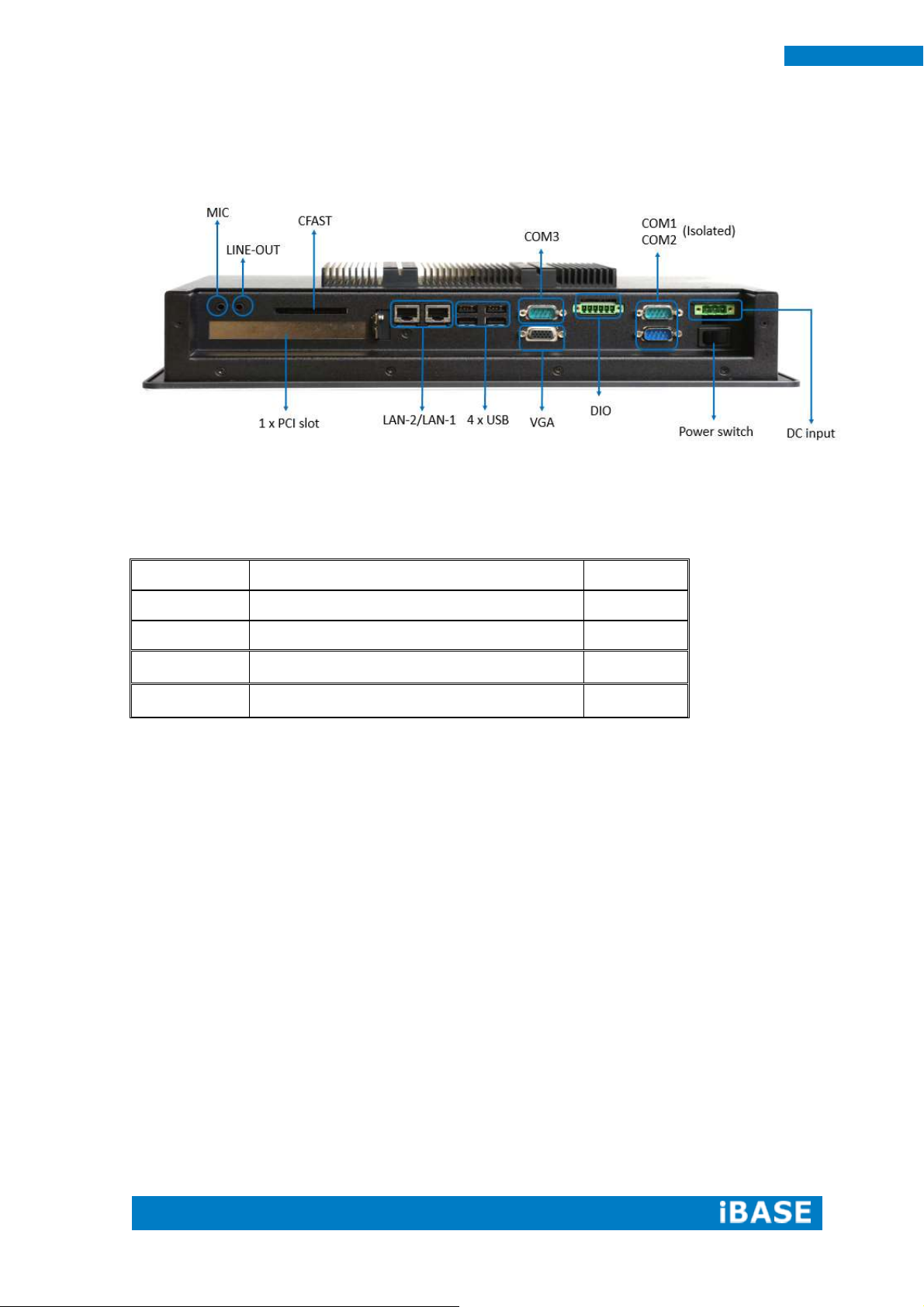
4
ASTUT-xx1-PC1S User Manual
Part No.
Description
Quantity
1
3 pin Terminal Block for DC in
1 pc
2
6 pin Terminal Block for GPIO
1 pc
3
84W Adaptor (option)
1 pc
4
Power Cord (option)
1 pc
1.2.3 I/O View
1.3 Accessory List
Page 13

Copyright © 2013 IBASE Technology Inc. All Rights Reserved.
5
IBASE Technology Inc.
1.4 Installation
1.4.1 Installing HDD/SSD
1. Loosen the two screws as shown in the picture.
2. Loosen the two screws and pull out the HDD/SSD bracket.
Page 14

6
ASTUT-xx1-PC1S User Manual
3. Loosen the four screws and replace the HDD/SSD module.
Page 15

Copyright © 2013 IBASE Technology Inc. All Rights Reserved.
7
IBASE Technology Inc.
1.4.2 Installing CFast
1. Loosen the two screws and replace the CFast module.
Page 16

8
ASTUT-xx1-PC1S User Manual
1.4.3 Installing additional PCI card
Note: 1. Please check with iBASE to know if the additional card can be installed in the
product before you order.
2. We welcome you to ask iBASE to install the card for you. A reasonable charge
may apply for the human resource cost involved.
1. Loosen 16 screws as picture.
2. Open the screen and pay attention to the internal cable as shown in the picture.
Page 17

Copyright © 2013 IBASE Technology Inc. All Rights Reserved.
9
IBASE Technology Inc.
3. Unlock the three internal cables and remove the screen.
The connect location is shown in the picture.
4. Loosen the two screws as shown and remove the two brackets.
Page 18
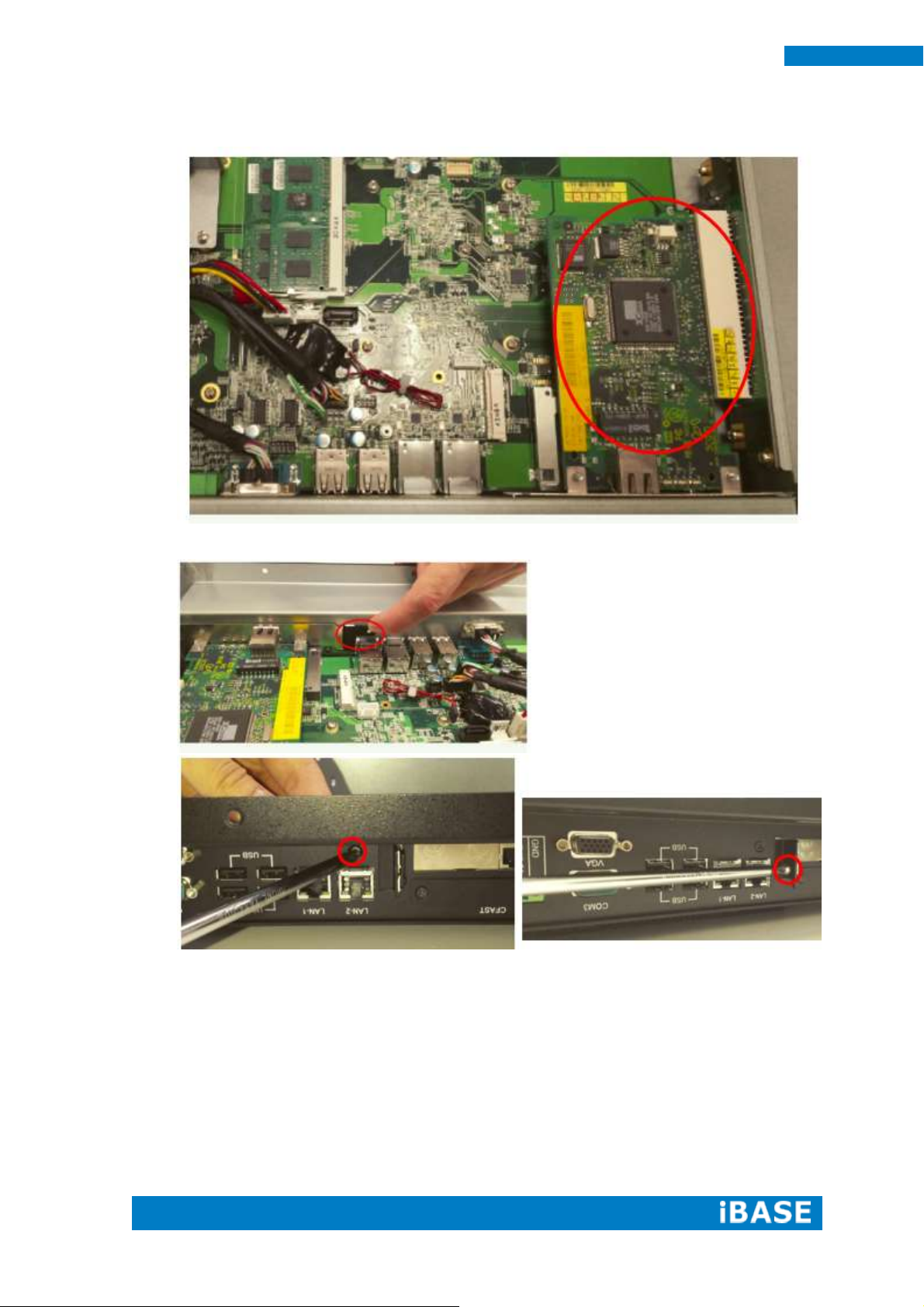
10
ASTUT-xx1-PC1S User Manual
5. Put the expansion card into the slot, as shown.
6. Fix the black bracket and tighten the two screws as shown.
Page 19

Copyright © 2013 IBASE Technology Inc. All Rights Reserved.
11
IBASE Technology Inc.
7. Connect the three internal cables and cover the screen.
8. When done, tighten the 16 screws as shown.
Page 20

12
ASTUT-xx1-PC1S User Manual
Specifications – Mainboard
Product Name
IB809
Form Factor
Customized
CPU Type
Intel® Cedar View Processor, Atom D2550 2 core 10w TDP
Package = FCBGA Type[ 22 mm x 22 mm]
CPU Speed
1.86GHz
Cache
1MB L2
CPU Socket
Package = FCBGA Type[ 22 mm x 22 mm]
Chipset
Intel® “Tiger Point” NM10 PCH, CG82NM10 [TDP = 2.1W, 130nm]
Package = BGA360, 17mm x 17 mm
BIOS
AMI BIOS, support ACPI Function
Memory
Intel® Atom
TM
on-die memory controller; up to 4GB/2GB per slot
Two DDR3-1066 SO-DIMM socket [Horizontal type],
Non-ECC, Unbuffered, 1.5V
LVDS
2 x DF13 20p 24-bit Single/Dual channels LVDS interface
via NXP PTN3460 from eDP
Graph
VGA x 1
LAN
2x Realtek 8111G as 1st LAN and 2nd LAN
USB
Intel® NM10 PCH integrated USB 2.0 host controller:
Serial ATA Ports
Intel® NM10 PCH built-in SATA controller,
Supports 2 x SATAII
Audio
Intel® NM10 PCH built-in HD Audio controller + Realtek ALC269Q-VC2-GR
Codec w/class-D speaker amplifier (2W per channel @ 5V power supply)
support 2-channel audio out + amp
CHAPTER 2 MOTHERBOARD INTRODUCTION
2.1 Introduction
The IB809 motherboard is based on the Intel® Atom Cedar Trail chipset. The
Cedar Trail is a platform that uses the Intel Cedar Trail-D and Intel NM10 Express
Chipset family.
The role of the processor in the system is to manage the flow of information
between the following interfaces: DDR3 System Memory interface, VGA graphics
interface and the Direct Media Interface (DMI). The processor supports single channel,
two DDR3 SODIMMs.
The Intel® processors provide advanced performance in both computing and
graphics quality. It is built on 32-nanometer Hi-K process technology with
Micro-FCBGA11 packaging.
Page 21
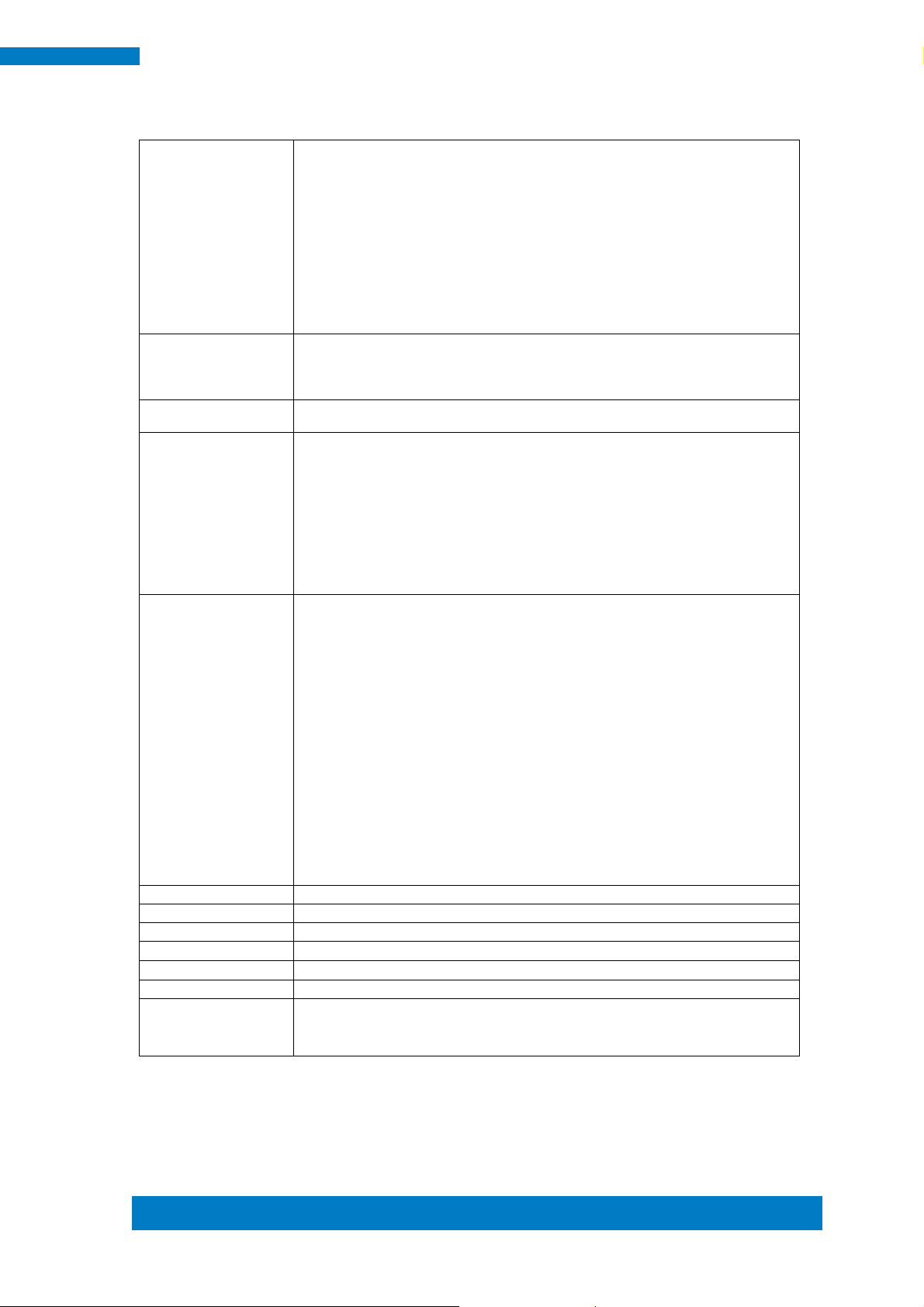
Copyright © 2013 IBASE Technology Inc. All Rights Reserved.
13
IBASE Technology Inc.
LPC I/O
F81866AD-I (128-pin LQFP [14mm x 14 mm])
[Hardware Monitor]
2 x Thermal inputs
2 x Voltage monitoring
1 x Smart fan DC mode
Digital IO
Terminal block type], not TTL with circuit protection
5V Vcc has count-current protection
Expansion Slots
1 x Mini PCI-e socket x 1, Full/Half-sized type
1 x CFast
Edge Connector
GPIO (2in/2out)/VCC/Ground 1x6 pins terminal block
RJ45 x 2 for GbE LAN, 2 connector for 2 port
DB9 x 1 for COM1 (isolated)
DB9 x 1 for COM3
USB 2.0 connector x 4 for USB1~4, 2 connectors for 4 ports
3 pins terminal block (+/G/-) for power input
Line out microjack x 1
Mic-in microjack x 1
CFast socket x 1
Power LED SMD type, power on is green else no light
On Board
Headers/
Connectors
2 ports x SATA II, SATA #2 shared CFast via NXP CBTL02043ABQ switch
4 pins power connector x 2 for SATA HDD
1 x DF-11 10 pin header for COM2
1 x DF-11 10 pin heard for COM4
1 x DF-11 10 pin header for VGA
1x8 pins DF-11 header x 1 for 2 ports USB 2.0
2x DF20G-20DP connector for 24-bit Single/Dual channel LVDS
2x5 pins headers x 1 for LPC (Debug purpose only)
Mini PCI-e(1x) connector x 1 [Full/Half-sized]
1 x 5 2.0mm pins box header connector for 5 wire touch
1 x 4 2.5mm pins connector for L&R speaker out
1 x 7 pins box header for LCD backlight control
12V(1.5A)/12V(1.5A)/PWM/Backlight0~5V(500mA)/3.3V(500mA)/GN/GN)
1 x 5 pins box header for smart battery (RST/EXTSMI/Ground/DATA/CLK)
1 x 5 pins box header for GPIO, 2in/2out/Ground, not TTL
1 x 2 pins connector for RTC battery
1 x 3 pins connector for system smart fan DC type
1 x 8 pins header for Power on-off/reset/Power LED/HDD LED
Watchdog Timer
Yes (256 segments, 0, 1, 2…255 sec/min)
Power Connector
+12V(-10%)~+36V(+5%) DC-input
RoHS
Yes
Board Size
Customized
Golden Finger
PCIe x 16 golden finger for PCI (124P) and PCIe x1 (36P) signal
Touch controller
Onboard Penmount 6000 USB/RS-232 selectable by jumper, default RS-232
Others
Page 22

14
ASTUT-xx1-PC1S User Manual
Board Dimensions
The IB809 board supports two DDR3 memory socket for a maximum total memory of
4GB in DDR3 memory type.
Installing and Removing Memory Modules
To install the DDR3 modules, locate the memory slot on the board and perform the
following steps:
1. Hold the DDR3 module so that the key of the DDR3 module aligned with that on
the memory slot.
2. Gently push the DDR3 module in an upright position until the clips of the slot
close to hold the DDR3 module in place when the DDR3 module touches the
bottom of the slot.
3. To remove the DDR3 module, press the clips with both hands.
** DIMM1 slot must be installed with memory module for booting up**
Page 23
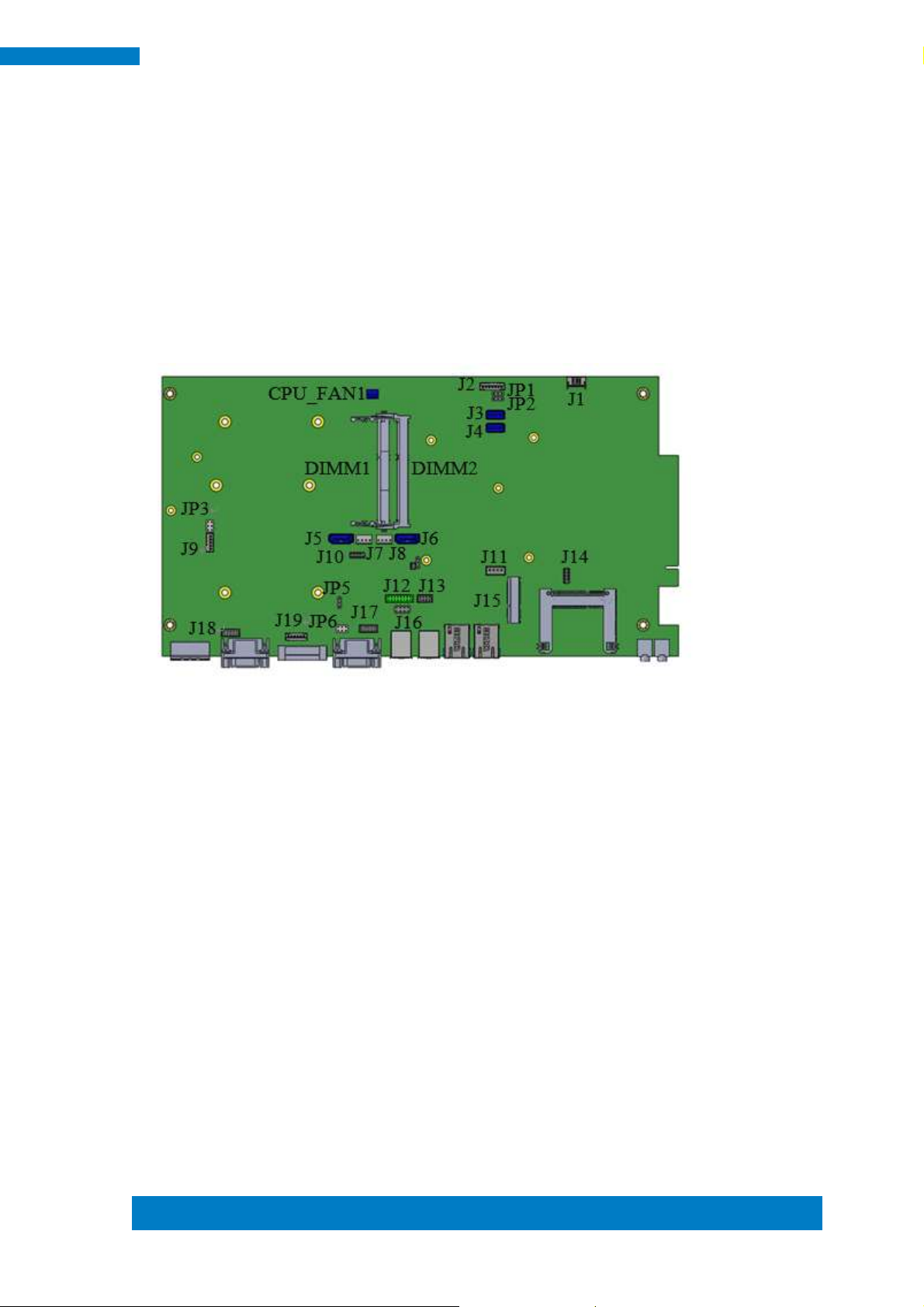
Copyright © 2013 IBASE Technology Inc. All Rights Reserved.
15
IBASE Technology Inc.
2.2 Setting Jumpers
Jumpers are used on IB809 to select various settings and features according to
your needs and applications. Contact your supplier if you have doubts about the best
configuration for your needs. The following lists the connectors on IB809 and their
respective functions.
Jumper Locations on IB809
Page 24

16
ASTUT-xx1-PC1S User Manual
JP1
Setting
LCD Panel Power
Pin 1-2
Short/Closed
+3.3V*
Pin 2-3
Short/Closed
+5V
JP2
Setting
Level
Pin 1-2
Short/Closed
+3.3V*
Pin 2-3
Short/Closed
+5V
1
3
1
JP1: LCD Panel Power Selection
JP2: LCD BackLight Control Output Level
Page 25

Copyright © 2013 IBASE Technology Inc. All Rights Reserved.
17
IBASE Technology Inc.
JP3
USB Setting*
Function
1
3
2
4
5 6
Pin 1-3
Short/Closed
USB
Pin 2-4
Short/Closed
JP3
UART Setting
Function
1
3
2
4
5 6
Pin 3-5
Short/Closed
UART*
Pin 2-4
Short/Closed
Baud rate 19200*
Pin 4-6
Short/Closed
Baud rate 9600
JP4
Setting
Function
Pin 1-2
Short/Closed
Normal*
Pin 2-3
Short/Closed
Clear CMOS
1
5
2
6
1
3
JP3: Touch USB/UART Mode Setting
JP4: Clear CMOS Setting
Page 26

18
ASTUT-xx1-PC1S User Manual
JP5
Setting
Setting
Pin 1-2
Short/Closed
AT*
Pin 2-3
Short/Closed
ATX
JP6
Setting
Function
1
5
3
2
6
4
Pin 1-3
Short/Closed
+12V
Pin 3-4
Short/Closed
RI*
Pin 3-5
Short/Closed
+5V
1 5
2 6
1
3
JP5: AT/ATX Mode Selection
JP6: COM3 RS232 RI/+5V/+12V Setting
Note: The suggested setting is RI, with Max. current lower than 0.5A.
Page 27

Copyright © 2013 IBASE Technology Inc. All Rights Reserved.
19
IBASE Technology Inc.
U47
U44
Connector Locations on IB809
Top Side
Bottom Side
Page 28

20
ASTUT-xx1-PC1S User Manual
Pin #
Signal Name
1
+
2
G
3
-
Pin #
Signal Name
RS-232
RS-422
RS-485
1
DCD
TX-
DATA-
2
RX
TX+
DATA+
3
TX
RX+
NC
4
DTR
RX-
NC
5
Ground
Ground
Ground
6
DSR
NC
NC
7
RTS
NC
NC
8
CTS
NC
NC 9 RI
NC
NC
Pin #
Signal Name
1
OUT0
2
OUT1
3
IN0
4
IN1
5
+5V/0.5A
6
GND
CN1: DC-IN +12~36V Connector
1X3_5.0mm_Male_Terminal (DINKLE 5EHDRM-03P)
Mating: DINKLE 5ESDVM-03P
CN2: Isolate COM1/RS232/422/485
CN3: Digital I/O
1X6_3.5mm_Male_Terminal (DINKLE ECH350RM-06P)
Mating: DINKLE EC350VM-06P
Page 29

Copyright © 2013 IBASE Technology Inc. All Rights Reserved.
21
IBASE Technology Inc.
Pin #
Signal Name
1
DCD
2
RX
3
TX
4
DTR
5
Ground
6
DSR
7
RTS
8
CTS
9
RI*/+5V/+12V
Pin #
Signal Name
1
VCC
2
DATA-
3
DATA+
4
Ground
Pin #
Signal Name
1
MDI0+
2
MDI0-
3
MDI1+
4
MDI1-
5
MDI2+
6
MDI2-
7
MDI3+
8
MDI3-
CN4: COM3 RS232 Serial Port
Note: Pin 9 supports RI/+5V/+12V function set by JP6.
CN5, CN6: USB2.0 Connectors
CN7, CN8: Gigabit LAN Connectors (Realtek RTL8111G-CG)
Page 30

22
ASTUT-xx1-PC1S User Manual
3 1
Pin #
Signal Name
1
Ground
2
+12V/0.5A
3
Rotation detection
1 3
CN9: CFAST Connector
Remarks: Signal is shared with SATA connector (J6)
CN10: HD Audio Line-out Connector
CN11: HD Audio Microphone Connector
CPU_FAN1: CPU Fan1 Power Connector
Note: CPU_FAN1 for DC FAN mode
DIMM1, DIMM2: DDR3 SO-DIMM Socket
Page 31

Copyright © 2013 IBASE Technology Inc. All Rights Reserved.
23
IBASE Technology Inc.
15
Pin #
Signal Name
1
Reset#
2
SMI#
3
Ground
4
SMB_DATA
5
SMB_CLOCK
5 1
J1: Smart Battery Connector
1X5_2.0mm_Right Angle_Male (E-CALL 0110-162-050 compatible JST S5B-PH-K-S)
Mating connector: JST PHR-5
Page 32

24
ASTUT-xx1-PC1S User Manual
7 1
Pin #
Signal Name
1
+12V/1.5A
2
+12V/1.5A
3
Ground
4
Ground
5
Backlight Enable
6
Brightness Control
7
+3.3V/0.5A
7 1
J2: LCD Backlight Connector
1X7_2.0mm_Straight_Male (E-CALL 0110-161-070 compatible JST B7B-PH-K-S)
Mating connector: JST PHR-7
Page 33

Copyright © 2013 IBASE Technology Inc. All Rights Reserved.
25
IBASE Technology Inc.
2 1
1920
DF20G
Signal Name
Pin #
Pin #
Signal Name
LVSAO_N
2 1 LVSAO_P
Ground
4 3 Ground
LVSBO_N
6 5 LVSBO_P
Ground
8 7 Ground
LVSCO_N
10 9 LVSCO_P
Ground
12
11
Ground
LVSCKO_N
14
13
LVSCKO_P
Ground
16
15
Ground
LVSDO_N
18
17
LVSDO_P
+5V/3.3V*
20
19
+5V/3.3V*
19 1
20 2
J3: LVDS Connector (1st channel)
LVDS Connectors: 2X10_1.0mm_Straight_Male_DF20 (Hirose DF20G-20DP-1V (56))
Mating connector: DF20A-20DS-1C
Page 34

26
ASTUT-xx1-PC1S User Manual
2 1
1920
DF20G
Signal Name
Pin #
Pin #
Signal Name
LVSAE_N
2 1 LVSAE_P
Ground
4 3 Ground
LVSBE_N
6 5 LVSBE_P
Ground
8 7 Ground
LVSCE_N
10 9 LVSCE_P
Ground
12
11
Ground
LVSCKE_N
14
13
LVSCKE_P
Ground
16
15
Ground
LVSDE_N
18
17
LVSDE_P
+5V/3.3V*
20
19
+5V/3.3V*
19 1
J4: LVDS Connector (2nd channel)
LVDS Connectors: 2X10_1.0mm_Straight_Male_DF20 (Hirose DF20G-20DP-1V (56))
Mating connector: DF20A-20DS-1C
Page 35

Copyright © 2013 IBASE Technology Inc. All Rights Reserved.
27
IBASE Technology Inc.
17 4
Pin #
Signal Name
1
Ground
2
TX+ 3 TX-
4
Ground
5
RX-
6
RX+
7
Ground
1 4
Pin #
Signal Name
1
+5V
2
Ground
3
Ground
4
+12V
4 1
J5, J6: SATA Connectors
Remarks: J6 signal is shared with CFAST connector (CN9)
J7, J8: HDD Power Connectors
1X4_2.5mm_Straight_Male_Wafer (Haoguo W7-03H104142S1WT)
Page 36

28
ASTUT-xx1-PC1S User Manual
15
Pin #
Signal Name
1
LR
2
LL
3
WIP
4
UR 5 UL
1
5
2 10
10
1 9
J9: 5-Wire Touch Panel Connector
1X5_2.0mm_Straight_Male (E-CALL 0110-161-050 compatible JST B5B-PH-K-S)
Mating connector: JST PHR-5
J10: Debug 80 Port Connector (factory use only)
Page 37

Copyright © 2013 IBASE Technology Inc. All Rights Reserved.
29
IBASE Technology Inc.
14
Pin #
Signal Name
1
Speaker-L+
2
Speaker-L-
3
Speaker-R-
4 Speaker-R+
1 4
J11: Speaker Connector
1X4_2.5mm_Straight_Male_Wafer (E-CALL 0110-071-040 compatible JST B4B-XH-A)
Mating connector: JST XHP-4
Page 38

30
ASTUT-xx1-PC1S User Manual
1
12 11
2
Signal Name
Pin #
Pin #
Signal Name
+5VS
2
1
Red
Ground
4 3 Green
N.C.
6 5 Blue
DDC_DATA
8 7 N.C.
HSYNC
10 9 Ground
VSYNC
12
11
Ground
DDC_CLK
14
13
Ground
N.C.
16
15
Ground
1 11
2
2 12
J12: VGA Connector
2X6_2.0mm_Straight_Male_DF11 (Haoguo DF11-12S-PA66H compatible Hirose
DF11-16DP-2DSA(08))
Mating connector: Hirose DF11-12DS-2C
Page 39

Copyright © 2013 IBASE Technology Inc. All Rights Reserved.
31
IBASE Technology Inc.
17
28
Signal Name
Pin #
Pin #
Signal Name
+5V
1 2 Ground
Data-
3 4 Data+
Data+
5 6 Data-
Ground
7 8 +5V
1 7
2 8
10 9
2 1
J13: USB6/7 Ports Header
2X4_2.0mm_Straight_Male_DF11 (Haoguo DF11-8S-PA66H, compatible Hirose
DF11-8DP-2DSA (08))
Mating connector: Hirose DF11-8DS-2C
J14: SPI Flash Tool (Factory use only)
Page 40

32
ASTUT-xx1-PC1S User Manual
2
8
6
4
1
7
5
3
Signal Name
Pin #
Pin #
Signal Name
Power BTN
1 2 Power BTN
Power LED+
3 4 Power LED-
HDD LED+
5 6 HDD LED-
Reset BTN
7 8 Reset BTN
2 8
1 7
J15: Mini PCIE V1.2 Connector
J16: System Function Connector
2X4_2.54mm_Straight_Male_Pin Header (E-CALL 0126-01-203-080)
Page 41

Copyright © 2013 IBASE Technology Inc. All Rights Reserved.
33
IBASE Technology Inc.
2
1
10
9
Signal Name
Pin #
Pin #
Signal Name
DCD
1 2 RXD
TXD
3 4 DTR
Ground
5 6 DSR
RTS
7 8 CTS
RI
9
10
N.C.
1 9
2 10
J17: COM4 RS232 Serial Port
2X5_2.0mm_Straight_Male_DF11 (Haoguo DF11-10S-PA66H compatible Hirose
DF11-10DP-2DSA (08))
Mating connector: Hirose DF11-10DS-2C
Page 42

34
ASTUT-xx1-PC1S User Manual
2
1
10
9
Pin #
Signal Name
RS-232
RS-422
RS-485
1
DCD
TX-
DATA-
2
RX
TX+
DATA+
3
TX
RX+
NC
4
DTR
RX-
NC
5
Ground
Ground
Ground
6
DSR
NC
NC
7
RTS
NC
NC
8
CTS
NC
NC 9 RI
NC
NC
10
NC
NC
NC
1 9
2 10
J18: Isolate COM2 RS232/422/485
2X5_2.0mm_Straight_Male_DF11 (Haoguo DF11-10S-PA66H compatible Hirose
DF11-10DP-2DSA (08))
Mating connector: Hirose DF11-10DS-2C
Page 43

Copyright © 2013 IBASE Technology Inc. All Rights Reserved.
35
IBASE Technology Inc.
6 1
Pin #
Signal Name
1
OUT2
2
OUT3
3
IN2
4
IN3
5
+5V/0.5A
6
GND
1 6
J19: Digital I/O
1X5_2.0mm_Straight_Male (E-CALL_0110-161-060 compatible JST B6B-PH-K-S)
Mating connector: JST PHR-6
LED2: POWER LED (Green)
Page 44

36
ASTUT-xx1-PC1S User Manual
Warning:
It is strongly recommended that you avoid making any changes to the
chipset defaults. These defaults have been carefully chosen by both
AMI and your system manufacturer to provide the absolute maximum
performance and reliability. Changing the defaults could cause the
system to become unstable and crash in some cases.
CHAPTER 3 BIOS SETUP
3.1 BIOS Introduction
The BIOS (Basic Input/Output System) installed in your computer system’s ROM
supports Intel processors. The BIOS provides critical low-level support for a standard
device such as disk drives, serial ports and parallel ports. It also password protection
as well as special support for detailed fine-tuning of the chipset controlling the entire
system.
3.2 BIOS Setup
The BIOS provides a Setup utility program for specifying the system configurations
and settings. The BIOS ROM of the system stores the Setup utility. When you turn on
the computer, the BIOS is immediately activated. Pressing the <Del> key immediately
allows you to enter the Setup utility. If you are a little bit late pressing the <Del> key,
POST (Power On Self Test) will continue with its test routines, thus preventing you
from invoking the Setup. If you still wish to enter Setup, restart the system by pressing
the ”Reset” button or simultaneously pressing the <Ctrl>, <Alt> and <Delete> keys.
You can also restart by turning the system Off and back On again. The following
message will appear on the screen:
Press <DEL> to Enter Setup
In general, you press the arrow keys to highlight items, <Enter> to select, the <PgUp>
and <PgDn> keys to change entries, <F1> for help and <Esc> to quit.
When you enter the Setup utility, the Main Menu screen will appear on the screen.
The Main Menu allows you to select from various setup functions and exit choices.
Page 45

Copyright © 2013 IBASE Technology Inc. All Rights Reserved.
37
IBASE Technology Inc.
Main Advanced Chipset Boot Security Save & Exit
Legacy OpROM Support
→ ←Select Screen
↑↓Select Item
Enter: Select
+- Change Field
F1: General Help
F2: Previous Values
F3: Optimized Default
F4: Save ESC: Exit
Launch PXE OpROM
Disabled
Launch Storage OpROM
Enabled
► PCI Subsystem Settings
► ACPI Settings
► Wake up event setting
► CPU Configuration
► NXP3460 Configuration
► SATA Configuration
► USB Configuration
► F81866 Super IO Configuration
► F81866 H/W Monitor
► PPM Configuration
3.3 Advanced Settings
This section allows you to configure and improve your system and allows you to set
up some system features according to your preference.
Aptio Setup Utility
Launch PXE OpROM
Enable or Disable Boot Option for Legacy Network Devices.
Launch Storage OpROM
Enable or Disable Boot Option for Legacy Mass Storage Devices with Option ROM.
Page 46

38
ASTUT-xx1-PC1S User Manual
Main Advanced Chipset Boot Security Save & Exit
PCI Bus Driver Version V 2.05.01
→ ←Select Screen
↑↓Select Item
Enter: Select
+- Change Field
F1: General Help
F2: Previous Values
F3: Optimized Default
F4: Save ESC: Exit
PCI ROM Priority
Legacy ROM
PCI Common Settings
PCI Latency Timer
32 PCI Bus Clocks
VGA Palette Snoop
Disabled
PERR# Generation
Disabled
SERR# Generation
Disabled
PCI Subsystem Settings
Aptio Setup Utility
PCI ROM Priority
In case of multiple Option ROMs (Legacy and EFI Compatible), specifies what PCI
Option ROM to launch.
PCI Latency Timer
Value to be programmed into PCI Latency Timer Register.
VGA Palette Snoop
Enables or Disables VGA Palette Registers Snooping.
PERR# Generation
Enables or Disables PCI Device to Generate PERR#.
SERR# Generation
Enables or Disables PCI Device to Generate SERR#.
Page 47

Copyright © 2013 IBASE Technology Inc. All Rights Reserved.
39
IBASE Technology Inc.
Main Advanced Chipset Boot Security Save & Exit
Enable ACPI Auto Configuration Disabled
→ ←Select Screen
↑↓Select Item
Enter: Select
+- Change Field
F1: General Help
F2: Previous Values
F3: Optimized Default
F4: Save ESC: Exit
Enable Hibernation
Enabled
ACPI Sleep State
S1 (CPU Stop Clock)
S3 Video Report
Disabled
ACPI Settings
Aptio Setup Utility
Enabled ACPI Auto Configuration
Enables or Disables BIOS ACPI Auto Configuration.
Enable Hibernation
Enables or Disables System ability to Hibernate (OS/S4 Sleep State). This option may
be not effective with some OS.
ACPI Sleep State
Select the highest ACPI sleep state the system will enter, when the SUSPEND button
is pressed.
S3 Video Report
The default setting is Disabled.
Page 48

40
ASTUT-xx1-PC1S User Manual
Main Advanced Chipset Boot Security Save & Exit
Wake system with Fixed Time Disabled
→ ←Select Screen
↑↓Select Item
Enter: Select
+- Change Field
F1: General Help
F2: Previous Values
F3: Optimized Default
F4: Save ESC: Exit
Wake up hour
0
Wake up minute
0
Wake up second
0
Wake up by Ring
Disabled
Wake up by PCIE WAKE#
Disabled
Wake up event settings
Wake system with Fixed Time
Aptio Setup Utility
Enables or Disables System wake on alarm event. When enabled, System will wake
on the hr::min:: sec specified.
Wake on Ring
The options are Disabled and Enabled.
Wake on PCIE PME
The options are Disabled and Enabled.
Remarks: If Wake on LAN is to be supported, this option should be enabled.
Page 49

Copyright © 2013 IBASE Technology Inc. All Rights Reserved.
41
IBASE Technology Inc.
Main Advanced Chipset Boot Security Save & Exit
CPU Configuration
→ ←Select Screen
↑↓Select Item
Enter: Select
+- Change Field
F1: General Help
F2: Previous Values
F3: Optimized Default
F4: Save ESC: Exit
Processor Type
Intel(R) Atom(TM) CPU
EMT64
Supported
Processor Speed
1865 MHz
System Bus Speed
533 MHz
Ratio Status
14
Actual Ratio
14
System Bus Speed
533 MHz
Processor Stepping
30661
Microcode Revision
269
L1 Cache RAM
2x56 k
L2 Cache RAM
2x512 k
Processor Core
Dual
Hyper-Threading
Supported
Hyper-Threading
Enabled
Execute Disable Bit
Enabled
CPU Configuration
This section shows the CPU configuration parameters.
Aptio Setup Utility
Hyper-threading
Enabled for Windows XP and Linux (OS optimized for Hyper-Threading Technology)
and Disabled for other OS (OS not optimized for Hyper-Threading Technology). When
Disabled, only one thread per enabled core is enabled.
Execute Disable Bit
XD can prevent certain classes of malicious buffer overflow attacks when combined
with a supporting OS (Windows Server 2003 SP1, Windows XP SP2, SuSE Linux 9.2,
Re33dHat Enterprise 3 Update 3.)
Page 50

42
ASTUT-xx1-PC1S User Manual
Main Advanced Chipset Boot Security Save & Exit
NXP3460 Configuration
→ ←Select Screen
↑↓Select Item
Enter: Select
+- Change Field
F1: General Help
F2: Previous Values
F3: Optimized Default
F4: Save ESC: Exit
LCD Protocol
24bit(VESA), Single…
Panel Type
1024 x 768
Main Advanced Chipset Boot Security Save & Exit
→ ←Select Screen
↑↓Select Item
Enter: Select
+- Change Field
F1: General Help
F2: Previous Values
F3: Optimized Default
F4: Save ESC: Exit
SATA Port0
Not Present
SATA Port1
Not Present
SATA Controller(s)
Enabled
Configure SATA as
IDE
NXP3460 Configuration
SATA Configuration
Aptio Setup Utility
Aptio Setup Utility
SATA Controller(s)
Enable / Disable Serial ATA Controller.
Configure SATA as
(1) IDE Mode.
(2) AHCI Mode.
Page 51

Copyright © 2013 IBASE Technology Inc. All Rights Reserved.
43
IBASE Technology Inc.
Main Advanced Chipset Boot Security Save & Exit
USB Configuration
→ ←Select Screen
↑↓Select Item
Enter: Select
+- Change Field
F1: General Help
F2: Previous Values
F3: Optimized Default
F4: Save ESC: Exit
USB Devices:
None
Legacy USB Support
Enabled
EHCI Hand-off
Enabled
USB hardware delays and time-outs:
USB Transfer time-out
20 sec
Device reset tine-out
20 sec
Device power-up delay
AUTO
USB Configuration
Aptio Setup Utility
Legacy USB Support
Enables Legacy USB support.
AUTO option disables legacy support if no USB devices are connected.
DISABLE option will keep USB devices available only for EFI applications.
EHCI Hand-off
Enabled/Disabled. This is a workaround for OSes without EHCI hand-off support. The
EHCI ownership change should be claimed by EHCI driver.
USB Transfer time-out
The time-out value for Control, Bulk, and Interrupt transfers.
Device reset tine-out
USB mass Storage device start Unit command time-out.
Device power-up delay
Maximum time the device will take before it properly reports itself to the Host
Controller. ‘Auto’ uses default value: for a Root port it is 100ms, for a Hub port the
delay is taken from Hub descriptor.
Page 52

44
ASTUT-xx1-PC1S User Manual
Main Advanced Chipset Boot Security Save & Exit
F81866 Super IO Configuration
→ ←Select Screen
↑↓Select Item
Enter: Select
+- Change Field
F1: General Help
F2: Previous Values
F3: Optimized Default
F4: Save ESC: Exit
F81866 Super IO Chip
F81866
► Serial Port 0 Configuration
► Serial Port 1 Configuration
► Serial Port 2 Configuration
► Serial Port 3 Configuration
► Serial Port 4 Configuration
LVDS Backlight Level Control
Level-1 (Maximum)
Backlight Output Mode
PWM Mode
PWM Frequency Selection
220Hz
F81866 Super IO Configuration
Aptio Setup Utility
F81866 Serial Port Configuration
Set Parameters of Serial Ports. User can Enable/Disable the serial port and Select
an optimal settings for the Super IO Device.
LVDS Backlight Level Control
The options are : Level-1 (Maximum) , Level-2 , Level-3 , Level-4 , Level-5 , Level-6 ,
Level-7 , Level-8 (~0V).
Backlight Output Mode
This provides PWM duty-cycle output or DAC voltage output.
PWM Frequency Selection
This provides 4 frequency Selection.
Page 53

Copyright © 2013 IBASE Technology Inc. All Rights Reserved.
45
IBASE Technology Inc.
Main Advanced Chipset Boot Security Save & Exit
Pc Health Status
→ Select Screen
↑↓Select Item
Enter: Select
+- Change Field
F1: General Help
F2: Previous Values
F3: Optimized Default
F4: Save ESC: Exit
CPU temperature
+39 C
System temperature
+28 C
CPU Fan Speed
N/A
Vcore
+1.208 V
+5V
+5.087 V
+12V
+12.320 V
+1.5V
+1.528 V
+3.3V
+3.456 V
ACPI Shutdown Temperature
Disabled
CPU Smart Fan Control
Disabled
F81866 H/W Monitor
Aptio Setup Utility
ACPI Shutdown Temperature
The default setting is Disabled.
CPU Smart Fan Control
Disabled (default)
50 C
60 C
70 C
80 C
Page 54

46
ASTUT-xx1-PC1S User Manual
Main Advanced Chipset Boot Security Save & Exit
PPM Configuration
→ ←Select Screen
↑↓Select Item
Enter: Select
+- Change Field
F1: General Help
F2: Previous Values
F3: Optimized Default
F4: Save ESC: Exit
EIST
Enabled
Temperatures/Voltages
These fields are the parameters of the hardware monitoring function feature of the
motherboard. The values are read-only values as monitored by the system and show
the PC health status.
PPM Configuration
Aptio Setup Utility
Page 55

Copyright © 2013 IBASE Technology Inc. All Rights Reserved.
47
IBASE Technology Inc.
Main Advanced Chipset Boot Security Save & Exit
→ ←Select Screen
↑↓Select Item
Enter: Select
+- Change Field
F1: General Help
F2: Previous Values
F3: Optimized Default
F4: Save ESC: Exit
► Host Bridge
► South Bridge
3.4 Chipset Settings
This section allows you to configure and improve your system and allows you to set
up some system features according to your preference.
Aptio Setup Utility
Host Bridge
This item shows the Host Bridge Parameters.
South Bridge
This item shows the South Bridge Parameters.
Page 56

48
ASTUT-xx1-PC1S User Manual
Main Advanced Chipset Boot Security Save & Exit
→ ←Select Screen
↑↓Select Item
Enter: Select
+- Change Field
F1: General Help
F2: Previous Values
F3: Optimized Default
F4: Save ESC: Exit
► Memory Frequency and Timing
► Intel IGD Configuration
************Memory
Information************
Memory Frequency
1067 MHz(DDR3)
Total Memory
2048 MB
DIMM#1
2048 MB
Main Advanced Chipset Boot Security Save & Exit
Memory Frequency and Timing
→ ←Select Screen
↑↓Select Item
Enter: Select
+- Change Field
F1: General Help
F2: Previous Values
F3: Optimized Default
F4: Save & Exit
ESC: Exit
MRC Fast Boot
Disabled
Host Bridge
This section allows you to configure the Host Bridge Chipset.
Aptio Setup Utility
Memory Frequency and Timing
Aptio Setup Utility
MRC Fast Boot
The options are Disabled and Enabled.
Page 57

Copyright © 2013 IBASE Technology Inc. All Rights Reserved.
49
IBASE Technology Inc.
Main Advanced Chipset Boot Security Save & Exit
Intel IGD Configuration
→ ←Select Screen
↑↓Select Item
Enter: Select
+- Change Field
F1: General Help
F2: Previous Values
F3: Optimized Default
F4: Save & Exit
ESC: Exit
Active LFP
Int-LVDS
Intel IGD Configuration
Aptio Setup Utility
Active LFP
Select the Active LFP Configuration.
No LVDS: VBIOS does not enable LVDS.
Int-LVDS: VBIOS enables LVDS driver by Integrated encoder.
Page 58

50
ASTUT-xx1-PC1S User Manual
Main Advanced Chipset Boot Security Save & Exit
→ ←Select Screen
↑↓Select Item
Enter: Select
+- Change Field
F1: General Help
F2: Previous Values
F3: Optimized Default
F4: Save ESC: Exit
► TPT Device
► PCI Express Root Port0
► PCI Express Root Port1
► PCI Express Root Port2
► PCI Express Root Port3
DMI Link ASPM Control
Enabled
PCI-Exp. High Priority Port
Disabled
High Precision Event Timer Configuration
High Precision Timer
Enabled
SLP_SP4 Assertion Width
1-2 Seconds
Restore AC Power Loss
Power off
South Bridge
This section allows you to configure the South Bridge Chipset.
Aptio Setup Utility
DMI Clink ASPM Control
The control of Active State Power Management on both NB side and SB side of the
DMI Link.
PCI-Exp. High Priority Port
The options are Disabled, Port1, Port2, Port3, and Port4.
High Precision Event Timer Configuration
Enable/or Disable the High Precision Event Timer.
SLP_S4 Assertion Stretch Enable
Select a minimum assertion width of the SLP_S4# signal.
Page 59

Copyright © 2013 IBASE Technology Inc. All Rights Reserved.
51
IBASE Technology Inc.
Main Advanced Chipset Boot Security Save & Exit
→ ←Select Screen
↑↓Select Item
Enter: Select
+- Change Field
F1: General Help
F2: Previous Values
F3: Optimized Default
F4: Save ESC: Exit
Azalia Controller
HD Audio
UHCI #1 (port 0 and 1)
Enabled
UHCI #2 (port 2 and 3)
Enabled
UHCI #3 (port 4 and 5)
Enabled
UHCI #4 (port 6 and 7)
Enabled
USB 2.0(UHCI) Support
Enabled
Main Advanced Chipset Boot Security Save & Exit
→ ←Select Screen
↑↓Select Item
Enter: Select
+- Change Field
F1: General Help
F2: Previous Values
F3: Optimized Default
F4: Save ESC: Exit
PCI Express Port 0
Enabled
Port 0 IOxAPIC
Disabled
Automatic ASPM
Manual
ASPM L0s
Root Port Only
ASPM L1
Enabled
TPT Device
Aptio Setup Utility
PCI Express Root Port0
Aptio Setup Utility
Page 60

52
ASTUT-xx1-PC1S User Manual
Main Advanced Chipset Boot Security Save & Exit
→ ←Select Screen
↑↓Select Item
Enter: Select
+- Change Field
F1: General Help
F2: Previous Values
F3: Optimized Default
F4: Save ESC: Exit
PCI Express Port 1
Auto
Port 0 IOxAPIC
Disabled
Automatic ASPM
Manual
ASPM L0s
Root Port Only
ASPM L1
Enabled
Main Advanced Chipset Boot Security Save & Exit
→ ←Select Screen
↑↓Select Item
Enter: Select
+- Change Field
F1: General Help
F2: Previous Values
F3: Optimized Default
F4: Save ESC: Exit
PCI Express Port 2
Auto
Port 0 IOxAPIC
Disabled
Automatic ASPM
Manual
ASPM L0s
Disabled
ASPM L1
Disabled
PCI Express Root Port1
Aptio Setup Utility
PCI Express Root Port2
Aptio Setup Utility
Page 61

Copyright © 2013 IBASE Technology Inc. All Rights Reserved.
53
IBASE Technology Inc.
Main Advanced Chipset Boot Security Save & Exit
→ ←Select Screen
↑↓Select Item
Enter: Select
+- Change Field
F1: General Help
F2: Previous Values
F3: Optimized Default
F4: Save ESC: Exit
PCI Express Port 3
Auto
Port 0 IOxAPIC
Disabled
Automatic ASPM
Manual
ASPM L0s
Disabled
ASPM L1
Disabled
PCI Express Root Port3
Aptio Setup Utility
Page 62

54
ASTUT-xx1-PC1S User Manual
Main Advanced Chipset Boot Security Save & Exit
Boot Configuration
→ ←Select Screen
↑↓
Select Item
Enter: Select
+- Change Field
F1: General Help
F2: Previous Values
F3: Optimized Default
F4: Save ESC: Exit
Setup Prompt Timeout
1
Bootup NumLock State
On
Quiet Boot
Disabled
Fast Boot
Disabled
CSM16 Module Version
07.68
GateA20 Active
Upon Request
Option ROM Messages
Force BIOS
Interrupt 19 Canture
Disabled
Boot Option Priorities
Boot Settings
Aptio Setup Utility
Setup Prompt Timeout
Number of seconds to wait for setup activation key.
65535(0xFFFF) means indefinite waiting.
Bootup NumLock State
Select the keyboard NumLock state.
Quiet Boot
Enables/Disables Quiet Boot option.
Fast Boot
Enables/Disables boot with initialization of a minimal set of devices required to launch
active boot option. Has no effect for BBS boot options.
Page 63

Copyright © 2013 IBASE Technology Inc. All Rights Reserved.
55
IBASE Technology Inc.
GateA20 Active
UPON REQUEST – GA20 can be disabled using BIOS services.
ALWAYS – do not allow disabling GA20; this option is useful when any RT code is
executed above 1MB.
Option ROM Messages
Set display mode for Option ROM. Options: Force BIOS and Keep Current.
Interrupt 19 Capture
Enable: Allows Option ROMs to trap Int 19.
Boot Option Priorities
Sets the system boot order
Page 64

56
ASTUT-xx1-PC1S User Manual
Main Advanced Chipset Boot Security Save & Exit
Password Description
→ ←Select Screen
↑↓Select Item
Enter: Select
+- Change Field
F1: General Help
F2: Previous Values
F3: Optimized Default
F4: Save ESC: Exit
If ONLY the Administrator’s password is set, then
this only limits access to Setup and is only asked for
when entering Setup.
If ONLY the User’s password is set, then this is a
power on password and must be entered to boot or
enter Setup. In Setup the User will have
Administrator rights
Administrator Password
User Password
Security Settings
This section allows you to configure and improve your system and allows you to set
up some system features according to your preference.
Aptio Setup Utility
Administrator Password
Set Setup Administrator Password.
User Password
Set User Password.
Page 65

Copyright © 2013 IBASE Technology Inc. All Rights Reserved.
57
IBASE Technology Inc.
Main Advanced Chipset Boot Security Save & Exit
Save Changes and Exit
→ ← Select Screen
↑↓Select Item
Enter: Select
+- Change Field
F1: General Help
F2: Previous Values
F3: Optimized Default
F4: Save ESC: Exit
Discard Changes and Exit
Save Changes and Reset
Discard Changes and Reset
Save Options
Save Changes
Discard Changes
Restore Defaults
Save as User Defaults
Restore User Defaults
Boot Override
Save & Exit Settings
Aptio Setup Utility
Save Changes and Exit
Exit system setup after saving the changes.
Discard Changes and Exit
Exit system setup without saving any changes.
Save Changes and Reset
Reset the system after saving the changes.
Discard Changes and Reset
Reset system setup without saving any changes.
Save Changes
Save Changes done so far to any of the setup options.
Discard Changes
Discard Changes done so far to any of the setup options.
Page 66

58
ASTUT-xx1-PC1S User Manual
Restore Defaults
Restore/Load Defaults values for all the setup options.
Save as User Defaults
Save the changes done so far as User Defaults.
Restore User Defaults
Restore the User Defaults to all the setup options.
Boot Override
Pressing ENTER causes the system to enter the OS.
Launch EFI Shell from filesystem device
Attempts to Launch EFI Shell application (Shellx64.efi) from one of the available
filesystem devices.
Page 67

Copyright © 2013 IBASE Technology Inc. All Rights Reserved.
59
IBASE Technology Inc.
CHAPTER 4 DRIVERS INSTALLATION
This section describes the installation procedures for software and drivers. The
software and drivers are included with the motherboard
IMPORTANT NOTE:
After installing your Windows operating system, you must install first the Intel
Chipset Software Installation Utility before proceeding with the drivers installation.
4.1 Intel Chipset Software Installation Utility
The Intel Chipset Drivers should be installed first before the software drivers to enable
Plug & Play INF support for Intel chipset components. Follow the instructions below to
complete the installation.
1. Insert the disc that comes with the board. Click Intel and then Intel(R) Cedar Trail
Chipset Drivers.
2. Click Intel(R) Chipset Software Installation Utility.
3. When the Welcome screen to the Intel® Chipset Device Software appears, click
Next to continue.
Page 68

60
ASTUT-xx1-PC1S User Manual
4. Click Yes to accept the software license agreement and proceed with the
installation process.
5. On the Readme File Information screen, click Next to continue the installation.
6. The Setup process is now complete. Click Finish to restart the computer and for
changes to take effect.
Page 69

Copyright © 2013 IBASE Technology Inc. All Rights Reserved.
61
IBASE Technology Inc.
4.2 VGA Drivers Installation
1. Insert the disc that comes with the board. Click Intel and then Intel(R) Cedar Trail
Chipset Drivers.
2. Click Intel(R) Cedar Trail Graphics Driver.
Page 70

62
ASTUT-xx1-PC1S User Manual
3. When the Welcome screen appears, click Next to continue.
4. Click Yes to to agree with the license agreement and continue the installation.
5. On the Readme File Information screen, click Next to continue the installation of
the Intel® Graphics Media Accelerator Driver.
6. On Setup Progress screen, click Next to continue.
7. Setup complete. Click Finish to restart the computer and for changes to take effect.
Page 71

Copyright © 2013 IBASE Technology Inc. All Rights Reserved.
63
IBASE Technology Inc.
4.3 Realtek HD Audio Driver Installation
Follow the steps below to install the Realtek HD Audio Drivers.
1. Insert the disc that comes with the board. Click Intel and then Intel(R) Cedar Trail
Chipset Drivers.
2. Click Realtek High Definition Audio Driver.
Page 72

64
ASTUT-xx1-PC1S User Manual
3. On the Welcome to the InstallShield Wizard screen, click Next to proceed with and
complete the installation process.
4. Restart the computer when prompted.
Page 73

Copyright © 2013 IBASE Technology Inc. All Rights Reserved.
65
IBASE Technology Inc.
4.4 Realtek LAN Controller Drivers Installation
Follow the steps below to install the Realtek LAN Drivers.
1. Insert the CD that comes with the board. Click LAN Card, and then Realtek Lan
Controller Drivers.
2. Click Realtek RTL8111G LAN Drivers.
Page 74

66
ASTUT-xx1-PC1S User Manual
3. When the welcome screen to InstallShield Wizard appears, click Next to start the
installation.
4. When the InstallShieldWizard has finished installing the Realtek LAN drivers, click
Finish.
