
User Manual
Vogue1.8KK18
SLEEC
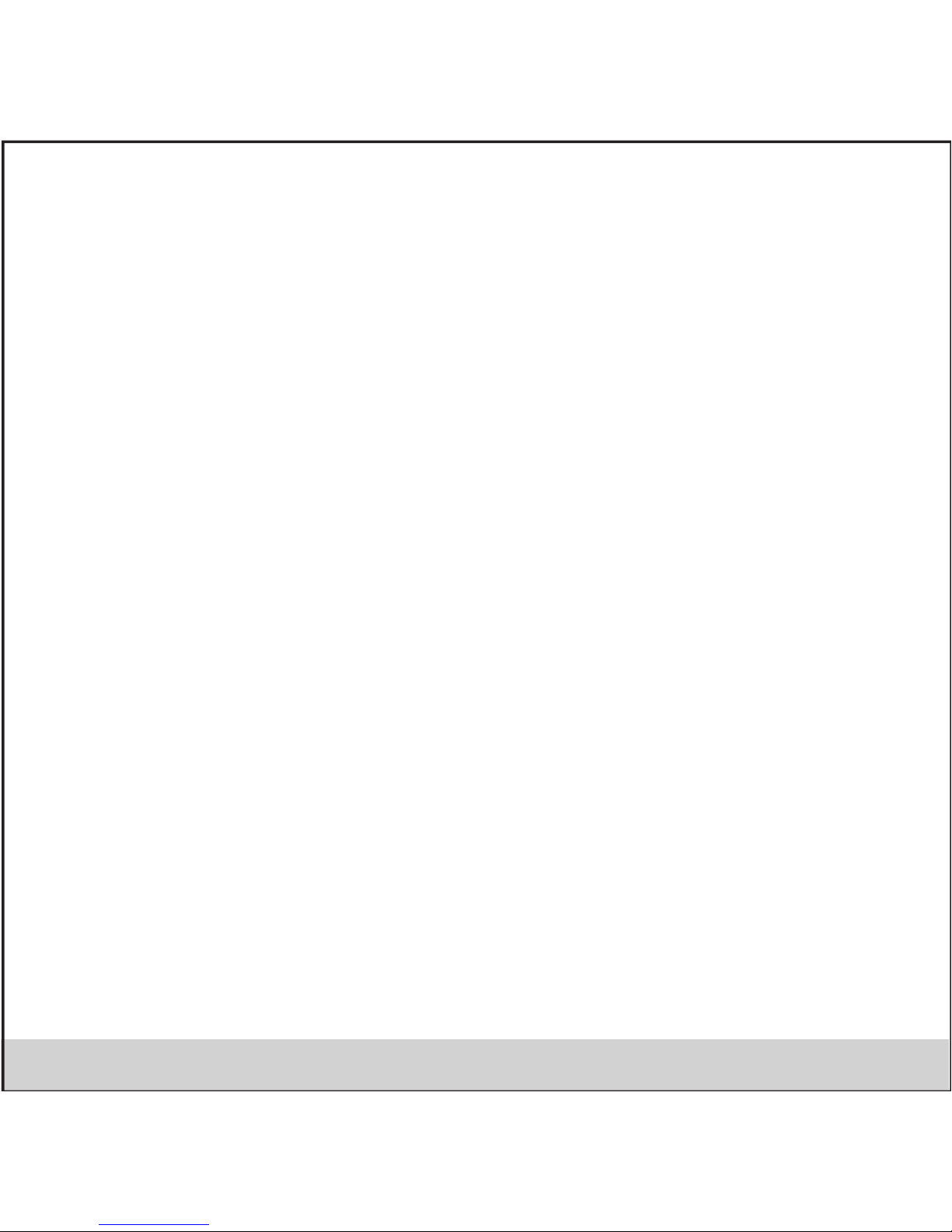
All rights are reserved. Reproduction, transfer, distribution of the contents herein in any manner without the prior
written permission of Best IT World (India) Pvt. Ltd. is prohibited. Best IT World (India) Pvt. Ltd. reserves the right to
add, modify or delete, any of the contents herein or withdraw this document at any time without prior notice and
without assigning any reasons thereof. For detailed terms and conditions refer www.iBallMobiles.co.in
Operate Safely:
• Make sure to charge the battery full for the first time usage.
• Keep the mobile phone at least an inch away from your body while dialling / answering calls.
• Do not use the mobile phone if the screen is cracked or broken. Cracked and / or broken screens could cause injury to hands
and / or face.
• To reduce the risk of motion injuries:
- While using your mobile phone, hold it with a relaxed grip and press the keys lightly.
- Do not handle the mobile phone with wet hands.
- Use of special keys / features reduce the number of keys presses
- Take regular breaks in between calls.
- Use hands-free accessories.
- Switch off the mobile phone before cleaning it.
- Switch off the Mobile Phone and external power sources before any attempt to change batteries,
SIM Cards or any other accessories.
- Keep your mobile phone and all accessories out of reach of small children and animals.
Careful handling:
• Avoid potential damage to your mobile phones as under:
- Keep away from liquids.
- Avoid using and / or storing in dusty and / or dirty places / environments.
- Do not drop, knock, throw or otherwise handle the mobile phone roughly.
- Avoid exposing your mobile phone and / or batteries to extreme temperatures. Extreme temperatures reducethe charging
capacity and life of batteries and mobile phone.
- Never use damaged chargers or batteries.
Safety Precautions
Legal Information
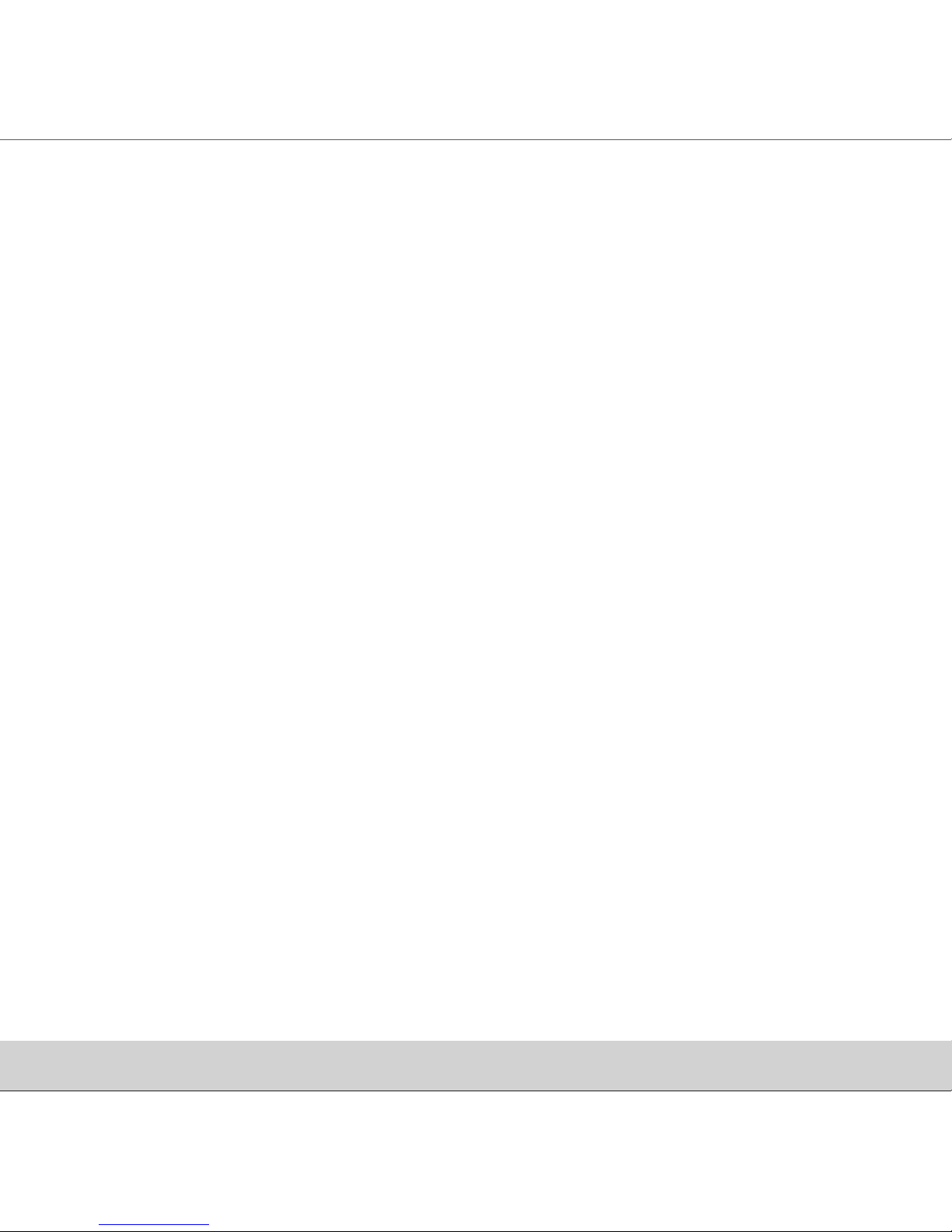
- Do not use chemicals or other cleaning solutions to clean the mobile phone.
- Use moist or anti-static cloth.
- Avoid using mobile phone with camera flash or light close to the eyes.
- Do not dismantle the mobile phone and / or accessories without permission.
- Handling by unauthorised personnel.
Turn Off In Restricted Areas
Use of mobile phones in certain areas / places / conditions can be hazardous.
• Switch off your mobile phone:
- Inside aircrafts;
- In Medical hospitals / clinics;
- Areas where chemicals are used and / or stored;
- Fuel and gas stations;
- In and around areas having electrical / electronic equipments;
- Areas where any kind of blasting activity is being carried out.
• Removing, installing or charging mobile phone batteries in such areas is hazardous as potential
sparks may result in explosion and / or fire and may cause damage to property and / or life and can
also prove fatal.
Drive Safety
Avoid using your mobile phone while driving and respect and obey all regulations that restrict the use of mobile
phones while driving. Primary consideration while driving should be safety.
Protect Your Hearing
Excessive exposure to high volumes may cause hearing problems. Maintain proper volume levels for
conversations and / or music.
Interference with Electronic Devices
Mobile phones emit Radio Frequency (RF) signals that may interfere with unshielded or improperly shielded
electronic equipments, such as pace makers, hearing aids, other medical devices and other electronic devices in
homes and / or vehicles and may prove to be hazardous.
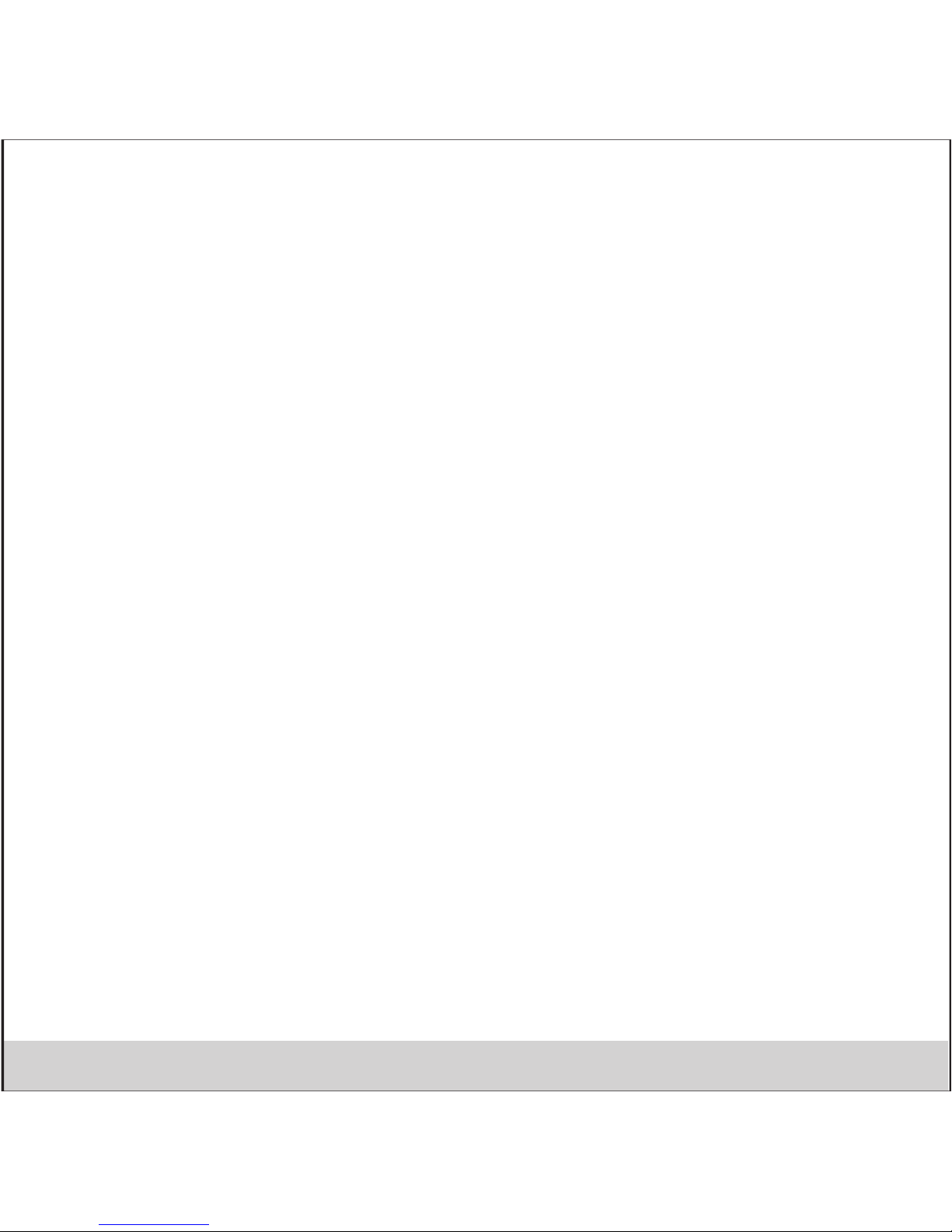
Use and Dispose of Batteries and Chargers
• Use only iBall accessories and batteries. Using incompatible batteries and / or accessories may damage your
mobile phone or cause injury.
• Never dispose the battery or mobile phone in fire.
• Never crush or puncture the battery.
• Avoid exposing the battery to high external pressure, which can lead to an internal shor t circuit.
• Never place batteries or mobile phone in or on heating devices, such as microwave ovens, stoves or radiators.
Battery may explode when overheated.
SAR (Specific Absorption Rate) Information
Telecommunications standard prevent the sale of mobile phones that exceed a maximum exposure level known as SAR . During
testing, the maximum SAR recorded for this model is below .
In order to use mobile phone correctly, please read the following statement of the user manual carefully before using the
mobile phone.
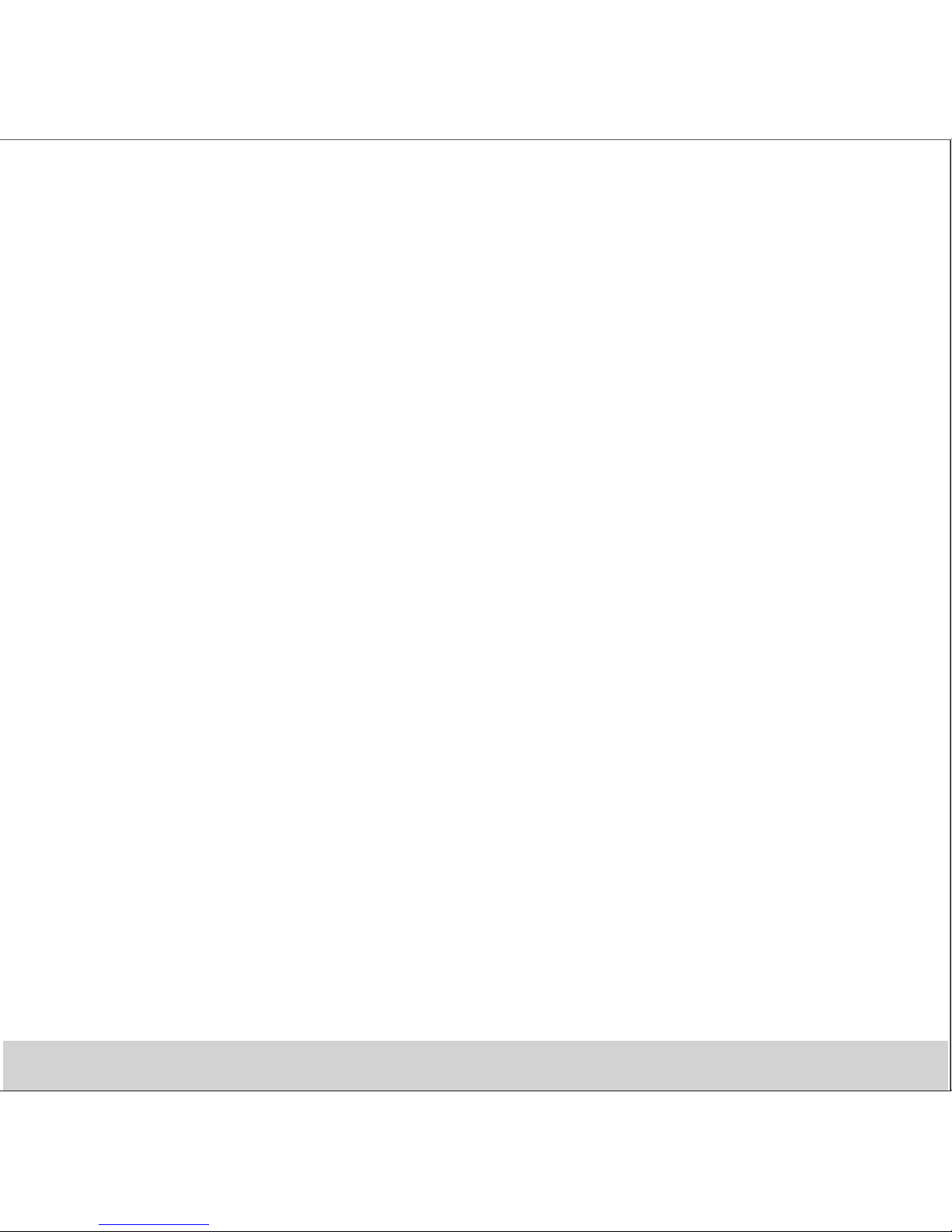
Index
1. iBall Vogue1.8KK18 .................................................................................................................................................1
2. Call Logs..................................................................................................................................................................2
3. Messages ................................................................................................................................................................4
4. Phonebook ...............................................................................................................................................................3
5. Organizer.................................................................................................................................................................3
6. File Manager............................................................................................................................................................4
7. Multimedia...............................................................................................................................................................5
8. Fun & Games ..........................................................................................................................................................6
9. Settings....................................................................................................................................................................7
10. Services.................................................................................................................................................................10

1. Vogue1.8KK18
1.1 Phone overview
.1.
Speaker
Camera
Call Key
OK Key
End
Key
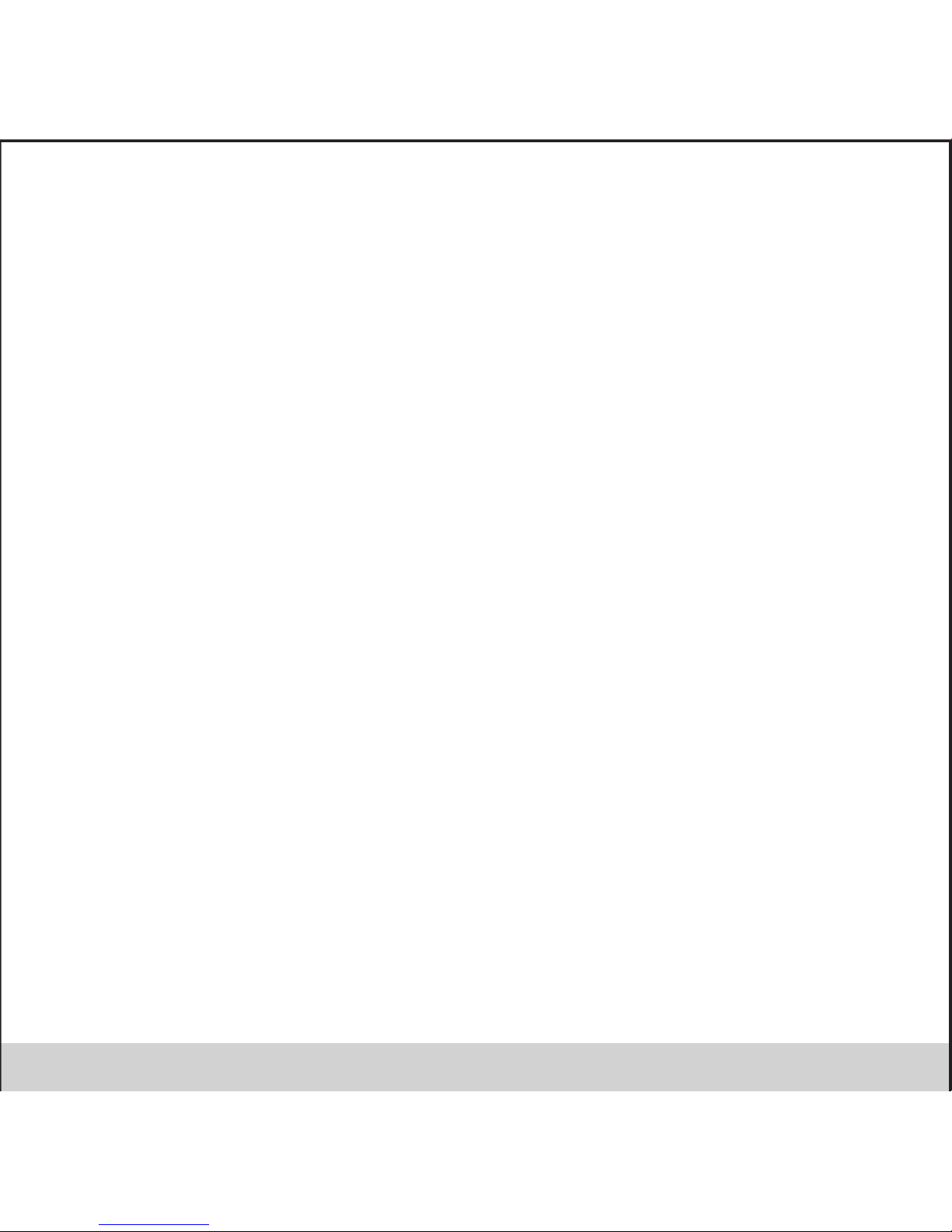
2. Call Logs (Same for both SIM1 and SIM2)
.2.
Display your recent call records. Call records displays calls including Missed calls, Dialled calls and Received calls.
Using this function along with viewing your calls list you can Call, Send SMS, Delete a particular number or all numbers from
the Call Log.
Call timers: - You can view the duration of your calls using the following operations:
• Last Call: To view the duration of your last call
• Total Dialed calls: You can view the duration of all the calls you have made.
• Total Received calls: You can view the total duration of the calls that you receved in your phone.
• Reset all: Reset all the all duration to zero

.3.
3. Messages
Select whether you want to create SMS after entering create new function. Enter text message, press option key to get the
following options. There are different options available for SMS like Sending options, Input method and more.
Inbox
Press Inbox to view the received messages, open selected message and press options to Reply, Calll sender ,Forward,
Delete selected message and more
Drafts
You can edit the saved message for you or for sending it later
Outbox
The message failed to be sent will be saved in outbox
Sent messages
The messages you sent to others would be stored in this menu.
SMS settings
Use this function to edit phone settings for SMS settings.

.4.
6. File manager
The phone provides a certain space for users to manage files and supports the memory card. You can use file manager to
conveniently manage various directories and files on the memory card. Choose file manager and press options to perform
operations like ‘Open’, ‘New folder’, ‘Rename’, ‘Delete’,'Copy','Move'. And more.
4. Phonebook
You can save names and phone numbers (contacts) to the Phone memory or SIM card memory; Contacts saved in Phone
memory are marked with and contacts saved to the SIM memory are marked with Select [Contacts]> [Add new contact]:
Select where you wish to save the contact from Phone memory or SIM card and add the contact details. Input the name you
want to search and then search it in contacts to find its best match. After selecting the telephone number in the contacts,
Press options to perform more operations like calling the selected contact, send message, Delete, copy and more.
Note: Phonebook settings can also be edited in this Menu
5. Organizer
Calculator
Use this function to perform mathematical calculations.
Calender
You can View Calendar in weekly or monthly view and many more options.
Alarm
Set the Alarm time and it will remind you by alert tone when the alarm rings. You can set maximum up to 5 Alarms in the
Phone at the most.
World Clock
Is a clock which display the time for the various cities around the world
Ebook reader
You can read the .TXT files saved in phone memory or memory card.
Torch
Torch on/off the flash light.

.5.
7. Multimedia
Camera:
This function enables you to take the picture you want. Roll the phone to align the camera to the picture and then press OK
key or the camera key. Use Up and down navigation buttons to zoom in and zoom out respectively .The picture will be
stored in the default set path. On the camera interface you get Settings, Photo-viewer, and more.
Image Viewer:
You can view the pictures in the list. If you select one picture, you can use several options like View, Send, Use as, Rename,
Delete and more.
Video recorder:
This function enables you to take the video you want. Roll the phone to align the camera to the picture and then press OK
key to start the recording. Use Navigation up and down buttons to zoom in and zoom out respectively .The recorded video
will be stored in the default set path. Press settings to Edit video settings.
Video Player:
You can view all the videos in the list. If you select one video, there are several options available like Play, Delete and more.
Audio Player:
The audio player provides four buttons: Play/Pause, Back and Forward buttons. The audio player supports MP3, AMR,
AAC,WAV files. Press “*” & “#” buttons to adjust volume. Press ‘List’ to enter the list of songs, then select ‘options’ to get
options such as ‘Play’, ’Details’, ,’ Refresh List’ etc. Press on settings icon in audio player to get the following setting
options for audio player like Selecting Pre Playlist,List auto gen, Repeat On/Off, and more.
Sound recorder:
The sound recorder is used to record a sound clip. The sound recorder supports the following sound formats: WAV . When
there no recording file in the current storage device you can clip on Option on the recorder menu to record a new sound
clip. Once the clip is recorded click on ‘Stop’ and click on 'options' to do several operations.

.6.
FM Radio:
After insert the earphone you can enter in FM radio mode . Press option and select 'Auto Search “ to scan the FM channels
automatically.
Channel list - After scanning the channels , it will be automatically saved in channel list. You can Play, delete or Edit the
saved Channel.
Manual input - You can input manual frequency to play paticular FM channel.
Auto Search - Select to search and saved FM channels automatically.
8. Fun & Games
You can enjoy embedded games in the mobile phone.

.7.
9. Settings
A. Dual SIM settings:
Your phone supports Dual SIM mode which will allow you to switch from one to other as required. Dual SIM operation
allows the use or three GSM services without the need to carry two phones at a time.
Only SIM1 open: Allows you to activate only SIM1 connection.
Only SIM2 open: Allows you to activate only SIM2 connection.
a) Flight mode
Allows you to enable Flight mode.In this mode phone can be to kept switched ON,but you wan't be able to use any network
services in the phone.
B. Profiles:
User profiles define how your phone reacts when you receive a call or a message, how your keypad sounds when you
press the screen, and more. Each of the available profiles can be left at their default setting or customized to suit your
needs. Select and customize the most suitable profile for your situation. The available modes are General, Silent, Meeting,
Outdoor.
C. Call Setting:
SIM Call settings
a. Call ID:
You can select the ID set by the network , set it on or off.
NOTE: This function is related to network , if you select caller id to off mode , dailing may fail. Therfore make sure that calls
can be normally dailed before you choose it to off.
b. Call Waiting:
After, you choose Activate; the mobile phone will contact the network. A moment later, the network will make a response
and send a message to acknowledge your operation. If the call waiting function is activated, the network will alert you and
the mobile phone screen will display the incoming call number if others are calling you while you are already on the
conversation. You can also check the current status of the call waiting using check status option.
c. Call divert:
When “call divert” function is started, you can transfer the incoming call to voicemail or other phone number according to

.8.
the scheduled “Call divert” conditions available in your phone
d. Call barring:
All outgoing calls, incoming calls, roaming incoming calls, international calls roaming international outgoing calls can be
restricted using this option.
e. Line switching:
Switch to Line1 or Line2 .By default, Line1 is used.
Note: If you choose Line2, dialing may fail. This depends on the implementation of the network operator.
Advanced settings
Edit more call settings like Blacklist, Auto redail, Call time remainder,Reject by SMS ,Answer mode, Auto call record.
D. Phone settings:
a) Time and Date
Set Time and Date and Time & Date format using this option.
b) Language
You can select default phone language from English or Hindi.
c) Pref.Input method
Select your phones default input method from 'ABC' ,Abc, 'abc' , 'Hindi', 'Numeric'.
d) Display settings
You can edit different Display settings like Wallpapers, Screen auto lock,LCD backlight options , Date and Time.
e) Dedicated key
Customize the shortcut function of Up, Down, Left, and right direction keys.
E. Network setting:
This feature is available to operate network settings when you are in roaming or

.9.
Travelling outside.
F. Security setting:
a) SIM Security (Same for both SIM1 and SIM2)
Set PIN code for your SIM card.
Note: After three consecutive incorrect PIN code entries, the code will be blocked, and you need the PUK code to unblock it.
To obtain the PUK code, please contact your Network provider
b) Phone security
The phone lock code may be set to prevent your mobile phone from being misused. The initial phone lock code is set to
42255 by the manufacturer.
c) Privacy settings
You can password protect Phonebook, Messages , Call logs, Image viewer, Video Player, File Manager using this option.
After selecting any of the application, the mobile will ask you to enter the before entering those applications.The default
password is '42255”
G. Connectivity
Bluetooth:
With Bluetooth you can communicate with other compatible devices through wireless Bluetooth connection. Compatible
devices may include: Mobile phones, Personal computers, Bluetooth headsets etc. Via Bluetooth you can send or receive
files.
Power: Select power to activate Bluetooth and Power off to deactivate Bluetooth
Visibility: You can choose from ON or OFF .If the Bluetooth visibility is in OFF mode, and then others cannot search your
phone.
Device name: To view the list of devices which have been paired with your phone earlier
Search Audio device: Locate other Bluetooth activated Audio devices in the vicinity.
My Name: Set a name for your phones Bluetooth device.
Advanced: Edit some Advanced Bluetooth settings using this option.
H. Restore factory settings
This function allows you to reset most of the phone settings to the original settings. The phone password is needed to
access this function. The default password is “42255”.

.10.
10. Services
This menu allows you to access services supplied with your network provider. Please contact your network provider for
more information.

Ver.: 1.0
