iBall Slide 7236 2G User Manual
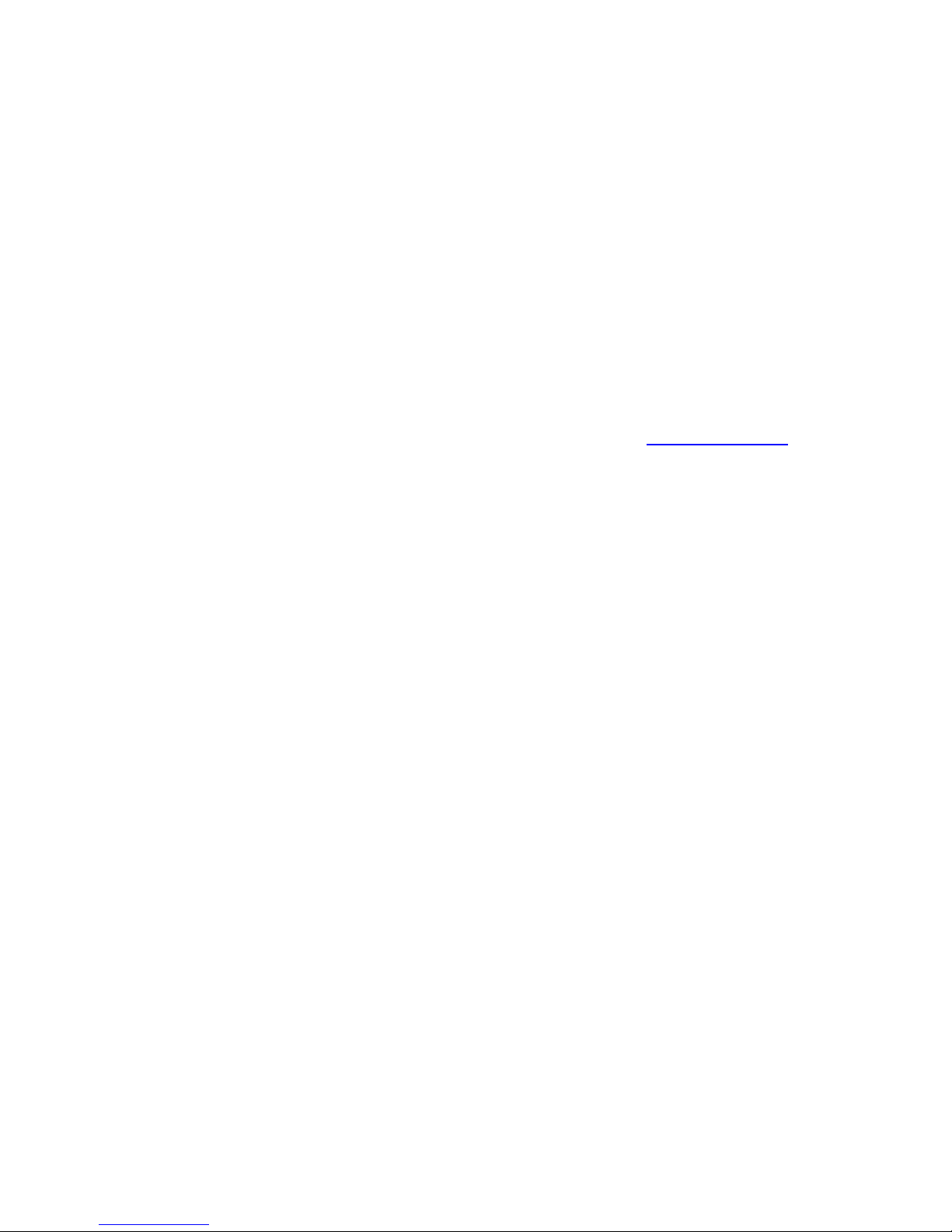
1
Legal Information
All rights are reserved. Reproduction, transfer, distribution of the contents
herein in any manner without the prior written permission of Best IT World
(India) Pvt. Ltd. is prohibited. Best IT World (India) Pvt. Ltd. reserves the
right to add, modify or delete, any of the contents herein or withdraw this
document at any time without prior notice and without assigning any
reasons thereof. For detailed terms and conditions refer www.iBall.co.in
Safety Precautions
Operate Safely
• Please do not use Slide while charging. Disconnect Slide from charger
before use.
• Make sure to charge the battery full for the first time usage.
• Keep the Slide phone at least an inch away from your body while dialing /
answering calls.
• Do not use the Slide phone if the screen is cracked or broken. Cracked
and / or broken screens could cause injury to hands and / or face.
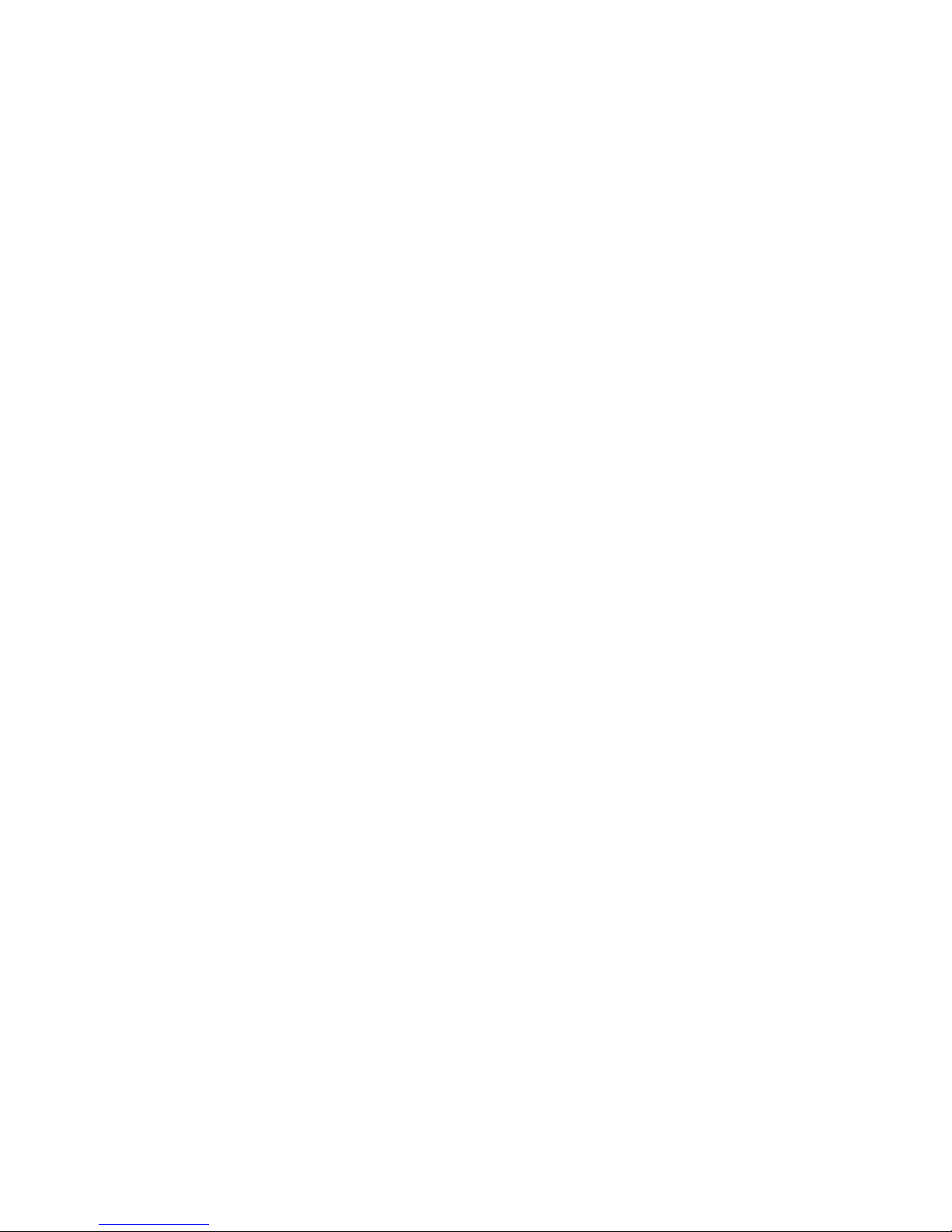
2
• To reduce the risk of motion injuries:
-While using your Slide phone, hold it with a relaxed grip and press the keys
lightly.
Do not handle the Slide phone with wet hands.
Use of special keys / features reduce the number of keys presses
Take regular breaks in between calls.
Use hands-free accessories.
Switch off the Slide phone before cleaning it.
Switch off the Slide Phone and external power sources before any attempt
to change batteries, SIM Cards or any other accessories.
- Keep your Slide phone and all accessories out of reach of small children
and animals.
Careful handling
Avoid potential damage to your Slide phones as under:
Keep away from liquids.
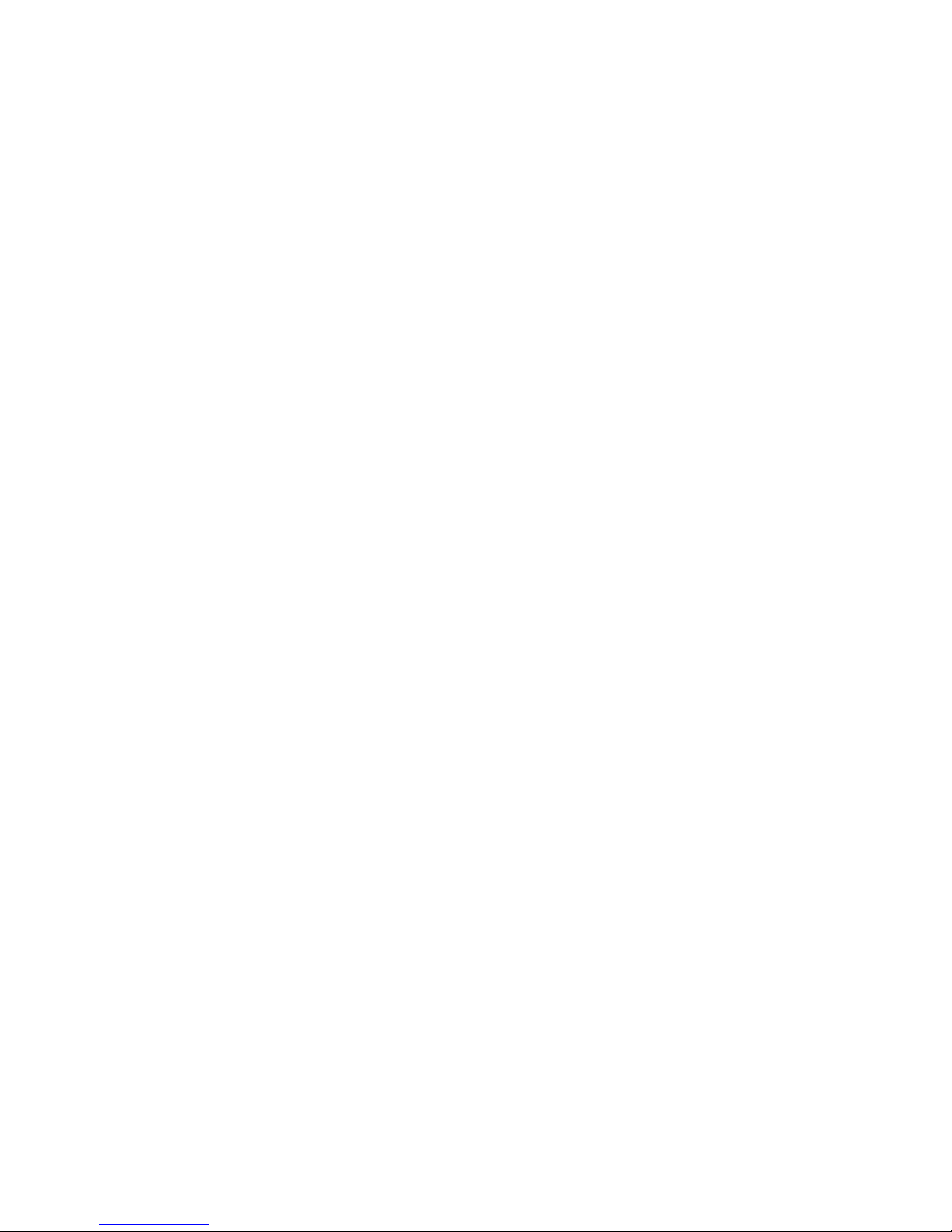
3
Avoid using and / or storing in dusty and / or dirty places / environments.
Do not drop, knock, throw or otherwise handle the Slide phone roughly.
Avoid exposing your Slide phone and / or batteries to extreme
temperatures.
Extreme temperatures reduce the charging capacity and life of batteries and
Slide phone.
Never use damaged chargers or batteries.
Do not use chemicals or other cleaning solutions to clean the Slide phone.
Use moist or anti-static cloth.
Avoid using Slide phone with camera flash or light close to the eyes.
Do not dismantle the Slide phone and / or accessories without permission.
Avoid handling by unauthorized personnel.
Turn Off your Slide Phone in Restricted
Areas
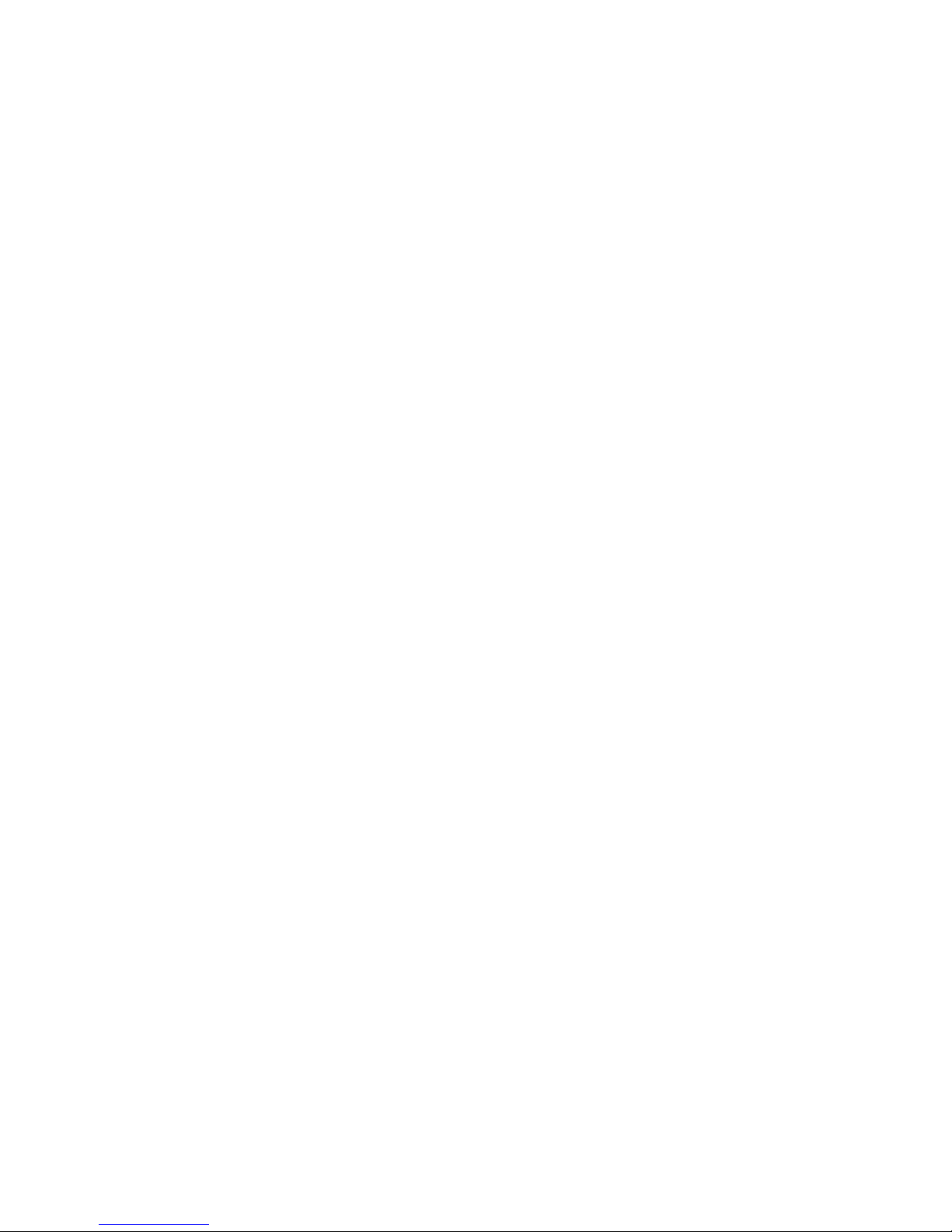
4
Use of Slide phones in certain areas / places / conditions can be hazardous.
• Switch off your Slide phone:
Inside aircrafts;
In Medical hospitals / clinics;
Areas where chemicals are used and / or stored;
Fuel and gas stations;
In and around areas having electrical / electronic equipment’s;
Areas where any kind of blasting activity is being carried out.
Removing, installing or charging Slide phone batteries in such areas is
hazardous as potential sparks may result in explosion and / or fire and may
cause damage to property and / or life and can also prove fatal.
Drive Safety
Avoid using your Slide phone while driving and respect and obey all
regulations that restrict the use of Slide phones while driving. Primary
consideration while driving should be safety.
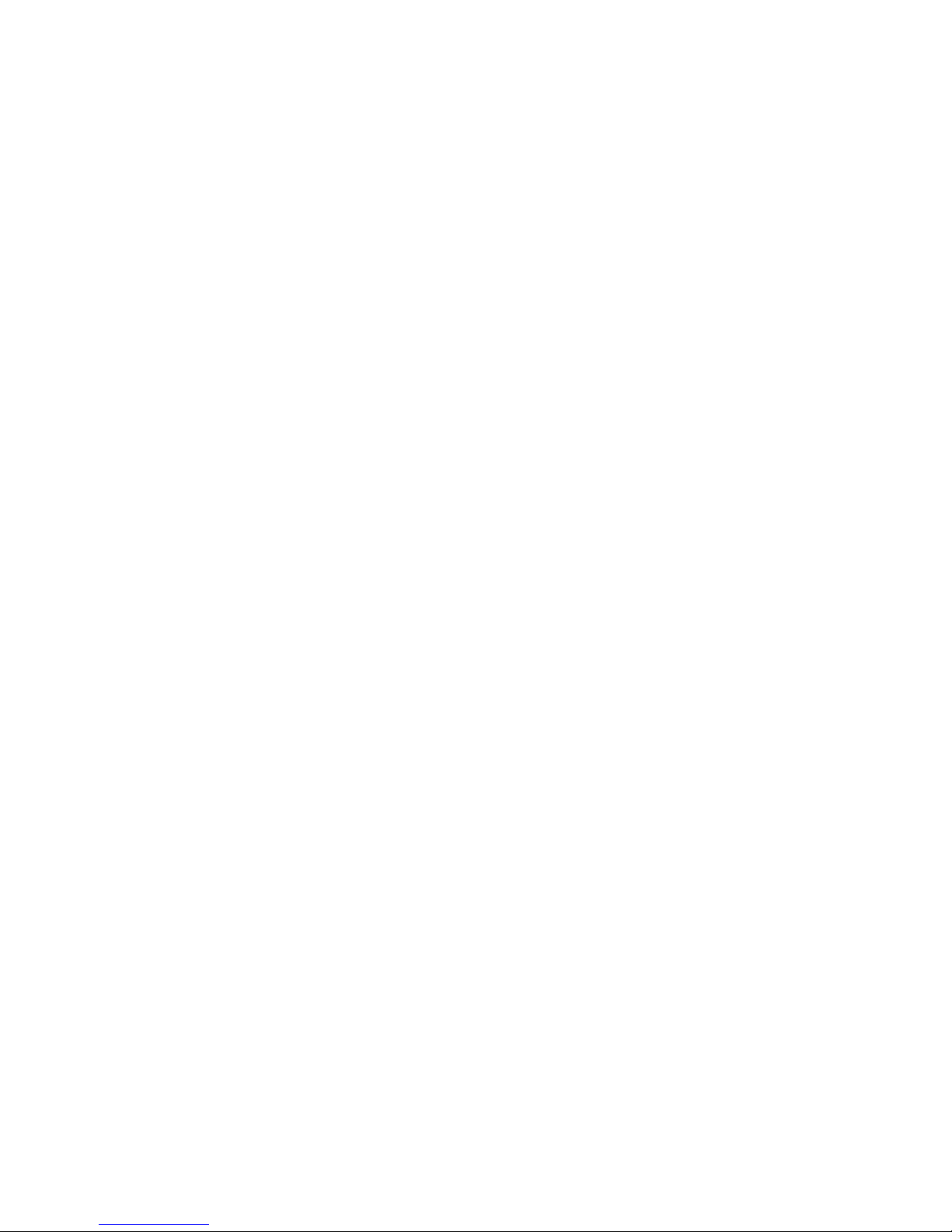
5
Interference with Electronic Devices
Slide phones emit Radio Frequency (RF) signals that may interfere with
unshielded or improperly
Shielded electronic equipment, such as pace makers, hearing aids, other
medical devices and other electronic devices in homes and / or vehicles and
may prove to be hazardous.
Protect Your Hearing
Excessive exposure to high volumes may cause hearing problems. Maintain
proper volume levels for conversations and / or music.
Use & Dispose of Batteries &Chargers
• Use only iBall accessories and batteries. Using incompatible batteries and
/ or accessories may damage your Slide phone or cause injury.
• Never dispose the battery or Slide phone in fire.
• Avoid exposing the battery to high external pressure, which can lead to an
internal short circuit.
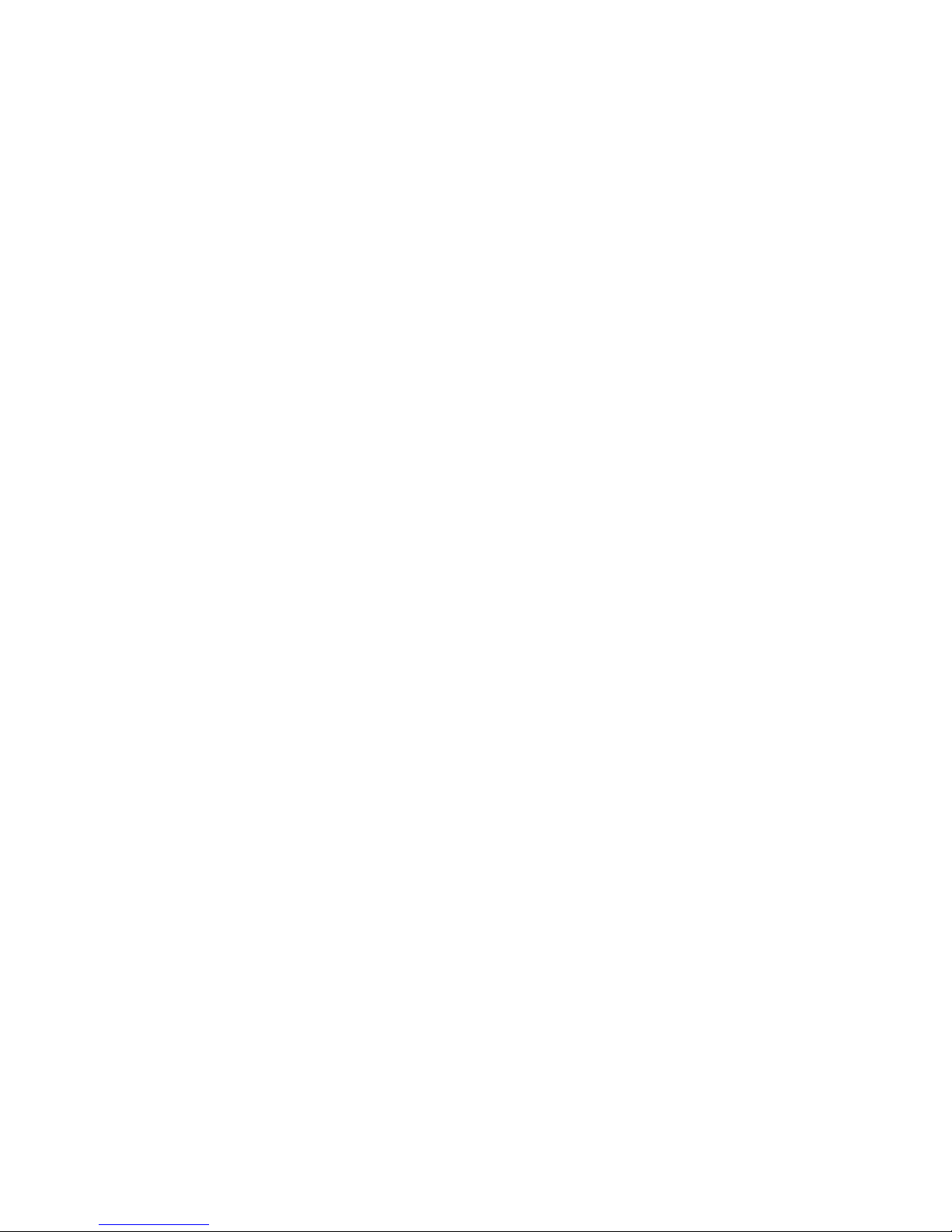
6
• Never place batteries or Slide phone in or on heating devices, such as
microwave ovens, stoves or radiators. Battery may explode when
overheated.
In order to use Slide phone correctly, please read the following statement of
the user manual carefully before using the Slide phone.
Using this Guide
This guide has been specially designed to guide you through the basics of
your device, such
As getting started with the device. Please read this guide carefully before
using your device to ensure safe and correct use.
The descriptions in this guide are based on the default settings of your
device.
Please keep this guide for future reference.
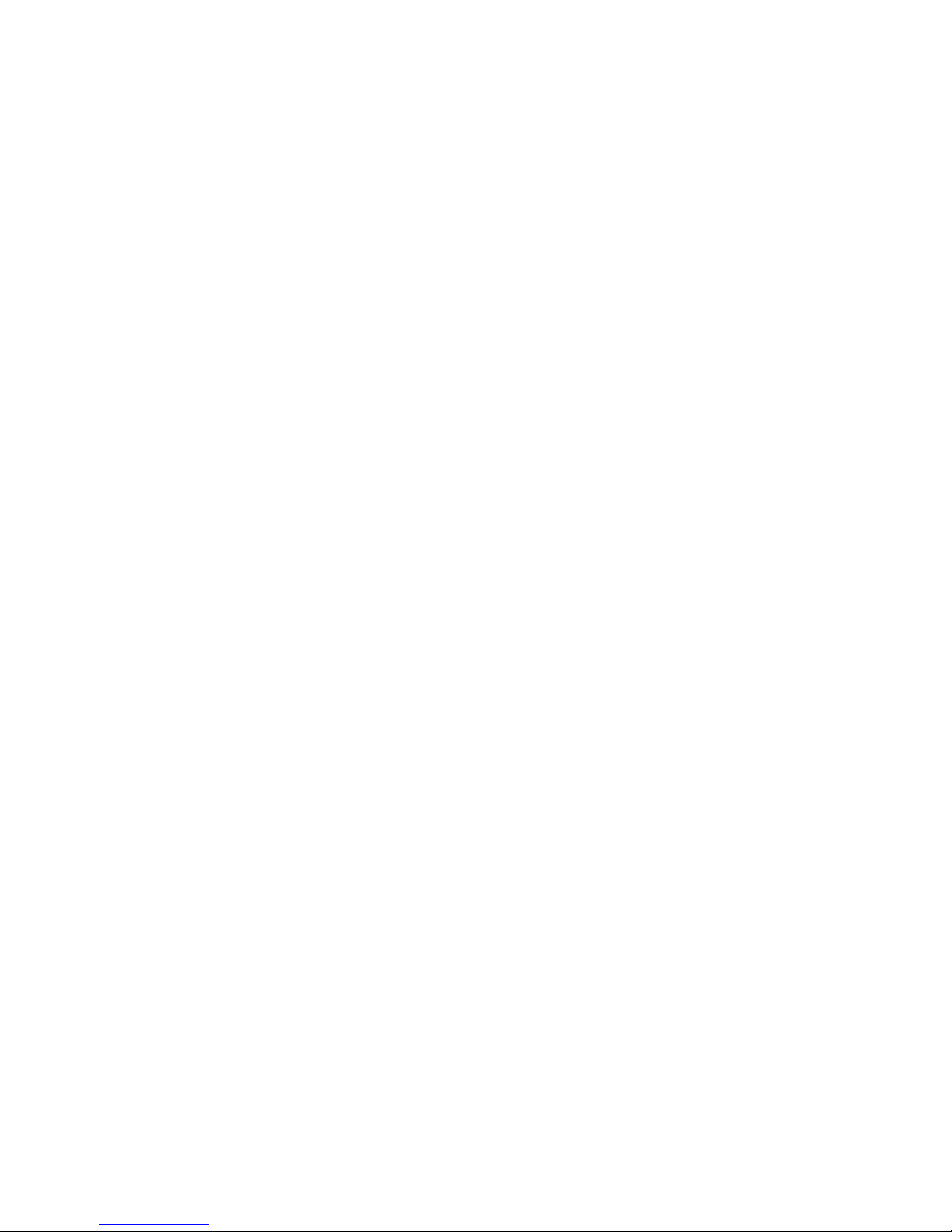
7
INDEX
Legal Information .............................................................. 1
Safety Precautions ........................................................... 1
Using this Guide ............................................................... 6
INDEX ............................................................................... 7
1. Introduction ................................................................ 8
2. Quick Start Guide .................................................... 15
3. Settings ................................................................... 20
4. Multimedia ............................................................... 44
5. Communication ....................................................... 51
6. Messaging ............................................................... 52
7. Internet .................................................................... 53
8. Other Application ..................................................... 58
9. Installation of Procedures ....................................... 62
10. Google Application .................................................. 64
11. Application ............................................................... 67
12. Trouble Shooting ..................................................... 72
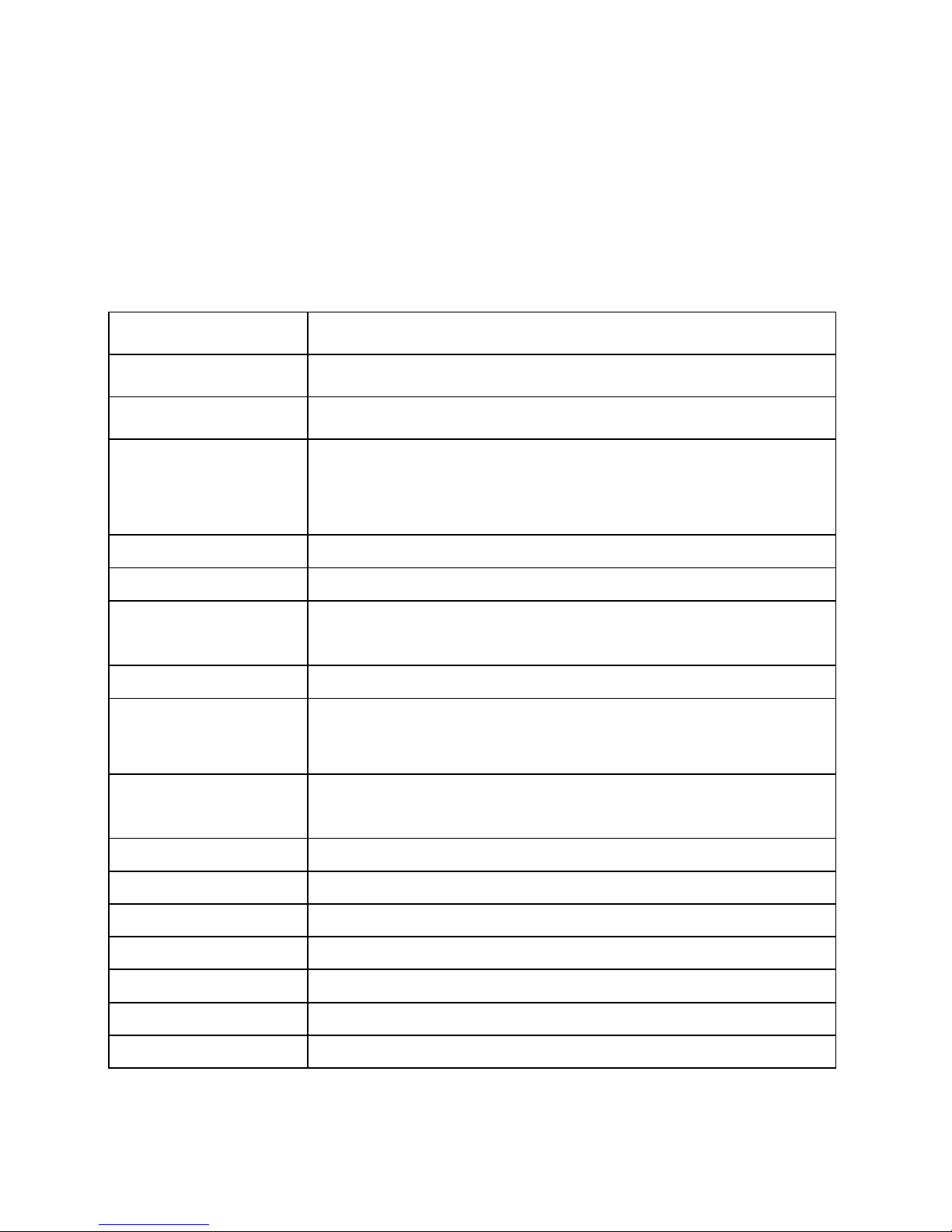
8
1. Introduction
SLIDE 7236 2G Specification 1.1
Details
Description
CPU
ARM Cortex A7 1.3GHz Dual core processor
Memory
512MB RAM
Storage
4GB Built-in storage (Approx. 2GB of built in storage is used by
OS and application files)Micro SD Slot with up to 32GB
expandable
Operating System
Android 4.2.2 Jelly Bean
SIM Support
GSM 2G Dual-band 900/1800 MHz Support
Connectivity
EDGE/ GPRS Support; Wi-Fi 802.11 b\g\n; Bluetooth
with A2DP; GPS/A-GPS; USB.
G-Sensor
Rotate screen
Camera
2.0 Mega pixel rear camera with Flash LED VGA front
camera for video chatting
Display
17.8cm (7”) Full Capacitive WVGA Display with
resolution 800*480
Video Formats
Support 3GP,AVI,MP4,M4V,MKV
Image Viewer
Support BMP,GIF,JPG,PNG,WBMP
Audio Formats
Support AAC, AMR, FLAC, MP3, OGG.
Audio Port
3.5mm Earphone Jack / Internal MIC
Hardware Keys
Power Switch, Volume Controller, Reset
Battery / Power
2500 mAh Lithium ion battery / 5V~1A
Dimension/Weight
192.8 x 107.8 x 9.10 mm / 264 grams
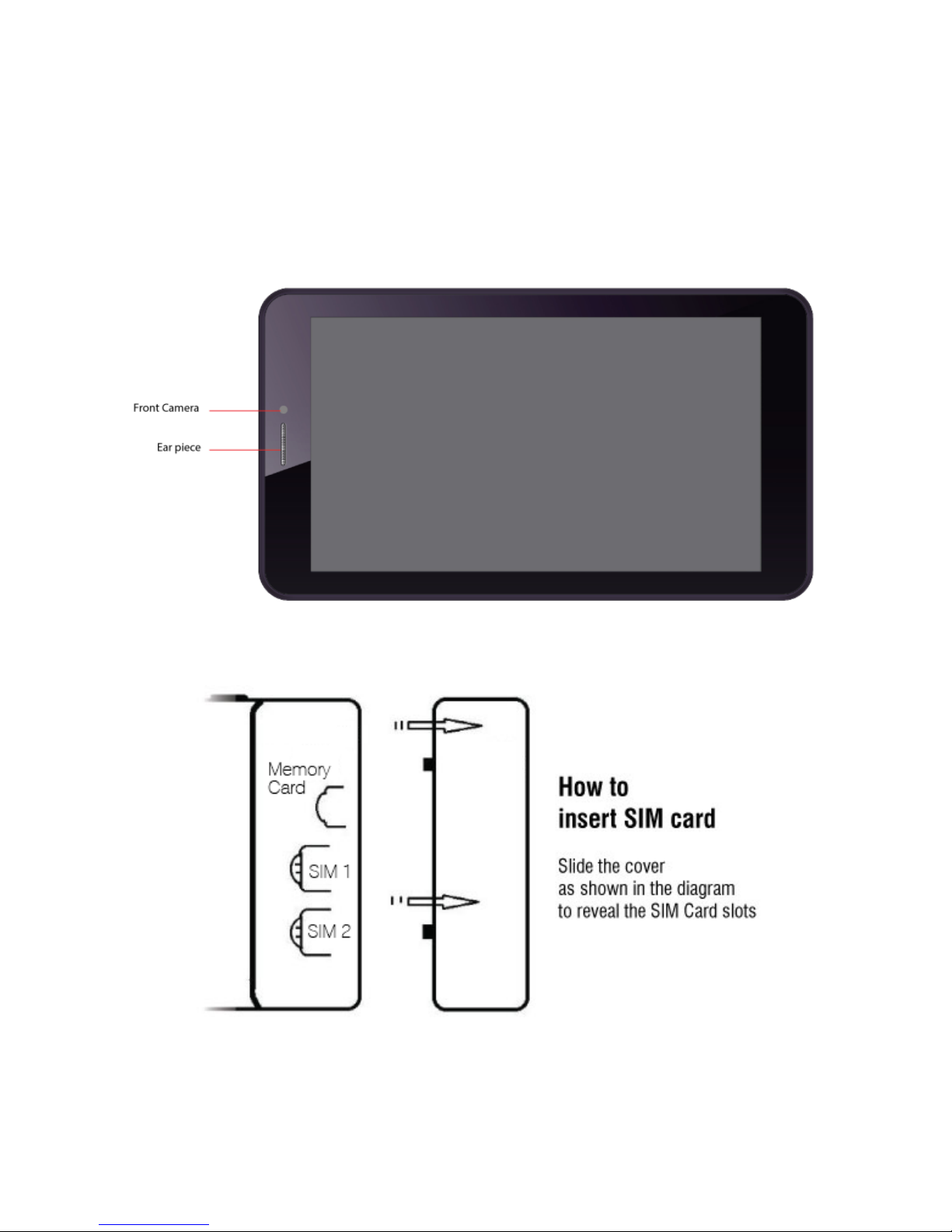
9
Know Your Device 1.2
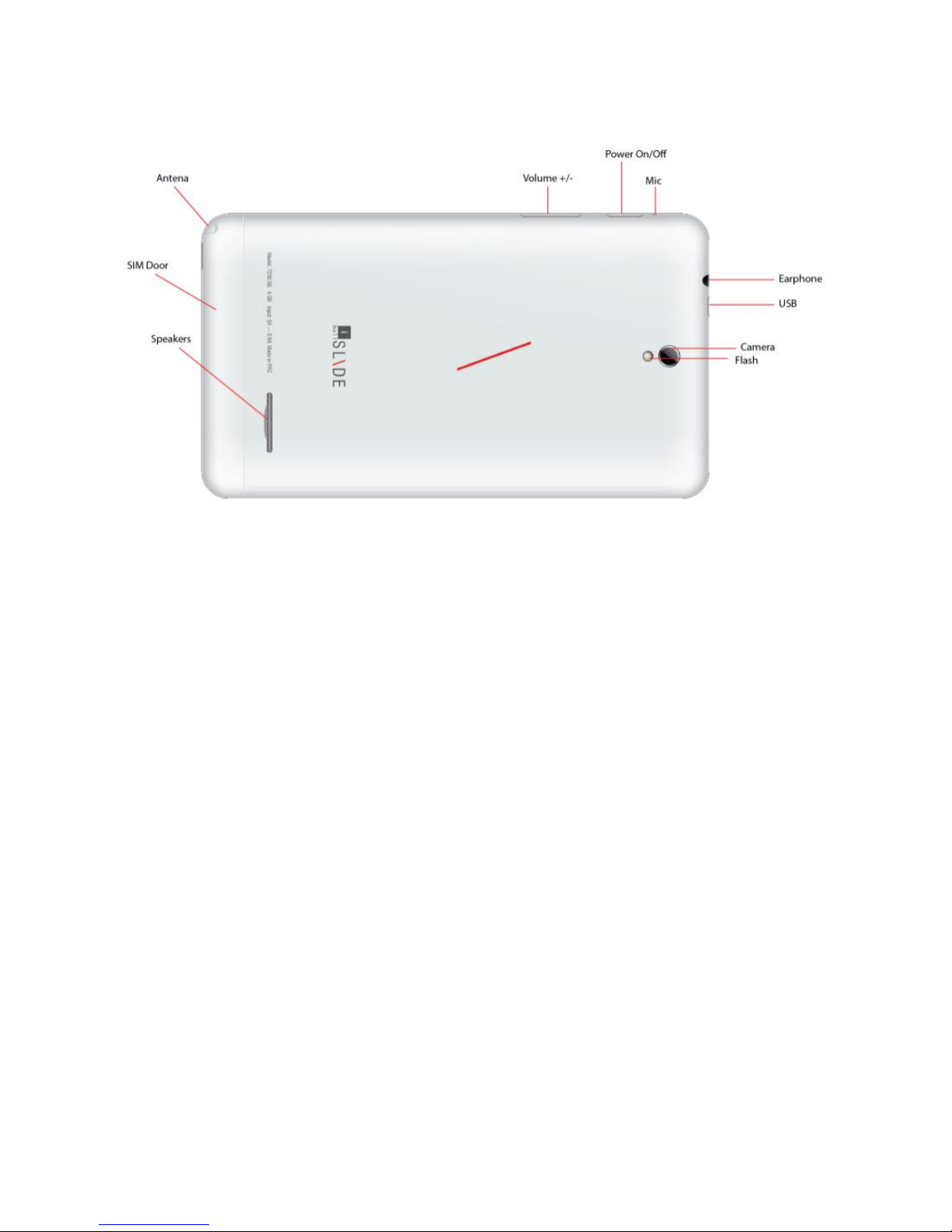
10
SAR 1.3
This Slide phone is SAR accredited adheres to international quality
benchmarks and safety measures concerning the harmful impact of
radiations. It complies with applicable safety requirements for exposure to
radio waves. The radio waves exposure guidelines employ a unit of
measurement called Specific Absorption Rate (SAR). SAR is a measure of
the rate at which energy is absorbed by the body when exposed to a radio
frequency (RF). SAR is usually averaged either over the whole body, or over
a small sample volume (typically 1g or 10g of tissue). The recommended
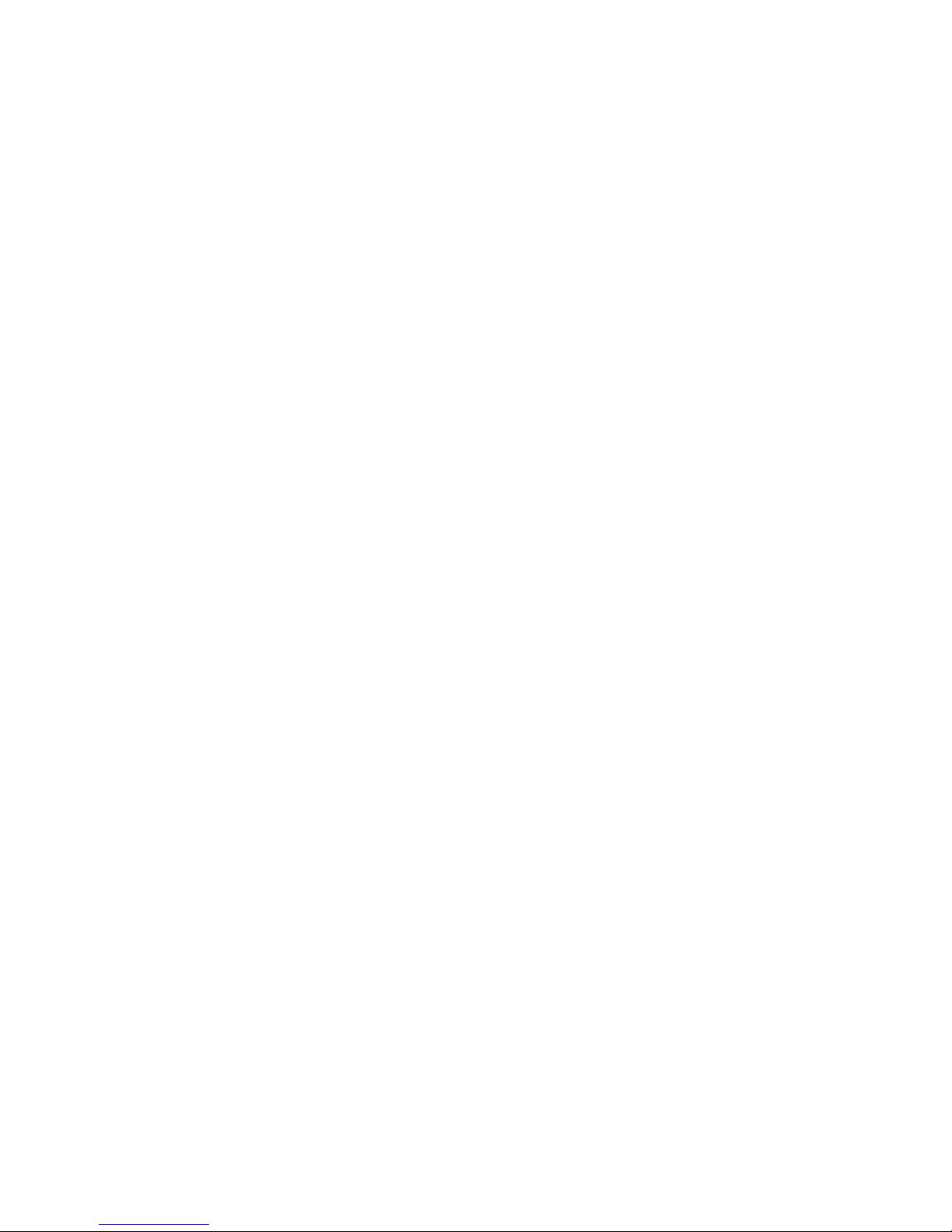
11
SAR limit for a Slide handset is 1.6 W/Kg averaged over a volume
containing a mass 1g of human tissue.
SAR Value
• Your phone is designed not to exceed the limits of emission of radio waves
recommended by international guidelines.
• SAR (Specific Absorption Rate) is the measurement of body-absorbed RF
quantity when the phone is in use. SAR value is ascertained according to
the highest RF level generated during laboratory tests.
• The SAR value of the phone may depend on factors such as proximity to
the network tower, use of accessories.
SAR Recommendations:
• Use a wireless hands free system (headphone, headset) with lower
Bluetooth emitter.
• Make sure the cell phone has a low SAR.
• Please keep your calls short and use SMS whenever more convenient.
This advice applies especially to children and pregnant women.
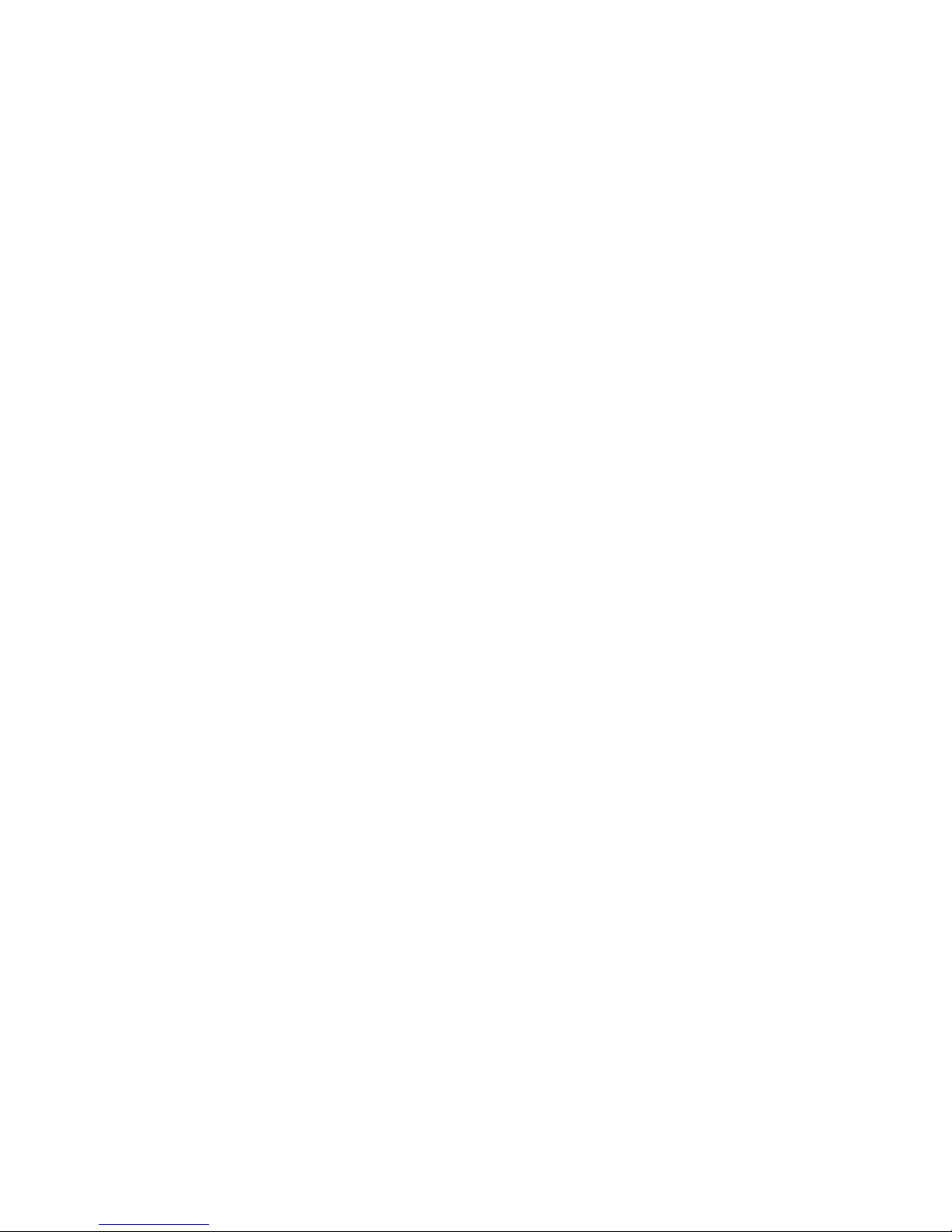
12
• Prefer to use your phone when the signal quality is good.
• People having active medical implants should preferably keep the phone
at least
SAR Value
Tested SAR Value of Slide 7236 2G is as follows:
(2G) GSM 900MHz: 1.225W/Kg (1g)
(2G) GSM 1800MHz: 1.165W/Kg (1g)
Maximum Permitted SAR value is: 1.6 W/Kg (1g)
Operation and Preparation 1.4
Battery Charging
If this navigator is first used, please use Power adaptor to fully charge it.
1. Apply the power adaptor to charge for SLIDE.
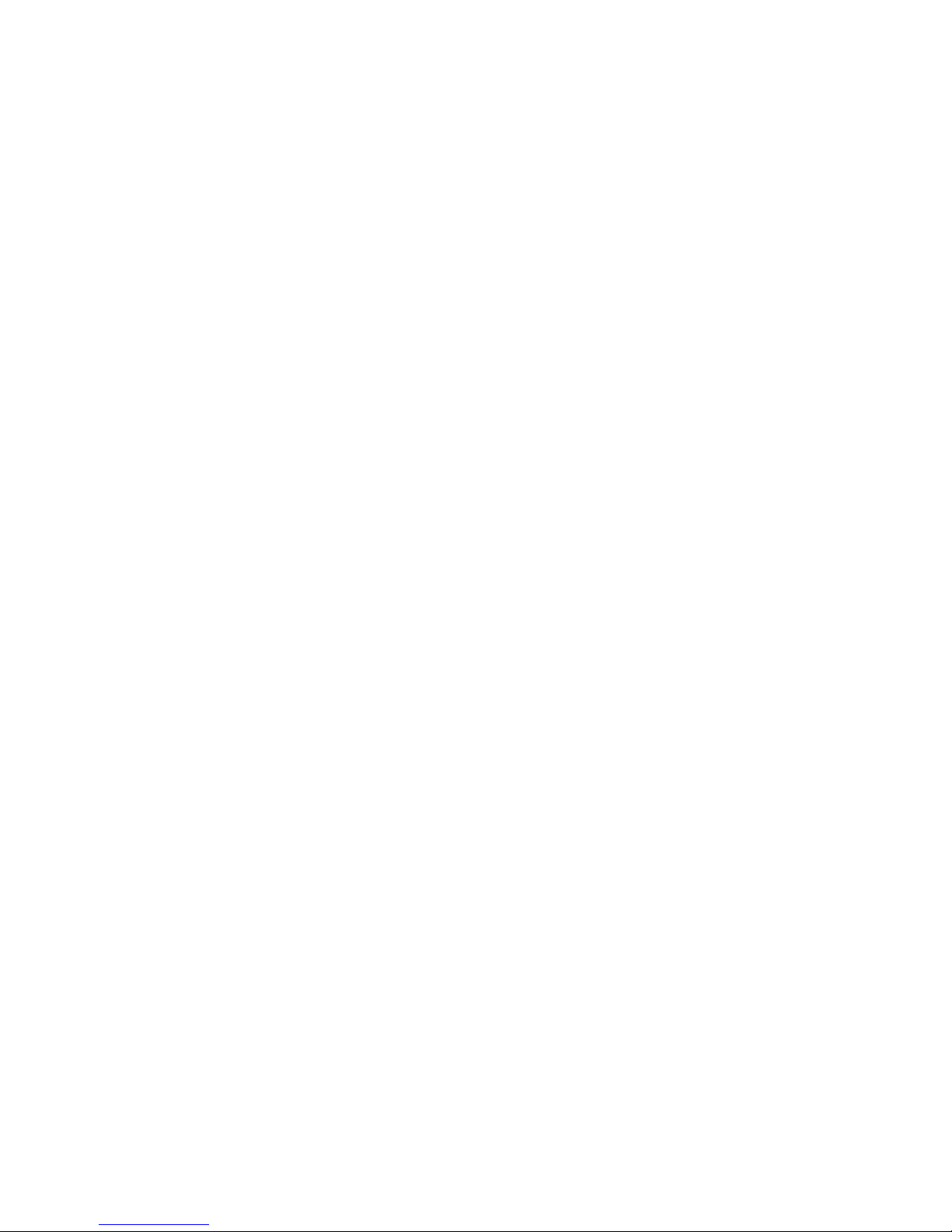
13
2. Please wait until it is fully charged and don’t pull out the adaptor while
charging. When it is fully-charged, the display indicates battery charged
100%.
SLIDE Status and Notification 1.5
Connection status icons
When some remind message appears in your notification window, please
click column and slip the screen to open the reminder list. Choose the menu
you need, and confirm the information. Then you can close the notification
window through clicking the column to Slide up. Please refer to below status
icon
Notification Bar
Notification icons will work while receiving emails, Wi-Fi is open, etc. and
you can open the Notification bar to view the detailed information.
Open the Notification bar
When the notification column shows new notification icon, please hold the
column and slip down your finger, then the notification bar is opened.
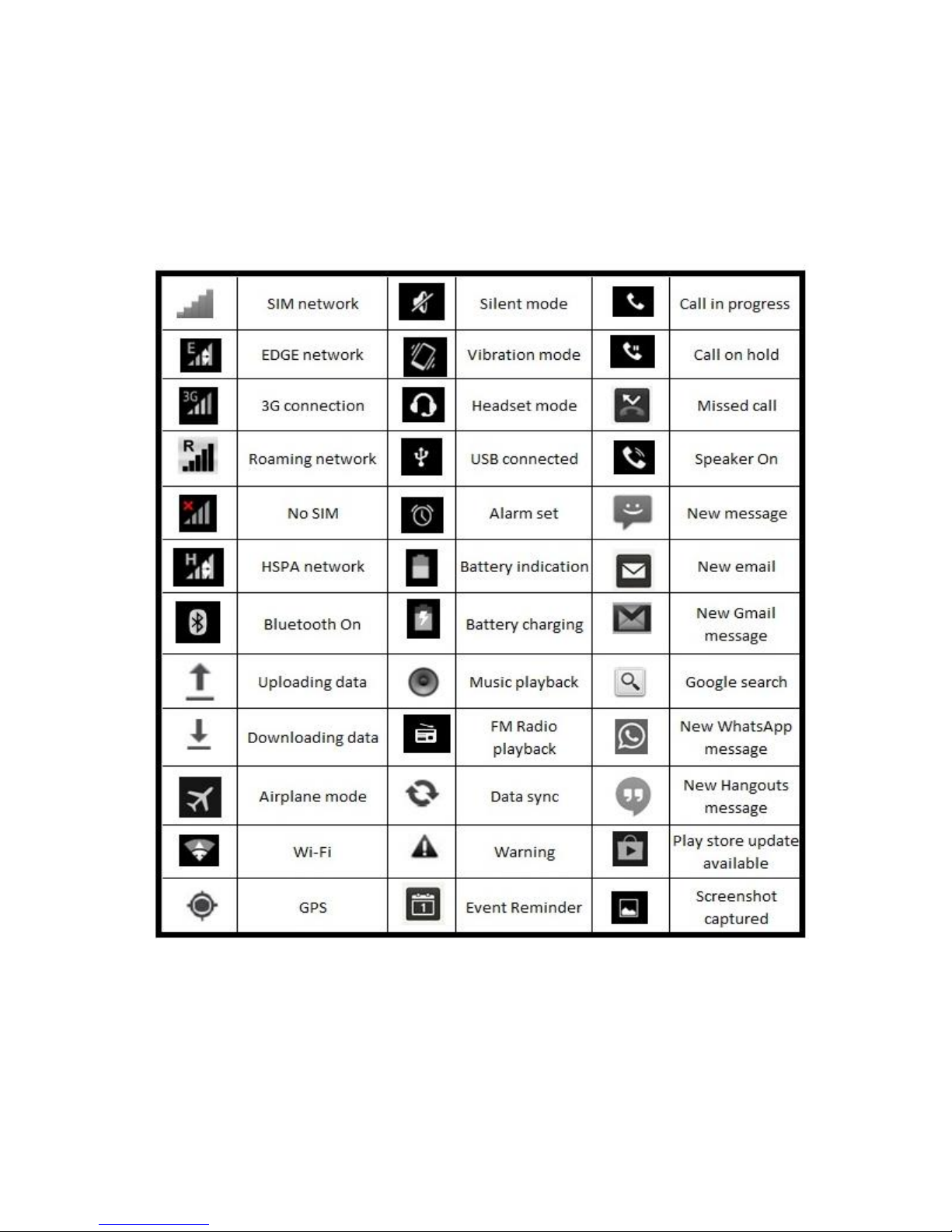
14
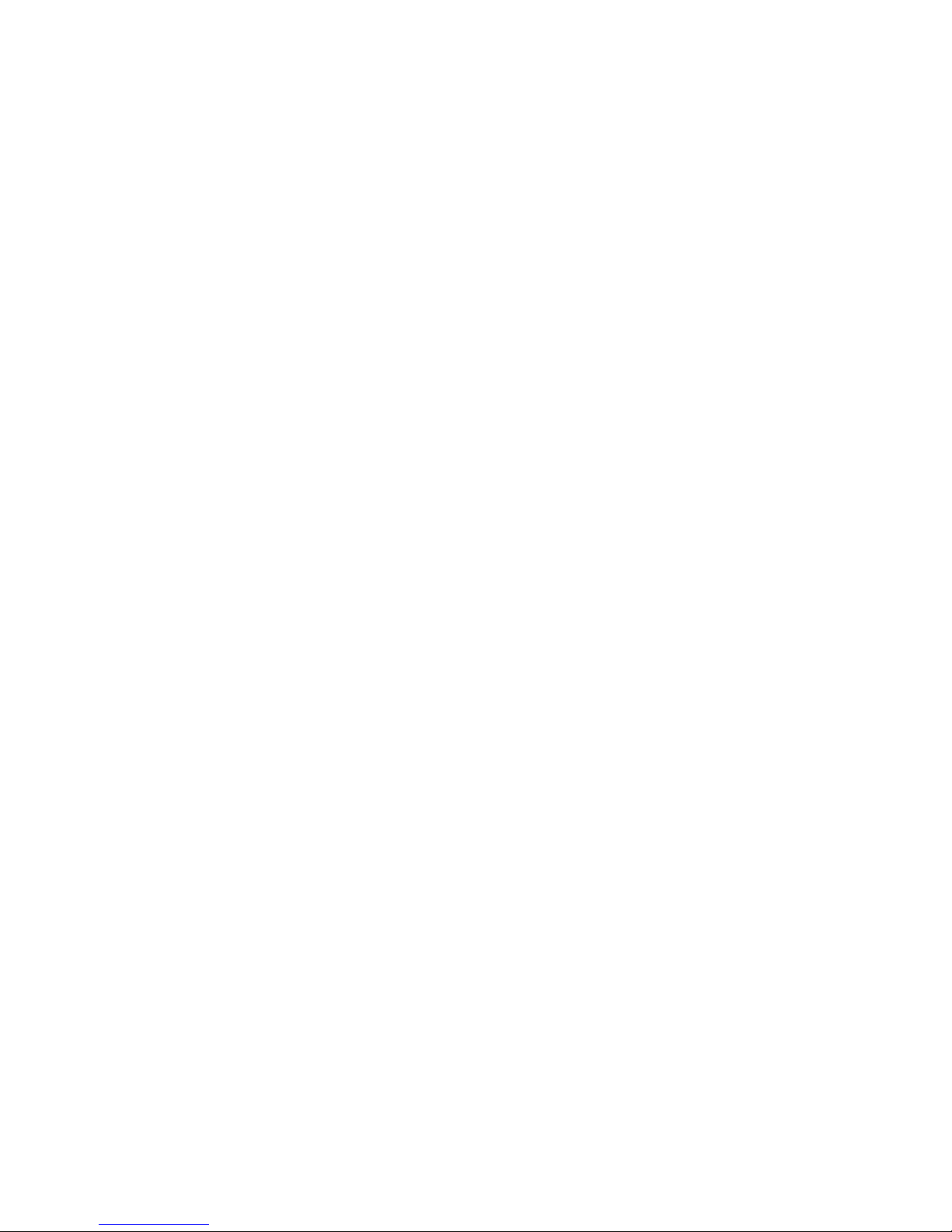
15
2. Quick Start Guide
Startup and Shutdown 2.1
Start-up
Press POWER key for three seconds, you can enter into start-up picture.
The system enters into screen lock status, please unlock it.
Shutdown
Long press POWER key, it will popup shutdown window. Shutdown window
contains power off, reboot, screenshot and airplane mode. It also contains
option to change audio profile, silent, vibration or general. Click Power off is
the last step.
Open and Close of the Screen 2.2
Screen will be closed on its own when no operation happens. Screen will be
closed on its own if no operation happens for some time to save battery
power. When screen is open, press POWER key, the screen will be closed
immediately.

16
Open the screen when it is closed.
If the screen is closed, short press POWER button to open the screen. The
screen will be locked open it, right Slide the unlock icon to unlock the
screen.
Home Page 2.3
Main interface as below, long press the blank and it will popup windows to
set wallpaper
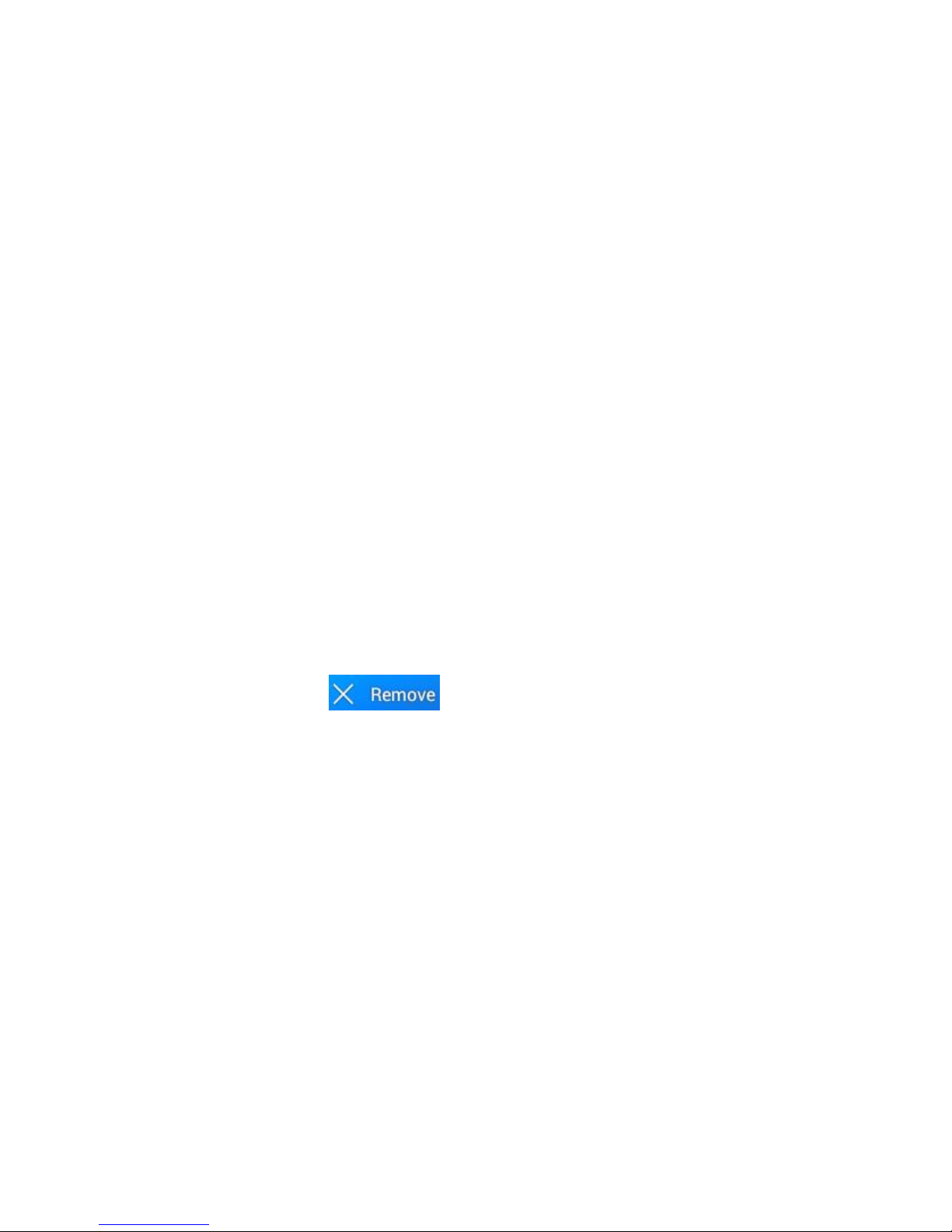
17
The shortcut icons management in desktop application. Android 4.2.2 Jelly
Bean systems make the function of creating new folder become much
easier. Operations are as below
Drag the icons need to be put together on one icon (can also overlay several
icons)
Then click the overplayed icons, the applications can be folded, Click the
unnamed folder in the black box, it will pop up the hidden keyboard, the
folder name can be renamed, the icons position can be changed through
long press.
Remove the icons in desktop 2.4
Long press the icons need to be removing, then on the right above of the
screen, it will appear icons. Drag the icon to the above of the
remove icon, till the icon become red, and then move your finger to delete
the icon.
Change the wallpaper of desktop 2.5
In home page, long press any blank space (desktop) in main screen it will
pop up a window to change the wallpaper.
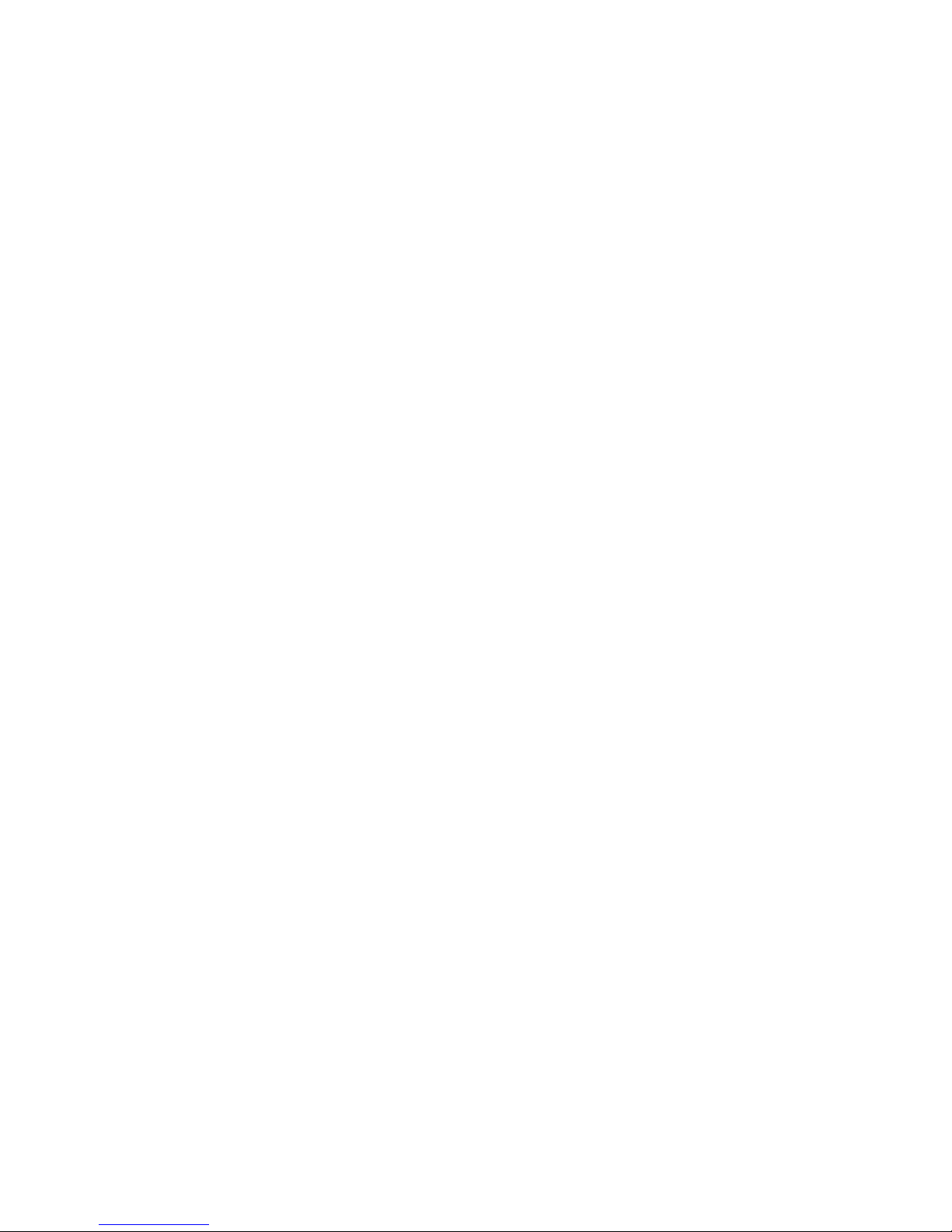
18
Click the gallery, live wallpaper, Photos, Video wallpaper or Wallpapers
option to select and set the wallpaper.
Typing words 2.6
Use the screen keyboard
When you start the procedure or choose the words or numbers edition, it will
show the screen keyboard. The keyboard contains below typing options:
Android keyboard
Choose the typing method you want
Click setting procedure application.
Click Language and Keyboard.
In the text setting area will reveal all the installed words-typing methods in
your SLIDE.
Tick the typing method you want.
Use and switch of input method
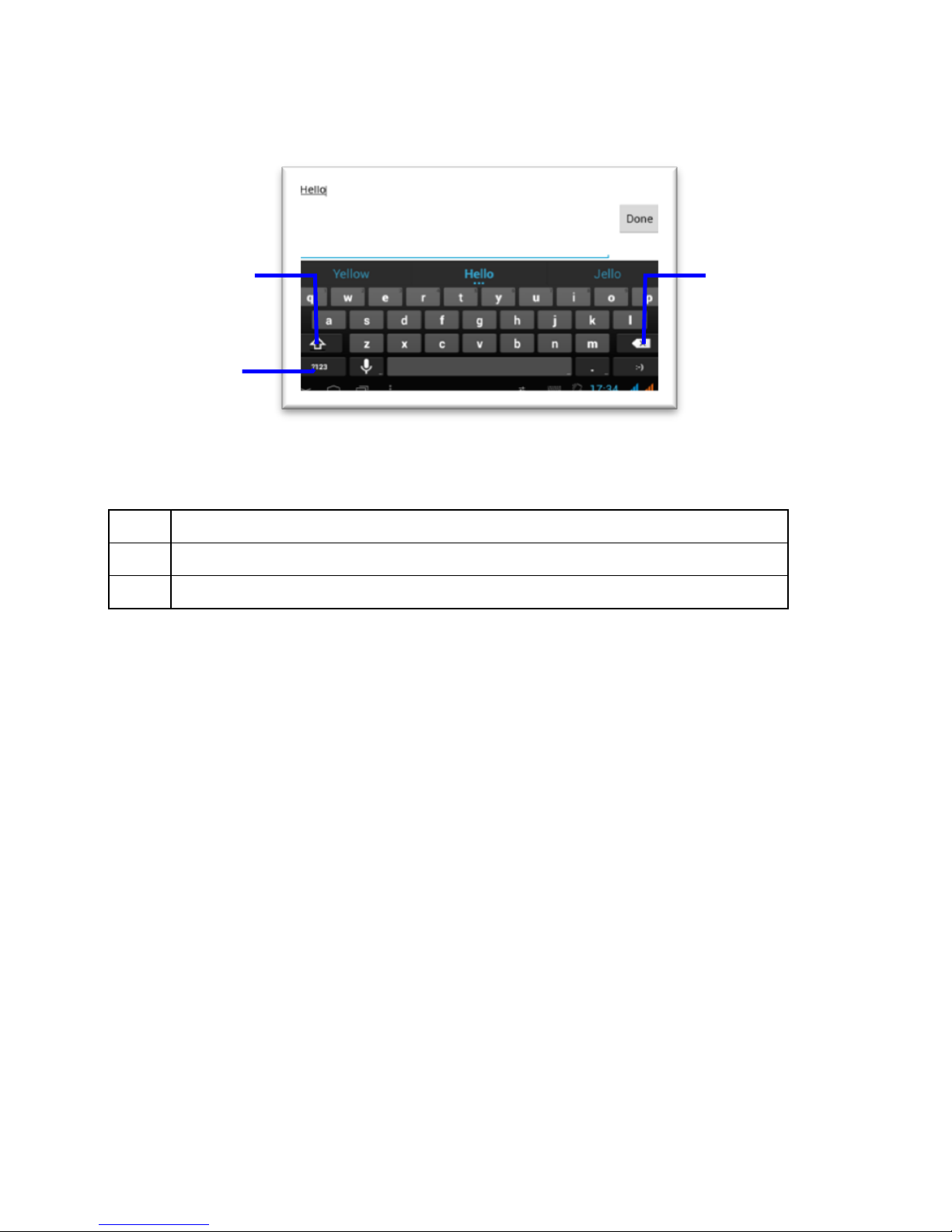
19
Operation Technique 2.7
Enter widgets interface
In the application interface, click widgets Slide the screen, it will switch into
widgets interface. Long press any widget to create its shortcut, then you can
enter into the application through the shortcut icon.
Create application shortcut icons in the desktop
1
Switch the capital and small letter
2
Switch to Numeric mode
3
Click to back space
3
1
2
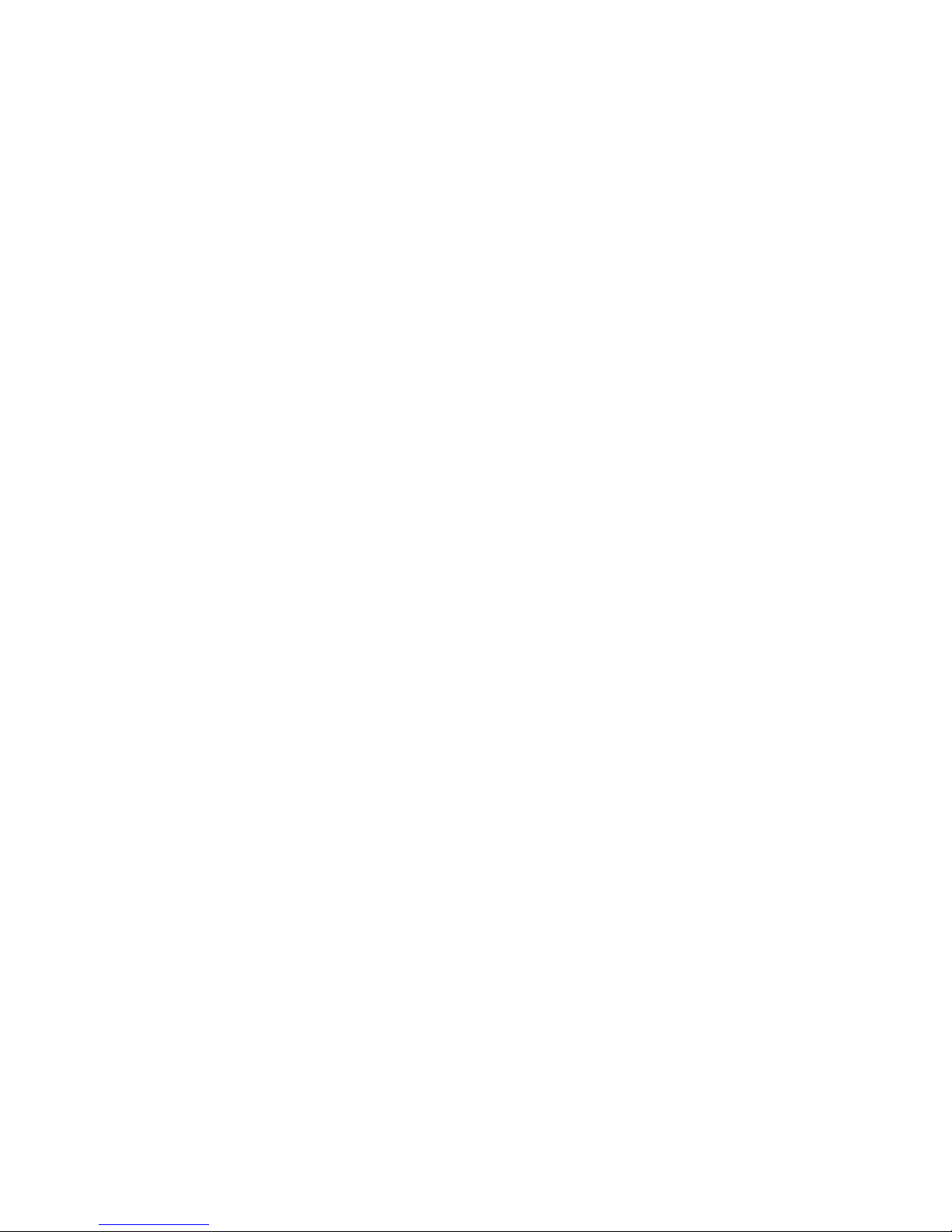
20
In the application interface or widgets interface, long press any icon to
switch into desktop automatically, drag and hold the icon, you can move to
any position in the desktop.
Remind: System will require you to make more choice and then you can
active this widget. If the target position has no space, the widget won’t be
added in the main screen.
3. Settings
Wireless and Internet
SIM Management 3.1
Gives you the information whether SIM is present in the slide or not, if
present whether it is in active mode or off mode. It lets you the default
settings related to SIM and also the general settings like roaming.
Wi-Fi 3.2
In the main menu or interface, choose setting application procedure.

21
Click Wi-Fi, open Wi-Fi turn ON, SLIDE will automatically search the
available Wi-Fi wireless internet.
Choose the Wi-Fi internet you want to connect, if it has password, it will pop
up the password window, enter password, click connect.
Scan: To scan the available Wi-Fi networks.
WPS Pin Entry: Any wireless computer or wireless adapter that will connect
to the modem router wirelessly is a client. The client must support a WPS
PIN, and must have a WPS configuration utility.
Wi-Fi Direct: Using Wi-Fi direct feature, you can transfer data from your
phone to another through Wi-Fi without the need of an access point. The
same feature needed in another phone.
Advanced Wi-Fi: This option contains the following features:
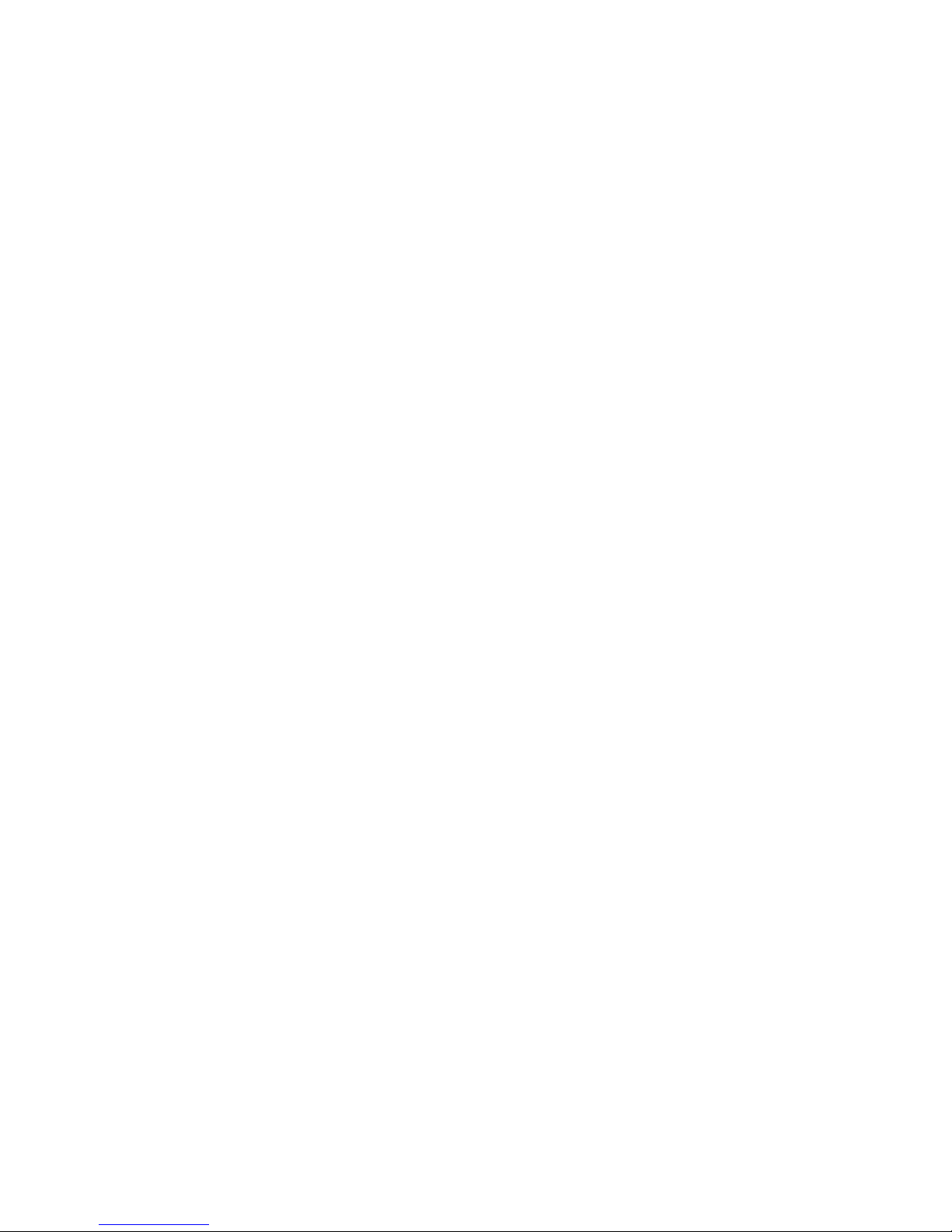
22
Network notification: By default, when Wi-Fi is on, you receive
notifications in the Status bar when your device detects an open Wi-Fi
network. Uncheck this option to turn off notifications
Keep Wi-Fi during sleep: To conserve Slide data usage, your device stays
connected to Wi-Fi when the screen goes to sleep.
Wi-Fi Optimization: To minimize the battery usage when Wi-Fi is ON.
This screen also displays the following information:
MAC address: The Media Access Control (MAC) address of your device
when connected to a Wi-Fi network.
IPv4 address: The Internet Protocol (IP) address assigned to the device by
the Wi-Fi network you are connected to (unless you used the IP settings to
assign it a static IP address).
Bluetooth 3.3
Bluetooth on/off: Use toggle switch to On/Off.
Search Devices: You can search the devices nearby you by clicking this
option “SEARCH FOR DEVICES”.
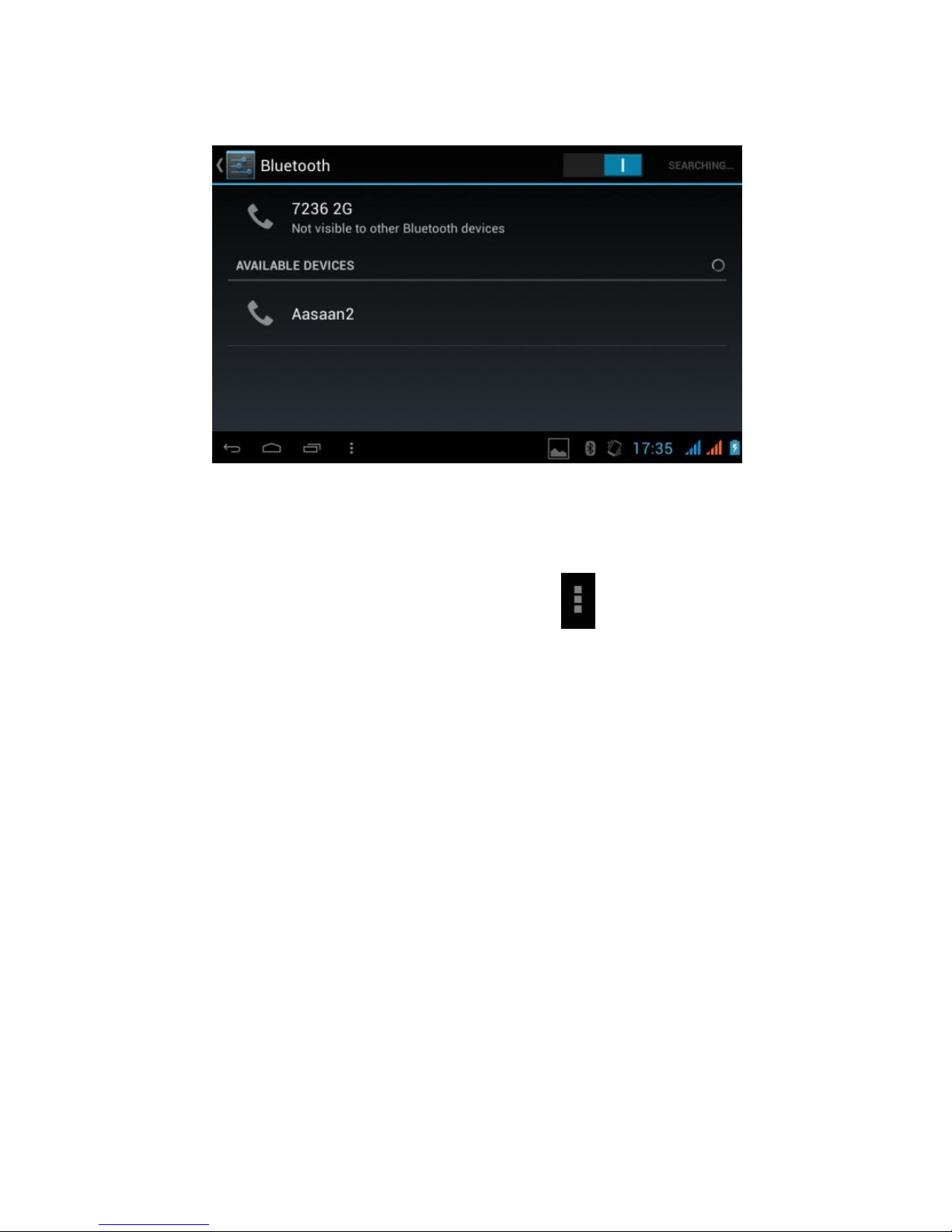
23
Your Bluetooth Name will display on the Top of Bluetooth window.
Bluetooth Settings: You can control /operate your Bluetooth connectivity
with the Bluetooth settings, click by this option (Right-down side).
Rename iBall Slide: You can edit your SLIDE Bluetooth name. This will
display in other devices which are paired by you.
Visibility timeout: You can set the visibility duration of your SLIDE.
Show received file: You can view the data list which you have received
through Bluetooth
