iBall iB-WRH150N User Manual
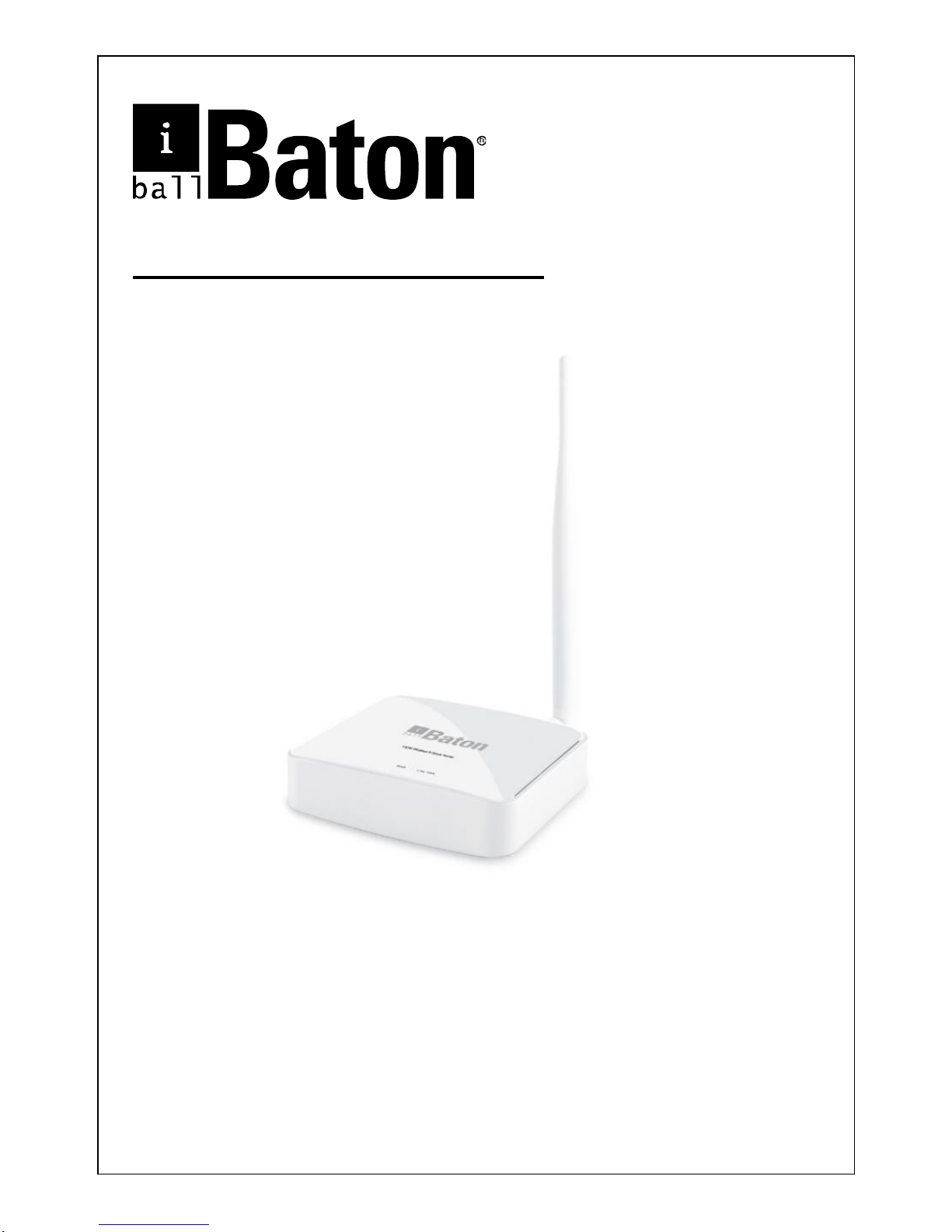
150M Wireless-N Home Router
Model No.: iB-WRH150N
User Manual
Ver.: 1.0.0

150M Wireless-N Home Router (iB-WRH150N)
1
FCC STATEMENT
This equipment has been tested and found to comply with the limits
for a Class B digital device, pursuant to part 15 of the FCC Rules.
These limits are designed to pro-vide reasonable protection
against harmful interference in a residential installation. This
equipment generates uses and can radiate radio frequency energy
and, if not in-stalled and used in accordance with the instructions,
may cause harmful interference to radio communications.
However, there is no guarantee that interference will not occur in a
particular installation. If this equipment does cause harmful
interference to radio or television reception, which can be
determined by turning the equipment off and on, the user is
encouraged to try to correct the interference by one or more of the
following measures:
Reorient or relocate the receiving antenna.
Increase the separation between the equipment and
receiver.
Connect the equipment into an outlet on a circuit different
from that to which the receiver is connected.
Consult the dealer or an experienced radio / TV technician
for help.
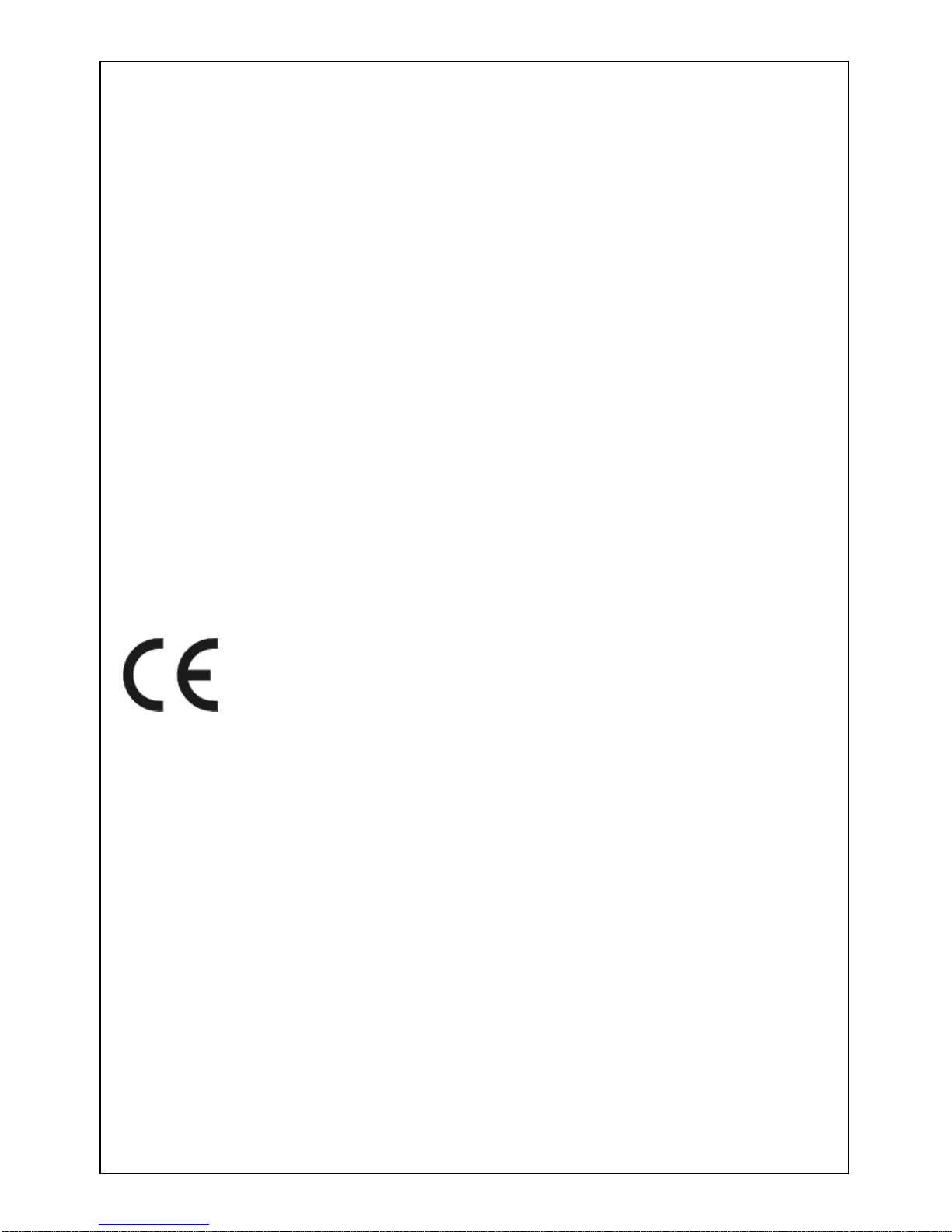
150M Wireless-N Home Router (iB-WRH150N)
2
This device complies with part 15 of the FCC Rules. Operation is
subject to the following two conditions:
1) This device may not cause harmful interference.
2) This device must accept any interference received,
including interference that may cause undesired
operation.
Any changes or modifications not expressly approved by the party
responsible for compliance could void the user’s authority to
operate the equipment.
CE Mark Warning
This is a class B product. In a domestic environment, this product
may cause radio interference, in which case the user may be
required to take adequate measures.
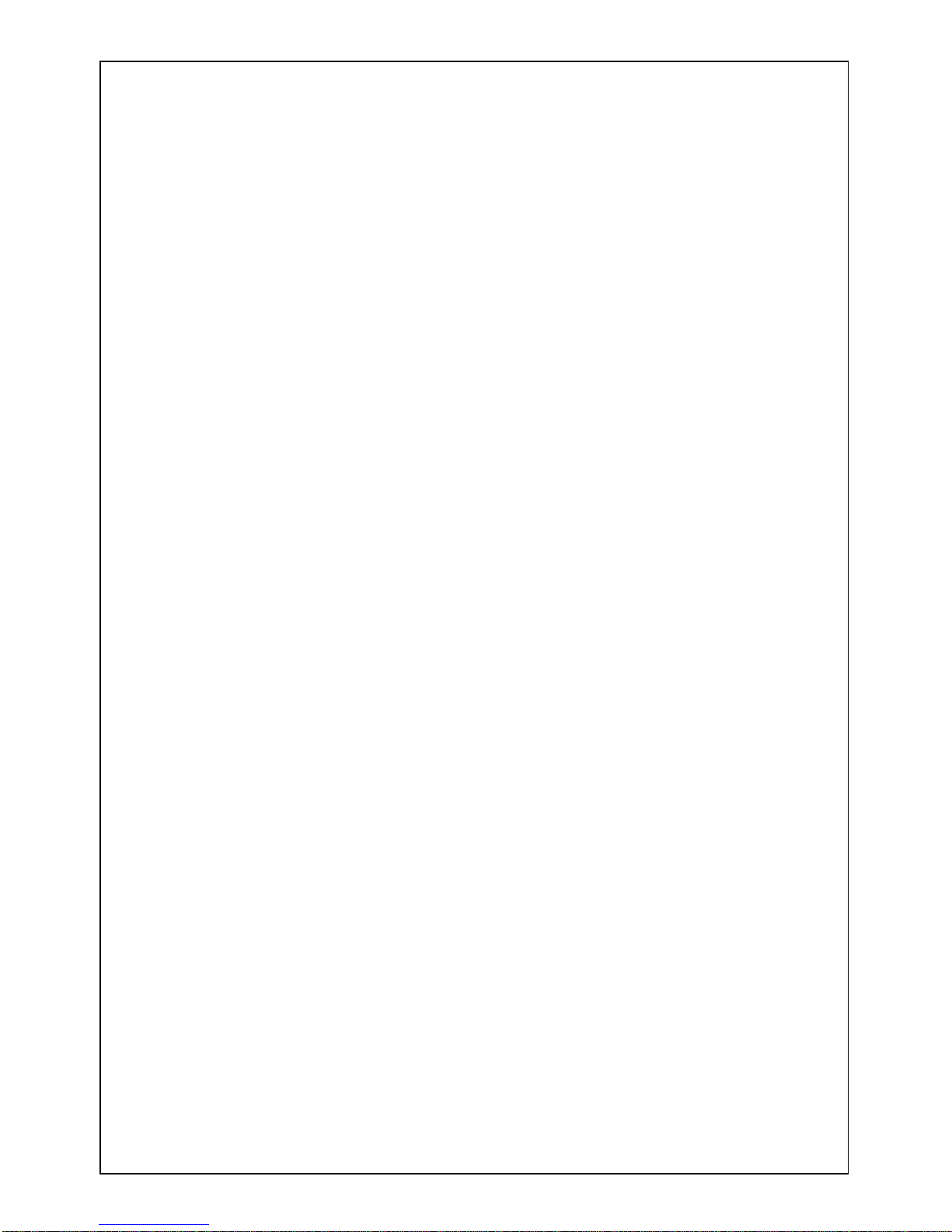
150M Wireless-N Home Router (iB-WRH150N)
3
Table of Contents
Table of Contents ...................................................................................................... 3
Chapter 1 Product Overview .................................................................................... 5
1.1 Package Contents ............................................................................................ 5
1.2 Panel Overview ................................................................................................ 6
Chapter 2 Installation ................................................................................................ 8
Chapter 3 Internet Connection Setup .................................................................... 10
3.1 Configure your PC’s TCP/IP Settings .............................................................. 10
3.2 Login to Router .............................................................................................. 15
3.3 Quick Internet Connection Setup ................................................................ .... 16
3.4 Quick Encryption ............................................................................................ 17
Chapter 4 Network Settings ................................................................................... 18
4.1 Status Info ...................................................................................................... 18
4.2 WAN .............................................................................................................. 19
4.2.1 PPPoE .......................................................................................................................... 19
4.2.2 Static IP ......................................................................................................................... 21
4.2.3 Dynamic IP.................................................................................................................... 21
4.3 LAN ............................................................................................................... 24
4.4 MAC Clone .................................................................................................... 25
4.5 DNS ............................................................................................................... 26
4.6 Bandwidth Control .......................................................................................... 27
4.7 Traffic Statistics .............................................................................................. 29
4.9 WAN Speed ................................ ................................................................ ... 30
Chapter 5 Wireless Settings ................................................................................... 32
5.1 Wireless Basic Settings .................................................................................. 32
5.2 Wireless Security ........................................................................................... 37
5.2.1 WPS Settings ................................................................................................................ 37
5.2.2 WPA-PSK ...................................................................................................................... 38
5.2.3 WPA2-PSK .................................................................................................................... 39
5.2.4 WEP .............................................................................................................................. 39
5.3 MAC Filtering ................................................................................................. 39
5.4 Connection Status .......................................................................................... 42
Chapter 6 DHCP ...................................................................................................... 43
6.1 DHCP Settings ............................................................................................... 43
6.2 DHCP Clients & Address Reservation............................................................. 44
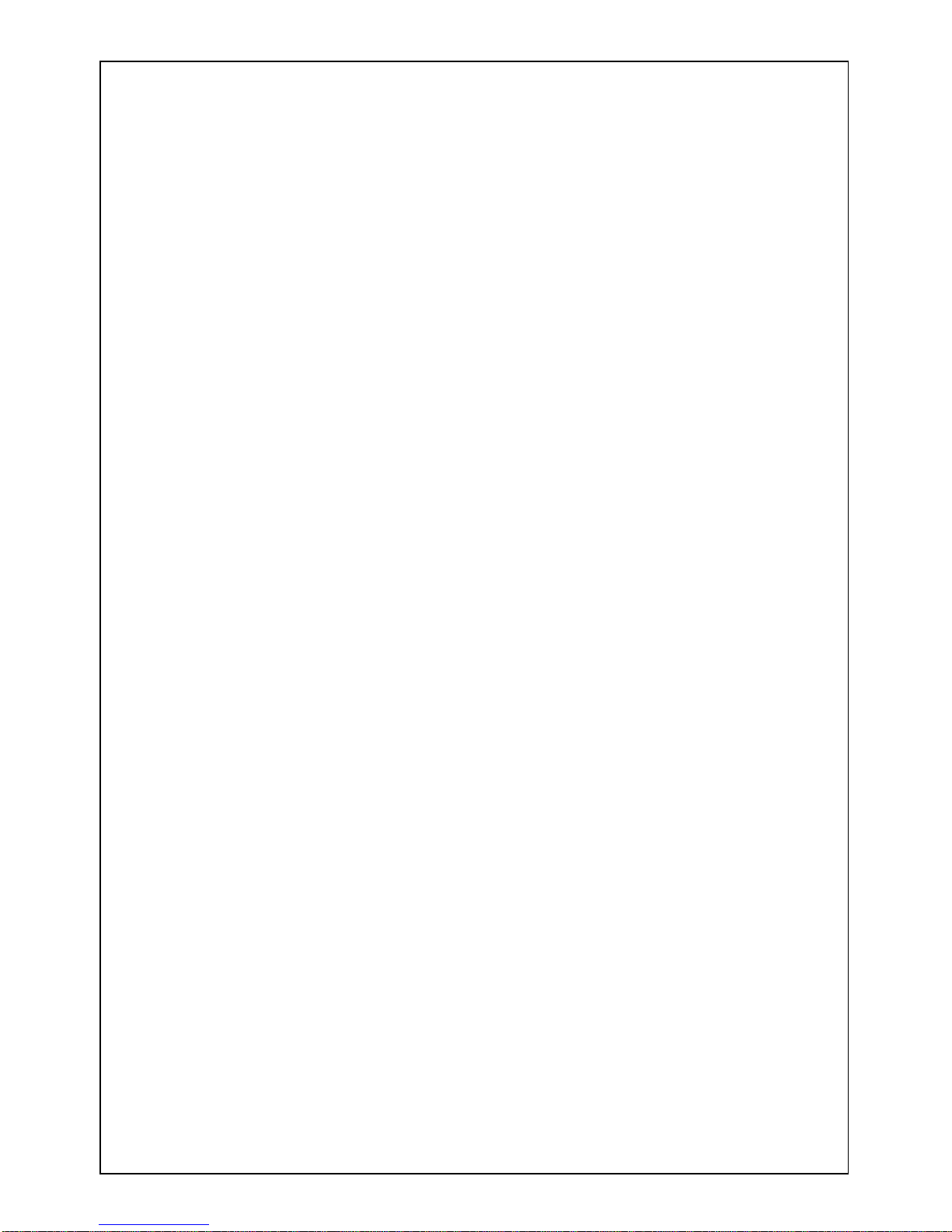
150M Wireless-N Home Router (iB-WRH150N)
4
Chapter 7 Virtual Server ......................................................................................... 45
7.1 Port Forwarding ............................................................................................. 45
7.2 DMZ ............................................................................................................... 47
7.3 UPnP ............................................................................................................. 48
Chapter 8 Security Settings ................................................................................... 49
8.1 IP Address Filtering ........................................................................................ 49
8.2 MAC Address Filtering .................................................................................... 50
8.3 URL Filtering .................................................................................................. 53
8.4 Remote Management ................................ ..................................................... 54
Chapter 9 Routing Settings ................................................................ .................... 56
9.1 Routing Table ................................................................................................. 56
9.2 Static Routing ................................................................................................. 56
Chapter 10 Maintenance ......................................................................................... 58
10.1 Time Settings ............................................................................................... 58
10.2 DDNS ................................................................ .......................................... 58
10.3 Backup/Restore ........................................................................................... 59
10.4 Factory Default ............................................................................................. 61
10.5 Firmware Upgrade ....................................................................................... 62
10.6 Restart ......................................................................................................... 62
10.7 Password ..................................................................................................... 63
10.8 SysLog ......................................................................................................... 64
Appendix 1: Glossary ........................................................................ 65
Appendix 2: Features ................................ Error! Bookmark not defined.
Appendix 3: Troubleshooting ............................................................ 66
Appendix 4: Contact Information ............. Error! Bookmark not defined.
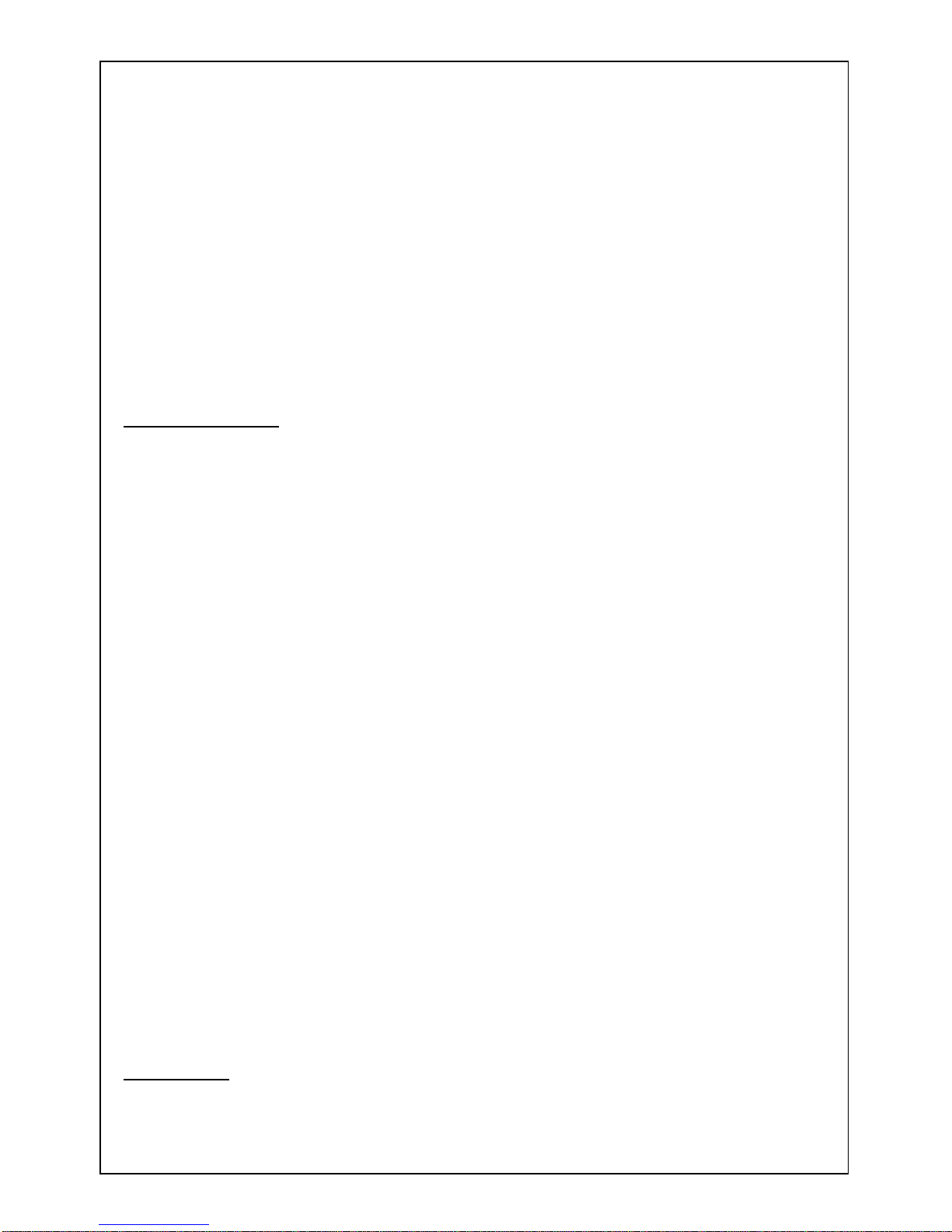
150M Wireless-N Home Router (iB-WRH150N)
5
Chapter 1 Product Overview
iBall Baton 150M Wireless-N Home Router (iB-WRH150N) complies with
IEEE 802.11 b/g/n wireless standards.
Enhanced Wireless Transmission speed up to 150Mbps
Integrates 1-LAN port & 1 -WAN port, With Firewall security features as
IP/MAC Filter and URL Filtering, NAT-Router and Wireless AP
Offers WDS, UPnP, WMM & QoS bandwidth control.
Package Contents
The following items should be found in your package:
150M Wireless-N Home Router
DC Power Adapter
RJ45 Patch Cord
Resource CD for 150M Extreme Wireless-N Router, including:
Easy Setup Wizard , Other Helpful Information
Product Feature:
Complies with IEEE802.11b/g/n, IEEE802.3 & IEEE802.3u standards
1-10/100M LAN (RJ45) port, 1 WAN port & Wireless-N AP
Operation Mode: AP Router / WDS
Broadband Internet: PPPoE, Static IP, Dynamic IP connection type
With Security feature such as IP, MAC and domain filtering
With WEP, WPA-PSK, WPA2-PSK encryption security
Built-in NAT, DHCP Server , Virtual server, DMZ, UPnP
Web-based web management
5dBi Omni-directional Antenna
Power Adapter: 9V DC, 0.6A
Conventions
The Router or iB-WRH150N mentioned in this guide stands for iBall Baton 150M
Wireless-N Home Router without any explanation.
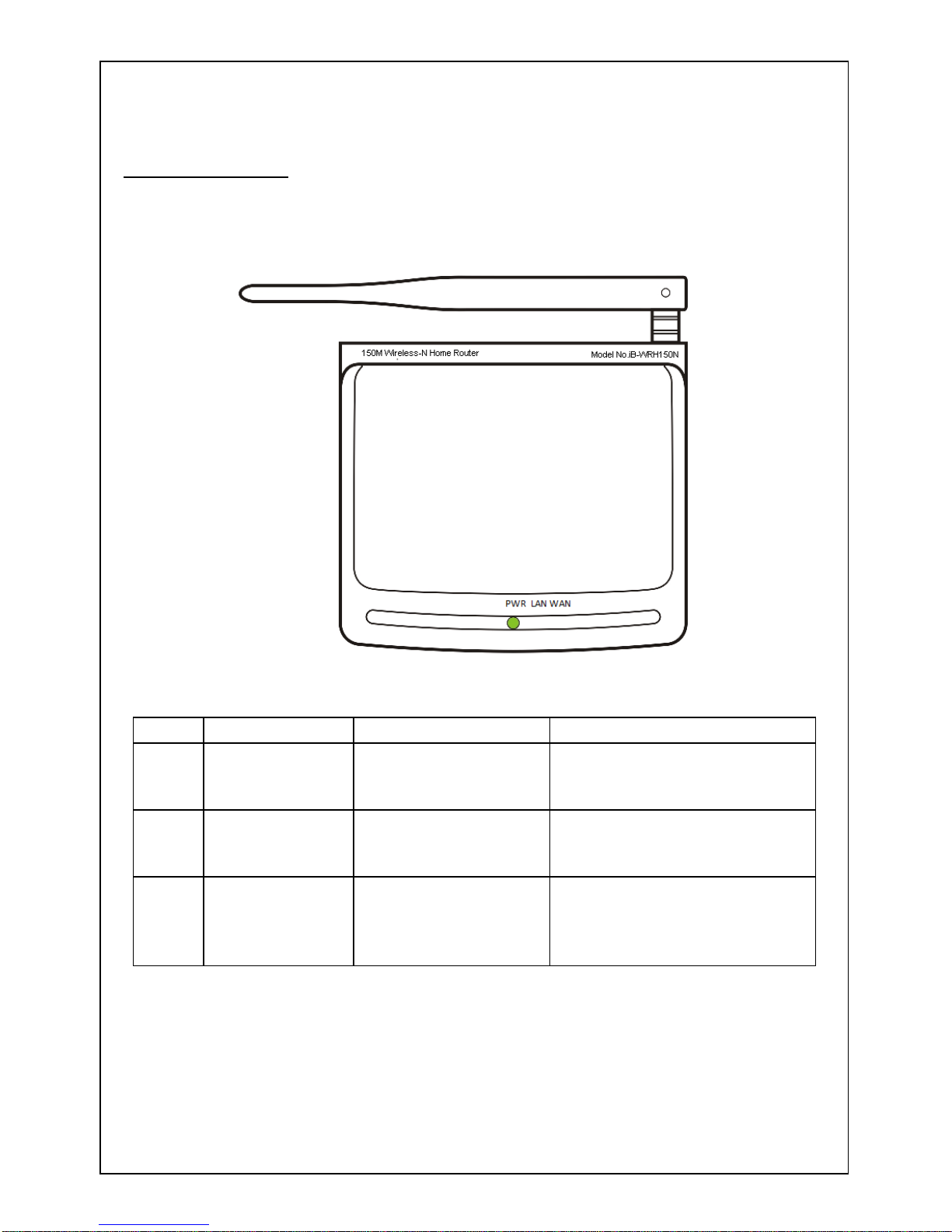
150M Wireless-N Home Router (iB-WRH150N)
6
1.2 Panel Overview
LED overview:
LED
Status
Colour
Description
PWR
Blinking
Orange Led
System is functioning
properly
LAN
Blinking
Green Led
System is functioning
properly
WAN
Blinking
Orange Led
System is functioning
properly
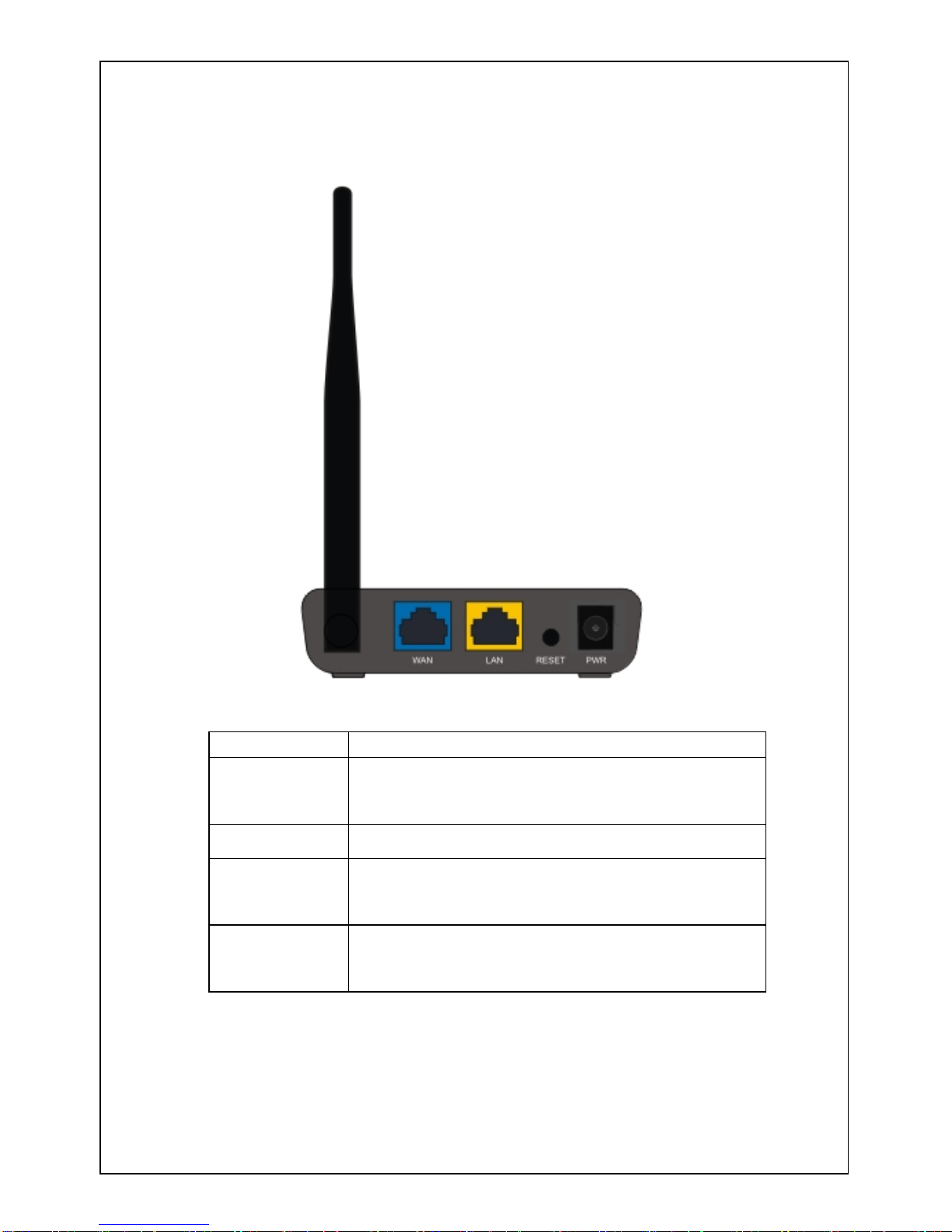
150M Wireless-N Home Router (iB-WRH150N)
7
Port/Button Overview:
Port/Button
Description
WAN
Internet port connecting to a DSL/Cable
modem or ISP directly.
LAN
For connection to a computer or router.
RESET
Pressing this button for 7 seconds restores the
device to factory default settings.
PWR
Power receptacle. Do not use a different
power adapter than the included one.
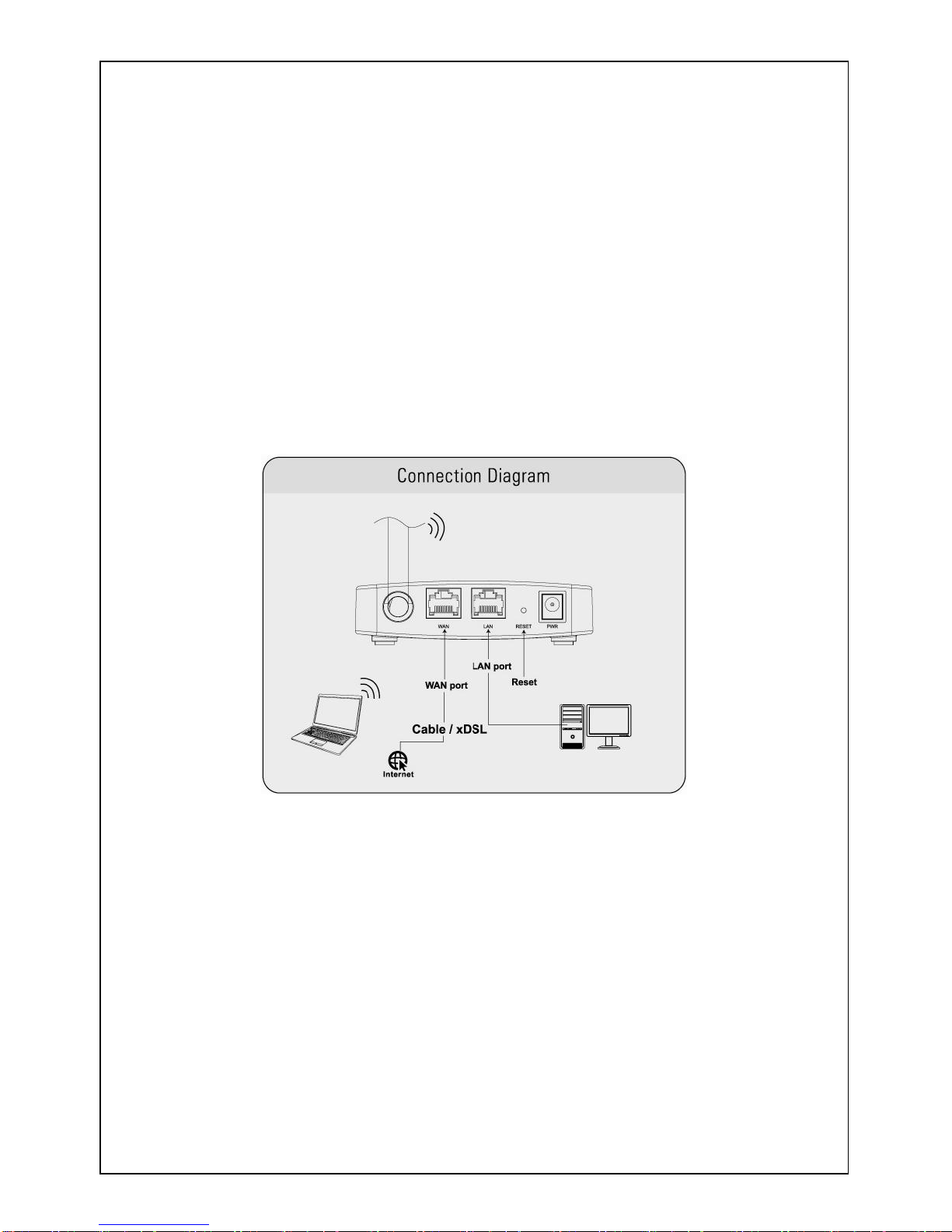
150M Wireless-N Home Router (iB-WRH150N)
8
Chapter 2 Installation
1. Connect one end of the included power adapter to the router and
then plug the other end into a wall outlet nearby.
2. Connect the LAN port on the Router to the NIC port on your PC
using an Ethernet cable.
3. Connect the WAN port on the Router to an Internet-enabled
Cable/XDSL modem using an Ethernet cable.
4. Insert the included “Easy Setup Wizard” CD-ROM into your PC’s
drive, click “Setup. exe” if the program does not run automatically and
follow onscreen instructions to complete settings. Or directly launch a web
browser and configure the router on web based utility (For details, refer to
chapter 3).
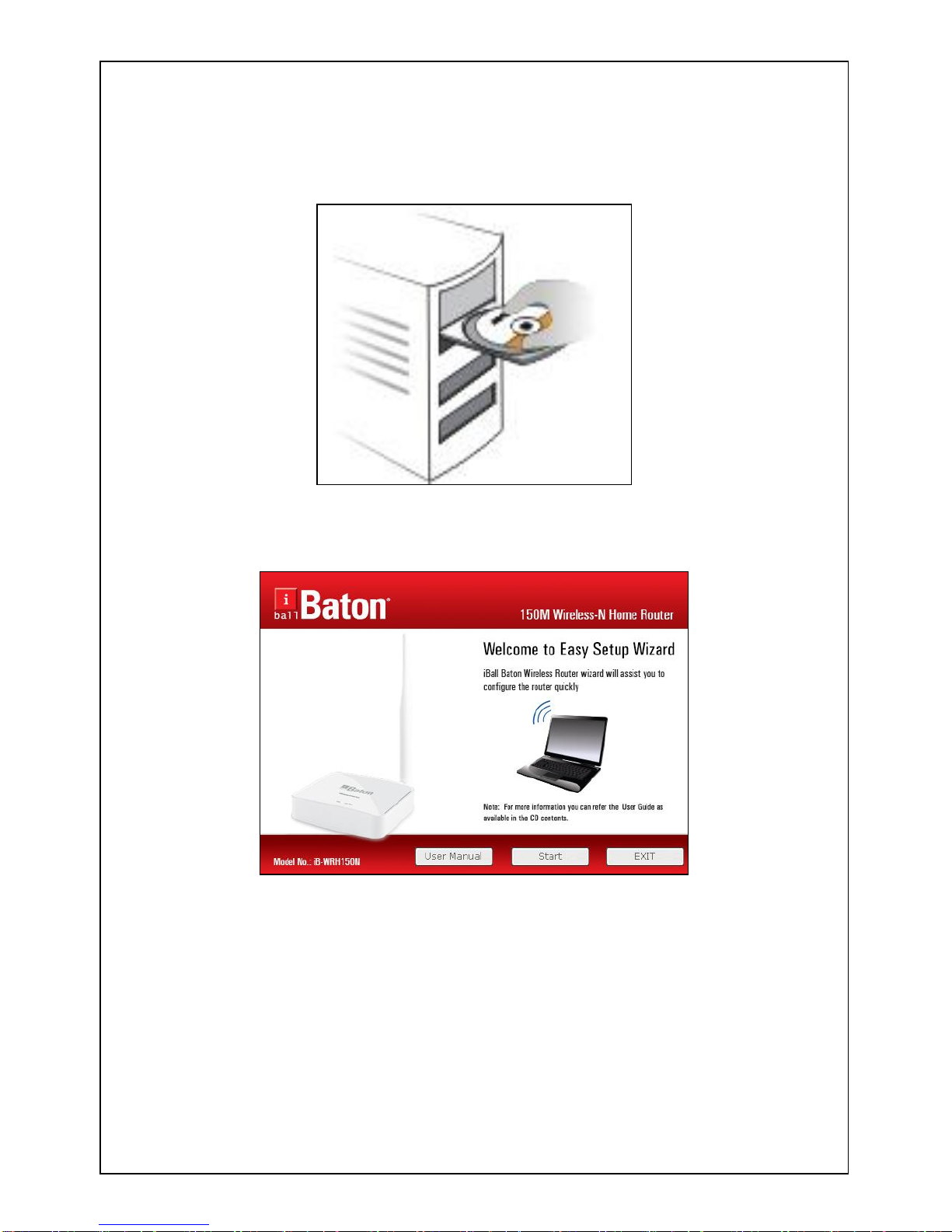
150M Wireless-N Home Router (iB-WRH150N)
9
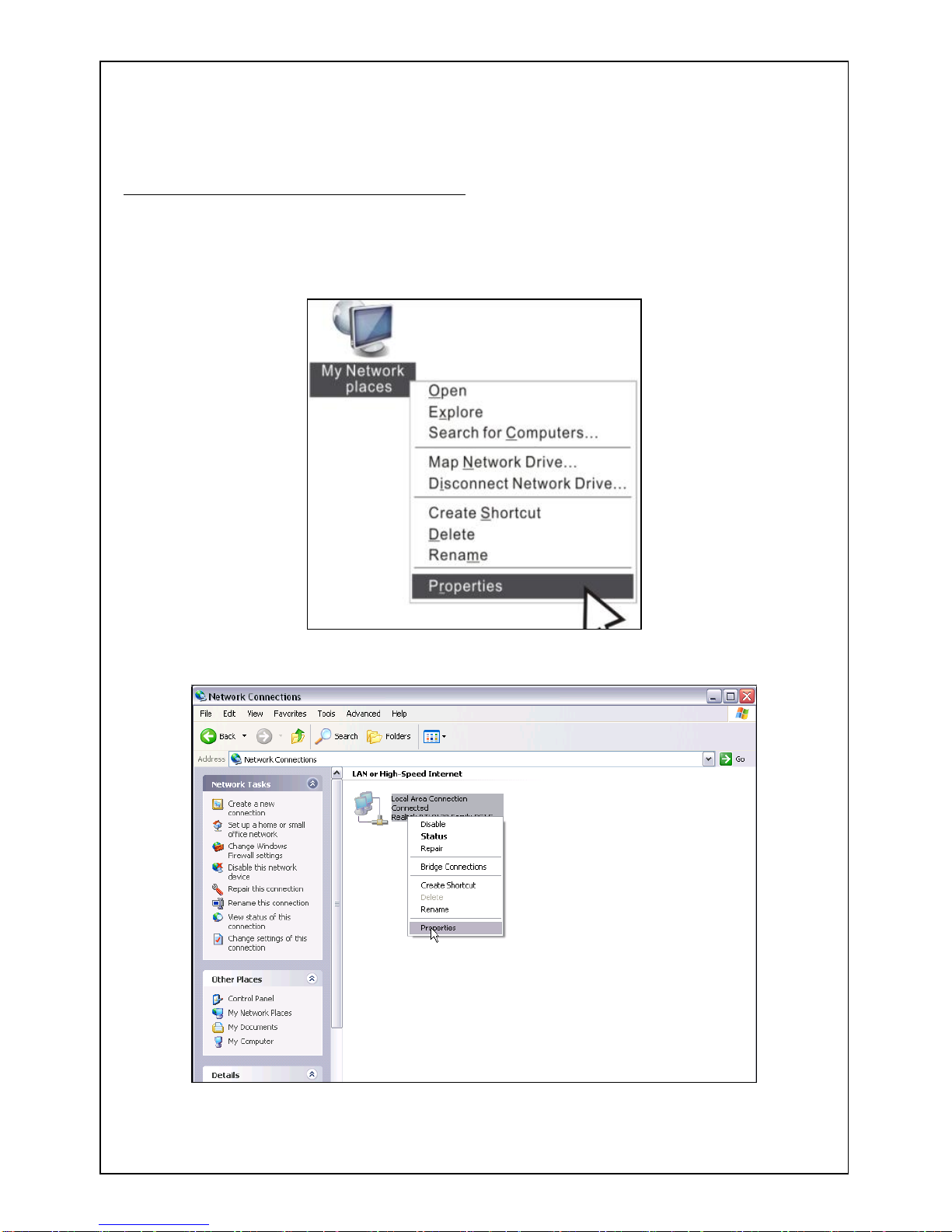
150M Wireless-N Home Router (iB-WRH150N)
10
Chapter 3 Internet Connection Setup
3.1 Configure your PC’s TCP/IP Settings
If you are using Windows XP operating system, do as follows.
1. Right click “My Network Places” and select “Properties”.
2. Right click “Local Area Connection” and select “Properties”
3. Select “Internet Protocol (TCP/IP)” on the appearing window and
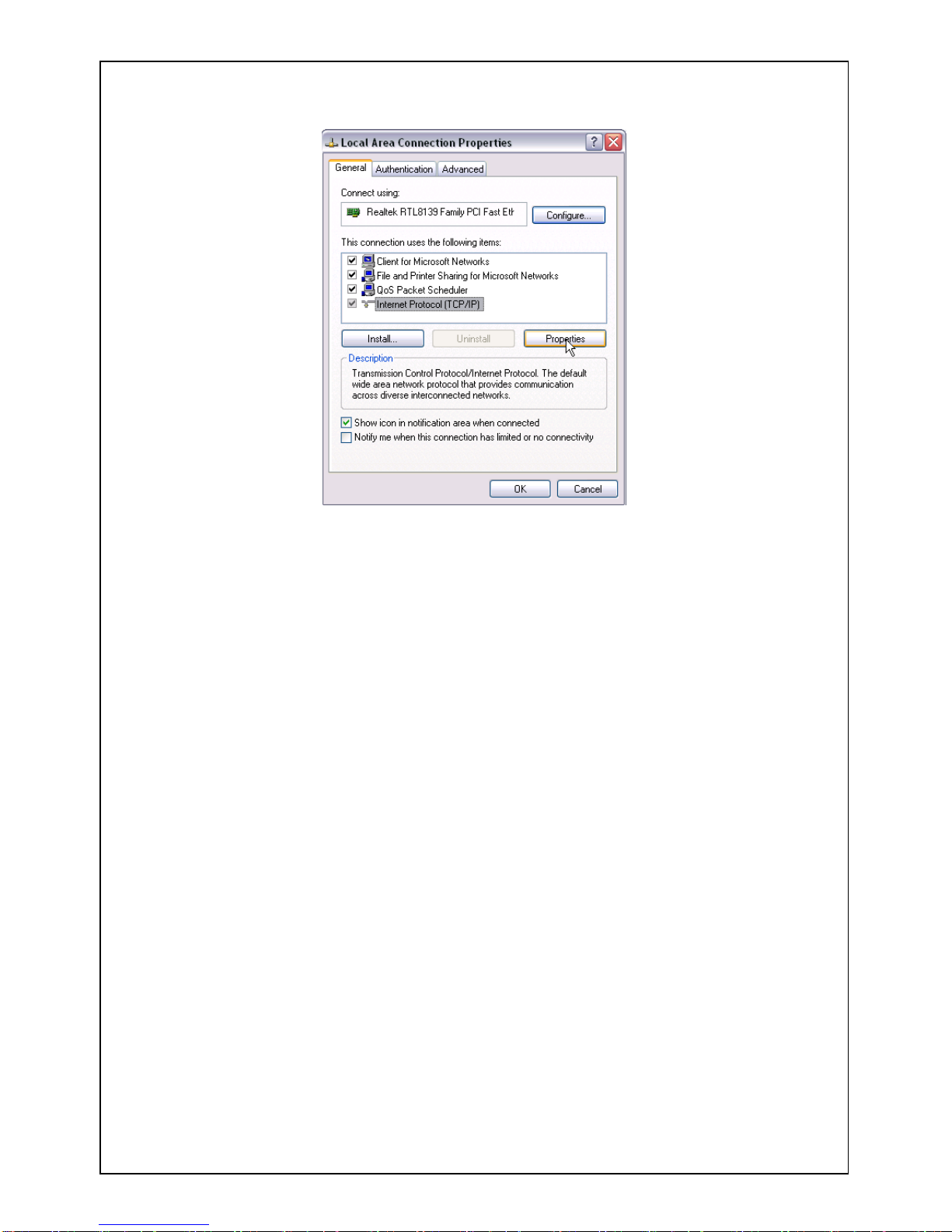
150M Wireless-N Home Router (iB-WRH150N)
11
click “Properties” button.
4. Select “Use the following IP address”
● IP address: Enter 192.168.1.xxx (xxx can be any value from 2~254).
● Subnet mask: Enter 255.255.255.0.
● Default gateway: Enter 192.168.1.1.
● Preferred DNS server: Enter 192.168.1.1 in case that you don’t know
the local DNS server address (Or contact your ISP for help).
At last, click OK to save your settings.
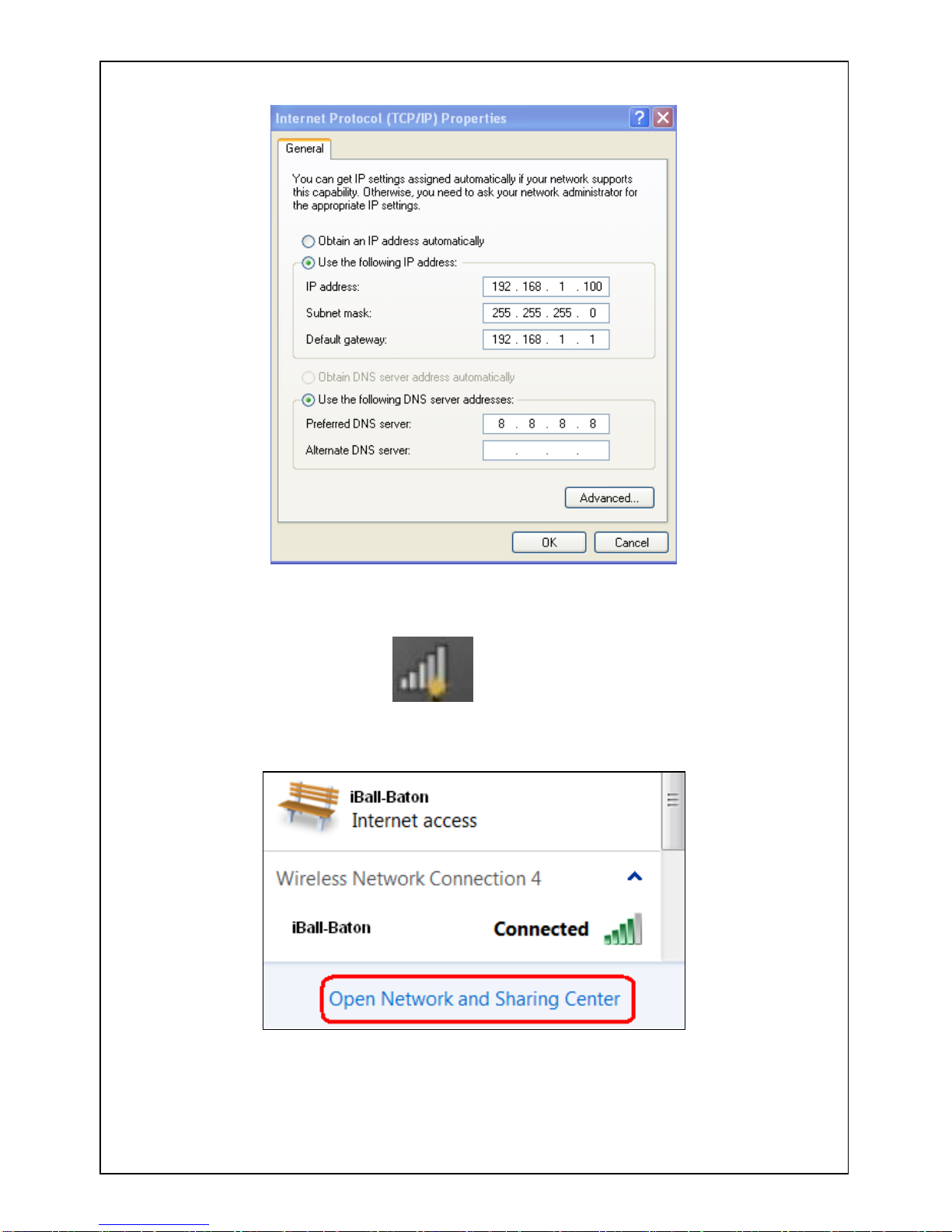
150M Wireless-N Home Router (iB-WRH150N)
12
If you are using Windows 7 operating system, do as follows:
1. Right click network icon on your desktop and then click the
“Open Network and Sharing Center”.
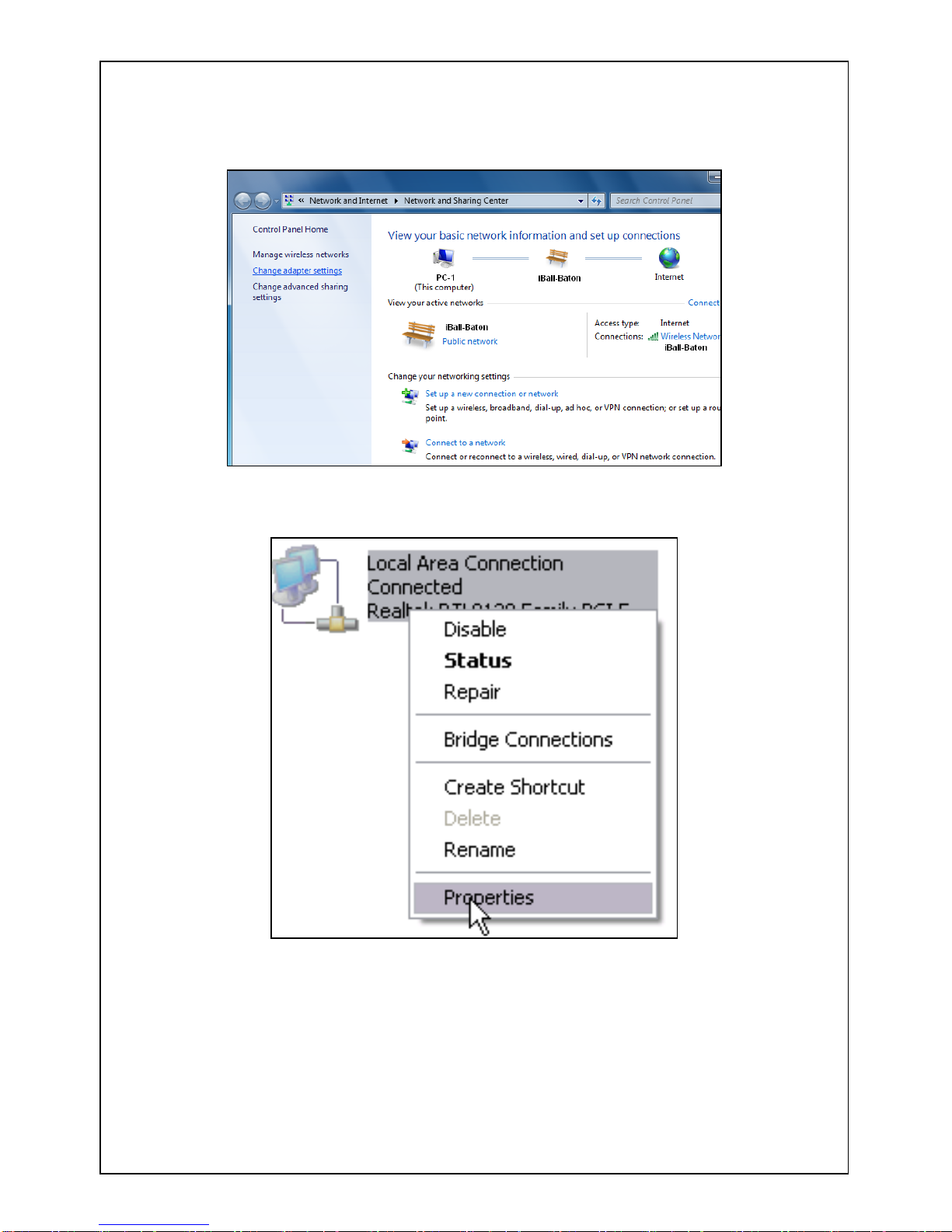
150M Wireless-N Home Router (iB-WRH150N)
13
2. Click “Change adapter settings”.
3. Right click “Local Area Connection” and select “Properties””
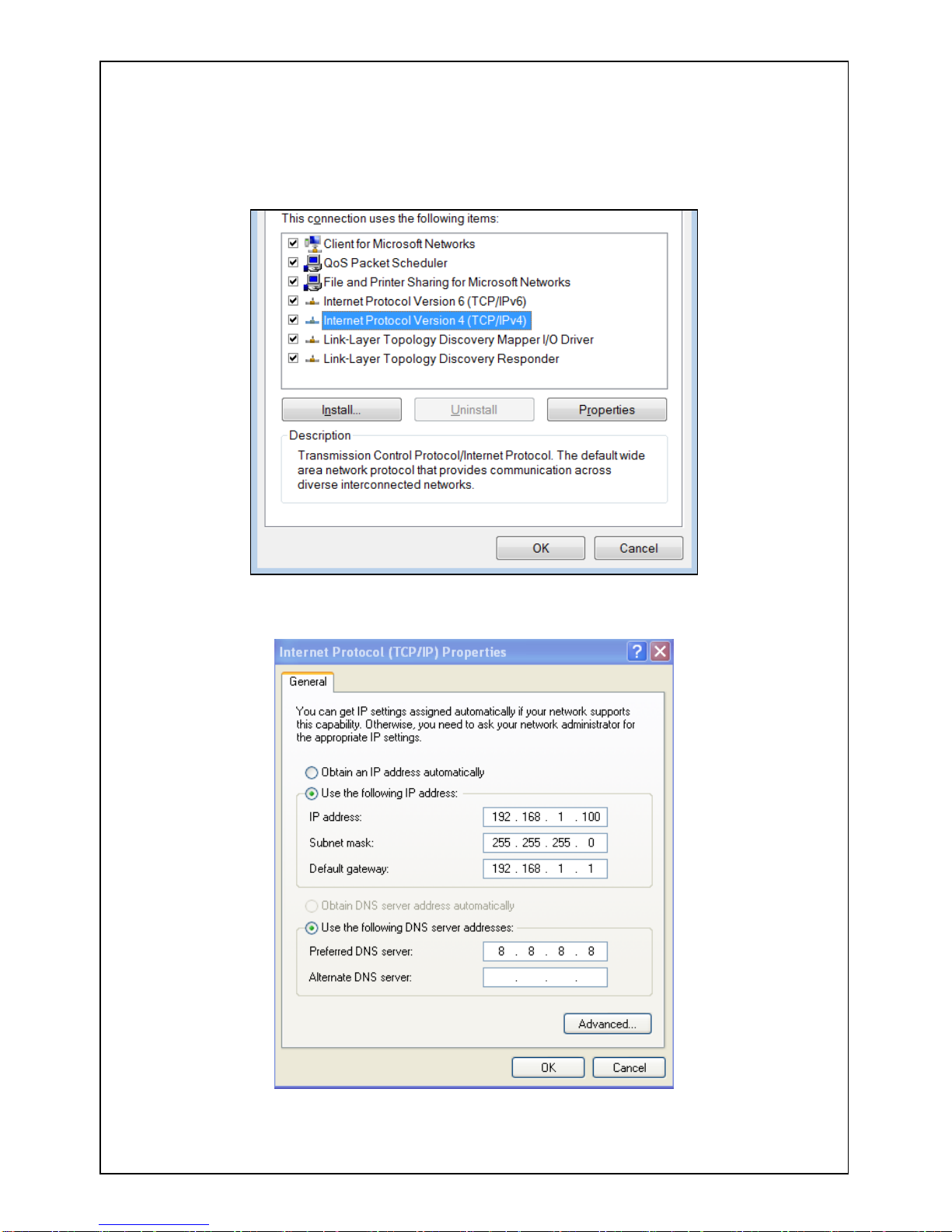
150M Wireless-N Home Router (iB-WRH150N)
14
4. Select “Internet Protocol (TCP/IP)” on the appearing window
and click “Properties” button.
5. Select “Use the following IP address”
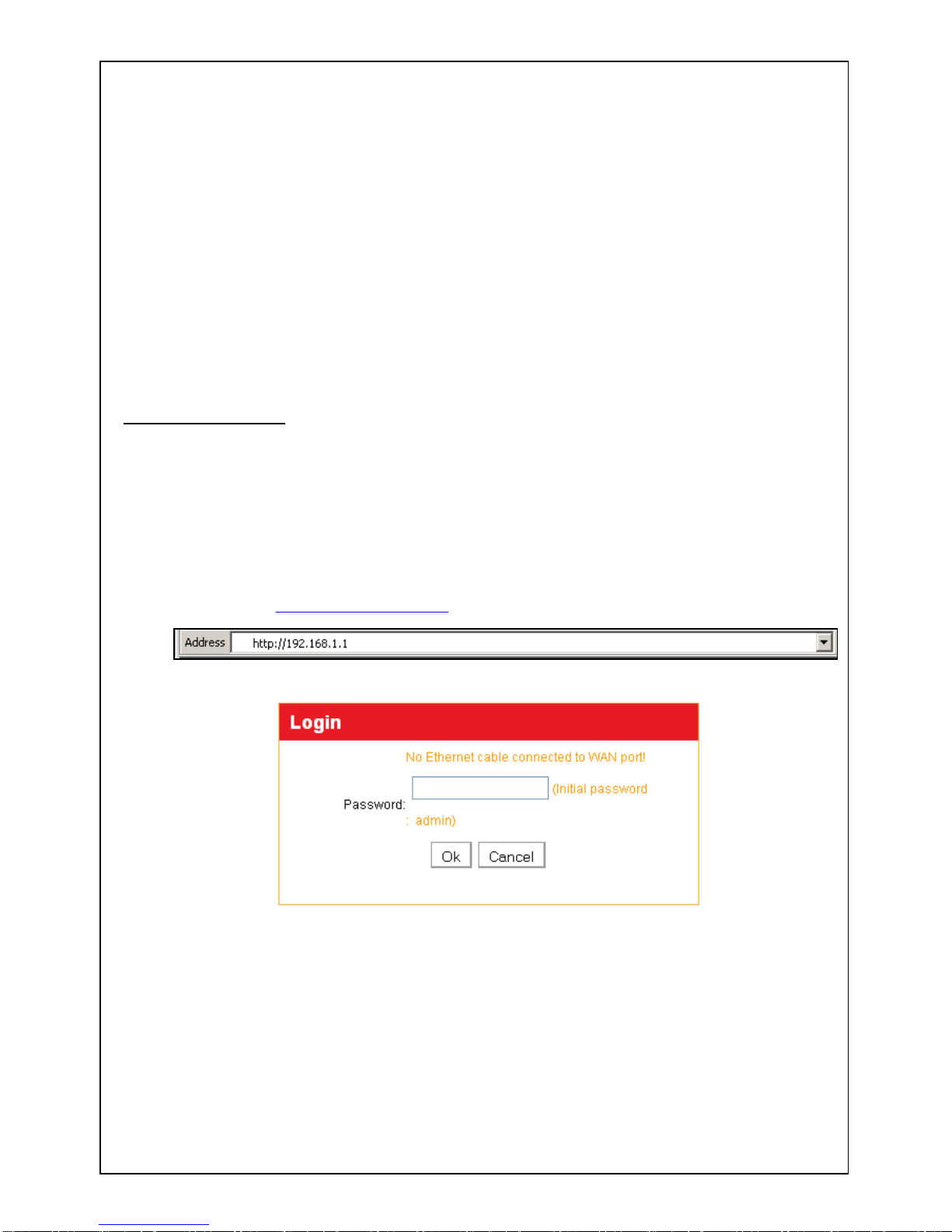
150M Wireless-N Home Router (iB-WRH150N)
15
● IP address: Enter 192.168.1.xxx (xxx can be any value from 2~254).
● Subnet mask: Enter 255.255.255.0.
● Default gateway: Enter 192.168.1.1.
● Preferred DNS server: Enter 192.168.1.1 in case that you don’t know
the local DNS server address (Or contact your ISP for help).
At last, click OK to save your settings.
3.2 Login to Router
1. With a Web-based utility, it is easy to configure and manage the
iB-WRH150N 150Mbps Wireless -N Router.
To access the configuration utility, open a web-browser and type in the
default address http:// 192.168.1.1 in the address bar
1.
Type password “admin” and then click ok to go to interface below:
Note: Web-based utility can be used on any Windows, Macintosh or UNIX
OS with a Web browser, such as Microsoft Internet Explorer 8.0 / 9.0
(Suggested) & Mozilla Firefox.
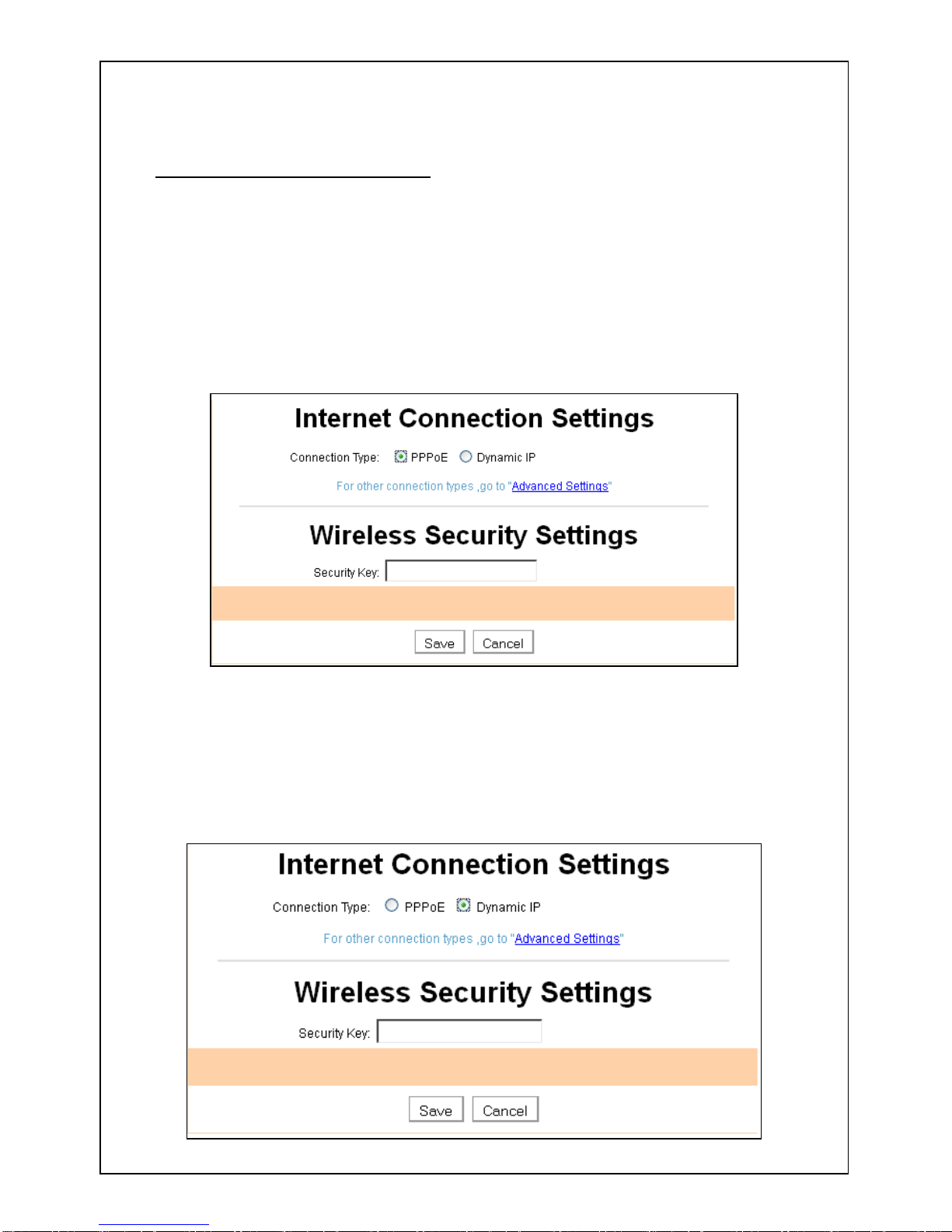
150M Wireless-N Home Router (iB-WRH150N)
16
3.3 Quick Internet Connection Setup
There are 2 Internet connection types on this screen, ADSL dialup
(PPPoE) and Dynamic IP (DHCP).
PPPoE
Select PPPoE, if your ISP are using a PPPoE connection and enter
the PPPoE user name and password provided by your ISP. Then setup a
wireless security key on the interface below to secure your wireless
network. At last, click the OK button to save your settings.
Dynamic IP
Select Dynamic IP as per your ISP details provided.
We recommend you to setup a wireless security key on this interface
to protect your wireless network from undesired access.
Then click the OK button to save your settings.
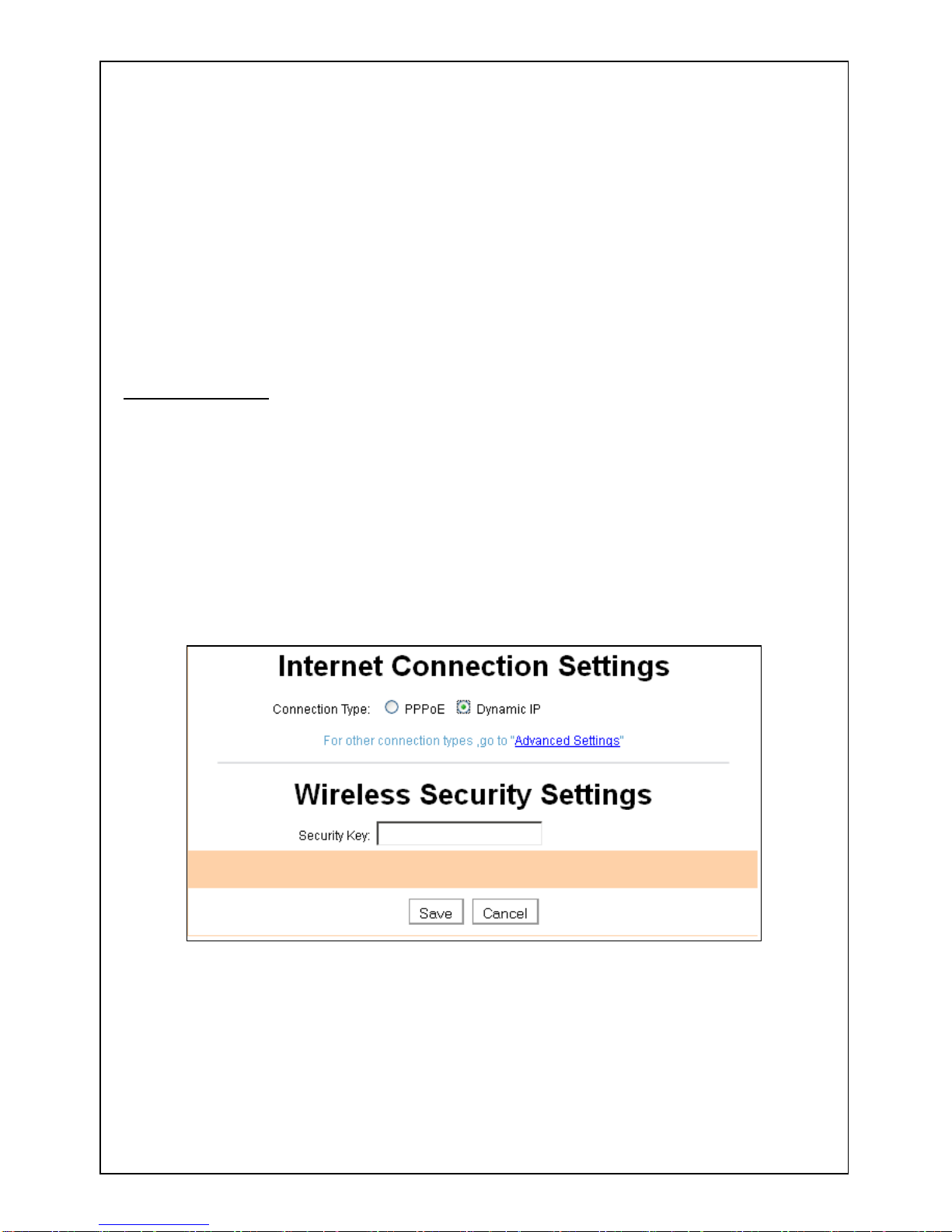
150M Wireless-N Home Router (iB-WRH150N)
17
● The default Internet connection type is PPPoE. Contact your ISP if you
are not clear about the PPPoE user name and password.
● Go to Chapter4 > WAN Settings, if you are using an Internet connection
type other than the above- mentioned.
3.4 Quick Wizard
Click the quick wizard to configure the quickly the WAN settings &
Wireless key.
WAN Setup > you can configure PPPoE or Dynamic IP settings
(Check for more settings as provided from ISP)
Wireless > you can configure the WPA2-PSK Wireless security
key to secure wireless connection.
For more settings you can use the standard menu of advanced setup
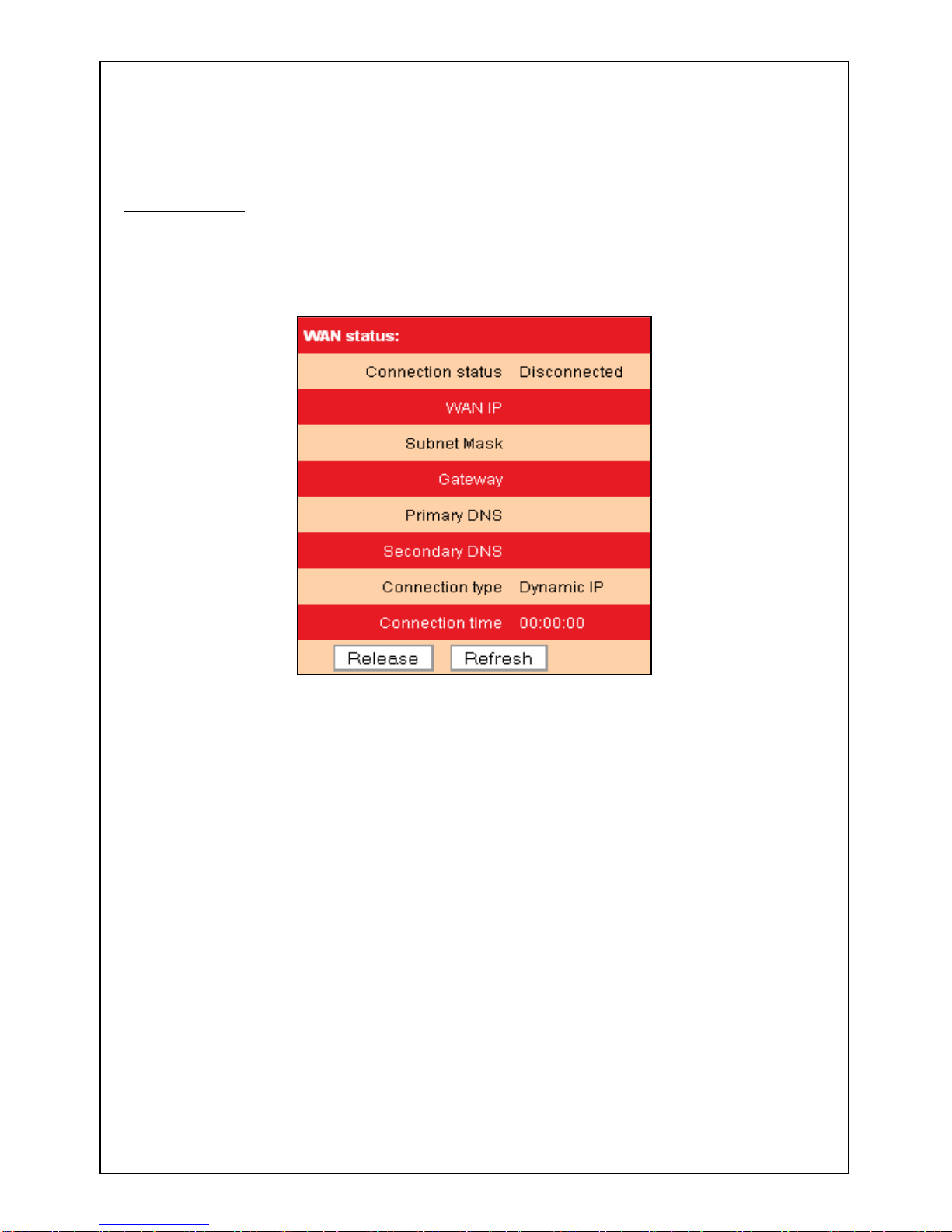
150M Wireless-N Home Router (iB-WRH150N)
18
Chapter 4 Network Settings
4.1 Status Info
This section allows you to view the router’s WAN and system
information.
● Connection Status: Displays WAN connection status: Disconnected,
Connecting or Connected.
Disconnected: Indicates that the Ethernet cable from your ISP side is
not connected to the WAN port / connection problem of cable
line.
Connecting: Indicates that the WAN port is correctly connected and
is requesting an IP address from your ISP.
Connected: Indicates WAN port has been connected to your ISP.
● WAN IP: Displays WAN IP address.
● Subnet Mask: Displays WAN subnet mask.
● Gateway: Displays WAN gateway address.
● Primary DNS: Displays WAN primary DNS address.
● Secondary DNS: Displays WAN secondary DNS address.
● Connection Type: Displays current Internet connection type.
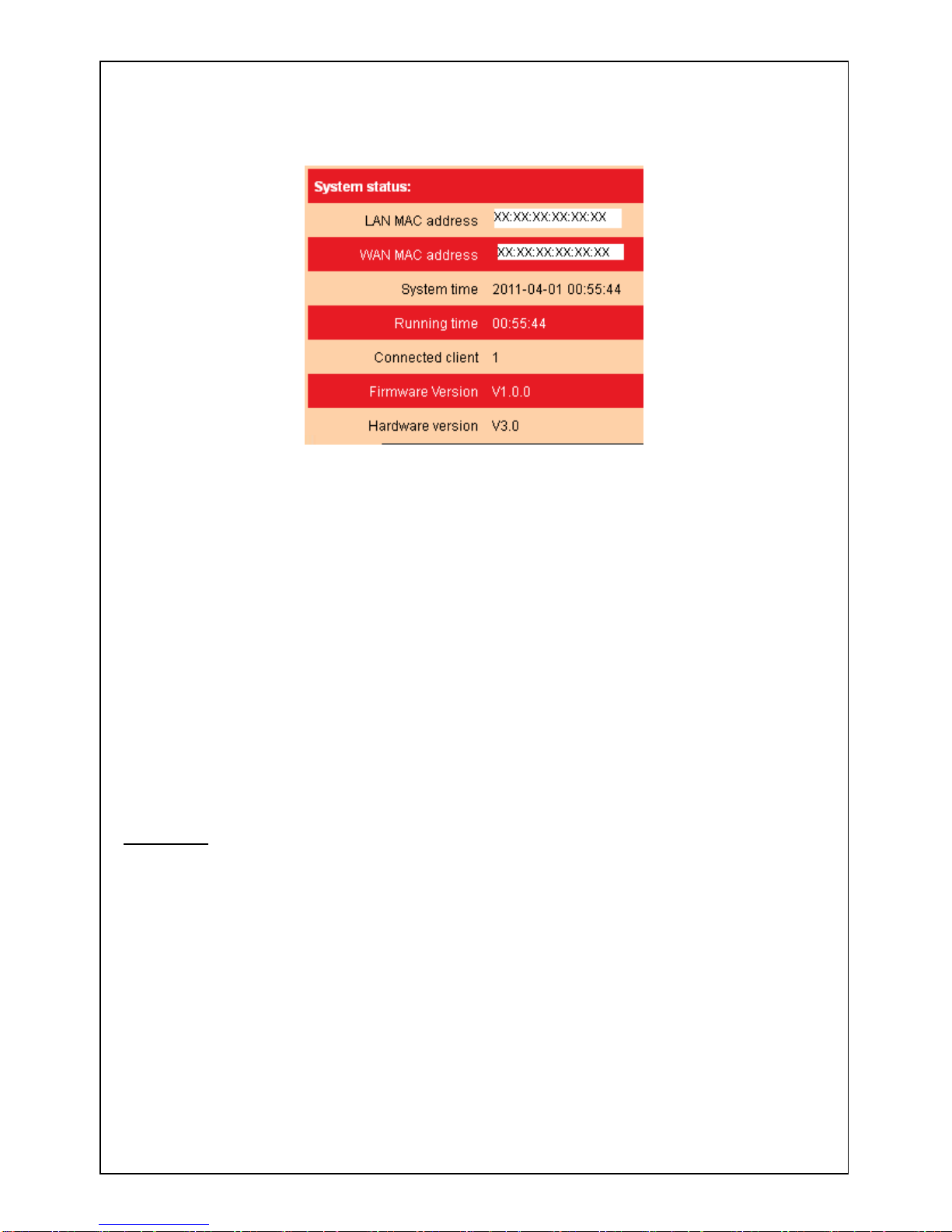
150M Wireless-N Home Router (iB-WRH150N)
19
● LAN MAC Address: Displays router’s LAN MAC address.
● WAN MAC Address: Displays router’s WAN MAC address.
● System Time: Displays the time when system is updated.
● Connected client: Displays the number of connected computers (which
obtains IP addresses from the device’ DHCP server).
● Software Version: Displays router’s firmware version.
● Hardware Version: Displays router’s hardware version.
4.2 WAN
There are 5 Internet connection types available for your selection:
PPPoE, Static IP,Dynamic IP,PPTP and L2TP. Select your Internet
connection type and follow corresponding instructions below:
4.2.1 PPPoE
Select PPPoE, if your ISP are using a PPPoE connection and provide
you with PPPoE user name and password information.
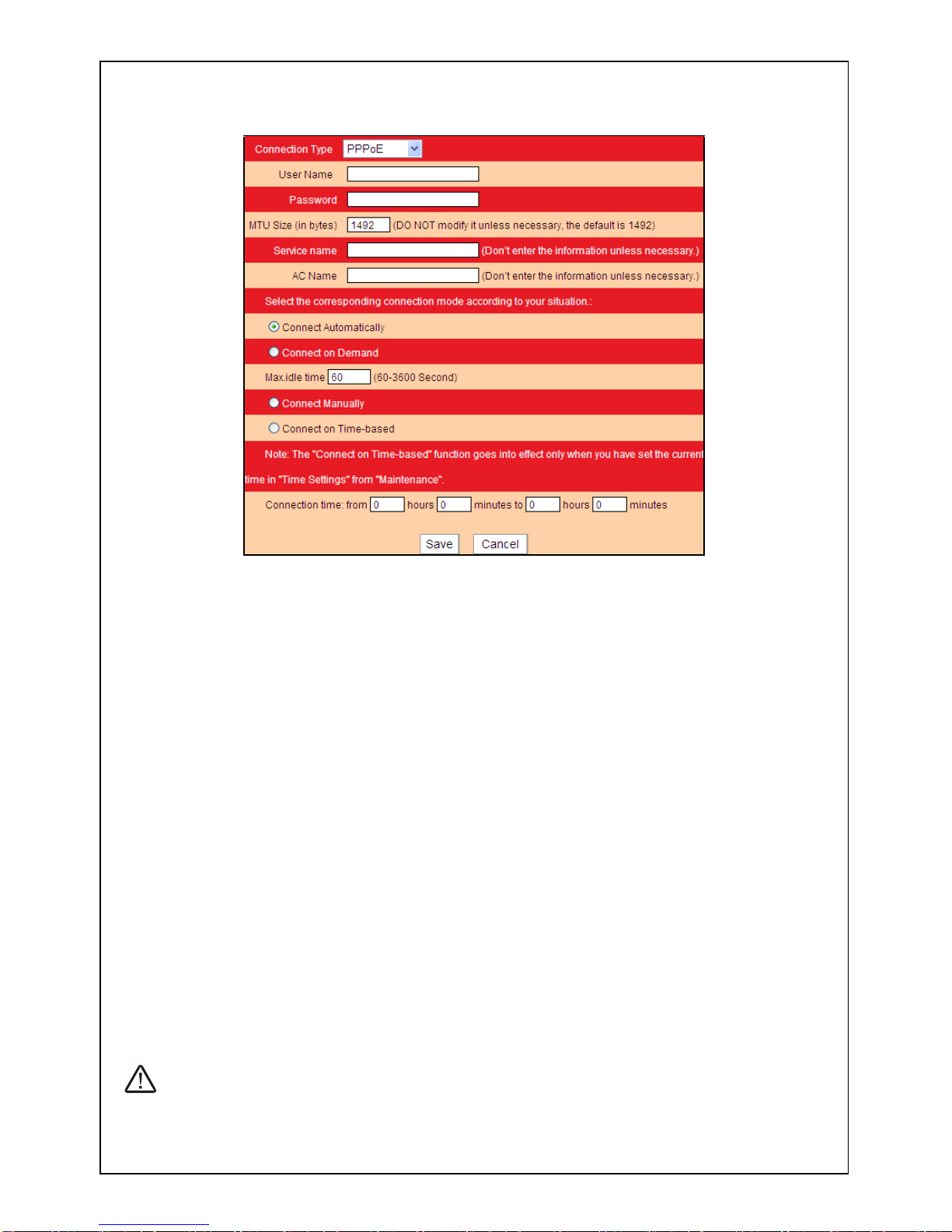
150M Wireless-N Home Router (iB-WRH150N)
20
● Connection Type: Displays current Internet connection type.
● User Name: Enter the user name provided by your ISP.
● Password: Enter the password provided by your ISP.
● MTU: Maximum Transmission Unit. DO NOT change it from the factory
default of 1492 unless necessary. You may need to change it for optimal
performance with some specific websites or application software that
cannot be opened or enabled; in this case, try 1450, 1400, etc.
● Service Name: Description of PPPoE connection. Leave blank unless
necessary.
● AC Name: Description of server. Leave blank unless necessary.
● Connect Automatically: Connects automatically to the Internet upon
device startup or disconnection from the Internet.
● Connect Manually: Users need to connect the device to Internet
manually upon disconnection from the Internet.
● Connect on Demand: Connects to Internet automatically upon traffic
present.
● Connect on Fixed Time: Connects to Internet automatically within the
specified time length.
Note:
To activate the “Connect on Fixed Time" feature, you must first configure current
time on the "Time Settings” screen under "System Tools" menu.
