iBall ClickScan A305 User Manual

User Manual
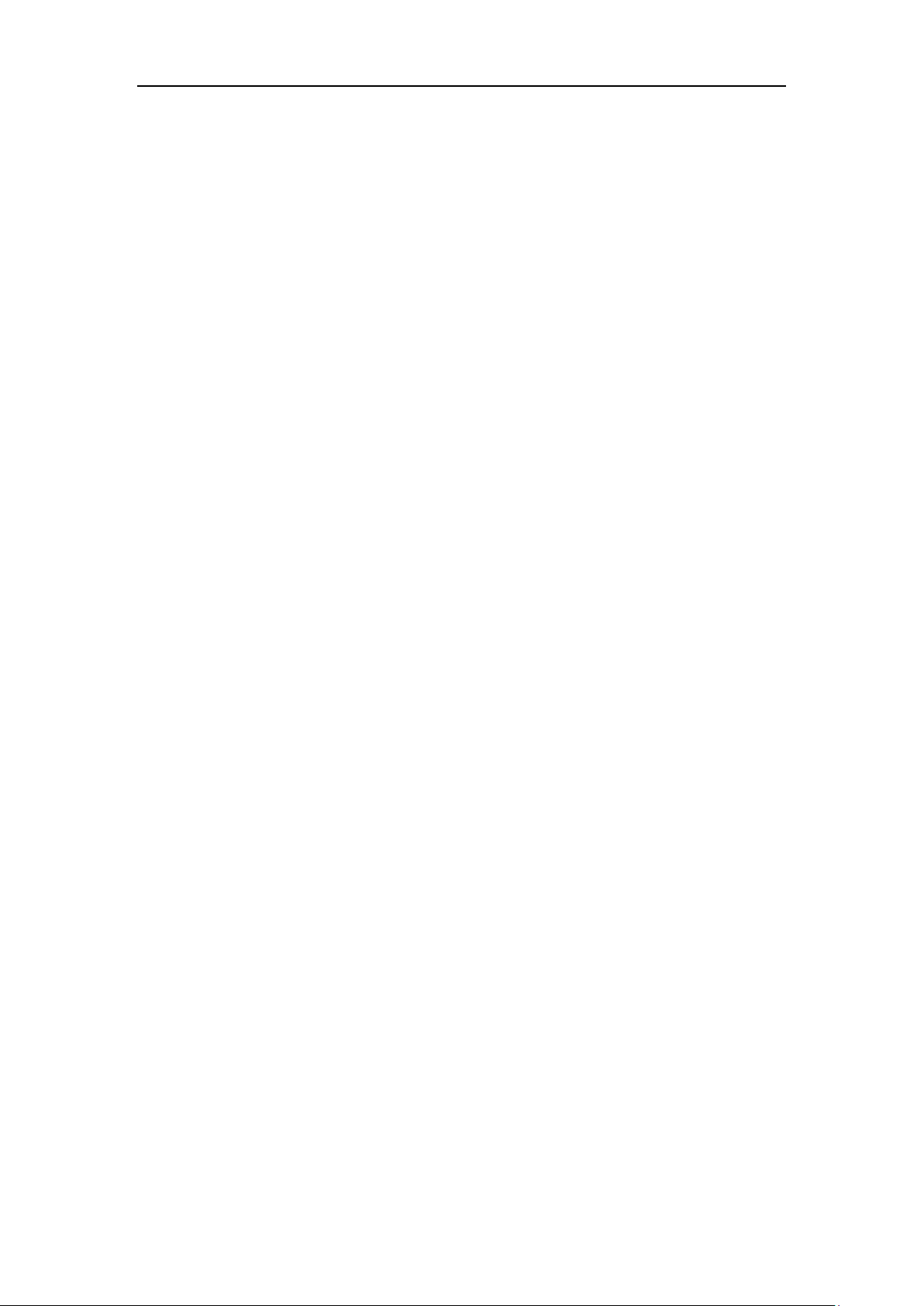
CONTENTS
Chapter I Introduction ............................................................................. 1
1.1 Package Includes ........................................................................... 1
1.2 Appearance .................................................................................... 1
1.3 System Requirements ................................................................... 1
1.4 Main Functions and Features ...................................................... 2
Chapter II System Installation ................................................................ 3
2.1 Configuration ................................................................................ 3
2.2 Application Software Installation ................................................ 4
Chapter III Interface Instruction of Application Software .................. 8
3.1 Main Window ................................................................................ 8
3.2 Menu .............................................................................................. 9
3.3 Toolbar ......................................................................................... 19
Chapter IV Common Problems and Using Methods ........................... 20

Chapter I Introduction
1.1 Package Includes
1. iBall ClickScan
2. Soft Pad
3. Software CD
4. USB cable
5. User Manual
If the above package accessories are incomplete, please contact your dealer.
1.2 Appearance
1.3 System Requirements
1. Hardware: Pentium 4 or higher CPU, 512MB or higher memory, CD-ROM.
2. USB 2.0 port.
3. Operating system : Windows XP / Vista / 7
4. Pre-installed software : Microsoft Word (Necessary for OCR only).
Suggestion for use
The effect is better under the environment of adequate lighting.
1
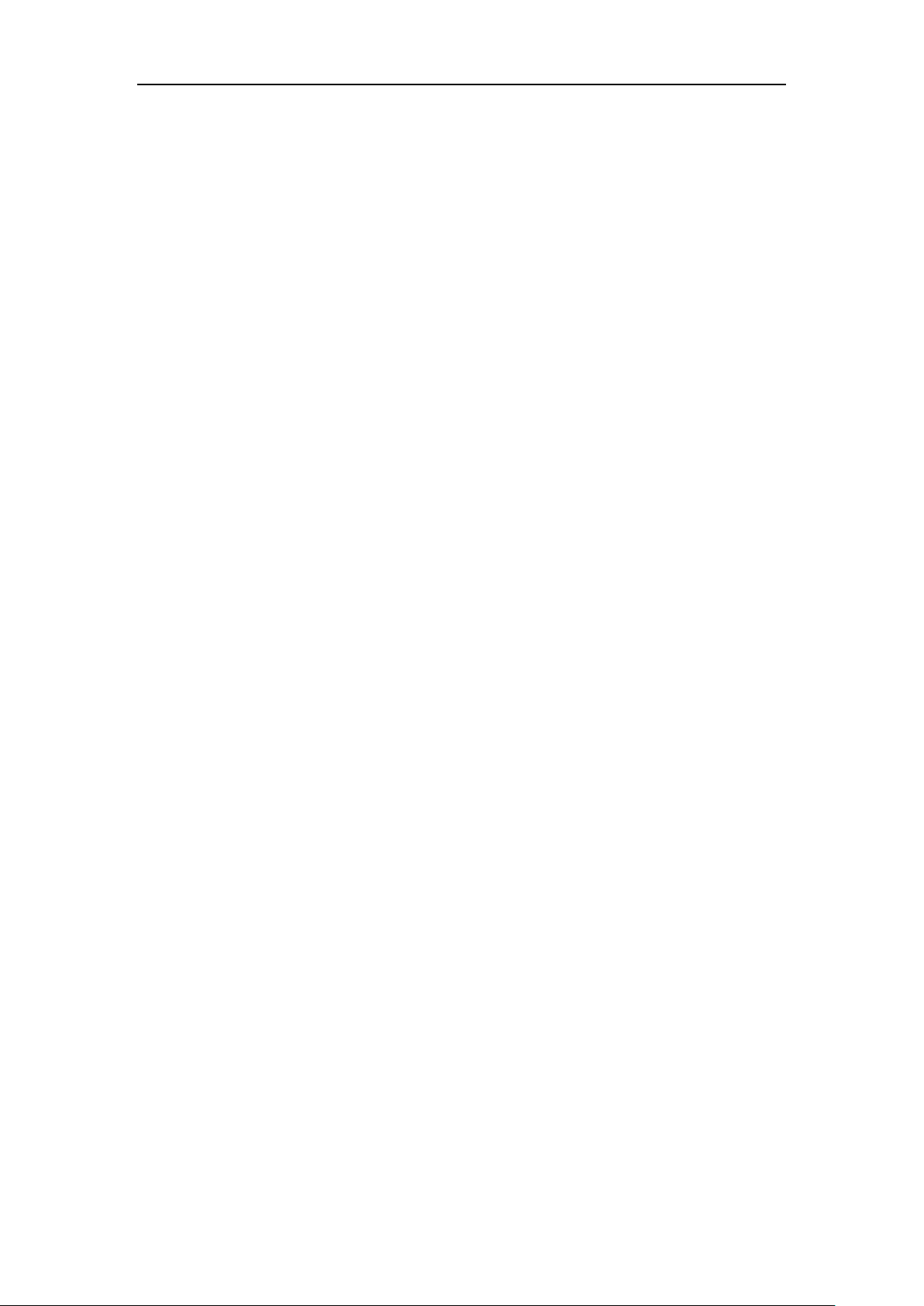
1.4 Main Functions and Features.
iBall ClickScan is for multi-functional photography. Whatever paper files, color
images or three-dimensional objects can be scanned and memorized easily. It adopts
Height adjustable design with flexible and foldable structure, with simple, noble,
decent and stable appearance. When scanning, documents and objects do not touch the
Scanner, so the cardboard phenomenon found in traditional scanner is avoided. With it,
you can get access to valuable video data at your own will. It gives us more functions
than the usual traditional scanner.
Key Features
Scanner – Captures any document or an object up to A3 size at high
resolution in about one second.
Copier - It can capture a document or an object up to A3 size in one second.
The captured document can be printed out via any printer.
Presenter - To project a paper document or a real object to the large screen
using PC or laptop and projector.
Video Recording - Its video recording function can record the progress of any
operation or demo.
OCR Function – Optical Character Recognition feature helps in conversion of
images of text into characters, which can be edited.
Smart and Portable, easy to use.
Specification
Type – Foldable and Contactless
Captured Size – Up to A3 Size
Adjustable Height Options – A5 / A4 / A3
Captured Speed – about 1 second
Power – USB powered (No adapter required)
Image Resolution – 2592 X 1944 pixels (5.0 MP)
Picture Format Supported – JPG, BMP, TIF, PDF, GIF, PNG, TGA, PCX.
Interface – USB 2.0
Image Adjustment - Color (R/G/B) and Brightness Adjustment, Gamma
Correction, Hue, Exposure, Sharpness Adjustment and Gain Control
Light – Natural light / LED light
Medium Type – Book, actual product, picture, character, magazine, ID card,
visiting card, photo and so on
6 LEDs with controller for efficient LED lightning & Night vision.
Operating Systems - Microsoft Windows XP /VISTA/ 7.
Office 2003 or above needed for OCR function
2

Chapter II System Installation
2.1 Configuration
Please make sure that the iBall ClickScan is connected to the computer before installing the software.
3
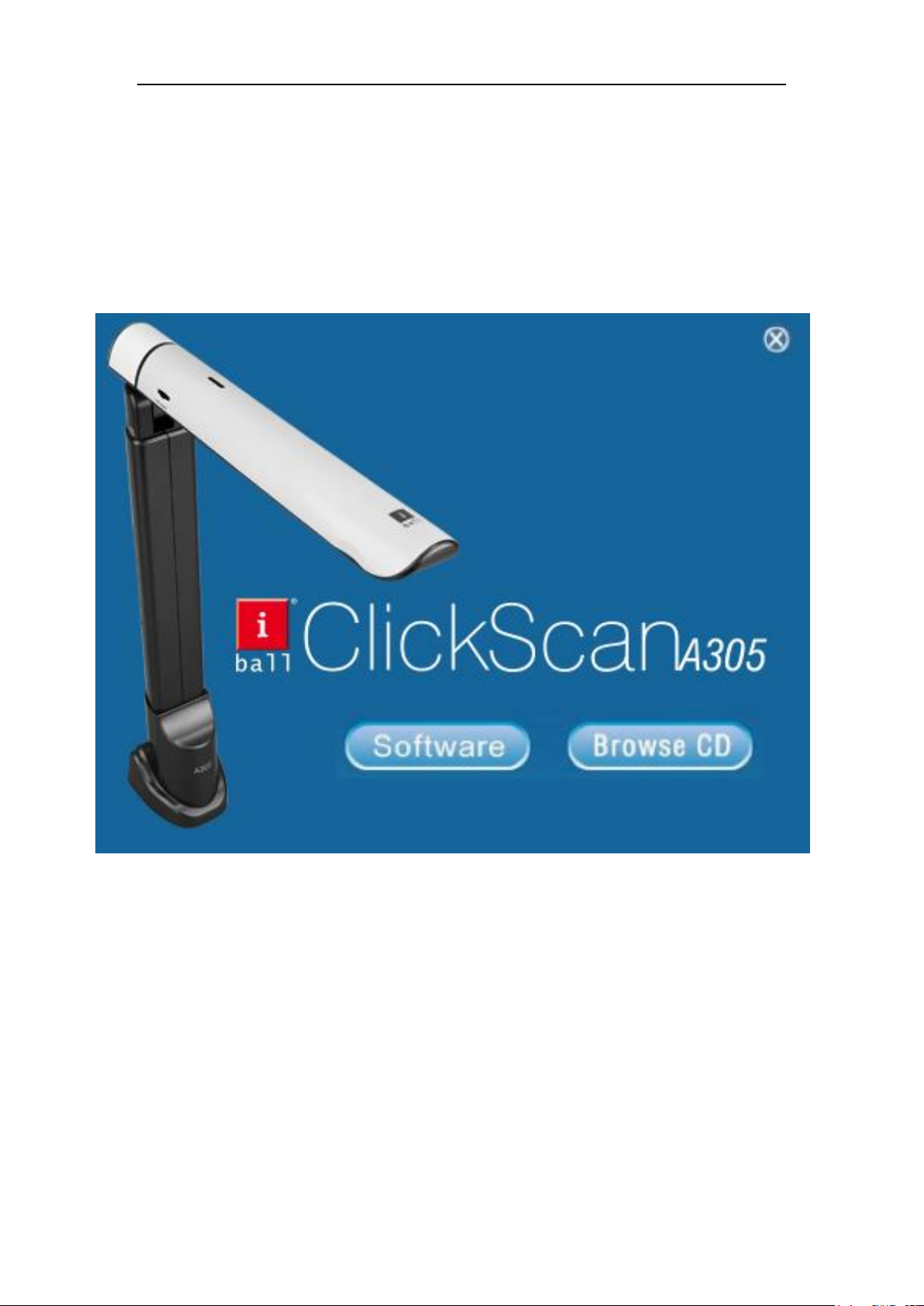
2.2 Application Software Installation
Insert the CD in CD-ROM to read automatically. Select ‘Software’ to start the
installation of Application.
4
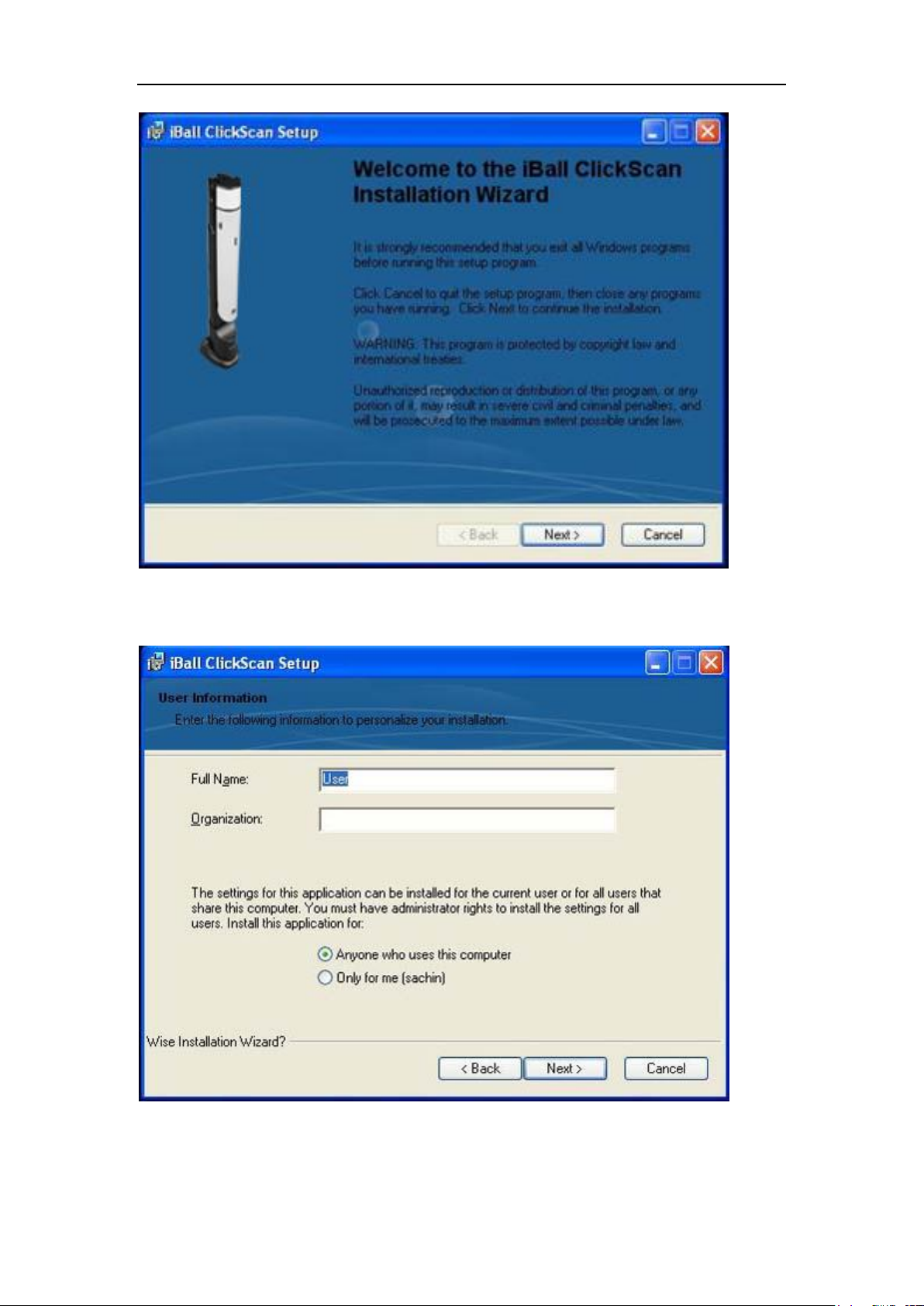
Click “Next”.
Enter user information, or use default information, click “Next”.
5
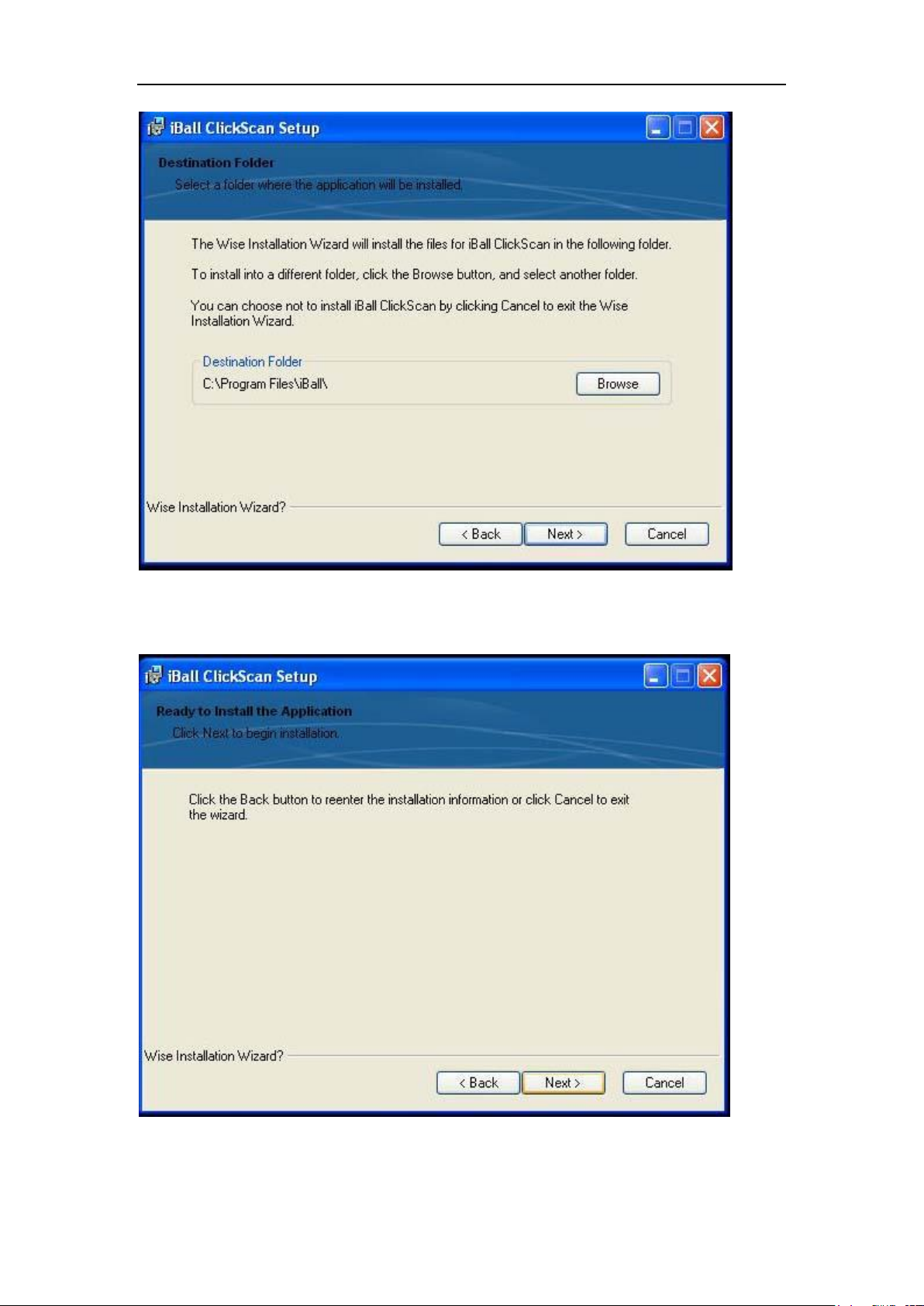
Click “Next”.
Click “Next”, to install.
6
