iBall Baton iB-WRB300N User Manual
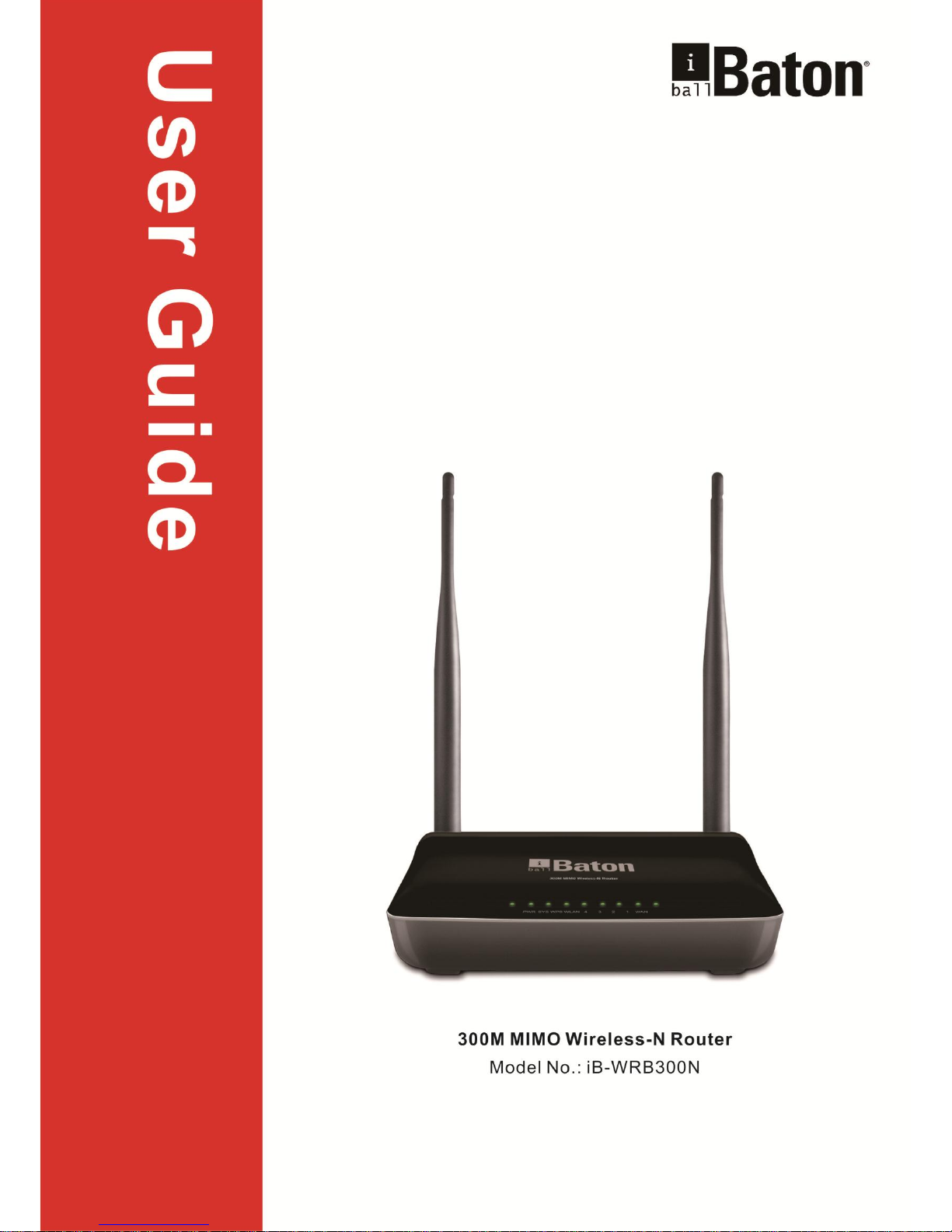
300M MIMO Wireless-N Router (iB-WRB300N)
I
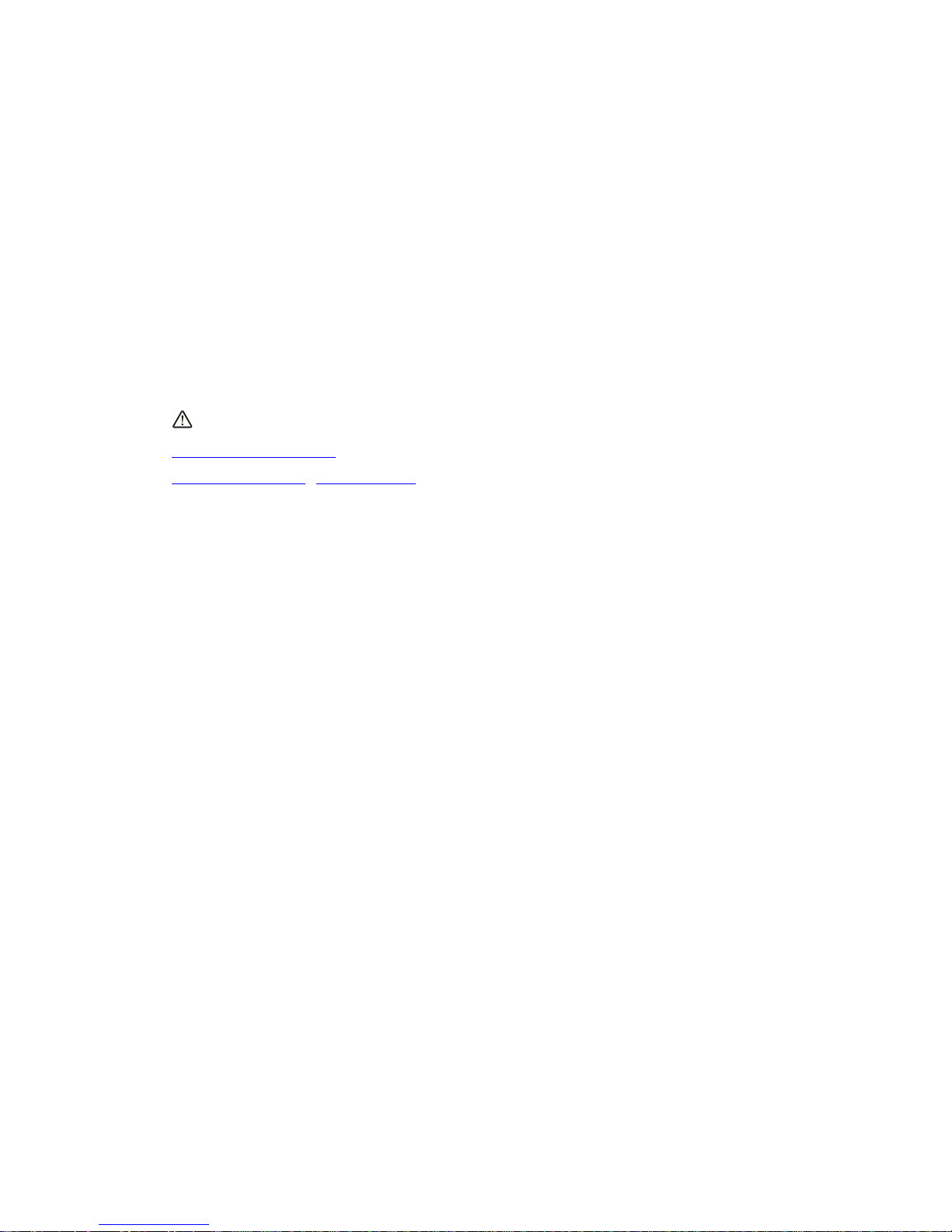
300M MIMO Wireless-N Router (iB-WRB300N)
II
Copyright & Trademarks
Specifications are subject to change without notice. iBall Baton is a registered trademark of Best
IT World (India) Pvt. Ltd. Other brands and product names are trademarks or registered
trademarks of their respective holders.
No part of the specifications may be reproduced in any form or by any means or used to make any
derivative such as translation, transformation, or adaptation without permission from Best IT
World (India) Pvt. Ltd. All rights reserved.
Contact Information
Note: For any technical help on iBall Baton products please contact
support.baton@iball.co.in
www.iBallBaton.com | www.iBall.co.in
Conventions
The Router or iB-WRB300N mentioned in this guide stands for iBall Baton 300M MIMO
Wireless-N Router without any explanation.
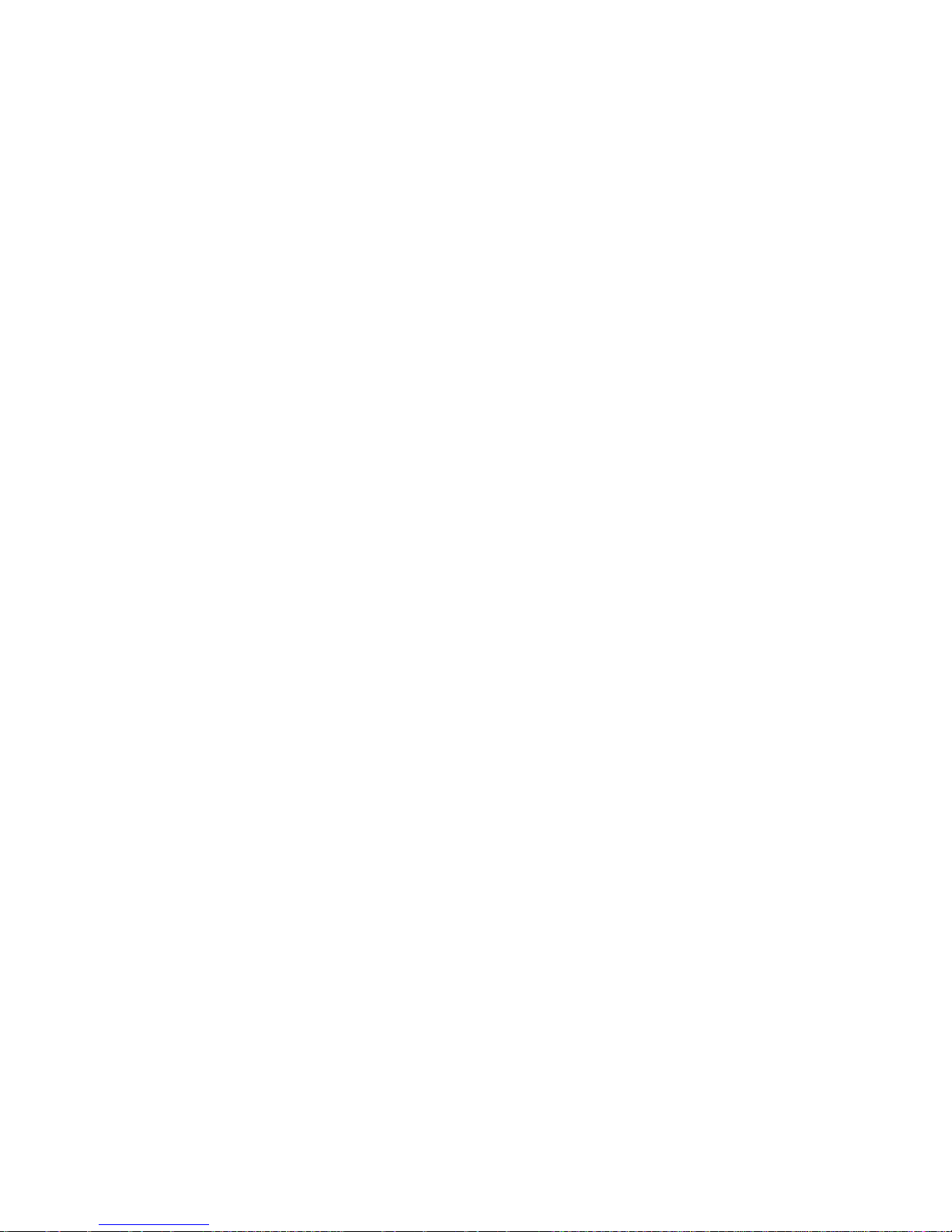
300M MIMO Wireless-N Router (iB-WRB300N)
III
Contents
Chapter 1 Product Overview .............................................................................................................................. 1
1.1 Overview ......................................................................................................................................................... 1
1.1 Package Contents ............................................................................................................................................ 1
1.2 Product Feature ............................................................................................................................................... 1
1.3 Panel Overview ................................................................................................................................................ 1
Chapter 2 Installation ......................................................................................................................................... 3
Chapter 3 Internet Connection Setup ................................................................................................................. 5
3.1 Configure your PC’s TCP/IP Settings................................................................................................................. 5
3.2 Login to Router ................................................................................................................................................ 8
3.3 Quick Internet Connection Setup .................................................................................................................... 9
3.4 Quick Wizard ................................................................................................................................................. 10
Chapter 4 Network Settings ............................................................................................................................. 11
4.1 Status Info ...................................................................................................................................................... 11
4.2 WAN Setup .................................................................................................................................................... 12
4.2.1 PPPoE .................................................................................................................................................... 12
4.2.2 Static IP .................................................................................................................................................. 13
4.2.3 Dynamic IP ............................................................................................................................................ 14
4.3 MAC Clone ..................................................................................................................................................... 15
4.4 WAN Speed .................................................................................................................................................... 16
4.5 LAN Setting .................................................................................................................................................... 17
4.6 DNS ................................................................................................................................................................ 17
4.7 DHCP.............................................................................................................................................................. 18
4.8 DHCP Clients & Address Reservation ............................................................................................................. 18
Chapter 5 Wireless Settings ............................................................................................................................. 20
5.1 Wireless Basic Settings .................................................................................................................................. 20
5.2 Wireless Security ........................................................................................................................................... 21
5.2.1 WPS Settings ......................................................................................................................................... 21
5.2.2 WPA-PSK .............................................................................................................................................. 22
5.2.3 WPA2-PSK ............................................................................................................................................ 23
5.2.4 WEP ....................................................................................................................................................... 23
5.3 Access Control ............................................................................................................................................... 23
5.4 Wireless Connection Status ........................................................................................................................... 25
5.5 Operation Mode ............................................................................................................................................ 25
Chapter 6 QoS .................................................................................................................................................. 28
6.1 Bandwidth Control ........................................................................................................................................ 28
6.2 Traffic Statistics .............................................................................................................................................. 30
Chapter 7 Virtual Server................................................................................................................................... 31
7.1 Port Forwarding ............................................................................................................................................. 31
7.2 DMZ ............................................................................................................................................................... 32
7.3 DDNS ............................................................................................................................................................. 33
7.4 UPnP .............................................................................................................................................................. 34
7.5 Routing Table ................................................................................................................................................. 34
7.6 Static Routing ................................................................................................................................................ 35
Chapter 8 Security Settings .............................................................................................................................. 36
8.1 URL Filtering .................................................................................................................................................. 36
8.2 MAC Address Filtering ................................................................................................................................... 37
8.3 IP Filtering ..................................................................................................................................................... 38
Chapter 9 Maintenance .................................................................................................................................... 41
9.1 Restart ........................................................................................................................................................... 41
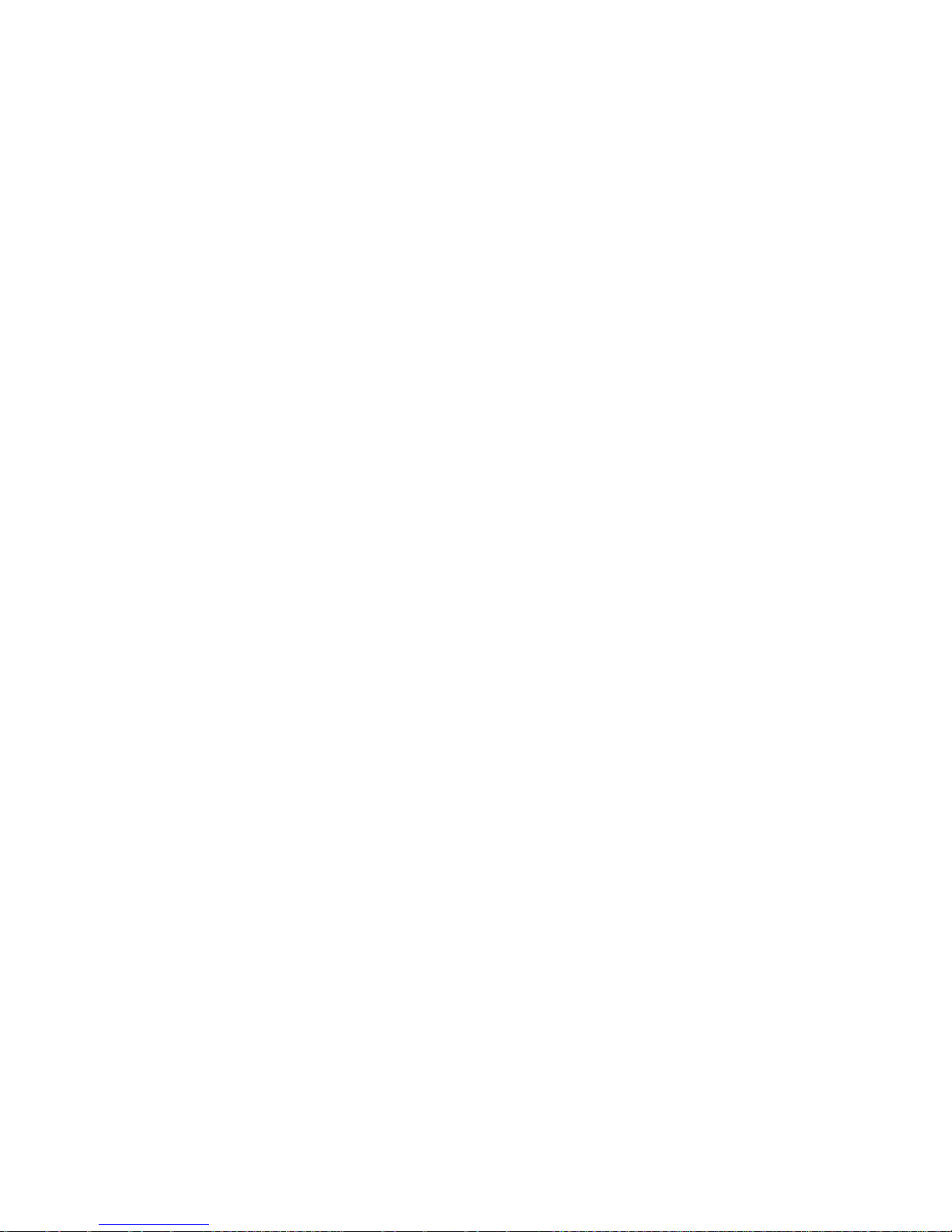
300M MIMO Wireless-N Router (iB-WRB300N)
IV
9.2 Factory Default .............................................................................................................................................. 41
9.3 Backup/Restore ............................................................................................................................................. 41
9.4 SysLog ............................................................................................................................................................ 42
9.5 Time Settings ................................................................................................................................................. 43
9.6 Remote Management .................................................................................................................................... 43
9.7 Password ....................................................................................................................................................... 44
9.8 Upgrade ......................................................................................................................................................... 45
Appendix 1: Specifications ............................................................................................................................... 46
Appendix 2: Glossary ....................................................................................................................................... 48
Appendix 3: Troubleshooting ........................................................................................................................... 50
Appendix 4: Safety a Emission Statement ......................................................................................................... 51
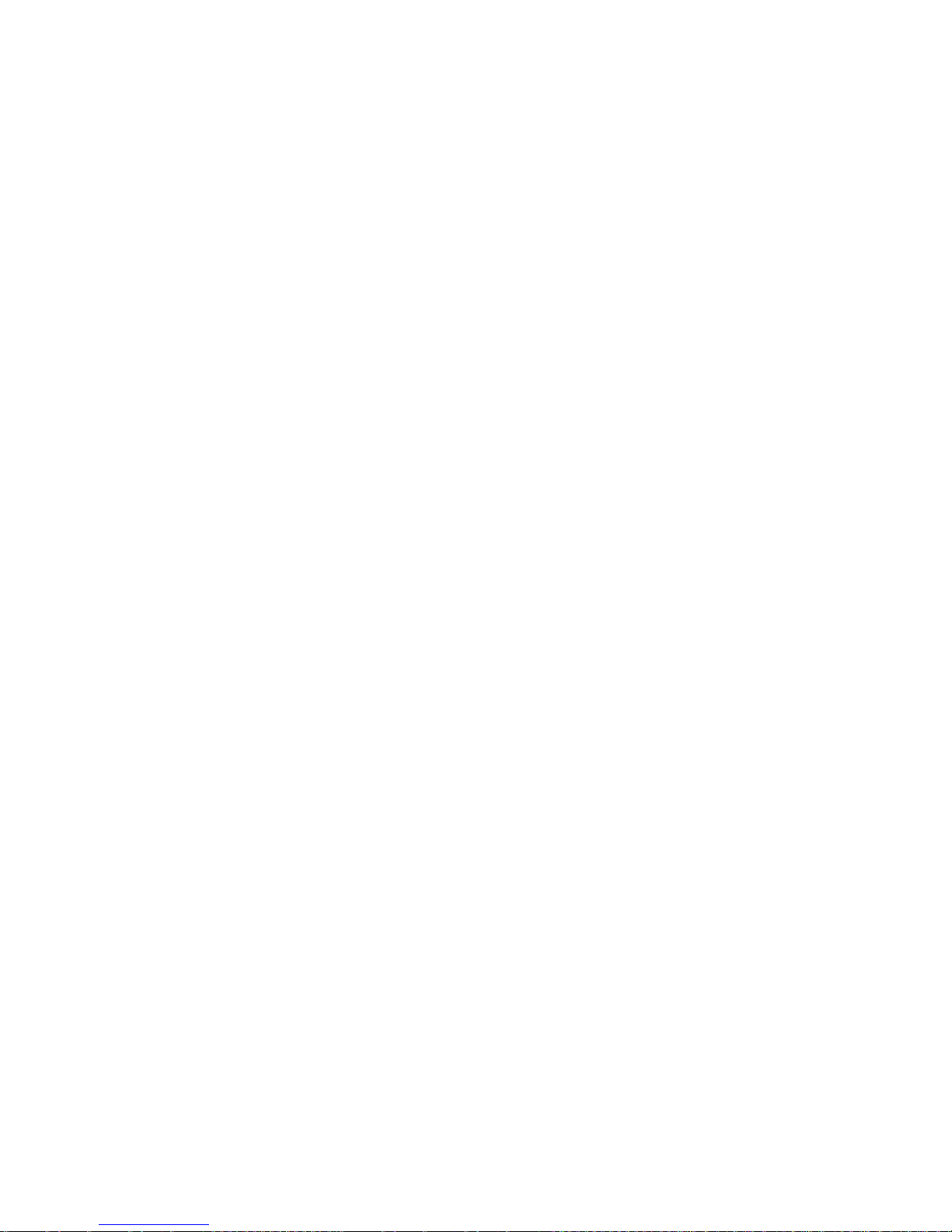
300M MIMO Wireless-N Router (iB-WRB300N)
1
Chapter 1 Product Overview
1.1 Overview
iBall Baton 300M MIMO Wireless-N Router (iB-WRB300N) complies with IEEE 802.11
b/g/n wireless standards.
-MIMO Technology–Wireless data transmission speed up to300Mbps.
-Broadband Internet (Cable /DSL)–Configure internet through (RJ45) WAN port
-WISP Internet - Configure Internet through wireless mode
-Operation Mode - AP Router / Universal Repeater / WDS
-5dBi x 2 Omni-directional Antenna
-Easy Setup Wizard Utility helps users to configure the router easily.
1.1 Package Contents
The following items should be found in your package:
300M MIMO Wireless-N Router
DC Power Adapter
RJ45 Patch Cord
Resource CD for 300M Wireless-N Router, including:
Easy Setup Wizard, Other Helpful Information
1.2 Product Feature
Complies with IEEE802.11b/g/n, IEEE802.3 & IEEE802.3u standards
4 -10/100M LAN ports, 1- WAN port & Wireless-N AP
Operation Mode: AP Router / WDS / Universal Repeater
Broadband Internet: PPPoE, Static IP, Dynamic IP connection type
With Security feature such as IP, MAC and domain filtering
With WEP, WPA-PSK, WPA2-PSK encryption security
Built-in NAT, DHCP Server , Virtual server, DMZ and UPnP
Web-based management
5dBi x 2 Omni-Directional Antenna
1.3 Panel Overview
LED overview:
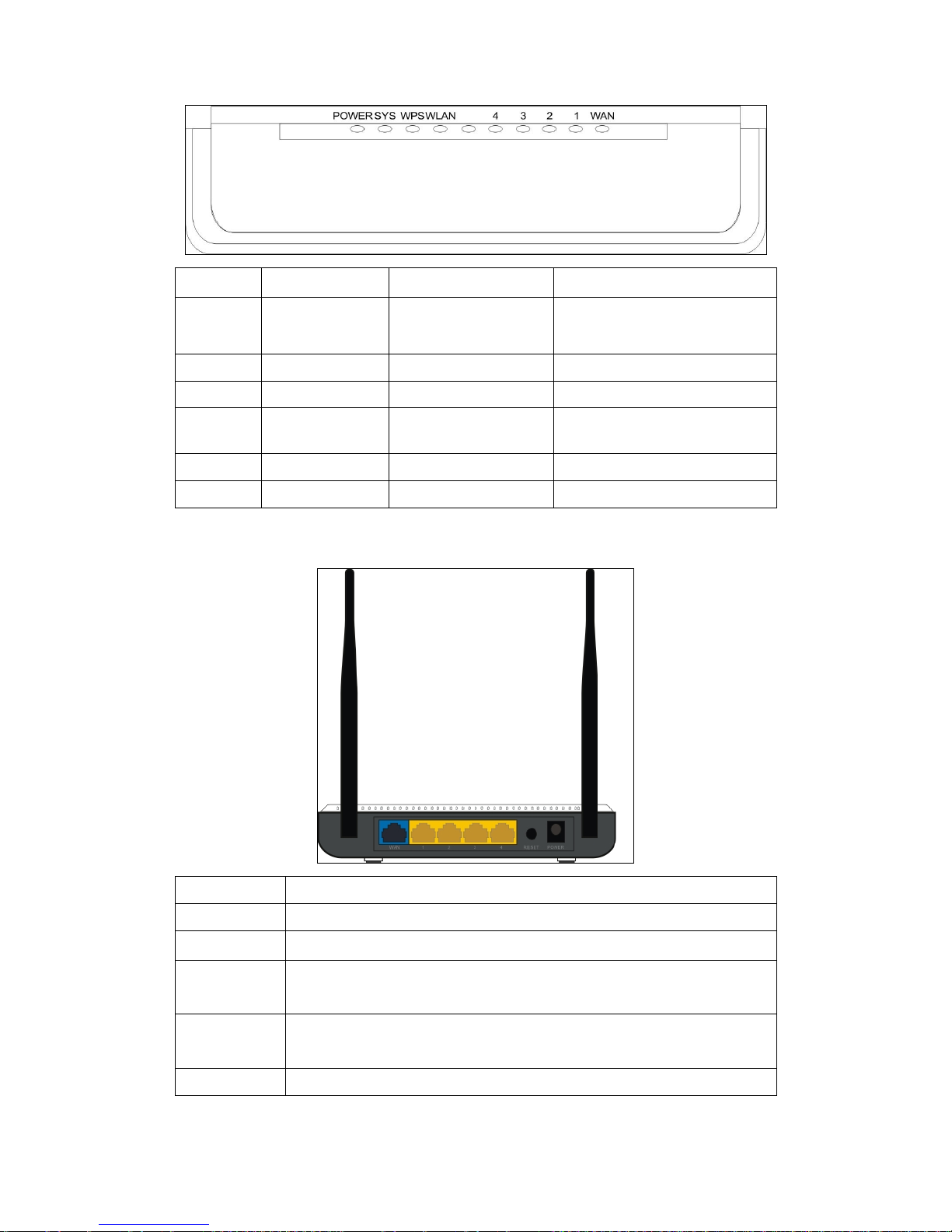
300M MIMO Wireless-N Router (iB-WRB300N)
2
LED
Status
Colour
Description
PWR
Blinking
Red Led
Router is ON & functioning
properly
SYS
Flashing
Green Led
Indicates as functioning properly
WPS
Blinking
Green Led
System is functioning properly
WLAN
Blinking
Blue Led
System is functioning properly
LAN
Blinking
Green Led
System is functioning properly
WAN
Blinking
Red Led
System is functioning properly
Port/Button Overview:
Port/Button
Description
WAN
Internet port connecting to a DSL/Cable modem or ISP directly.
LAN
For connection to a computer or router.
RESET / WPS
Pressing this button for 7 seconds restores the device to factory default
settings.
WPS
Pressing this button for 2 secs. & realeas, WPS function will start working
for 2 minutes
PWR
Power Adapter. Do not use a different power adapter than the included one.
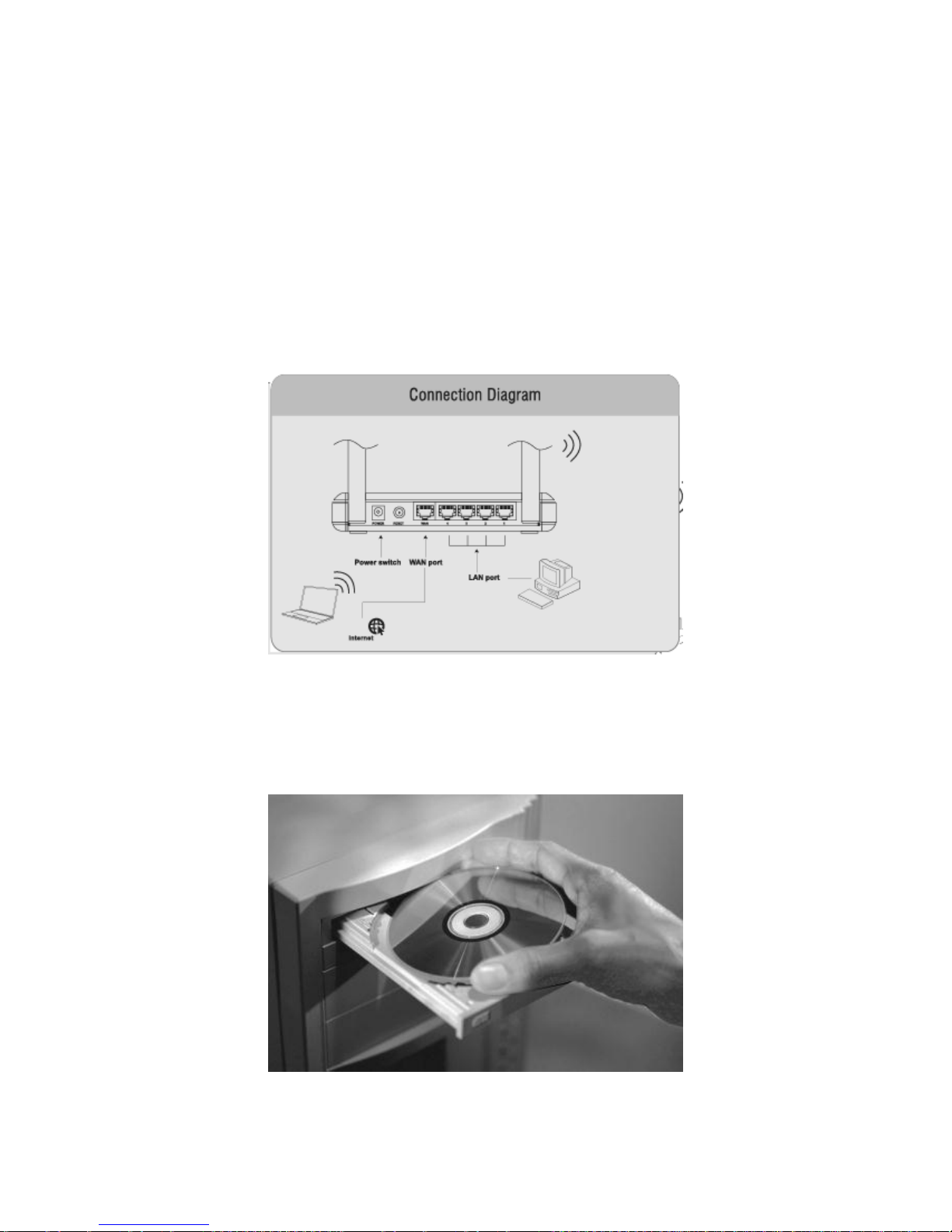
300M MIMO Wireless-N Router (iB-WRB300N)
3
Chapter 2 Installation
1. Connect one end of the included power adapter to the router and then plug the other end into a
wall outlet nearby.
2. Connect the LAN port on the Router to the NIC port on your PC using an Ethernet cable.
3. Connect the WAN port on the Router to an Internet-enabled Cable/xDSL modem using an
Ethernet cable.
4. Insert the included “Easy Setup Wizard” CD-ROM into your PC’s drive, click “Setup.exe” if
the program does not run automatically and follow onscreen instructions to complete settings. Or
directly launch a web browser and configure the router on web based utility (For details, refer to
chapter 3).
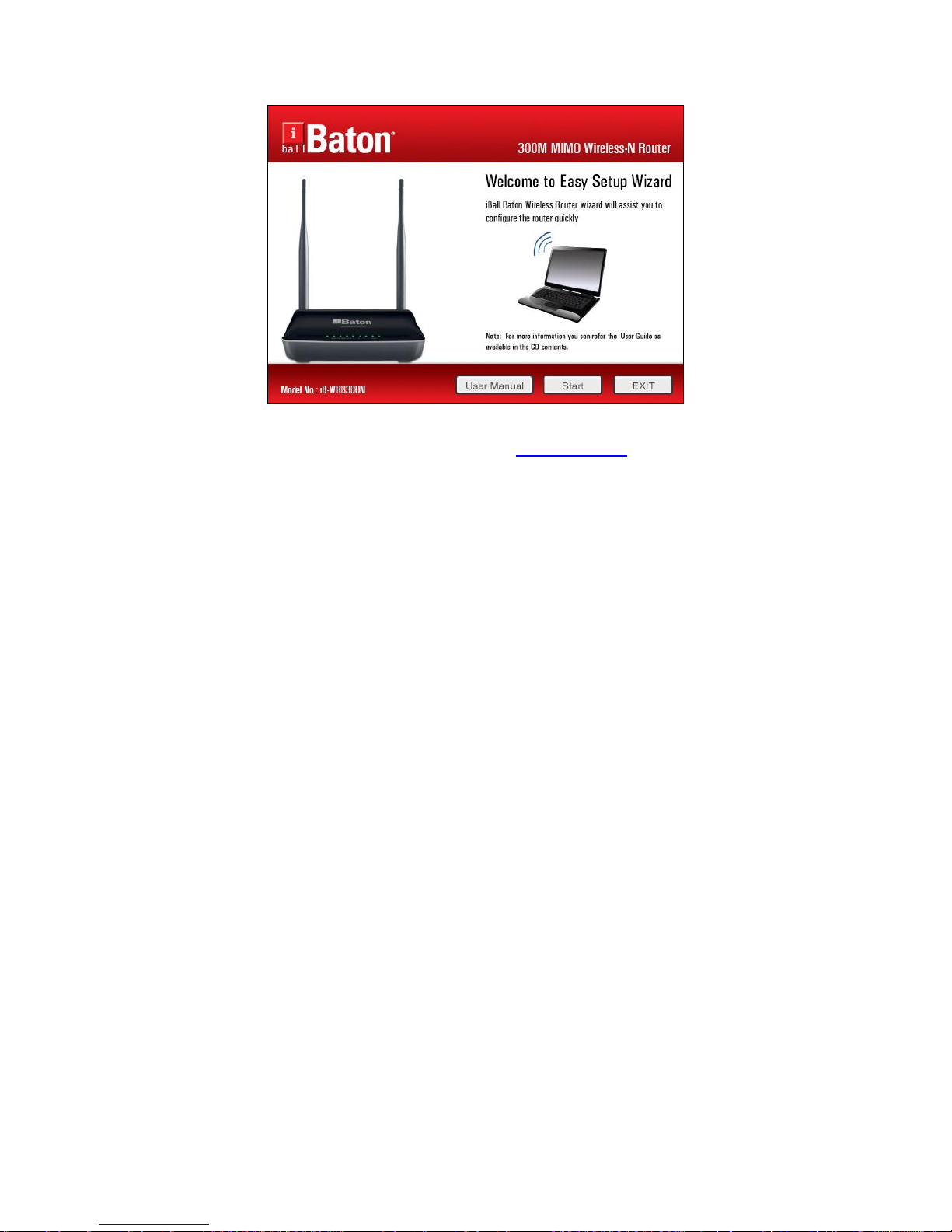
300M MIMO Wireless-N Router (iB-WRB300N)
4
As you click on Start button router web page will open http://192.168.1.1
Login to the router interface by inserting default password: admin & click on O
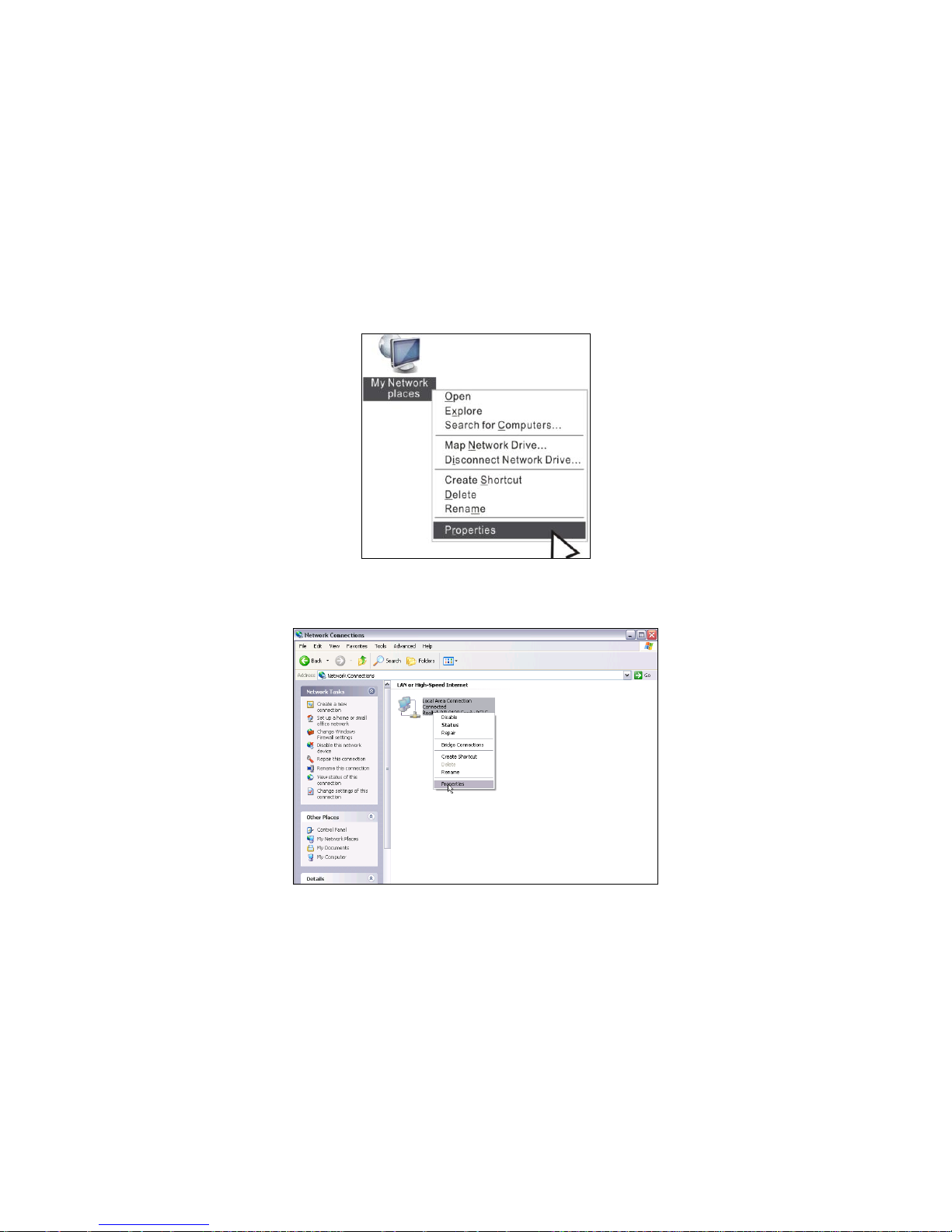
300M MIMO Wireless-N Router (iB-WRB300N)
5
Chapter 3 Internet Connection Setup
3.1 Configure your PC’s TCP/IP Settings
If you are using Windows XP operating system, do as follows.
1. Right click “My Network Places” and select “Properties”.
2. Right click “Local Area Connection” and select “Properties”
2. Select “Internet Protocol (TCP/IP)” on the appearing window and click “Properties” button.
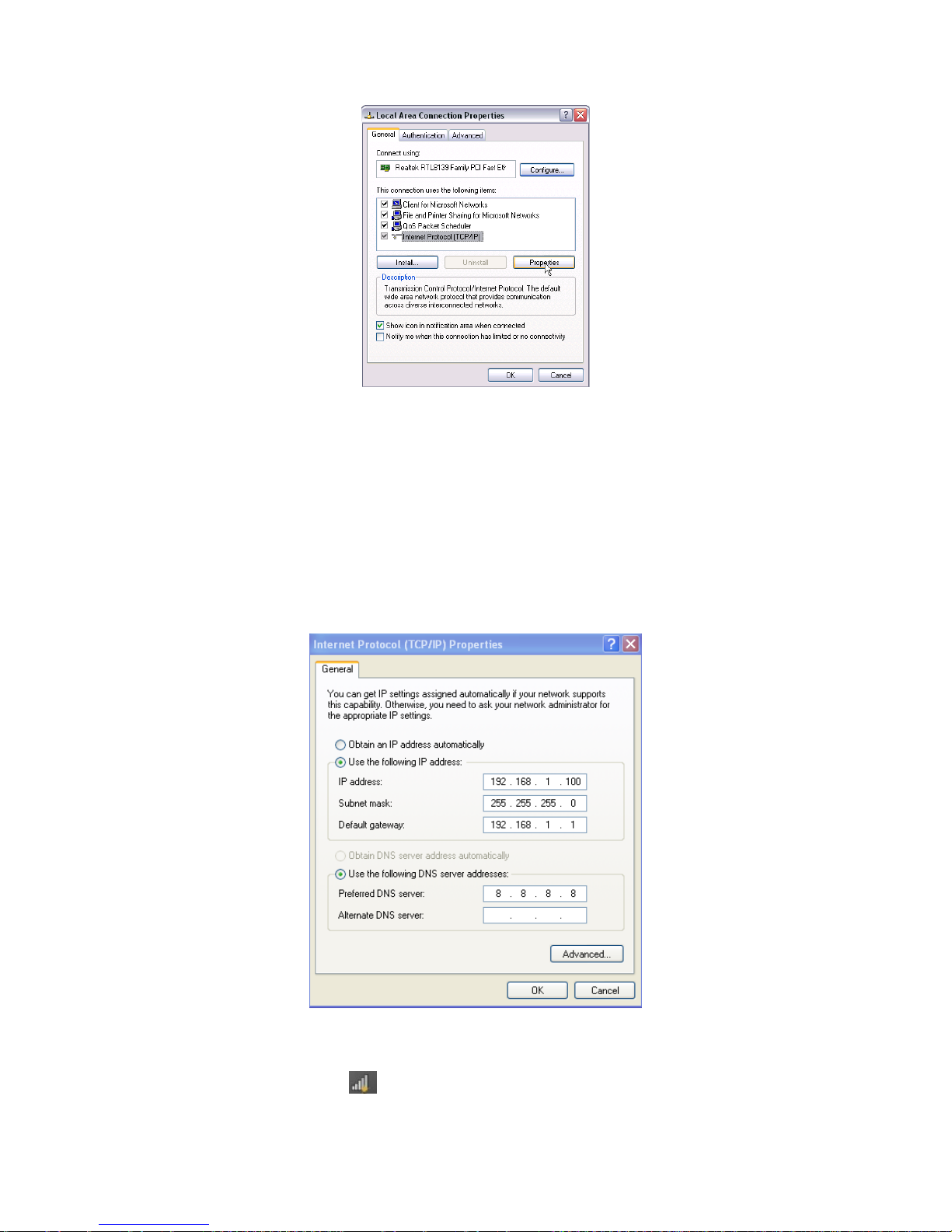
300M MIMO Wireless-N Router (iB-WRB300N)
6
4. Select “Use the following IP address”
● IP address: Enter 192.168.1.xxx (xxx can be any value from 2~254).
● Subnet mask: Enter 255.255.255.0.
● Default gateway: Enter 192.168.1.1.
● Preferred DNS server: Enter 192.168.1.1 in case that you don’t know the local DNS server
address (Or contact your ISP for help).
At last, click OK to save your settings.
If you are using Windows 7 operating system, do as follows:
1. Right click network icon on your desktop and then click the “Open Network and Sharing
Center”.
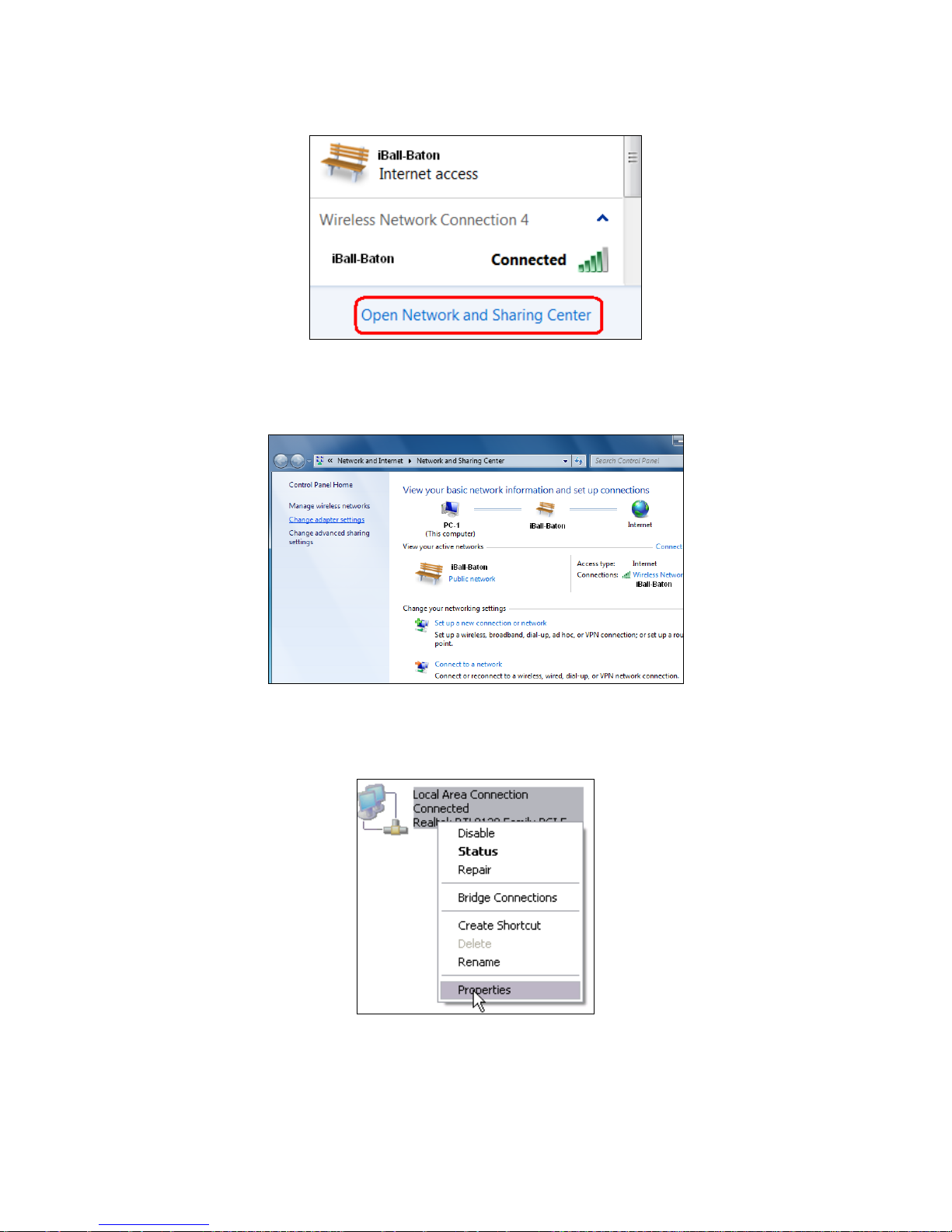
300M MIMO Wireless-N Router (iB-WRB300N)
7
2. Click “Change adapter settings”.
3. Right click “Local Area Connection” and select “Properties”
4. Select “Internet Protocol (TCP/IP)” on the appearing window and click “Properties” button.
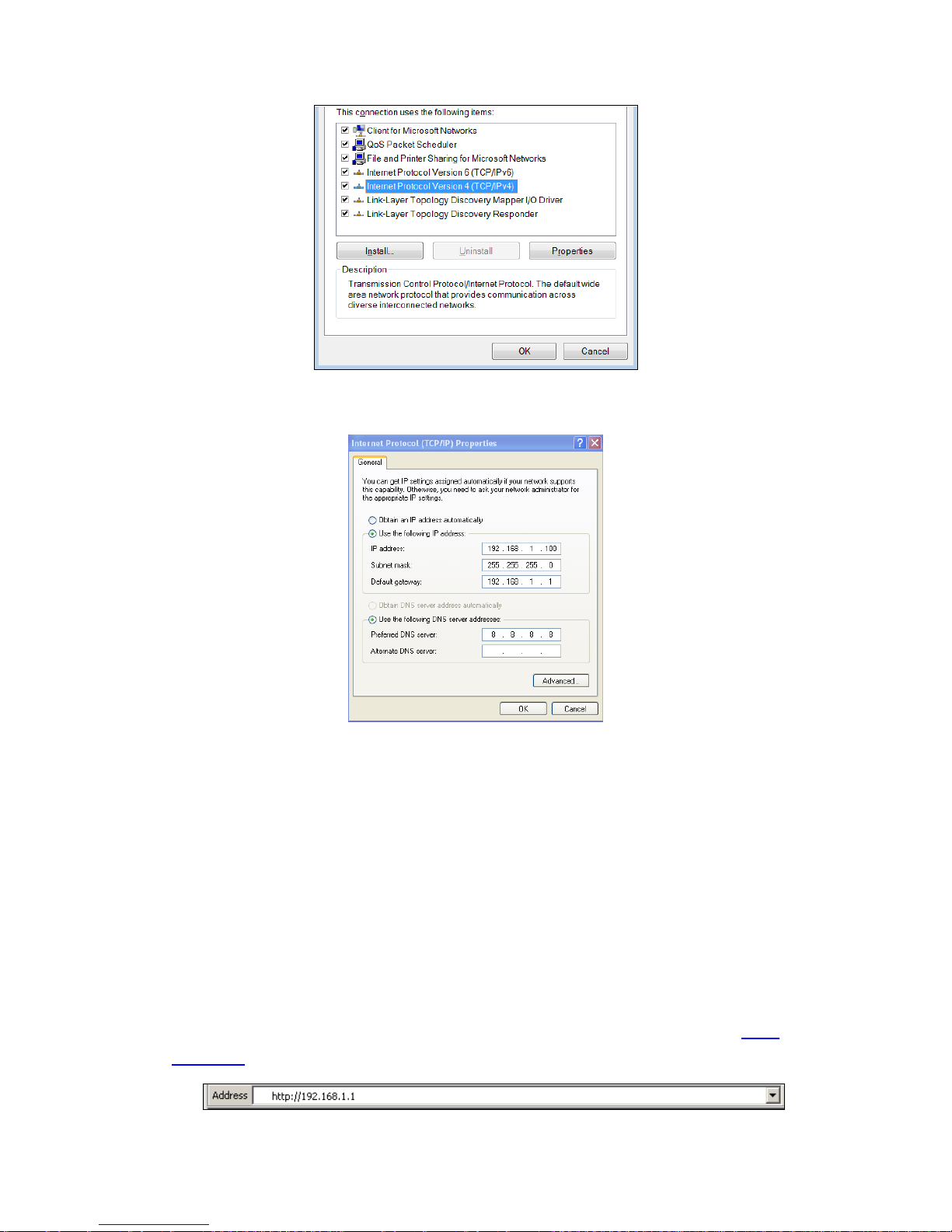
300M MIMO Wireless-N Router (iB-WRB300N)
8
5. Select “Use the following IP address”
● IP address: Enter 192.168.1.xxx (xxx can be any value from 2~254).
● Subnet mask: Enter 255.255.255.0.
● Default gateway: Enter 192.168.1.1.
● Preferred DNS server: Enter 192.168.1.1 in case that you don’t know the local DNS server
address (Or contact your ISP for help).
At last, click OK to save your settings.
3.2 Login to Router
1. GUI Menu, it is easy to configure and manage the iB-WRB300N 300Mbps MIMO Wireless-N
Router.
To access the configuration utility, open a web-browser and type in the default address http://
192.168.1.1 in the address bar
1.

300M MIMO Wireless-N Router (iB-WRB300N)
9
Default password “admin” and then click ok to go to interface below:
Note: Web-based utility can be used on any Windows, Macintosh or UNIX OS with a Web
browser, such as Microsoft Internet Explorer 8.0 / 9.0 (Suggested) & Mozilla Firefox.
3.3 Quick Internet Connection Setup
Select the WAN Internet connection types as below image, PPPoE and Dynamic IP (DHCP).
PPPoE
Select PPPoE, if your ISP are using a PPPoE connection and enter the PPPoE user name and
password provided by your ISP. Then setup a wireless security key on the interface below to
secure your wireless network. At last, click the OK button to save your settings.
Dynamic IP
Select Dynamic IP as per your ISP details provided. We recommend you to setup a wireless
security key on this interface to protect your wireless network from undesired access. Then click
the OK button to save your settings.
● The default Internet connection type is PPPoE. Contact your ISP if you are not clear about the
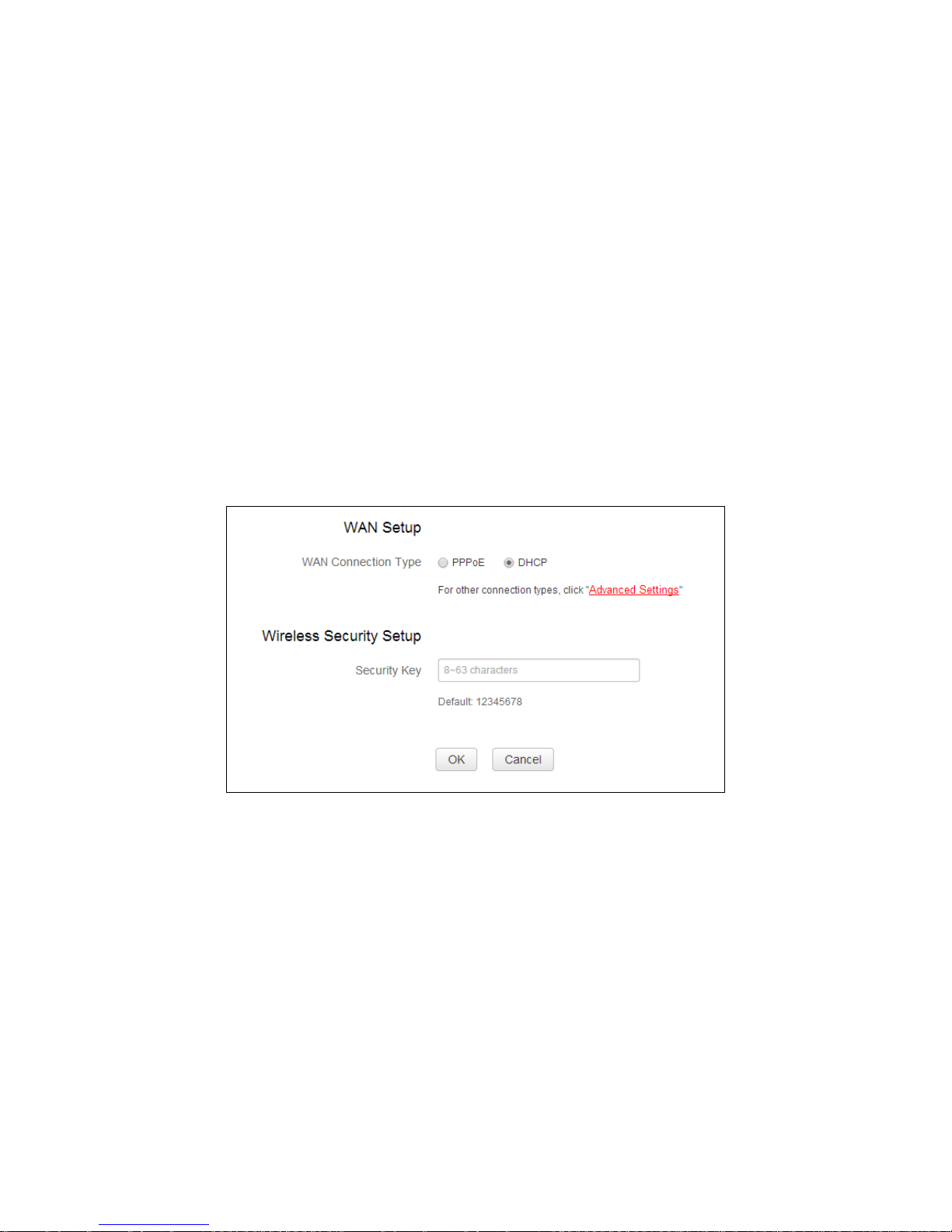
300M MIMO Wireless-N Router (iB-WRB300N)
10
PPPoE user name and password.
● Go to Chapter4 > WAN Settings, if you are using an Internet connection type other than the
above- mentioned.
3.4 Quick Wizard
Click the quick wizard to configure the quickly the WAN settings & Wireless key.
WAN Setup > you can configure PPPoE or Dynamic IP settings
(Check for more settings as provided from ISP)
Wireless > you can configure the WPA2-PSK Wireless security
key to secure wireless connection.
For more settings you can use the standard menu of advanced setup
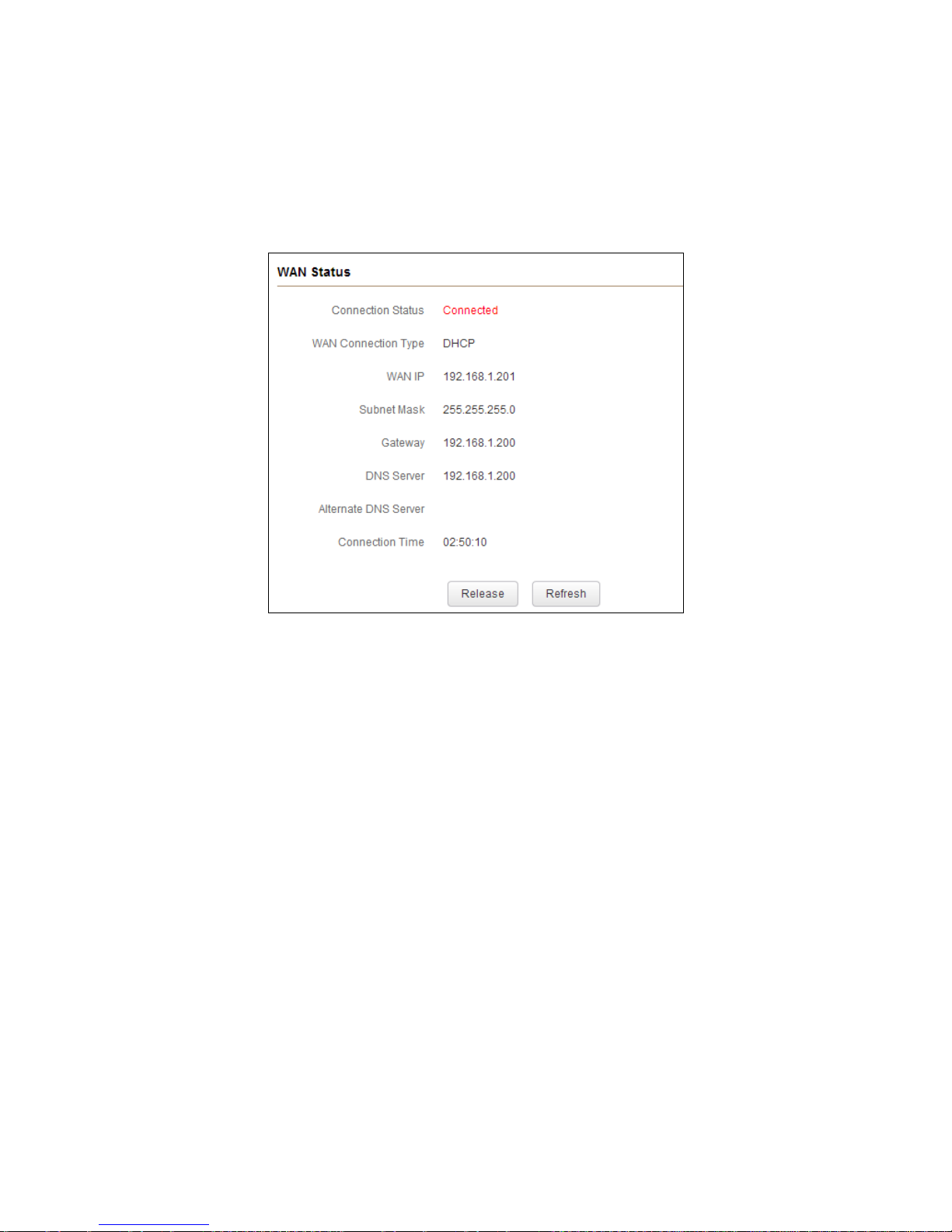
300M MIMO Wireless-N Router (iB-WRB300N)
11
Chapter 4 Network Settings
4.1 Status Info
This section allows you to view the router’s WAN and system information.
● Connection Status: Displays WAN connection status: Disconnected, Connecting or Connected.
- Disconnected: Indicates that the Ethernet cable from your ISP side is not connected to the
WAN port / connection problem of cable line.
- Connecting: Indicates that the WAN port is correctly connected and is requesting an IP
address from your ISP.
- Connected: Indicates WAN port has been connected to your ISP.
● WAN IP: Displays WAN IP address.
● Subnet Mask: Displays WAN subnet mask.
● Gateway: Displays WAN gateway address.
● Primary DNS: Displays WAN primary DNS address.
● Secondary DNS: Displays WAN secondary DNS address.
● Connection Type: Displays current Internet connection type.
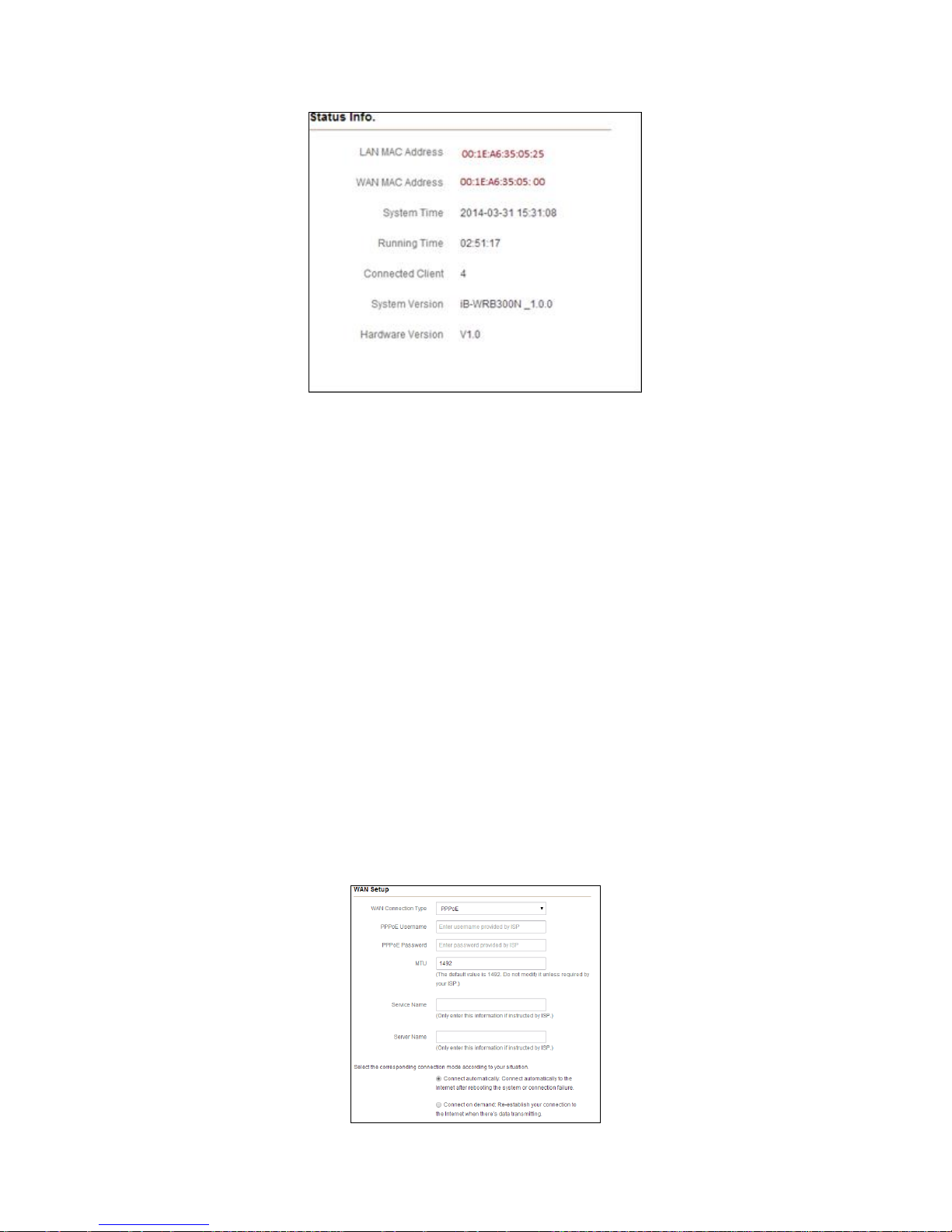
300M MIMO Wireless-N Router (iB-WRB300N)
12
● LAN MAC Address: Displays router’s LAN MAC address.
● WAN MAC Address: Displays router’s WAN MAC address.
● System Time: Displays the time when system is updated.
● Connected client: Displays the number of connected computers (which obtains IP addresses
from the device’ DHCP server).
● Software Version: Displays router’s firmware version.
● Hardware Version: Displays router’s hardware version.
4.2 WAN Setup
There are 5 Internet connection types available for your selection: PPPoE, Static IP,Dynamic
IP,PPTP and L2TP. Select your Internet connection type and follow corresponding instructions
below:
4.2.1 PPPoE
Select PPPoE, if your ISP are using a PPPoE connection and provide you with PPPoE user name
and password information.
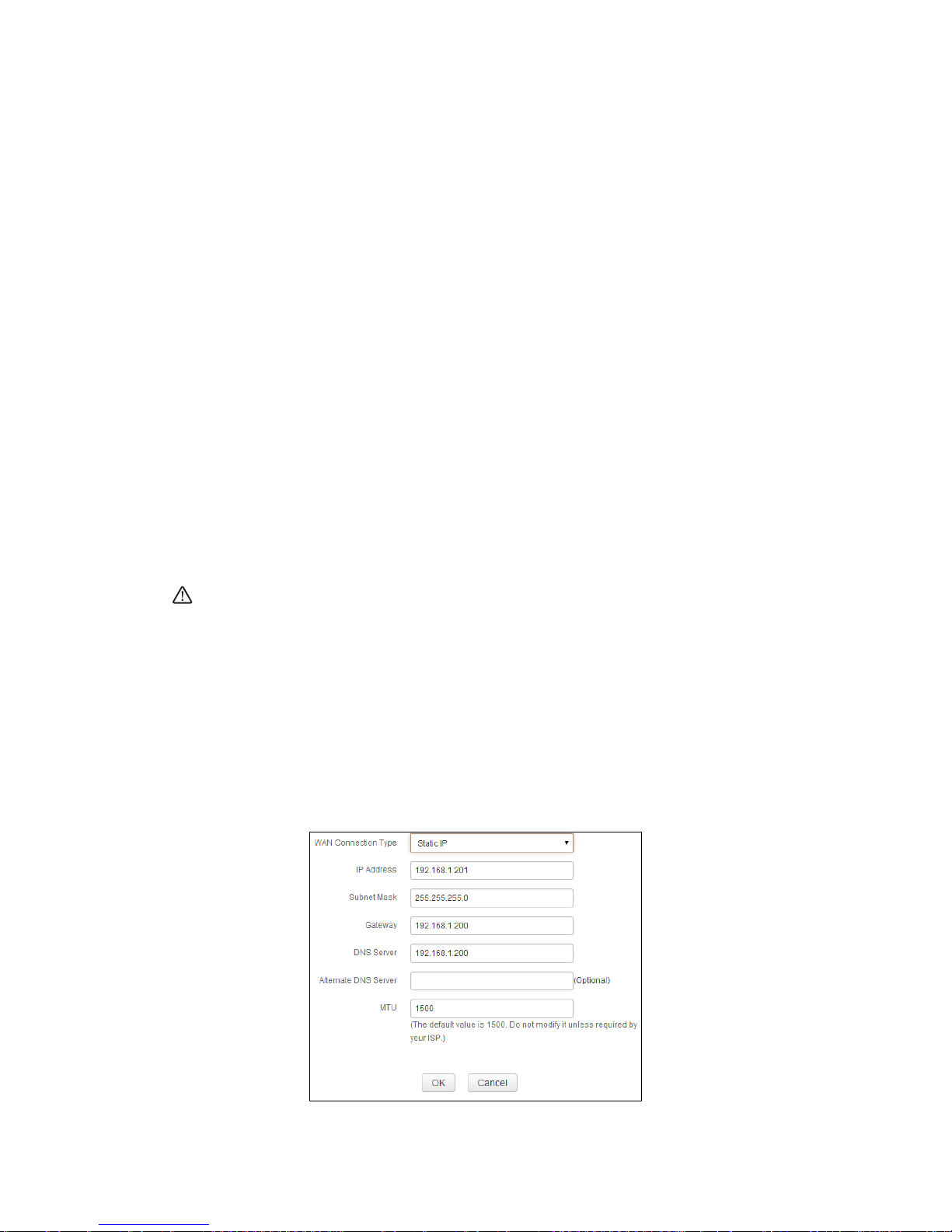
300M MIMO Wireless-N Router (iB-WRB300N)
13
● WAN Connection Type: Displays current Internet connection type.
● PPPoE User Name: Enter the user name provided by your ISP.
● PPPoE Password: Enter the password provided by your ISP.
● MTU: Maximum Transmission Unit. DO NOT change it from the factory default of 1492 unless
necessary. You may need to change it for optimal performance with some specific websites or
application software that cannot be opened or enabled; in this case, try 1450, 1400, etc.
● Service Name: Description of PPPoE connection. Leave blank unless necessary.
● Server Name: Description of server. Leave blank unless necessary.
● Connect Automatically: Connects automatically to the Internet upon device startup or
disconnection from the Internet.
● Connect Manually: Users need to connect the device to Internet manually upon disconnection
from the Internet.
● Connect on Demand: Connects to Internet automatically upon traffic present.
● Connect During Specified Time Period: Connects to Internet automatically within the
specified time length.
Note:
To activate the “Connect on Fixed Time" feature, you must first configure current time on the
"Time Settings” screen under "System Tools" menu.
4.2.2 Static IP
If your ISP offer you static IP Internet connection type, select “Static IP" from Mode drop-down
menu and then enter IP address, subnet mask, Primary DNS and secondary DNS information
provided by your ISP into corresponding fields.
