iBall baton iB-WRA300N3GT User Manual
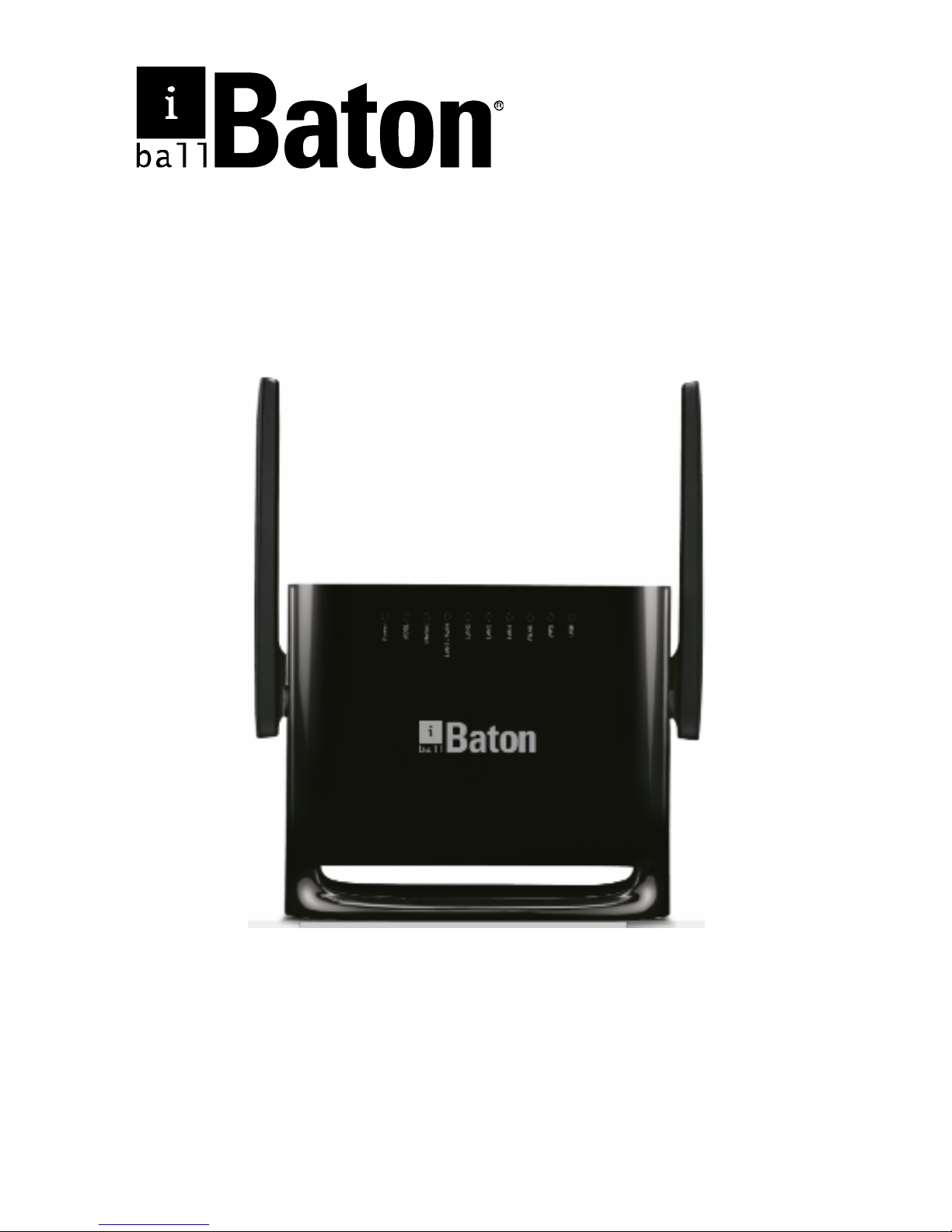
300M Wireless-N ADSL2+ 3G & Broadband Router
Model No.: iB-WRA300N3GT
Ver.: 1.0.0
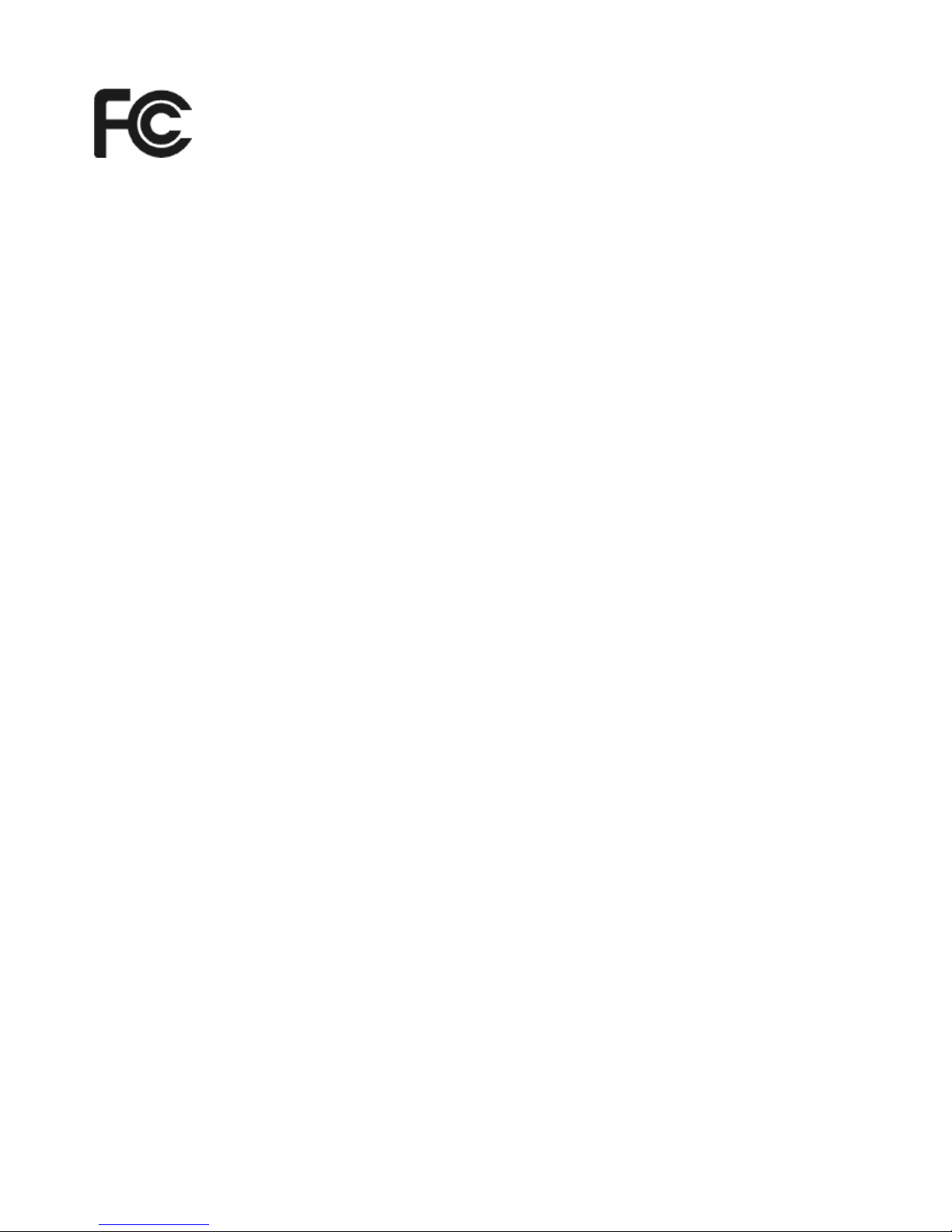
ii
FCC STATEMENT
This equipment has been tested and found to comply with the limits
for a Class B digital device, pursuant to part 15 of the FCC Rules.
These limits are designed to provide reasonable protection against
harmful interference in a residential installation. This equipment
generates, uses and can radiate radio frequency energy and, if not
installed and used in accordance with the instructions, may cause
harmful interference to radio communications. However, there is no
guarantee that interference will not occur in a particular installation. If
this equipment does cause harmful interference to radio or television
reception, which can be determined by turning the equipment off and
on, the user is encouraged to try to correct the interference by one or
more of the following measures:
• Reorient or relocate the receiving antenna.
• Increase the separation between the equipment and
receiver.
• Connect the equipment into an outlet on a circuit different
from that to which the receiver is connected.
• Consult the dealer or an experienced radio/ TV technician for
help.
This device complies with part 15 of the FCC Rules. Operation is
subject to the following two conditions:
1) This device may not cause harmful interference.
2) This device must accept any interference received, including
interference that may cause undesired operation.
Any changes or modifications not expressly approved by the party
responsible for compliance could void the user’s authority to operate
the equipment.
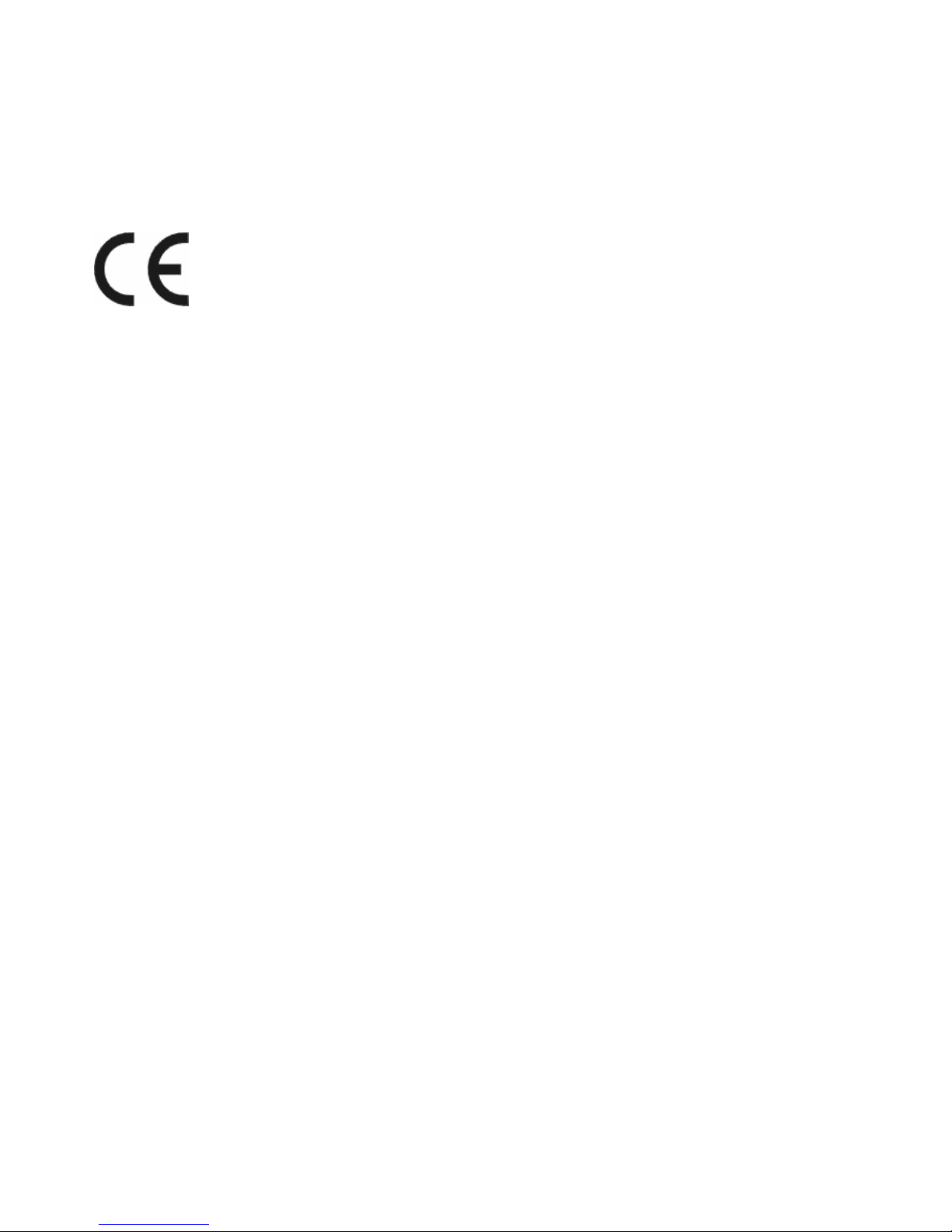
iii
CE Mark Warning
This is a class B product. In a domestic environment, this product may
cause radio interference, in which case the user may be required to
take adequate measures.

300M Wireless-N ADSL2+ 3G & Broadband Router iB-WRA300N3GT
i
Contents
1 Introduction .................................................................................................................. 1
2 Safety Precautions ....................................................................................................... 2
2.1 Features .......................................................................................................... 5
3 Hardware Connection .................................................................................................. 7
3.1 ADSL Connection ............................................................................................ 7
3.2 Broadband Connection .................................................................................... 8
3.3 3G WAN Connection ....................................................................................... 9
4 Router Configuration .................................................................................................. 10
4.1 TCP/IP Network Configuration ...................................................................... 10
4.2 Installation Guide ........................................................................................... 11
4.4 Status............................................................................................................. 13
4.4.1 Device Information ........................................................................ 13
4.4.2 ADSL Info. ..................................................................................... 15
4.4.3 Statistics ........................................................................................ 16
4.5 Quick Start ..................................................................................................... 17
4.6 Network Setup ............................................................................................... 20
4.6.1 WAN .............................................................................................. 20
4.6.2 LAN ............................................................................................... 29
4.6.3 Wireless......................................................................................... 38
4.7 Advanced Setting .......................................................................................... 50
4.7.1 Routing .......................................................................................... 50
4.7.2 NAT................................................................................................ 53
4.7.3 QoS ............................................................................................... 59
4.7.4 TR-069 .......................................................................................... 60
4.7.5 Virtual Port Group.......................................................................... 62
4.7.6 Management ................................................................................. 63
4.8 Access Management ..................................................................................... 64
4.8.1 IGMP ............................................................................................. 64
4.8.2 UPnP ............................................................................................. 65
4.8.3 SNMP ............................................................................................ 66
4.8.4 DNS............................................................................................... 67
4.8.5 DynDNS ........................................................................................ 68
4.8.6 FTP Server .................................................................................... 70
4.8.7 USB Storage.................................................................................. 70
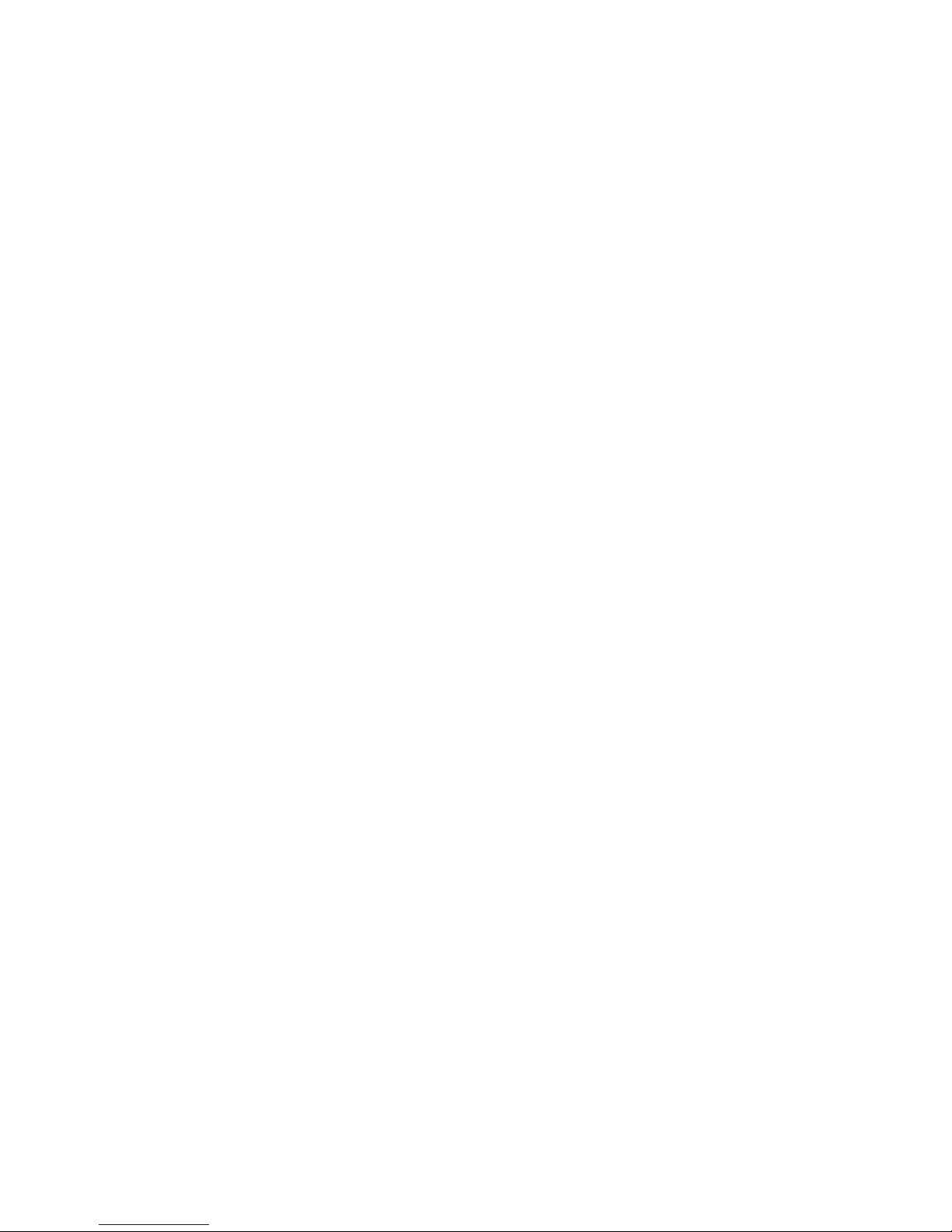
ii
4.9
Security Settings............................................................................................ 71
4.9.1 MAC Filter ..................................................................................... 71
4.9.2 IP/Port Filter .................................................................................. 72
4.9.3 URL Filter ...................................................................................... 74
4.9.4 ACL ............................................................................................... 75
4.9.5 DoS ............................................................................................... 79
4.10 Maintenance............................................................................................. 80
4.10.1 Update........................................................................................... 80
4.10.2 Password....................................................................................... 81
4.10.3 Restart........................................................................................... 82
4.10.4 Time............................................................................................... 82
4.10.5 System Log ................................................................................... 84
4.10.6 Diagnostics Tools .......................................................................... 84
Appendix A: Specifications .................................................................................................. 89
Appendix B: Contact Details………………………………..…….…………………95

300M Wireless-N ADSL2+ 3G & Broadband Router iB-WRA300N3GT
1
1 Introduction
300M Wireless-N ADSL2+ 3G & Broadband Router iB-WRA300N3GT) is
a router for high performance.
MIMO Technology-Enhanced Wireless transmission up to 300Mbps
Complies with IEEE 802.11 b/g/n wireless standards
Triple WAN Router
ADSL Internet (xDSL): 1 - 10/100M (RJ11) WAN port
Broaband Internet (Cable / DSL): 1 – 10/100M (RJ45) WAN Port
3G Internet: USB slot for 2G/3G compatible Data card
Auto-Failover & Failback connection
ADSL < >3G / Broadband < > 3G network connection
Wireless On/Off: Allows users to turn off the wireless function not in use.
WPS (Wi-Fi Protected Setup):
Automatically establishing WPA2 secure wireless
connection LEDs and Interfaces
IPv6 Ready
USB Storage
DLNA
(Media Server)
5dBi x 2 Omni Directional Antennas
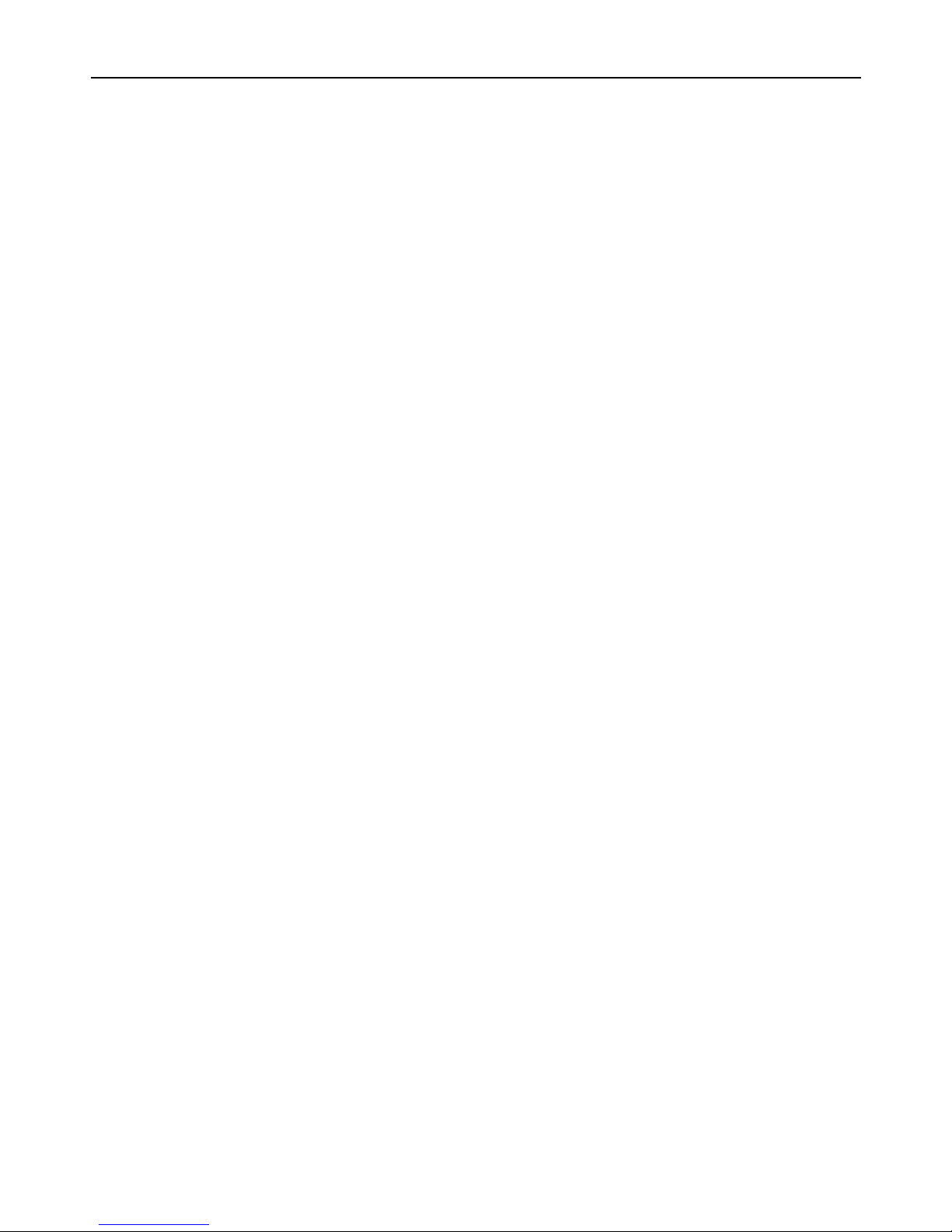
300M Wireless-N ADSL2+ 3G & Broadband Router iB-WRA300N3GT
2
Package List
The following contents should be found in the product packaging:
z 300M Wireless-N ADSL2+ 3G & Broadband Router
z 2 x 5dBi Antenna (Fixed),
z Power Adapter
z Cd & Quick Installation Guide
z RJ45 Patch Cord
z ADSL Splitter & RJ11 Patch cord
)
Note:
Make sure that the package contains the above items. If any of the listed items
are damaged or missing, please contact with your nearest dealer
2 Safety Precautions
Follow the following instructions to prevent the device from risks and damage
caused by fire or electric power:
Use the power adapter in the package.
Proper space should be left to avoid damage caused by overheating to
the device. Do not cover the holes on the device which are designed for
heat dissipation.
Do not put this device close to heat sources or high temperature place.
Do not expose the device to direct sunshine.
Do not put this device close to an over damp place.

300M Wireless-N ADSL2+ 3G & Broadband Router iB-WRA300N3GT
3
LED
LEDs Color Status Description
Power Red On The device is initializing.
On The DSL line is established.
Blinking The DSL Line is training.
DSL Green
Off No DSL signal.
On
The Internet connection is normal in
the routing mode (for example: PPP
dial-up is successful), and no Internet
data is being transmitted.
Blinking
Internet data is being transmitted in
the routing mode.
Green
Off The device is in the bridge mode.
Internet
Red On The device is initializing.
On
The connection is normal and
activated.
Blinking
Data is being transmitted in the
Broadband WAN.
LAN4/3/2,
LAN1/WAN
Green
Off The interface is not connected.
On
Wireless connection has been
activated.
Blinking Wireless data is being transmitted.
Wireless Blue
Off
The Wireless connection is not
activated.
On
Connection succeeds under Wi-Fi
Protected Setup.
Blinking
WPS is enabled and the device is
waiting for client to negotiate.
WPS Green
Off WPS is disabled.
On
The 3G or USB flash disk has been
connected.
Blinking
Data is being transmitted.
USB Blue
Off
USB connection is not established.
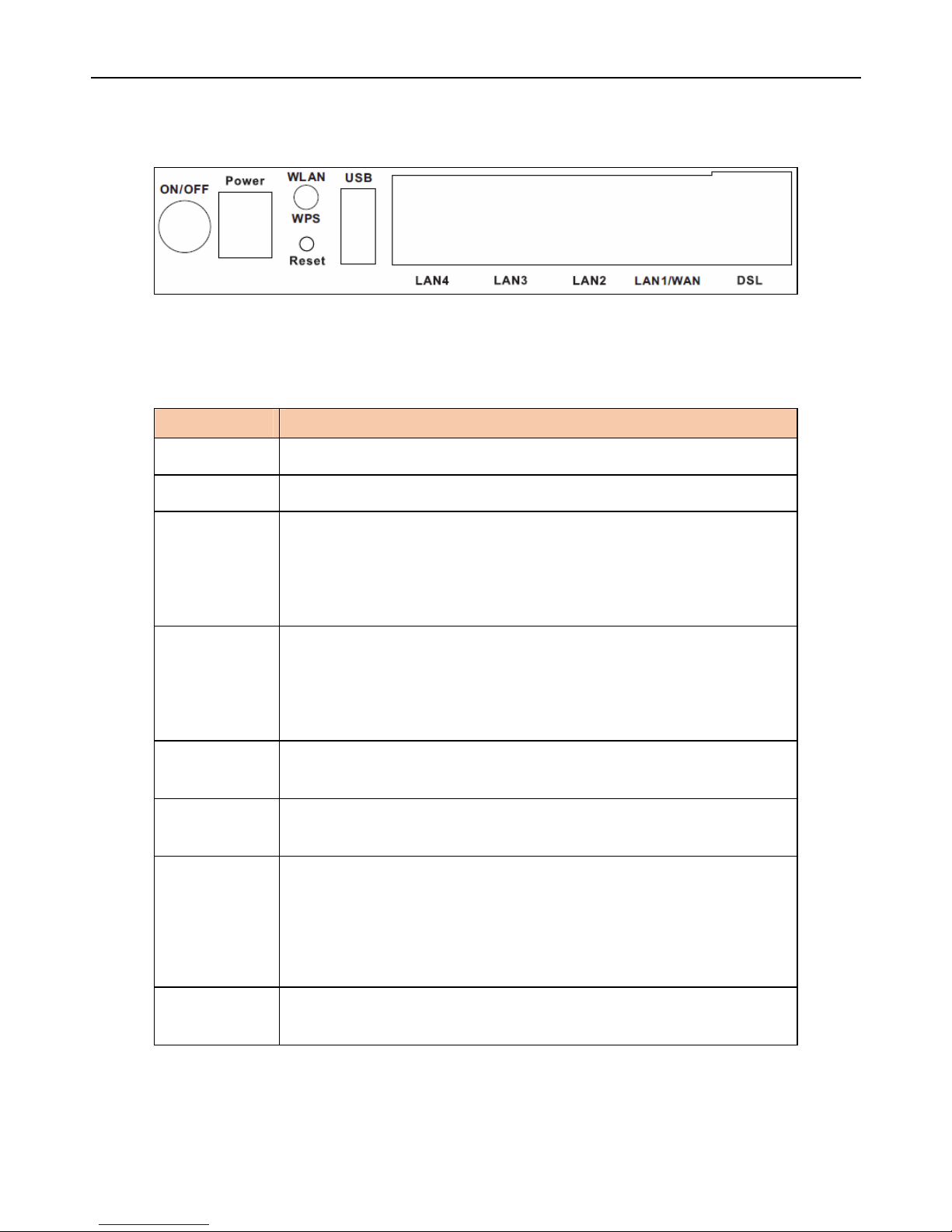
300M Wireless-N ADSL2+ 3G & Broadband Router iB-WRA300N3GT
4
Rear Panel
The following table describes the interfaces and buttons of the device:
Interface Description
ON/OFF Power switch, power on or power off the device.
Power
Power interface, for connecting to the power adapter.
Wireless /
WPS
z Press the button and hold it for 1 second to 5 seconds,
to enable Wireless.
z Press the button and hold it for more than 5 seconds,
to enable WPS function.
Reset
Reset to the factory default configuration. Keep the device
powered on, and insert a needle into the hole for 3 seconds,
then release it. The device is reset to the factory default
configuration.
USB
USB port, for connecting the 3G network card or other USB
storage devices.
LAN4/3/2
RJ-45 interface, for connecting to the Ethernet interface of a
PC or the Ethernet device through Ethernet cable.
LAN1/WAN
This Ethernet RJ-45 interface has two functions.
Worked as a WAN interface that connects to the WAN
for Broadband connection.
Worked as a LAN interface that connects to the LAN
port of the computer.
DSL
RJ-11 interface, for connecting to the DSL interface or a
splitter through a telephone cable for connection.
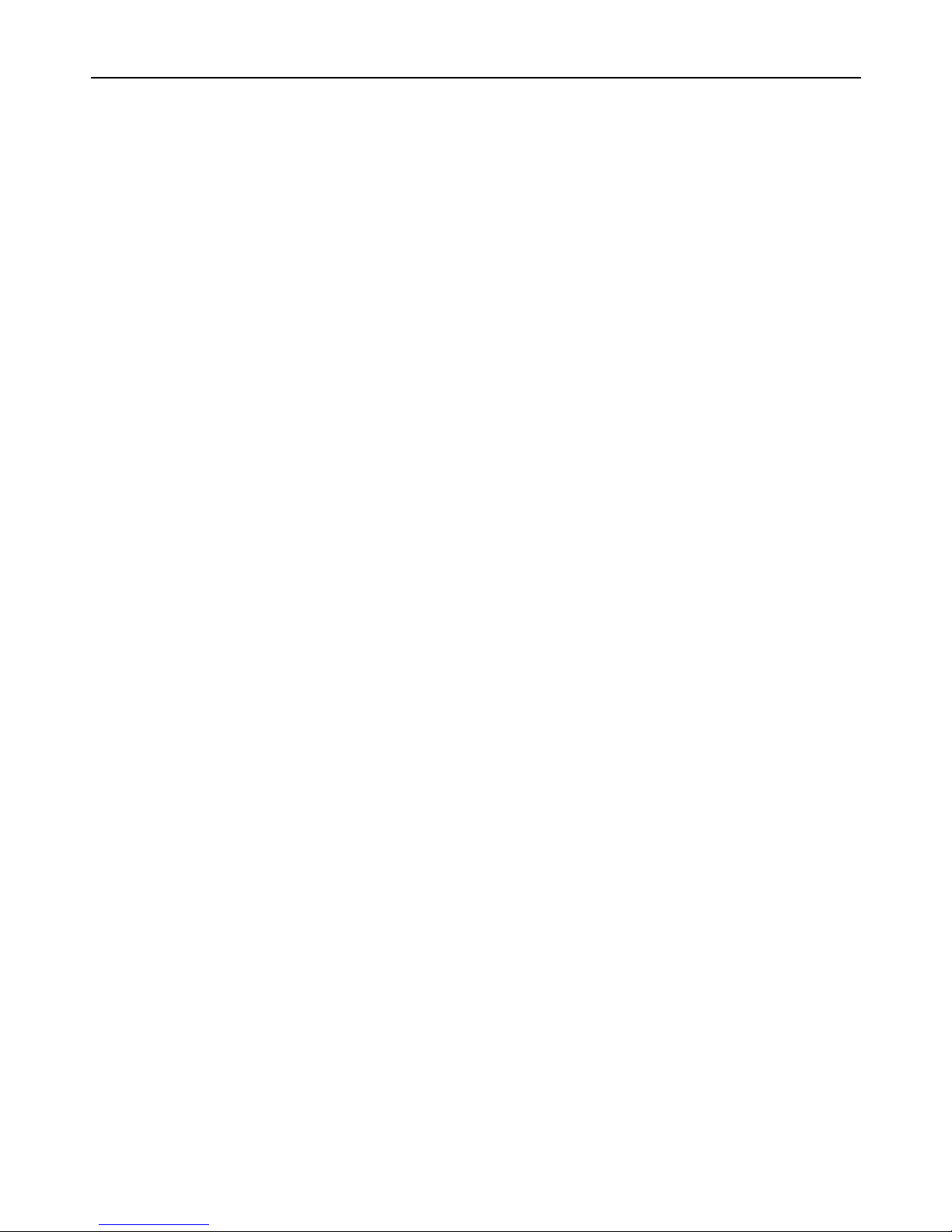
300M Wireless-N ADSL2+ 3G & Broadband Router iB-WRA300N3GT
5
2.1 Features
Complies with IEE802.3 & IEEE802.3u standards
Complies with IEEE 802.11b/g/n standards
3-in-1:, 4-10/100M Auto-Negotiation (RJ45) Ethernet ports & 1-RJ11
(Internet) LINE port supporting Auto MDI/MDIX and Wireless-N Access
Point
Latest standards with downstream data rates up to 24Mbps, upstream
data rates up to 3.5Mbps (With Annex M enabled).
Provides WPA/WPA2, WPA-PSK/WPA2-PSK authentication, TKIP/AES
encryption security
2G/3G Internet : USB Slot for 2G/3G (GSM/CDMA) compatible data card
Multi-SSID Security
AP Isolation and wireless schedule
IPv6 Ready
Wi-Fi Button - Allows users to turn off the
Wireless MAC filtering & DHCP Server
Built-in firewall, supporting IP/MAC filter, Application filter and URL filter.
Virtual Server, DMZ host and IP Address Mapping.
Dynamic DNS, UPnP and Static Routing.
DLNA Compatible : Access video, images & othe data to your Android
compatible
mobile / tablet device
USB Storage : Access storage within your network
With SNMP & DHCP server.
5-dBi x 2 Omni-Directional Antenna type.
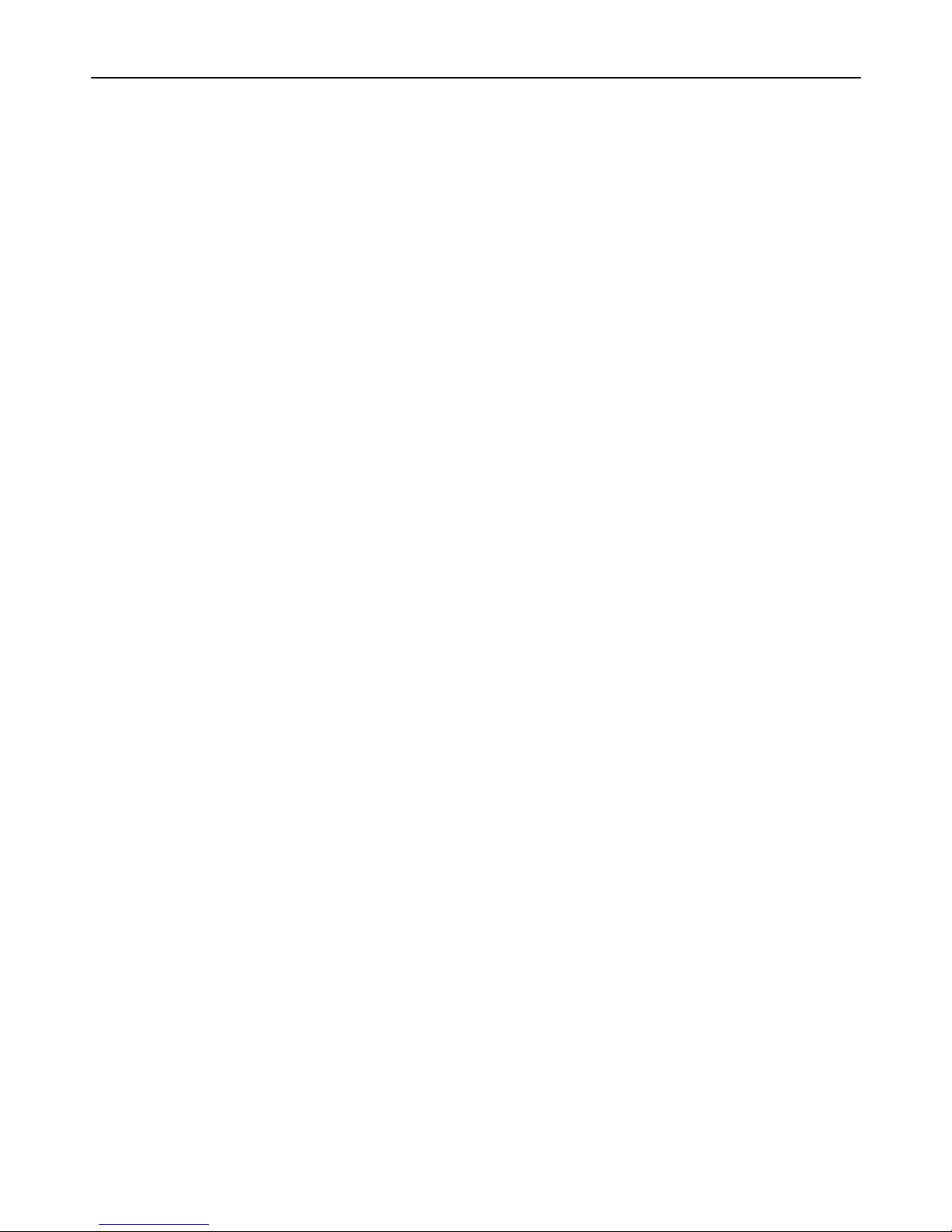
300M Wireless-N ADSL2+ 3G & Broadband Router iB-WRA300N3GT
6
¾ Reset Factory Default:
There are two ways to reset to the Router's factory defaults:
1) Use the Factory Defaults function on “System Tools →
Factory Defaults” page in the Router's Web-based Utility.
2) With the Router powered on, hold the WPS/Reset button
(more than 3-5 seconds) And then release the button, All
LED will restart and wait the Router to restart to its factory
default settings.
The Router’s LEDs and the WPS button are located on the front panel
(View from left to right).
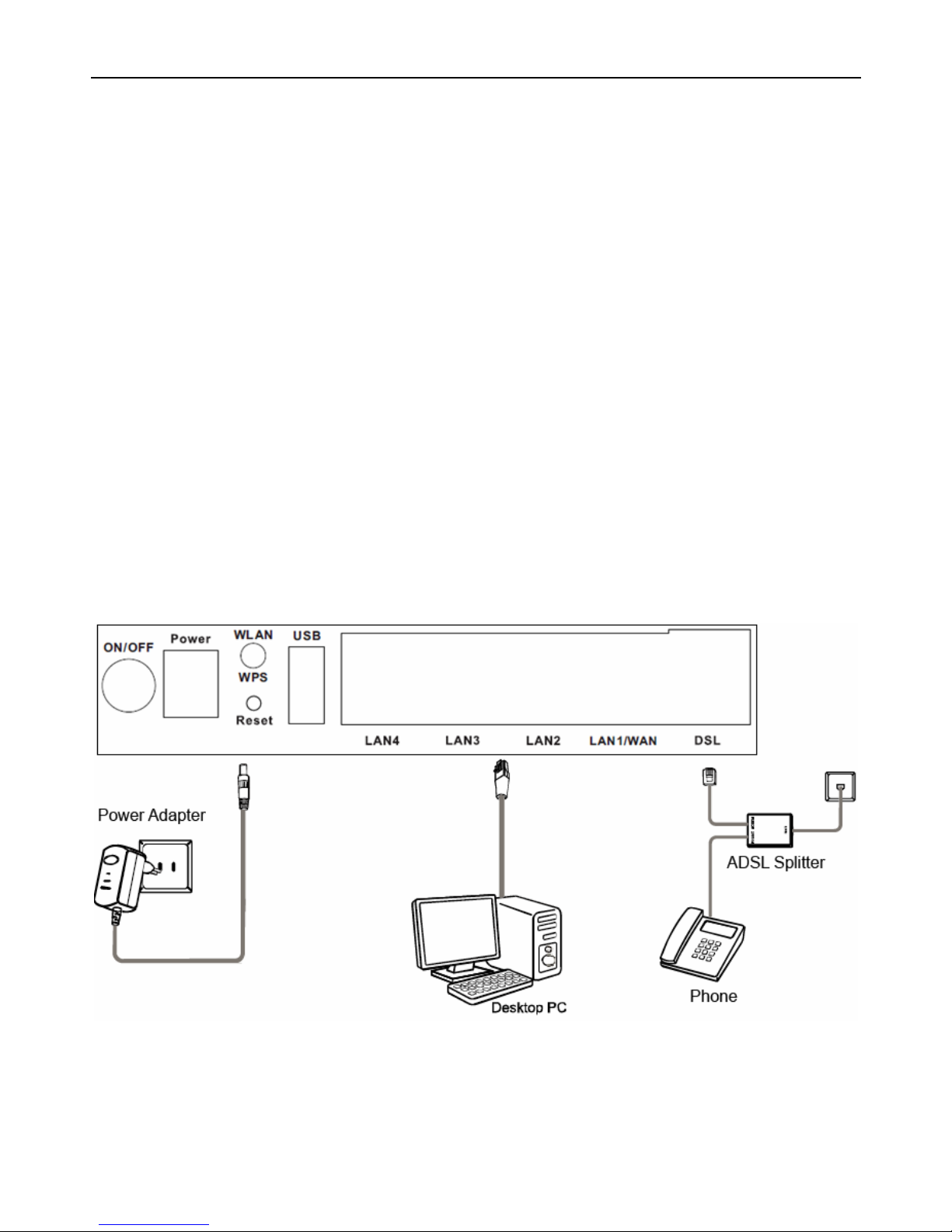
300M Wireless-N ADSL2+ 3G & Broadband Router iB-WRA300N3GT
7
3 Hardware Connection
3.1 ADSL Connection
Method-I : Plug one end of the twisted-pair ADSL cable into the LINE port on the rear panel
of iB-WRA300N3GT, and insert the other end into the wall socket.
Method-II: You can use a ADSL splitter. External splitter can divide the data and voice, and
then you can access the Internet and make calls at the same time. The external splitter has
three ports:
1) Connect the Ethernet cable. Attach one end of a network cable to your computer’s
LAN port or a regular hub/switch port, and the other end to the LAN port on the
iB-WRA300N3GT. (If you have the wireless NIC and want to use wireless connector, you
can skip the connection of LAN port.)
2) Power on the computers and LAN devices.
3) Configure the ADSL connection in the router as per your ISP settings available from your
ISP.
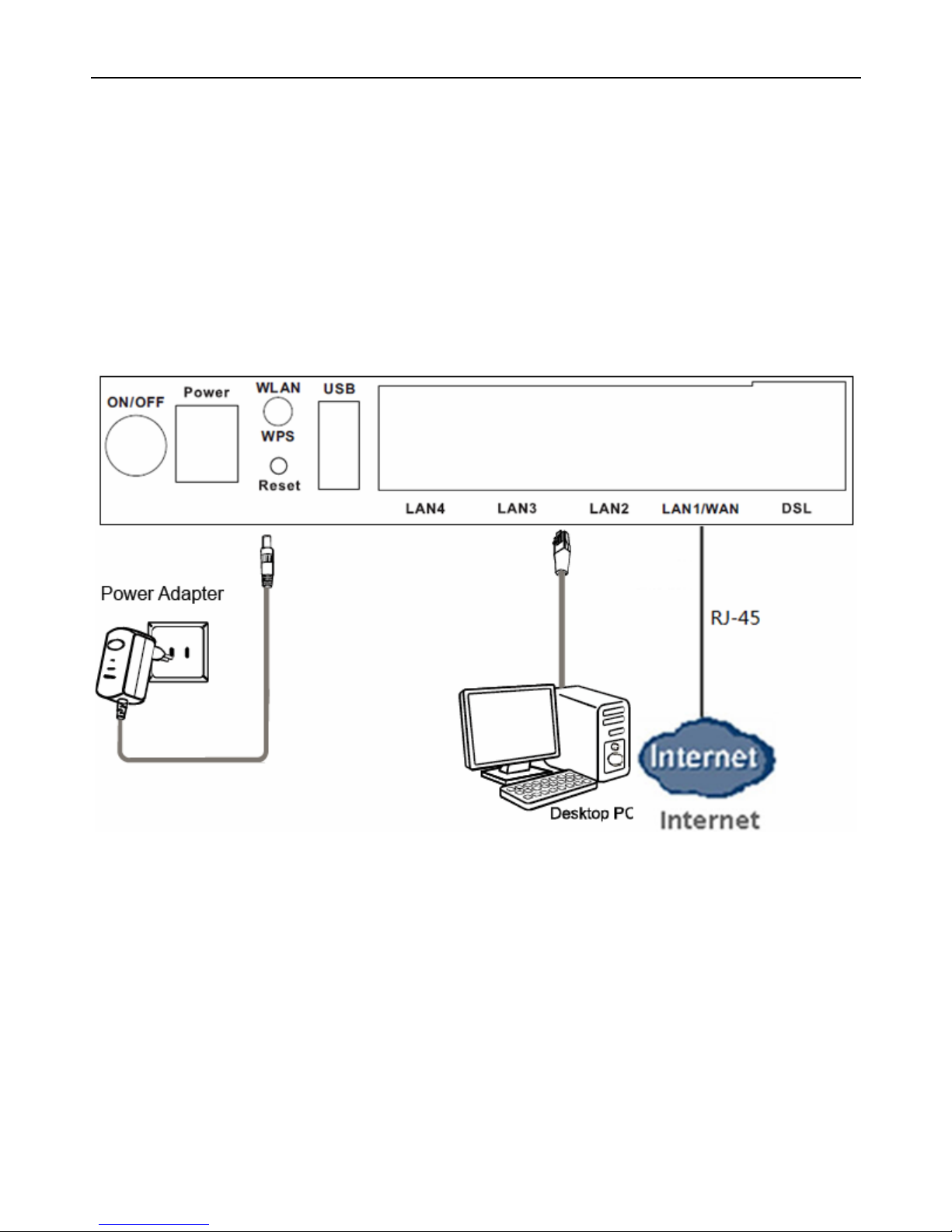
300M Wireless-N ADSL2+ 3G & Broadband Router iB-WRA300N3GT
8
3.2 Broadband Connection
1) Connect the LAN Port of the Router to your PC with RJ45 Ethernet cable.
2) Connect the ISP RJ45 LAN Cable (Internet Link) to LAN1/WAN Port of the
Router
3) Connect the power adapter to Power interface of the device.

300M Wireless-N ADSL2+ 3G & Broadband Router iB-WRA300N3GT
9
3.3 3G WAN Connection
1) Plug the 2G/3G USB Modem (Data Card) into the router USB slot
2) Configure the 3G connection in the router as per your ISP settings connection
available.
Note: SIM card is properly inserted & ISP Service is activated before inserting USB mobem
into the router
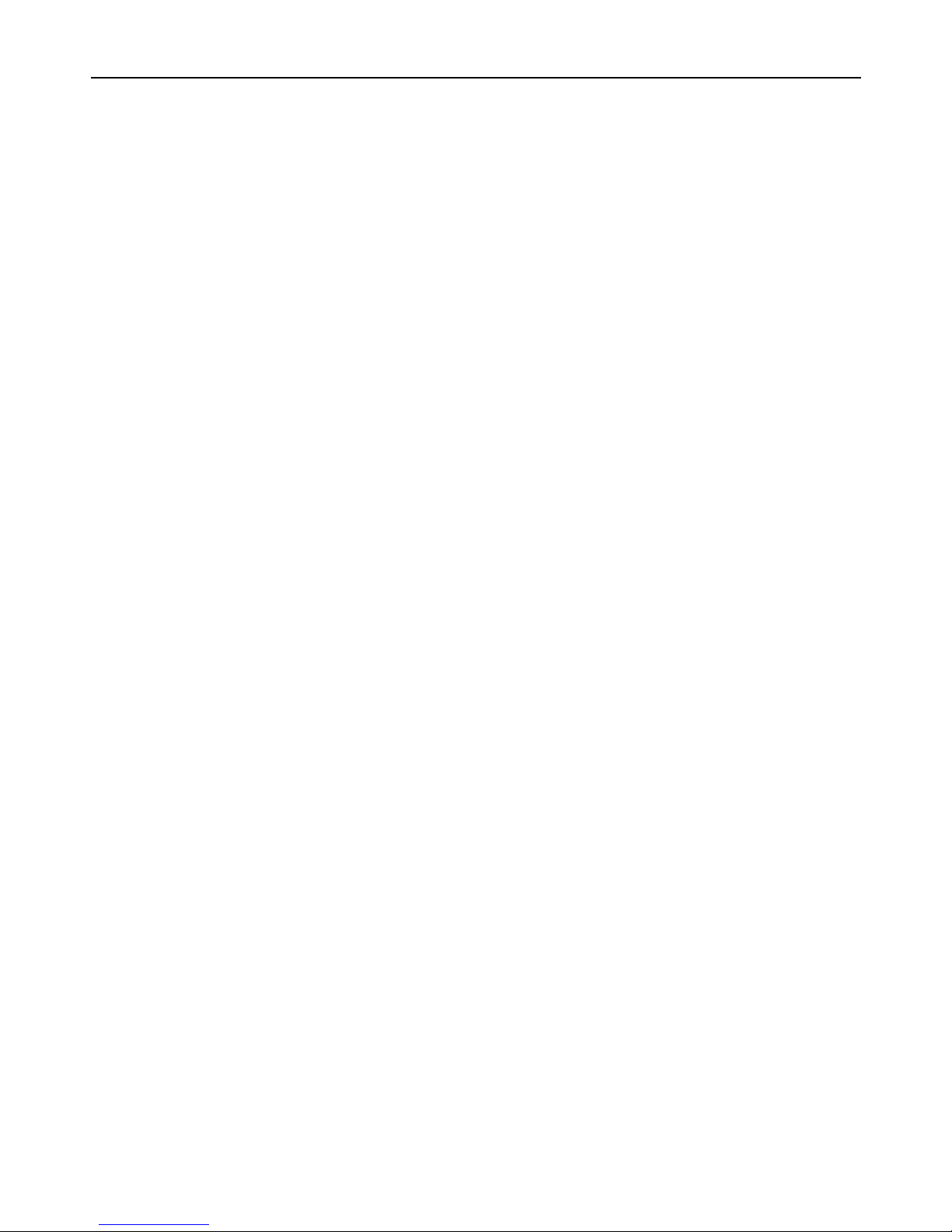
300M Wireless-N ADSL2+ 3G & Broadband Router iB-WRA300N3GT
10
4 Router Configuration
This chapter describes how to configure the router by using the Web-based configuration
utility.
4.1 TCP/IP Network Configuration
Take Windows 7 as an example.
Step 1 Choose Start > Control Panel > Network and Internet > Network and
Sharing Center.
Step 2 Choose Change Adapter Settings > Local Area Connection. Right-click
Local Area Connection, and choose Properties.
Step 3 Double-click Internet Protocol Version 4 (TCP/IPv4).
Step 4 Select Obtain an IP address automatically and Obtain DNS server address
automatically, and then click OK. If you select Use the following IP address,
set IP address of the PC as 192.168.1.X (2~254), subnet mask as 255.
255.255.0, and enter DNS server provided by your ISP.
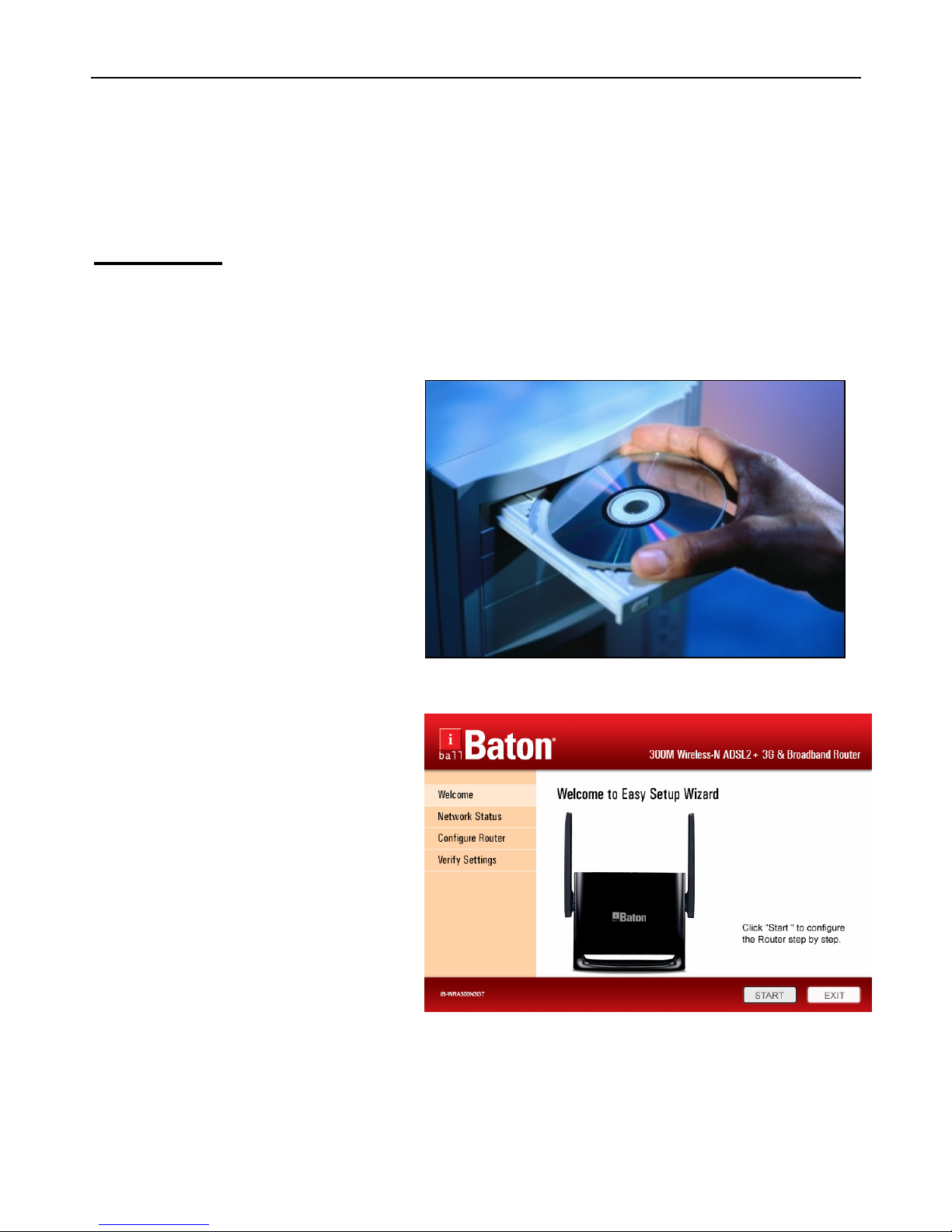
300M Wireless-N ADSL2+ 3G & Broadband Router iB-WRA300N3GT
11
4.2 Installation Guide
You can configure the router either with Web GUI menu or Easy Setup
Wizard Utility
Method – I
Configuring the Router via Easy Setup Wizard (Resource CD)
Step 1.Insert the Resource CD into your CD-ROM device.
The Easy Setup Wizard will
automatically pop up on the computer’s
screen.
Click on Start to start the Easy
Setup Wizard.
.
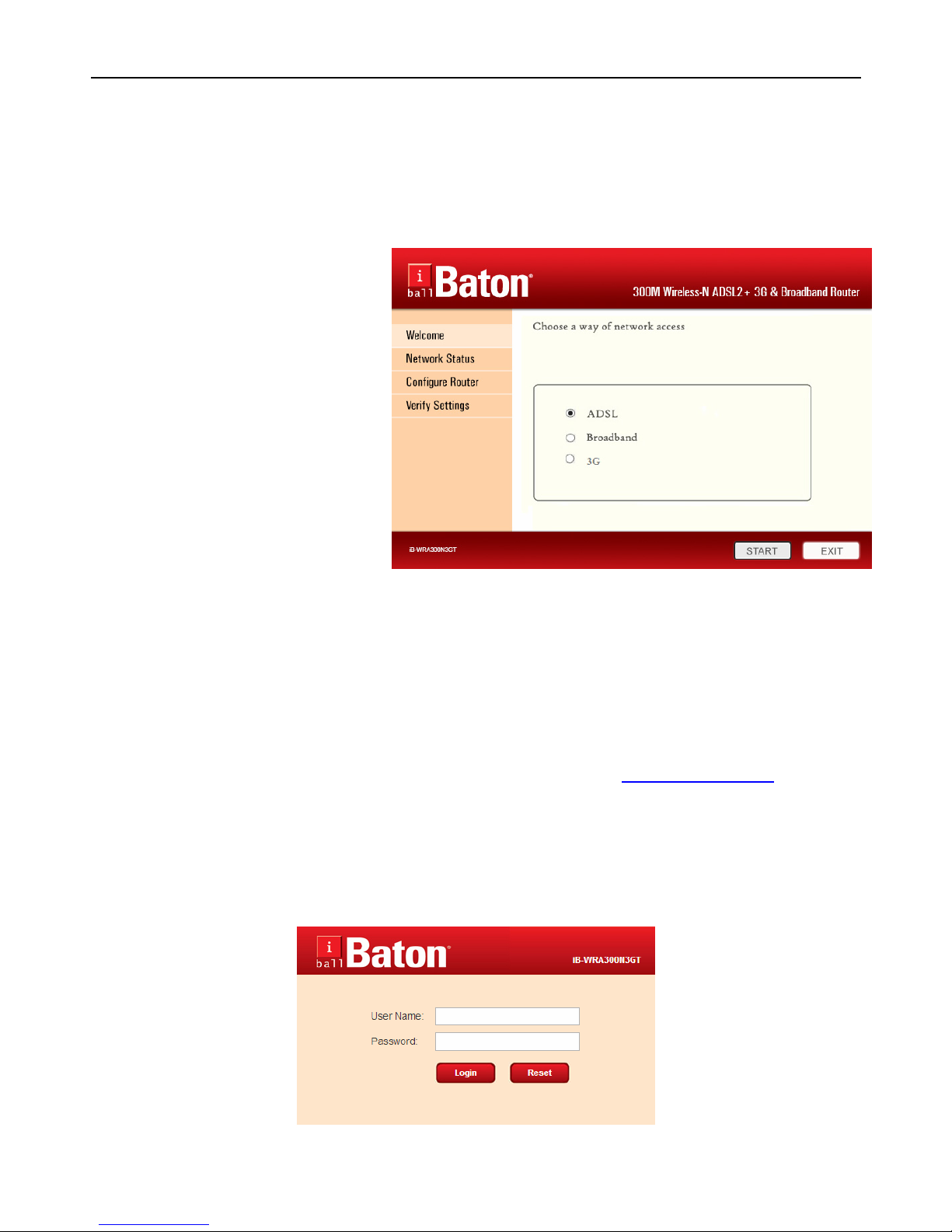
300M Wireless-N ADSL2+ 3G & Broadband Router iB-WRA300N3GT
12
Select Internet connection type ADSL / Broadband / 3G as your ISP,
Provide proper user name and passwd for connection configuring
.
4.3 Method-II
Web Based GUI Configuring
The following is the detailed description of accessing the router for the first time.
Step 1 Open the Internet Explorer (IE) browser and enter http://192.168.1.1
Step 2 In the Login page that is displayed, enter the username and password.
Default username and password of the super user are admin and
admin.
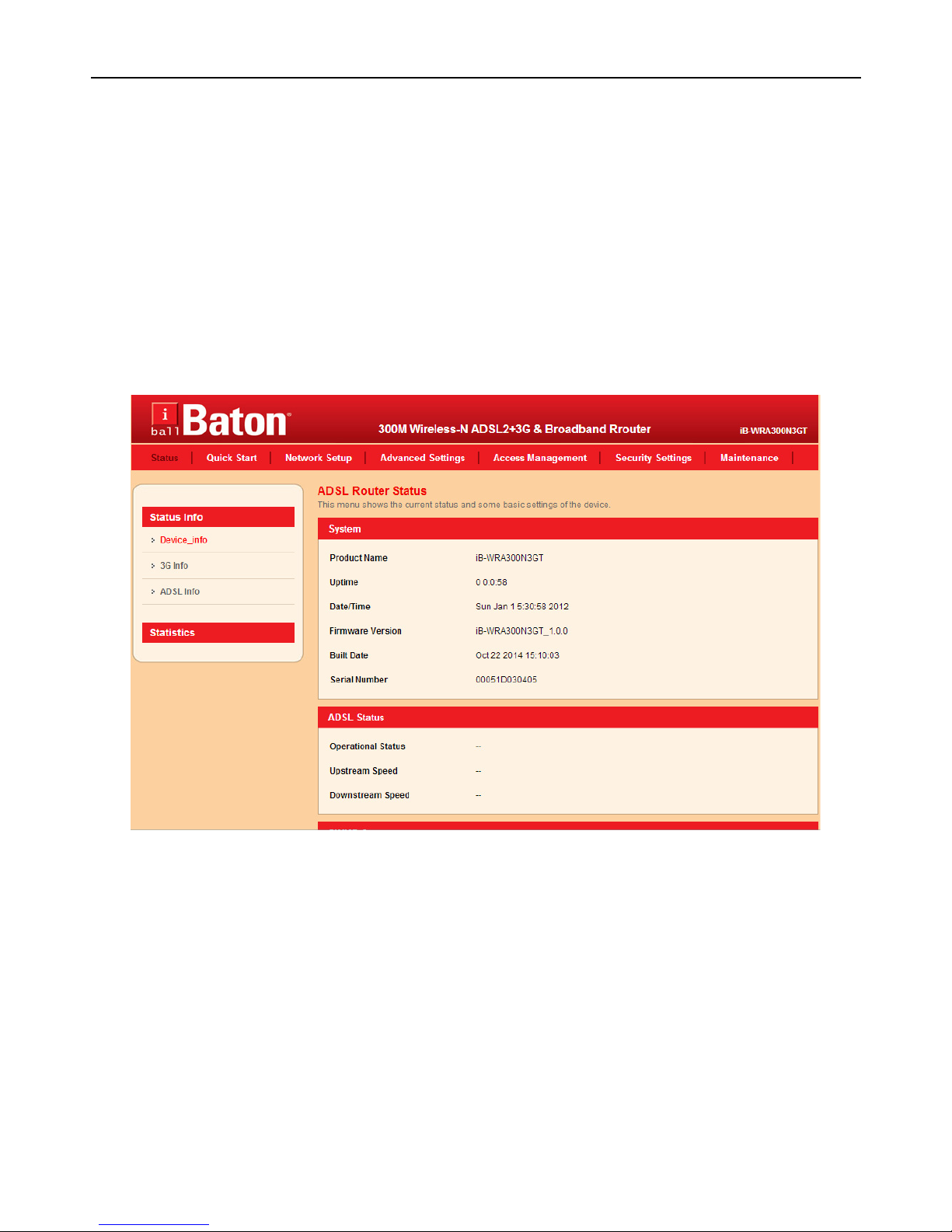
300M Wireless-N ADSL2+ 3G & Broadband Router iB-WRA300N3GT
13
4.4 Status
4.4.1 Device Information
If you log in as a super user, the ADSL Router Status page shown in the following figure
appears. In this page, you can view the following information: system, ADSL Status,
TR-069 status, LAN configuration, DNS status, ADSL WAN Interfaces, ADSL WAN IPv6
configuration, Broadband WAN Interfaces, and Broadband WAN IPV6 Status.
In this page, click connect button to connect to Internet. If there is no preset WAN
interface, refer 4.5.1 WAN to do corresponding configuration.
Figure 1 Status - 1
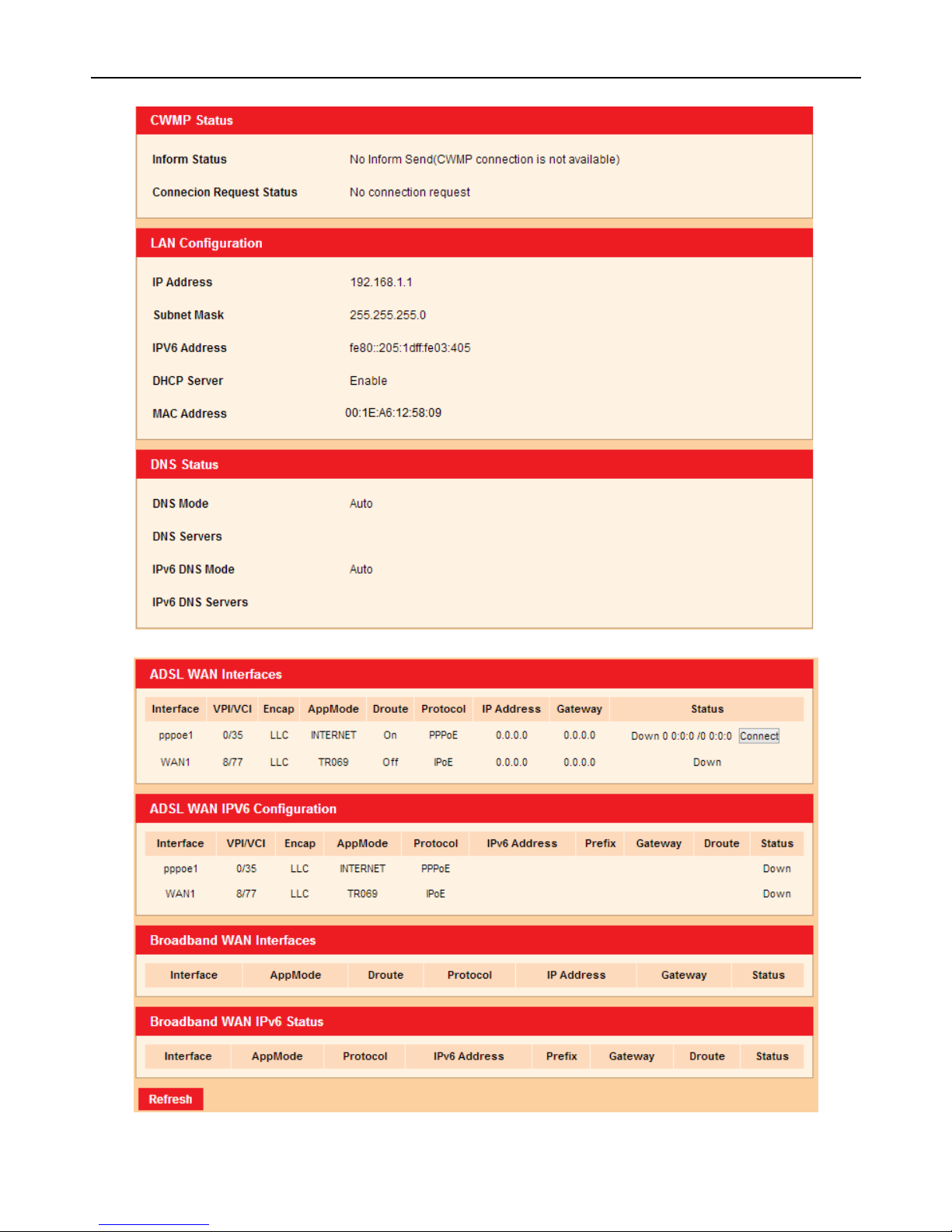
300M Wireless-N ADSL2+ 3G & Broadband Router iB-WRA300N3GT
14
Figure 2 Status - 2
Figure 3 Status – 3
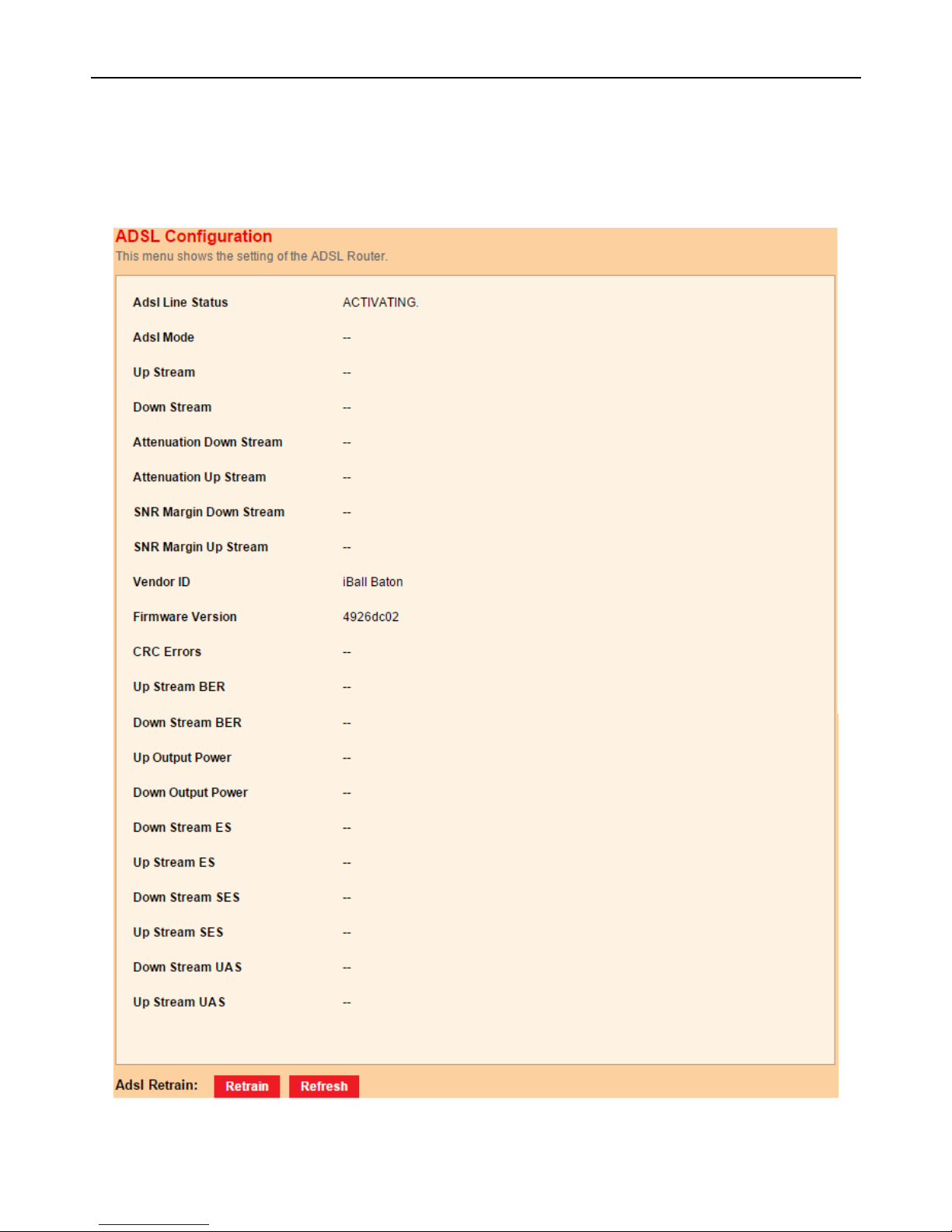
300M Wireless-N ADSL2+ 3G & Broadband Router iB-WRA300N3GT
15
4.4.2 ADSL Info.
Choose Status > Status info > ADSL Info and the following page appears. In this page,
you can view information of ADSL configuration.
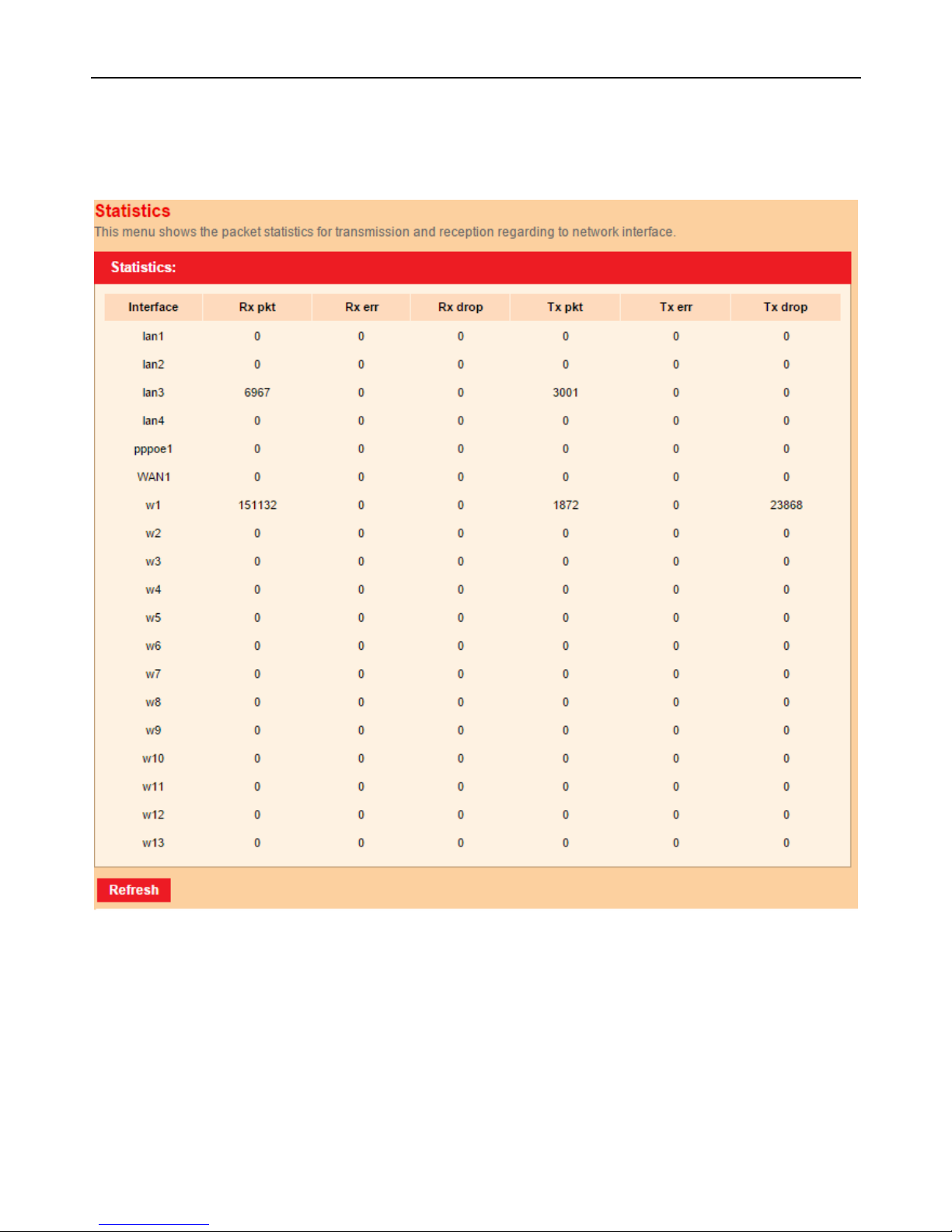
300M Wireless-N ADSL2+ 3G & Broadband Router iB-WRA300N3GT
16
4.4.3 Statistics
Choose Status > Statistics > Statistics and the following page appears. In this page,
you can view statistics information.
Figure 4
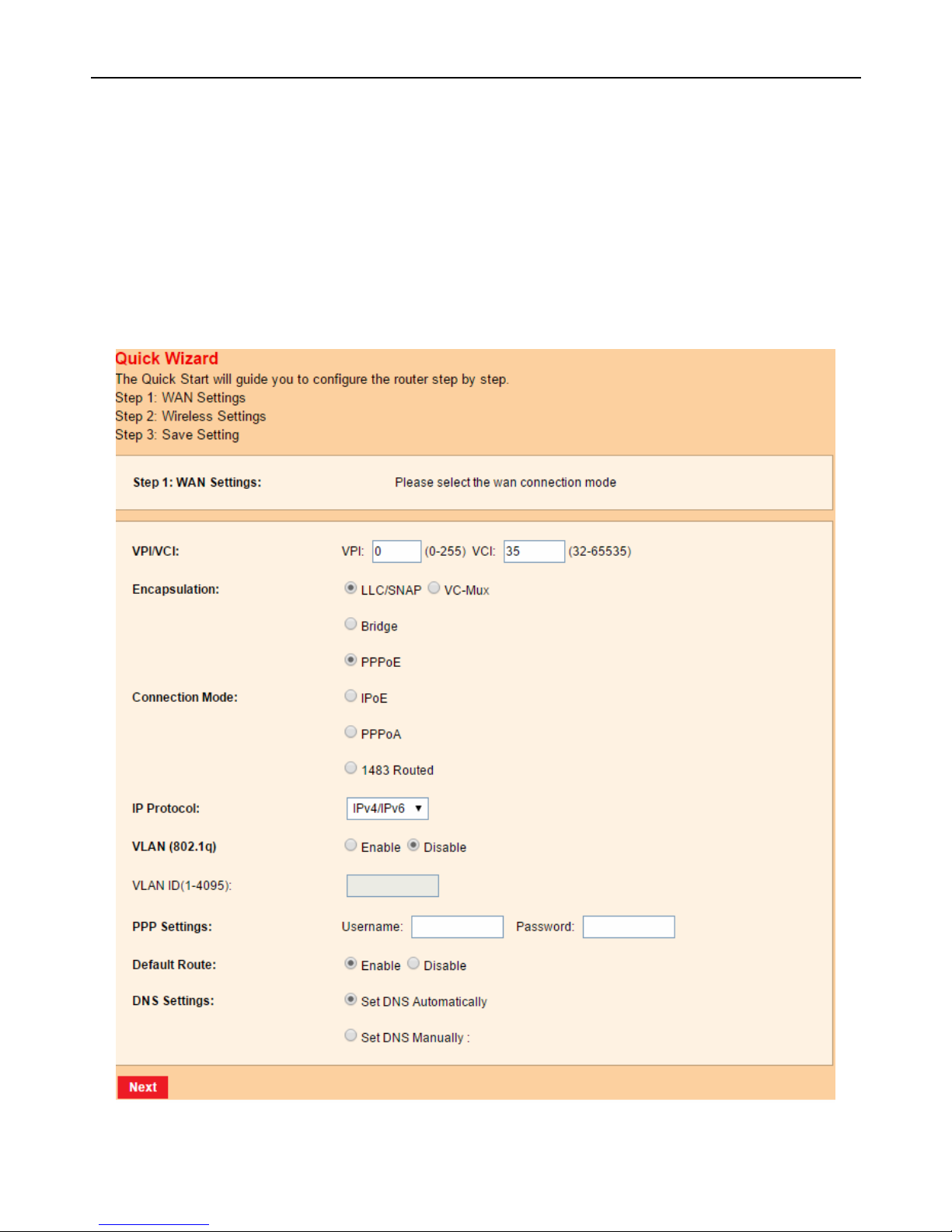
300M Wireless-N ADSL2+ 3G & Broadband Router iB-WRA300N3GT
17
4.5 Quick Start
The Quick start page guides fast and accurate configuration of the Internet connection
and other important parameters. In the navigation bar, click Quick Start. The page as
shown in the following figure appears.
Step 1 WAN connection setting
In following page, enter VPI and VCI provided by your Internet service provider (ISP). In
this example, select PPPoE as connection mode. And then enter PPP username and
password provided by your Internet service provider (ISP).
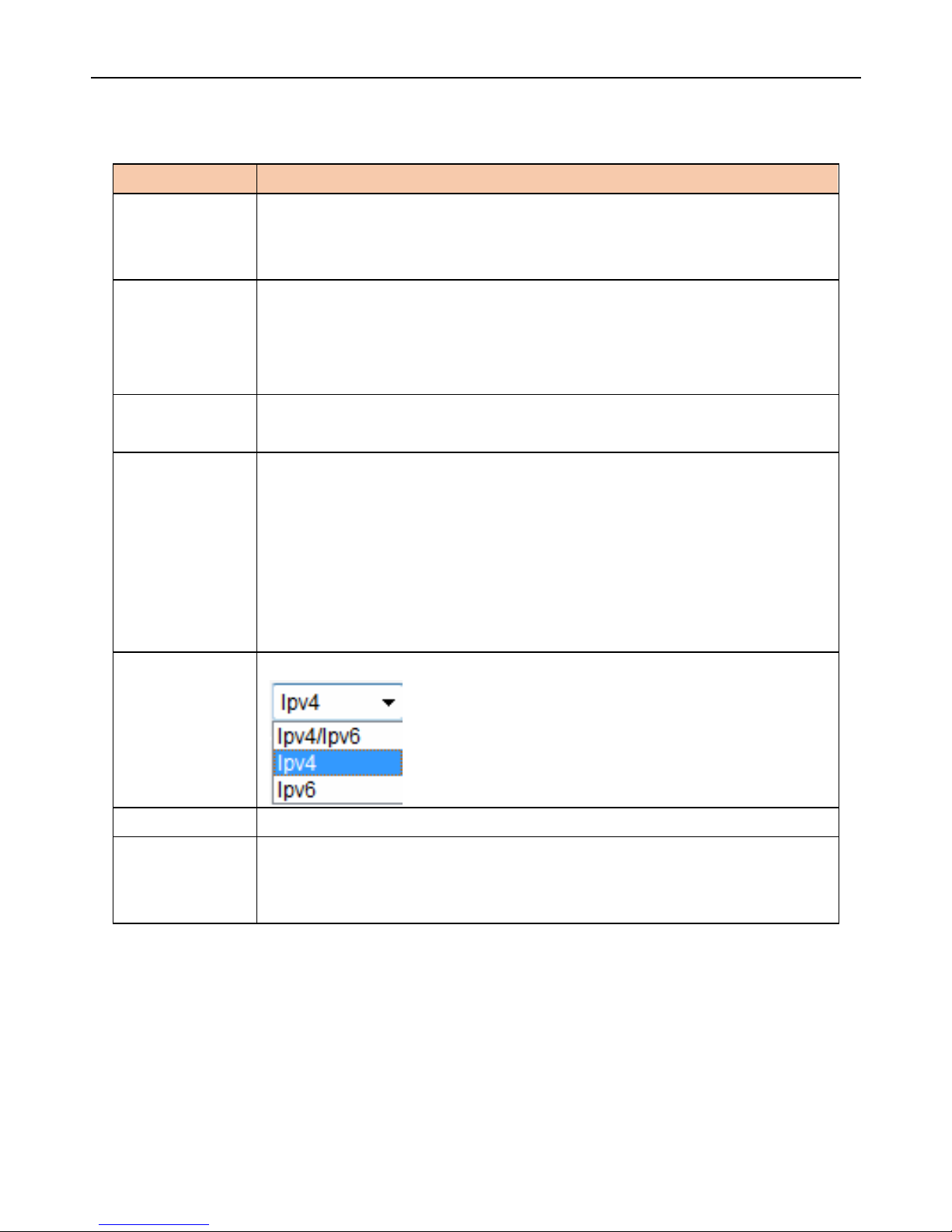
300M Wireless-N ADSL2+ 3G & Broadband Router iB-WRA300N3GT
18
The following table describes the parameters in this page:
Field Description
VPI
Virtual path identifier (VPI) is the virtual path between two points in
an ATM network. Its valid value is in the range of 0 to 255. Enter
the correct VPI provided by your ISP.
VCI
Virtual channel identifier (VCI) is the virtual channel between two
points in an ATM network. Its valid value is in the range of 32 to
65535. (0 to 31 is reserved for local management of ATM traffic)
Enter the correct VCI provided by your ISP.
Encapsulation
You can select LLC/SNAP or VC-Mux. In this example, the
encapsulation mode is set to LLC/SNAP.
Connection
Mode
There are five WAN connection types: PPPoA, PPPoE, IPoE,
1483 Routed, and Bridge.
PPPoE/PPPoA: Need to enter PPP username and password
provided by your ISP.
IPoE/1483 Routed: You can select Attain IP Automatically or
IP Manually.
Bridge: You need to dial-up on PC to connect to the Internet.
IP Protocol
You can select it from drop-down list:
Default Route Enable or disable it.
DNS Settings
You can select Set DNS Automatically or Set DNS Manually. If
you select Set DNS Manually, enter DNS server provided by your
ISP.
For other entries which are not mentioned above, you can keep them as defaults.
Step 2 Wireless Quick settings
In following page, you can select wireless band, set SSID and encryption. For wireless
security, it is recommended to set the encryption mode to WPA2, and then enter a
password.
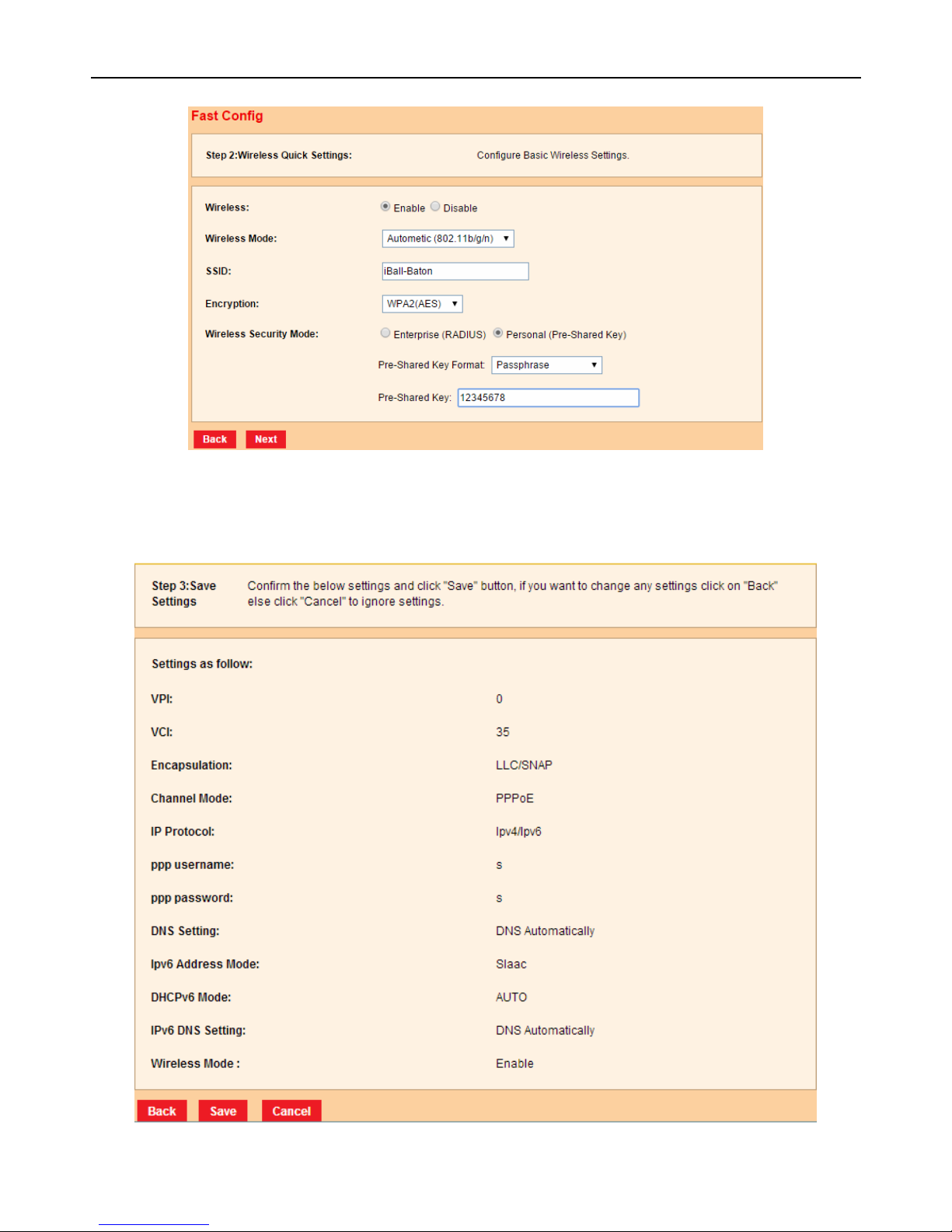
300M Wireless-N ADSL2+ 3G & Broadband Router iB-WRA300N3GT
19
Step 3 Save settings
If you want to finish setting, click Save. Otherwise click Cancel.
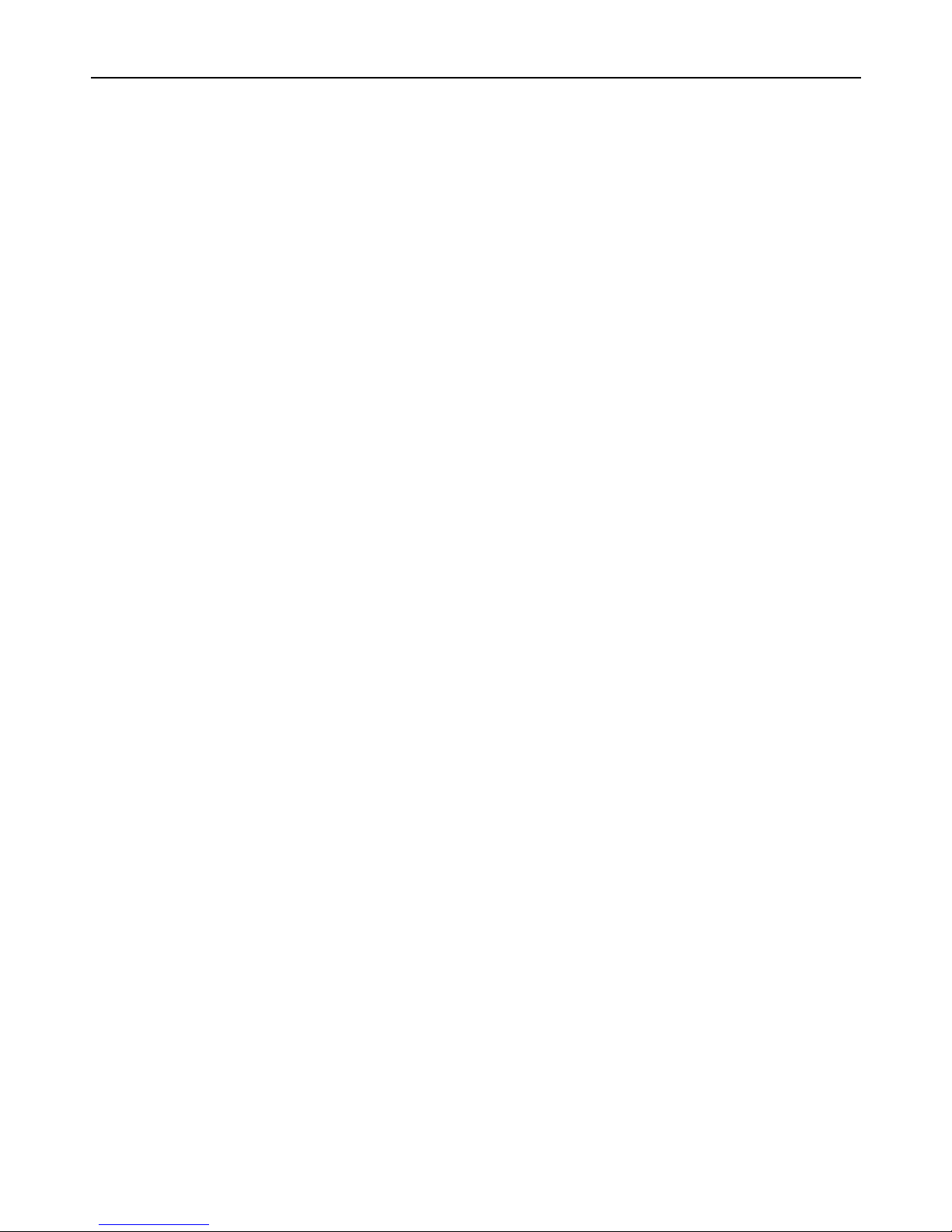
300M Wireless-N ADSL2+ 3G & Broadband Router iB-WRA300N3GT
20
4.6 Network Setup
4.6.1 WAN
Choose Network Setup > WAN. The WAN page that is displays ADSL & Broadband
connection.
Default : ADSL is the default connection type setting.
3G – You have separate menu to configure 3G setting
WAN
Choose Network Setup > WAN > WAN, the page shown in the following figure appears.
In this page, you can add or configure WAN interface of your router.
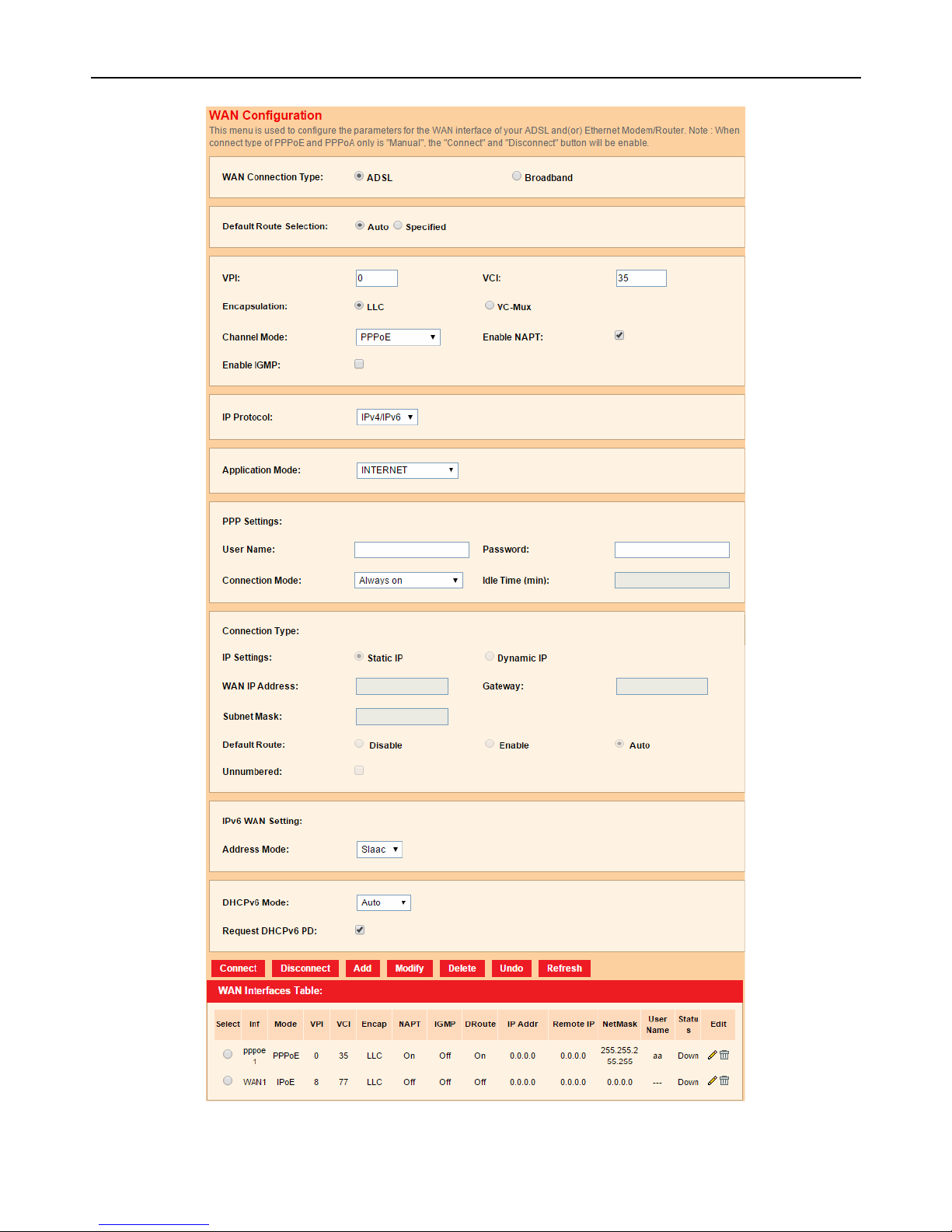
300M Wireless-N ADSL2+ 3G & Broadband Router iB-WRA300N3GT
21
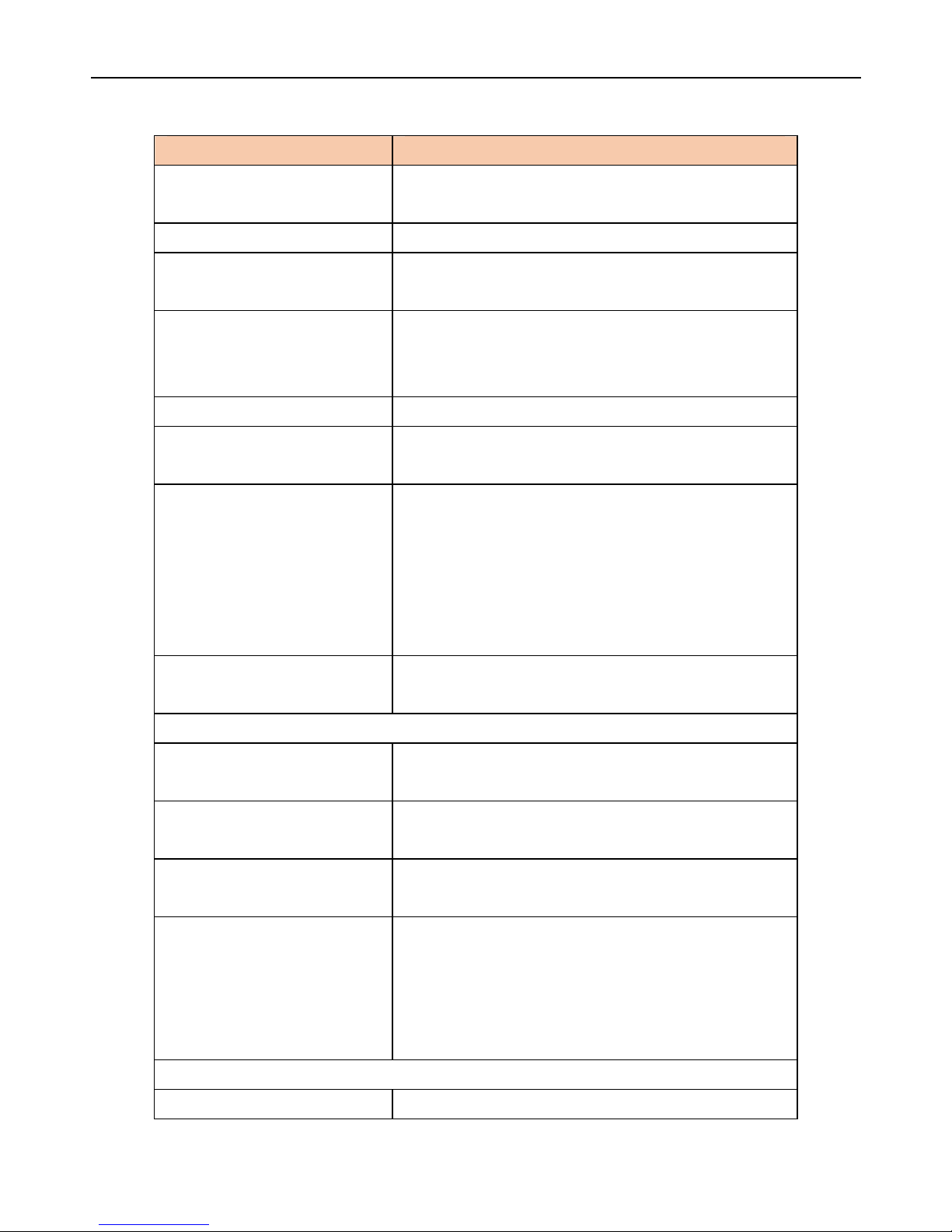
300M Wireless-N ADSL2+ 3G & Broadband Router iB-WRA300N3GT
22
The following table describes the parameters of this page:
Field Description
WAN Physical Type
You can select ADSL WAN or Ethernet
WAN.
Default Route Selection You can select Auto or Specified.
VPI
The virtual path between two points in an
ATM network, ranging from 0 to 255.
VCI
The virtual channel between two points in an
ATM network, ranging from 32 to 65535 (1 to
31 are reserved for known protocols)
Encapsulation You can choose LLC and VC-Mux.
Channel Mode
You can choose 1483 Bridged, 1483 MER,
PPPoE, PPPoA, 1483 Routed or IPoA.
Enable NAPT
Select it to enable Network Address Port
Translation (NAPT) function. When it is
unselected, to access the Internet normally,
you must add a route on the uplink
equipment. Otherwise, the access to the
Internet will fail. Usually it is enabled.
Enable IGMP
You can enable or disable Internet Group
Management Protocol (IGMP) function.
PPP Settings
User Name
For PPP dial-up, enter the user name
provided by your ISP.
Password
For PPP dial-up, enter the password provided
by your ISP.
Type
You can choose Continuous, Connect on
Demand, or Manual.
Idle Time (min)
If Connect on Demand is set, you need to
enter the idle timeout time. Within the preset
minutes, if the router does not detect the flow
of the user continuously, it will automatically
disconnect the PPPoE connection.
WAN IP Settings
Type You can choose Fixed IP or DHCP.
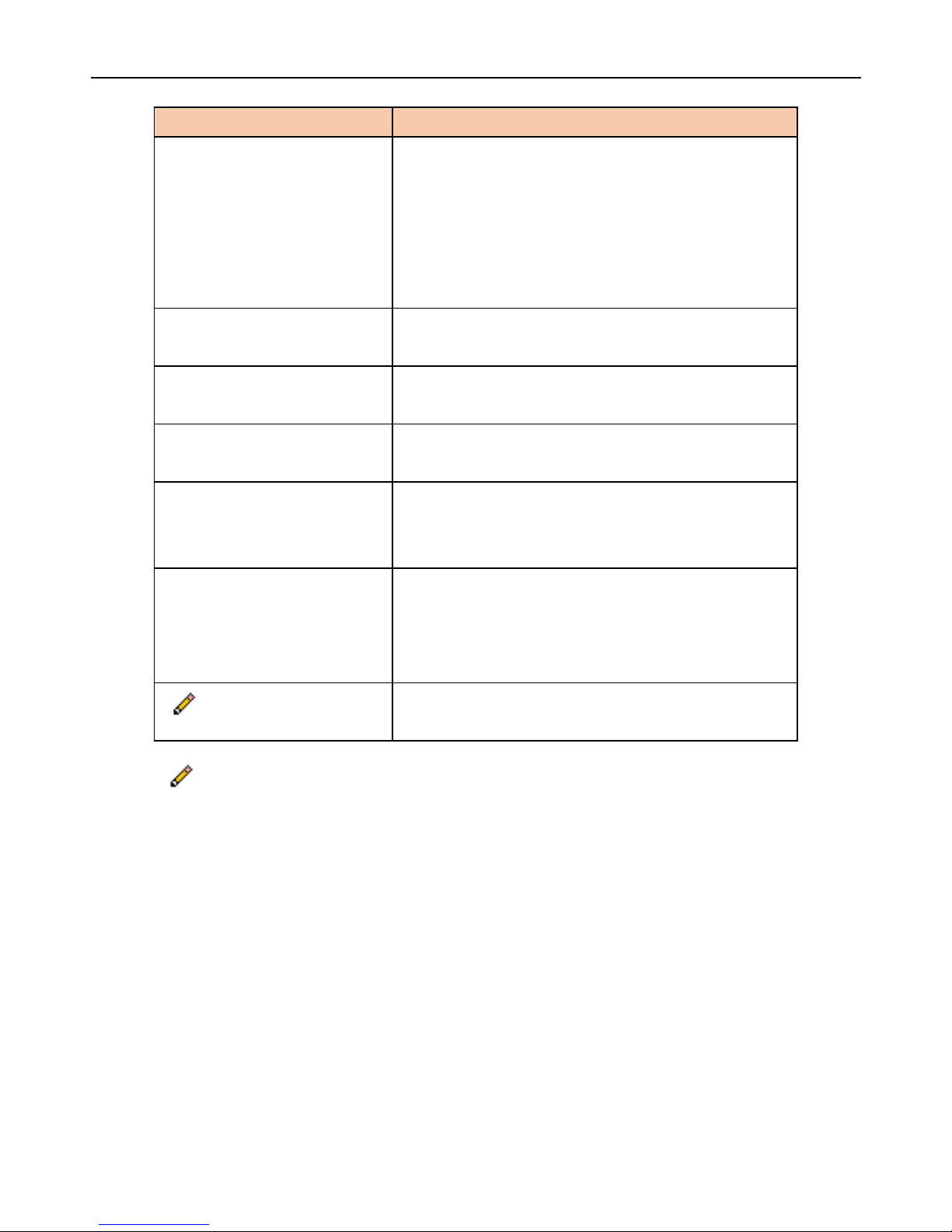
300M Wireless-N ADSL2+ 3G & Broadband Router iB-WRA300N3GT
23
Field Description
When Fixed IP is selected, you should
enter the local IP address, remote IP
address and subnet mask.
When DHCP is selected, the router is a
DHCP client and the WAN IP address is
assigned by the remote DHCP server.
Local IP Address
Enter the IP address of WAN interface
provided by your ISP.
Netmask
Enter the subnet mask of the local IP
address.
Unnumbered
Select this checkbox to enable IP
unnumbered function.
Add
After configuring the parameters of this page,
click it to add a new PVC into the Current
ATM VC Ta bl e.
Modify
Select a PVC from the Current ATM VC
Table, then modify the parameters of this
PVC. After setting, click it to apply the
settings of this PVC.
Click it, the PPP Interface-Modify appears.
You can modify the PVCs’ parameters.
Click
in the PPPoE mode, the page shown in the following figure appears. In this
page, you can configure parameters of this PPPoE PVC.
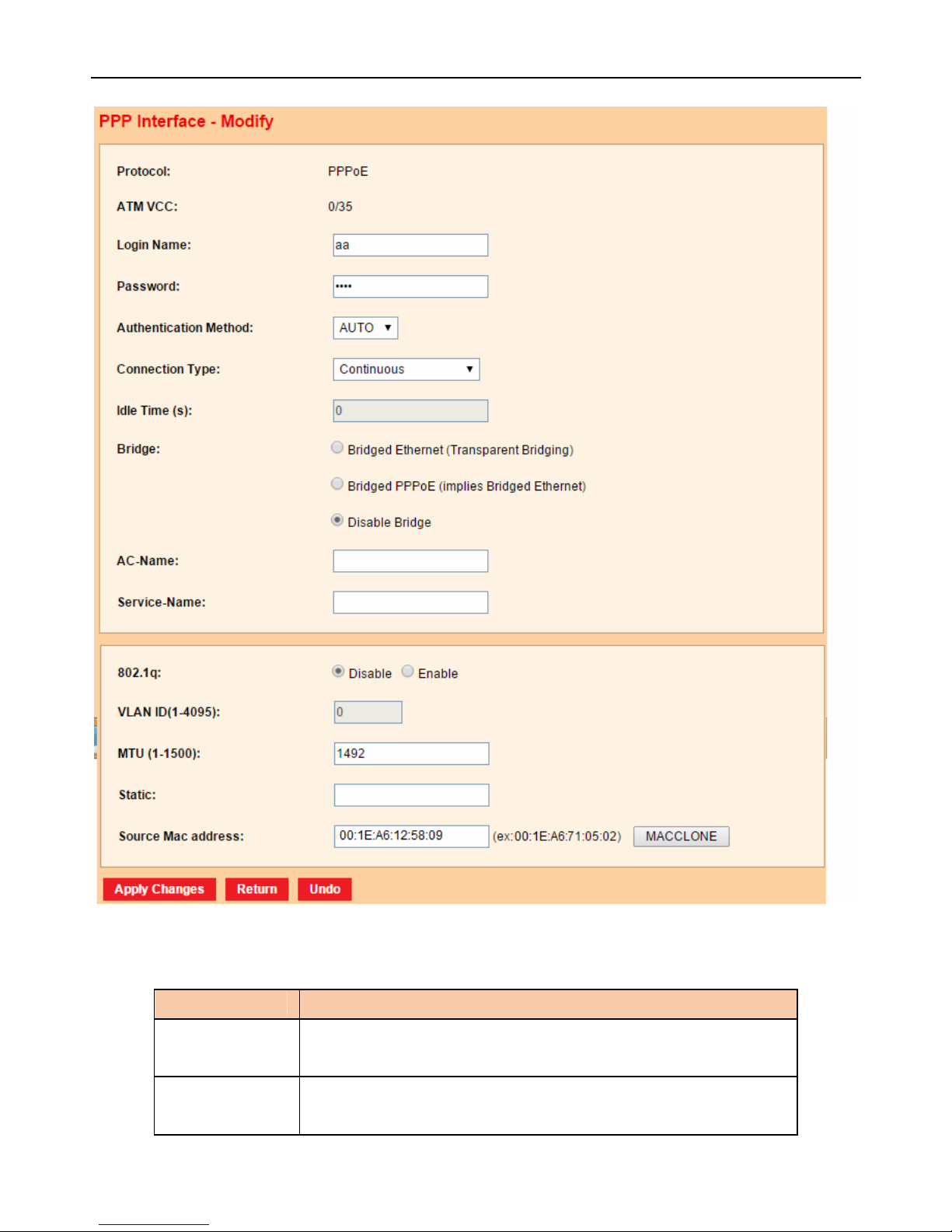
300M Wireless-N ADSL2+ 3G & Broadband Router iB-WRA300N3GT
24
The following table describes the parameters and buttons of this page:
Field Description
Protocol It displays the protocol type used for this WAN
connection.
ATM VCC The ATM virtual circuit connection assigned for this PPP
interface (VPI/VCI).
