
1
Legal Information
All rights are reserved. Reproduction, transfer, distribution of the contents
herein in any manner without the prior written permission of Best IT World
(India) Pvt. Ltd. is prohibited. Best IT World (India) Pvt. Ltd. reserves the
right to add, modify or delete, any of the contents herein or withdraw this
document at any time without prior notice and without assigning any
reasons thereof. For detailed terms and conditions refer
www.iBallMobiles.co.in
Safety Precautions
Operate Safely
• Please do not use Mobile while charging. Disconnect Mobile from charger
before use.
• Make sure to charge the battery full for the first time usage.
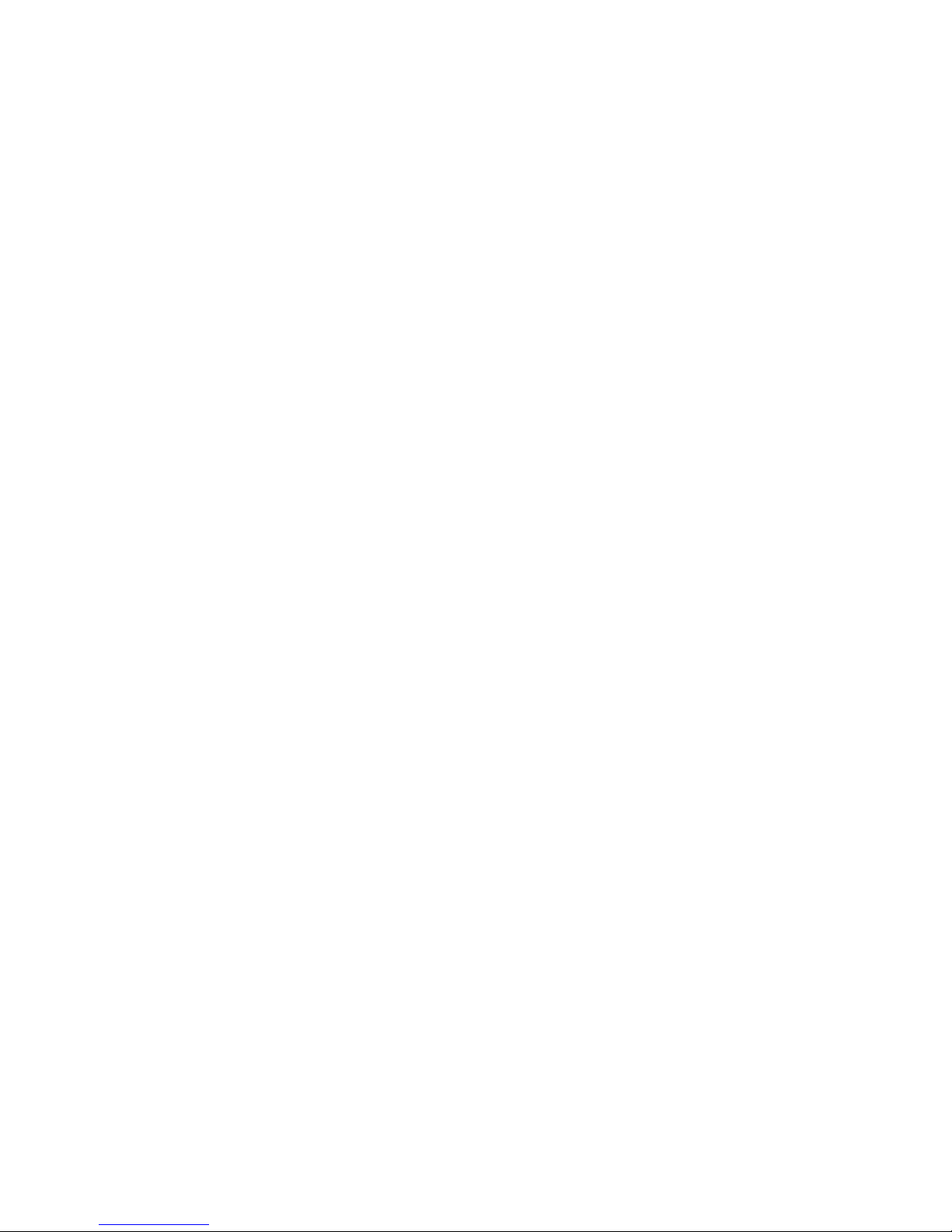
2
• Keep the mobile phone at least an inch away from your body while dialing /
answering calls.
• Do not use the mobile phone if the screen is cracked or broken. Cracked
and / or broken screens could cause injury to hands and /or face.
• To reduce the risk of motion injuries:
- While using your mobile phone, hold it with a relaxed grip and press the
keys lightly.
- Do not handle the mobile phone with wet hands.
- Use of special keys / features reduce the number of keys presses
- Take regular breaks in between calls.
- Use hands-free accessories.
- Switch off the mobile phone before cleaning it.
- Switch off the Mobile Phone and external power sources before any
attempt to change batteries, SIM Cards or any other accessories.
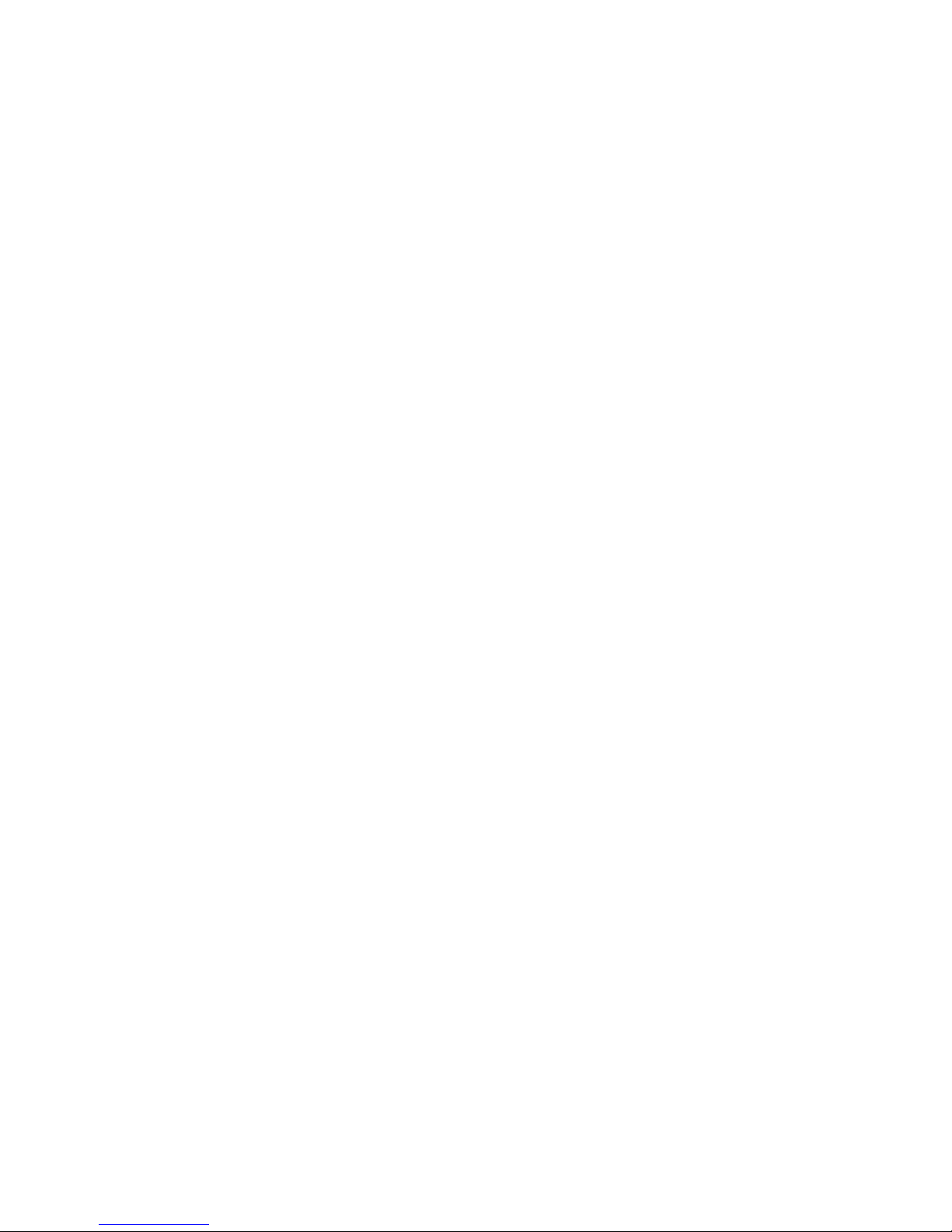
3
- Keep your mobile phone and all accessories out of reach of small children
and animals.
Careful handling
• Avoid potential damage to your mobile phones as under:
- Keep away from liquids.
- Avoid using and / or storing in dusty and / or dirty places / environments.
- Do not drop, knock, throw or otherwise handle the mobile phone roughly.
- Avoid exposing your mobile phone and / or batteries to extreme
temperatures. Extreme temperatures reduce the charging capacity and life
of batteries and mobile phone.
- Never use damaged chargers or batteries.
- Do not use chemicals or other cleaning solutions to clean the mobile
phone.
- Use moist or anti-static cloth.
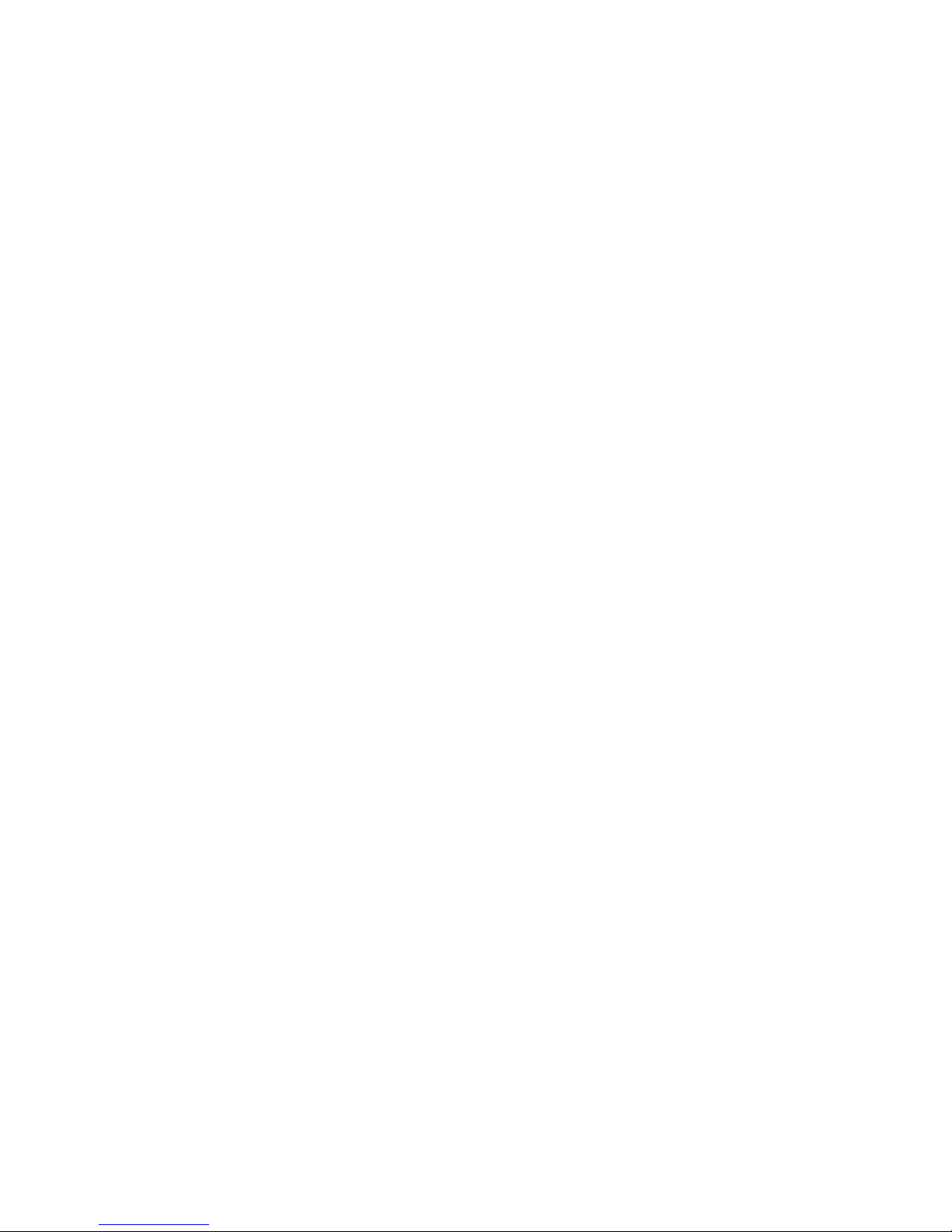
4
- Avoid using mobile phone with camera flash or light close to the eyes.
-Do not dismantle the mobile phone and / or accessories without
permission.
- Handling by unauthorized personnel.
Turn Off In Restricted Areas
Use of mobile phones in certain areas / places / conditions can be
hazardous.
• Switch off your mobile phone:
- Inside aircrafts;
- In Medical hospitals / clinics;
- Areas where chemicals are used and / or stored;
- Fuel and gas stations;
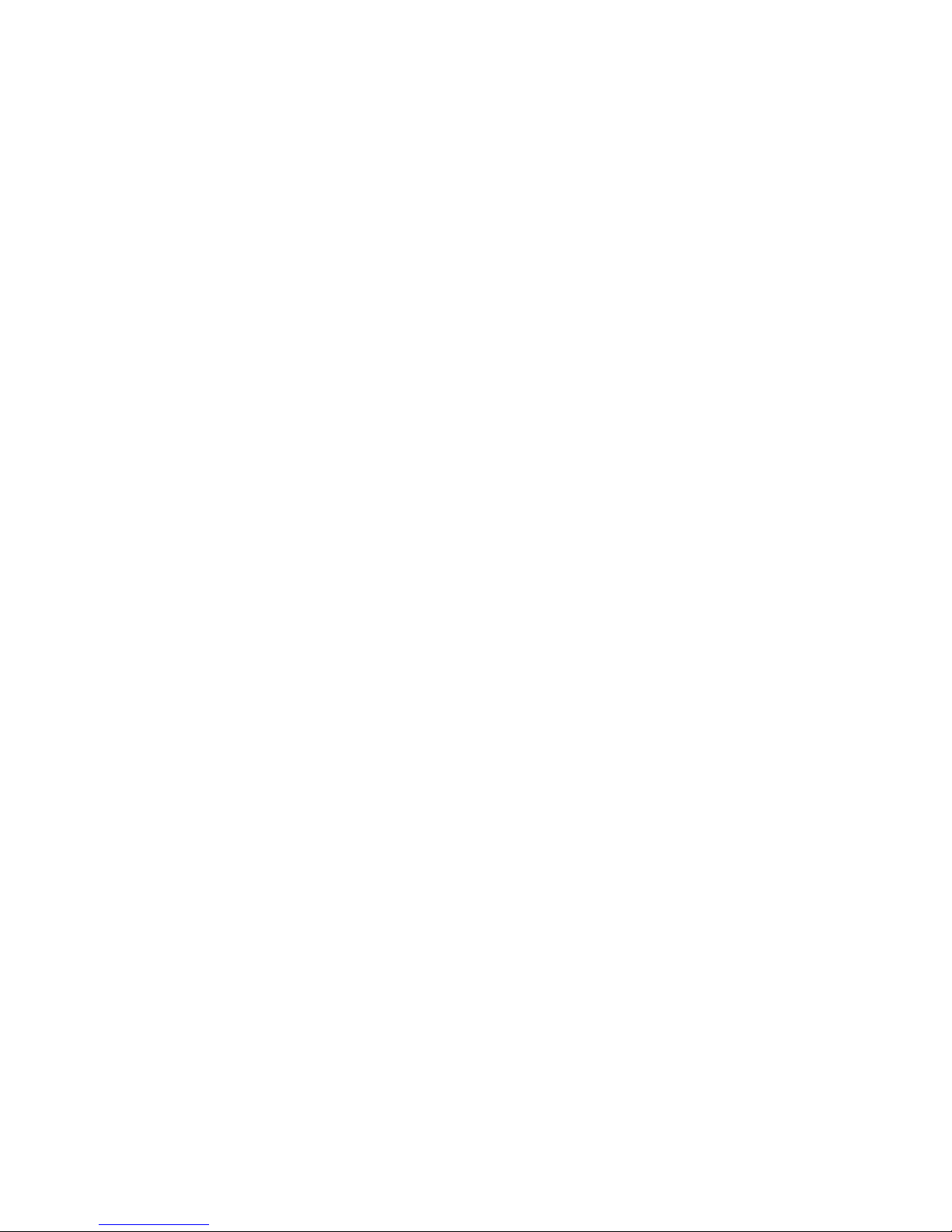
5
- In and around areas having electrical / electronic equipments;
- Areas where any kind of blasting activity is being carried out.
• Removing, installing or charging mobile phone batteries in such areas is
hazardous as potential sparks may result in explosion and / or fire and may
cause damage to property and / or life and can also prove fatal.
Drive Safety
Avoid using your mobile phone while driving and respect and obey all
regulations that restrict the use of mobile phones while driving. Primary
consideration while driving should be safety.
Interference with Electronic Devices
Mobile phones emit Radio Frequency (RF) signals that may interfere with
unshielded or improperly shielded electronic equipment, such as pace
makers, hearing aids, other medical devices and other electronic devices in
homes and / or vehicles and may prove to be hazardous.
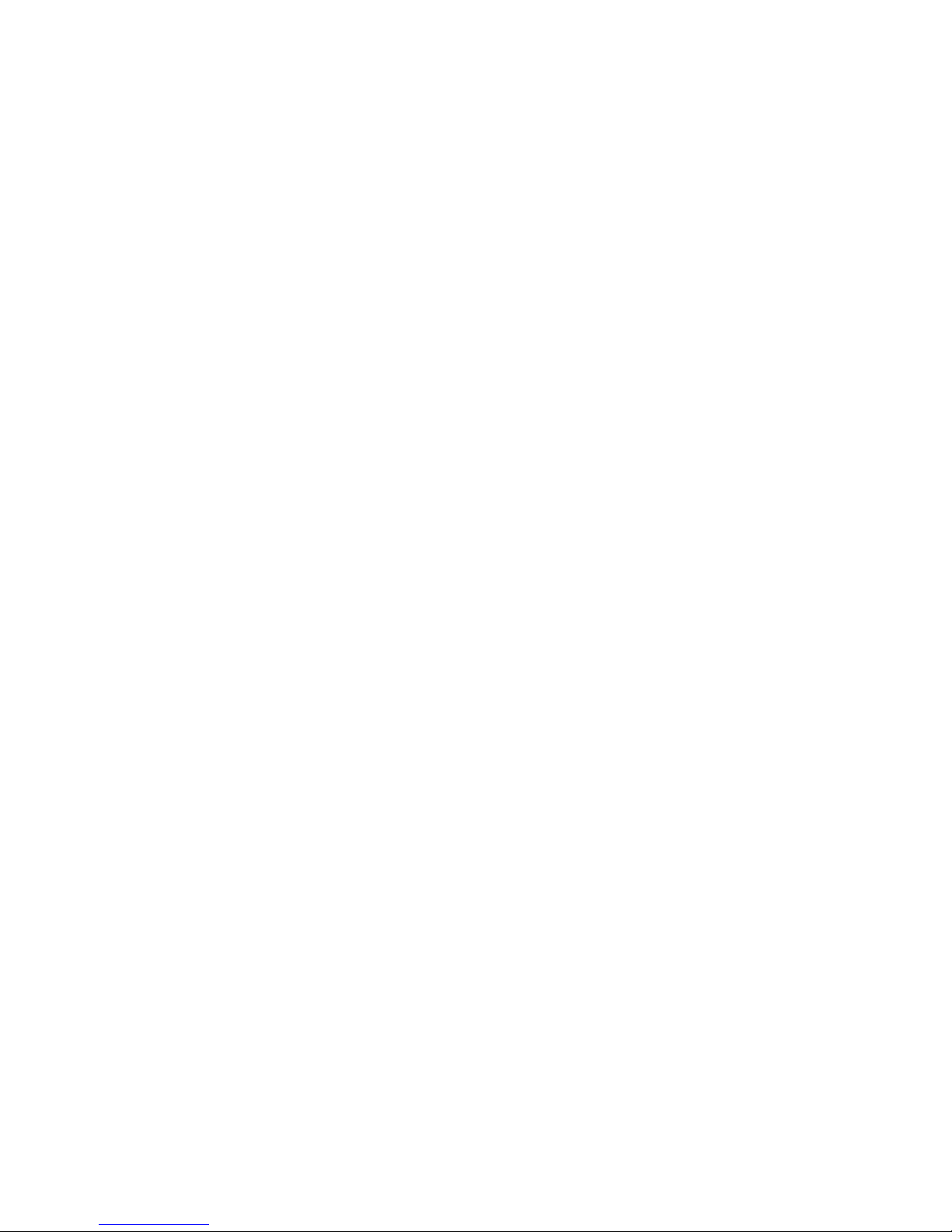
6
Protect Your Hearing
Excessive exposure to high volumes may cause hearing problems. Maintain
proper volume levels for conversations and / or music.
Use and Dispose of Batteries and Chargers
• Use only iBall accessories and batteries. Using incompatible batteries and
/ or accessories may damage your mobile phone or cause injury.
• Never dispose the batter y or mobile phone in fire.
• Never crush or puncture the battery.
• Avoid exposing the batter y to high external pressure, which can lead to an
internal short circuit.
• Never place batteries or mobile phone in or on heating devices, such as
microwave ovens, stoves or radiators. Battery may explode when
overheated.
• In order to use mobile phone correctly, please read the following statement
of the user manual carefully before using the mobile phone
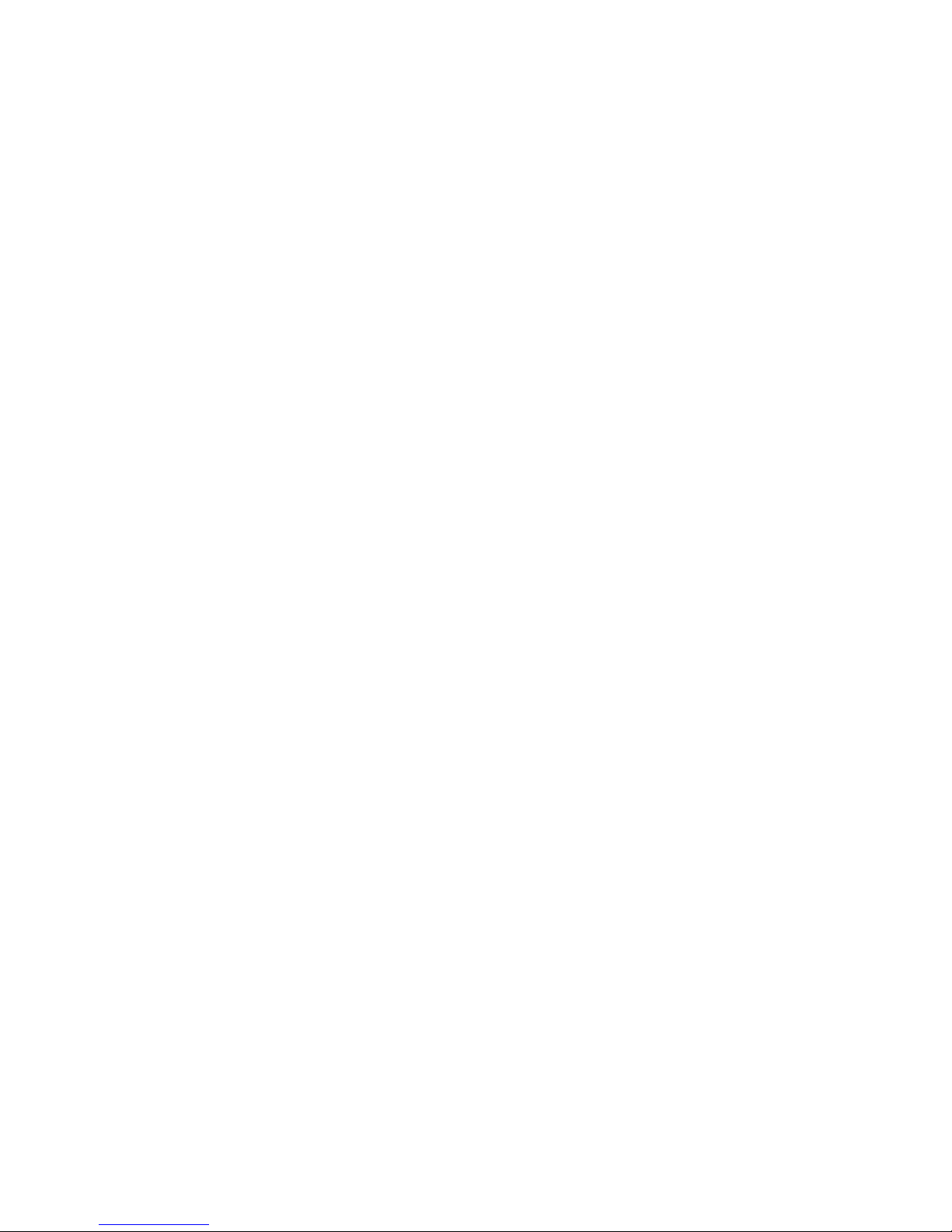
7
Index
Legal Information ..................................................................... 1
Safety Precautions .................................................................... 1
Index ......................................................................................... 7
1. Introduction ........................................................................ 10
1.1Andi Uddaan Technical Specifications .............................. 10
3. Contacts .............................................................................. 34
4. Messaging ........................................................................... 40
5. Settings ............................................................................... 48
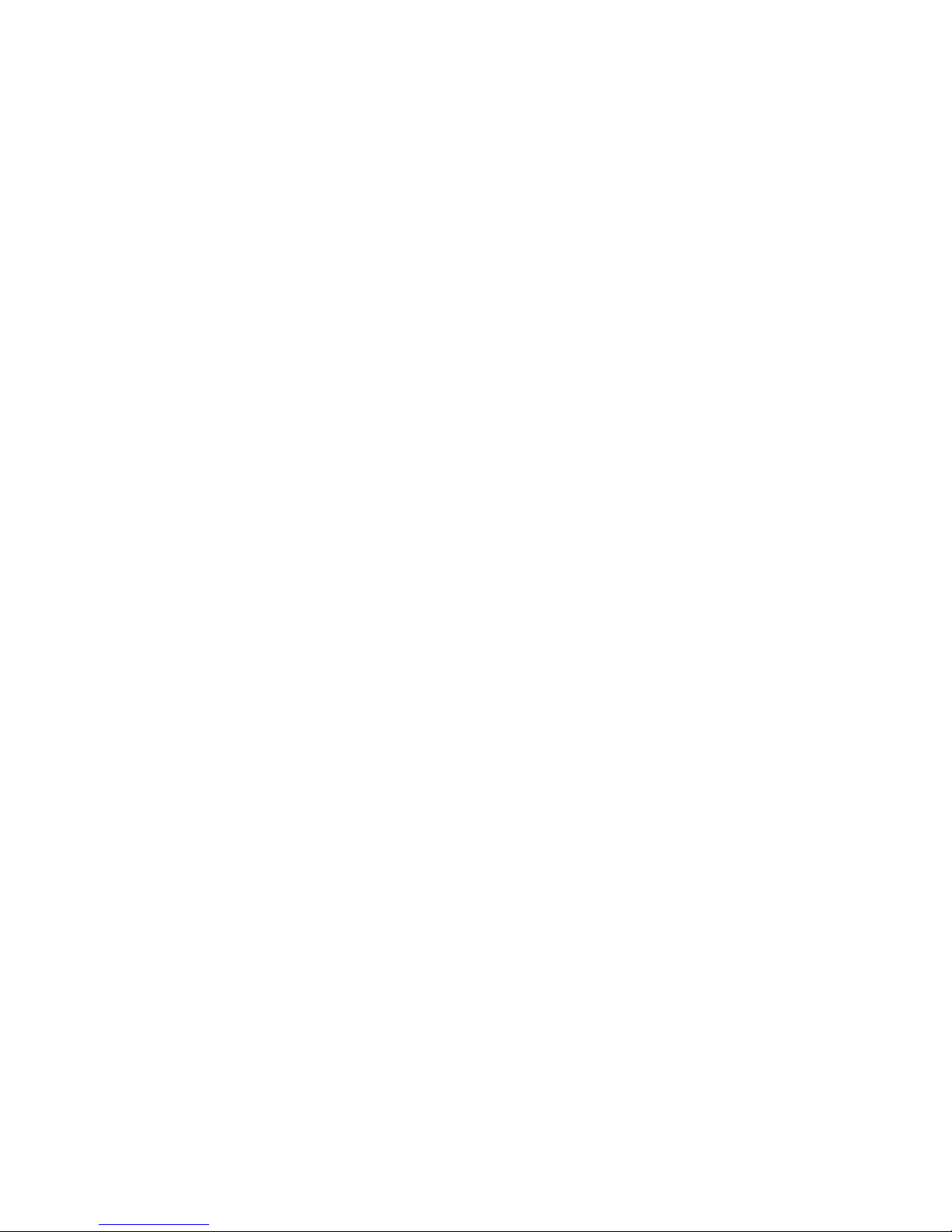
8
6. Mail .................................................................................... 78
7. Internet................................................................................ 83
8. Experiencing Multimedia ................................................... 90
9. Calendar ............................................................................ 103
10. Alarm Clock .................................................................... 110
12. Calculator ........................................................................ 113
13. Maps ................................................................................ 114
14. News & Weather .............................................................. 115
15. File Manager .................................................................... 115
16. WhatsApp ........................................................................ 116
17. Gtalk ................................................................................ 116
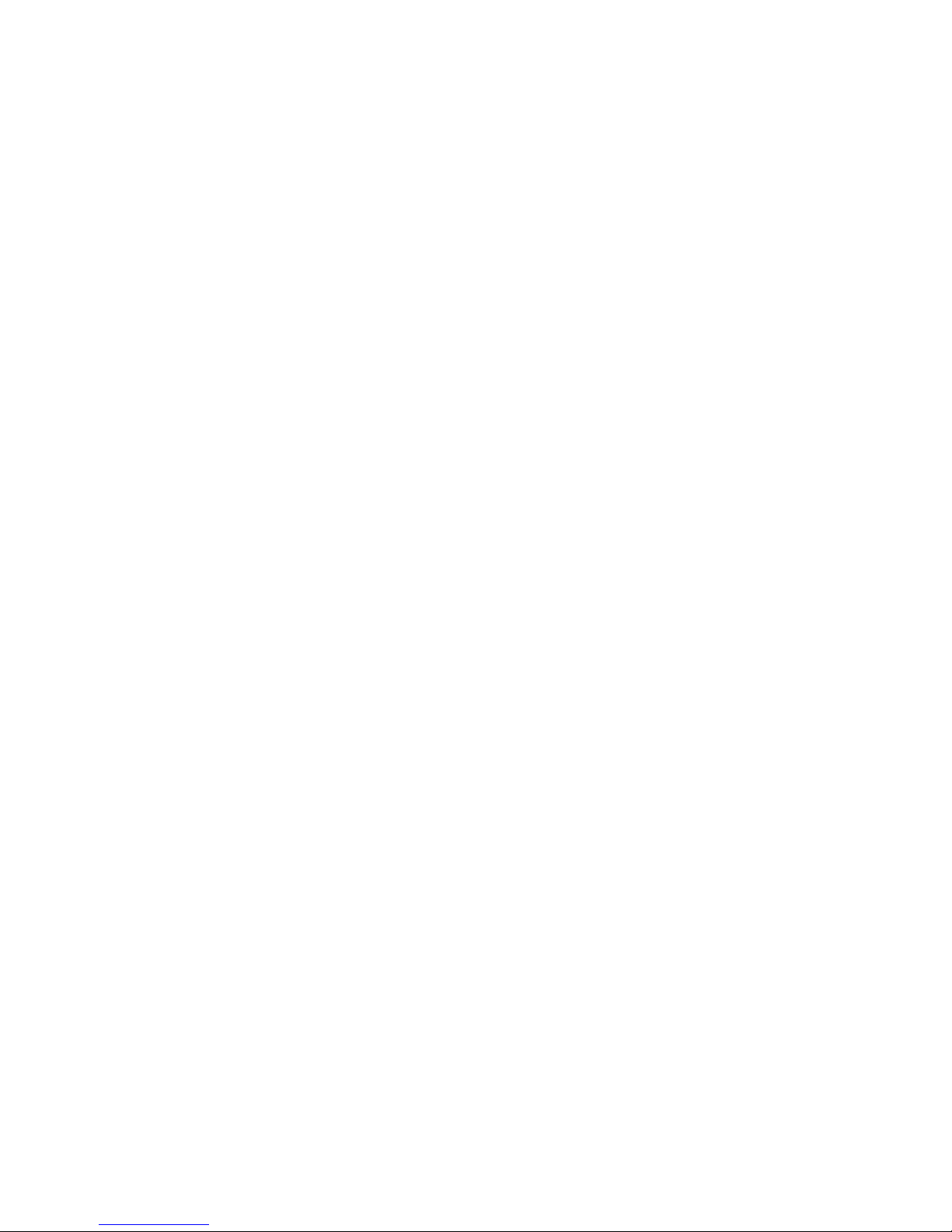
9
18. Play Books ....................................................................... 116
19. Play movies & TV ........................................................... 117
20. Play Music ....................................................................... 118
21. Play Store......................................................................... 118
22. YouTube .......................................................................... 120
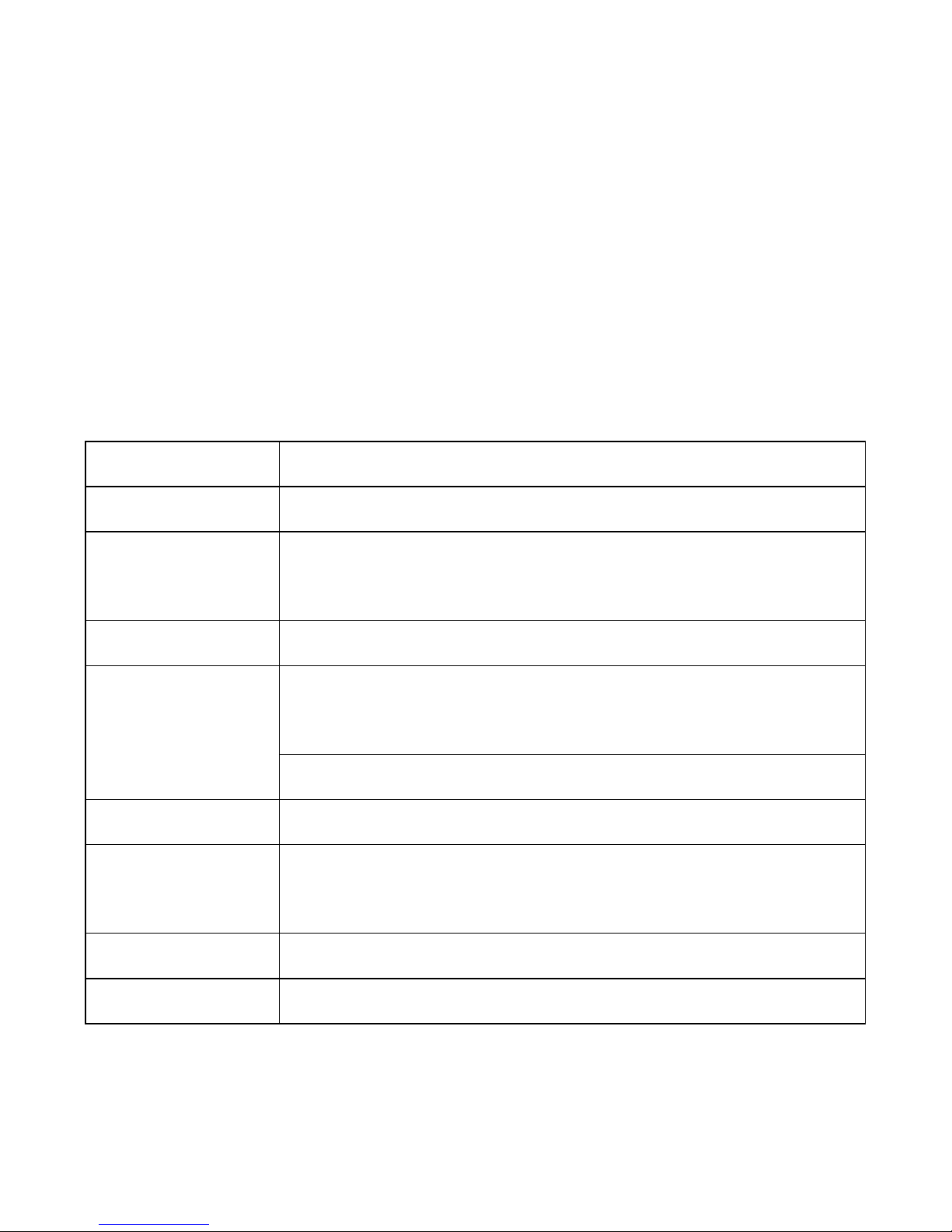
10
1. Introduction
1.1 Andi Uddaan Technical
Specifications
Details
Description
CPU
Powerful Dual Core 1.3Ghz Cortex A7 Processor
Display
12.7 cm (5”) IPS qHD (960x540) High Quality (220
PPI) Display
Memory
512MB
Storage
4GB Built in Storage Memory (approx. 2GB of built-in
storage utilized by OS and application files)
Micro SD Support up to 32 GB
O.S.
Android 4.2. Jelly bean
SIM Card
Support Dual SIM dual standby GSM900/1800;
WCDMA 2100
Yes
Connectivity
3G HSPA + 21Mbps downlink, 5.6Mbps uplink, EDGE
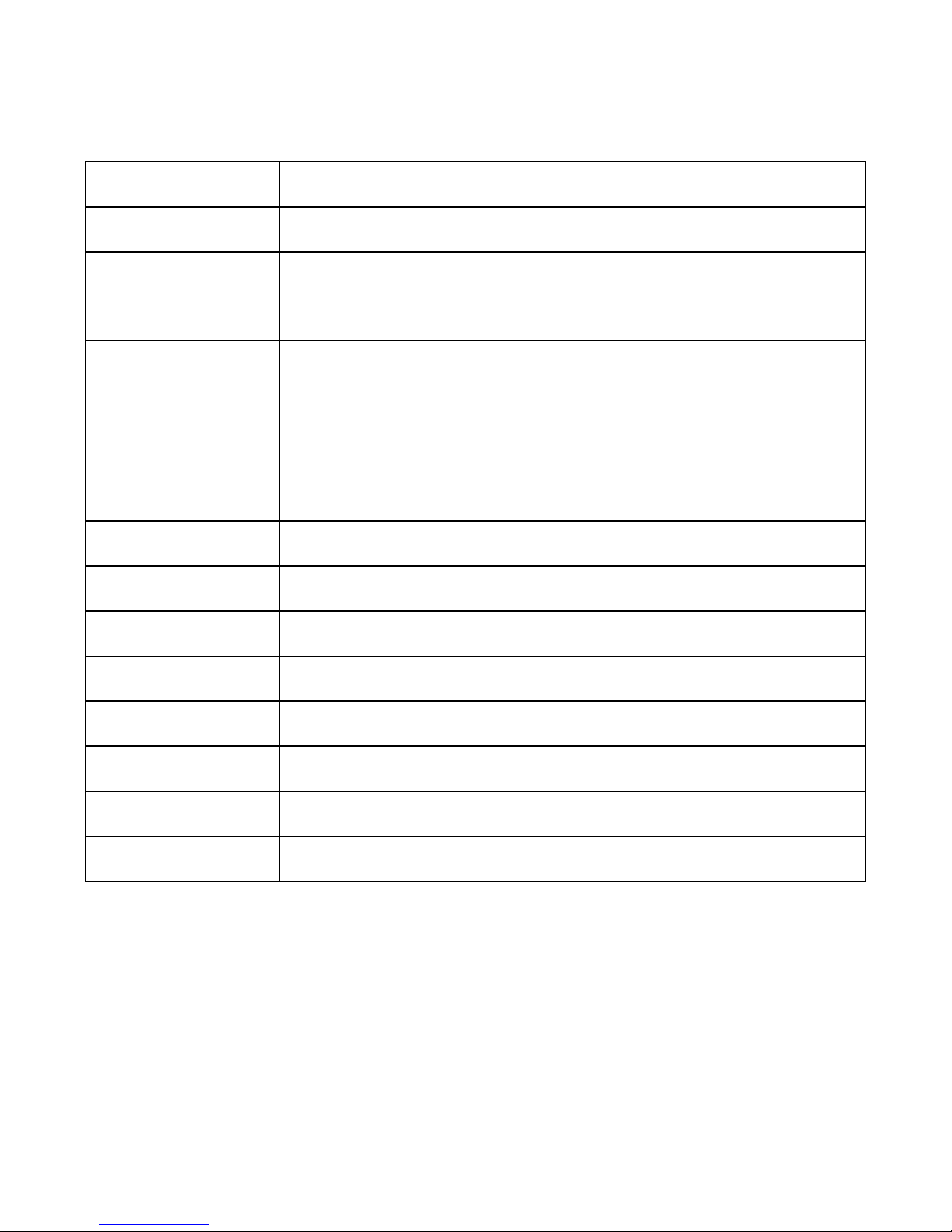
11
Class 12 / GPRS WI-FI 802.11 b/g /n, Bluetooth V4.0
Security
SOS Key, GPS Tracking, Geo Fencing and ICE
Camera
5MP AF front camera with BSI sensor ; 8MPe AF back
camera with BSI sensor and Dual LED flash
Sensor
Gravity, Light & Proximity Sensor
Audio Formats
mp3, ogg, wav, aac, amr, flac, midi
Video Formats
3gp, mp4, avi, 3g2, m2ts, webm
Image Formats
Jpg, bmp, png, wbmp
Audio Port
3.5 mm stereo jack
Soft Keys
Menu & Back
Hardware Keys
Home, Power, Volume controller and SOS key
Charging Port
Micro USB
Battery
2000 mAh
Power
5.0V
Dimension
150 x 75 x 11 mm with 168 gram
Application
Whats app, Gtalk, & more
For Security features please refer the guide.

12
2. Know Your Device
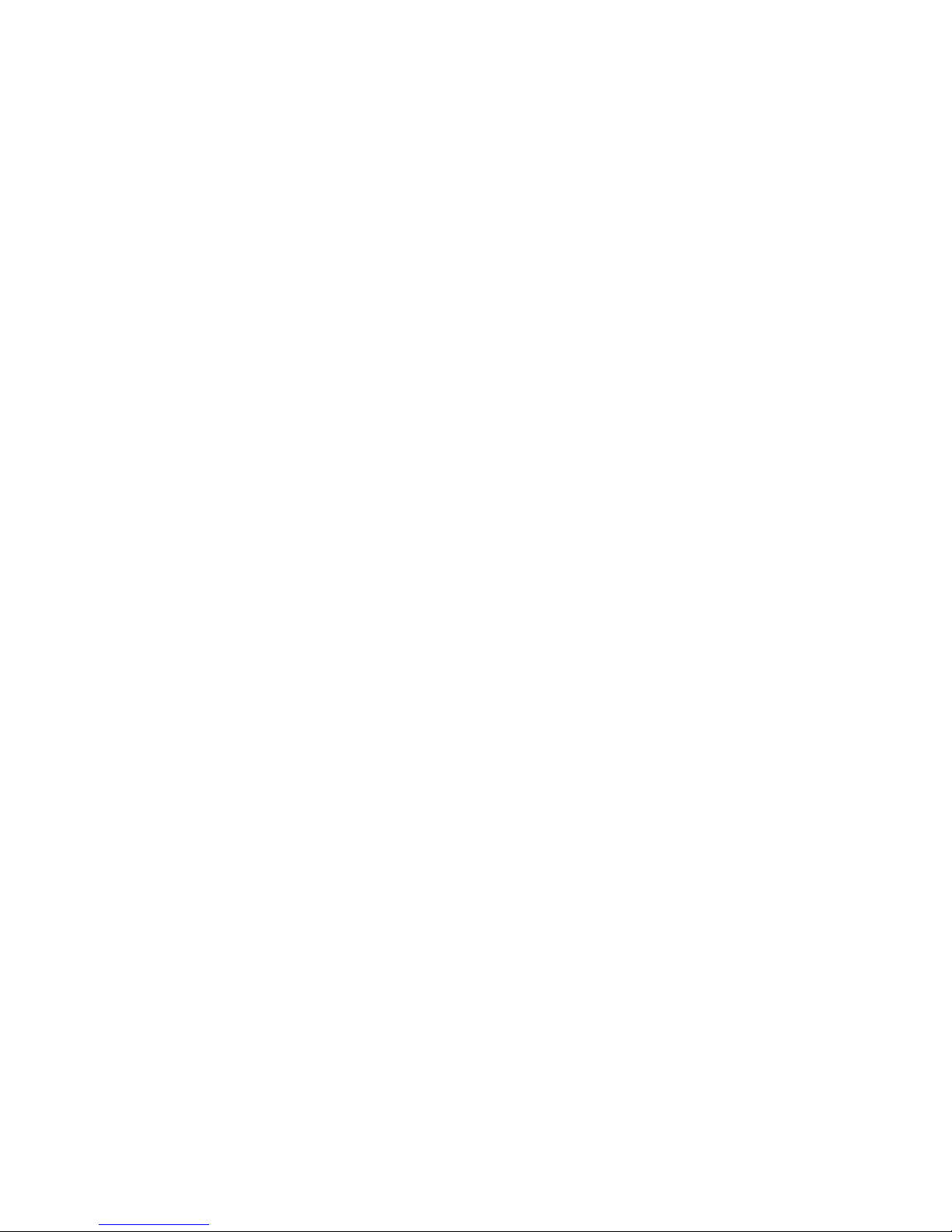
13
SAR Value
• Your phone is designed not to exceed the limits of emission of radio waves
recommended by international guidelines.
• SAR (Specific Absorption Rate) is the measurement of body-absorbed RF
quantity when the phone is in use. SAR value is ascertained according to
the highest RF level generated during laboratory tests.
• The SAR value of the phone may depend on factors such as proximity to
the network tower, use of accessories.
SAR recommendations:
• Use a wireless hands free system (headphone, headset) with lower
Bluetooth emitter.
• Make sure the cell phone has a low SAR.
• Please keep your calls short and use SMS whenever more convenient.
This advice applies especially to children and pregnant women.
• Prefer to use your phone when the signal quality is good.
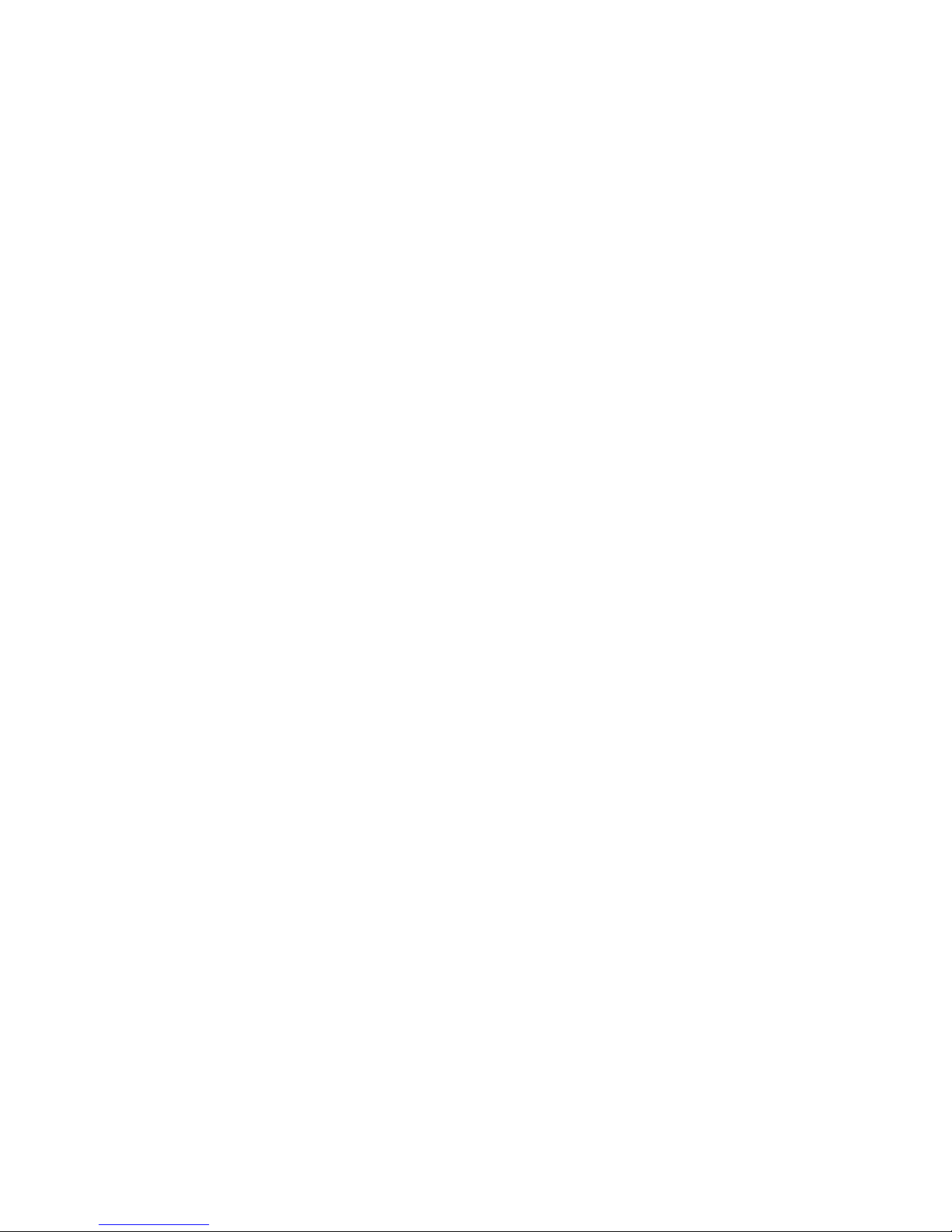
14
• People having active medical implants should preferably keep the phone
at least
SAR Value
Tested SAR Value of Andi Uddaan is as follows:
(2G) GSM 900MHz: 0.421 W/Kg (1g)
(2G) GSM 1800MHz: 0.427 W/Kg (1g)
(3G) WCDMA 2100MHz: 0.620 W/Kg (1g)
Maximum Permitted SAR value is: 1.6 W/Kg (1g)
In order to use mobile phone correctly, please read the following statement
of the user manual carefully before using the mobile phone.
2.1 Installing the SIM card, battery,
and storage card

15
You need to remove the back cover before you can install the SIM card and
battery. Also, make sure to always turn off the power before installing or
replacing the SIM card and battery.
To remove the back cover
1. Make sure your device is turned off.
2. Firmly hold the device with both hands and the front panel facing down.
3. Push the back cover up with your thumbs until it disengages from the
device and then pull it up to remove.
To install the SIM card
The SIM card contains your phone number, service details, and phonebook/
message memory. Your device is supported both 2G and 3G (GSM) SIM
cards.
1. Remove the battery if it is installed.
2. Locate the SIM card slot; Insert it as per indication mentioned nearby SIM
slot

16
3. Push the SIM card completely into the slot.
Note:
• The phone supports dual SIM cards, but only SIM slot 1 supports 3G
network.
If you need to use 3G operation, please insert 3G card in the SIM slot
1(Default SIM1 card, defined in the menu Settings/More…/Mobile
networks/3G service), the SIM2 card will be supported 2G network only
(Even if you insert 3G SIM in the SIM slot 2,you can use only 2G operation).
• Some legacy SIM cards may not function with your device. You should
consult with your service provider for a replacement of SIM card. There may
be some fees for this service.
• Some legacy SIM cards may not function with your device. You should
consult with your service provider for a replacement SIM card. There may
be fees for this service.
2.2 Install the battery
Your device comes with a rechargeable Lithium-ion battery and is designed
to use only manufacturer-specified original batteries and accessories.
Battery performance depends on many factors, including network
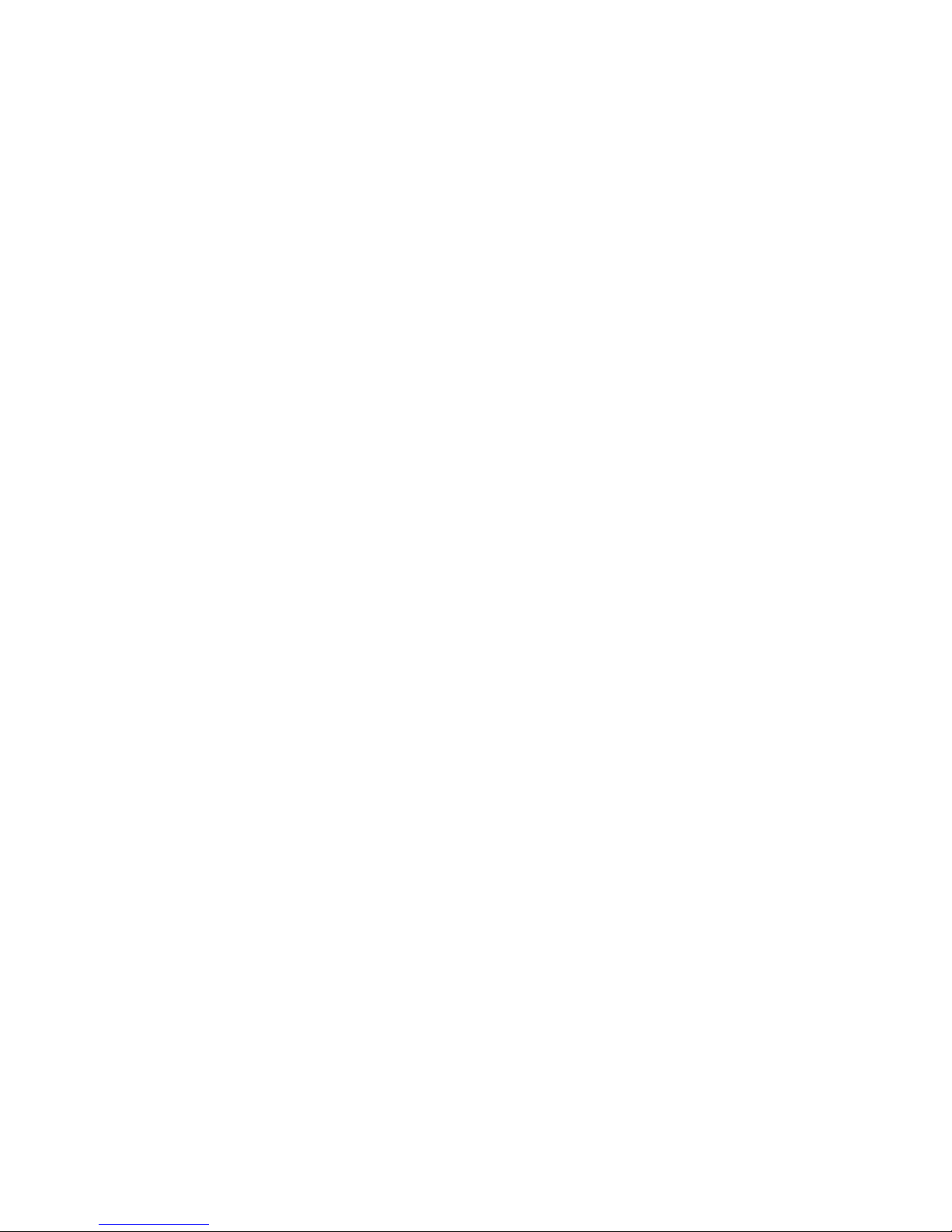
17
configuration, signal strength, and usage patterns.
Warning: To reduce risk of fire or burns:
• Do not attempt to open, disassemble, or service the battery pack.
• Do not crush, puncture, short external contacts, or dispose of in fire or
water.
• Do not expose to temperatures above 60°C (140°F).
• Replace only with the battery pack designated for this product.
• Recycle or dispose of used battery as stipulated by local regulations.
1. Align the battery‟s exposed copper contacts with the battery connectors
at the bottom part of the battery compartment.
2. Insert the contacts side of the battery first and then gently push the
battery into place.
3. Replace the back cover.
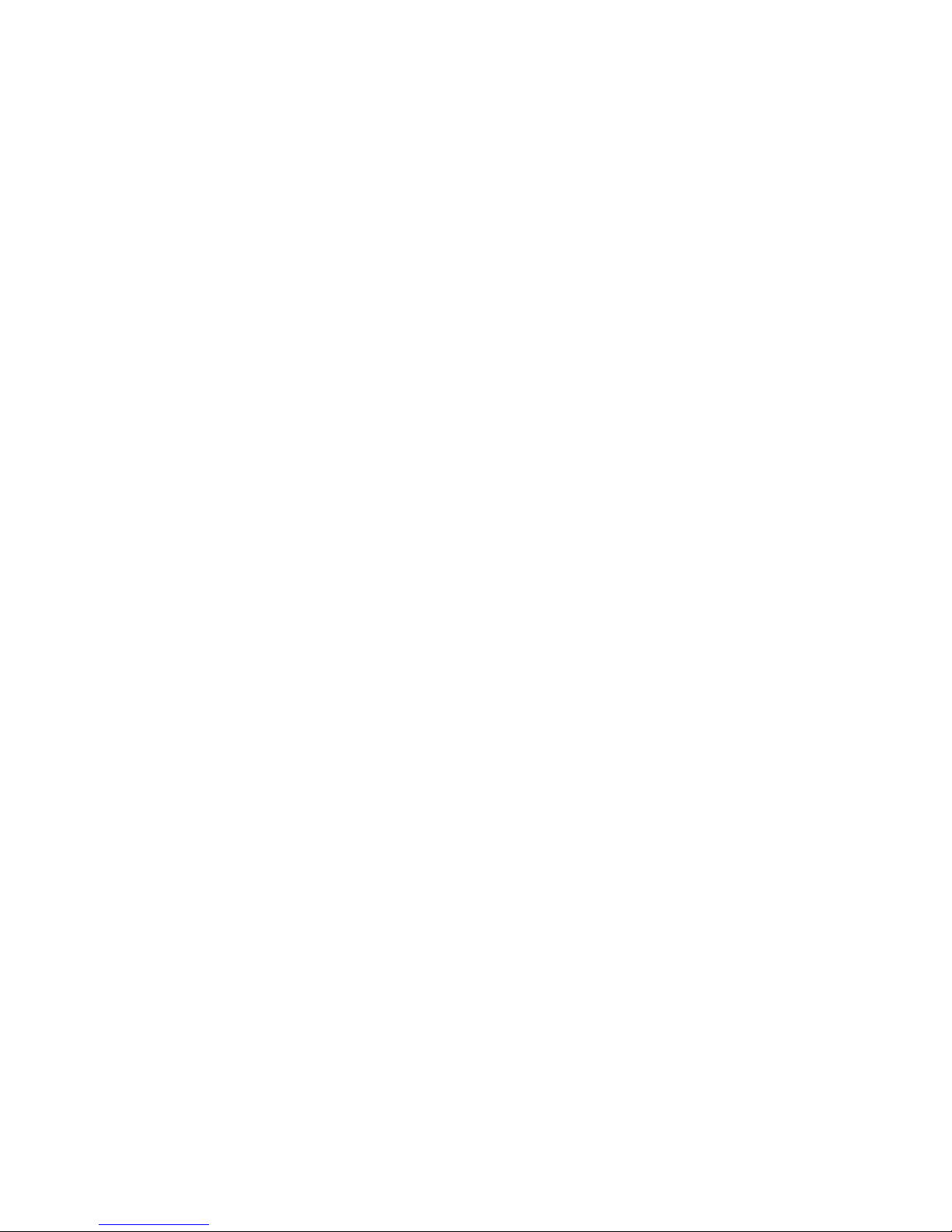
18
To remove the battery
1. Make sure your device is turned off.
2. Remove the back cover.
3. The bottom of the phone has a notch. Lift the battery by the notch to
remove it.
To install a memory card
To have additional storage for your images, videos, music, and files, you
can purchase a memory card and install it into your device.
1. Make sure that your device is turned off, and then remove the back cover.
2. Locate the memory card slot on the upper part of the exposed right panel.
3. Insert the memory card into the slot with its gold contacts facing down
until it clicks into place.
Note: To remove the memory card, press it to eject it from the slot.
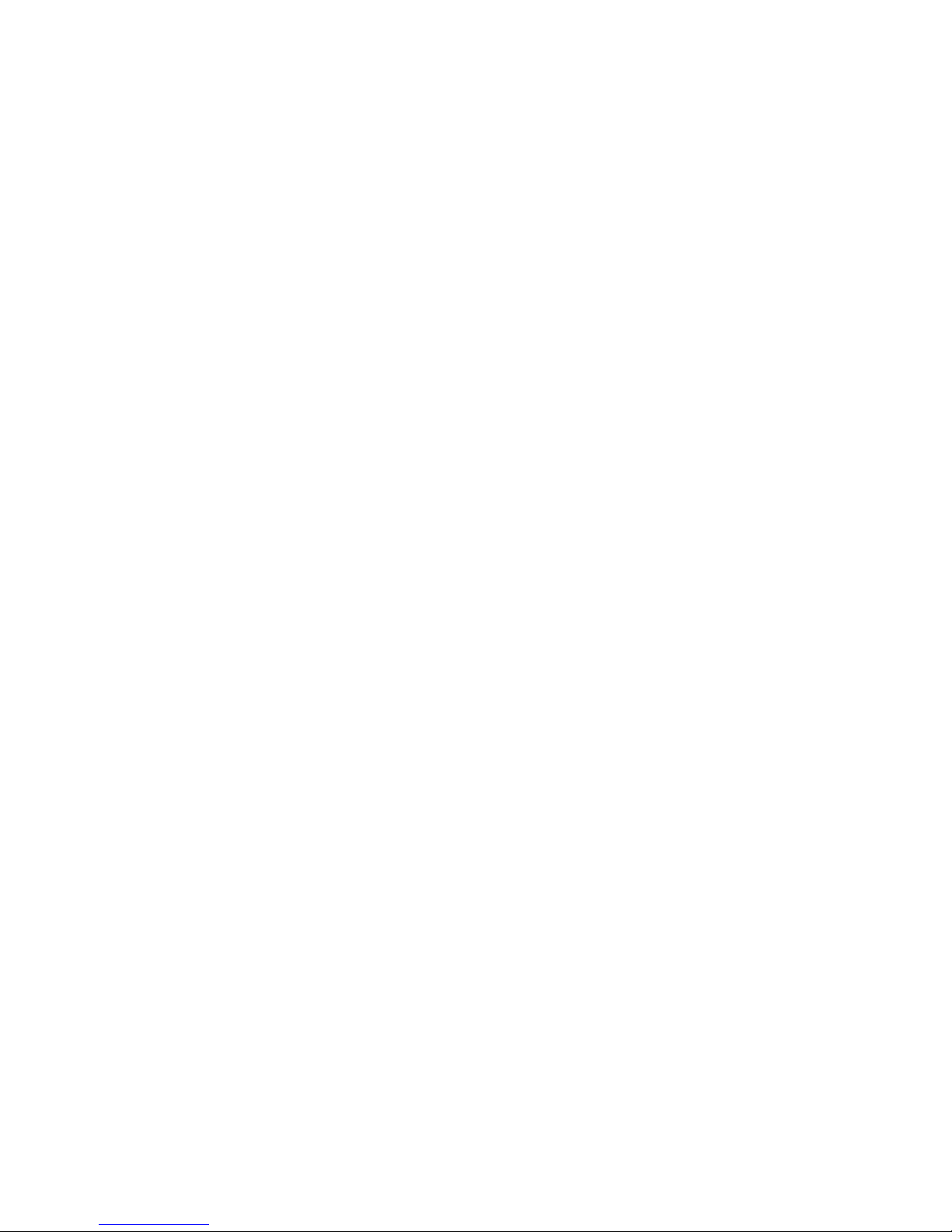
19
Charging the Battery
New batteries are shipped partially charged. Before you start using your
device, it is recommended that you install and charge the battery. Some
batteries perform best after several full charge/discharge cycles.
Note: Only the AC adapter and USB sync cable provided with your device
must be used to charge the device.
Connect the USB connector of the AC adapter to the sync connector on
your device, and then plug in the AC adapter to an electrical outlet to start
charging the battery.
As the battery is being charged while the device is on, a charging icon
appears in the title bar of the Home screen. After the battery has been fully
charged, a full battery icon appears in the title bar of the Home screen.
Warning: • Do not remove the battery from the device while you are
charging it using the AC or car adapter.
• As a safety precaution, the battery stops charging before it overheats.
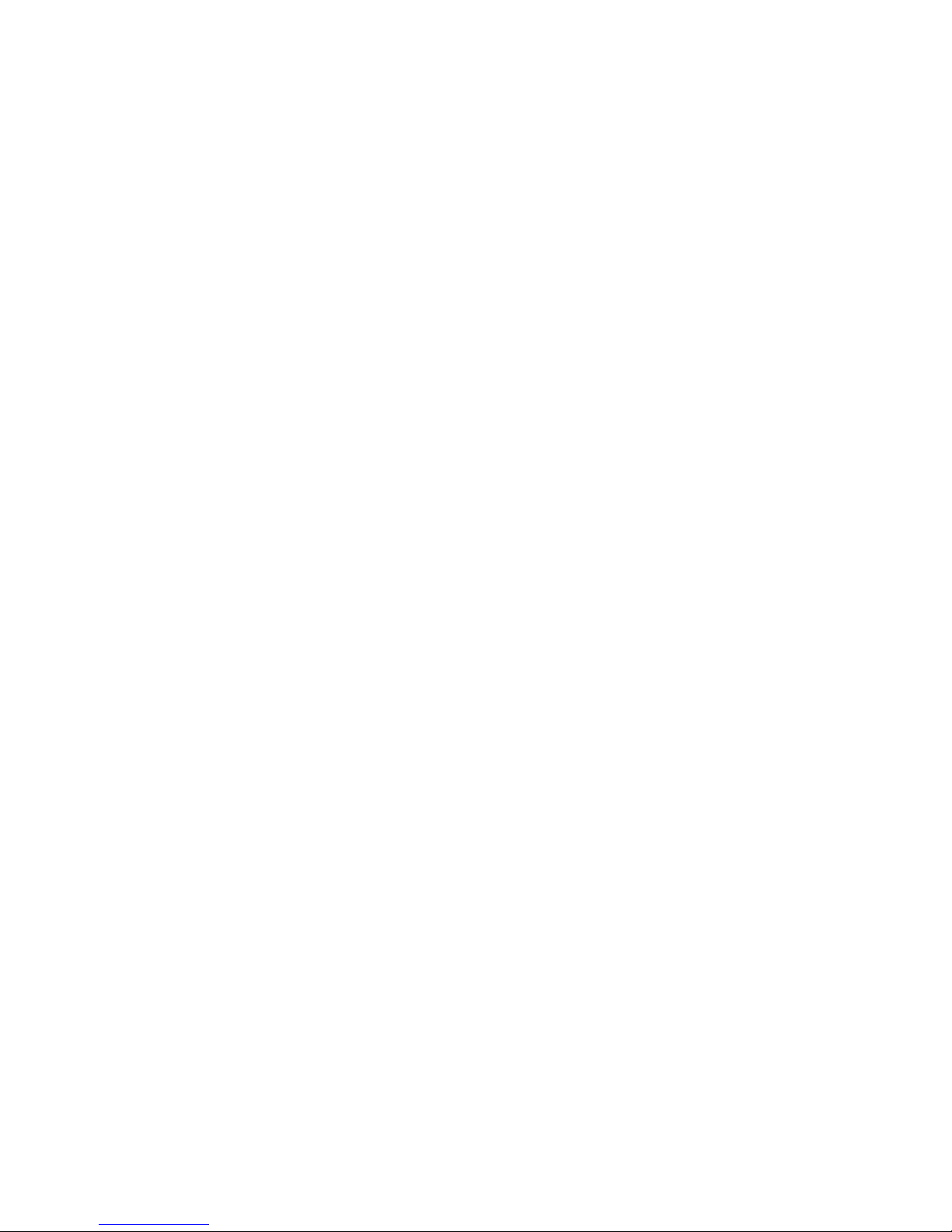
20
2.3 Starting up the device
Power on/off
To power off your phone, press & hold POWER. On release, the Phone
options menu opens. Select „Power off‟ and confirm.
To power on again, press & hold POWER.
Silent mode
To silence your phone quickly, press & hold the – volume down button to
zero volume. Or on the Home screen, touch and select Settings > Audio
profiles. Select „Silent‟ check box.
Screen sleep
After a period of inactivity, your screen will go to sleep (display will turn
black). In sleep, your phone uses less battery power. You can control this
behavior:
Set screen timeout period
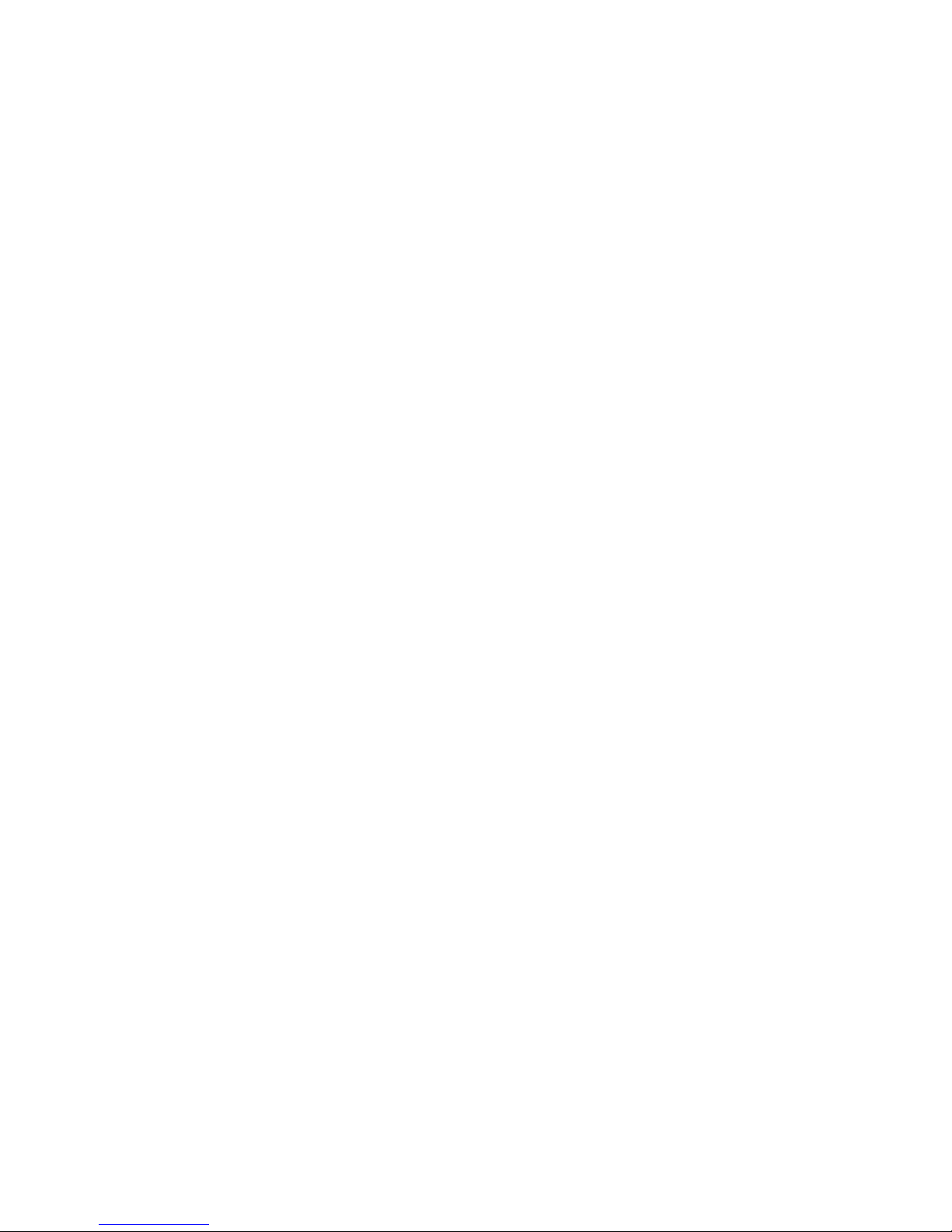
21
1. On the Home screen, touch and select Settings.
2. Select Display option.
3. Select Sleep. Select a time from the menu.
Prevent sleep while charging
1. On the Home screen, then touch and select Settings.
2. Select Developer options.
3. Select „Stay awake‟ check box.
Lock screen & put phone to sleep
Except when on a phone call, from any screen, press POWER key
(immediately). While not on a call, to lock your control buttons and screen
from accidental touch activation, press POWER key.
You can increase the security of your phone by setting Screen unlock
pattern. Once set, in order to unlock your screen, you‟ll have to draw the
correct unlock pattern. You can set your screen unlock pattern as follows:
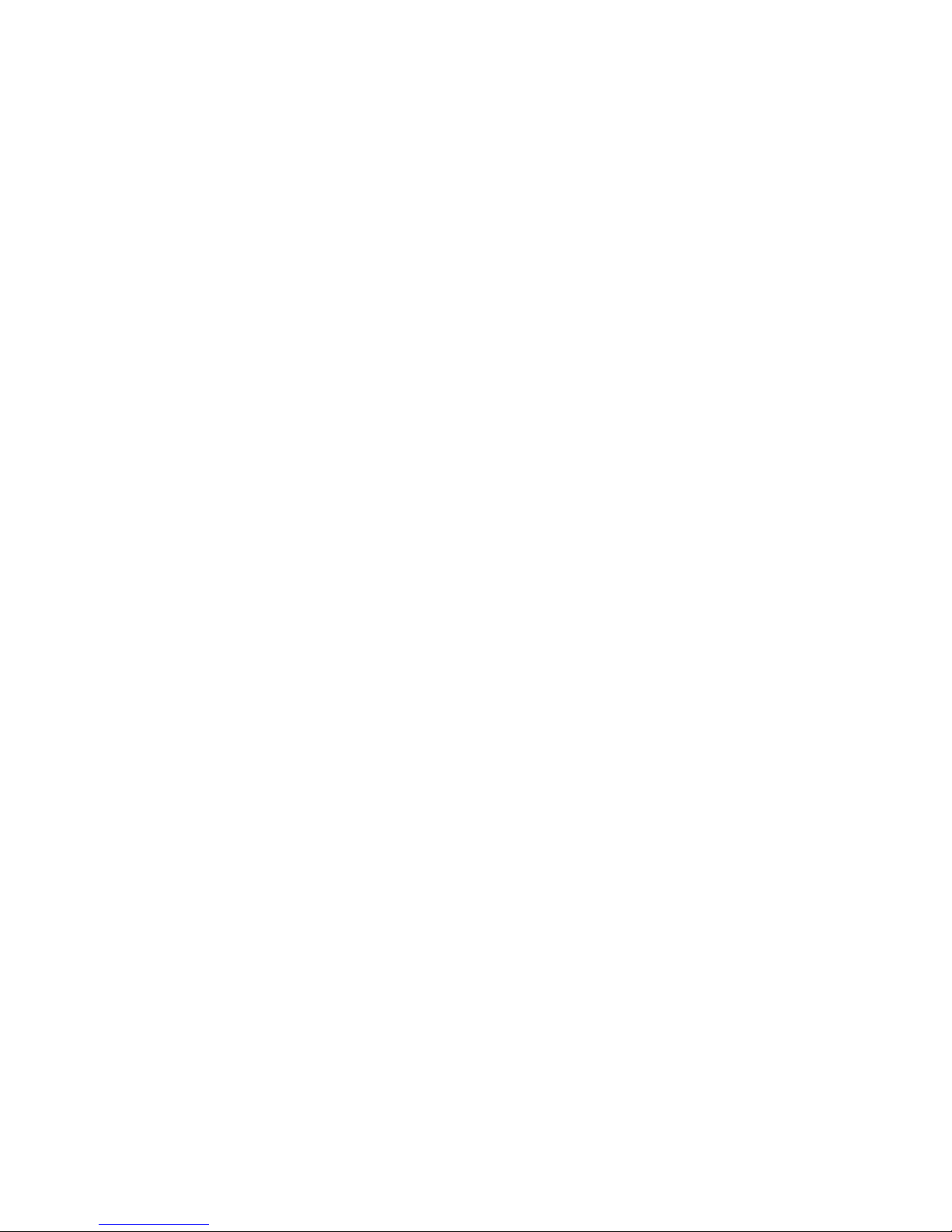
22
1. On the Home screen, touch and select Settings.
2. Select Security and then scroll down to Screen lock pattern section.
3. Set or change your unlock pattern by selecting Screen lock pattern, as
applicable.
4. Follow the prompts to define your pattern.
Note: You must slide your finger along the screen to create the pattern, and
not select individual dots. Connect at least four dots to create a lock pattern.
If you want your pattern to be hidden as you draw it, clear „Make pattern
visible‟ check box.
2.4 Home screen
The Home screen is your starting point for using all the applications on your
phone. You can customize your Home screen to display applications,
shortcuts, and widgets as you like.
1. Touch the application tab with your fingertip to reveal the application
icons.
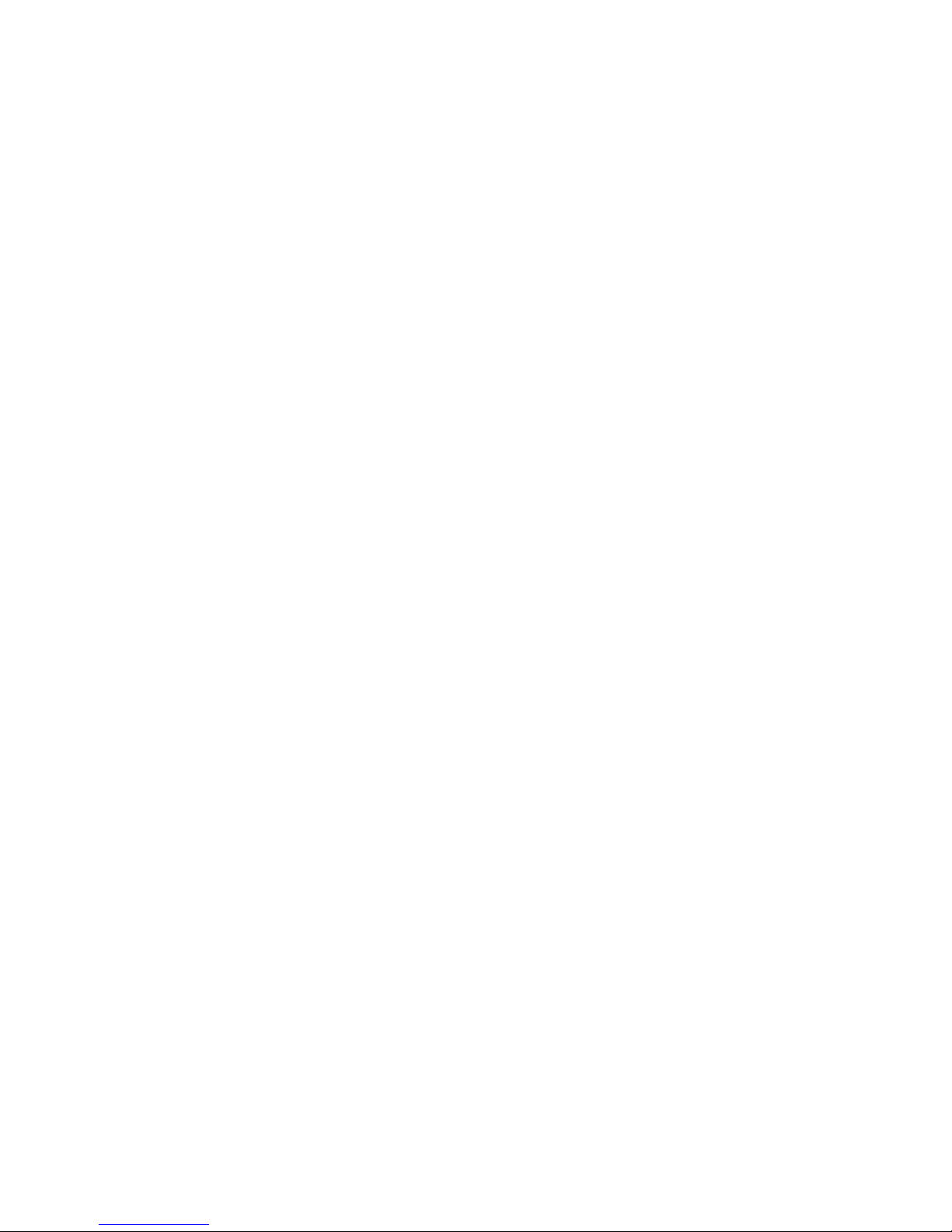
23
2. The Home screen actually extends beyond the screen width. On Home
screen, swipe your fingertip left and right along the screen to reveal the full
width of the Home screen. This additional space gives you more room to
customize Home with applications, shortcuts, and widgets.
3. Create Home screen shortcuts and widgets:
• Touch the application tab with your fingertip to reveal the application icons,
slide your fingertip right to show the shortcuts and widgets.
• Select an Application shortcut, a Shortcut to some of your saved
information (such as a play list), a Widget (a clock or picture frame) for your
Home screen.
• The application, shortcut, folder, or widget appears on Home screen.
Tip: To create an application shortcut quickly, touch the application tab to
reveal all the application icons, then touch & hold an application icon. Its
shortcut is added to the Home screen; close the application tab to see it.
4. To remove a shortcut or widget from your Home screen, touch & hold the
item to enter “move mode”. The application tab turns into a Trash button.
Drag the item to the Trash button and release. You‟ll know when your item is
in the Trash because the item and the tab will turn red.
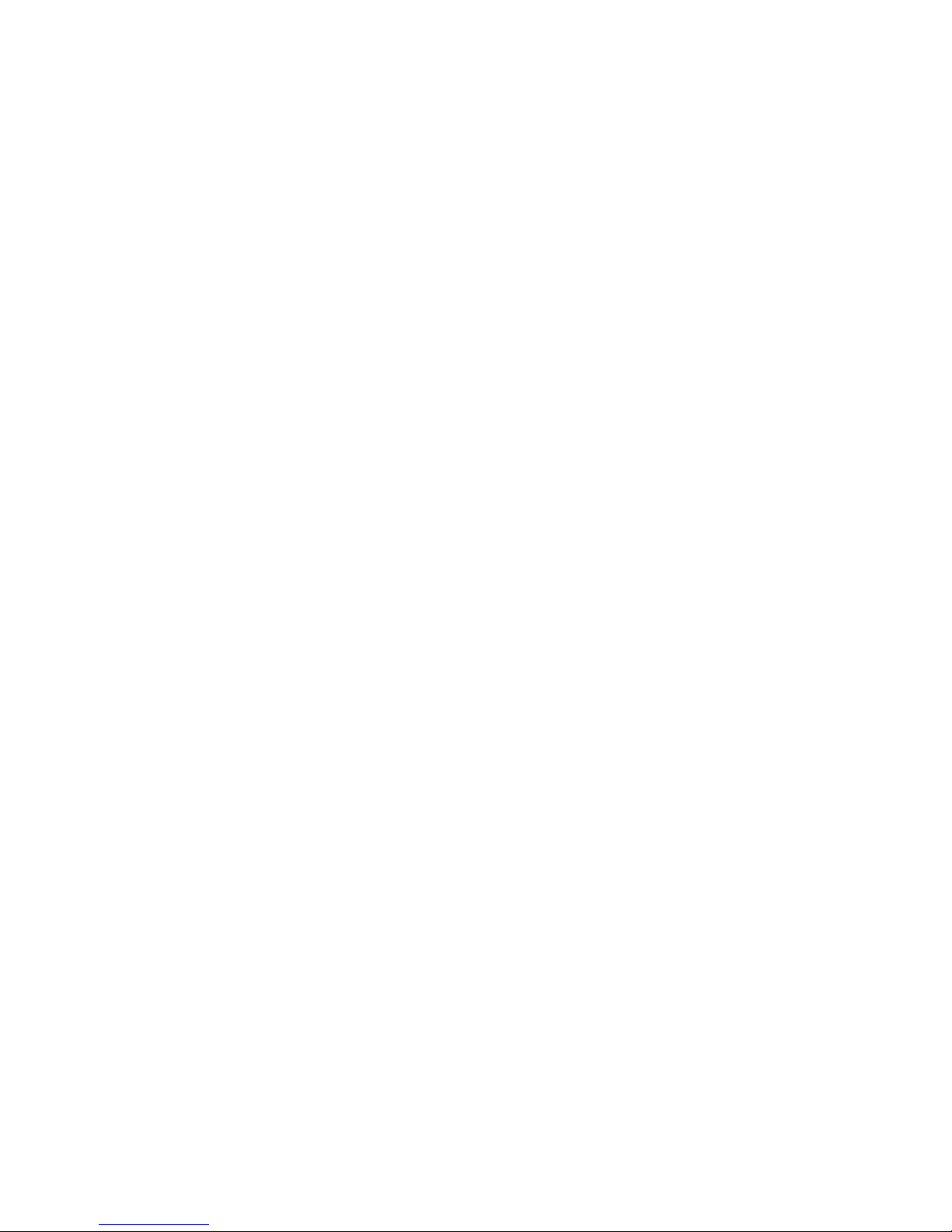
24
5. Move objects on the Home screen
• To move an icon or other item on the Home screen, you must first touch &
hold it to enter move mode. The object will magnify when it is ready to be
moved.
• Without lifting your finger (or you‟ll drop out of move mode), drag the object
to the new position. To move an item to a section of the Home screen not in
view, move it to the edge of the screen and hold it there for a moment. The
screen view will shift; position the object and release.
2.5 Status Icons
Connection status icons
Along the top of your phone screen is the status bar. On the left side, icons
will appear, notifying you of a new message, upcoming calendar event, or
something else you should notice. On the right side of the status bar, you‟ll
see connection status icons.
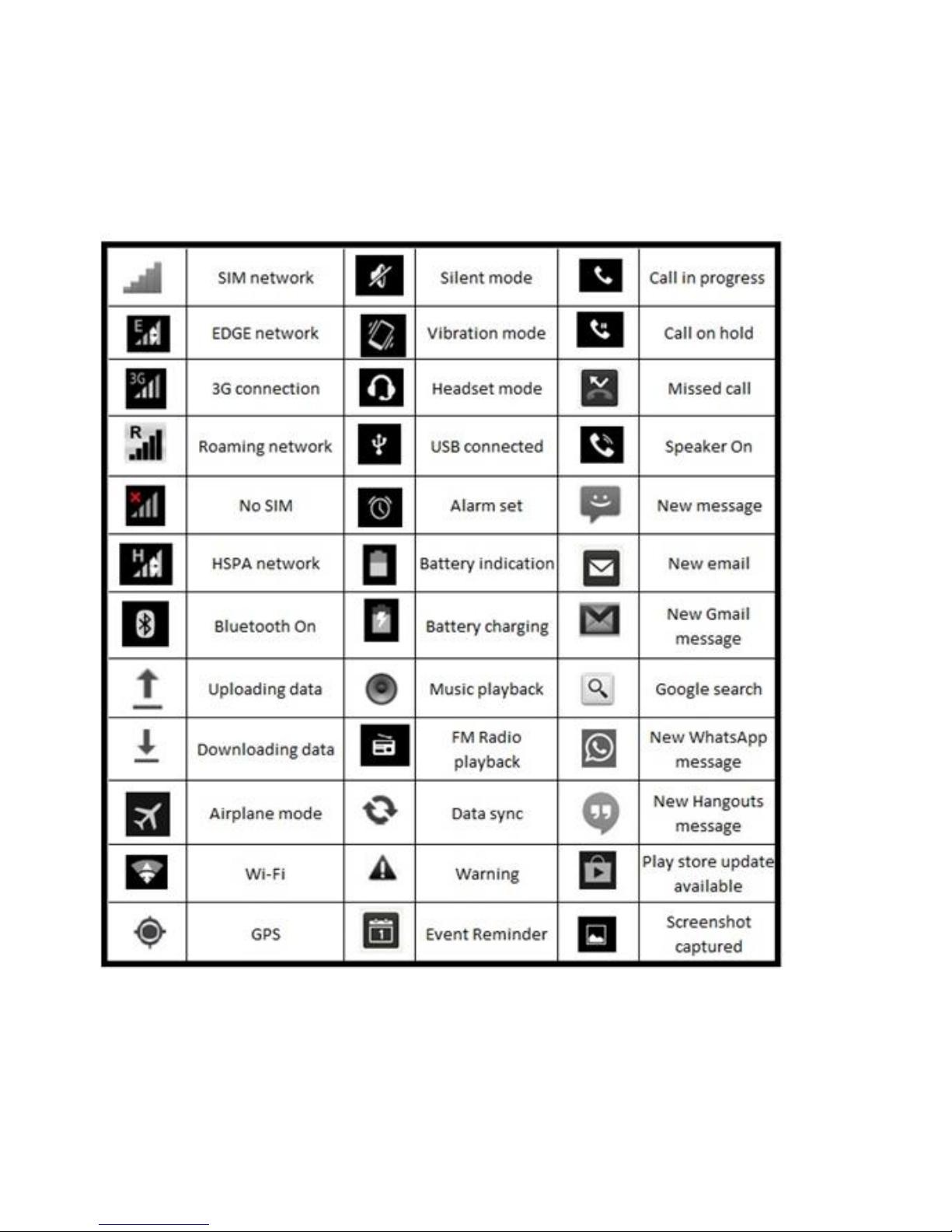
25
Read your notifications
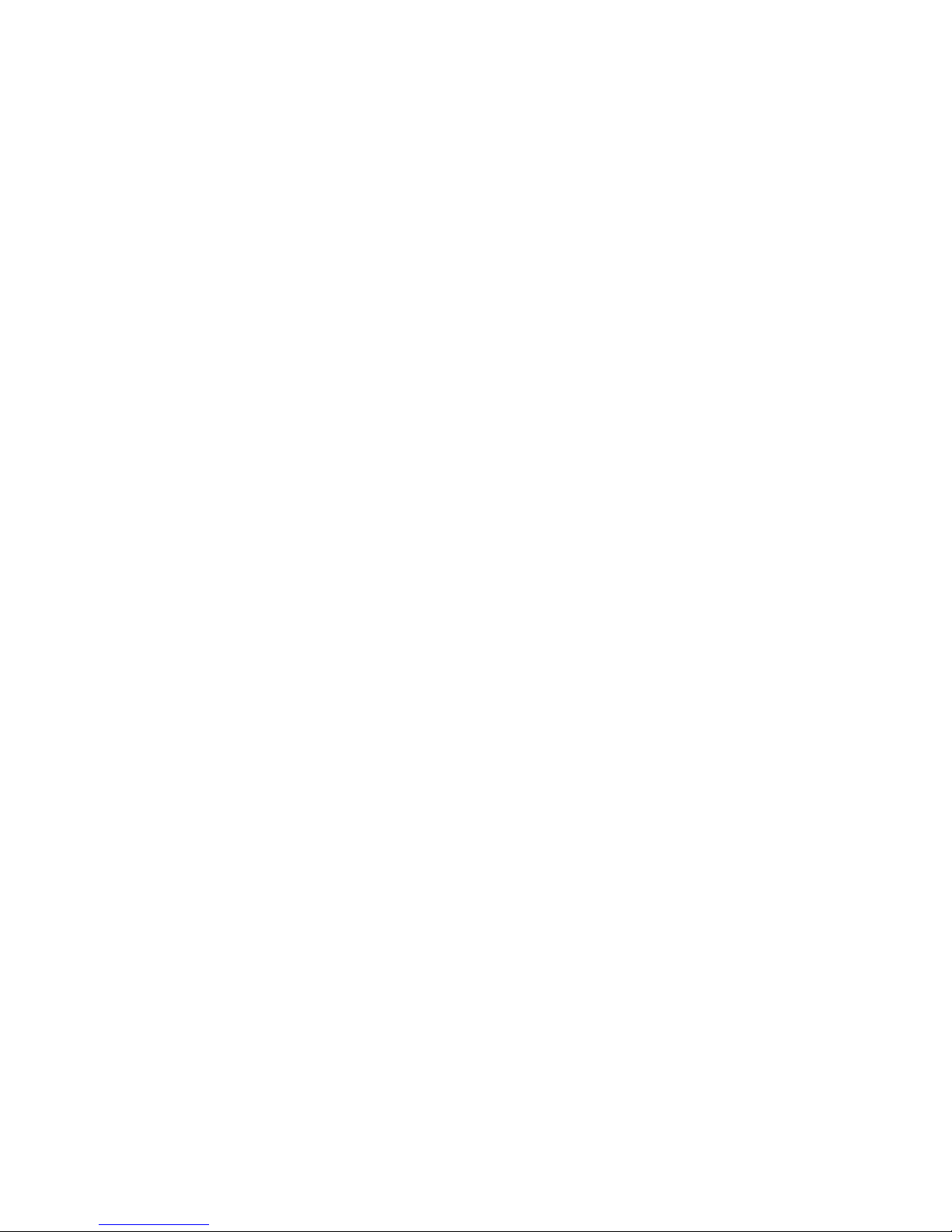
26
When you see a notification in the status bar, touch the bar and drag it down
the screen using your finger to open the list of notifications displayed in the
sliding window.
Ongoing notifications report activities such as call forwarding ON, current
call status, song playing.
Notifications report the arrival of new messages, calendar events, and
alarms. You can clear notifications list by selecting „Clear‟ notifications at the
top of the notifications window.
To open the message, reminder, or other notification, you can touch the
items. To close the notifications window, you can drag it upside.
Notes: On the home screen, touch the bar and slide your finger down the
screen to open the list of notifications displayed in the sliding window, you
can touch the icon on the top of the screen (such as Wi-Fi, Bluetooth, Data
connection, Airplane mode, Brightness) to open or close the selected
function, sliding your finger left or right to select more functions.
2.6 Using phone features
1. Turning the phone function on and off

27
To enable or disable Airplane Mode
In many countries, you are required by law to turn off the phone while on
board an aircraft. Another way to turn off the phone function is to switch your
device to Airplane Mode.
When you enable Airplane Mode, all wireless radios on your device are
turned off, including the phone function, Bluetooth, and Wi-Fi.
1. Touch -> Settings -> More… -> Airplane mode.
2. Touch „Airplane mode‟ to enable or disable.
When you disable Airplane mode, the phone function is turned back on and
the previous state of Bluetooth and Wi-Fi are restored.
Adjusting the volume
Press Volume button on the side of the phone to show the volume screen.
If the phone is in vibrating mode, the voice will be muted automatically and
the device will vibrate when there is an incoming call.
2. Making a call
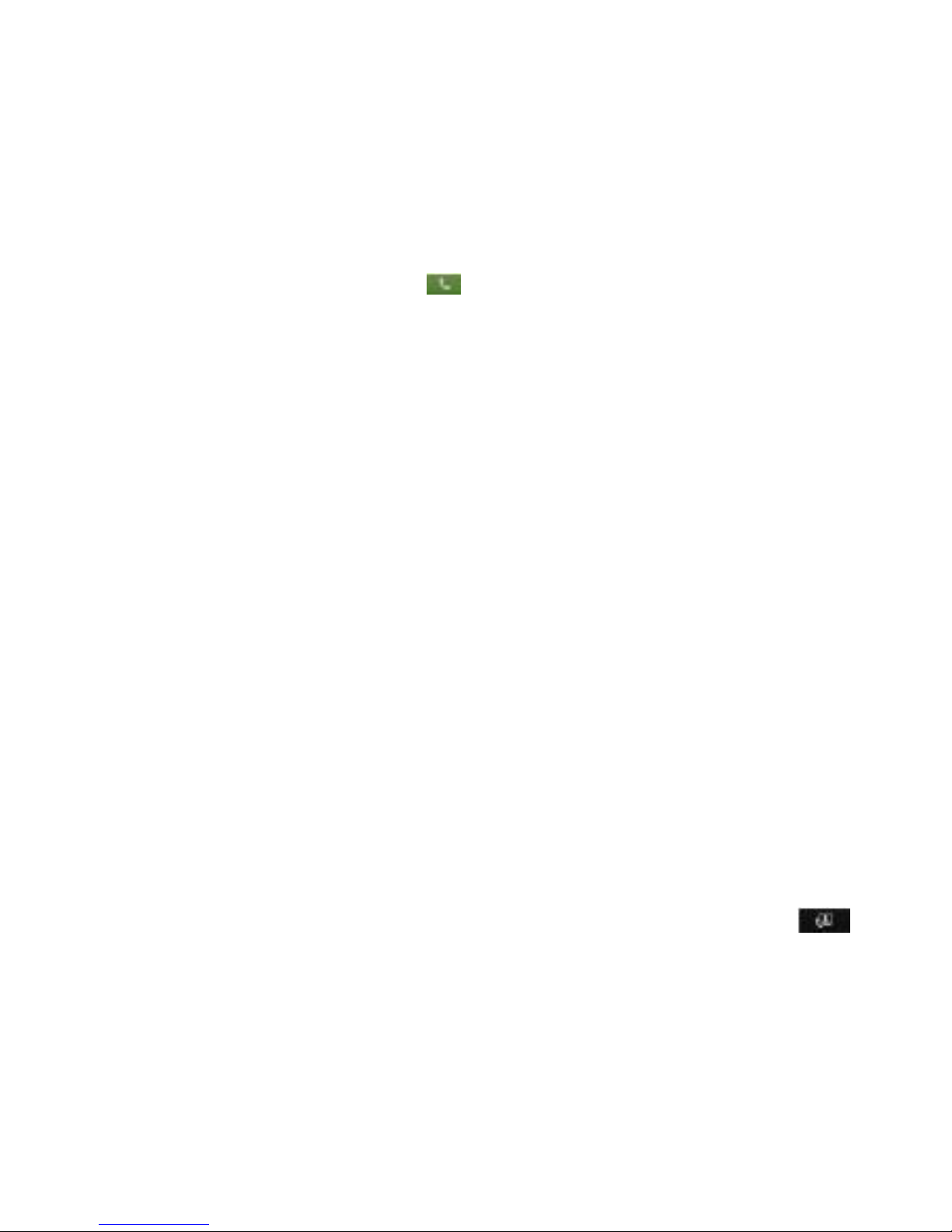
28
On Home screen, touch -> Phone to enter the dial screen.
Touch the on-screen dial pad to enter a number, To dial a number, touch
„Voice Call‟ button (Green icon ) to select SIM1 card or SIM2 card to
make a call. To end a call, touch „END‟ button (Red icon).
1. Call log tab: Select an entry listed in the log to call the number.
2. Contacts tab: Contacts with phone numbers are listed. Select a contact,
and then select the phone number to dial the call.
Note: If you insert 2 SIM cards, the dial screen by default asks for the dialing
SIM. (Defined in the menu Settings/SIM management/Voice call)
2. The internet call is default closed (defined in the menu Settings/SIM
management/Voice call). If need to dial the internet call successfully, you
must open the Wi-Fi and add the account (defined in the menu Call
settings/Internet call).
Making a video call
Touch the on-screen dial pad to enter a number, touch „Video Call‟
button to make a video call.
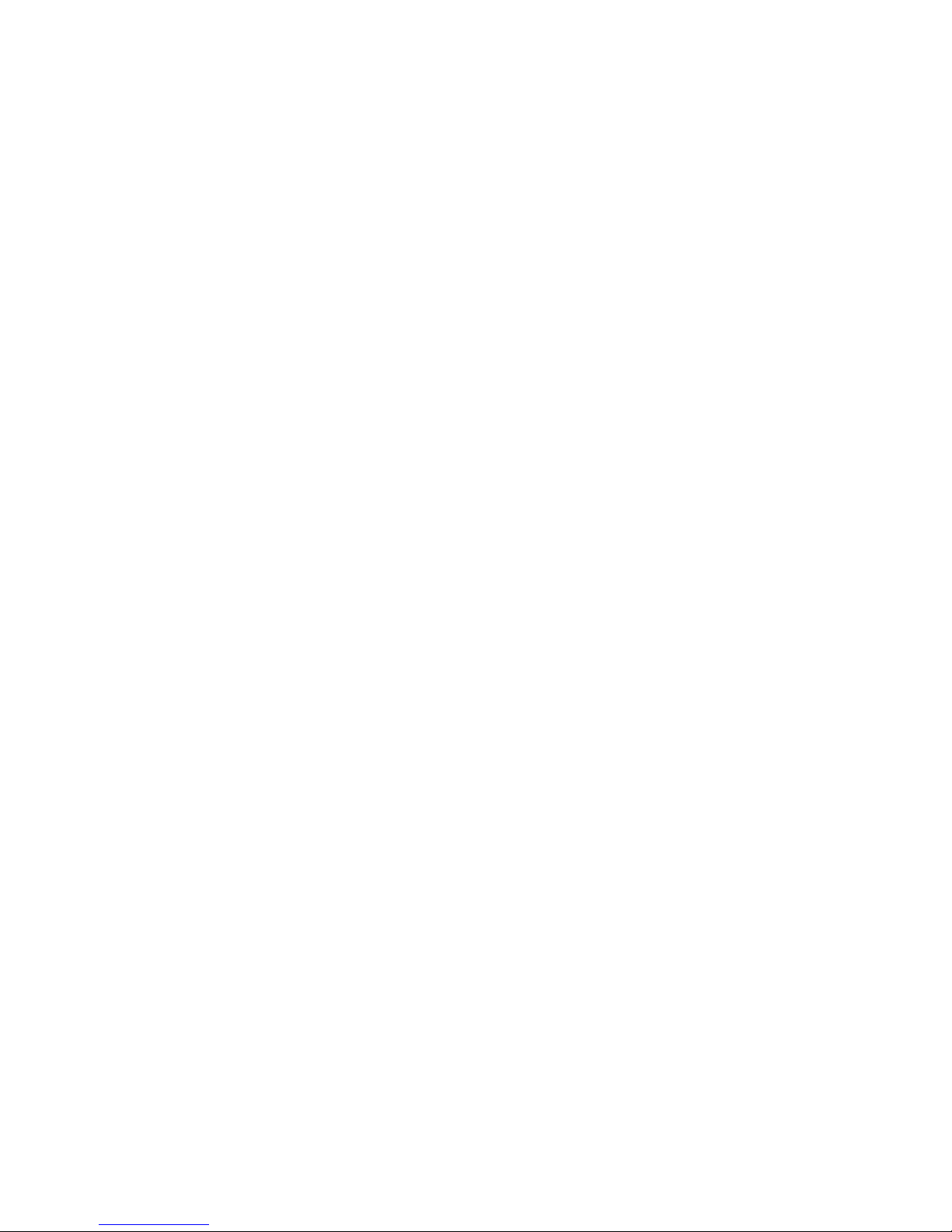
29
Notice: • SIM1 slot can be supported video call default (SIM1 card must be
supported 3G network).
• Your phone must be in of the normal WCDMA network coverage, and the
other side (the receiver‟s phone and SIM card) can also be supported the
video call function of 3G.
3. Answering and Ending a call
When you receive a phone call, the incoming voice call screen will appear,
allowing you to either answer or ignore the call.
1. To answer an incoming call, slide „ANSWER‟ (Green icon) button
rightward.
2. To reject a call, slide „REJECT‟ button (Red icon) button leftward.
4. In-call options
While on a call, reveal the in-call options: Speaker, Mute, Hold, End.
Note that if Bluetooth services are on and you are connected to a
hands-free device, the more menu indicator will show Bluetooth on.
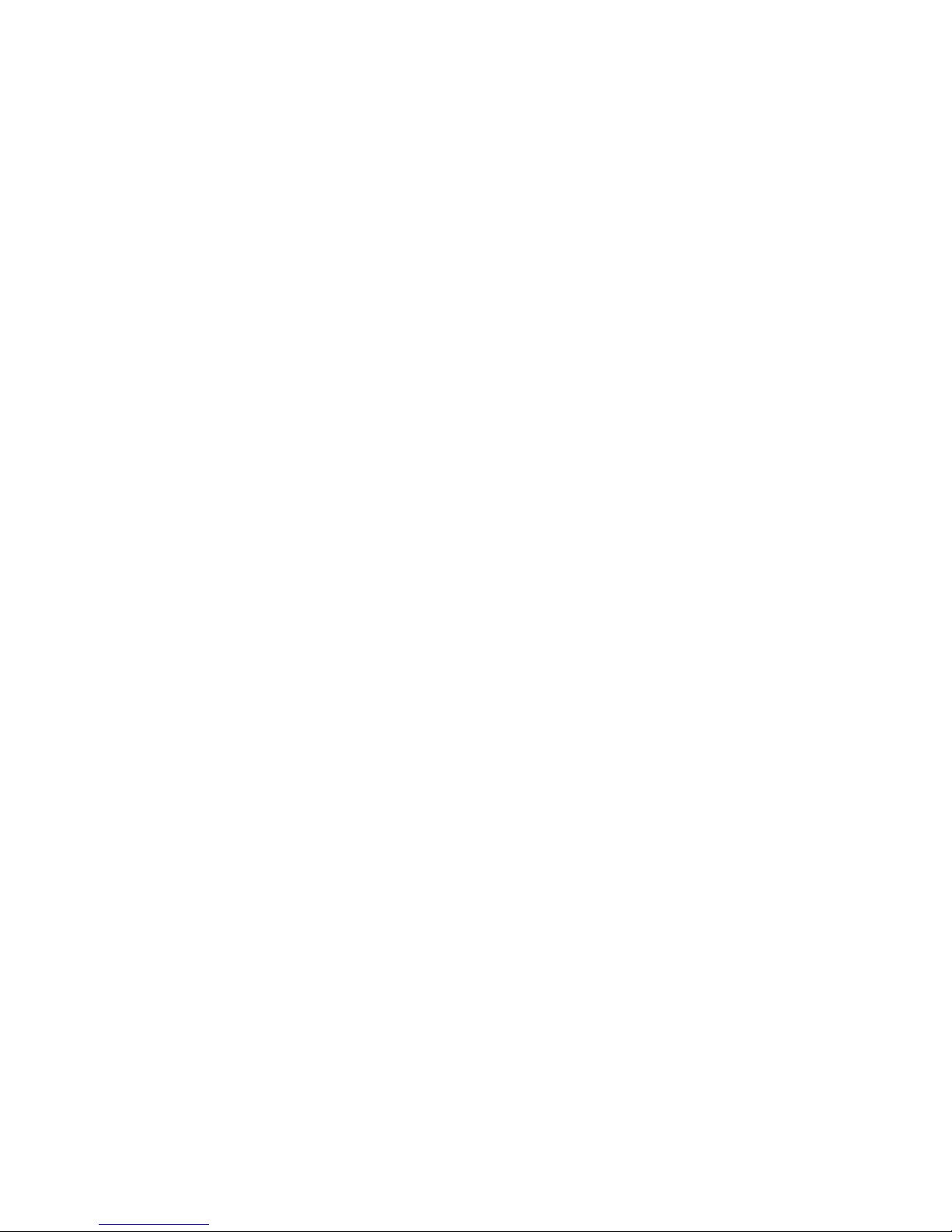
30
1. Speaker: To use the speaker, select „Speaker‟ so it shows a green bar.
To turn it off, select it again so the bar is unfilled. The status bar will display
this icon when the speaker is on.
2. Mute: To mute your side of the conversation, select „Mute‟ so it shows a
green bar. To turn it off, select it again so the bar is unfilled. The status bar
will display this icon when Mute is on.
3. Hold: To put an active call on hold, select „Hold‟ so it shows a green bar.
To resume the call, or take the call off hold, select it again so the bar is
unfilled. If you take a call while already on a call, the first call will be placed
on hold automatically. The status bar will display this icon when a call is on
hold.
4. Add call: If you need to enter numbers while on a call, touch „Add call‟.
5. Incoming call: During call in progress, if you are on a call (“call in
progress”) when another call comes in (“incoming call”), you have a few
choices:
• Answer the incoming call and place the call in progress on hold. To switch
calls at any time, touch „Swap calls‟.
• If you don‟t want to interrupt your call in progress, then touch „END‟.

31
• If you have one call in progress and one caller on hold, to end both calls,
touch „End all‟.
6. While on a call, you can conference up to six callers, counting yourself.
Note that you can also have an additional caller on hold during a conference
call, regardless of how many participants are on the conference.
Dial Pad: You can use the dial pad while call.
Note: Whether the group call function can be used depends on whether the
network operator supports and provides such function as well as whether
you have applied for such function. Please contact network operator for
details.
5. Using call history
1. The missed call icon appears in the notification bar when you
missed a call.
2. Use „Call log‟ tab to check who the caller was, or view all your dialed
numbers, and received calls. To open „Call log‟ tab, touch „Call log‟ button in
the phone screen to enter the call history list.
3. Scroll to select the contact or number you want to dial, touch „Call‟ button.

32
4. Tap and hold the selected contact you want to call, and then you can
make to do the following options of call, edit number before call, send text
message, add to contacts or remove from call log phone on the shortcut
menu.
6. Call settings
On the dialing screen or call log screen, press MENU > Settings to enter
Call settings: You can make the operation of voice call, voice call, internet
call and the other settings.
Note that when you open „Call settings‟ for SIM1 or SIM2, your current
settings are fetched, which can take a few moments.
Voice Call
Voicemail: Select to set a voicemail number that isn‟t being read from the
SIM card.
Call forwarding: Select how you want busy, unanswered, and unreachable
calls to be handled. There is also an option to Always forward.

33
Call barring: Restrict to answer or dial the call in any situation. You need to
apply to the network operator for opening the international long-distance
function and get network restricting code for barring setups.
Additional settings: From this setting you can set your Caller ID preference
and turn on/off call waiting.
Other Settings:
Fixed Dialing Numbers: This feature allows you to restrict outgoing calls to a
fixed set of numbers. To enable this feature you must know the SIM PIN2
code for your phone. You can get this number from your wireless operator,
assuming this feature is supported.
Minute Reminder: The Small beep sound will remind you after very minute
while call is active.
Flip to mute: Turn over the phone to mute incoming call.
Auto Call Recorder: Record all your important active call, which help you to
listen your conversation again.
SMS on Call Reject: Reject the Incoming call with the use of Message, the
common templates are already denied there in your phone

34
3. Contacts
The contacts on your phone are synced with your account contacts stored
on the Web.
To view the contacts on your phone, touch and select People.
Contacts belonging to a specific group (you can choose which group) are
listed in the Contacts tab. Only those contacts you star as “favorites” are
listed in the Favorites tab. Browse through your contacts by sliding your
fingertip up and down on the screen.
Another way to find a contact quickly is to use “SEARCH” button, input the
first letter of the name you‟re looking for and touch search icon, the
matching contacts are appeared on the screen.
From the Contacts tab, you can:
1. Take action on a contact: Touch the contact‟s name to open the context
menu. From the menu you can select to view the Contact details screen, call
the contact‟s number, send a text message, add or remove a star, edit the
contact details, or delete the contact.

35
2. Go to Contact details: Select the contact‟s name to open the Contact
details screen, where all screen the information you‟ve saved for this
contact is displayed.
3.1 Add a contact
1. On the Home screen, then touch and select People. Your contact list
appears.
2. Touch the + icon on the bottom of the screen to add new contact.
3. Add all the information you want to store for this contact in the appropriate
fields. You must add some information to save a contact. To change a
default label, select the label name to open the label menu. Select a
different label or create a custom label. To add more fields, select „Add
another field‟.
4. You can assign a Caller ID icon to your contact by touching Caller ID icon.
The Pictures application opens. Navigate to a picture and select it, size
the cropper with your fingertips. When finished, select „Crop‟. The picture
is associated with your contact. If you do not assign an icon, a default
android icon will be assigned.

36
5. To save your contact, press BACK, or touch „Done‟.
3.2 Assign favorites
Use Favorites as a way to display only those contacts you contact most
frequently. To add a contact to Favorites:
1 From Contacts, touch the contact you want to add to Favorites to open the
Contact details screen.
2.Touch the star icon on the right-top screen, and the color of star is
changed from grey to white.
3. Now your contact will be listed in Favorites.
3.3 Edit contact details
You can always make changes to the information you‟ve stored for a
contact:

37
1 From Contacts, touch the contact you want to add to Favorites to open the
Contact details screen.
2. Select „Edit‟. The Edit contact screen appears.
3. Make your changes, then press „Done‟.
3.4 Communicate with a contact
From Contacts you can quickly call or text a contact‟s default number, as
displayed below their name on the screen. However, to view all the
information you‟ve stored for a contact, and to initiate other types of
communication with that contact, open the Contact details screen. To open
a contact‟s details screen, simply select their name from Contacts.
1. Call a contact: From the contact list, touch the contact you want to open
the Contact details screen. Touch the call number directly to dial that
contact‟s primary number (first in the list on their details screen).
2. To dial a different number for the contact, select the contact‟s name, and
then select the number on their details screen and then touch the call
number that you want.

38
3. Send a text or multimedia: To send a text or multimedia message to a
contact, you must have a message to a contact mobile number stored for
them in contact details. From the Contact details screen, select a phone
number and click „Message‟ icon, A Compose screen opens for your new
message. Complete your message and select „Send‟.
4. Send email to a contact: To send an email message to a contact, you
must have an email address stored for them in their contact details.
• Select the contact you want to email. Their Contact details screen opens.
• In the Send email section, select the email address. If you are fetching
POP3 or IMAP email accounts to your phone, then select the account you
wish to use to send. A Compose screen opens for your new message.
• Complete your message, select „Send‟.
3.5 SIM contacts importer
If you have stored names and phone numbers on your SIM card, you can
add these to the Contacts stored on your phone by selecting this settings
option. From the contact list, press MENU to select „Import/export‟, you can

39
select to import from SIM card or memory card, once the list of names and
numbers appears you can:
Import all names/numbers in the list - Press MENU and select „Import all‟.
Import only certain names/numbers in the list - Select the name/number you
want to import, then repeat for others as you wish. (As soon as you select
the name/number, it is imported).

40
4. Messaging

41
4.1 SMS and MMS messaging
To open the SMS & MMS Messaging application, on the Home screen, then
touch and select the Messaging icon.
About text and multimedia messages
SMS messages are also known as “text” messages and can each be around
160 characters. If you continue to type after the limit is reached, your
message will be delivered as one, but count as more than one message.
These are called “concatenated” messages.
MMS messages are also known as “multimedia” or “picture” messages and
can contain text, picture, audio, and video files.
When you compose a message, the phone will automatically convert a text
message into a multimedia message as soon as you add a subject or an
attachment, or if you address the message using an email address rather
than a phone number.
View the message from the message list

42
Select a message thread in the list to open it for reading. When open, the
individual messages appear stacked on the screen, much like with instant
messaging conversations (or chats).
Note that messages you send are also listed in the Read view.
1. Reading multimedia messages
If you have selected to auto-retrieve your multimedia messages, then both
the message header and body will download.
If you are downloading only the headers, then you must first select the
Download button to retrieve the message body. If you are concerned about
the size of your data downloads, you can check the message size before
you download.
Once the message has downloaded, select “Play” button to view the
message.
From a message read view, you can do the following:
1. To view details about a particular message, in the Read view, touch &
hold the message to open the context menu. Select View details.

43
2. Reply to a message: Simply start typing your message in the text box at
the bottom of the screen to reply to a message. You can always press
MENU and select to add a subject or an attachment to convert it to a
multimedia message. Select „Send‟ when ready.
3. Links in messages: If a message contains a link to a Web page, it will be
selectable. To view the Web page in the Browser, simply select it.
4. Delete messages: Your messages will be saved until you explicitly delete
them.
Delete one message in a thread - With the message thread open in Read
view, touch & hold the individual message you want to delete to open the
context menu. Delete all messages in a thread - With the message thread
open in Read view, press MENU >Delete. You can also delete an entire
thread from the message list by pressing & holding the thread to open the
context menu, then select „Delete‟.
Delete all message threads - From the message list, press MENU and
select delete all threads.

44
4.2 Compose text and multimedia
messages
1. Touch „Compose‟ icon. The Compose screen opens.
2. Add recipients by typing a name, phone number, or email address in the
„To‟ field. Matching contacts will appear. Select the recipient or continue
typing. Add as many recipients as you wish. If you send the message to an
email address, the message will automatically convert from a text to a
multimedia message.
3. To add a subject, press MENU and select „Add subject‟. If you add a
subject, the message will convert to a multimedia message.
4. To add an attachment, touch „Attach‟ icon on the right-top of the screen.
Adding an attachment will always convert the message to a multimedia
message. Select from audio or picture files. You can select to take a new
picture if you want, or record an audio file.
Any recordings you make will be stored automatically in the Music
application in a play list named “My recordings”. To remove an attachment,
select the attachment‟s „Remove‟ button.

45
5. Type your message. As you type, you‟ll be able to track how many
characters/messages you‟re creating. Remember that text messages have
a limit around 160 characters. Once you go over that limit, a new message
is actually created but automatically joined into one when received.
6. Select „Send‟ when ready. You can also save a draft.
7. As your message sends, progress displays in the title bar. If you see this
icon to the right of the message, it means your message is still being
delivered.
Save message as draft
While composing, press BACK, your message automatically saves as a
draft.
Text and multimedia message settings
To set text and multimedia message preferences, from the message list,
press MENU and select „Settings‟. You can set the following from this
screen:
1. Notification settings

46
You can receive a notification each time you receive a new message.
Select „Notifications‟ check box to receive a notification in the status bar
when a new message arrives. If you want your phone to ring when a new
message arrives, select that check box as well. Select Ring tone to open the
ring tone menu and select a ring tone specific to new text and multimedia
message notifications. Note that when you check a ring tone, it plays briefly.
If you want your phone to vibrate when you receive a new message, select
„Vibrate‟ check box.
4.3 Text message settings
Request delivery reports: To receive a report on the delivery status for each
of your message, select this check box.
Manage SIM card messages: Text messages can also be stored on your
SIM card. The exact SIM card number depends on your card, but it is
usually around 25-50. To view messages on your SIM card, delete them,
and copy them to your phone memory, select this setting.
3. Multimedia message settings

47
Delivery reports: To receive a report on the delivery status of your message,
select this check box.
Read reports: To receive a report on whether each recipient has read or
deleted the message without reading it, select this check box.
Auto-retrieve: To retrieve all your MMS messages automatically (the header
plus the message will download to your phone), select this check box. If you
clear this check box, then only the message headers will be retrieved and
display in your message list. You can retrieve the full message by selecting
the Download button that displays in the header. Once the message has
downloaded, select the “play” button to expand the message.
Roaming auto-retrieve: If you are concerned about data traffic and just want
the message headers to download while roaming, clear the Roaming
auto-retrieve check box. Otherwise, you can select this check box to have
your messages download even while roaming.

48
5. Settings
Control phone-wide settings from the Home settings screen touch and
select Settings.

49
Wireless & networks
5.1 SIM management
You can select to activate or deactivate the SIM card you want to open.
Set the default SIM to use voice call, Video call, and messaging and data
connection.
5.2 Wi-Fi
Wi-Fi on/off: Select this check box if you prefer to use Wi-Fi for your data
connection.
Wi-Fi settings: Open the Wi-Fi settings screen; select it from the network list.
Provide your username or password if required.
Through Wi-Fi connectivity you can use the Internet in your phone

50
Scan: Your phone will start to scan the nearest access point.
WPS Entry : Connect to a secured Wi-Fi network with a WPS PIN.
Wi-Fi Direct : Using Wi-Fi direct feature, you can transfer data from one
device to another through a Wi-Fi without the need of an access point.
Advanced : These are the settings you can adjust
Network notification: By default, when Wi-Fi is on, you receive notifications
in the Status bar when
Your device detects an open Wi-Fi network. Uncheck this option to turn off
notifications
Keep Wi-Fi during sleep: To conserve mobile data usage, your device stays
connected to Wi-Fi
When the screen goes to sleep.
This screen also displays the following information:
MAC address: The Media Access Control (MAC) address of your device
when connected to a Wi-Fi network.

51
IP address: The Internet Protocol (IP) address assigned to the device by the
Wi-Fi network you are
Connected to (unless you used the IP settings to assign it a static IP
address).
5.3 Bluetooth
Bluetooth on/off: Use this check box to turn Bluetooth services on or off.
Bluetooth settings: With Bluetooth services on, you can open the Bluetooth
settings screen to:
• Rename Phone:
1. Make sure you have turned Bluetooth on.
2. Select Settings > Bluetooth > Bluetooth settings > Device name.
3. Type the name for your device in the dialog box, and then select „OK‟.
4. Your new device name appears on the Bluetooth settings screen.

52
• Visibility timeout: Set the visibility time or you can select “never time out”.
• Show received file: You can get a path where you have received the file
through Bluetooth.
• Advance Settings
You will get the option of FTP server, Remote
• Pair or Unpaired with one of the Bluetooth devices in range - You will be
asked to type a PIN before pairing. Refer to the manufacturer‟s
documentation for the PIN code.
• Rescan for devices.
You can use Bluetooth to send and receive calls using a headset or
hands-free car kit.
Turn on Bluetooth services
1. On the Home screen, then touch and select Settings.
2. Select Bluetooth, and then select „Bluetooth‟ check box to turn on
Bluetooth services.

53
3. When on, the Bluetooth icon appears in the status bar.
Discoverability
By default, your phone is not “discoverable”. This means other Bluetooth
devices will not see your phone in their scans for Bluetooth devices. If you
make your phone discoverable, it will be visible to other Bluetooth devices
for up to 120 seconds.
To make your phone discoverable:
1. Make sure you have turned Bluetooth on.
2. Select Settings >Bluetooth> Bluetooth settings.
3.Select „Discoverable‟ check box to make your phone visible to other
Bluetooth devices for 120 seconds. You must stay on the Bluetooth
settings screen to remain discoverable.
4.Select „Discoverable‟ again during the 120 seconds, or leave the
Bluetooth settings screen, to make your phone undiscoverable.
Pair & connect with Bluetooth devices

54
Before your phone can communicate with a Bluetooth headset or
hands-free car kit, the devices must “pair”, then “connect”:
1. Make sure you have turned Bluetooth on.
2. Select Settings > Bluetooth > Bluetooth settings.
3. Your phone starts scanning for Bluetooth devices within range. As they
are found, the devices appear in the list of Bluetooth devices.
4. To pair with a device in the list, select it.
5. Type the device‟s PIN and then select „OK‟.
6. Once paired, select the device name to connect. You can also touch &
hold the name to open the context menu, and then select Connect.
7. Pairing and connection status appear under the device name.
8. Once the other Bluetooth device shows “connected” status, you can start
using it to make and receive phone calls.

55
9. To disconnect or unpaired with a device, touch & hold the device to open
the context menu. Select Disconnect or Unpaired, as appropriate. If you
select „Unpaired‟ when connected, you will be disconnected as well.
Note: The phone supports only the headset and hands-free Bluetooth
profiles, so if you try to connect to a device that is not a headset or
hands-free car kit, then you will receive an “unable to connect” message.
If you pair with a second headset while connected to the first, the first
headset will remain connected. To switch connection to the second headset
you must manually select that headset again after pairing.
Rescan for Bluetooth devices
If you want to update the list of Bluetooth devices, select „Scan for devices‟.
5.4 Data Usage
It provides a graphical representation of the data usage for a specified Data
Usage cycle through Mobile Internet or Wi-Fi.
Data usage refers to the amount of data uploaded or downloaded by your
device during a given period. Depending on the device and your wireless

56
plan, you may be charged additional fees when your data usage exceeds
your plan's limit. To monitor your data usage, adjust your data usage
settings. First check your plan and determine what data limits may apply.
Warning! The usage displayed on the data usage settings screen is
measured by your Slide. Your carrier's data usage accounting may differ.
Usage in excess of your carrier plan's data limits can result in steep overage
charges. The feature described here can help you track your usage, but is
not guaranteed to prevent additional charges.
Data usage settings allow you to:
Set the data usage level at which you'll receive a warning.
Set a data usage limit.
View or restrict data usage by app.
To adjust the settings described here:
Touch the Settings icon on a Home or All Apps screen.
Touch Data usage.

57
By default, you see the settings for mobile data, that is, the data provided by
your network carriers.
5.5 More…
Airplane mode on/off: When airplane mode is selected, all wireless
connectivity is off. This icon will display in the status bar when airplane
mode is selected.
VPN: VPN stands for Virtual Private Mode. Using this feature, you can
connect to your private network through a public network in a secured way.
You can add a VPN connection, customize it as per your requirement and
then save the settings. Once the network is created, select the network
again to connect to it.
Tethering & portable hotspot: The device is used as a wireless modem for a
PC, when it‟s connected to the PC using a USB cable.
Using hotspot, you can share your mobile network with other Wi-Fi enabled
devices. You can connect and block the User.
Mobile network: Select data roaming capability.

58
3G Service: You can set your network with Enable/Disable of 3G network.
• Select a wireless operator network - Scan for all available networks, or
select a network automatically.
• Add or edit network Access Point Names (APNs) - Do not change this
setting unless advised to do so by your wireless operator!
USB internet: Using this function sharing windows PC internet via USB
cable.
Device
5.6 Audio profiles
There are four types of user profiles available, they are General, Silent,
Meeting and outdoor. Select one user profile and enter the following
options:
• Vibrate: Select to have your phone vibrate for incoming calls.

59
• Volume: Select to open the volume control, and then slide your finger
along the volume bar to set an incoming call ring volume or alarm, playing
back music, videos.
• Voice/video ring tone: Select to decide on a ring tone to use for incoming
calls. Note that you can override this setting for individual contacts in the
Edit contact details screens.
• Default Notification ring tone: Select a ring tone to use for a notification
(e.g., new message). Note that you can override this setting for new
Calendar event notifications, text and multimedia message notifications.
Go to the applications settings screens to select specific ring tones.
• Audible touch tones: Select to have a tone sound when you use the
on-screen Dialer, when you select an item on the screen using touch or
the sound when you lock the screen. Also, you can select the option for
vibration every time you select any item by touching the screen.
5.7 Display
Lock Screen Notification: It will show you a notification on Lock Screen.

60
Wallpaper: Select to choose the type of wallpaper you want on your home
screen. You can either select a picture from the gallery or download them on
your phone.
Auto rotate screen: Select the option if you want the screen to rotate
when the orientation of the phone is changed.
• Brightness: Select to open the brightness control, and then swipe your
finger along the brightness bar to set the level. In sunlight, increase the
level.
• Day Dream: The selected Theme of Day dream (Clock, Colors, Currents,
Photo frame and Photo Table) will apply on your screen, in selected mode
like Docked, Charging and Either.
• Font Size: Select to choose the font size of characters on your screen.
Small, normal, Large and Extra Large.
• Screen time Out: Select to decide how long your phone must be inactive
before the screen turns off.

61
5.8 Storage
View and manage the data storage on your phone.
Memory card: Monitor and manage the use of your Memory card from this
screen:
1. View how much space you are using on your memory card.
2. Select to use your memory card as USB mass storage when your phone
is connected to your computer (selected by default)
3. Unmounts/eject your memory card from your phone. Note that when your
phone is connected to your computer via USB, you cannot view pictures or
play any media stored on the card from your phone.
Internal phone storage: Reports how much internal storage is free.
Notes: 1. The mobile phone may be used as a U disk, when we connect the
mobile phone to PC via USB cable; two removable devices are detected in
your My Computer. One of them is Phone memory & another is your SD
card storage.

62
2. The phone U-disk function to the actual configuration of the mobile phone,
please take to the actual mobile phone.
Erase Internal Storage: Through this you can erase all data of your internal
storage in single tap.
Mount SD Card: You can unmount the inserted SD card for safety purpose.
5.9 Battery
It gives you the current battery level, along with the distribution of battery
consumption by different apps.
Battery Percentage: You select this to view the level of battery in
Percentage on your Notification Bar.
Open Settings > Battery.
The list at the bottom of the screen shows the breakdown of battery usage
for individual apps and services. Touch a graph for more details. The details
screen for some apps includes buttons that allow you to adjust settings
affecting power usage, or stop the app completely.

63
Warning! : If you stop some apps or services, your device may not work
correctly. Battery status (charging, discharging) and level (as a percentage
of fully charged) are displayed at the top of the screen. The discharge graph
shows battery level over time since you last charged the device, and how
long you've been running on battery power.
5.10 Apps
Unknown sources: (Settings>Security) Select this check box if you want the
ability to download applications from the Internet.
With this check box not selected, you will only be able to download
applications from Android Market. To ensure your personal data and phone
remain secure; it is recommended you not select this check box.
Manage applications: View all the applications stored on your phone and
how much space they occupy. If you‟ve downloaded an application from
Android Market, you can uninstall it from this screen. Select a specific
application to:
1. Clear your user data (if you have any associated with a particular
application).

64
2. Disassociate the application with any actions.
3. Uninstall - If you‟ve downloaded an application from Android Market, you
will be able to uninstall it from this screen by selecting Uninstall.
Personal
5.11 Location Access
My Location: Select a source for determining your location: Wireless
networks, or GPS satellites. Typically GPS will be more accurate (to street
level) but it consumes more battery power.
Google location Service: Let apps use data from sources such as Wi-Fi and
mobile networks to determine your approximate location.
Wi-Fi & Mobile Network: Select a source for determining your location:
Wireless networks, or GPS satellites. Typically GPS will be more accurate
(to street level) but it consumes more battery power.

65
5.12 Security
Screen Lock: Create a pattern you will be asked to draw before your screen
will unlock. You can select to make the pattern visible or invisible as you
draw it.
You can choose among these lock options, listed in approximate order of
strength:

66
Slide provides no protection, but lets you get to the Home screen quickly,
or open Camera and start.
Taking pictures immediately.
Face Unlock lets you unlock your phone by looking at it. This is the least
secure lock option.
Voice Unlock: You can speak out any particular word to lock/unlock the
screen. The voice while setting should be clear.
Pattern lets you draw a simple pattern with your finger to unlock the phone.
This is slightly more secure than Face Unlock.
PIN requires four or more numbers. Longer PINs tend to be more secure.
Password requires four or more letters or numbers. This is the most secure
option, as long as you create a strong password.
Important For best security, specify a password that is
A least 8 characters long.
Contains a mixture of numbers, letters, and special symbols.
Doesn't contain any recognizable words or phrases.

67
Owner info: The information of the owner can be stored and then can be
displayed on the lock screen.
Encrypt phone: The user can lock the phone with a password such that
whenever the phone is switched on, the user will have to decrypt the phone
with the same password.
SIM card lock settings: Lock your SIM card for extra security. You can also
change your SIM card PIN from this screen. If you don‟t know your SIM PIN,
you can obtain it from your wireless operator.
Make passwords visible: Select to have your password display as you type
it.
Device Administrator: On selecting this option, you can either view or
deactivate device administrators.
Unknown Sources: On selecting this option, installations of non-Market
apps is enabled.
Trusted credentials: It displays the trusted CA certificates.
Install from SD card: Certificates can be installed from the SD card.

68
Clear credentials: On selecting this option, it removes all the certificates.
5.13 Language & input
Language: On selecting this option you can choose the required language
of the phone from the given list of languages.
Spelling Checker: On selecting this option you can turn on the spell check
feature on your phone.
Android keyboard: It‟s the default input method on your phone.
Google voice typing: On selecting this option, you can convert the voice
message into a text message.
Voice search: You can make Google Searches by giving a voice input.
Text-to-Speech output: It controls the rate at which the words are to be
spoken for the search engine to understand and provide a correct
translation into words.
Pointer speed: On selecting this option, you can control the pointer speed.

69
5.14 Backup & Reset
You can have a backup of the data present in your mobile on the Google
server using your Google Account.
Back up my data. If you check this option, a wide variety of your personal
data is backed up automatically, including your Wi-Fi passwords, Browser
bookmarks, a list of the apps you've installed from the Market app, the
words you've added to the dictionary used by the onscreen keyboard, and
most of your customized settings. Some third-party apps may also take
advantage of this feature,
So you can restore your data if you reinstall an app.
If you uncheck this option, your data stops getting backed up, and any
existing backups are deleted
From Google servers.
Automatic restore: When reinstalling an app, restore backed up settings
and data. If you need to replace or factory reset your device, you can restore
your data for any accounts that were previously backed up.

70
DRM Reset: This operation to delete all the licenses on this devices.
Factory Data Reset: You can select to reset your phone to factory settings.
This will erase all your data from the phone and require you to sign in and go
through the set-up screens to use any of the applications.
ADD ACCOUNT: You can add new Gmail & personal web mail email
account. You can add your account of Email, Facebook, Google, Gtalk,
WhatsApp, WeChat and many more.
System
5.15 Date & time
According to the pre-set, system will voluntarily apply the date, zone, and
time provided by internet.

71
Manual set date, time and zone
• Automatic date & time: You can set your handset‟s date & time settings,
which can detect automatically by following option
• Automatic time zone: The time zone will detect automatically with this
option if you not select this, then you have to set the date & time with zone
manually.
• Click Date setting, then click upper or down button to adjust date, month,
and year, click setting when you finish selection.
• Click Time setting, then click upper or down button to adjust hour and
minute, click AM or PM to change morning or afternoon (there is no such
selection when you set 24-hour format). Click setting to finish.
• Click 24-hour format, switch between 12-hour or 24-hour format, the time
format you choose will be used on the alarm clock.
• Click date format setting, and then choose the time format you want to
show on Andi Uddaan.
5.16 Schedule power on/off

72
1. Click setting application procedure.
2. Click fixed-tine start up and shutdown.
You can set your Phone on schedule power, it will be Power off on set time
& you can also set the time for power it on.
5.17 Accessibility
These are certain special features which help people with certain
disabilities.
• Talk back: Using this function your device provide spoken feedback to help
blind & low vision user.
• Magnification gestures: Using this feature you can zoom in & out by triple
tapping the screen.
• Large text: The font size throughout the phone can be increased or
decreased for better view ability for the user.
• Power button ends call: Calls can be ended with the power button on
selecting this option.

73
• Auto-rotate screen: Check to have the screen rotate automatically when
you change the phone's orientation.
• Speak Password: Check to get spoken feedback while typing passwords.
Accessibility Shortcut: When this feature is turned on, you can quickly
enable accessibility features.
Text-to-speech output: The text is spoken for the user convenience.
• Touch & hold delay: Lets you adjust the delay required for the phone to
notice that you're touching and holding an item (for example, to move an
app to a Home screen).
• Enhance web accessibility: This feature allows apps to install scripts from
Google that make their web content more accessible.
5.18 Developer option
Take bug report: This will collect information about your current device
state, to send as an e-mail message.
Desktop backup password: Set a password to secure your backup data.

74
Stay Awake: Screen will never sleep while charging.
Protect SD card: Apps must request permission to read SD card.
USB debugging: When you connect your phone to laptop/PC, the following
image will pop up on your screen, It will sync your phone with Laptop/PC
through USB connectivity.
Power menu bug report: Include option in power menu for taking a bug
report.
Allow mock locations: Allow mock location and service information to be
sent to a location manager service for testing.
Select debug app: Using this you can set a debug application.
Wait for debugger: debugged application waits for debugger to attach
before executing.
Verify apps over USB: Check apps installed via ADB/ADT for harmful
behavior.
Show touches: Set to show the pointer, when we touch the screen.

75
Pointer Location: Set the Co-ordinates & traces of the pointer when you
touch the screen.
Show layout bounds: Show clip, bounds, margins etc.
Show GPU view updates: Flash views inside window when drawn with the
GPU.
Show hardware layers update: Flash hardware layers green when they
update.
Shows GPU overdraw: From best to worst: blue, green, light red, red.
Show surface updates: Flash entire window surfaces when they update.
Window animation scale: The ratio by which the animation scale is
applied.
Transition Animation Scale: To speed up transitions (and your phone‟s
reaction time), either turn off animations, or reduce the scale.
Animator duration scale: The ratio in which the animation scale is
measured.

76
Disable HW overlays: Always use GPU for screen compositing.
Force GPU rendering: Use 2D hardware acceleration in application.
Force 4x MSAA: Enable 4x MSAA in OpenGL ES 2.0 apps.
Strict mode enabled: Flash screen when apps do long operations on main
thread.
Show CPU usage: Screen overlay shows the current CPU usage
Profile GPU rendering: Measure rendering time in adb shell dump system
graphics info.
Enable Open GL traces: Asks you to enable or keep GL traces disabled.
Enable traces: Shows which traces are open.
Do not keep activities: Set to end a running application when you launch a
new application.
Background processes limit: Set the standard limit of processes which
run in the background.

77
Show all ANRs: Show apps not responding dialog for background apps.
5.19 About iBall Mobile
View the model number and version information for your phone.
Status: You will get the current status like Battery status, Battery level
Network, Signal strength, Mobile network type, my phone number, IMEI, IP
address, Wi-Fi MAC address, Bluetooth address, Serial number & Up time.
Legal information: You will get open source licenses & Google legal
information.
Model Number: It will show you model number of your handset.
Android version: It will show you current version of Android.
It will also show the Baseband version, Kernel version and Build number of
the handset.

78
6. Mail
6.1 Add an email account
You can fetch messages from up to five POP3 or IMAP accounts. Follow
these steps:
1. On the Home screen, then touch and select Email application.
2. The Set up new account screen appears.
3. Type your account email address and password.
4. If you want, select the Send email from this account by default check box.
This setting only applies if you have more than one POP3 or IMAP account
set up. (For this details please contact your IT support team)
5. Select „Next‟.
If you have a popular email account, the application will set everything up for
you! Before you go to your Inbox, you can name the account (if you don‟t,

79
your email address will be used). You are also asked to type your name as
you want it to display on outgoing messages. You must complete this field
before you can select „Next‟ and go to your Inbox.
For less popular accounts, follow the prompts to type the email server,
protocol, and other account information yourself. After your account settings
have been verified, select „Next‟ to go to your Inbox.
6. To add more accounts (up to five), from an Inbox or your Accounts screen,
press MENU and select „Add account‟.
6.2 Use your POP3 and IMAP email
account
Once you‟ve set up an account, you can do the following:
1. Refresh Inbox: From the Inbox, press MENU and then select „Refresh‟ to
update your Inbox with any previously-un-fetched email.

80
2. Read email: You can display or collapse the messages in your Inbox by
selecting Inbox. Unread messages display with a colored band. (Each
account you add will use a different color.)
3. Forward, Reply and Reply all: You can forward, reply, or reply all to an
email message from the Inbox. From the Inbox, touch & hold the message
to open its context menu. Select the action you want to take.
4. Compose new
From the Inbox: 1. Press MENU and select „Compose‟. 2. Add recipients by
typing a name or address in the „To‟ field. Matching contacts will appear.
Select the recipient or continue typing the address. Add as many as you
wish. 3. Type a subject and message.
5. Select „Send‟, „Save as draft‟, or „Discard‟. Pressing BACK will also save
as draft unless you have not typed anything.
6. Delete message
From the Inbox: 1. Expand the Inbox to display the messages. 2. Touch &
hold the message you want to delete. 3. Select „Delete‟. 4.Your message is
moved to the Trash.

81
7. Empty Trash: Once you‟ve moved a message to the Trash, to empty
messages in the Trash you must delete each message individually. Press
MENU and select „Folders‟ to enter the Trash.
Note that the message is only deleted from your phone, not from the
account server.
8. Remove an email account: You can always remove a POP3 or IMAP
email account from your phone. Go to your Inbox, press MENU and select
„Accounts‟. Your Accounts screen opens. Touch & hold the account you
want to remove to open the context menu.
Select „Remove account‟. You will be asked to confirm before the account is
removed.
Edit account settings
To open your Account settings screen, do the following:
1. From your account Inbox, press MENU and select „Account settings‟.
2. The Account settings screen appears. You can do the following from this
screen:

82
Account name: Select to change the name of your account as it appears on
your Accounts screen.
Your name: Select to change your name as it appears in outgoing email.
Email check frequency: Select this pop-up menu to set how frequently your
email account is checked for new messages. Note that whenever you open
a folder, email is refreshed, regardless of this setting.
Default account: If you have more than one POP3 or IMAP email account
set up on your phone and want to use this account by default when selecting
Compose from the Accounts screen, select this check box.
Email notifications: If you want an icon to appear in the status bar when a
new message arrives, select this check box.
Incoming server settings: Select Incoming settings if you need to edit the
username/ password, server, port, or option to delete email from server.
Outgoing server settings: Select Outgoing settings if you need to edit the
SMTP server, port and security type, option to require sign-in or
username/password.
Add another POP3 or IMAP

83
To add another account (you can add up to five), go to your Inbox, press
MENU and select „Accounts‟. Your Accounts screen opens.
Press MENU and select „Add account‟ another account.
7. Internet
Ways of Connecting to the Internet
Your device‟s networking capabilities allow you to access the Internet or
your corporate network through Wi-Fi, GPRS, and EDGE (if available).
You can also add and set up a VPN or proxy connection. (If required)
Wi-Fi
Wi-Fi provides wireless Internet access over distances of up to 100 meters
(300 feet). To use Wi-Fi on your device, you need access to a wireless
access point or “hotspot”. Note: The availability and range of your device‟s
Wi-Fi signal depends on the number, infrastructure, and other objects
through which the signal passes.

84
Browser
To open the Browser, touch and select Browser icon.
The Browser always opens to the last Web page you were viewing. The first
time you enter the Browser after powering on, your home page will display.

85
You can change your home page by pressing MENU > Settings >General >
Set homepage.
Zoom and navigation in Web pages
While viewing a Web page, you can press MENU and select
Settings > >Advanced >Default zoom to set the zoom controls.
Swipe your fingertips in any direction to shift your page view.
The Browse screen
From the Browse screen you can do the following:
1. Go to a Web page: Make sure the focus is not on a text box and then start
typing the URL.
2. Add a bookmark: Bookmark the Web page you are currently viewing:
• Press MENU and select „Save to bookmarks‟.
• Confirm the URL and name, and then select „OK‟.
To view all your bookmarks, press MENU and select Bookmarks.

86
3. Refresh a Web page: To refresh the contents of the current page, press
MENU and select „Refresh‟.
Open pages in separate windows
You can keep more than one Web page open by using multiple windows to
display the pages. You can open up to eight windows.
Open a new window: From a Web page, press MENU and select „Windows‟.
The Current windows screen opens, showing the Web page you started
from, plus a “new window”. Select „New window‟. Your home page opens in
a new window. To return to one of the other windows, press MENU and
select „Windows‟. Select the page you want to view.
Manage bookmarks
You can store as many bookmarks as you want on your phone.
Press MENU and select „Bookmarks‟. The Bookmarks screen opens.
1. Bookmark any page: Select „Add‟. Type a name and location (URL) in the
dialog box. Select „OK‟.

87
2. Send bookmarked page‟s URL: Touch & hold the bookmark you want to
open. The context menu opens. Select „Share link‟. An email Compose
screen opens with the URL as the message. Address your message and
finish composing and select „Send‟.
3. View bookmarked page: Touch & hold the bookmark you want to open.
The context menu opens. Select View page or Open in new window.
4. Edit bookmark: Touch & hold the bookmark you want to e open. The
context menu opens. Select „Edit bookmark‟. The edit bookmark dialog box
opens. Type your change and select „OK‟.
5. Delete a bookmark: Touch & hold the bookmark you want to open. The
context menu opens. Select „Delete bookmark‟. You will be asked to
confirm.
6. Bookmark current page: Go to a Web page you want to bookmark. Press
MENU and select „Bookmarks‟. The Bookmarks screen opens. Press MENU
and select Bookmark last-viewed page. The Bookmark link dialog box
opens. Confirm or edit the information, then select „OK‟.
Set your home page
You set your home page from the Settings screen:

88
1. Press MENU and select More > Settings. The Settings screen opens.
2. In the Page content section, select „Set home page‟ to open the dialog
box.
3. Type the URL of the page you want to set as home, and then select „OK‟.
Download Web files and applications
Before you download any files or applications using the Browser, note the
following:
1. Before you can download Web applications, you must explicitly “allow”
downloading from the Home > Settings screen:
On the Home screen, then press and select Settings. Select „Security‟, then
select „Unknown sources‟ check box.
2. All items downloaded from the Web are stored on your memory card, so
be sure you have a card installed in your phone before you download from
the Browser.
3. The Browser will only allow you to download items that are supported by
an application installed on the phone.

89
Warning! Applications downloaded from the Web can be from unknown
sources. To protect your phone and personal data, only download
applications from sources you trust, such as Android Market.
Camera & Picture
All the pictures you can capture or view on your phone are stored on
memory card, which must be installed in your phone. Before you can use
the Camera or view pictures in Pictures, make sure you have a card
installed.
Load pictures onto your memory card
Read the instructions below to add pictures to your Memory card or the
phone storage.
1. Mount your memory card to your computer by doing one of the following:
Remove the memory card and insert it into a card reader attached to your
computer.
2. On your computer, find the mounted USB drive and open it.
3. Create a folder at the top-level called “Pictures” or some other descriptive
name and open it.

90
4. Copy .jpg or other image files into this folder. To organize pictures into
albums that will display in the Pictures application, create a folder and copy
pictures there for each album you want to display.
5. When finished, close the USB drive window and eject the drive as
required by your computer's operating system.
8. Experiencing Multimedia
8.1 Camera
All the pictures you can capture or view on your phone are stored on
memory card, which must be installed in your phone. Before you can use
the Camera or view pictures in Pictures, make sure you have a card
installed.

91
Panorama View
Smile shot
Colour effect
White balance
Continuous Shot up to 99
GPS location
Face Detection
Exposure
Anti-Flicker
Picture size set by camera
HDR capture
Self-Timer

92
Load pictures onto your memory card
Read the instructions below to add pictures to your Memory card or the
phone storage.
1. Mount your memory card to your computer by doing one of the following:
Remove the memory card and insert it into a card reader attached to your
computer.
2. On your computer, find the mounted USB drive and open it.
3. Create a folder at the top-level called “Pictures” or some other descriptive
name and open it.
4. Copy .jpg or other image files into this folder. To organize pictures into
albums that will display in the Pictures application, create a folder and copy
pictures there for each album you want to display.
5. When finished, close the USB drive window and eject the drive as
required by your computer's operating system.
Take a picture

93
Captured pictures are saved to the “DCIM” folder on your memory card or
the phone.
Tip: Before you take a picture, wipe the sensor window (on the back cover)
to remove any small amounts of oil.
1. To open the Camera, on the Home screen, touch and select Camera
icon.
2. The Camera opens in capture mode. Frame your picture within the
screen and hold the phone steady. Touch Camera button to capture.
Continue to hold the camera steady for a second after you hear the shutter
sound.
3. Immediately after capture, you can select to Save, Set as (contact icon or
wallpaper), Share (via a compatible application), or Delete your picture.
4. If you select to save, set as, or share, your picture is saved to Gallery
application.
View your pictures
To view the pictures you‟ve captured, as well as any you‟ve stored on your
memory card or the phone storage, go to Gallery application:

94
1. To open Pictures, on the Home screen, touch and select Gallery icon.
2. Depending on how many pictures you‟ve stored, they may take a few
minutes to load.
3. If you‟ve stored your pictures in folders on your Memory card, then the
folders will display as separate “albums”. The top left album always contains
all the pictures in all the albums.
4. The individual pictures display in a grid in thumbnail format. You can
select to display smaller or large thumbnails in Settings.
5. To open a picture in full-screen view, touch the picture. Once in
full-screen, select the arrows to scroll through the pictures within that album.
If the arrows disappear, touch the picture again to reveal the arrows and
zoom controls.
6. When image open full screen, click on icon to edit image like, color
change, add frame on image, crop image, mirror effect, adjust brightness &
more.
Picture options

95
You can do the following while in Pictures. Note: In all the instructions below,
you can touch & hold a picture to open the context menu to access all
actions, rather than open the picture in full-screen view.
1. View full-screen: Select a picture to open it in full-screen view.
2. Share a picture: In full-screen view, press MENU and select Share. Select
to share your picture via Messaging (MMS), or another application (if you
have another application installed on your phone that supports sharing).
3. Set as wallpaper: In full-screen view, press MENU and select set as.
From the menu that opens select Wallpaper. Touch & hold an edge of the
cropper to reveal the sizing arrows, then drag the edge in or out to size.
Touch & drag the center of the cropper to move it within the picture. When
you‟re happy with the cropped area, select „Save‟.
4. Set as contact picture: In full-screen view, press MENU and select set as.
From the menu that opens, select Contact icon. Your contact list opens.
Select the contact you want to associate with the picture. Touch & hold an
edge of the cropper to reveal the sizing arrows, then drag the edge in or out
to size. Touch & drag the center of the cropper to move it within the picture.
When you‟re happy with the cropped area, select „Save‟. The picture will
now appear in the Contact details screen, as well as on any incoming call
notifications.

96
5. Crop picture: In full-screen view, press MENU and select More > Crop.
Touch & hold an edge of the cropper to reveal the sizing arrows, then drag
the edge in or out to size. Touch & drag the center of the cropper to move it
within the picture. 3 When you are happy with the cropped area, select
„Save‟. Select Discard to cancel the crop. The cropped picture is saved to
Pictures as a copy.
Your original is not touched.
6. Rotate picture: In full-screen view, press MENU and select Rotate. Select
from Rotate left (counter-clockwise) or Rotate right (clockwise). Your picture
rotates and is saved automatically.
7. Delete picture: In full-screen view, press MENU and select Delete.
The picture will be removed from the Memory card after you confirm.
8. View picture details: In full-screen view, press MENU and select More >
Details. The picture details window opens. You can see the title, resolution,
file size, and date of the picture.

97
8.2 Music
To open your music Library, on the
Home screen, touch and select the
Music icon. Your music is organized into
four categories: Artists, Albums, Songs,
and Playlists. Select a category to view
the lists within each. Once in a category,
keep selecting until you reach the music
you want to play.
For example, if you select the Artists
category, you will see a list of artists in
A-Z order. If you select an artist, the list
opens to display that artist‟s albums.
Select an album, and the album‟s song
list displays.
Load music onto your Memory card
All the music you can listen to on your phone is stored on memory card.
Read the instructions below to add music to your memory card.

98
1. Mount your memory card to your computer by doing one of the following:
Remove the memory card and insert it into a card reader attached to your
computer; or, attach your phone to your computer using a USB cable that
came in the box. If you use this method, make sure the Home > Settings >
Storage > SD card is selected.
2. On your computer, find the mounted USB drive and open it.
3. Although your phone will find all music files on your memory card, it‟s
advisable to keep the number of files or folders at the root level to a
minimum. So, if you wish, create a folder at the top-level called “music” (or
whatever you want) to store your files.
4. Open this folder and copy music files into it. If you want, create folders
within “music” to organize your music further. If you want to use certain
music files as phone, notification, or alarm ring tones.
Note: If you do not want a ringtone to appear in your music Library but you
do want it to be available as a ringtone, and then create the “ringtones”,
“notifications”, or “alarms” folder outside your “music” folder.
5. When finished copying, close the USB drive window and unmounts or
eject the drive as required by your computer's operating system. Remove
the USB cable from your phone and computer.

99
Play back music
At any level in your Library, touch & hold a listing (a song, artist, album, or
playlist) to open the context menu. Select Play to begin play and go to the
Playback screen. You can do the following using the Playback screen:
1. Shuffle songs: Shuffle plays songs in random order. Touch to toggle
shuffle on and off. When the con is grey, shuffle is off.
2. Repeat mode: Touch to step through repeat modes: repeat all songs,
repeat current song, don‟t repeat (grey icon).
3. Go to any point in song: Swipe fingertip in progress bar to desired point in
a song.
4. Playback control: From left to right icons: Go to beginning song, Pause/
resume play and Go to next of song.
If a song is playing while you are on the Library screen, you can switch to
the Playback screen quickly by selecting the lower song bar.
Playlists

100
You can create as many playlists as you wish. Note that the “Recently
added” playlist is a system playlist and cannot be deleted or renamed. Also,
if you make any voice recordings as part of a MMS message, they will be
stored automatically in a playlist called “My recordings”.
• Create a playlist on your phone
1. From the Library, select a category. From the list that appears, navigate
to the artist, album, or song that you want on a playlist.
2. Touch & hold the artist, album, or song to open the context menu.
3. Select Add to playlist.
4. In the Add to playlist menu that opens, select New to create a new playlist,
or one of the existing playlists.
5. The song(s) are added.
• Manage your playlists
Go to the Library screen and select „Playlists‟. All your playlists appear.
