
User Manual
Andi Sprinter 4G
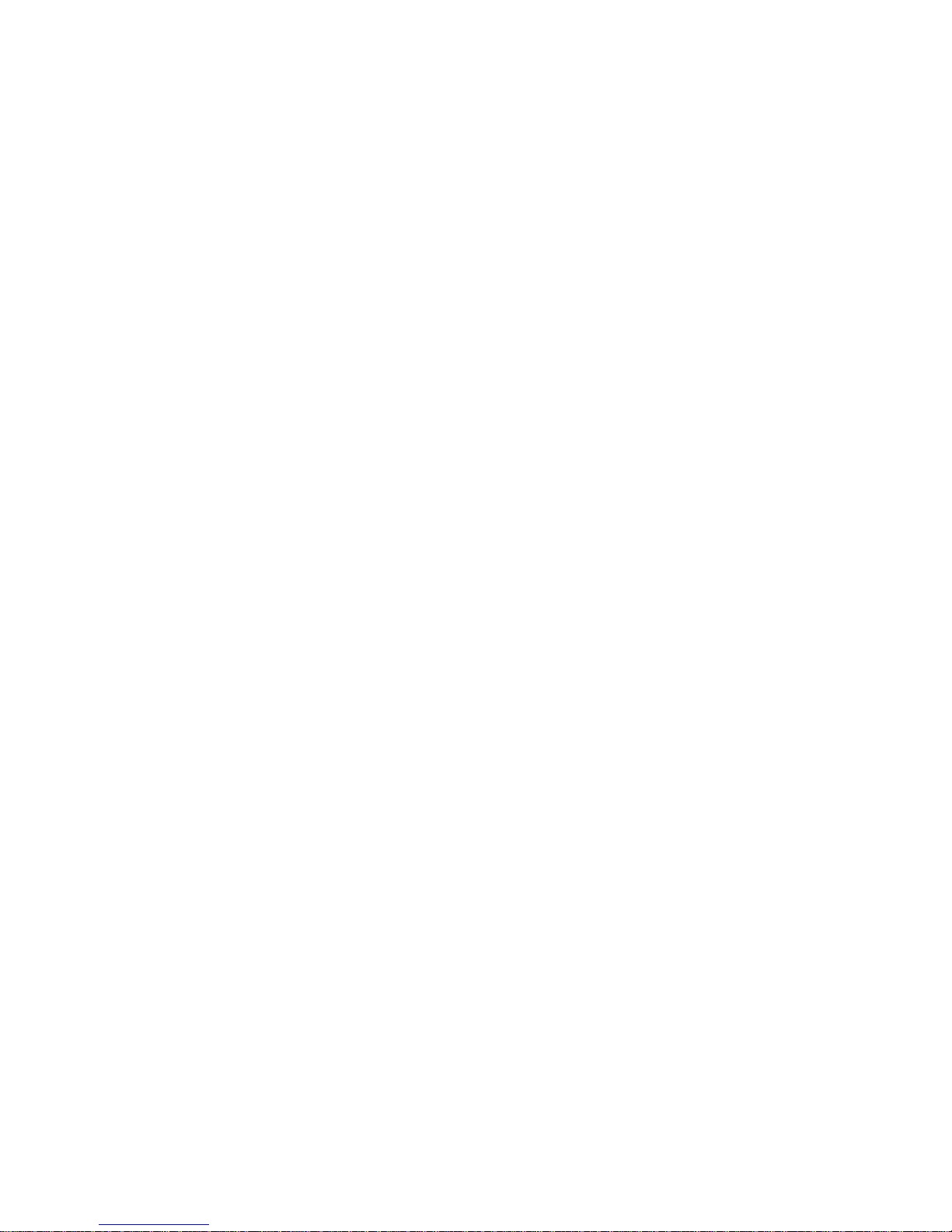
1
Legal Information
All rights are reserved. Reproduction, transfer, distribution of the contents
herein in any manner without the prior written permission of Best IT World
(India) Pvt. Ltd. is prohibited. Best IT World (India) Pvt. Ltd. reserves the
right to add, modify or delete, any of the contents herein or withdraw this
document at any time without prior notice and without assigning any
reasons thereof. For detailed terms and conditions refer www.iBall.co.in
Safety Precautions
Operate Safely
• Please do not use Mobile while charging. Disconnect Mobile from charger
before use.
• Make sure to charge the battery full for the first time usage.

2
• Keep the mobile phone at least an inch away from your body while dialing /
answering calls.
• Do not use the mobile phone if the screen is cracked or broken. Cracked
and / or broken screens could cause injury to hands and /or face.
• To reduce the risk of motion injuries:
- While using your mobile phone, hold it with a relaxed grip and press the
keys lightly.
- Do not handle the mobile phone with wet hands.
- Use of special keys / features reduce the number of keys presses
- Take regular breaks in between calls.
- Use hands-free accessories.
- Switch off the mobile phone before cleaning it.
- Switch off the Mobile Phone and external power sources before any
attempt to change batteries, SIM Cards or any other accessories.

3
- Keep your mobile phone and all accessories out of reach of small children
and animals.
Careful handling
• Avoid potential damage to your mobile phones as under:
- Keep away from liquids.
- Avoid using and / or storing in dusty and / or dirty places / environments.
- Do not drop, knock, throw or otherwise handle the mobile phone roughly.
- Avoid exposing your mobile phone and / or batteries to extreme
temperatures. Extreme temperatures reduce the charging capacity and life
of batteries and mobile phone.
- Never use damaged chargers or batteries.
- Do not use chemicals or other cleaning solutions to clean the mobile
phone.
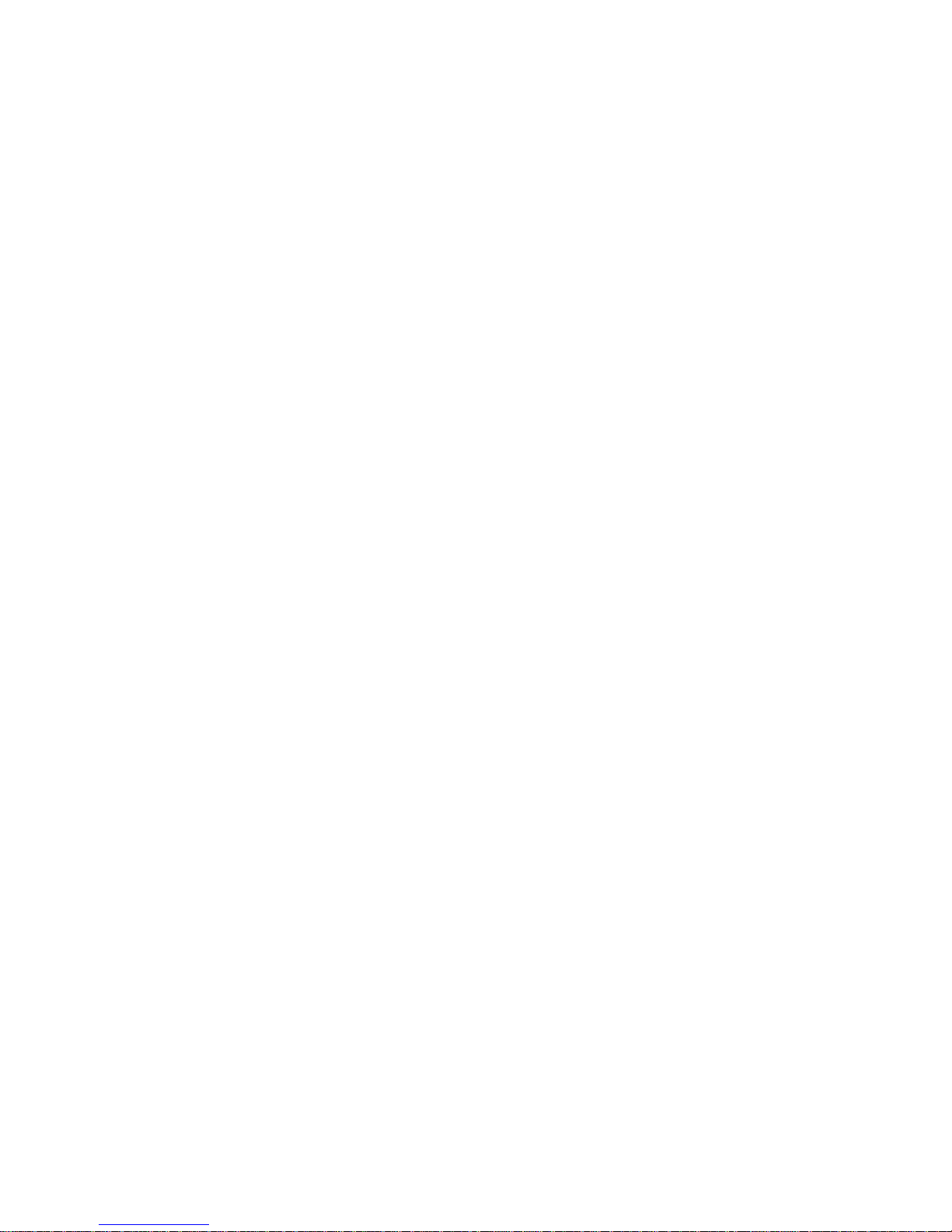
4
- Use moist or anti-static cloth.
- Avoid using mobile phone with camera flash or light close to the eyes.
-Do not dismantle the mobile phone and / or accessories without
permission.
- Handling by unauthorized personnel.
Turn Off In Restricted Areas
Use of mobile phones in certain areas / places / conditions can be
hazardous.
• Switch off your mobile phone:
- Inside aircrafts;
- In Medical hospitals / clinics;
- Areas where chemicals are used and / or stored;
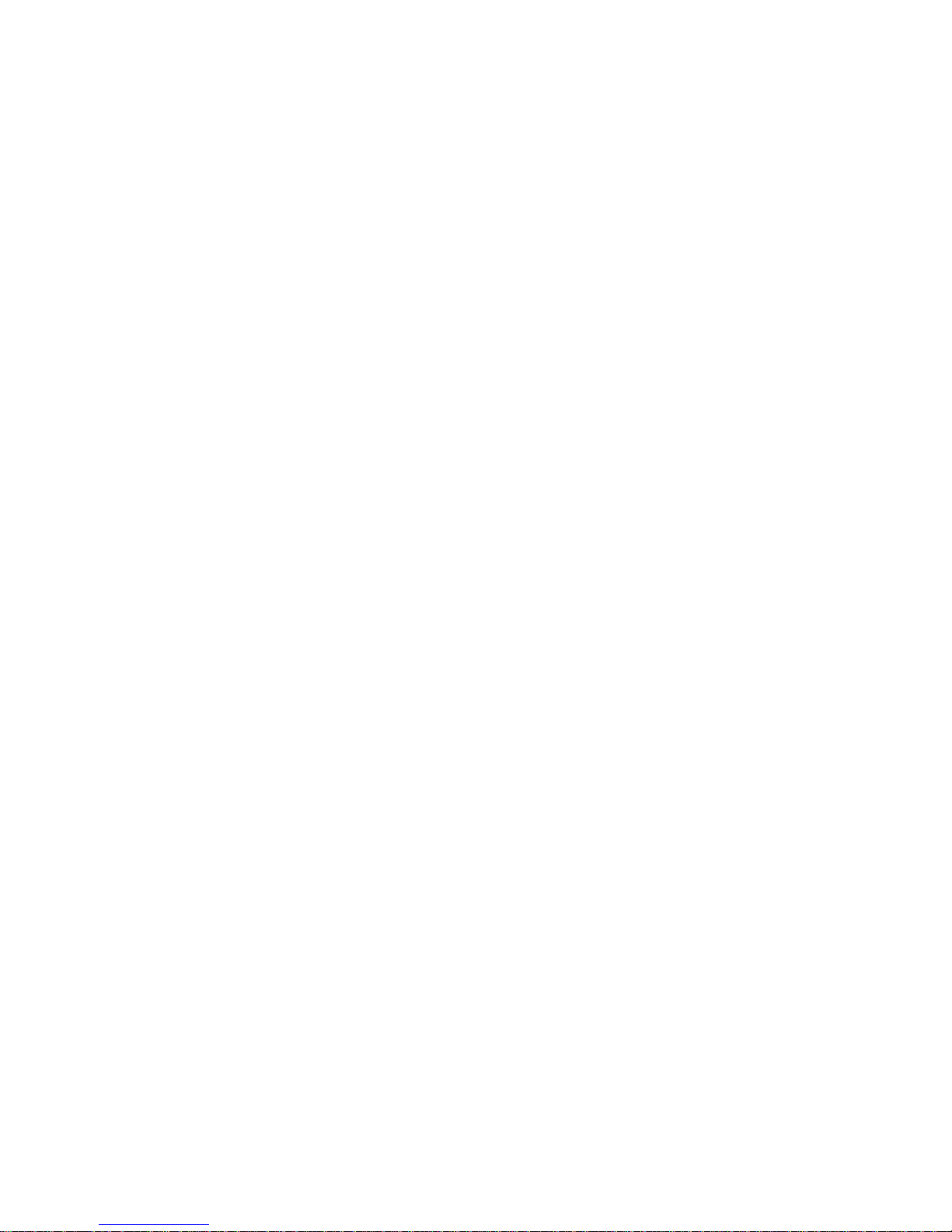
5
- Fuel and gas stations;
- In and around areas having electrical / electronic equipment;
- Areas where any kind of blasting activity is being carried out.
• Removing, installing or charging mobile phone batteries in such areas is
hazardous as potential sparks may result in explosion and / or fire and may
cause damage to property and / or life and can also prove fatal.
Drive Safety
Avoid using your mobile phone while driving and respect and obey all
regulations that restrict the use of mobile phones while driving. Primary
consideration while driving should be safety.
Interference with Electronic Devices
Mobile phones emit Radio Frequency (RF) signals that may interfere with
unshielded or improperly shielded electronic equipment, such as pace
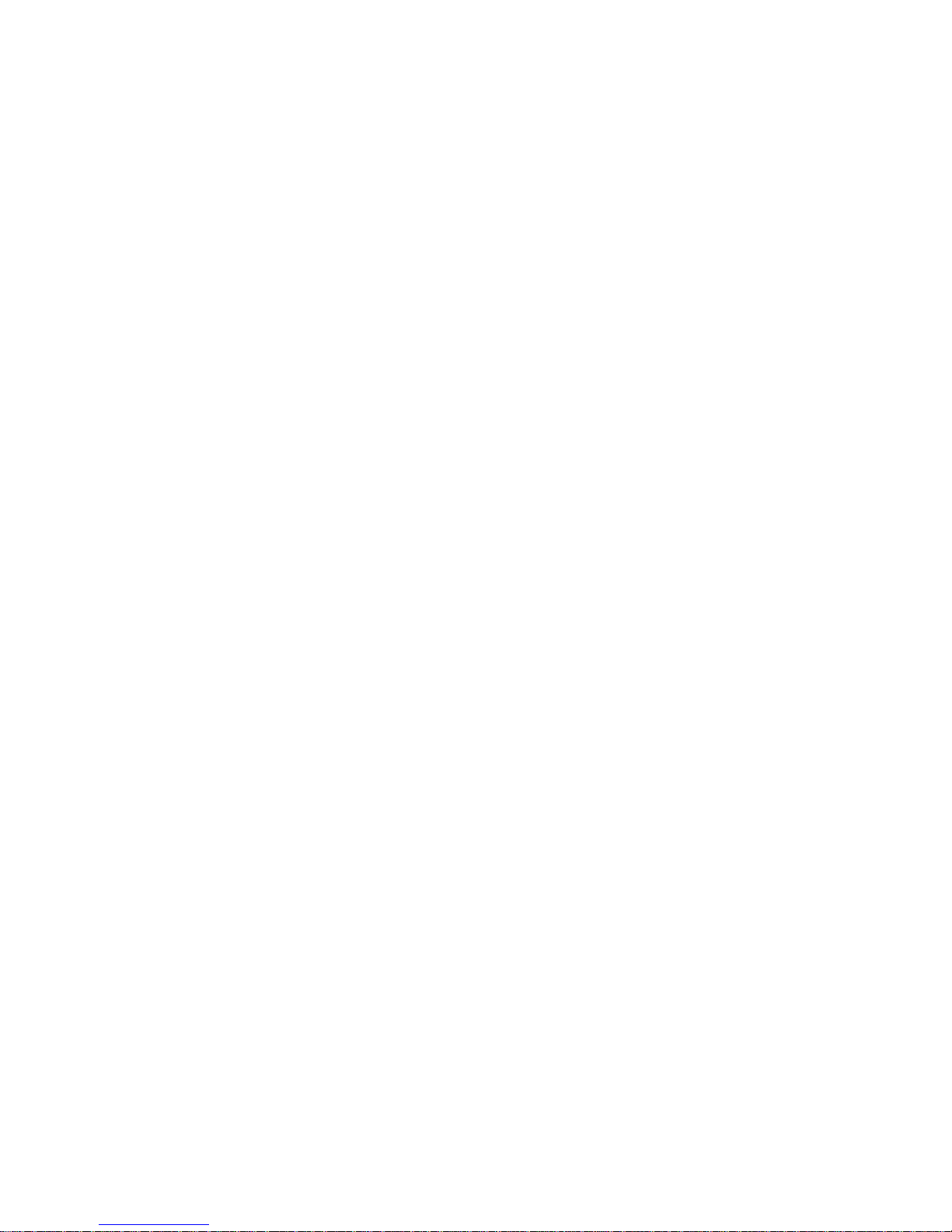
6
makers, hearing aids, other medical devices and other electronic devices in
homes and / or vehicles and may prove to be hazardous.
Protect Your Hearing
Excessive exposure to high volumes may cause hearing problems. Maintain
proper volume levels for conversations and / or music.
Use and Dispose of Batteries and Chargers
• Use only iBall accessories and batteries. Using incompatible batteries and
/ or accessories may damage your mobile phone or cause injury.
• Never dispose the battery or mobile phone in fire.
• Never crush or puncture the battery.
• Avoid exposing the battery to high external pressure, which can lead to an
internal short circuit.
• Never place batteries or mobile phone in or on heating devices, such as
microwave ovens, stoves or radiators. Battery may explode when
overheated.
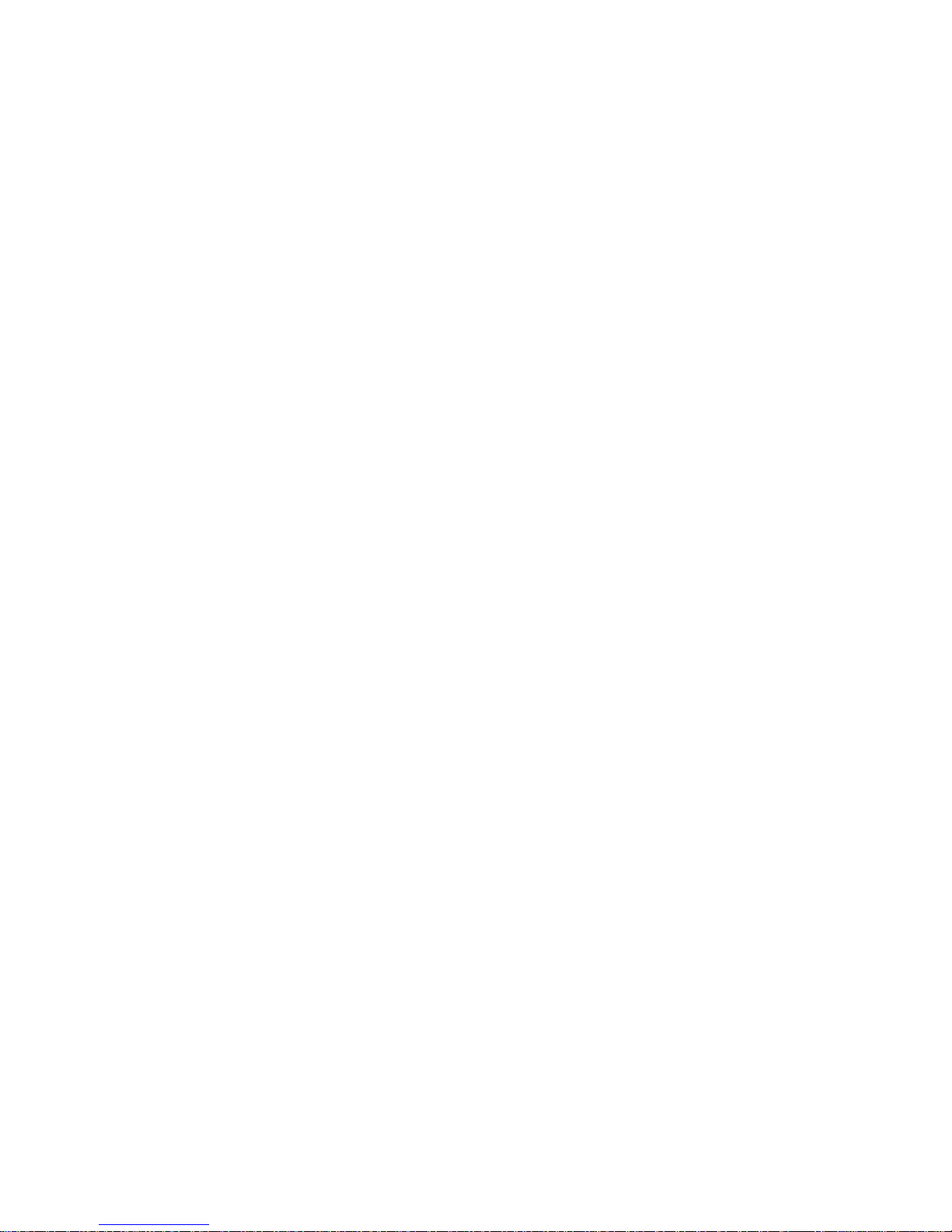
7
• In order to use mobile phone correctly, please read the following statement
of the user manual carefully before using the mobile phone
SAR Value
• Your phone is designed not to exceed the limits of emission of radio waves
recommended by international guidelines.
• SAR (Specific Absorption Rate) is the measurement of body-absorbed RF
quantity when the phone is in use. SAR value is ascertained according to
the highest RF level generated during laboratory tests.
• The SAR value of the phone may depend on factors such as proximity to
the network tower, use of accessories.
SAR recommendations:
• Use a wireless hands free system (headphone, headset) with lower
Bluetooth emitter.
• Make sure the cell phone has a low SAR.
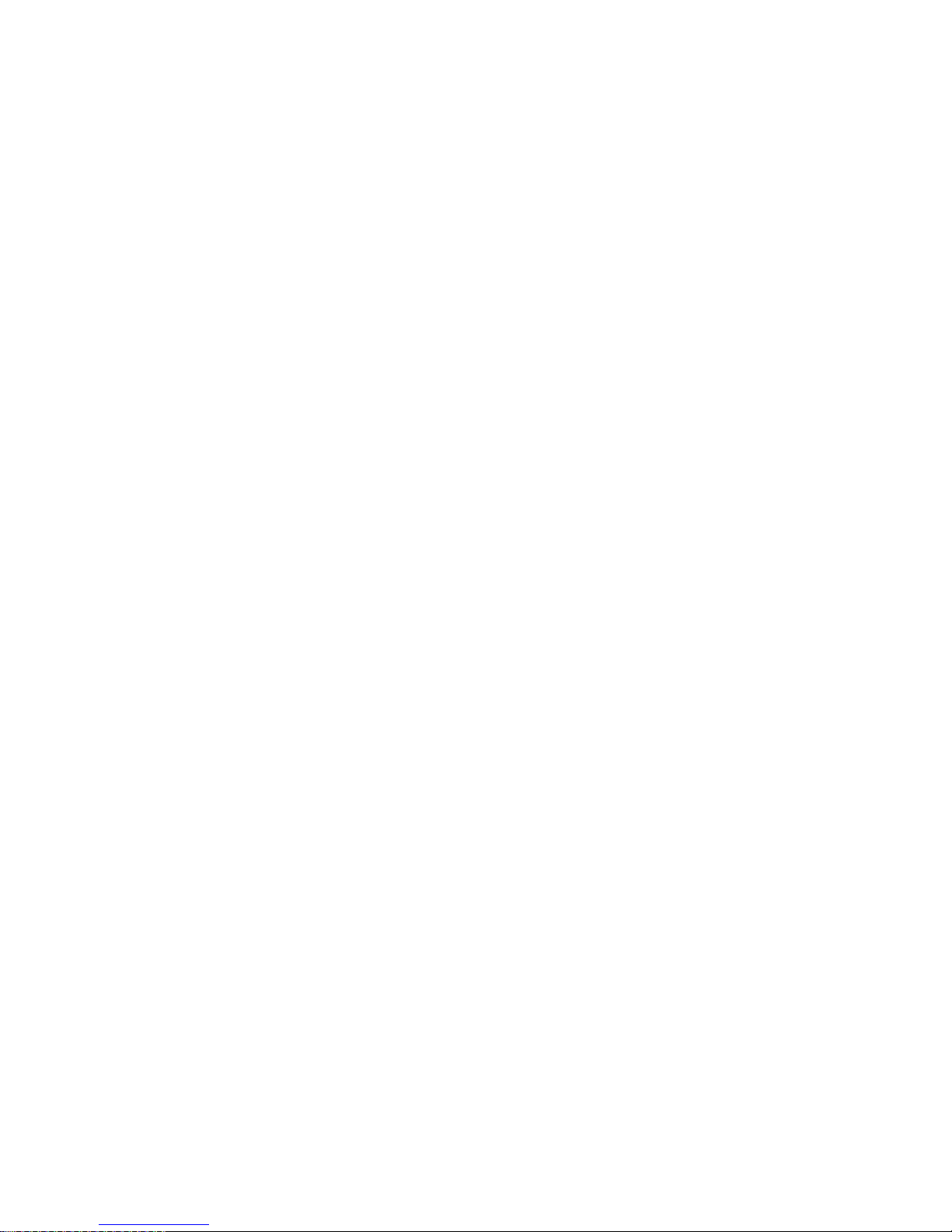
8
• Please keep your calls short and use SMS whenever more convenient.
This advice applies especially to children and pregnant women.
• Prefer to use your phone when the signal quality is good.
• People having active medical implants should preferably keep the phone
at least
SAR Value
Tested SAR Value of iBall Andi Spinter 4G is as follows:
GSM 900 MHz: 0.931 W/Kg (1g)
GSM 1800 MHz: 0.949 W/Kg (1g)
WCDMA 2100 MHz: 0.756 W/Kg (1g)
FDD-LTE Band 3/5/8: 0.132W/Kg (1g)
TDD- LTE Band 40: 0.069 W/Kg (1g)
Maximum Permitted SAR value is: 1.6 W/Kg (1g)
In order to use mobile phone correctly, please read the following statement
of the user manual carefully before using the mobile phone
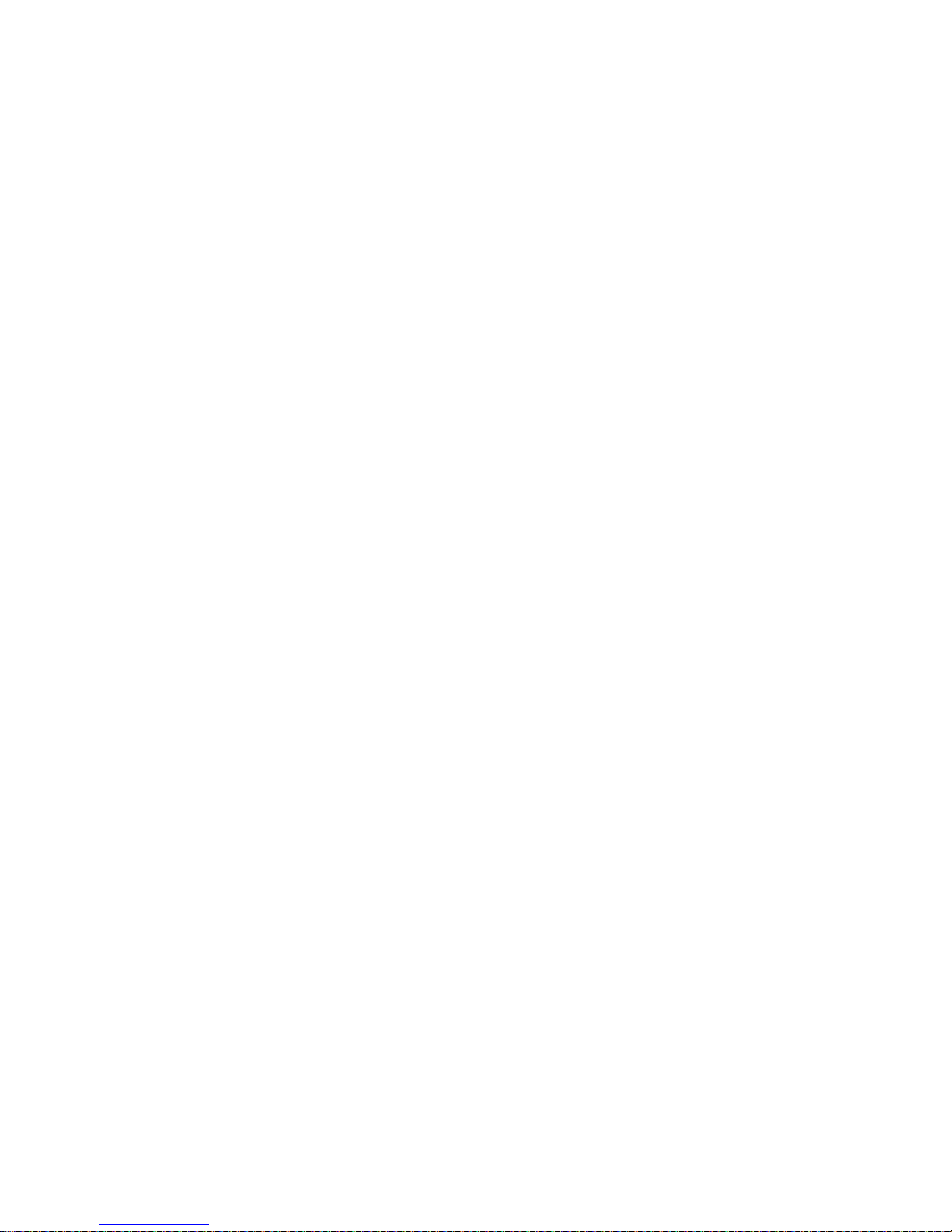
9
Index
Legal Information ..................................................................... 0
Safety Precautions .................................................................... 1
SAR Value ................................................................................ 7
Index ......................................................................................... 9
1. Introduction ......................................................................... 11
2. Using phone features .......................................................... 29
3. Contacts .............................................................................. 38
4. Messaging ........................................................................... 44
5. E-Mail ................................................................................. 49
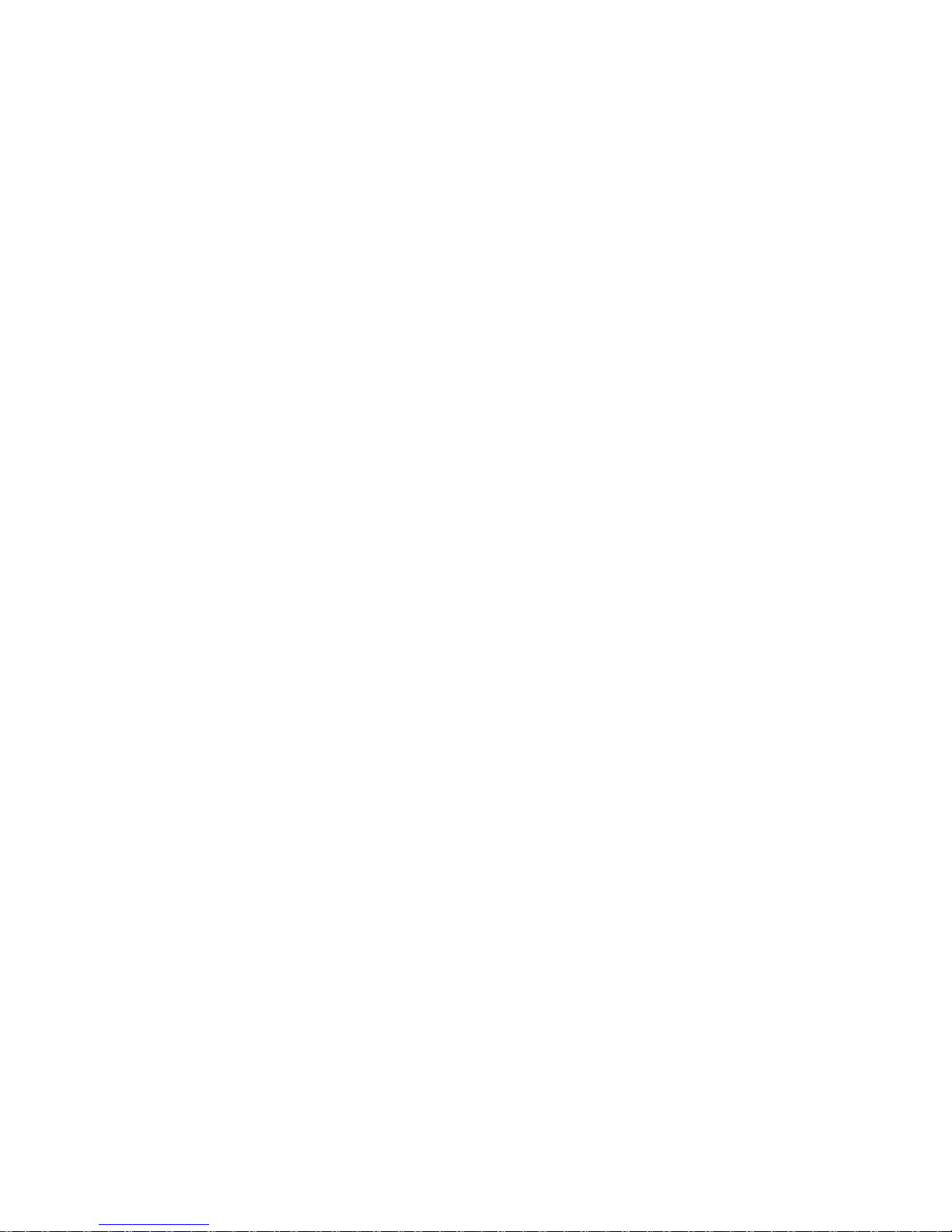
10
6. Settings ............................................................................... 51
7. Internet.............................................................................. 108
8. Multimedia ........................................................................ 116
9. Others ............................................................................... 128
10. Applications .................................................................... 145
11. Troubleshooting .............................................................. 147
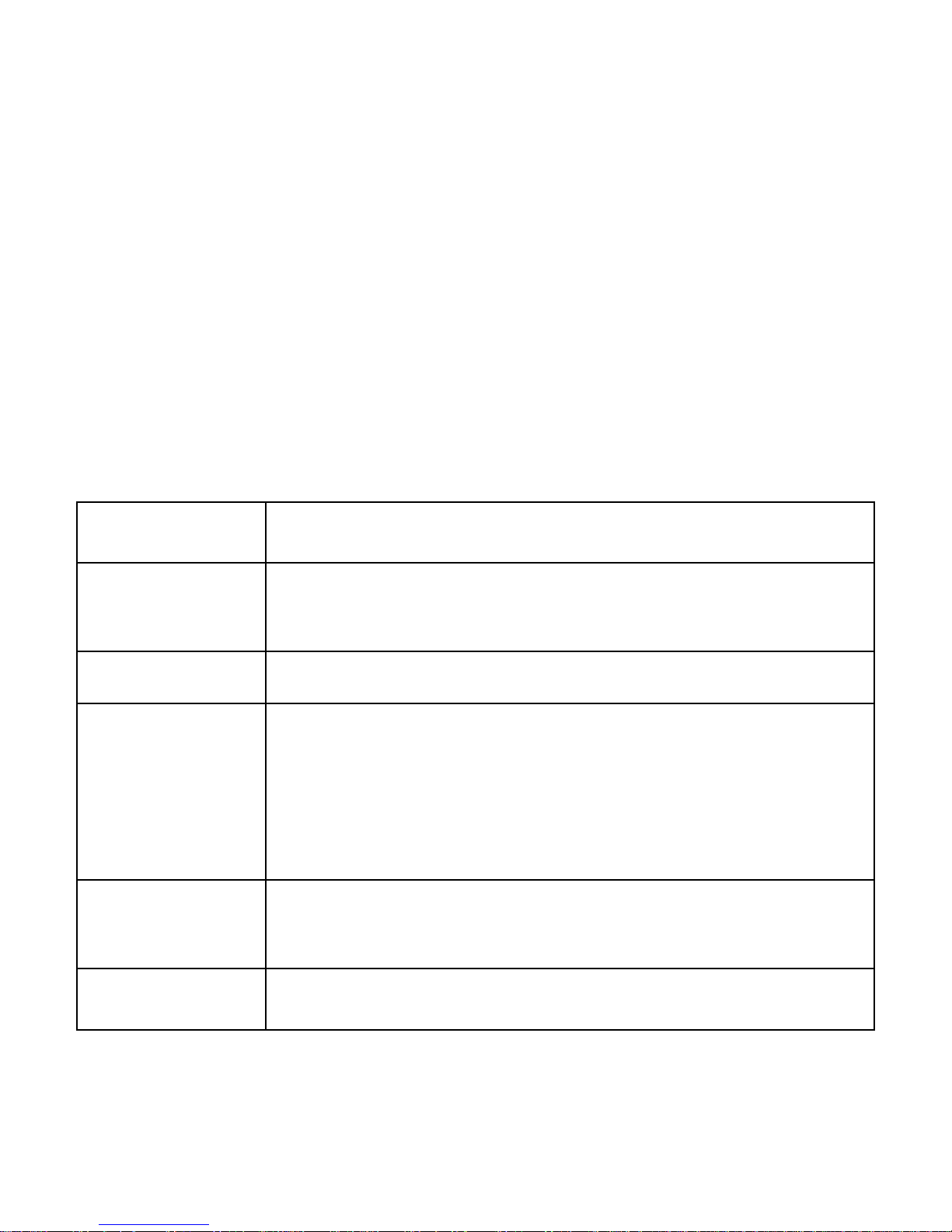
11
1. Introduction
1.1 iBall Andi Spinter 4G
Specifications
Details
Description
CPU
Powerful Quad Core 1GHz Cortex A53, 64 bit
Advanced Processor
Memory
1GB RAM
Storage
8GB internal storage (Approx. 3.5GB used by
OS and application. Approx. 4.4 GB free for
application and user storage)
32 GB external Micro SD card support
Display
12.70 cm (5‖) IPS, FWVGA (854*480) Full
Capacitive touch.
Android
Android™ 5.1 Lollipop
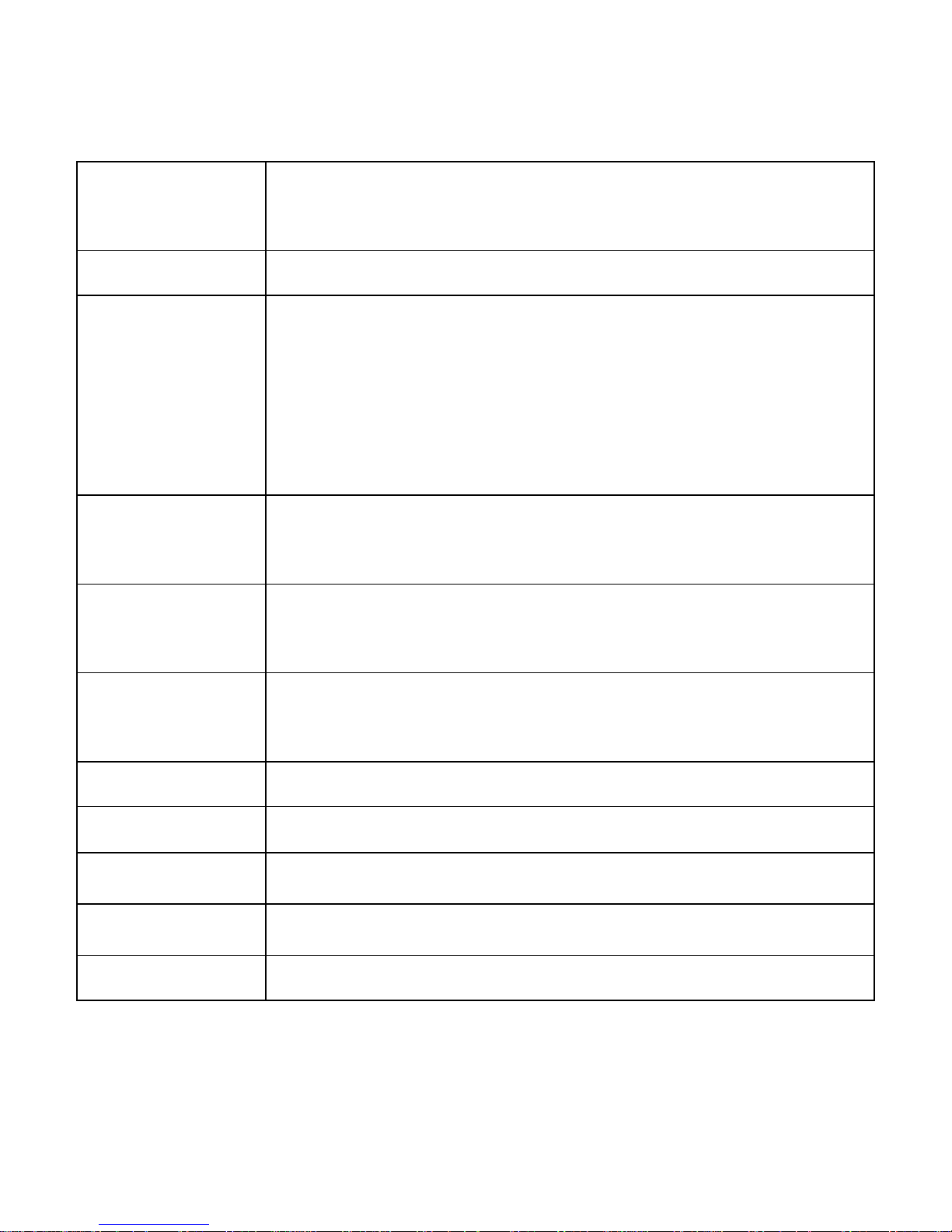
12
SIM Card
GSM , Dual SIM Dual Standby (Normal SIM
slot support 4G + micro SIM slot)
Sensor
G sensor, IR Remote sensor
Network
4G HSPA+ downlink 150 Mbps, uplink 50
Mbps
EDGE / GPRS, GSM: 900/1800MHz, WCDMA:
2100MHz; FDD-LTD Band 3/8, TDD- LTD Band
40 ; Wi-Fi 802.11 b/g/n,
Connectivity
3G/ EDGE/ GPRS, Wi-Fi 802.11 b/g/n;
Bluetooth V4.0, GPS/A-GPS, USB,
Camera
Enhanced 8MP with LED flash
Enhanced 3.2 MP Front camera
Audio
Support mp3, amr, wav, 3gpp, aac, flac, ogg,
m4a, mid
Video
Support mp4,avi,3gp
Image
Support jpg, bmp, wbmp, png, jpeg, gif
Hard Keys
Volume key (+/-), Power key and Camera key
Battery
2100mAh / 3.7V
Power
110~240v to DC 5V/1.0A
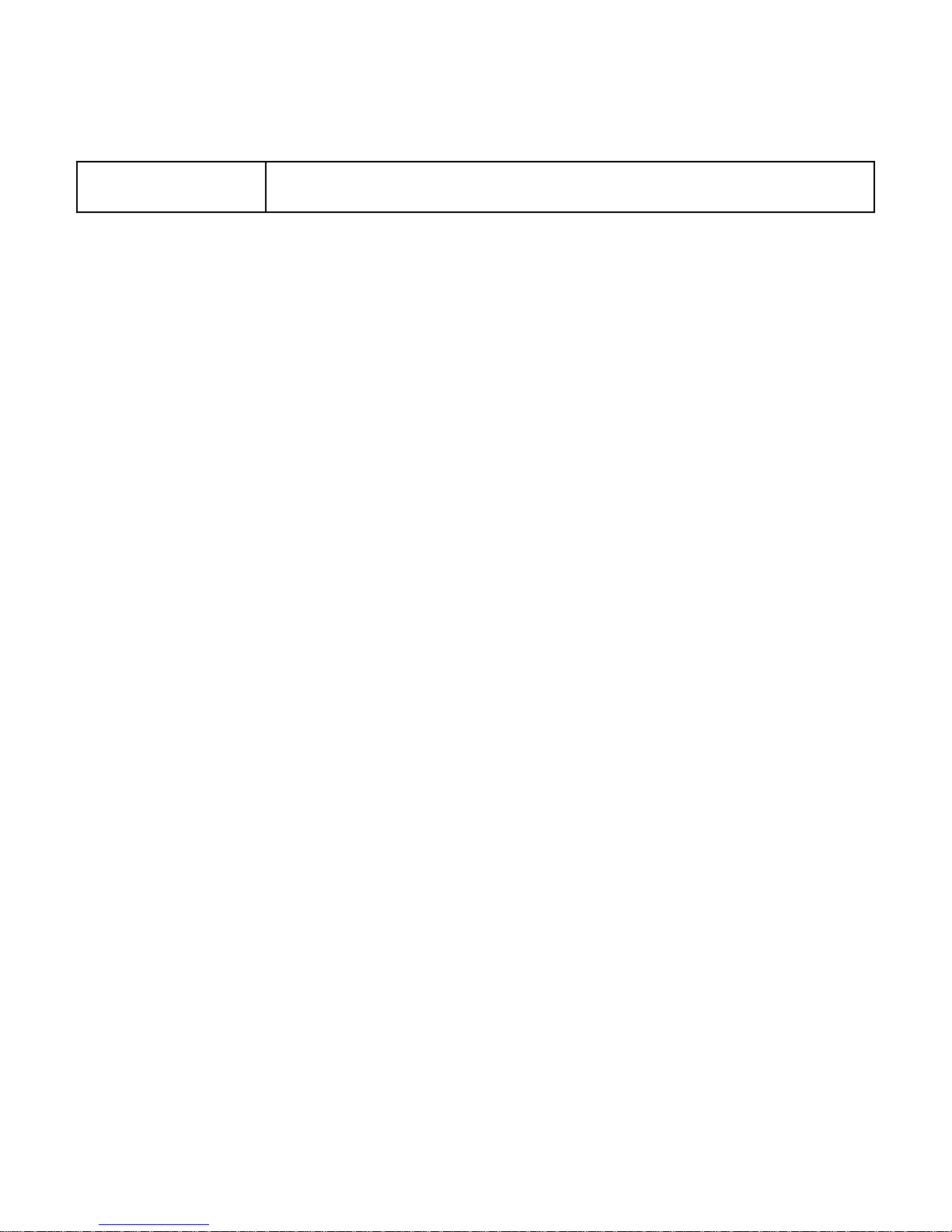
13
Dimension
145.5*73.9*9.5 &152 grm

14
1.2 Know Your Device
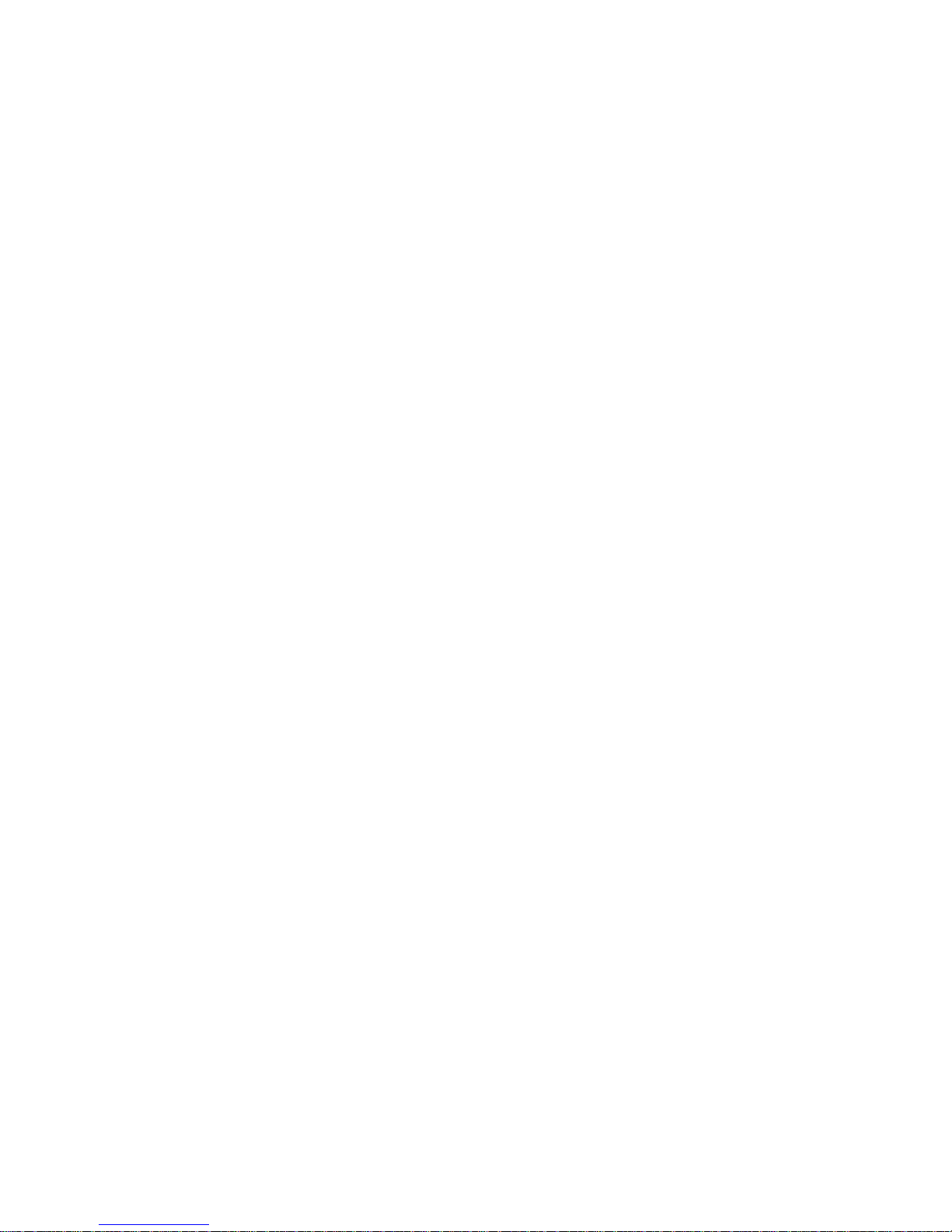
15
1.3 Installing the SIM card, Battery
and Storage card
You need to remove the back cover before you can install the SIM card and
battery. Also, make sure to always turn off the power before installing or
replacing the SIM card and battery.
To remove the back cover
1. Make sure your device is turned off.
2. Firmly hold the device with both hands and the front panel facing down.
3. Remove the back cover by inserting a fingernail into the slot on the
bottom side of the phone, between the phone and the battery cover. Then
lift up the cover slowly but firmly.
To install the SIM card
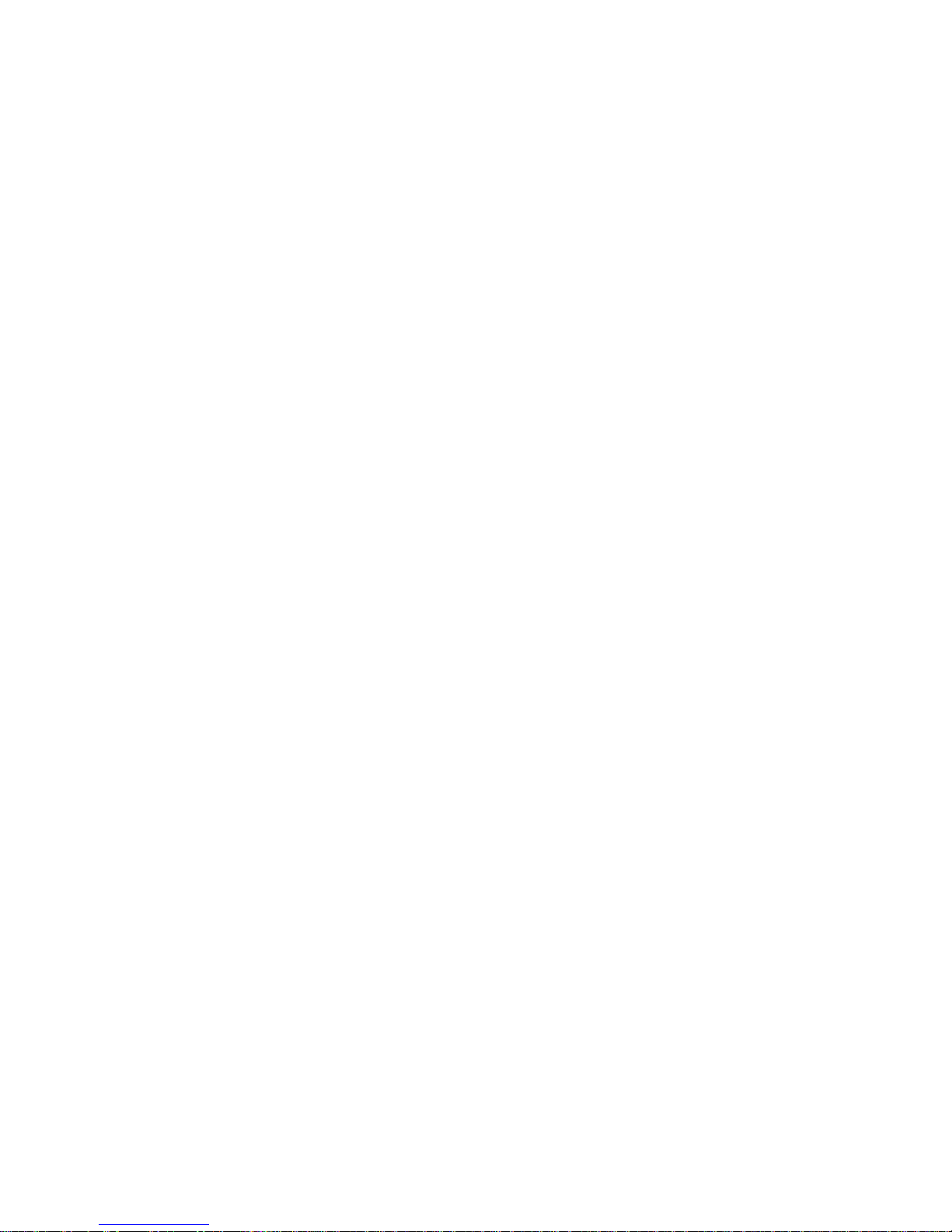
16
The SIM card contains your phone number, service details, and phonebook
message memory. Your device is supported 2G, 3G & 4G (GSM) SIM
cards.
1. Remove the battery if it is installed.
2. Locate the SIM card slot; Insert it as per indication mentioned nearby SIM
slot
3. Push the SIM card completely into the slot.
Note:
• The phone supports 2G, 3G and 4G SIM cards.
• Some legacy SIM cards may not function with your device. You should
consult with your service provider for a replacement of SIM card. There may
be some fees for this service.
Install the battery
Your device comes with a rechargeable Lithium-ion battery and is designed
to use only manufacturer-specified original batteries and accessories.
Battery performance depends on many factors, including network
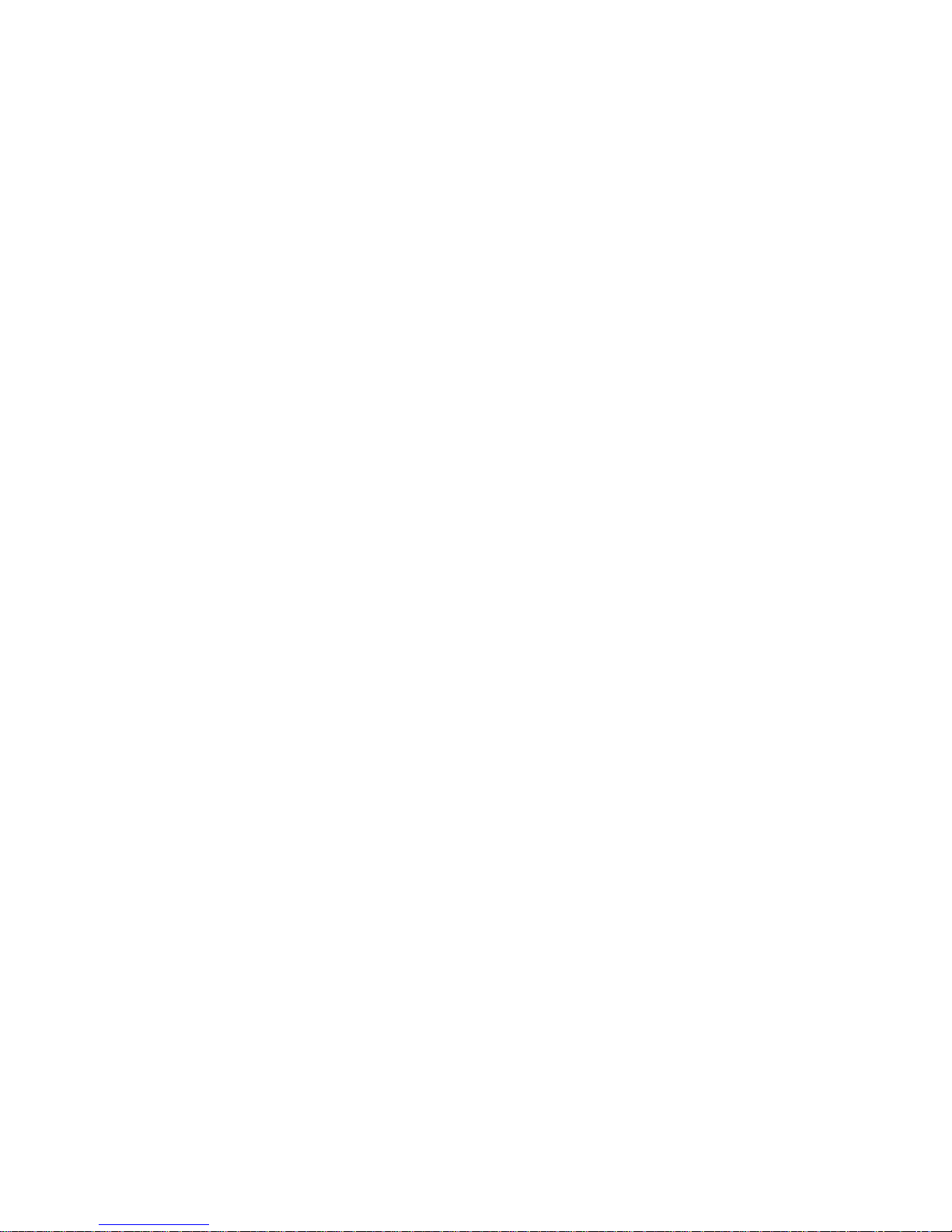
17
configuration, signal strength, and usage patterns.
Warning: To reduce risk of fire or burns:
• Do not attempt to open, disassemble, or service the battery pack.
• Do not crush, puncture, short external contacts, or dispose of in fire or
water.
• Do not expose to temperatures above 60°C (140°F).
• Replace only with the battery pack designated for this product.
• Recycle or dispose of used battery as stipulated by local regulations.
1. Align the battery‘s exposed copper contacts with the battery connectors
at the bottom part of the battery compartment.
2. Insert the contacts side of the battery first and then gently push the
battery into place.
3. Replace the back cover.
To remove the battery
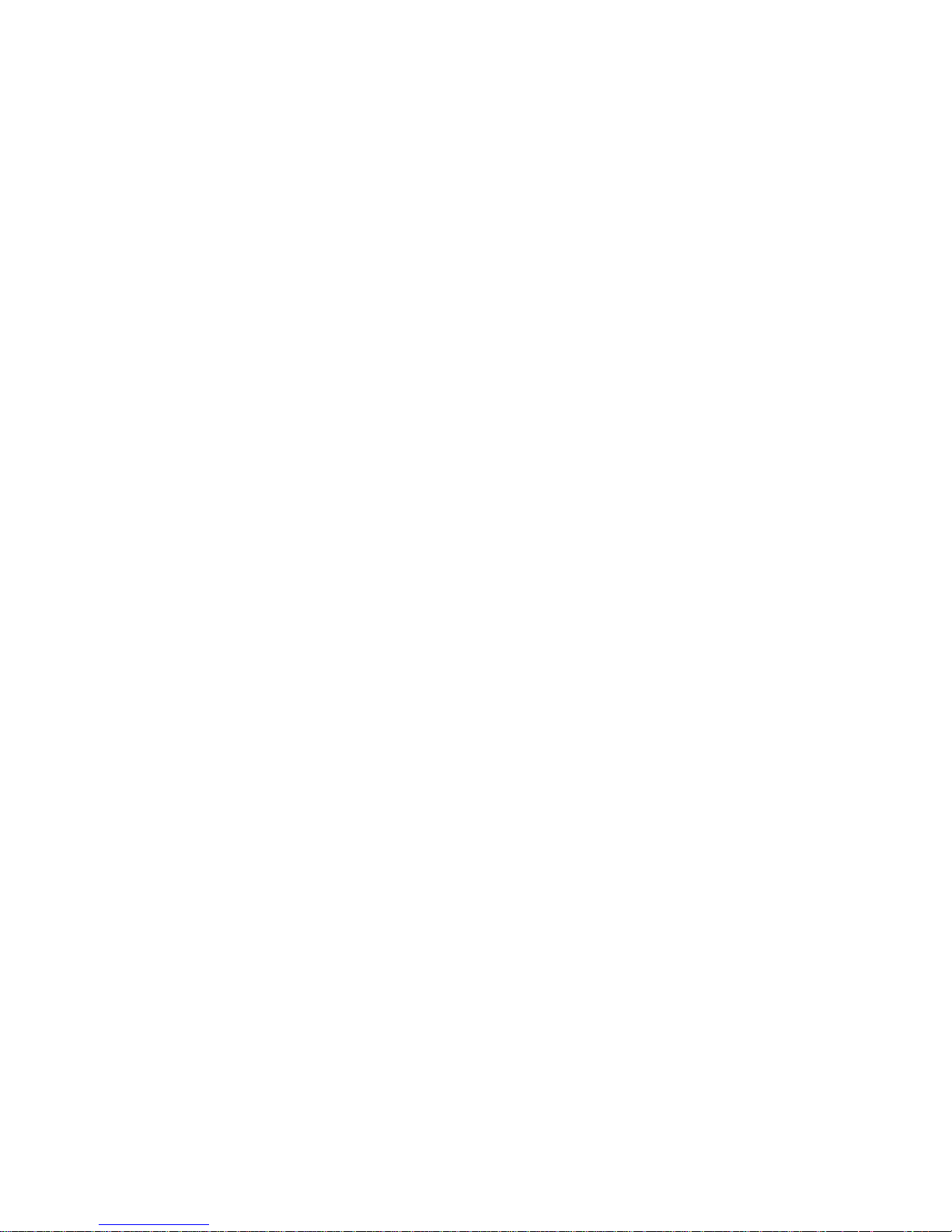
18
1. Make sure your device is turned off.
2. Remove the back cover.
To install a memory card
To have additional storage for your images, videos, music, and files, you
can purchase a memory card and install it into your device.
1. Make sure that your device is turned off, and then remove the back cover.
2. Locate the memory card slot on the upper part of the exposed right panel.
3. Insert the memory card into the slot with its gold contacts facing down
until it clicks into place.
Charging the Battery
New batteries are shipped partially charged. Before you start using your
device, it is recommended that you install and charge the battery. Some
batteries perform best after several full charge/discharge cycles.
Note: Only the AC adapter and USB sync cable provided with your device
must be used to charge the device.

19
Connect the USB connector of the AC adapter to the sync connector on
your device, and then plug in the AC adapter to an electrical outlet to start
charging the battery.
As the battery is being charged while the device is on, a charging icon
appears in the title bar of the Home screen. After the battery has been fully
charged, a full battery icon appears in the title bar of the Home screen.
Warning:
• Do not remove the battery from the device while you are charging it using
the AC or car adapter.
• As a safety precaution, the battery stops charging before it overheats.
1.3 Quick setting panel
Use Quick Settings to easily get to frequently used settings, like turning on
airplane mode. To open Quick Settings, swipe down from the top of the
screen twice with one finger. To change a setting, just touch the icon:
Display brightness: Slide to decrease or increase the brightness of
your screen.

20
Wi-Fi network: Turn Wi-Fi on or off. To open Wi-Fi settings, touch
the Wi-Fi network name.
Bluetooth settings: Turn Bluetooth on or off. To open Blue-tooth
settings, touch the word ―Bluetooth‖.
Cellular data: See cellular usage data and turn it on or off.
Airplane mode: Turn airplane mode on or off. Airplane mode means
your phone won‘t connect to Wi-Fi or a cell signal, even if one is available.
Auto-rotate: Lock your device‘s orientation in portrait or landscape
mode.
Flashlight: Turn the flashlight on or off.
Location: This is use to turn on or off GPS network.
Audio Profile: It gives Audio profile (General, Silent, Meeting & Outdoor)
setting shortcut.
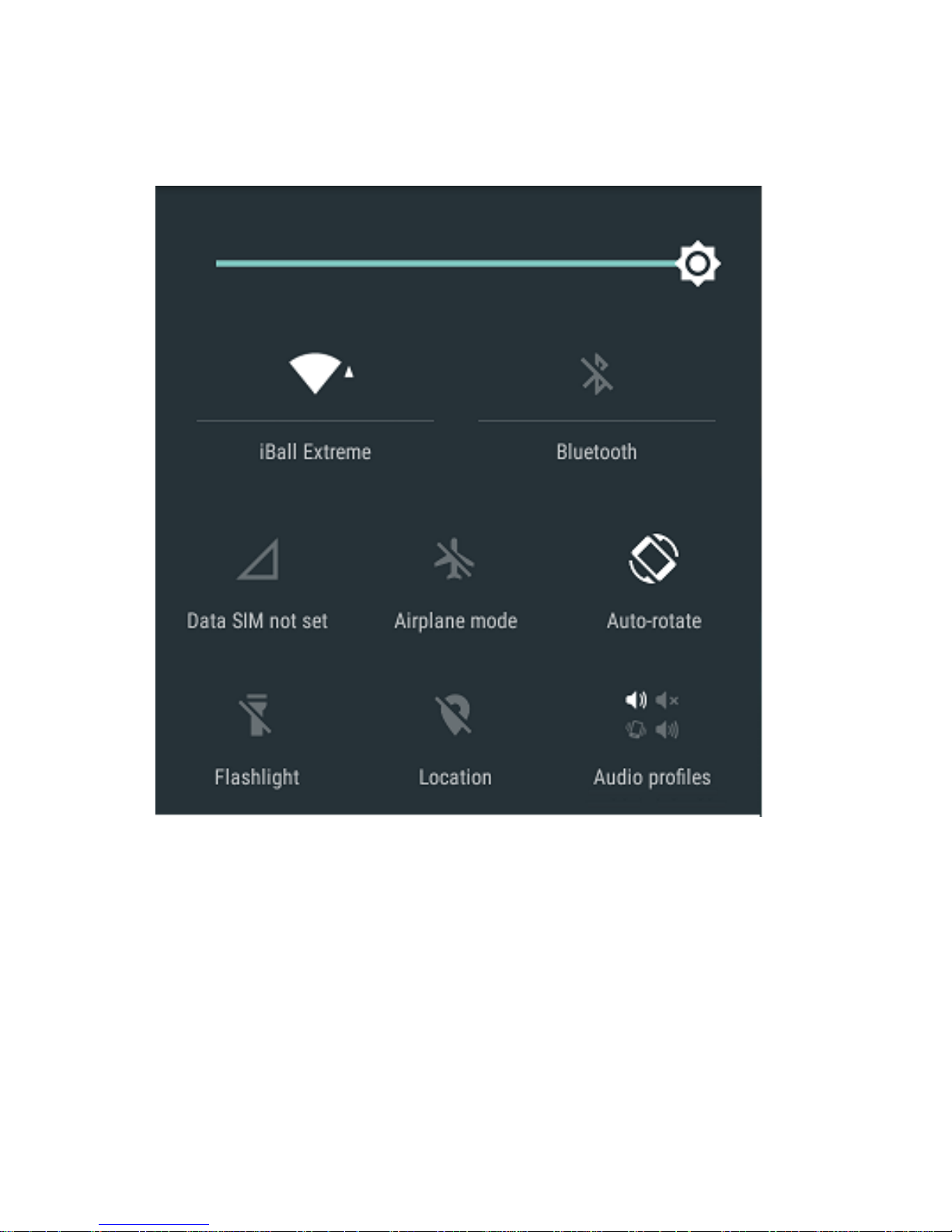
21
Manage battery life
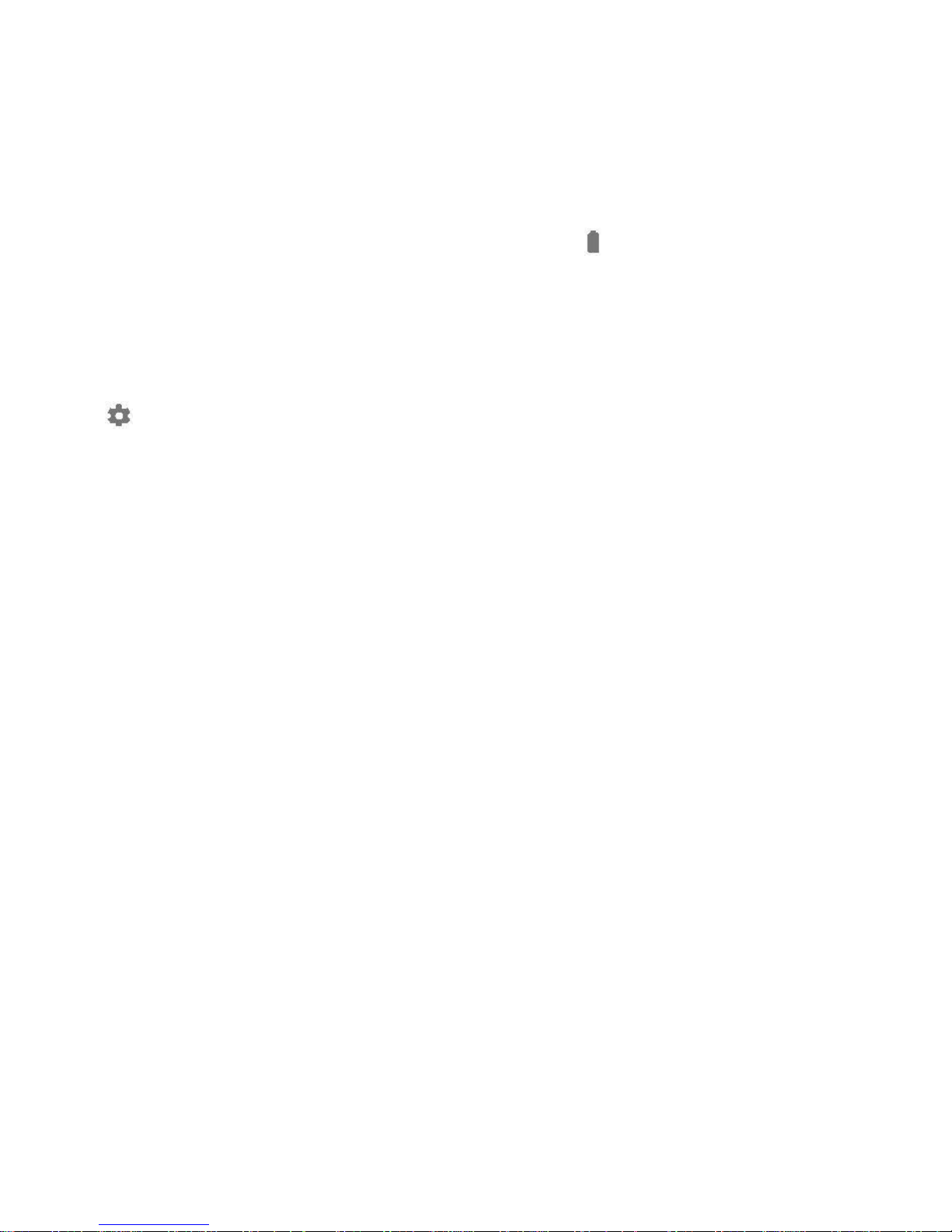
22
The status bar shows how much battery you have left, but you can also see
the exact percentage and approximate time of battery life remaining. Swipe
down from the top of the screen and then touch Battery.
Your Android device‘s battery is built to get you through your day. When
you‘re running low, Android‘s battery saver conserves your battery power so
you can still make calls and send SMS (text) messages. To turn it on, go to
Settings > Battery > Standby intelligent power saving.
All the functions have been explained in details in their respective sections.
Note: On long pressing on these options you will be directed into settings
option from there you can operate further if you want to use more related
functions.
1.4 Starting up the device
Power on/off
To power off your phone, press & hold POWER. On release, the Phone
options menu opens. Select ‗Power off‘ and confirm.
To power on again, press & hold POWER.
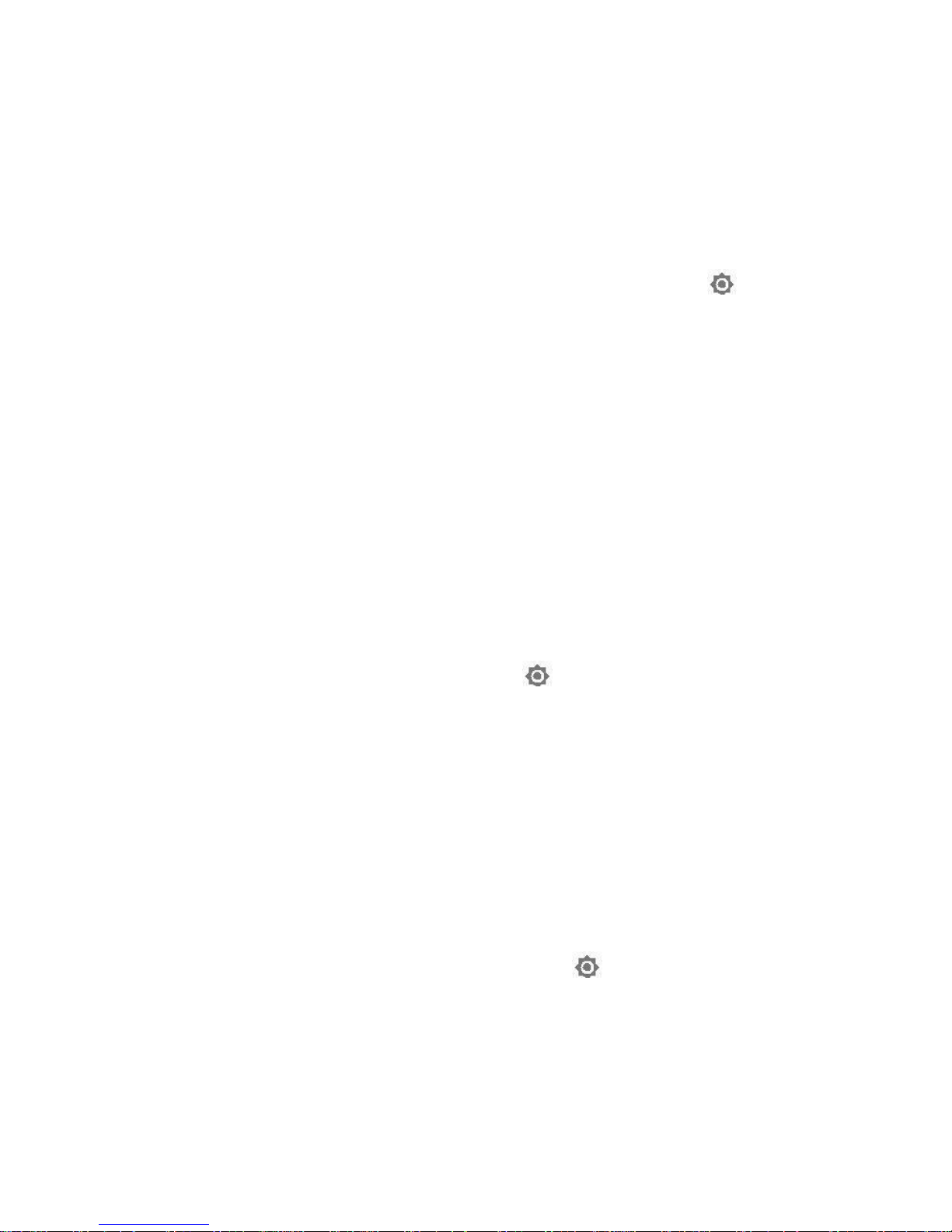
23
Silent mode
To silence your phone quickly, press & hold the – volume down button to
zero volume. Or on the Home screen, touch and select Settings >
Audio profiles. Select ‗Silent‘ check box.
Screen sleep
After a period of inactivity, your screen will go to sleep (display will turn
black). In sleep, your phone uses less battery power. You can control this
behavior:
Set screen timeout period
1. On the Home screen, touch and select Settings.
2. Select Display option.
3. Select Screen time out then Select a time from the menu.
Prevent sleep while charging
1. On the Home screen, then touch and select Settings.
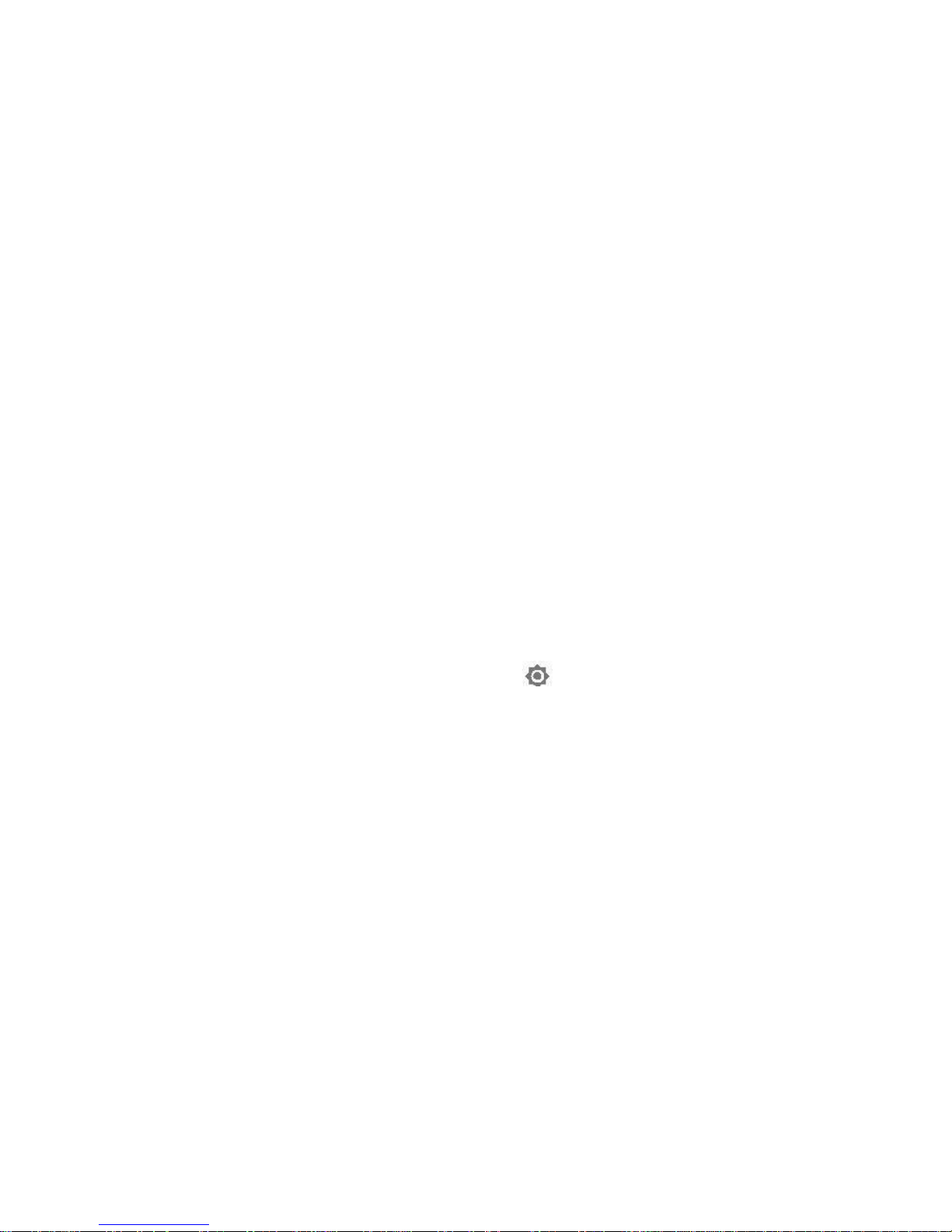
24
2. Select Developer options.
3. Select ‗Stay awake‘ check box.
Lock screen & put phone to sleep
Except when on a phone call, from any screen, press POWER key
(immediately). While not on a call, to lock your control buttons and screen
from accidental touch activation, press POWER key.
You can increase the security of your phone by setting Screen unlock
pattern. Once set, in order to unlock your screen, you‘ll have to draw the
correct unlock pattern. You can set your screen unlock pattern as follows:
1. On the Home screen, touch and select Settings.
2. Select Security and then scroll down to Screen lock pattern section.
3. Set or change your unlock pattern by selecting Screen lock pattern, as
applicable.
4. Follow the prompts to define your pattern.
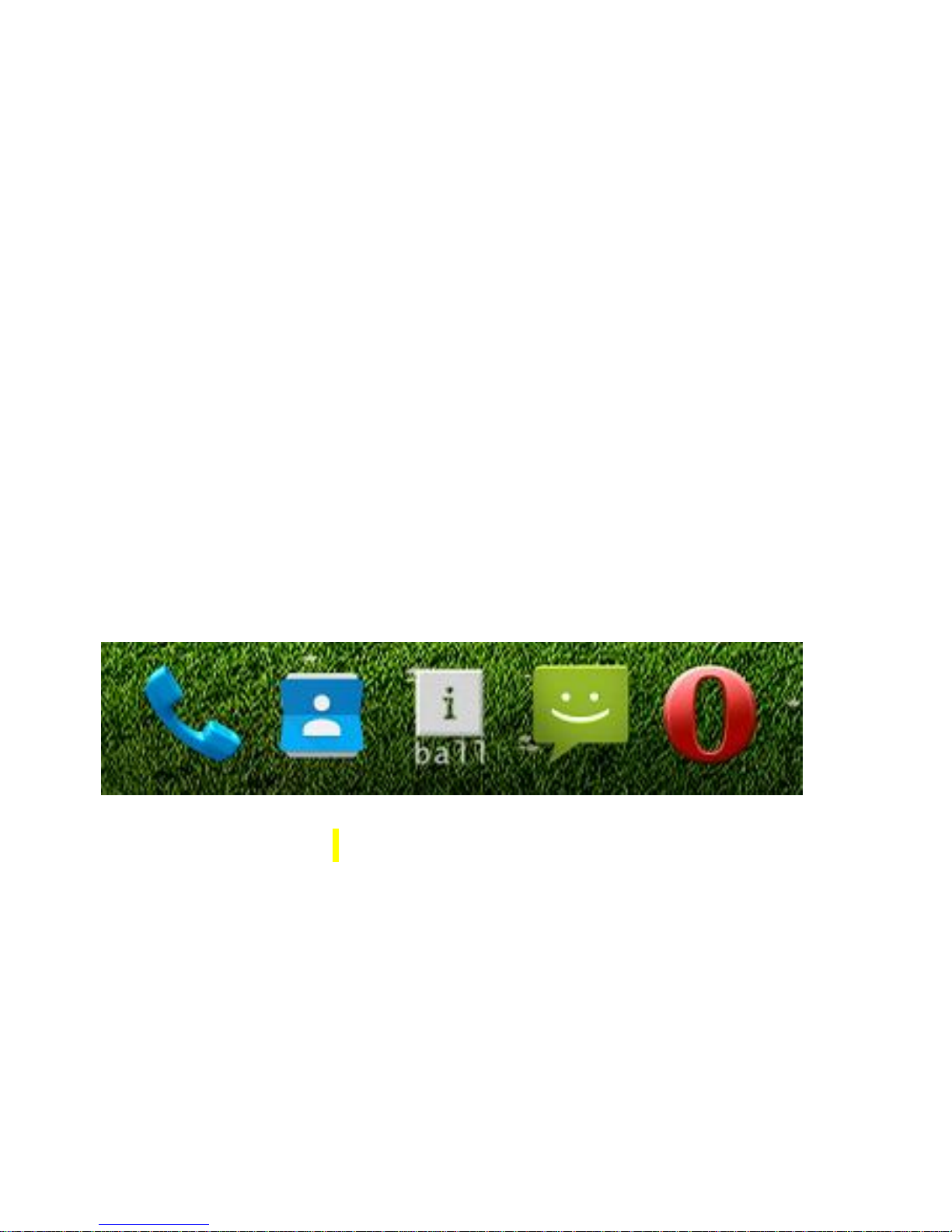
25
Note: You must slide your finger along the screen to create the pattern, and
not select individual dots. Connect at least four dots to create a lock pattern.
If you want your pattern to be hidden as you draw it, clear ‗Make pattern
visible‘ check box.
1.5 Home screen
The Home screen is your starting point for using all the applications on your
phone. You can customize your Home screen to display applications,
shortcuts you like.
At the bottom of Home screen you‘ll find the Favorites tray: another quick
way to get to your apps.
To open an app, touch it. To drag an app in or out of the Favorites tray or
anywhere else on a Home screen, touch & hold it, then move it with your
finger where you want it.
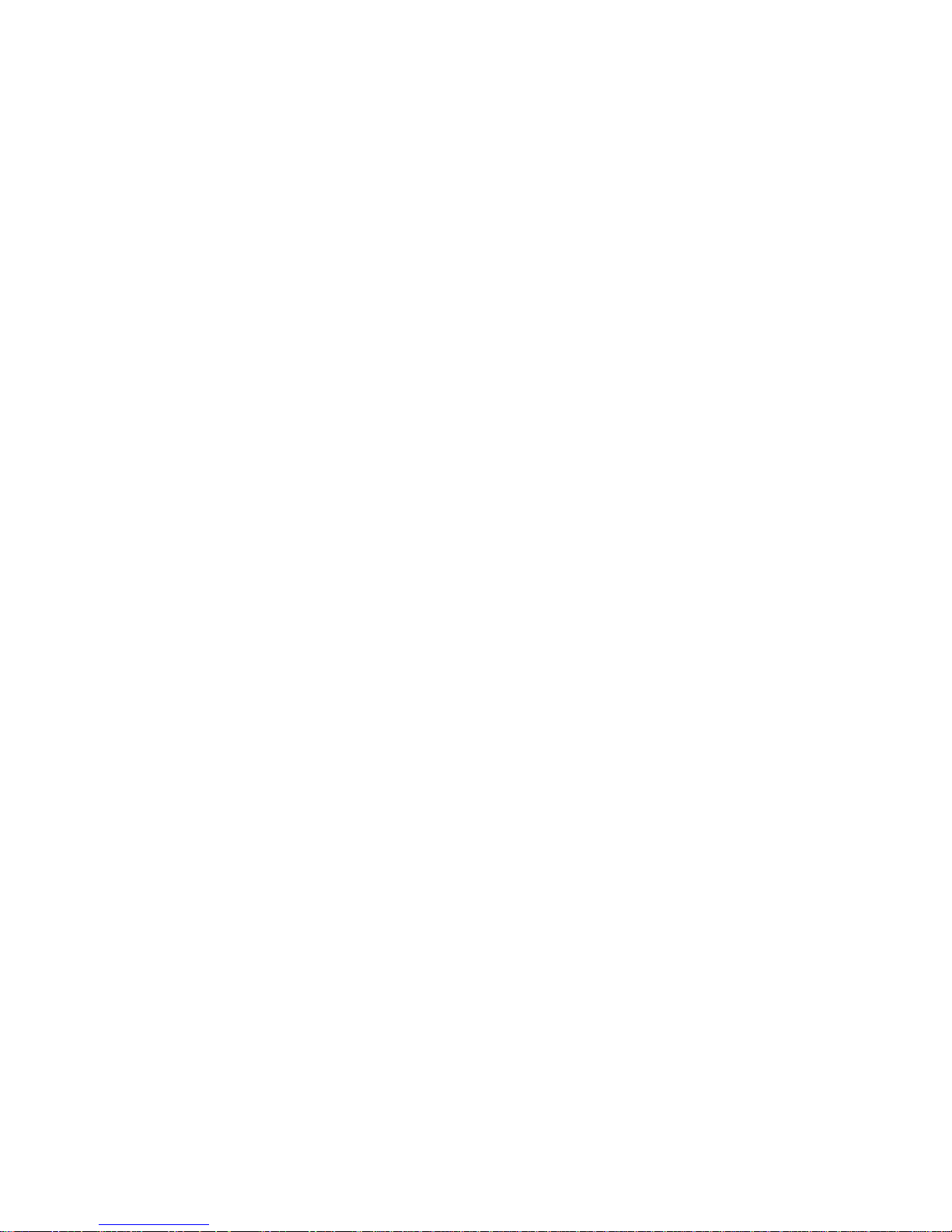
26
These are physical buttons below the screen.
• Menu: This button opens options depending on the screen you‘re on.
• Home: Opens Home. If you‘re viewing a left or right Home screen, it
opens the main Home screen. You can also touch & hold this button to
open recent programs.
• Back: Opens the previous screen you were working in, even if it was in a
different app. Once you back up to the Home screen, you can‘t go back
any further in your history.
Organize your Home screens
1. To change your wallpaper, add a widget, touch & hold the background of
Home screen.
2. You can have any number of Home screens to the right. To add a new
screen, swipe to the rightmost screen and drag an app or widget to the right
edge.
3. To create a folder, slide one icon quickly on top of another.
4. To name or rename a folder, open it and touch its name.
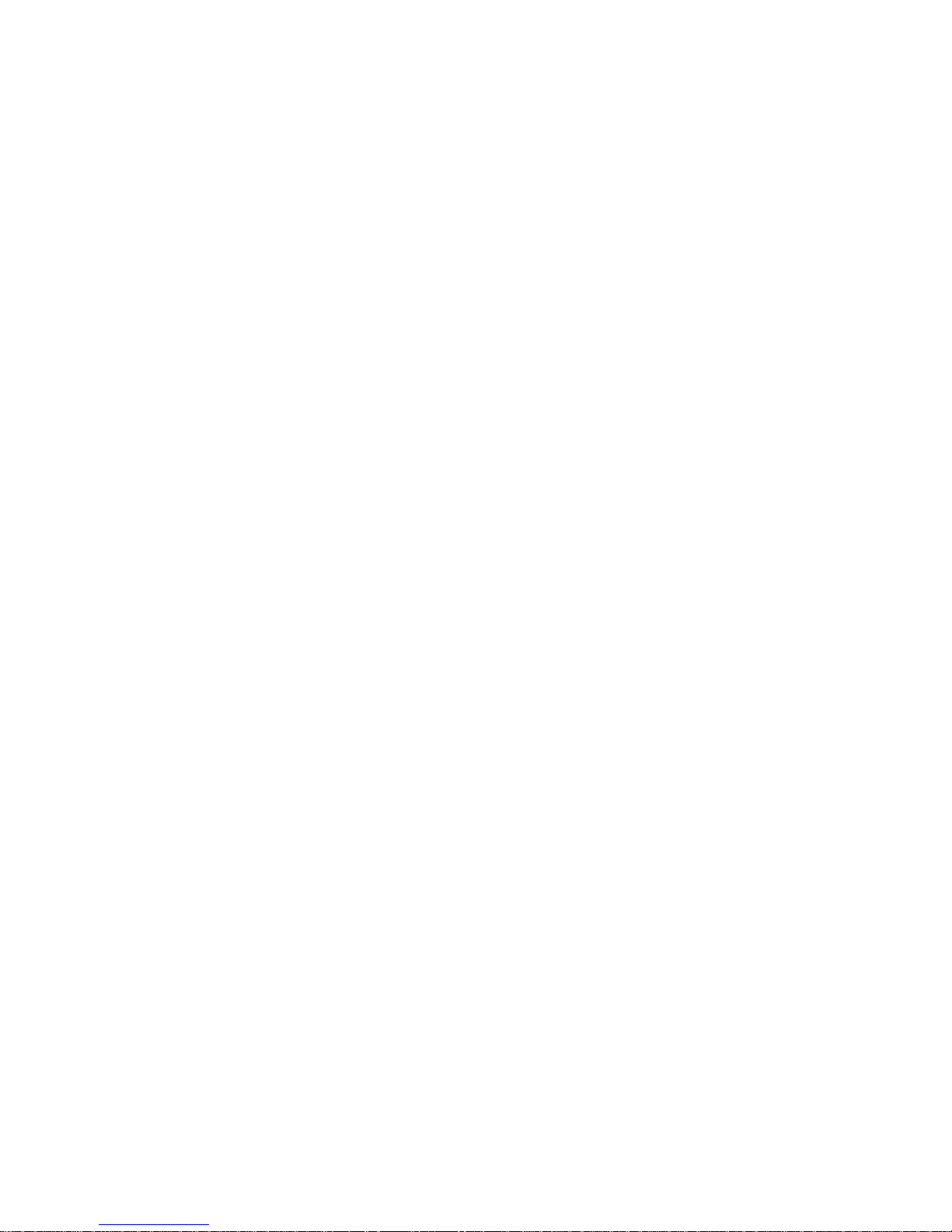
27
1.6 Status Icons
Connection status icons
Along the top of your phone screen is the status bar. On the left side, icons
will appear, notifying you of a new message, upcoming calendar event, or
something else you should notice. On the right side of the status bar, you‘ll
see connection status icons.
Read your notifications
When you see a notification in the status bar, touch the bar and drag it down
the screen using your finger to open the list of notifications displayed in the
sliding window.
Ongoing notifications report activities such as call forwarding ON, current
call status, song playing.
Notifications report the arrival of new messages, calendar events, and
alarms. You can clear notifications list by selecting ‗Clear‘ notifications at the
top of the notifications window.
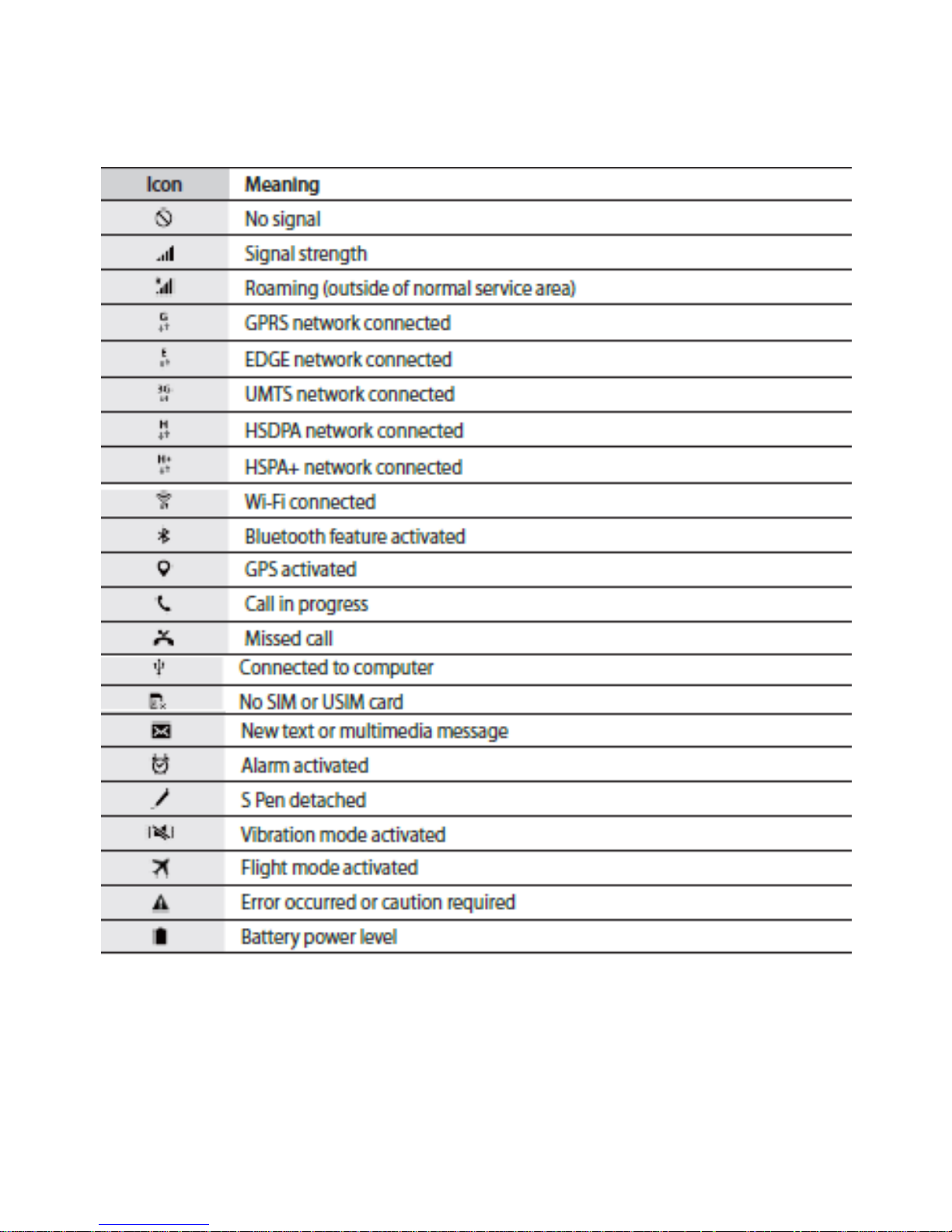
28
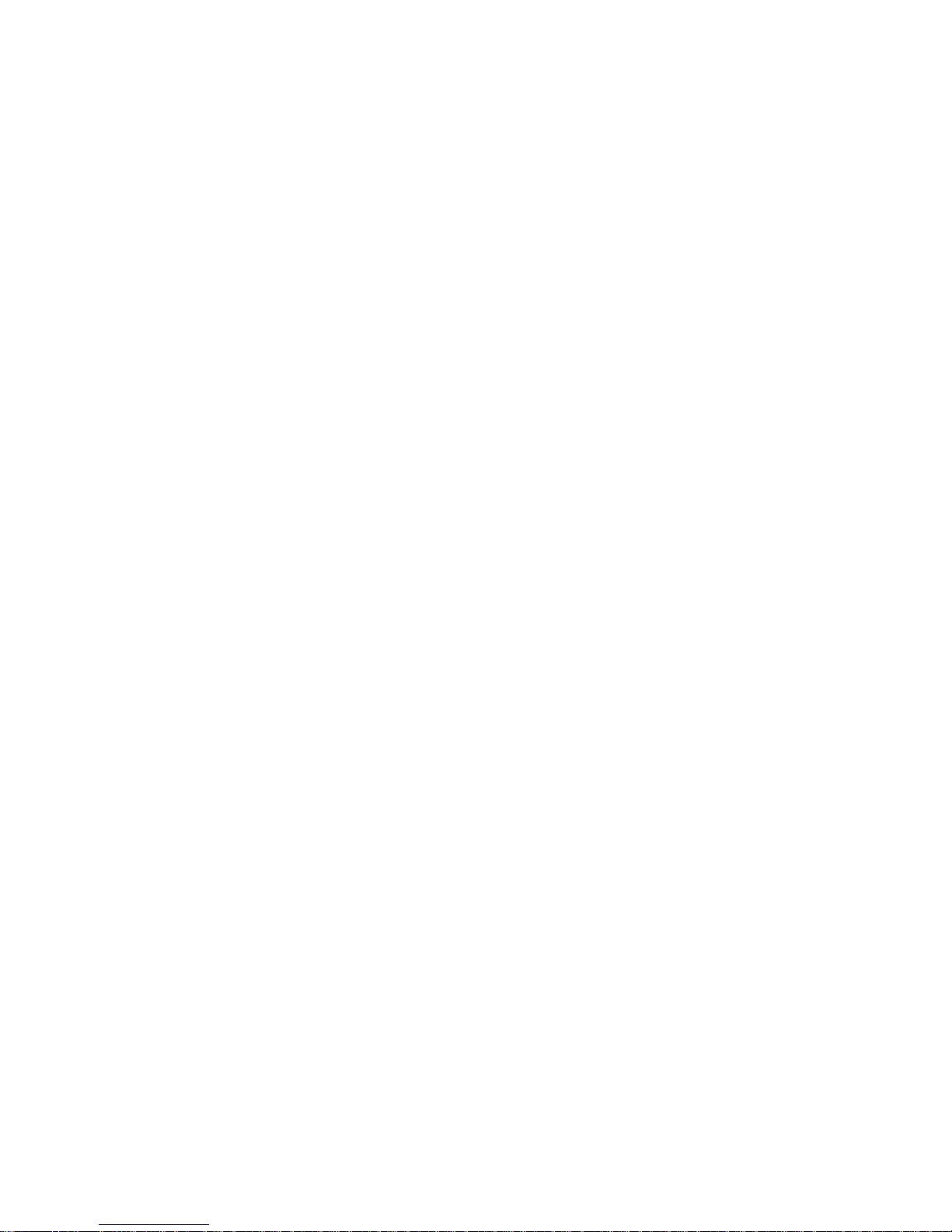
29
To open the message, reminder, or other notification, you can touch the
items. To close the notifications window, you can drag it upside.
Notes: On the home screen, touch the bar and slide your finger down the
screen to open the list of notifications displayed in the sliding window, you
can touch the icon on the top of the screen (such as Wi-Fi, Bluetooth, Data
connection, Airplane mode, Brightness) to open or close the selected
function, sliding your finger left or right to select more functions.
2. Using phone features
Turning the phone function on and off
By enable or disable Airplane Mode
In many countries, you are required by law to turn off the phone while on
board an aircraft. Another way to turn off the phone function is to switch your
device to Airplane Mode.
When you enable Airplane Mode, all wireless radios on your device are
turned off, including the phone function, Bluetooth, and Wi-Fi.

30
1. Touch -> Settings -> …More setting -> Airplane mode.
2. Touch ‗Airplane mode‘ to enable or disable.
When you disable Airplane mode, the phone function is turned back on and
the previous state of Bluetooth and Wi-Fi are restored.
Adjusting the volume
Press Volume button on the side of the phone to show the volume screen.
If the phone is in vibrating mode, the voice will be muted automatically and
the device will vibrate when there is an incoming call.
Make, receive, and block phone calls
You can place calls from the Phone app , Contacts app , People or
other apps or widgets that display contact information. Wherever you see a
phone number, you can usually touch it to dial
Make a phone call

31
To open the Phone app, touch the Phone icon on your mobile device.
Wherever you see a phone number on your screen, you can usually touch it
to dial. You can use the Phone app to make a phone call in the following
ways:

32
Dialpad: Touch the Dialpad whenever you want to use the keypad to
manually type in a phone number. Type the number, then touch the Phone
icon below the keypad to make a call. If you type a wrong number, touch
backspace to erase digits one by one. To end a call in progress, touch
end call at the bottom of the screen.
Speed dial: Touch the "Speed dial" tab for one-touch dialing for your
favorites and numbers you call frequently. Just touch the contact in the list
and the call will start.
Recents: Touch the "Recents" tab to view your call log and select a
contact or number that you recently called.
Contacts: Touch the "Contacts" tab to select from the list of all your
contacts. Once you select a contact, touch their phone number to place a
call.
Manage incoming phone calls
When you receive a phone call, you'll get a notification that you have an
incoming call. If the caller is an existing contact in your Contacts app or
People app, you may see additional information about the caller. You can

33
choose to answer or dismiss the phone call and send a text message to the
caller.
You can choose to answer or dismiss the call from within the notification
simply by touching Answer or Dismiss.
For more options, touch the notification to open it, then touch the white
phone icon, and slide over one of the following icons:
o Answer call: Touch the green phone icon to answer the call and start
talking to the caller.
o Send to voicemail: Touch the red phone icon to direct the caller to
leave a voicemail message.
o Send a text message to the caller: Touch the message icon to
open a list of quick short text responses or the option to write your own
message. Touch one to send it to the caller immediately. You can edit
text responses from within the Phone app by touching the menu
icon then selecting Settings and then Quick responses.
Block a call

34
1. Open the Contacts app .
2. Touch the contact you want to block or add that contact.
3. Touch the edit icon .
4. Touch the menu icon .
5. Check the box next to "All calls to voicemail."
Options during a call
During a call, you can touch the following icons in the Phone app:
Touch to switch to the dial keypad.
Touch to turn the speakerphone on or off. If a Bluetooth headset is
connected, this functions as a three-way switch among the built-in
earpiece, the speakerphone, and the headset. The icon changes to
indicate the current output. Touch and hold to see a three-way menu.
Touch to mute your microphone.
Touch to put the other party on hold.
Touch to switch to another call in progress.
Touch to merge separate calls as a single conference call.

35
Answer or respond to another incoming call
To answer another incoming call while you're already in a call, touch the
white phone icon and slide to answer, respond with a text message, or send
the call to voicemail.
If you answer, the first call will be put on hold. If you respond with a message
or send to voicemail, you return to the first call.
Call settings
You can change things like your ringtone, voicemail, and call forwarding on
your phone.
1. Open your device's Phone app .
2. Touch the menu icon .
3. Touch Settings > Call settings.
4. Touch one of the options below to adjust the settings. Some of these
settings may vary by your device and version of Android

36
General Settings
Contact to display Options
Sort by: To set the contacts display on your device
Name format: To set the name format to display on your
contacts
Sound and Vibrate
Phone ringtone: To set ring tone for your incoming call.
Dialpad tones: TO enable the dial pad touch tone.
Also vibrate for calls: Vibrates when an outgoing call is
attended.
SMS on Call Reject: You can reject the call & the denied
SMS will send automatically to calling person.

37
Auto Call Recorder: Record all your important active call,
which help your to listen your conversation again.
Emergency Call: Enable this option will make you on lock
screen long press up volume key to call on SOS number.
Call settings
Voicemail: Touch to change settings. If you are using your
mobile provider‘s voicemail service, you can enter the phone
number you use to get your voicemail. You can also change
the sound and turn on vibrate for voicemails. To set up your
voicemail, contact your mobile service provider.
Fixed dialing numbers: GSM phones only. Set up your
phone to place outgoing calls only to the fixed dialing
numbers that you save on the phone‘s SIM card.

38
Call forwarding: Set up call forwarding when you‘re on the
phone, when you don‘t answer, and more.
Call barring: Restrict to answer or dial the call in any
situation. You need to apply to the network operator for
opening the international long-distance function and get
network restricting code for barring setups.
Additional settings: From this setting you can set your
Caller ID preference and turn on/off call waiting.
TTY mode: Touch to select TTY mode.
3. Contacts
The Contact app gives you quick access to every-one you want
to reach. To open it, touch the Contacts icon on a Home or All
Apps screen.

39
When you first turn on your device and sign into a Google Account, existing
contacts from that account are synced with your Contacts app. After that,
your contacts stay in sync automatically on your different devices or a Web
browser.
If you use Exchange, you can also sync that contact information with
Contacts.
All your Contacts information is available from Gmail, Google Talk, and
other apps. As you add contacts from different sources, they‘re synced
automatically across all the places you need them.
When you open the Contacts app, you can:
Add a contact
You can add contacts on your device manually and sync them with the
contacts in your Google Account or other accounts that support syncing.
Contacts and groups are synced between Contacts on your phone and
Contacts on the web.
To add a contact manually, follow these steps:

40
1. Open the Contacts app on your device.
2. Touch the add contact icon .
3. If you have more than one Google Account synced with Contacts, touch
the account you'd like to use.
4. Touch a field to start typing in the contact‘s information. Make sure to
swipe down to view all categories.
To add more than one entry for a category – for example, to add a
work address after typing a personal address – touch Add new.
To open a menu with preset labels, such as Home or Work for an
email address, touch the label to the right of the item.
To create your own label, touch Custom in the menu.
To add a person to a contact group, touch the Groups field. Or
touch Create new group in the menu to add the contact to a new
group.
5. To open a menu with a variety of other kinds of contact information you
can add, touch Add another field.
6. When you‘re finished, touch Add new contact .

41
Edit contact details
After you've added a contact, you can change the information entered
whenever you need to by following these steps:
1. Open the Contacts app on your device.
2. Touch the contact you want to edit.
3. Touch the Edit .
4. Edit the contact information.
5. Touch Edit contact .
6. Delete a contact
1. Open the Contacts app on your device.
2. Touch the contact you want to delete.
3. Touch the Edit icon .
4. Touch the Menu icon .
5. Touch Delete.
6. Touch OK to confirm that you want to delete the contact.
If you delete a contact from a Google Account, the contact will also be
deleted from Contacts on the web the next time you sync your device.

42
View your contacts
You can use the Contacts app to view and organize all the people you want
to stay in touch with. The first time you open the Contacts app, you'll be
asked to add contacts, sign in to an account.
To open the Contacts app, view your contacts, and add contacts to your
favorites list, follow these steps:
1. Open the Contacts app on your device.
2. You can choose whether to see all contacts or just your favorites.
3. To add a contact to your favorites list, select the contact from your list.
Touch the star icon at the top of the screen.
4. To search for a contact, touch the Search icon at the top of the
screen.
5. To contact someone from the list, select their name, then choose from the
following options if available:
Phone call: Touch a listed phone number to call the person.
Text message: Touch the message icon next to a phone number
to send a text message using your default messaging app.

43
Email: Touch a listed email address to send an email using Gmail.
Import contacts from a SIM card
To import contacts from a SIM card, follow these steps:
1. Install the SIM card with your contacts on it in the device.
2. Open the Contacts app on your device.
3. Touch the Menu icon .
4. Touch Import/Export.
5. Touch Import from SIM card. Your screen will say "Reading from SIM
card…"
6. Select the contacts you want to import. To import all at once, touch
the Menu icon then Import All.

44
4. Messaging

45
Set your default messaging app
Some of this information applies only to devices running Android 5.0 and
higher.
You can choose the messaging app that your device uses to send and
receive text (SMS) and multimedia (MMS) messages.
To set your default messaging app, follow these steps:
1. Open your device's Settings menu.
2. Under "Wireless & networks," touch More.
3. Touch Default SMS app.
4. Choose the app that you'd like to use to send and receive text messages.
You may be able to choose from the following options:
Messaging: Learn about sending text messages with Messaging.
If no other apps appear, you can open the Play Store app to
download SMS apps. After you‘ve installed an SMS app, you can make
it your default SMS app.

46
Open Messaging
From a Home or All Apps screen, touch the Messaging icon .
The Messaging screen opens, where you can create a new message or
open an ongoing conversation.
To read the messages in an existing conversation, touch the conversation. A
list of its messages appears. Touch & hold a message to take any of these
actions:
Copy text. Copy the message text.
Forward. Forward the message to one of your contacts or another
recipient.
Lock. Prevent the message from being deleted if you reach your storage
limits.
View details. View information about the message and the sender.
Delete. Delete the message from the conversation
Delete a conversation

47
1. While viewing the list of conversations, touch & hold a conversation to
select it.
2. Touch the Trash icon to delete the conversation.
To delete all conversations, go to the main Messaging screen and
touch Menu > Delete all threads.
Search Messaging
1. Touch the Search icon .
The Search Messaging field appears at the top of the screen.
2. Use the onscreen keyboard to type your search terms.
Messaging settings
From a Home or All Apps screen, go to Messaging > Menu > Settings.
Text message (SMS) settings
Request Delivery reports. Check to receive a delivery report for each
text message you send.

48
Manage SIM card messages. Manage text messages stored on your
SIM card.
Edit templates: To edit the templates and you can add new templates.
Multimedia message (MMS) settings
Request Delivery reports. Check to receive a delivery report for each
multimedia message you send.
Request Read reports. Request to receive notifications that your
message was read by the recipient.
Auto-retrieve. Check to automatically retrieve multimedia messages that
you receive.
Roaming auto-retrieve. Check to automatically retrieve multimedia
messages while roaming.
Notification settings
Message Notifications. Check to display message notifications in the
status bar.
Ringtone Touch to select a ringtone for message notifications.

49
Vibrate. Touch to have your phone vibrate when messages are received.
Popup notification: show popup for push notification.
5. E-Mail
You can add accounts so that information associated with that account
automatically syncs with your device. You need to have an account set up on
your device if you want to get apps from the Google Play store.
Add an account on your device
1. Open the Settings from main menu on your device.
2. Under "Accounts," touch Add account.
3. Touch the type of account you want to add. You may be able to choose
from choices like "Google," "IMAP," or "POP3."
Choose "Google" if you want to add your Google Account. When you
sign in with a Google Account, all the email, contacts, Calendar events,
and other data associated with that account are automatically synced
with your device.

50
In general, choose "IMAP" or "POP3" if you want to access your mail
with a program like Microsoft Outlook or Thunderbird, even when you
aren't connected to the Internet.
4. Follow the on-screen instructions to add the account.
Whenever you need to change the settings of any of the accounts you
added, follow these steps to get to them:
1. Open the Settings menu on your device.
2. Under "Accounts," select your account. If you‘re using a Google account,
touch Google and then your account.
Remove an account from your device
You can remove an account you've added to your device. When you do so,
everything associated with that account, including email, contacts, and
settings, will also be deleted.
To remove an account from your device, follow these steps:

51
1. Open the Settings menu on your device.
2. Under "Accounts," touch the name of the account you want to remove.
3. If you‘re using a Google account, touch Google and then the account.
Keep in mind that when you sign out of your Google Account, all the email,
contacts, Calendar events, and other data associated with that account
will no longer automatically sync with your device.
4. Touch the Menu icon in the top right corner of the screen.
5. Touch Remove account.
6. Settings
Control phone-wide settings from the Home settings screen touch and
select Settings.

52

53
Wireless & networks
6.1 Wi-Fi
You can connect to Wi-Fi networks with your device, as well as add
networks you use often or remove networks you don't use any longer. You

54
can also change the settings for saved Wi-Fi networks on your device.
Turn on Wi-Fi and connect to a network
1. Open your device‘s Settings menu .
2. Under "Wireless & networks," touch Wi-Fi.
3. Touch the Wi-Fi switch to turn it to the On position.
4. You'll see a list of saved and available networks.
Secured networks display a lock icon and ask for a password to
connect.
Your device will remember networks it connects to and automatically
connect to them when in range.
You can forget a saved Wi-Fi network if you don't want your device to
connect to it automatically.
5. Touch a network name from the list of available networks to connect to it.
If the saved network you want to connect to isn't showing up in the list
of networks on your screen, touch the Menu icon in the top right
corner of the screen. Touch Refresh to reload the list of networks.

55
Touch Add network and enter the network's name (SSID) and other
security details, if needed. Then touch Save.
6. Once connected, your device will say "Connected" under the network
name.
Once you've connected to a network, it will show up in your Saved networks
list. If you have trouble connecting to Wi-Fi, try the following steps:
Trouble connecting to Wi-Fi
Make sure you‘re using the correct network password.
Turn off your device, then turn it back on.
Remove your Wi-Fi network (instructions below), then add your Wi-Fi
network again.
Unplug your modem and/or router for 15 seconds.
Make sure that your router's security settings are set up properly.
Confirm that your router's firmware (software used by the router) is
up-to-date by following the manufacturer's instructions.

56
Check your Wi-Fi connection at another location, like a friend‘s house.
If you can access Wi-Fi there, the problem might be specific to your
original location, not your device.
If you still can't connect, contact your internet service provider.
Add, change, or remove saved Wi-Fi networks
Add a Wi-Fi network
You can add a Wi-Fi network that isn't showing up in the list of networks on
your screen, doesn't broadcast its name (SSID), or is out of range. To add a
Wi-Fi network, follow these steps:
1. Open your device‘s Settings menu .
2. Under "Wireless & networks," touch Wi-Fi.
3. Make sure the Wi-Fi switch is in the On position.
Android 4.4 or lower: Touch the Plus icon .
Android 5.0 or higher: Touch the Menu icon in the top right corner of
the screen. Then, touch Add network.

57
4. Enter the network name (SSID) and other security details, if needed.
5. Touch Save.
6. Once connected, your device will say "Connected" under the network
name.
Your device will connect to this network automatically the next time you are
in range.
Remove a Wi-Fi network
1. Open your device‘s Settings menu .
2. Under "Wireless & networks," touch Wi-Fi.
3. Make sure the Wi-Fi switch is in the On position.
4. In the Wi-Fi settings screen, touch the name of a saved network. If you're
using Android 5.0 and you don't see the network in the list, touch the Menu
icon , then touch Saved networks and touch the network.
5. Touch Forget.
View Wi-Fi network details and change network settings

58
1. Open your device‘s Settings menu .
2. Under "Wireless & networks," touch Wi-Fi.
3. Connect to the network you want to view details for.
4. Touch the network name. You can see information about:
Connection status
Signal strength
Link speed
Frequency
Security
5. To change network settings, touch and hold the network name. You can
choose to:
Forget the network
Modify the network
Advanced Wi-Fi settings
Configure proxy settings

59
For each Wi-Fi network you add, you can connect via a proxy by following
these steps:
1. Open your device‘s Settings menu .
2. Under "Wireless & networks," touch Wi-Fi.
3. Touch and hold a Wi-Fi network in the list of networks.
4. Touch Modify network.
5. Select Show advanced options. (You may have to lower the keyboard
first. To do so, touch the modified back button .)
6. Touch None under Proxy Settings, and then touch Manual in the menu
that opens.
7. Enter the proxy settings.
8. Touch Save.
Proxy settings for each Wi-Fi network must be set up separately.
Edit advance options (notifications, sleep, scanning etc)

60
You can choose to change the advanced Wi-Fi settings on your device.
Follow these steps to edit advance Wi-Fi options:
1. Open your device‘s Settings menu .
2. Under "Wireless & networks," touch Wi-Fi.
3. In the Wi-Fi settings screen, touch Menu > Advanced.
4. Touch one of the setting options below. Some of these settings may vary
by your device and version of Android.
o Network notification: Turn on to receive a notification in the Status bar
when your device finds a Wi-Fi network it can connect to.
o Scanning always available: Turn on to allow apps to scan for Wi-Fi
networks even when Wi-Fi is off. This is primarily used to improve
location services when Wi-Fi is off.
o Keep Wi-Fi on during sleep: Touch to choose how your device
handles Wi-Fi when it's asleep. You can choose to keep Wi-Fi on all the
time, only if your device is charging, or turn it off completely. If you turn
Wi-Fi off, you may increase the amount of mobile data you use.

61
o Install certificates: You can use digital certificates to identify your
device for a variety of purposes, including VPN or Wi-Fi network
access.
o Wi-Fi Direct: Allow your devices to connect with other Wi-Fi Direct
capable devices.
o WPS Push Button: Select to turn on Wi-Fi protected setup for a Wi-Fi
protected setup capable network.
o WPS Pin Entry: Select to enter the Wi-Fi protected setup pin.
o MAC address: The Media Access Control (MAC) address of your
device when connected to a Wi-Fi network.
o IPv6 address: The latest Internet Protocol (IP) address assigned to the
device by the Wi-Fi network you connected to (unless you used the IP
settings to assign it a static IP address).
o IPv4 address: The Internet Protocol (IP) address assigned to the
device by the Wi-Fi network you are connected to (unless you used the
IP settings to assign it a static IP address).

62
6.2 Bluetooth
To connect to a Bluetooth device, first turn on your device's Bluetooth. Then,
the first time you use a new Bluetooth device, you need to "pair" it with your
device so that both devices know how to connect securely to each other.
After that, they connect automatically.

63
Turn Bluetooth on or off
1. Open your device's Settings from main menu.
2. Under "Wireless & networks," touch Bluetooth.
3. Touch the switch to turn Bluetooth On or Off.
4. A Bluetooth icon at the top of your screen will indicate when Bluetooth
is turned on.
Tip: To extend the life of your battery between charges, turn off Bluetooth
when you're not using it. Bluetooth is turned off when you switch to Airplane
mode.
Pair your phone with a Bluetooth device
You have to pair your phone with a Bluetooth device before you can connect
to it. Once you pair your phone with a Bluetooth device, they'll stay paired
until you unpair them.
Pair with a Bluetooth device
1. Open your phone or tablet's Settings from main menu.

64
2. Under "Wireless & networks," touch Bluetooth.
3. Make sure Bluetooth is turned on and your device is set to visible.
4. Your device will scan for and display all available Bluetooth devices in
range under "Available devices."
If your Bluetooth device isn't showing in the list, touch the Menu icon ,
then touch Refresh.
5. Touch the name of the Bluetooth device you want to pair your device with.
6. Follow the instructions to complete the pairing. If you're prompted to enter
a passcode, try entering 0000 or 1234 (the most common passcodes), or
consult the documentation that came with the device. If the pairing is
successful, your device connects to the device.
Connect to a Bluetooth device
Once you've paired with a Bluetooth device, you can connect to it
manually—for example, to switch devices or to reconnect after it's back in
range.
Connect to a Bluetooth device

65
1. Open your device's Settings menu .
2. Under "Wireless & networks," touch Bluetooth.
3. Make sure Bluetooth is turned on.
4. In the list of paired devices, touch a paired but unconnected device.
5. When your device and the Bluetooth device are connected, the device is
displayed as connected in the list
Configure or unpair a Bluetooth device
Some Bluetooth devices have multiple profiles. You can also change the
name of the Bluetooth device as it appears on your device.
Configure or unpair a Bluetooth device
1. Open your device's Settings menu .
2. Under "Wireless & networks," touch Bluetooth.
3. Make sure Bluetooth is turned on.
4. Select the Bluetooth device you want to configure.

66
5. Touch the Settings icon beside the paired Bluetooth device you want
to configure.
6. On the screen that opens, you can change the device's name, unpair it, or
select profiles. Touch the back button when you're finished.
Change your device's Bluetooth name
Your device has a generic Bluetooth name by default, which is visible to
other Bluetooth devices when you connect them. You can change the name
so that it's more recognizable to you.
Change your device’s Bluetooth name
1. Open your device's Settings from main menu.
2. Under "Wireless & networks," touch Bluetooth.
3. Make sure Bluetooth is turned on.
4. Touch the Menu icon .
5. Touch Rename this device.
6. Enter a new name for your device.

67
7. Touch Rename.
6.3 SIM cards
You can select to activate or deactivate the SIM card you want to open.
Set the default SIM to use voice call messaging and data connection.
6.4 Data usage
Data usage is the amount of data that your device uploads or downloads in a
given period. You can check your data usage in the Settings app on your
device. You can see how you use data and change the settings to make sure
you‘re not using data unnecessarily.
Keep in mind that these settings vary by device. If you don't have mobile
data, you'll only see settings that apply to Wi-Fi.

68
Important: The data usage you see in your device‘s Settings app is
measured by your device - your carrier could count data usage differently. If
you go over your plan‘s data usage limit, your carrier could charge you fees.
Check your plan to see your data limits.
6.5 More settings

69
Airplane mode
Turning on Airplane mode will turn off Wi-Fi and disable mobile networks
and Bluetooth on your device.
To turn on Airplane mode: Touch the switch next to "Airplane mode" to
turn it to the on position.
Tip: You can connect to Wi-Fi while in Airplane mode: In the Settings menu
, under "Wireless & networks," turn on Wi-Fi.
Default SMS app
If this setting is on your device, you can choose the SMS app that your
device uses.
To change SMS app: Touch Default SMS app and select the app you‘d like
to use.

70
If no other apps appear, you can open the Play Store app or visit Google
Play to download SMS apps. After you‘ve installed an SMS app, you can
make it your default SMS app.
Tethering & portable hotspot
You may be able to share your Android device's Internet connection with
another device, such as a laptop computer, via USB tethering or Bluetooth
tethering. You may also be able to turn your mobile device into a portable
Wi-Fi hotspot and share its Internet connection with other devices.
Steps to turn portable Wi-Fi hotspot on and off
If your device has mobile data, you can turn it into a portable Wi-Fi hotspot.
1. Open your device's Settings menu .
2. Under "Wireless & networks," touch More settings > Tethering & portable
hotspot.
3. Check the box or turn on the switch next to ―Wi-Fi hotspot."
4. Touch the notification, then touch Set up Wi-Fi hotspot.

71
5. You can choose a new name for the hotspot in the "Network SSID" field if
you prefer. If you want a different password, enter a new one in the
"Password" field. If you don‘t want security, choose None under "Security."
Then touch Save.
6. On the other device that you want to use the Wi-Fi hotspot on, select
this network from the list of Wi-Fi options and enter the password to
connect to the Internet.
7. To stop sharing your data connection, uncheck the box or turn off the
switch next to "Portable Wi-Fi hotspot" in the Settings menu.
Steps to use USB tethering
Note: USB tethering isn‘t available on computers running Mac OS.
If your device has mobile data, you can share you‘re its Internet connection
with another device using USB tethering.
1. Connect your device to another device using a USB cable.

72
2. You'll see a USB icon and a notification Connected as a media
device or Connected as a camera at the top of the screen. For the
purposes of tethering, the type of connection doesn't matter.
3. Open your device's Settings from main menu.
4. Under "Wireless & networks," touch More > Tethering & portable
hotspot.
5. Check the box or turn on the switch next to "USB tethering."
6. To stop sharing your data connection, uncheck the box or turn off the
switch next to "USB tethering" in the Settings menu or simply disconnect
the USB cable.
Steps to setup Bluetooth tethering
If your device has mobile data, you can set it up to share its Internet
connection using Bluetooth.
1. Turn on your device's Bluetooth under Settings > Bluetooth.
2. Pair your phone with the other device you want to share an Internet
connection with.

73
3. Set up the other device to get its network connection via Bluetooth. You
may need to refer to the documentation that came with that device.
4. On your phone or tablet, go back to the Settings menu .
5. Under "Wireless & networks," touch More > Tethering & portable
hotspot.
6. Check the box or turn on the switch next to "Bluetooth tethering." When
the connection is made, you‘ll see one of the following notifications:
Bluetooth tethering active
7. To stop sharing your data connection, uncheck the box or turn off the
switch next to "Bluetooth tethering" in the Settings menu.
VPN
You can use virtual private networks (VPNs) to connect to secure networks
when you‘re traveling or away from your secure network.
To use VPN: Touch VPN to adjust virtual private network (VPN) settings.

74
Mobile networks
By this setting, you‘ll be able to adjust your mobile data networks. This could
include data, data roaming, or preferred networks.
To use: Go to Touch Mobile networks to adjust settings.
Contact your mobile service provider for more information.
Device
6.6 Display
You can change the display settings on your device by following these
steps:
1. Open your device's Settings from main menu.
2. Under "Device," touch Display.
3. You can choose from the following settings.

75
MiraVision: To make the quality of the display enhance. It improves the
display quality.
Wallpaper: To set wallpaper for the system .You can set wallpaper from
Galley,Photos and also system default.
Screen brightness settings
Brightness level: Move the slider to set the brightness level on your
device.
Screen Time out: Change how long it takes for your device‘s screen to
go black when you‘re not using it.
Font size: Change the font size displayed on your device.
When device is rotated: Change how your screen displays what's on the
screen when you rotate your screen. This option won't show up if you've
disabled "Auto-rotate screen" in accessibility settings.

76
6.7 Sound & notification
You can customize your phone‘s sound, vibrate and notification settings as
follows:
There are four types of user profiles available, they are General, Silent,
Meeting and outdoor. Select one user profile and enter the following
options:
• Alarm volume & Ring Volumes: Select to open the volume control, and
then drag your finger along the volume bar to set an incoming call ring
volume or alarm, playing back music, videos.
• Phone ring tone: Select to decide on a ring tone to use for incoming calls.
Note that you can override this setting for individual contacts in the Edit
contact details screens.
• Default Notification sound: Select a ring tone to use for a notification (e.g.,
new message). Note that you can override this setting for new Calendar
event notifications, text and multimedia message notifications. Go to the
applications settings screens to select specific ring tones.
• Other sound: You can select the following 4 options also.

77
Dial pad touch tones: You can select from here if you want the dial pad
touch tones to be activated.
Touch sounds: You can activate this option if you want the touch tones to be
activated on your device.
Screen lock sound: On activating this option the screen lock sound is
activated.
Vibrate on touch: Selecting this will make your device vibrate with every
touch on the display.
Notification
When device is locked. Manage whether notifications can be seen when
your phone is locked, and whether sensitive con-tent in a notification can be
seen. Sensitive content includes things like the title of a song you
downloaded, who sent you an email, or the details of a calendar event.
• Notification access. See which apps can access your notifications.
Interruptions: Prioritize sound notifications so they don‘t interrupt you.
Touch the settings to turn phone call and message interruptions on or off. If
you turn Messages notifications on, touch Calls/messages from to specify

78
from whom you accept notifications (Anyone, Starred contacts or Contacts
Only). In Downtime, select which days and times you allow for sound
notifications.
Sound enhancement
BeAudEnh & BesLoudness: Boosts the volume on the high and low ends of
the frequency band.
BesSurround & Lossless BT Mode: In this option you can set the Movie
mode and Music mode. Lossless BT mode is used to set high quality BT
music and the system will play from phone speaker.
6.8 Storage
View and manage the data storage on your phone.
Memory card: Monitor and manage the use of your Memory card from this
screen:
1. View how much space you are using on your memory card.

79
2. Select to use your memory card as USB mass storage when your phone
is connected to your computer (selected by default)
3. Unmounts/eject your memory card from your phone. Note that when your
phone is connected to your computer via USB, you cannot view pictures or
play any media stored on the card from your phone.
Internal phone storage: Reports how much internal storage is free.
Notes: 1. The mobile phone may be used as a U disk, when we connect the
mobile phone to PC via USB cable; two removable devices are detected in
your My Computer. One of them is Phone memory & another is your SD
card storage.
2. The phone U-disk function to the actual configuration of the mobile phone,
please take to the actual mobile phone.
Erase Internal Storage: Through this you can erase all data of your internal
storage in single tap.
Mount SD Card: You can unmounts the inserted SD card for safety purpose.

80
6.9 Battery
It gives you the current battery level, along with the distribution of battery
consumption by different apps and you can turn on battery saver
Turn on battery saver
You can use battery saver on your device to help improve battery life. You
can also set your device to turn on battery saver automatically based on how
much battery your device has remaining.
Keep in mind that turning battery saver on limits vibration, location services,
and most background data. For example, you won't be able to use Google
Maps Navigation while using battery saver.
To turn battery saver on or off or to set your device to turn on battery saver
automatically, follow these steps:
1. Open the Settings from main menu on your device.
2. Under "Device," touch Battery.

81
3. Touch the menu icon , then touch Battery saver.
4. Move the switch to On. The notification and navigation bars at the top and
bottom of your screen will turn orange when battery saver is turned on.
5. To set your device to turn on battery saver automatically based on your
remaining battery life, touch Turn on automatically and select "at 15%
battery" or "at 15% battery."
Battery Percentage: You select this to view the level of battery in
Percentage on your Notification Bar.
Open Settings > Battery.
The list at the bottom of the screen shows the breakdown of battery usage
for individual apps and services. Touch a graph for more details. The details
screen for some apps includes buttons that allow you to adjust settings
affecting power usage, or stop the app completely.
Warning! : If you stop some apps or services, your device may not work
correctly. Battery status (charging, discharging) and level (as a percentage
of fully charged) are displayed at the top of the screen. The discharge graph
shows battery level over time since you last charged the device, and how
long you've been running on battery power.

82
6.10 Apps
Get information on app memory usage
You can use the Apps screen to adjust several aspects of the way your
device uses memory. To view these settings, follow these steps:
1. Open your device's Settings from main menu.
2. Under "Device," touch Apps.
3. You'll see three tabs at the top of the screen, each displaying a list of apps
or their components. Some of these settings may vary by your device and
version of Android.
Downloaded. Displays apps you‘ve downloaded on Google Play or
other sources.
Running. Displays all apps, processes, and services that are currently
running or that have cached processes, and how much memory they
are using. The graph on the Running tab shows the total memory in use
and the amount free.

83
All. Displays all apps that came with Android and all apps you
downloaded on Google Play or other sources.
To switch the order of the lists displayed in the Downloaded or All tabs,
touch Menu > Sort by name or Sort by size.
To view details about an app or other item listed under any tab, touch its
name. The information and controls available vary among different types of
apps, but commonly include:
Force stop button. Stops an app that is misbehaving. Stopping an
app, process, or service may cause your device to stop working
correctly. You may need to restart your device after doing this.
Uninstall button. Deletes the app and all of its data and settings.
Disable button. Prevents the app from running, but does not uninstall
it. This option is available for some apps and services that can't be
uninstalled.
Clear data button. Delete an app‘s settings and other data without
removing the app itself.

84
Clear cache. If the app stores data in a temporary area of the
device's memory, lists how much information is stored, and includes a
button for clearing it.
Launch by default. If you have configured an app to launch certain file
types by default, you can clear that setting here.
Permissions. Lists the kinds of information about your device and data
the app has access too. You can also quickly get to information about
an individual app by using the following techniques. Some of these
settings may vary by your device and version of Android:
All apps: Touch the All apps icon , then touch and hold an app and
drag it to where it says "App Info" at the top of the screen.
Personal
6.11 Location
You can use different modes when you turn on location for your device. Each
mode uses different sources to estimate your device‘s location. You can

85
allow apps to use this information to provide location-based services, such
as the ability to check in, view commute traffic, or find nearby restaurants.
To control what location information your device can use, follow these steps:
1. Open your device's Settings menu .
2. Under ―Personal,‖ touch Location.
o When the switch at the top of the screen is Off, your device location
isn‘t shared with any apps.
o When the switch at the top of the screen is On, you can select one of
the following modes:
High accuracy. High accuracy mode uses GPS, Wi-Fi, cellular
networks, and other sensors to get the highest-accuracy location for
your device. It uses Google's location service to help estimate your
location faster and more accurately.
Battery saving. Battery saving mode estimates your location using
low battery-intensive location sources, such as Wi-Fi and cellular
networks. It uses Google's location service to help estimate your
location faster and more accurately.

86
Device only. Device only mode estimates your location using GPS
only. It doesn‘t use Google's location service to provide location
information. This mode may use more battery power and take longer
to determine your location.
You‘ll see the location icon at the top of your screen when your device‘s
precise location is being used by any app. This icon doesn‘t necessarily
indicate GPS activity: it means that a mode using more power to determine
your location is turned on.
6.12 Security
You can manage the security settings for your device by opening the
Settings menu and touching Security. Here are the settings you can
change:
Screen security: Manage screen lock options.

87
Set up or change a screen lock
1. Open your device's Settings menu .
2. Under "Personal," touch Security.
3. Under "Screen security," touch Screen lock. If you‘ve already set a lock,
you‘ll need to enter the pattern, PIN, or password before you can choose a
different lock.
4. Touch the screen lock you‘d like to use and follow the instructions.
Screen lock options
Swipe: Slide your finger across the screen to unlock your device. It
provides no protection, but lets you get to the Home screen.
Voice Unlock: Device recognizes prerecorded voice to unlock device.

88
Pattern: Pattern lets you draw a simple pattern with your finger to unlock
the device.
PIN: PIN requires four or more numbers. Longer PINs tend to be more
secure.
Password: Password requires four or more letters or numbers. This is the
most secure option, as long as you create a strong password.
Owner info: The information of the owner can be stored and then can
be displayed on the lock screen

89
Smart lock: To use this option ,first you should set a screen lock.
SIM card lock: Set up a PIN to lock your device's SIM card.
Make Password Visible: Make password visible, which helps you to
enter a password that is more complex and secure.
Device administration: Manage device administrators, allow apps to be
installed from sources other than the Play Store, and choose to verify
apps from all sources.
Unknown sources: Manage installation of apps from sources other than
the Play Store.
Data protection: To protect your data from unwanted access.
Credential storage: Manage, install, or clear certificates on your
devices.
Screen Pinning: We can use screen pinning to keep the current screen
in view until you unpin.
Tip: Touch Settings > Security > Owner info to enter information
that's displayed on the lock screen. This can be useful in case you lose your
device.

90
6.13 Accounts
You can add accounts so that information associated with that account
automatically syncs with your device. You need to have an account set up
on your device if you want to get apps from the Google Play store.
6.14 Language & input
Language: On selecting this option you can choose the required system
language of the phone from the given list of languages.
Spell Checker: On selecting this option you can turn on the spell check
feature on your phone.
Manage Google Keyboard settings
Change your keyboard language
To change your input languages, follow these steps:

91
1. Open the Settings from main menu on your device.
2. Under "Personal," touch Language & Input.
3. Under "Keyboard & input methods," touch the "Google Keyboard."
4. Touch Input languages.
5. To change your input language, uncheck the box next to "Use system
languages."
6. Under "Active input methods," select the language you want.
Change your keyboard capitalization & Punctuation settings
You can change your capitalization and punctuation settings by following
these steps:
1. Open the Settings from main menu on your device.
2. Under "Personal," touch Language & input.
3. Under "Keyboard & input methods," touch the "Google Keyboard."
4. Select from the following settings:
o Auto-capitalization: Change whether the first word of each sentence is
automatically capitalized.

92
o Voice input key: Change whether you can use your voice to input a key.
Change your keyboard sound and vibration settings
You can change your sound and vibration settings by following these steps:
1. Open the Settings from main menu on your device.
2. Under "Personal," touch Language & input.
3. Under "Keyboard & input methods," touch the "Google Keyboard."
4. Select from the following settings:
o Vibrate on keypress: Change whether your device vibrates when you
touch the keyboard.
o Sound on keypress: Change whether a sound plays when you touch the
keyboard.
o Popup on keypress: Change whether they keys pop up when you touch
them.
To change the duration of your key press vibration, sound, or keyboard
popup, follow these steps:

93
1. Open the Settings menu on your device.
2. Under "Personal," touch Language & input.
3. Under "Keyboard & input methods," touch the "Google Keyboard."
4. Touch Advanced settings
5. Select from the following settings
o Key popup dismiss delay: Choose from no delay or the default delay.
o Keypress vibration duration: Use the slider to set the keypress vibration
duration or choose the default duration, then touch OK.
o Keypress sound volume: Use the slider to set the keypress sound
volume or choose the default duration, then touch OK.
Turn next-word suggestion on or off
Next-word suggestions are on by default. When you turn off next-word
suggestions, Google Keyboard provides you with suggested punctuation
instead.
If you wish to turn next-word suggestions off or back on, follow these steps:

94
1. Open the Settings menu on your device.
2. Under "Personal," touch Language & input.
3. Under "Keyboard & input methods," touch the "Google Keyboard."
4. Touch Auto Correction turn to Off.
5. Check or uncheck the box next to "Next-word suggestions."
Google voice typing: On selecting this option, you can convert the voice
message into a text message.
Voice input: You can make Google Searches by giving a voice input.
Text-to-Speech output: It controls the rate at which the words are to be
spoken for the search engine to understand and provide a correct
translation into words.
Pointer speed: On selecting this option, you can control the pointer speed.

95
6.15 Backup & Reset
You can have a backup of the data present in your mobile on the Google
server using your Google Account.

96
Back up my data: If you check this option, a wide variety of your personal
data is backed up automatically, including your Wi-Fi passwords, Browser
bookmarks, a list of the apps you've installed from the Market app, the
words you've added to the dictionary used by the onscreen keyboard, and
most of your customized settings. Some third-party apps may also take
advantage of this feature,
So you can restore your data if you reinstall an app.
If you uncheck this option, your data stops getting backed up, and any
existing backups are deleted from Google servers.
Automatic restore: When reinstalling an app, restore backed up settings
and data. If you need to replace or factory reset your device, you can restore
your data for any accounts that were previously backed up.
DRM Reset: This operation to delete all the licenses on this devices.
Factory Data Reset: You can select to reset your phone to factory settings.
This will erase all your data from the phone and require you to sign in and go
through the set-up screens to use any of the applications.

97
IMPORTANT: By performing a reset, all data will be erased from the device.
While any data stored in your Google Account will be restored, all apps and
their associated data will be uninstalled.
After resetting your device, you'll need to re-enter the same information
requested when you first set it up. If you've been backing up your data to a
Google account, an option during the setup process allows you to restore it.
System
6.16 Date & time
You can manually update the date and time and change the time zone of
your Clock app. You can also see the time on your Home screens by adding
a Clock widget.
Change your time zone or manually set the Clock app
To manually change the time or time zone on your device, follow these steps:

98
1. Open your device's Settings menu .
2. Under "System," touch Date & time.
3. Uncheck "Automatic date & time" and/or "Automatic time zone."
4. Use the fields underneath to enter the date, time, or time zone.
Add your home time zone
1. Open your device's Clock app .
2. Touch Menu > Settings.
3. Under "Clock," you can adjust the following options:
o Home time zone: Set your home time zone.
o Automatic home clock: Check if you want to add a clock for your home
time zone while you're traveling.
Add clocks for cities around the world
1. Open your device's Clock app .
2. At the bottom of the screen, touch the Globe icon.

99
3. Check the box next to the city that you want to add. Cities that you add
will display under your main clock.
6.17 Schedule power on & off
Click fixed-time start up and shutdown.
You can set your Phone on schedule power, it will be Power off on set time
& you can also set the time for power it on.
6.18 Accessibility
Services
Screen reader (TalkBack): TalkBack is a screen reader that's included
on your Android device. TalkBack uses spoken feedback to describe your
actions and to tell you about alerts and notifications.
