iBall Andi HD6 User Manual

User Manual
Andi HD6
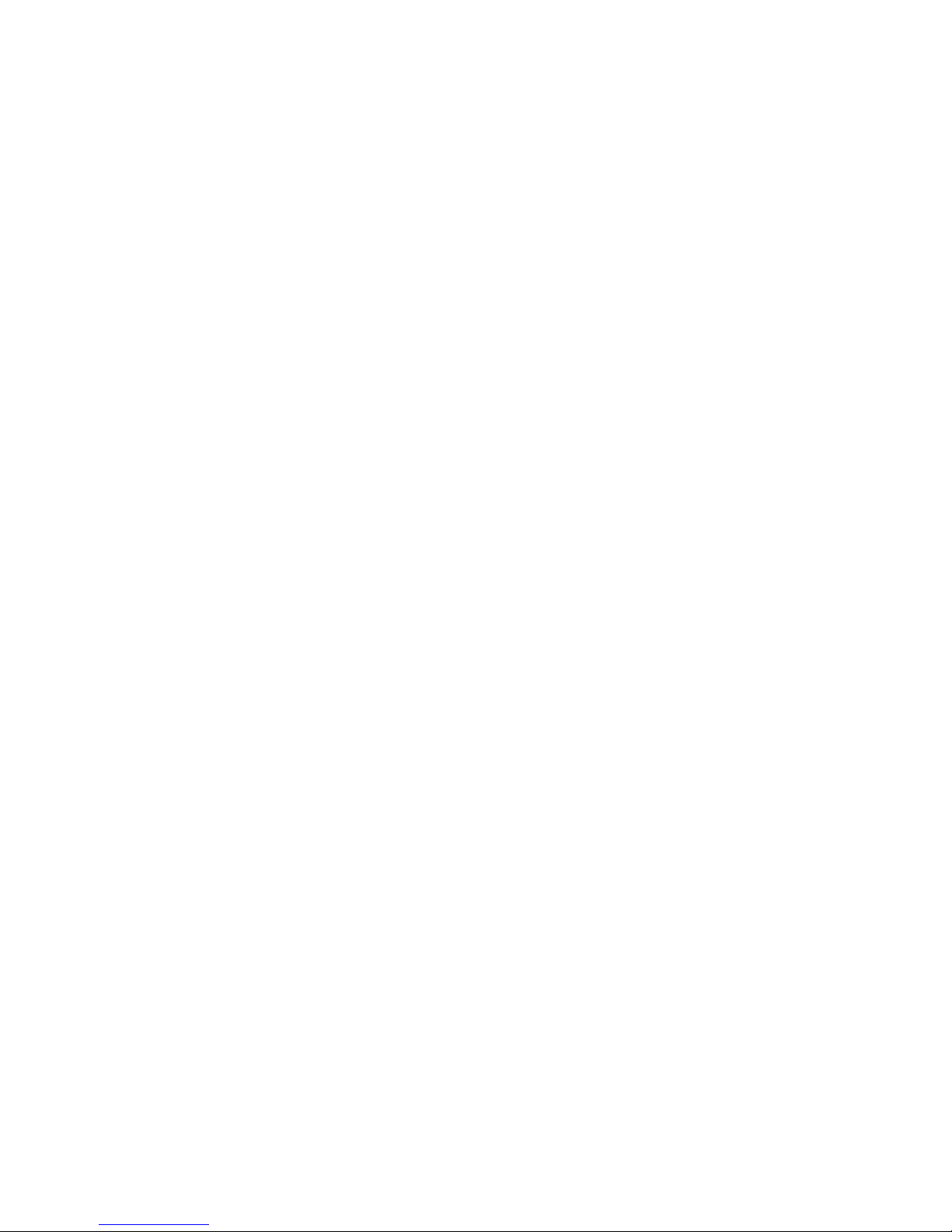
2
Legal Information
All rights are reserved. Reproduction, transfer, distribution of the contents
herein in any manner without the prior written permission of Best IT World
(India) Pvt. Ltd. is prohibited. Best IT World (India) Pvt. Ltd. reserves the
right to add, modify or delete, any of the contents herein or withdraw this
document at any time without prior notice and without assigning any
reasons thereof. For detailed terms and conditions refer
www.iBallMobiles.co.in
Safety Precautions
Operate Safely
• Please do not use Mobile while charging. Disconnect Mobile from charger
before use.
• Make sure to charge the battery full for the first time usage.
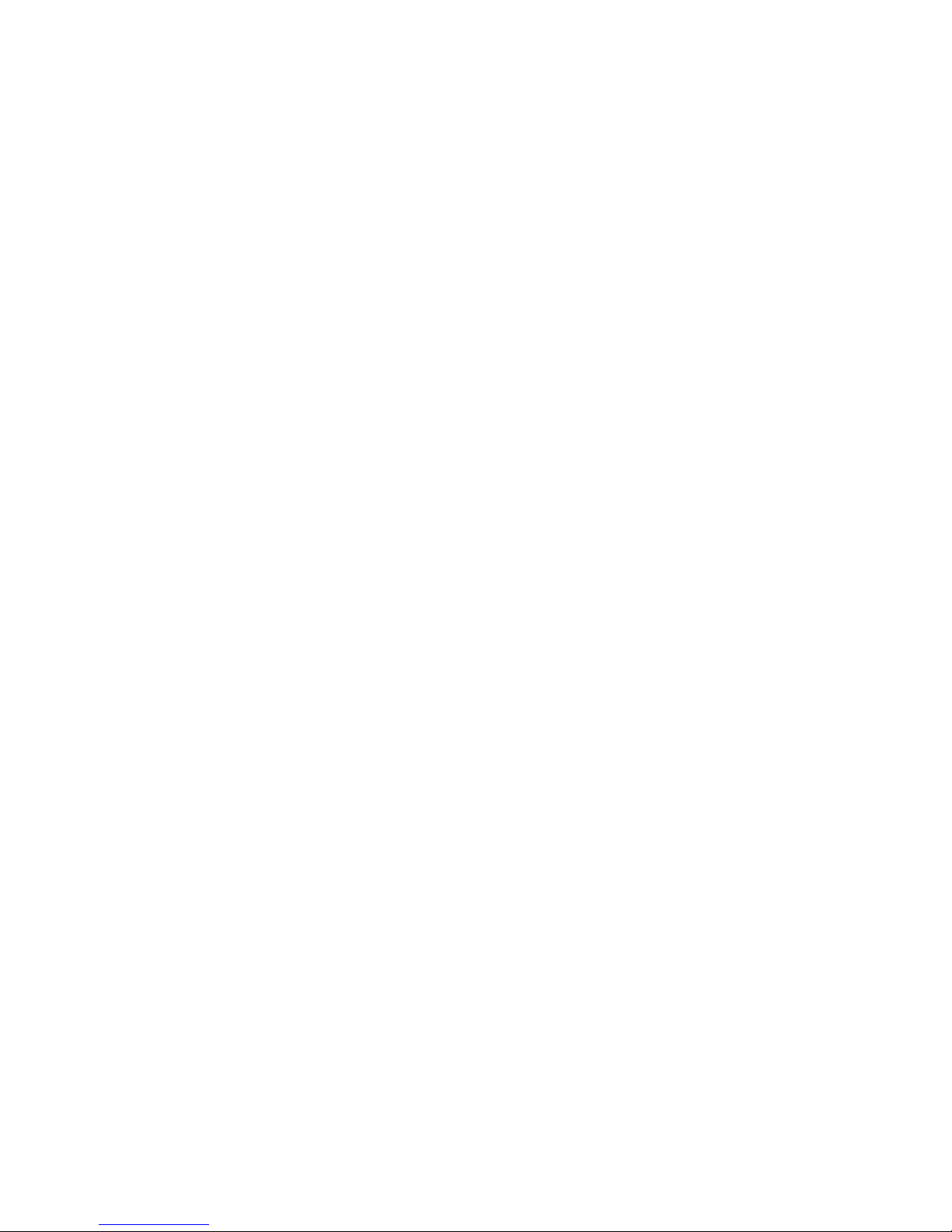
3
• Keep the mobile phone at least an inch away from your body while dialing /
answering calls.
• Do not use the mobile phone if the screen is cracked or broken. Cracked
and / or broken screens could cause injury to hands and /or face.
• To reduce the risk of motion injuries:
- While using your mobile phone, hold it with a relaxed grip and press the
keys lightly.
- Do not handle the mobile phone with wet hands.
- Take regular breaks in between calls.
- Use hands-free accessories.
- Switch off the mobile phone before cleaning it.
- Switch off the Mobile Phone and external power sources before any
attempt to change SD card, SIM Cards or any other accessories.
- Keep your mobile phone and all accessories out of reach of small children
and animals.
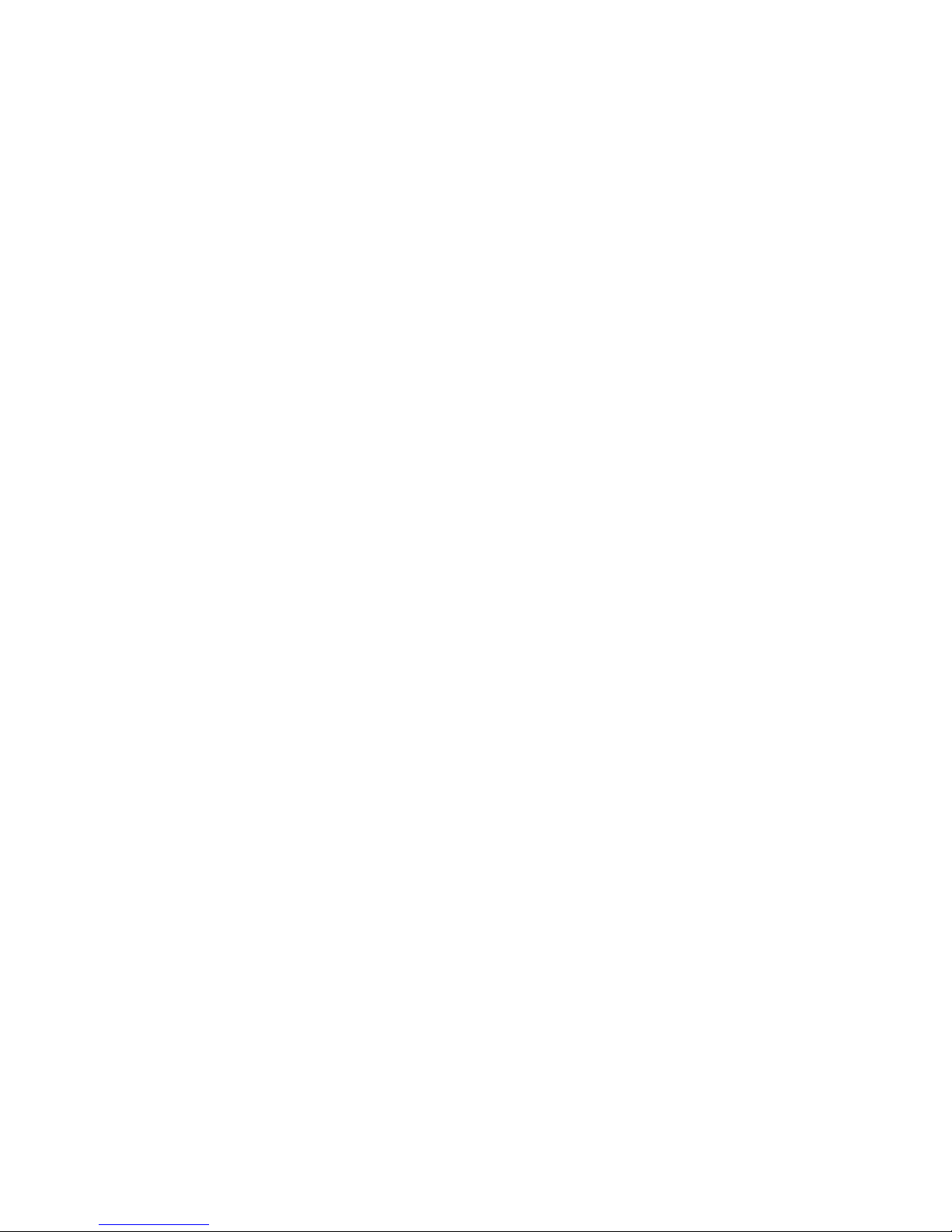
4
Careful handling
• Avoid potential damage to your mobile phones as under:
- Keep away from liquids.
- Avoid using and / or storing in dusty and / or dirty places / environments.
- Do not drop, knock, throw or otherwise handle the mobile phone roughly.
- Avoid exposing your mobile phone and / or batteries to extreme
temperatures. Extreme temperatures reduce the charging capacity and life
of batteries and mobile phone.
- Never use damaged chargers or batteries.
- Do not use chemicals or other cleaning solutions to clean the mobile
phone.
- Use moist or anti-static cloth.
- Avoid using mobile phone with camera flash or light close to the eyes.
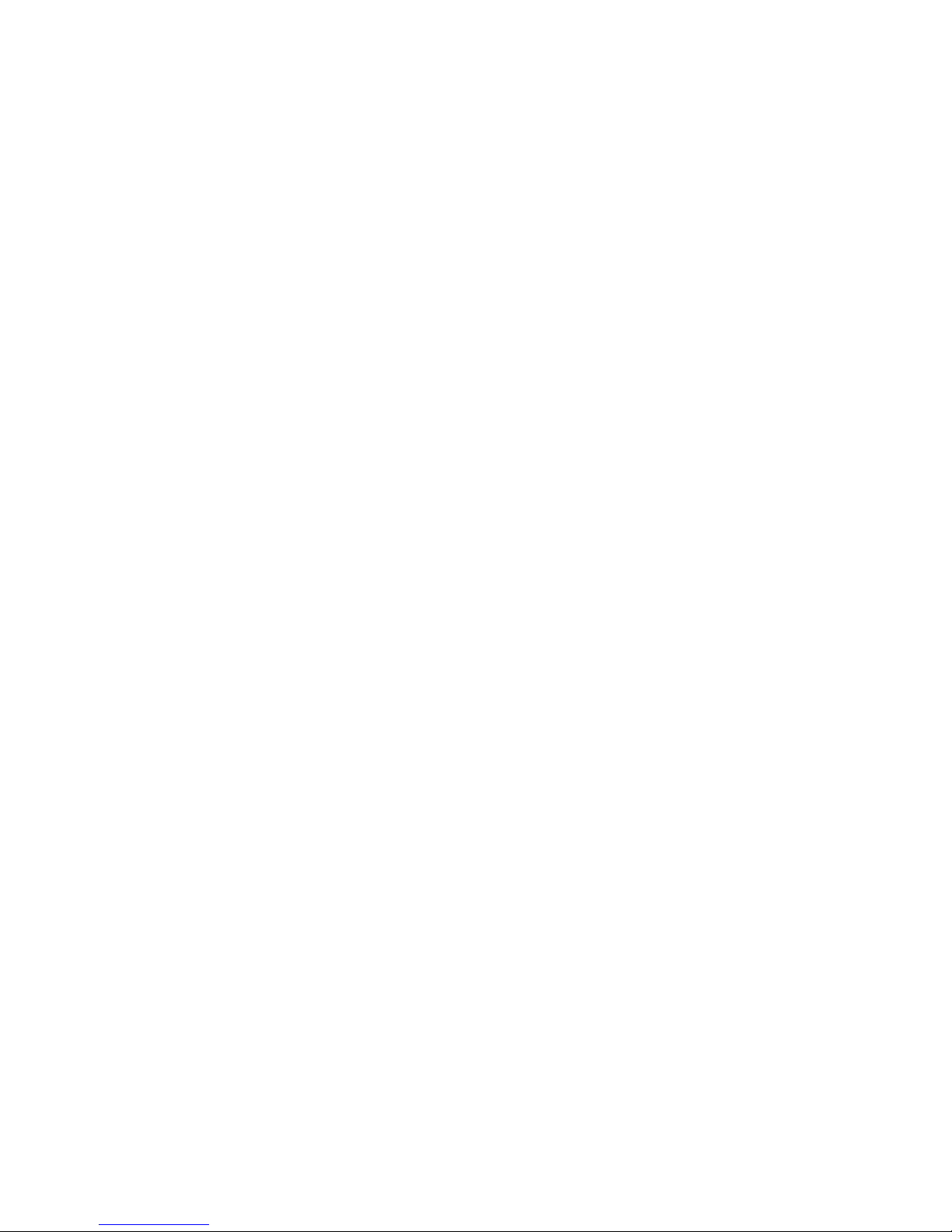
5
-Do not dismantle the mobile phone and / or accessories without
permission.
- Handling by unauthorized personnel.
Turn Off In Restricted Areas
Use of mobile phones in certain areas / places / conditions can be
hazardous.
• Switch off your mobile phone:
- Inside aircrafts;
- In Medical hospitals / clinics;
- Areas where chemicals are used and / or stored;
- Fuel and gas stations;
- In and around areas having electrical / electronic equipment;

6
- Areas where any kind of blasting activity is being carried out.
• Removing, installing or charging mobile phone batteries in such areas is
hazardous as potential sparks may result in explosion and / or fire and may
cause damage to property and / or life and can also prove fatal.
Drive Safety
Avoid using your mobile phone while driving and respect and obey all
regulations that restrict the use of mobile phones while driving. Primary
consideration while driving should be safety.
Interference with Electronic Devices
Mobile phones emit Radio Frequency (RF) signals that may interfere with
unshielded or improperly shielded electronic equipment, such as pace
makers, hearing aids, other medical devices and other electronic devices in
homes and / or vehicles and may prove to be hazardous.
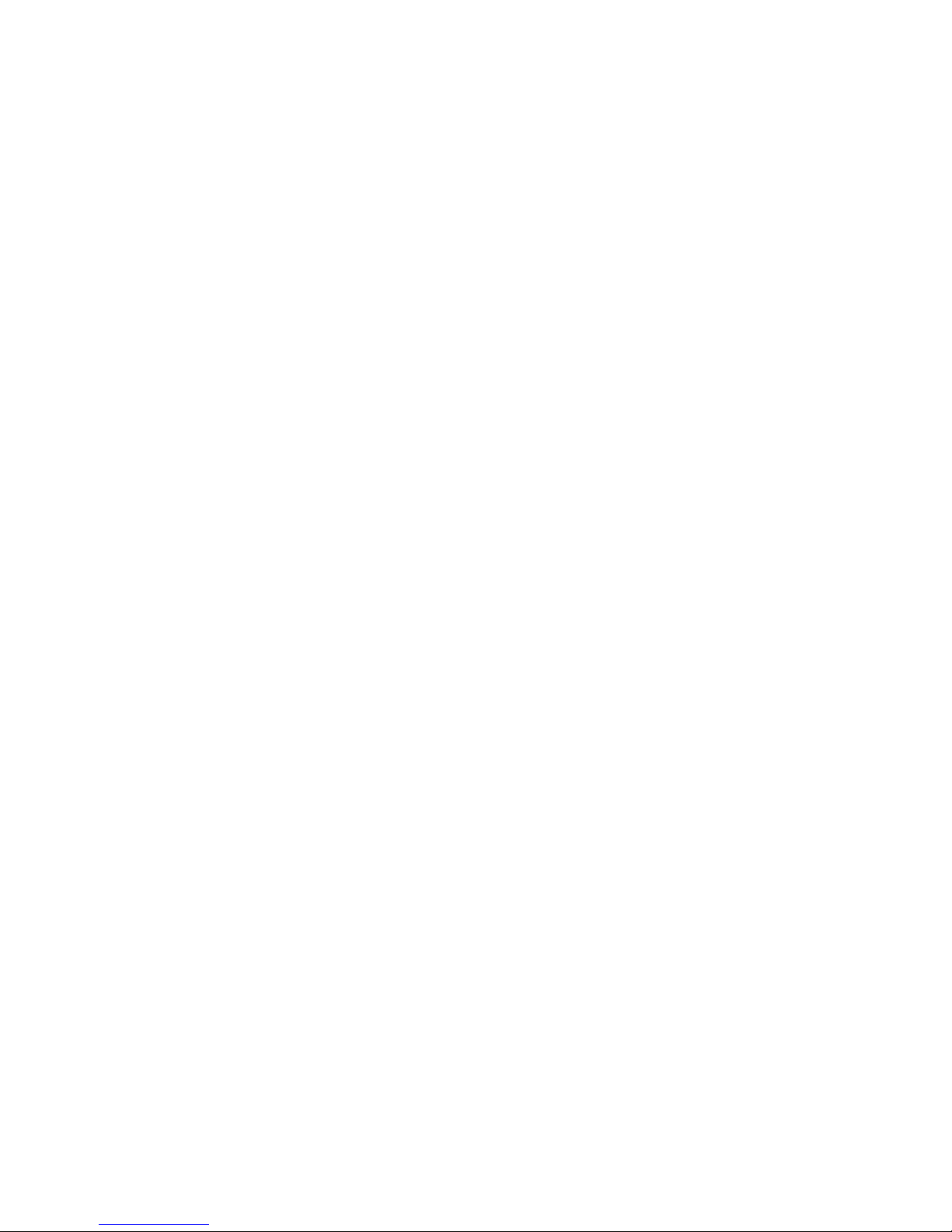
7
Protect Your Hearing
Excessive exposure to high volumes may cause hearing problems. Maintain
proper volume levels for conversations and / or music.
Use and Dispose of Batteries and Chargers
• Use only iBall accessories and batteries. Using incompatible batteries and
/ or accessories may damage your mobile phone or cause injury.
• Never dispose the mobile phone in fire.
• Avoid exposing the battery to high external pressure, which can lead to an
internal short circuit.
• Never place mobile phone in or on heating devices, such as microwave
ovens, stoves or radiators. Battery may explode when overheated.
• In order to use mobile phone correctly, please read the following statement
of the user manual carefully before using the mobile phone
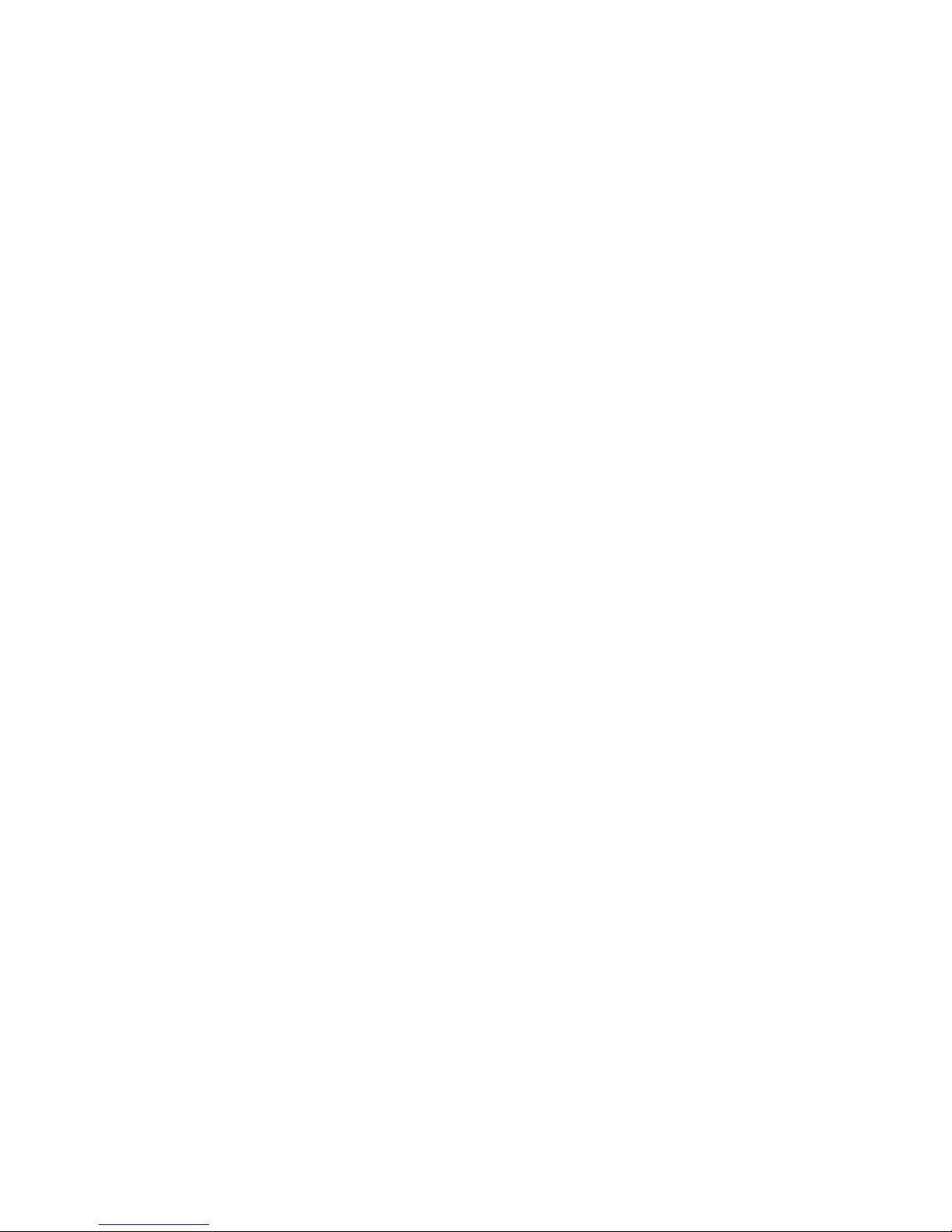
8
SAR Value
• Your phone is designed not to exceed the limits of emission of radio waves
recommended by international guidelines.
• SAR (Specific Absorption Rate) is the measurement of body-absorbed RF
quantity when the phone is in use. SAR value is ascertained according to
the highest RF level generated during laboratory tests.
• The SAR value of the phone may depend on factors such as proximity to
the network tower, use of accessories.
SAR recommendations:
• Use a wireless hands free system (headphone, headset) with lower
Bluetooth emitter.
• Make sure the cell phone has a low SAR.
• Please keep your calls short and use SMS whenever more convenient.
This advice applies especially to children and pregnant women.
• Prefer to use your phone when the signal quality is good.
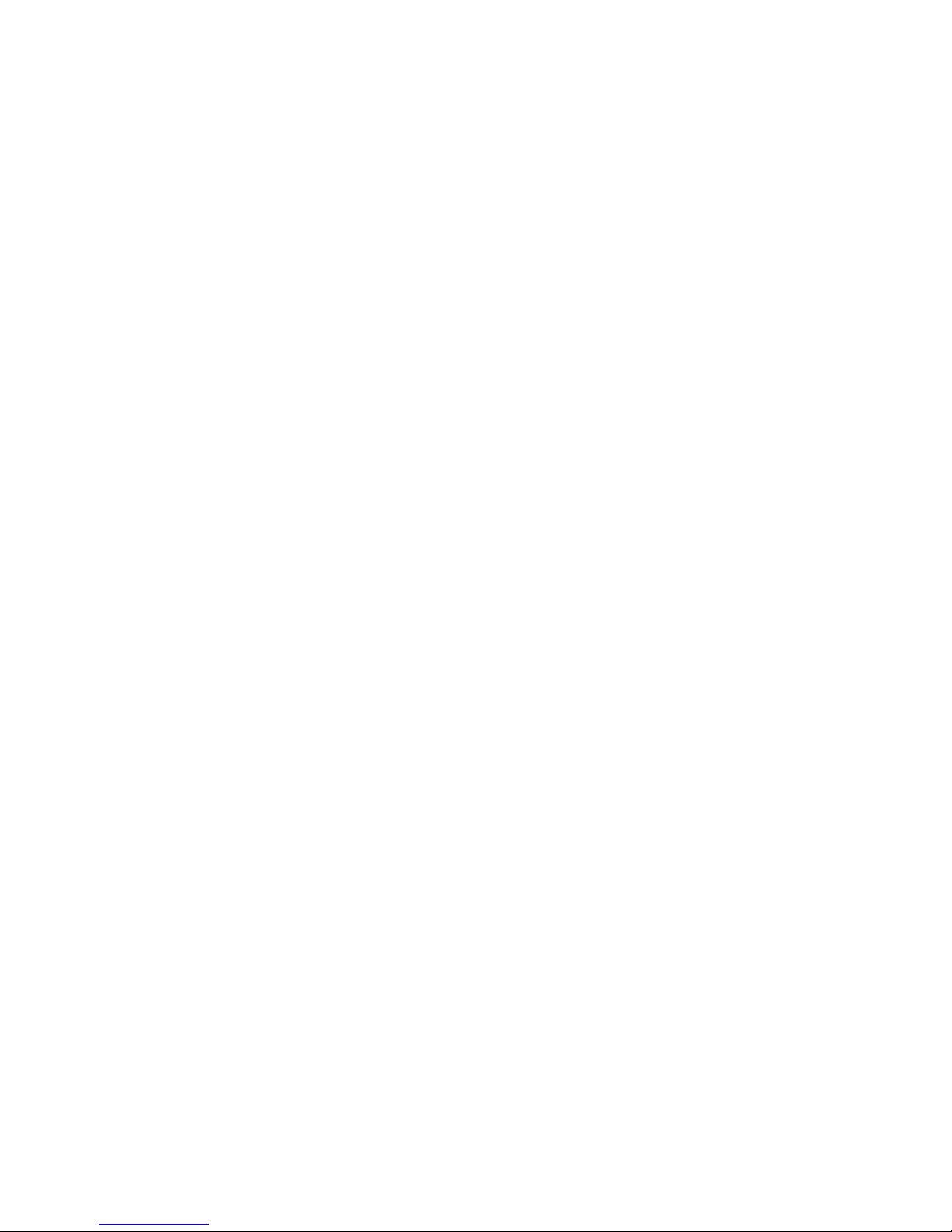
9
• People having active medical implants should preferably keep the phone
at least
SAR Value
Tested SAR Value of iBall Andi HD6 is as follows:
(2G) GSM 900 MHz: 0.408 W/Kg (1g)
(2G) GSM 1800 MHz: 0.383 W/Kg (1g)
(3G) WCDMA 2100 MHz: 0.764 W/Kg (1g)
Maximum Permitted SAR value is: 1.6 W/Kg (1g)
In order to use mobile phone correctly, please read the following statement
of the user manual carefully before using the mobile phone.
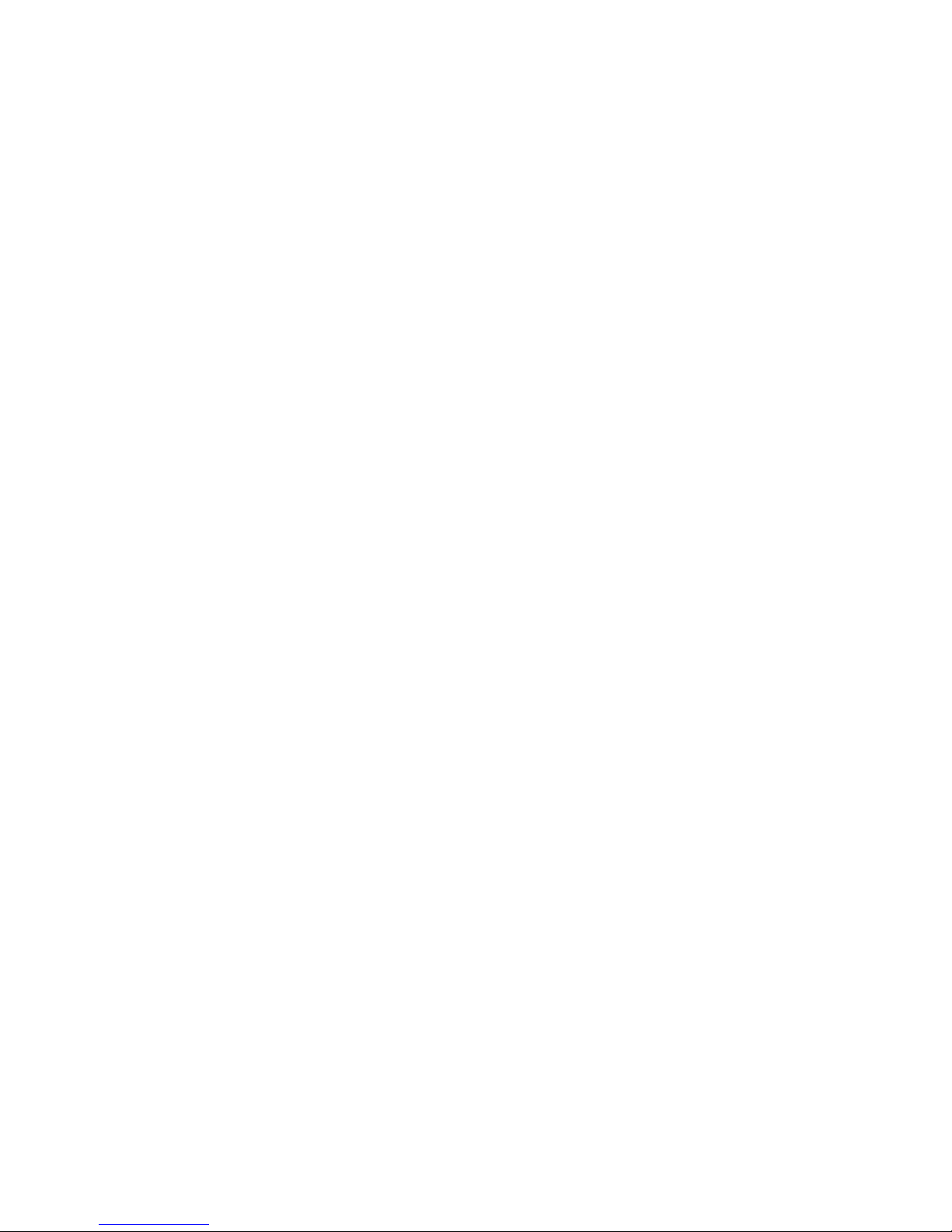
10
Index
Legal Information .............................................................. 1
Safety Precautions ........................................................... 2
SAR Value ........................................................................ 8
Index ............................................................................... 10
1. Introduction ................................................................. 12
2. Contacts ...................................................................... 40
3. Messaging .................................................................. 46
4. E-Mail .......................................................................... 55
5. Settings ....................................................................... 62
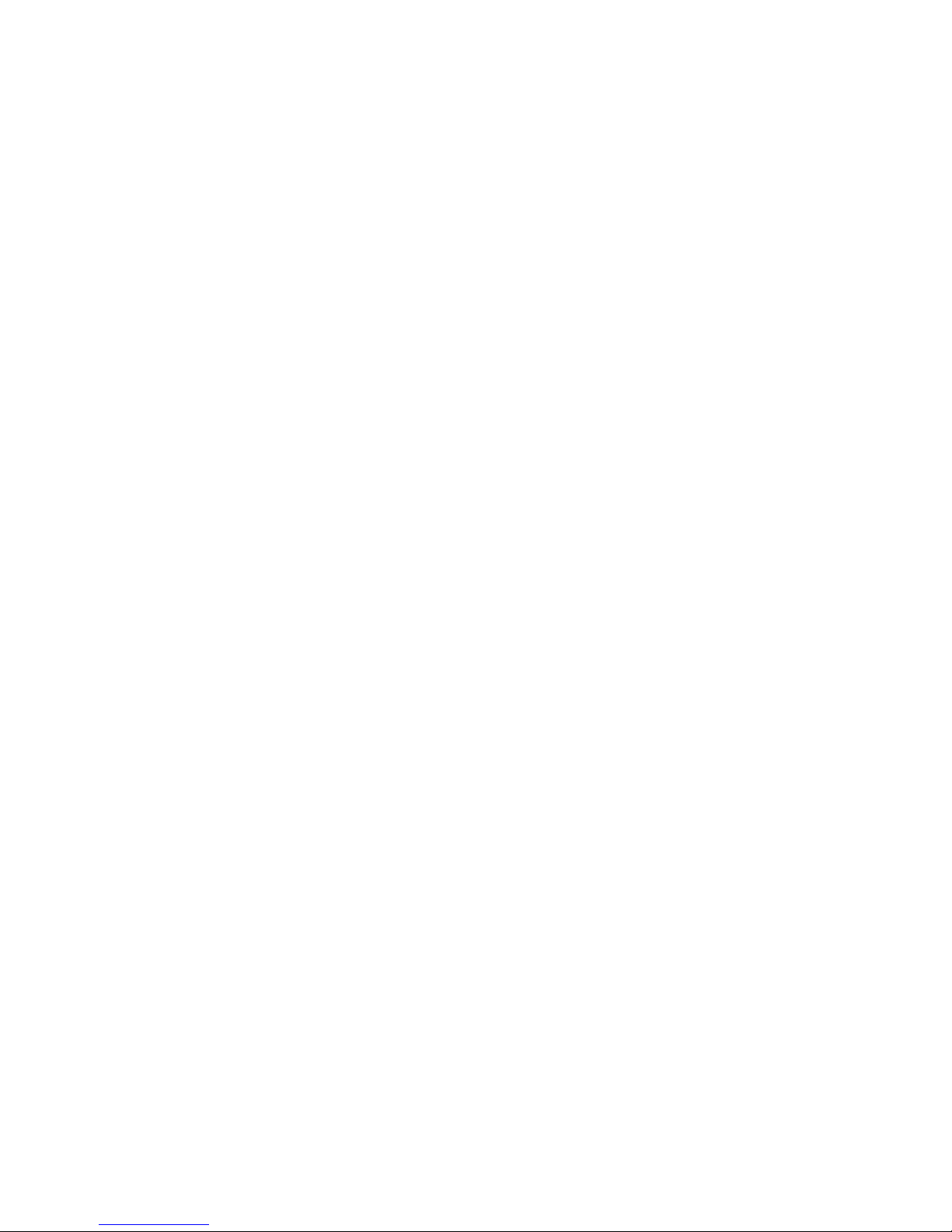
11
6. Internet ...................................................................... 102
7. Multimedia ................................................................ 109
8. Others ....................................................................... 124
9. Applications............................................................... 138
10. Troubleshooting ...................................................... 141
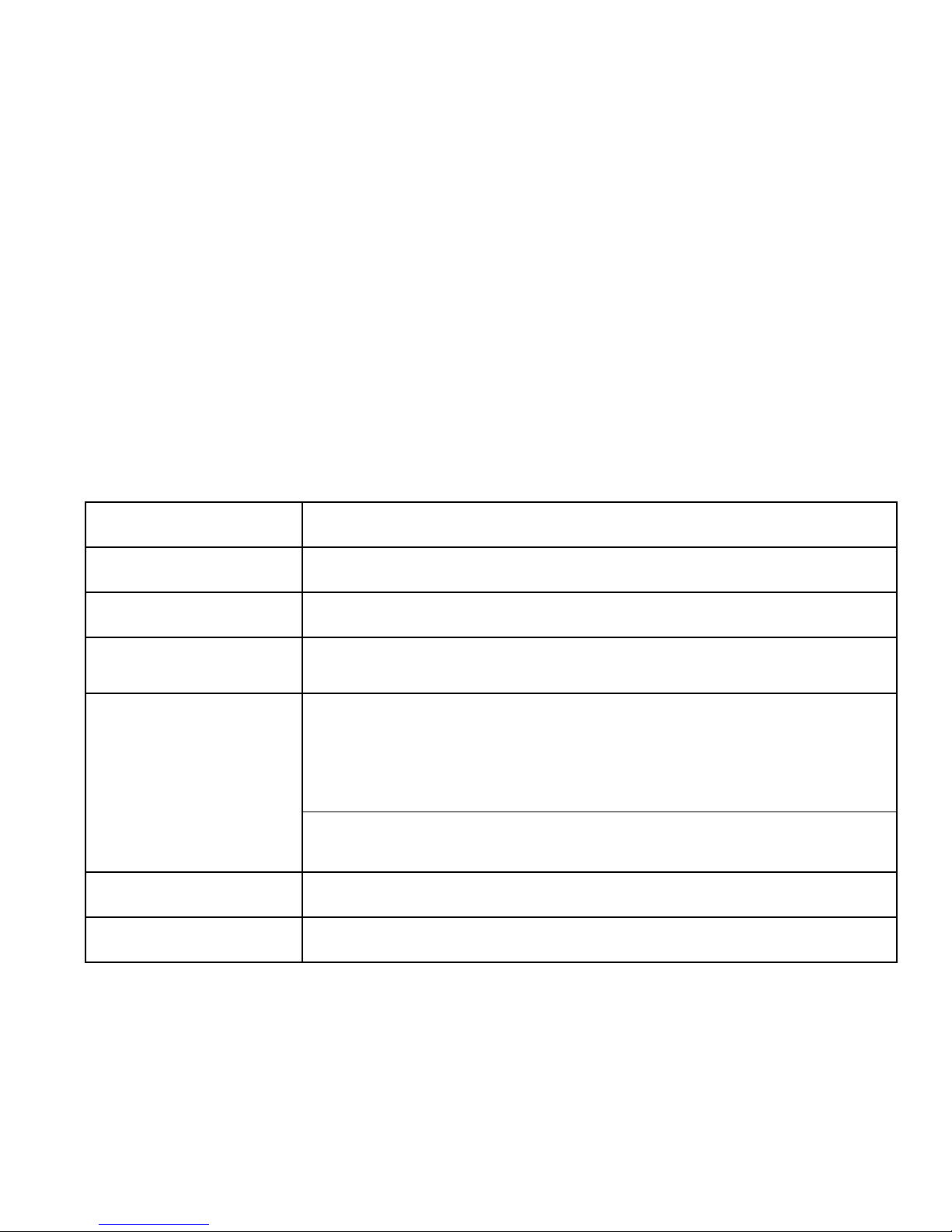
12
1. Introduction
1.1 iBall iBall Andi HD6
Specifications
Details
Description
CPU
Powerful Quad Core 1.3GHz Advanced Processor
Display
15.24cm (6”) IPS HD (1280*720) ,Full Capacitive touch
Memory
1GB RAM
Storage
8GB Built in Storage Memory (Approx. 6GB used for OS and
application files and approx. 2GB free for user storage)
32 GB external Micro SD card support
Android
Android™ 4.4, KitKat®
Yes
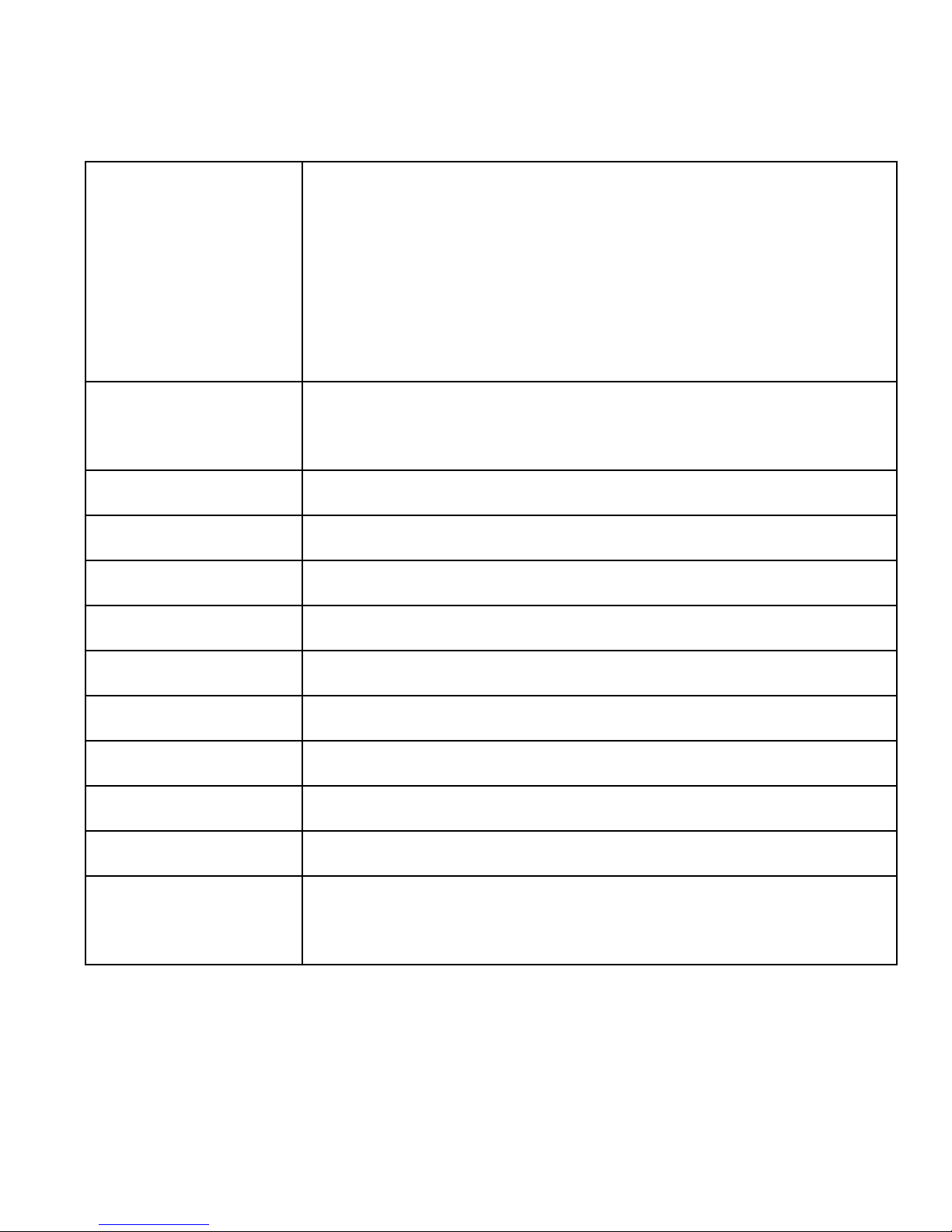
13
Connectivity
GSM, Dual SIM Dual Standby (SIM1 Normal & SIM2
Micro) GSM: 900/1800 MHz, GPRS/EDGE/WCDMA
2100MHz, 3Gdownlink 7.2 Mbps, &5.76Mbps uplink;
3G/ EDGE / GPRS / GSM; Wi-Fi 802.11; Bluetooth
v2.1+EDR; GPS/A-GPS, USB
Camera
8MP Enhanced camera with dual LED flash and 5MP
Enhanced camera for Video calling
Sensor
G sensor, Proximity sensor, Light sensor
Audio Formats
Support mp3, ogg, wav, aac, amr
Video Formats
Support mp4, avi, 3gp
Image Formats
Support jpg, bmp, png, wbmp, jpeg, gif
Audio Port
3.5 mm stereo jack
Soft Keys
Menu, Home key & Back
Hardware Keys
Power, Volume keys
Charging Port
Micro USB
Battery / Power
3000mAh / 5V-1A
Dimension &
weight
168.6*86.4*8.2mm / 195gm

14
1.2 Know Your Device
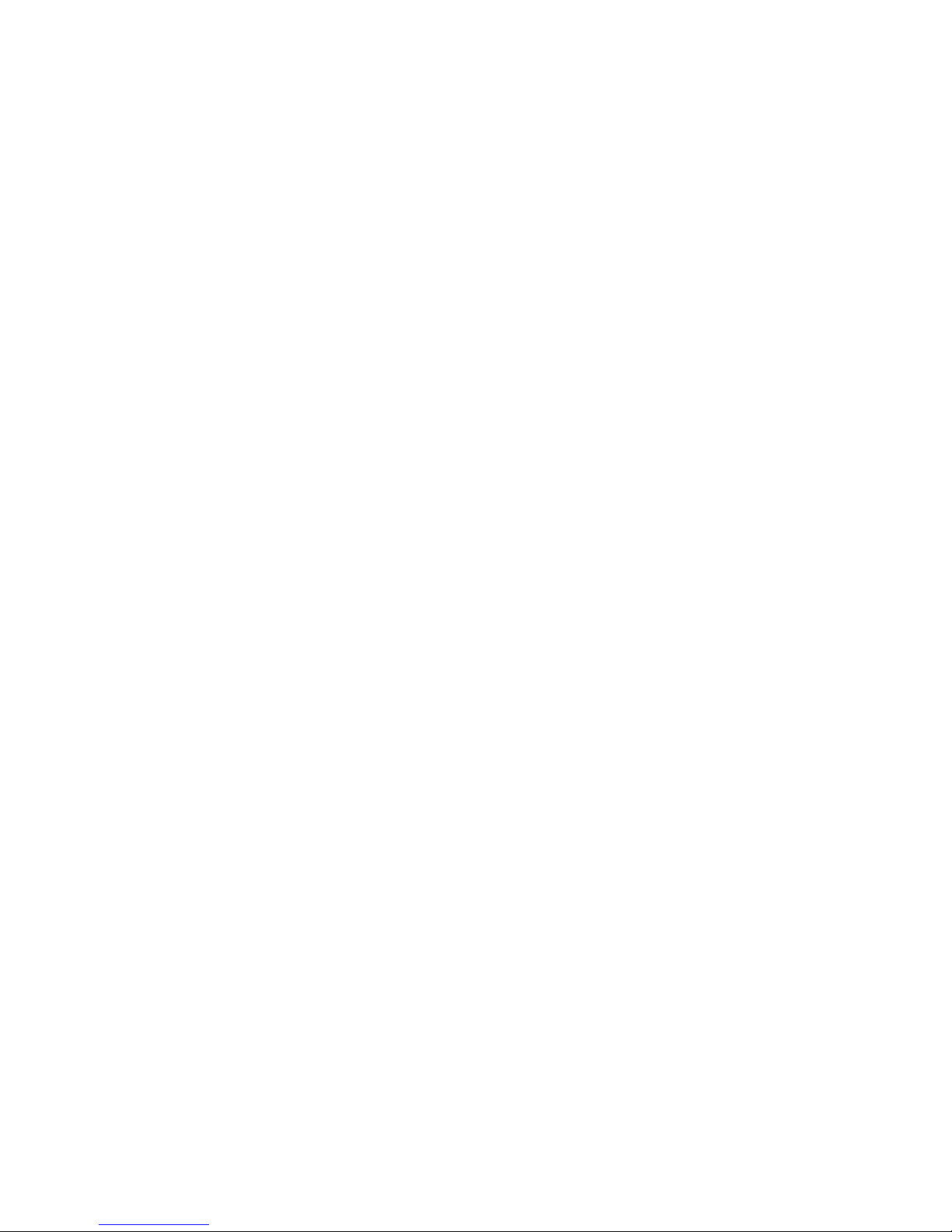
15
1.3 Installing the SIM card and
storage card
You need to remove the back cover before you can install the SIM card and
battery. Also, make sure to always turn off the power before installing or
replacing the SIM card, battery and Storage card.
To remove the back cover
1. Make sure your device is turned off.
2. Firmly hold the device with both hands and the front panel facing down.
3. Flip the cover using nail in the top left side, the back cover up with your
thumbs until it disengages from the device and then pull it up to remove.
To install the SIM card
The SIM card contains your phone number, service details, and phonebook/
message memory. Your device is supported both 2G and 3G (GSM) SIM
cards.
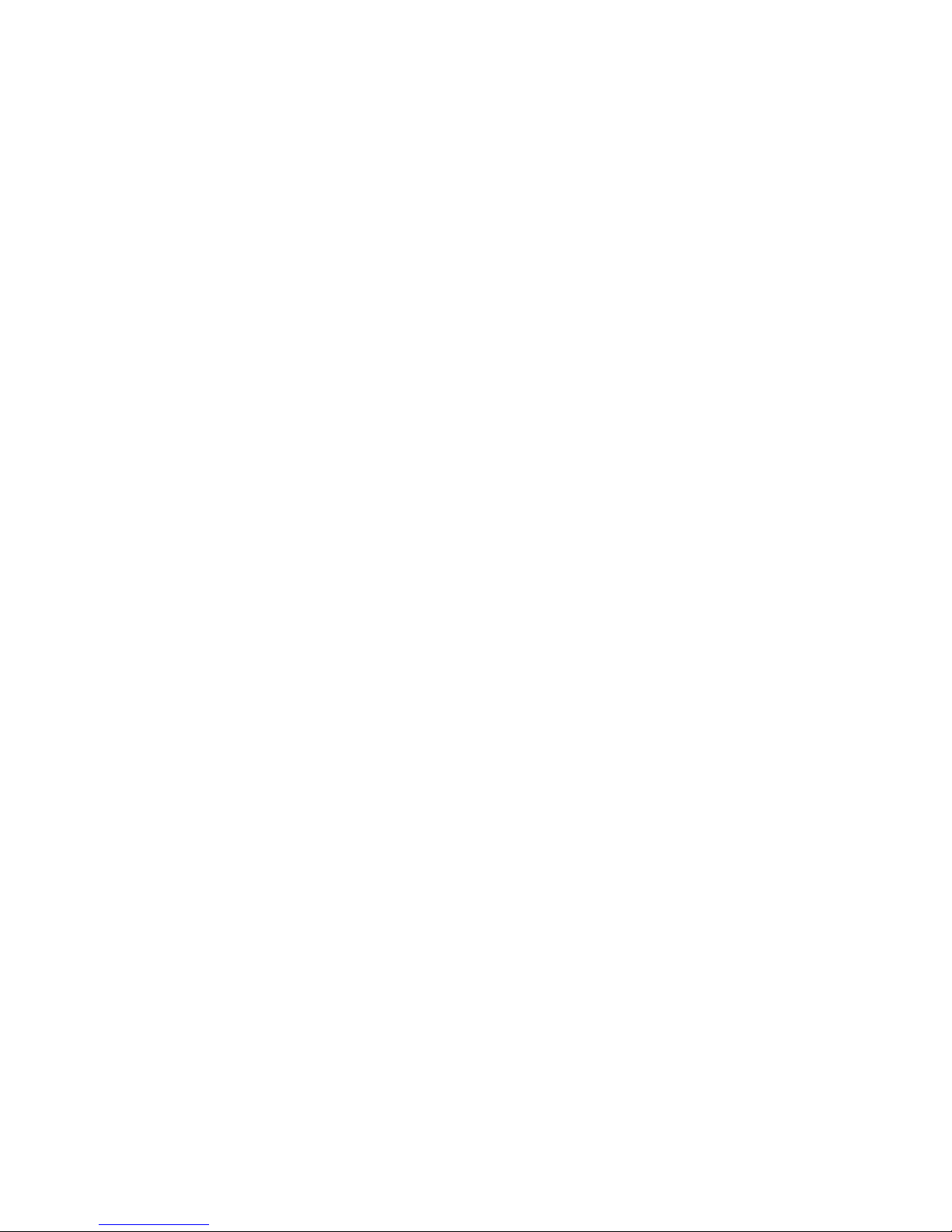
16
1. Locate the SIM card slot; Insert it as per indication mentioned nearby SIM
slot
2. Push the SIM card completely into the slot.
Note:
• The phone supports dual SIM cards and both SIM slots supports 3G
network but at a time only one SIM card can be enable as 3G, you just have
to select primary card.
• Some legacy SIM cards may not function with your device. You should
consult with your service provider for a replacement of SIM card. There may
be some fees for this service.
To install a memory card
To have additional storage for your images, videos, music and files, you can
purchase a memory card and install it into your device.
1. Make sure that your device is turned off, and then remove the back cover.
2. Locate the memory card slot on the upper part of the exposed right panel.
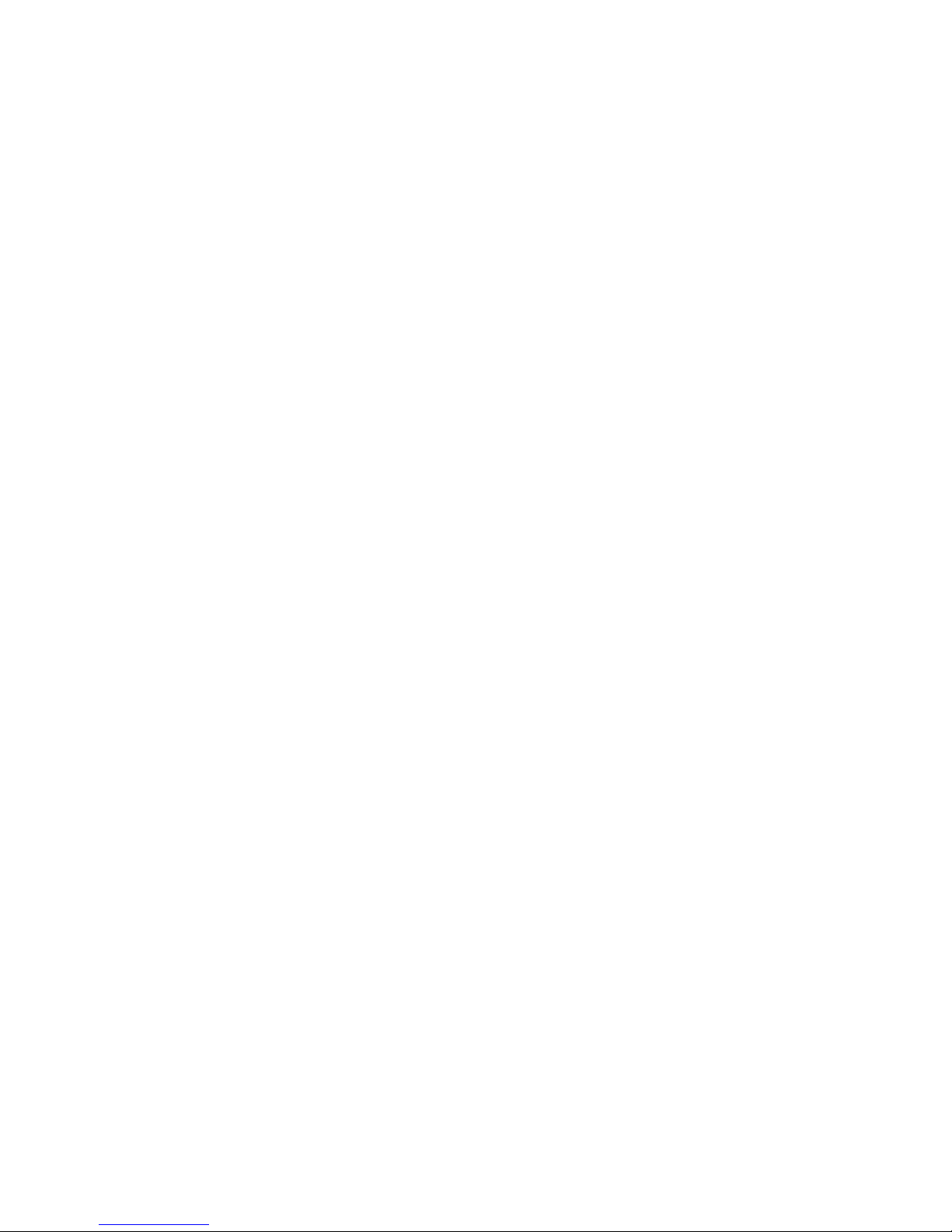
17
3. Insert the memory card into the slot with its gold contacts facing down
until it clicks into place.
Charging the Battery
New batteries are shipped partially charged. Before you start using your
device, it is recommended that you install and charge the battery. Some
batteries perform best after several full charge/discharge cycles.
Note: Only the AC adapter and USB sync cable provided with your device
must be used to charge the device.
Connect the USB connector of the AC adapter to the sync connector on
your device, and then plug in the AC adapter to an electrical outlet to start
charging the battery.
As the battery is being charged while the device is on, a charging icon
appears in the title bar of the Home screen. After the battery has been fully
charged, a full battery icon appears in the title bar of the Home screen.
Warning:
• Do not remove the battery from the device while you are charging it using
the AC or car adapter.
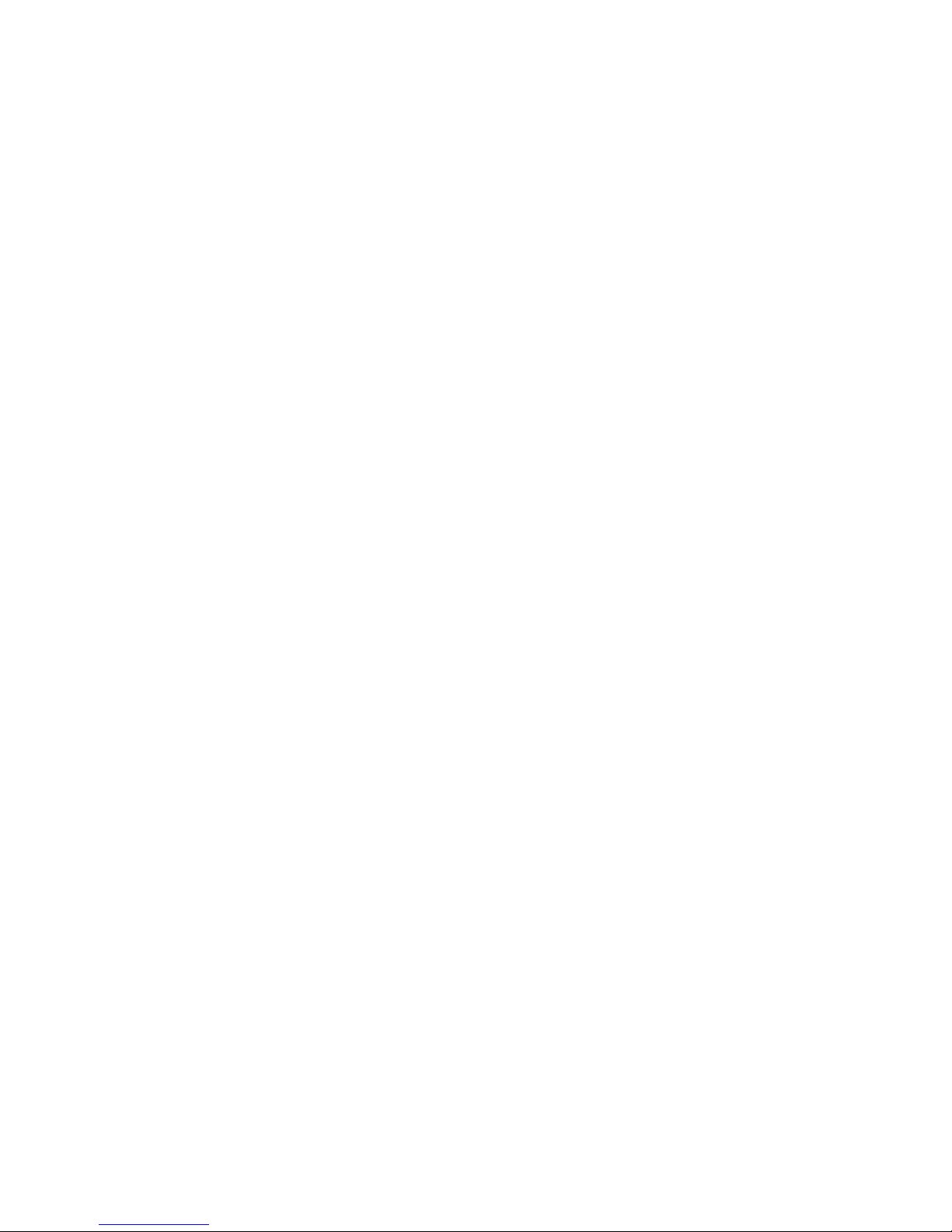
18
• As a safety precaution, the battery stops charging before it overheats.
1.4 Quick setting panel
Quick setting panel is the option you will find in the notification bar. This
option provides the shortcut to the following functions:
1. Owner: The information of the owner can be stored and then can be
displayed on the lock screen.
2. Settings: This is the shortcut to go to the settings panel.
3. Wi-Fi: Using this you can turn Wi-Fi On/Off.
4. Bluetooth: Using this you can turn Bluetooth On/Off.
5. Data: Using this you can turn on/off data connection.
6. Audio profile: Using this you can set your phone on mute, vibration and
sound profiles
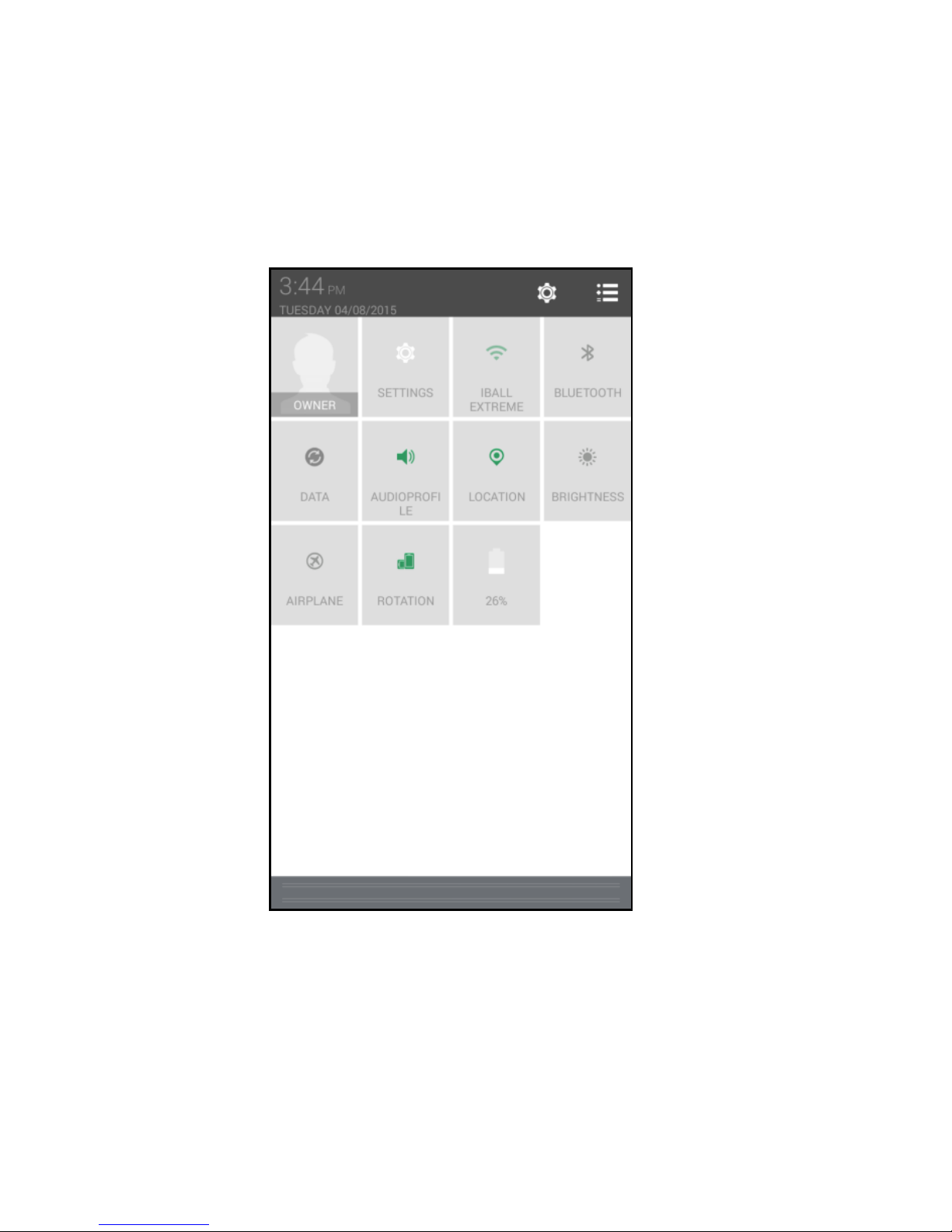
19
7. Location: Using this you can turn On/Off location access and by long
pressing you can go for location setting directly.
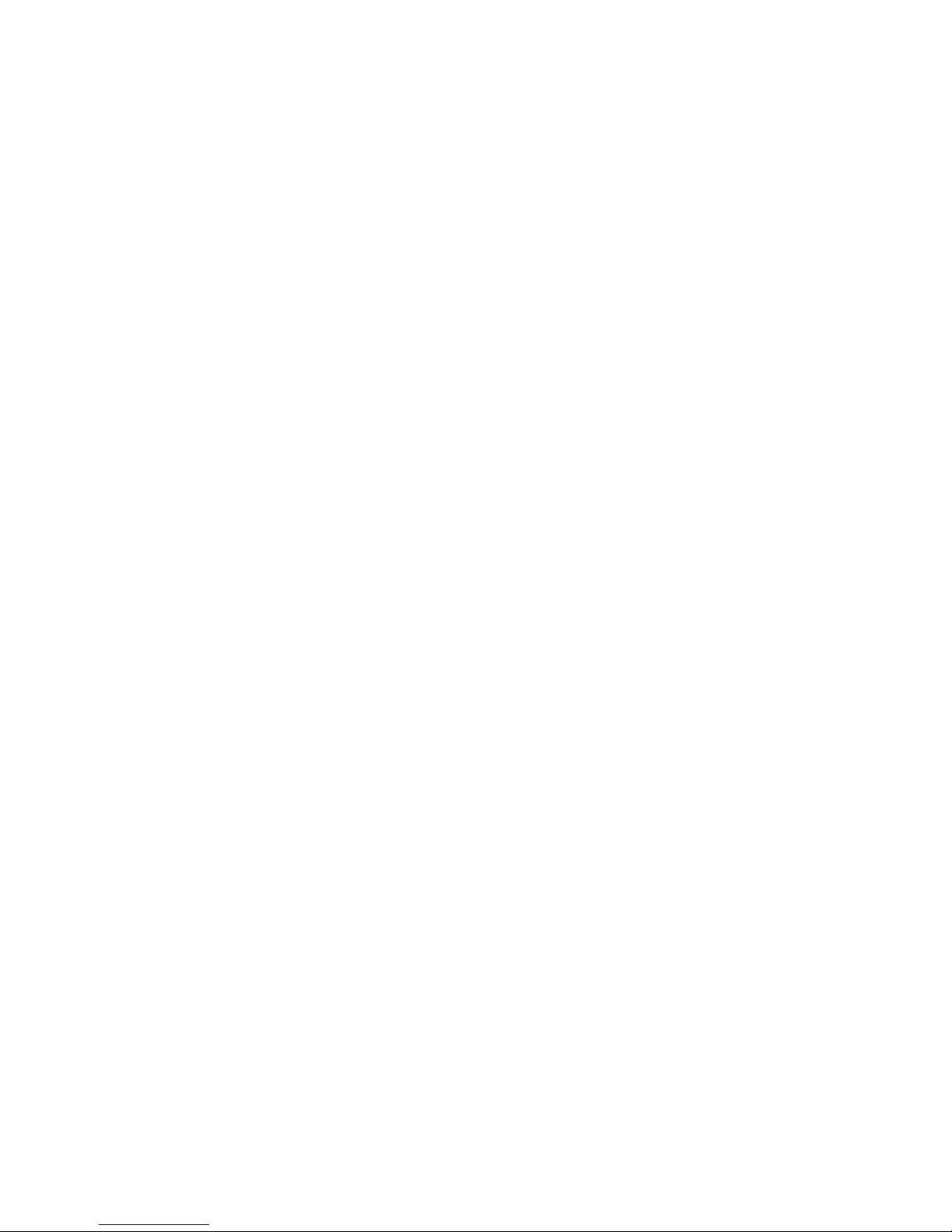
20
8. Brightness: Using this option you can change the brightness level of the
display screen according to your needs and usage.
9. Airplane Mode: Selecting this option activates the airplane mode, which
means it cuts you off from all kind of network connectivity including your SIM
network, Bluetooth, Wi-Fi network or any other network your handset
supports.
10. Rotation: Using this option you can select whether or not you want to
use the auto rotation option.
11.Battery: Select this to view the level of battery in Percentage on your
Notification Bar.
All the functions have been explained in details in their respective sections.
Note: On long pressing on these options you will be directed into settings
option from there you can operate further if you want to use more related
functions.
Touch and drag down the notification bar to access this shortcut.
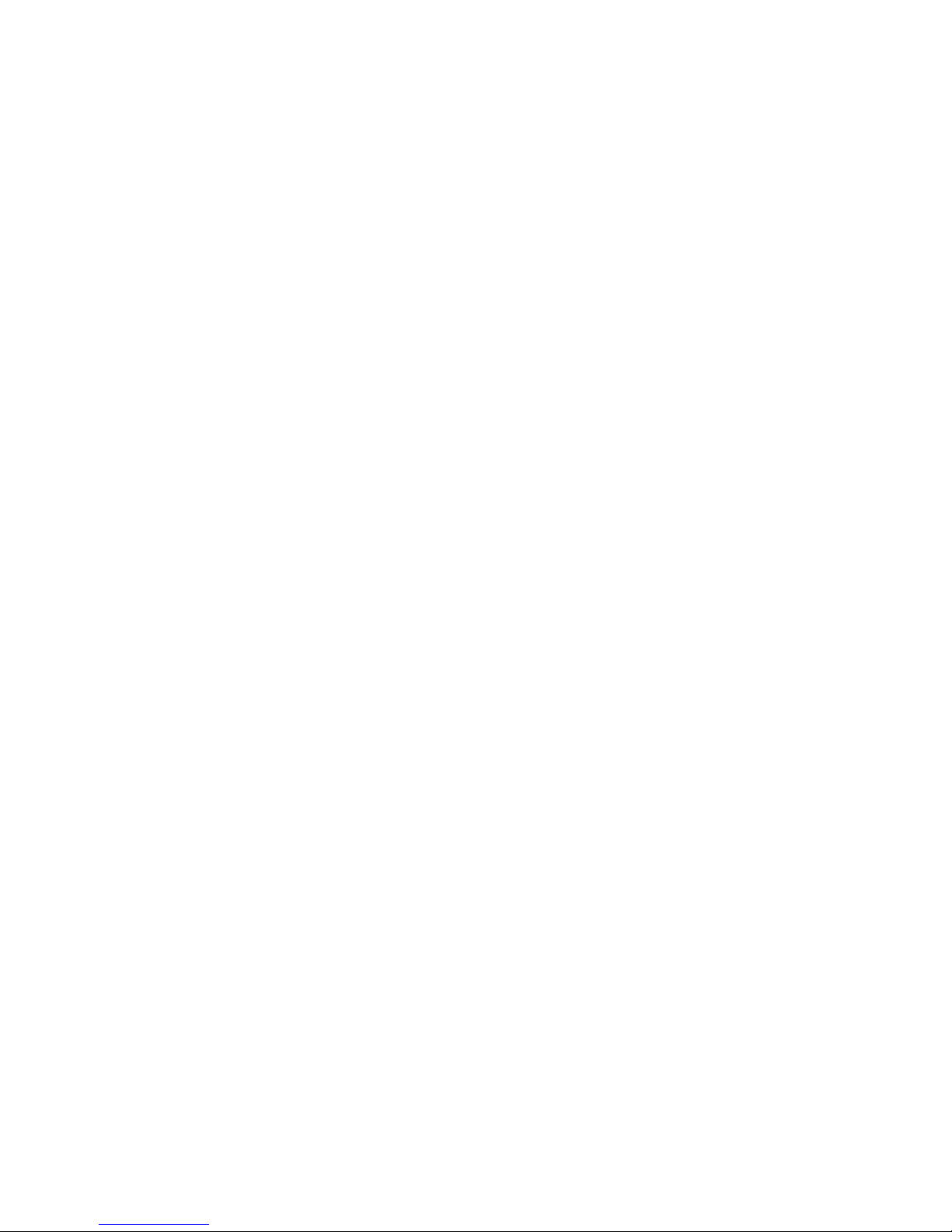
21
1.5 Starting up the device
Power on/off
To power off your phone, press & hold POWER key. On release, the Phone
options menu opens. Select „Power off‟ and confirm.
To power on again, press & hold POWER key.
Silent mode
To silence your phone quickly, press & hold the – volume down button to
zero volume. Or on the Home screen, touch and select Settings > Audio
profiles. Select „Silent‟ check box.
Screen sleep
After a period of inactivity, your screen will go to sleep (display will turn
black). In sleep, your phone uses less battery power. You can control this
behavior
Set screen timeout period
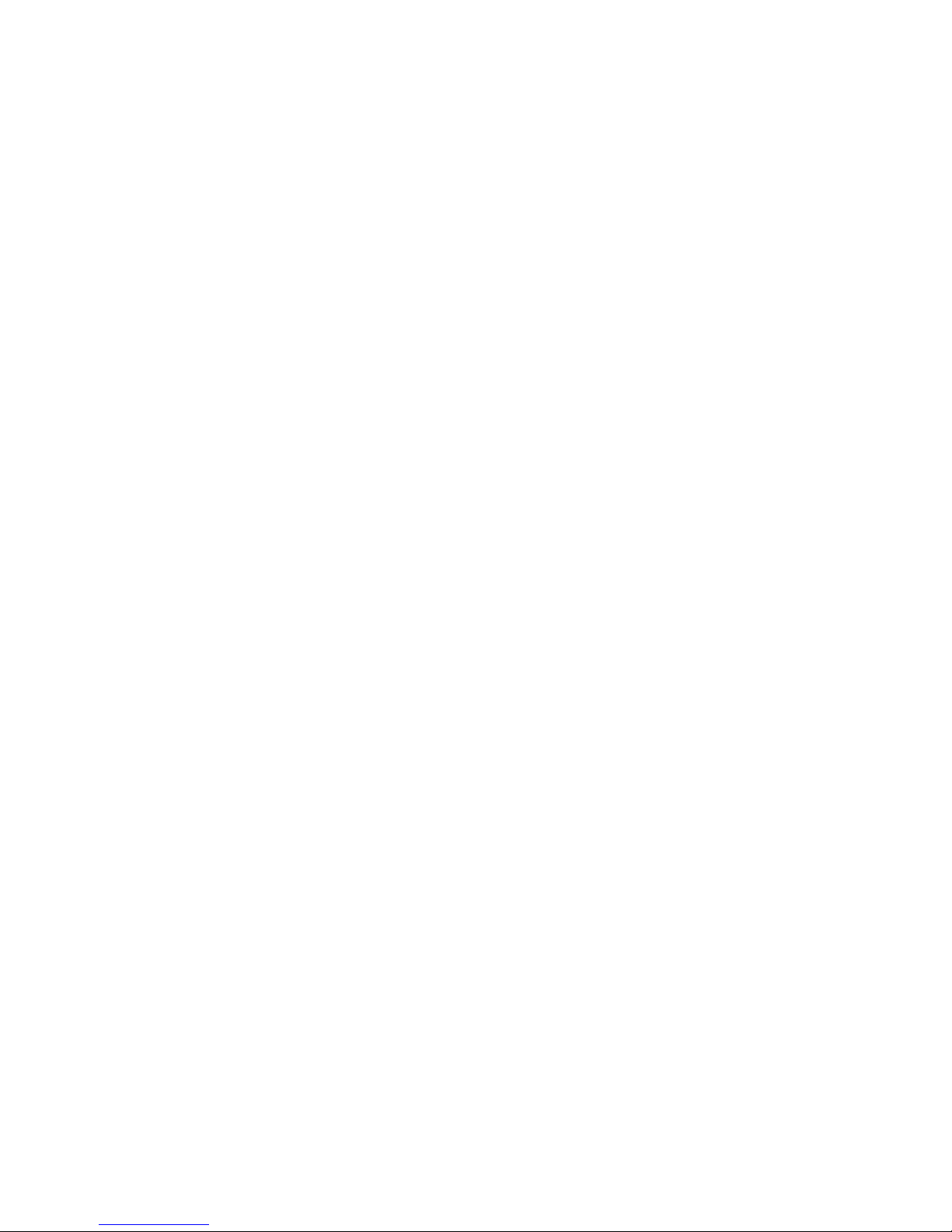
22
1. On the Home screen, touch and select Settings.
2. Select Display option.
3. Select Screen Time Out. Select a time from the menu.
Prevent sleep while charging
1. On the Home screen, then touch and select Settings.
2. Select Developer options. (Tap 7 times on Build number to open
developer mode) Turn ON Developer options
3. Select „Stay awake‟ check box.
Lock screen & put phone to sleep
When receive a phone call, from any screen, press POWER key
(immediately) to avoid accidental touch activity of screen. While not on a call,
to lock your control buttons and screen, press POWER key.
You can increase the security of your phone by setting Screen unlock
pattern. Once set, in order to unlock your screen, you‟ll have to draw the
correct unlock pattern. You can set your screen unlock pattern as follows:
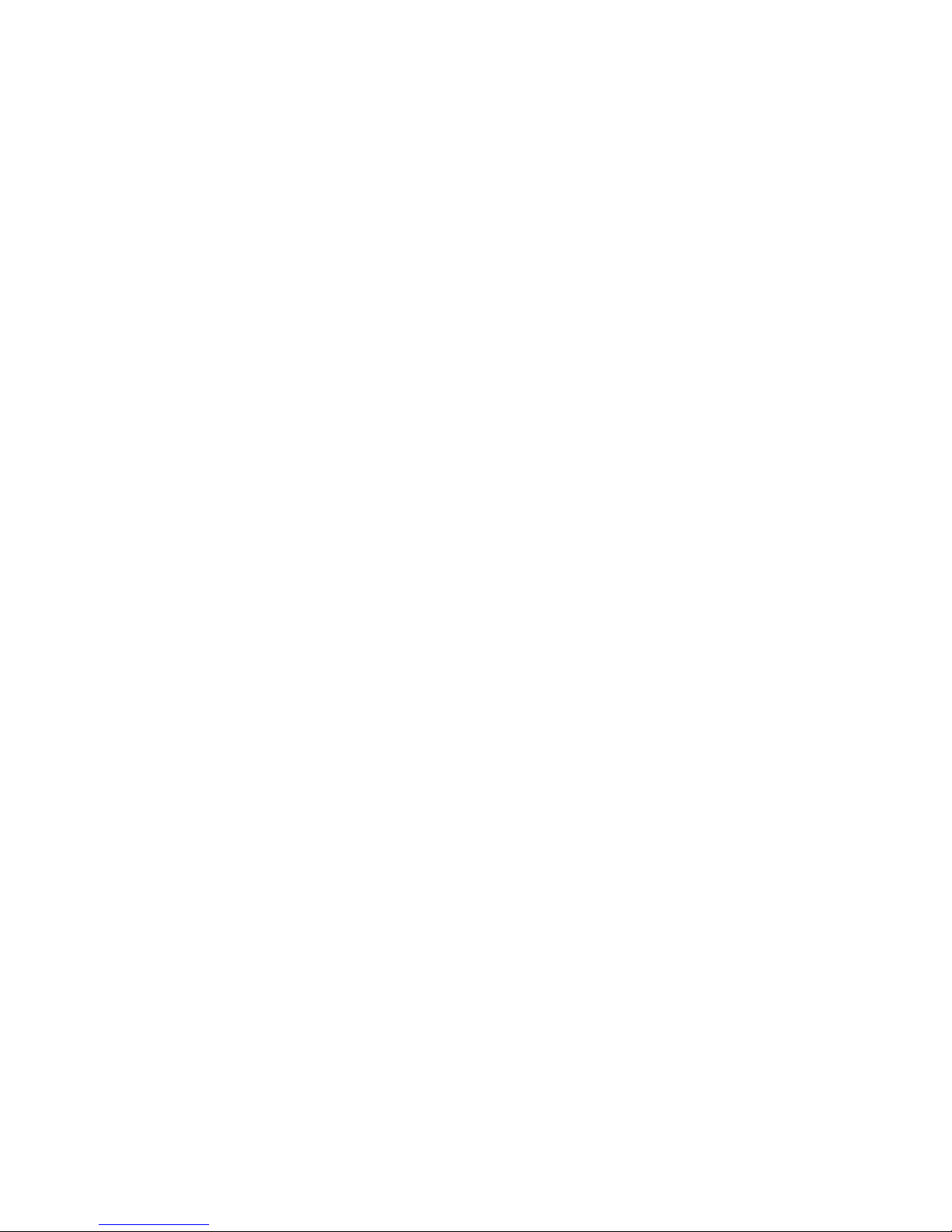
23
1. On the Home screen, touch and select Settings.
2. Select Security and then scroll down to Screen lock pattern section.
3. Set or change your unlock pattern by selecting Screen lock pattern, as
applicable.
4. Follow the prompts to define your pattern.
Note: You must slide your finger along the screen to create the pattern, and
not select individual dots. Connect at least four dots to create a lock pattern.
If you want your pattern to be hidden as you draw it, clear „Make pattern
visible‟ check box.
1.6 Home screen
The Home screen is your starting point for using all the applications on your
phone. You can customize your Home screen to display applications,
shortcuts, and widgets as you like.
1. Touch the application tab with your fingertip to reveal the application
icons.
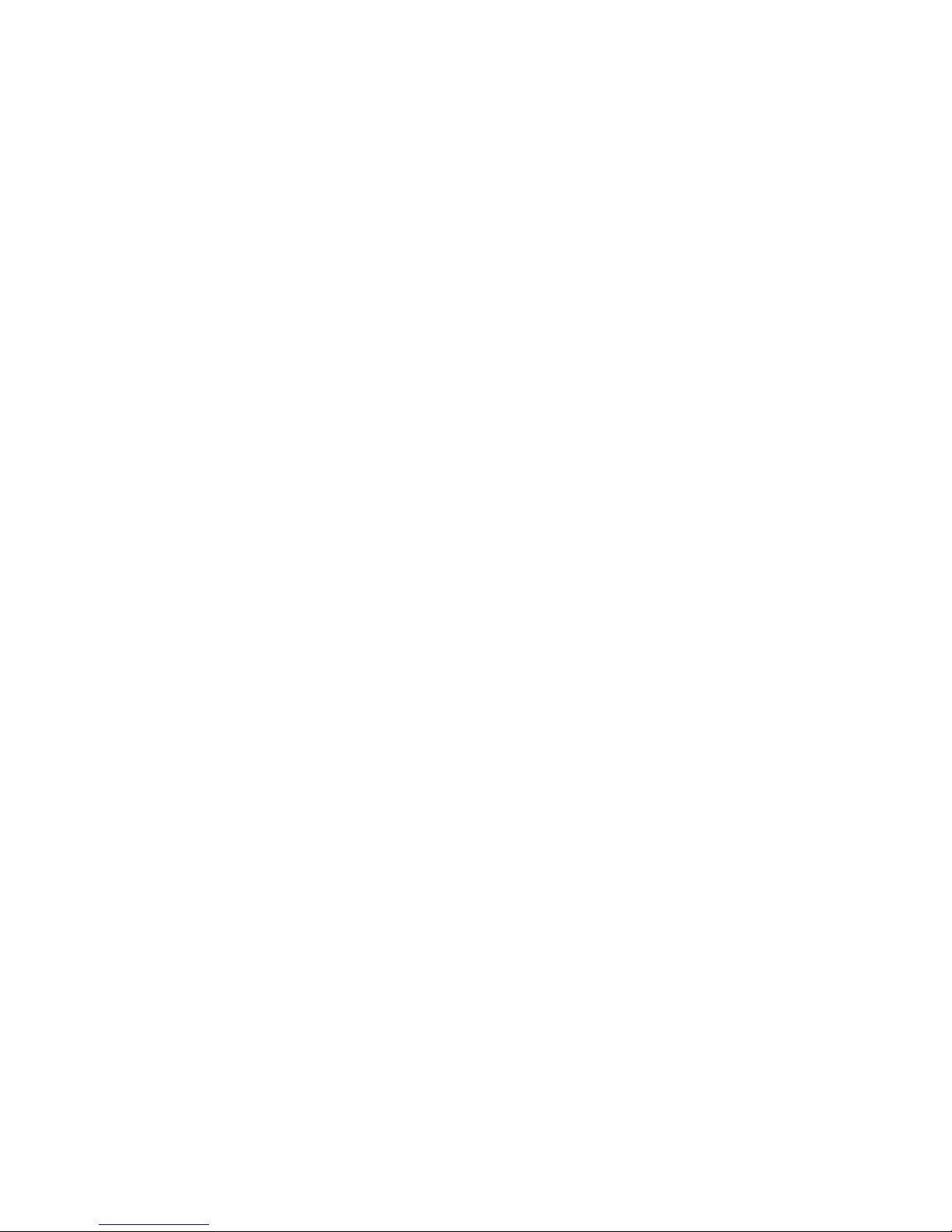
24
2. The Home screen actually extends beyond the screen width. On Home
screen, swipe your fingertip left and right along the screen to reveal the full
width of the Home screen. This additional space gives you more room to
customize Home with applications, shortcuts, and widgets.
3. Create Home screen shortcuts and widgets:

25
• Touch the application tab with your fingertip to reveal the application icons,
slide your fingertip right to show the shortcuts and widgets.
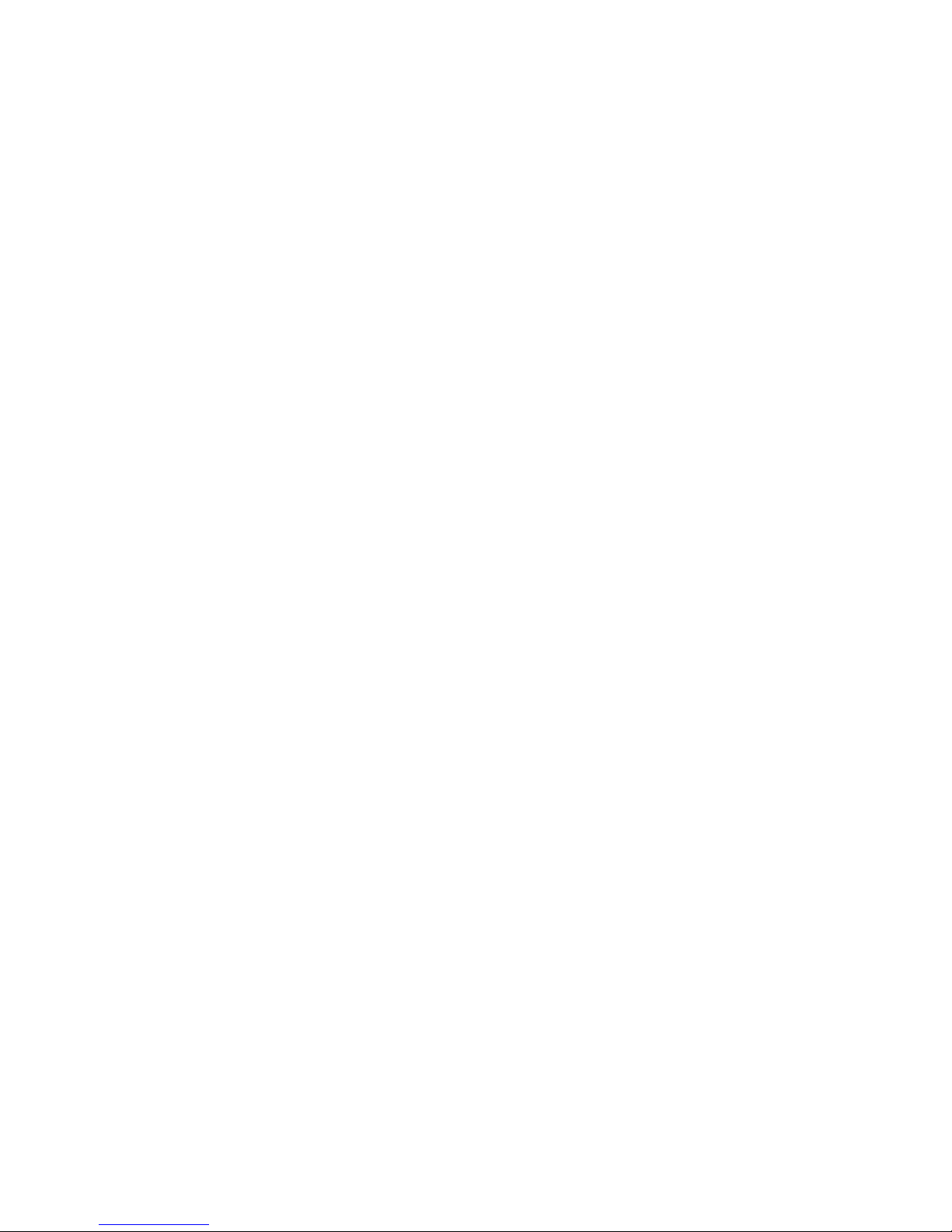
26
• Select an Application shortcut, a Shortcut to some of your saved
information (such as a play list), a Widget (a clock or picture frame) for your
Home screen.
• The application, shortcut, folder or widget appears on Home screen.
Tip: To create an application shortcut quickly, touch the application tab to
reveal all the application icons, then touch & hold an application icon. Its
shortcut is added to the Home screen; close the application tab to see it.
4. To remove a shortcut or widget from your Home screen, touch & hold the
item to enter “move mode”. The application tab turns into a Trash option.
Drag the item to the Trash option and release. You‟ll know when your item is
in the Trash because the item and the tab will turn red. This will only remove
shortcuts from home screens.
5. Move objects on the Home screen-
• To move an icon or other item on the Home screen, you must first touch &
hold it to enter move mode. The object will magnify when it is ready to be
moved.
• Without lifting your finger (otherwise you‟ll drop out of move mode), drag
the object to the new position. To move an item to a section of the Home
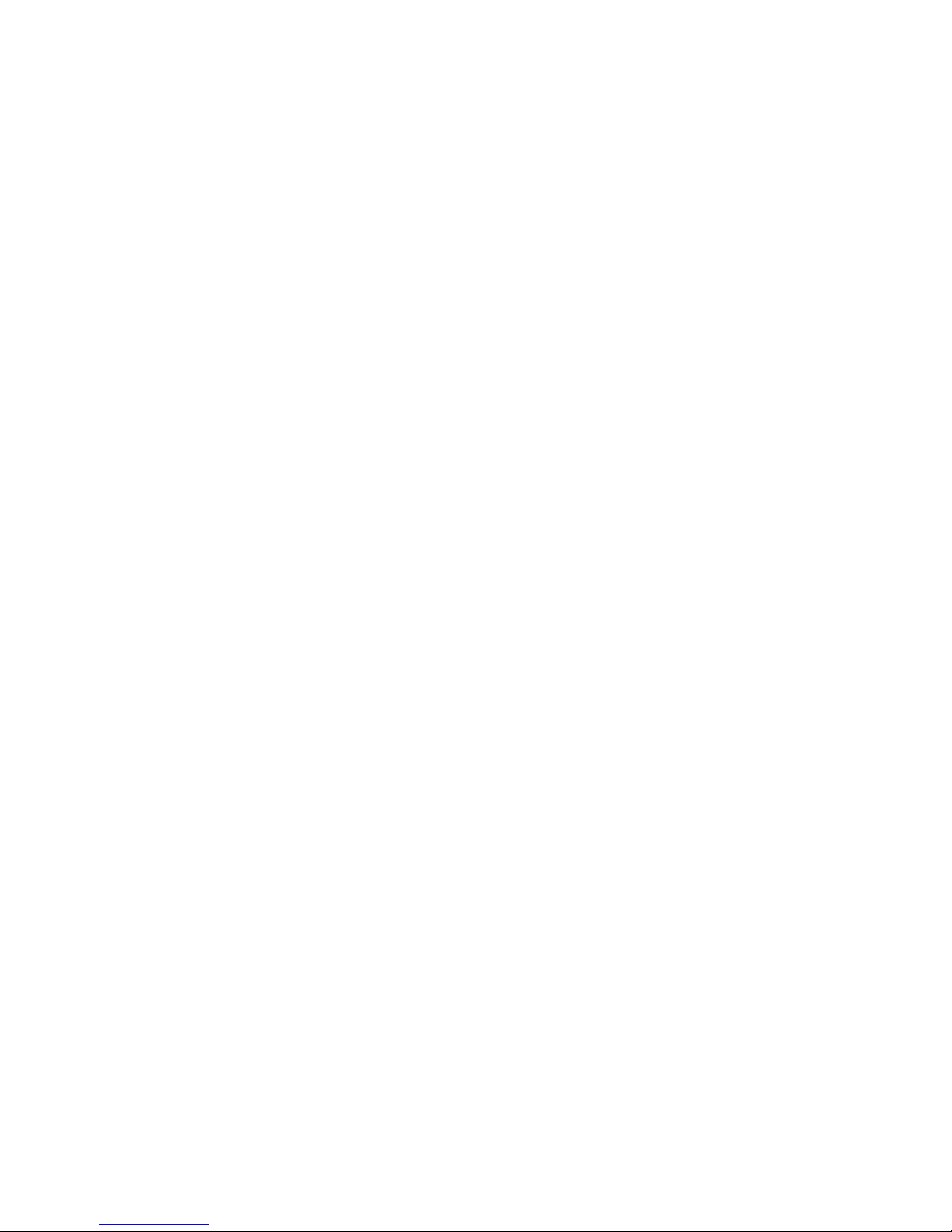
27
screen not in view, move it to the edge of the screen and hold it there for a
moment. The screen view will shift; position the object and release.
1.7 Status Icons
Connection status icons
Along the top of your phone screen is the status bar. On the left side, icons
will appear, notifying you of a new message, upcoming calendar event, or
something else you should notice. On the right side of the status bar, you‟ll
see connection status icons.

28
Read your notifications

29
When you see a notification in the status bar, touch the bar and drag it down
the screen using your finger to open the list of notifications displayed in the
sliding window.
Ongoing notifications report activities such as call forwarding ON, current
call status, song playing.
Notifications report the arrival of new messages, calendar events, and
alarms. You can clear notifications list by selecting „Clear‟ notifications at the
top of the notifications window.
To open the message, reminder, or other notification, you can touch the
items. To close the notifications window, you can drag it upside.
Notes: On the home screen, touch the bar and slide your finger down the
screen to open the list of notifications displayed in the sliding window, you
can touch the icon on the top of the screen (such as Wi-Fi, Bluetooth, Data
connection, Airplane mode, Brightness) to open or close the selected
function, sliding your finger left or right to select more functions.
1.8 Using phone features
1. Turning the phone function on and off
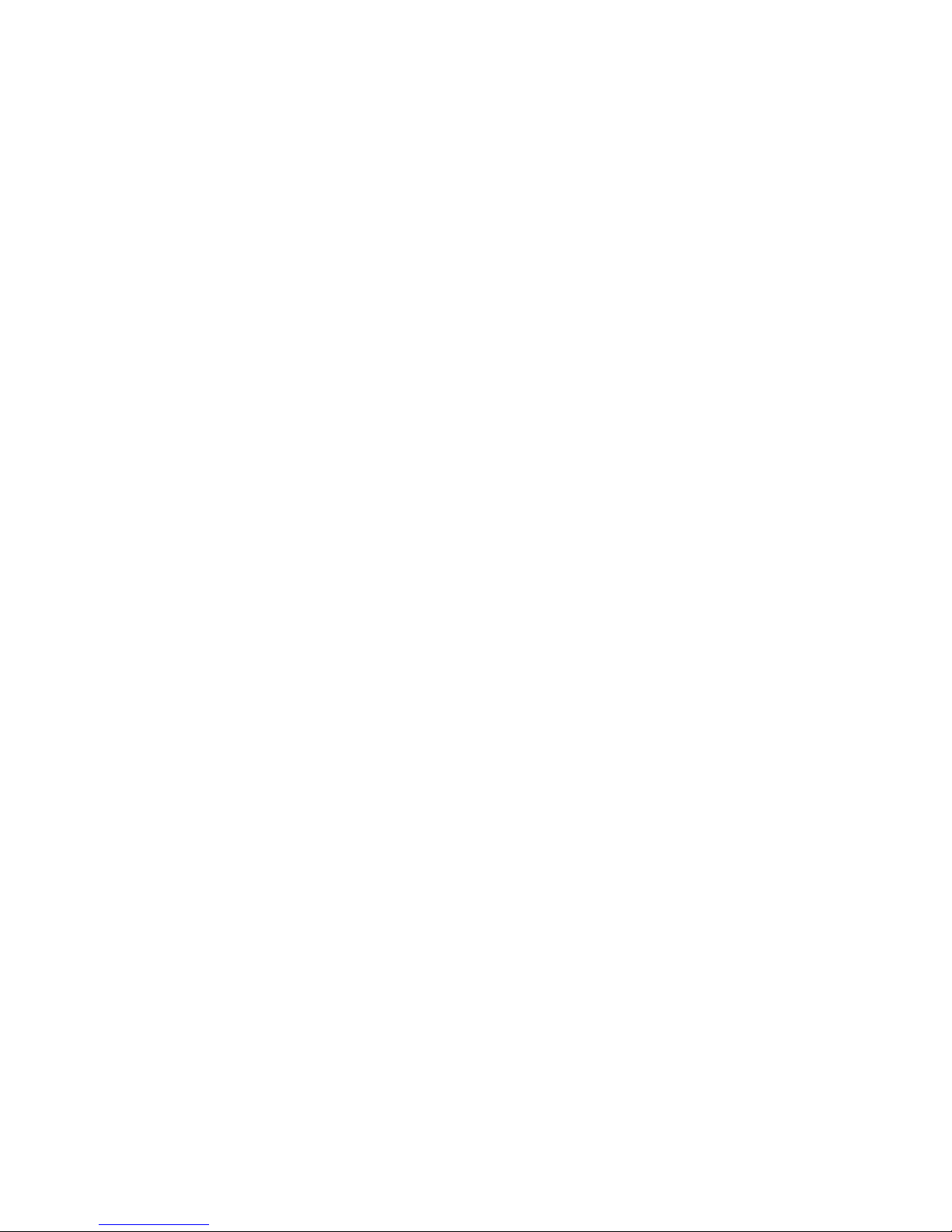
30
To enable or disable Airplane Mode
In many countries, you are required by law to turn off the phone while on
board an aircraft. Another way to turn off the phone function is to switch your
device to Airplane Mode.
When you enable Airplane Mode, all wireless radios on your device are
turned off, including the phone function, Bluetooth, and Wi-Fi.
1. Touch -> Settings -> More Settings… -> Airplane mode.
2. Touch „Airplane mode‟ to enable or disable.
When you disable Airplane mode, the phone function is turned back on and
the previous state of Bluetooth and Wi-Fi are restored.
Adjusting the volume
Press Volume button on the side of the phone to show the volume screen.
If the phone is in vibrating mode, the sound will be muted automatically and
the device will vibrate when there is an incoming call.
2. Making a call
