iBall Andi5T Cobalt2, Andi 5K Sparkle User Manual
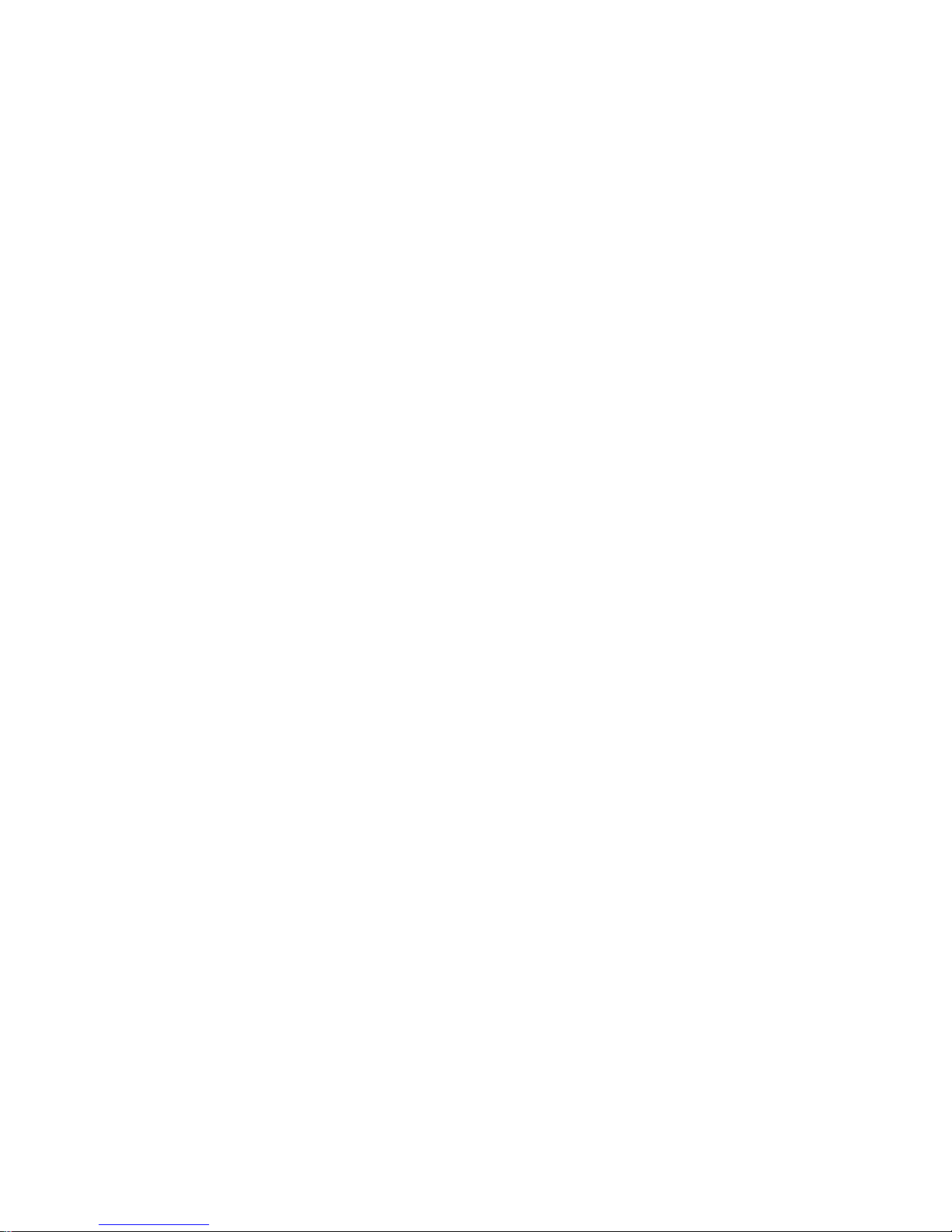
1
Index
Index .................................................................................... 1
Legal Information ................................................................ 3
Using this Guide................................................................. 14
SAR..................................................................................... 21
Introduction ....................................................................... 24
Know Your Device .............................................................. 26
Quick setting panel ............................................................ 27
Home screen ..................................................................... 32
Settings .............................................................................. 36
Mobile networks: Select ................................................. 45
Communication ................................................................. 64
6.4 Email ............................................................................ 84
Internet .............................................................................. 91
Media................................................................................. 97
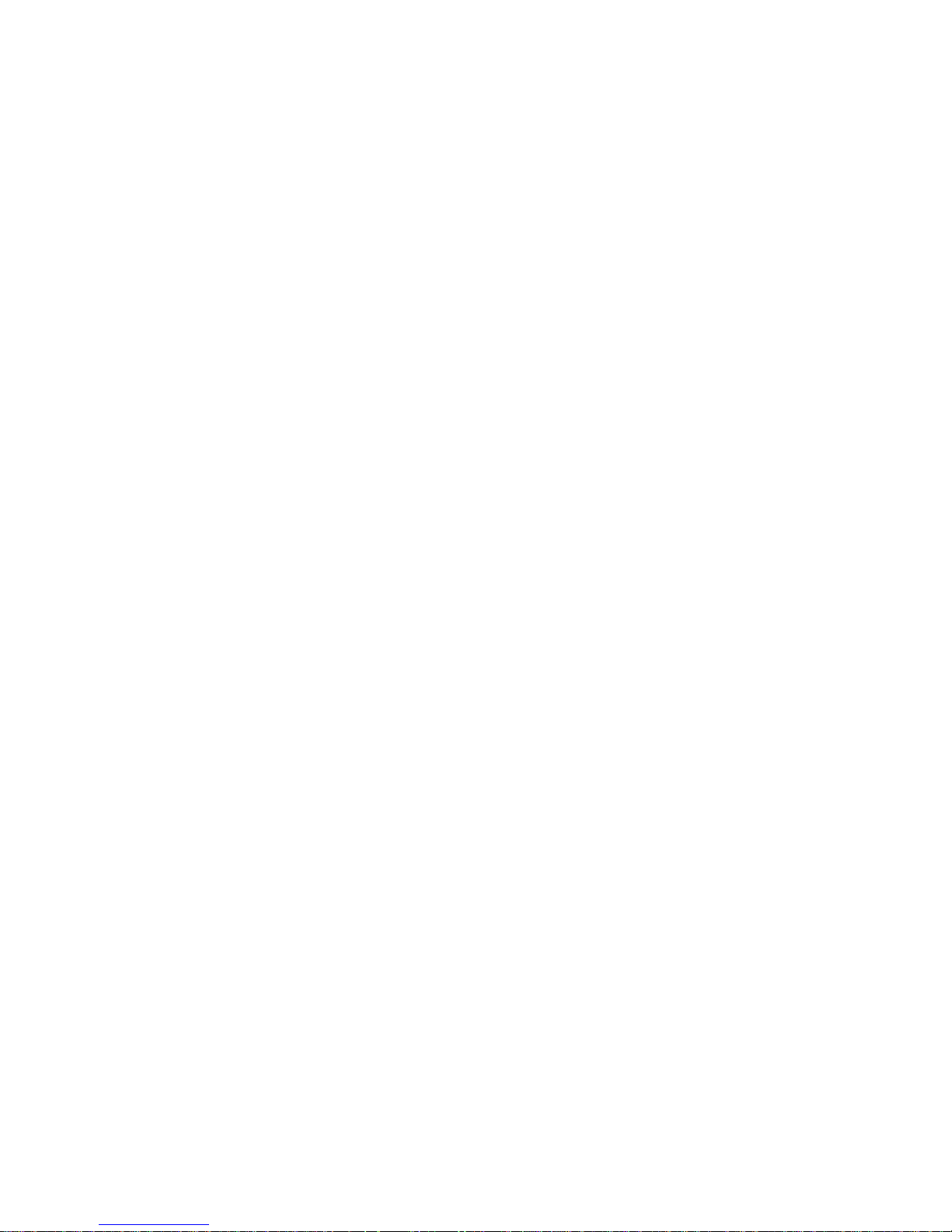
2
Connectivity Features ...................................................... 112
Others .............................................................................. 113
Locate .............................................................................. 126
Google Applications......................................................... 127
Applications ..................................................................... 128
Facebook ......................................................................... 128
Hungama ......................................................................... 129
iBall Life Box .................................................................... 130
Money Control ................................................................ 131
Opera Mini ....................................................................... 131
We Chat ........................................................................... 132
WhatsApp ........................................................................ 132
YouTube ........................................................................... 133

3
Legal Information
All rights are reserved. Reproduction, transfer, distribution of the contents
herein in any manner without the prior written permission of Best IT World
(India) Pvt. Ltd. is prohibited. Best IT World (India) Pvt. Ltd. reserves the
right to add, modify or delete, any of the contents herein or withdraw this
document at any time without prior notice and without assigning any
reasons thereof. For detailed terms and conditions refer
www.iBallMobiles.co.in
Safety Precautions
Operate Safely
• Please do not use Mobile while charging. Disconnect Mobile from
charger before use.
• Make sure to charge the battery full for the first time usage.
• Keep the mobile phone at least an inch away from your body while
dialing / answering calls.
• Do not use the mobile phone if the screen is cracked or broken. Cracked
and / or broken screens could cause injury to hands and / or face.
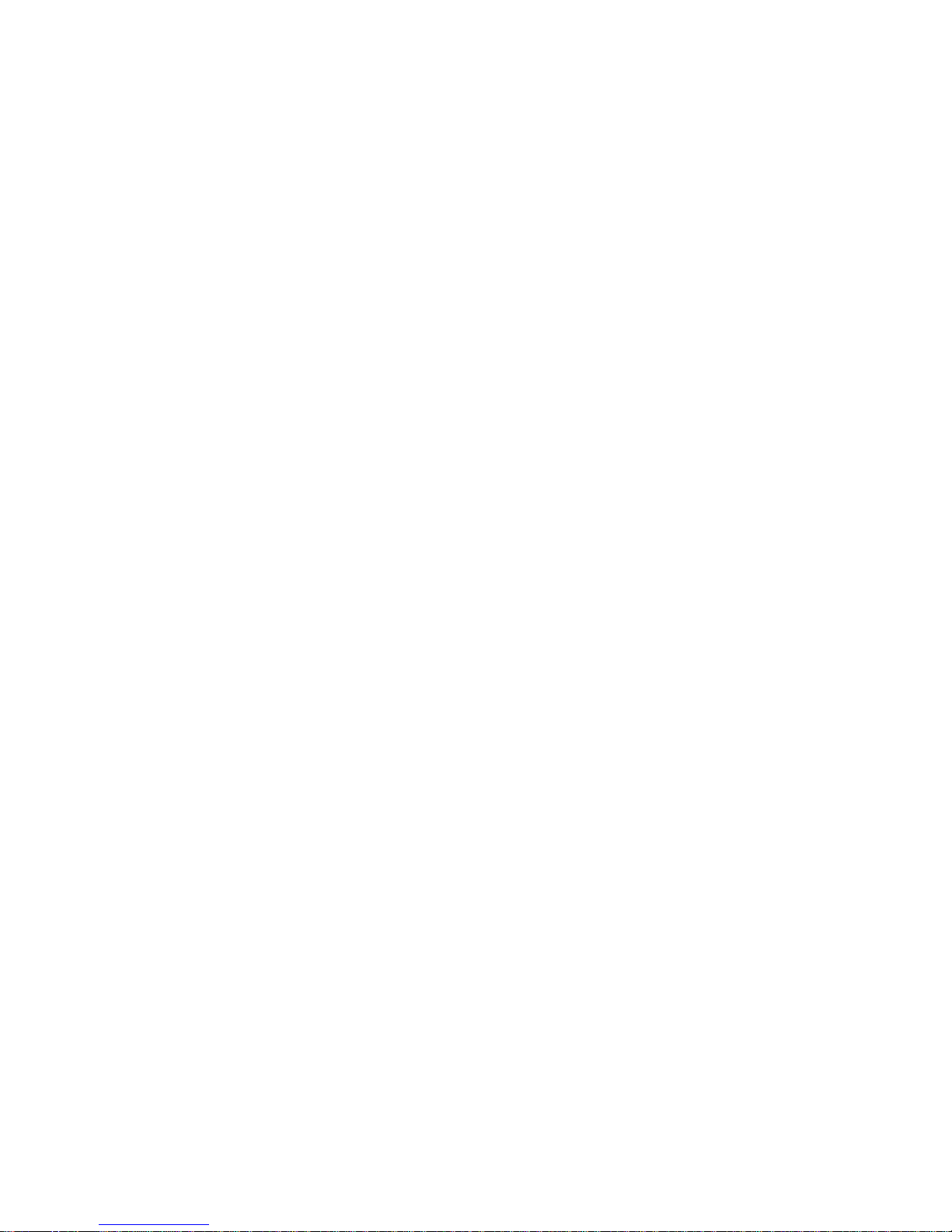
4
• To reduce the risk of motion injuries:
- While using your mobile phone, hold it with a relaxed grip and press the
keys lightly.
- Do not handle the mobile phone with wet hands.
- Use of special keys / features reduce the number of keys presses
- Take regular breaks in between calls.
- Use hands-free accessories.
- Switch off the mobile phone before cleaning it.
- Switch off the Mobile Phone and external power sources before any
attempt to change batteries, SIM Cards or any other accessories.
- Keep your mobile phone and all accessories out of reach of small
children and animals.
When using the device, mind the
following
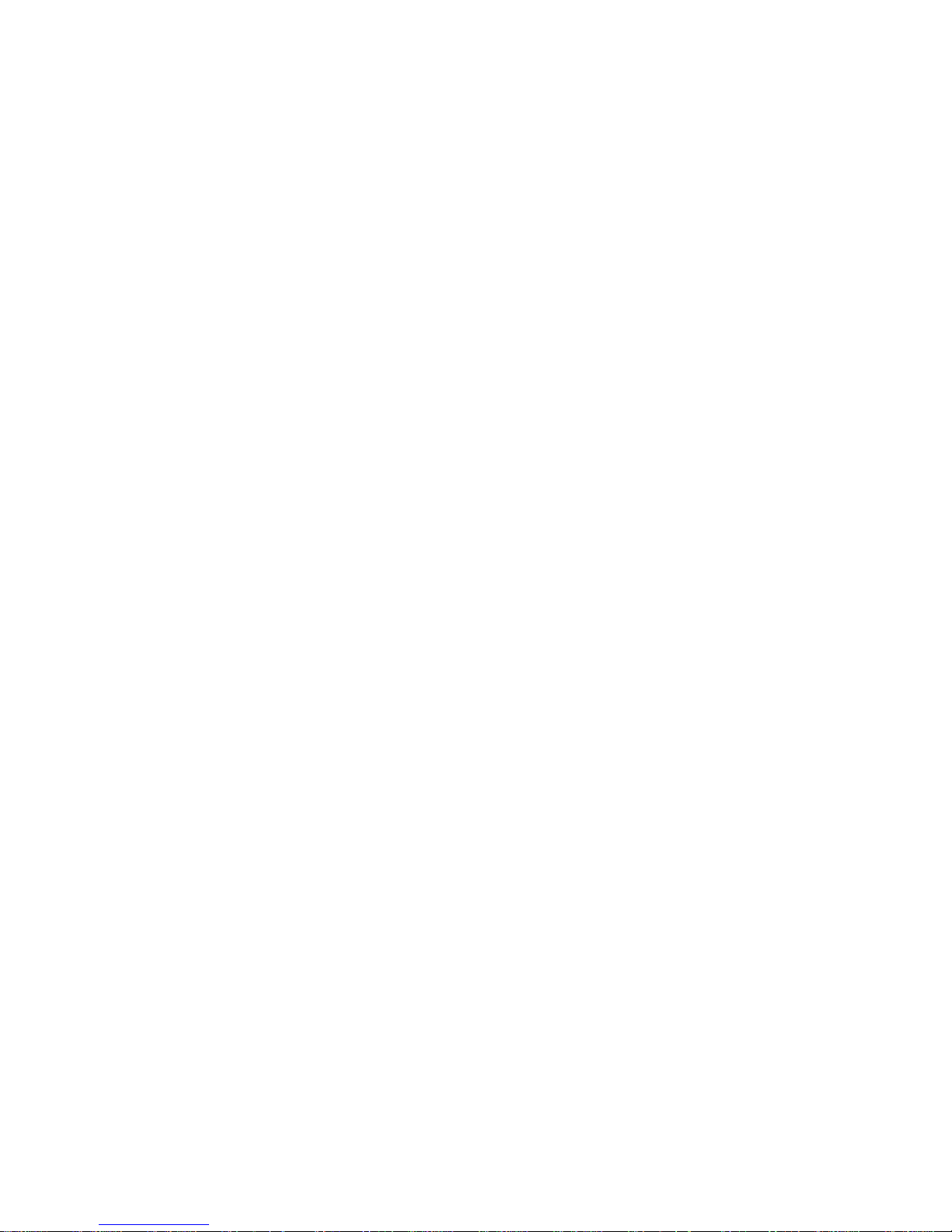
5
• Hold the device upright, as you would with a traditional phone.
• Speak directly into the microphone.
• Do not cover the antenna area with your hands or other objects. This
may cause connectivity problems or drain the battery.
Careful handling
• Avoid potential damage to your mobile phones as under:
- Keep away from liquids.
- Avoid using and / or storing in dusty and / or dirty places / environments.
- Do not drop, knock, throw or otherwise handle the mobile phone roughly.
- Avoid exposing your mobile phone and / or batteries to extreme
temperatures. Extreme temperatures reduce the charging capacity and life
of batteries and mobile phone.
- Never use damaged chargers or batteries.
- Do not use chemicals or other cleaning solutions to clean the mobile
phone.

6
- Use moist or anti-static cloth.
- Avoid using mobile phone with camera flash or light close to the eyes.
- Do not dismantle the mobile phone and / or accessories without
permission.
- Avoid handling by unauthorized personnel.
Do not use damaged power cords or plugs, or loose electrical sockets
Do not use your device outdoor during a thunderstorm
Do not handle a damaged or leaking Lithium Ion (Li-Ion) battery
Do not use your device near devices or apparatuses that emit radio
frequencies, such as sound systems or radio towers
If you notice strange smells or sounds coming from your device or the
battery, or if you see smoke or liquids leaking from the device or battery,
stop using the device immediately and take it to a iBall Service Centre
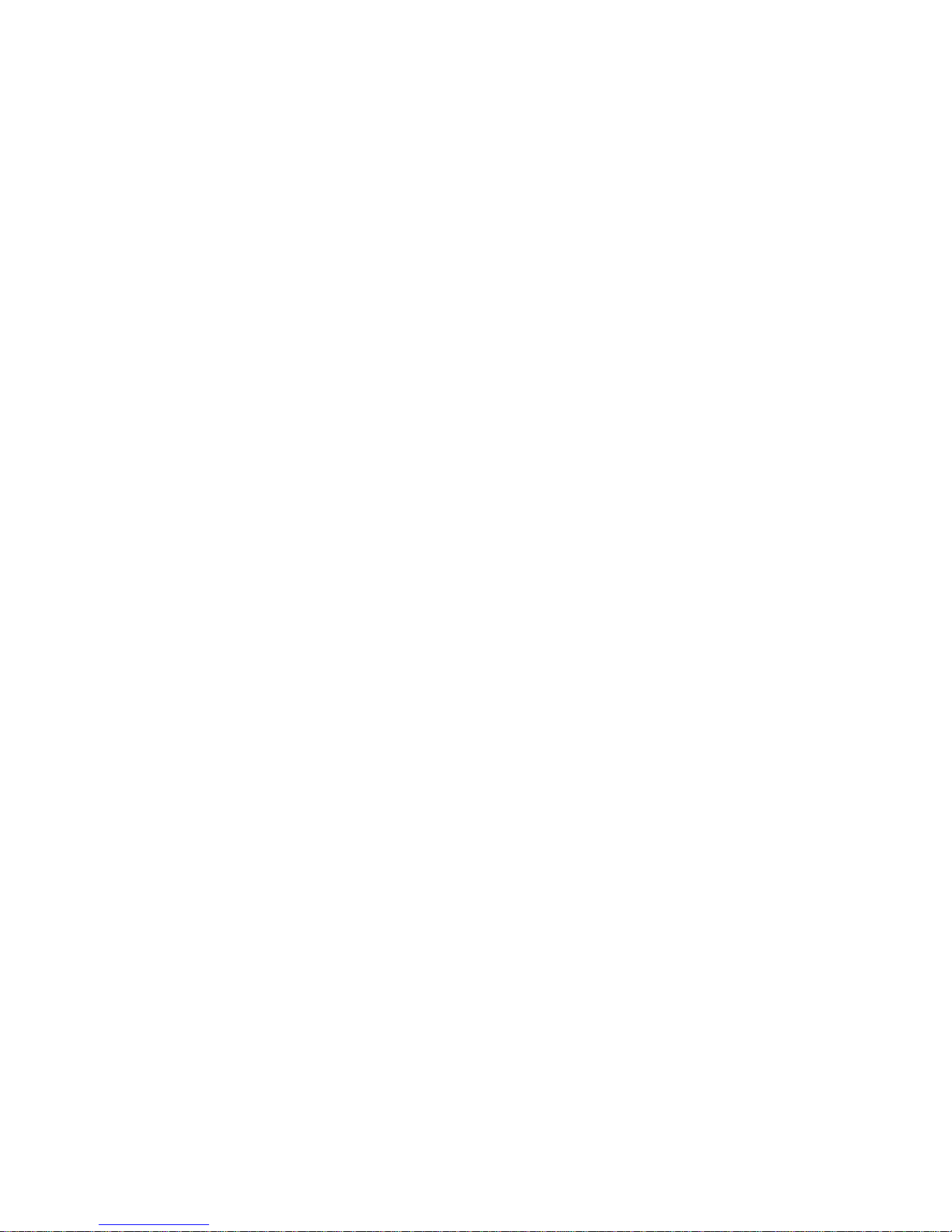
7
Turn Off your Mobile Phone in
Restricted Areas
Use of mobile phones in certain areas / places / conditions can be
hazardous.
• Switch off your mobile phone:
- Inside aircrafts;
- In Medical hospitals / clinics;
- Areas where chemicals are used and / or stored;
- Fuel and gas stations;
- In and around areas having electrical / electronic equipment;
- Areas where any kind of blasting activity is being carried out.
Turn off the device in potentially explosive environments
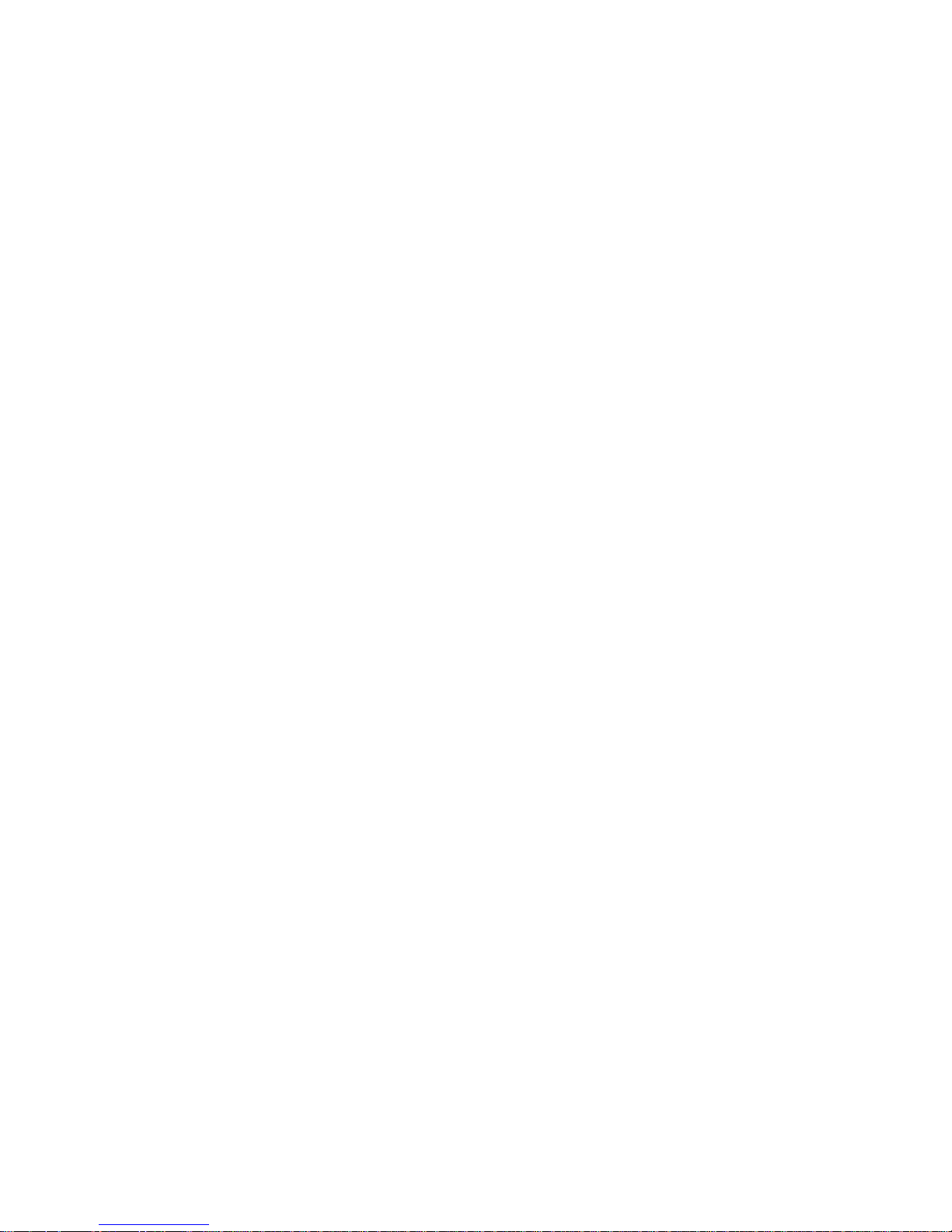
8
• Removing, installing or charging mobile phone batteries in such areas is
hazardous as potential sparks may result in explosion and / or fire and may
cause damage to property and / or life and can also prove fatal.
Keep your device dry
• Humidity and liquids may damage the parts or electronic circuits in your
device.
• Do not turn on your device if it is wet. If your device is already on, turn it
off and remove the battery immediately (if the device will not turn off or you
cannot remove the battery, leave it as-is). Then, dry the device with a towel
and take it to a service centre.
• Liquids will change the colour of the label that indicates water damage
inside the device. Water damage to your device can void your
manufacturer‟s warranty.
Drive Safety
Avoid using your mobile phone while driving and respect and obey all
regulations that restrict the use of mobile phones while driving. Primary
consideration while driving should be safety.
Vehicles
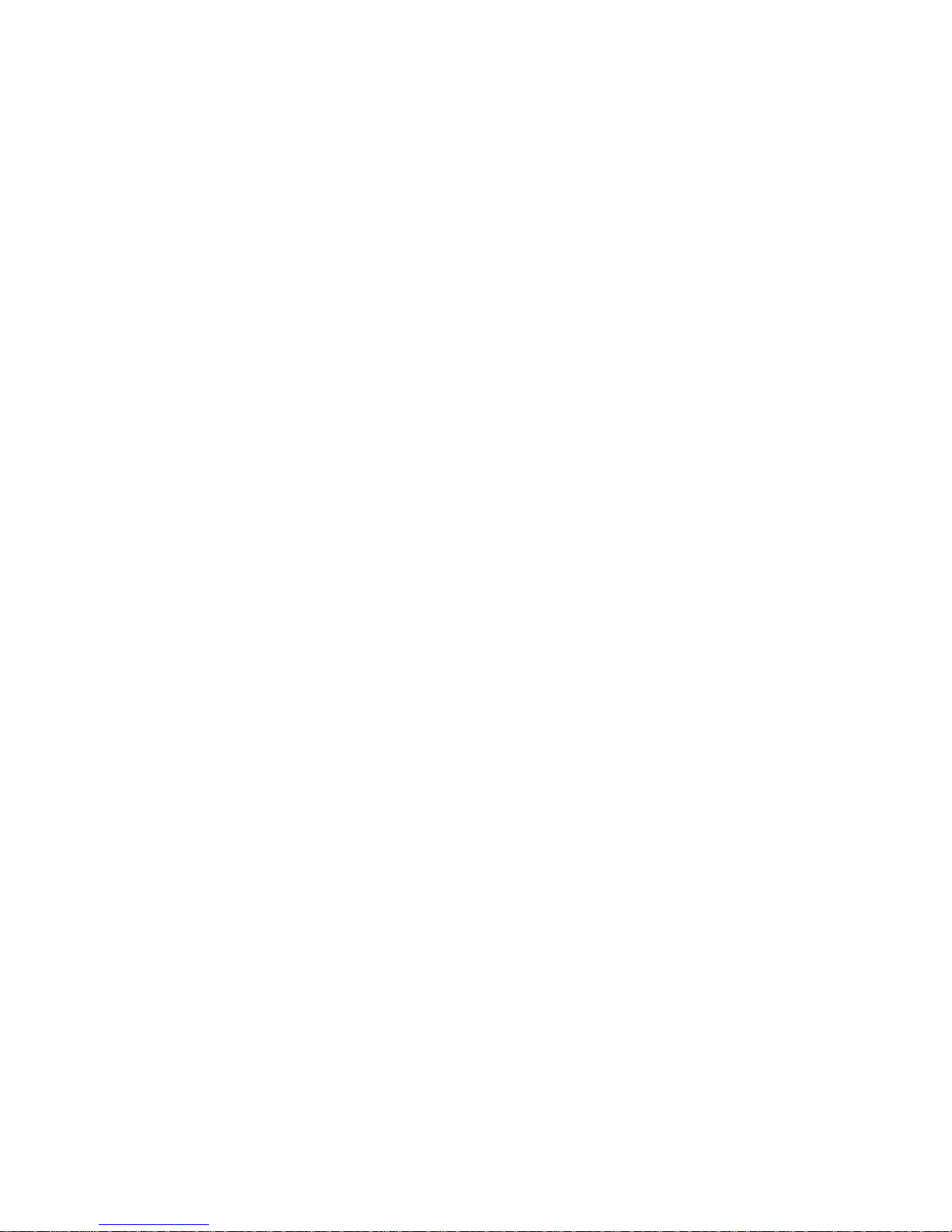
9
RF signals may affect improperly installed or inadequately shielded
electronic systems in motor vehicles such as electronic fuel injection,
electronic speed control, and air bag systems. Only qualified personnel
should service the device or install the device in a vehicle. Faulty
installation or service may be dangerous and may invalidate your warranty.
The use of wireless tele devices in an aircraft may be dangerous to the
operation of the aircraft and may be illegal.
Interference with Electronic Devices
Mobile phones emit Radio Frequency (RF) signals that may interfere with
unshielded or improperly
Shielded electronic equipment, such as pace makers, hearing aids, other
medical devices and other electronic devices in homes and / or vehicles
and may prove to be hazardous.
Protect Your Hearing
Excessive exposure to high volumes may cause hearing problems.
Maintain proper volume levels for conversations and / or music.
Use & Dispose of Batteries & Chargers
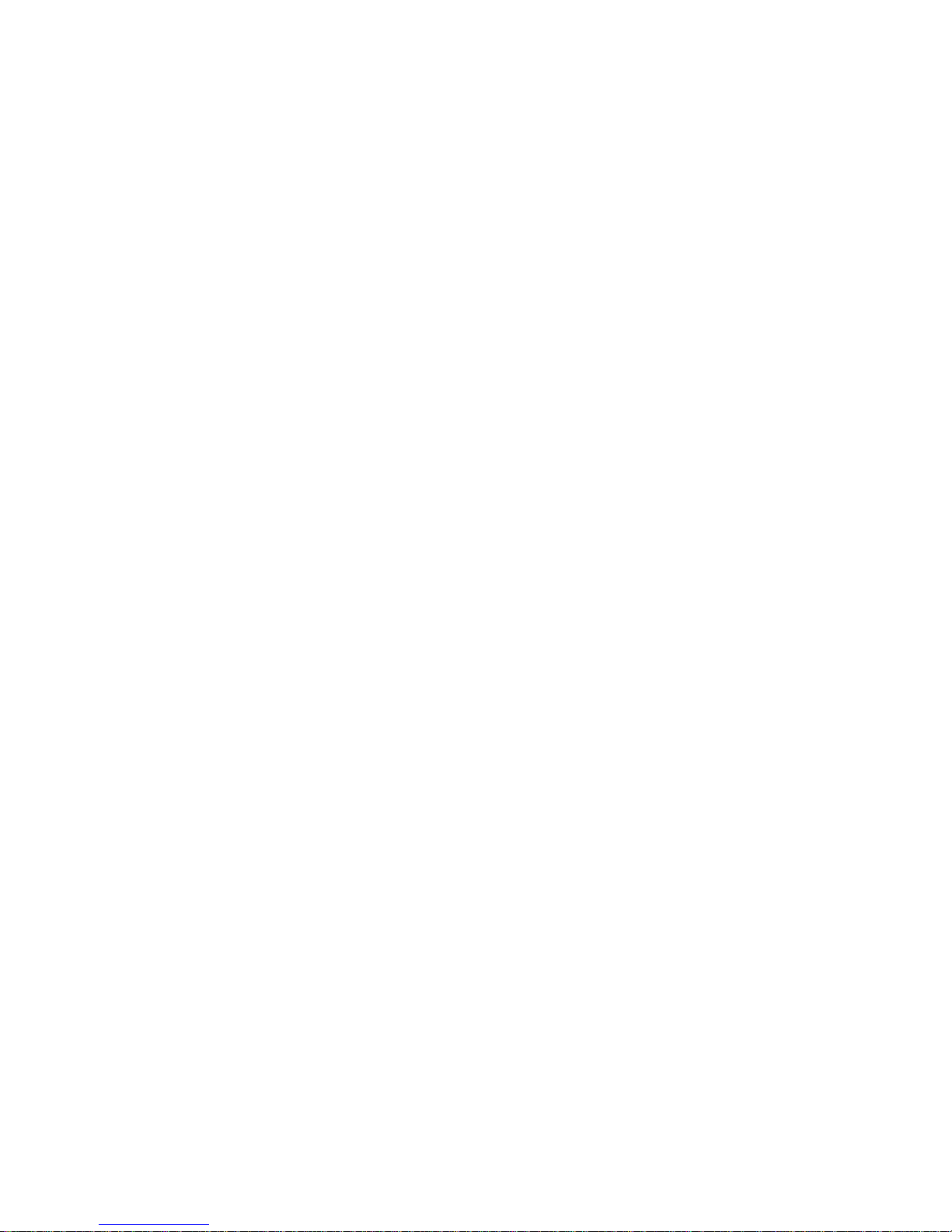
10
• Use only iBall accessories and batteries. Using incompatible batteries
and / or accessories may damage your mobile phone or cause injury.
• Never dispose the battery or mobile phone in fire.
• Never crush or puncture the battery.
• Avoid exposing the battery to high external pressure, which can lead to
an internal short circuit.
• Never place batteries or mobile phone in or on heating devices, such as
microwave ovens, stoves or radiators. Battery may explode when
overheated.
In order to use mobile phone correctly, please read the following statement
of the user manual carefully before using the mobile phone.
Do not store your device with metal objects, such as coins, keys, and
necklaces
• Your device may be scratched or may malfunction.
• If the battery terminals come into contact with metal objects, this may
cause fire.
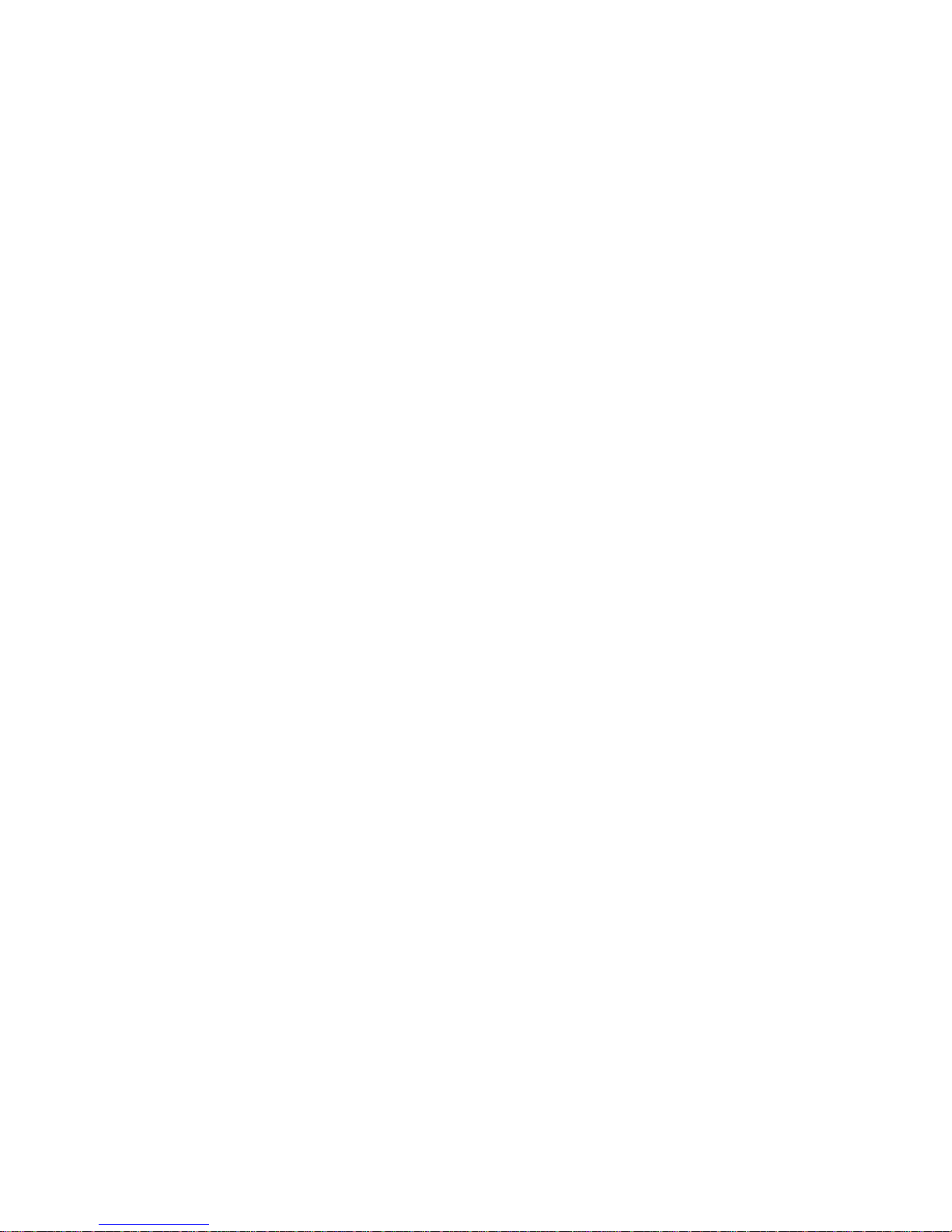
11
Do not store your device near magnetic fields
• Your device may malfunction or the battery may discharge from exposure
to magnetic fields.
• Magnetic stripe cards, including credit cards, phone cards, passbooks,
and boarding passes, may be damaged by magnetic fields.
Do not use your device or applications for a while if the device is
overheated
Prolonged exposure of your skin to an overheated device may cause low
temperature burn symptoms, such as red spots and pigmentation.
Do not use your device with the back cover removed
The battery may fall out of the device, which may result in damage or
malfunction.
If your device has a camera flash or light, do not use it close to the
eyes of people or pets
Using a flash close to the eyes may cause temporary loss of vision or
damage to the eyes.
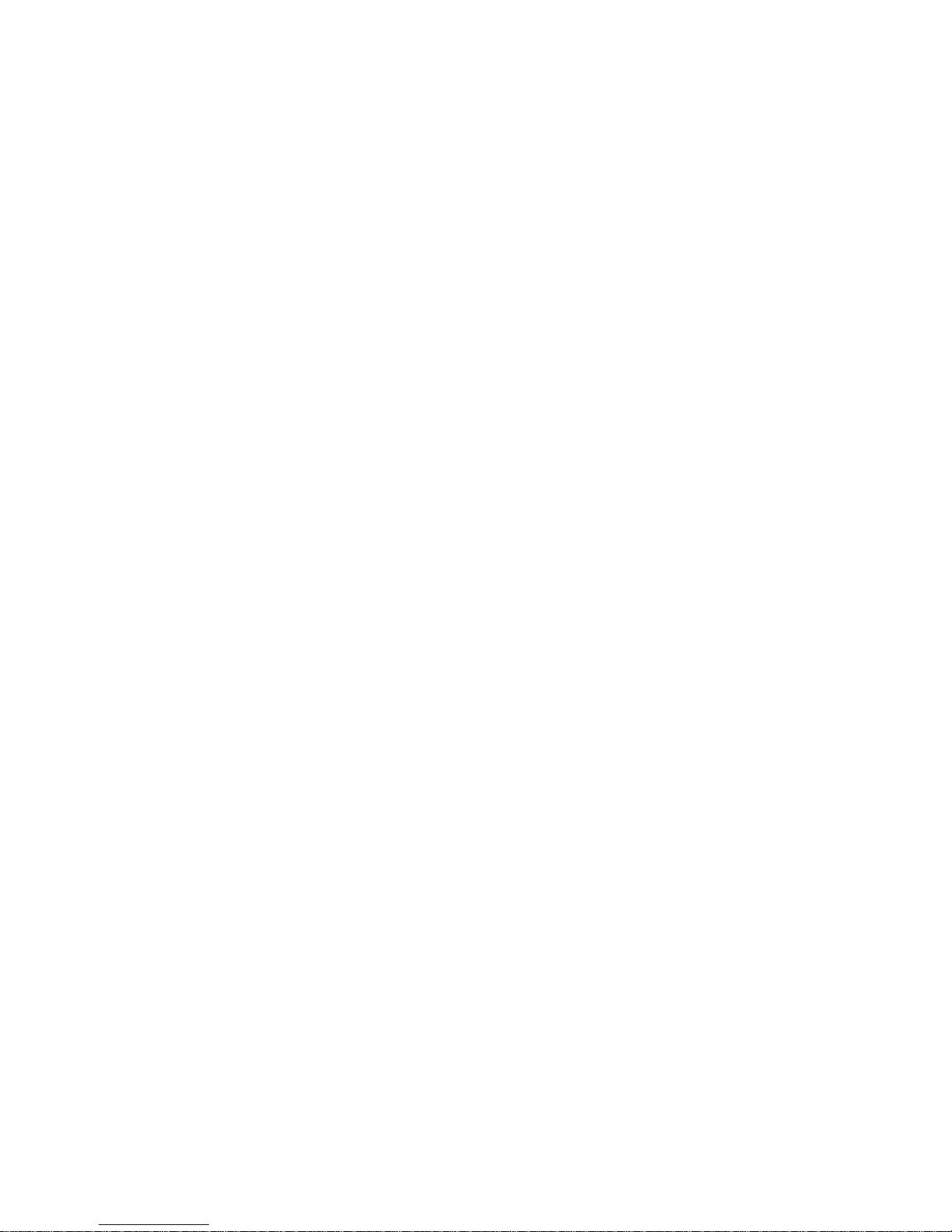
12
Use caution when exposed to flashing lights
• While using your device, leave some lights on in the room and do not
hold the screen too close to your eyes.
• Seizures or blackouts can occur when you are exposed to flashing lights
while watching videos or playing Flash-based games for extended periods.
If you feel any discomfort, stop using the device immediately.
• If anyone related to you has experienced seizures or blackouts while
using a similar device, consult a physician before using the device.
• If you feel discomfort, such as a muscle spasm, or disoriented, stop using
the device immediately and consult a physician.
• To prevent eye strain, take frequent breaks while using the device.
Protect your personal data and prevent leakage or misuse of sensitive
information
• While using your device, be sure to back up important data. iBall is not
responsible for the loss of any data.
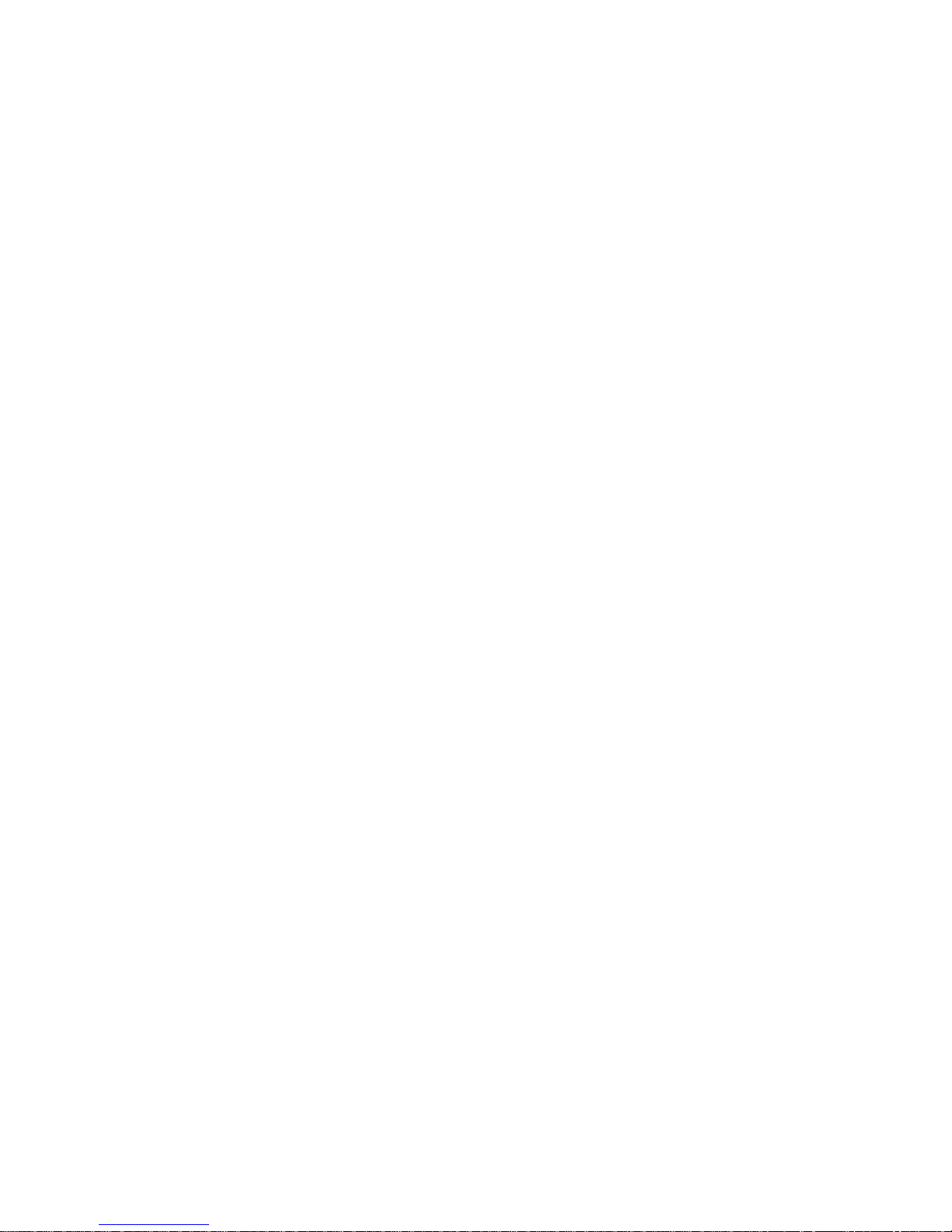
13
• When disposing of your device, back up all data and then reset your
device to prevent misuse of your personal information.
• Carefully read the permissions screen when downloading applications.
Be particularly cautious with applications that have access to many
functions or to a significant amount of your personal information.
• Check your accounts regularly for unapproved or suspicious use. If you
find any sign of misuse of your personal information, contact your service
provider to delete or change your account information.
• In the event your device is lost or stolen, change the passwords on your
accounts to protect your personal information.
• Avoid using applications from unknown sources and lock your device with
a pattern, password, or PIN.
Malware and viruses
To protect your device from malware and viruses, follow these usage tips.
Failure to do so may result in damages or loss of data that may not be
covered by the warranty service
• Do not download unknown applications.
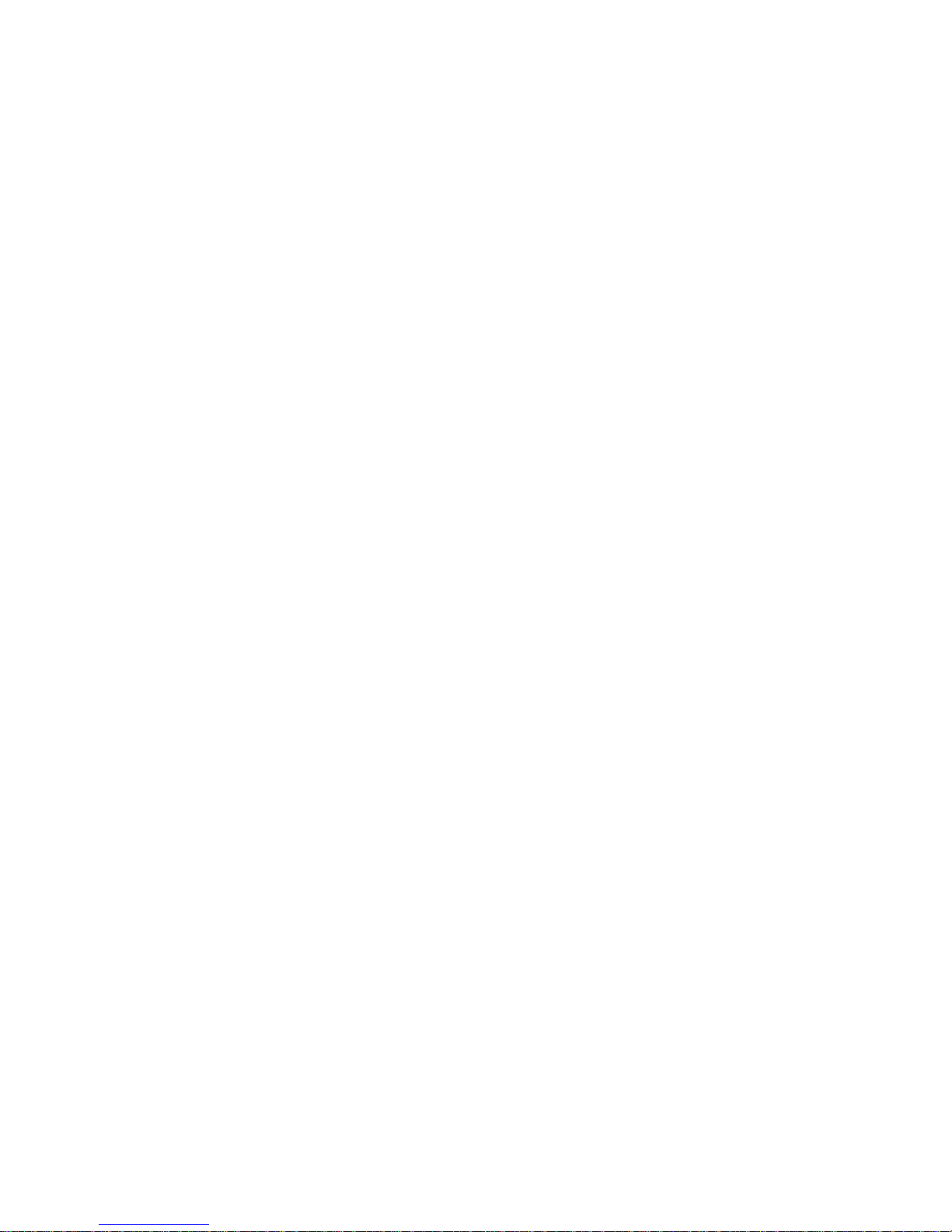
14
• Do not visit untrusted websites.
• Delete suspicious messages or email from unknown senders.
• Set a password and change it regularly.
• Deactivate wireless features, such as Bluetooth, when not in use.
• If the device behaves abnormally, run an antivirus program to check for
infection.
• Run an antivirus program on your device before you launch newly
downloaded applications and files.
• Install antivirus programs on your computer and run them regularly to
check for infection.
• Do not edit registry settings or modify the device‟s operating system.
Using this Guide
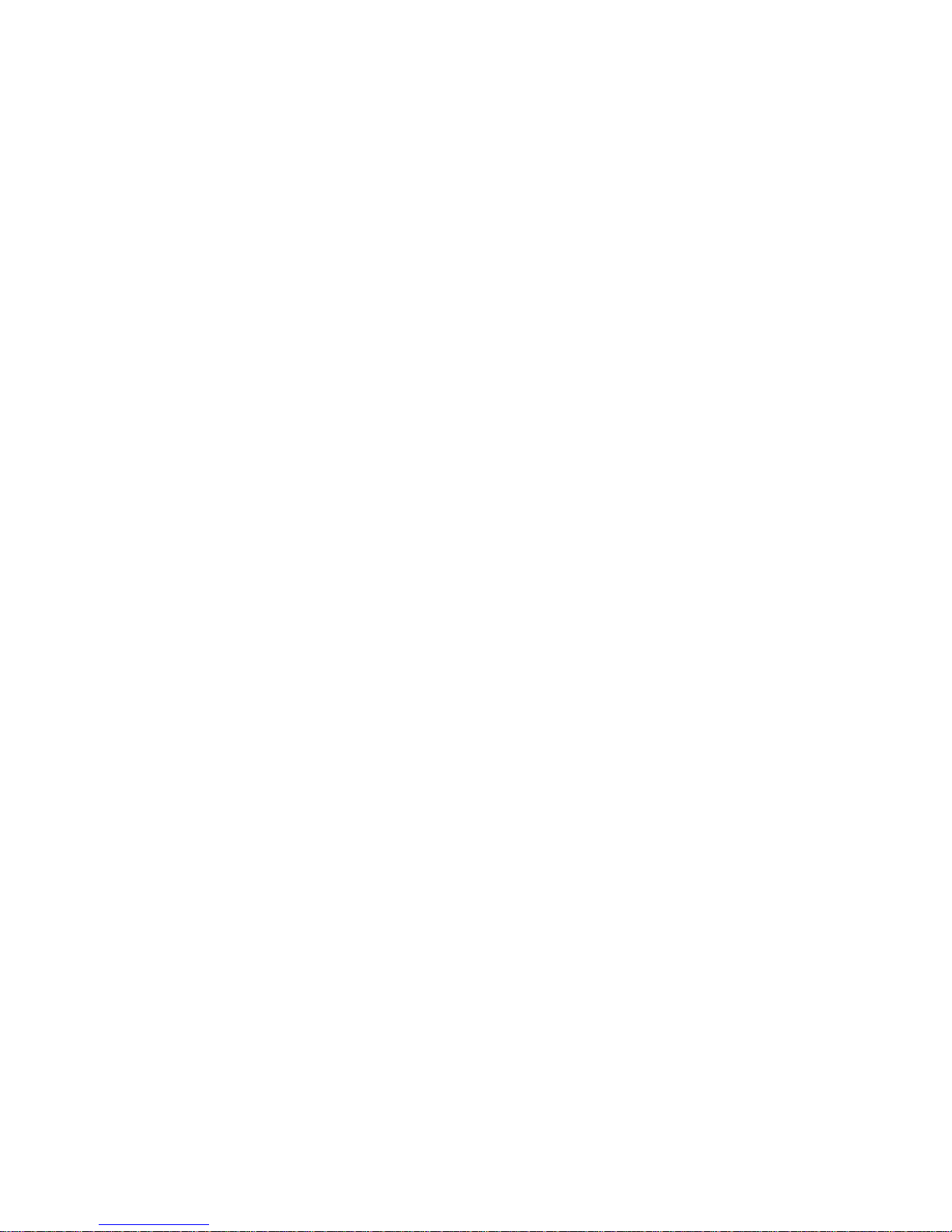
15
This guide has been specially designed to guide you through the basics of
your device, such as getting started with the device. Please read this guide
carefully before using your device to ensure safe and correct use.
The descriptions in this guide are based on the default settings of your
device.
Please keep this guide for future reference.
Installing the SIM card, Battery, and
Storage card
You need to remove the back cover before you can install the SIM card
and battery. Also, make sure to always turn off the power before installing
or replacing the SIM card and battery.
To remove the back cover
1. Make sure your device is turned off.
2. Firmly hold the device with both hand and the front panel facing down.
3. Pull battery cover from the right corner at bottom until it disengages from
the device and then pull it up to remove.
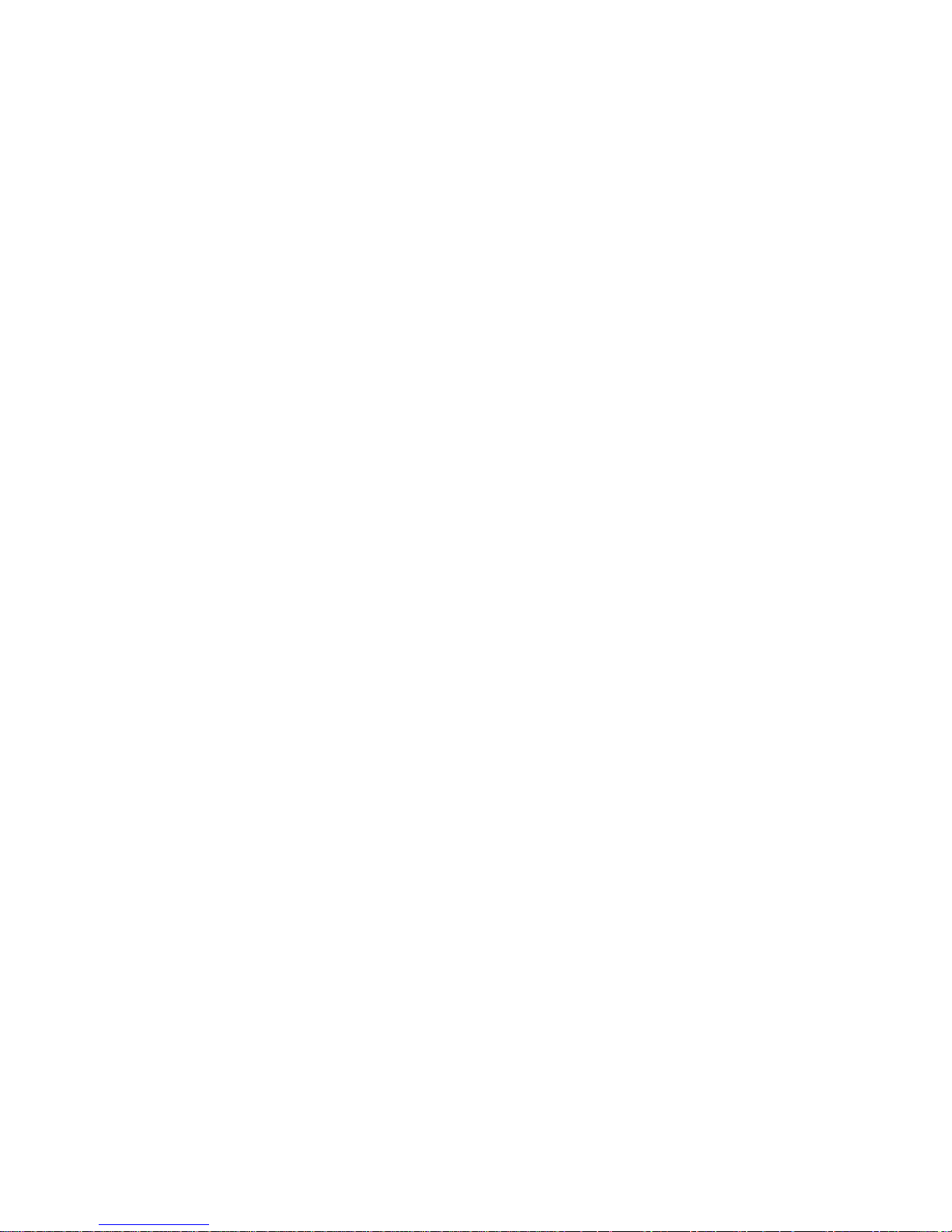
16
To install the SIM card
The SIM card contains your phone number, service details, and
phonebook/ message memory. Your device supports both 3G and 2G SIM
cards.
1. Remove the battery if it is installed.
2. Locate the SIM card slot, and then insert the SIM card with its gold
contacts facing down and its cut-off corner facing out the card slot.
3. Push the SIM card completely into the slot.
Note: The phone supports dual SIM cards, SIM slot 1 & SIM slot 2 both
supports 3G networks.
• Some legacy SIM cards may not function with your device. You should
consult with your service provider for a replacement of SIM card. There
may be some fees for this service.
To install the battery
Your device comes with a rechargeable Lithium-ion battery and is
designed to use only manufacturer-specified original batteries and
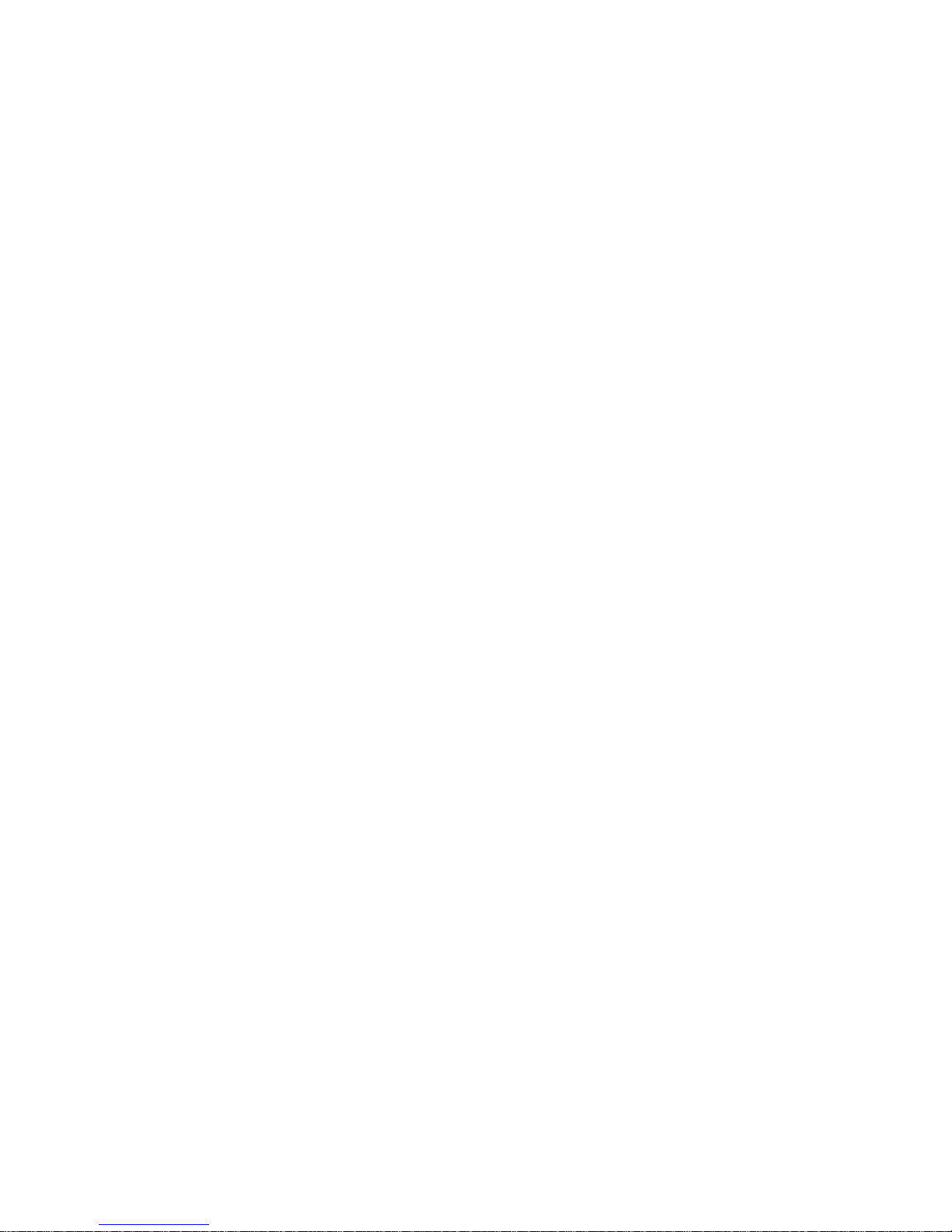
17
accessories. Battery performance depends on many factors, including
network configuration, signal strength, and usage patterns.
Warning: To reduce risk of fire or burns:
• Do not attempt to open, disassemble, or service the battery pack.
• Do not crush, puncture, short external contacts, or dispose of in fire or
water.
• Do not expose to temperatures above 60°C (140°F).
• Replace only with the battery pack designated for this product.
• Recycle or dispose of used battery as stipulated by local regulations.
1. Align the battery‟s exposed copper contacts with the battery connectors
in the battery compartment.
2. Insert the contacts side of the battery first and then gently push the
battery into place.
3. Replace the back cover.
To remove the battery

18
1. Make sure your device is turned off.
2. Remove the back cover.
3. The bottom of the phone has a notch. Lift the battery by the notch to
remove it.
To install the memory card
To have additional storage for your images, videos, music, and files, you
can purchase a memory card and install it into your device.
1. Make sure that your device is turned off, and then remove the back
cover.
2. Locate the memory card slot on the upper part of the exposed right
panel.
3. Insert the memory card into the slot with its gold contacts facing down
until it clicks into place.
Note: To remove the memory card, pull it to eject it from the slot.
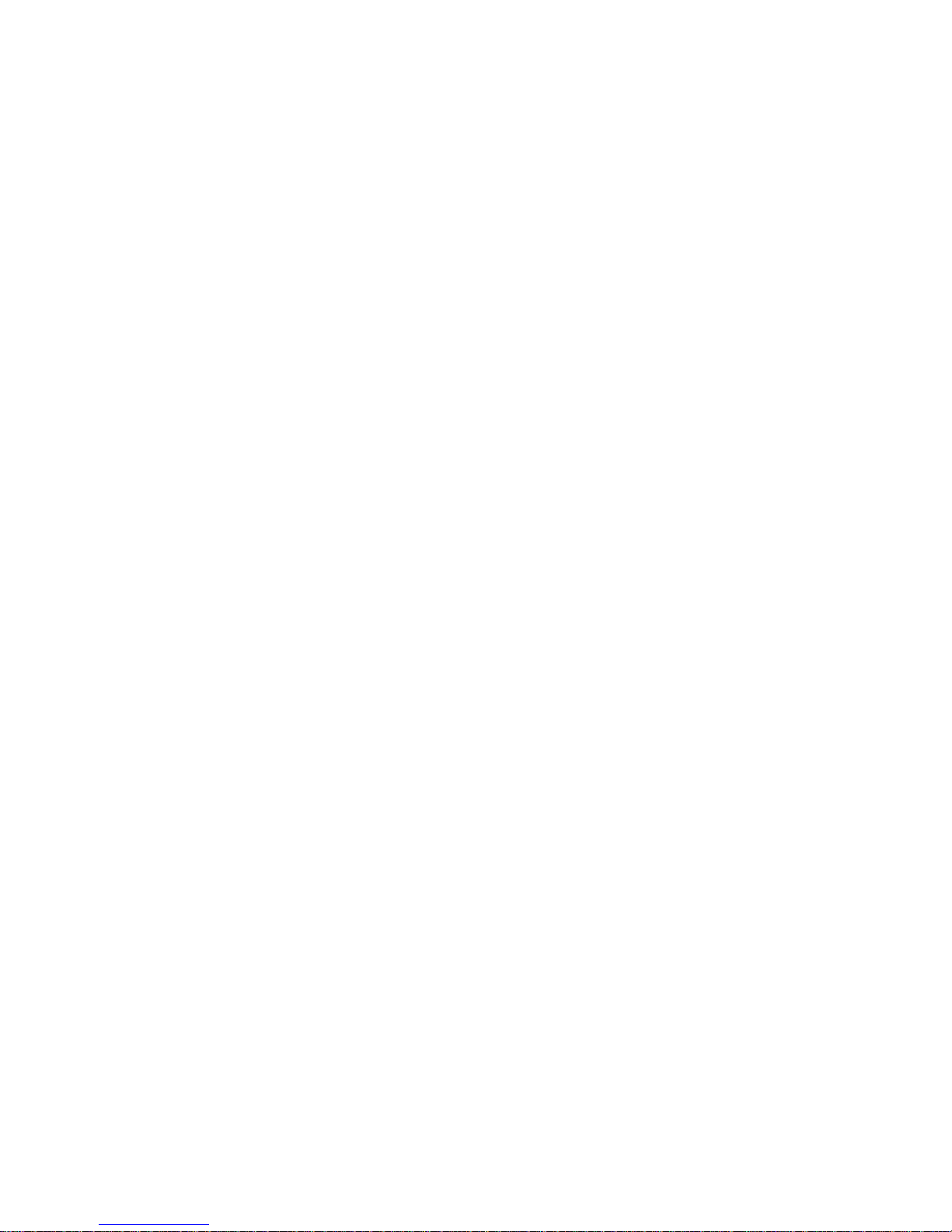
19
Which class of SD card is supported on my handset?
The word class is another term for speed. Different type of flash memory is
used for different SD cards. This suggests that the read/write speed of the
SD card differs in different classes.
Class 2 SD card2 MB/sSD card recording
Class 4 SD card 4 MB/sHD recording including full HD (from 720p to
1080p/1080i)
Class 6 SD card 6 MB/s HD recording including full HD (from 720p to
1080p/1080i)
Class 10 SD card 10 MB/sFull HD (1080p) video recording and
consecutive recording of HD stills
For HD video recording a SD card of class 6 or higher is suggested
because of the constant stream of data that needs to be written. If you will
use a class 2 SD card for HD video recording, the video will sufferer
dropouts and you will get a corrupted video.
Charging the Battery
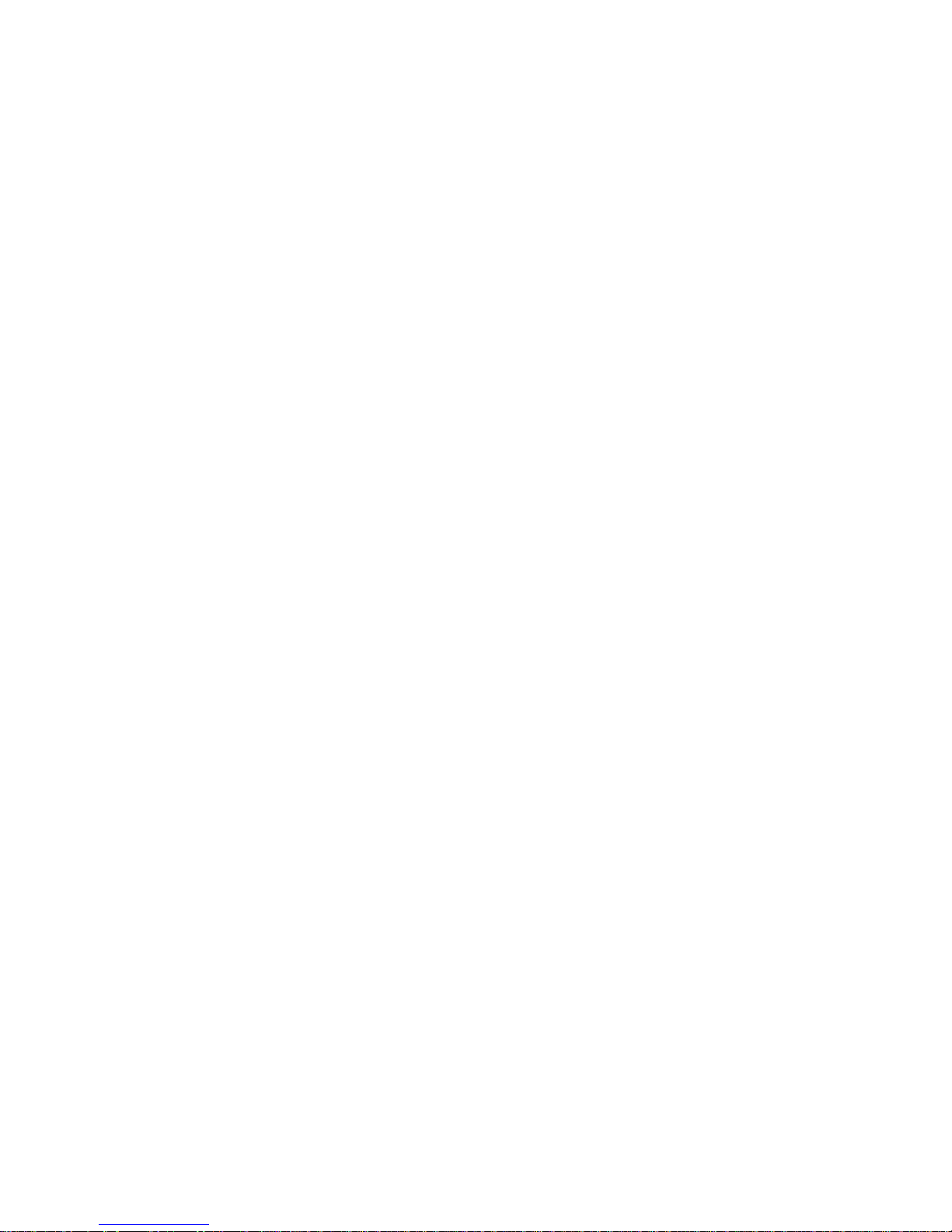
20
New batteries are shipped partially charged. Before you start using your
device, it is recommended that you install and charge the battery. Some
batteries perform best after several full charge/discharge cycles.
The battery can be charged and discharged many times, but it will
eventually wear out. When the talk and standby times are noticeably
shorter than normal, replace the battery. Use only iBall approved batteries,
and recharge your battery only with iBall approved chargers designated for
this device. If a battery is being used for the first time or if the battery has
not been used for a prolonged period, it may be necessary to connect the
charger, then disconnect and reconnect it to begin charging the battery. If
the battery is completely discharged, it may take several minutes before
the charging indicator appears on the display or before any calls can be
made.
Note: Only the AC adapter and USB sync cable provided with your device
must be used to charge the device.
Connect the USB connector of the AC adapter to the sync connector on
your device, and then plug in the AC adapter to an electrical outlet to start
charging the battery.
As the battery is being charged while the device is on, a charging icon
appears in the title bar of the Home screen. After the battery has been fully
charged, a full battery icon appears on the title bar of the Home screen.
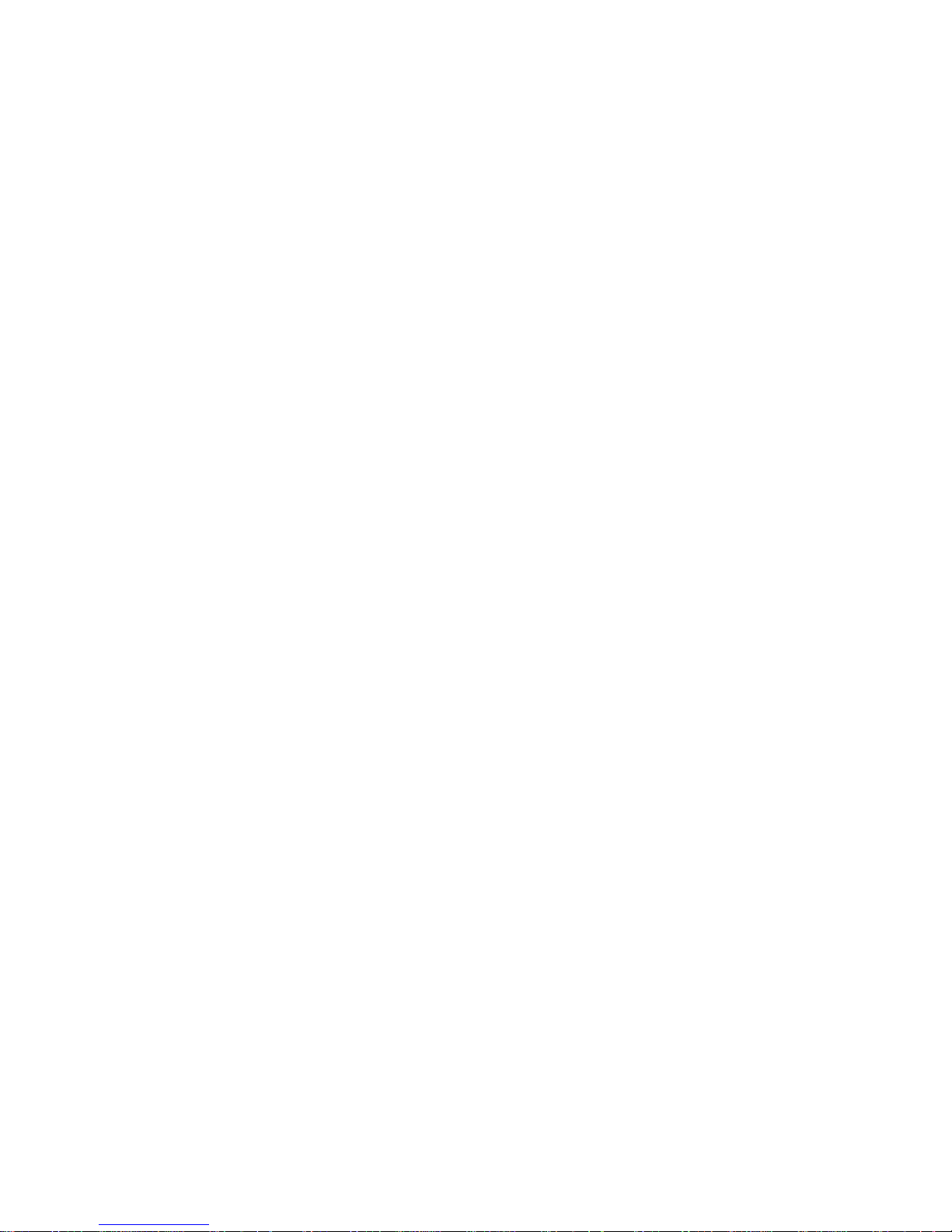
21
Warning: • Do not remove the battery from the device while you are
charging it using the AC or car adapter.
• As a safety precaution, the battery stops charging before it overheats.
Protect environment save energy
You do not need to charge your Mobile phone battery so often if you do
the following:
Close applications and data connections, for example, your Bluetooth
connection, when not in use.
Deactivate unnecessary sounds, such as touch screen and key tones.
SAR
This mobile phone is SAR accredited adheres to international quality
benchmarks and safety measures concerning the harmful impact of
radiations. It complies with applicable safety requirements for exposure to
radio waves. The radio waves exposure guidelines employ a unit of
measurement called Specific Absorption Rate (SAR). SAR is a measure of
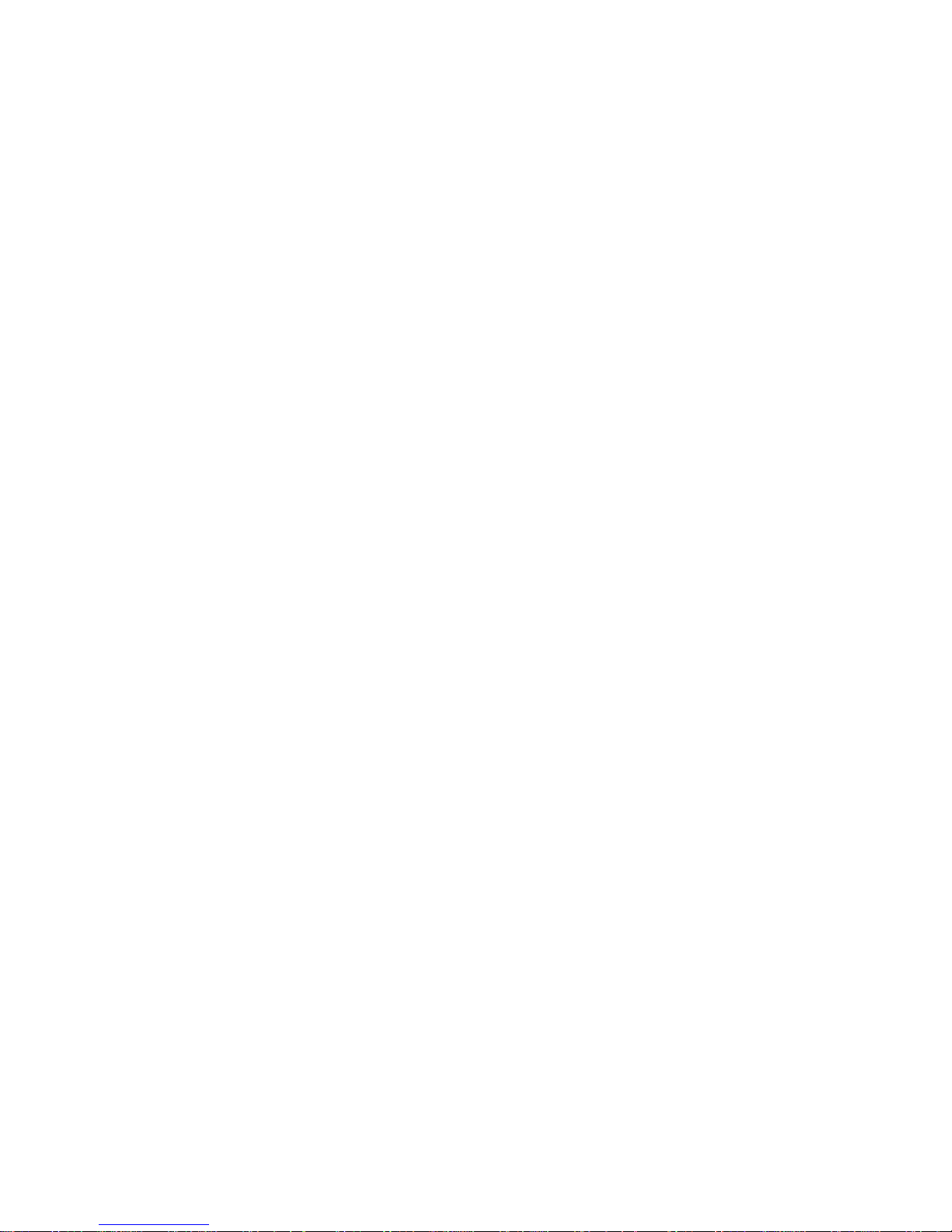
22
the rate at which energy is absorbed by the body when exposed to a radio
frequency (RF). SAR is usually averaged either over the whole body, or
over a small sample volume (typically 1g or 10g of tissue). The
recommended SAR limit for a mobile handset is 1.6 W/Kg averaged over a
volume containing a mass 1g of human tissue.
SAR Recommendations
• Use a wireless hands free system (headphone, headset) with lower
Bluetooth emitter.
• Make sure the cell phone has a low SAR.
• Please keep your calls short and use SMS whenever more convenient.
This advice applies especially to children and pregnant women.
• Prefer to use your phone when the signal quality is good.
• People having active medical implants should preferably keep the phone
at least
SAR Value
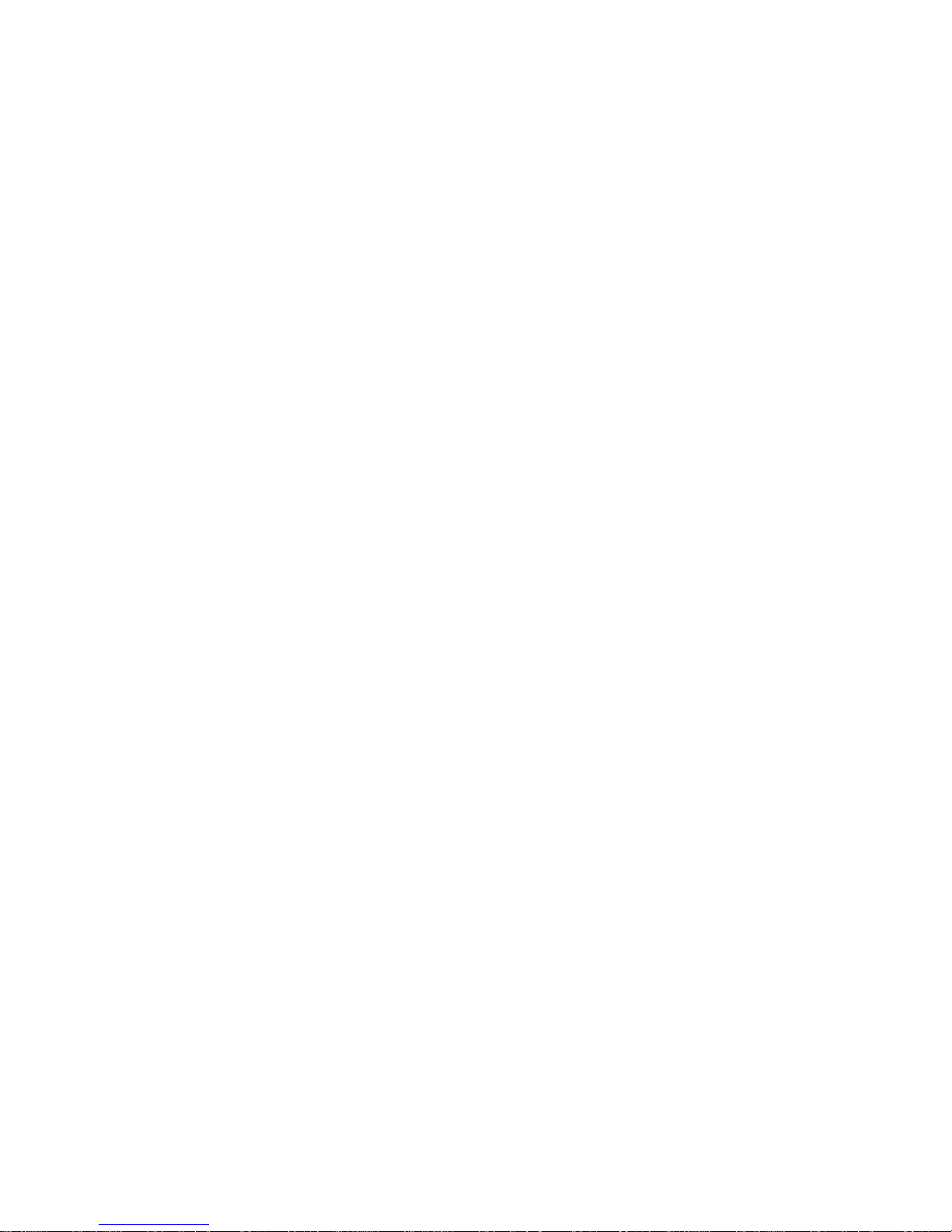
23
Tested SAR Value of Andi5T Cobalt 2 is as follows:
(2G) GSM 900MHz: 0.71 W/Kg (1g)
(2G) GSM 1800MHz: 0.69 W/Kg (1g)
(3G) GSM 2100MHz: 0.82 W/Kg (1g)
Maximum Permitted SAR value is: 1.6 W/Kg (1g)
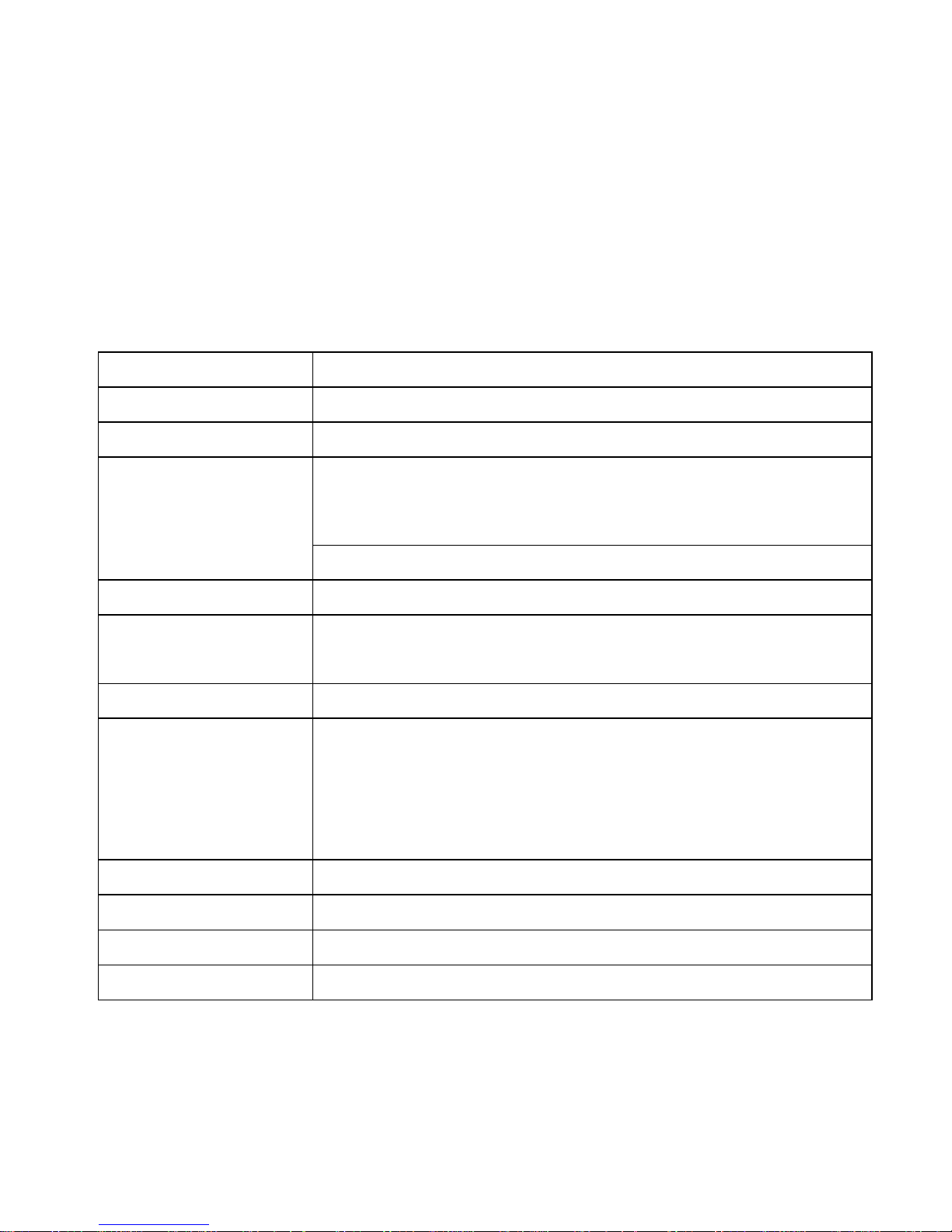
24
1. Introduction
1.1 Technical Specifications table
Details
Description
CPU
Powerful Quad core 1.3 GHz Cortex A7 processor
Memory
1 GB DDR3 RAM
Storage
4GB Built in Storage Memory (Approx. 2GB of Built
in storage is used by OS & applications files)
Micro SD Support up to 32 GB
Operating System
Android 4.2 Jelly bean
SIM Card
GSM Dual SIM dual standby; Dual Band 900/1800
MHz
3G Video Calling
Yes
Network
3G HSPA+ downlink 42Mbps, uplink 11Mbps
(2100MHz).
Edge / GPRS Dual Band 900/1800 MHz
Wi-Fi
Wi-Fi 802.11 b\g\n with Hotspot
Bluetooth
Bluetooth with A2DP
Sensor
G-Sensor, Proximity sensor, Light sensor
Connectivity
HSDPA 7.2Mbps,HSUPA 5.76Mbps
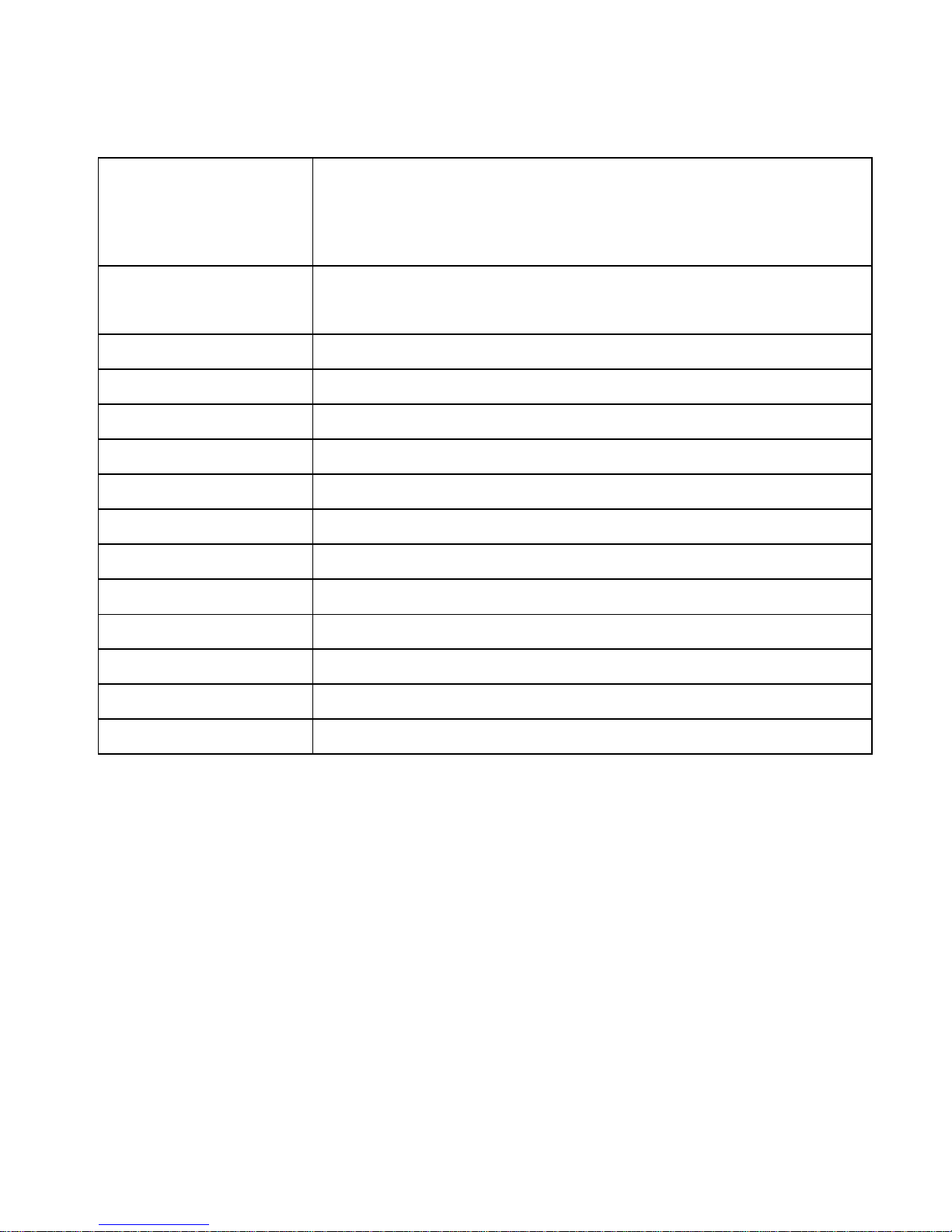
25
Camera
Enhanced 12 MP AF Camera with LED flash
2 MP front Camera for Video Calling
Display
12.7 cm (5”) IPS HD (720P) 1280x720 (294 PPI)
display
Audio Formats
Support aac, amr, flac, mp2, mp3, ogg, wav
Video Formats
Support 3gp, avi, flv, m4v, mkv, mov
Image Formats
Support bmp, gif, jpeg, jpg, png, wbmp
Audio Port
3.5 mm stereo jack
Soft Keys
Menu, Home & Back
Hardware Keys
Power and Volume controller
Charging Port
Micro USB
Battery
1750 mAh
Power
5.0V
Dimension
146 x 73.5 x 8.9 mm
Weight
144 g
Application
WhatsApp, Hangouts, We Chat

26
1.2 Know Your Device
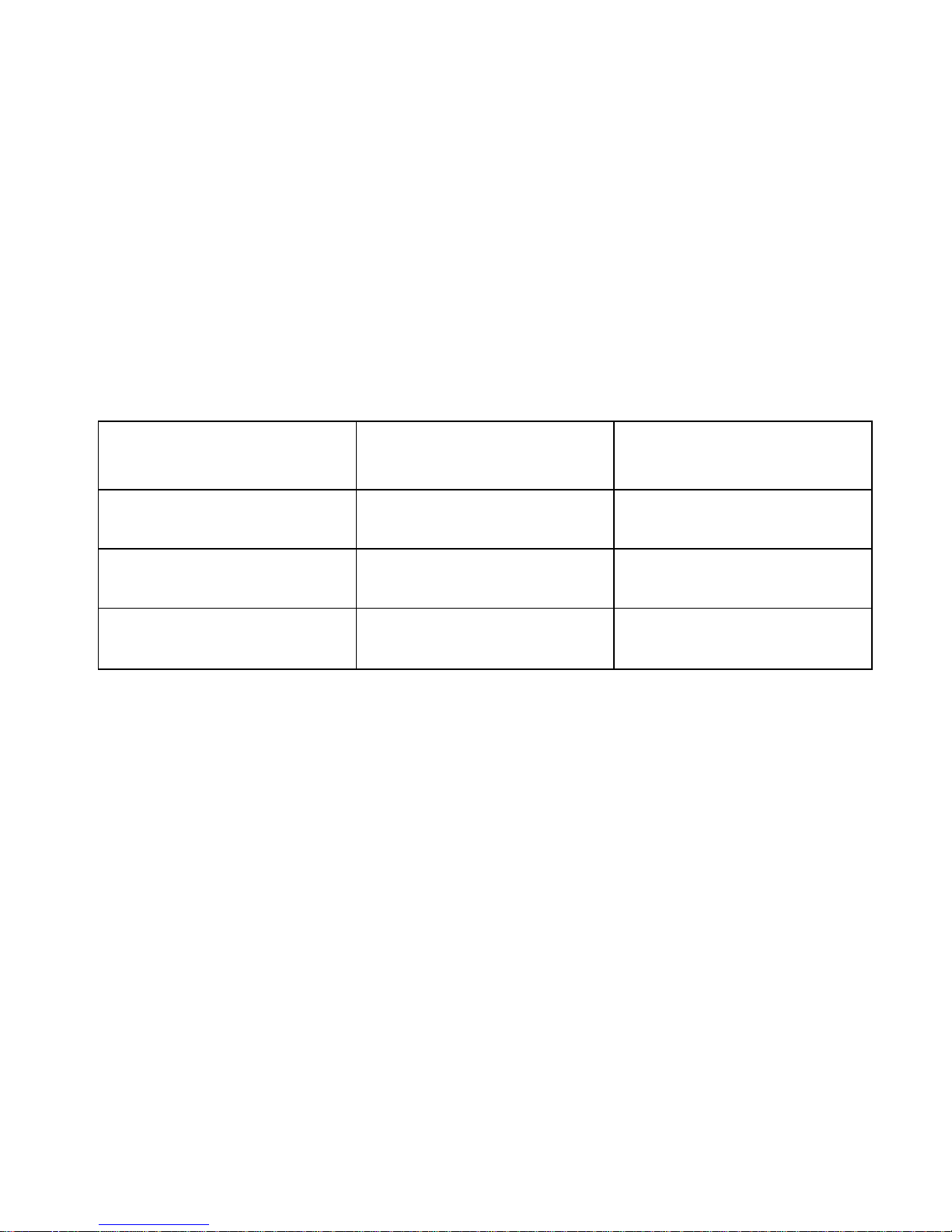
27
1.3 Quick setting panel
Quick setting panel is the option you will find in the notification bar. This
option provides the shortcut to the following functions:
Owner
Airplane Mode
Battery status
Wi-Fi
Bluetooth
GPS
Data connection
Data Usage
Audio Profiles
Brightness
Timeout
Auto Rotation
Touch and drag down the notification bar to access this shortcut.
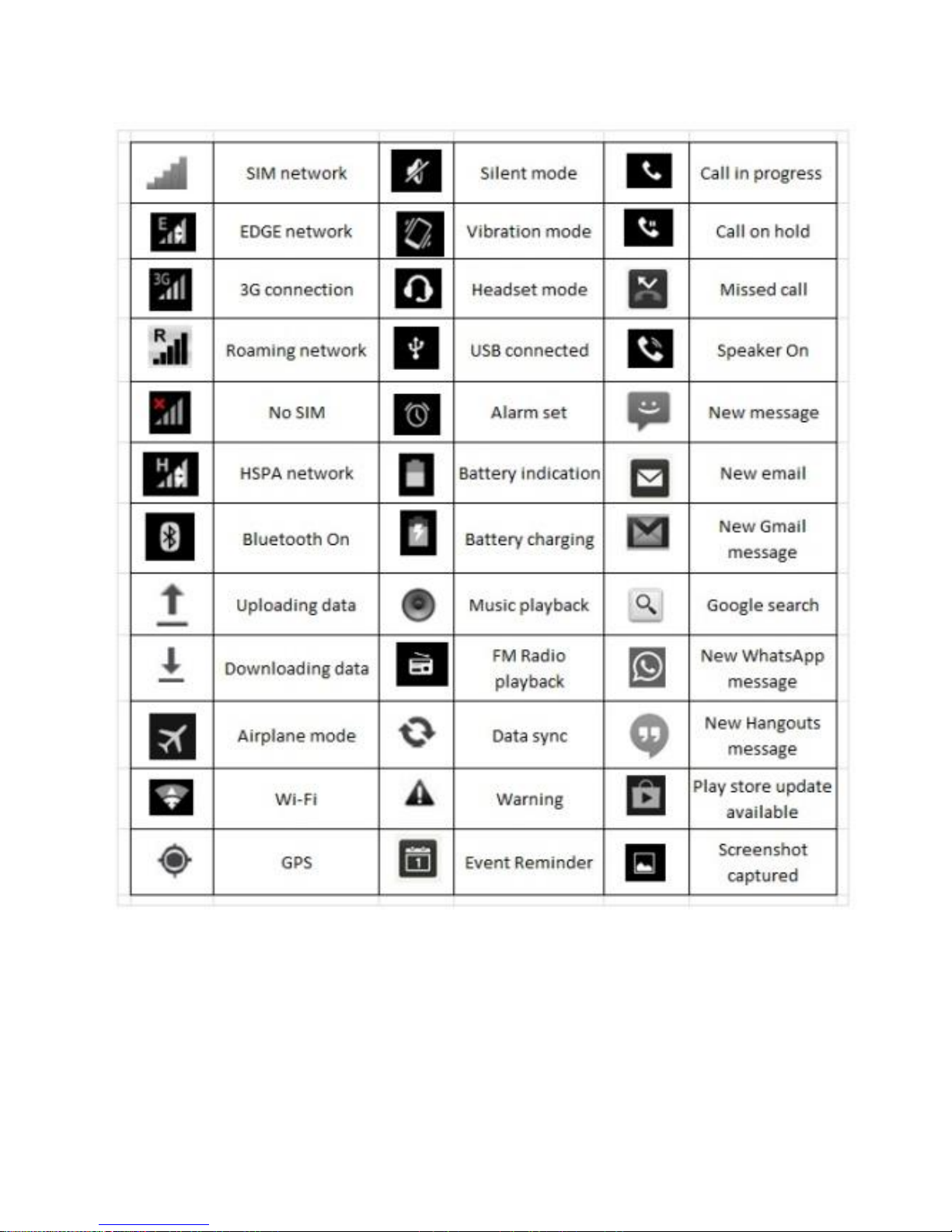
28
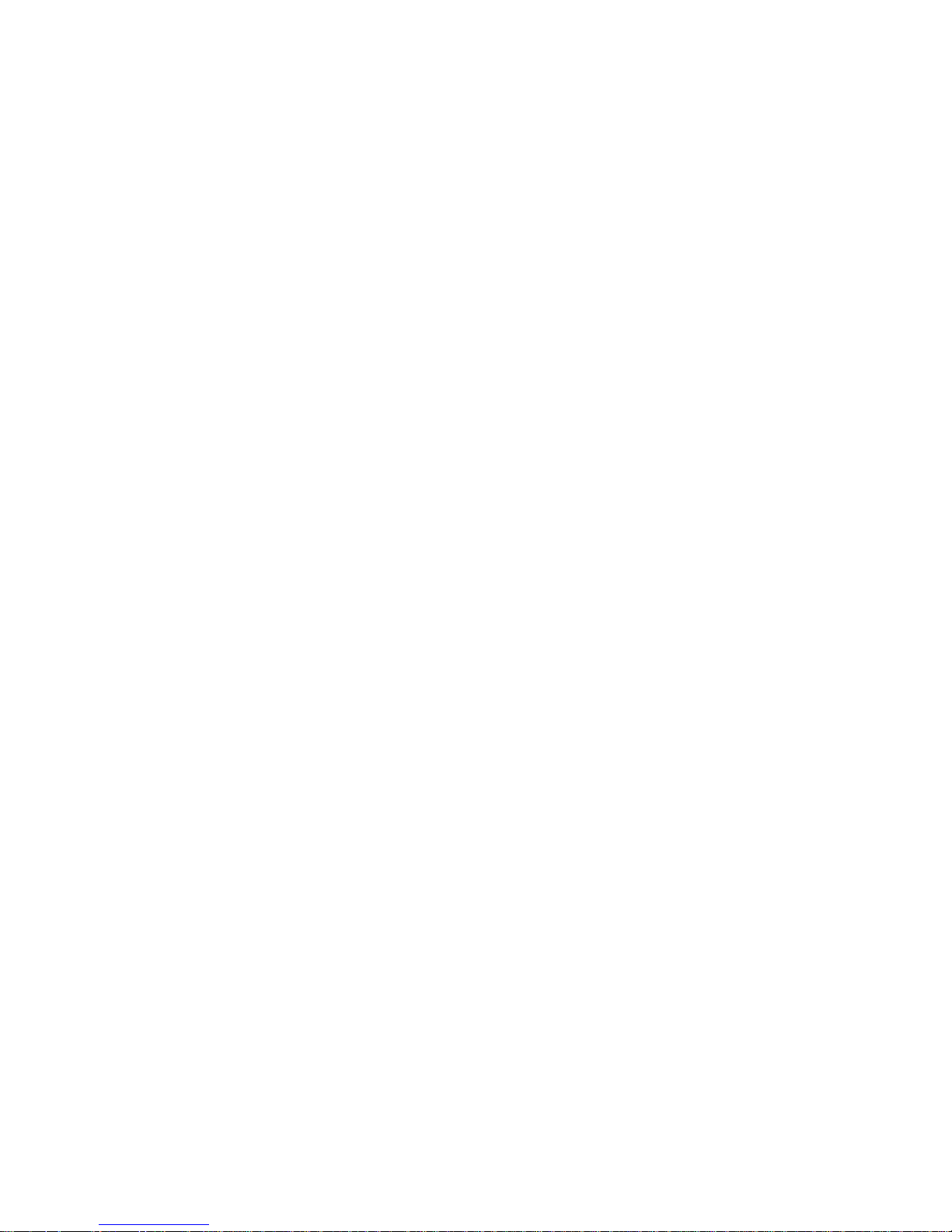
29
1.4 Read your notifications
When you see a notification in the status bar, touch the bar and swipe your
finger down the screen to open the list of notifications displayed in the
sliding window.
Ongoing notifications report activities such as call forwarding ON, current
call status, song playing.
Notifications report the arrival of new messages, calendar events, and
alarms. You can clear notifications list by selecting „Clear‟ notifications at
the top of the notifications window.
To open the message, reminder, or other notification, you can touch the
items. To close the notifications window, drag your finger up the screen.
Note: On the home screen, touch the bar and swipe your finger down the
screen to open the list of notifications displayed in the sliding window, you
can touch the icon on the top of the screen (such as Wi-Fi, Bluetooth, Data
connection, Airplane mode, Brightness) to open or close the selected
function, sliding your finger left or right to select more functions.
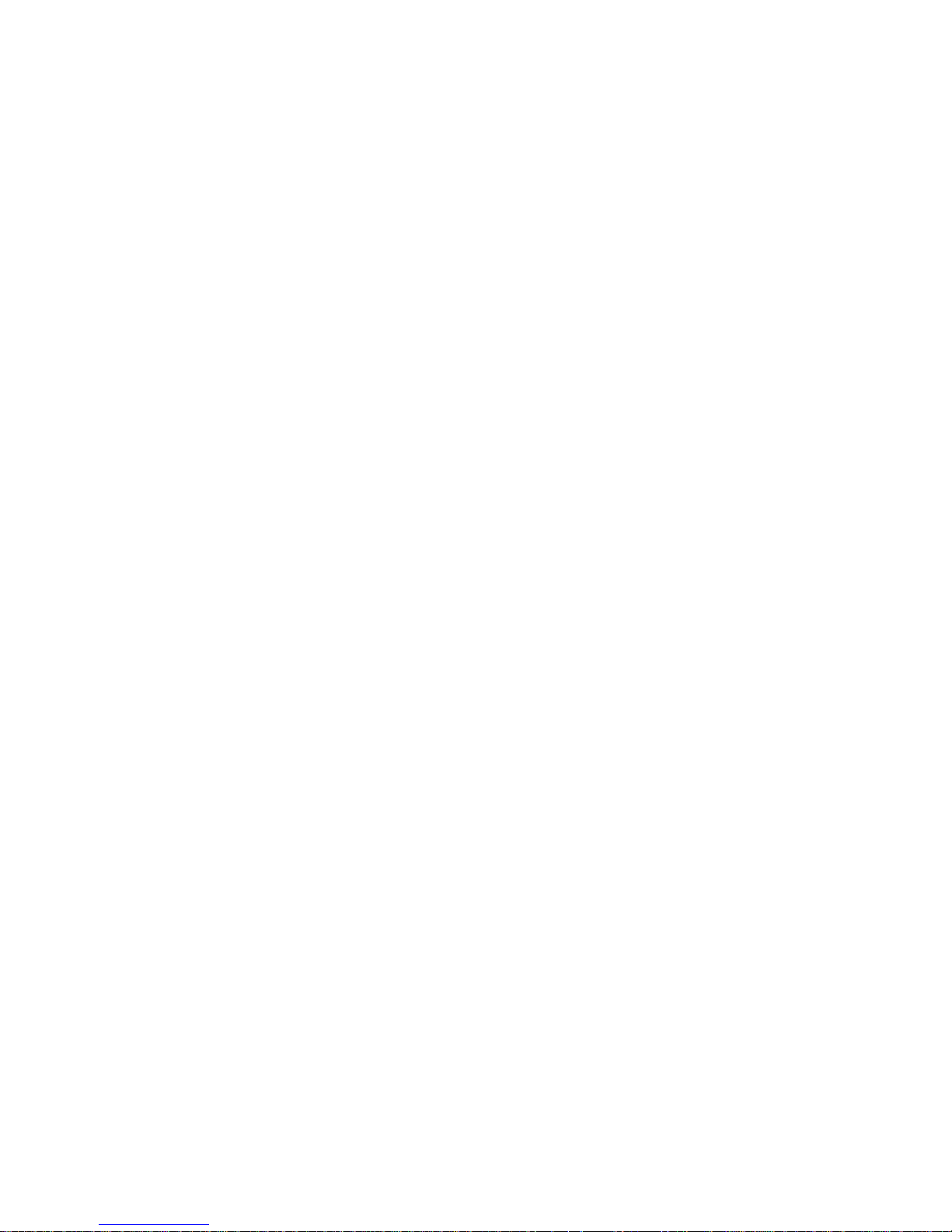
30
1.5 Starting up the device
Power on/off
To power off your phone, press & hold the POWER key. On release, the
Phone options menu opens. Select „Power off‟ from the given options and
confirm. This will turn off the device.
To power on again, press & hold the POWER key. The iBall power start up
animation will appear on the screen indicating that the device is starting. It
takes around 40 seconds to completely reboot the device.
Silent mode
To put your device on silent mode quickly, press & hold the – volume down
button to zero volume. Just before the silent mode, on volume level 1 is the
vibration mode. Or on the Home screen, touch and select Settings
Audio profiles. Select „Silent‟ check box. You can only activate silent profile
but cannot customize it. You can also long press the power key and you
will get the option to change user profile.
Screen sleep
