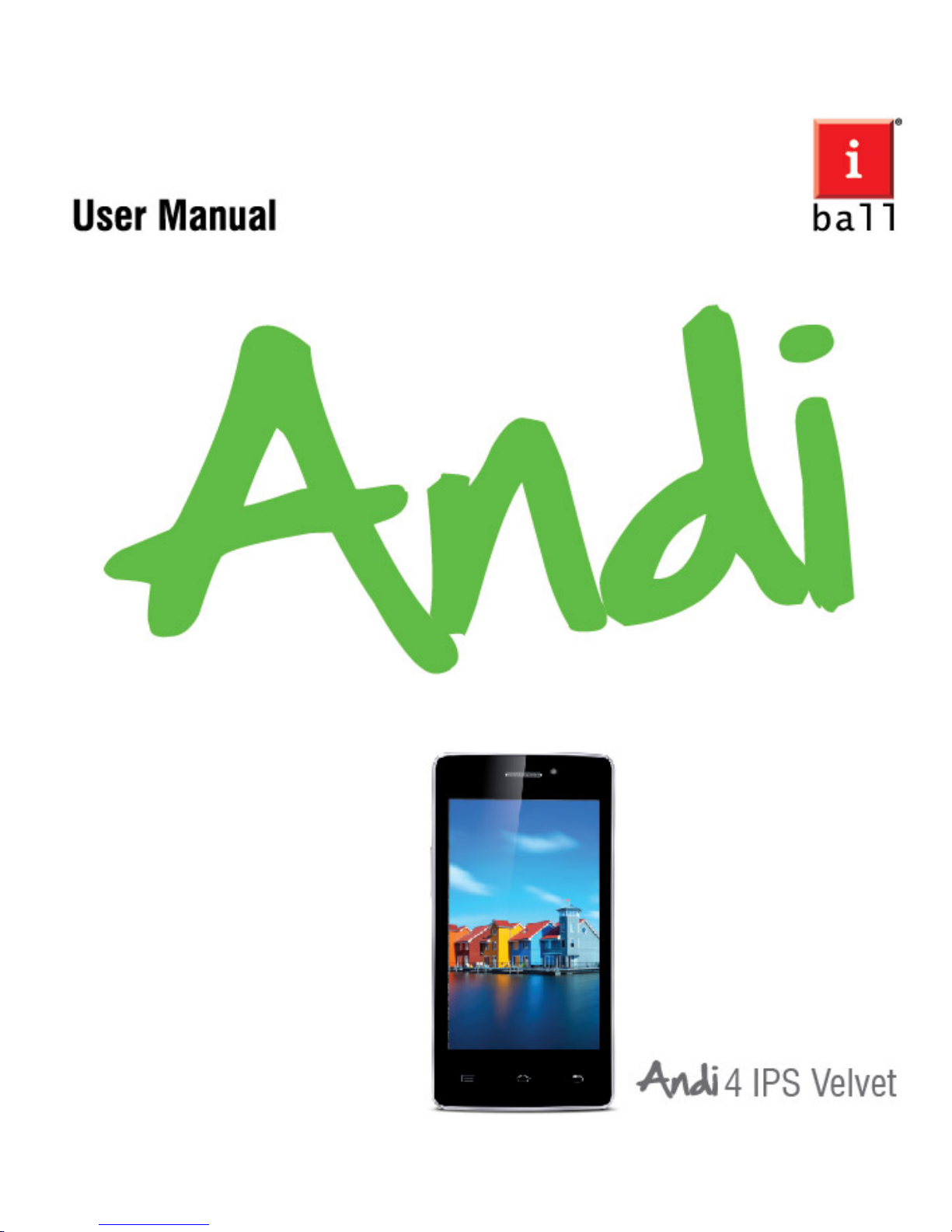
1
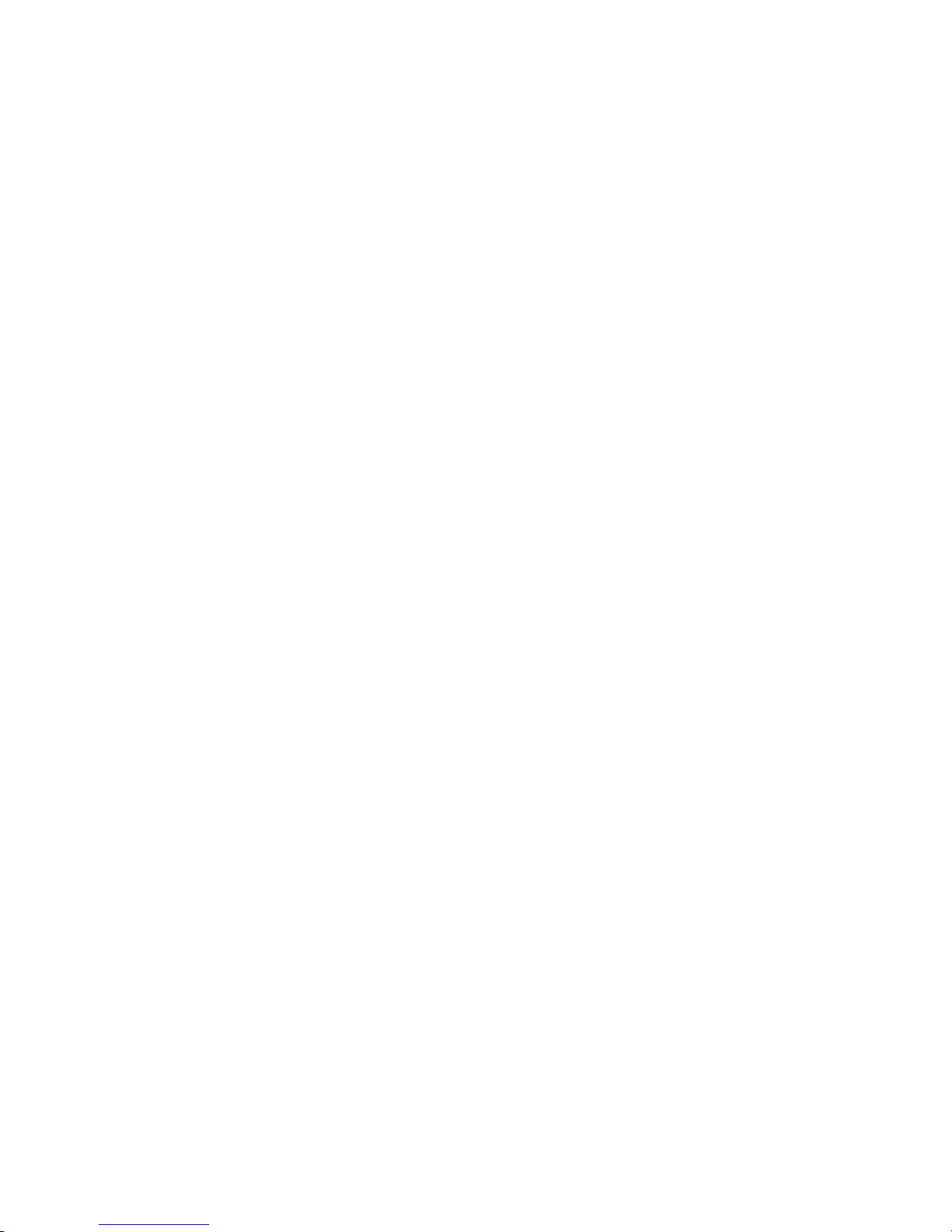
2
Legal Information
All rights are reserved. Reproduction, transfer, distribution of the contents herein in
any manner without the prior written permission of Best IT World (India) Pvt. Ltd. is
prohibited. Best IT Worl d (India) Pvt. Ltd. reserves the right to add, modify or delete,
any of the contents herein or withdraw this docum ent at any time without prior not ice
and without assigning any reasons thereof. For detailed terms and conditions refer
www.iBallMobiles.co.in
Safety Precautions
Operate Safely
• Please do not use Mobile while charging. Disconnect Mobile from charger before
use.
• Make sure to charge the battery full for the first time usage.
• Keep the mobile phone at least an inch away from your body while dialing /
answering calls.
• Do not use the mobile phone if the screen is cracked or broken. Cracked and / or
broken screens could cause injury to hands and / or face.
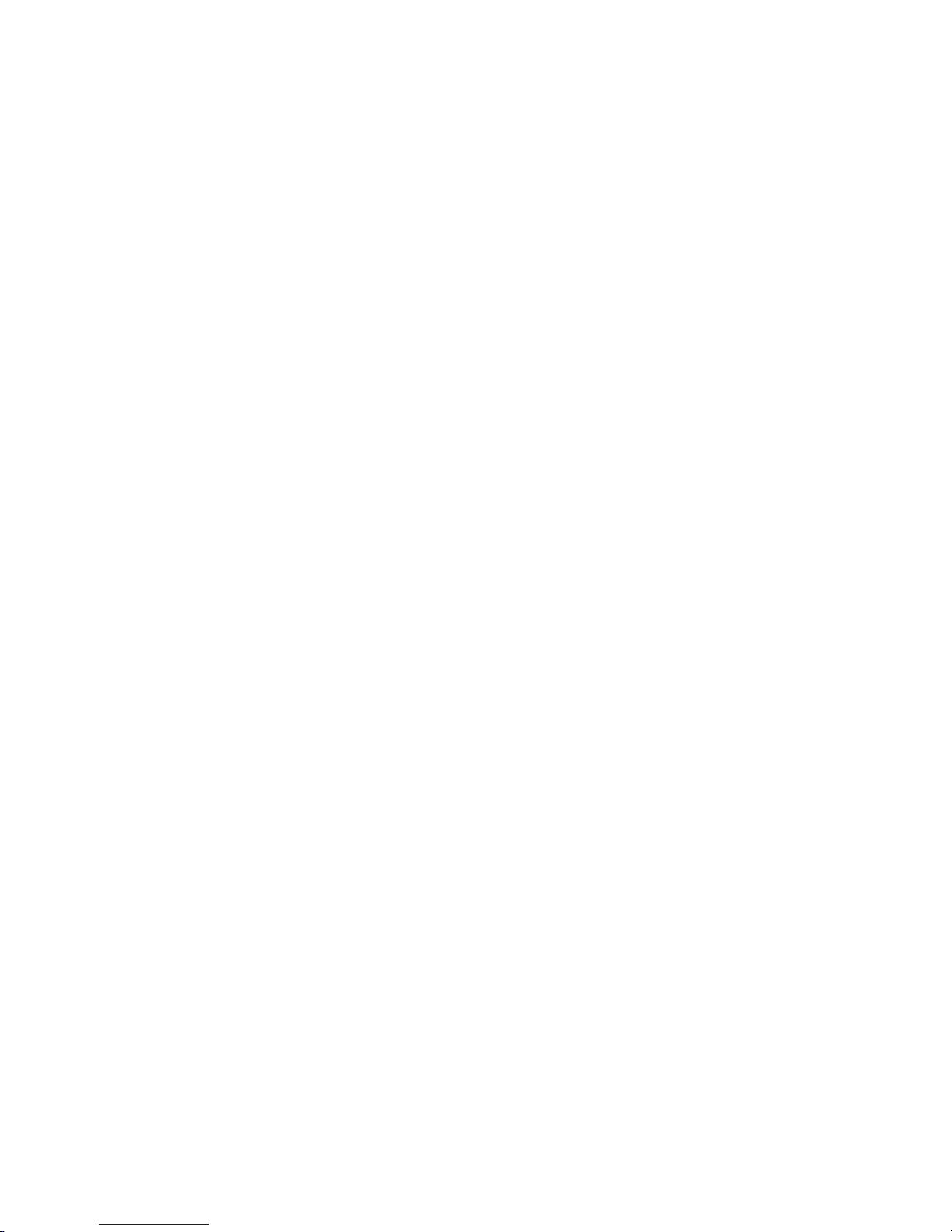
3
• To reduce the risk of motion injuries:
- While using your mobile phone, hold it with a relaxed grip and press the keys lightly.
- Do not handle the mobile phone with wet hands.
- Use of special keys / features reduce the number of keys presses
- Take regular breaks in between calls.
- Use hands-free accessories.
- Switch off the mobile phone before cleaning it.
- Switch off the Mobile Phone and external power sources before any attempt to
change batteries, SIM Cards or any other accessories.
- Keep your mobile phone and all accessories out of reach of small children and
animals.
When using the device, mind the followi ng
• Hold the device upright, as you would with a traditional phone.
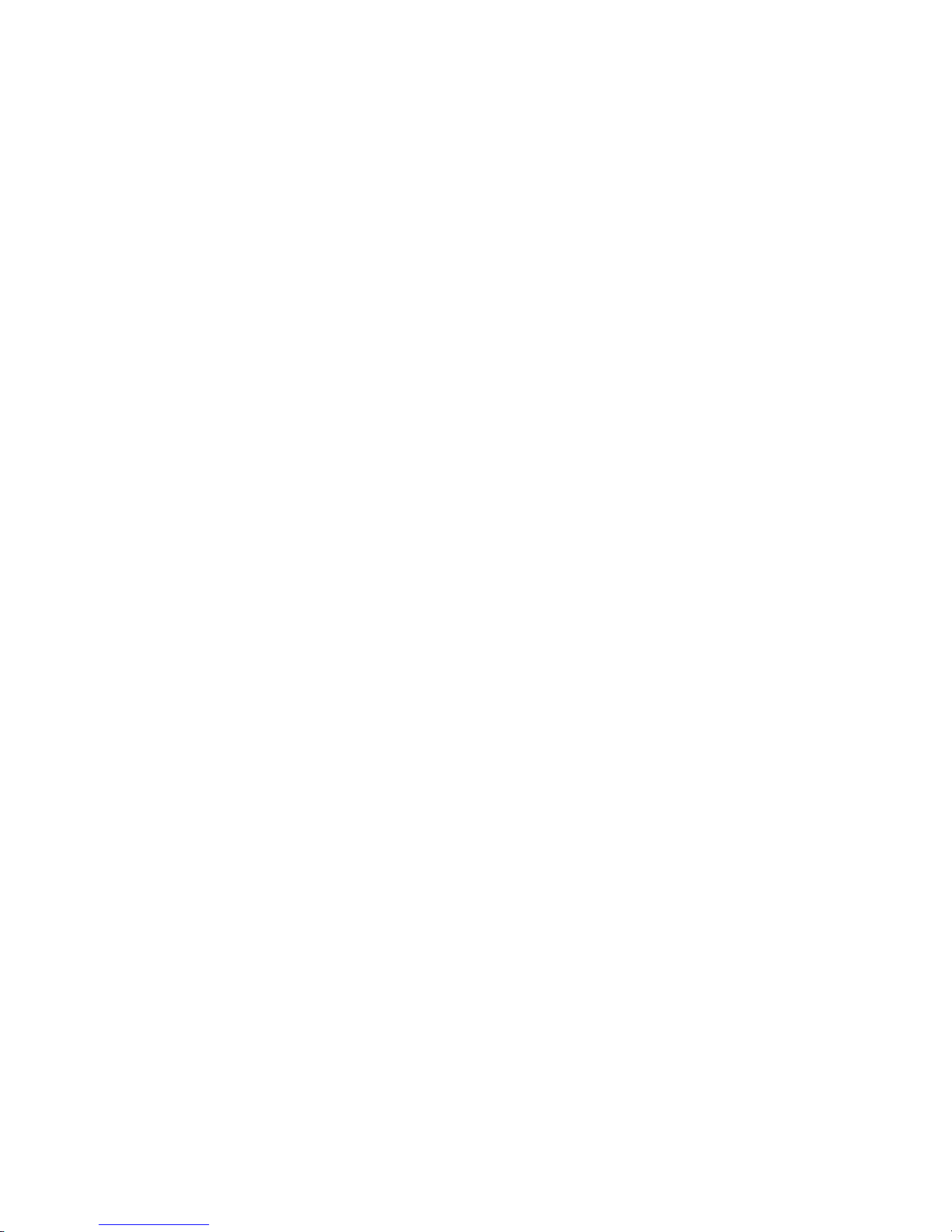
4
• Speak directly into the microphone.
• Do not cover the antenna area with your hands or other objects. This may cause
connectivity problems or drain the battery.
Careful handl ing
• Avoid potential damage to your mobile phones as under:
- Keep away from liquids.
- Avoid using and / or storing in dusty and / or dirty places / environments.
- Do not drop, knock, throw or otherwise handle the mobile phone roughly.
- Avoid exposing your mobile phone and / or batteries to extreme temperatures.
Extreme temperatures reduce the charging capacity and life of batteries and mobile
phone.
- Never use damaged chargers or batteries.
- Do not use chemicals or other cleaning solutions to clean the mobile phone.
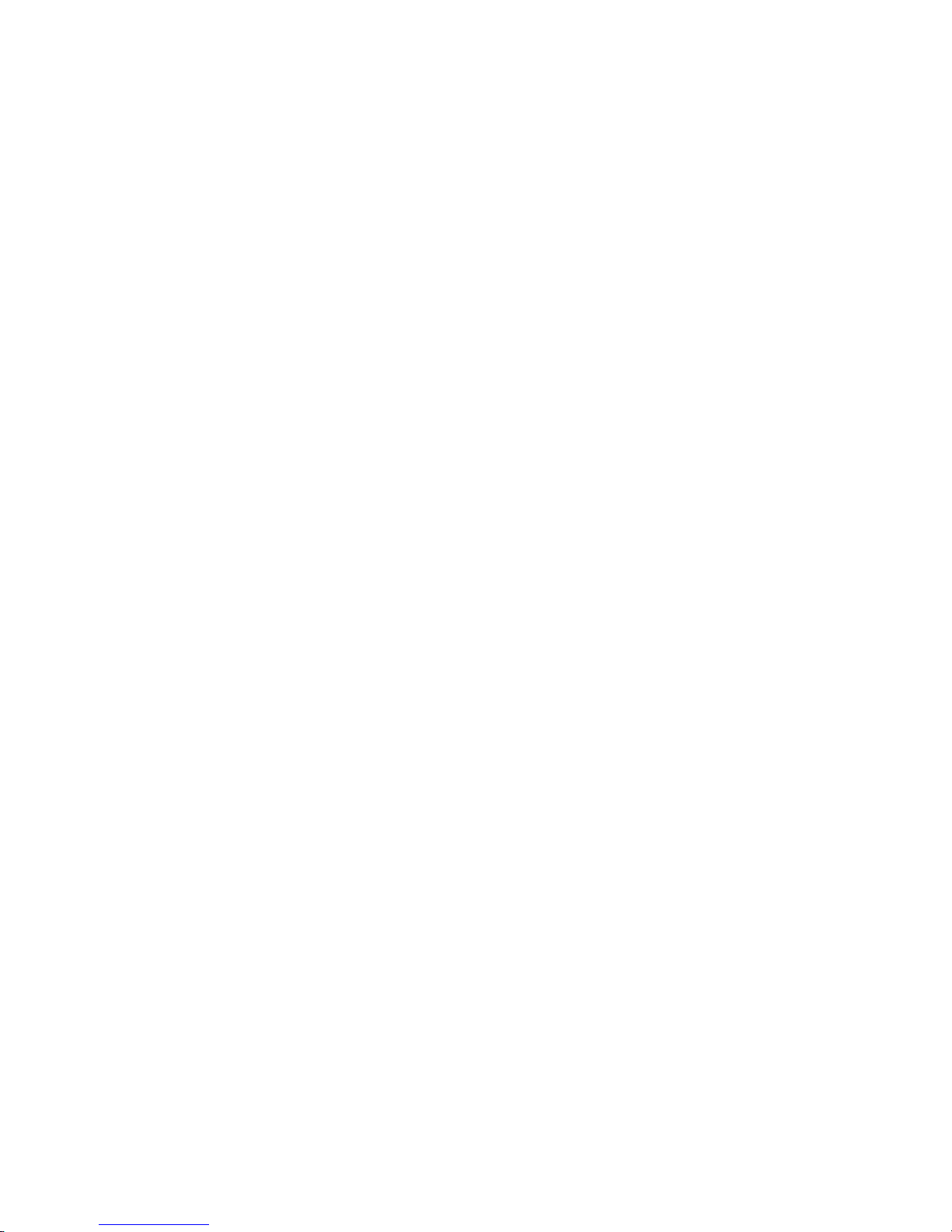
5
- Use moist or anti-static cloth.
- Avoid using mobile phone with camera flash or light close to the eyes.
- Do not dismantle the mobile phone and / or accessories without permission.
- Avoid handling by unauthorized personnel.
-Do not use damaged power cords or plugs, or loose electrical sockets
-Do not use your device outdoor during a thunderstorm
-Do not handle a damaged or leaking Lithium Ion (Li-Ion) battery
-Do not use your device near devices or apparatuses that emit radio frequencies, such
as sound syst ems or radio towers
If you notice strange smells or sounds coming from your device or the battery, or if you
see smoke or liquids leaking from the device or battery, stop using the device
immediately and take it to iBall Service Centre
Turn Off your Mobile Phone in Re s tr ict e d
Areas

6
Use of mobile phones in certain areas / places / conditions can be hazardous.
• Switch off your mobile phone:
- Inside aircrafts;
- In Medical hospitals / clinics;
- Areas where chemicals are used and / or stored;
- Fuel and gas stations;
- In and around areas having electrical / electronic equipment;
- Areas where any kind of blasting activity is being carried out.
-Turn off the device in potentially explosive environments
• Removing, instal ling or charging mobile phone batteries in such areas is hazardous
as potential sparks may result in explosion and / or fire and may cause damage to
property and / or life and can also prove fatal.
Keep your device dry
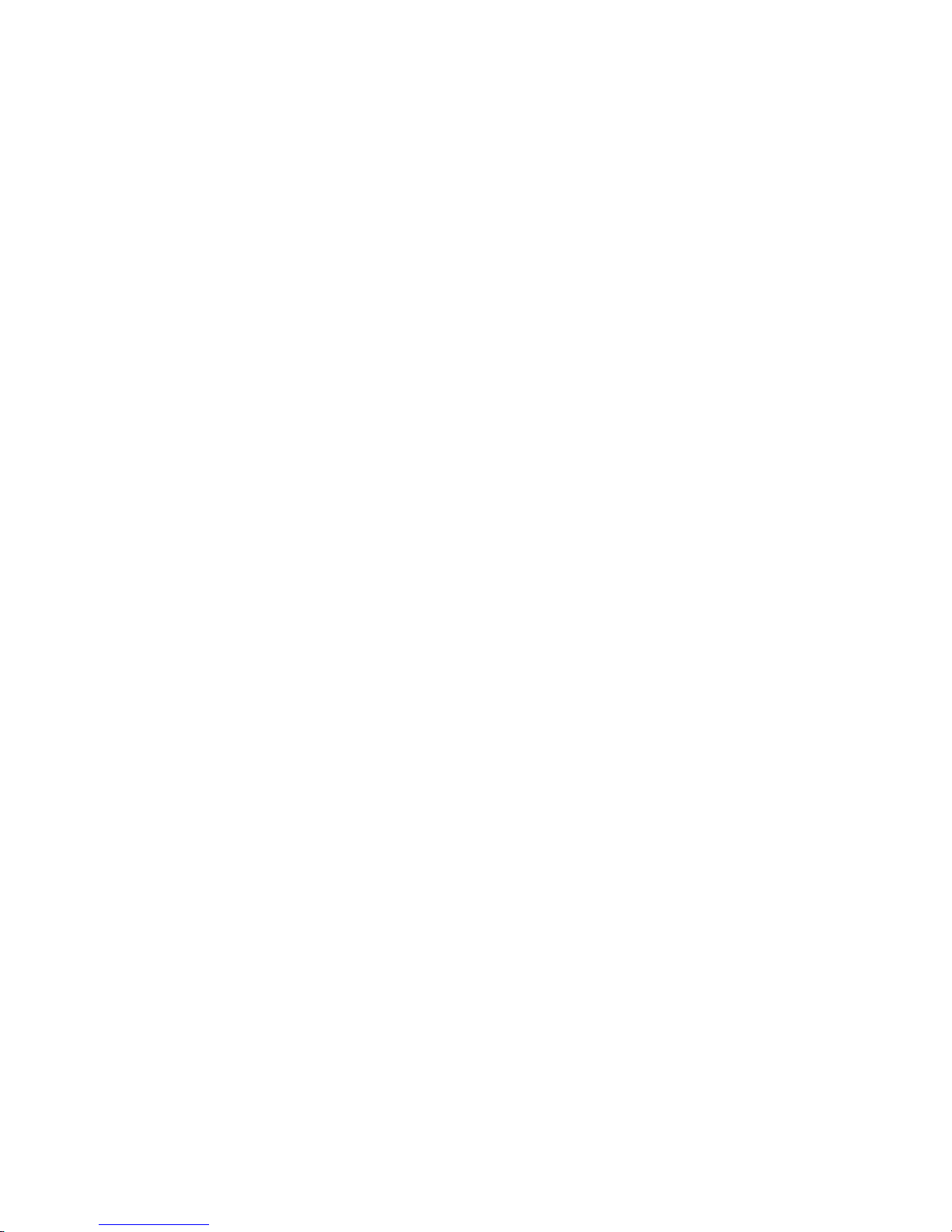
7
Humidity and liquids may damage the parts or electronic circuits in your device.
Do not turn on your device if it is wet. If your device is already on, turn it off and
remove the battery immediately (if the device will not turn off or you cannot remove the
battery, leave it as-is). Then, dry the device with a towel and take it to a -service
centre.
Liquids will change the colour of the label that indicates water damage inside the
device. Water damage to your device can void your manufacturer’s warranty.
Drive Safety
Avoid using your mobi le phone while driving and respect and obey all regul ations t hat
restrict the use of mobile phones while driving. Primary consideration while driving
should be safety.
Vehicles
RF signals may affect improperly installed or i nadequat el y s hi el ded el ectronic systems
in motor vehicles such as electronic fuel injection, electronic speed control, and air
bag systems. Only qualif ied personnel should service the device or inst all the device
in a vehicle. Faul ty installation or servic e may be dangerous and may invalidate you r
warranty. The use of wireless tele devices in an aircraft may be dangerous to the
operation of the aircraft and may be illegal.
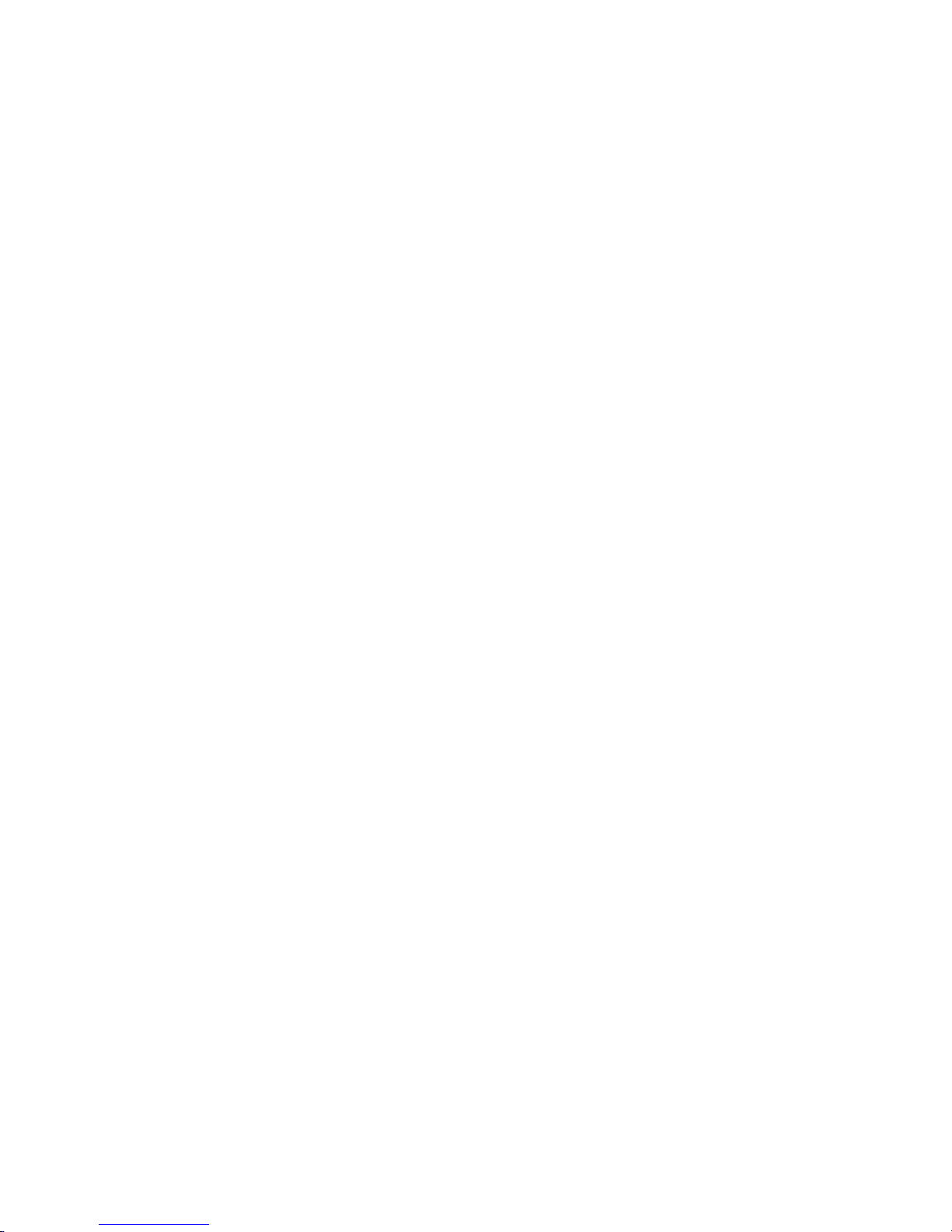
8
Interference with Electronic Devices
Mobile phones emit Radio Frequency (RF) signals t hat may interfere with unshielded
or improperly
Shielded electronic equipment, such as pace makers, hearing aids, other medical
devices and other elec tronic devices in homes and / or vehic les and may prove to be
hazardous.
Protect Your Hearing
Excessive exposure to high volumes may cause hearing problems. Maintain proper
volume levels for conversations and / or music.
Use & Dispose of Batteries & Chargers
Use only iBall accessories and batteries. Using incompatible batteries and / or
accessories may damage your mobile phone or cause injury.
Never dispose the battery or mobile phone in fire.
Never crush or puncture the battery.
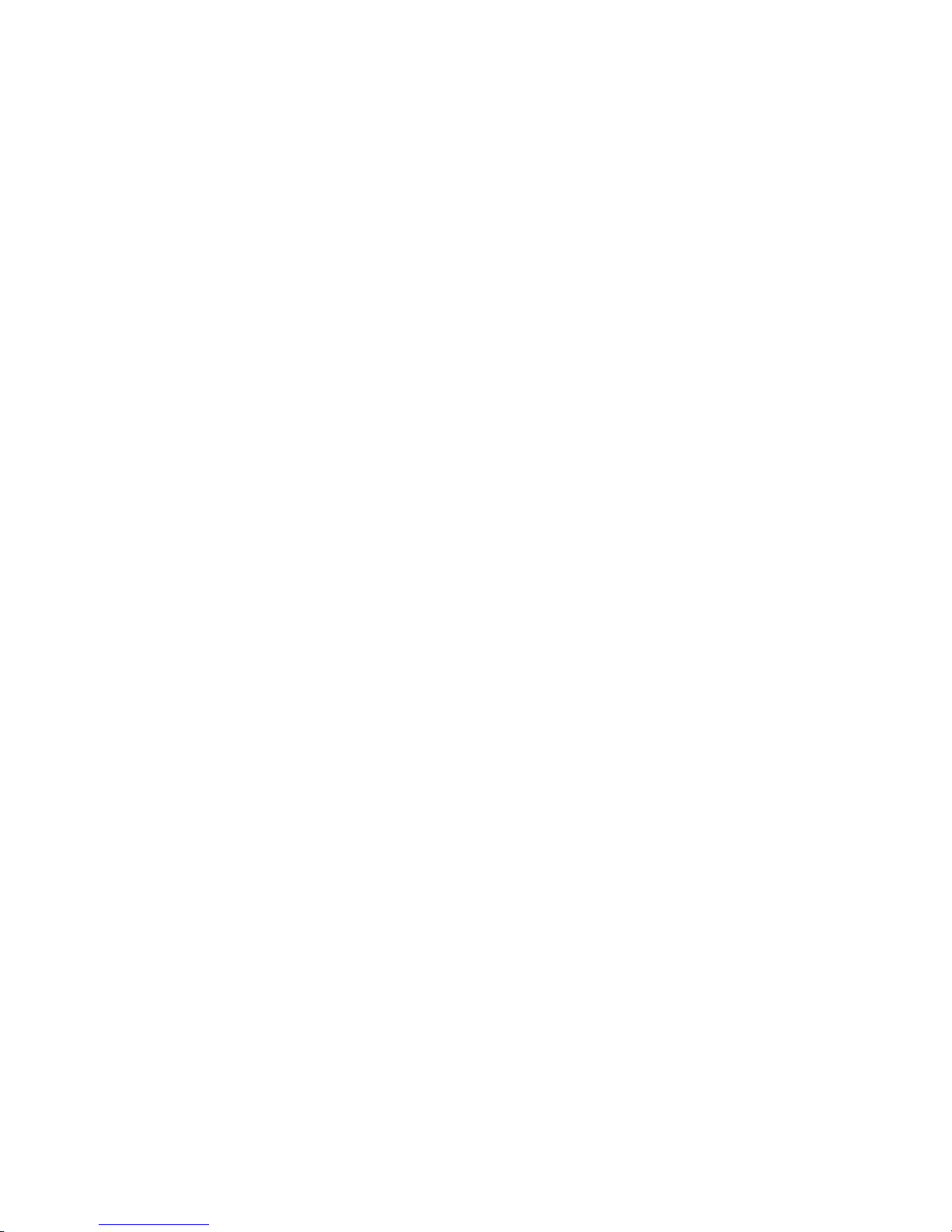
9
Avoid exposing the battery to high external pressure, which can lead to an internal
short circuit.
Never place batteries or mobile phone in or on heating devices, such as microwave
ovens, stoves or radiators. Battery may explode when overheated.
In order to use m obi l e phone correctly, please read the following statement of the user
manual carefully before using the mobile phone.
Do not store your device with metal objects, such as coins, keys, and necklaces
-Your device may be scratched or may malfunction.
-If the battery terminals come into contact with metal objects, this may cause fire.
Do not store your device near magnetic fields
-Your device may malfunction or the battery may discharge from exposure to magnetic
fields.
-Magnetic stripe cards, i ncluding credit cards, phone cards, passbooks, and boarding
passes, may be damaged by magnetic fields.
Do not use your device or applications for a while if the device is overheated
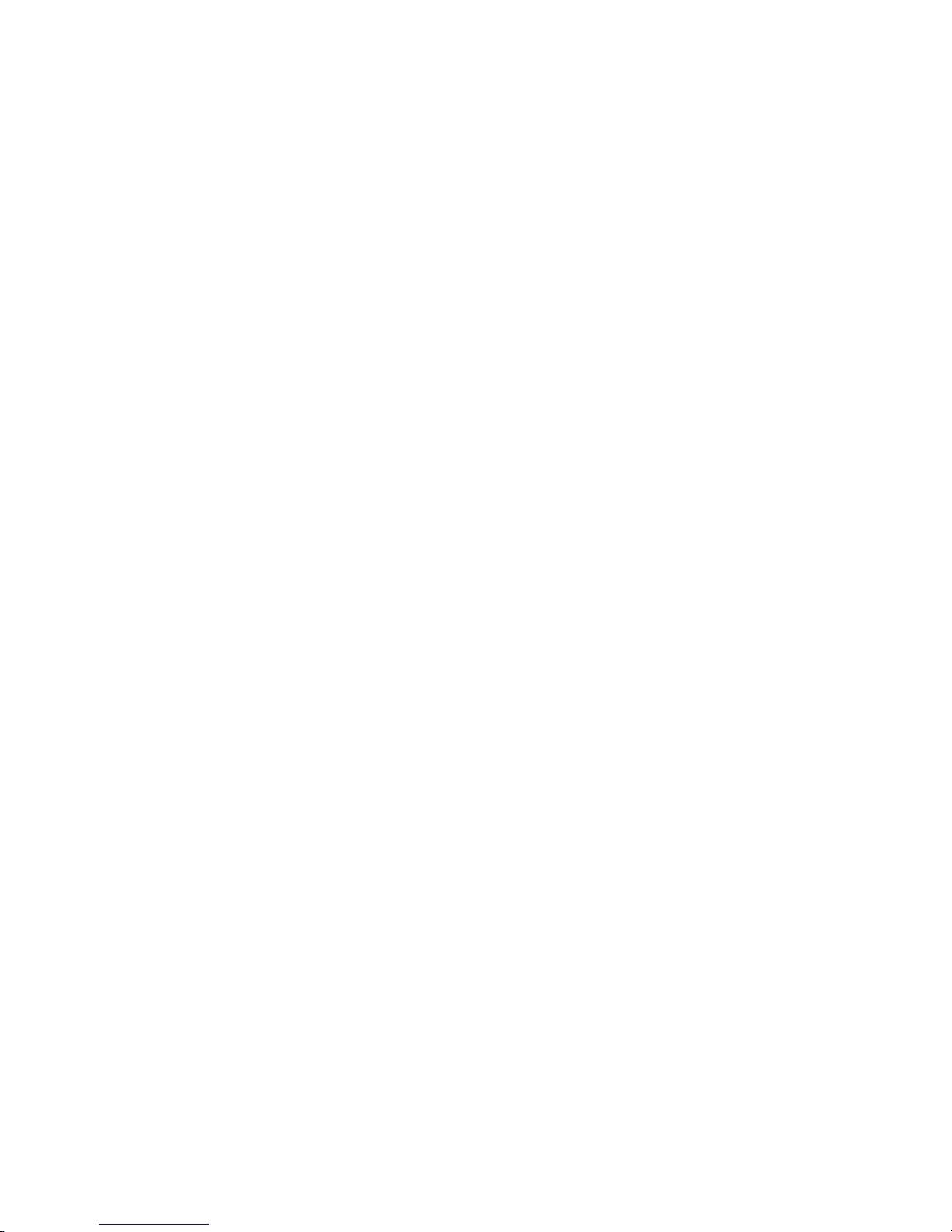
10
-Prolonged exposure of your ski n to an overheated device may cause low temperature
burn symptoms, such as red spots and pigmentation.
Do not use your device with the back cover removed
-The battery may fall out of the device, which may result in damage or malfunction.
If your device has a camera flash or light, do not us e it close to the eyes of people or
pets
-Using a flash close to t he eyes may cause tem porary loss of vision or dam age to the
eyes.
Use caution when exposed to flashing lights
-While using your device, leave some li ghts on in the room and do not hold the screen
too close to your eyes.
-Seizures or blackouts can occur when you are exposed to flashing lights while
watching videos or playing Flas h-based -games for extended periods. If you feel any
discomfort, stop using the device immediately.
-If anyone related to y ou has experienced seizures or bl ackouts while using a s imilar
device, consult a physician before using the device.
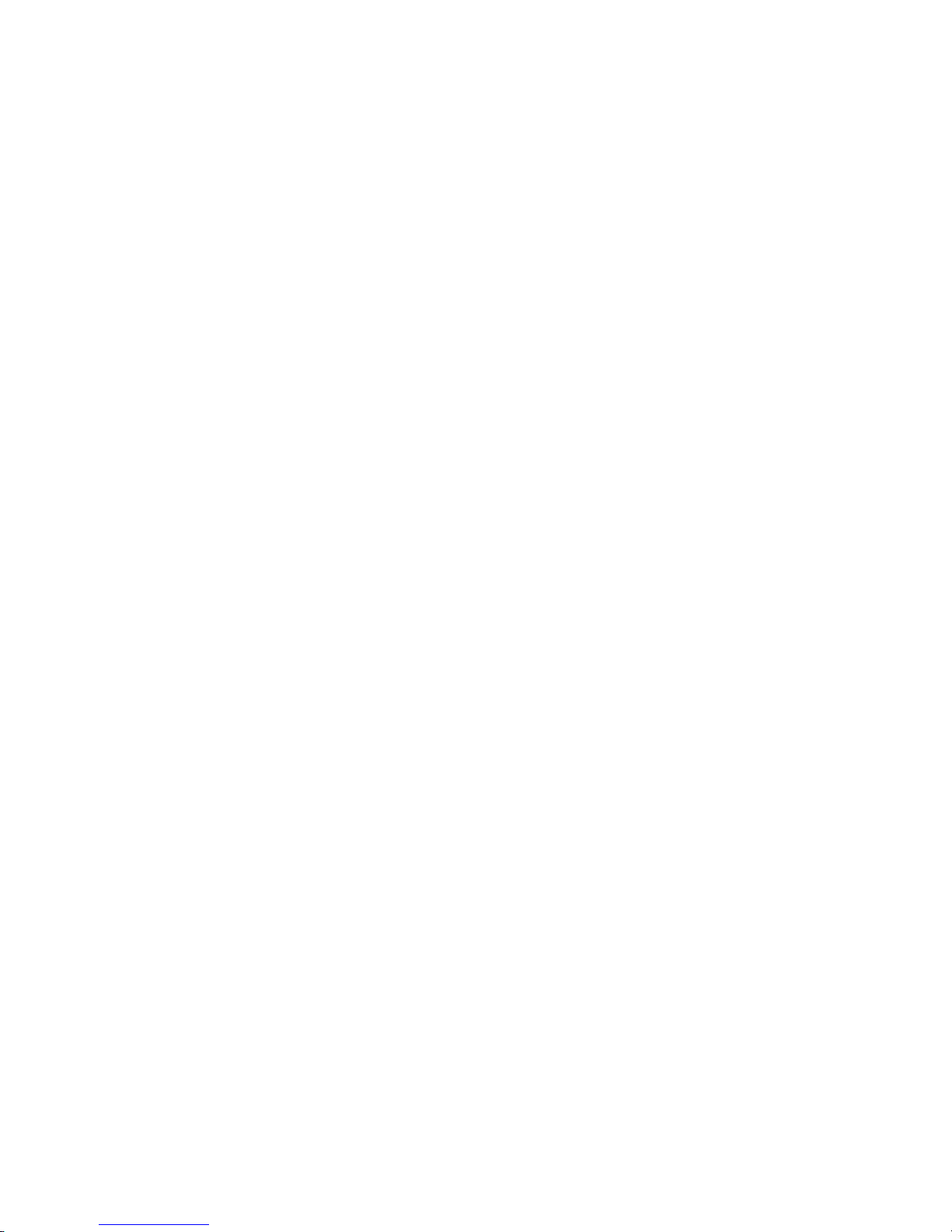
11
-If you feel disc omfort, s uch as a muscle spasm , or disorient ed, stop using the devic e
immediately and consult a physician.
-To prevent eye strain, take frequent breaks while using the device.
Protect your per sonal data and prevent
leakage or misuse of sensitive information
While using your device, be sure to back up important dat a. iBall is not responsibl e for
the loss of any data.
When disposing of your device, back up all data and then reset your device t o prevent
misuse of your personal information.
Carefully read the permissi ons screen when downloading applications. Be particularl y
cautious with applications that have access to many functions or to a significant
amount of your personal information.
Check your accounts regul arly for unapproved or suspici ous use. If you find any sign
of misuse of your personal information, contact your service provider to delete or
change your account information.
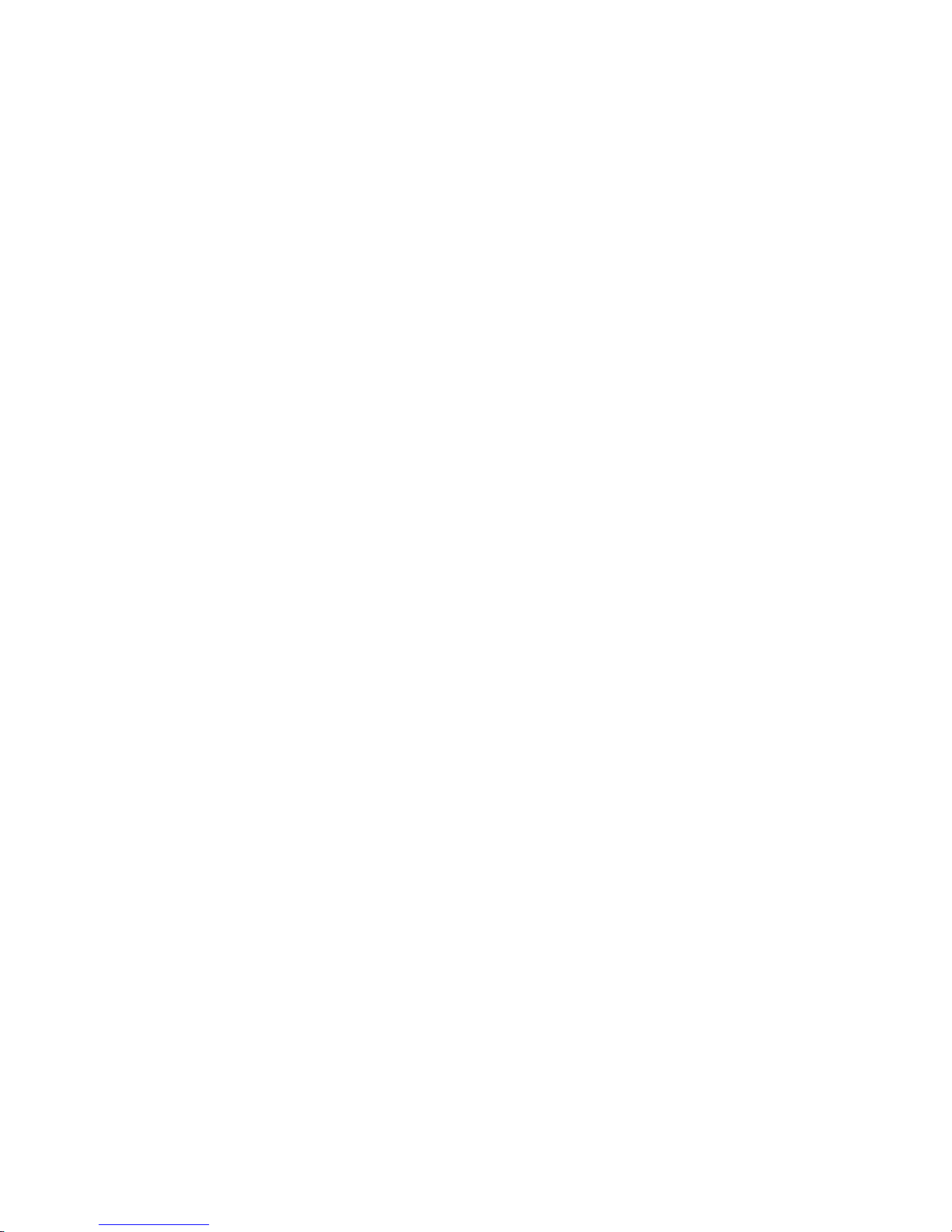
12
In the event your de vice is lost or st olen, change the passwords on your accounts to
protect your personal information.
Avoid using applic ations from unknown sourc es and lock your device with a pattern,
password, or PIN.
Malware and viruses
To protect your device from malware and viruses , follow these usage tips. F ailure to
do so may result in damages or loss of data that may not be covered by the warranty
service
-Do not download unknown applications.
-Do not visit untrusted websites.
-Delete suspicious messages or email from unknown senders.
-Set a password and change it regularly.
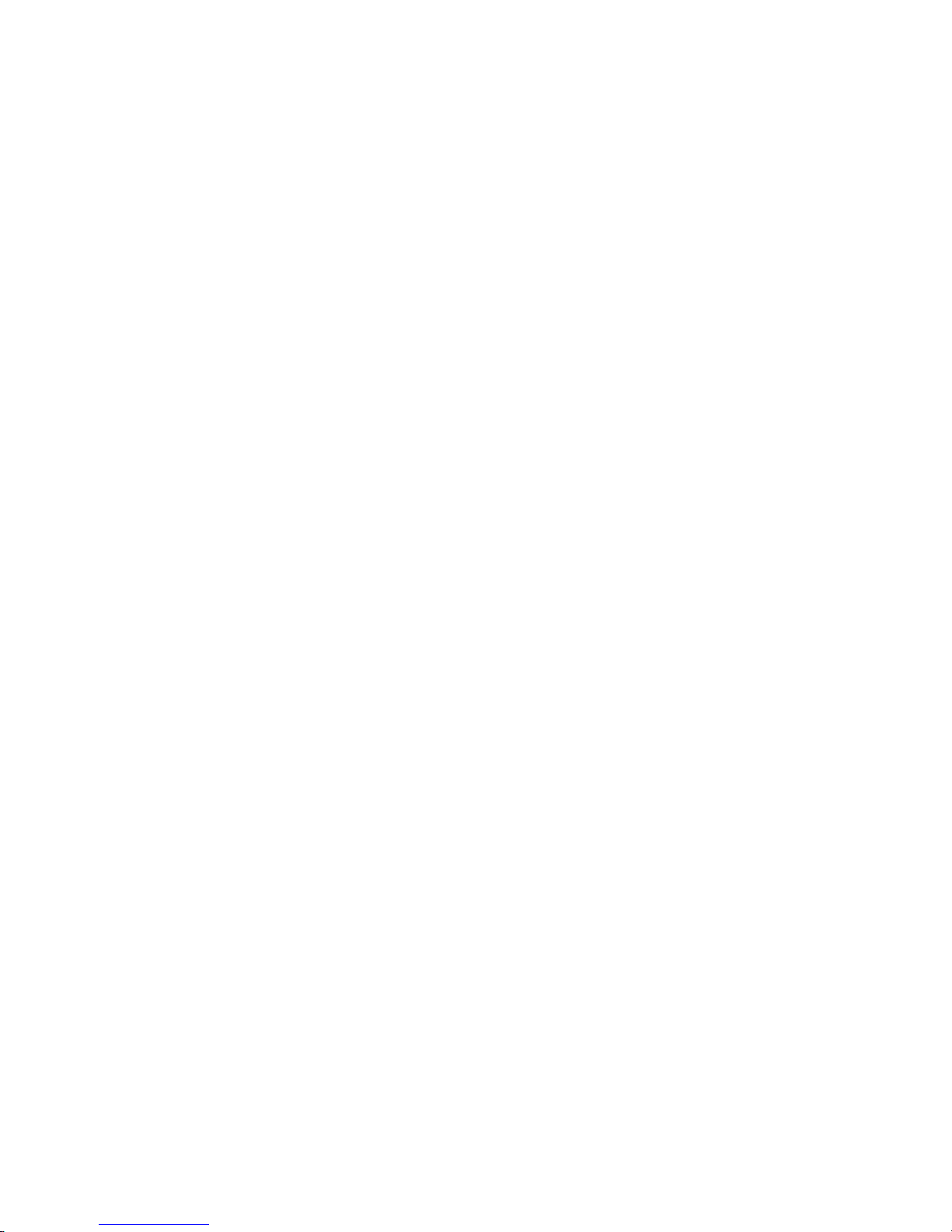
13
-Deactivate wireless features, such as Bluet ooth, when not in use.
-If the device behaves abnormally, run an antivirus program to check for infection.
-Run an antivirus program on your device before you launch newly downloaded
applications and files.
-Install antivirus programs on your computer and run them regularly to check for
infection.
-Do not edit registry settings or modify the device’s operating system.
Using this Guide
This guide has been specially designed to guide you through the basics of your
device, such as getting start ed with the device. Please read t his guide careful ly before
using your device to ensure safe and correct use.
The descriptions in this guide are based on the default settings of your device.
Please keep this guide for future reference.
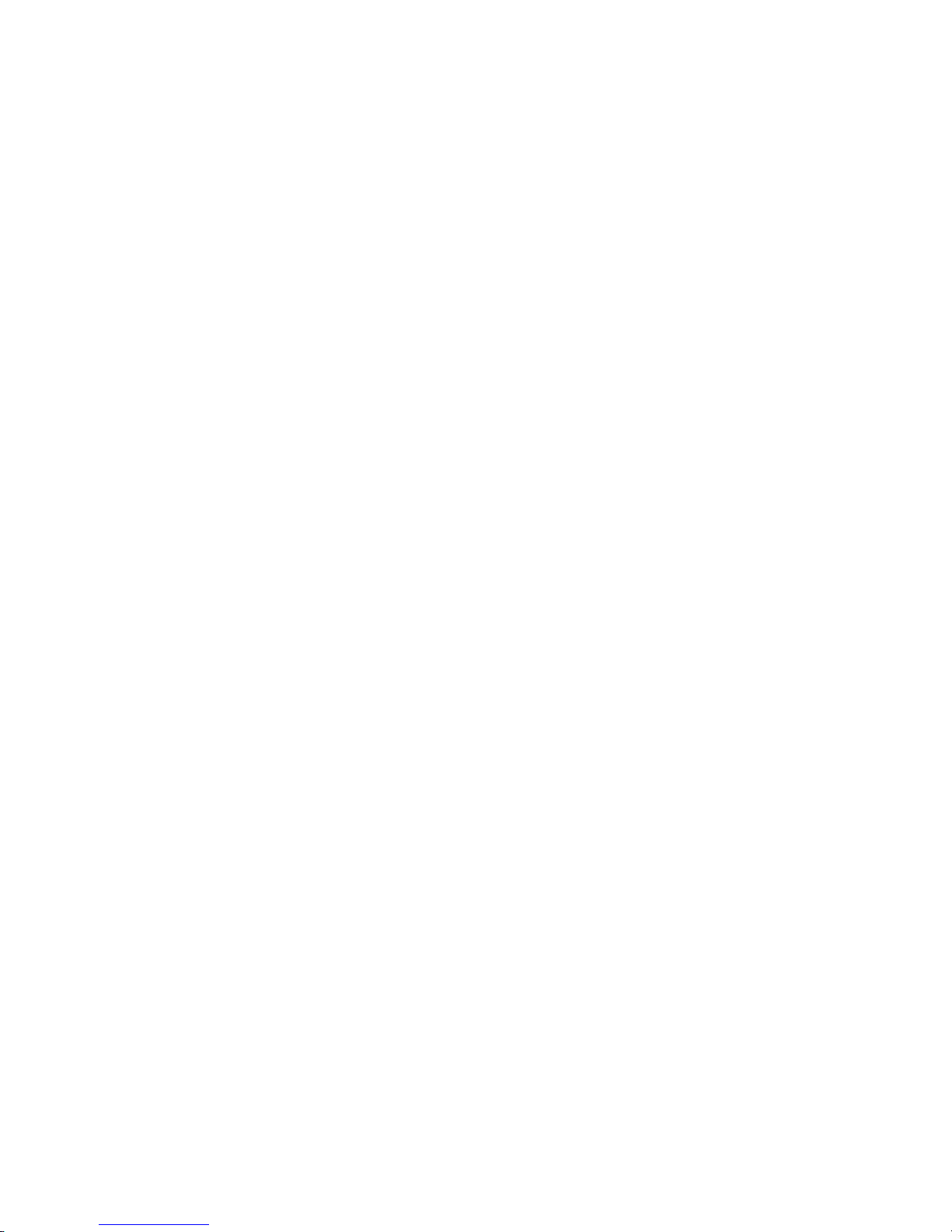
14
Installing the SIM card, Battery, and Storage
card
You need to remove the back c over before you can instal l the SIM card and battery.
Also, make sure to always turn off the power before installing or replacing the SIM
card and battery.
To remove the back cover
1. Make sure your device is turned off.
2. Firmly hold the device with both hands and the front panel facing down.
3. Pull battery cover from the right corner at bott om until it disengages f rom the device
and then pull it up to remove.
To install the SIM card
The SIM card contains your phone number, service details, and phonebook/ message
memory. Your device supports only 2G SIM cards.
1. Remove the battery if it is installed.
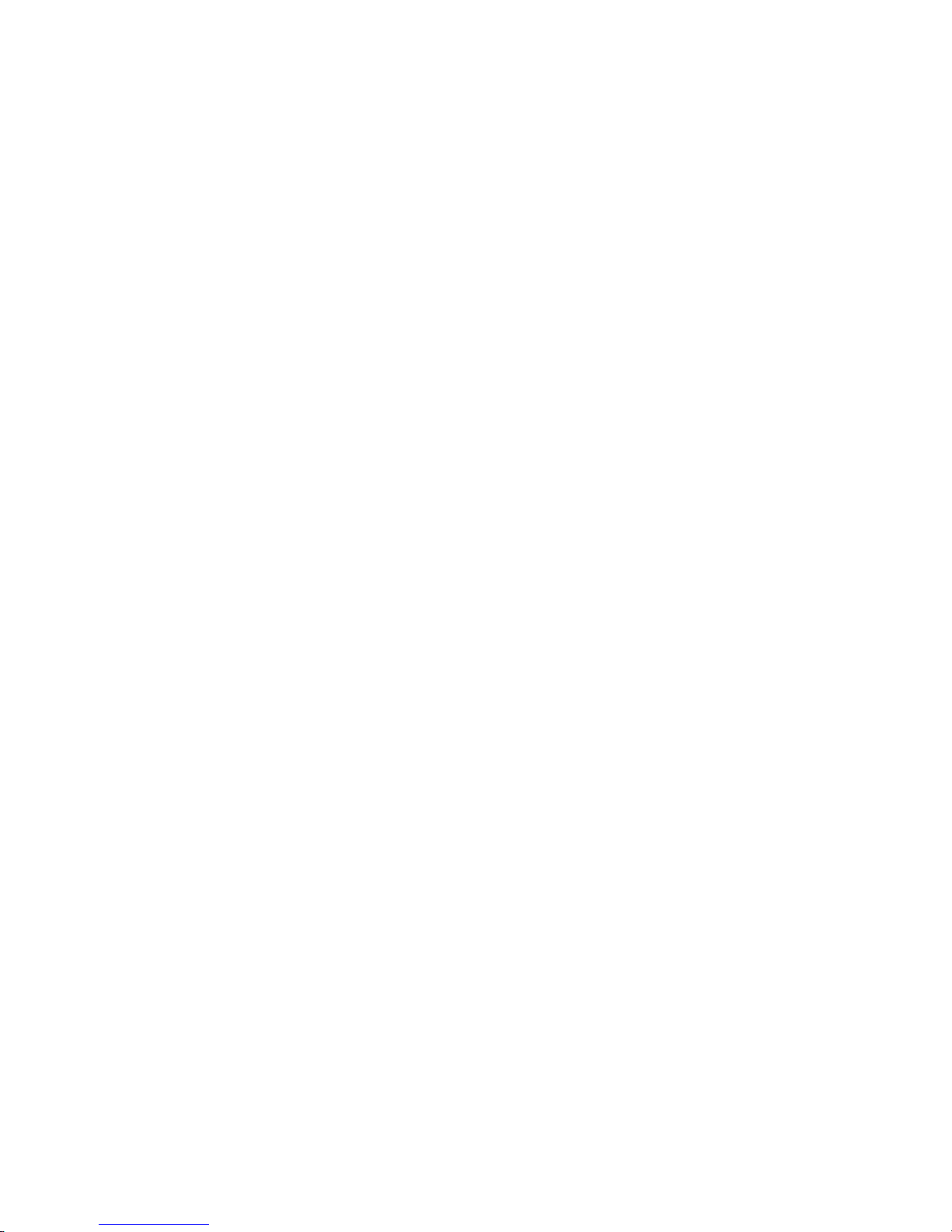
15
2. Locate the SIM card slot, and then insert the SIM card with its gold cont acts facing
down and its cut-off corner facing out the card slot.
3. Push the SIM card completely into the slot.
Note:
• The phone supports dual SIM cards, SIM slot 1 & SIM slot 2 both supports 2G
networks.
• Some legacy SIM cards may not f unction with your device. You should consult with
your service provider for a replac em ent of SIM card. There m ay be som e fees for this
service.
To install the battery
Your device comes with a rechargeable Lithium-ion battery and is designed to use
only manufacturer-specified original batteries and accessories. Battery performance
depends on many f actors, incl uding network configurat ion, signal strength, and usage
patterns.
Warning! To reduce risk of fire or burns:
• Do not attempt to open, disassemble, or service the battery pack.

16
• Do not crush, puncture, short external contacts, or dispose of in fire or water.
• Do not expose to temperatures above 60°C (140°F).
• Replace only with the battery pack designated for this product.
• Recycle or dispose of used battery as stipulated by local regulations.
1. Align the battery’s exposed copper contacts with the battery connectors in the
battery compartment.
2. Insert the contacts side of the battery first and then gently push the battery into
place.
3. Replace the back cover.
To remove the battery
1. Make sure your device is turned off.
2. Remove the back cover.
3. The bottom of the phone has a notch. Lift the battery by the notch to remove it.
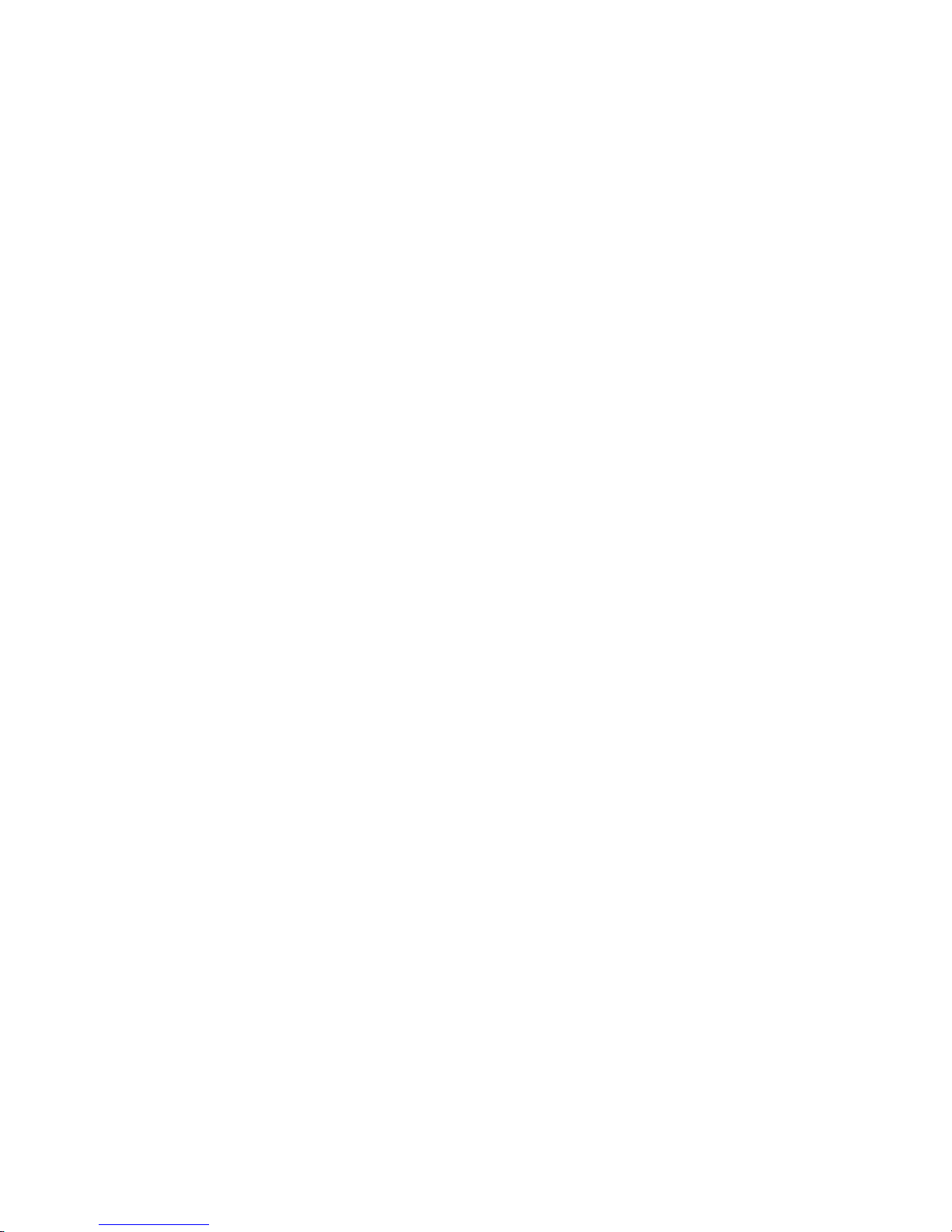
17
To install the memory card
To have additional storage for your images, videos, music, and files, you can
purchase a memory card and install it into your device.
1. Make sure that your device is turned off, and then remove the back cover.
2. Locate the memory card slot on the upper part of the exposed right panel.
3. Insert the memory card into the slot with its gold contacts facing down until it clicks
into place.
Note: To remove the memory card, pull it to eject it from the slot.
Which class of SD card is supported on my handset?
The word class is another term for speed. Different type of flash memory is used for
different SD cards. This suggests that the read/write speed of the SD card differs in
different classes.
Class 2 SD card2 MB/sSD card recording
Class 4 SD card 4 MB/sHD recording including full HD (from 720p to
1080p/1080i)
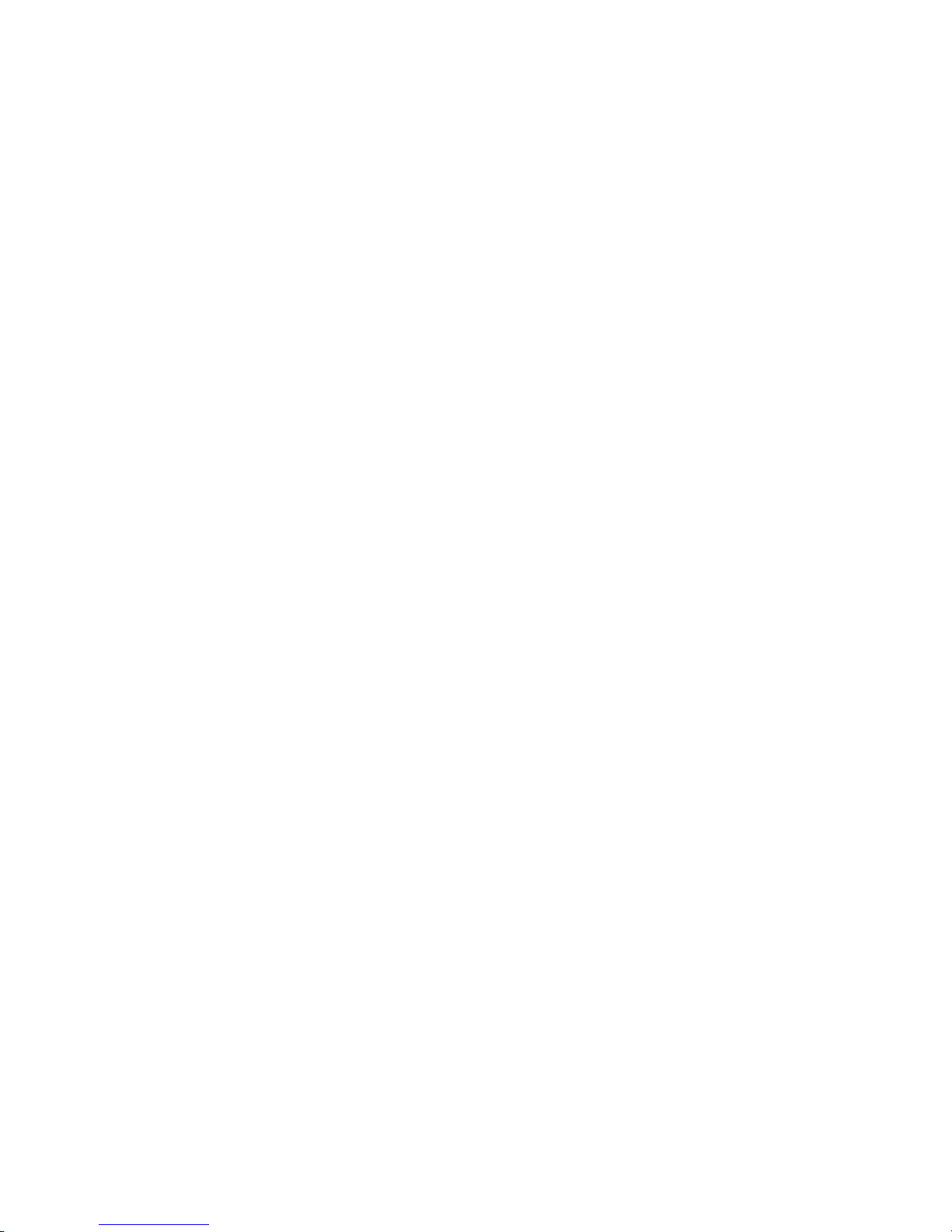
18
Class 6 SD card 6 MB/s HD recording including full HD (from 720p to
1080p/1080i)
Class 10 SD card 10 MB/sFull HD (1080p) video recording and consecutive
recording of HD stills
For HD video recording a SD card of class 6 or higher is suggested because of the
constant stream of data that needs to be written. I f you will use a class 2 SD card for
HD video recording, the video will sufferer dropouts and you will get a corrupted video.
Charging the Ba t tery
New batteries are shipped partially charged. Before you start using your device, it is
recommended that you install and charge the battery. Some batteries perform best
after several full charge/discharge cycles.
The battery can be charged and discharged many times, but it will eventually wear
out. When the talk and standby tim es are noticeably shorter than normal, replace the
battery. Use only iBall approved batteries, and recharge your battery only with iBall
approved chargers designated for this device. If a battery is being used for the first
time or if the battery has not been used for a prolonged period, it may be necessary to
connect the charger, then disconnect and reconnect it to begin charging the battery. If
the battery is completely discharged, i t may take several minutes before the charging
indicator appears on the display or before any calls can be made.
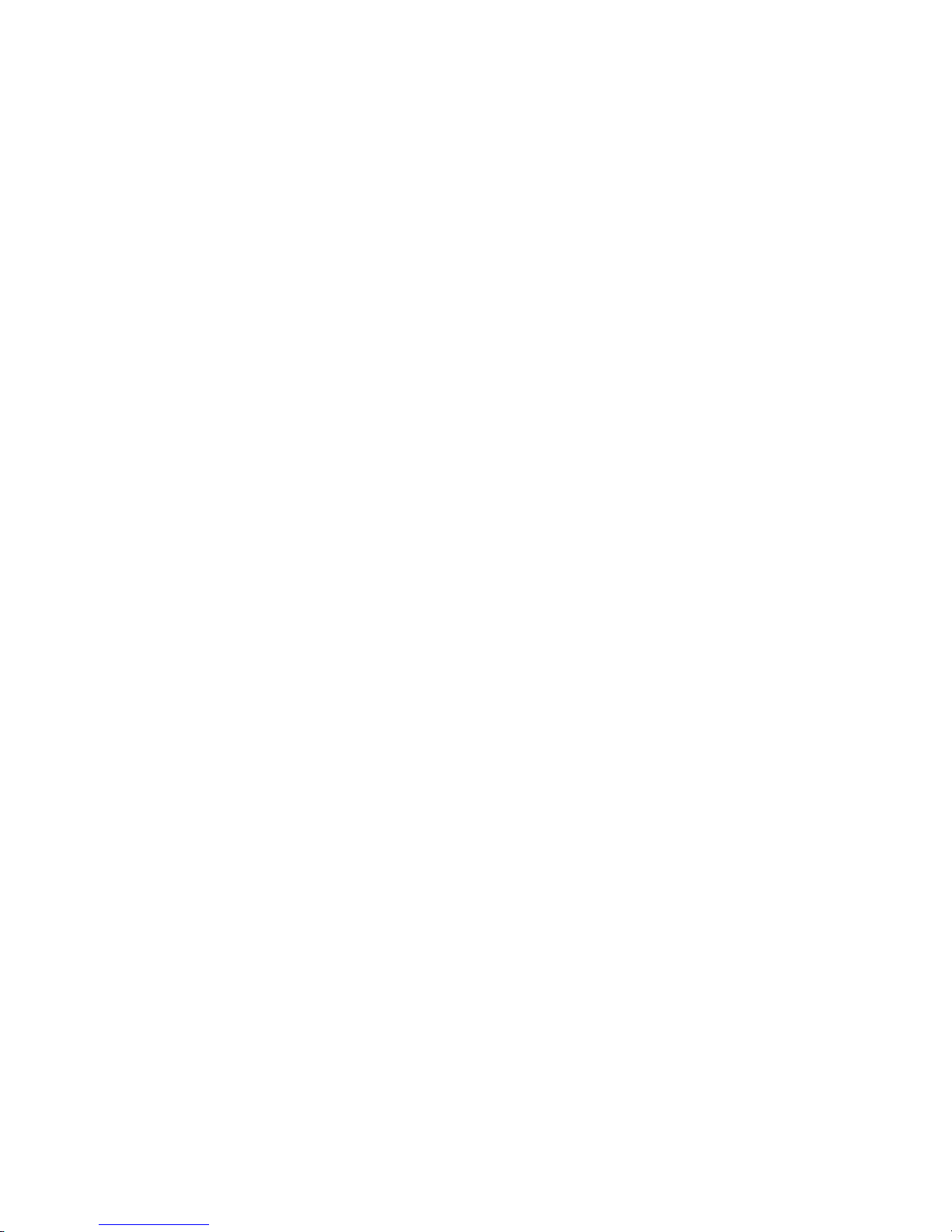
19
Note: Only the AC adapter and USB sync cable provided with your device must be
used to charge the device.
Connect the USB connector of the AC adapter t o the sync connector on your device,
and then plug in the AC adapter to an electrical outlet to start charging the battery.
As the battery is being charged while the device is on, a charging icon appears in the
title bar of the Home screen. After the battery has been fully charged, a full battery
icon appears on the title bar of the Home screen.
Warning!• Do not rem ove the battery from the device while you are charging it using
the AC or car adapter.
• As a safety precaution, the battery stops charging before it overheats.
Protect environment save energy
You do not need to charge your Mobile phone battery so often if you do the following:
Close applications and data connections, for example, your Bluetooth connection,
when not in use.
Deactivate unnecessary sounds, such as touch screen and key tones.
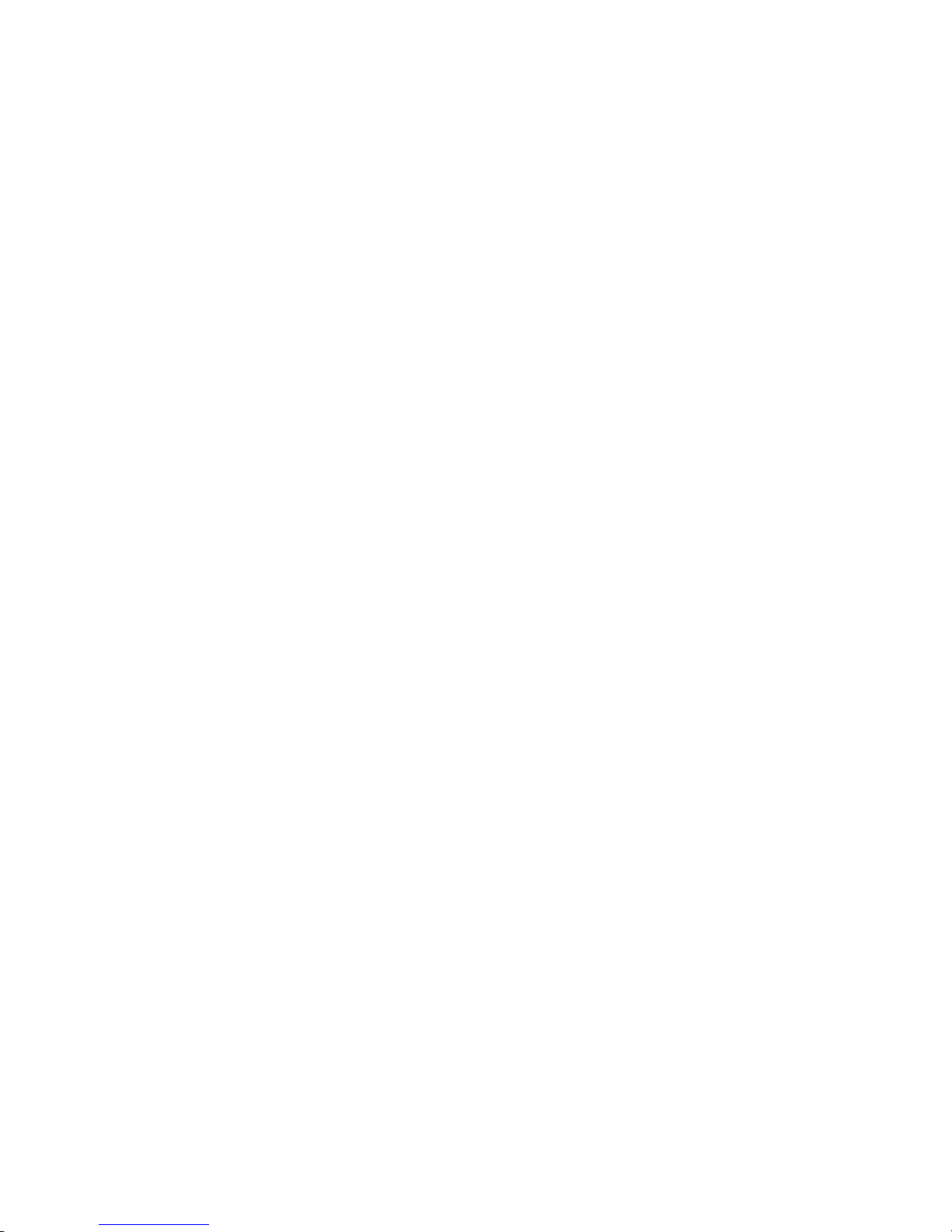
20
SAR
This mobile phone is SAR accredited adheres to int ernati onal quality benchmarks and
safety measures concerning the harmful impact of radiations. It complies with
applicable safety requirements for exposure to radio waves. The radio waves
exposure guidelines employ a unit of measurement called Specific Absorption Rate
(SAR). SAR is a measure of the rate at which energy is absorbed by the body when
exposed to a radio frequency (RF). SAR is usually averaged either over the whole
body, or over a small sample volume (typically 1g or 10g of tissue). The recommended
SAR limit for a mobile handset is 1.6 W/Kg averaged over a volume containing a mass
1g of human tissue.
SAR Value
• Your phone is designed not to exceed the limits of emission of radio waves
recommended by international guidelines.
• SAR (Specific Absorption Rate) is the measurement of body-absorbed RF quantity
when the phone is in use. S AR value is asc ertained according to t he highest RF level
generated during laboratory tests.
• The SAR value of the phone may depend on factors such as proximity to the network
tower, use of accessories.
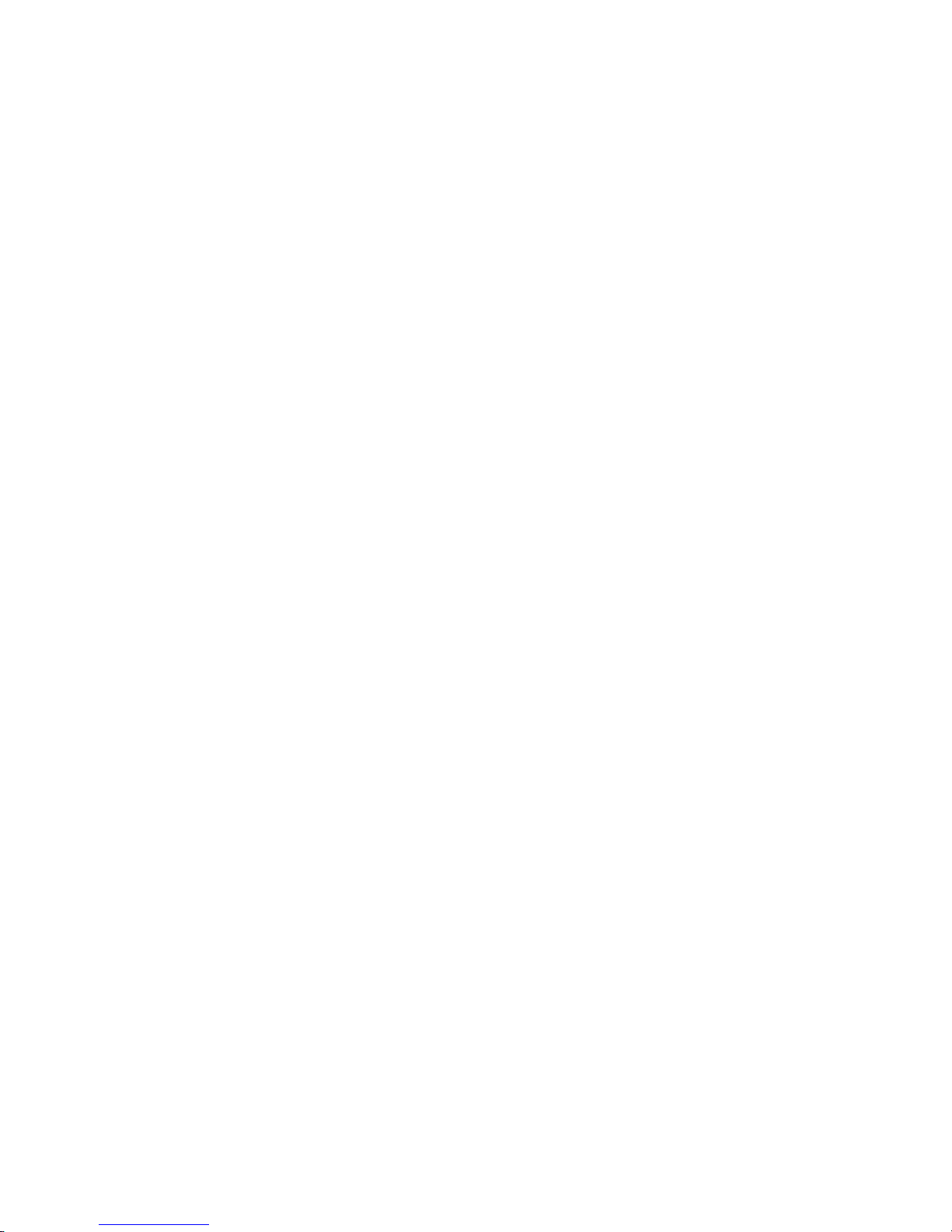
21
SAR Recommendat ions
• Use a wireless hands free system (headphone, headset) with lower Bluetooth
emitter.
• Make sure the cell phone has a low SAR.
• Please keep your cal ls short and use SMS whenever more c onvenient. This advice
applies especially to children and pregnant women.
• Prefer to use your phone when the signal quality is good.
• People having active medical implants should preferably keep the phone at least
SAR Value
Tested SAR Value of Andi4 IPS Velvetis as follows:
(2G) GSM 900MHz: 0.265W/Kg (1g)
(2G) GSM 1800MHz: 0.542 W/Kg (1g)
Maximum Permitted SAR value is: 1.6 W/Kg (1g)
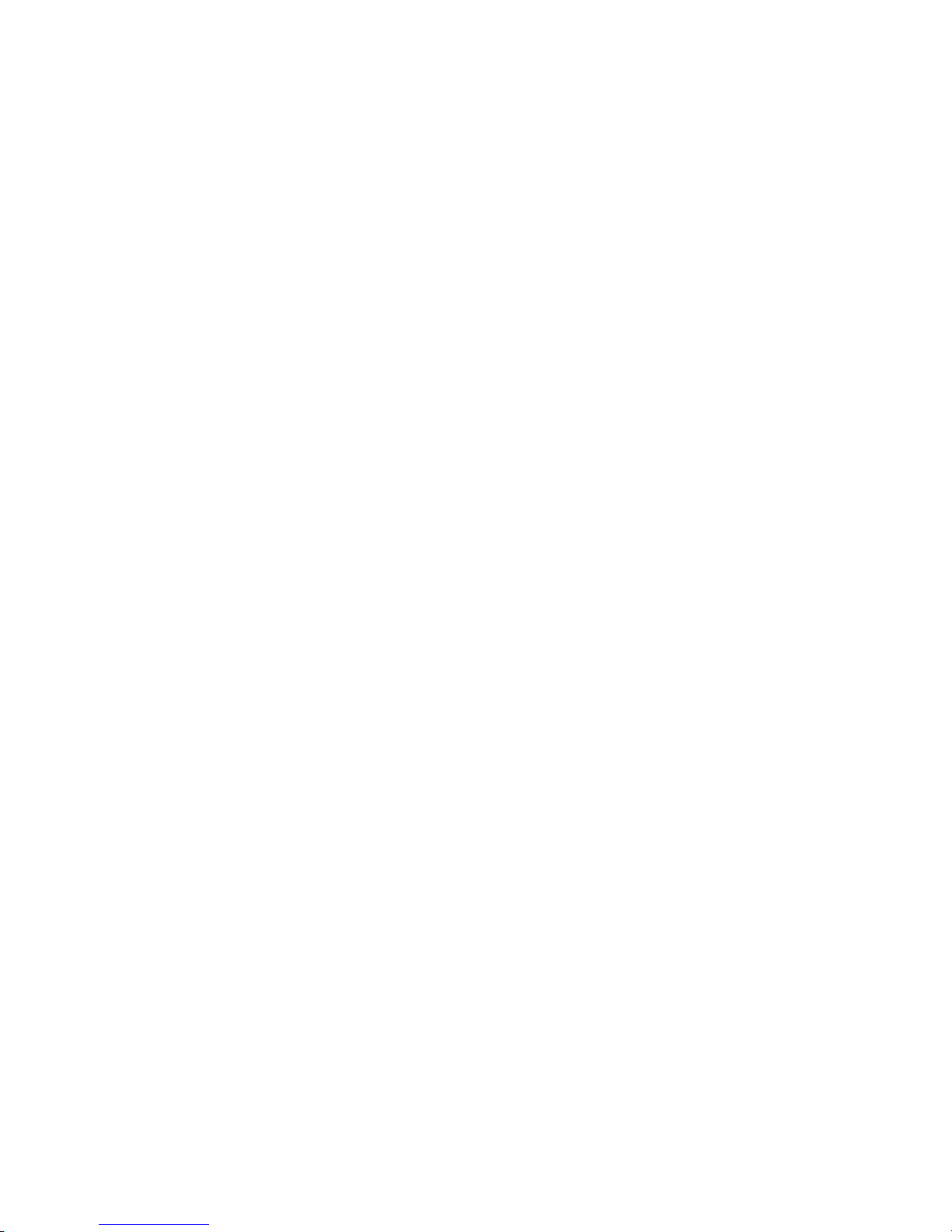
22
INDEX
Legal Information ............................................................................... 2
Using this Guide ................................................................................ 13
SAR .................................................................................................... 20
INDEX ................................................................................................ 22
Introduction ...................................................................................... 24
Starting up the device ....................................................................... 29
Home screen ..................................................................................... 31
Settings ............................................................................................. 36
Communication ................................................................................ 65
Messaging ......................................................................................... 76
Internet ............................................................................................. 88
Media ................................................................................................ 93
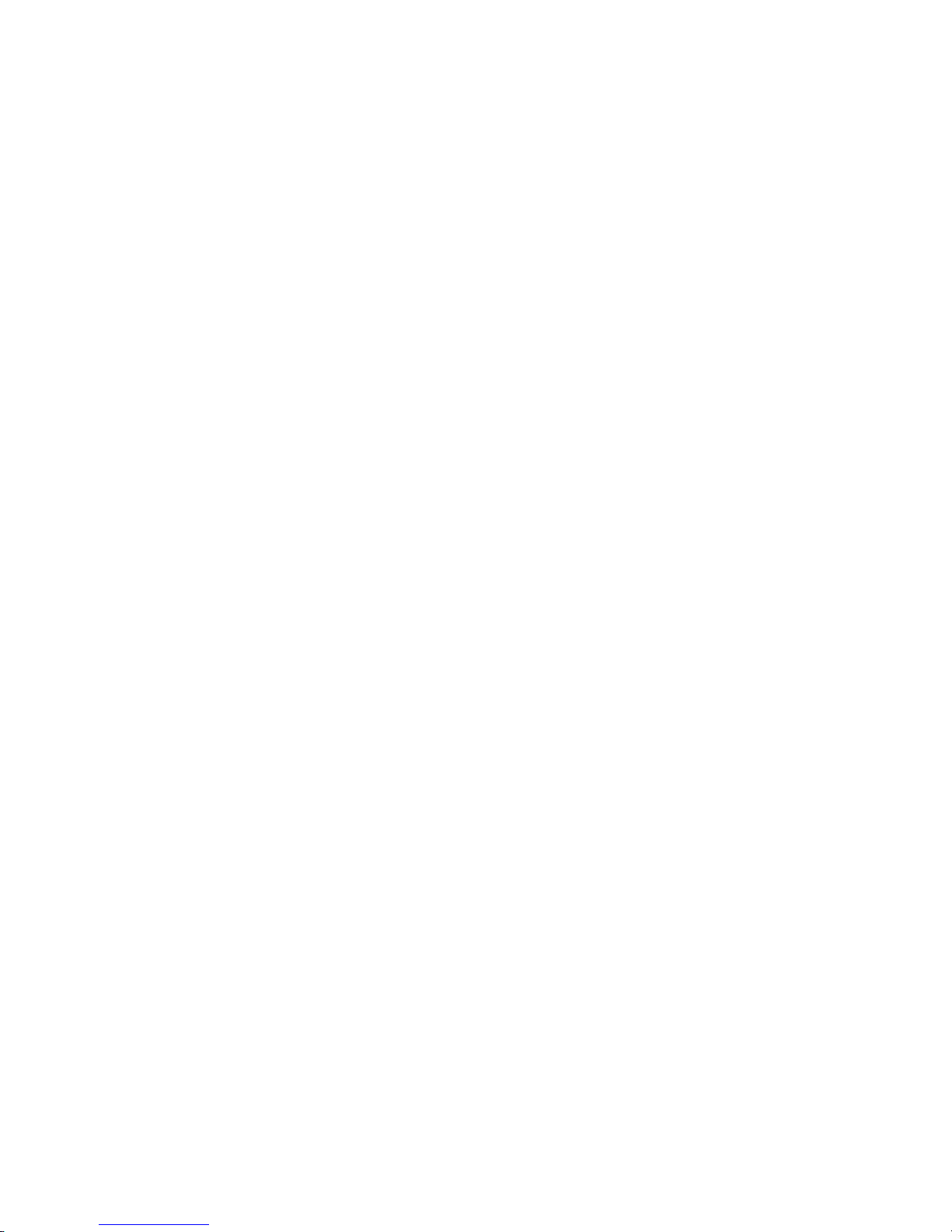
23
Connectivity Features ..................................................................... 106
9.2 iBall OTA ................................................................................... 106
Others ............................................................................................. 107
Location .......................................................................................... 120
Google Applications ........................................................................ 121
Applications .................................................................................... 123
Troubleshooting ............................................................................. 126
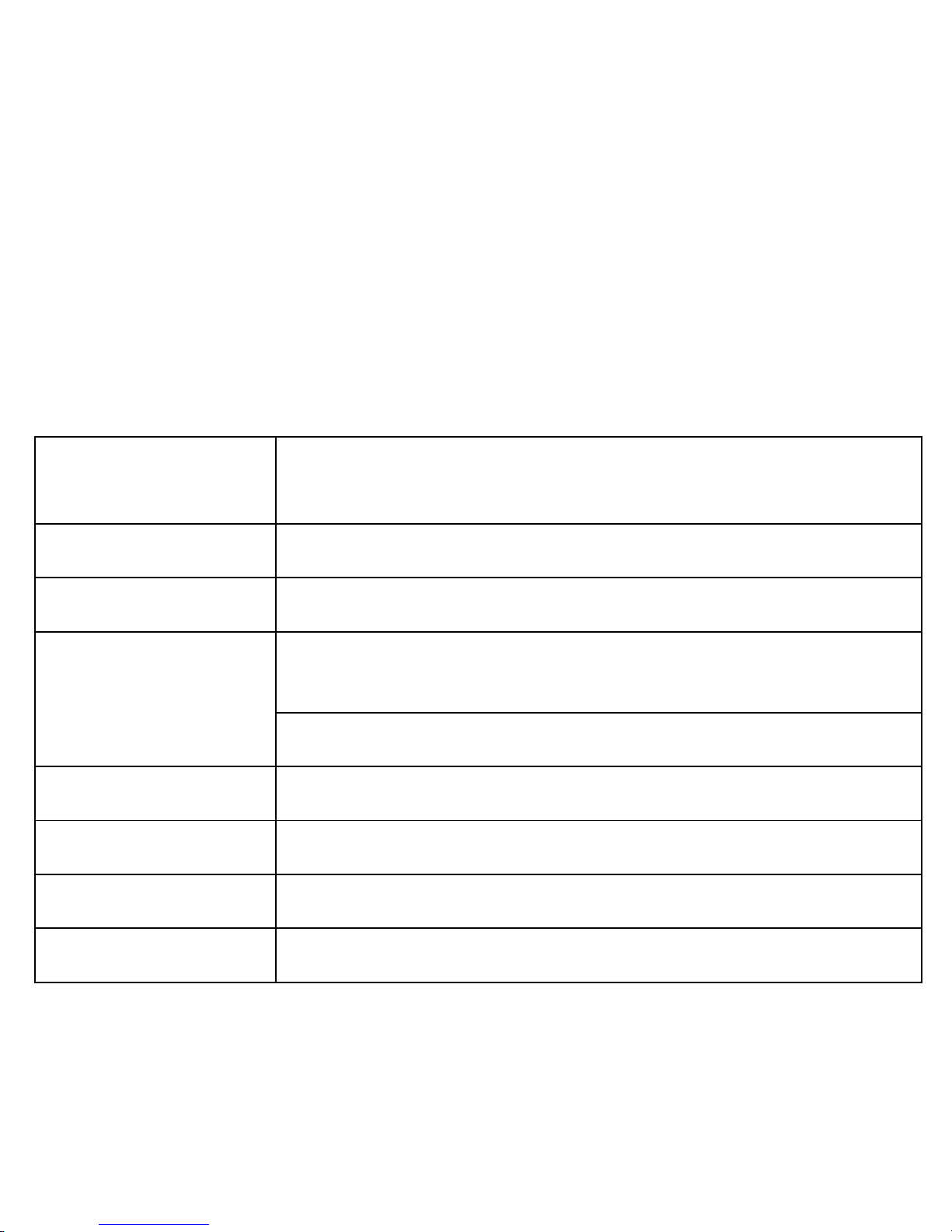
24
Introduction
1.1Techni c al S pe ci f ications of Andi4 IPS
Velvet
Details Description
CPU Powerful Dual core 1.3 GHz Cortex A7 advanced processor
Memory 256 MB RAM
Storage
2GB Built in Storage Memory (Approx. 1GB bui lt-in Storage
is utilize by OS and application files )
Micro SD Support up to 32 GB
Operating System Android 4.2.2 Jelly bean
SIM Ca r d GSM Dual SIM dual standby; Dual Band 900/1800 MHz
Network EDGE / GPRS, 2G GSM 900/1800MHz
Sensor G-Sensor
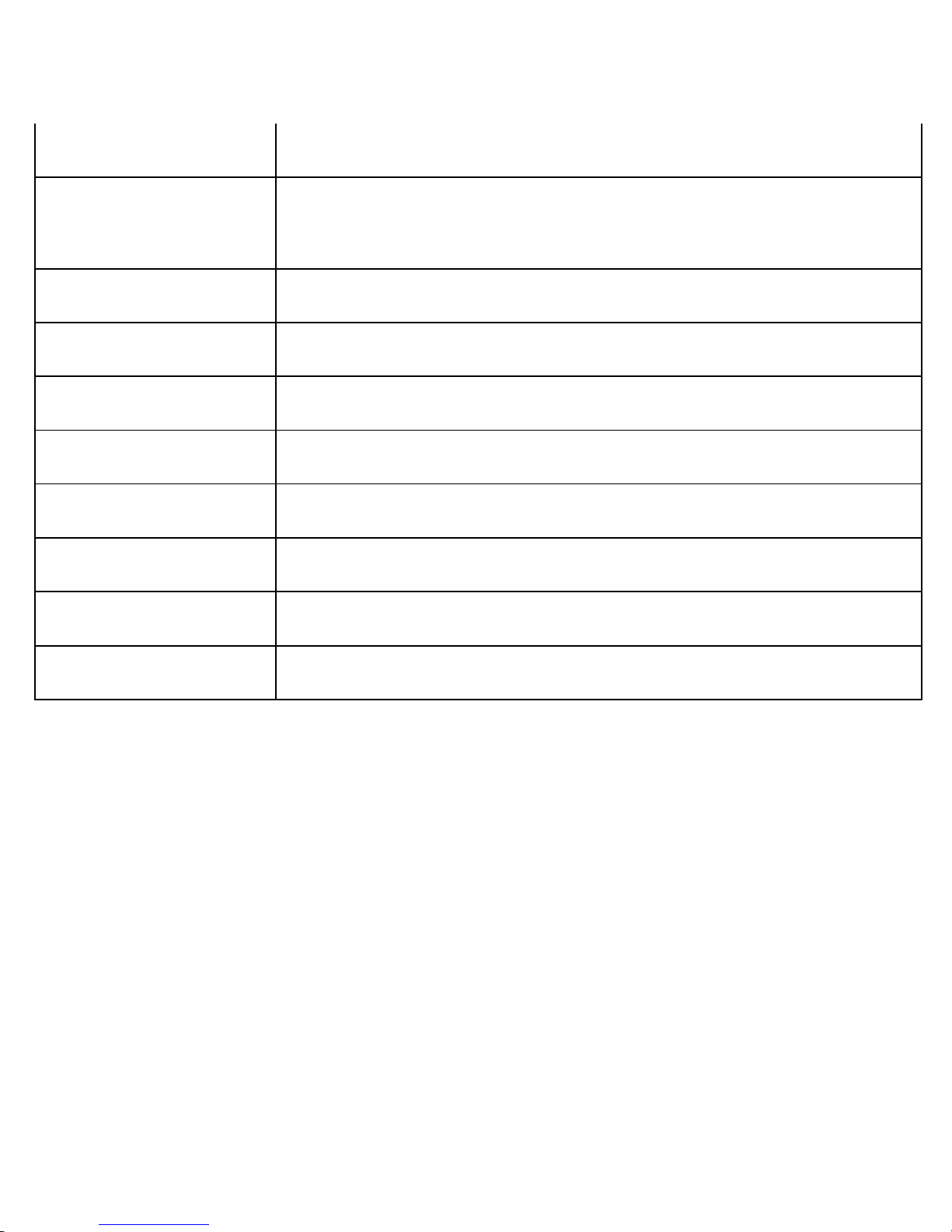
25
Connectivity Bluetooth A2DP, Wi-Fi 802.11 b\g\n , USB
Camera
Enhanced 5MP Camera with LED flash, Front Camera for
Video chatting
Display 10.16 cm (4”) IPS WVGA (800x480) High Quality Display
Audio Formats Support acc, amr, flas, midimp3,ogg, wav
Video Formats Support 3g2,3gp, avi, flv, m2ts, mkv, mov, mp4, webm
Image Formats Support bmp, gif, jpeg, png, wbmp
Battery and power 1300 mAh, 5.0V
Application WhatsApp, Facebook, etc.
Dimension 125.2x64.1x10.6 mm
Weight 111.6 gm
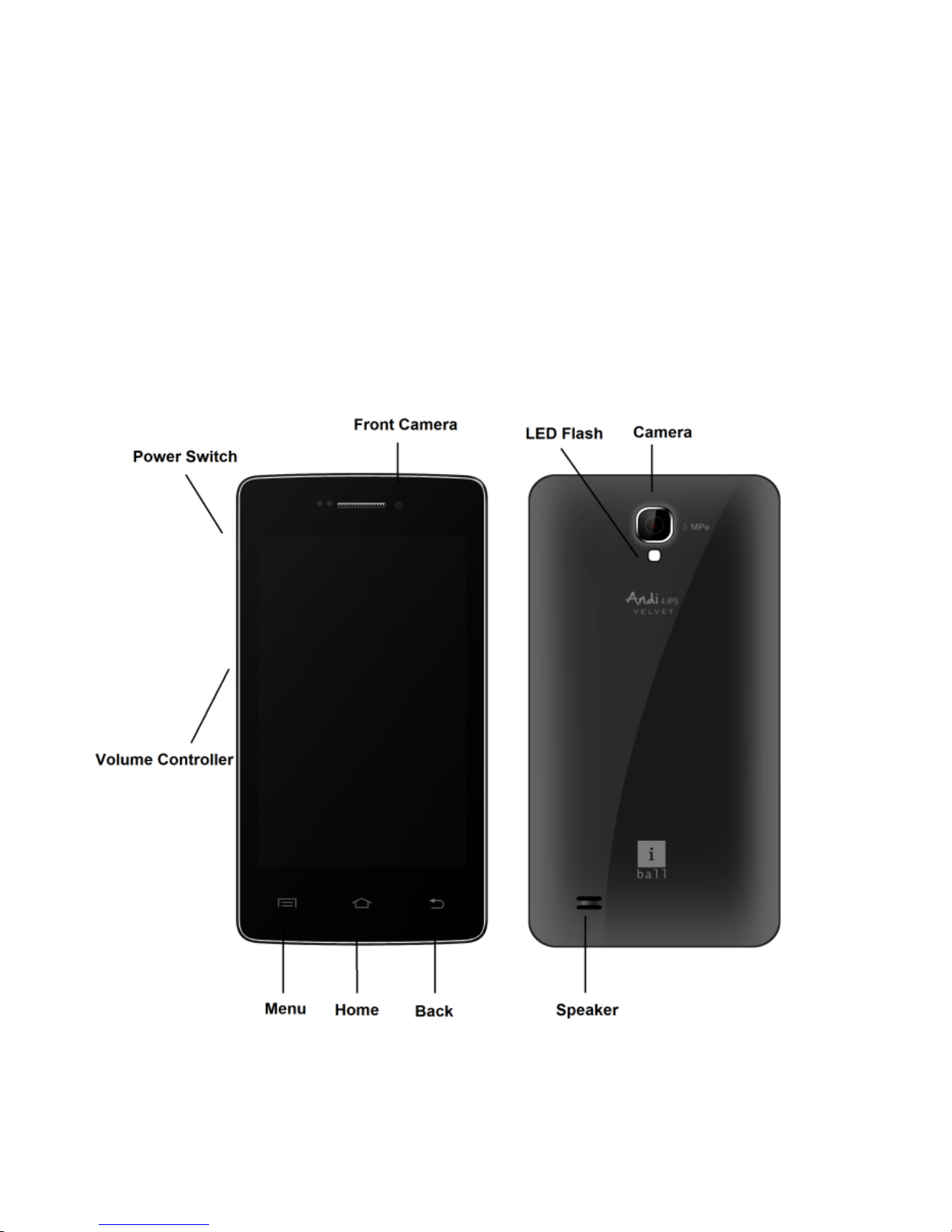
26
1.1 Know your device
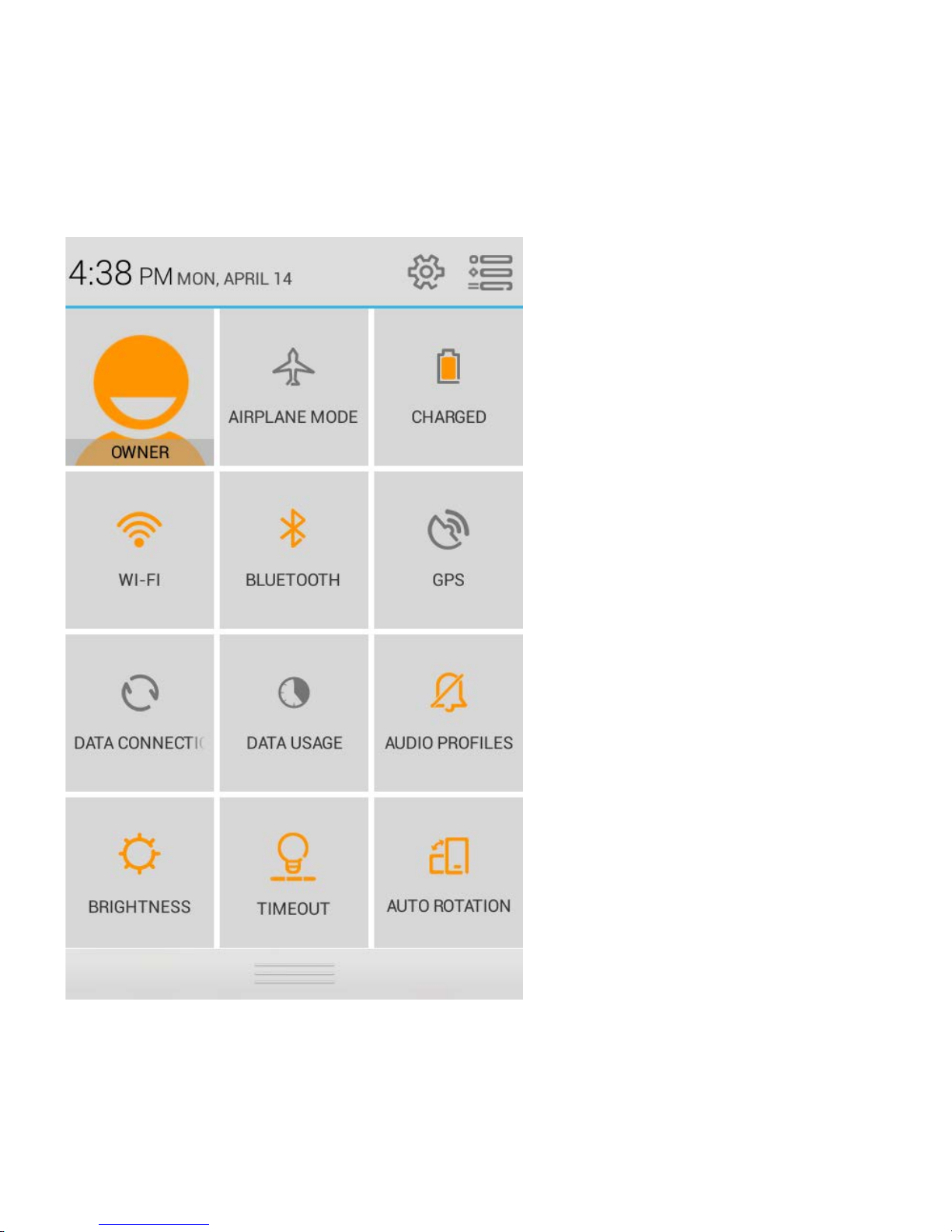
27
1.2 Quick setting panel
Quick setting panel is the option
you will find in the notification bar.
This option provides the shortcut to
the following functions:
Owner:You can set your personal
information here like name, contact
number, and emailId etc.
Airplane Mode:Selecting this option
activates the airplane mode, which
means it cuts you off from all kind of
network connectivity including your
SIM network, Bluetooth, Wi-Fi
network or any other network your
handset supports.
Battery status:Battery status shows
you the percentage amount of
battery charge remaining.
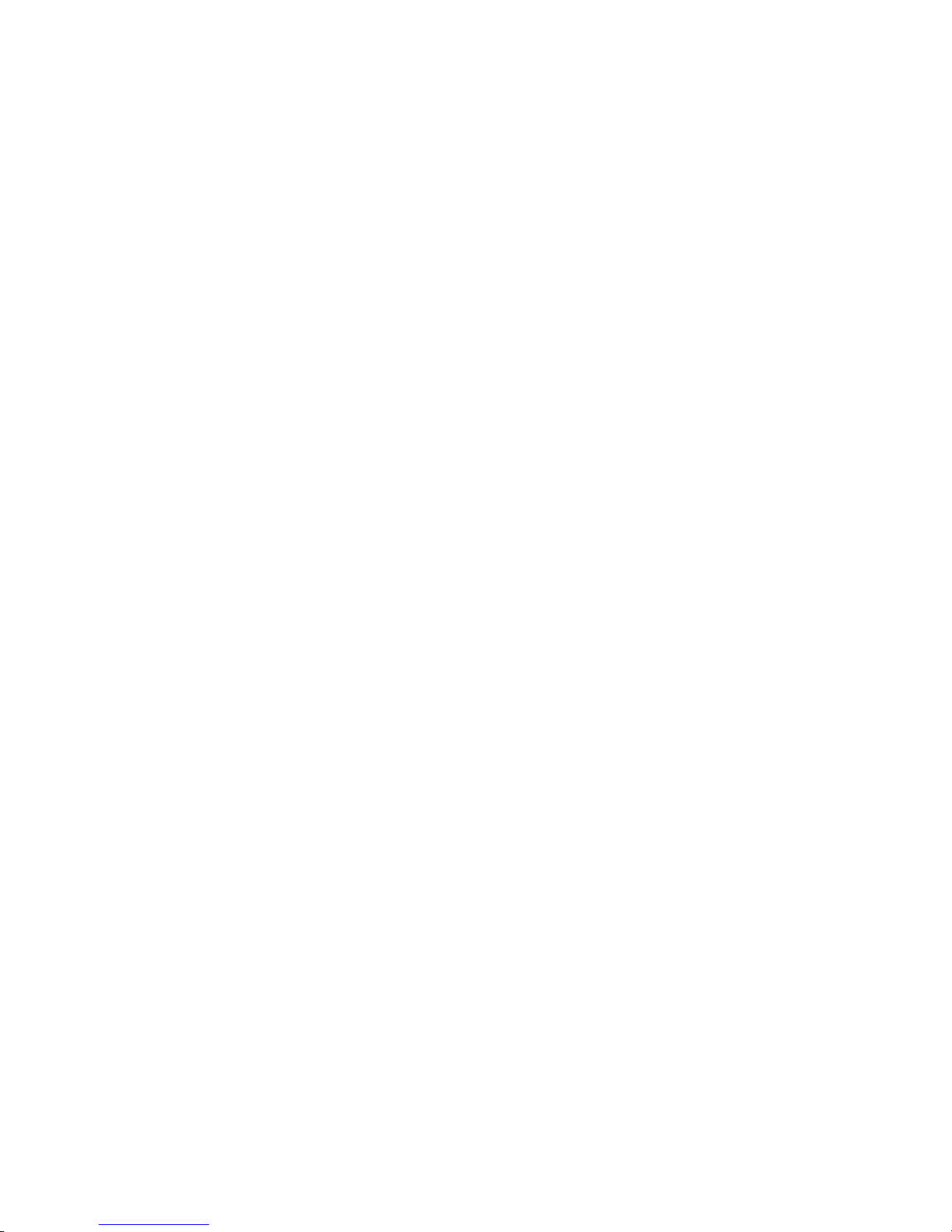
28
Wi-Fi:Using this you can turn Wi-Fi On/Off.
Bluetooth:Using this you can turn Bluetooth On/Off.
GPS:Using this you can turn GPS On/Off. GPS f unct i on hel ps the device to locate you
by connecting to the satellites.
Data connection:Using this you can turn the data connection On/Off. Data connecti on
helps you access internet using your SIM network.
Data Usage:Data usage shows the am ount of data flow that has t aken place from the
device using data connection/Wi-Fi network.
Audio Profiles:This option allows you to select the audio profiles out of the 4
predefined profiles, general , silent, meet i ng and outdoor.
Brightness:Using t his option you can change the bright ness level of the display screen
according to your needs and usage.
Timeout:This allows you to set the screen time out duration out of the options
provided.
Auto Rotation:Using this option you can select whether or not you want to use the auto
rotation option.

29
All the functions have been explained in details in their respective secti ons.
Note: On long pressing on these opti ons you will be directed into setti ngs option from
there you can operate further if you want to use more related functions.
Starting up the device
Power on/off
To power off your phone, press & hold the POWER key. On release, the Phone options menu
opens. Select ‘Power off’ from the given options and confirm. This will turn off the device.
To power on again, press & hold the POWER key. The iBall power start up animation will
appear on the screen indicating that the device is starting. It takes around 40 seconds to
completely reboot the device.
Silent mode
To put your device on silent mode quick ly, press & hold the – volum e down button to
zero volume. Just bef ore the s ilent mode, on volum e level 1 is the vibrat ion m ode. Or
on the Home screen, touch and select Settings A udio profiles. Select ‘Silent’ check
box. You can only activate silent profile but cannot customize it. You can also long
press the power key and you will get the option to change user profile.
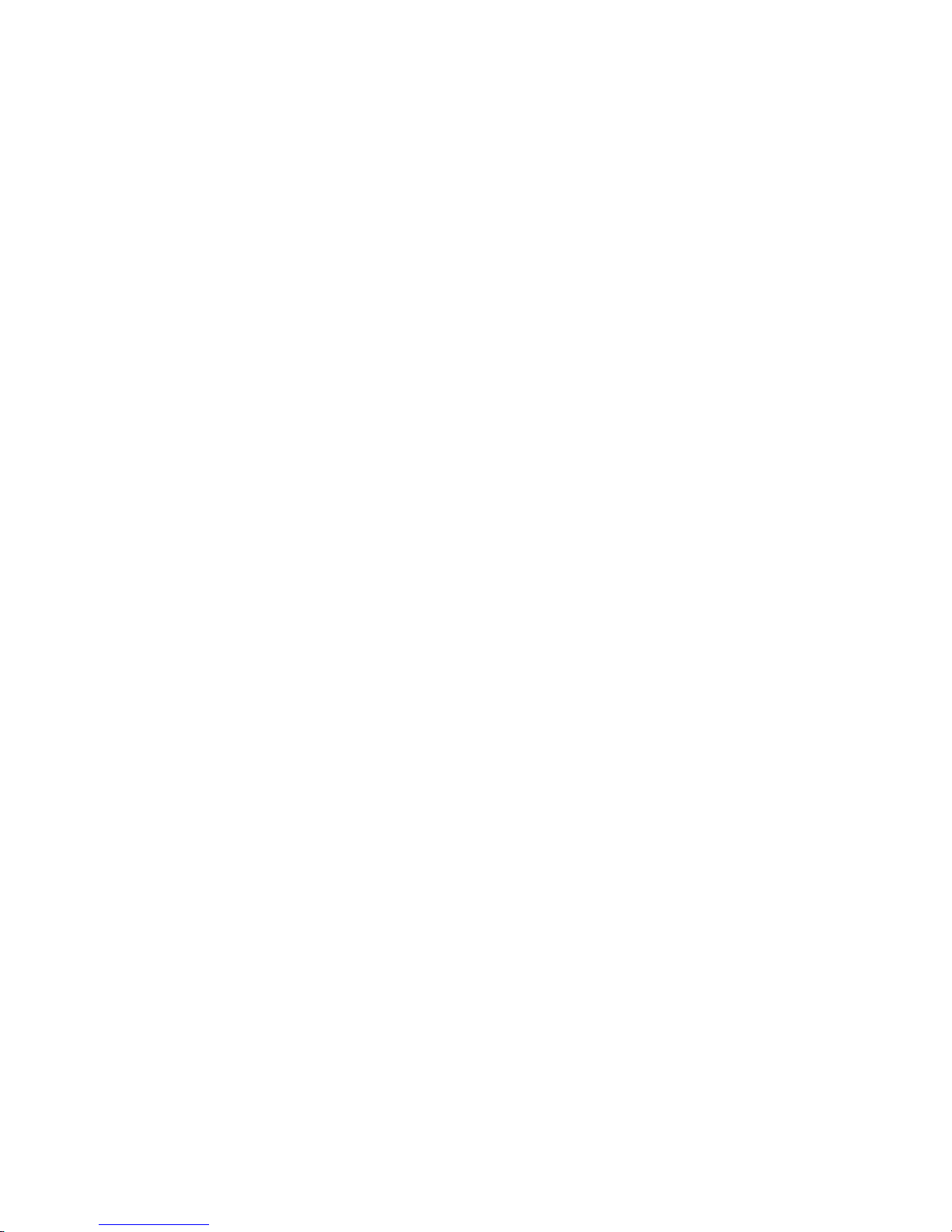
30
Screen sleep
After a period of inactivity, your screen will go to sleep (display will turn black). In
sleep, your phone uses les s batt ery power. You can c ontrol thi s behavior by following
the below mentioned steps:
Set screen timeout period
1. On the Home screen, touch and select Settings.
2. Select Display option.
3. Select “Screen Time out”, to set the time period of sleep mode.
Press POWER key once to off display immediately. While not on a call, to lock your
control buttons and screen from accidental touch activati on, press POWER key.
You can increase the security of your phone by setti ng Screen unlock pattern. Once
set, in order to unlock your screen, you’ll have to draw the correct unlock pattern. You
can set your screen unlock pattern as follows:
1. On the Home screen, touch and select Settings.
2. Select Security and then scroll down to Screen lock pattern section.

31
3. Set or change your unlock pattern by selecting Screen lock pattern, as applicable.
4. Follow the prompts to define your pattern.
Note: You must s wipe your finger along t he sc reen to c reate the pattern, do not selec t
individual dots. Connect at least four dots in order to create a lock pattern.
If you want your patt ern to be hidden as you
draw it, clear ‘Make pattern visible’ check
box.
Home screen
The Home screen is your starting point for
using all the applications on your phone. Y ou
can customize your Home screen to display
applications, shortcuts, and widgets as you
like.
1. Touch the application tab with your
fingertip to reveal the application icons.

32
2. The Home screen actually extends beyond the screen width. On Home screen,
swipe your fingertip left and right along the screen to reveal the full width of the Home
screen. This additional space gives you more room to customize Home with
applications, shortcuts, and widgets.
3. Create Home screen shortcuts and widgets:
• Touch the Apps tab with your fingertip to reveal the application icons, swipe your
fingertip right to show the shortcuts and widgets.
• Select an Applic ation shortcut, a Shortcut to some of your saved information (such
as a play list), a Widget (a clock or picture frame) for your Home screen.
• The application, shortcut, folder, or widget appears on Home screen.
Tip: To create an application shortcut quickly, touch t he applicati on tab to reveal all the
application icons, then touch & hold an application icon. Its shortcut is added to the
Home screen; close the application tab to see it.
4. To remove a shortc ut or widget from your Home screen, t ouch & hold the item to
enter “move mode”. The appl ication tab turns i nto a Trash button. Drag the it em to the
Trash button and release. You will know when your item is in the Trash because the
item and the tab will turn red.

33
5. Move objects on the Home screen
• To move an icon or ot her item on the Home sc reen, you must fi rst touch & hold it to
enter move mode. The object will magnify when it’s ready to be moved.
• W ithout lifting your finger (or you’ll drop out of move mode), drag the object to the
new position. To move an item to a section of the Home sc reen not in view, move it to
the edge of the screen and hold it there for a moment. The screen view will shift;
position the object and release.
Connection sta t us icons
Along the top of your phone screen is the status bar. On the left side, icons will
appear, notifying you of a new message, upcoming calendar event, or something else
you should notice. On the right side of the status bar, you’ll see connection status
icons.

34
3.1 Read your notifica ti ons

35
When you see a notification in the status bar, touch the bar and swipe your finger
down the screen to open the list of notifications displayed in the sliding window.
Ongoing notifications report acti vities such as call forwarding ON, current call status,
song playing.
Notifications report the arrival of new messages, calendar events, and alarms. You
can clear notificat i ons lis t by s el ecting ‘ Clear’ notifications at the top of t he not i fications
window.
To open the message, reminder, or other notification, you can touch the items. To
close the notifications window, drag your finger up the screen.
Note: On the home screen, touch the bar and swipe your finger down the screen to
open the list of notificati ons displayed in the sliding window, you can touc h the icon on
the top of the screen (such as Wi-Fi, Bluetooth, Data connection, Airplane mode,
Brightness) to open or close the selected function, sliding your finger left or right to
select more functions

36
Settings
4.1 SIM Management
You can select to activate or deactivate the SIM card you want to keep in use. From
here you can set the default SIM to use voice c all, messaging and data connection.
You can also select always ask, which means that t he device will ask you which SIM
do you want to use, every time you perform a function.
4.2 Wi-Fi
Wi-Fi on/off: Select this option if you prefer to use
Wi-Fi for your data connecti on. You can activate W iFi by toggling the switch left/right to On/Off Wi-Fi
connectivity.
Wi-Fi settings: Open the Wi-Fi settings screen.
Select it from the network list. Provide your
username or password if required
Scan: To scan the available Wi-Fi networks.
WPS Pin Entry:Any wireless computer or wireless

37
adapter that will connect to the modem router wirelessly is a client. The client must
support a WPS PIN, and must have a WPS configuration utility.
Wi-Fi Direct: Using Wi-Fi direct feature, you can transfer data from one device to
another through Wi-Fi without the need of an access point.
Advanced: This option contains the following features:
1. Netw ork noti fication: By default, when Wi-Fi is on, you receive noti fications in t he
Status bar when your device detects an open Wi-Fi network. Uncheck this option to
turn off notifications
2. Keep Wi-Fi during sleep: To conserve mobile data usage, your device stays
connected to Wi-Fi when the screen goes to sleep.
3. Wi-Fi Optimization:To minimize the battery usage when Wi-Fi is ON.
4. MAC address: The Media Access Control (MAC) address of your device when
connected to a Wi-Fi network.
5. IPv4 address: The Internet Protocol (IP) address assi gned to the device by the Wi Fi network you are connected t o (unless you used the IP settings to ass ign it a static
IP address)

38
4.3 Bluetooth
Bluetooth on/off:Select this option if you prefer to use Bluetooth for your data
connection. You can activate Bluetooth by toggling the switch left/right to On/Off
Bluetooth connectivity.
Bluetooth settings: With Bluetooth services on, you can open the Bluetooth settings
screen to:
Rename Phone:
1. Make sure you have turned Bluetooth on.
2. Select Settings Bluetooth Bluetooth
settings Device name.
3. Type the name for your device in the dial og box,
and then select ‘OK’.
4. Your new device name appears on the
Bluetooth settings screen.
• Visibility tim eout: S et the visi bility tim e or you can

39
select “ never time out”.
• Show received file: You can get a path where you have received the file through
Bluetooth.
Pair & connect with Bluetooth devices
Before your phone can c ommunicate with a Bluetooth headset or hands -free car kit,
the devices must “pair”, then “connect”:
1. Make sure you have turned Bluetooth on.
2. Select SettingsBluetoothBluetooth settings.
3. Your phone starts scanning for Bluet ooth devices within range. As they are found,
the devices appear in the list of Bluetooth devices.
4. To pair with a device in the list, select it.
5. Type the device’s PIN and then select ‘OK’.
6. Once paired, select the device name to connect. You can also touch & hold the
name to open the context menu, and then select Connect.

40
7. Pairing and connection status appear under the device name.
8. Once the other B luetoot h device shows “connec ted” s tat us, you can st art usi ng it t o
make and receive phone calls.
9. To disconnect or to unpair with a device, touch & hold the device to open the
context menu. Select Disconnect or Unpaired, as appropriate. If you select ‘ Unpaired’
when connected, you will be disconnected as well.
Note: The phone supports only the headset and hands-free Bluetooth profiles, so if
you try to connect t o a device that is not a headset or hands -free car kit, then you will
receive an “unable to connect” message.
If you pair with a second headset while connected to the first, the first headset will
remain connected. To switch connection to the second headset you must manually
select that headset again after pairing.
Rescan for Bluetooth devices
If you want to update the list of Bluetooth devices, select ‘Scan for devices’.
4.4 Data Usage

41
It provides a graphical representation of the data usage for a specified Data Usage
cycle through Mobile Internet or Wi-Fi.
Data usage refers to the amount of data uploaded or downloaded by your device
during a given period. Depending on t he device and your wireless plan, you may be
charged additional fees when your data usage exceeds your plan's limit. To monitor
your data usage, adjust your data usage settings. First check your plan and determine
what data limits may apply.
Warning! The us age di s pl ayed on the data usage sett i ngs sc reen i s measured by your
handset. Your carrier's data usage accounting may differ. Usage in excess of your
carrier plan's data limits can result in steep overage charges. The feature described
here can help you track your usage, but is not guaranteed to prevent additional
charges.
Data usage settings allow you to:
Set the data usage level at which you'll receive a warning.
Set a data usage limit.
View or restrict data usage by app.
To adjust the settings described here:

42
Touch the Settings
icon on a Home or All Apps screen.
Touch Data usage.
By default, you see the settings for mobile data, that is, the data provided by your
network carriers.
4.5 More Setti ngs
Airplane mode on/off: When airplane mode is selected, all wireless connectivity is off.
This icon will display in the status bar when airplane mode is selected.
VPN: VPN stands for Vi rtual Private Mode. Using this f eature, you c an connec t to your
private network through a public network in a secured way. You can add a VPN
connection, customi ze it as per your requirement and then s ave the sett i ngs. Once the
network is created, select the network again to connect to it.
Tethering & portable hotspot: The device is used as a wireless modem for a PC, when
it’s connect ed to the PC using a USB cable.
Tethering refers to connecting one device to another. In the context of mobile
phones or Internet tablets, tethering allows sharing the Internet connection of the
phone or tablet with other devices s uch as laptops. Connection of the phone or tablet

43
with other devices can be done over wireless LAN (Wi-Fi), over Bluetooth or by
physical connection using a cable for example, through USB.
Using hotspot, you c an share your mobile network with ot her W i-Fi enabled devices.
You can connect and block the User.
Wi-Fi hotspot: Select the Wi-Fi networks which are mobile hotspots. Apps can be
restricted from using these networks when in the background. Apps may also warn
before using these networks for large downloads.
USB tethering:Tethering refers to connecting one device to another. Tet hering allows
sharing the Internet connection of the phone or tablet with other devices such as
laptops. Sharing internet connect ion usi ng USB cable is called USB tethering.
Steps to perform USB tethering
USB tethering allows sharing the Internet c onnection of the phone or tablet with other
devices such as laptops via USB.
In handsetgo to settingsmoretethering & portable hotspotselect USB
tethering.
You will get an indication on the laptop/PC that USB is connected.

44
Settings on your handset are done.
In PCright click on My Computermanagedevice managerselect network
adaptorsClick on Android USB Ethernet/RNDIS.
Right click on Update DriversInstall from a list or specific location
(Advanced)nextSearch for the best drivers in these locationsbrowseiBall
tethering driversoknextfinished.
Now you can use the mobile's internet on your system using USB connection.
Bluetooth Tet hering: Tethering refers to connecting one device to another. Tethering
allows sharing the Int ernet connection of the phone or tablet with other devices such
as laptops. Sharing internet connecti on using Bluetoot h is called Bluetooth tetheri ng.
Steps to perform Bluetooth tethering
Bluetooth tethering al lows sharing the Internet connection of the phone or tablet with
other devices such as laptops via Bluetooth.
In handsetgo to setti ngsturn on Bluetooth.
In settingsgo to moretethering & portable hotspotcheck Bluetooth tethering.

45
In PCturn on the system's Bluetooth.
Dial upsearch for all available Bluetooth devicesadd your Bluetooth
deviceselect your device(handset).
Now go to network access point serviceperform pairing of the devices.
Now you can use the mobile's internet on your system using Bluetooth connection.
Mobile networks: Selectdata roaming capability.
Data connection: Lets you select whether you want to keep the data connection
On/Off. If you want to activate it, which SIM do you want to use.
Access Point Names: You can create new APN for using internet facility on your
handset.
How do I perform my GPRS settings to activate internet?
The path to be follo wed to perform the GPRS settings in your handset is m entioned
below:
Main menuSettingsMoreMobile networksAccess Point NamesSelect the
SIM on which you want to perform the settingsselect the option for new APN.

46
(Please contact your SIM service provider for APN)
Network operators: Out of the available 2 network, which network do you want to use.
You may either select “Select manually or “Chooseautomatically”.
4.6 Audio Profiles
There are 4 types of audio profiles available, they are General, Silent, Meeting and
outdoor.
Note: Out of the available 4 audio profil es only General profile can be customized. The
otherthreeaudio profiles i.e. S i l ent, Meeting & Outdoor cannot be customized.
After you select the General profile you will get the following options t o be customized
according to your needs and usage.
• Vibrate: S elect to have your phone vibrate f or incoming calls.
• Volumes:Select to open the volume control, and then drag your finger along the
volume bar to set an incoming call ringtone & notifications volume or alarm volume.
•Voice ring tone:Select to decide on a ring tone t o use for incoming calls. Note that
you can override this setting for individual contacts in the Edit contact det ails screens.

47
• Default Notification sound:Select a ring tone to use for a notification (e.g., new
message). Note that you can override this setting for new Calendar event notificati ons,
text and mult imedia message notific ations. Go to the applications settings screens to
select specific ring tones.
• System sound: You can select the following 4 options also.
-Dial pad touch tones:You can select from here if you want the dial pad touch tones
to be activated.
-Touch sounds:You can activate this option if you want the touch tones to be
activated on your device.
-Screen lock sound:On activating this option the screen lock sound is activated.Vibrate on touch:Selecting this will make your device vibrat e with every touch on the
display.
-Vibrate on touch: Handset vibrates every time you touch the screen.
4.7 Display
Lock screen notifications: Select this option to get notificat i ons even of locked screen.

48
Wallpaper: Select to choose the type of wallpaper you want on your home screen. You
can either select a picture f rom the gallery or download them on your phone. You can
select from one out of the available 4 options: Gallery, Live Wallpapers, Video
Wallpapers, and Wallpaper.
Auto rotate screen: Select the option if you want the screen to rotate when the
orientation of the phone is changed.
Brightness: Select to open t he bri ghtness control, and then swipe your finger along the
brightness bar to set the level. In sunlight, increase the level.
Font Size: Select to choose the font size of characters on your screen.
Screen Time out: Select to decide how long your phone m ust be inactive before the
screen turns off.
G-Sensor Calibration: You can test the calibration of your phone alignm ent
4.8 Storage

49
This option helps you to view and manage the data stored on your device. You can
view the total internal storage capacit y and the capacity of the external memory card
here.
Memory card: Monitor and manage the use of your Memory card from this screen:
1. View how much space you are using on your memory card.
2. Select to use your memory card as USB mass storage when your phone is
connected to your computer (selected by default)
3. Unmounts/eject your m emory card from your phone. Note t hat when your phone is
connected to your computer via USB, you cannot view pictures or play any media
stored on the card from your phone.
Internal phone storage: Reports how much internal storage is free.
1. The m obi le phone may be used as a USB disk, when we connect the mobil e phone
to PC via USB cabl e; two removable devic es are detect ed in your My Com puter. One
of them is Phone memory & another is your SD card storage.
2. The phone U-disk function to the actual configuration of the mobile phone, please
take to the actual mobile phone.

50
Erase Internal Storage: Through this you can erase all data of your internal storage in
single tap.
Mount SD Card: For safety purposes you can unmount the inserted SD card before
ejecting it.
4.9 Battery
It gives you the current battery level, al ong with the distributi on of b at t e r y c o ns umpt i on
by different apps.
Battery Percentage: You s elect this to view the level of battery in P ercentage on your
Notification Bar.
Open SettingsBattery.
The list at the bottom of the screen shows the breakdown of battery usage for
individual apps and services. Touch a graph for more details. The details screen for
some apps includes but tons that allow you to adjust settings affecti ng power usage, or
stop the app completely.

51
Warning! If you stop some apps or services, your device may not work correctly.
Battery status (chargi ng, discharging) and level (as a percentage of fully c harged) are
displayed at the t op of the sc reen. The discharge graph sho ws battery level over tim e
since you last charged the device, and how long you've been running on battery
power.
4.10 Apps
Unknown sources: (Set tingsSecurity) Selec t this check box if you want the ability t o
download applications from the Internet.
With this check box not selec ted, you will only be able to download appli cations from
Android Market. To ensure your personal data and phone remain secure; it is
recommended you not select this check box.
Manage applications: View all the applications stored on your phone and how much
space they occ upy. If you have downloaded an appli cation from Android Mark et, you
can uninstall it from this screen. Select a specific application to:
1. Clear your user data (if you have any associated with a particular application).
2. Disassociate the application with any actions.

52
3. Uninstall - If you have downloaded an application from Android Market, you will be
able to uninstall it from this screen by selecting Uninstall.
4.11 Location Access
My Location: Select a source for determining your location: Wireless networks, or GPS
satellites. Typical ly GPS will be more accurate (to street level) but it c onsumes more
battery power.
Wi-Fi & Mobile Network: Select a source for determining your location: Wireless
networks, or GPS satel lites. T ypically GPS will be m ore accurat e (to street level) but i t
consumes more battery power.
4.12 Security
Screen Lock: Create a pattern you will be asked to draw before your screen will
unlock. You can select to make the pattern visible or invisible as you draw it.

53
Slide provides no protection, but lets you get to the Home screen quickly, or open
Camera and start.
Pattern lets you draw a simple pattern with your finger to unlock the phone. This is
slightly more secure than Face Unlock.
PIN requires four or more numbers. Longer PINs tend to be more secure.
Password requires four or more letters or numbers. This is the most secure option, as
long as you create a strong password.
Owner info: The information of the owner can be stored and then can be displayed on
the lock screen.
Set up SIM card lock: Lock your SIM card for extra sec urity. You c an also change your
SIM card PIN from this screen. If you don’t know your SIM PIN, you can obtain it from
your wireless operator.
Make passwords visible: Select to have your password display as you t ype it. If you
uncheck this option t hen the password will not be displayed on the screen. Also, the
pattern lock that you will draw will not be visible on the screen making it more secure.
Device Administrator: On selecting this option, you can either view or deactivate
device administrators.

54
Unknown Sources: On selecting this option, installations of non-Market apps are
enabled.
Verify Apps: Disallow or warn before installation of apps that may cause harm.
Trusted credentials: It displays t he trusted CA certificates.
Install from SD card: Certificates can be installed from the SD card.
Clear credentials: On selecting this option, it removes all the certificates.
I have attempted multiple wrong attempts for the pattern or password lock on my
handset. Now it is asking for Gmail id and password and my internet is not connected.
What should I do?
In case you have attempted multiple wrong attempts for your security pattern or
password lock and the handset is locked, please logi n with your Gmail account. If your
internet is not on then we suggest you to hard reset t he handset. By performing the
below mentioned steps your handset will be unlocked. But, please note that the
process will erase all the date in the internal memory of the handset. You cannot
revert back this process.
Swi tch off the handset. Take out the battery.

55
Remove the SIM and memory card.
Now insert the battery but do not power on the handset.
Hold "down volume key + ON/OFF key" simultaneously for some time till recovery
mode option comes on the screen.
You will get many options, among them come to "Clear eMMC". Use down volume key
to navigate.
Press the power On/Off key. Your handset will be reset.
Your handset will restart automatically.
4.13 Language & input
Language: On selecting this option you can choose the required language of the
phone from the given list of languages.
Spell Checker: On selecting this option you can turn on the spell check feature on your
phone.
Android keyboard: It is the default input method on your phone.

56
Google voice typing: On selecting this option, you can convert the voice message into
a text message.
Voice search: You can make Google Searches by giving a voice input.
Text-to-Speech output: It controls the rate at which the words are t o be spok en for t he
search engine to understand and provide a correct translation into words.
Pointer speed: On selecting this option, you can control the pointer speed.
4.14 Backup & reset
You can have a backup of t he data present in your mobi le on the Google s erver using
your Google Acc ount. It is suggested to tak e the time to time backup in case you have
to reset your handset.
Automatic restore: When reinstalling an app, restore backed up settings and data.
DRM Reset: This operation is used to delete all the licenses on this devices.
Factory Data Reset: You can s elect this option to reset your phone t o fac tory sett ings.
This will erase all your dat a from the i nternal memory of your phone and t he settings
also will be restored to def ault. It will require you to sign in and go t hrough the set-up
screens to use any of the applic ations. You will also need to s ign in with your Google

57
account to use any applic ation that requires your em ail account. All the ac counts that
you were using will also get removed and you will have to set up all the accounts
again including play store.
4.15 Add Account
This option all ows you to add new ac count on to your device. Y ou can add new Gmail
or personal web mail account. You can also add your account of Email, Facebook,
Google, Gtalk, Nimbuzz, WhatsApp, WeChat and m any more. You will find this option
in settings. All your accounts that are present on the device will be displayed here.
You can also remove the account from the device from this location.
Note: Removing the account will not delete the account permanently. It will just
remove the account from the device. You can log in to that account from any other
account or the same device also.
For removing the account, go to settingsselect the account that you want to
removetap on that part icular accountselect the opt ion key. Here, you will get t wo
options sync now & remove account. Select remove account, it will ask for
confirmation. Select remove account again and your acc ount will be removed f rom the
device.
4.16 Date & Time

58
According to the pre-set, system will voluntarily apply the date, zone, and time
provided by internet.
Manually set date, time and zone.
• Automatic date & time: you can set you handset’s date & t ime settings , which can
detect automatically by following option
• Automatic time zone: The time zone will detect automatically with this option If you
not select this , than you have to set the date & time with zone manually.
• Click Date setting, then click upper or down button to adjus t date, month, and year,
click setting when you finish selection.
• Click Time setting, then click upper or down button to adjus t hour and minute, click
AM or PM to change morning or afternoon (there is no such selection when you set
24-hour format). Click setting to finish.
• Click 24-hour format, switch between 12-hour or 24-hour f orm at, the tim e form at you
choose will be used on the alarm clock.
• Click date format setting, and t hen choose the tim e form at you want to show on your
phone.

59
4.17 Scheduled pow er On & Off
This option lets you s el ect the time duration during which you want your device to shut
down and then start up. T his is useful in enhanc ing the battery lif e of the device. You
can set the fixed time at which you want it t o switc h off and when you want to switch it
on again. You will find this option in settings.
4.18 Accessibility
These are certain special features which help people with certain disabilities. These
options help the users who are visually impaired and cannot access through the
functions properly. Thes e features are great help for s uch users. You can ac tivate the
talkback function which guides the user by speaking feedback or you can set the font
size as extra-large for low vision users.
Mentioned below are all the options that are present in the handset for the users to
guide them.
Magnification gestures: Using this feature you can zoom in & out by triple t apping the
screen.
Large text: The font size throughout the phone can be increased or decreased for
better view ability for the user.

60
Power button ends call: Calls can be ended with the power button on selecting this
option.
Auto-rotate screen: Check t o have the screen rotate automaticall y when you change
the phone's orientation.
Speak Password: Check to get spoken feedback while typing passwords.
Accessibility Shortcut: When this feature is turned on, you can quickly enable
accessibility features.
Text-to-speech output: The text is spoken for the user convenience.
Touch & hold delay: Lets you adjust the delay required for the phone to notice that
you're touching and holding an item (for example, to move an app to a Home screen).
Enhance web accessibility: This feature allows apps to install scripts from Google that
make their web content more accessible.
4.19 Developer O pti ons
This option comes after you go to settingsabout iB all m obilebuild numbert ap o n
this option 6 to 7 times.

61
Take bug report: This will collect information about your current device state, to send
as an e-mail message.
Desktop backup password: Set a password to secure your backup data.
Stay Awake: Screen will never sleep while charging.
Protect SD card: Apps must request permission to read SD card.
USB debugging: When you connect your phone to laptop/PC, the following image will
pop up on your screen, it will sync your phone with Laptop/Pc through USB
connectivity.
Power menu bug report: Include option in power menu for taking a bug report.
Allow mock locations: Allow mock location and service information to be sent to a
location manager service for testing.
Select debug app: Using this you can set a debug application.
Wait for debugger: debugged application waits for debugger to attach before
executing.
Verify apps over USB: Check apps installed via ADB/ADT for harmful behavior.

62
Show touches: Set to show the pointer, when we touch the screen.
Pointer Location: Set the Co-ordinates & traces of the pointer when you touch the
screen.
Show layout bounds: Show clip, bounds, margins etc.
Show GPU view updates: Flash views inside window when drawn with the GPU.
Show hardware layers update: Flash hardware layers green when they update.
Shows GPU overdraw: from best to worst: blue, green, light red, red.
Show surface updates: Flash entire window surfaces when they update.
Window animation scale: The ratio by which the animation scale is applied.
Transition Animation Scale: To speed up transitions (and your phone’s react ion time),
either turn off animations, or reduce the scale.
Animator duration scale: The ratio in which the animation scale is measured.
Disable HW overlays: Always use GPU for screen compositing.

63
Force GPU rendering: Use 2D hardware acceleration in application.
Force 4x MSAA: Enable 4x MSAA in OpenGL ES 2.0 apps.
Strict mode enabled: Flash screen when apps do long operations on main thread.
Show CPU usage: Screen overlay shows the current CPU usage
Profile GPU rendering: Measure rendering time in adb shell dump system graphics
info.
Enable Open GL traces: Asks you to enable or keep GL traces disabled.
Enable traces: Shows which traces are open.
Do not keep activities: Set to end a running application when you launch a new
application.
Background process limit: Set the standard limit of processes which run in the
background.
Show all ANRs: Show apps not responding dialog for background apps.

64
4.20 About iBall Mobile
View the model number and version information for your phone.
Status: You will get the current status lik e Battery status, Battery level Network, Si gnal
strength, Mobile network type, my phone number, IMEI, IP address, Wi-Fi MAC
address, Bluetooth address, Serial number & Up time.
Legal information: You will get open source licenses & Google legal information.
Phone Model Number: It will show you model number of your handset.
Android version: It will show you current version of Android.
It will also show you other options l ike Baseband version, k ernel version and the bui ld
number of the handset. These options help you to know whether your handset is
updated to the latest firmware version or not.

65
Communication
5.1 Phone
Making a call
On Home screen, t ouch Phone to enter the
dial screen. You can type a number which
you want to dial, you can search your
particular contact through number and
name.
To dial a number, touch ‘Voice Call’ button
to select SIM1 card or SIM2 card to make a
call. To end a call, t ouch ‘END’ button (Red
icon).
1. Call log tab: Select an entry listed in the
log to call the number.
2. Contacts tab: Contacts with phone
numbers are listed. Select a contact, and

66
then select the phone number to dial the call.
3. Favorites: You can see you favorite contact here.
Note: If you inserted dual SIM card, the dial screen is def ault dual call (Defined in the
menu Settings/SIM management/Voice call).
Answering and Ending a c all
When you receive a phone call, the incoming voice call screen will appear, allowing
you to either answer or ignore the call.
1. To answer an incoming call, swipe ‘ANSWER’ (Green icon) button rightward.
2. To reject a call, swipe ‘REJECT’ button (Red icon) button leftward.
3. To reject the call with message, swipe the button upwards.
In-call options
While on a call, reveal the in-call options: Record, Hold, Mute, Sound, Dial pad and
Add.

67
Note: Thatif Bluetooth services are on and you are connected to a hands-free device,
the more menu indicator will show Bluetooth on.
1. Record:If you want to record the c onversation you may select first option “Record”.
On tapping on “Record” option, t he recording will s tart and to stop the recording t ap on
the same option again.
2. Hold: To put an ac t i ve call on hol d, select ‘Hold’ so it shows a green bar. To resume
the call, or t ake the call off hold, select it again so the bar is unfilled. If you take a cal l
while already on a call, the first call will be placed on hold automatically. The status
bar will display this icon when a call is on hold.
3. Mute: To mute your si de of the conversat ion, select ‘Mute’ so it shows a green bar.
To turn it off, select it again so the bar is unfill ed. The status bar will display this icon
when Mute is on.
4. Sound: To use the speaker, select ‘Sound’ option. To turn it off, select it again
5. Dial Pad:This provides the dial pad screen while on call.
6. Add call: If you need t o enter n um bers while on a cal l, touch ‘ Add ’. W hile on a c all,
you can add conference of up to six callers, counting yourself. Please note that you
can also have an additional caller on hold during a conferenc e call, regardless of how
many participants are on the conference.

68
5. Incoming call: Duri ng call in progress, if you are on a c all (“call in progress”) when
another call comes in (“incoming call”), you have a few choices:
• Answer the incoming call and place the call in progress on hold. To switc h calls at
any time, touch ‘Swap calls’.
• If you don’t want to interrupt your call in progress, then touch ‘END’.
• If you have one call in progress and one caller on hold, to end both calls, touch ‘End
Call’.
Note: Whether the group call function can be used depends on whether the network
operator supports and provides such function as well as whether you have applied for
such function. Please contact network operator for details.
Using call history
1. The missed call icon appears in the title bar when you missed a call.
2. Use ‘Call log’ tab to check who the caller was, or view all your dialed numbers, and
received calls. To open ‘Call log’ tab, touch ‘Call log’ button in the phone screen to
enter the call history list.
3. Scroll to select the contact or number you want to dial, touch ‘Call’ button.

69
4. Tap and hold the s elected contact you want to cal l, and then you can make to do
the following options of call, edit number before call, send text message, add to
contacts or remove from call log phone on the shortcut menu.
Call settings
On the dialing screen or cal l log screen, press MENUSettings to ent er Cal l setti ngs:
You can make the operati on of voice call and the other settings.
Please note that when you open ‘Call setti ngs’ for SIM1 or SIM2, your current s ettings
are fetched, which can take a few moments.
Voice Call
Voice mail: Select to set a voicemail number that is not being read from the SIM card.
IP prefix number: It contains the settings for IP prefix numbers.
Call forwarding:Select how you want busy, unanswered, and unreac hable calls to be
handled. There is also an option to Always forward.

70
Call barring:Restrict t o answer or dial the call in any situation. You need to apply to the
network operator for opening the int ernational long-distance f unction and get network
restricting code for barring setups.
Advance settings:From this setting you can set your Caller ID preference and turn
on/off call waiting.
Caller ID: Use default operator settings to display your number in outgoing calls.
Call waiting: During an ac tive c all i t will not ify you of another i ncom ing cal l & c aller will
get the call waiting message. This is operator supported function.
Other Settings
Fixed Dialing Numbers: This feature allows you to restric t outgoing calls to a fixed set
of numbers. To enable t his feat ure you must know the SIM PI N2 code for your phone.
You can get this number from your wireless operator, assuming this feature is
supported.
Imagine situati on lik e m eeting & classroom where you need to mute all your ringtones
easily. Flip to mute comes to help you now! Just flip down your phone to mute your
incoming ringtone.
Minute Reminder: The small beep remind you every minute while acall is in progress.

71
SMS on Call Reject: You can reject t he call & the denied S MS will send autom atically
to calling person.
TTY mode: The TTY abbreviati on stands for teletypewriter, a device that allows deaf
or hearing-impaired individuals to communicate via the telephone by typing text
messages.
International dialing assist:The need for it is - in your phone book if you have
international phone number saved as "+ (country code) (city code) (phone number)",
that option will replace the "+" sign.
Auto Call Recorder: Record all your important active call, which help your to listen
your conversation again.
Call Vibrate Mode:You can set the call vibrate mode as none or always.
5.2 Contacts
The contacts on your phone are synced with your account contacts stored on the
Web.To view the contacts on your phone, t ouch and select People.Contacts belonging
to a specific group (you can choose which group) are list ed in the Contacts tab. Only
those contacts you star as “favorites ” are listed in the Favorites tab. Browse through
your contacts by sl iding your finge rtip up and do wn on the screen. Another way to fi nd

72
a contact quickl y is to use “SEARCH” button, input the first letter of the nam e you’re
looking for and touch search icon, the matching contacts are appeared on the screen.
From the Contacts tab, you can:
1. Take action on a contact: Touch the contact’s name to open the context menu.
From the menu you can select to view the Contact details screen, call the contact’s
number, send a text message, add or remove a star, edit the cont act details, or delet e
the contact.
2. Go to Contact details: Sel ect the cont act ’s nam e to open the Contact details sc reen,
where all the information you have saved for this contact is displayed.
Add a contact
1. On the Home screen, touch and select People. Your contact list appears.
2. Touch the New icon on the top of t he screen to add new contact.
3. Add all the information you want t o store for this contact in the appropriat e fields.
You must add some information to save a contact. To change a default label, select
the label name to open the label menu. Select a different label or create a custom
label. To add more fields, select ‘Add another field’.

73
4. You can assign a Caller ID icon to your contact by touching Caller ID icon. The
Pictures application opens. Navigate to a picture and select it, size the cropper with
your fingertips. When finished, select ‘Crop’. The picture is associated with your
contact. If you do not assign an icon, a default android icon will be assigned.
5. To save your contact, press BACK, or touch ‘Done’.
Assign favorites
Use Favorites as a way to display only those c ontacts you contact most frequently. To
add a contact to Favorites:
1. From Contacts, touch the c ontact you want to add to Favorit es to open the Contact
details screen.(Contact number should be saved in Phone memory only)
2. Touch the star icon on t he right-top screen, and the color of star is changed from
grey to white.
3. Now your contact will be listed in Favorites.
Edit contact details
You can always make changes to the information you have stored for a contact:

74
1 From Contacts, t ouch the contact you want to add to Favorit es to open the Contact
details screen.
2. Select ‘Edit’. The Edit contact screen appears.
3. Make your changes, then press ‘Done’.
Communicate with a contact
From Contacts you can quickly call or text a contact’s default number, as displayed
below their name on the sc reen. However, to view all the inf ormat ion you have stored
for a contact, and to ini tiate other types of communication with that contact, open the
Contact details screen. To open a contact’s details screen, simply select their name
from Co ntacts.
1. Call a contact: From the contact list , touc h the contact you want to open the Contact
details screen. Touch the call number directly to dial that contact’s primary number
(first in the list on their details screen).
2. To dial a different number for the contact, select the contact’s name, and then
select the number on their details screen and then touch the number that you want to
call.

75
3. Send a text or m ultimedia: To send a text or mul timedia m essage to a contact, you
must have a message to a contact mobile number stored for them in cont act details.
From the Contact details screen, select a phone number and c lick ‘Message’ icon, A
Compose screen opens for your new message. Complete your message and select
‘Send’.
4. Send email to a contact: To send an em ai l message to a contact, you m ust have an
email address stored for them in their contact details.
• Select the contact you want to email. Their Contact details screen opens.
• In the Send email section, select the email address. If you are fetching POP3 or
IMAP email accounts to your phone, then sel ect the account you wis h to use to s end.
A Compose screen opens for your new message.
• Complete your message, select ‘Send’.
SIM contacts import
If you have stored names and phone num bers on your SIM card, you can add these to
the Contacts stored on your phon e by selecti ng this settings option. From the contact
list, press MENU to select ‘Import/export’, you can sel ect to import from SIM card or
memory card, once the list of names and numbers appears you can:

76
Import all names/numbers in the list - Press MENU and select ‘Import all ’.
Import only certain names/numbers in the list - Select the name/number you want to
import, then repeat for others as you wish. (As s oon as you sel ect the nam e/num ber, it
is imported).
Messaging
6.1 SMS and MMS
messaging
To open the SMS & MMS Messaging
application, on the Home screen, then touch
and select the Messaging icon.
About text and multimedia messages
SMS messages are also known as “text”
messages and can each be around 160
characters. If you continue t o type aft er the limit
is reached, your message will be delivered as

77
one, but count as more than one message. These are called “concatenated”
messages.
MMS messages are also known as “multimedia” or “picture” messages and can
contain text, picture, audio, and video files.
When you compose a m essage, the phone will automatical ly convert a text message
into a mult imedia message as soon as you add a subject or an attachment, or if you
address the message using an email address rather than a phone number.
View the message from the message list
Select a message thread in the l ist to open it for reading. When open, the individual
messages appear stacked on the screen, much like with instant messaging
conversations (or chats).
Note that messages you send are also listed in the Read view.
1. Reading multimedia messages
If you have selected to auto-retrieve your multimedia messages, then both the
message header and body will download.

78
If you are downloading only the headers, then you must first select the Download
button to retrieve the m essage body. If you are concerned about the size of your data
downloads, you can check the message size before you download.
Once the message has downloaded, select “Play” button to view the message.
From a message read view, you can do the following:
1. To view details about a particular message, in the Read view, touch & hold the
message to open the context menu. Select View details.
2. Reply to a message: Simply st art typing your m essage in t he text box at the bot tom
of the screen to reply to a m essage. You c an always press MENU and select t o add a
subject or an attachment to convert it to a multimedia message. Select ‘S end’ when
ready.
3. Links in messages: If a message contai ns a link to a Web page, it will be selectabl e.
To view the Web page in the Browser, simply select it.
4. Delete messages: Your messages will be saved until you explicitly delete them.
Delete one message in a thread - W ith the message thread open in Read view, touch
& hold the individual message you want to delete t o open the context menu. Delete all
messages in a thread - With the message thread open in Read view, press

79
MENUDelete. You can also delete an entire thread from the message list by
pressing & holding the thread to open the context menu, then select ‘Delete’.
Delete all message threads - From the message list, press MENU and select delete all
threads.
Compose text and multimedia messages
1. Touch ‘Compose’ icon. The Compose screen opens.
2. Add recipients by typing a name, phone number, or em ail address in the ‘To’ field.
Matching contacts will appear. Select the recipient or continue typing. Add as many
recipients as you wish. If you s end the message to an email address, the message will
automatically convert from a text to a multimedia message.
3. To add a subject, press MENU and select ‘Add subject’. If you add a subject, the
message will convert to a multimedia message.
4. To add an attachm ent, touch ‘Attach’ i con on the right -top of the screen. Adding an
attachment will always convert the message to a multimedia message. Select from
audio or picture fil es. You can select t o take a new picture if you want, or record an
audio file.

80
Any recordings you make will be stored automatically in the Music applicati on in a play
list named “My recordings”. To remove an attachment, select the attachment’s
‘Remove’ button.
5. Type your message. As you type, you will be able to track how many
characters/messages you’re creating. Remember that text messages have a limit
around 160 characters. Once you go over that limit, a new message is actually
created but automatically joined into one when received.
6. Select ‘Send’ when ready. You can also save a draft.
7. As your message sends, progress displays i n the title bar. If you s ee this icon to the
right of the message, it means your message is still being delivered.
Save message as draft
While composing, press BACK, your message automatically saves as a draft.
Text and multimedia message settings
To set text and mul tim edia message preferences , f rom the m essage list, press MENU
and select ‘Settings’. You can set the following from this screen:
Notification setti n g s

81
You can receive a notification each time you receive a new message.
Select ‘Notific ations’ check box to receive a notif ication in the stat us bar when a new
message arrives. If you want your phone to ring when a ne w message arrives, sel ect
that check box as well. S elect Ri ng tone to open the ri ng tone menu and s elect a ri ng
tone specific to new text and multimedia message notifications. Note that when you
check a ring tone, it plays briefly.
If you want your phone to vibrate when you recei ve a new message, select ‘Vibrate’
check box.
SMS settings
Request Deliver y report: To receive a report on the delivery stat us of your message,
select this check box.
Manage SIM card messages: Text messages can also be stored on your SIM card.
The exact SIM card number depends on your card, but it is usually around 25-50. To
view messages on your SIM card, delete t hem, and copy them to your phone memory,
select this setting.
Edit Templates:You can edit the templates using this option.

82
SMS Service Center: It contains the SMS service cent er number. Pleas e make sure
that this number is not deleted or tempered.
SMS Storage location:You can select whether you want to save the messages in
phone memory or SIM memory.
Multimedia message settings
Group messaging:Use MMS to send a single message when there are multiple
recipients.
RequestDelivery reports: To receive a report on t he delivery stat us of your message,
select this check box.
Request Read reports: To receive a report on whether each recipient has read or
deleted the message without reading it, select this check box.
Send read report: Send a read report if requested by the MMS sender.
Auto-retrieve: To retrieve all your MMS m essages automatically (t he header plus the
message will download to your phone), select this check box. If you cl ear this check
box, then only the m ess age headers will be retrieved and display in your mess age l i st .
You can retrieve the full message by selecting the Download button that displays in

83
the header. Once the message has downloaded, select the “play” button to expand
the message.
Roaming auto-retrieve: If you are concerned about data traffic and just want the
message headers to do wnload while roaming, clear the Roam ing auto-retrieve check
box. Otherwise, you can select this check box to have your messages download even
while roaming.
Creation mode: You can select one of the three options. Restricted mode, warning
mode or free mode. By default it is set at free mode.
Size limit:Set the size limit of the multimedi a message. You can set one from 100K,
200K and 300K. By default it is set at 300K.
Priority: Set the priority as high, normal or low. By default it is set as normal.
6.2 Email
POP3 and IM AP email a c c ount s
Add an email account
You can fetch messages from up to five POP3 or IMAP accounts. Follow these steps:

84
1. On the Home screen, then touch and select Email application.
2. The Set up new account screen appears.
3. Type your account email address and password.
4. If you want, select the Send email from this account by default check box. This
setting only applies if you have more than one P OP3 or IMAP acc ount s et up. (F or this
details please contact your IT support team)
5. Select ‘Next’.
If you have a popular email account, the application will set everything up for you!
Before you go to your Inbox, you can name the account (if you don’t, your email
address will be used). You are also asked to type your name as you want it to display
on outgoing messages. You must complete this fiel d before you can select ‘Next’ and
go to your Inbox.
For less popular ac counts, follow the prompts to type the em ail server, protocol, and
other account information yourself. After your account settings have been verified,
select ‘Next’ to go to your Inbox.
6. To add more accounts (up to five), from an Inbox or your Account s screen, press
MENU and select ‘Add account’.

85
Use your POP3 & IMAP email account
Once you have set up an account, you can do the following:
1. Refresh Inbox: From the Inbox, press MENU and then select ‘Refresh’ t o update
your Inbox with any previously-un-fetched emai l.
2. Read email: You can display or collapse the m essages in your Inbox by selecti ng
Inbox. Unread messages display with a colored band. (E ach account you add will use
a different color.)
3. Forward, Reply and Reply all: You can forward, reply, or reply all to an email
message from the Inbox. From the Inbox, touch & hold the message to open its
context menu. Select the action you want to take.
4. Compose new
From the Inbox: 1. Press MENU and select ‘Com pose’. 2. Add recipients by typing a
name or address in the ‘ T o’ fiel d. Matchi ng contacts will appear. Select t he recipi ent or
continue typing the address. Add as many as you wish. 3. Type a subject and
message.
4. Select ‘Send’, ‘Save as draft’, or ‘Discard’. Pressing BACK will also save as draft
unless you have not typed anything.

86
5. Delete message
From the Inbox: 1. Expand the Inbox to display the messages. 2. Touch & hold the
message you want to delete. 3. Select ‘Delete’. 4. Your message is moved to the
Trash.
6. Empty Trash: Once you have moved a message to the Trash, to empty messages
in the Trash you must delete each message individually. Press MENU and select
‘Folders’ to enter the Trash.
Note that the message is only deleted from your phone, not from the account server.
7. Remove an email account: You can always remove a POP3 or IMAP email
account from your phone. Go to your Inbox, press MENU and s elect ‘Accounts’. Your
Accounts screen opens. Touch & hold the account you want to remove to open the
context menu.
Select ‘Remove account’. You will be asked to confirm before the account is removed.
Edit account settings
To open your Account settings screen, do the following:
1. From your account Inbox, press MENU and select ‘Account settings’.

87
2. The Account settings screen appears. You can do the following from this screen:
Account name: Select to change the name of your account as it appears on your
Accounts screen.
Your name: Select to change your name as it appears in outgoing email.
Email check frequency: Select this pop-up menu to set how frequently your email
account is check ed for new messages. Note that whenever you o pen a folder, em ai l is
refreshed, regardless of this setting.
Default account: If you have m ore than one POP3 or IMAP email account set up on
your phone and want to use this account by default when selecting Compose f rom the
Accounts screen, select this check box.
Email notifications: If you want an icon to appear in the status bar when a new
message arrives, select this check box.
Incoming server settings: Select Incoming settings if you need to edit the usernam e/
password, server, port, or option to delete email from server.
Outgoing server settings: Select Outgoing settings if you need to edit the SMTP
server, port, and security type, option to require sign-in or usernam e/pas s word.

88
Add another POP3 or I MAP
To add another account (you can add up t o five), go to your Inbox, press MENU and
select ‘Accounts’. Your Account’s screen opens.
Press MENU and select ‘Add account’ another account.
Internet
Ways to connect to the internet
Your device’s networking capabilities allow you to access the Internet or your
corporate network through Wi-Fi, GPRS & EDGE.
You can also add and set up a VPN or proxy connection. (If require)
Wi-Fi
Wi-Fi provides wireless Internet access over distanc es of up to 100 meters (300feet).
To use Wi-Fi on your device, you need access to a wireless access point or “hotspot”.

89
Note: The availabili ty and range of your device’s Wi-Fi signal depends on the num ber,
infrastructure, and other objects through which the signal pass es.
Browser
To open the Browser, touch and select Browser icon. The Browser always opens to
the last Web page you were viewing. The first time you enter the Browser after
powering on, your home page will display. You can change your home page by
pressing MENU SettingsGeneralSet homepage.
Zoom and navigation in Web pages
While viewing a Web page, you can press MENU
and select SettingsAdvancedDefault zoom to
set the zoom controls.
Swipe your fingertips in any direction to shift your
page view.
The Browse screen
From the Browse screen you can do the following:

90
1. Go to a Web page: Make sure the focus is not on a text box and then start typing
the URL.
2. Add a bookmark: Bookmark the Web page you are currently viewing:
• Press MENU and select ‘Save to bookmarks’.
• Confirm the URL and name, and then select ‘OK’.
To view all your bookmarks, press MENU and select Bookmarks.
3. Refresh a Web page: To refresh the contents of the current page, press MENU and
select ‘Refresh’.
Open pages in separate windows
You can keep more than one Web page open by using multiple windows to displ ay t he
pages. You can open up to eight windows.
Open a new window: From a Web page, press MENU and select ‘Windows’. The
Current windows screen opens, showing the Web page you started from, plus a “new
window”. Select ‘ New window’. Your hom e page opens in a new window. To return to
one of the other windows, press MENU and select ‘Windows’. Select the page you
want to view.

91
Manage bookmarks
You can store as many bookmarks as you want on your phone.
Press MENU and select ‘Bookmarks’. The Bookmarks screen opens.
1. Bookmark any page: Select ‘Add’. Type a name and location (URL) in the dialog
box. Select ‘OK’.
2. Send bookmarked page’s URL: Touc h & hold the bookm ark you want to open. The
context menu opens. Select ‘Share link’. An email Compose screen opens with the
URL as the message. Address your message and finish composing and select ‘Send’.
3. View bookmarked page: Touch & hold the bookmark you want to open. The context
menu opens. Select View page or Open in new window.
4. Edit bookmark: Touch & hold the bookmark you want to open. The context menu
opens. Select ‘Edit bookmark’. The edit bookmark dialog box opens. Type your
change and select ‘OK’.
5. Delete a bookmark: Touch & hold the bookmark you want to open. The context
menu opens. Select ‘Delete bookmark’. You will be asked to confirm.

92
6. Bookmark current page: Go to a Web page you want to bookmark. Press MENU
and select ‘Bookmarks’. The Bookmarks screen opens. Press MENU and select
Bookmark last-viewed page. The Bookm ark link dialog box opens. Confirm or edit the
information, then select ‘OK’.
Set your home page
You set your home page from the Settings screen:
1. Press MENU and select MoreSettings. The Settings screen opens.
2. In the Page content section, select ‘Set home page’ to open the dialog box.
3. Type the URL of the page you want to set as home, and then select ‘OK’.
Download Web files and applications
Before you download any files or applications using the Browser, note the following:
1. Before you can download Web applications, you must explicitly “allow” downloading
from the Home > Settings screen:
On the Home screen, then press and select Settings. Select ‘Security’, then select
‘Unknown sources’ check box.

93
2. All items downloaded from the Web are stored on your memory card, so be sure
you have a card installed in your phone before you download from the Browser.
3. The Browser will only allow you to download items that are supported by an
application install ed on the phone.
Warning! Applications downloaded from the Web can be from unknown sources. To
protect your phone and personal data, only download applications from s ources you
trust, such as Android Market.
Media
8.1 Video pla yer
Choose application
in main menu. From the list
choose the video you want t o
play. Tap on the video to
select and then play it. You
can play/pause the video by
single tapping on the screen.
By tapping on the option key
you will get two options stop

94
and loop using which you can ei ther stop the video or can make i t play in loop over
and over again. You can al so share the video by dif ferent means such as messaging,
Bluetooth, Email etc. The display screen frame can also be changed.
8.2 Music
To open your music Library, on the Home
screen, touch and select the Music icon.
Your music is organized into f our cat egories:
Artists, Albums, Songs, and Playlists.
Select a category to view the lists within
each. Once in a category, keep selecting
until you reach the music you want to play.
For example, if you select the Artists
category, you will see a list of artists in A-Z
order. If you selec t an arti st, the list opens t o
display that art ist’s albums. S elect an album,
and the album’s song list displays.
Load music onto your Memory card

95
All the music you can listen to on your phone is stored on memory card. Read the
instructions below to add music to your memory card.
1. Mount your memory card to your computer by doing one of the following:
Remove the memory c ard and insert it into a c ard reader attached to your computer;
or, attach your phone to your computer using a US B cable that c ame in t he box. If you
use this method, make sure the Home > Settings > Storage > SD card is selected.
2. On your computer, find the mounted USB drive and open it.
3. Although your phone will fi nd all music files on your memory card, i t’s advisable to
keep the number of files or folders at the root level to a minimum. So, if you wish,
create a folder at the top-level called “music” (or whatever you want) to store your
files.
4. Open this folder and copy music files into it. If you want, create folders within
“music” to organize your music further. If you want to use certain music files as phone,
notification, or alarm ring tones.
Note: If you do not want a ringtone to appear in your music Library but you do want it
to be available as a ringtone, and then create the “ringtones”, “notifications”, or
“alarms” folder outside your “music” f older.

96
5. When finished copying, close the USB drive window and unmounts or eject the
drive as required by your com puter's operating system. Remove the USB cable from
your phone and computer.
Play back music
At any level in your Library, touc h & hold a listing (a song, artist, album, or playlist ) to
open the context menu. Select Play to begin play and go to the P layback screen. You
can do the following using the Playback screen:
1. Shuffle songs: Shuffl e plays songs in random order. Touc h to toggle shuffle on and
off. When the icon is grey, shuffle is off.
2. Repeat mode: Touch to step through repeat modes: repeat all songs, repeat current
song, don’t repeat (grey icon).
3. Go to any point in song: Swipe fingertip in progress bar to desired point in a song.
4. Playback control: from left to right icons: Go to beginning song, Pause/ resume pl ay
and Go to next of song.
If a song is playing while you are on the Library screen, you can switch to the
Playback screen quickly by selecting the lower song bar.

97
Playlists
You can create as many playlists as you wish. Note t hat the “Recent ly added” playli st
is a system playlist and cannot be deleted or renamed. Also, if you make any voice
recordings as part of a MMS message, they will be stored autom atically in a playlist
called “My recordings”.
• Create a playlist on your phone
1. From the Library, select a category. From the list that appears, navigate to the
artist, album, or song that you want on a playlist.
2. Touch & hold the artist, album, or song to open the context menu.
3. Select Add to playlist.
4. In the Add to playlist menu that opens, select New to create a new playlist, or one of
the existing playlists.
5. The song(s) are added.
• Manage your playlists
Go to the Library screen and select ‘Playlists’. All your playlists appear.

98
Touch & hold the playl i st to open the cont ext menu. You can do the f ol l owing from this
screen: Play, Edit (rearrange songs), Del ete and Rename.
Create ringtones from songs
You can set any of your songs as a phone ringtone:
1. From the Library, navigate to a song you want to use as a phone ringtone.
2. Touch & hold the song in the list to open the context menu.
3. Select Use as phone ringtone. The ringtone is set as your default incoming call
ringtone.
4. Now, when you go to Home > Settings > Audio profiles, and select a phone
ringtone, your song will be listed as an option.
Delete music from memory card
All the music you play on your phone is stored on the inserted memory card. From
your phone, you can delete music stored on the card:
1. From the Library screen, select the Artists, Albums, or Songs category.

99
2. Go to the screen that shows the artist, album, or song that you want to delete.
3. Touch & hold the item to open the context menu.
4. Select ‘Delete’. You will be asked t o confirm that you want to delete the item from
your memory card.
8.3 Camera
All the pictures you can capture or view on your
phone are stored on memory card, which must be
installed in your phone. Before you can use the
Camera or view pictures in Pictures, make sure
you have a card installed.
Load pictures onto your memory card
Read the instructions below to add pictures to
your Memory card or the phone storage.
Take a picture

100
Captured pictures are saved to the “DCIM” folder on your memory card or the phone.
Tip: Before you take a picture, wipe the sensor window (on the back cover) to remove
any small amounts of oil.
1. To open the Camera, on the Home screen, touch and select Camera icon.
2. The Camera opens in capture mode. Fram e your picture within the sc reen and hold
the phone steady. Touch Camera button to capture. Continue to hold the camera
steady for a second after you hear the shutter sound.
3. Immediately af ter capture, you can select t o Share, the applications through which
you want to share is given on right top corner of the screen. You get many opt ions to
use the image. To find the options, tap on option soft key beside home key. The
options are “Delete”, “Slide Show, Edit”, ”Rotate left”, “Rotate right”, “Crop”, ”Set
picture as”, “Details.”
4. If you select to save, set as, or share, your picture is saved to Gallery applicat ion.
Please check.
View your pictures
To view the pictures you have captured, as well as any you have stored on your
memory card or the phone storage, go to Gallery application:
