
User Manual
5h Quadro
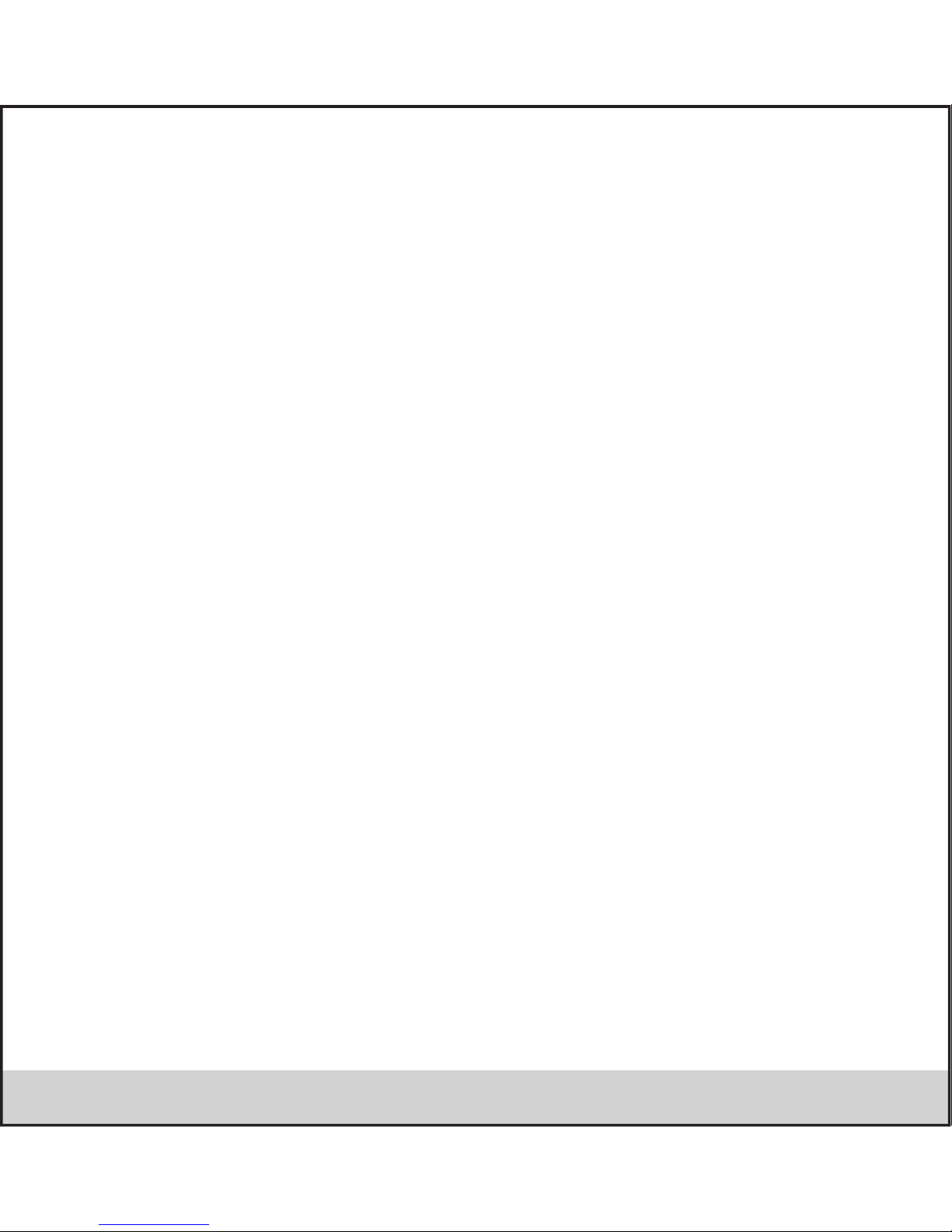
All rights are reserved. Reproduction, transfer, distribution of the contents herein in any manner without the prior written
permission of Best IT World (India) Pvt. Ltd. is prohibited. Best IT World (India) Pvt. Ltd. reserves the right to add, modify
or delete, any of the contents herein or withdraw this document at any time without prior notice and without assigning any
reasons thereof. For detailed terms and conditions refer www.iBallMobiles.co.in
Operate Safely:
• Please do not use Mobile while charging. Disconnect Mobile from charger before use.
• Make sure to charge the battery full for the first time usage.
• Keep the mobile phone at least an inch away from your body while dialling / answering calls.
• Do not use the mobile phone if the screen is cracked or broken. Cracked and / or broken screens could cause injury to hands and /
or face.
• To reduce the risk of motion injuries:
- While using your mobile phone, hold it with a relaxed grip and press the keys lightly.
- Do not handle the mobile phone with wet hands.
- Use of special keys / features reduce the number of keys presses
- Take regular breaks in between calls.
- Use hands-free accessories.
- Switch off the mobile phone before cleaning it.
- Switch off the Mobile Phone and external power sources before any attempt to change batteries,
SIM Cards or any other accessories.
- Keep your mobile phone and all accessories out of reach of small children and animals.
Careful handling:
• Avoid potential damage to your mobile phones as under:
- Keep away from liquids.
- Avoid using and / or storing in dusty and / or dirty places / environments.
- Do not drop, knock, throw or otherwise handle the mobile phone roughly.
- Avoid exposing your mobile phone and / or batteries to extreme temperatures. Extreme temperatures reduce the charging
Safety Precautions
Legal Information
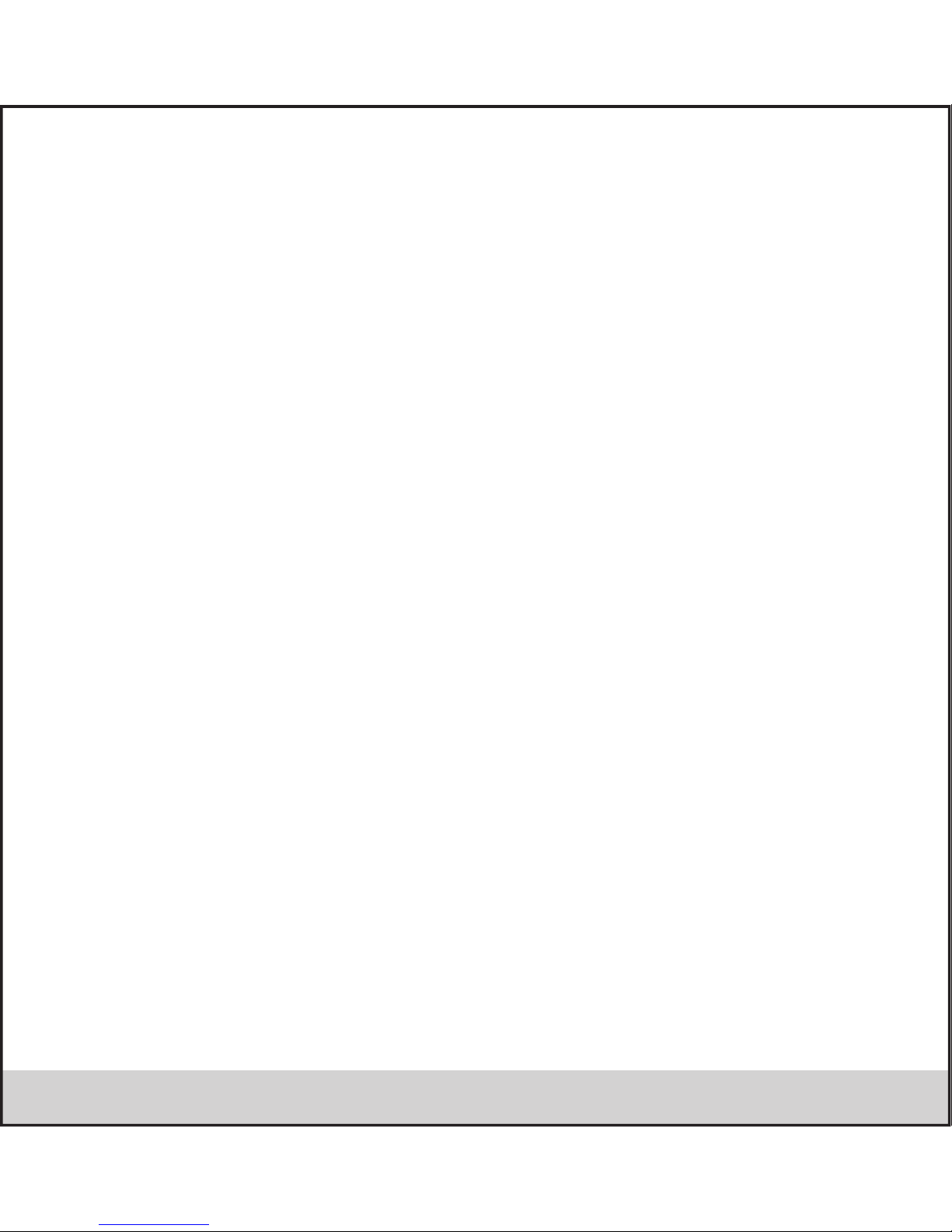
capacity and life of batteries and mobile phone.
- Never use damaged chargers or batteries.
- Do not use chemicals or other cleaning solutions to clean the mobile phone.
- Use moist or anti-static cloth.
- Avoid using mobile phone with camera flash or light close to the eyes.
- Do not dismantle the mobile phone and / or accessories without permission.
- Handling by unauthorised personnel.
Turn Off In Restricted Areas
Use of mobile phones in certain areas / places / conditions can be hazardous.
• Switch off your mobile phone:
- Inside aircrafts;
- In Medical hospitals / clinics;
- Areas where chemicals are used and / or stored;
- Fuel and gas stations;
- In and around areas having electrical / electronic equipments;
- Areas where any kind of blasting activity is being carried out.
• Removing, installing or charging mobile phone batteries in such areas is hazardous as potential sparks may result in explosion and
/ or fire and may cause damage to property and / or life and can also prove fatal.
Drive Safety
Avoid using your mobile phone while driving and respect and obey all regulations that restrict the use of mobile phones while
driving. Primary consideration while driving should be safety.
Protect Your Hearing
Excessive exposure to high volumes may cause hearing problems. Maintain proper volume levels for conversations and / or music.
Interference with Electronic Devices
Mobile phones emit Radio Frequency (RF) signals that may interfere with unshielded or improperly shielded electronic equipments,
such as pace makers, hearing aids, other medical devices and other electronic devices in homes and / or vehicles and may prove to
be hazardous.
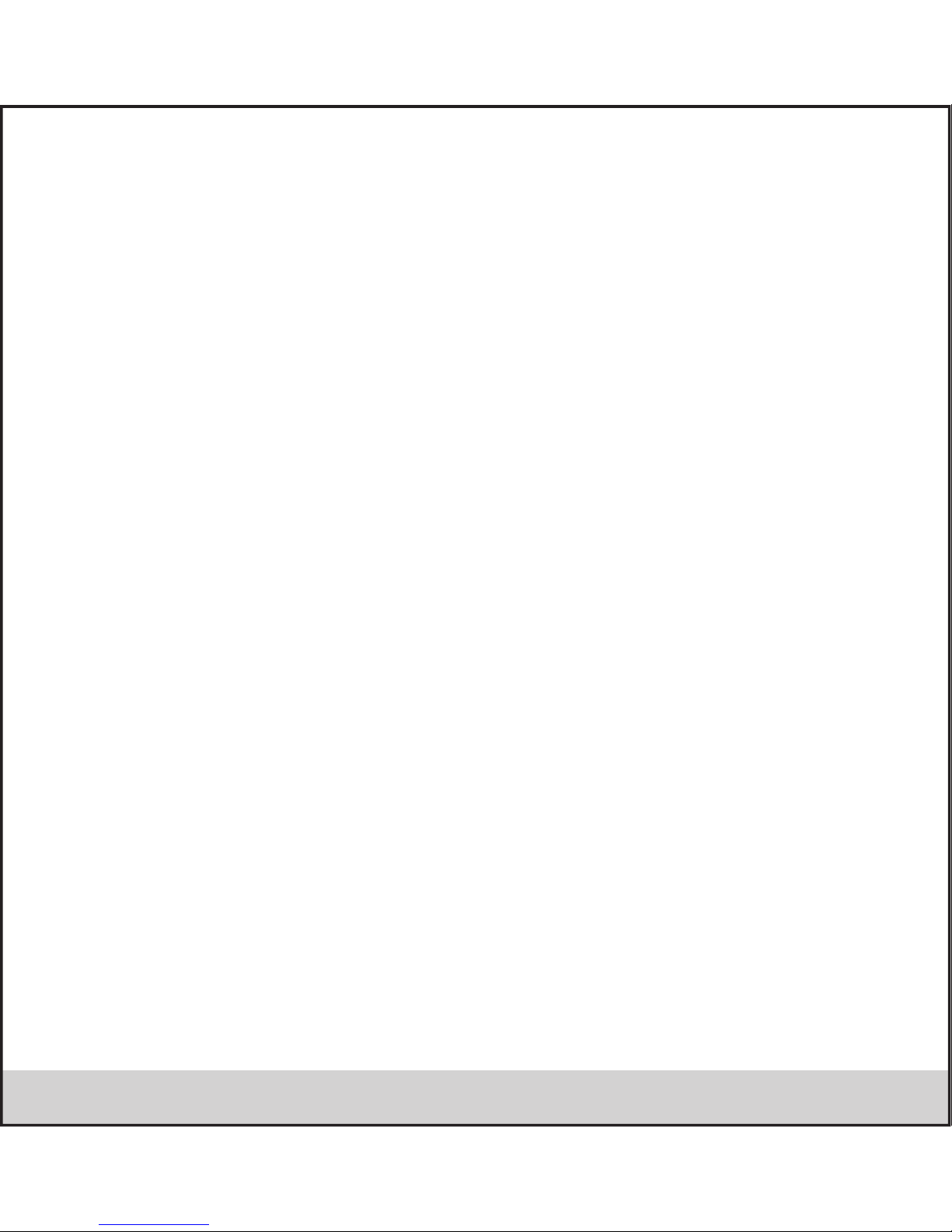
Use and Dispose of Batteries and Chargers
• Use only iBall accessories and batteries. Using incompatible batteries and / or accessories may damage your mobile phone or
cause injury.
• Never dispose the battery or mobile phone in fire.
• Never crush or puncture the battery.
• Avoid exposing the battery to high external pressure, which can lead to an internal shor t circuit.
• Never place batteries or mobile phone in or on heating devices, such as microwave ovens, stoves or radiators. Battery may
explode when overheated.
In order to use mobile phone correctly, please read the following statement of the user manual carefully before using the mobile phone.
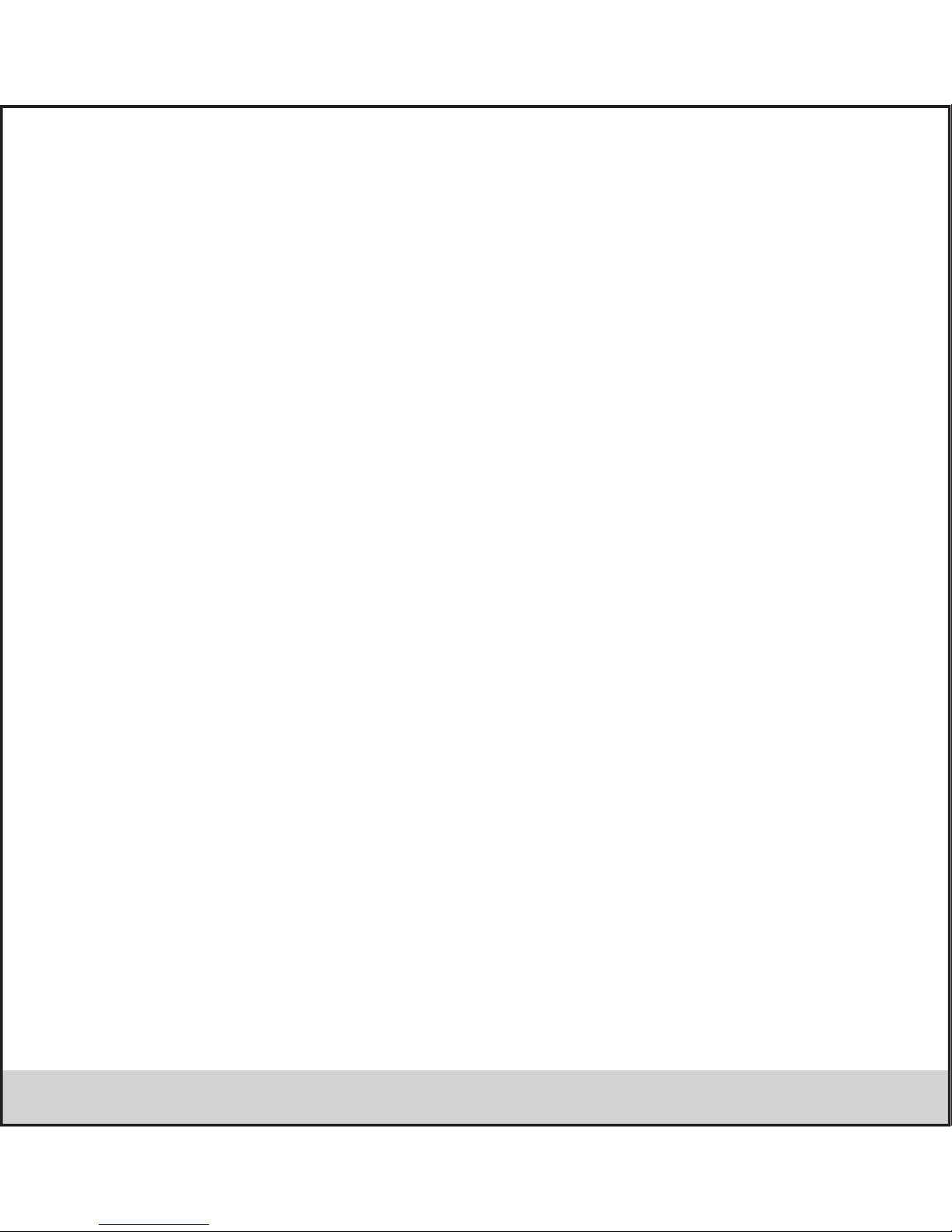
Index
1. iBall Andi5h Quadro .................................................................................................................................................................................................... 1
1.1 Phone Overview.....................................................................................................................................................................................................................1
1.2 Functions of Keys...................................................................................................................................................................................................................2
2. Introduction ................................................................................................................................................................................................................2
3. Setting ........................................................................................................................................................................................................................11
4. ActiveSync .................................................................................................................................................................................................................. 18
5. Contacts...................................................................................................................................................................................................................... 19
6. Messaging ..................................................................................................................................................................................................................21
7. Internet .......................................................................................................................................................................................................................26
8. Experiencing Multimedia ............................................................................................................................................................................................28
9. Music .......................................................................................................................................................................................................................... 30
10. Other applications..................................................................................................................................................................................................... 33
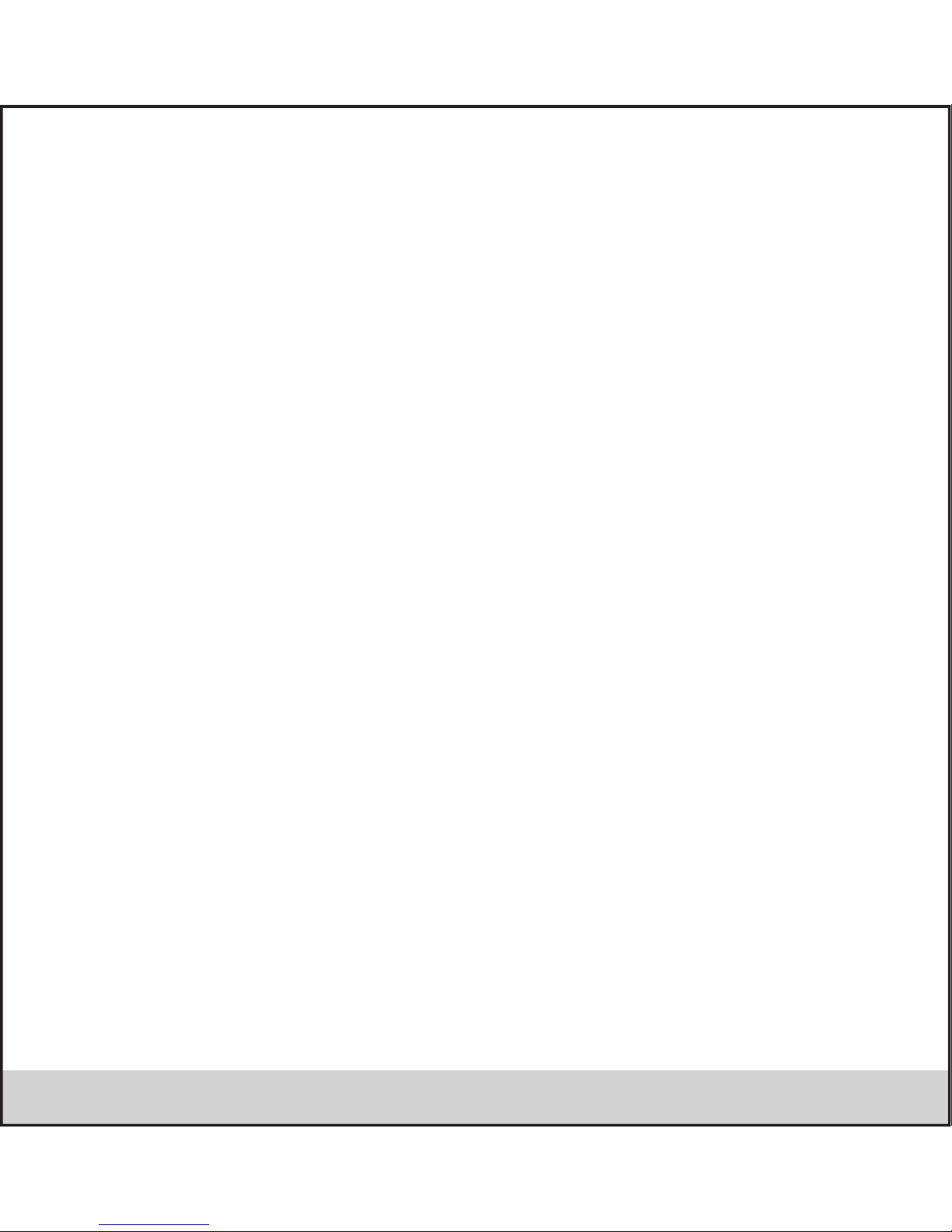
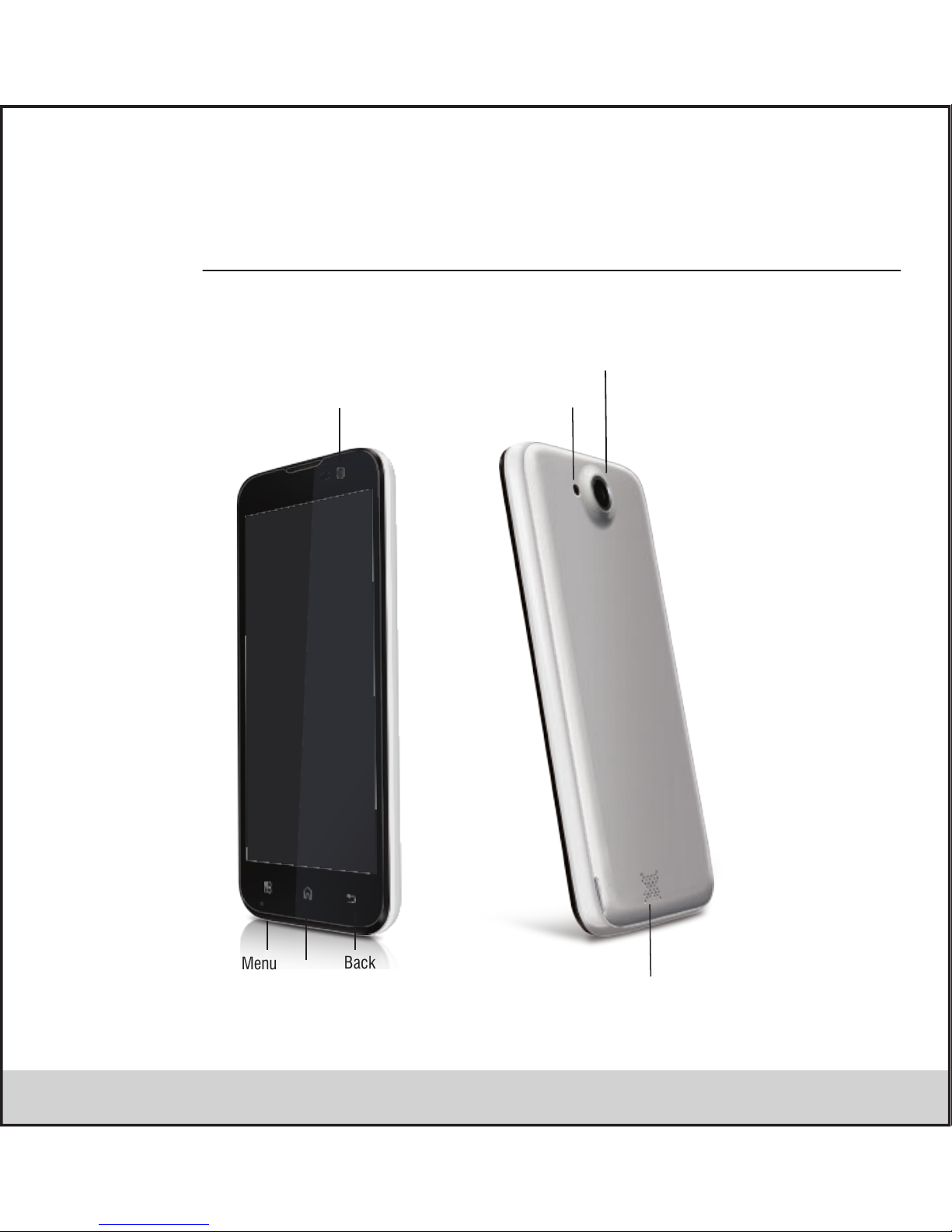
1. Andi5h Quadro
1.1 Phone overview
.1.
Front Camera
Camera
Home
Menu
Back
Flash
Speaker

.2.
Details Description
CPU Quad Core 1.2Ghz Cortex A9 Processor
Memory 1 GB DDR2
Storage 4 GB Built in Storage Memory,
Micro SD support up to 32GB.
Operating System Android 4.2.1 Jelly bean
SIM Card Support Dual SIM dual standby GSM900/1800; WCDMA 2100
3G Video Calling Yes
Connectivity 3G HSUPA 5.76Mbps HSDPA 7.2Mbps (2100MHz)
Edge / GPRS Quad Band 850/ 900/1800/1900 MHz
Wi-Fi / Bluetooth with A2DP / USB & GPS.
Sensor G-sensor, Light & Proximity
Camera 12.0 MP AF Rear Camera with LED flash & Front Camera for Video calling.
Display 12.70 cm (5”) IPS QHD (960x540) High Quality Display
Audio Formats mp3, ogg, wav, aac, amr, flac, midi
Video Formats 3gp, mp4, avi, 3g2, m2ts, webm
Image Formats Jpg, bmp,png, wbmp
Audio Port 3.5 mm stereo jack
Soft Keys Option key, Home & Back
Hardware Keys Power, Volume controller
Charging Port Micro USB
Battery 2200 mAh
Power 5.0V
Dimension 140.7 x 69.7 x7.75mm
Weight 170 gr.
Application Whts app, Gtalk, skype , & more
2. Inroduction
2.1 Getting to know your Andi5h Quadro
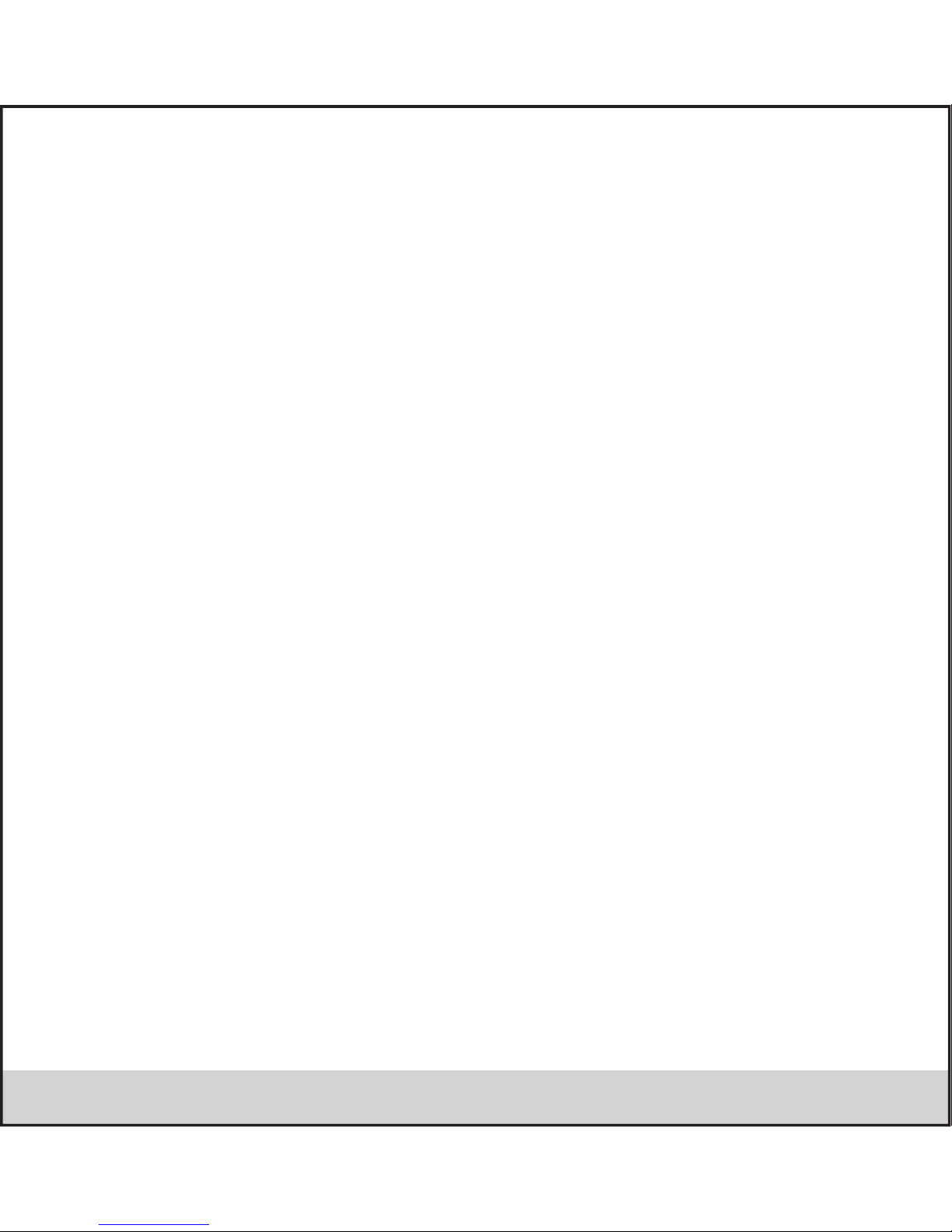
.3.
SAR Value :
• Your phone is designed not to exceed the limits of emission of radio waves recommended by international guidelines.
• SAR (Specific Absorption Rate) is the measurement of body-absorbed RF quantity when the phone is in use. SAR value is
ascertained according to the highest RF level generated during laboratory tests.
• The SAR value of the phone may depend on factors such as proximity to the network tower , use of accessories.
• The highest SAR value of Andi5h Quadro at the head and body are 0.213 W/kg (1gm) and 0.950 W/kg (1gm) respectively
averaged over 1gm of human tissue.
SAR recommendations:
• Use a wireless hands Free system (headphone, headset) with lower Bluetooth emitter.
• Make sure the cell phone has a low SAR.
• Please keep your calls short and use SMS whenever more convenient. This advice applies especially to children and pregnant
women.
• Prefer to use your phone when the signal quality is good.
• People having active medical implants should preferably keep the phone at least
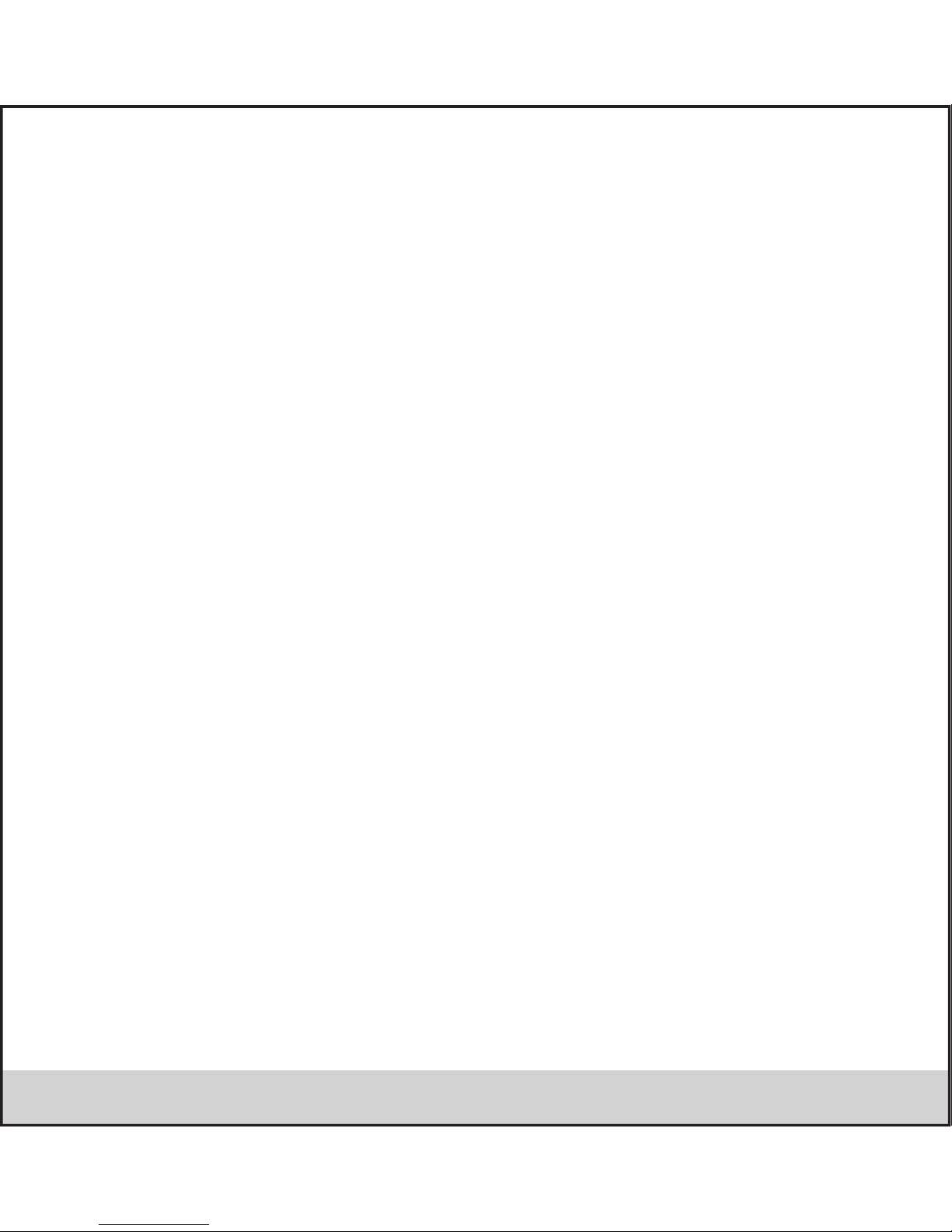
.4.
2.2 Installing the SIM card, battery, and storage card
You need to remove the back cover before you can install the SIM card and battery. Also, make sure to always turn off the power
before installing or replacing the SIM card and battery.
To remove the back cover
1. Make sure your device is turned off.
2. Firmly hold the device with both hands and the front panel facing down.
3. Push the back cover up with your thumbs until it disengages from the device and then Andi5h Quadro it up to remove.
To install the SIM card
The SIM card contains your phone number, service details, and phonebook/ message memory. Your device is supported both 2G
and 3G (WCDMA) SIM cards.
1. Remove the battery if it is installed.
2. Locate the SIM card slot, and then insert the SIM card with its gold contacts facing down and its cut-off corner facing out the
card slot.
3. Andi5h Quadro the SIM card completely into the slot.
Note:
• The phone can support double SIM cards but 1st SIM card can use 3G networks only.
If you need to use 3G operation, please insert 3G card in the card slot 1(Default SIM1 card, defined in the menu
Settings/More…/Mobile networks/3G service), the SIM2 card will be supported 2G network only (If insert 3G card in the card slot 2,
you can also use 2G operation only).
• Some legacy SIM cards may not function with your device. You should consult with your service provider for a replacement SIM
card. There may be fees for this service.
To install the battery
Your device comes with a rechargeable Lithium-ion battery and is designed to use only manufacturer-specified original batteries and
accessories. Battery performance depends on many factors, including network configuration, signal strength, and usage patterns.
Warning: To reduce risk of fire or burns:
• Do not attempt to open, disassemble, or service the battery pack.
• Do not crush, puncture, short external contacts, or dispose of in fire or water.
• Do not expose to temperatures above 60°C (140°F).
• Replace only with the battery pack designated for this product.
• Recycle or dispose of used battery as stipulated by local regulations.
1. Align the battery’s exposed copper contacts with the battery connectors at the bottom part of the battery compartment.
2. Insert the contacts side of the battery first and then gently push the battery into place.
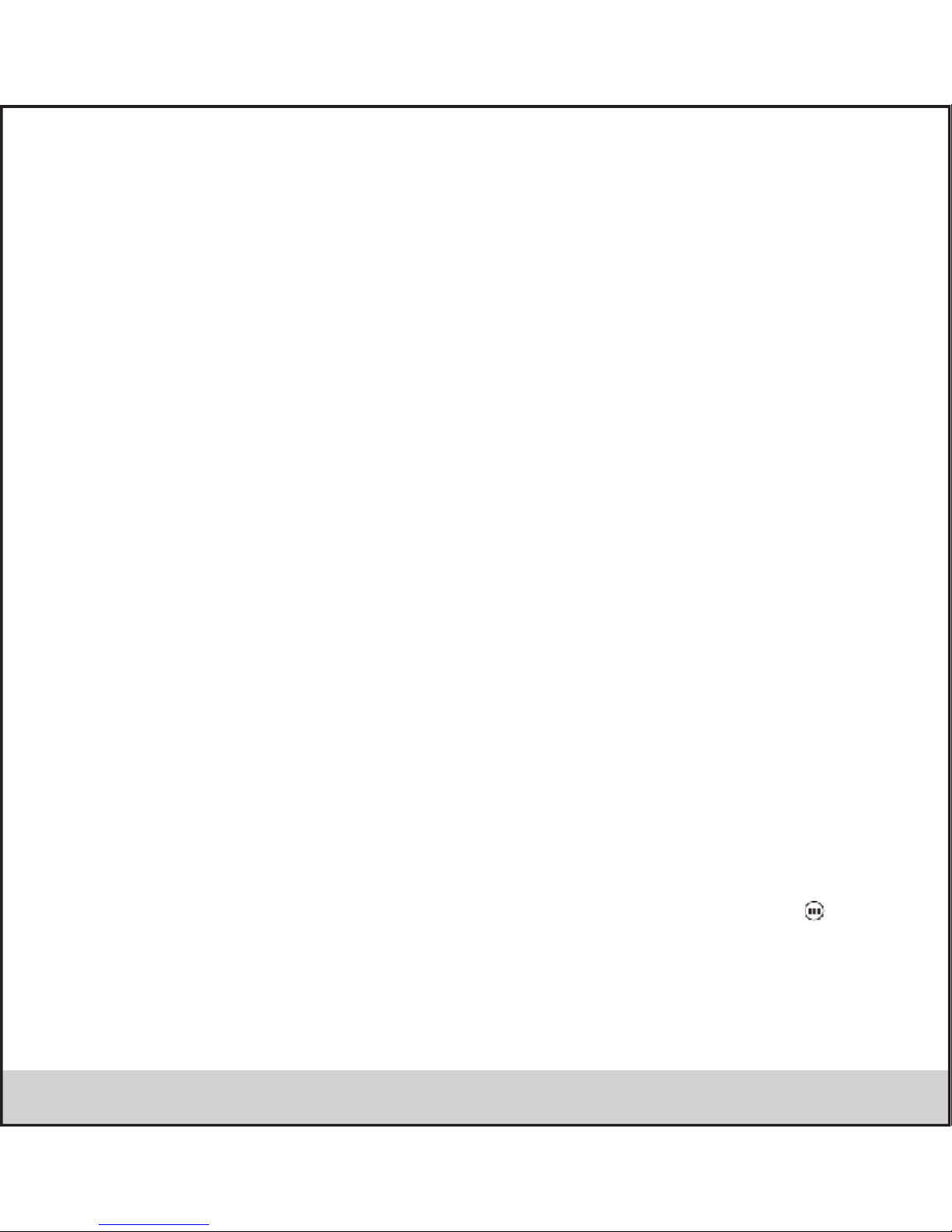
.5.
3. Replace the back cover.
To remove the battery
1. Make sure your device is turned off.
2. Remove the back cover.
3. The bottom of the phone has a notch. Lift the battery by the notch to remove it.
To install a memory card
To have additional storage for your images, videos, music, and files, you can purchase a memory card and install it into your device.
1. Make sure that your device is turned off, and then remove the back cover.
2. Locate the memory card slot on the upper part of the exposed right panel.
3. Insert the memory card into the slot with its gold contacts facing down until it clicks into place.
Note: To remove the memory card, press it to eject it from the slot.
2.3 Charging the Battery
New batteries are shipped partially charged. Before you start using your device, it is recommended that you install and charge the
battery. Some batteries perform best after several full charge/discharge cycles.
Note: Only the AC adapter and USB sync cable provided with your device must be used to charge the device.
Connect the USB connector of the AC adapter to the sync connector on your device, and then plug in the AC adapter to an electrical
outlet to start charging the battery.
As the battery is being charged while the device is on, a charging icon appears in the title bar of the Home screen. After the battery
has been fully charged, a full battery icon appears in the title bar of the Home screen.
Warning: • Do not remove the battery from the device while you are charging it using the AC or car adapter.
• As a safety precaution, the battery stops charging before it overheats.
2.4 Starting up the device
Power on/off
To power off your phone, press & hold POWER. On release, the Phone options menu opens. Select ‘Power off’ and confirm.
To power on again, press & hold POWER.
Silent mode
To silence your phone quickly, press & hold the – volume down button to zero volume. Or on the Home screen, touch and select
Settings > Audio profiles. Select ‘Silent’ check box.
Screen sleep
After a period of inactivity, your screen will go to sleep (display will turn black). In sleep, your phone uses less battery power. You
can control this behavior:
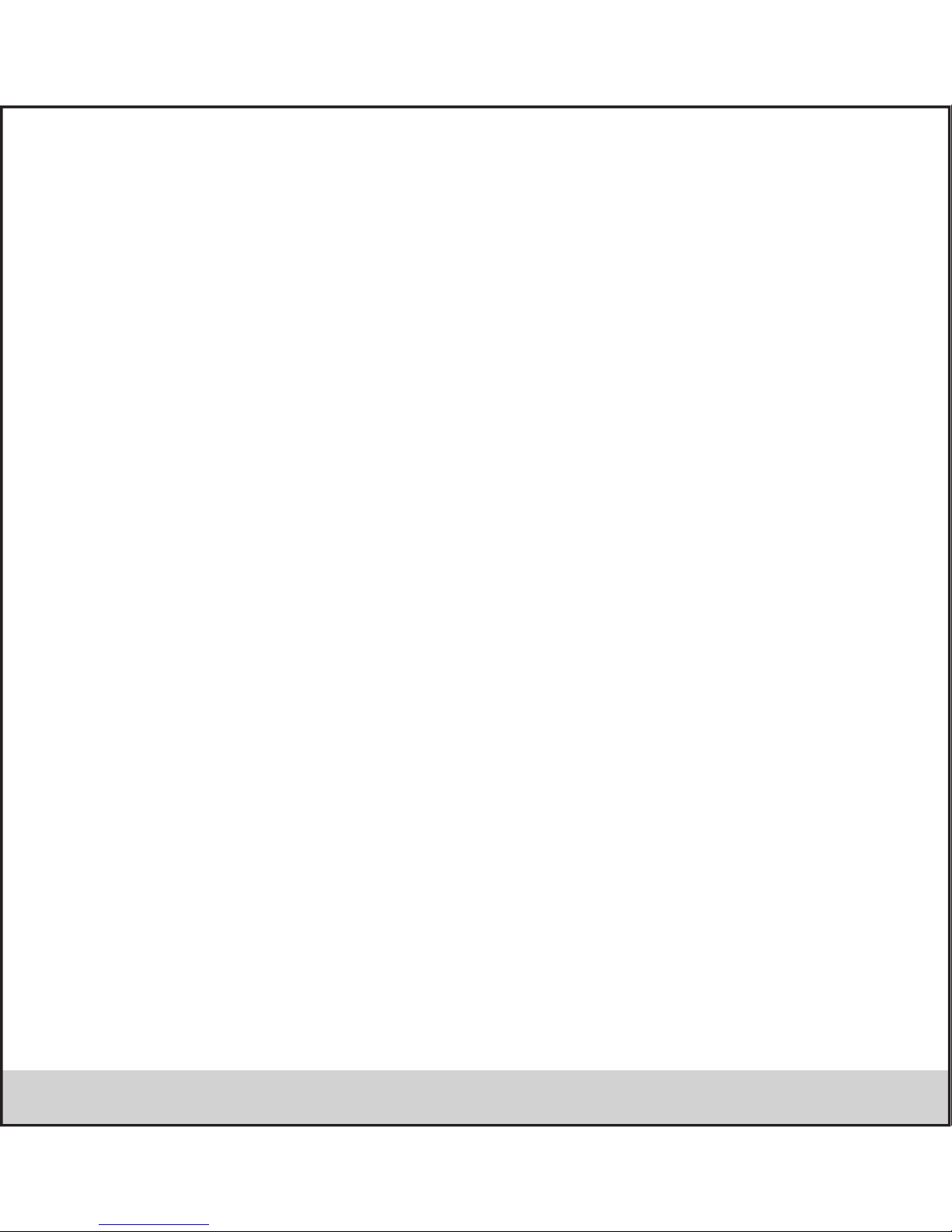
.6.
Set screen timeout period
1. On the Home screen, touch and select Settings.
2. Select Display option.
3. Select Sleep. Select a time from the menu.
Prevent sleep while charging
1. On the Home screen, then touch and select Settings.
2. Select Developer options.
3. Select ‘Stay awake’ check box.
Lock screen & put phone to sleep
Except when on a phone call, from any screen, press POWER (immediately). While not on a call, to lock your control buttons and
screen from accidental touch activation, press POWER.
You can increase the security of your phone by setting Screen unlock pattern. Once set, in order to unlock your screen, you’ll have
to draw the correct unlock pattern. You can set your screen unlock pattern as follows:
1. On the Home screen, touch and select Settings.
2. Select Security and then scroll down to Screen lock pattern section.
3. Set or change your unlock pattern by selecting Screen lock pattern, as applicable.
4. Follow the prompts to define your pattern.
Note: You must Andi5h Quadro your finger along the screen to create the pattern, not select individual dots. Connect at least four
dots.
If you want your pattern to be hidden as you draw it, clear ‘Make pattern visible’ check box.
Home screen
The Home screen is your starting point for using all the applications on your phone. You can customize your Home screen to display
applications, shortcuts, and widgets as you like.
1. Touch the application tab with your fingertip to reveal the application icons.
2. The Home screen actually extends beyond the screen width. On Home screen, Andi5h Quadro your fingertip left and right along
the screen to reveal the full width of the Home screen. This additional space gives you more room to customize Home with
applications, shortcuts, and widgets.
3. Create Home screen shortcuts and widgets:
• Touch the application tab with your fingertip to reveal the application icons, Andi5h Quadro your finger tip right to show the
shortcuts and widgets.
• Select an Application shortcut, a Shortcut to some of your saved information (such as a play list), a Widget (a clock or picture
frame) for your Home screen.
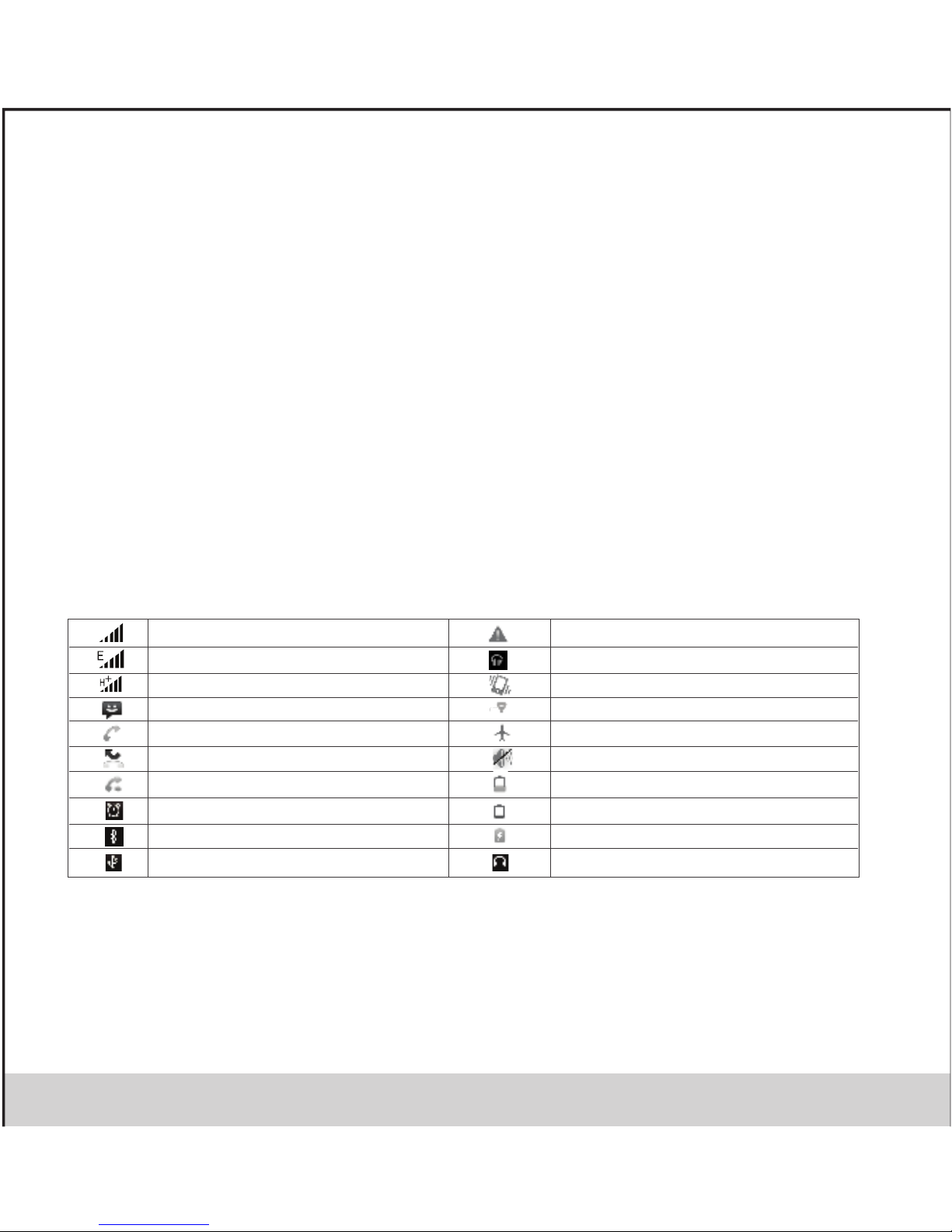
.7.
• The application, shortcut, folder, or widget appears on Home screen.
Tip: To create an application shortcut quickly, touch the application tab to reveal all the application icons, then touch & hold an application
icon. Its shortcut is added to the Home screen; close the application tab to see it.
4. To remove a shortcut or widget from your Home screen, touch & hold the item to enter “move mode”. The application tab turns into a
Trash button. Drag the item to the Trash button and release. You’ll know when your item is in the Trash because the item and the tab will
turn red.
5. Move objects on the Home screen
• To move an icon or other item on the Home screen, you must first touch & hold it to enter move mode. The object will magnify when
it’s ready to be moved.
• Without lifting your finger (or you’ll drop out of move mode), drag the object to the new position. To move an item to a section of the
Home screen not in view, move it to the edge of the screen and hold it there for a moment. The screen view will shift; position the object
and release.
2.5 Status Icons
Connection status icons
Along the top of your phone screen is the status bar. On the left side, icons will appear, notifying you of a new message, upcoming
calendar event, or something else you should notice. On the right side of the status bar, you’ll see connection status icons.
Network signal Sign-in/sync error
EDGE service connected, data flowing Song is playing
WCDMA service connected, data flowing Ringer is off (Silent mode)
SMS/MMS Wi-Fi service connected
Call in progress Wireless services are off (Airplane mode)
Missed call Phone on mute
Call forward Battery is low
Alarm is set Battery is very low!
Bluetooth is Active Battery is charging
Connected the PC Connected the earphone
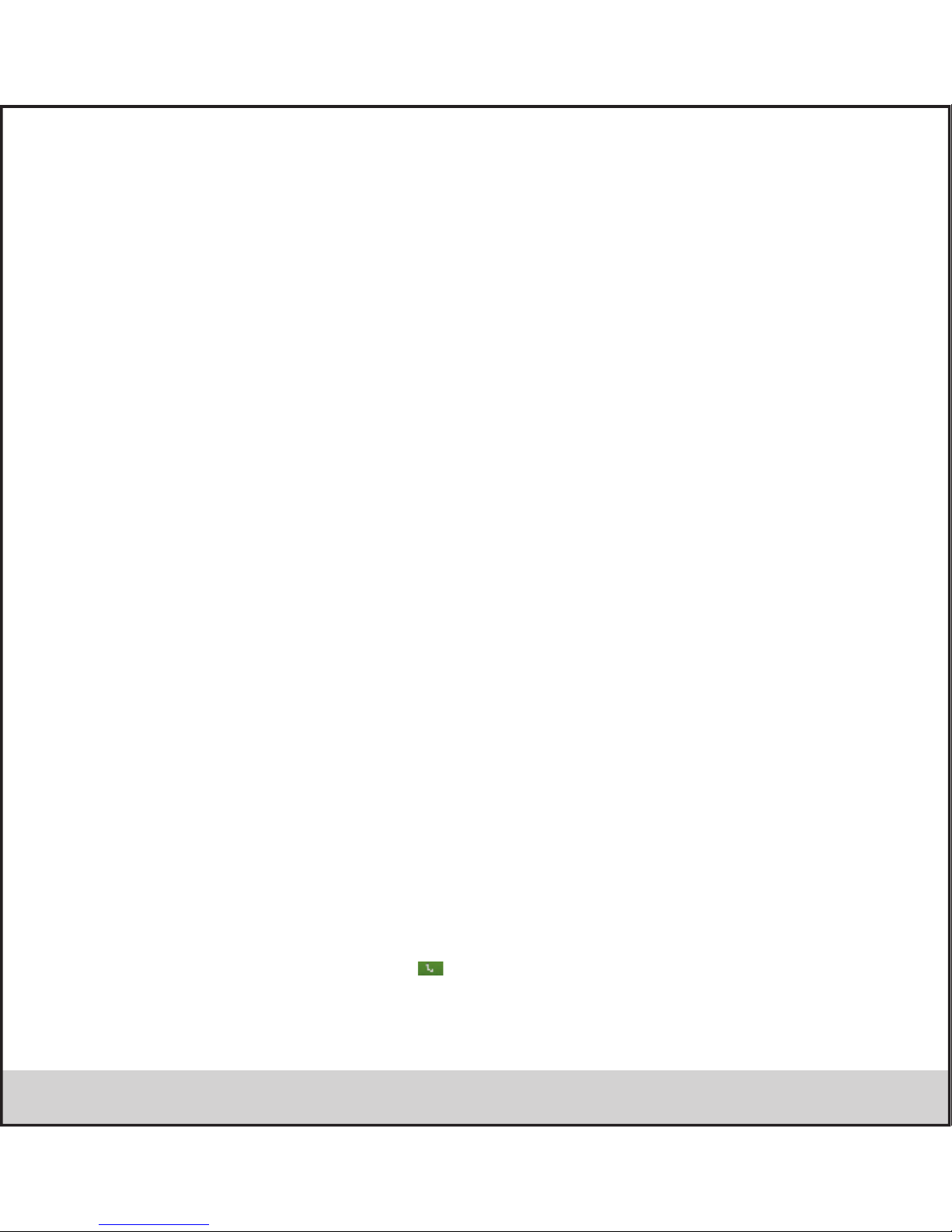
.8.
Read your notifications
When you see a notification in the status bar, touch the bar and Andi5h Quadro your finger down the screen to open the list of
notifications displayed in the sliding window.
Ongoing notifications report activities such as call forwarding ON, current call status, song playing.
Notifications report the arrival of new messages, calendar events, and alarms. You can clear notifications list by selecting ‘Clear’
notifications at the top of the notifications window.
To open the message, reminder, or other notification, you can touch the items. To close the notifications window, Andi5h Quadro
your finger up the screen.
Notes: On the home screen, touch the bar and Andi5h Quadro your finger down the screen to open the list of notifications displayed
in the sliding window, you can touch the icon on the top of the screen (such as Wi-Fi, Bluetooth, Data connection, Airplane mode,
Brightness) to open or close the selected function, sliding your finger left or right to select more functions.
• Using phone features
1. Turning the phone function on and off
To enable or disable Airplane Mode
In many countries, you are required by law to turn off the phone while on board an aircraft. Another way to turn off the phone
function is to switch your device to Airplane Mode.
When you enable Airplane Mode, all wireless radios on your device are turned off, including the phone function, Bluetooth, and
Wi-Fi.
1. Touch -> Settings -> More… -> Airplane mode.
2. Touch ‘Airplane mode’ to enable or disable.
When you disable Airplane mode, the phone function is turned back on and the previous state of Bluetooth and Wi-Fi are restored.
Adjusting the volume
Press Volume button on the side of the phone to show the volume screen.
If the phone is in vibrating mode, the voice will be muted automatically and the device will vibrate when there is an incoming call.
2. Making a call
On Home screen, touch -> Phone to enter the dial screen.
Touch the on-screen dial pad to enter a number, touch ‘Delete’ button to delete numbers you’ve entered. Touch & hold to delete all
the numbers in the field.
To dial a number, touch ‘Voice Call’ button (Green icon ) to select SIM1 card or SIM2 card to make a call. To end a call, touch
‘END’ button (Red icon).

.9.
1. Call log tab: Select an entry listed in the log to call the number.
2. Contacts tab: Contacts with phone numbers are listed. Select a contact, and then select the phone number to dial the call.
Note:If you inserted dual SIM card, the dial screen is default dual call (Defined in the menu Settings/SIM management/Voice call).
Calling a video call
Touch the on-screen dial pad to enter a number, touch ‘Video Call’ button to make a video call.
Notice: • SIM1 slot can be supported video call default (SIM1 card must be supported 3G network).
• Your phone must be in of the normal WCDMA network coverage, and the other side (the receiver’s phone and SIM card) can also
be supported the video call function of 3G.
3. Answering and Ending a call
When you receive a phone call, the incoming voice call screen will appear, allowing you to either answer or ignore the call.
1. To answer an incoming call, Andi5h Quadro ‘ANSWER’ (Green icon) button rightward.
2. To reject a call, Andi5h Quadro ‘REJECT’ button (Red icon) button leftward.
4. In-call options
While on a call, reveal the in-call options: Speaker, Mute, Hold, End.
Note that if Bluetooth services are on and you are connected to a hands-free device, the more menu indicator will show Bluetooth
on.
1. Speaker: To use the speaker, select ‘Speaker’ so it shows a green bar. To turn it off, select it again so the bar is unfilled. The
status bar will display this icon when the speaker is on.
2. Mute: To mute your side of the conversation, select ‘Mute’ so it shows a green bar. To turn it off, select it again so the bar is
unfilled. The status bar will display this icon when Mute is on.
3. Hold: To put an active call on hold, select ‘Hold’ so it shows a green bar. To resume the call, or take the call off hold, select it
again so the bar is unfilled. If you take a call while already on a call, the first call will be placed on hold automatically. The status bar
will display this icon when a call is on hold.
4. Add call: If you need to enter numbers while on a call, touch ‘Add call’.
5. Incoming call: During call in progress, if you are on a call (“call in progress”) when another call comes in (“incoming call”), you
have a few choices:
• Answer the incoming call and place the call in progress on hold. To switch calls at any time, touch ‘Swap calls’.
• If you don’t want to interrupt your call in progress, then touch ‘END’.
• If you have one call in progress and one caller on hold, to end both calls, touch ‘End all’.
6. While on a call, you can conference up to six callers, counting yourself. Note that you can also have an additional caller on hold
during a conference call, regardless of how many participants are on the conference.

.10.
Note: Whether the group call function can be used depends on whether the network operator supports and provides such function
as well as whether you have applied for such function. Please contact network operator for details.
5. Using call history
1. The missed call icon appears in the title bar when you missed a call.
2. Use ‘Call log’ tab to check who the caller was, or view all your dialed numbers, and received calls. To open ‘Call log’ tab, touch
‘Call log’ button in the phone screen to enter the call history list.
3. Scroll to select the contact or number you want to dial, touch ‘Call’ button.
4. Tap and hold the selected contact you want to call, and then you can make to do the following options of call, edit number before
call, send text message, add to contacts or remove from call log phone on the shortcut menu.
6. Call settings
On the dialing screen or call log screen, press MENU > Settings to enter Call settings,you can make the operation of voice call,
video call and the other settings.
Note that when you open ‘Call settings’ for SIM1 or SIM2, your current settings are fetched, which can take a few moments.
Voice Call
Voicemail: Select to set a voicemail number that isn’t being read from the SIM card.
Call forwarding: Select how you want busy, unanswered, and unreachable calls to be handled. There is also an option to Always
forward.
Call barring: Restrict to answer or dial the call in any situation. You need to apply to the network operator for opening the
international long-distance function and get network restricting code for barring setups.
Additional settings: From this setting you can set your Caller ID preference and turn on/off call waiting.
Other Settings
Fixed Dialing Numbers: This feature allows you to restrict outgoing calls to a fixed set of numbers. To enable this feature you must
know the SIM PIN2 code for your phone. You can get this number from your wireless operator, assuming this feature is supported.

.6.
.11.
Control phone-wide settings from the Home settings screen: touch and select Settings.
3.1 Wireless & networks
SIM management
You can select to activate or deactivate the SIM card you want to open.
Set the default SIM to use voice call, messaging and data connection.
• Wi–Fi
Wi-Fi on/off: Select this check box if you prefer to use Wi-Fi for your data connection.
Wi-Fi settings: Open the Wi-Fi settings screen; select it from the network list. Provide your username or password if required.
Wi-Fi direct: Using Wi-Fi direct feature, you can transfer data from one device to another through a Wi-Fi without the need of an
access point.
• Bluetooth
Bluetooth on/off: Use this check box to turn Bluetooth services on or off.
3. Setting

.7. .12.
Bluetooth settings: With Bluetooth services on, you can open the Bluetooth settings screen to:
• Rename Phone:
1. Make sure you have turned Bluetooth on.
2. Select Settings > Bluetooth > Bluetooth settings > Device name.
3. Type the name for your device in the dialog box, and then select ‘OK’.
4. Your new device name appears on the Bluetooth settings screen.
• Visibility timeout: Set the visibility time or you can select “ never time out”.
• Show received file You can get a path where you have received the file through Bluetooth.
• Advance Settings
You will get the option of FTP server, Remote
• Pair or Unpaired with one of the Bluetooth devices in range - You will be asked to type a PIN before pairing. Refer to the
manufacturer’s documentation for the PIN code.
• Rescan for devices.
You can use Bluetooth to send and receive calls using a headset or hands-free car kit.
Turn on Bluetooth services
1. On the Home screen, then touch and select Settings.
2. Select Bluetooth, and then select ‘Bluetooth’ check box to turn on Bluetooth services.
3. When on, the Bluetooth icon appears in the status bar.
Discoverability
By default, your phone is not “discoverable”. This means other Bluetooth devices will not see your phone in their scans for Bluetooth
devices. If you make your phone discoverable, it will be visible to other Bluetooth devices for
up to 120 seconds.
To make your phone discoverable:
1. Make sure you have turned Bluetooth on.
2. Select Settings >Bluetooth> Bluetooth settings.
3. Select ‘Discoverable’ check box to make your phone visible to other Bluetooth devices for 120 seconds. You must stay on the
Bluetooth settings screen to remain discoverable.
4. Select ‘Discoverable’ again during the 120 seconds, or leave the Bluetooth settings screen, to make your phone undiscoverable.

.13.
Pair & connect with Bluetooth devices
Before your phone can communicate with a Bluetooth headset or hands-free car kit, the devices must “pair”, then “connect”:
1. Make sure you have turned Bluetooth on.
2. Select Settings > Bluetooth > Bluetooth settings.
3. Your phone starts scanning for Bluetooth devices within range. As they are found, the devices appear in the list of Bluetooth
devices.
4. To pair with a device in the list, select it.
5. Type the device’s PIN and then select ‘OK’.
6. Once paired, select the device name to connect. You can also touch & hold the name to open the context menu, and then select
Connect.
7. Pairing and connection status appear under the device name.
8. Once the other Bluetooth device shows “connected” status, you can start using it to make and receive phone calls.
9. To disconnect or unpaired with a device, touch & hold the device to open the context menu. Select Disconnect or Unpaired, as
appropriate. If you select ‘Unpaired’ when connected, you will be disconnected as well.
Notes: The phone supports only the headset and hands-free Bluetooth profiles, so if you try to connect to a device that is not a
headset or hands-free car kit, then you will receive an “unable to connect” message.
If you pair with a second headset while connected to the first, the first headset will remain connected. To switch connection to the
second headset you must manually select that headset again after pairing.
Rescan for Bluetooth devices
If you want to update the list of Bluetooth devices, select ‘Scan for devices’.
Data Usage
It provides a graphical representation of the data usage for a specified Data Usage cycle through Mobile Internet or Wi-Fi.
More…
Airplane mode on/off: When airplane mode is selected, all wireless connectivity is off. This icon will display in the status bar when
airplane mode is selected.
VPN: VPN stands for Virtual Private Mode. Using this feature, you can connect to your private network trough a public network in a
secured way. You can add a VPN connection, customize it as per your requirement and then save the settings. Once the network is
created, select the network again to connect to it.
Tethering & portable hotspot: The device is used as a wireless modem for a PC, when it’s connected to the PC using a USB cable.
Using hotspot, you can share your mobile network wit other Wi-Fi enabled devices.

.14.
Mobile network
• Select data roaming capability.
• Select a wireless operator network - Scan for all available networks, or select a network automatically.
• Add or edit network Access Point Names (APNs) - Do not change this setting unless advised to do so by your wireless operator!
GPRS transfer prefer mode:
USB internet: Using this function sharing windows PC internet via USB cable.
3.2 Device
Audio profiles
There are four types of user profiles available, they are General, Silent, Meeting and outdoor. Select one user profile and enter the
following options:
• Vibrate: Select to have your phone vibrate for incoming calls.
• Volume: Select to open the volume control, and then Andi5h Quadro your finger along the volume bar to set an incoming call ring
volume or alarm, playing back music, videos.
• Voice/video ring tone: Select to decide on a ring tone to use for incoming calls. Note that you can override this setting for
individual contacts in the Edit contact details screens.
• Notification ring tone: Select a ring tone to use for a notification (e.g., new message). Note that you can override this setting for
new Calendar event notifications, text and multimedia message notifications. Go to the applications settings screens to select
specific ring tones.
• Audible touch tones: Select to have a tone sound when you use the on-screen Dialer.
• Audible selection: Select to have a sound play when you select an item on the screen either using touch.
•Sound Enhancement:
Display
• Brightness: Select to open the brightness control, and then Andi5h Quadro your finger along the brightness bar to set the level. In
sunlight, increase the level.
• Scene: You can select the default scene for your desktop.
• Wallpaper: Select to choose the type of wallpaper you want on your home screen. You can either select a picture from the gallery
or download them on your phone.
• Auto rotate screen: Select the option if you want the screen to rotate when the orientation of the phone is changed.
• Screen time Out: Select to decide how long your phone must be inactive before the screen turns off.
• Font Size: Select to choose the font size of characters on your screen.
• Wireless Display: To connect Display via wi-fi connetion.

.15.
Storage
View and manage the data storage on your phone.
Memory card: Monitor and manage the use of your Memory card from this screen:
1. View how much space you are using on your memory card.
2. Select to use your memory card as USB mass storage when your phone is connected to your computer (selected by default)
3. Unmount/eject your memory card from your phone. Note that when your phone is connected to your computer via USB, you
cannot view pictures or play any media stored on the card from your phone.
Internal phone storage: Reports how much internal storage is free.
Notes: 1. The mobile phone may be used as a U disk, when we connect the mobile phone to PC via USB cable, Two removable
devices are detected in your My Computer. One of them is Phone memory & another is your SD card storage.
2. The phone U-disk function to the actual configuration of the mobile phone, please take to the actual mobile phone.
Battery
It gives you the current battery level, along with the distribution of battery consumption by different apps.
Apps
Unknown sources: (Settings>Security) Select this check box if you want the ability to download applications from the Internet .
With this check box not selected, you will only be able to download applications from Android Market. To ensure your personal data
and phone remain secure; it is recommended you not select this check box.
Manage applications: View all the applications stored on your phone and how much space they occupy. If you’ve downloaded an
application from Android Market, you can uninstall it from this screen. Select a specific application to:
1. Clear your user data (if you have any associated with a particular application).
2. Disassociate the application with any actions.
3. Uninstall - If you’ve downloaded an application from Android Market, you will be able to uninstall it from this screen by selecting
Uninstall.
3.3 Personal
Location services
My Location: Select a source for determining your location: Wireless networks, or GPS satellites. Typically GPS will be more
accurate (to street level) but it consumes more battery power.
Security
Screen Lock: Create a pattern you will be asked to draw before your screen will unlock. You can select to make the pattern visible or

.16.
invisible as you draw it.
Owner info: The information of the owner can be stored and then can be displayed on the lock screen.
Encrypt phone: The user can lock the phone with a password such that whenever the phone is switched on, the user will have to
decrypt the phone with the same password.
SIM card lock settings: Lock your SIM card for extra security. You can also change your SIM card PIN from this screen. If you don’t
know your SIM PIN, you can obtain it from your wireless operator.
Make passwords visible: Select to have your password display as you type it.
Device Administrator: On selecting this option, you can either view or deactivate device administrators.
Unknown Sources: On selecting this option, installations of non-Market apps are enabled.
Trusted credentials: It displays the trusted CA certificates.
Install from SD card: Certificates can be installed from the SD card.
Clear credentials: On selecting this option, it removes all the certificates.
Language & input
Language: On selecting this option you can choose the required language of the phone from the given list of languages.
Spelling correction: On selecting this option you can turn on the spell check feature on your phone.
Android keyboard: It’s the default input method on your phone.
Google voice typing: On selecting this option, you can convert the voice message into a text message.
Voice search: You can make Google Searches by giving a voice input.
Text-to-Speech output: It controls the rate at which the words are to be spoken for the search engine to understand and provide a
correct translation into words.
Pointer speed: On selecting this option, you can control the pointer speed.
Backup & reset
You can have a backup of the data present in your mobile on the Google server using your Google Account.
You can select to reset your phone to factory settings. This will erase all your data from the phone and require you to sign in and go
through the set¬up screens to use any of the applications.
Accounts: Turn on/off synchronization for all services.
3.4 System
Set time, time zone, and date: Use Automatic unless you need to override the network values.
Time format: Select from 12 or 24 hour formats.
Date format: Select from a variety of formats.

.17.
Your phone can be scheduled to switch off and switch on automatically.
These are certain special features which help people with certain disabilities.
Large text: The font size throughout the phone can be increased or decreased for better view ability for the user.
Power button ends call: Calls can be ended with the power button on selecting this option.
Touch & hold delay: It’s the time taken to recognize a particular selection.
Install web scripts: it installs scripts from Google that makes teir web content more accessible.
Flip mute: On flipping the phone, your phone will go on mute.
Date & time
According to the pre-set, system will voluntarily apply the date, zone, and time provided by internet.
Manual set date, time and zone
• Automatic date & time: you can set you Andi5h Quadro date & time settings , which can detect automatically by following option
• Automatic time zone: The time zone will detect automatically with this option If you not select this , than you have to set the date
& time with zone manually.
• Click Date setting, then click upper or down button to adjust date, month, and year, click setting when you finish selection.
• Click Time setting, then click upper or down button to adjust hour and minute, click AM or PM to change morning or afternoon
(there is no such selection when you set 24-hour format). Click setting to finish.
• Click 24-hour format, switch between 12-hour or 24-hour format, the time format you choose will be used on the alarm clock.
• Click date format setting, and then choose the time format you want to show on Andi 4.5h.
Schedule power on/off
1. Click Setting application procedure
2. Click fixed-tine start up and shutdown.
Accessibility
These are certain special features which help people with certain disabilities.
• Magnification gestures: Using this feature you can zoom in & out by triple tapping the screen.
• Large text: The font size throughout the phone can be increased or decreased for better view ability for the user.
• Power button ends call: Calls can be ended with the power button on selecting this option.
• Auto-roated screen: Check to have the screen rotate automatically when you change the phone's orientation.
• Speak Password: Check to get spoken feedback while typing passwords.
• Touch & hold delay: Lets you adjust the delay required for the phone to notice that you're touching and holding an item (for

.18.
example, to move an app to a Home screen).
• Install web scripts: it installs scripts from Google that makes their web content more accessible.
• Text-to-speech output
• Quick boot
Developer option
• USB debugging: When you connect your phone to laptop/PC , the following image will pop up on your screen, It will sync your
phone with Laptop/Pc through USB connectivity.
About phone
View your phone Status: This screen lists a variety of information, including your phone number, the network you are currently
using, the type of network, signal strength, whether you are roaming or not, any Wi-Fi addresses you’re connected to, and more.
View the model number and version information for your phone.
4. ActiveSync
4.1 Data synchronization
Some applications on your phone (Contacts and so on) give you access to the same personal information that you can add, view,
and edit on your computer using Web applications. This means that when you add, change, or delete your information in any of
these applications on the Web, the updated information also appears on your phone, and vice versa. Also, if you lose your phone or
if your phone is destroyed, your personal information is not lost and will appear, as before, on a replacement phone.
This mirroring of information happens through over-the-air data synchronization, or data “syncing”. Data syncing occurs in the
background and shouldn’t ever get in your way. You’ll know your data is being synchronized when you see this icon in the status
bar:
Because sending large amounts of data back and forth over the air can take time and require considerable bandwidth, there are
some settings on the phone that allow you to control data sync.
Sync by application
To control synchronization Contacts, you can do the following:
1. On the Home screen, then touch and select Settings.
2. Select Accounts & sync. When any of the applications are synchronizing, you will see the “sync” icon . You will also see the
last time your data was synchronized.
3. By default, the personal information in Contacts will sync whenever you make a change or receive a new message. You can
change this behavior:

.19.
Auto-sync: When selected, Auto-sync will sync Contacts automatically, as you make changes or receive new messages. When OFF,
information will not be synced automatically, although you can force sync by using the individual application check boxes described
below.
4. Sync problems: If you see this icon to the left of the sync check box, then there was a temporary problem with the data
synchronization. Check your data connection and try again later.
5. Contacts
The contacts on your phone are synced with your account contacts stored on the Web.
To view the contacts on your phone, touch and select People.
Contacts belonging to a specific group (you can choose which group) are listed in the Contacts tab. Only those contacts you star as
“favorites” are listed in the Favorites tab. Browse through your contacts by sliding your fingertip up and down on the screen.
Another way to find a contact quickly is to use “SEARCH” button, input the first letter of the name you’re looking for and touch
search icon, the matching contacts are appeared on the screen.
From the Contacts tab, you can:
1. Take action on a contact: Touch the contact’s name to open the context menu. From the menu you can select to view the Contact
details screen, call the contact’s number, send a text message, add or remove a star, edit the contact details, or delete the contact.
2. Go to Contact details: Select the contact’s name to open the Contact details screen, where all screen the information you’ve
saved for this contact is displayed.
Add a contact
1. On the Home screen, then touch and select People. Your contact list appears.
2. Touch the + icon on the bottom of the screen to add new contact.
3. Add all the information you want to store for this contact in the appropriate fields. You must add some information to save a

.20.
contact. To change a default label, select the label name to open the label menu. Select a different label or create a custom label. To
add more fields, select ‘Add another field’.
4. You can assign a Caller ID icon to your contact by touching Caller ID icon. The Pictures application opens. Navigate to a picture
and select it, size the cropper with your fingertips. When finished, select ‘Crop’. The picture is associated with your contact. If you
do not assign an icon, a default android icon will be assigned.
5. To save your contact, press BACK, or touch ‘Done’.
Assign favorites
Use Favorites as a way to display only those contacts you contact most frequently. To add a contact to Favorites:
1 From Contacts, touch the contact you want to add to Favorites to open the Contact details screen.
2. Touch the star icon on the right-top screen, and the color of star is changed from grey to white.
3. Now your contact will be listed in Favorites.
Edit contact details
You can always make changes to the information you’ve stored for a contact:
1 From Contacts, touch the contact you want to add to Favorites to open the Contact details screen.
2. Select ‘Edit’. The Edit contact screen appears.
3. Make your edits, then press ‘Done’.
Communicate with a contact
From Contacts you can quickly call or text a contact’s default number, as displayed below their name on the screen. However, to
view all the information you’ve stored for a contact, and to initiate other types of communication with that contact, open the Contact
details screen. To open a contact’s details screen, simply select their name from Contacts.
1. Call a contact: From the contact list, touch the contact you want to open the Contact details screen. Touch the call number
directly to dial that contact’s primary number (first in the list on their details screen).
2. To dial a different number for the contact, select the contact’s name, and then select the number on their details screen and then
touch the call number that you want.
3. Send a text or multimedia: To send a text or multimedia message to a contact, you must have a message to a contact mobile
number stored for them in contact details. From the Contact details screen, select a phone number and click ‘Message’ icon, A
Compose screen opens for your new message. Complete your message and select ‘Send’.
4. Send email to a contact: To send an email message to a contact, you must have an email address stored for them in their contact
details.
• Select the contact you want to email. Their Contact details screen opens.

.21.
• In the Send email section, select the email address. If you are fetching POP3 or IMAP email accounts to your phone, then select
the account you wish to use to send. A Compose screen opens for your new message.
• Complete your message, select ‘Send’.
SIM contacts importer
If you have stored names and phone numbers on your SIM card, you can add these to the Contacts stored on your phone by
selecting this settings option. From the contact list, press MENU to select ‘Import/expor t’, you can select to impor t from SIM card or
memory card, once the list of names and numbers appears you can:
Import all names/numbers in the list - Press MENU and select ‘Import all’.
Import only certain names/numbers in the list - Select the name/number you want to import, then repeat for others as you wish. (As
soon as you select the name/number, it is imported)
6. Messaging
6.1 SMS and MMS messaging
To open the SMS & MMS Messaging application, on the Home screen, then touch and select the Messaging icon.
About text and multimedia messages
SMS messages are also know as “text” messages and can each be around 160 characters. If you continue to type after the limit is
reached, your message will be delivered as one, but count as more than one message. These are called “concatenated” messages.
MMS messages are also known as “multimedia” or “picture” messages and can contain text, picture, audio, and video files.
When you compose a message, the phone will automatically convert a text message into a multimedia message as soon as you

.22.
add a subject or an attachment, or if you address the message using an email address rather than a phone number.
View the message from the message list
Select a message thread in the list to open it for reading. When open, the individual messages appear stacked on the screen, much
like with instant messaging conversations (or chats).
Note that messages you send are also listed in the Read view.
1. Reading multimedia messages
If you have selected to auto-retrieve your multimedia messages, then both the message header and body will download.
If you are downloading only the headers, then you must first select the Download button to retrieve the message body. If you are
concerned about the size of your data downloads, you can check the message size before you download.
Once the message has downloaded, select “Play” button to view the message.
From a message read view, you can do the following:
1. To view details about a particular message, in the Read view, touch & hold the message to open the context menu. Select View
details.
2. Reply to a message: Simply start typing your message in the text box at the bottom of the screen to reply to a message. You can
always press MENU and select to add a subject or an attachment to convert it to a multimedia message. Select ‘Send’ when ready.
3. Links in messages: If a message contains a link to a Web page, it will be selectable. To view the Web page in the Browser, simply
select it.
4. Delete messages: Your messages will be saved until you explicitly delete them.
Delete one message in a thread - With the message thread open in Read view, touch & hold the individual message you want to
delete to open the context menu. Delete all messages in a thread - With the message thread open in Read view, press MENU >
Delete. You can also delete an entire thread from the message list by pressing & holding the thread to open the context menu, then
select ‘Delete’.
Delete all message threads - From the message list, press MENU and select Delete all threads.
Compose text and multimedia messages
1. Touch ‘Compose’ icon. The Compose screen opens.
2. Add recipients by typing a name, phone number, or email address in the ‘To’ field. Matching contacts will appear. Select the
recipient or continue typing. Add as many recipients as you wish. If you send the message to an email address, the message will
automatically convert from a text to a multimedia message.
3. To add a subject, press MENU and select ‘Add subject’. If you add a subject, the message will convert to a multimedia message.
4. To add an attachment, touch ‘Attach’ icon on the right-top of the screen. Adding an attachment will always convert the message
to a multimedia message. Select from audio or picture files. You can select to take a new picture if you want, or record an audio file.
Any recordings you make will be stored automatically in the Music application in a play list named “My recordings”. To remove an
attachment, select the attachment’s ‘Remove’ button.
5. Type your message. As you type, you’ll be able to track how many characters/messages you’re creating. Remember that text

.23.
messages have a limit around 160 characters. Once you go over that limit, a new message is actually created but automatically
joined into one when received.
6. Select ‘Send’ when ready. You can also save a draft.
7. As your message sends, progress displays in the title bar. If you see this icon to the right of the message, it means your message
is still being delivered.
Save message as draft
While composing, press BACK, your message automatically saves as a draft.
Text and multimedia message settings
To set text and multimedia message preferences, from the message list, press MENU and select ‘Settings’. You can set the following
from this screen:
1. Notification settings
You can receive a notification each time you receive a new message.
Select ‘Notifications’ check box to receive a notification in the status bar when a new message arrives. If you want your phone to
ring when a new message arrives, select that check box as well. Select Ring tone to open the ring tone menu and select a ring tone
specific to new text and multimedia message notifications. Note that when you check a ring tone, it plays briefly.
If you want your phone to vibrate when you receive a new message, select ‘Vibrate’ check box.
2. Text message settings
Delivery reports: To receive a report on the delivery status of your message, select this check box.
Manage SIM card messages: Text messages can also be stored on your SIM card. The exact SIM card number depends on your
card, but it is usually around 25-50. To view messages on your SIM card, delete them, and copy them to your phone memory,
select this setting.
3. Multimedia message settings
Delivery reports: To receive a report on the delivery status of your message, select this check box.
Read reports: To receive a report on whether each recipient has read or deleted the message without reading it, select this check
box.
Auto-retrieve: To retrieve all your MMS messages automatically (the header plus the message will download to your phone), select
this check box. If you clear this check box, then only the message headers will be retrieved and display in your message list. You
can retrieve the full message by selecting the Download button that displays in the header. Once the message has downloaded,
select the “play” button to expand the message.
Roaming auto-retrieve: If you are concerned about data traffic and just want the message headers to download while roaming, clear
the Roaming auto-retrieve check box. Otherwise, you can select this check box to have your messages download even while
roaming.
6.2 POP3 and IMAP email accounts

.24.
Add an email account
You can fetch messages from up to five POP3 or IMAP accounts. Follow these steps:
1. On the Home screen, then touch and select Email application.
2. The Set up new account screen appears.
3. Type your account email address and password.
4. If you want, select the Send email from this account by default check box. This setting only applies if you have more than one
POP3 or IMAP account set up. (For this details please contact your IT support team)
5. Select ‘Next’.
If you have a popular email account, the application will set everything up for you! Before you go to your Inbox, you can name the
account (if you don’t, your email address will be used). You are also asked to type your name as you want it to display on outgoing
messages. You must complete this field before you can select ‘Next’ and go to your Inbox.
For less popular accounts, follow the prompts to type the email server, protocol, and other account information yourself. After your
account settings have been verified, select ‘Next’ to go to your Inbox.
6. To add more accounts (up to five), from an Inbox or your Accounts screen, press MENU and select ‘Add account’.
Use your POP3 and IMAP email account
Once you’ve set up an account, you can do the following:
1. Refresh Inbox: From the Inbox, press MENU and then select ‘Refresh’ to update your Inbox with any previously-un-fetched email.
2. Read email: You can display or collapse the messages in your Inbox by selecting Inbox. Unread messages display with a colored
band. (Each account you add will use a different color.)
3. Forward, Reply, Reply all: You can forward, reply, or reply all to an email message from the Inbox. From the Inbox, touch & hold
the message to open its context menu. Select the action you want to take.
4. Compose new
From the Inbox: 1. Press MENU and select ‘Compose’. 2. Add recipients by typing a name or address in the ‘To’ field. Matching
contacts will appear. Select the recipient or continue typing the address. Add as many as you wish. 3. Type a subject and message.
4. Select ‘Send’, ‘Save as draft’, or ‘Discard’. Pressing BACK will also save as draft unless you have not typed anything.
5. Delete message
From the Inbox: 1. Expand the Inbox to display the messages. 2. Touch & hold the message you want to delete. 3. Select ‘Delete’. 4.
Your message is moved to the Trash.
6. Empty Trash: Once you’ve moved a message to the Trash, to empty messages in the Trash you must delete each message
individually. Press MENU and select ‘Folders’ to enter the Trash.
Note that the message is only deleted from your phone, not from the account server.

.25.
7. Remove an email account: You can always remove a POP3 or IMAP email account from your phone. Go to your Inbox, press
MENU and select ‘Accounts’. Your Accounts screen opens. Touch & hold the account you want to remove to open the context menu.
Select ‘Remove account’. You will be asked to confirm before the account is removed.
Edit account settings
To open your Account settings screen, do the following:
1. From your account Inbox, press MENU and select ‘Account settings’.
2. The Account settings screen appears. You can do the following from this screen:
Account name: Select to change the name of your account as it appears on your Accounts screen.
Your name: Select to change your name as it appears in outgoing email.
Email check frequency: Select this pop-up menu to set how frequently your email account is checked for new messages. Note that
whenever you open a folder, email is refreshed, regardless of this setting.
Default account: If you have more than one POP3 or IMAP email account set up on your phone and want to use this account by
default when selecting Compose from the Accounts screen, select this check box.
Email notifications: If you want an icon to appear in the status bar when a new message arrives, select this check box.
Incoming server settings: Select Incoming settings if you need to edit the username/ password, server, port, or option to delete
email from server.
Outgoing server settings: Select Outgoing settings if you need to edit the SMTP server, port, security type, option to require sign-in,
or username/password.
Add another POP3 or IMAP
To add another account (you can add up to five), go to your Inbox, press MENU and select ‘Accounts’. Your Accounts screen opens.
Press MENU and select ‘Add account’ another account.

7. Internet
.26.
7.1 Ways of Connecting to the Internet
Your device’s networking capabilities allow you to access the Internet or your corporate network through Wi-Fi, GPRS, EDGE (if
available), or WCDMA (if SIM card supported).
You can also add and set up a VPN or proxy connection.(if require)
Wi-Fi
Wi-Fi provides wireless Internet access over distances of up to 100 meters (300 feet). To use Wi-Fi on your device, you need
access to a wireless access point or “hotspot”. Note: The availability and range of your device’s Wi-Fi signal depends on the
number, infrastructure, and other objects through which the signal passes.
7.2 Browser
To open the Browser, touch and select Browser icon.
The Browser always opens to the last Web page you were viewing. The first time you enter the Browser after powering on, your
home page will display.
You can change your home page by pressing MENU > Settings >General > Set homepage.
Zoom and navigation in Web pages
While viewing a Web page, you can press MENU and select Settings > >Advanced >Default zoom to set the zoom controls.
Andi5h Quadro your fingertip in any direction to shift your page view.
The Browse screen
From the Browse screen you can do the following:
1. Go to a Web page: Make sure the focus is not on a text box and then start typing the URL.
2. Add a bookmark: Bookmark the Web page you are currently viewing:

.27.
• Press MENU and select ‘Save to bookmarks’.
• Confirm the URL and name, and then select ‘OK’.
To view all your bookmarks, press MENU and select Bookmarks.
3. Refresh a Web page: To refresh the contents of the current page, press MENU and select ‘Refresh’.
Open pages in separate windows
You can keep more than one Web page open by using multiple windows to display the pages. You can open up to eight windows.
Open a new window: From a Web page, press MENU and select ‘Windows’. The Current windows screen opens, showing the Web
page you started from, plus a “new window”. Select ‘New window’. Your home page opens in a new window. To return to one of the
other windows, press MENU and select ‘Windows’. Select the page you want to view.
Manage bookmarks
You can store as many bookmarks as you want on your phone.
Press MENU and select ‘Bookmarks’. The Bookmarks screen opens.
1. Bookmark any page: Select ‘Add’. Type a name and location (URL) in the dialog box. Select ‘OK’.
2. Send bookmarked page’s URL: Touch & hold the bookmark you want to open. The context menu opens. Select ‘Share link’. An
email Compose screen opens with the URL as the message. Address your message and finish composing and select ‘Send’.
3. View bookmarked page: Touch & hold the bookmark you want to open. The context menu opens. Select View page or Open in
new window.
4. Edit bookmark: Touch & hold the bookmark you want to e open. The context menu opens. Select ‘Edit bookmark’. The edit
bookmark dialog box opens. Type your change and select ‘OK’.
5. Delete a bookmark: Touch & hold the bookmark you want to open. The context menu opens. Select ‘Delete bookmark’. You will be
asked to confirm.
6. Bookmark current page: Go to a Web page you want to bookmark. Press MENU and select ‘Bookmarks’. The Bookmarks screen
opens. Press MENU and select Bookmark last-viewed page. The Bookmark link dialog box opens. Confirm or edit the information,
then select ‘OK’.
Set your home page
You set your home page from the Settings screen:
1. Press MENU and select More > Settings. The Settings screen opens.
2. In the Page content section, select ‘Set home page’ to open the dialog box.
3. Type the URL of the page you want to set as home, and then select ‘OK’.
Download Web files and applications
Before you download any files or applications using the Browser, note the following:
1. Before you can download Web applications, you must explicitly “allow” downloading from the Home > Settings screen:
On the Home screen, then press and select Settings. Select ‘Security’, then select ‘Unknown sources’ check box.

.28.
2. All items downloaded form the Web are stored on your memory card, so be sure you have a card installed in your phone before
you download from the Browser.
3. The Browser will only allow you to download items that are supported by an application installed on the phone.
Warning! Applications downloaded from the Web can be from unknown sources. To protect your phone and personal data, only
download applications from sources you trust, such as Android Market.
Camera & Picture
All the pictures you can capture or view on your phone are stored on memory card, which must be installed in your phone. Before
you can use the Camera or view pictures in Pictures, make sure you have a card installed.
Load pictures onto your memory card
Read the instructions below to add pictures to your Memory card or the phone storage.
1. Mount your memory card to your computer by doing one of the following: Remove the memory card and inser t it into a card
reader attached to your computer.
2. On your computer, find the mounted USB drive and open it.
3. Create a folder at the top-level called “Pictures” or some other descriptive name and open it.
4. Copy .jpg or other image files into this folder. To organize pictures into albums that will display in the Pictures application, create a
folder and copy pictures there for each album you want to display.
5. When finished, close the USB drive window and eject the drive as required by your computer's operating system.
8. Experiencing Multimedia

.29.
Take a picture
Captured pictures are saved to the “DCIM” folder on your memory card or the phone.
Tip: Before you take a picture, wipe the sensor window (on the back cover) to remove any small amounts of oil.
1. To open the Camera, on the Home screen, touch and select Camera icon.
2. The Camera opens in capture mode. Frame your picture within the screen and hold the phone steady. Touch Camera button to
capture. Continue to hold the camera steady for a second after you hear the shutter sound.
3. Immediately after capture, you can select to Save, Set as (contact icon or wallpaper), Share (via a compatible application), or
Delete your picture.
4. If you select to save, set as, or share, your picture is saved to Gallery application.
View your pictures
To view the pictures you’ve captured, as well as any you’ve stored on your memory card or the phone storage, go to Gallery
application:
1. To open Pictures, on the Home screen, touch and select Gallery icon.
2. Depending on how many pictures you’ve stored, they may take a few minutes to load.
3. If you’ve stored your pictures in folders on your Memory card, then the folders will display as separate “albums”. The top left
album always contains all the pictures in all the albums.
4. The individual pictures display in a grid in thumbnail format. You can select to display smaller or large thumbnails in Settings.
5. To open a picture in full-screen view, touch the picture. Once in full-screen, select the arrows to scroll through the pictures within
that album. If the arrows disappear, touch the picture again to reveal the arrows and zoom controls.
6. When image open full screen, click on icon to edit image like, color change, add frame on image, crop image, mirror effect, adjust
brightness & more.
Picture options
You can do the following while in Pictures. Note: In all the instructions below, you can touch & hold a picture to open the context
menu to access all actions, rather than open the picture in full-screen view.
1. View full-screen: Select a picture to open it in full-screen view.
2. Share a picture: In full-screen view, press MENU and select Share. Select to share your picture via Messaging (MMS), or another
application (if you have another application installed on your phone that supports sharing).
3. Set as wallpaper: In full-screen view, press MENU and select Set as. From the menu that opens select Wallpaper. Touch & hold an
edge of the cropper to reveal the sizing arrows, then drag the edge in or out to size. Touch & drag the center of the cropper to move
it within the picture. When you’re happy with the cropped area, select ‘Save’.
4. Set as contact picture: In full-screen view, press MENU and select Set as. From the menu that opens, select Contact icon. Your

.30.
contact list opens. Select the contact you want to associate with the picture. Touch & hold an edge of the cropper to reveal the
sizing arrows, then drag the edge in or out to size. Touch & drag the center of the cropper to move it within the picture.
When you’re happy with the cropped area, select ‘Save’. The picture will now appear in the Contact details screen, as well as on any
incoming call notifications.
7. Crop picture: In full-screen view, press MENU and select More > Crop. Touch & hold an edge of the cropper to reveal the sizing
arrows, then drag the edge in or out to size. Touch & drag the center of the cropper to move it within the picture. 3 When you are
happy with the cropped area, select ‘Save’. Select Discard to cancel the crop. The cropped picture is saved to Pictures as a copy.
Your original is not touched.
8. Rotate picture: In full-screen view, press MENU and select Rotate. Select from Rotate left (counter-clockwise) or Rotate right
(clockwise). Your picture rotates and is saved automatically.
9. Delete picture: In full-screen view, press MENU and select Delete.
The picture will be removed from the Memory card after you confirm.
10. View picture details: In full-screen view, press MENU and select More > Details. The picture details window opens. You can see
the title, resolution, file size, and date of the picture.
To open your music Library, on the Home screen, touch and select the Music icon. Your music is organized into four categories:
Artists, Albums, Songs, and Playlists. Select a category to view the lists within each. Once in a category, keep selecting until you
reach the music you want to play.
9. Music

.31.
For example, if you select the Artists category, you will see a list of artists in A-Z order. If you select an artist, the list opens to
display that artist’s albums. Select an album, and the album’s song list displays.
Load music onto your Memory card
All the music you can listen to on your phone is stored on memory card. Read the instructions below to add music to your memory
card.
1. Mount your memory card to your computer by doing one of the following:
Remove the memory card and insert it into a card reader attached to your computer; or, attach your phone to your computer using a
USB cable that came in the box. If you use this method, make sure the Home > Settings > Storage > SD card is selected.
2. On your computer, find the mounted USB drive and open it.
3. Although your phone will find all music files on your memory card, it’s advisable to keep the number of files or folders at the root
level to a minimum. So, if you wish, create a folder at the top-level called “music” (or whatever you want) to store your files.
4. Open this folder and copy music files into it. If you want, create folders within “music” to organize your music further. If you want
to use certain music files as phone, notification, or alarm ring tones.
Note: If you do not want a ringtone to appear in your music Library but you do want it to be available as a ringtone, and then create
the “ringtones”, “notifications”, or “alarms” folder outside your “music” folder.
5. When finished copying, close the USB drive window and unmounts or eject the drive as required by your computer's operating
system. Remove the USB cable from your phone and computer.
Play back music
At any level in your Library, touch & hold a listing (a song, artist, album, or playlist) to open the context menu. Select Play to begin
play and go to the Playback screen. You can do the following using the Playback screen:
1. Shuffle songs: Shuffle plays songs in random order. Touch to toggle shuffle on and off. When the con is grey, shuffle is off.
2. Repeat mode: Touch to step through repeat modes: repeat all songs, repeat current song, don’t repeat (grey icon).
3. Go to any point in song: Andi5h Quadro fingertip in progress bar to desired point in a song.
4. Playback control: from left to right icons: Go to beginning song, Pause/ resume play and Go to next of song.
If a song is playing while you are on the Library screen, you can switch to the Playback screen quickly by selecting the lower song
bar.
Playlists
You can create as many playlists as you wish. Note that the “Recently added” playlist is a system playlist and cannot be deleted or
renamed. Also, if you make any voice recordings as part of a MMS message, they will be stored automatically in a playlist called
“My recordings”.
• Create a playlist on your phone

.32.
1. From the Library, select a category. From the list that appears, navigate to the artist, album, or song that you want on a playlist.
2. Touch & hold the artist, album, or song to open the context menu.
3. Select Add to playlist.
4. In the Add to playlist menu that opens, select New to create a new playlist, or one of the existing playlists.
5. The song(s) are added.
• Manage your playlists
Go to the Library screen and select ‘Playlists’. All your playlists appear.
Touch & hold the playlist to open the context menu. You can do the following from this screen: Play, Edit (rearrange songs), Delete
and Rename.
Create ringtones from songs
You can set any of your songs as a phone ringtone:
1. From the Library, navigate to a song you want to use as a phone ringtone.
2. Touch & hold the song in the list to open the context menu.
3. Select Use as phone ringtone. The ringtone is set as your default incoming call ringtone.
4. Now, when you go to Home > Settings > Audio profiles, and select a phone ringtone, your song will be listed as an option.
Delete music from memory card
All the music you play on your phone is stored on the inserted memory card. From your phone, you can delete music stored on the
card:
1. From the Library screen, select the Artists, Albums, or Songs category.
2. Go to the screen that shows the artist, album, or song that you want to delete.
3. Touch & hold the item to open the context menu.
4. Select ‘Delete’. You will be asked to confirm that you want to delete the item from your memory card.
FM Radio
This device provides radio function.
Note: Within doors or shielded environment, the receiving effect of radio may be affected. You can improve the effect in the following
ways: Near window, adjust the position of earphone cable or adopt manual adjustment.
Sound record
The phone can be as sound recorder.

10. Other applications
.33.
10.1 Calendar
Calendar views
You can view multiple calendars on your phone, so each calendar event is coded with a color.
You can view your calendar in a variety of ways. Touch the date on the left-top of the screen to select from Day, Week, Month or
Agenda.
1. Month view
Days are shown in a month grid. Busy time slots are shown as vertical bars in the corresponding part of the day. An all-day event is
shown as a small vertical bar at the top of the slot (it does not fill the entire slot).
View event details - Select a day to view all the events in that day. This will take you to either the Agenda or Day view, depending on
which you last visited. Select the event to view its details.
Edit an event - First select a day to go to either the Day or Agenda view. From there, select the event to view its details. Assuming
you have write privileges on an event, touch and hold the event and select ‘Edit event’ to open the event for editing. Navigate months
- Andi5h Quadro your fingertip up/down, through the days and past the beginning/end of the month to move to the previous/next
month.
Create new event- Touch & hold a day to open the context menu. Select ‘New event’. You can also press MENU and select ‘New
event’.
2. Event
Events in the current month are shown vertically in a list, one event after the other. Days with no events are not displayed.
Repeating events - Marked with icon following the time or date.
View event details - Select the event to view its details.
Edit an event - First, select the event to view its details. Assuming you have write privileges on an event, touch and hold the event
and select ‘Edit event’ to open the event for editing.
Navigate within the current month - Andi5h Quadro your fingertip up/down.
3. Week view
Days are shown vertically within the Week view. Time slots are defined horizontally in rows. Events are shown as blocks.
View event details - Highlight an event to open a small pop¬up window in the lower part of the screen that provides more event
information. This window will stay open for three seconds. (Note that highlighted events are outlined in orange.) To view the full
event details, touch the pop-up window while it’s open, or select the event itself. You can also touch & hold the event to open the
context menu, then select ‘View event’.
Edit an event - Assuming you have write privileges on an event, touch and hold the event to open the context menu, then select ‘Edit
event’.
Navigate within the current week -Andi5h Quadro your fingertip up/down.

.34.
Navigate to a past or future week - Andi5h Quadro your fingertip left/right.
4. Day view
Days are divided into hour time slots. Events are shown tiled and span the time they last. All-day events are displayed at the top of
the day list.
View event details - Highlight an event to open a small pop¬up window in the lower part of the screen that provides more event
information. This window will stay open for three seconds. (Note that highlighted events are outlined in orange.) To view the full
event details, touch the pop-up window while the pop-up window is open, or select the event itself. You can also touch & hold the
event to open the context menu, then select View event.
• Edit an event - Assuming you have write privileges on an event, touch and hold the event to open the context menu, then select
Edit event.
• Navigate within the current day - Andi5h Quadro your fingertip up/down.
• Navigate to a past or future day - Andi5h Quadro your fingertip left/right.
Create new event - Touch an empty time slot to open the new Event details screen.
Create an event
From any of the views, press MENU and select ‘New event’ to open the new Event details screen.
• Type the information in the fields.
• Select date & time.
• Name that appears in Day view.
• Description can be as long as you like.
• Select a calendar if you display more than one.
• Set a default reminder time.
• Set online presence: available or busy.
• Select calendar privacy from Default (as defined when calendar was created), Private, or Public.
When finished, select ‘Done’. Pressing BACK also saves the event.
Tip: Create an event quickly in the Day or Week view by selecting an empty time slot. A new Event details screen appears. The
‘From’ field contains the selected time slot.
Edit an event
To edit an event, you must have the View event screen open and you must have created, or have write privileges, for the event.
1. Navigate to the View event screen.
2. Touch and hold the event and select ‘Edit event’. If Edit event isn’t an option, then you cannot make any changes to that particular
event.

.35.
Note: If your event repeats, you will be asked to choose which events you want changed (only the current one you’re editing, all
events in the series, or the current event plus future events).
3. Once you have finished your edits, select ‘Done’.
4. To delete the event, from the View event screen, press MENU and select ‘Delete event’.
• Calendar settings
From any of the calendar views, press MENU and select Settings.
1. Calendar view setting
Hide declined events: Select this check box if you want all the events you decline to be hidden from all calendar views.
2. Reminder settings
Set alerts & notifications: Select to set the type of event reminder you want:
• Alert - A dialog box will appear to remind you of the event.
• Status bar notification - An icon appears on the left side of the status bar.
• Off - You will receive no reminder.
Select ring tone: Select Ring tone to open the ring tone menu and select a ring tone specific to new event notifications. Note that
when you check a ring tone, it plays briefly.
Vibrate: Select this check box to have your phone vibrate when you are reminded of an event.
Default reminder time: Select to open the default reminder menu. The time you select will appear by default in the Reminder section
when you create a new event.
10.2 Alarm Clock
To open Alarm Clock, on the Home screen, then touch and select Clock icon. The Alarm clock offers as many alarms as you want.
Set an alarm
Three alarms are set up for you, ready to customize. All two alarms are turned off by default. Select the check box to turn on the
alarm. If no day shows under the set time, the alarm will go off once when the set time is reached.
This alarm will go off at 9:00 am every Tuesday and Friday.
To begin, select one of the default alarms to open Alarm settings.
Set the following options:
Alarm: Select the check box to turn alarm on (checked) or off (cleared). This is the same check box that appears on the main Alarm
Clock screen.
Time: The time the alarm will go off is shown. To change this time, select Time to open the time selector. Andi5h Quadro the finger
up or down to set the time you want, and then select Set.
Repeat: The current repeat selection is shown. To change the setting, select Repeat and make a selection from the menu. To have

.36.
your alarm will only go off once at the set time, don’t select any of the options. A one-time alarm is shown on the Alarm Clock
screen without any days under the set time.
Ring tone: The current ring tone selection is shown. Select Ring tone to pick another ring tone that will play when the alarm rings.
(When you select a ring tone, it plays briefly.) Note that when your alarm goes off, the ring tone will play a maximum of five minutes.
Vibrate: Select this check box to have your phone vibrate when it goes off.
Once your alarm goes off, you will receive an alert with the options to Snooze (for 10 minutes) or Dismiss.
Add more alarms
To add more than three alarms, from the main Alarm Clock screen, press MENU and select ‘Add alarm’.
Change clock display
You can change the appearance of the clock displayed on the main Alarm Clock screen:
1. Go to the main Alarm Clock screen.
2. Touch the clock with your fingertip to open the Clock selection screen.
3. Andi5h Quadro your fingertip horizontally along the bottom clock face row and touch the face you want to display.
Change date & time display
You can change the format of the time displayed in your alarms from the global Settings screen:
1. Go to the main Alarm Clock screen. On the Home screen, then touch and then press MENU and select Settings. Scroll down and
select ‘Date & time’. The Date & time settings screen appears.
2. Use the network-provided values by selecting ‘Automatic’ check box.
3. Select ‘Use 24 hour format’ check box if you wish to use that rather than 12 hour format.
4. Select t ‘Select date format’ option to open the menu of various date formats.
10.3 Calculator
To open Calculator, on the Home screen, then touch and select the Calculator icon.
The Calculator offers two panels: basic and advanced. Switch back and forth between panels by pressing MENU and selecting
‘Advanced panel’ or ‘Basic panel’, as you wish.
Calculator panels
Two calculator’s panels are available: basic and advanced. Use the Basic panel to enter numbers and perform basic addition,
subtraction, multiplication, and division. Use the Advanced panel to insert advanced operators or delimiters, such as sine, cosine,
tangent, square root, parentheses, etc.
Switch back and forth between calculator panels by pressing MENU and selecting ‘Advanced panel’ or ‘Basic panel’, as you wish.
As soon as you select an advanced operator, the panel switches back to Basic, where your operator appears. When you touch a key
on the screen, the key flashes red to let you know the selection was made. Make sure you see the red flash before entering your
next number or completing the operation.
To delete numbers, one at a time, touch CLEAR on the screen.

.37.
To clear your operation history, press MENU and select ‘Clear history’.
10.4 Maps
Google Maps is a built-in app which helps you find a location, the distance to that location from your current location, and the
directions to that location.
Enter a keyword for the location and select to search for a location.
10.5 Latitude
Using Google Latitude, you can share your location with your friends and at the same time view their location. Not only that you also
view your friends photo album and the locations where those photos were clicked. To use the service you need to add your friends
through their contact information or their email id.
10.6 Places
Using Google Places, you can search for Places around you. You just have to provide the category of the place you seek for, and
you are provided wit a list of search results. The search results carry details of that par ticular place along with contact number and
direction to that place. P.S. this service may be available only in cer tain locations and depends on your service provider.
10.7 Navigation
The application uses the GPS satellites to find your exact location. Then the app once provided with the destination’s location, it will
help you guide through the roads till you reach that location. For this application to work, you need to have a GPRS connection on
your mobile.
10.8 News & Weather
This application provides you with the latest news and the weather information of your surrounding.
You can change your current location, by following these steps: Setting > Weather Settings > and then allow access to use your
current location.
You can manage your news topics by following these steps: Settings > News Settings > Select news topics.
10.9 File Manager
File Manager is an application which provides you easy access to all your media files, images, documents present in your phone

and in your SD card. You can create, view, share, and delete, copy, paste files on your phone using this application.
Whats App
What app Messenger is a cross-platform instant messaging application available only to the smartphones: . In addition to normal
texting, WhatsApp Messenger users can send each other images, video and audio media messages, as well as engage in group
conversations between multiple users. The name “WhatsApp” came from the greeting phrase “What’s up?”.
Gtalk
Stay in touch with your favorite one, Gtalk provide you voice,text chat support. Enjoy the chat.
.38.

Ver.: 1.0
www.iBall.co.in
