iBall 7334-Q10 User Manual
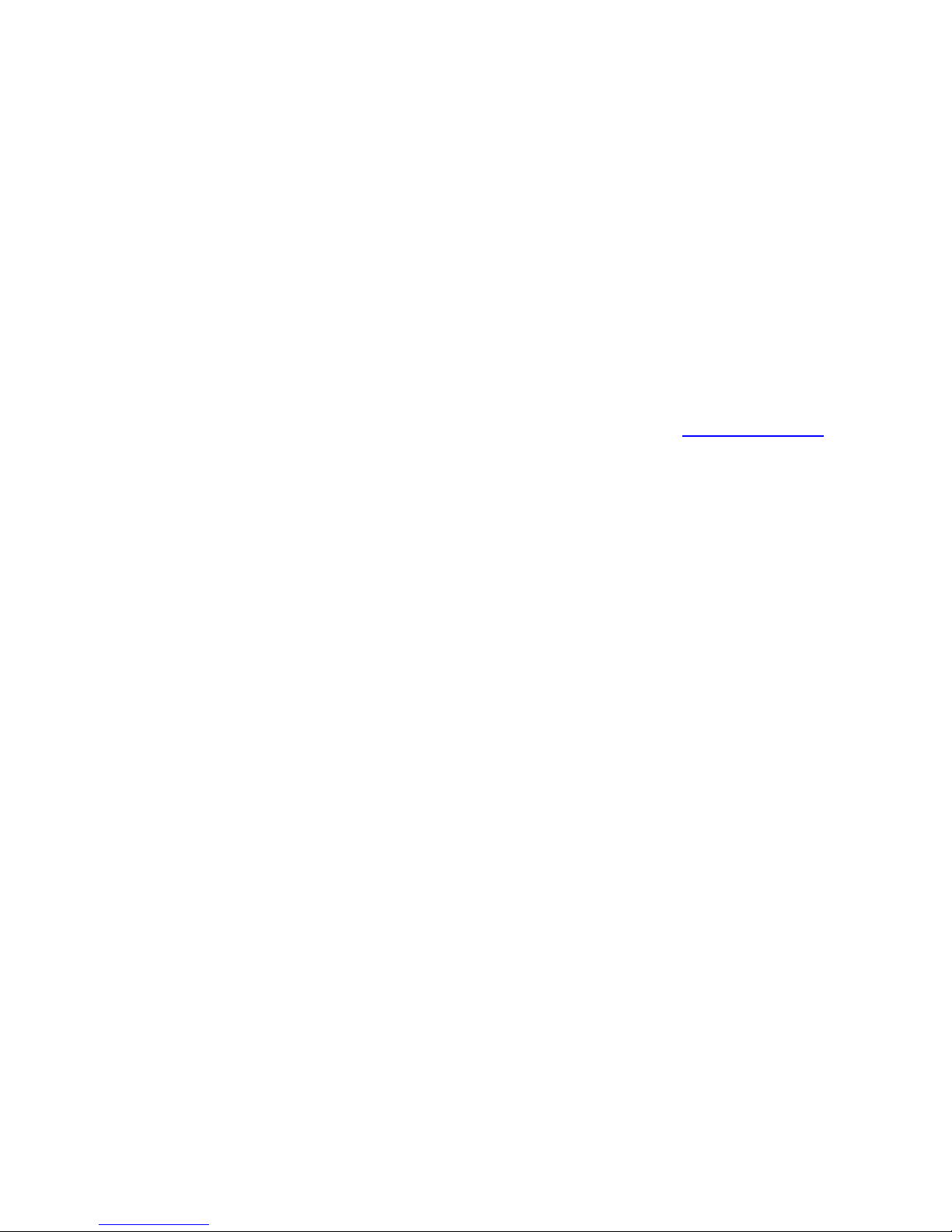
Legal Inf or m ation
All rights are reserved. Reprod uc t ion, t ra nsfer, d i str ib ution of t he co ntent s
herein in any manner without the prior written permission of Best IT World
(India) P vt. Ltd. is p rohibite d. Be st IT World (Ind ia) Pvt. Ltd. reserve s the
right to add, m odif y or de lete, a ny of the c ontent s herei n or withdraw this
document at any time without prior notice and without assigning any
reasons thereof. For detailed terms and conditions refer www.iBall.co.in
Safet y Precauti ons
Operate Safely
Please do not use Slide while charging. Disconnect Slide from charger
before use.
Make sure to charge the battery full for the first time usage.
Keep the Slide phone at least an inch away from your body while dialing /
answering calls.
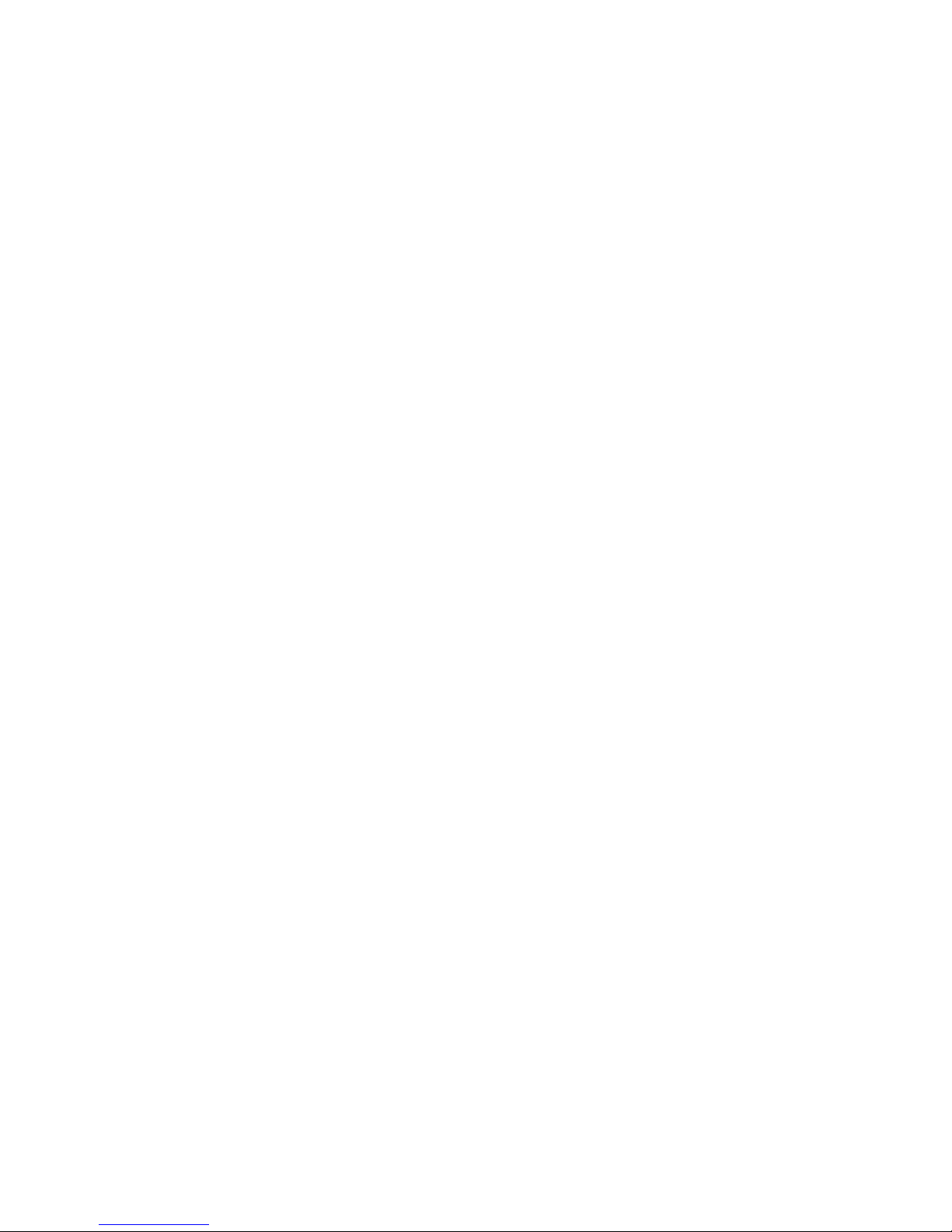
1
Do not use the Slide phone if t he scre en is cracked o r broken. Cracked
and / or broken screens could cause injury to hands and /or face.
To reduce the risk of motion injuries:
While using your Slide phone, hold it with a relaxed grip and press the
key s lig htl y.
Do not handle the Slide phone with wet hands.
Use of special keys / features reduce the number of keys presses
Take regular breaks in between calls.
Use hands-free accessories.
Switch off the Slide phone before cleaning it.
Switch off the Slide Phone and external power sources before any attempt
to change batteries, SIM Cards or any other accessories.
Keep your Slide p hone a nd all acc essor ies out of reac h of small chi ldren
and animals.
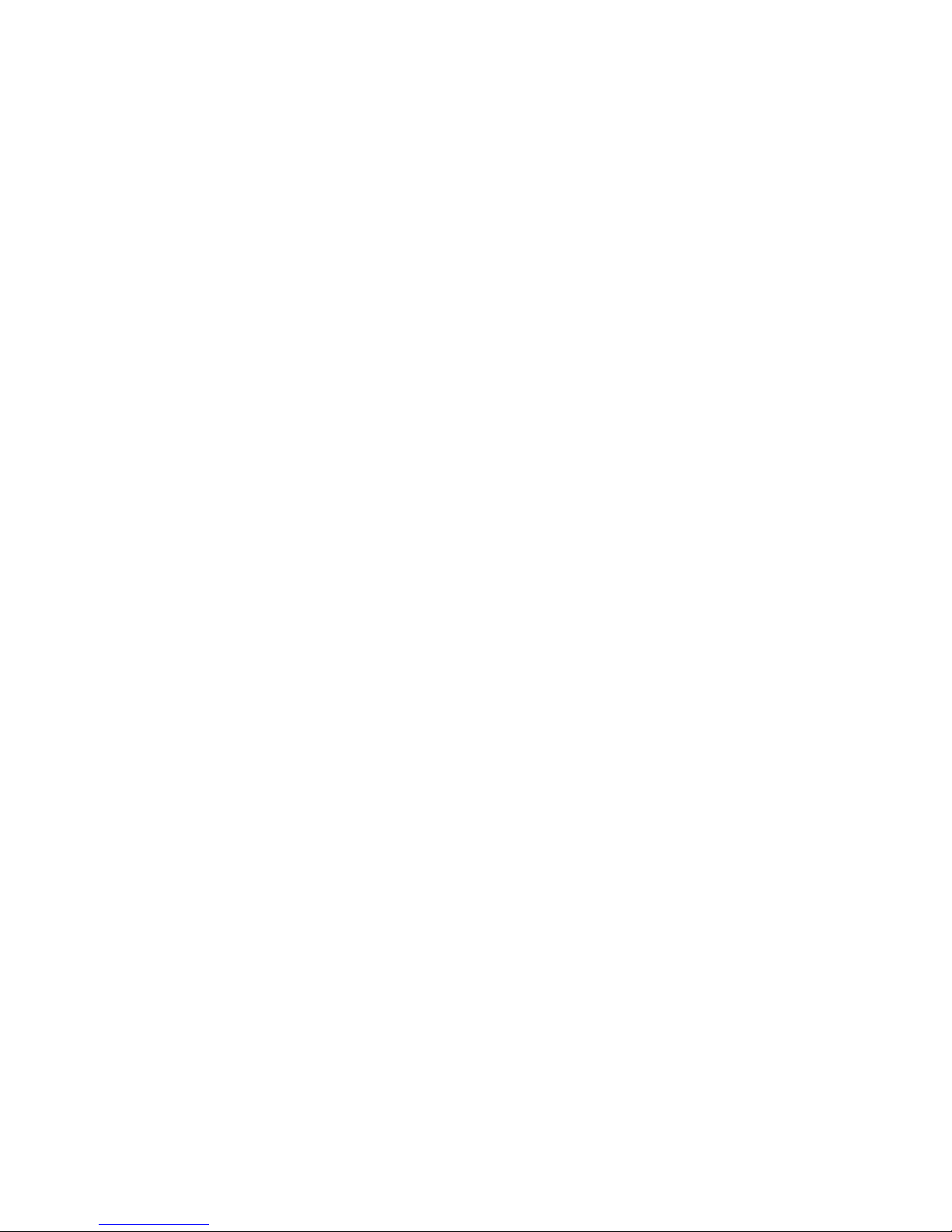
2
Careful handling
Avoid potential damage to your Slide phones as under:
Keep away from liquids.
Avoid using and / or storing in dusty and / or dirty places / environments.
Do not drop, knock, throw or otherwise handle the Slide phone roughly.
Avoid exposing your Slide phone and / or batteries to extreme
temperatures.
Extreme temperatures reduce t he charging capac ity and life of batteries
and Slide phone.
Never use damaged chargers or batteries.
Do not use chemicals or other cleaning solutions to clean the Slide phone.
Use moist or anti-static cloth.
Avoid using Slide phone with camera flash or light close to the eyes.
Do not dismantle the Slide ph on e and / or a cc es s ories wi thout pe r mi ss i on .
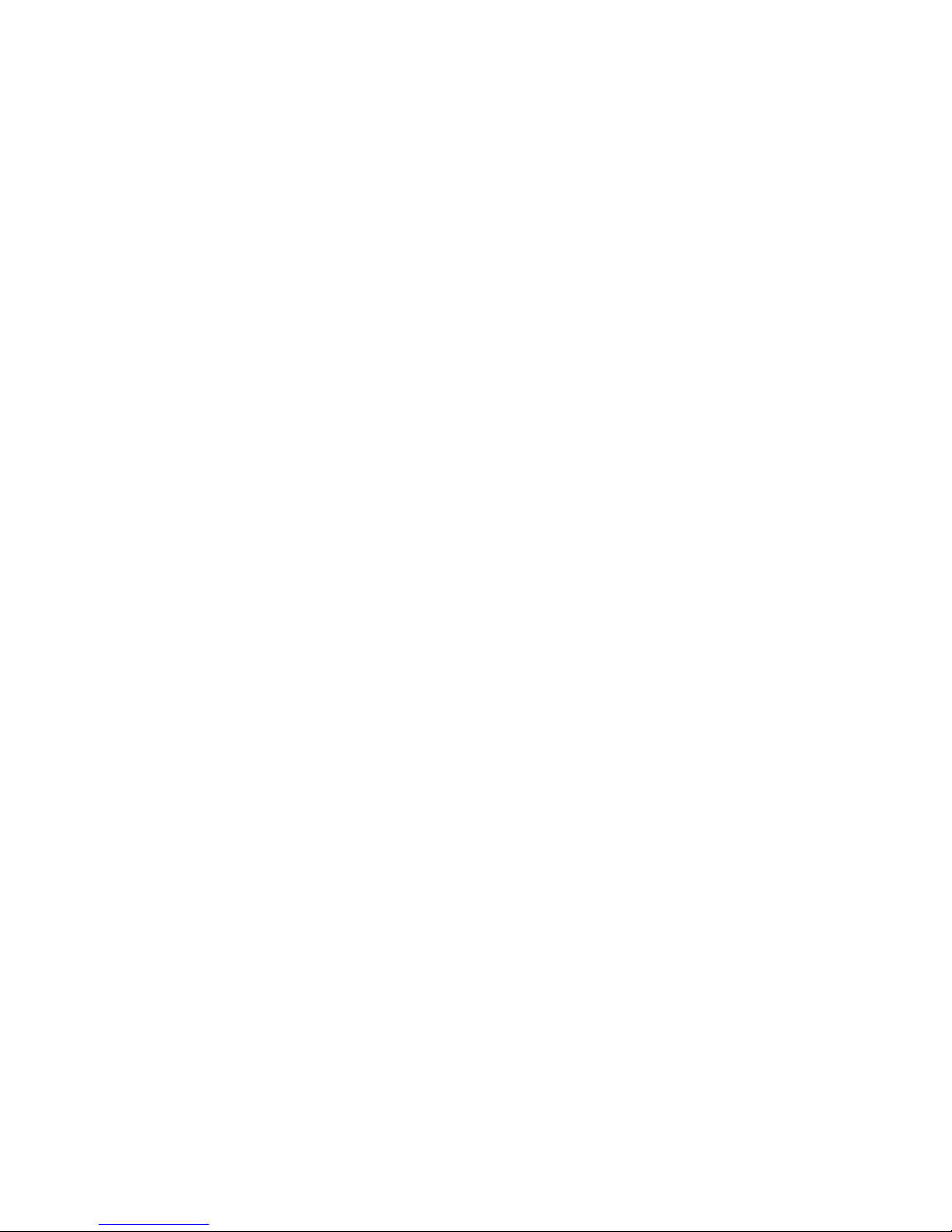
3
Avoid ha ndl ing by una uthor ized perso nne l.
Turn Off your Slide Phone in Restrict ed
Areas
Use of Slide phones in certain areas / places / conditions can be
hazardous.
Switch off your Slide phone:
Inside aircrafts;
In Medical hospitals / clinics;
Areas where chemicals are used and / or stored;
Fuel and gas stations;
In and around areas having electrical / electronic equipment.
Areas where any kind of blasting activity is being carried out.
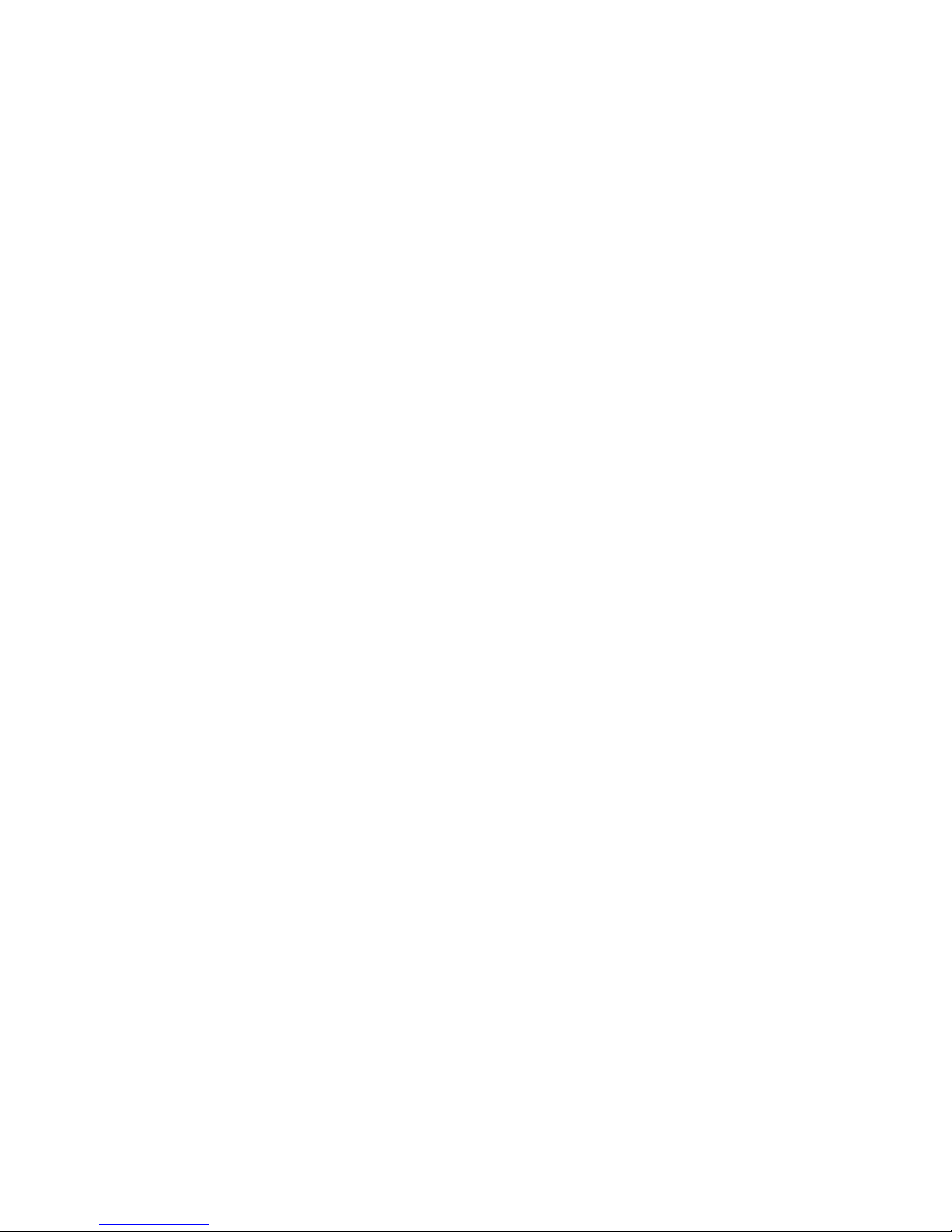
4
Removing, installing or charging Slide phone batteries in such areas is
hazardous as potential sparks may result in explosion and/ or fire and may
cause damage to property and / or life and can also prove fatal.
Drive Safety
Avoid using your Slide phone while driving and respect and obey all
regulations that restrict the use of Slide phones while driving. Primary
considerati o n while driv ing should be safet y.
Interference wit h Electronic Devi ces
Slide phones emit Radio Fr equency (RF) sig nals that may interf ere with
unshielded or improperly
Shielded electronic equipment’s, such as pace makers, hearing aids,
other medical devices and other electronic devices in homes and / or
vehicles and may prove to be hazardous.
Protect Your Hearing

5
Excessive exposure to high volumes may cause hearing problems.
Maintain proper vol ume level s for conver sat ions and / or music.
Use and Dispose of Batteries and
Chargers
Use only iBall accessories and batteries. Using incompatible batteries and
/ or accessories may damage your Slide phone or cause injury.
Never dispose the battery or Slide phone in fire.
Never crush or puncture the battery.
Avoid exposing the battery to high external pressure, which can lead to an
internal short circuit.
Never place batteries or Slide phone in or on heating devices, such as
microwave ovens, stoves or radiators. Battery may explode when
overheated.
In order to use Slide pho ne c orr ect l y, pleas e re ad t he f ol low ing statem e nt
of the user manual carefully before using the Slide phone.
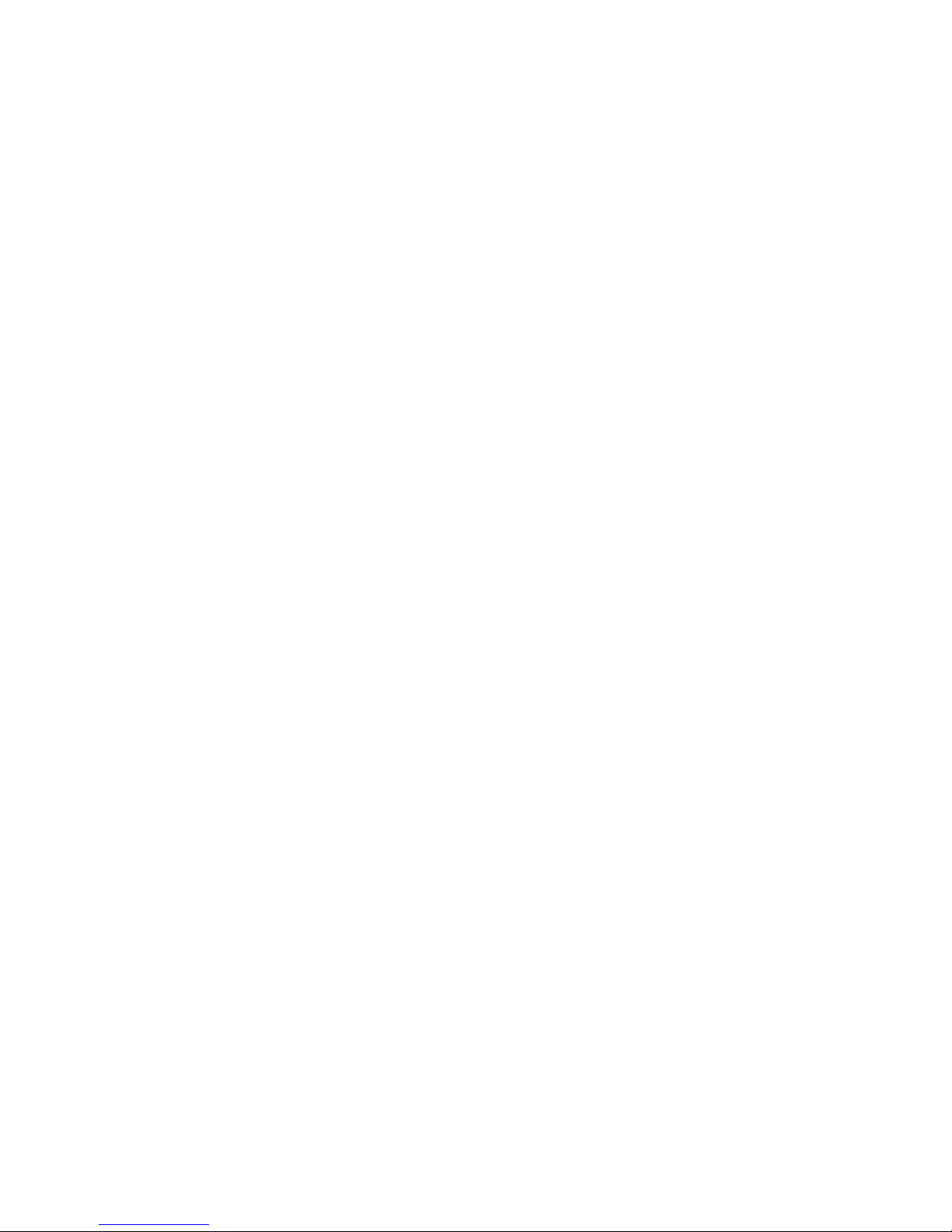
6
Using this G uide
This guide has been specially designed to guide you through the basics of
your device, such as getting started with the device. Please read this
guide carefully before using your device to ensure safe and correct use.
The descriptions in this guide are based on the default settings of your
device.
Please keep this guide for future reference.
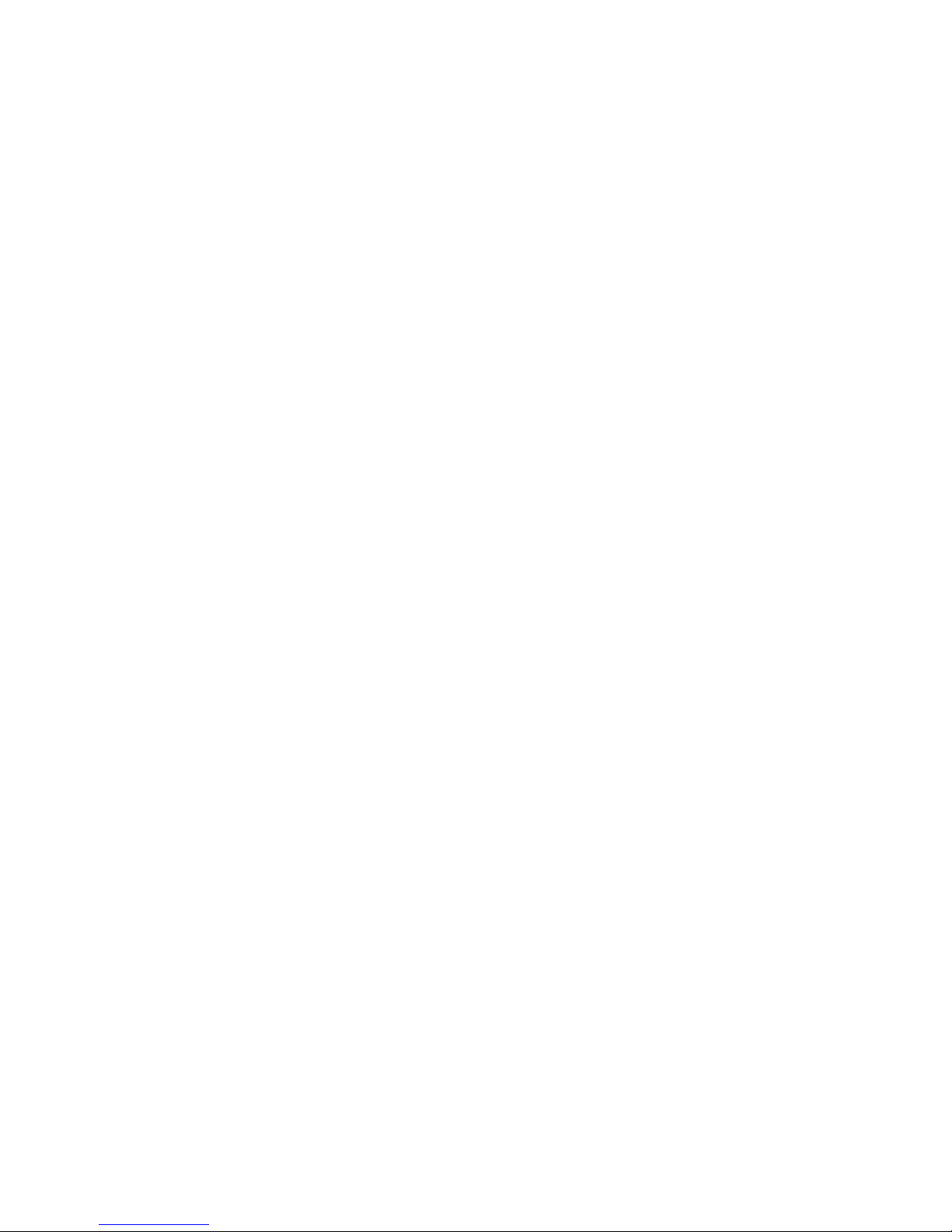
7
INDEX
Legal Informati on .................................................................... 0
Saf et y Prec autions ................................................................... 0
Using this Guide ...................................................................... 6
INDEX ..................................................................................... 7
1. Introduction ....................................................................... 10
SAR ........................................................................................ 14
2. iBall3G 7334 Q10Operation and Preparation ................... 16
3. Quick St art Guide .............................................................. 18
4. Settings .............................................................................. 26
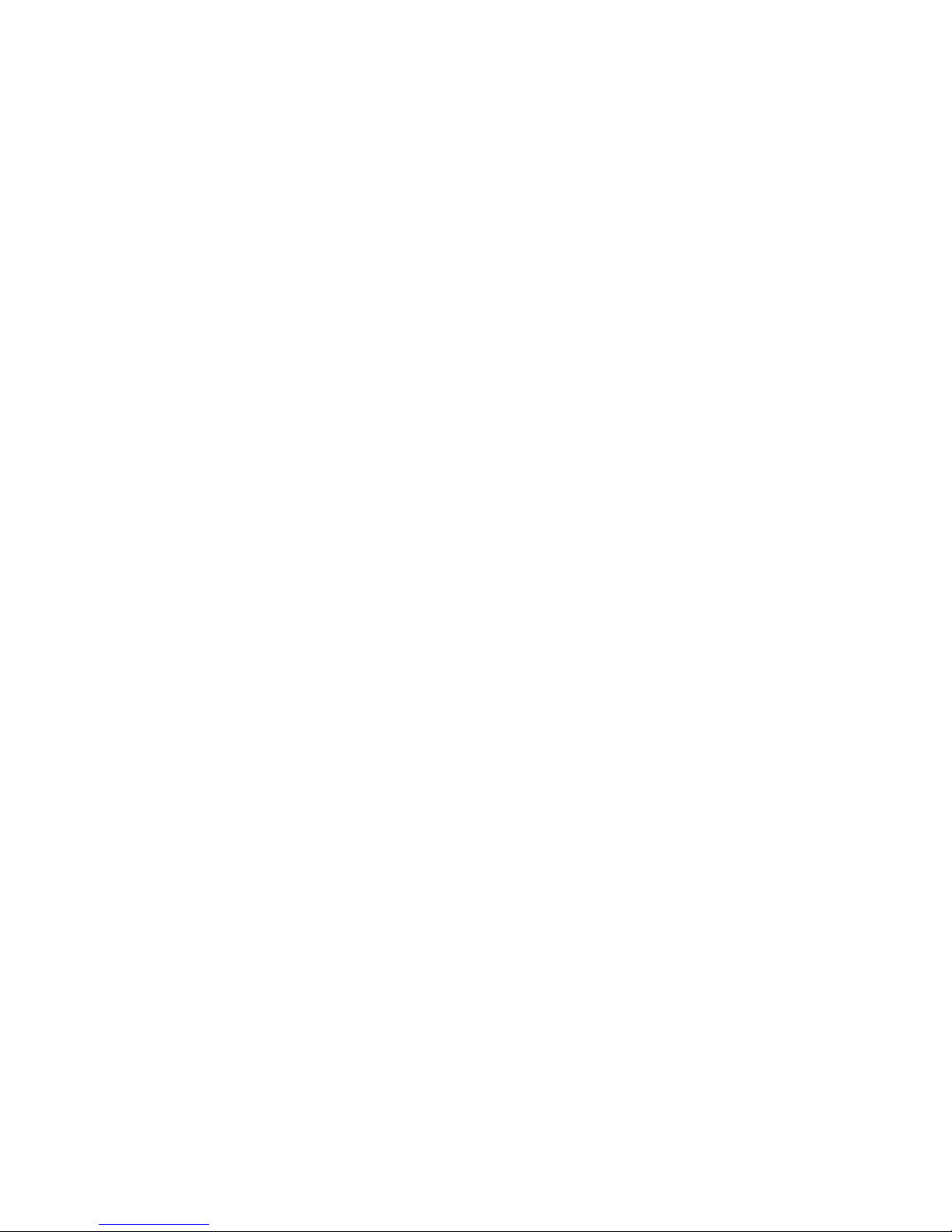
8
5. FM ...................................................................................... 55
6. Multi-Media ....................................................................... 57
7. Phone ................................................................................. 62
8.Internet ................................................................................ 67
Other Appl icati on .................................................................. 73
9. Calculator ........................................................................... 73
10.File M anager ..................................................................... 74
11. Sound Rec order ............................................................... 76
12.SIM Toolkit ....................................................................... 77
13. I nstal latio nPro cedur e of A pplicat ions ............................. 77
Facebook ................................................................................ 81
Gmail ..................................................................................... 81
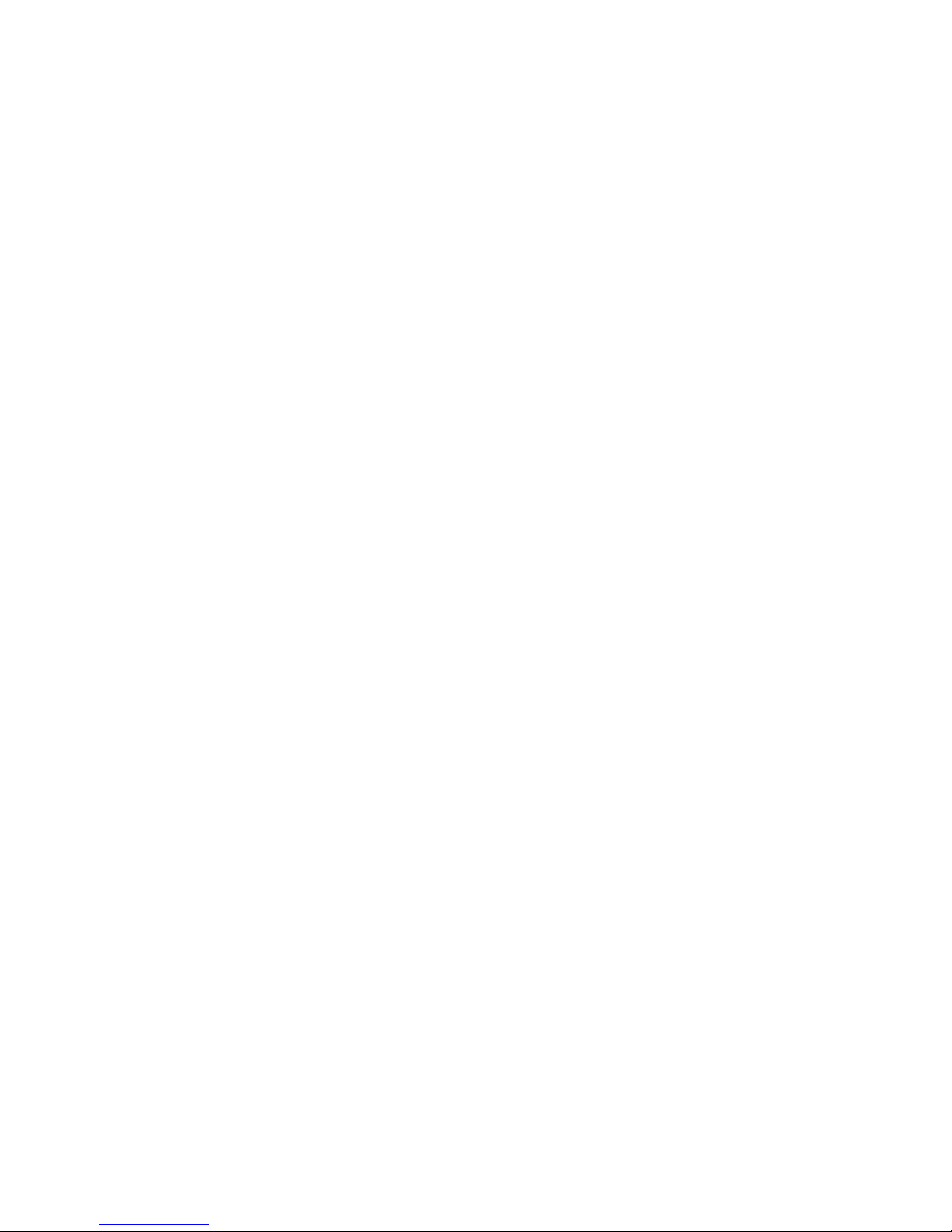
9
Google Se arch........................................................................ 82
MyPlay_Hungama_iBall ....................................................... 82
iBall Life Box ........................................................................ 83
Local ...................................................................................... 84
Maps ...................................................................................... 84
Money Control ....................................................................... 85
Opera Mini ............................................................................. 86
Play mov i es & TV ................................................................. 86
Play Music ............................................................................. 87
Play Store ............................................................................... 87
Trouble Shooting ................................................................... 89
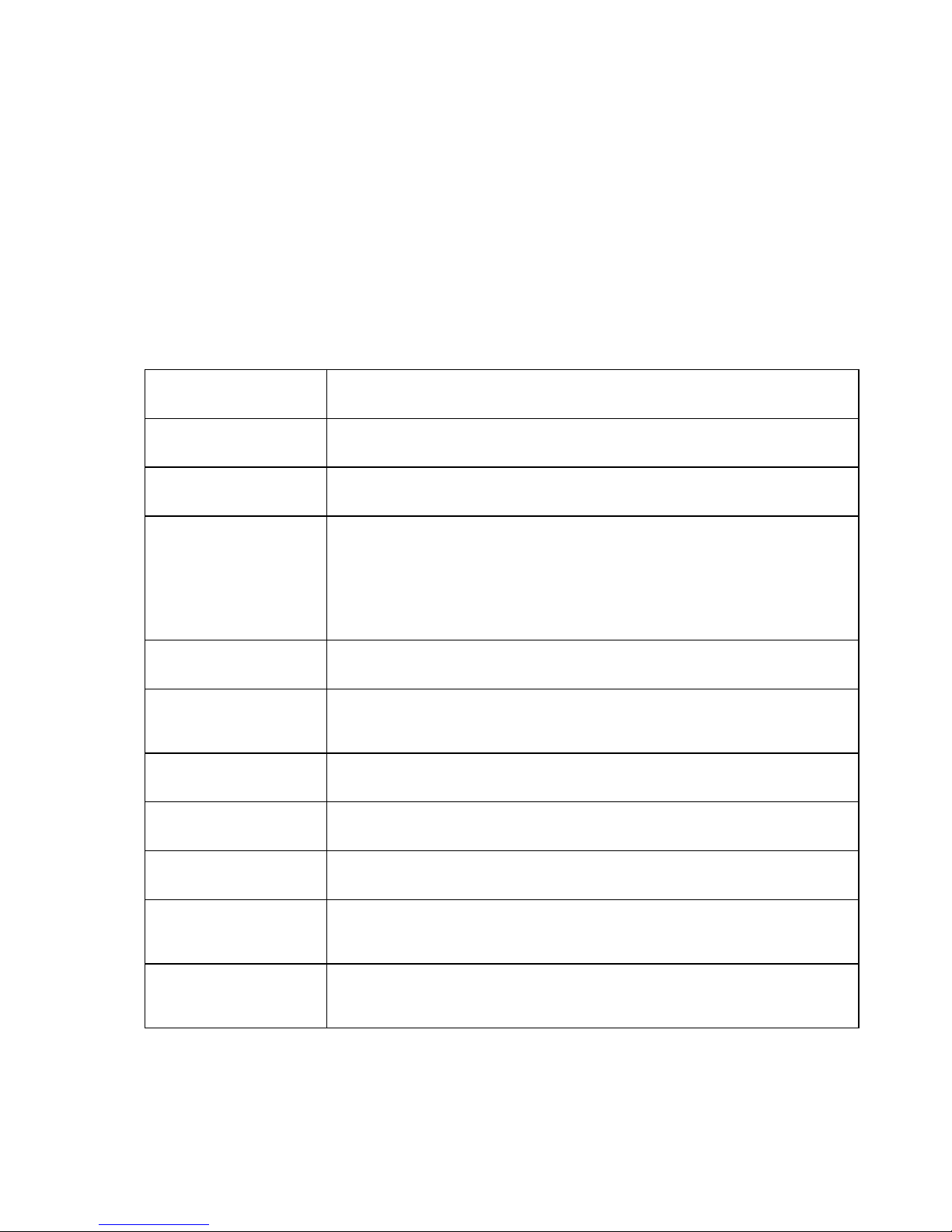
10
1. Introduction
1.1 SLIDE3G7334 Q10
Details Description
CPU ARM Cortex A7 1.3GHz Quad core processor
Memory 1 GB RAM
Storage
8GB Built-in storage (Approx. 2GB of built in storage is
used by OS and application files)
Micro SD Slot with up to 32GB expandable
Operating System Android 4.2 Jelly Bean
Network Dual SIM Dual Band - 900/1800 MHz ;WCDMA 2100 (3G on
both)
Wi-Fi Wi-Fi 802.11 b\g\n
Bluetooth Bluetooth with A2DP
Sensor G-Sensor (Rotator Screen for Gaming)
Camera 2.0 Mega pixel rear camera and VGA front camera for
video chatting.
Display 17.8cm (7”) HD Screen (1024x600), Full Capacitive 5 points
Multi Touch
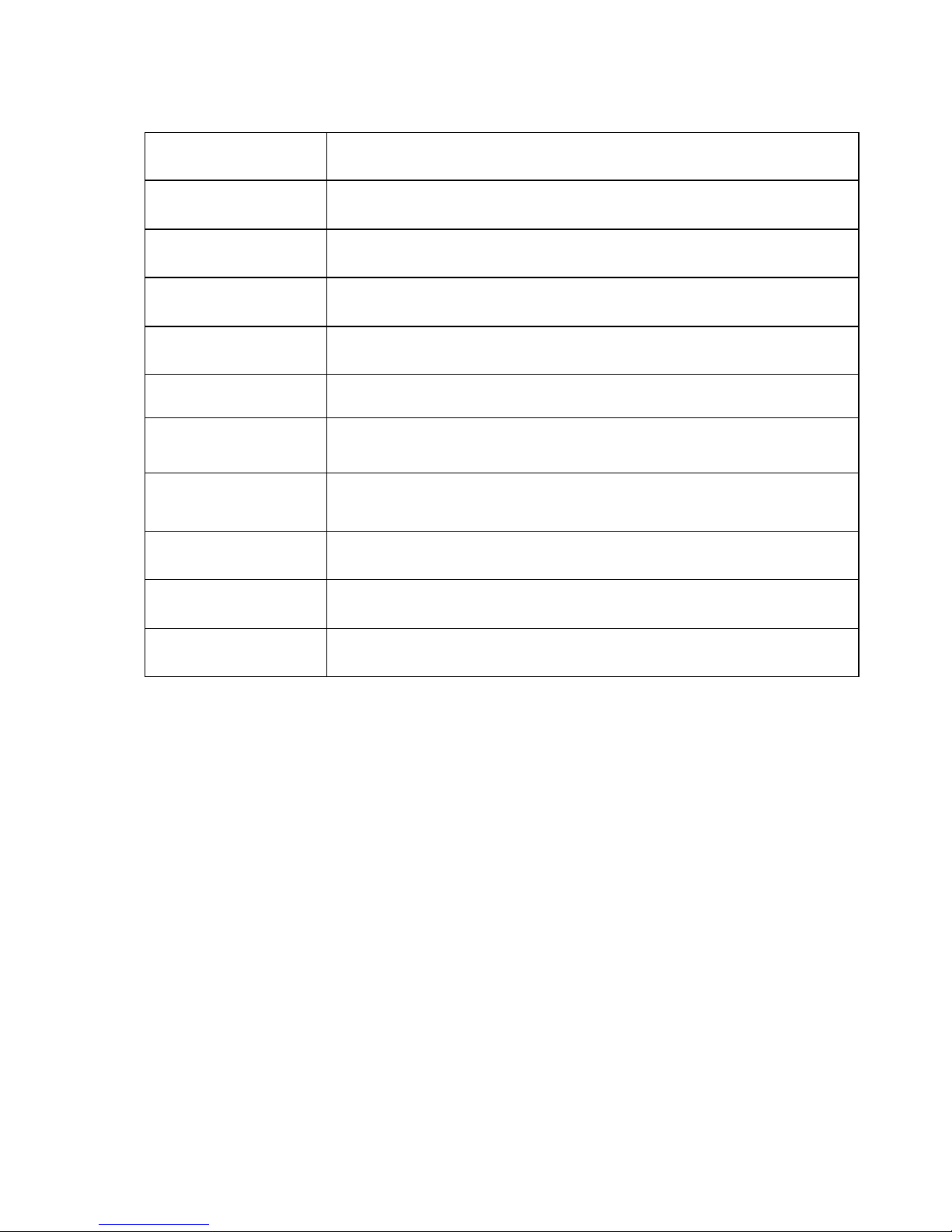
11
USB 1 Micro USB (Connectivity + Charging)
Video Formats Support 3GP,AVI,MP4,M4V,MKV, 720p/1080p
Image Viewer Support BMP,GIF,JPG,PNG,WBMP
Audio Formats Support AAC, AMR, FLAC,MP3,OGG
FM Yes
Audio Port Dual Speakers /3.5mm Earphone Jack / Internal Mic
Hardware Keys Power , Volume controller ,Home and Reset
Battery 3000mAh Lithium ion battery
Power Input 5V ----1A
Dimension 189x117.3x9.8 mm
Weight 296 grams
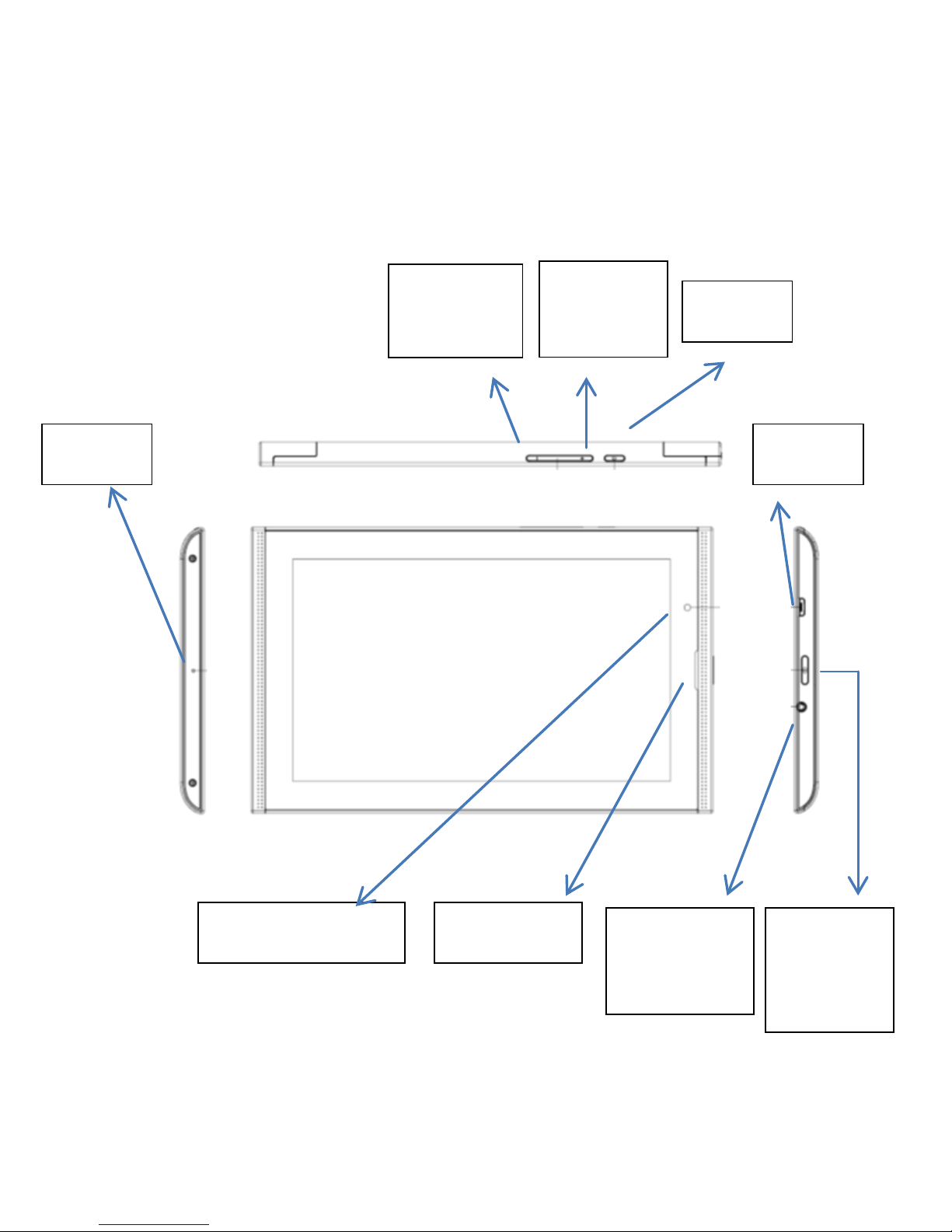
12
1.2Know Your Device
Volume
Up
Home
Volume
Down
USB
Earphone
jack
Power
Switch
Mic
Earpiece Front Camera
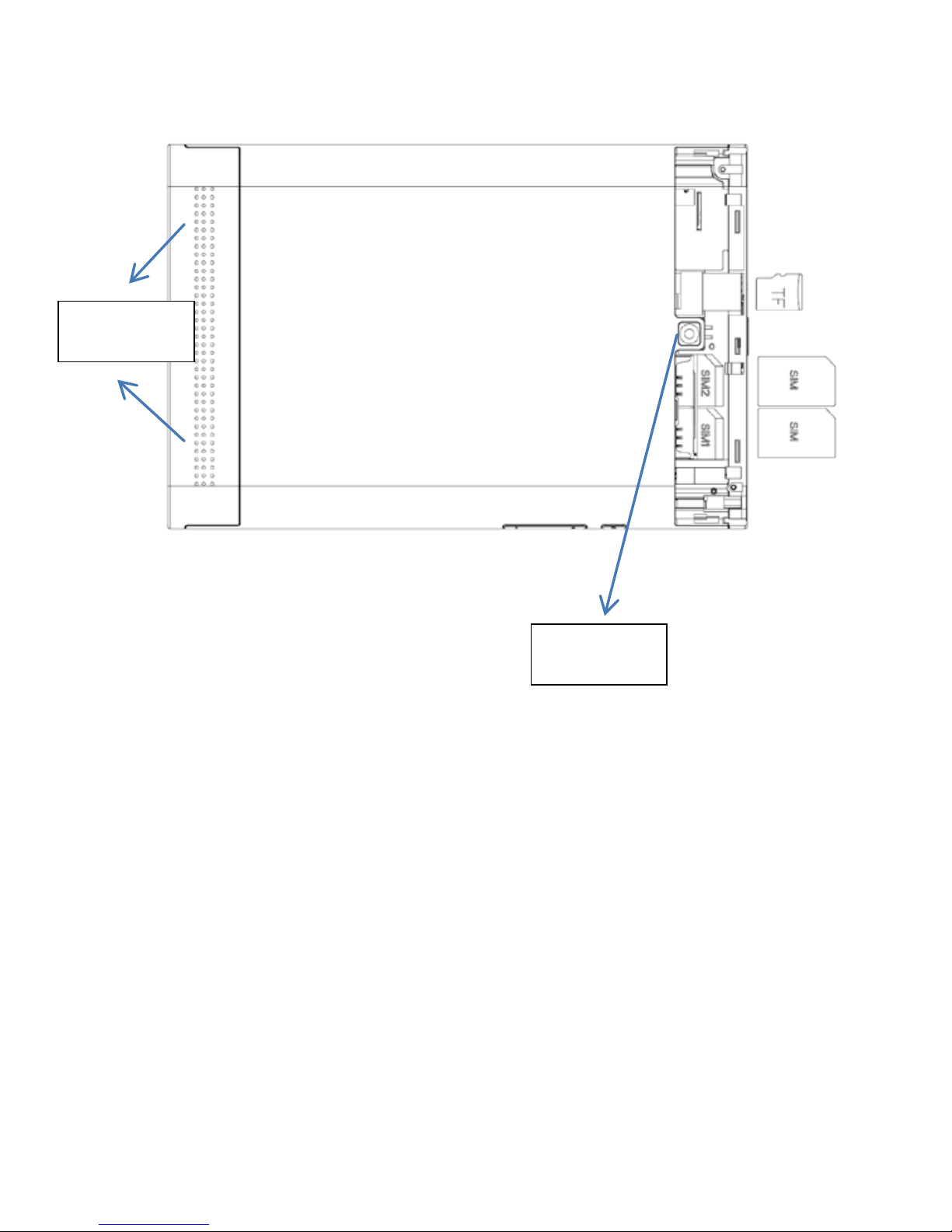
13
Camera
Speaker
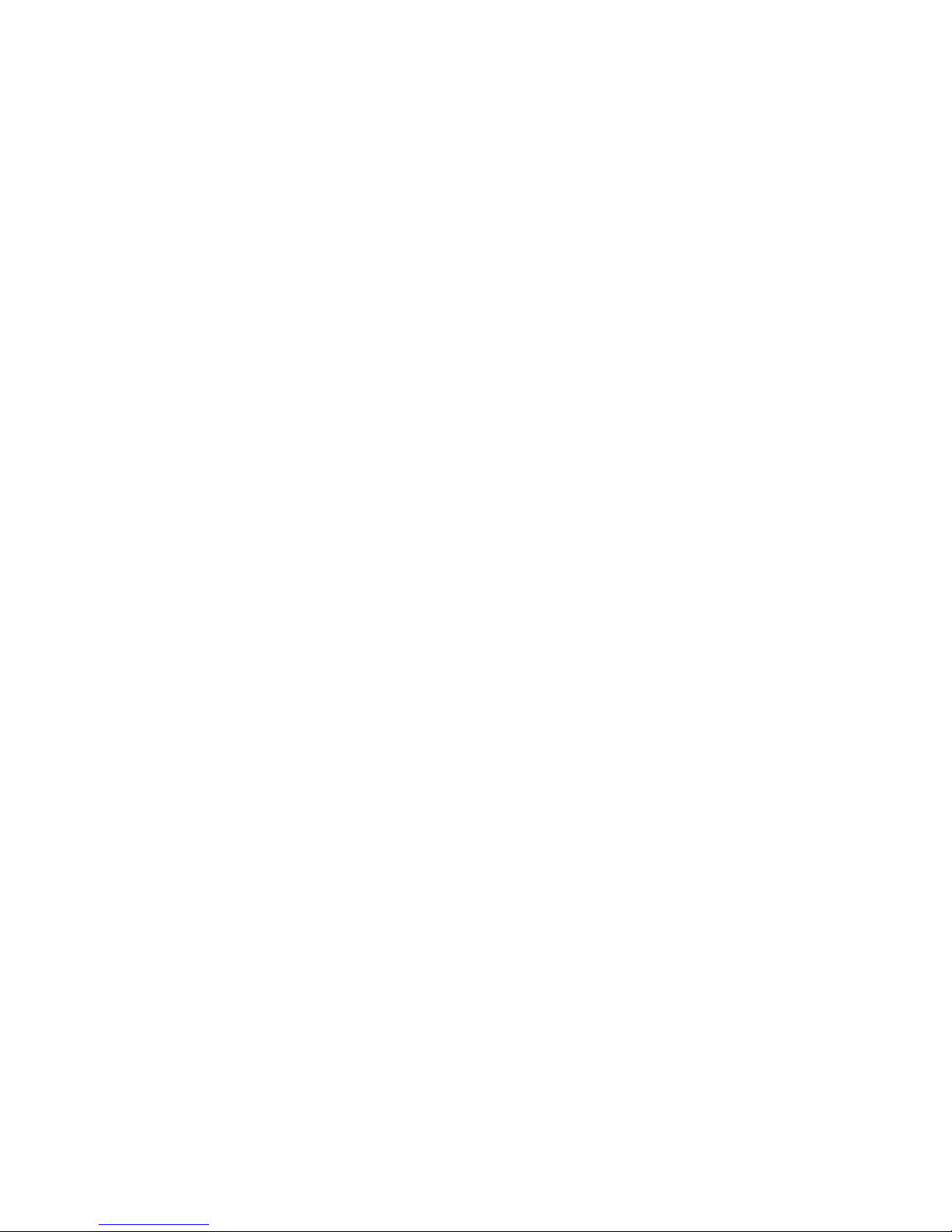
14
SAR
This Slide phone is SAR accredited adheres to international quality
benchmarks and safety measures concerning the harmful impact of
radiations . It complies with applicable safety requirements for exposure to
radio waves. The radio waves exposure guidelines employ a unit of
measurem ent called Spec ific Ab sorption Rat e (SAR). S AR is a m easure
of the rate at whic h e nergy is absorbed b y t he bo dy when e xposed to a
radio frequency (RF). SAR is usually averaged either over the whole body,
or over a small sample volume (typically 1g or 10g of tissue). The
recommended S A R lim it f or a Slide handset i s 1.6 W/Kg averaged over a
volume containing a mass 1g of human tissue.
SAR Safety precautions
a) Use a wireless hands-free system (headphone, headset) with a low
power Blue tooth emitter.
b) Make sure th e cell pho ne has a low SAR.
c) Keep your calls short or send a text message (SMS) instead. This
advice applies especially to children, adolescents and pregnant women.
d) Use cell-phone when the signal qual ity is good.
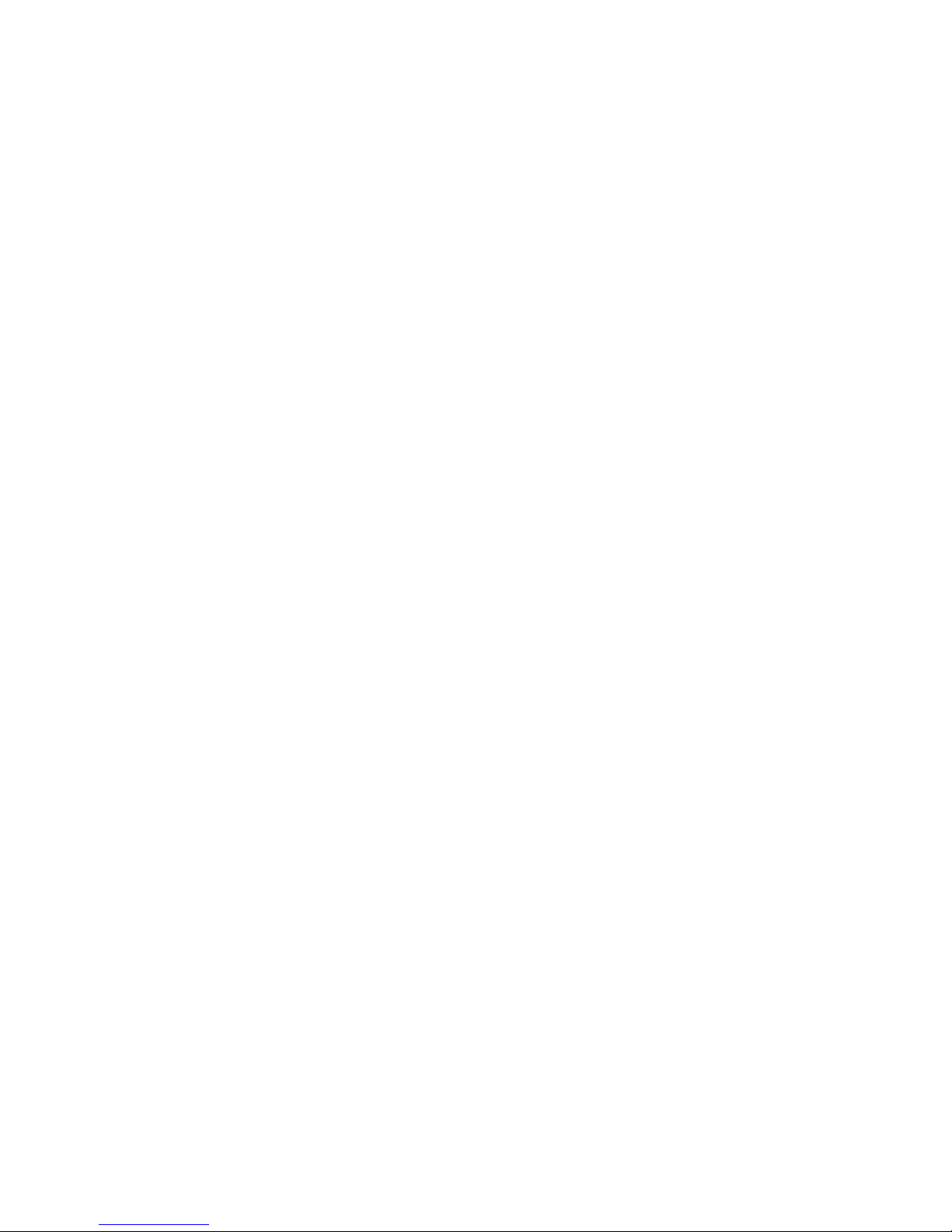
15
e) People hav ing active medica l implants shoul d preferably kee p the cell
phone at least 15 cm away from the implant.
SAR Value
Your phone is designed not to exceed the limits of emission of radio
waves recommended b y internat io na l guidelines.
SAR (Specific Absorption Rate) is the measurement of body-absorbed RF
quantity w he n the p ho ne i s in use. SAR va lue i s ascertained accord i ng to
the highest RF level generated during laboratory tests.
The SAR value of the phone may depe nd on fact ors such as proxim ity to
the network tower, use of accessories.
Tested SAR Value of 3G 7334 Q10 is as follows:
(2G) GSM 900MHz: 0.9W/Kg (1g)
(2G) GSM 1800MHz: 1.15 W/Kg (1g)
(3G) WCDMA 2100MHz: 1.45 W/Kg (1g)
Maximum Permitted SAR value is: 1.6 W/Kg (1g)

16
2. iBall3G 7334
Q10Oper at i on and
Preparation
2.1 Battery Charging
If this navigator is first used, plea se use Power adaptor to fully charge it.
Apply the power adaptor to charge for SLIDE.
Please wait until it is fully charged and don’t pull out the adaptor while
cha rging. When it is fully-charged, the display indicates battery charged
100%.
2.2 SLIDE St a t us and NotificationBar
Notificat ion icons will work w hile receiving ema ils, Wi-Fi is open, etc. and
you can open theNotification bar to view the detailed information.
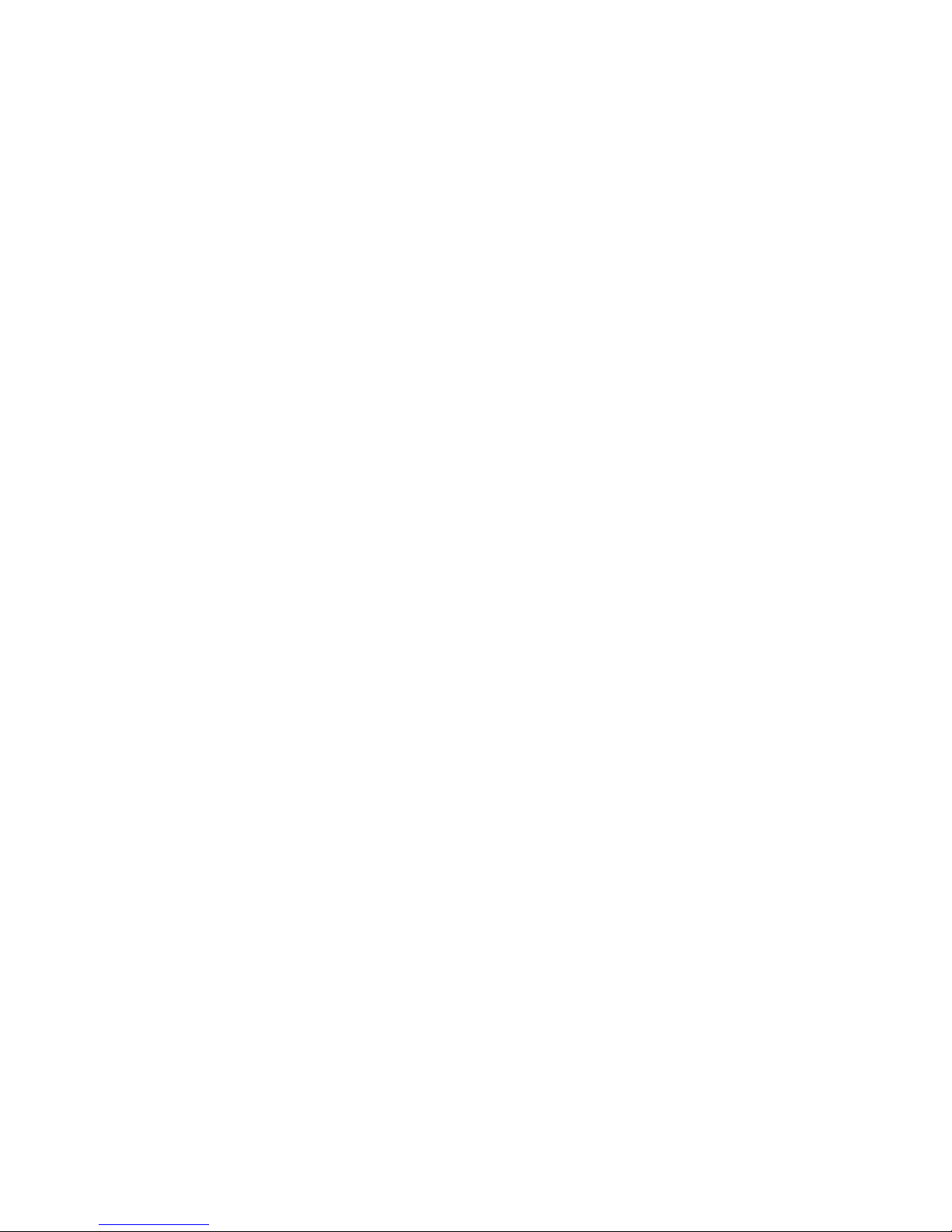
17
Open the Notification bar
When the notification column shows new notification ico n, please hold the
column and slip down your finger, then the notification bar is opened.
Notification icons
When some reminder message appears in your notification window,
please cl ick co lum n and s lip t he scree n t o ope n t he rem inder list. Choose
the menu you need , and confi rm the inform atio n. The n yo u c a n c l o se t he
notification window through clicking the column to Slide up. Please refer to
belowstat us icons:
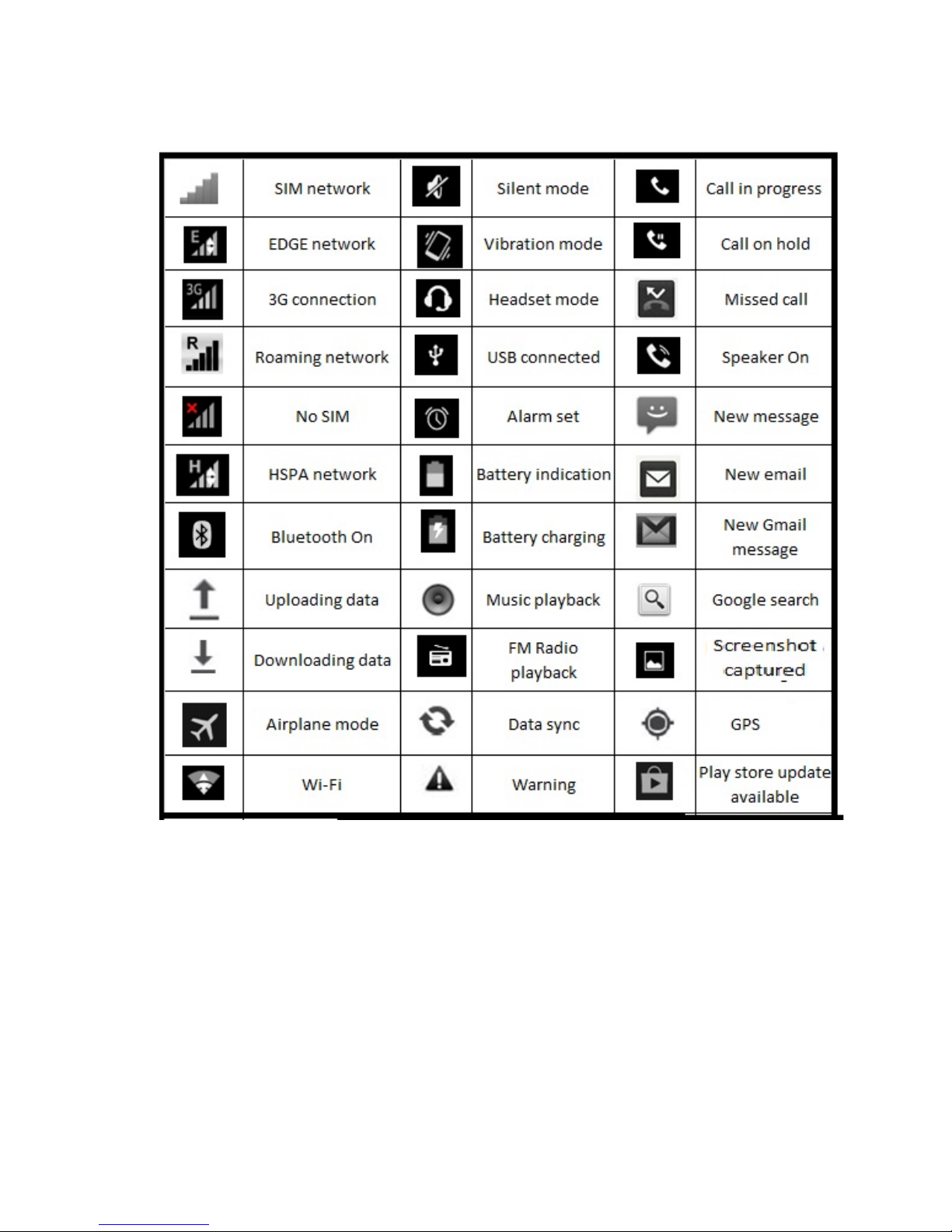
18
3. Quick Start Guide
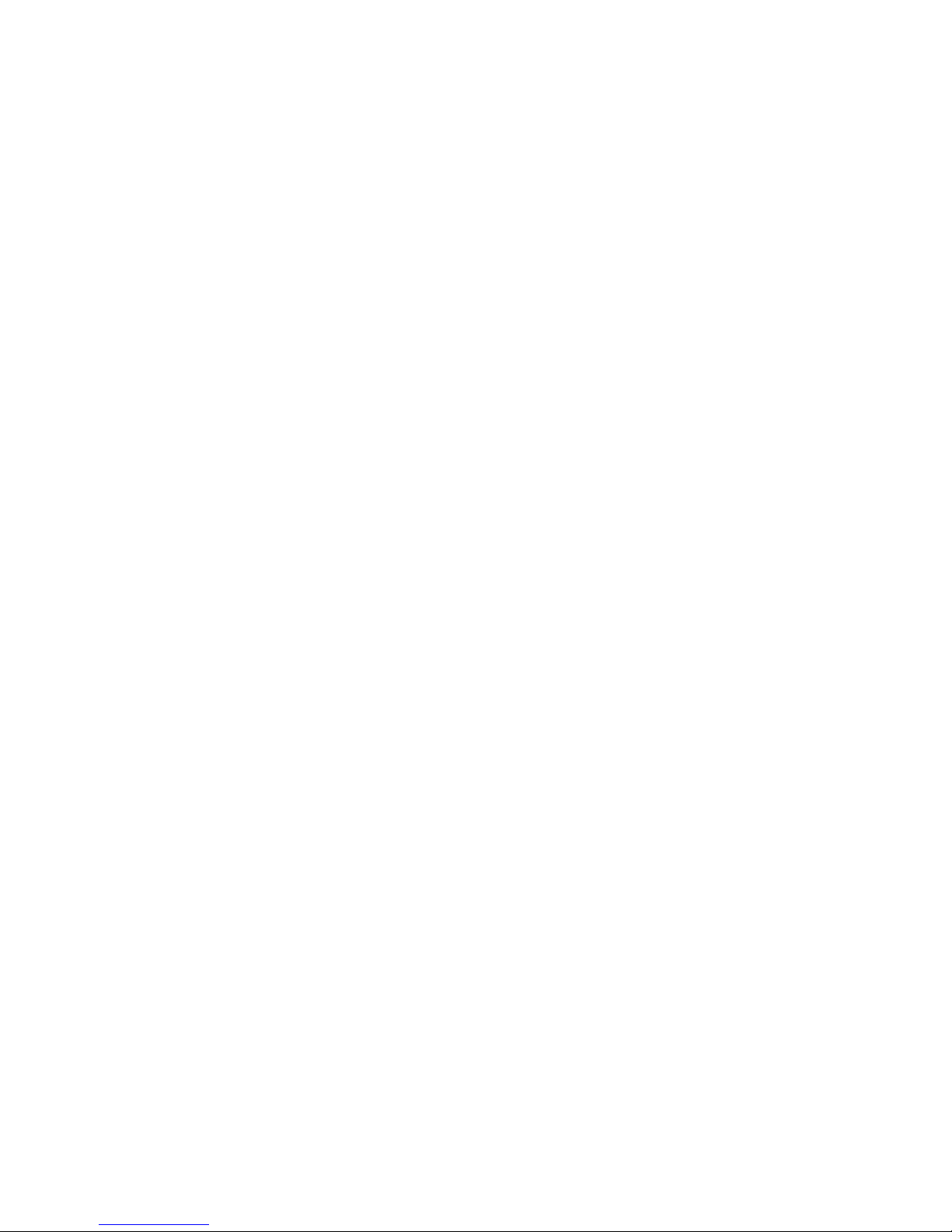
19
3.1Startup and Shutdown
Start-up
Press POWER key for three seconds, you can enter into start-up picture.
The system enters into scree n lock stat us, plea se unlock it.
Shutdown
Long press POWER key, it will popup shutdown window.
Shutdown window contains power off, airplane mode and the option to
change audio profile to Silent, General or Vibration mode.
Click Power off is the last step.
Open and Close of the Screen
Screen will be closed on its own when no operation happens.
Screen will b e closed on its ow n if no operation happe ns for some time to
save battery power.
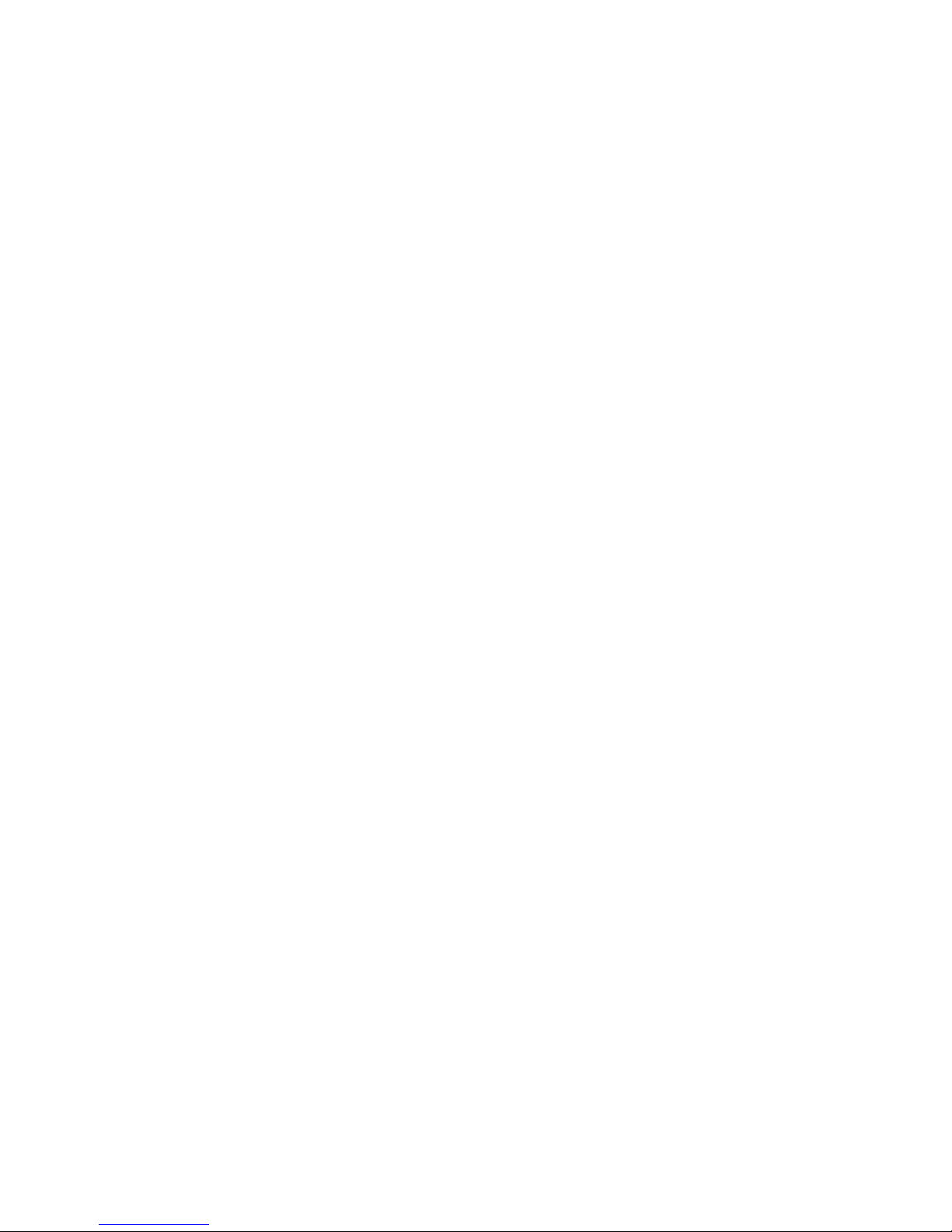
20
When screen is open, press POWER key, the screen will be closed
immediately.
Open the screen when it is closed
If the screen is closed, short press POWER to open the screen. The
screen will be locked open it, it will show the picture as below picture;slide
it to unlock the screen.
3.2Home Page
Main interface as below, long press the blank and it will popup windows to
set wallpaper from gallery, live wallpapers, photos and wallpapers.
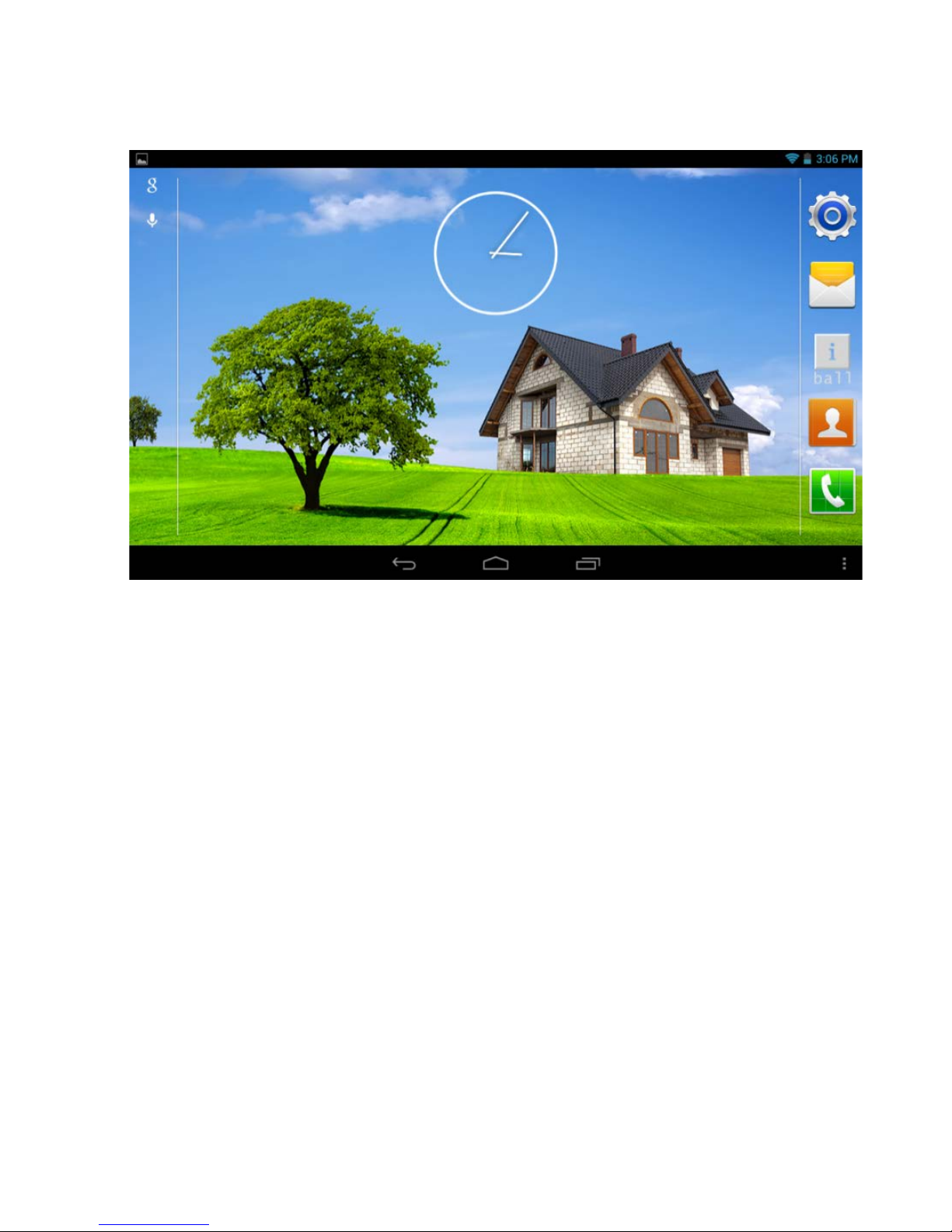
21
3.3 The shortcuticons management in
desktop application.
Android 4.2 Je lly Bean systems make the f unctio n of c reating new f older
become much easier. Operations are as below
Drag the icons need to be put together on one icon (can also overlay
several icons)
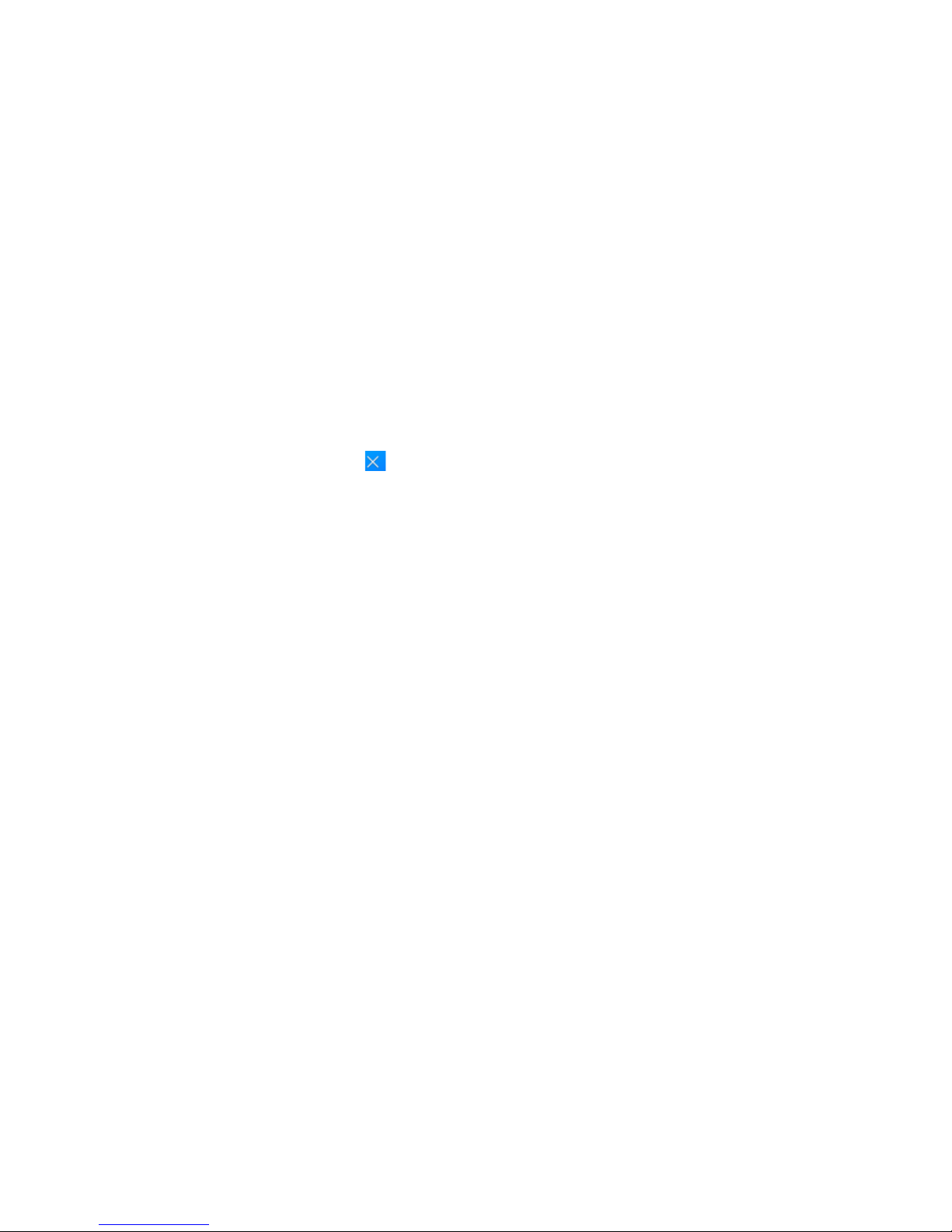
22
The n cl ic k t he overplayed icons, the applic atio ns can be f olded, Cl ick the
unnamed f older in t he black bo x, it w ill pop up t he hidden ke yboard, the
folder name ca n be renam ed, the icons pos ition can be c hanged thro ugh
long press.
Remove the icons in desktop
Long press the ico ns need to be removing, t he n o n the r i ght ab o ve of the
screen, it will appear icons.
Drag the ico n to t he above of the remove icon, till the ic on b ecome red,
and then mov e your finger to delete t he icon.
Change the wallpaper of desktop
In home page, long pre ss a ny bla nk space (desktop) i n mai n screen it will
pop up a window to change the wallpaper.
Click the gallery, live wallpaper, photos, video wallpaper or Wallpapers
option to select and set the wallpaper.
3.4 Typing Words
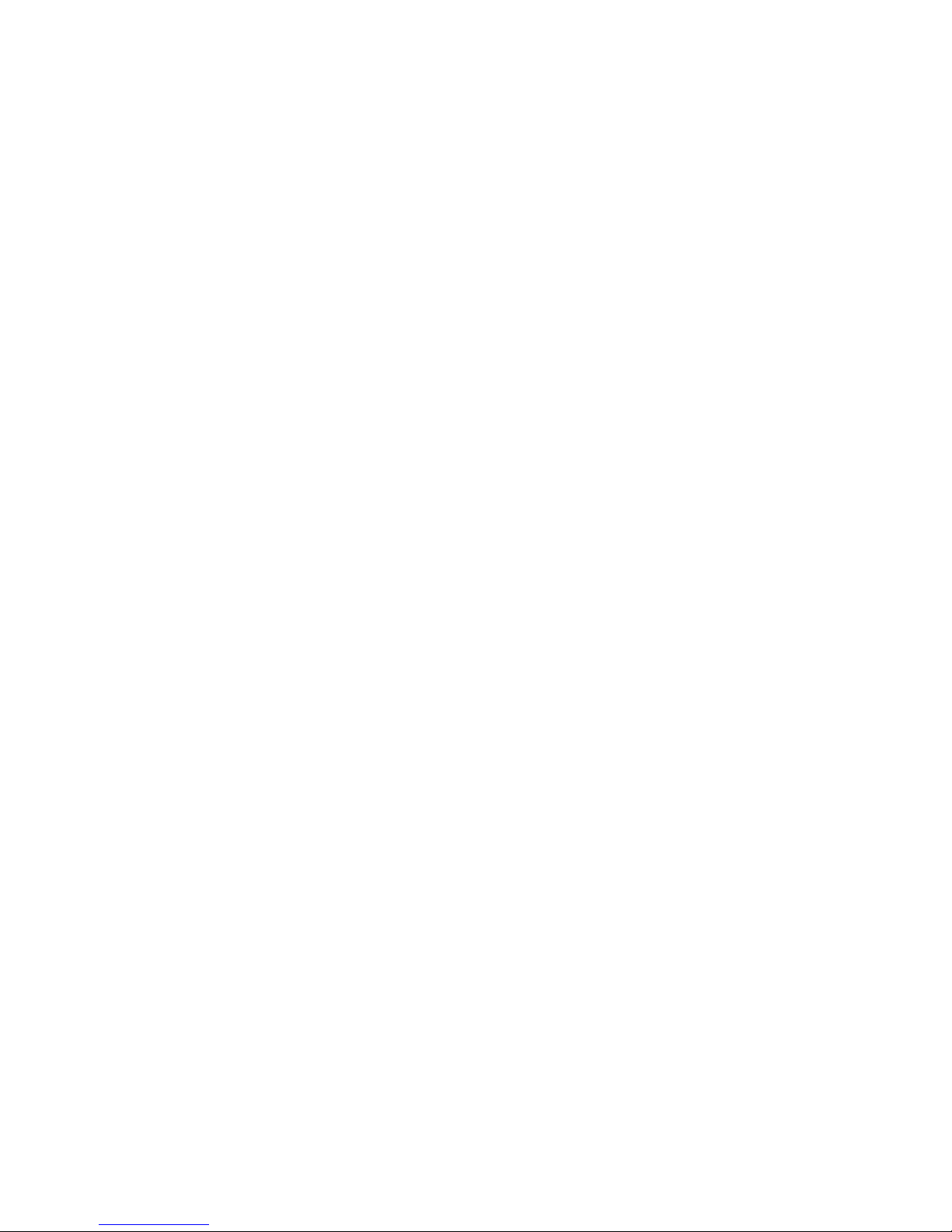
23
Use the screen keyboard
When you start the procedure or choo se the words o r num bers editio n, it
will show the screen keyboard. The keyboard contains below typing
options:
Android keyboard
Choose the typing method you want
Click setting procedure application.
Click Language and Keyboard.
In the text setting area will reveal all the installed words-typing methods in
your SLIDE.
Tick the typing method you want.
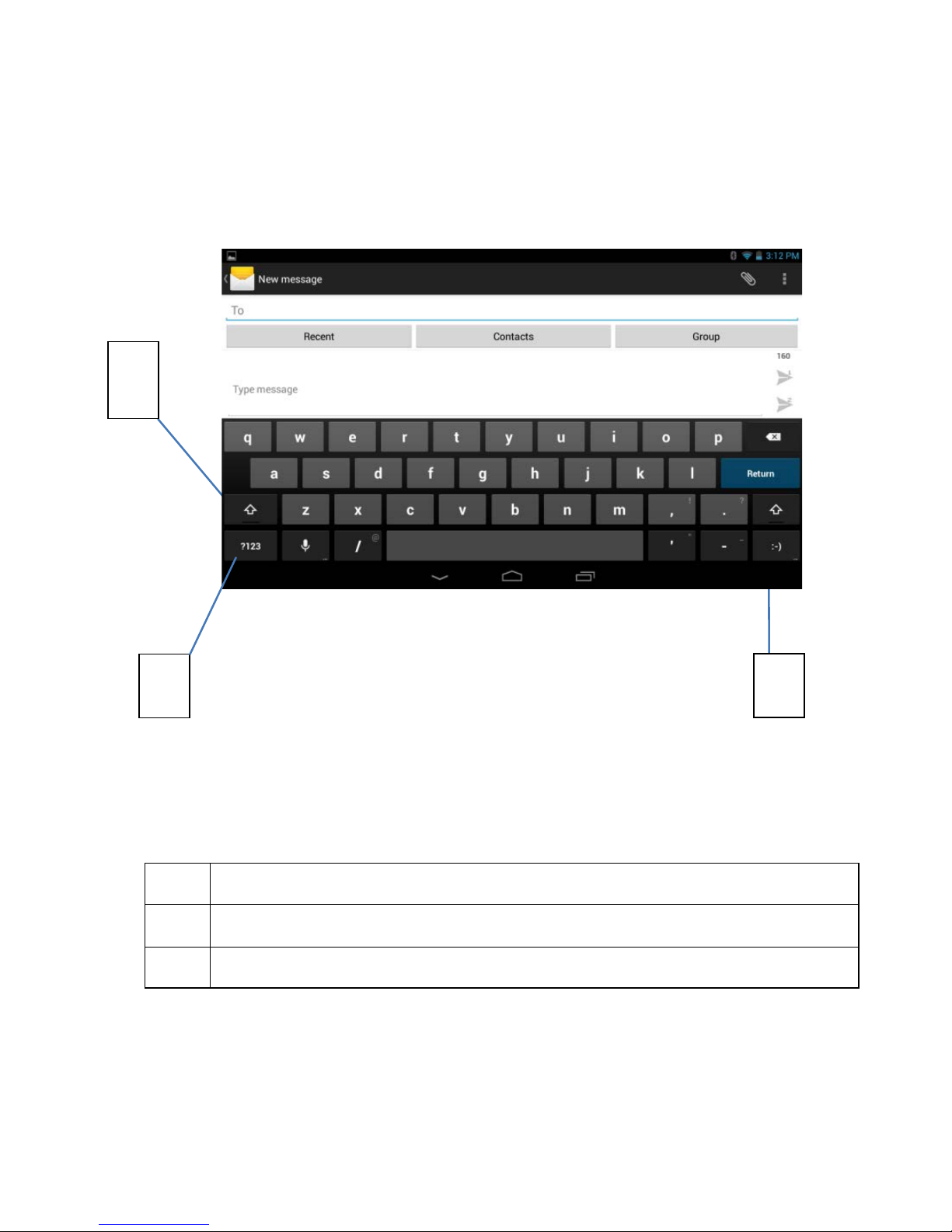
24
Use and switch of i nput method
1 Switch the capital and small le t t er
2 Switch to Numeric mode
3 Click to back space
1
2
3
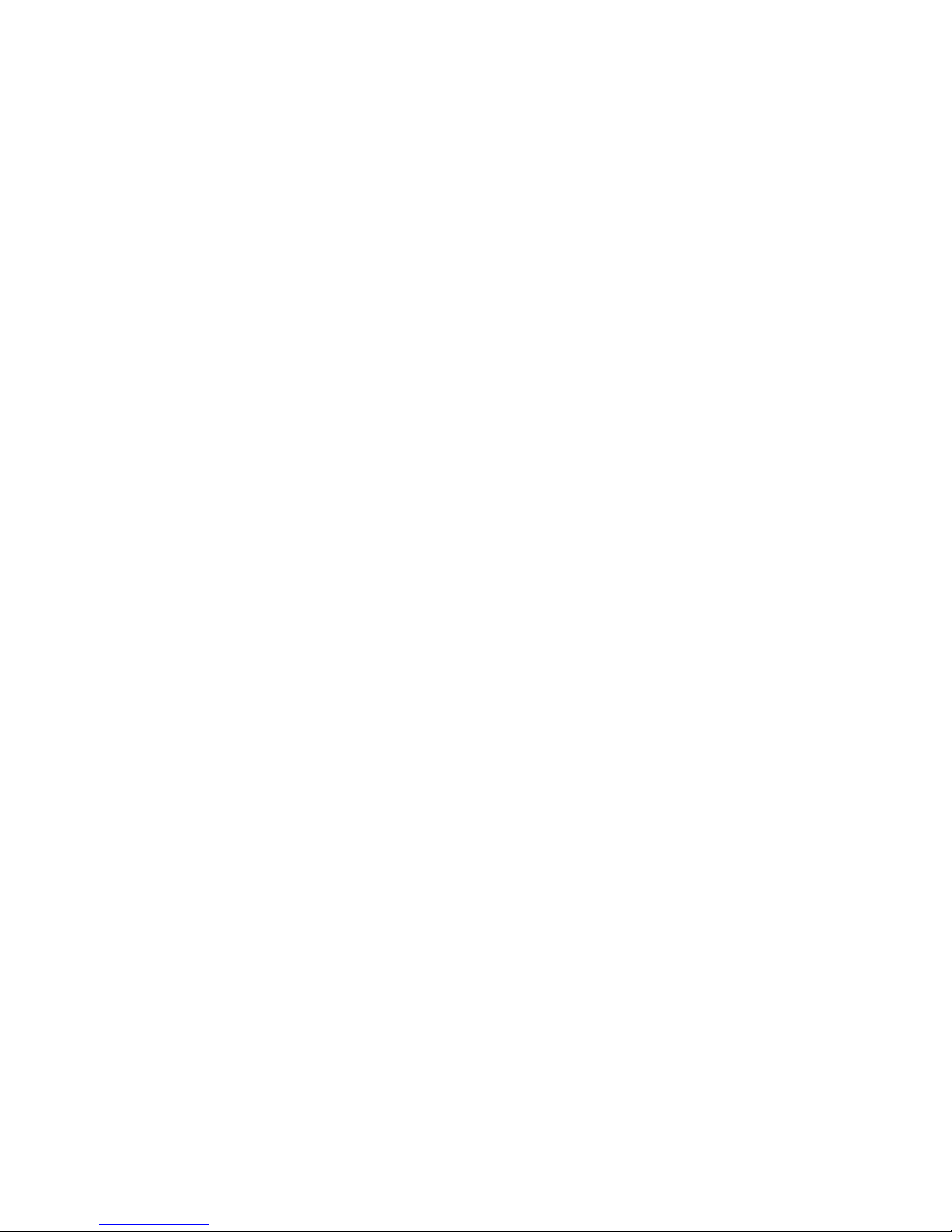
25
3.5Operat ion Technique
Enter widgets interf ace
In the application interface, click widgets Slide the screen, it will switch
into widget s interf ace. Long pre ss any widge t to create its shortc ut, then
you can enter into the application thr ou gh th e shortcut i c on.
Create application short cut icons in the
desktop
In the application interface or widgets interface, long press any icon to
switch into desktop automatically, drag and hold the icon, you can move to
any position in the desktop.
Remind: System wil l require yo u to make m ore choic e and t hen you ca n
active t his w idget. If the target po s ition has no space, the widget wo n’t be
addedon the main screen.

26
4. Settings
4.1 Wireless and I nternet
Connect Wi-Fi
In the main menu or interface, choose setting application procedure.
Open Wi-Fi turn On, S LIDE will autom atically search t he available Wi-Fi
wireless internet.
Choose the Wi-F i i nternet you want to connect, if it ha s passw ord, it will
pop up the password window, enter password, click connect.
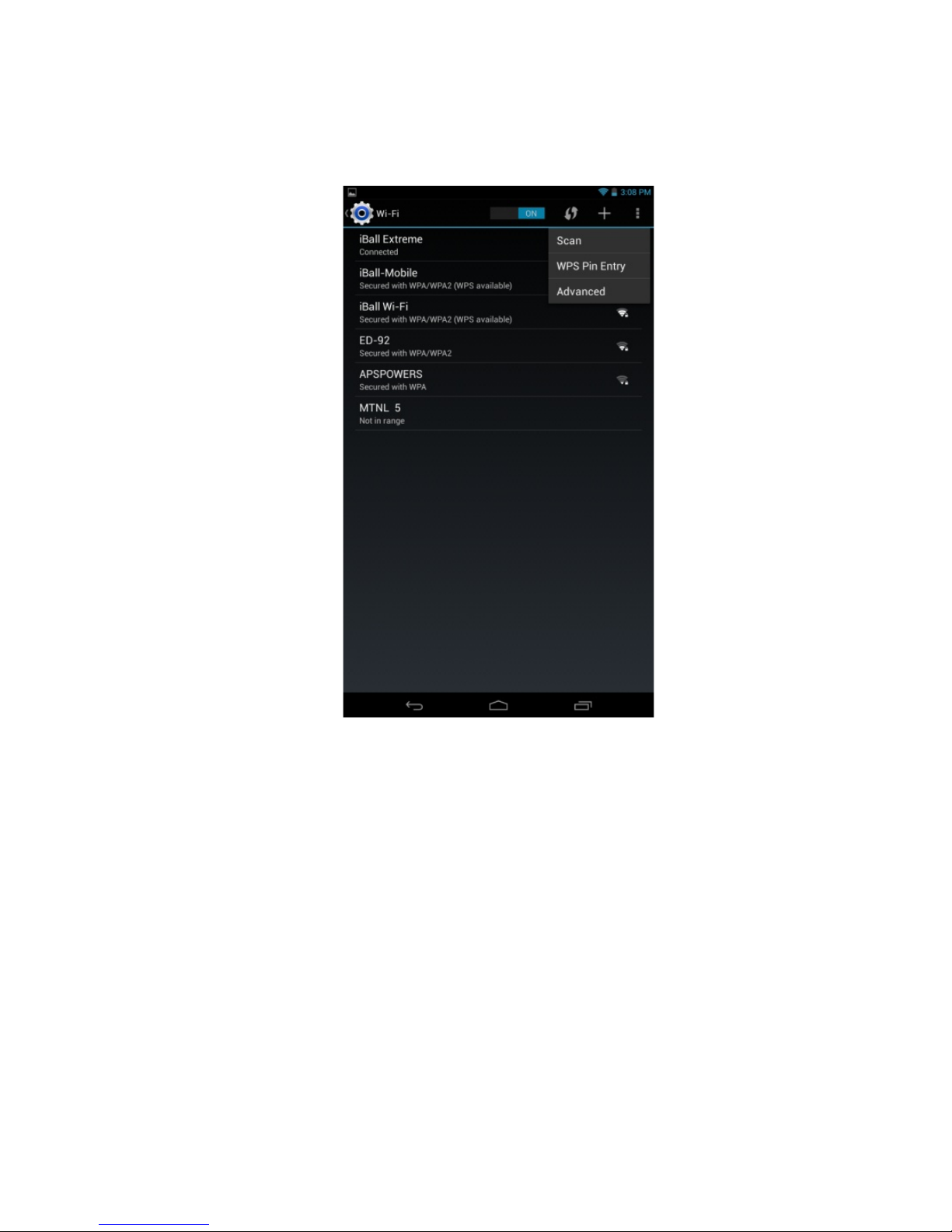
27
You can add a W i-Fi network so your device will remember it, along with
any security credentials, and connect to it automatically when it's in range.
You must also add a W i-Fi network if the network does not broadca st its
name (SSID), or to add a Wi-Fi network when you are out of range.
To join a secured network, you first need to learn security
details from the network's administrator.
Turn on Wi-Fi, if it's not alread y on.
