Page 1
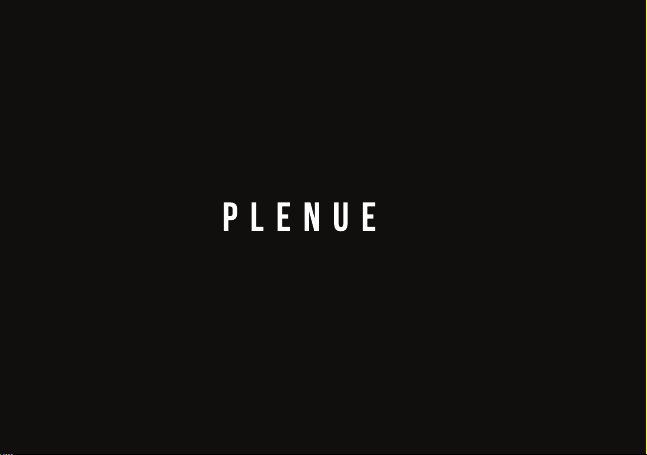
USER’S GUIDE ver. 1.0 EN
V
Page 2
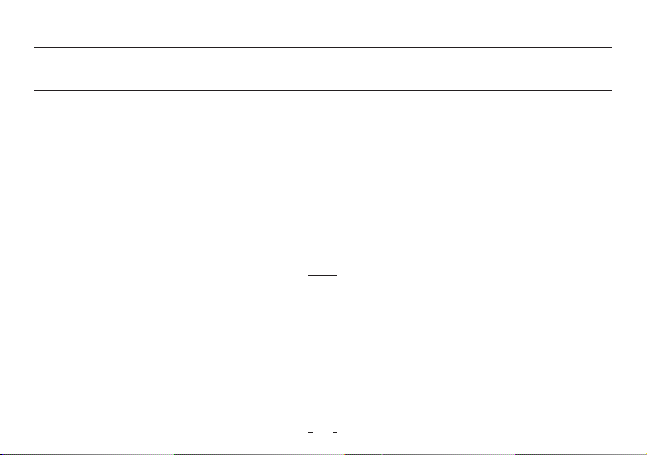
THANK YOU FOR PURCHASING A COWON PRODUCT.
This manual contains information on how to use the product and the precautions to take during use.
If you familiarize yourself with this manual, you will have a more enjoyable digital experience.
We do our utmost to deliver DIGITAL PRIDE to our customers.
Product specification may change without notice.
Images contained in this manual may differ from the actual product.
2
Page 3
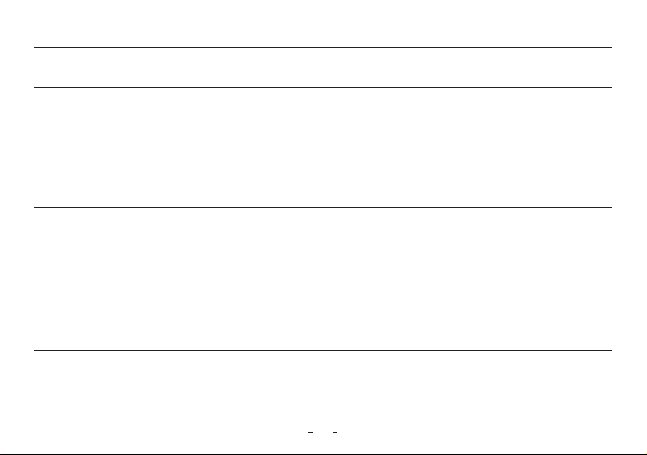
COPYRIGHT NOTICE
Introduction to website
+ The address of the product-related website is http://www.COWON.com.
+ You can download the latest information on our products and the most recent firmware updates from our website.
+ For first-time users, we provide an FAQ section and a user guide.
+ Become a member of the website by using the serial number on the back of the product to register the product.
You will then be a registered member.
+ Once you become a registered member, you can use the one-to-one enquiry service to receive online customer advice.
You can also receive information on new products and events by e-mail.
General
+ COWON® and PLENUE® are registered trademarks of our company and/or its affiliates.
+ This manual is copyrighted by our company, and any unauthorized reproduction or distribution of its contents, in whole or in part, is strictly
prohibited.
+ Our company complies with the Music Industry Promotion Act, Game Industry Promotion Act, Video Industry Promotion Act, and other relevant
laws and regulations. Users are also encouraged to comply with any such laws and regulations.
+ As soon as you purchase the product, visit the website (http://www.COWON.com), and become a registered member. You will benefit from various
member services.
+ This manual is based on product specifications, and various exemplary texts, illustrations, pictures, detailed functions and H/W and S/W
specifications contained herein can be altered without any prior notice by the copyright owner.
BBE information
+ BBE Sound, Inc. owns the license to the BBE name and information as applied to this product,
in compliance with USP4638258, 5510752 and 5736897.
+ BBE and the BBE symbol are registered trademarks of BBE Sound, Inc.
3
Page 4
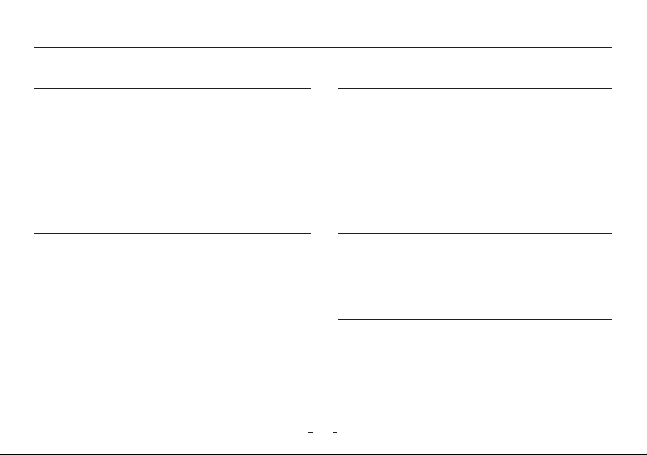
CONTENTS
Before you start! 5
Precautions
Package Contents
Names of Parts and Functions
Buttons
Basic Use 10
Power Connection and Charging
Connecting and Disconnecting from the PC
Inserting and Removing the microSD Card
Firmware Upgrade
Using the Product 14
Playback Screen
Music Selection
Playback Settings
Detailed Settings
Additional 20
Product Specification
Troubleshooting 22
4
Page 5
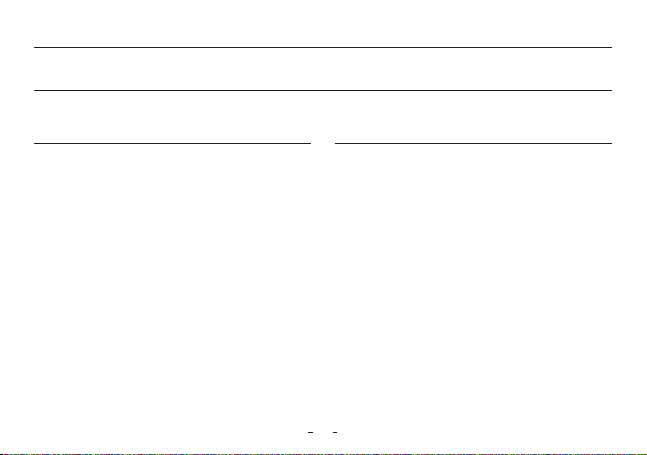
Before You Start!
PRECAUTIONS
As these precautions are provided for the correct use of the product as well as user safety, be sure to familiarize yourself
withthem. The company will not be held responsible for any accident that may occur due to the failure to heed these
precautions. The following information applies to all products manufactured or produced by our company.
+ Do not use this product for other purposes than those described in
this manual.
+ Handle manual, product package materials, accessories, etc with care
to prevent cuts and injuries to your body.
+ Do not view videos, pictures and texts stored in your player while
driving a vehicle for your safety. Operating other features of the player
is also dangerous and may cause fatal accidents while driving.
+ The wearing of earphones while operating a vehicle, exercising,
or walking may impair, mask or prevent recognition of emergency
signals, alarms, and announcements. Doing so may also be unlawful
depending on the region.
+ Do not use detergent or other chemicals on the product surface as
it may cause fading. In this case, wipe the soiled area carefully with
a soft cloth.
+ Do not expose the player in either cold weather of under 0˚C(32˚F) or
hot temperature over 40˚C(104˚F) such as inside automobiles. This
may cause fatal damages to your player.
+ Do not expose the player to water or keep it in a damp or humid
location for an extended period of time. If the player is damaged from
moisture as described above, product failure is then classified as a
user’s misuse.
+ Take extra care not to apply external shock or pressure when using
products with displays(LCD, AMOLED, or Touch Pad). Warranty
may be voided if damage occurs due to the aforementioned
circumstances.
+ Do not attempt to disassemble the player. Disassembly will void
the warranty and the unit will be permanently disqualified from any
warranty services.
+ Do not mix directions when connecting cables to your player or PC.
Connecting cables incorrectly may damage your player or PC. Also,
do not bend or press connection cables with heavy objects.
+ Be sure to avoid charging the product in the vicinity of a heating
apparatus or in a high-temperature environment. To minimize the risk
of damage or fire, never cover the device with any objects (blanket,
towel, etc.) or block the natural heat dissipation while charging or
during operation.
+ If you smell something burning or feel excessive heat while using the
product, press the RESET button to stop operation and
contact the place of purchase.
+ Touching the player with wet hands may cause damages and
malfunctions. Handle the power plug only with dry hands
(otherwise an electric shock may occur).
5
Page 6
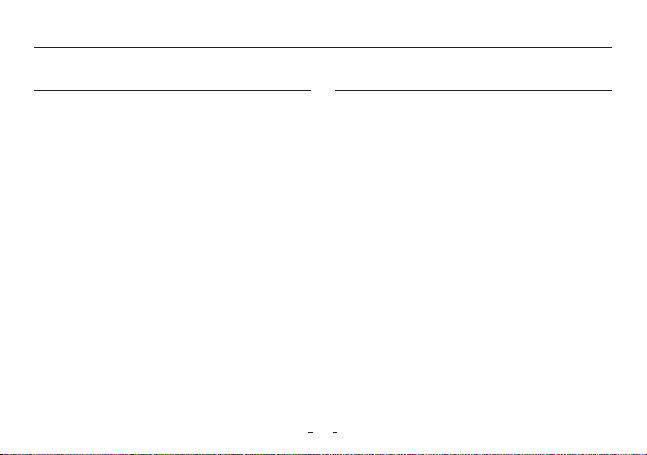
Before You Start!
PRECAUTIONS
+ Listening at high volume (85dB and above) for an extended period of
time may harm your hearing.
+ For your protection, use the player in a well lit area where LCD screen
will not overly strain your eyes.
+ Using the player in places with high occurrences of static electricity
may cause malfunctions.
+ In case of using this device primarily for a storage device, it is
recommended to back up all data before use. Our company is not
responsible for any loss of data, for any reason.
+ All data stored in the player may become deleted when being
serviced. Our company is not responsible for any loss of data that
occurs during repair. Be sure to back up data to a safe place before
sending your device for repairs.
+ Keep the player in cool and ventilated places, away from direct
sunlight as it may cause deformation and damages to internal circuitry
or LCD screen.
+ For your safety, be sure to always use genuine cables provided by
our company.
+ If you are using a product that comes with an AC power adaptor,
please use the genuine charger offered by COWON.
+ When connecting to a PC, use only USB ports on the mother board
or a USB Host card. Using an external USB hub may not guarantee
proper operation(e.g. USB ports on a keyboard or an external USB
hub).
+ When formatting the built-in memory, select the file system specified in
the manual(e.g. FAT32 / FAT16 / NTFS).
+ Be sure to disconnect the power supply to the PC and USB power
adaptor during lightning or thunder storm, to prevent danger to the
user or the risk of fire hazards.
+ Keep the player away from magnets and direct magnetic fields, as
they can cause malfunctions.
+ Do not drop or expose the product to hard impact. This may result in
malfunctions and/or unit failure, voiding the warranty.
+ If you find any abnormalities with the battery such as swelling, press
the RESET button immediately to stop the operation and contact the
place of purchase.
+ The price of the product may fluctuate due to unexpected
commercial conditions. Our company is not obligated to providecash
compensation for any reason.
+ <For MAC OS users>
‘EJECT’ procedure must be performed when removing the product
from the Mac.
6
Page 7
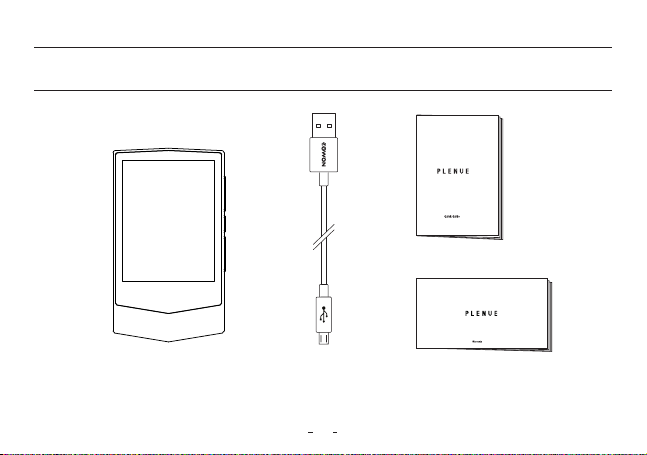
Before You Start!
ver. 1.5W
PACKAGE CONTENTS
V
ver. 1.0W
Quick Guide
PLENUE V Micro USB Cable
* Actual package contents may differ from the above images.
Warranty
7
Page 8

PC
PC CONNECT
PWR BUTTON
SIDE BUTTON
BODY (좌측면엔 특징 없음)
Before You Start!
NAMES OF PARTS AND FUNCTIONS
Micro USB Port
microSD Card
Power Button / LED
Earphone Jack
Volume Up (+)
Volume Down (−)
x
Play / Pause
REW / Previous Track
FF / Next Track
Touch Display
8
Page 9

Before You Start!
PC
PC
PC
BUTTONS
01
Power On / Off
Press and hold the PC button to turn on the product. While turned on,
press and hold the
Display On / Off
Press the PC button briefly to turn on / off the screen.
1)
button to turn off the product.
2)
02
Volume Up / Down
Adjusts the volume in 140 levels. Press and hold the button to quickly
raise or lower the volume.
1)
Sleep mode can be adjusted in ‘Settings ► System ► Sleep mode’
2)
While the screen is turned off, the touchscreen display will not respond to inputs, and the LED will blink blue.
3)
If the buttons or touch screen do not respond during use, press and hold the volume + and − buttons to reset for 6 seconds or more.
* All Physical buttons can be locked except the Power button. ‘Button lock’ can be adjusted in ‘Settings ► System ► Button lock’
3)
03
Play / Pause
Press the button to play the track. While playing, press the button to
pause the track.
04
Previous Track / Next Track
Press briefly to select the previous or next track.
Rewind / Fast Forward
Press and hold to rewind or fast forward.
9
Page 10

Basic Use
POWER CONNECTION AND CHARGING
PC
1. Micro USB cable connects the PC and Micro USB port.
2. The LED indicates the status of the battery charge. (Red - Charging, Green - Charging Complete)
- PLENUE V can also be charged with an authentic Micro USB DC adapter for smart phones. If 5V/2A or higher Micro USB DC adapters are
used, charging will be finished in approximately 2 hours. The charging time may vary if the product is in use while charging.
- Be sure to connect the device directly to a USB port located on the back of the PC. The device may be unable to establish a connection
or be charged as the power supply from a front USB port or a non-powered external USB hub may be unstable.
- Fully charge the product before using it for the first time or after a period of disuse.
- For your safety, do not charge the product in an enclosed space such as under a blanket or inside a bag. Charge the product in an open
space.
10
Page 11

Basic Use
PC
CONNECTING AND DISCONNECTING FROM THE PC
1. Use the Micro USB cable to connect PLENUE V to your PC.
2. Press and hold the
button to turn on the product.
3. The connection image appears on the PLENUE V screen.
4. Also make sure to check My Computer or Windows Explorer to see if
PLENUE V is properly connected to the PC.
5. Use PLENUE V to copy the track you wish to listen to.
6. When done, click the
PLENUE V from the PC.
icon on the system tray to safely remove
7. Click the popup message.
8. Make sure that PLENUE V has been safely disconnected, then
remove it from the PC.
- The maximum number of files and folders that can be recognized
by the product.
Built-in : 8,000 files + 4,000 folders
*
microSD : 16,000 files + 8,000 folders
- Disconnect the product after performing
function.
- The following message may appear randomly, but it does not indicate
that the product is malfunctioning. Please try again.
- If your operating system does not display the ‘Safe To Remove
Hardware
’
window, disconnect the player after all transfer
operations are completed.
- Only simple file transfer operation is available for Linux and
Mac OS.
- The PLENUE V’s internal storage and any external microSD
cards (64GB or more) must be formatted using an FAT32
formatting tool (e.g. guiformat) to be properly recognized. (32KB
or more allocation unit size is recommended.)
11
‘
Safely remove hardware
’
Page 12

SIDE BUTTON
BODY (좌측면엔 특징 없음)
Basic Use
INSERTING AND REMOVING THE microSD CARD
1. Properly place the microSD Card in the microSD card slot as shown in the picture.
Gently press the card to insert it.
2. When the database is automatically refreshed,
the music files on the microSD card can be viewed.
3. When removing the microSD card, turn off the power,
then press the microSD card again to remove it.
* For data protection, always turn off the power before removing the microSD card.
x
* Large-capacity microSD cards (64GB or more) must be formatted using an FAT32 formatting tool
(e.g. guiformat) to be properly recognized. (32KB allocation unit size is recommended.)
12
Page 13

Basic Use
FIRMWARE UPGRADE
The firmware uses built-in programs in the hardware and upgrades to improve product capabilities and fix bugs in the
software. PLENUE V may use the firmware to adjust product performance or methods of use without prior notice, and minor
malfunctions in the firmware may occur.
How to upgrade the firmware
1. Download the latest firmware from the SUPPORT section of the website (http://www.COWON.com).
2. Use the Micro USB Cable to connect PLENUE V to the PC.
3. Unzip the downloaded firmware and copy it to the root folder of PLENUE V.
4. Once the product is safely disconnected, remove the Micro USB cable.
5. When you turn on the product, the firmware upgrade process will start.
6. When firmware upgrade is complete, turn on the power and go to ‘Settings ► System ► Information’ to check the version of the installed
firmware.
- Fully charge the player before upgrading the firmware.
- Do not turn the player off before the firmware update has been completed. It may damage the product, and will void any warranty.
- Back up any important data before the firmware upgrade as any data stored on the device may be deleted during the process. COWON
accepts no liability for any loss of data.
13
Page 14

Using the Product
PLAYBACK SCREEN
5 6
7
1
4
①
Play / Pause the track.
②
Press briefly to go to the previous track. Press and hold to rewind.
③
Press briefly to go to the next track. Press and hold to fast forward.
④
Drag the bar to the desired point in the track.
⑤
Navigate to the Music Selection Screen.
⑥
Adjust the playback settings.
If this icon is displayed, click on the album artwork to see the lyrics in the album
⑦
information screen.
32
14
Page 15

Using the Product
MUSIC SELECTION
Select a folder, artist, or album to view the corresponding track list.
View track lists by folder.
View track lists by artist.
View track lists by album.
View all tracks saved in the product.
View track lists added to Favorites.
View track lists by genre.
View track lists by song year.
View track lists by new files.
View the playlists.
* In the Track List Screen, press and hold to navigate to the Initial Track List Screen.
15
Page 16

Using the Product
PLAYBACK SETTINGS
1 2 3 4
6
5
9
10
①
Enable looping.
②
Enable shuffling.
③
Choose to play a track, all tracks, or a folder.
④
Navigate to Detailed Settings.
⑤
Add the current track to Favorites.
⑥
Replay a section of the track.
7
⑦
Select the preset for JetEffect 5.
⑧
Start Matrix Browser.
8
⑨
Show time elapsed or time remaining.
12
⑩
Set the skip interval in various units. (Extended function of ‘previous track/next track’)
⑪
Set the Rewind/Fast Forward speed.
11
⑫
Select the skin on the playback screen.
- PLENUE V provides Gapless Playback to remove gaps between tracks during playback.
Gapless Playback is applied in all situations without additional setup.
16
Page 17

Using the Product
DETAILED SETTINGS
JetEffect 5 Settings
1. In Detailed Settings, select JetEffect 5 .
2. Select User 1 / User 2 / User 3 /
User 4 and set the user presets.
* Press the button to set the EQ and EQ filter values for all 5 bands.
3. EQ : Change the tone by
adjusting the level of each
frequency.
4. BBE : Select and apply BBE
sound effect.
17
5. SE : Select and apply
Reverb and Reverb mode.
Page 18

Using the Product
DETAILED SETTINGS
JetEffect 5 Settings
Normal / BBE / BBE ViVA / BBE ViVA 2 / BBE Mach3Bass / BBE MP / BBE Headphone / BBE
Headphone 2 / BBE Headphone 3 / Rock / Jazz / Classic / Ballad / Pop / Club / Funk / Hip Hop /
Select from 44 presets for JetEffect 5.
You can manually adjust BBE, 3D
Surround, etc. using 4 different user
presets.
JetEffect 5 is the most sophisticated
and powerful sound technology. It brings
listeners closer to the natural presence
and impact of a “live performance” than
ever before.
* You may hear distortion or noise when using extreme settings of JetEffect.
* Overall operation speed may be adversely affected when using JetEffect while playing high-resolution music files (e.g. 24bit, 192kHz).
* For detailed information about BBE, please see the introduction to BBE on our homepage(www.COWON.com).
Techno / Blues / Metal / Dance / Rap / Wide / X-Bass / Hall / Vocal / Maestro / Feel the W ind / Mild
Shore / Crystal Clear / Reverb Room / Reverb Club / Reverb Stage / Reverb Hall / Reverb Stadium
/ Reverb Chamber / Reverb Room 2 / Reverb Club 2 / Reverb Hall 2 / Reverb Auditorium / Reverb
Cathedral / Reverb Stadium 2 / Reverb Canyon / Reverb Long
User 1 / User 2 / User 3 / User 4
BBE Sound effect that refines the sound quality. (Phase correction)
Mach3Bass Provide deeper, tighter, and more musically accurate bass frequency.
3D Surround Provide the three-dimensional surround sound effect.
MP Enhance Restore and enhances the harmonics lost through compression.
Reverb (9 modes) Maximize the natural and live presence of the sound.
18
Page 19

Using the Product
DETAILED SETTINGS
Display
Language : Select the system language from 17 different languages.
Font : Change the display font.
Time Display : Show time elapsed or time remaining.
Auto display off : If there is no activity for a set amount of time,
the screen automatically turns off.
Brightness : Adjust the brightness of the screen in 10 levels.
Show song change : If a playing song is changed when the screen is
off, the screen turns on automatically and shows the information of a
newly changed song for 5 seconds.
Timer
Time : Set the current time.
Date : Set the current date.
Timer
Auto off : Automatically turn off the device or enter sleep mode if
there is no activity for a specified period of time.
Sleep timer : Automatically turn off the device or enter sleep mode
after a specified period of time.
Music
Skip interval : Set the skip interval in various units. (Extended
function of ‘previous track/next track’) Choose an interval of
Track/2/3/4/5/10/20/30 seconds.
Seek interval : Set the search speed for Fast Forward/Rewind. Choose
an interval of 3/5/10/20/30 seconds for the search speed.
Resume : Turn the setting on/off to resume the last track when the
power is turned on.
DAC filter : You can adjust the sound by changing the filter type of
the DAC.
System
Button lock : Restrict the operation of physical buttons while the screen
is turned off.
Sleep mode : Set Sleep mode.
Audio L/R : Adjust the stereo balance of the audio.
LED : Turn the LED light on or off on the back power button when the
screen is turned off.
Database update : Refresh the internal database in the product.
Load defaults : Reset all settings to the default.
Information : Check the firmware version, available memory, and
memory used.
19
Page 20

Additional
PRODUCT SPECIFICATION
Model Name PLENUE V
Product Capacity Built-in Memory : 64GB
1)
/ External Memory : microSD Card
Display 2.8” Wide Angle Touch LCD (240x320)
Dimensions &
Weight
53.4mm(W) x 93.1mm(H) x 16.7mm(D) / 100g
Buttons POWER, PLAY/PAUSE, VOL+, VOL-, FF, REW
Audio
File Formats FLAC / WAV / AIFF / ALAC / APE / MP3 / WMA / OGG
Audio Codecs
Lyrics LDB, LRC
FLAC, WAV, AIFF, ALAC : ~24bit/192kHz
- 32bit WAV, WAV Tag Supporting
MP3 : MPEG 1/2/2.5 Layer 3, ~320kbps
WMA : ~320kbps, ~48kHz
APE : Fast, normal, and high compression rates (~16bit/48kHz)
OGG : ~Q10, ~44.1kHz
48 Presets (44 Presets + 4 User Presets)
JetEffect 5
EQ 5 Band Equalizer (EQ Filter)
BBE+ BBE, Mach3Bass, 3D Surround, MP Enhance
Special Effect Reverb (9 modes)
1)
Actual capacity may vary due to system memory used by the product.
20
Page 21

Additional
PRODUCT SPECIFICATION
SNR 126dB
THD+N 0.0004% (24bit, 48kHz)
Audio
Characteristics
Battery & Power
Output Port Earphone Jack (3.5mm)
Player
System
Requirement
2)
The playback time is based on the company’s own test standards, thus it may differ from the actual playback time.
Stereo Crosstalk -124dB
Output 1.73Vrms
Output Impedance 0.5Ω
Volume 140 levels
Battery
Built-in rechargeable lithium polymer battery
Playback Time Approximately 41 hours (MP3, 128kbps) / 27 hours (24bit, 96kHz, FLAC)
Charging Time Approximately 2 hours (with 5V/2A or higher Micro USB DC adapter)
Matrix browser, Multi-favorite
CPU Pentium lll 500MHz or higher
OS
Windows 10 / 8 / 7 / Vista / XP / 2000 / ME : All functions supported
MAC OS 10.x / Linux v2.4 or higher: File transfer supported
USB Port 2.0 High Speed (recommended)
21
2)
Page 22

TROUBLESHOOTING
+ I am still confused even after reading the manual.
COWON website(www.COWON.com) provides support for users of
COWON products with FAQ (Frequently Asked Questions). Users are
strongly encouraged to check out the website for further information
regarding product usages and firmware upgrades. For individual
inquiries, please contact us on-line as we will try to help you as best
as we can.
+ The player does not turn on.
Verify the battery level or that the device is connected to a power
supply. Charge the battery for a certain period and turn on vv if the
battery is completely discharged. If the buttons or touch screen do
not respond during use, press and hold the volume + and − buttons
to reset for 6 seconds or more.
+ I can’t hear any sound.
Check if the volume is set to “0”. Check if there is any file available in
the player. If there is no file in the player, you will not hear any sound.
Please note that corrupted files will result in a noise or discontinued
playback. Make sure the earphones are connected properly.
Impurities in the earphone jack can cause a noise.
+ I’ve set the incorrect language, and now I can’t operate
the device.
If you’ve set the incorrect system language, connect the device to
your computer, delete the ‘SYSTEM’ folder of the device, and then
reboot the device. You will be able to select the language the same
as the initial setup.
* If you’ve set user EQ profiles, be sure to back up the profiles
before deleting.
+ Files that I have stored do not appear in the list.
Each mode shows you a list of playable files only. To view all files that
you have stored, select the Browser mode. Please note that System
folder will not appear in the Browser.
+ Computer cannot recognize the player when connected.
If connection is unstable due to frequent disconnects, connect
directly to the USB port on the main board of the PC.
+ Memory capacity of the player is different or smaller than
specified.
The memory capacity indicated by Windows may be different from
that indicated by the memory manufacturer. The actual capacity
will be reduced from the original size because some space of the
memory should be used as the system area for normal operation.
+ The player does not play properly when memory is full.
Part of the memory is used for settings and system memory in the
product. If files are saved in this space, the product may not function
properly. Therefore, please keep a minimum of 100MB of free
memory while using the product.
+ After formatting the product on my PC, it can no longer
be read by my PC, the memory has been reduced, or the
file transfer rate is slower.
The built-in memory of the product is already formatted and does not
require additional formatting. The PLENUE V’s internal storage and
any external microSD cards (64GB or more) must be formatted using
an FAT32 formatting tool (e.g. guiformat) to be properly recognized.
(32KB allocation unit size is recommended.)
This product does not support the format of MAC OS.
22
Page 23

www.COWON.com
