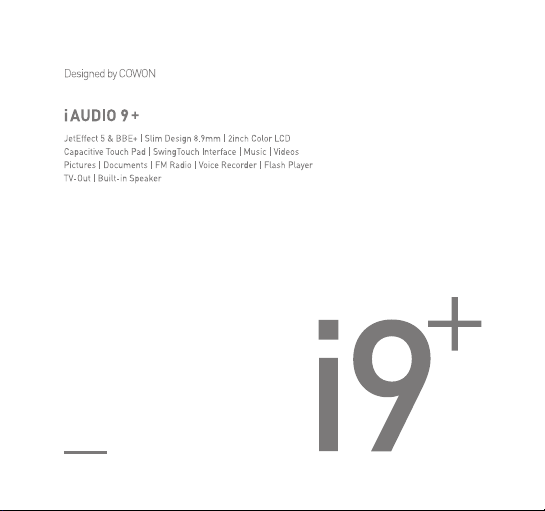
User’s Guide ver. 1.0 EN
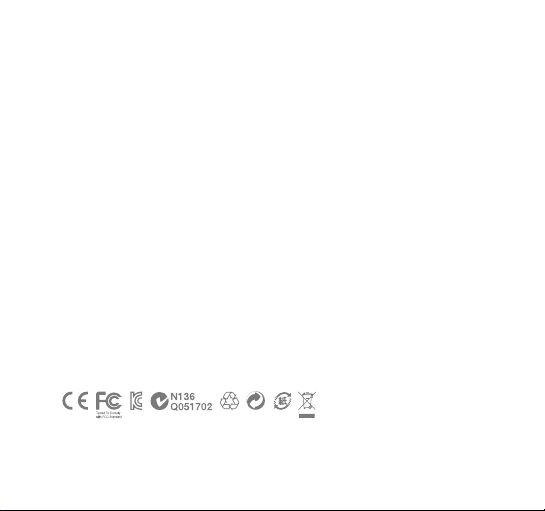
Product specification may change without notice.
Images contained in this manual may differ from the actual product.
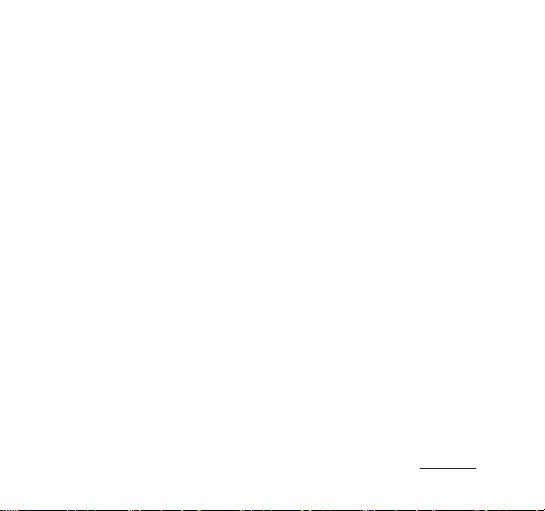
+ COPYRIGHT NOTICE
Thank you for purchasing a COWON product.
We do our utmost to deliver DIGITAL PRIDE to our customers.
This manual contains information on how to use the product and the precautions to take during use.
If you familiarize yourself with this manual, you will have a more enjoyable digital experience.
Introduction to website
+ The address of the product-related website is http://www.COWON.com.
+ You can download the latest information on our products and the most recent firmware updates from our
website.
+ For first-time users, we provide an FAQ section and a user guide.
+ Become a member of the website by using the serial number on the back of the product to register the
product.
You will then be a registered member.
+ Once you become a registered member, you can use the one-to-one enquiry service to receive online
customer advice.
You can also receive information on new products and events by e-mail.
iAUDIO 9+
3
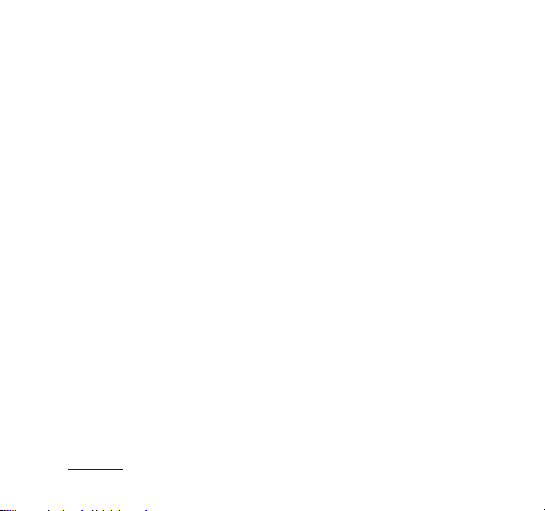
+ COPYRIGHT NOTICE
General
+ COWON is a registered trademark of COWON SYSTEMS, Inc.
+ COWON SYSTEMS, Inc. owns the copyright to this manual, and any unauthorized distribution of its
contents, whether in part or in its entirety, is strictly prohibited.
+ COWON SYSTEMS, Inc. complies with laws and regulations related to records, disks, videos and
games. Users are also encouraged to comply with the relevant laws and regulations.
+ As soon as you purchase the product, visit the website (http://www.COWON.com), and become a
registered member.
You will benefit from various member services.
+ This manual is based on product specifications, and various exemplary texts, illustrations, pictures,
detailed functions and H/W and S/W specifications contained herein can be altered without any prior
notice by the copyright owner.
BBE information
+ BBE Sound, Inc. owns the license to the BBE name and information as applied to this product, in
compliance with USP4638258, 5510752 and 5736897.
+ BBE and the BBE symbol are registered trademarks of BBE Sound, Inc.
4
iAUDIO 9+
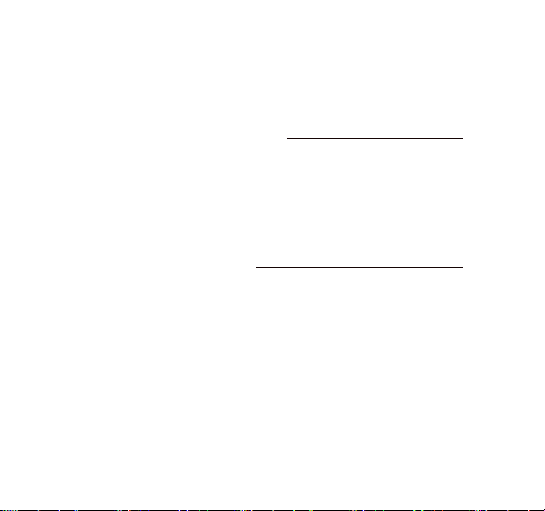
+ CONTENTS
Before you start! 7
Precautions
Package Components
Names of Parts and Functions
Buttons
Charging
Connecting and Disconnecting the PC
Firmware Upgrade
Basic Use 16
Display
Browser
Music
Video
Pictures
Documents
Radio
Recorder
Flash
Settings
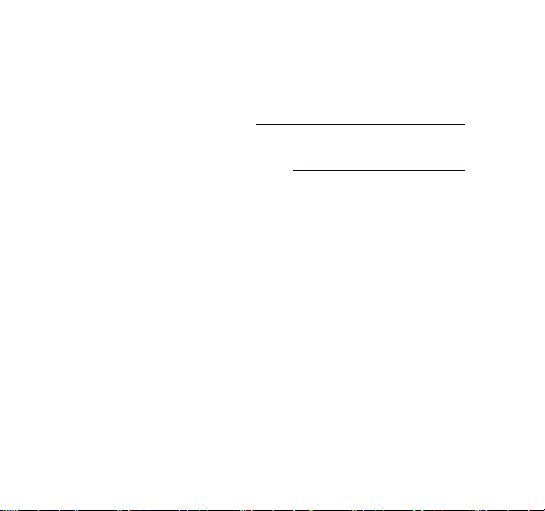
+ CONTENTS
Additional 38
Product Specification
Troubleshooting 40
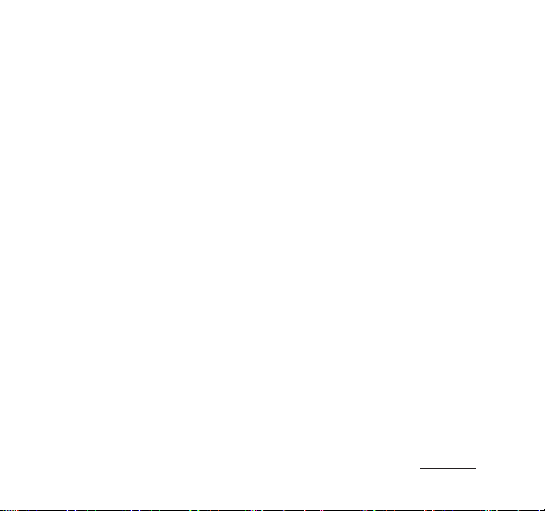
Before you start!
+
Precautions
As these precautions are provided for the correct use of the product as well as user safety, be
sure to familiarize yourself with them. The company will not be held responsible for any accident
that may occur due to the failure to heed these precautions. The following information applies
commonly to all products manufactured and produced by COWON SYSTEMS, Inc.
+ Do not use this product for other purposes than those described in this manual.
+ Handle manual, product package materials, accessories, etc with care to prevent cuts and injuries to your
body.
+ Do not view videos, pictures and texts stored in your player while driving a vehicle for your safety. Operating
other features of the player is also dangerous and may cause fatal accidents while driving.
+ The wearing of earphones while operating a vehicle, exercising, or walking may impair, mask or prevent
recognition of emergency signals, alarms, and announcements. Doing so may also be unlawful
depending on the region.
+ Do not use detergent or other chemicals on the product surface as it may cause fading. In this case, wipe the
soiled area carefully with a soft cloth.
+ Do not expose the player in either cold weather of under
inside automobiles. This may cause fatal damages to your player.
+ Do not expose the player to water or keep it in a damp or humid location for an extended period of time. If the
player is damaged from moisture as described above, product failure is then classified as a user’s misuse.
+ Take extra care not to apply external shock or pressure when using products with displays(LCD, AMOLED, or
Touch Pad). Warranty may be voided if damage occurs due the aforementioned circumstances.
+ Do not attempt to disassemble the player. Disassembly will void the warranty and the unit will be permanently
disqualified from any warranty services.
+ Do not mix directions when connecting cables to your player or PC. Connecting cables incorrectly may dam-
age your player or PC. Also, do not bend or press connection cables with heavy objects.
+ If you smell something burning or feel excessive heat while using the product, press the RESET button to stop
0℃(32˚F)
or hot temperature over
40℃(104˚F)
such as
iAUDIO 9+
7
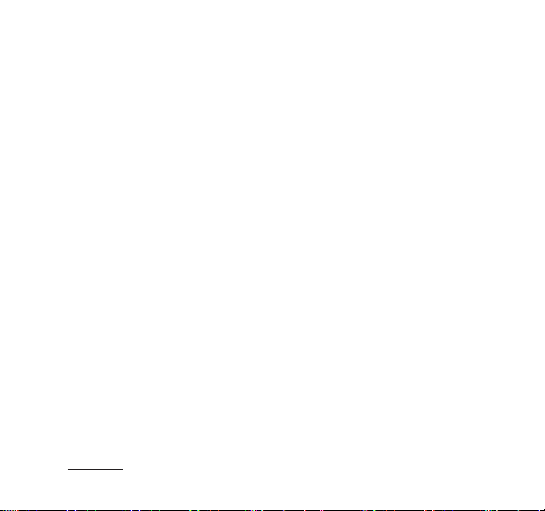
Before you start!
+
Precautions
operation and contact the place of purchase.
+ Touching the player with wet hands may cause damages and malfunctions. Handle the power plug only with
dry hands (otherwise an electric shock may occur).
+ Listening at high volume(85 dB and above) for an extended period of time may harm your hearing.
+ For your protection, use the player in a well lit area where LCD screen will not overly strain your eyes.
+ Using the player in places with high occurrences of static electricity may cause malfunctions.
+ In case of using this device primarily for a storage device, it is recommended to back up all data before use.
COWON SYSTEMS Inc. is not responsible for any data loss due to hardware failure.
+ All data stored in the player may become deleted when being serviced. Our Service Center does not back
up files while repairing players. Please note that COWON SYSTEMS, Inc. is not responsible for any data loss
from products entrusted to us for service.
+ Keep the player in cool and ventilated places, away from direct sunlight as it may cause deformation and
damages to internal circuitry or LCD screen.
+ For your own safety, it is recommended that customers use the USB power adaptor and USB cable ap-
proved by COWON SYSTEMS, Inc.
+ If you are using a product that comes with an AC power adaptor, please use the genuine charger offered
by COWON.
+ When connecting to a PC, use only USB ports on the mother board or a USB Host card. Using an external
USB hub may not guarantee proper operation(e.g. USB ports on a keyboard or an external USB hub).
+ When formatting the built-in memory, select the file system specified in the manual((e.g. FAT32 / FAT16 /
NTFS).
+ Be sure to disconnect the power supply to the PC and USB power adaptor during lightning or thunder storm,
to prevent danger to the user or the risk of fire hazards.
+ Keep the player away from magnets and direct magnetic fields, as they can cause malfunctions.
+ Do not drop or expose the product to hard impact. This may result in malfunctions and/or unit failure, voiding
the warranty.
+ If you find any abnormalities with the battery such as swelling, press the RESET button immediately to stop
8
iAUDIO 9+
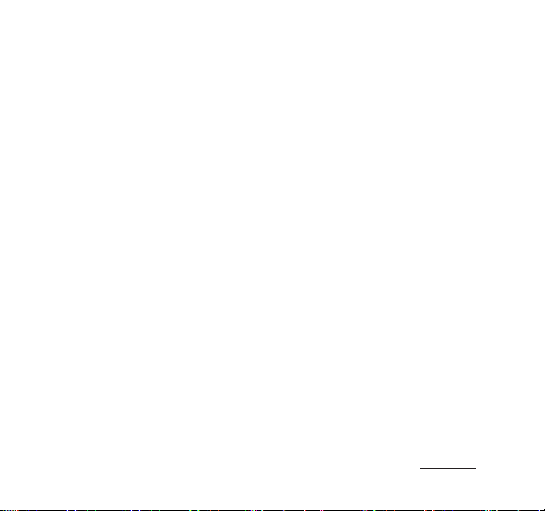
Before you start!
+
Precautions
the operation and contact the place of purchase.
+ The price of the product may fluctuate due to unexpected commercial conditions. COWON SYSTEMS, Inc.
accepts no liability to compensate for any price fluctuation.
+ <For MAC OS users>
‘EJECT’ procedure must be performed when removing the product from the PC.
iAUDIO 9+
9

Before you start!
+
Package Components
Earphones
iAUDIO 9+
10
iAUDIO 9+
Quick Guide
* Actual package contents may differ from the above images.
USB Cable
TV-Out Cable
(sold separately)
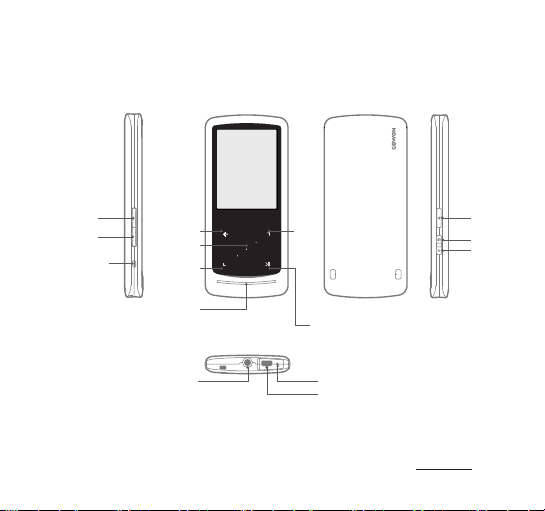
Before you start!
+
Names of Parts and Functions
VOL +
VOL -
Microphone
* When buttons or touch do not work properly, please press RESET button. This reset only shuts off power in
case of a device malfunction and does not affect the device's performance.
Back(Record)
Center Button
(A ↔ B)
DOWN
Speaker
Earphone Jack
UP
Play/Pause
(Enter)
RESET
USB/EXT Port
iAUDIO 9+
Menu
Hold
Power
11
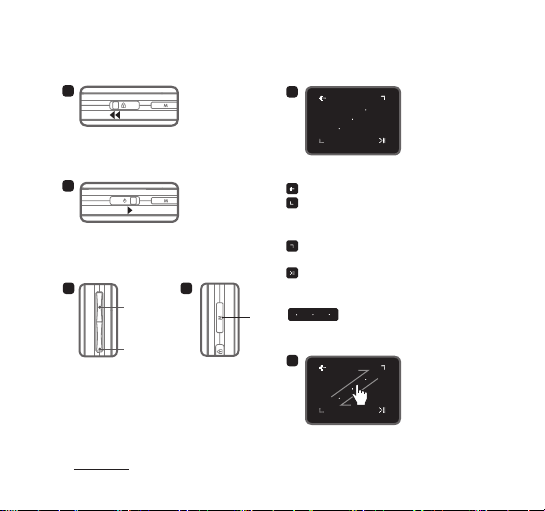
Before you start!
+
Buttons
1
1. Long – Power on/off
Short - Display on/off
2
Short
2. Short – Hold on
3
3. Volume up/down
Control the volume. File selection is also possible
depending on hold settings (Settings – System
– Hold Mode).
4. Display main menu.
12
4
Volume UP(+)
Volume DOWN(-)
iAUDIO 9+
5
5. Touch Pad
Return to previous or upper menu.
Movement : down or left
Action : previous or rewind(Video mode : fast
forward)
Movement : up or right
Action : next or fast forward(Video mode : rewind)
Short : perform selected menu or file.
Long : display pop-up menu for additional
functions.
Center button : Perform sectional
M Button
6
Touch and drag for faster scroll in menu, list, or files.
repeat or picture zoom.
6. Touch scroll

Before you start!
+
Charging
To charge the iAUDIO 9+ the player should be connected to either a PC or a charger using the supplied
USB cable.
1
PC
1. Connect between PC and USB/EXT port using the USB cable :
The battery will be fully charged in about 2 hours.
2
2. Charging by COWON approved AC adapter :
The battery will be fully charged in about 2 hours.
- iAUDIO 9+ will be charged quicker through AC adaptor if the product is turned off. Display will remain blank in this case.
- When charging the player for the first time or the player has not been charged for an extended time, fully charge the battery
before use.
- iAUDIO 9+ has a built-in Lithium Polymer battery. To prolong the life of the battery, it is recommended that you charge the device
frequently, as opposed to fully discharging and then charging the device.
- When connected to a USB hub, the player may not charge properly. Please try connecting the player directly to a USB port on
the PC.
- For safety during charging, use USB cable approved by COWON SYSTEMS, Inc.
iAUDIO 9+
13
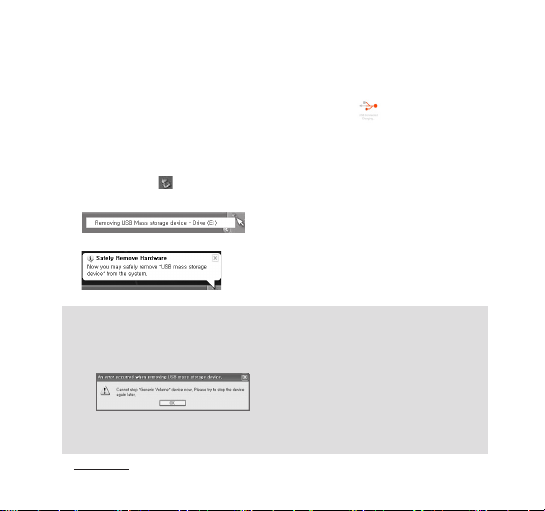
Before you start!
+
Connecting and Disconnecting the PC
1. Use the USB cable to connect iAUDIO 9+ to the PC.
2. iAUDIO 9+ displays the following image if properly connected to the PC.
3. Also make sure to check My Computer or Windows Explorer to see if iAUDIO 9+ is properly connected
to the PC.
4. Copy desired video, music, or other files to iAUDIO 9+.
5. When done, click the icon on the system tray to safely remove iAUDIO 9+ from the PC.
6. Click the popup message.
7. Safely remove the hardware and disconnect the USB cable.
- The player can recognize up to 12,000 folders, and up to 12,000 files
(music file: 8,000 + others: 4,000).
- Disconnect the product after performing “Safely remove hardware” function.
- The following message may appear randomly, but it does not indicate that the product is malfunctioning.
Please try again.
- If your operating system does not display the ‘Safe To Remove Hardware’ window, disconnect the player
after all transfer operations are completed.
- Only simple file transfer operation is available for Linux and Mac OS.
14
iAUDIO 9+

Before you start!
+
Firmware Upgrade
Firmware is software that is embedded within the hardware.
Upgrading it can enhance system stability and provide additional features.
Please be advised that Beta (unofficial) firmware versions may cause system malfunction.
+ How to upgrade the firmware
1. Download the latest firmware from the SUPPORT section of the website
(http://www.COWON.com).
2. Use the USB cable to connect iAUDIO 9+ to the PC.
3. Unzip the downloaded firmware and copy it to the root folder of iAUDIO 9+.
4. Perform “Safely remove the hardware” function on your PC and disconnect the USB cable.
5. When you turn on the product, the firmware upgrade process will start.
6. Successful firmware upgrade can be confirmed by turning on the product, the version of firmware
will be shown at start up.
7. The current firmware version can be checked in Settings - System - Information.
- Fully charge the player before upgrading the firmware.
- Do not turn the player off before the firmware update has been completed. It may damage
the product, and will void any warranty.
- Back up any important data before the firmware upgrade as any data stored on the device
may be deleted during the process. COWON accepts no liability for any loss of data.
iAUDIO 9+
15

Basic Use
+
Display
Time
Main
menu
Volume
Battery capacity
indicator
Long
Current mode
To switch to clock theme, press and hold M button from main menu screen.
16
iAUDIO 9+

Basic Use
+
Browser
Select the desired mode from main menu screen, and tap to display browser screen of the
selected mode. Tap and hold
3
1
to show pop-up for additional functions.
Add the selected file to Favorites.
* File added can be checked from the
1
Favorites list, and the same file can be added
repeatedly.
Delete the actual file or bookmark list.
* Deleting bookmark list does not delete the
actual file. Actual files can only be
deleted in [Folder] mode.
2
5
* If file is deleted in [Folder] mode, it will be
completed erased and cannot be
recovered.
4
Display file list.
2
3
All playable files and tag will be listed.
Move to a screen that lists bookmarked files.
List of bookmarked files will be displayed in
each browser mode.
4
Select the desired file and tap to play
bookmarked section.
Display Favorites.
Select the desired file and tap to
5
play the file.
* Up to
256
files can be saved as Favorites.
iAUDIO 9+
17

Basic Use
+
Browser
Description of each mode from the list of Browser Mode
[NowPlaying]
[Folders]
[Artists]*
[Albums]*
[Songs]*
[Genres]*
[Years]*
[New Music]
[Playlists]
[Recordings]
[Video]
[Pictures]
[Documents]
[Flash]
* The files will be listed in accordance with the information saved in ID3 tags of music files.
18
Currently playing files are displayed. Change to the screen of currently playing file.
This menu will only be displayed during Music or Video mode.
All multimedia files are displayed by folders.
Save each multimedia file in categorized folders for more convenient use.
All music files are displayed by artists.
All music files are listed by albums.
All music files saved in iAUDIO 9+ are displayed.
All music files are listed by genres.
All music files are listed by release years.
Newly added music files are listed.
Playlists created from Windows Media Player
are listed.
All recorded files by iAUDIO 9+ are listed by record method.
- FM Radio: Files recorded during Radio mode, or by scheduled radio recording.
- Mic: Files recorded by built-in microphone.
All video files are listed.
All image files are listed.
All text files are listed.
All flash files are listed.
iAUDIO 9+
10/11
and synchronized with iAUDIO
9+

Basic Use
+ Music
Change to browser during
playback. Change to
matrix browser mode during
playback(long)
Sectional repeat
Return to previous
music track
1
After powering on iAUDIO 9+, select Music mode.
2
The device will be ready to play if audio files exist in the memory.
3
Tap
- iAUDIO 9+ supports Album Art 2.0 feature which supports multiple album art per one audio
file.
- Maximum 6 album art per one audio file can be rotated.
4
Tap
5
Briefly tap , to skip by the length designated by [Settings] – [Music].
6
Tap and hold , to rewind/fast forward.
Rewind/fast forward rate can be designated at [Settings] – [Music] – [Seek interval].
7
Tap and hold
to play audio files.
to pause the playback..
during music playback to change to matrix browser mode.
Skip to
the next
music
track
Play/Pause
iAUDIO 9+
19

Basic Use
+ Music
8
Briefly tap
, can be used to select different tracks or folders.
There are three ways to return to Music mode.
●
+ Select [NowPlaying] from the browser.
+ Tap and hold
+ Double-tap
[NowPlaying] menu is always located at the top of the browser in the Music/Video mode.
9
Tap center button to set sectional repeat. Sectional repeat feature is only available during music
playback.
- Setting the sectional repeat starting point
: Tap center button during music playback. will appear in the bottom of the screen.
Progress bar in the bottom will be marked green for the section designated.
- Setting the sectional repeat ending point
: Tap center button at the desired point of ending. will appear in the bottom of the
screen, and designated section will be played repeatedly.
- Disabling the sectional repeat
: Tap center button while is displayed in the bottom of the screen. Sectional repeat
will be disabled and return to normal music playback.
to display file list.
on the side.
20
iAUDIO 9+

Basic Use
+ Music
※ Tap and hold
during music playback to show pop-up containing the features below.
JetEffect menu can be set. Desired sound effect can be selected by tapping
Playback boundary, play order, and play method can be set. Tap
to change the settings.
Tracks in the designated boundary will be played only once.
Tracks in the designated boundary will be played repeatedly.
All music files in iAUDIO 9+ will be played.
Only currently playing music file will be played.
Only files within the currently playing folder will be played. Sub folders
will be included automatically.
Music files will be played in normal order shown in browser.
Music files will be played in random order.
,
Selected file can be added to Favorites.
Adding completed.
Selected file can be added to Bookmark.
Adding completed.
Playback speed can be set.
Playback speed of currently playing file can be set (
to change the settings.
Select the type of ID3 tag display of the currently playing file.
(Title-Album-Artist / Title Only)
50%~150%)
iAUDIO 9+
,
to select, and tap
Tap ,
21

Basic Use
+
Videos
Rewind
(If in pause, return
to previous file)
Sectional repeat
Move to
browser
Play/Pause
(Long : pop-up for
additional functions)
Play/Pause
(Long : pop-up for
additional functions)
※ During Auto Seek, tapping , will start auto seeking until is pressed.
1
After powering on iAUDIO 9+, select Video mode.
2
The device will be ready to play if video files exist in the memory.
3
Tap
- Only landscape mode is supported in iAUDIO 9+’s Video mode.
4
Tap
5
Briefly tap , to skip by the length designated by [Settings] – [Video].
22
to play video files.
button to pause the playback..
iAUDIO 9+

Basic Use
+
Videos
6
Tap and hold , to rewind/fast forward.
7
Tap button during playback to pause the video playback and display Browser with file list. ,
can be used to select different tracks or folders.
● There are three ways to return to Video mode.
+ Select [Now Playing] from the browser.
+ Tap and hold
+ Double-tap
[Now Playing] menu is always located at the top of the browser in the Music/Video mode.
8
ap , while on pause to move to previous/next files.
T
9
Tap center button during video playback to set sectional repeat.
- Setting the sectional repeat starting point
: Tap center button during video playback will appear in the bottom of the screen. Progress bar in
the bottom will be marked green for the section designated.
- Setting the sectional repeat ending point
: Tap center button at the desired point of ending. will appear in the bottom of the screen, and
designated section will be played repeatedly.
- Disabling the sectional repeat
: Tap center button while is displayed in the bottom of the screen. Sectional repeat will be
disabled and return to normal video playback.
on the side.
iAUDIO 9+
23

Basic Use
+
Videos
Tap and hold
24
during video playback to show pop-up containing the features below.
Selected file can be added to Bookmark.
Adding completed.
If bookmark is added, the video file will play from the bookmarked
location.
Displays the preview thumbnails of currently playing video.
Select a preview thumbnail to begin the playback at the displayed location.
Video file and subtitle can be synched in terms of
,
Screen size of currently playing video can be changed.
- Auto
Video size is changed to the original size.
Depending on the resolution of the video file, certain parts of the screen may be
displayed as black blank space
(e.g. top or bottom).
- Fit
Video size is changed in accordance with the original size of horizontal
or vertical side.
Depending on the resolution of the video file, certain parts of the screen
may be displayed as black blank space(e.g. top, bottom, or sides).
-Full
Video size is enlarged or reduced to fit the full screen.
The video may display in different ratio than that of the original resolution.
iAUDIO 9+
seconds by tapping
0.5

Basic Use
+
Videos
Playback speed can be set.
Playback speed of currently playing file can be set. (
, to change the settings.
Currently playing file is set to TV-Out mode.
Select O to perform TV-Out mode.
iAUDIO 9+’s TV-Out standard is composite.
TV-Out cable is sold separately.
TV-Out mode can be controlled as below.
━ : Finish TV-Out mode
━ VOL +, - : Change TV-Out screen size.
50%~150%)
iAUDIO 9+
25

Basic Use
+
Pictures
Move to list / Move to left
when zoomed in
Zoom in
Move to previous file
/ Move down when
zoomed in
1
After powering on iAUDIO 9+, select Pictures mode.
2
Tap , to select desired picture and tap
3
Tap
4
Tap , while displaying the image to move to previous/next images.
5
Tap center button while displaying images to enter zoom mode.
Tap center button during zoom mode to enlarge the image by magnitudes of x2, x3 and original.
o change mode of landscape or portrait.
t
Move to next file / Move
up when zoomed in
Long : pop-up for additional
functions / Alter screen
view(landscape/portrait) / Move
to right when enlarged
button to display the image.
Use , , , o move the image in different directions.
26
iAUDIO 9+

Basic Use
+
Pictures
6
Tap
in original size).
Tap while in preview screen to move to browser screen.
while displaying image to move to preview screen(only when viewing the image
All images saved in iAUDIO 9+ will be displayed in slideshow mode.
Tap
to end slideshow.
Currently displaying image will be saved as the wallpaper
(Only available in clock theme).
Saved as the wallpaper.
iAUDIO 9+
27

Basic Use
+
Documents
Move to
browser
Scroll down
1
After powering on iAUDIO 9+, select Documents mode.
2
Tap , to select desired text file and tap
3
Tap
4
Tap
28
to begin Auto Scroll function.
to change to browser screen. Tap and hold
iAUDIO 9+
Scroll up
Auto scroll
button to display the text.
to change back to text.

Basic Use
+
Documents
※ Tap and hold
containing the features below.
List of files will be displayed.
In this mode, actual files can be deleted.
List of bookmarked files from Documents mode will be displayed.
Bookmarked files can be selected and deleted.
This only deletes bookmarked list, not the actual files,
Click to delete.
while in text browser to show pop-up
+ Settings
iAUDIO 9+
29

Basic Use
+
Documents
※ Tap and hold
below.
while in text browser to show pop-up containing the features
Document file’s background and text colors can be changed.
Tap , to select from 6 different colors.
Insert a bookmark..
Bookmark insertion completed.
Bookmarked file can be opened from
bookmark browser.
Move to designated part of the text file.
Documents contents will be divided into
6
parts and displayed.
Auto scroll speed can be set.
Documents font size can be set.
30
iAUDIO 9+
Auto scroll speed can be set from 3 to 6 seconds,
in 5 steps.
Tap while the document file is open to start
auto scroll.
Documents font size can be set.

Basic Use
+
Radio
Move to preset list
Frequency/chan-
nel down
1
After powering on iAUDIO 9+, select Radio mode.
The iAUDIO 9+’s earphones work as the FM Radio antenna.
The earphones must therefore be connected to the device in order for the radio to work.
2
Tap
Tap
3
Stored presets can be selected from preset list.
4
After selecting a preset channel from preset list, tap and hold
menu for adding/deleting presets.
during Radio mode to display preset list.
again to return to Radio mode screen.
Desired frequency can be saved under preset channels with this function.
to show pop-up
Previously saved channel information can be deleted.
5
Radio channel will be displayed in two different modes as below.
iAUDIO 9+
Frequency/channel up
Preset on/off, Additional features(long)
31

Basic Use
+
Radio
A
A
[Seek by preset channels]
If the current preset channel is displayed, tap , to seek by preset channels. Seeking by
frequency will not be supported in this mode.
B
[Seek by frequency]
If the current preset channel is not displayed, tap , to seek by frequency in terms of 0.10
MHz. Tap and hold , to receive the nearest frequency for clear reception. Seeking by
preset channels will not be supported in this mode.
[Notice] If FM region is set to Europe/China, frequency will be changed by 0.05MHz.
6
Tap
32
to switch between Seek by preset channels and Seek by frequency.
iAUDIO 9+
B

Basic Use
+
Radio
※ Tap and hold
while in radio mode to show pop-up containing the features below.
Current radio broadcast will be recorded.
Recording will be performed in bps number specified in Settings.
Ta p to stop recording.
Recorded files will be saved in [Recordings]-[FM Radio].
Auto scans the channels with strong FM frequency and register to preset
channels.
To scan more channels with clearer reception, please make sure
the earphones are connected, and check if the area is frequency
shadow area.
FM region can be selected.
FM region : Korea, Europe/China, Japan, and USA.
Frequency bandwidth may be different by region, and Auto scan
is recommended for clearer reception if region is changed.
Stereo/mono can be selected.
Tap
to select stereo/mono.
iAUDIO 9+
33

Basic Use
+
Recorder
Start recording /
Finish recording
1
After powering on iAUDIO 9+, select Recorder mode.
2
Tap
3
The tape icon will turn red once recording starts and timer will be shown.
4
Tap
5
Tap
6
Tap while the tape icon is grey to play the recorded file.
7
The recorded files made using the built-in microphone are saved under [Recordings]-{Mic}.
to start recording.
to pause recording. Tap
to finish recording, and tape icon will turn to grey color.
again to resume recording.
Pause/Resume/
Play recording
34
iAUDIO 9+

Basic Use
+
Recorder
※ Tap and hold
+
Flash
Back
Center button
DOWN
1
After powering on iAUDIO 9+, select Flash mode.
2
Tap , to select desired flash file and tap button to play.
3
Press (side) to finish the flash file playback.
4
Flash contents must be optimized for iAUDIO 9+ for proper playback.
5
Pop-up window in Flash browser will only have Delete function.
If Delete function is deactivated, the files must be deleted from the actual folder which files are
saved under.
while in recording stand-by mode to show pop-up containing the features below.
Recording quality can be selected.
Tap , to select from 32K to
Microphone volume for recording can be selected.
, to select from 1 to 5. Higher number provides better
recording quality.
UP
Enter
256
K.
iAUDIO 9+
35

Basic Use
+
Settings
JetEffect 5
Select your sound effect from 48 JetEffect Presets.
Customize a preset by touching the cogwheel icon next to each user and
*
adjusting the sound effects.
Use to apply detailed settings for the iAUDIO 9+'s display, such as
Display
Language, Font, Time display, Auto display off, Brightness, TV-out standard,
and Screen rotation.
Use to set the time, alarms, and power timers.
Time
If an alarm is set, the device automatically enters Sleep mode when you turn
*
it off.
Use to apply detailed settings for audio, such as the Skip interval, Seek
Music
interval, Resume, Play speed, Pitch correction, Fade in, Lyrics.
Use to apply detailed settings for video, such as the Skip interval, Resume,
Video
Play speed, Pitch Correction, Subtitle, and Subtitle language.
Recording
System
36
Use to apply settings for recording, Mic quality, FM radio quality, Mic volume,
and Auto sync.
Use to apply settings for Hold mode, Sleep mode, Beep, Audio L / R,
M button screen off action, +/- key screen off action, speaker, USB mode,
M long button action, Database update, Load defaults, Touch calibration,
and view the rmware version and capacity of the device.
iAUDIO 9+

Basic Use
+
Settings
JetEffect 5
Normal / BBE / BBE ViVA / BBE ViVA 2 / BBE Mach3Bass / BBE MP
/ BBE Headphone / BBE Headphone 2 / BBE Headphone 3 / Rock /
Jazz / Classic / Balad / Pop / Club / Funk / Hip Hop / Techno / Blues
Select your sound effect from
48 JetEffect presets.
4 user-dened presets with
equalizer, BBE+, Stereo
Enhance, Reverb, etc.
JetEffect 5 & BBE+ is the
most sophisticated and
powerful sound technology
available for MP3 and PMP
devices. Optimized for
headphone playback of
compressed audio material,
BBE+ brings listeners closer
to the natural presence and
impact of a “live performance”
than ever before.
* You may hear distortion or noise when using extreme settings of JetEffect 5.
For more information about JetEffect 5, visit us at www.COWON.com
/ Metal / Dance / Rap / Wide / X-Bass / Hall / Vocal / Maestro / Feel
the Wind / Mild Shore / Crystal Clear / Reverb Room / Reverb Club
/ Reverb Stage / Reverb Hall / Reverb Stadium / Reverb Chamber /
Reverb Room 2 / Reverb Club 2 / Reverb Hall 2 / Reverb Auditorium /
Reverb Cathedral / Reverb Stadium 2 / Reverb Canyon / Reverb Long
/ User 1 / User 2 / User 3 / User 4
User 1 / User 2 / User 3 / User 4
EQ Filter Each band of the equalizer can be adjusted in detail.
BBE Sound effect that renes the sound quality
Mach3Bass
3D Surround Provide the three-dimensional surround sound effect.
MP Enhance
Stereo Enhance Enriche the stereo sound.
Reverb (9 Modes) Maximize the natural and live presence of the sound.
Provide deeper, tighter, and more musically accurate
bass frequency.
Restore and enhances the harmonics lost through
compression.
iAUDIO 9+
37

Additional
+
Product Specification
Product Capacity 4GB / 8GB / 16B / 32GB (Flash memory, FAT32 le system)
Display 2.0 inch Clear LCD (320X240)
Dimensions &
Weight
Buttons POWER/HOLD, MENU, VOL+, VOL-, Capacitive Touch Pad
Color White, Black
Battery & Power
System
Requirement
ETC Speaker, Microphone
Audio
43mm (W) x 95mm (H) x 8.9mm (T) / 40g
Battery Built-in rechargeable lithium polymer battery.
Playback Time Music : Max. 29 hours / Video : Max. 7 hours 2)
Battery
Charging
CPU Pentium lll 500MHz or higher
OS
USB Port 2.0 High Speed (recommended)
Frequency
Range
Max Output Stereo, Left: 30mW, Right :30mW (16Ω earphones)
S/N Ratio 95 dB
File Formats
Audio Codecs
Meta Tag ID3 V1, ID3 V2.2 / V2.3, Vorbis comments
USB : 1 Hours 40 Minutes (5V / 500mA)
AC Adapter : 1 Hours 40 Minutes (5V/500mA)
Windows 7 / Vista / XP / 2000 / ME: All functions supported
MAC OS 10.x / Linux v2.4 or higher: File transfer supported
20Hz~20,000Hz
MP3/2, WMA, OGG, FLAC, APE, WAV
MP3 : MPEG 1/2/2.5 Layer 3, 320Kbps, 48KHz, Mono / Stereo
WMA : 320Kbps, 48KHz, Mono/Stereo
OGG : Q10, 44.1KHz, Mono/Stereo
FLAC : Compression Level 0 - 8, 44.1KHz, Mono / Stereo
APE : Fast compression, Normal, High compression 16Bit, ver. 3.97~3.99
WAV : 48KHz, 16bit, Mono / Stereo
1)
38
iAUDIO 9+

Additional
+
Product Specification
48 Presets (44 Presets + 4 User Presets)
Audio
Video
TV Output
Photo Supports JPG, no limit (progressive format : up to 1M pixels)
Document Supports TXT, no limit (exception UTF-8 Unicode (big endian))
FM Radio
Recording Mic / FM Radio
1
) The storage capacity may differ from the actual capacity due to the space used to store system les.
2) The playback time is based on the company’s own test standards, thus it may differ from the
JetEffect 5
Lyrics LDB 1.0, 2.0
File Formats AVI, WMV, ASF
Video Codecs
Video Resolution
Audio Codecs MPEG 1/2/2.5 Layer 3, WMA
Subtitle SMI
Method Video: Composite Audio: Stereo
Formats NTSC / PAL
Frequency
Range
actual playback time.
EQ 5-band equalizer (EQ Filter)
BBE+ BBE, Mach3Bass, 3D Surround, MP Enhance
Special Effect Stereo Enhance, Reverb (9 Modes)
Xvid SP/ASP, WMV 7/8/9
(screen resolution, frame rate, bit rate, and other options may affect
the playback of some clips)
320X240, 30fps (recommended)
87.5-108 MHz (KR, US, EU), 76-108 MHz (JP)
iAUDIO 9+
39

+
Troubleshooting
+ I am still confused even after reading the manual.
COWON website(www.COWON.com) provides support for users of COWON products with FAQ (Fre-
quently Asked Questions). Users are strongly encouraged to check out the website for further information
regarding product usages and firmware upgrades. For individual inquiries, please contact us on-line as we
will try to help you as best as we can.
+ I would like to set the device as factory default.
There are two choices when setting the device as factory default.
1. Connect the device to PC and format as FAT32 file system.
Note that this procedure will erase the data in the device.
2. Delete the PARAM.CFG file in the System folder.
+ The player does not turn on.
If the battery is completely discharged, charge the battery before you start the player. The charging time
may vary depending on the battery’s discharge status. If the player does not work at all, press the RESET
button on the rear side. For your information, RESET will just disconnect the power and does not damage
the product or delete any files stored on the device.
+ The touch pad and buttons do not work properly.
Check if the power switch is positioned to HOLD.
+ I can’t hear any sound.
Check if the volume is set to “0”. Check if there is any file available in the player. If there is no file in the
player, you will not hear any sound. Please note that corrupted files will result in a noise or discontinued
playback. Make sure the earphones are connected properly. Impurities in the earphone jack can cause
a noise.
40
iAUDIO 9+

+
Troubleshooting
+ Files that I have stored do not appear in the list.
Each mode shows you a list of playable files only. To view all files that you have stored, select the Browser
mode. Please note that System folder will not appear in the Browser.
+ Album image is not displayed in Music Mode.
To display an album image, the music file must have an image stored in its ID3 tag. Please save an image
in the file using a program for editing ID3 tags. iAUDIO 9+ supports Album Art 2.0 and you can store up
to 6 album images.
+ Video won’t play.
Make sure that your files are in a format that iAUDIO 9+ supports (check the codecs/resolution/options).
If you’re unsure of a video’s compatibility,use a video conversion program (e.g. JetAudio) and then play
the converted version.
+ FM Radio does not work.
The product’s earphones work as the FM Radio antenna. Straightening the earphone cable will result
in better radio reception. FM Radio reception may be poor at locations where FM Radio transmissions
are shielded. If FM Radio does not work where reception should be possible, please contact our service
center.
+ There is too much noise in my recordings.
The product uses ultra-small internal microphone, so it may be more susceptible to noise during record-
ings. The microphone should not be covered with anything during recording.
iAUDIO 9+
41

+
Troubleshooting
+ Characters on the display are corrupted.
Set your preferred language again in Settings > Display > Language. If the problem persists, set the
current font to the system font. COWON products are developed based on the Korean Windows OS, and
this may cause corruption of some special fonts or languages on the display.
+ Computer cannot recognize the player when connected.
Try the RESET button in the back. If you experience a frequent disconnection or unstable connectivity,
connect the player directly to the USB port of the PC, rather than a separate USB hub. As COWON
products use the USB connection for the main power system, unstable power supply can cause a
connection failure.
+ Memory capacity of the player is different or smaller than specified.
The memory capacity indicated by Windows may be different from that indicated by the memory manu-
facturer. The actual capacity will be reduced from the original size because some space of the memory
should be used as the system area for normal operation.
+ The player does not play properly when memory is full.
For the player to function properly, it requires at least 5 MB of space for saving settings and other system
files.
+ iAUDIO 9+ does not work properly with 4 way earphones
iAUDIO 9+ should be used with 3 way earphones. Otherwise, the device would not work normally or have
sound distortion.
42
iAUDIO 9+

+
Battery Replacement
+
Product Disposal
The rechargeable batteries have limited number of
charge cycles, and it will require a replacement as
capacity to hold power will eventually diminish.
The rechargeable batteries in COWON products
should be replaced only by official COWON service
centers. Please contact batteryreplace@cowon.
com for more information on official COWON
service centers.
COWON products contain built-in rechargeable
batteries, and must be separately disposed from
household waste. Disposing the products with
regular waste may cause pollution of environment
due to the waste batteries inside. Contact your
local authorities for specified locations/guidance of
E-waste and waste batteries, and dispose them in
compliance with local regulation/guidance.
iAUDIO 9+
43

