Page 1
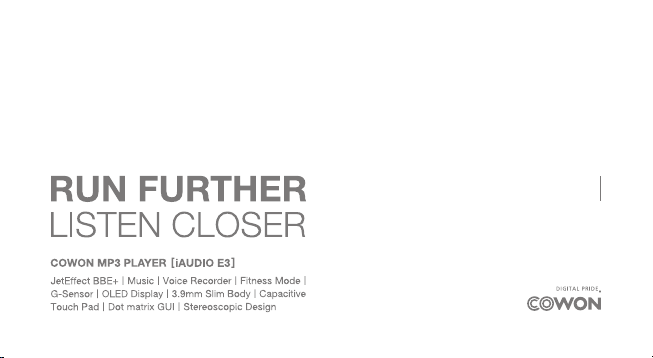
User’s Guide ver. 1.0 EN
Page 2
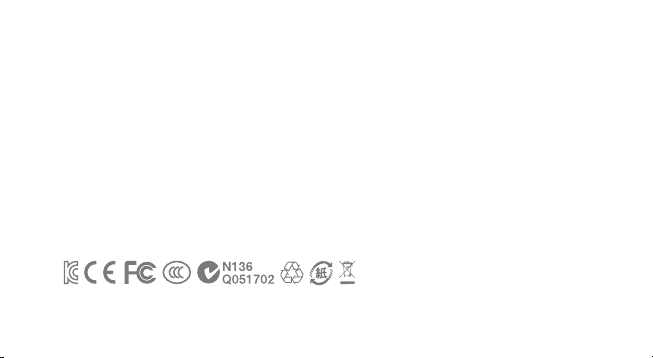
S
E
&
Product specification may change without notice.
Images contained in this manual may differ from the actual product.
Page 3

+ COPYRIGHT NOTICE
Thank you for purchasing a COWON product.
We do our utmost to deliver DIGITAL PRIDE to our customers.
This manual contains information on how to use the product and the precautions to take during use.
If you familiarize yourself with this manual, you will have a more enjoyable digital experience.
Introduction to website
+ The address of the product-related website is http://www.COWON.com.
+ You can download the latest information on our products and the most recent firmware updates from our
website.
+ For first-time users, we provide an FAQ section and a user guide.
+ Become a member of the website by using the serial number on the back of the product to register the
product.
You will then be a registered member.
+ Once you become a registered member, you can use the one-to-one enquiry service to receive online
customer advice.
You can also receive information on new products and events by e-mail.
Page 4
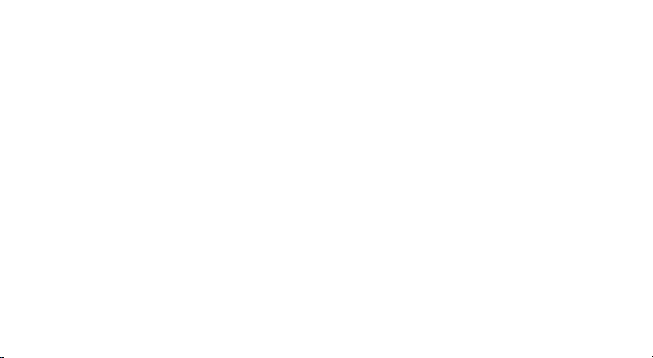
+ COPYRIGHT NOTICE
General
+
COWON is a registered trademark of COWON SYSTEMS, Inc.
+ COWON SYSTEMS, Inc. owns the copyright to this manual, and any unauthorized distribution of its contents, whether in part
or in its entirety, is strictly prohibited.
+ COWON SYSTEMS, Inc. complies with laws and regulations related to records, disks, videos and games. Users are also
encouraged to comply with the relevant laws and regulations.
+ As soon as you purchase the product, visit the website (http://www.COWON.com), and become a registered member.
You will benefit from various member services.
+ This manual is based on product specifications, and various exemplary texts, illustrations, pictures, detailed functions and H/W
and S/W specifications contained herein can be altered without any prior notice by the copyright owner.
BBE information
+ BBE Sound, Inc. owns the license to the BBE name and information as applied to this product, in compliance with
USP4638258, 5510752 and 5736897.
+ BBE and the BBE symbol are registered trademarks of BBE Sound, Inc.
Page 5
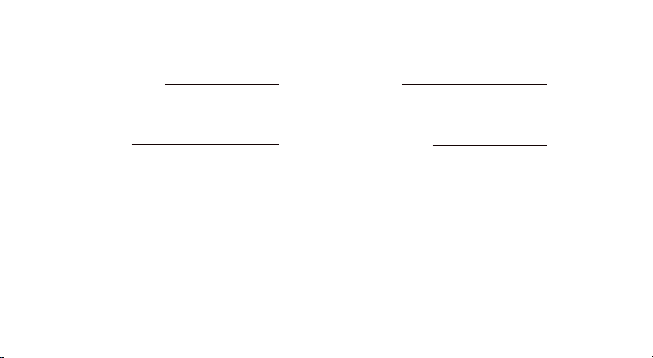
+ CONTENTS
Before you start! 6
Precautions
Package Components
Basic Use 10
Names of Parts and Functions
Buttons
Power Connection/ Charging
Connecting and Disconnecting the PC
Firmware Upgrade
Mode Description
Touch Pad
Music
Fitness
Recorder
Settings
Additional 24
Product Specification
Troubleshooting 26
Page 6
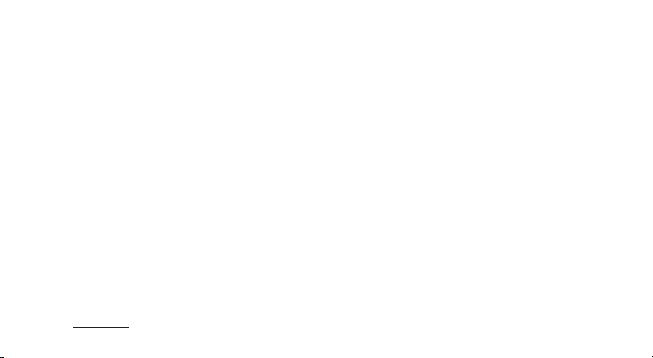
Before you start!
+
Precautions
As these precautions are provided for the correct use of the product as well as user safety, be sure to familiarize yourself with them.
The company will not be held responsible for any accident that may occur due to the failure to heed these precautions. The following
information applies commonly to all products manufactured and produced by COWON SYSTEMS, Inc.
+ Do not use this product for other purposes than those described in this manual.
+ Handle manual, product package materials, accessories, etc with care to prevent cuts and injuries to your body.
+ Do not view videos, pictures and texts stored in your player while driving a vehicle for your safety. Operating other features of the player is also danger-
ous and may cause fatal accidents while driving.
+ The wearing of earphones while operating a vehicle, exercising, or walking may impair, mask or prevent recognition of emergency signals, alarms, and
announcements. Doing so may also be unlawful
depending on the region.
+ Do not use detergent or other chemicals on the product surface as it may cause fading. In this case, wipe the soiled area carefully with a soft cloth.
+ Do not expose the player in either cold weather of under
fatal damages to your player.
+ Do not expose the player to water or keep it in a damp or humid location for an extended period of time. If the player is damaged from moisture as
described above, product failure is then classified as a user’s misuse.
+ Take extra care not to apply external shock or pressure when using products with displays(LCD, AMOLED, or Touch Pad). Warranty may be voided if
damage occurs due the aforementioned circumstances.
6
iAUDIO E3
0℃(32˚F)
or hot temperature over
40℃(104˚F)
such as inside automobiles. This may cause
Page 7
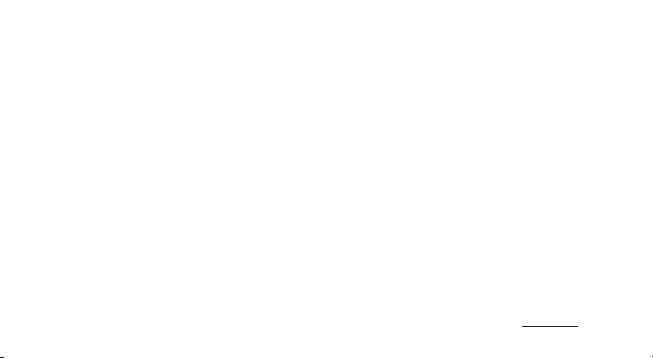
Before you start!
+
Precautions
+ Do not attempt to disassemble the player. Disassembly will void the warranty and the unit will be permanently disqualified from any warranty services.
+ Do not mix directions when connecting cables to your player or PC. Connecting cables incorrectly may damage your player or PC. Also, do not bend or
press connection cables with heavy objects.
+ If you smell something burning or feel excessive heat while using the product, press the RESET button to stop operation and contact the place of
purchase.
+ Touching the player with wet hands may cause damages and malfunctions. Handle the power plug only with dry hands (otherwise an electric shock
may occur).
+ Listening at high volume(85 dB and above) for an extended period of time may harm your hearing.
+ For your protection, use the player in a well lit area where LCD screen will not overly strain your eyes.
+ Using the player in places with high occurrences of static electricity may cause malfunctions.
+ In case of using this device primarily for a storage device, it is recommended to back up all data before use. COWON SYSTEMS Inc. is not responsible
for any data loss due to hardware failure.
+ All data stored in the player may become deleted when being serviced. Our Service Center does not back up files while repairing players. Please note
that COWON SYSTEMS, Inc. is not responsible for any data loss from products entrusted to us for service.
+ Keep the player in cool and ventilated places, away from direct sunlight as it may cause deformation and damages to internal circuitry or LCD screen.
+ For your own safety, it is recommended that customers use the USB power adaptor and USB cable approved by COWON SYSTEMS, Inc.
+ If you are using a product that comes with an AC power adaptor, please use the genuine charger offered by COWON.
iAUDIO E3
7
Page 8
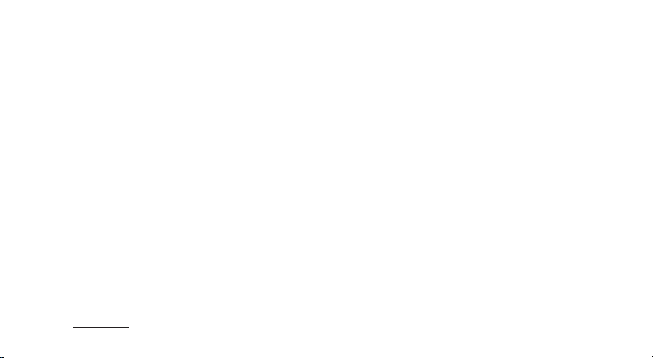
Before you start!
+
Precautions
+ When connecting to a PC, use only USB ports on the mother board or a USB Host card. Using an external USB hub may not guarantee proper
operation(e.g. USB ports on a keyboard or an external USB hub).
+ When formatting the built-in memory, select the file system specified in the manual((e.g. FAT32 / FAT16 / NTFS).
+ Be sure to disconnect the power supply to the PC and USB power adaptor during lightning or thunder storm, to prevent danger to the user or the risk
of fire hazards.
+ Keep the player away from magnets and direct magnetic fields, as they can cause malfunctions.
+ Do not drop or expose the product to hard impact. This may result in malfunctions and/or unit failure, voiding the warranty.
+ If you find any abnormalities with the battery such as swelling, press the RESET button immediately to stop the operation and contact the place of
purchase.
+ The price of the product may fluctuate due to unexpected commercial conditions. COWON SYSTEMS, Inc. accepts no liability to compensate for any
price fluctuation.
+ <For MAC OS users>
‘EJECT’ procedure must be performed when removing the product from the PC.
8
iAUDIO E3
Page 9
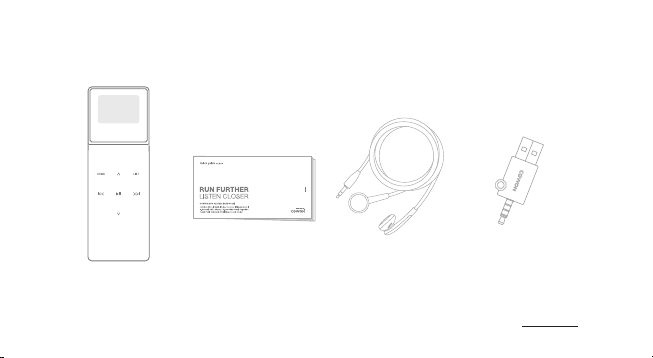
Before you start!
+
Package Components
iAUDIO E3
Quick Guide
Earphones Simple USB Connector
* Actual package contents may differ from the above images.
iAUDIO E3
9
Page 10

Basic Use
+
Names of Parts and Functions
Earphone Jack/ USB Port
Power / Hold
Display
Volume Up (+) / Move up
Home
REW / Move back
Play / Pause (Enter)
10
iAUDIO E3
Microphone
LIST
FF/ Move forward
Volume Down (-) / Move down
Page 11

Basic Use
+
Buttons
1 2
Press and hold Press briefly
1. Power On/Of f: Press a nd hold to tur n the devic e on or off
2. Displ ay On/Of f, Hold On/O ff: Pres s the power bu tton to turn off the scr een and enable the H old state.
Press ag ain to disa ble the Hol d state and tu rn on the sc reen.
Smart RESET
If the but tons and/or touc hpad become unre sponsive durin g use, press and hold t he power but ton fo r approxima tely six sec onds to
reboot th e device. Th e RESET func tion is a simple powe r cycling fea ture and doe s not negativ ely affec t the device.
iAUDIO E3
11
Page 12

Basic Use
+
Power Connection and Charging
PC
Connec t iAUDIO E3 to a standard P C USB port using th e provided
Simple USB Connector.
The devi ce is fully c harged af ter approxim ately 1 hour and 30 min utes.
- Be sure to connect the device directly to a USB port located on the back of the PC.The device may be unable to establish a
connection or be charged as the power supply from a front USB port or a non-powered external USB hub may be unstable.
- Be sure to fully charge the device before using it for the first time or after an extended period of non-use.
- iAUDIO E3 uses a lithium-ion polymer battery. To extend the battery life, charge the device regularly rather than fully
discharging and recharging it.
12
iAUDIO E3
* Connected to a
PC and cha rging.
* Fully cha rged.
Page 13

Basic Use
+
Connecting and Disconnecting the PC
1. Use the Simple USB Connector to connect iAUDIO E3 to the PC.
2. iAUDIO E3 displays the following image if properly connected
to the PC.
3. Also make sure to check My Computer or Windows Explorer to
see if iAUDIO E3 is properly connected to the PC.
4. Copy desired video, music, or other files to iAUDIO E3.
5. When done, click the icon on the system tray to safely
remove iAUDIO E3 from the PC.
6. Click the popup message.
7. Safely remove the hardware and disconnect the Simple USB
Connector.
- The player can recognize up to 2,048 folders and up to
2,048 files.
- Disconnect the product after performing “Safely remove
hardware” function.
- The following message may appear randomly, but it does not
indicate that the product is malfunctioning. Please try again.
- If your operating system does not display the ‘Safe To
Remove Hardware’ window, disconnect the player after all
transfer operations are completed.
- Only simple file transfer operation is available for Linux and
Mac OS.
iAUDIO E3
13
Page 14

Basic Use
+
Firmware Upgrade
Firmware is software that is embedded within the hardware.
Upgrading it can enhance system stability and provide additional features. Please be advised that Beta(unofficial) firmware versions may
cause system malfunction.
+ How to upgrade the firmware
1. Download the latest firmware from the SUPPORT section of the website (http://www.COWON.com).
2. Use the Simple USB Connector to connect iAUDIO E3 to the PC.
3. Unzip the downloaded firmware and copy it to the root folder of iAUDIO E3.
4. Perform “Safely remove the hardware” function on your PC and disconnect the Simple USB Connector.
5. When you turn on the product, the firmware upgrade process will start.
6. Successful firmware upgrade can be confirmed by turning on the product, the version of firmware will be shown at start up.
7. The current firmware version can be checked in Settings - Information.
- Fully charge the player before upgrading the firmware.
- Do not turn the player off before the firmware update has been completed. It may damage the product, and will void any warranty.
- Back up any important data before the firmware upgrade as any data stored on the device may be deleted during the process.
COWON accepts no liability for any loss of data.
14
iAUDIO E3
Page 15

Basic Use
+ Mode Descriptions
Select any of the four modes from the Home screen.
Music Listen to m usic in a var iety of sup ported fo rmats.
Fitness
Recorder Record audio via the built-in microphone.
Setting Set a vari ety of optio ns for the dev ice.
Pedometer, calorie consumption, and exercise duration information
are avail able in Fit ness Mod e while lis tening to mus ic as well as d oing
exercise.
iAUDIO E3
15
Page 16

Basic Use
+ TouchPad
Home screen (Mode select)
16
Touchpad
iAUDIO E3
HOME
Move to the Hom e screen.
Move to the list of songs.(Recorder : Display Recorded Files / Mic
LIST
Volume menu)
Play selected file, or select menu item. Press and hold to display
▶||
a pop-up for additional functions.(Recorder: Start/Stop recording)
Function: Increase volume.
∧
Move: Up
Function: Decrease volume.
∨
Move: Down
Function: Select a previous song, or hold to rewind.
|<<
Move: Retur n to a previous scree n, or move to a parent fold er.
Function: Select a next song, or hold to fast-forward.Move: Select
> >|
the curre nt menu item, or play s ong from the list of so ngs.
Onl y the followi ng buttons wo rk from the Ho me screen:
*
1. ▶ || Select mode
2.
∧,∨ : Change mode
3. HOME: Move to the default Home (Music) screen
▶ || ,
∧,∨,
HOME
Page 17

Basic Use
+ MUSIC
Press and hold to Power On
1. Turn on iAUDIO E3 and select MUSIC mode.
2. Press the Play/Pause button to play music.
▶ ||
3. Press the
4. Press the
5. Press the
6. Press the LIST button to display the list of songs on the device.
7. Press the HOME button from the file list to move to the Home (Mode select) screen.
button during playback to pause.
|<<
button during playback to select the previous song. Press and hold to rewind the current song.
> >|
button during playback to select the next song. Press and hold to fast-forward the current song.
iAUDIO E3
17
Page 18

Basic Use
+ MUSIC
The following functions are available when the ▶ || button is pressed and held during music playback.
Play mode
JetEffect BBE+
Repeat A/B Repeat a designated range of mu sic by sett ing user- dened favor ite music . .
Skip interval Set the time interval for skipping when the|< < and >>| buttons are pressed.
Add to Favori tes
Remove fro m
Favorites
18
Normal
Repeat
Repeat 1
Shufe
Select f rom 11 different t ypes of Jet Effect BB E+ audio effe ct presets .
Highli ght User 1 or Use r 2 and press th e
*
Add curr ent song to Favor ites. iAUD IO E3 suppor ts three se parate Favorit es lists for a di verse listen ing experi ence.
(Each lis t support s up to 100 songs .)
Alterna tively, press an d hold the
*
Remove the c urrent play back song fr om Favorites, i f it is added to Favor ites.
iAUDIO E3
Play all stored music in sequential order.
Play all stored music in sequential order and repeat.
Repeat only the current song.
Play all stored music in random order.
▶ ||
button to set a u ser-dened au dio effect .
▶ || button fr om the list of so ngs to add the se lected song t o Favorites.
Page 19

Basic Use
+ MUSIC
- A-B Repeat
1. Press and hold the
2. The 'A< >' icon will blink at the top of the screen. Press the
3. The icon will change to '< >B' to set the end point. Press the
4. A solid 'A< >B' icon will display at the top of the screen, and the designated section will repeat continuously.
5. Press the
▶ ||
▶▶▶button during playback, and select A-B Repeat.
▶ ||
▶▶▶button again to disable A-B Repeat and return to normal playback.
▶ ||
▶▶▶button at the point to designate the starting point.
▶ ||
▶▶▶button at the desired end point.
iAUDIO E3
19
Page 20

Basic Use
+ FITNESS
Press and hold to Power On
1. Turn on iAUDIO E3 and select FITNESS mode.
▶ ||
2. Press the
3. The song title, artist, and album names’ tag information will be displayed sequentially at the bottom of the screen, and
the exercise duration timer will be displayed thereafter.
4. Press and hold the
FITNESS mode.
The number of steps appear after calculations since the G-sensor(Accelerometer) measures precise steps.
*
20
button to display the pedometer and calorie consumption at 4-second intervals.
▶ ||
button, and select FITNESS to select the user's gender and weight Select Restart to reset the
iAUDIO E3
Page 21

Basic Use
+ RECORDER
Press and hold to Power On
1. Turn on iAUDIO E3 and select REC mode.
2. Press the ▶ || button from the STANDBY screen to start recording.
3. Press the ▶ || button again to stop and save the recording.
4. Press the LIST button to play saved recordings on the device.
5. To delete saved files, connect iAUDIO E3 to a PC via USB and delete the selected files from the RECORD folder.
Press the LIST button from the STANDBY screen to adjust the microphone volume level to low, medium, or high settings.
*
Higher sensitivity settings will result in louder recordings but with increased background noise.
iAUDIO E3
21
Page 22

Basic Use
+ SETTINGS
Auto off
Sleep timer
Display Adjust the screen brightness and automatic shutdown settings.
Date & Time Adjust th e current da te and time.
Language/Language
Beep Turn beep sou nd On/Off.
Information D isplay iAUD IO E3 firmwar e version, tot al capacit y, and remaini ng capaci ty.
iAUDIO E3 wi ll automati cally turn o ff after a s pecifie d amount of tim e if there is no u ser input.
This function is disabled during music playback.
Automati cally turn o ff iAUDIO E3 a fter a spec ified amo unt of time.
This fun ction will t urn off the d evice rega rdless of mu sic playba ck.
Select t he display l anguage fo r iAUDIO E3.
To adjust regi on setting s, connect i AUDIO E3 to a PC, del ete the SYSTEM fold er, and reboot the d evice.
*
22
iAUDIO E3
Page 23

Basic Use
+ SETTINGS
JetEffect BBE+
Select your sound effect from 11 JetEffect
BBE+
2 user-defined presets with BBE, 3D
Surround, etc.
JetEffect BBE+ is the most sophisticated
and powerful sound technology available
for MP3 and PMP devices. BBE brings
listeners closer to the natural presence
and impact of a "live performance" than
ever before.
* You may hear distortion or noise when using extreme settings of JetEffect.
* For more information about JetEffect, visit us at www.COWON.com
Normal / BBE / BBE ViVA / BBE ViVA 2 / BBE Mach3Bass / BBE MP /
BBE Headphone / BBE Headphone 2 / BBE Headphone 3 / User 1 / User 2
User 1 / User 2
BBE Sound effect that refines the sound quality
Mach3Bass
3D Surround Provide the three-dimensional surround sound effect.
MP Enhance
Provide deeper, tighter, and more musically accurate bass
frequency.
Restore and enhances the harmonics lost through
compression.
iAUDIO E3
23
Page 24

Additional
+
Product Specification
Product Capacity
Display
Dimensions & Weight
Buttons
Color White, Black
Battery & Power
System Requirement
ETC Microphone
Audio
24
iAUDIO E3
8GB / 16GB (
Flash memory, FAT32 le system
0.95" monochrome OLED
31.4mm (W) x 89.0mm (H) x 11.6mm (T) / 20g
POWER/HOLD, HOME, LIST, FF, REW, PLAY/PAUSE, VOL+, VOL-
Battery Built-in rechargeable lithium polymer battery.
Playback Time Music : Max.
Battery Charging USB : 1 Hour 30 Minutes (5V / 500mA)
CPU
OS
USB Port
Frequency Range
Max Output Stereo, Left: 12mW, Right :12mW (16Ω earphones)
S/N Ratio
File Formats
Display
(96X64 dot matrix)
Pentium lll 500MHz or higher
Windows 8 / 7 / Vista / XP / 2000 / ME :
MAC OS 10.x / Linux v2.4
2.0 High Speed (recommended)
20Hz ~ 20KHz
95dB
MP3/2, WMA, OGG, FLAC, WAV
1)
)
11 Hours 30 Minutes 2)
or higher: File transfer supported
All functions supported
Page 25

Additional
+
Product Specification
MP3 : MPEG 1/2/2.5 Layer 3, ~320Kbps, ~48KHz, Mono/Stereo
Audio Codecs
Audio
Recording
1) The storage capacity may differ from the actual capacity due to the space used to store system files.
2) The playback time is based on the company’s own test standards, thus it may differ from the actual playback time.
3) JetEffect BBE+ is unsupported for OGG files.
4) JetEffect BBE+ is supported for FLAC files with 1 Mbps bit rate or less.
ID3 Tag ID3 V1, ID3 V2.2 / V2.3
JetEffect BBE+
Mic
WMA : ~320Kbps, ~48KHz, Mono/Stereo
OGG : ~320Kbps, ~44.1KHz, Mono/Stereo 3)
FLAC : Compression Level 0 ~ 8, ~44.1KHz, Mono/Stereo 4)
WAV : ~48KHz, 16bit, Mono/Stereo
11 Presets (9 Presets + 2 User Presets)
BBE+ BBE, Mach3Bass, 3D Surround, MP Enhance
iAUDIO E3
25
Page 26

Troubleshooting
+
Troubleshooting
+ I am still confused even after reading the manual.
COWON website(www.COWON.com) provides support for users of COWON products with FAQ (Frequently Asked Questions). Users are strongly encouraged to check out the website for further information regarding product usages and firmware upgrades. For individual inquiries, please contact us on-line as
we will try to help you as best as we can.
+ The player does not turn on.
Verify the battery level or that the device is connected to a power supply.
Charge the battery for a certain period and turn on iAUDIO E3 if the battery is completely discharged.
If the device is unresponsive or malfunctioning, press and hold the power button for six seconds to automatically reset the device.
+ The touch pad and buttons do not work properly
If the display is turned off during use, the touchpad will not function. Press the power button to disable the Hold state and turn on the screen.
+ I can’t hear any sound.
Check if the volume is set to “0”. Check if there is any file available in the player. If there is no file in the player, you will not hear any sound. Please note that
corrupted files will result in a noise or discontinued playback. Make sure the earphones are connected properly. Impurities in the earphone jack can cause
a noise.
+ Files that I have stored do not appear in the list.
Each mode shows you a list of playable files only. To view all files that you have stored, select the Browser mode. Please note that System folder will not
appear in the Browser.
26
iAUDIO E3
Page 27

Troubleshooting
+
Troubleshooting
+ There is too much noise in my recordings.
The product uses ultra-small internal microphone, so it may be more susceptible to noise during recordings. The microphone should not be covered with
anything during recording.
+ Characters on the display are corrupted.
Set your preferred language again in Settings > Language. If the problem persists, set the current font to the system font. COWON products are developed
based on the Korean Windows OS, and this may cause corruption of some special fonts or languages on the display.
+ Computer cannot recognize the player when connected.
Press and hold the power button for approximately six seconds to reboot the device. you experience a frequent disconnection or unstable connectivity,
connect the player directly to the USB port of the PC, rather than a separate USB hub. As COWON products use the USB connection for the main power
system, unstable power supply can cause a connection failure.
+ Memory capacity of the player is different or smaller than specified.
The memory capacity indicated by Windows may be different from that indicated by the memory manufacturer. The actual capacity will be reduced
from the original size because some space of the memory should be used as the system area for normal operation.
+ The player does not play properly when memory is full.
For the player to function properly, it requires at least 10MB of space for saving settings and other system files.
iAUDIO E3
27
Page 28

www.COWON.com
