Page 1
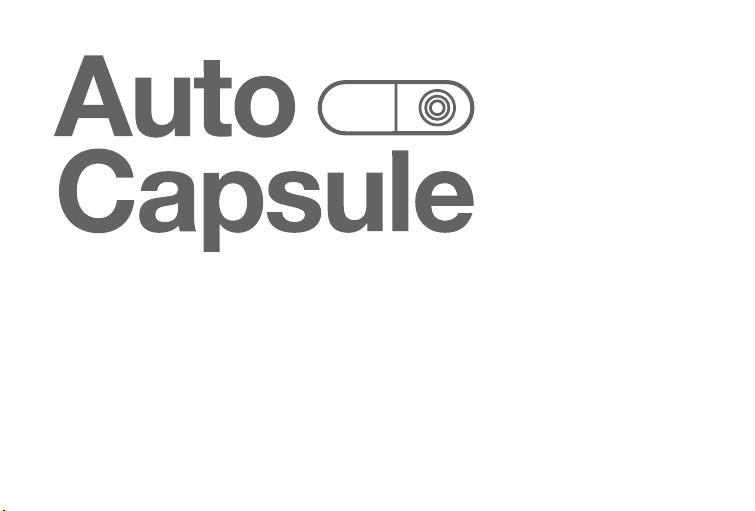
COWON AW2
User Guide
ver. 1.0
Page 2
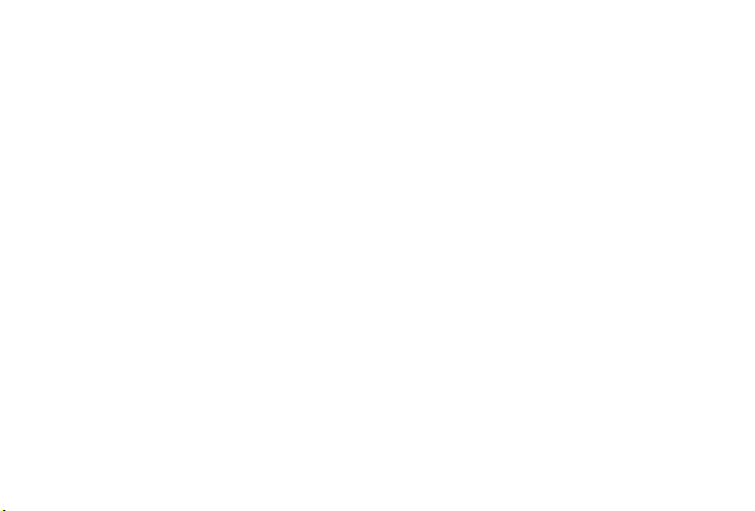
Page 3
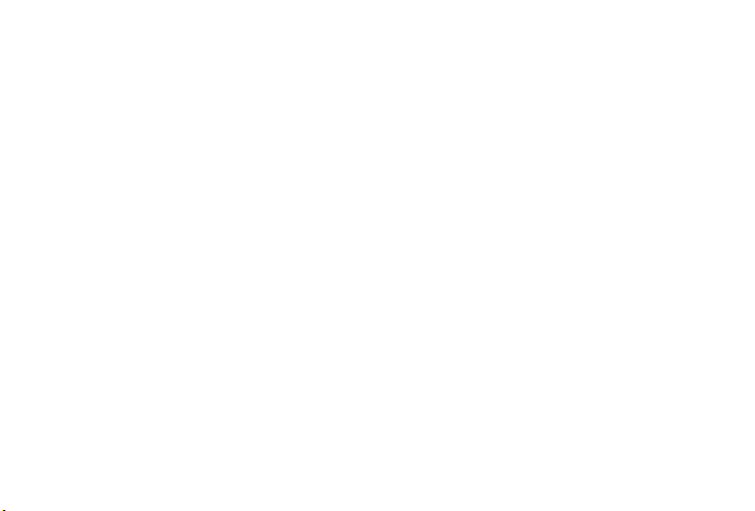
+ COPYRIGHT NOTICE
General
+ Auto Capsule and COWON are the trademarks of COWON SYSTEMS, Inc.
+ All content in this manual are protected under copyright law.
+ All the other product(s) and service(s) listed in this manual are registered trademark and
service of the corresponding copyright owner(s).
+ All rights to this program are reserved by COWON SYSTEMS, Inc. and protected under
copyright law.
+ This manual is based on the specications of the product available at the point of publishing it.
Note that the sample sentences, charts, pictures given as an example, detailed functions of a
product, specications of H/W and S/W recorded in this manual are subject to change without
notice.
Precautions
This device is for recording the driving image of vehicles. Recording may fail depending on
the given situation. The videos recorded with this product can only be used as a reference to
examining the driving image.
+ This manual is based on the product available at the point of publishing it. It thus may
contain errors or omissions in its technical editing.
+ Always back up any important video les.
+ COWON SYSTEMS, Inc. shall not be held accountable for any data loss, poor recording or
recording error.
Page 4
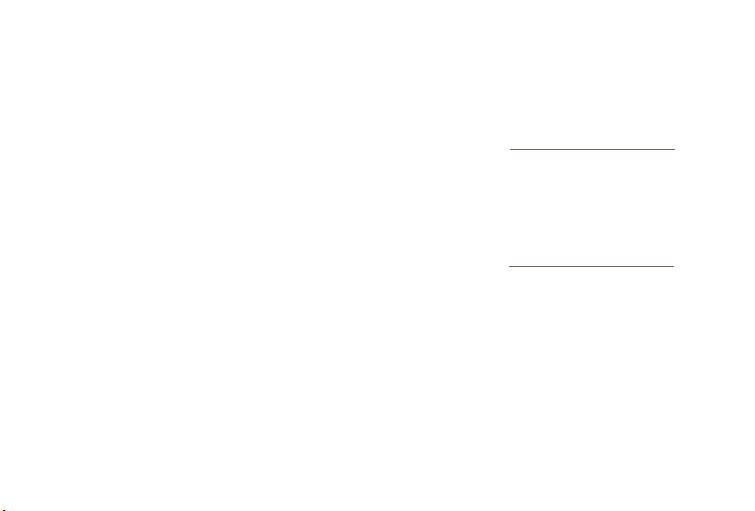
+ CONTENTS
Before You Start 6
Product Overview
Safety Precautions
Package Components
Names of Parts and Functions
Installation
Uninterruptible Power Connection
Basic Functions 20
Start Recording
Driving Recording
Parking Recording
End Recording
Occurrence of Event
Motion Detection
LED Status Indicator
Safe Removal and Formatting of Memory Card
Button Operation
More Functions
File Management
Page 5
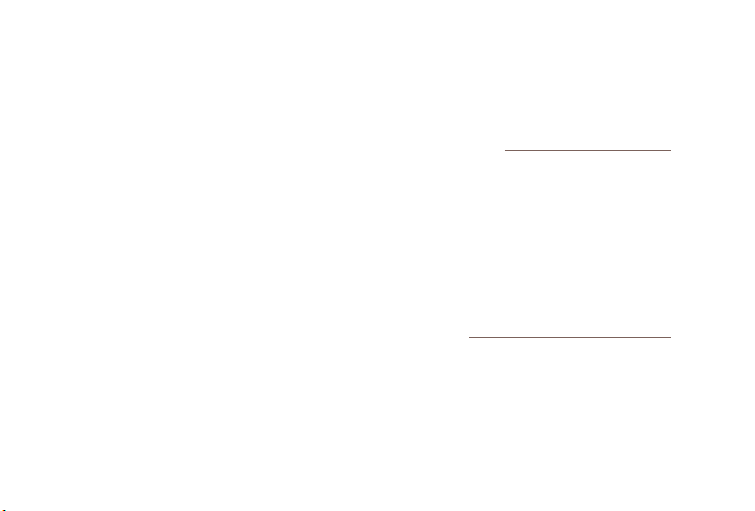
+ CONTENTS
Other Functions 26
Wi-Fi Connection to Smart Manager
Smart Manager
PC Manager
Front and Rear View Recording Synchronization
Auto Shutdown Timer
Setting Parking Mode Voltage
Setting Auto Shutdown Voltage
Non-stop Recording While Parked
File Deletion Setting
Sensitivity of G Sensor
Motion Detection Sensitivity
Additional 34
Specications
Page 6
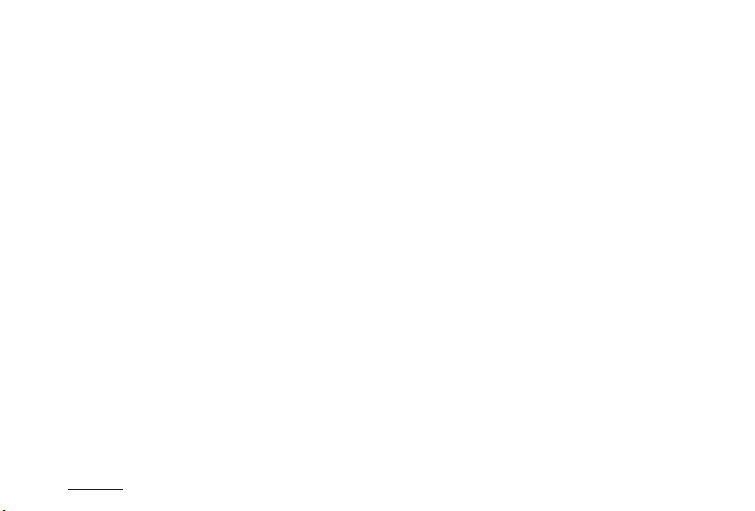
Before You Start!
+ Product Overview
2 Channel Full HD High Quality Recording
+ Both the front and the rear view cameras have a 1/2.7" large image sensor with 1920x1080
resolution for recording 2 Channel Full HD / 30 fps / 16:9 wide video.
Intelligent image sensor algorithm optimized for black box
+ Operation is optimised by swift and stable adjustment to different conditions (daytime, night-time,
entering and leaving a tunnel, etc.)
Wider recording angle
+ Diagonal angles of 140° are available for a wider eld of vision.
Multiple recording options and easy search
+ There are multiple options for driving-mode and parking-mode recordings, and recorded videos can
easily be searched by category of event or motion le.
Built-in G sensor
+ This detects the external impact via the 3-axis acceleration sensor for auto recording.
Built-in motion sensor
+ This detects motion during parking mode recording and starts recording automatically
6
COWON AW2
Page 7
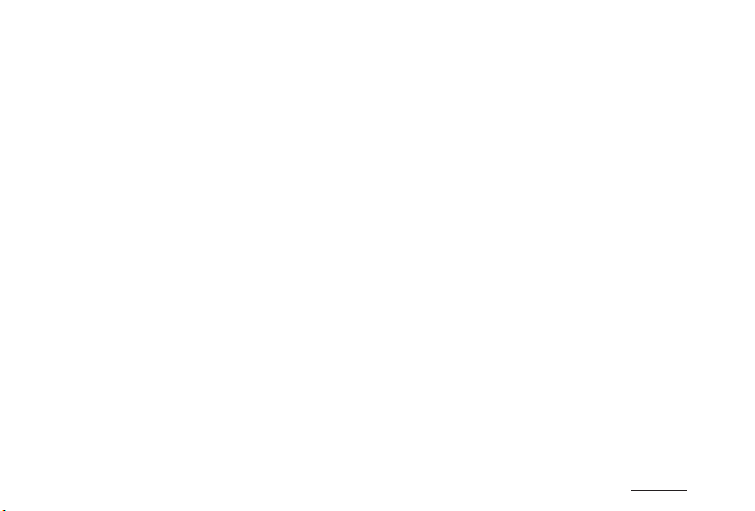
Before You Start!
+ Product Overview
Built-in backup battery
+ The last recorded le is safely saved thanks to a built-in battery, even with unexpected power
outage.
Safe removal and formatting of memory card
+ “Safe removal and formatting of memory card” features are available to save recorded les safely.
Multiple indicators for smooth operation
+ Operational status of Auto Capsule is easy to monitor through voice messages, sound effects, and
three-color LED indicators.
Smart Manager
+ The Smart Manager application lets you download or play recorded les using a Wi-Fi connection.
Live View allows video footage to be viewed in real time, and users can set their preferences for
various options.
PC Manager
+ With the PC Manager, you can manage and capture recorded videos and examine the intensity of an
impact on the G sensor.
COWON AW2
7
Page 8
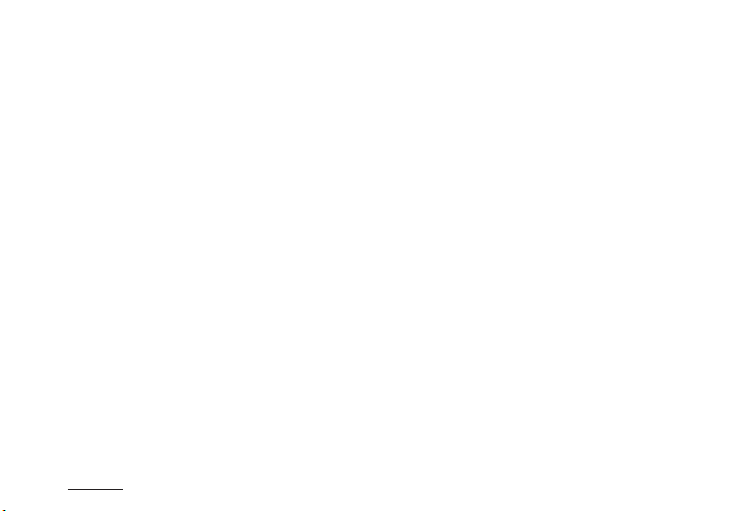
Before You Start!
+ Product Overview
Automatic parking mode recording
+ Automatically senses parking voltage and initiates parking mode recording.
Auto shutdown timer available during parking mode recording
+ After a pre-set time, this automatically turns off the recording to protect the vehicle battery.
1)
2)
Auto shutdown voltage set-up option
+ If the vehicle battery power falls below a pre-set voltage, this automatically turns off the device.
Protection from high temperature
+ When the car’s interior temperature rises above a certain level, recording is paused to protect the
product. When the temperature goes down, recording resumes automatically.
Connection with external GPS
+ When connected with an external GPS receiver, vehicle location and speed information are recorded
and can be checked later via the PC Manager.
1) 2) Available only under uninterruptible power connection.
8
COWON AW2
Page 9
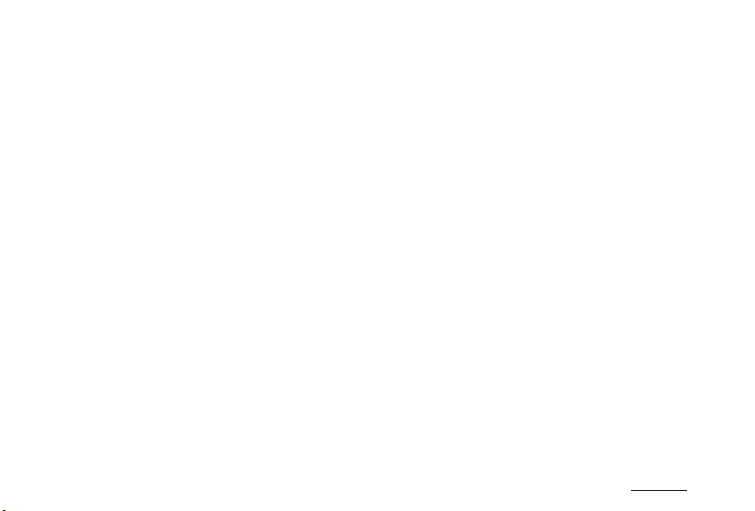
Before You Start!
+ Safety Precautions
This section regards precautions to prevent users from compromising safety or experiencing property damage. Please read the followings carefully before use. (Company has nothing whatever to do with any accident caused by a user who failed to
conform to warning and precautions.)
1. Power Supply
+ In the event a product is damaged or disconnected from power due to a critical and impactful
accident, the product may not work and fail to record the accident.
+ Do not disassemble or alter the product at your discretion. It may cause electric shock, product
damage or loss of recorded data.
+ Avoid inserting metals or ammables into the MicroSD card slot. It may cause a re or electric
shock.
+ If liquid spills onto the product, disconnect the power immediately and contact the customer center.
+ Refrain from operating the product while driving. It may cause a car accident.
+ Always use the genuine products and parts from COWON SYSTEMS, Inc. COWON SYSTEMS, Inc.
shall not be held accountable whatsoever for failures or accidents caused by using the product and
parts from other sources.
+ If you don’t intend to use the product for a long while, unplug the power cable of the product.
Otherwise, it may cause electric discharge of a car battery or re. A user shall be held accountable
for the product damage or car breakdown.
COWON AW2
9
Page 10
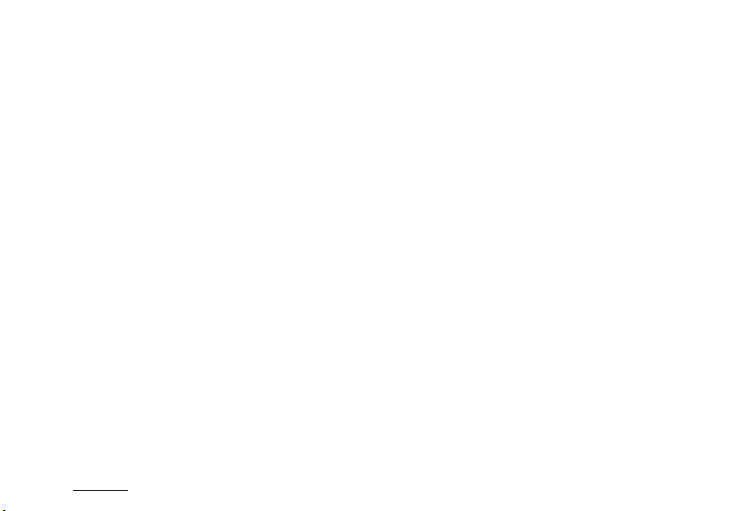
Before You Start!
+ Safety Precautions
+ Do not use wet hands when plugging/unplugging the cigar jack cable. It may cause an electric shock.
+ Plug in the power cord completely with no looseness. Otherwise, it may cause a re.
+ Do not use the damaged cigar jack cable. It may cause a re or an electric shock.
2. Memory Card and Data Management
+ The memory card is an expendable item which needs to be periodically examined and changed to
safely write data. It is recommended to format the memory card more than once a week.
+ Memory card is an expendable item which needs to be periodically examined and changed. Use a
COWON-authorized memory card.
+ Before removing the memory card from the Auto Capsule, press the button for more than three
seconds. Removing the memory card without doing this, it may cause recording errors or product
malfunction.
+ If storage space on the memory card is insufcient, reviously-recorded les can be deleted in a pre-set
order. You can also transfer important recorded les can be transferred for safe-keeping on a separate
storage device.
3. Installation and Operation
+ Changing the installation location of the product may result in a change in the camera angle. Adjust
the camera angle after installing the product and test the recorded images. Normal recording cannot
be guaranteed if the product is wrongly installed.
10
COWON AW2
Page 11
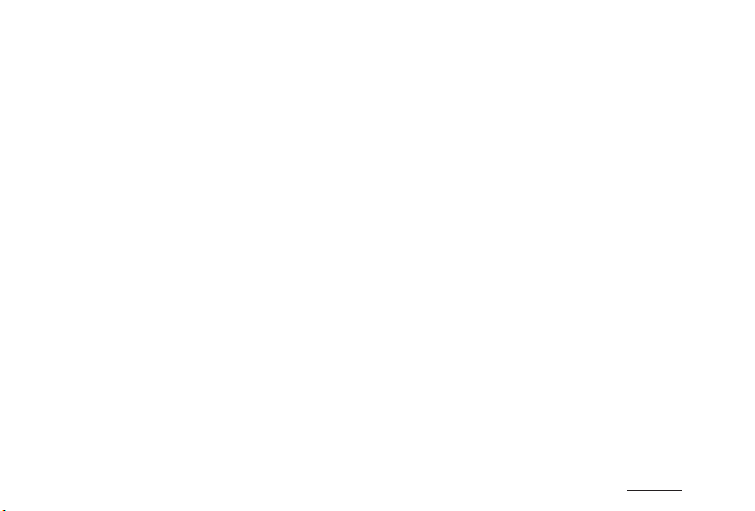
Before You Start!
+ Safety Precautions
+ Recording does not start when Auto Capsule is booting. Please drive safely after booting is complete.
+ This product is a device that uses a camera to record video as you drive, therefore, the quality of
the recorded videos may deteriorate when taken at the point of entering/exiting a tunnel, when the
shadow contrast and counter light to the subject are severe in broad daylight, or when there is no light.
+ Install the product in an area that doesn't disrupt a driver's visibility. Otherwise, it may cause an
accident.
+ The backup battery is an expendable item, and its lifespan can be affected by the environment around
it. Replace it with a new one when operation becomes unstable.
+ Do not spray water or wax directly onto the product when cleaning the inside of a car. It may cause
mechanical failure or electric shock.
4. Settings and Others
+ Avoid excessive car window tinting. It deteriorates the recording quality. The white balance of the video
may vary depending on the degree of tinting.
+ Always keep the front window clean and free from dust before recording to guarantee the most optimal
recording quality.
+ Foreign matters (e.g. ngerprints) on the lens of the black box may adversely affect the recorded
videos. Always keep the lens clean and free from dusts.
+ Use caution not to apply too much strength to the lens and the exterior of the black box, or a
mechanical failure may ensue.
COWON AW2
11
Page 12

Before You Start!
+ Safety Precautions
+ Do not use the product in a place where there is ammable or explosive gas. Otherwise, ignition or
explosion may ensue.
+ Keep the product away from the reach of babies, children, or pets.
+ Avoid high temperatures such as inside the closed car under hot weather or a place with direct
sunlight. It may adversely affect the exterior or internal parts of the product, causing a re.
+ If you use the product for a long time, it heats up inside. So use caution not to get burned by touching
it. Avoid touching the metal area when removing the MicroSD card after using the product for long
hours.
+ Do not cover the black box with a cloth or other type of cover. It may contain the heat inside the
product, resulting in an exterior deformation or a re.
+ Do not spray water or wax directly onto the product when cleaning the inside of a car. It may cause
mechanical failure or electric shock.
+ Do not wipe the product with chemical substances or detergent.
+ In accordance with the Personal Information Protection Act and other relevant regulations, users are
held liable for data stored using the product’s video/audio recording features. You are advised to take
due precaution in storing recorded data.
12
COWON AW2
Page 13

Before You Start!
+ Package Components
Front view camera
MicroSD card
(2EA)
MicroSD card
- Note that the included items may vary according to the product specications and may look
reader
Rear view camera
Manual & PC
viewer CD,
Quick Guide
Front product
holder
Cable holder clip
(3EA)
Rear product
holder
Double-coated
tape (Front, Rear)
Cigar jack
power cable
External GPS
receiver
(Optional)
different from the images provided in the manual.
- Always use the genuine cables from COWON SYSTEMS, Inc.
COWON AW2
Rear view camera
connection cable
Uninterruptible
Power Cable
(Optional)
13
Page 14
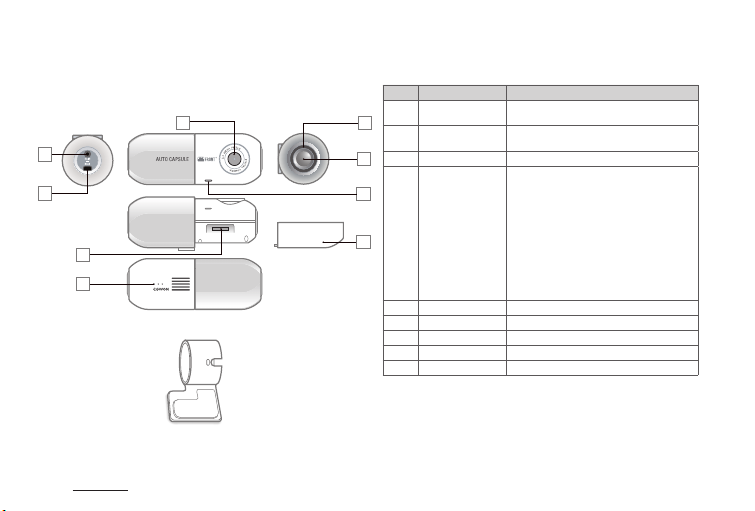
Before You Start!
+ Names of Parts and Functions
Front view camera
3
1
2
6
9
1)
This terminal is designed to fit AW2 rear view camera only;
it is not compatible with other devices.
2)
When pressing the button, the front and rear view cameras are synchronized and perform the same task.
(Safe Removal/Formatting is performed separately)
3)
Go to Settings > Sound > Sound Recording and deselect Sound Recording by Button to switch to Event
Front product
holder
14
COWON AW2
occurence.
4)
Select Settings > Device > Remote Monitoring > Use Remote Monitoring Connection to activate the remote
monitoring connection.
5)
Press and hold the button for more than 3 seconds, and then press and hold it for more than 3 seconds again
to format the memory card.
No. Names Functions
1 Power terminal
8
4
5
7
Rear view camera
2
terminal
3 Camera lens Records the front direction of a vehicle.
4 Buttons
5 Microphone A microphone for sound recording
6 Memory card slot Slot for inserting or removing a memory card.
7 Rear lid Use it to insert or remove memory card.
8 LED status indicator Displays the operational status of the device
9 Speaker Plays voice guides and sound effects.
Cigar jack cable / Uninterruptible power cable
terminal
Connects with the rear view camera.
Press once - Turns on/off sound
Press twice - Wi-Fi On/Off
Press three times - Connects to Remote
2)
Press and hold for 3 seconds - Allows safe
recording (Default setting),
or used for manual recording
when an event occurs
Monitoring
4)
removal/
formatting
of memory
card
1)
3)
5)
Page 15

Before You Start!
+ Names of Parts and Functions
Rear view camera
3
1
2
6
9
1)
This terminal is designed to fit AW2 rear view camera only;
it is not compatible with other devices.
2)
When pressing the button, the front and rear view cameras are synchronized and perform the same task.
(Safe Removal/Formatting is performed separately)
3)
Rear product
holder
Go to Settings > Sound > Sound Recording and deselect Sound Recording by Button to switch to Event
occurence.
4)
Select Settings > Device > Remote Monitoring > Use Remote Monitoring Connection to activate the remote
monitoring connection.
5)
Press and hold the button for more than 3 seconds, and then press and hold it for more than 3 seconds again
to format the memory card.
No. Names Functions
Front view camera
1
8
4
5
7
terminal
2 GPS terminal Connects to an external GPS module.
3 Camera Lens Records the vehicle's rear view.
4 Buttons
5 Microphone A microphone for sound recording
6 Memory card slot Slot for inserting or removing a memory card.
7 Rear lid Use it to insert or remove memory card.
8 LED Status Indicator Displays the operational status of the device
9 Speaker Plays voice messages and sound effects.
Connects with the front view camera.
Press once - Turns on/off sound
Press twice - Wi-Fi On/Off
Press three times - Connects to Remote
2)
Press and hold for 3 seconds - Allows safe
recording (Default setting),
or used for manual recording
when an event occurs
Monitoring
COWON AW2
4)
removal/
formatting
of memory
card
1)
3)
5)
15
Page 16
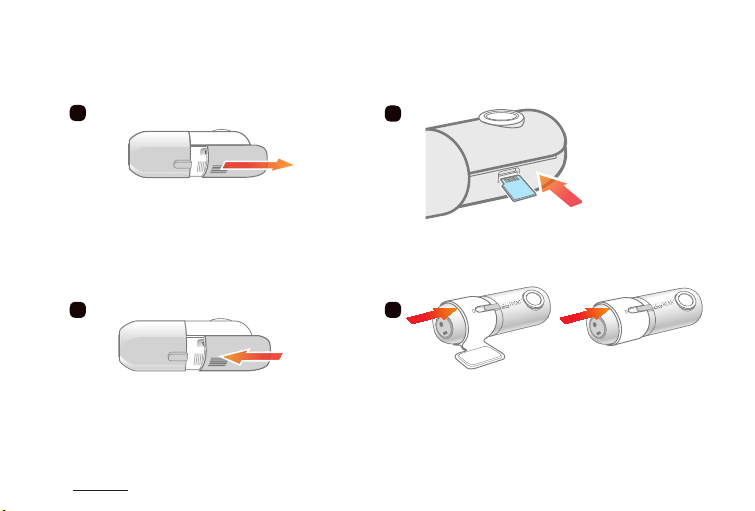
Before You Start!
+ Installation
1
Press and push the protective lid to the side as
shown in the gure.
3 4
Push and close the protective lid in the
direction of the arrow.
* If you forcibly insert the card in a wrong direction, it is likely to cause damage or failure. Note
that you may need to receive paid repair service to x this.
16
COWON AW2
2
Insert the memory card into the device. *
Front view camera
Rear view camera
Place AW2 in the device holder.
Page 17
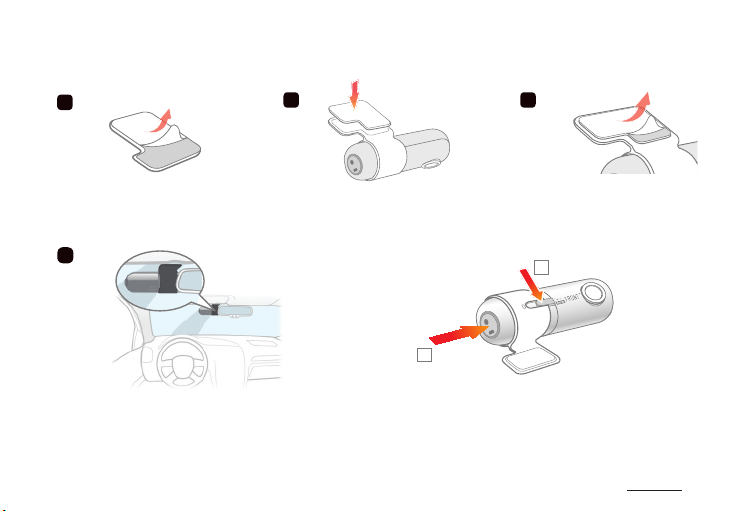
Before You Start!
+ Installation
5
6
7
Remove the release paper from one
side of the double-coated tape.
8
Choose the location where you want to attach the
device to the vehicle. Wipe any foreign matter
or moisture completely from the location before
installing the device.
* A space behind the rearview mirror is recommended for installation.
* Select the position carefully as removing the device to reposition it will cause it to signicantly lose adhesiveness. Double-check
the chosen position before xing the device.
Attach the side with no release paper
onto the holder.
+ Separating the product
2
Press and hold the number 1 area of the Auto Capsule
body and push the power terminal (number 2) to separate
it more easily.
- Align the camera lens with number 1 to separate it easily.
Remove the remaining release
paper on the double-coated tape.
1
COWON AW2
17
Page 18
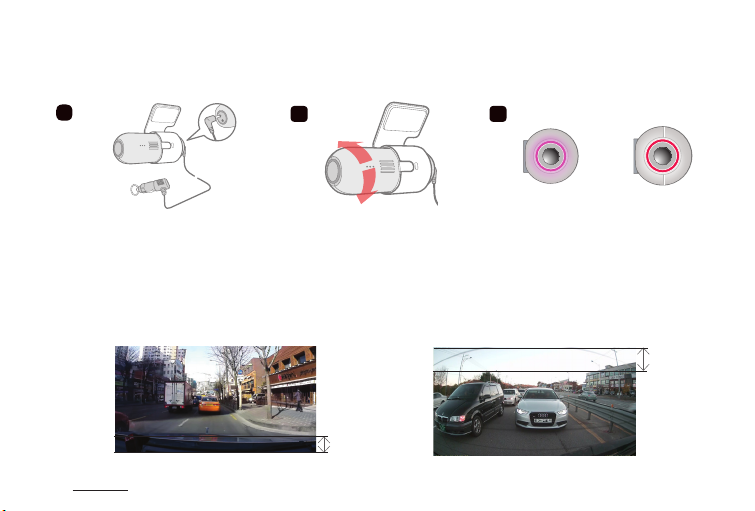
Before You Start!
+ Installation
9
10
11
Press and push the protective
lid to the side as shown in the
gure.
1) Direction can be easily adjusted by using Live View in the Smart Manager.
It can also be adjusted while checking recorded video footage with the PC Manager.
2) Adjust the front view camera lens so that about 10-20% of your vehicle's hood is visible at the bottom of
the recording screen.
3) Adjust the rear view camera lens so that about 20-30% of the top of the recording screen shows the sky.
Recommended Angle for Front View Camera Recommended Angle for Rear View Camera
18
COWON AW2
Adjust the direction of the
camera lens.
1) 2) 3)
10 ~ 20%
A purple LED rotates when power
is turned on. The LED turns red
when recording starts.
20 ~ 30%
Page 19

Before You Start!
+ Uninterruptible Power Connection (Uninterruptible Power Cable may be purchased separately.)
When connected with uninterruptible power, recording continues even when the vehicle is parked and the engine
is turned off.
- Make sure you fully understand how to set up uninterruptible power before connecting the device.
- Each wire must be xed to a specic dedicated location, otherwise inverse voltage can happen, seriously
damaging the device.
Black wire (GND)
Fix it to a bolt attached to the metal of the
vehicle's body.
Red wire (BATT+)
Connect it to the uninterruptible power
fuse of the vehicle's fuse box
(hazard asher, dome light, taillight, etc.)
* Uninterruptible power cable can be installed using wires from the fuse box inside the car.
* In a high-temperature environment, this product will automatically stop recording to protect product functions.
* When recording is automatically stopped, the Purple LED will icker repeatedly, and if the temperature decreases,
operation will automatically resume.
COWON AW2
19
Page 20
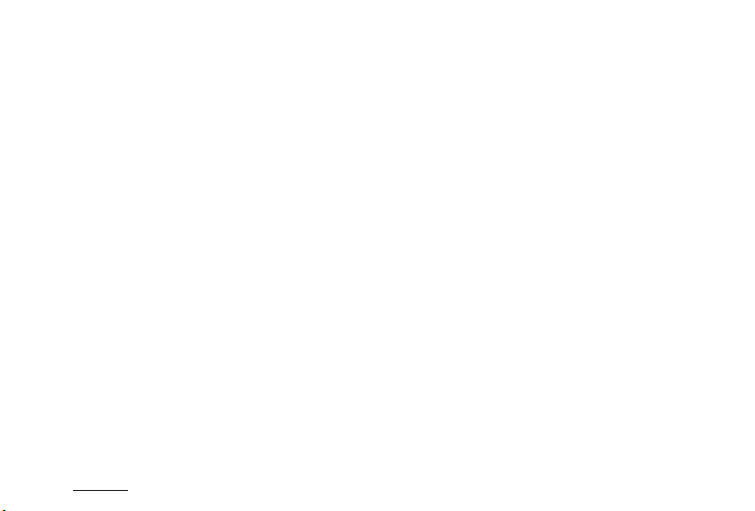
Basic Functions
+ Start Recording
When power is turned on, the LED status indicator will rotate in purple while the voice message announces
the start-up of Auto Capsule. The LED indicator turns red while the voice message announces the start of
driving mode recording; recording begins.
+ Driving Recording
When power is connected, the indicator LED turns red, the voice message announces driving mode
recording, and recording begins.
Driving mode recording les are stored as normal les or event les.
+ Parking Recording
When the car engine is turned off and battery voltage drops to parking mode, the device’s driving mode
recording stops and switches into a standby mode. It automatically starts recording for a certain period of
time only when external impact or motion is detected.
1)
2)
+ End Recording
When the car engine is turned off or the power cable is unplugged during the operation of Auto
Capsule, the last recording le is stored using the backup battery and the device is powered off.
1) Uninterruptible power connection is needed for parking mode recording.
2) When “non-stop recording” mode is selected in the Settings menu, the product can stay in recording mode even when
the vehicle is parked.
3) The last recorded le may not be stored if backup battery is low.
20
COWON AW2
3)
Page 21
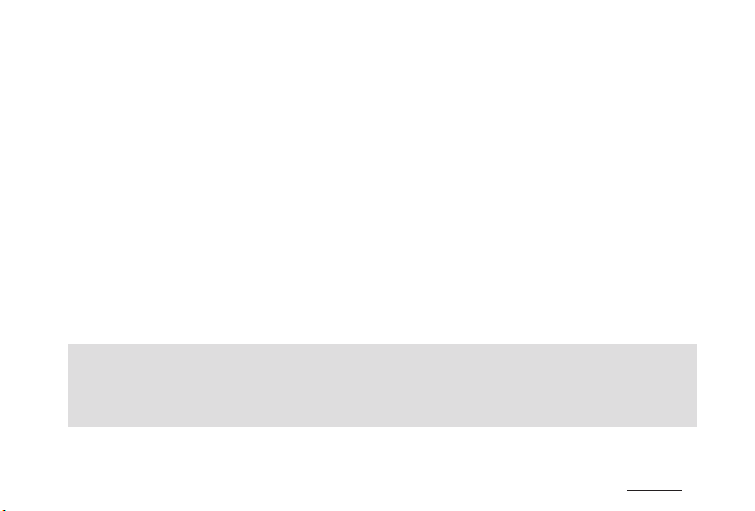
Basic Functions
+ Occurrence of Event
When one of the events described below takes place, it records for a total of 1 minute
(including approximately 5 seconds before the occurrence of the event) and stores it as
an event (EVT) le.
1. When an impact is detected during driving/parking mode recording.
2. When the button is pressed once briey during driving/parking mode recording.
1)
+ Motion Detection
When a motion is detected during parking mode recording, it records a total of 1 minute
(including approximately 5 seconds before the moment of detection) and stores it as a
motion (MOT) le.
1) Go to Settings → Sound → Sound Recording and deselect Sound Recording by Button to activate
Event Setting.
2) If motion les are created continuously during parking mode, as indicated by the LED, go to
Settings → Device → LED On During Parking Recording, OFF
2)
COWON AW2
21
Page 22

Basic Functions
+ LED Status Indicator
Category Operating mode Status Color Blinking cycle
Driving mode recording/parking
mode non-stop recording
Wi-Fi Off
Recording
Wi-Fi On
System
22
COWON AW2
Standby during parking mode driving
Event (impact, button) / motion
Wi-Fi is being turned off
Driving mode recording/parking
mode non-stop recording
Standby during parking mode driving
Event (impact, button) / motion
Wi-Fi is being turned
Booting; Format
Protection from high temperature; No
memory car
Error; Alert (safe removal, etc.)
Firmware upgrade Alternates between
Red Stays solid
Red Slow blinking
Red Fast blinking
Red Rotates
Blue Stays solid
Blue Slow blinking
Blue Fast blinking
Blue Rotates
Purple Rotates
Purple Slow blinking
Purple Fast blinking
red and blue
Fast blinking
Page 23
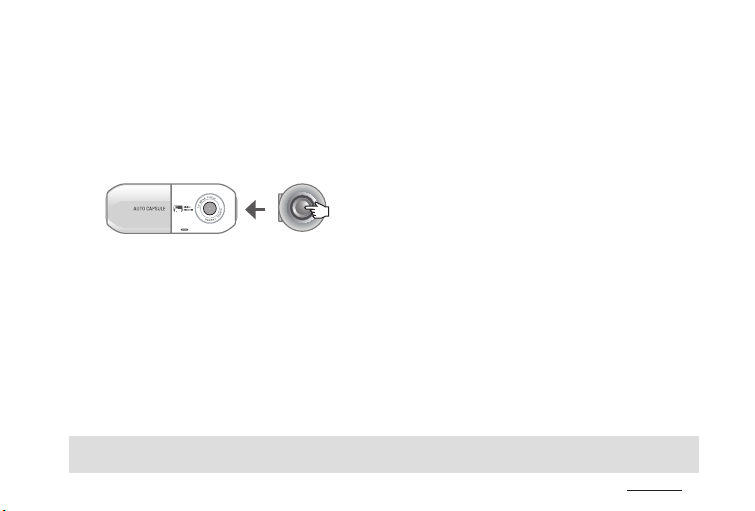
Basic Functions
+ Safe Removal and Formatting of Memory Card
- Safe removal and formatting of memory card
If the memory card is removed without due caution during recording, the le being recorded will not be saved and
it may cause critical damage to the memory card. Always make sure the card is removed safely.
* It is recommended that the memory card is formatted on a regular basis for stable use of the device.
Press and hold for more than
three seconds
1. When the button located on the side of the device is pressed and held for more than three seconds during
recording, the indicator LED will blink rapidly in purple alongside a sound effect and the voice message “Memory
card is removed safely.”
2. When the protective lid is opened and the memory card is removed, the indicator LED will turn purple alongside
the voice message “There is no memory card.”
3. When the memory card is re-inserted again into the device, the indicator LED will blink rapidly in blue alongside
the voice message “Press the button to start formatting the memory card.”
4. When the side button is pressed and held for more than three seconds, it will start the formatting process
alongside the voice message “Formatting starts.”
5. When completed, the format process ends alongside the voice message “Format is completed.”
1)
Press and hold the button for more than 3 seconds again to format the memory card while it is not removed.
* You can also format the memory card through the PC Manager and Smart Manager.
* To format on PC, choose “FAT32” for the File System (F) and “32KB” for the Cluster Size (A).
1)
COWON AW2
23
Page 24

Basic Functions
+ Button Operation
See the table below for button operations while using the Auto Capsule.
Press the button briey
Turns on/off sound recording 1)Turns Wi-Fi On/Off.
1) Go to Settings → Sound → Sound Recording and deselect Sound Recording by Button to record manually as an event
le.
2) Select Settings → Device → Remote Monitoring Connection → Use Remote Monitoring to activate the remote
monitoring.
Press the button
twice
Press three times Press and hold the button
Turn on/off the
Remote Monitoring
2)
feature.
Initiates process for safe removal
of memory card.
Initiates format process when
memory card is inserted.
+ More Functions
- Protection from high temperature
If the temperature inside of the vehicle rises too high, recording automatically stops to protect the
device.
When this happens, the LED indicator blinks slowly in purple alongside the voice message
“Recording is paused to protect the product from high temperature.” When the temperature goes
down, recording resumes automatically.
- Reset
If a problem happens to Auto Capsule and an abnormal state persists for more than ve minutes,
unplug the power cable and completely switch off Auto Capsule before plugging it again.
24
COWON AW2
Page 25

Basic Functions
+ File Management
Recorded les are saved in the Recordings folder on the memory card.
The le is named as ‘yyyymmdd_hhmmss_le type_recording mode_front/rear.MP4’ based on the specic
time it was recorded.
Recording mode and status Name of le
Driving mode recording (normal) yyyymmdd-hhmmss_NOR_D_F / yyyymmdd-hhmmss_NOR_D_R
Driving mode recording (event) yyyymmdd-hhmmss_EVT_D_F / yyyymmdd-hhmmss_EVT_D_R
Parking mode recording (motion) yyyymmdd-hhmmss_MOT_P_F / yyyymmdd-hhmmss_MOT_P_R
Parking mode recording (event) yyyymmdd-hhmmss_EVT_P_F / yyyymmdd-hhmmss_EVT_P_R
Parking mode recording (non-stop recording) yyyymmdd-hhmmss_NOR_P_F / yyyymmdd-hhmmss_NOR_P_R
* NOR: normal le / EVT: event le / MOT: motion le
* D : driving mode recording / P : parking mode recording
* F : front / R : rear
* EX) Normal front le created on Nov 8, 2013 at 9:56:09 a.m. while driving ▶ 20131108-095609_NOR_D_F.mp4
Event rear le created on Nov 9, 2013 at 11:07:35 p.m. while parked ▶ 20131109-230735_EVT_P_R.mp4
Motion front le created on Dec 23, 2013 at 4:32:50 p.m. when parked ▶ 20131223-163250_MOT_P_F.mp4
COWON AW2
25
Page 26

Other Functions
+ Wi-Fi Connection to Smart Manager
Recorded videos can be quickly and easily checked through a smart phone application Smart Manager via built-in
Wi-Fi. Videos can be checked in real time through Live View, and various options can be set easily.
+ Turning Auto Capsule Wi-Fi on and off
1)
Press the button twice
When the side button is pressed twice, the indicator LED rotates in blue alongside the voice message announcing the start
of Wi-Fi connection. When the Wi-Fi connection is established, the indicator LED stays on solidly. Wi-Fi can be turned off
by ending Smart Manager or pressing the button twice.
LED : Rotates in
blue
Connection standby Starts
LED : Blue On
+ Connecting from smart phone for the rst time
When Smart Manager is used for the rst time, you need to follow a network registration procedure.
* Android : Settings → Wireless and network → Turn on Wi-Fi → Select 'COWON-AW2' from Wi-Fi networks →
* iPhone, iPad : Settings → Wi-Fi On → Choose a Network → Select 'COWON-AW2' → Enter password
1) Recording quality may fall during Wi-Fi operation.
2) Change the password to protect private information and use the Auto Capsule securely.
The password can be changed in the Settings menu of the PC Manager.
26
Enter password
Initial network name: COWON-AW2
Initial password: 1234567890
COWON AW2
2)
Page 27

Other Functions
+ Smart Manager
- Android smart device users can download the application from Google Play Store.
- iPhone and iPad users can download the application from Apple App Store
- It can also be downloaded easily by entering keywords such as COWON, Auto Capsule, Smart Manager, and AW2 in the search field.
1
2
3
4
5 6
7
Enter yyyymmdd with smart phone keyboard to search les
1
Ex) Search les recorded on Nov 8, 2012 → Enter 20121108
Files of selected types are shown on the list.
2
ALL : All / NORMAL : Normal / EVENT : Event / MOTION : Motion
ALL : Files recorded from both the front and rear view cameras
are displayed in the list.
FRONT : Files recorded from the front view camera are displayed
3
4
5
6
7
* On iPhone and iPad, an additional Log-in/Log-out tab exists at the bottom.
Press the Log-in tab for normal connection.
1) If les cannot be played back with the default video player, download
and install a professional media player from Google Play or App Store.
(Ex: MX player, etc.)
The quality of le playback may depend on the specication of smart device.
in the list.
REAR : Files recorded from the rear view camera are displayed
in the list.
Files recorded on the Auto Capsule are shown on the list.
With Smart Manager, downloaded les can be played or
can be directly uploaded to You Tube, etc. through the Share.
Check video being recorded in real time with Live View
Users can set their preferences and check Auto Capsule information.
1)
COWON AW2
27
Page 28

Other Functions
+ PC Manager
The PC Manager can be downloaded from the bundle CD.
1
2
3
In order to change the setting of front or rear view camera with PC Manager, connect the memory card from the camera to a PC, select the
*
Front or Rear View Camera Setting tab on the PC Manager setting screen, and then save the following settings. Smart Manager allows you to
immediately apply settings for the front/rear view camera.
28
COWON AW2
10
4
5
6
8
7
9
Page 29

Other Functions
+ PC Manager
1
2
3
4
5
Selects your AW1/AW2.
Rewinds/fast forwards the video during
playback.
Plays a selected le.
Plays the previous/next le.
Displays intensity of impact on the
X,Y,Z axis of G sensor.
Sets playback speed.
Adjusts the volume.
Adjust the brightness of the video
during playback.
Rotates video footage upside down during
playback.
Flips the video currently playing on the
screen.
Captures the screen during playback.
Switches into a full screen mode.
Finds a folder of recorded video les.
6
Sorts les recorded on the selected date.
Saves selected video les on a PC.
Deletes selected video les.
Displays all recorded les on the list.
7
Displays normal les only on the list.
Displays event les only on the list.
Displays motion les only on the list.
Displays videos from the front and rear
view cameras in the list.
8
9
10
Displays videos from the front view
cameras in the list.
Displays videos from the rear view
cameras in the list.
Shows the map in full size if a GPS le
exists.
Shows the map if a GPS le exists.
Users can set their preferences.
COWON AW2
29
Page 30

Other Functions
+ Front and Rear View Recording Synchronization
In the ordinary recording status, the front and rear view cameras are synchronized by the front view camera
setting.
If one of the cameras stops recording due to high temperature protection or safe removal of memory card, then
the other camera autonomously runs by its own setting.
- Items like le name, recording le save cycle, parking voltage, and termination voltage are determined by the front
view camera setting.
- Wi-Fi On/Off, Remote Monitoring On/Off, and Sound Recording by Button On/Off are always applied to both the front
and rear View cameras.
+ Auto Shutdown Timer
After parking recording commences, the device operates for a pre-set time, after which the power is turned off
automatically.
Auto Shutdown Timer can be set through the Smart Manager and the PC Manager.
* Go to Settings → Recording → Auto Shutdown Timer
+ Setting Parking Mode Voltage
Parking mode voltage can be set through the Smart Manager and the PC Manager.
* Go to Settings → Recording → Set voltage
- Set the voltage value lower if the device goes into parking mode recording while driving.
- Set the voltage value higher if the device does not automatically go into parking mode recording while parked.
- If the output voltage of vehicle battery is higher or lower than the parking voltage setting range, then go
to Settings → Record Setting → Parking Recording and turn off Use Parking Voltage. Afterward, the device
detects the movement of the vehicle to start the parking recording.
30
COWON AW2
Page 31

Other Functions
+ Setting Auto Shutdown Voltage
When battery voltage falls below the pre-set voltage value after going into parking mode recording,
power is turned off automatically to protect the battery.
Shutdown voltage value can be set through Smart Manager and PC Manager.
* Go to Settings → Recording → Setting Voltage
- When standby operation time becomes shorter in parking mode recording, set the range of auto
shutdown voltage lower.
- The lower the pre-set voltage value, the longer the standby time in parking mode recording, and the
higher the pre-set voltage value, the shorter the standby time in parking mode recording.
- If voltage falls below the pre-set auto shutdown voltage value during operation while auto shutdown
timer is set, power is turned off regardless of the auto shutdown timer.
- If you do not wish to use the auto termination voltage setting feature, then go to Settings →
Record Setting → Parking Recording and turn off Termination Voltage. If the auto termination
voltage setting feature is not in use, then the vehicle battery may be discharged. This may
result in a faulty ignition start or engine stop. It is recommended to only use this feature when
absolutely necessary.
* Parking mode recording, auto parking mode voltage, and auto shutdown voltage settings are accessible only
during uninterruptible power connection.
* The lower the pre-set auto shutdown voltage value, the greater the risk of battery discharge; the higher the
pre-set auto shutdown voltage value, the more effective it is for preventing battery discharge.
Set the voltage value to suit your vehicle battery condition before use.
COWON AW2
31
Page 32

Other Functions
+ Non-stop Recording While Parked
Non-stop recording occurs while the car is parked, and the recorded les are stored
as normal (NOR) les.
* Go to Settings → Recording → Parking Recording
+ File Deletion Setting
Deletion can be selected when recorded les exceed the available memory card storage space.
* Go to Settings → Recording → File Deletion Settings
Deletion method Description Note
In the order of time
Normal, event, motion
Normal + motion, event
The oldest le is deleted rst,
regardless of le type.
Deletes in accordance with
storage space quota set for
each le type.
Deletes in accordance with
storage space quota set for
normal + motion/event les.
50%, 30%, 20%
60%, 30%, 10%
70%, 20%, 10%
70%, 30%
80%, 20%
32
COWON AW2
Page 33

Other Functions
+ Sensitivity of G Sensor
Sensitivity of the G sensor’s detection of external impact when driving or parked can be
adjusted.
* Go to Settings → Device → G Sensor Sensitivity
- X axis: to the right and left of the driving direction, measured from the center of the vehicle
- Y axis: to the front and back of the driving direction, measured from the center of the vehicle
- Z axis: Up and down, measured from the center of the vehicle
+ Motion Detection Sensitivity
Sensitivity of motion detection made by the device while parked can be adjusted.
* Go to Settings → Device → Motion Sensor
1) If light reected by the LED indicator causes motion les to be created continuously during parking
mode recording, go to Settings → Device settings → LED On During Parking Recording, OFF
1)
COWON AW2
33
Page 34
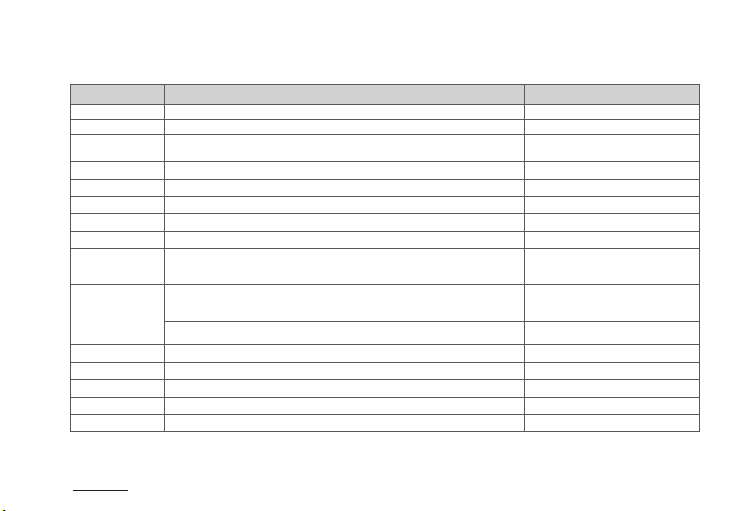
Additional
+ Specications
Item Specication Note
Lens Full HD wide angle lens, 6 Glass structure
Image sensor 1/2.7" wide True Full HD CMOS sensor, 1920x1080 pixel
Recording resolution
Recording angle Diagonal angles of 140
Video encoding H.264 (MPEG-4 AVC)
Recording le type Normal le (NOR), event le (EVT), motion le (MOT) 1)
Wireless connection Built-in Wi-Fi Wireless connection with smart devices
Audio recording Microphone
Battery voltage
management
Software
Dimension and weight
Storage memory Support up to 64GB front/rear dual memory
Operating Temperature -20℃ ~ 60℃
Power DC 12V ~ 24V
Others
1) Motion le is available in uninterruptible power connection mode only
2) Available only when connected with uninterruptible power cable.
3) Only les recorded with external GPS receiver can be viewed.
34
1 CH - Front : Full HD (1920 X 1080P), 30fps
2 CH - Front : Full HD (1920 X 1080P), 30fps / Rear : Full HD (1920 X 1080P), 30fps
Built-in voltage detection circuit
Smart Manager (supported by Android and iOS)
PC Manager (for Windows PC)
38Ø X 102mm / Front view camera 78g, Rear view camera 77g
G sensor, speaker, LED status indicator, external GPS terminal
°
COWON AW2
Auto shutdown voltage setting, auto
shutdown timer
Implement auto parking mode recording
Live View, download, playback, share (Android),
wireless rmware upgrade, wireless
for mat, settings, etc.
File playback, screen capture, settings,
3)
map display
2)
Page 35
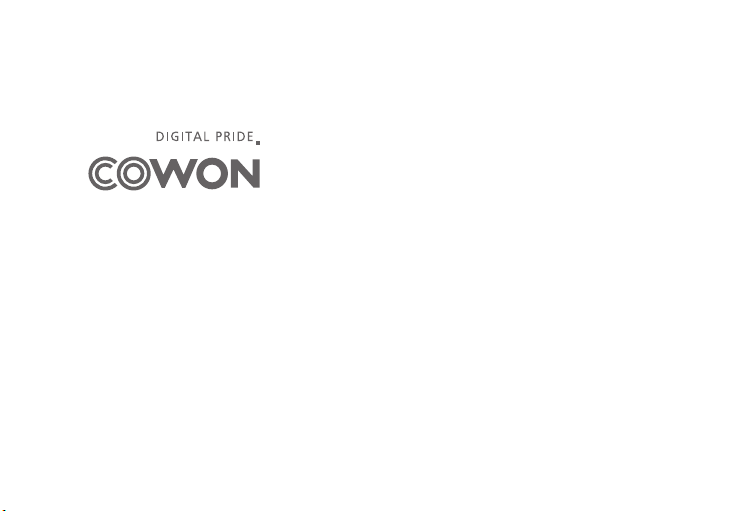
