Page 1

User Guide ver 1.0EN
Page 2
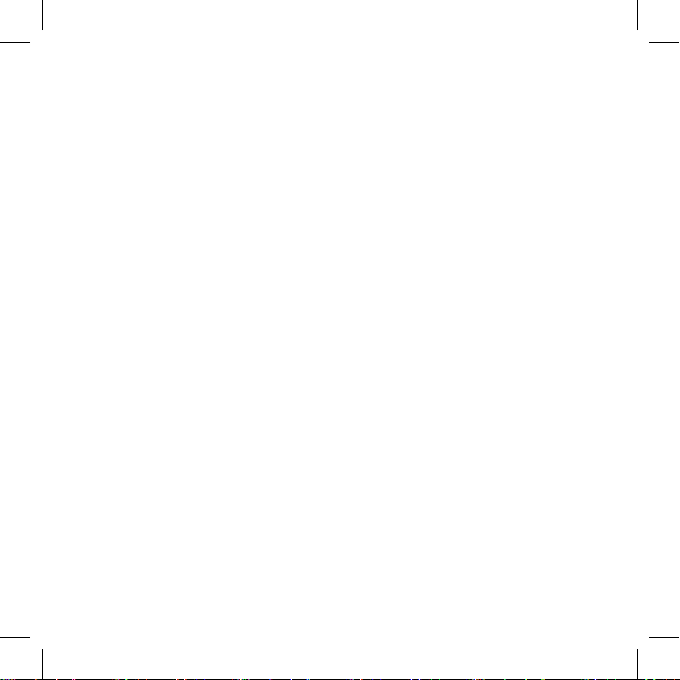
..........
2
COWON AN2
Page 3
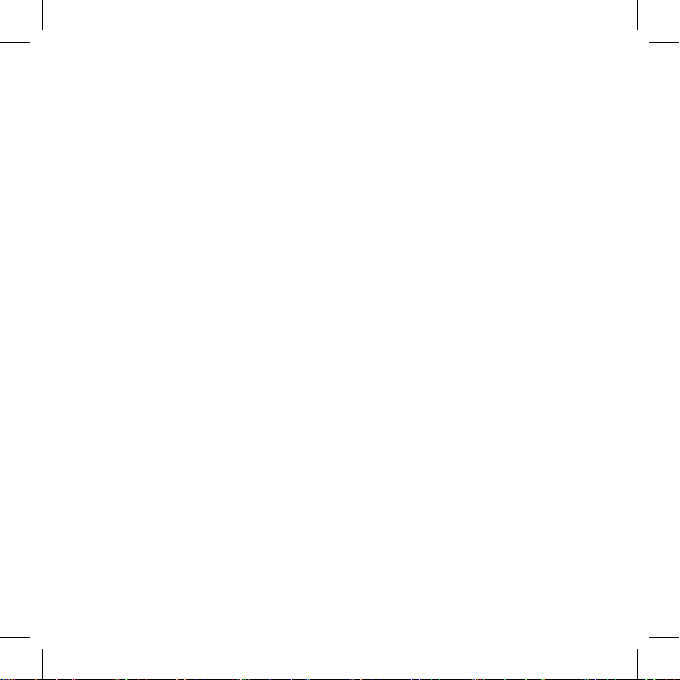
+
COPYRIGHT NOTICE
+ Auto Capsule and COWON are the trademarks of COWON SYSTEMS Inc.
+ All content in this manual are protected under copyright laws.
+ All the other product(s) and service(s) listed in this manual are registered trademark and service of the
corresponding copyright owner(s).
+ All rights to this program are reserved by COWON SYSTEMS Inc. and protected under copyright laws.
+ This manual is based on the specifications of the product available at the point of publishing it. Note
that the sample sentences, charts, pictures given as an example, detailed functions of a product,
specifications of H/W and S/W recorded in this manual are subject to change without notice.
Precautions
This device is for recording the driving image of cars. Recording may fail depending on given situations.
The videos recorded with this product can only be used as a reference to examining the driving image.
+ This manual is based on the product available at the point of publishing it. It thus may contain errors or
omissions in its technical editing.
+ Always back up any important video files.
+ COWON SYSTEMS, Inc, shall not be held accountable for any data loss, poor recording or recording
errors.
COWON AN2
..........
3
Page 4
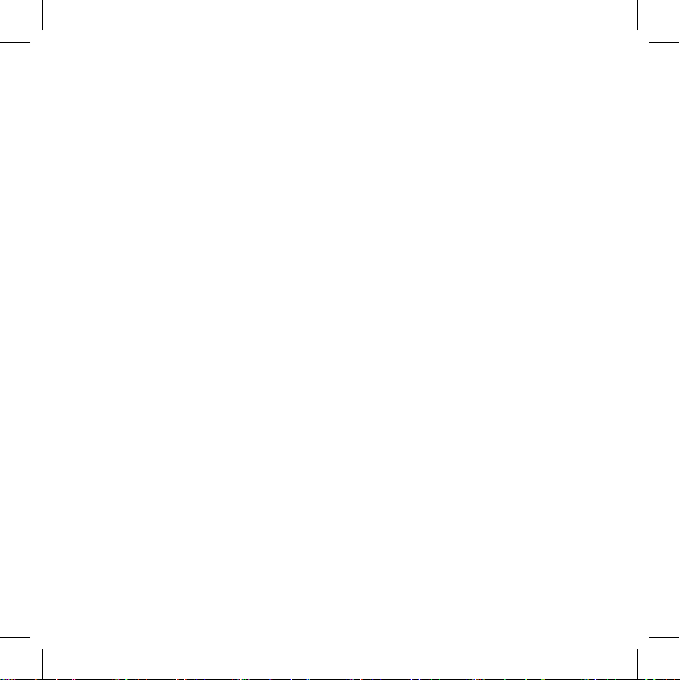
+ CONTENTS
Before You Start
+ Product Overview
+ Safety Precautions
+ Package Components
+ Names of Parts and Functions
+ Installation
+ Connecting Uninterruptible Power Cable
+ Connecting Rear View Camera and External GPS Module
+ Attaching to/Detaching from A Product Holder
. . . . . . . . . . . . . . . . . . . . . . . . . . . . . . . . . . . . . . . . . . . . . . . . . . . . . . . . .
6
Basic Functions
. . . . . . . . . . . . . . . . . . . . . . . . . . . . . . . . . . . . . . . . . . . . . . . . . . . . . . .
+ Start
+ Live View
+ Main Menu
+ Settings
+ File Playback
+ Lane Departure Warning System
+ Audio Settings
+ System Settings
+ Auto Capsule Settings
+ LED Status Indicator
+ Button Operation
..........
4
COWON AN2
19
Page 5
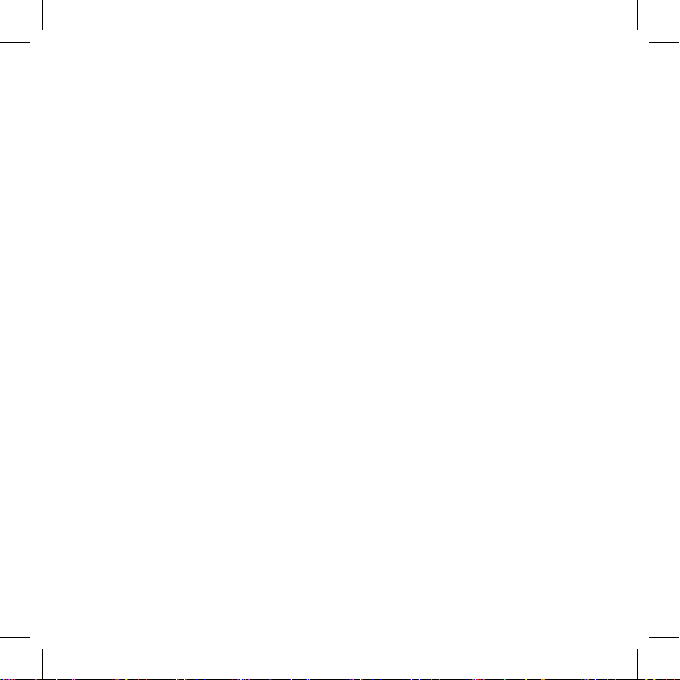
Other Functions
+ PC Manager
+ File Download
. . . . . . . . . . . . . . . . . . . . . . . . . . . . . . . . . . . . . . . . . . . . . . . . . . . . . . .
30
Additional Description
+ Product Specification
. . . . . . . . . . . . . . . . . . . . . . . . . . . . . . . . . . . . . . . . . . . . . . . . . . .
..........
COWON AN2
33
5
Page 6
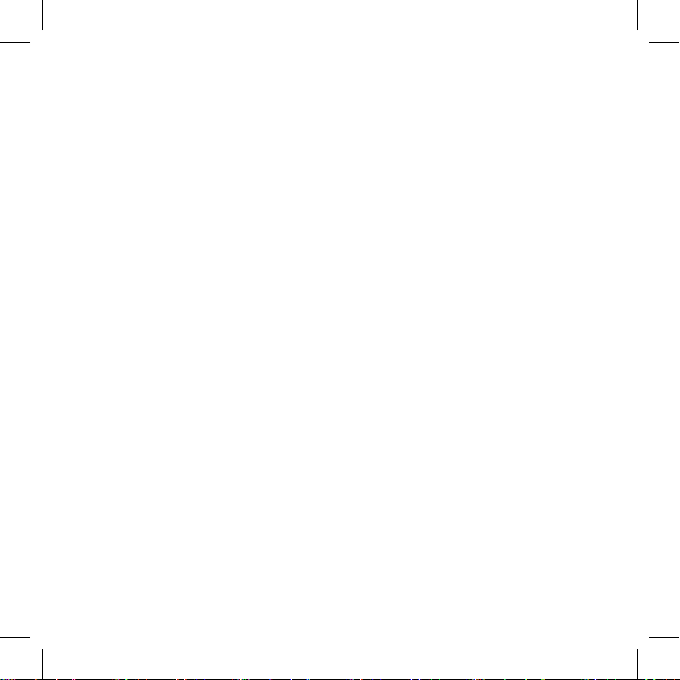
Before You Start
+ Product Overview
Full HD + HD front/rear recording
+ 16:9 Wide Full HD (front) and HD (rear) resolution high-quality video recording.
LDWS(Lane Departure Warning System)
1)
+ LDWS(Lane Departure Warning System) assists in safe driving by giving a warning when the vehicle
leaves its lane.
Format free TAT (Time Allocation Table) safe writing
+ It saves video in the SD card in real time and secures storage of video with format free TAT even when
the power goes off.
Multiple recoding options and easy search
+ There are multiple options for driving-mode and parking-mode recordings, and recorded videos can
easily be searched by category of event or motion file.
Built-in G sensor
+ This detects the external impact via the 3-axis acceleration sensor for auto recording.
Built-in motion sensor
+ This detects motion during parking mode recording and starts recording automatically.
Built-in backup supercapacitor
+ The last recorded file is safely saved thanks to a built-in supercapacitor, even with unexpected power
outage.
1) Available under external GPS connection
..........
6
COWON AN2
Page 7
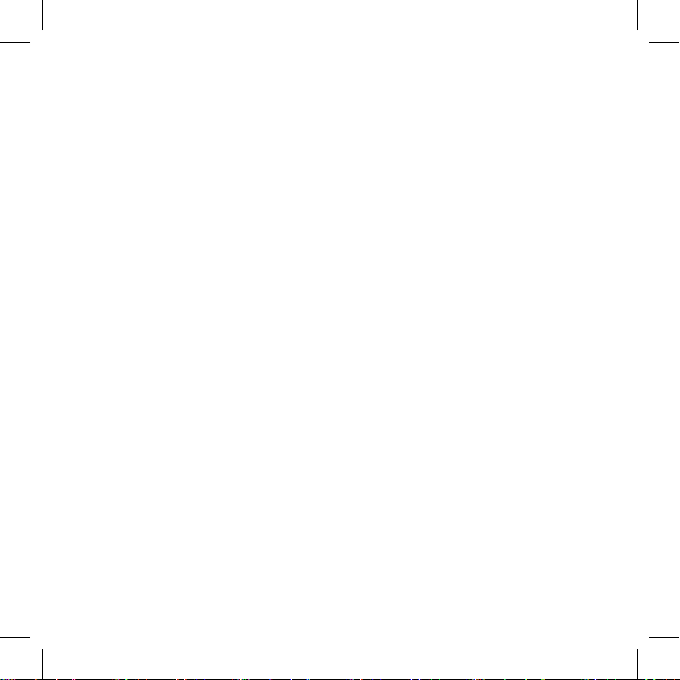
Before You Start
+ Product Overview
Multiple indicators for smooth operation
+ Operational status of Auto Capsule is easy to monitor through voice messages, sound effects, and LED
indicators.
PC Manager
+ With the PC Manager, you can manage and capture recorded videos and examine the intensity of an
impact on the G sensor.
Automatic parking mode recording
2)
+ Automatically senses parking voltage and initiates parking mode recording.
Auto shutdown voltage set-up option
+ If the vehicle battery power falls below a pre-set voltage, this automatically turns off the device.
Protection from high temperature
+ It stops recording when the temperature exceeds a certain level to protect itself.
Connection with external GPS
+ When connected with an external GPS receiver, vehicle location and speed information are recorded
and can be checked later via the PC Manager.
2) Available only under uninterruptible power connection
COWON AN2
..........
7
Page 8
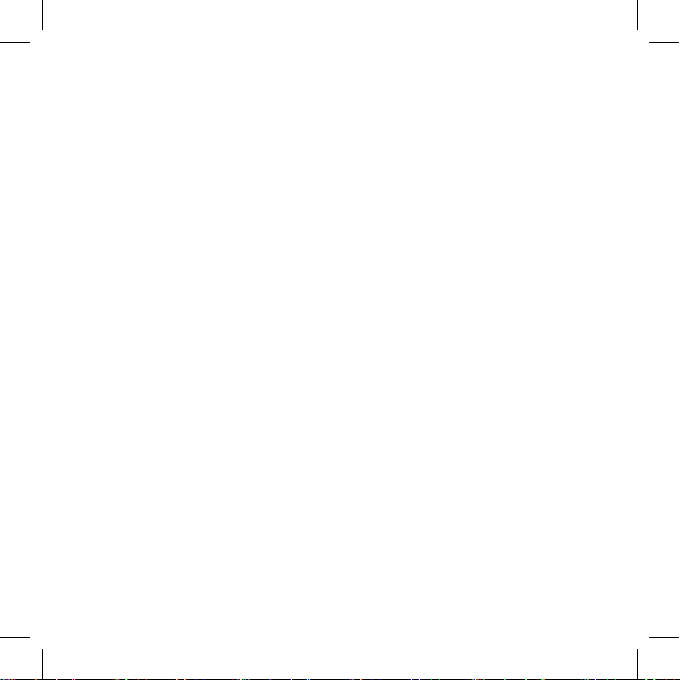
Before You Start
+ Safety Precautions
This section regards precautions to prevent users from compromising safety or
experiencing property damage. Please read the followings carefully before use.
(Company has nothing whatever to do with any accident caused by a user who failed to
conform to warning and precautions.)
+ Changing the installation location of the product may result in a change in the camera angle. Adjust the
camera angle after installing the product and test the recorded images. Normal recording cannot be
guaranteed if the product is wrongly installed.
+ Recording video is not available when this product is being booted. Drive safely after booting is
completed.
+ This product is a device that uses a camera to record video as you drive, therefore, the quality of the
recorded videos may deteriorate when taken at the point of entering/exiting a tunnel, when the shadow
contrast and counter light to the subject are severe in broad daylight, or when there is no light.
+ Avoid excessive car window tinting. It deteriorates the recording quality. The white balance of the video
may vary depending on the degree of tinting.
+ In the event a product is damaged or disconnected from power due to a critical and impactful accident,
the product may not work and fail to record the accident.
+ Do not disassemble or alter the product at your discretion. It may cause electric shock, product damage
or loss of recorded data.
+ Always keep the front window clean and free from dust before recording to guarantee the most optimal
recording quality.
+ Foreign matters (e.g. fingerprints) on the lens of the black box may adversely affect the recorded videos.
Always keep the lens clean and free from dusts.
+ Avoid inserting metals or flammables into the microSD card slot. It may cause a fire or electric shock.
+ If liquid spills onto the product, disconnect the power immediately and contact the customer center.
..........
8
COWON AN2
Page 9
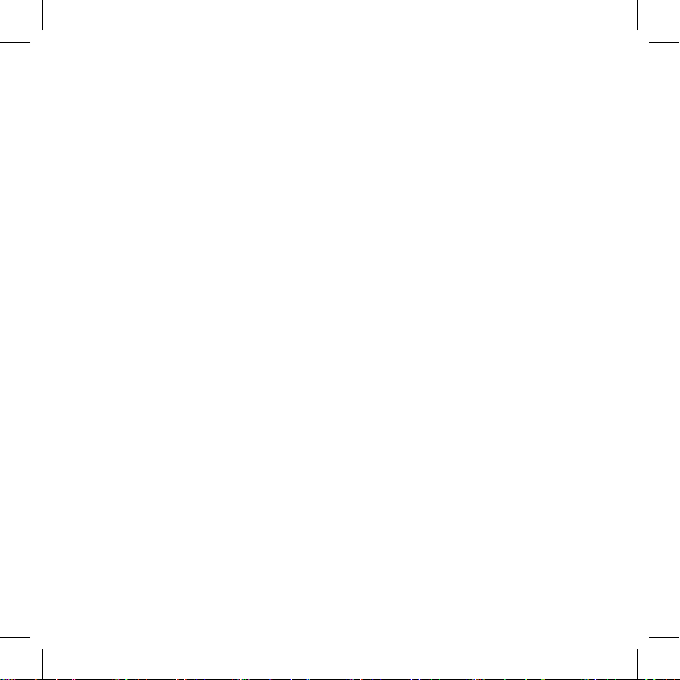
Before You Start
+ Safety Precautions
+ Refrain from operating the product while driving. It may cause a car accident.
+ Do not use voltage other than the rated voltage specified by the product. It may cause an explosion, fire
or mechanical failure.
+ Do not use the product in a place where there is flammable or explosive gas. Otherwise, ignition or
explosion may ensue.
+ Keep the product away from the reach of babies, children, or pets.
+ Avoid high temperatures such as inside the closed car under hot weather or a place with direct sunlight.
It may adversely affect the exterior or internal parts of the product, causing a fire.
+ Use caution not to apply too much strength to the lens and the exterior of the black box, or a mechanical
failure may ensue.
+ Install the product in an area that doesn't disrupt a driver's visibility. Otherwise, it may cause an accident.
+ If you use the product for a long time, it heats up inside. So use caution not to get burned by touching it.
Avoid touching the metal area when removing the microSD card after using the product for long hours.
+ Do not cover the black box with a cloth or other type of cover. It may contain the heat inside the
product, resulting in an exterior deformation or a fire.
+ Do not spray water or wax directly onto the product when cleaning the inside of a car. It may cause
mechanical failure or electric shock.
+ Always use the genuine products and parts from COWON SYSTEMS Inc. COWON SYSTEMS Inc. shall
not be held accountable whatsoever for failures or accidents caused by using the product and parts
from other sources.
+ In accordance with the Personal Information Protection Act and other relevant regulations, users are held
liable for data stored using the product's video/audio recording features. You are advised to take due
precaution in storing recorded data.
+ Memory card is an expendable item which needs to be periodically examined and changed. Use a
COWON-authorized memory card.
COWON AN2
..........
9
Page 10
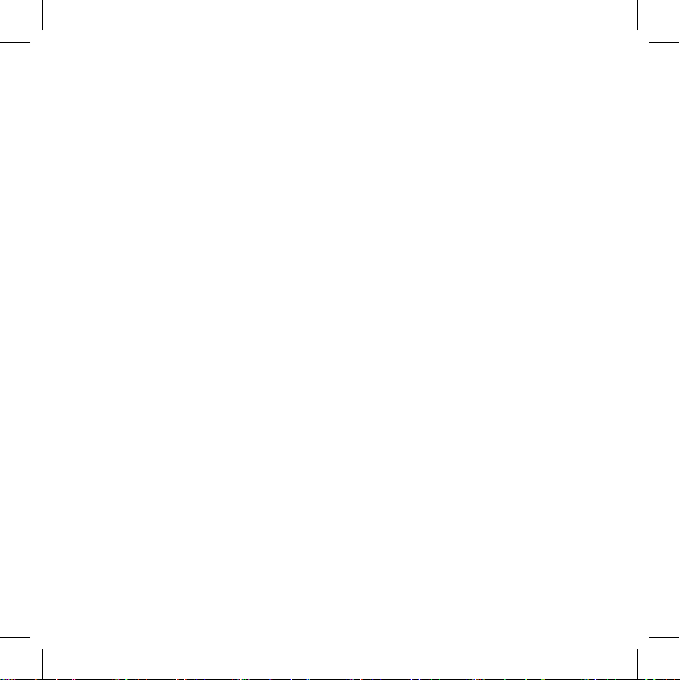
Before You Start
+ Safety Precautions
+ If storage space on the memory card is insufficient, previously-recorded files can be deleted in a
pre-set order. You can also transfer important recorded files can be transferred for safe-keeping on a
separate storage device.
+ The backup supercapacitor is an expendable item, and its lifespan can be affected by the environment
around it. Replace it with a new one when operation becomes unstable.
+ Do not wipe the product with chemical substances or detergent. Wipe the product gently with a soft
cloth.
+ If you don't intend to use the product for a long while, unplug the power cable of the product. Otherwise,
it may cause electric discharge of a car battery or fire. A user shall be held accountable for the product
damage or car breakdown.
+ Do not use wet hands when plugging/unplugging the cigar jack cable. It may cause an electric shock.
+ Plug in the power cord completely with no looseness. Otherwise, it may cause a fire.
+ Do not use the damaged cigar jack cable. It may cause a fire or an electric shock.
..........
10
COWON AN2
Page 11
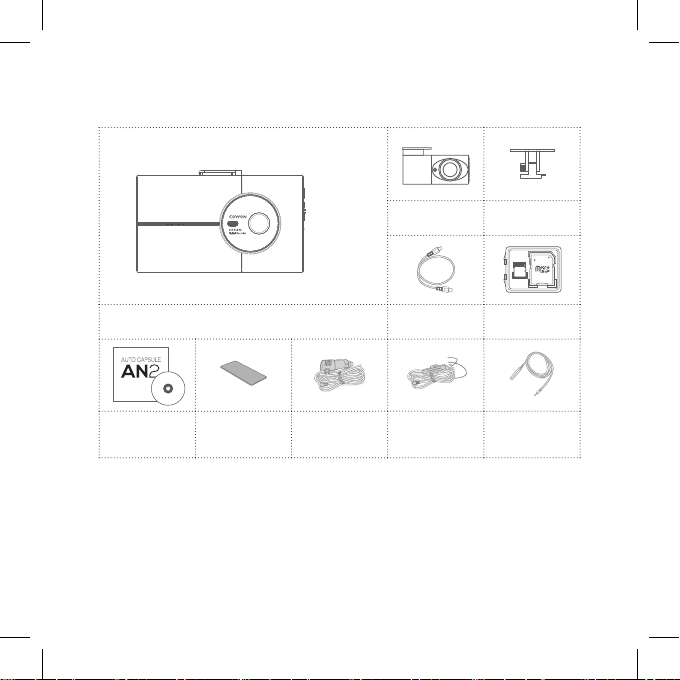
Before You Start
+ Package Components
Product Holder
(Front)
Memory Card &
Card Adapter
External GPS
Receiver
(Optional)
CD(Manual & PC
Manager), Quick
Guide
Auto Capsule AN2
Double-Coated
Tape
Cigar Jack Cable*
Rear View Camera
Rear View Camera
Connection Cable
Uninterruptible
Power Cable
(Optional)
+ Note that the included items may vary according to the product specifications and may look different
from the images provided in the manual.
+ Always use the genuine cables from COWON SYSTEMS, Inc.
* Cigar jack cable provided does not support Battery Discharge(by time and voltage setting) as well as
Parking Recording. Uninterruptible power cable may be purchased for Parking Recording. Connection of
the cigar jack cable to an uninterrupted cigar jack power supply will drain battery. Ensure that the cigar
jack power is off when the ignition is turned off.
..........
COWON AN2
11
Page 12

Before You Start
+ Names of Parts and Functions
3
GPS Terminal
12
OBD Terminal
Rear View Camera Terminal
Power Terminal
4
5
1 6
Camera Lens
LED Status
2
Indicator
Holder
11
Connector
LED Status
2
Indicator
9
Microphone
Manual Recording
Button
Power Button
Protective
LCD
Lid
< Front Camera (AN2 Body) >
..........
12
COWON AN2
7
8
10
Page 13

Before You Start
+ Names of Parts and Functions
① Camera Lens
② LED Status Indicator
③ GPS Terminal
④ Rear View Camera Terminal
⑤ Power Terminal
⑥ Manual Recording Button
⑦ Power Button
⑧ Protective Lid
⑨ Microphone
⑩ LCD
⑪ Holder Connector
⑫ OBD Terminal
1) This terminal is designed to fit the rear view camera only; it is not compatible with other devices.
Records the front direction of a vehicle.
Displays the operational status of the device.
Connects with external GPS.
Connects with rear view camera.
1)
Connects with cigar jack cable or with uninterruptible power cable.
Press this button to manually record a total of 20 seconds. (10
seconds before and 10 seconds after pressing the button)
Power On/Off and starts recording.
Protects memory card inside the memory card slot.
Record voice using a built-in microphone.
LCD shows video being recorded or menu with which users can
operate the black box.
Connects with the product holder.
This feature(OBD2) is not supported due to a country-specific
structural difference in vehicle production.
COWON AN2
..........
13
Page 14

Before You Start
+ Names of Parts and Functions
2
LED Status Indicator
Front View Camera
3
Terminal
① Camera Lens
② LED Status Indicator
③ Front View Camera Terminal
..........
14
COWON AN2
< Rear View Camera >
Records the rear direction of a vehicle.
Displays the operational status of the device.
Connects with Front View Camera.
Camera Lens
1
Page 15

Before You Start
+ Installation
STEP 1
STEP 2
STEP 3
Insert the memory card into
the device.
STEP 4
Attach the side that removes
release paper onto the holder
and remove the release paper
on the other side.
+ A space behind the rearview mirror is recommended for installation.
+ Select a location carefully as repositioning the device after removing may weaken adhesiveness significantly. Double-check
the chosen location before fixing the device.
+ Adjust the camera lens so that about 10-20% of your vehicle's hood appears on the recording screen.
Place the AN2 in the device
>
holder.
STEP 5
Select a
location
and install
>
Choose the location where you
want to attach the device to
the vehicle. Wipe any foreign
matter or moisture completely
from the location before installing
the device.
Remove the release paper from
>
one side of the double-coated
tape.
STEP 6
>
Adjust the direction of the
camera lens.
TIP!
Use a coin to fasten the bolt on the
hold to fix the product in place
..........
COWON AN2
15
Page 16

Before You Start
+ Connecting Uninterruptible Power Cable
When connected with uninterruptible power cable, recording continues even when the
vehicle is parked and the engine is turned off.
+ Make sure you fully understand how to set up uninterruptible power connection before connecting the
device.
+ Each wire must be fixed to a specific dedicated location, otherwise inverse voltage can occur, seriously
damaging the device.
Black Wire (GND)
+ Fix it to a bolt attached to the metal of the
vehicle's body.
Yellow Wire (BATT+)
+ Connect it to the uninterrupted power
fuse of the vehicle's fuse box. (hazard
flasher, dome light, taillight, etc.)
Red Wire (ACC)
+ Connect it to the ACC(cigarette
lighter, etc.) fuse of the vehicle's
fuse box.
+ Uninterruptible power cable must be installed using wires from the fuse box inside the car.
Uninterruptible power cable may be purchased separately.
*
..........
16
COWON AN2
Page 17

Before You Start
+ Connecting Rear View Camera and External GPS Module
GPS
Connecting Rear View Camera and External GPS Module
+ When connected the rear view camera, LED turns on, indicating that the camera is ready for
simultaneous 2-channel recording of both the front and rear areas.
+ Connecting an external GPS module allows PC Manager to show recorded places on the map.
+ External GPS may be purchased separately.
COWON AN2
Rear View Camera
..........
17
Page 18

Before You Start
+ Attaching to/Detaching from A Product Holder
Attach/detach the product as shown below:
OR
Push the product to attach to/detach from the
holder.
..........
18
COWON AN2
Use a coin to fasten/unfasten the bolt on the
holder to attach/detach the product.
Page 19

Basic Functions
+ Start
1
3
4
① Booting
② Switch View
③ Screen Off
④ Home (Main Menu)
2
When the car is started and power is turned on. As soon as booting is
completed, the product automatically switches into driving mode recording.
The LCD screen will display live video footage of the driving mode. Both
front and rear views are available when the rear view camera is connected.
Touch the rear view screen (PIP: Picture in Picture) on the front/rear view to
see the rear view in full screen. Touch the top right corner on the rear view
screen to see the front/rear view.
Touch the area other than the top right corner on the LCD screen to turn
off the screen.
Main Menu appears when the Home button on the bottom left corner is
touched.
..........
COWON AN2
19
Page 20

Basic Functions
+ Live View
2
1
3 4
5 6
① Vehicle Speed Display
② GPS Connection
Vehicle speed is displayed in real time when GPS is connected.
GPS connection is indicated by the GPS Connection Icon, which
disap pears when disconnected.
③ Time Indicator
④ Sound Recording
Indicator
⑤ LDWS Display
⑥ Vehicle Voltage Indicator
1) When only GPS receiver is connected : 50km/h
..........
20
COWON AN2
Displays current recording time.
Sound recording is deactivated.
Sound recording is activated.
LDWS is activated at a certain speed.
Displays the vehicle battery's current voltage.
1)
Page 21

Basic Functions
+ Main Menu
Touch 'Home' in the live view screen to see the main menu page.
2
1
① Menu
② Front & Rear Recordings
③ Front Recordings
④ Rear Recordings
⑤ LCD Off
4
Go to menu to replay video and change settings.
Live front/rear view appears on the screen.
Live front view appears on the screen.
Live rear view appears on the screen.
Touch to turn off the LCD screen.
COWON AN2
3
5
..........
21
Page 22

Basic Functions
+ Settings
Touch 'Menu' in the main menu to see the settings page.
2
1
3
① Playback
② LDWS Settings
③ Audio Settings
④ System Settings
⑤ Auto Capsule Settings
..........
22
COWON AN2
5
4
Check videos stored.
Set lane departure warning, hood line and sensitivity.
Set sound recording, volume, haptic feedback sound and voice guide.
Set current time, coordinates, auto switch to parking mode, memory card
format, Auto Capsule information and default settings.
Set impact sensitivity, motion detection sensitivity, battery discharge
settings, LCD off, recording settings.
Page 23

Basic Functions
+ File Playback
Touch 'Playback' in the menu to see the file playback page.
1
3
① File Selection (buttons)
② Playlist
③ Select Front/Rear View
④ File Name
⑤ Playback (buttons)
2
4
5
Select and play all videos of driving recording, parking recording, event
recording and manual recording.
The list shows recorded files in consecutive order.
If the recording has both front and rear views, touch one of the buttons
to play the video in front or rear view.
Displays the file name of the currently playing video.
Play/pause the playing video or play the previous/next video.
..........
COWON AN2
23
Page 24

Basic Functions
+ Lane Departure Warning System
Touch 'LDWS Settings' in the menu to see the LDWS setting page.
1)
1
3
① LDWS Setting
② LDWS
③ Hood Line Settings
④ Sensitivity Settings
1) LDWS is activated when external GPS receiver is connected.
2) Set top-bottom reference lines based on the horizon if your car has a short hood, like an SUV.
..........
24
COWON AN2
Change LDWS setting.
Activate/deactivate LDWS (Lane Departure Warning System).
2)
Calibrate the line of the vehicle's hood.
Set the sensitivity to lanes right and left to the vehicle on a scale of 1 to 5.
2
4
Page 25

Basic Functions
+ Audio Settings
Touch 'Audio Settings' in the menu to set audio options of AN2.
1
3
① Sound Recording
② Volume
③ Haptic Feedback Sound
④ Voice Guide
Activate/deactivate sound recording option, which allows you to
record your voice using the built-in microphone.
Control the AN2 speaker's volume on a scale of 1 to 3.
Turn on/off touch sound when the LCD screen is touched.
Activate/deactivate AN2 voice guide.
COWON AN2
2
4
..........
25
Page 26

Basic Functions
+ System Settings
Touch 'System Settings' in the menu to change system settings including time setting,
Auto Capsule information and default settings.
1
2
4
① Time Setting
② Coordinate Settings
③ Auto Switch to Parking
Mode
1)
Set current time of AN2.
This feature allows you to correct the position of the LCD screen touch area.
The mode automatically switches to Auto Parking Mode when the engine is
turned off if this option is activated.
AN2 shuts down when the engine is turned off if this option is deactivated.
④ Memory Card Format
2)
Format the memory card. AN2 automatically reboots after the format is
completed.
⑤ Auto Capsule Information
⑥ Default Settings
Check information about AN2 firmware.
Initialize all settings of AN2. AN2 automatically reboots after initialization is
completed.
1) Time setting is automatically updated when GPS cable is connected.
2) AN2 is recommended that you format the memory card from AN2 because it uses the TAT file format.
..........
26
COWON AN2
3
5
6
Page 27

Basic Functions
+ Auto Capsule Settings
Touch 'Auto Capsule Settings' in the menu to change settings related to Auto Capsule,
including impact sensitivity, motion detection sensitivity and battery discharge settings.
1
2
4
① Impact Sensitivity
② Motion Detection
Sensitivity
③ Battery Discharge
Settings
④ LCD Off
⑤ Recordings Settings
3
5
The shock detection sensor can be set at 3 sensitivity levels, and Bike
Mode is also available.
Set the sensitivity to motion detection that AN2 detects while parking on a
scale of 1 to 3.
Set the voltage at which the battery should be shut down. If the voltage is
lower than the defined voltage, AN2 automatically shuts down.
Set when the LCD screen should be turned off. If there is no touch input to
the LCD screen for the set time span, the screen automatically turns off.
Set sharpness and brightness of video on a scale of 1 to 3.
..........
COWON AN2
27
Page 28

Basic Functions
+ LED Status Indicator
Category Operating Mode
Driving Mode Flickering
Event During Driving
Mode
Event During Parking
Recording
Mode
Motion Detecting
During Parking Mode
Standby During
Parking Mode
Booting
Front LED Rear LED
Security
Center
Set
Flickering from
left to right, in
order
Flickering Set FlickeringON(When GPS is
GPS
(Blue)
ON
(When GPS is
connected)
connected)
Power
(Green)
ON OFF
ON Flickering
ON Set Flickering OFF OFF OFF
ON Set Flickering OFF OFF OFF
Flickering from
ON
Flickering
Once
left to right, in
order
Flickering
Twice
OFF OFF OFF
Flickering
Once
Flickering
Once
Event
(Red)
Flickering
Once
28
Firmware Upgrade ON ONON(When GPS is
System
Memory Card Format Flickering
No Memory Card/
Error
..........
COWON AN2
Flickering from
left to right, in
order
ON OFFON(When GPS is
connected)
ON
(When GPS is
connected)
connected)
ON Flickering
ON OFF
OFF Flickering
Page 29

Basic Functions
+ Button Operation
Pressing the button : Run Manual Recording
Move Up : Turn Off
Move Down : Turn On
COWON AN2
..........
29
Page 30

Other Functions
+ PC Manager
The PC Manager can be downloaded from the bundle CD.
Video Playback Screen
(Front/Rear)
Playback Buttons
G Sensor Information
..........
30
COWON AN2
Video Lists
Video Playback Screen
(Front/Rear)
GPS Location Map
Page 31

Other Functions
+ PC Manager
Open recorded video files.
Plays a selected file.
Stop the video playback.
Seek the video in 10 seconds.
Plays the previous/next file.
Enlarge selected portion of the screen.
Captures the screen during playback.
Users can set their preferences. (Press the Save (button) to apply new settings.)
Mirroring feature shows the rear view with left and right sides reversed like
in a mirror.
Adjust the volume.
Control the video brightness.
Store the selected video in a PC.
..........
COWON AN2
31
Page 32

Other Functions
File Download+
+ Check files in PC Manager and click 'File Download' to save files in a PC.
+ Run TAT_Viewer in the memory card provided to save and play files in a PC without
PC Manager.
..........
32
COWON AN2
Page 33

Additional Description
+ Product Specification
Item Specification Note
Lens Front : Full HD Wide Angle Lens / Rear : HD Wide Angle Lens
Image Sensor Front : 5M Pixel CMOS Sensor / Rear : 1M Pixel CMOS Sensor
LCD 3.5 inch Full Touch LCD 480 X 320
Recording Resolution 1 Channel - Front : Full HD (1920 X 1080p), Max. 24fps Record front/rear view
2 Channel - Front : Full HD (1920 X 1080p), Max. 24fps
Rear : HD (1280 X 720p), Max. 15fps
Recording Angle Front - Diagonal : Approx. 120˚/ Rear - Diagonal : Approx. 120˚ From the diagonal angle
Video Encoding H.264 (AVI)
Recording Type Normal / Manual / Event(Impact) / Parking(Motion)
Audio Recording PCM Mic
Software PC Manager (for Windows PC) File Playback, Screen
Dimension & Weight AN2 Body : 110.5 X 67.6 X 22.1 mm / 96g
Storage Memory Suppor t up to 32GB memory card
Operating Temperature -20℃ ~ 60℃
Power DC 12V ~ 24V
Others G Sensor, Speaker(Voice Guide), LED Status Indicator, Rear View Camera,
External GPS Terminal
at 12fps during parking
recording.
Capture, Save Recordings,
Driving Speed, View
on Map
COWON AN2
..........
33
Page 34

