Page 1

Teaching Pendant
Operating Manual First edition
IAI America Inc.
Page 2

Page 3

CAUTION
Disconnection of the Teaching Pendant from the
PCON/ACON/SCON/ERC2 Controller
* After disconnecting the Teaching Pendant from the PCON/ACON/SCON controller with the AUTO/MANU
switch, always turn the AUTO/MANU switch to AUTO.
* For the PCON/ACON/ERC2 controller without AUTO/MANU switch, always set the TP Operation Mode to
“Monitor 2” before disconnecting the Teaching Pendant from the controller.
(Refer to “8.10 TP Operation Mode.”)
(Note) When the controller is set by connecting the Teaching Pendant to ERC2, the conditions shown
below occur.
When the controller is set by connecting the Teaching Pendant to the gateway unit/SIO converter,
the conditions shown below occur.
● If the Teaching Pendant is disconnected while the setting of “Teach 1” or “Teach 2”
remains, I/O will become invalid and control from PLC will become impossible.
● If the Teaching Pendant is disconnected while the setting of “Monitor 1” remains, the
maximum speed will become the safety speed set for the parameter regardless of a command
from PLC.
Page 4

Page 5

Support Models
The following are the versions to which we have started support:
Table 1 List of Support Models
Model Name Support Started Version
RCP *1 V1.00
RCS *1 V1.31
E-Con *1 V1.44
RCP2 *1 V1.61
ERC *1 V1.61
ERC2 V2.00
PCON V2.00
ACON V2.00
SCON V2.00
*1: This Teaching Pendant also supports the RCP, RCS,
E-Con, RCP2, and ERC controllers.
* Check the model to connect and the version of the Teaching Pendant. If any unsupported model is
connected, unexpected movement may occur.
* The software reset function is effective for models corresponding to 1.61 or later of the support started
version.
* ERC2, PCON, ACON, or SCON cannot be used by linking to any model of those shown in *1.
Page 6

MEMO
Page 7

Table of Contents
1. Foreword.................................................................................................................................................... 1
2. Before You Begin....................................................................................................................................... 1
3. Safety Precautions ................................................................................................................................... 2
4. Warranty and Scope of Warranty ............................................................................................................... 3
5. Application Environment ............................................................................................................................ 4
6. Functions and Specifications of Teaching Pendant ................................................................................... 5
6-1 Specifications ................................................................................................................................ 5
6-2 External View ................................................................................................................................ 6
6-3 Description of Each Part................................................................................................................ 7
7. Connection With the Controller ................................................................................................................ 11
7-1 Connection with the Teaching Pendant....................................................................................... 11
7-2 How to Disengage the Teaching Pendant ................................................................................... 11
8. Operation: Mode Flow Chart .................................................................................................................... 12
8-1 Initial Screen and TP Operation Mode Screen During Power – UP............................................. 14
8-2 Controller Selection (when using multiple units).......................................................................... 16
8-3 Operation Mode Selection ........................................................................................................... 17
8-3-1 Positioner (PCON-PL/PO, ACON-PL/PO, or SCON: Mode Other than Pulse Train Mode)......... 17
8-3-2 Pulse Train (PCON-PL/PO, ACON-PL/PO, or SCON: Pulse Train Mode) .................................. 18
8-4 Edit/Teaching .............................................................................................................................. 19
8-4-1 PCON, ACON, SCON, or ERC2.................................................................................................. 19
8-4-2 RCP, RCS, E-Con, RCP2, or ERC .............................................................................................. 21
8-5 Position Data Table Contents...................................................................................................... 23
8-5-1 Position Data Table Contents for PCON, ACON, SCON, and ERC2 .......................................... 23
8-5-2 Position Data Table Contents for RCP, RCS, E-Con, RCP2,and ERC ....................................... 29
8-5-3 Data New Input............................................................................................................................ 31
8-5-4 Data Modification......................................................................................................................... 56
8-5-5 Clear • All Clear ........................................................................................................................... 56
8-5-6 Move ........................................................................................................................................... 61
8-5-7 Servo ON/OFF ............................................................................................................................ 68
8-5-8 Pulse Train (PCON-PL/PO, ACON-PL/PO, SCON: Pulse Train Mode) Based Jogging .............. 70
8-6 Monitor ........................................................................................................................
8-7 Error List...................................................................................................................................... 75
................ 72
Page 8

8-8 User Parameters ......................................................................................................................... 77
8-9 User Adjustment.......................................................................................................................... 81
8-9-1 Pause, servo ON input enable and disable setting, homing operation, axis number setting...... 81
8-9-2 Software Reset ............................................................................................................................ 83
8-9-3 Error List Clear ............................................................................................................................ 85
8-10 TP Operation Mode ..................................................................................................................... 87
8-11 End.............................................................................................................................................. 89
9. Message Area.......................................................................................................................................... 90
9-1 Warning Label Error (Code No. 000h – 07Fh)............................................................................. 90
9-2 Teaching Pendant Message Level Error ..................................................................................... 91
9-3 Controller Error............................................................................................................................ 91
* Appendix....................................................................................................................................................... 92
Parameter (Shipment) Initialization Method .................................................................................................... 92
Teaching Pendant error table.......................................................................................................................... 95
Page 9

1. Foreword
Thank you very much for purchasing our Teaching Pendant for the Robo Cylinder. Improper usage or
mishandling may result in a product not only being unable to deliver full functions but also produce unexpected
troubles or shorten the product’s life. Please read this Manual carefully, and operate the product properly by
paying attention to its handling. When operating the Teaching Pendant, always keep this Manual on hand and
read the relevant items as required.
For the actuator and controller to be used, be sure to refer to the Instruction Manuals attached to the
products.
Caution: Do not edit position data while the actuator is operating by PLC, etc.
Also, do not edit any position number not actually operated.
2. Before You Begin
(1) Be sure to read this Instruction Manual for proper use of this product.
(2) Part or all of this Instruction Manual may not be used or reproduced without permission.
(3) For any handling and operating methods other than those described in this Instruction Manual,
interpret them as “don’t
(4) Please take note that we shall not be liable for any effects resulting from using this Instruction Manual.
(5) Descriptions in this Instruction Manual are subject to change due to product improvements etc.,
without prior notice in the future.
” or “can’t.”
1
Page 10

3. Safety Precautions
(1) Use a genuine product specified by us for wiring between the actuator and the Controller.
(2) Keep out of the operating range of a machine such as an actuator while it is operating or in a ready
state (condition in which the controller’s power is ON). When using it in places where persons may
approach, fence it off.
(3) Before carrying out assembly and adjustment work or maintenance and inspection work of the
machine, be sure to disconnect the power cord. While working, display the plate specified as such at
an easy-to-read location. In addition, give special consideration to prevent third parties from turning on
the power carelessly by hauling in the power cord to the operator. Alternatively, lock the power plug or
receptacle and direct the operator to keep the key or prepare a safety plug.
(4) When more than one operator works, advance work by determining the signal method and checking
each other’s safety. Especially, for work associated with axial movement regardless of power ON/OFF
or motor-driven/manual operation, be sure to confirm safety by calling out to other(s) in advance.
(5) When the user (customer) extends wiring, malfunction may occur due to faulty wiring. In this case,
inspect wiring thoroughly and check it for properness before turning on the power.
2
Page 11

4. Warranty and Scope of Warranty
The Teaching Pendant you purchased has been delivered upon completion of our strict shipping tests.
We shall warrantee this product as follows:
1. Warranty term
The warranty term shall be either of the following terms, whichever is reached first.
▪ 18 months after our shipment
▪ 12 months after delivery to the place designated by you
2. Warranty coverage
Where a defective condition occurs during proper use conditions and obviously under the responsibility of
the manufacturer, within the term above, we shall repair the product without charge. However, any items that
apply to the following are excluded from the warranty coverage:
▪ Defects resulting from changes over time such as natural color fading of paint
▪ Defects resulting from use wear of consumable parts (such as a cable)
▪ Defects resulting from sensory phenomena such as generated noise that have no functional effects
▪ Defects resulting from mishandling or improper use
▪ Defects resulting from an inadequacy or error in maintenance and inspection
▪ Defects resulting from the use of any part other than our genuine parts
▪ Defects resulting from a modification not approved by us or our dealers
▪ Defects resulting from Acts of God, accident, fire, etc.
Only a delivered product shall be singly warranted, and no damage induced by the defect of the delivery
product can be warranted. For repair, transport the product to our factory.
3. Service coverage
The cost of a delivered product does not include expenses for program creation and engineer dispatching.
Therefore, the following are charged separately even within the warranty term:
▪ Maintenance and inspection
▪ Technical guidance and technical training in operating instructions
▪ Technical guidance and technical training on program-related matters such as program creation
3
Page 12

5. Application Environment
- In order to avoid breakdown, please do not apply any type of machinery impact to the Teaching
Pendant.
- Always hold onto the entire Teaching Pendant Body so that the Teaching Pendant Cable does not get
pulled by unwanted cables.
Caution: This Teaching Pendant is designed exclusively for IAI RC Controllers (PCON, ACON,
SCON, ERC2, RCP, RCS, E-Con, RCP2, and ERC,) and should not be used to connect
with other devices.
: Turn the controller front side PORT switch OFF before connecting to controller equipped
with a PORT switch.
4
Page 13

6. Functions and Specifications of Teaching Pendant
This Teaching Pendant was created exclusively for the PCON, ACON, SCON ERC2, RCP, RCS, E-Con,
RCP2, and ERC, Controllers.
Through the communication between the controllers, the RC Controller is designed to function as the
Display Operation Unit to edit or display the data (parameter data, position data, etc.,) that is stored inside
the controller, as well as to execute teaching without using the PC Interface Software.
Utilizing a large liquid crystal display kit, the display will show each description simultaneously for easy
operation.
In addition, for quick reference, a manual card is stored inside the Teaching Pendant body.
Large type LCD
Manual card storage
6-1 Specifications
・・・・・・・・・
・・・・
Horizontal 21 characters Vertical 16 columns
Up to 3 cards
Item Specification
Ambient Temperature & Humidity
Operating Environment Free of corrosive gas, especially, no excessive dust
Weight 500g
Cable Length 5m
Temperature: 0°~40°C Humidity: 85% RH or less
* RH relative humidity
5
Page 14

6-2 External View
External Dimensions
When drawing out
the manual card.
6
Page 15

6-3 Description of Each Part
y
y
(1) Large LCD Display
(2) Manual Card
(4) Arrow key
(7)
(5)
(8)
(10) DEADMAN SWITCH
(Minus) key
key
key
(3) EMERGENCY STOP
(6)
(9)
(Return) ke
ke
(1) Large LCD Display
This is a liquid crystal display with a range of 62.69 × 62.69mmm with a maximum of horizontal: 21
characters per column, and vertical: 16 columns per row.
7
Page 16

(2) Manual Card
This is a simplified operational instruction printed on 3 pages. You may observe the instruction by pulling
out the Manual Card from the right side of the Teaching Pendant during operation. When not in use, the
Manual Card may be stored inside the Teaching Pendant Body.
(3) EMERGENCY STOP (Emergency Stop Push Button Switch)
This switch connects serially with the controller emergency stop signal line. Once pushed down, this
switch will be in an emergency stop status and the power supply to the motor will be cut off (normally,
closed: b contact).
(* For information on the Emergency Stop Line and its status, please refer to the RC Robo Cylinder
Operating Manual.)
Caution: If multiple controllers are connected using link cables, the EMERGENCY STOP switch is
enabled only for the axis of the controller which is connected to the Teaching Pendant.
Caution: For the RCP2-CG (cutout relay external type) and ERC/ERC2 series, the EMERGENCY STOP
switch is enabled only when the emergency stop circuit is externally installed. Always read the
operating manual of the controller carefully.
(4) Arrow key:
Every time you press the cursor key of the Selection Display Column Selection and the cursor Move key
of the Position Display Table Main Display Area, the cursor will move to the first item. When pressed for
more than one second the cursor will move continuously. When the content display is composed of more
than two screens (position table and monitor display), these keys scroll to the next screen.
In the farthest right row, push down right arrow key: Next page
In the farthest left row, push down left arrow key: Previous page
In the bottom row, push down arrow key: Next page
In the top row, push down top arrow key: Previous page
8
Page 17

(5)
- By pressing this key for more than 2.5 seconds, the screen changes to the “BEGIN/END” screen and
you can reconnect the axis and execute Teaching Pendant configuration.
- If entering data via key pad, you may cancel midway using this key.
- You may clear error warning.
- When an error occurs, a message for this error will appear at the very bottom of the display screen.
Use this key to clear the error and to clear this message.
- Stop key during continuous movement:
Although the continuous movement functions as a test run for several continuous positions, during this
movement, this key will cause a Stop Command. Once the position move command completes, it will
stop.
key
(6)
(7) (Minus) key
(8)
key
- Although Teaching Pendant operation is composed of several screens, using this key will return the
user to the previous screen.
Note: When you don’t understand the operation, undo the operation by pressing the
- Switches between Relative Coordinates and Absolute Coordinates. Move the cursor to the position
table "No" and press the Minus key. “=” will be displayed between "No" and position to indicate it is
Relative Coordinates. By pressing the Minus key one more time, "=” disappears to indicate it is in
Absolute Coordinates mode.
- Position Table Column: When you push this in an area such as positioning width which allows minus
input, the key functions as the “-“ (minus) and the rest as ".” (point). When you input either
in the beginning of the number, in the proper area, the key will automatically recognize it as O. This
key is used during cursor move within the Mode Select Screen and Sub-Display Screen (e.g,
continuous, step, etc.).
key
key.
or
- This key is used for numeric input.
(9)
9
(Return) key
- This is used for data input and operation confirm.
Page 18

(10) DEADMAN SWITCH (Servo Enable Switch) * Option Setting
The switch mounted on both sides of the Teaching Pendant is connected serially with the Emergency
Stop Switch, and causes e-stop when not pressed (normally, this switch is a "open: a-contact").
Caution: If multiple controllers are connected using link cables, the Deadman SW is enabled only for the axis
of the controller which is connected to the Teaching Pendant.
For the RCP2-CG (cutout relay external type) and ERC/ERC2 series, the Deadman SW is enabled
only when the emergency stop circuit is externally installed. Always read the operating manual of
the controller carefully.
10
Page 19

7. Connection With the Controller
7-1 Connection with the Teaching Pendant
(1) Connect the Teaching Pendant Cable to the “PORT IN” connector which is located on the front of the
controller.
Always turn the PORT switch OFF first before connecting a controller having this switch.
For the locations of the main communication “Port IN” connector and PORT switch, refer to the
operating manual for the controller you use.
(2) After connecting, turn the PORT switch of the controller having this switch ON.
(If the Deadman SW is attached as an option, execute while the Deadman SW button on both sides
are pressed.)
7-2 How to Disengage the Teaching Pendant
Hold down the BEGlN/END key which is located in the upper left corner of the key pad. Select "*
Complete" to finish.
Then, turn the PORT switch OFF for the controller having this switch.
Operation:
1. Hold down the
2. Use the Arrow key to select “* Complete” Screen, and then press the Return key.
3. Turn the PORT switch OFF for the controller having this switch.
4. Remove the Teaching Pendant connector.
key for more than 2.5 seconds.
Caution: In the case of PCON, ACON, SCON, or ERC2, an instantaneous stop will be made when
the Teaching Pendant is disconnected. However, this is not an error.
Caution: In the case of the PCON, ACON, or ERC2 controller not having the AUTO/MANU switch,
set the TP Operation Mode to “Monitor 2” before disconnecting the Teaching Pendant from
the controller. (Refer to “8.10 TP Operation Mode.”)
In the case of ERC2 or when controller setting is made by connecting the Teaching Pendant
to the gateway unit or SIO converter:
● If the Teaching Pendant is disconnected while the setting of “Teach 1” or “Teach 2”
remains, I/O will become invalid and control from PLC will become impossible.
● If the Teaching Pendant is disconnected while the setting of “Monitor 1” remains, the
maximum speed will become the safety speed set for the parameter regardless of a
command from PLC.
11
Page 20

8. Operation: Mode Flow Chart
r
r
(1) Positioner (PCON-PL/PO, ACON-PL/PO, SCON: Mode other than the Pulse Train Mode)
The total picture of operations performed with the Teaching Pendant has the tree structure as shown
below. To return to the previous screen, press the ESC key.
Power-ON
Set-up Communication
TP Operation Mode
Select Axis
* Displayed only when
2 or more axes are
connected
Press & hold the
[BEGIN/END] key
Operation
Start/End
Return to “Set-up
Communication” when
Reconnection is selected
Return
Press & hold the
[BEGIN/END] key
End
* Displayed only for PCON, ACON, SCON, and ERC2.
Return Return Return
Mode Select
* When the
servo is OFF
Servo OFF
Check
* When the
servo is ON
Soft
Reset
* Before changing the parameter
or leaving the mode, check
Edit/Teach
(Position)
whether to reset software.
Monitor
Error List
User Parameter
* Selectable only
* Selectable only
CTR ErrList
Homing
Select with
Clr/All
when the cursor
is located at
“No.”
Select with
Teach/Play
when the cursor
is located at
“Position (mm)”
key
Clea
All Clea
key
Return
Direct teach
Jog
Increment
Homing
Move
Continuous
Srv ON/OFF
User Adjustment
TP operation mode
* Available only for
PCON, ACON,
SCON, and ERC2
Suspend Enable/Disable Setting
Srv ON Enable/Disable Setting
Axis No. Setting
Soft Reset
ErrList Clear
Sip Para
12
Page 21

g
(2) Pulse Train (PCON-PL/PO, ACON-PL/PO, SCON: Pulse Train Mode)
The total picture of operations performed with the Teaching Pendant has the tree structure as shown
below.
To return to the previous screen, press the ESC key.
Power-ON
Set-up Communication
TP Operation Mode
Select Axis
* Displayed only when
2 or more axes are
connected
Press & hold the
[BEGIN/END] key
Operation
Start/End
Return to “Set-up
Communication” when
Reconnection is selected
Press & hold the
[BEGIN/END] key
End
* Displayed only for PCON, ACON, SCON, and ERC2.
Return
Mode Select
* When the
Servo OFF
Check
* When the
Return
Jo
Soft
Reset
* Before changing the parameter or leaving the
mode, check whether to reset software.
Monitor
Error List
User Parameter
User Adjustment
TP operation mode
Suspend Enable/Disable Setting
CTR ErrList
Homing
Axis No. Setting
Srv ON Enable/Disable Setting
Soft Reset
ErrList Clear
Sip Para
13
Page 22

8-1 Initial Screen and TP Operation Mode Screen During Power – UP
When Teaching Pendant is connected to the controller, power is supplied to the Teaching Pendant
and operation starts.
In the case of a controller with a PORT switch, power will be supplied to the Teaching Pendant and
operation will start once power is supplied to the Teaching Pendant.
Upon power-on, the LCD display screen (hereinafter called the “screen”) displays the Teaching
Pendant software version as follows:
Fig. 8.1 Initial Screen During Power – UP
14
Page 23

In the case of the PCON, ACON, SCON, or ERC2 controller, the screen will automatically move to
the TP Operation Mode selection screen once checking of the connection is completed.
In the case of the RCP, RCS, E-Con, RCP2, or ERC controller, the screen will automatically move to
the Select Axis screen if multiple units are connected.
Select a menu item using the arrow keys
(
) or minus key and press the
Return key. The screen will move to the
Select Axis screen.
Fig. 8.2 TP Operation Mode Selection Screen
Select an operation mode from the following 4 menu items:
- Teach 1 (PIO Prh・SftyVel Efct)
PIO Prh: Enables writing of position data, parameters, etc., in the controller and
commands of the actuator movement system.
SftyVel Efct: Keeps the maximum speed at the safety speed set for the parameter regardless
of position data.
- Teach 2 (PIO Prh・SftyVel Non)
PIO Prh: Enables writing of position data, parameters, etc., in the controller and
commands of the actuator movement system.
SftyVel Non: Enables movement at the speed described in position data.
- Monitor 1 (PIO Prm・SftyVel Efct)
PIO Prm: Enables monitoring only. Writing of position data, parameters, etc., in the
controller and commands of the actuator movement system are disabled.
SftyVel Eft: Keeps the maximum speed at the safety speed set for the parameter regardless
of a command from PLC.
- Monitor 2 (PIO Prm・SftyVel Non)
PIO Prm: Enables monitoring only. Writing of position data, parameters, etc., in the
controller and commands of the actuator movement system are disabled.
SftyVel Non: Enables movement at the speed according to a command from PLC.
15
Page 24

8-2 Controller Selection (when using multiple units)
In the case of multiple units connected serially via the communication line, the axis selection screen
will be displayed. For a single unit, since there is no need to select the axis, the first screen below will
not appear (refer to Section 8.3 entitled Operational Mode Selection of this manual).
When a screen has a reversed character background such as
now on, referred to as the "cursor location"). By pressing either arrow key switches Iocated
on the key sheet or the
The controller can connect up to 16 units. However, the PCON, ACON, SCON, or ERC2 controller
cannot be used by linking to the RCP, RCS, E-Con, RCP2, or ERC controller. All the controller axis
numbers (0-15) will be displayed. In the case of PCON, ACON, SCON, or ERC2, a connected model
will be displayed for the connected controller.
In the case of RCP, RCS, E-Con, RCP2, or ERC, “Connected” will be displayed.
By placing the cursor on the desired controller, and pressing the Return key, selection will occur.
The screen will then change to the "Mode Select" screen.
key, the cursor will move.
(3) (1) (2)
, this field is selected (from
Fig. 8.3 Axis Selection Screen
(1) Protocol type display M: Modbus, T: proprietary protocol
(2) Board type display 1: Flash ROM 128KB board, 2: Flash ROM 1MB board
(3) Connection axis display: In the case of PCON, ACON, SCON, or ERC2, the model name of the
connection axis such as PCON will be displayed.
In the case of RCP, RCS, E-Con, RCP2, or ERC, “Connected” will be
displayed.
The above screen shows the following three controllers are connected to the communication line:
Controller axis number: No. 00, No. 04, and No. 13
(Only the powered controller(s) will be detected when power is present for the Teaching Pendant.)
Caution: In the case of controllers with the PORT switch, only the powered controller(s) will be
detected when the PORT switch is ON and power is present for the Teaching Pendant.
The content explained hereinafter will be based on operation in response to the selected axis (controller).
16
Page 25

8-3 Operation Mode Selection
r
8-3-1 Positioner (PCON-PL/PO, ACON-PL/PO, or SCON: M ode Other than P ulse
Train Mode)
In the case of the positioner controller of PCON-PL/PO, ACON-PL/PO, or SCON (mode other
than the Pulse Train Mode), the Select Mode screen will be displayed in Fig. 8.4.
Screen Display Name
Listing of modes
Selected controller
axis numbe
Protocol type display
Board type display
Fig. 8.4 Mode Selection Screen
For the modes, select one of the 6 options as it appears on the above screen.
To select it, move the cursor to the mode desired and with an arrow key switch or
and confirm it with the Return key.
Caution: The “* TP Operation Mode” will be displayed only for PCON, ACON, SCON, or ERC2.
Category of Modes
1. * Edit/Teach (Position) Teach and Edit function for position table
(Refer to 8.4 and 8.5)
2. * Monitor Controller status display (Refer to 8.6)
3. * Error list Alarm content detailed display (Refer to 8.7)
4. * User Parameter Setting of axis zone signal output range and axis attributes (Refer to 8.8)
5. * User Adjustment Executing homing and axis number setting of controller series. (Refer to 8.9)
6. * TP Operation Mode Setting of operation mode (Refer to 8.10). Displayed only for PCON, ACON,
SCON, or ERC2.
key switch
17
Page 26

8-3-2 Pulse Train (PCON-PL/PO, ACON-PL/PO, or SCON: Pulse Train Mode)
r
In the case of the PCON-PL/PO, ACON-PL/PO, or SCON controller (pulse train mode), the Select
Mode screen shown in Fig. 8.5 will be displayed.
Screen Display Name
Listing of modes
Fig. 8.5 Mode Selection Screen
For the modes, select one of the 6 options as it appears on the above screen.
To select it, move the cursor to the mode desired and with an arrow key switch or key switch
and confirm it with the Return key.
Category of Modes
1. * Jog Servo ON, homing, jogging, increment movement (Refer to 8.5.8)
2. * Monitor Controller status display (Refer to 8.6)
3. * Error list Alarm content detailed display (Refer to 8.7)
4. * User Parameter Setting of axis zone signal output range and axis attributes (Refer to 8.8)
5. * User Adjustment Executing homing and axis number setting of actuator-integrated controller.
(Refer to 8.9)
6. * TP Operation Mode Setting of operation mode (Refer to 8.10).
Selected controller
axis numbe
Protocol type display
Board type display
18
Page 27

8-4 Edit/Teaching
8-4-1 PCON, ACON, SCON, or ERC2
When “* Edit/Teach (Position)” mode is selected, the contents of the position table saved in the
controller will be displayed.
* In the case of PCON-PL/PO, ACON-PL/PO, or SCON (Pulse Train mode), they will not be
displayed.
Title Display Area
Main Display Area
Sub Display Area
Editing axis number
Status Display Area
Error Display Area
Caution: Use the arrow keys (
When the cursor is located inside the sub display area, use the
cursor.
Screen Display Descriptions:
The screen display is divided into the following 5 areas for use:
Title Display Area: Displays the current mode and the selected controller axis number
Main Display Area: Displays the movement position data saved in the controller
Sub Display Area: Used for sub command assignment such as position add and delete
Status Display Area: Display servo status and current location
Error Display Area: Displays messages during editing
Fig. 8.6 Position Data Table Display Screen
) to move the cursor within the main display area.
key to move the
19
Page 28

Stop
Mode
Mode
Cmnd
Mode
AccDcl
Zone- Zone+ Range LoTh Push Dcl Acc Vel Position
The position data main display area is divided and displayed as below.
You can change the screens by continuing to press the arrow keys ( ).
key for 2 sec. or more, the screen will change to the “BEGIN/END” screen.
key and key simultaneously.
the
(If you continue pressing the
Note) When the cursors on the position data table main display area are flashing, you can change the right-and-left areas by pressing
Note) The position number changes according to the model and PIO pattern.
20
Page 29

8-4-2 RCP, RCS, E-Con, RCP2, or ERC
When “* Edit/Teach (Position)” mode is selected, the contents of the position table saved in the
controller will be displayed.
Title Display Area
Main Display Area
Sub Display Area
Status Display Area
Error Display Area
Fig. 8.7 Position Data Table Display Screen
Editing axis number
Caution: Use the arrow keys (
When the cursor is located inside the sub display area, use the key to move the
cursor.
Screen Display Descriptions:
The screen display is divided into the following 5 areas for use:
Title Display Area: Displays the current mode and the selected controller axis number
Main Display Area: Displays the movement position data saved in the controller
Sub Display Area: Used for sub command assignment such as position add and delete
Status Display Area: Display servo status and current location
Error Display Area: Displays messages during editing
) to move the cursor within the main display area.
21
Page 30

The position data main display area is divided and displayed as below.
You can change the screens by continuing to press the arrow keys (
Position Vel Acc Push Range Acc
).
Note)
When the cursors on the position data table main display area are flashing, you can change the right-and-left
areas by pressing the key and key simultaneously.
(If you continue pressing the key for 2 sec. or more, the screen will change to the
“BEGIN/END” screen.
Note) The position number is 0 to 63 for E-Con (RCP2 according to the parameter setting).
22
Page 31

8-5 Position Data Table Contents
8-5-1 Position Data Table Contents for PCON, ACON, SCON, and ERC2
The setting items of the position data table are No., Position, Vel, Acc/Dcl, Push, LoTh, Range,
Zone+, Zone-, AccDcl Mode, Cmnd Mode, and Stop Mode. They are displayed in 10 screens.
The items of Zone+, Zone-, AccDcl Mode, and Stop Mode are enabled (ON) or disabled (OFF)
according to the controller type.
List of ON/OFF of Position Table According to Model
AccDcl Mode Stop Mode
Position Table Zone +/-
ERC2 ○ PIO pattern: 3 ○ × × ○ ○
ERC2-SE ○ - ○ × × ○ ×
PCON-C/CG/CF ○ PIO pattern: 0, 1, 2, 4, 5 ○ × × ○ ○
-CY ○ PIO pattern: 1 ○ × × ○ ○
-SE ○ - ○ × × ○ ×
ACON-C/CG ○ PIO pattern: 0, 1, 2, 4, 5 ○ ○ ○ ○
-CY ○ PIO pattern: 1 ○ ○ ○ ○
-SE ○ - ○ ○ ○ ×
SCON positioner
○ PIO pattern: 0, 1, 2, 4, 5 ○ ○ ○ ○
(1) No. Indicates the position data number.
To specify relative coordinates, move the cursor here and press the minus key. The “=”
sign will appear between No. and Position.
By pressing the minus key again, “=” disappears and the screen returns to absolute
coordinates.
Trapezoid S-shape
First-order
Delay
Full Servo
Auto
Servo
OFF
Warning: Always specify absolute coordinates for the 3-point type of PCON-C/CG,
ACON-C/CG, and SCON-C and the proximity switch type of PCON-CY and
ACON-CY.
If you specify relative coordinates, a position data error will occur.
(2) Position: Input the target position to move the actuator to, in [mm].
- Absolute Coordinates: Input the target location by determining the distance
between the original point and target position. No negative
value can be input.
- Relative Coordinates: Input the target location by determining the distance
between the current position and target position. Any
negative value can be input (if coordinates are in the
negative direction).
Caution: In the case of PCON, ACON, SCON, or ERC2, there are cases where the input value to
“Push” may be rounded off to a multiple of the minimum resolution of the controller
(during data acquisition from the controller).
23
Page 32

(3) Vel: Input the speed at which the actuator will be moved, in [mm/sec].
p
p
The initial value will depend on the actuator type.
(4) Acc/Dcc: Input the acceleration/deceleration at which the actuator will be moved, in [G].
Basically, use acceleration/deceleration within the catalog rated value range.
The input range allows larger value input than the catalog rated values, on the
assumption that the tact time will be reduced if the transfer mass is significantly smaller
than the rated value.
Make the numeric value smaller if transfer work vibrates and causes trouble during
acceleration/deceleration.
Speed
Acceleration
Deceleration
Start
osition
Target
The acceleration will become sudden if the numeric value is made larger,
and it will become gradual if the numeric value is made smaller.
Caution: Enter appropriate values for Vel and Acc/Dec in such a way as to prevent excessive
impact or vibration from being applied to the actuator in consideration of the installation
conditions and the shape of transferred work by referring to the “List of Actuator
Specifications” in the Appendix.
Increasing such values largely relates to the transfer mass and the actuator
characteristics vary depending on the model, consult IAI regarding the input-limiting
values.
(5) Push: - Select the positioning operation or push operation.
The default value is “0.”
0: Normal positioning operation
Other than 0: Indicates the current-limiting value and indicates the push operation.
osition
Time
24
Page 33

(6) LoTh: - This field is invalid.
The default value is 0.
(7) Range: - The “positioning operation” and “push operation” have different meanings.
Positioning operation:
It defines the distance to the target position from a position at which the position
complete signal turns ON.
The default value is 0.1 mm.
Timing of position
complete signal turning ON
Since increasing the positioning width value
hastens the next sequence operation, it
becomes a factor for tact time reduction.
Set the optimum value by considering the
balance of the entire equipment.
Positioning width
Target
position
However, it defines the width of the position complete signal for the 3-point type of
PCON-C/CG, ACON-C/CG, and SCON and the proximity switch type of PCON-CY and
ACON-CY.
3-point type and proximity switch type
Position complete signal
ON
Positioning width
Target
position
Push operation:
It defines the maximum push amount from the target position in the push
operation.
Set the positioning width in such a way as to prevent positioning completion
before the actuator contacts work by considering mechanical variations of
work.
Position at which the position complete
signal turns ON when the actuator contacts
Work
Positioning width
Target
position
(maximum push amount)
25
Page 34

(8) Zone +/-: - It defines the zone where the zone output signal of the standard type turns
ON.
Individual setting is available for each target position to give flexibility.
[Setting example]
No.
Position
[mm]
0 5.00 100.00 0.00
1 380.00 400.00 300.00
Zone+
[mm]
Zone-
[mm]
Comment
Backward
end
Forward
end
2 200.00 250.00 150.00 Midpoint
Movement command to backward end
Zone output signal
Home
Backward
end
Movement command to forward end
Zone output signal
Forward
end
+ side limit
Movement command to midpoint
Zone output signal
Midpoint
(9) Acc/Dcl Mode: - It defines the acceleration/deceleration characteristics.
The default value is 0.
0: Trapezoid pattern
1: S-shaped motion
2: First-order delay filter
Trapezoid pattern
Speed
Acceleration
Deceleration
Time
* Set the acceleration and deceleration in the “Acc” and “Dcl” fields of the position
table.
26
Page 35

S-shaped motion
A curve, which is gradual at the beginning of acceleration but rises sharply
halfway, is drawn.
Use it in the applications for which you want to set the
acceleration/deceleration high due to tact time requirement but desire a
gradual curve at the beginning of movement or immediately before stop.
Speed
Time
* Set the degree of the S-shaped motion with the parameter No. 56 [S-shaped
motion ratio setting]. The setting unit is % and the setting range is between 0 and
100.
(The above is the image graph when 100% setting is made.)
If “0” is set, the S-shaped motion becomes invalid.
However, it will not be reflected in jogging/increment movement by PC or
Teaching Pendant operation.
(Note) It cannot be set for the ERC2 or PCON controller. The parameter No. 56 is
reserved.
First-order delay filter
More gradual acceleration/deceleration curves are drawn than the linear
acceleration/deceleration (trapezoid pattern).
Use this in the applications by giving micro vibrations to work during
acceleration/deceleration not desired.
Speed
Time
* Set the degree of the first-order lag with the parameter No. 55 (constant for the
position command first-order filtering). The setting unit is 0.1 msec and the
setting range is between 0.0 and 100.0.
If “0” is set, the first-lag filter will become invalid.
However, it will not be reflected in jogging/increment movement by PC or
Teaching Pendant operation.
(Note) It cannot be set for the ERC2 or PCON controller. The parameter No. 55 is
reserved.
(10) Cmnd Mode: - This field is invalid.
The factory setting is 0.
27
Page 36

A
(11) Stop Mode: - It defines the power saving method on standby after completion of
positioning to the target position set in the “Position” field of the position
number.
0: Invalid power saving method * The default setting is 0 (invalid).
1: Auto servo OFF method. Delay time defined with the parameter No. 36
2: Auto servo OFF method. Delay time defined with the parameter No. 37
3: Auto servo OFF method. Delay time defined with the parameter No. 38
4: Full servo control method
Full servo control method
The holding current can be reduced by servo-controlling the pulse motor.
The degree of reduction varies depending on the actuator model, load condition, etc., but the
holding current decreases approximately by a factor of 2 to 4.
No displacement occurs since this method maintains the servo ON status.
The actual holding current can be checked on the monitoring screen of PC-compatible
software.
Auto servo OFF method
When a given length of time has elapsed after completion of positioning, the servo OFF status
is automatically entered.
(Since the holding current does not flow, the power consumption can be saved by the same
amount.)
When a movement command is subsequently given from PLC, the status returns to the servo
ON and the actuator starts to move.
Movement
command
28
Auto servo OFF
Servo status
Servo ON status
ctuator
movement
Target position
(Green LED flashing)
T: Delay time (sec) until the servo
OFF status is entered after
completion of positioning
It is set with the parameter.
Page 37

8-5-2 Position Data Table Contents for RCP, RCS, E-Con, RCP2,and ERC
The setting items of the position data table are No., Position, Vel, Acc/Dcl, Push, Range, and Acc
only MAX. They are displayed in 4 screens.
(1) No. Indicates the position data number.
To specify relative coordinates, move the cursor here and press the minus key. The “=”
sign will appear between No. and Position.
By pressing the minus key again, “=” disappears and the screen returns to absolute
coordinates.
(2) Position: Input the target position to move the actuator to, in [mm].
- Absolute Coordinates: Input the target location by determining the distance
between the original point and target position. No negative
value can be input.
- Relative Coordinates: Input the target location by determining the distance
between the current position and target position. Any
negative value can be input (if coordinates are in the
negative direction).
Caution: In the case of PCON, ACON, SCON, or ERC2, there are cases where the input value to
“Push” may be rounded off to the multiple of the minimum resolution of the controller
(during data acquisition from the controller).
(3) Vel: Input the speed at which the actuator will be moved, in [mm/sec].
The initial value will depend on the actuator type.
(4) Acc/Dcc: Input the acceleration/deceleration at which the actuator will be moved, in [G].
The initial value will depend on the actuator type.
(5) Push: - Select the positioning operation or push operation.
The default value is “0.”
0: Normal positioning operation
Other than 0: Indicates the current-limiting value and indicates the push operation.
- In the case of push mode, data number is the servo motor current control value during
push. Uses a value that matches the actuator with a maximum value of 100%.
Time
29
Page 38

(6) Range: - Enter the positioning completion detection width in mm (distance to the target
position) in the positioning mode.
- The distance to the target position indicates that the value input here is the upstream
distance prior to reaching the target position, and the position complete signal is
output when the actuator enters that upstream range.
The default value will depend on the actuator type. (see diagram A)
- Enter the maximum push amount (distance from the target position) in the push
mode. [mm] (see diagram B)
- When the push direction is a minus direction from the displayed coordinate, a “minus”
sign should be placed in the range column.
Speed Speed
(5) When push = 0
(2) Distance up to the position
(5) When push = other than 0
(2) Distance up to the position
Diagram A Diagram B
Transfer distance Transfer distance
(6) Positioning
width
(7) Acc only MAX: - Selects either the assigned acceleration or the maximum acceleration. Inputs
are either 1 or 0. The default value is set as 0.
0: Assigned acceleration
The value placed in (4) will be used as the actual acceleration value and
deceleration value.
1: Maximum acceleration
This will automatically utilize the maximum acceleration matched to the
load.
Deceleration remains as the assigned value in (4).
Speed
(7) When Acc only MAX = 0
(4) The value set in
Acc/Decl
Speed
Transfer
distance
(7) When Acc only MAX = 1
The maximum acceleration
matches the load
(6) Positioning
width
(4) The value set in
Acc/Decl
Transfer
distance
30
Page 39

8-5-3 Data New Input
The following 4 ways to input new position data exist:
(1) Manual Input Manually enter the position data directly from the Teaching Pendant key pad.
(For the input example, see page 34.)
(2) Direct Teach Turn the servo controller OFF, manually move the slider to match the desired
location, and read and command that location into the position table. (For the
input example, see page 43.)
(3) Jog Use the arrow key to jog move and match the desired location, and read that
location (current position) into the position table. (For the input example, see
page 46.)
If you continue pressing the arrow key, the actuator will move at a specified
speed (1, 10, 30, 50, 100 mm/sec). However, only the maximum speed will be
gained if the maximum speed is slower than the specified speed.
(4) Increment Use the arrow key to incrementally move and match the desired location, and
read that location (current position) into the position table. (For the input
example, see page 49.)
If you press the arrow key once, the actuator will move by a specified pitch
(0.03, 0.10, 0.50 [mm]). If you continue pressing the arrow key, the actuator
will move by jogging at 1 mm/sec. in 2 sec. The speed will then increase every
one second. Finer movement than jogging is possible.
Examples of each operation will be explained as follows.
Caution: When input position data is performed first after power-on or method of (2), (3), or (4),
it is required to perform home return operation in advance. (Increment specification)
: Jog and Increment movement prior to homing incomplete status is possible up to the
slider end. Visually, perform the interference check.
31
Page 40

1) Homing
Perform temporary stop reset and servo ON input in advance.
Alternatively, disable servo ON input and temporary stop reset with User Adjustment.
(There is no servo ON input for RCP.)
Caution: Operating instructions are described on the screens of PCON, ACON, SCON, and ERC2.
Operation Screen Reference
1. Select the “* Edit/Teach” and
press the Return key.
Select Mode Axis 1
Edit/Teach (Position)
The cursor will move by the arrow
key or
key.
Monitor
Error list
User Parameter
User Adjustment
TP Operation Mode
Select Mode -- > Return
(You may select with
the minus key)
2. Match the cursor to the position.
The number can be anywhere.
Edit/Teach Axis 1
Position Vel
Data unregistered position data
will display “*” sign.
Clr/All: No -- > Return
Teach/Play: (Ten key Match)
Position -- > Return
[Srv ON Pos 0.00]
3. Press the Return key. Edit/Teach Axis 1
Position Vel
Clr/All: No -- > Return
Teach/Play: (Ten key Match)
Position -- > Return
[Srv ON Pos 0.00]
For numeric values, press just the
Return key.
32
Page 41

Operation Screen Reference
4. Use the key for the cursor and
move to “* Home.”
Edit/Teach Axis 1
Position Vel
Use the key to move the
cursor in the sub display area.
* Direct Teach (Servo OFF)
* Jog *Increment *Home
* Move *Continuous
[Srv ON Pos 0.00]
5. Press the Return key. Edit/Teach Axis 1
Position Vel
* Direct Teach (Servo OFF)
* Jog *Increment *Home
* Move *Continuous
[Srv ON Pos 0.00]
6. Press the key will turn the
mode into Ten key Card Mode.
Edit/Teach Axis 1
Position Vel
Automatically executes home.
* Direct Teach (Servo OFF)
* Jog *Increment *Home
* Move *Continuous
[Srv ON Pos 0.00]
33
Page 42

2) Numeric Input
Caution: Operating instructions are described on the screens of PCON, ACON, SCON, and ERC2.
Example 1: 2 point continuous loop move 30mm <-> 250mm, Speed 300mm/sec
Operation Screen Reference
1. Select * Edit/Teach and press the
Return key.
Select Mode Axis 1
Edit/Teach (Position)
The cursor will move by the arrow
key or
key.
Monitor
Error list
User Parameter
User Adjustment
TP Operation Mode
Select Mode -- > Return
(You may also select the
minus key)
2. Match the cursor to the position of
the position number column you
wish to input.
The mode will automatically turn
into the ten key input mode.
Edit/Teach Axis 1
Position Vel
The cursor will move with the
arrow key. Any remaining data
will be written over.
Data unregistered position data
will display “*” sign.
Clr/All: No -- > Return
Teach/Play: (Ten key Match)
Position -- > Return
[Srv ON Pos 0.00]
3. Input here, and press the
Return key again.
Edit/Teach Axis 1
Position Vel
In order to stop during numeric
input, press the
key
to cancel the input.
Example)
With the left operation, by
pressing
Clr/All: No -- > Return
Teach/Play: (Ten key Match)
Position -- > Return
[Srv ON Pos 0.00]
immediately after inputting after
inputting
, the status will
return to the “*” display.
34
Page 43

Operation Screen Reference
4. Edit/Teach Axis 1
Position Vel
During new position data
registration, the initial values set
with the user parameters for
velocity, acceleration,
deceleration, etc., will be input
automatically.
Clr/All: No -- > Return
Teach/Play: (Ten key Match)
Position -- > Return
[Srv ON Pos 0.00]
In the left screen, the initial value
is set as 100mm/sec.
5. Input here, and press
the Return key again (the cursor
Edit/Teach Axis 1
Position Vel
automatically moves, If change is
not needed, press the Return key
again.)
Clr/All: No -- > Return
Teach/Play: (Ten key Match)
Position -- > Return
[Srv ON Pos 0.00]
6. Edit/Teach Axis 1
Position Vel
Clr/All: No -- > Return
Teach/Play: (Ten key Match)
Position -- > Return
[Srv ON Pos 0.00]
35
Page 44

Operation Screen Reference
7. Input here, and press
the Return key again.
Edit/Teach Axis 1
Position Vel
In order to stop during numeric
input, press the
key
to cancel the input.
Clr/All: No -- > Return
Teach/Play: (Ten key Match)
Position -- > Return
[Srv ON Pos 0.00]
8. Edit/Teach Axis 1
Position Vel
Clr/All: No -- > Return
Teach/Play: (Ten key Match)
Position -- > Return
[Srv ON Pos 0.00]
9. Input here, and press
the Return key.
Edit/Teach Axis 1
Position Vel
The cursor will automatically
move to speed.
36
Clr/All: No -- > Return
Teach/Play: (Ten key Match)
Position -- > Return
[Srv ON Pos 0.00]
Page 45

Example 2:
2 point continuous loop move Push operation 10mm position <-> 80mm position
(Push range 5mm)
Operation Screen Reference
1. Select * Edit/Teach and press the
Return key..
Select Mode Axis 1
Edit/Teach (Position)
The cursor will move by the arrow
key or
key.
Monitor
Error list
User Parameter
User Adjustment
TP Operation Mode
Select Mode -- > Return
(You may also select the
minus key)
2. Match the cursor to the position of
the position number column you
wish to input. The mode will
automatically turn into the ten key
input mode.
Edit/Teach Axis 1
Position Vel
The cursor will move with the
arrow key. Any remaining data
will be written over.
Data unregistered position data
will display “*” sign.
Clr/All: No -- > Return
Teach/Play: (Ten key Match)
Position -- > Return
[Srv ON Pos 0.00]
3. Input here, and press the
Return key again.
Edit/Teach Axis 1
Position Vel
In order to stop during numeric
input, press the
key
to cancel the input.
Example)
With the left operation, by
pressing
Clr/All: No -- > Return
Teach/Play: (Ten key Match)
Position -- > Return
[Srv ON Pos 0.00]
immediately after inputting after
inputting
, the status will
return to the “*” display.
37
Page 46

Operation Screen Reference
4. Edit/Teach Axis 1
Position Vel
During new position data
registration, the initial values set
with the user parameters for
velocity, acceleration,
deceleration, etc., will be input
automatically.
Clr/All: No -- > Return
Teach/Play: (Ten key Match)
Position -- > Return
[Srv ON Pos 0.00]
In the left screen, the initial value
is set as 100mm/sec.
5. Press the Return key. Edit/Teach Axis 1
Position Vel
At the left, the user parameter is
used as it is.
The cursor will move to the
position of No. 1 by the left
operation.
Clr/All: No -- > Return
Teach/Play: (Ten key Match)
Position -- > Return
[Srv ON Pos 0.00]
6. Input here, and press the
Return key.
Edit/Teach Axis 1
Position Vel
38
Clr/All: No -- > Return
Teach/Play: (Ten key Match)
Position -- > Return
[Srv ON Pos 0.00]
Page 47

Operation Screen Reference
7. Edit/Teach Axis 1
Position Vel
The cursor will automatically
move to “Vel.”
8. Press the key when the cursor
is located at “Vel.”
9. Press the key when the cursor
is located at “Acc.” The cursor
position will move to “Dcl.”
Press the
key again.
Clr/All: No -- > Return
Teach/Play: (Ten key Match)
Position -- > Return
[Srv ON Pos 0.00]
Edit/Teach Axis 1
Acc Dcl
Acc and Dcl can be
individually set.
[Srv ON Pos 0.00]
Edit/Teach Axis 1
Push LoTh Range
The screen will switch.
The screen will switch.
Push = 0: PTP else: Push
Push, Range > 0: Forward
< 0: Backward
[Srv ON Pos 0.00]
39
Page 48

Operation Screen Reference
10. Input the current value during
push.
Edit/Teach Axis 1
Push LoTh Range
* For push control, refer to the
Controller Operating Manual.
In this example, input 30%.
Input
, and then press the
Return key.
11. Input the maximum push range
during push into the Range.
In this example, input 5 mm.
Input
and press the Return
key.
Push = 0: PTP else: Push
Push, Range > 0: Forward
< 0: Backward
[Srv ON Pos 0.00]
Edit/Teach Axis 1
Push LoTh Range
Push = 0: PTP else: Push
Push, Range > 0: Forward
< 0: Backward
[Srv ON Pos 0.00]
40
Page 49

Example 3: Relative Coordinates pitch movement 30 mm → 40 mm → 50 mm….
Operation Screen Reference
1. Select * Edit/Teach and press the
Return key.
Select Mode Axis 1
Edit/Teach (Position)
The cursor will move by the arrow
key or
key.
Monitor
Error list
User Parameter
User Adjustment
TP Operation Mode
Select Mode -- > Return
(You may also select the
minus key)
2. Match the cursor to the position of
the position number column you
wish to input. The mode will
automatically turn into the ten key
input mode.
Edit/Teach Axis 1
Position Vel
The cursor will move with the
arrow key. Any remaining data
will be written over.
Data unregistered position data
will display “*” sign.
Clr/All: No -- > Return
Teach/Play: (Ten key Match)
Position -- > Return
[Srv ON Pos 0.00]
3. Input here, and press the
Return key again.
Edit/Teach Axis 1
Position Vel
In order to stop during numeric
input, press the
key
to cancel the input.
Example)
With the left operation, by
pressing
Clr/All: No -- > Return
Teach/Play: (Ten key Match)
Position -- > Return
[Srv ON Pos 0.00]
immediately after inputting ,
the status will return to the “*”
display.
41
Page 50

Operation Screen Reference
4. The cursor will move
automatically to the Vel. If there
are no changes, press the Return
key.
Edit/Teach Axis 1
Position Vel
During new position data
registration, the initial values set
with the user parameters for
velocity, acceleration,
deceleration, etc., will be input
automatically.
Clr/All: No -- > Return
Teach/Play: (Ten key Match)
Position -- > Return
[Srv ON Pos 0.00]
In the left screen, the initial value
is set as 100mm/sec.
5. The cursor moves to the next
(No.1) position automatically.
Press the
key to move the
Edit/Teach Axis 1
Position Vel
cursor to No.
Clr/All: No -- > Return
Teach/Play: (Ten key Match)
Position -- > Return
[Srv ON Pos 0.00]
6. Press the key here. Edit/Teach Axis 1
Position Vel
Clr/All: No -- > Return
Teach/Play: (Ten key Match)
Position -- > Return
[Srv ON Pos 0.00]
Relative coordinate mode
42
Page 51

Operation Screen Reference
7. Press the key to move the
cursor to the Position.
Edit/Teach Axis 1
Position Vel
The “=” sign will be displayed
between No. and position to
indicate that it is the relative
coordinate mode.
By pressing the
key, “=”
disappears and returns the mode
to the absolute coordinate mode.
Clr/All: No -- > Return
Teach/Play: (Ten key Match)
Position -- > Return
[Srv ON Pos 0.00]
8. Input here, and press the
Return key.
Edit/Teach Axis 1
Position Vel
The relative repositioning rate
plus 10 mm are input.
To input the relative repositioning
rate in the negative direction,
press the
key prior to numeric
input.
Clr/All: No -- > Return
Teach/Play: (Ten key Match)
Position -- > Return
[Srv ON Pos 0.00]
9. Edit/Teach Axis 1
Position Vel
The cursor will move
automatically to the Vel.
Clr/All: No -- > Return
Teach/Play: (Ten key Match)
Position -- > Return
[Srv ON Pos 0.00]
43
Page 52

3) Direct Teach
(Method: Manually moving the actuator, matching to the desired position, and teaching that position into the
position table)
When direct teach operation is performed first after power-on, it is required to perform home return operation
in advance. (Refer to page 32.) (Increment specification)
Caution: Operating instructions are described on the screens of PCON, ACON, SCON, and ERC2.
Example: 2 point continuous loop Point A --> Point B, speed 300mm/sec
Operation Screen Reference
1. Select * Edit/Teach and press the
Return key..
Select Mode Axis 1
Edit/Teach (Position)
The cursor will move by the arrow
key or
key.
Monitor
Error list
User Parameter
User Adjustment
TP Operation Mode
Select Mode -- > Return
(You may also select the
minus key)
2. Match the cursor to the position of
the position number column you
wish to input.
The mode will automatically turn
into the ten key input mode.
Edit/Teach Axis 1
Position Vel
The cursor will move with the
arrow key. Any remaining data
will be written over.
Data unregistered position data
will display “*” sign.
Clr/All: No -- > Return
Teach/Play: (Ten key Match)
Position -- > Return
[Srv ON Pos 0.00]
3. Press the Return key again. Edit/Teach Axis 1
Position Vel
The numeric value will input the
Return key only.
44
Clr/All: No -- > Return
Teach/Play: (Ten key Match)
Position -- > Return
[Srv ON Pos 0.00]
Page 53

Operation Screen Reference
4. Use key to move the cursor,
and then select *Direct Teach and
press the Return key (upon
Edit/Teach Axis 1
Position Vel
Use the key to move the
cursor inside the sub display
area.
pressing the Return key, status
will be in servo off. The diagram
on the right shows display before
pressing.)
* Direct Teach (Servo OFF)
* Jog * Increment * Home
* Move * Continuous
[Srv ON Pos 0.00]
5. Manually move the slider and
match to the desired position.
Press the Return key.
Edit/Teach Axis 1
Position Vel
The controller status will be
displayed on the bottom row of
the screen.
Servo Control: OFF
Position: 100.00
Direct Teach (Servo OFF)
Return -> Acquire
[Srv OFF Pos 100.00]
Use the
cursor of the main screen and
change the inputting position
number.
key to move the
45
Page 54

Operation Screen Reference
6. Use the key to move the
cursor to * YES.
Press the Return key again.
Edit/Teach Axis 1
Position Vel
Pressing the Return key will read
the position.
7. Manually move the slider and
match to the next desired
position.
Press the Return key.
Acquire position No. 0?
* NO * Yes
[Srv OFF Pos 0.00]
Edit/Teach Axis 1
Position Vel
Direct Teach (Servo OFF)
Return -> Acquire
[Srv OFF Pos 100.00]
The position data number will
automatically select the next
number (auto increment). As for
the speed and Acc/Dec value, the
initial value set in the user
parameter will automatically
input.
In the example at the left, the
initial value is 300mm/sec.
(Only during new position data
input).
46
Page 55

Operation Screen Reference
8. Use the key to move the
cursor to * YES.
Press the Return key again.
Edit/Teach Axis 1
Position Vel
Pressing the Return key will read
the position.
Acquire position No. 1?
* NO * Yes
[Srv OFF Pos 30.00]
9. Press the key twice. Edit/Teach Axis 1
Position Vel
Clr/All: No -- > Return
Teach/Play: (Ten key Match)
Position -- > Return
[Srv ON Pos 0.00]
10. Press the key gain.
Select Mode Axis 1
Edit/Teach (Position)
Monitor
Error list
User Parameter
User Adjustment
TP Operation Mode
Select Mode -- > Return
(You may also select the
minus key)
The screen will return to the
Edit/Teach main screen.
At this time, the servo control will
turn ON.
The screen will return to the
mode select screen.
47
Page 56
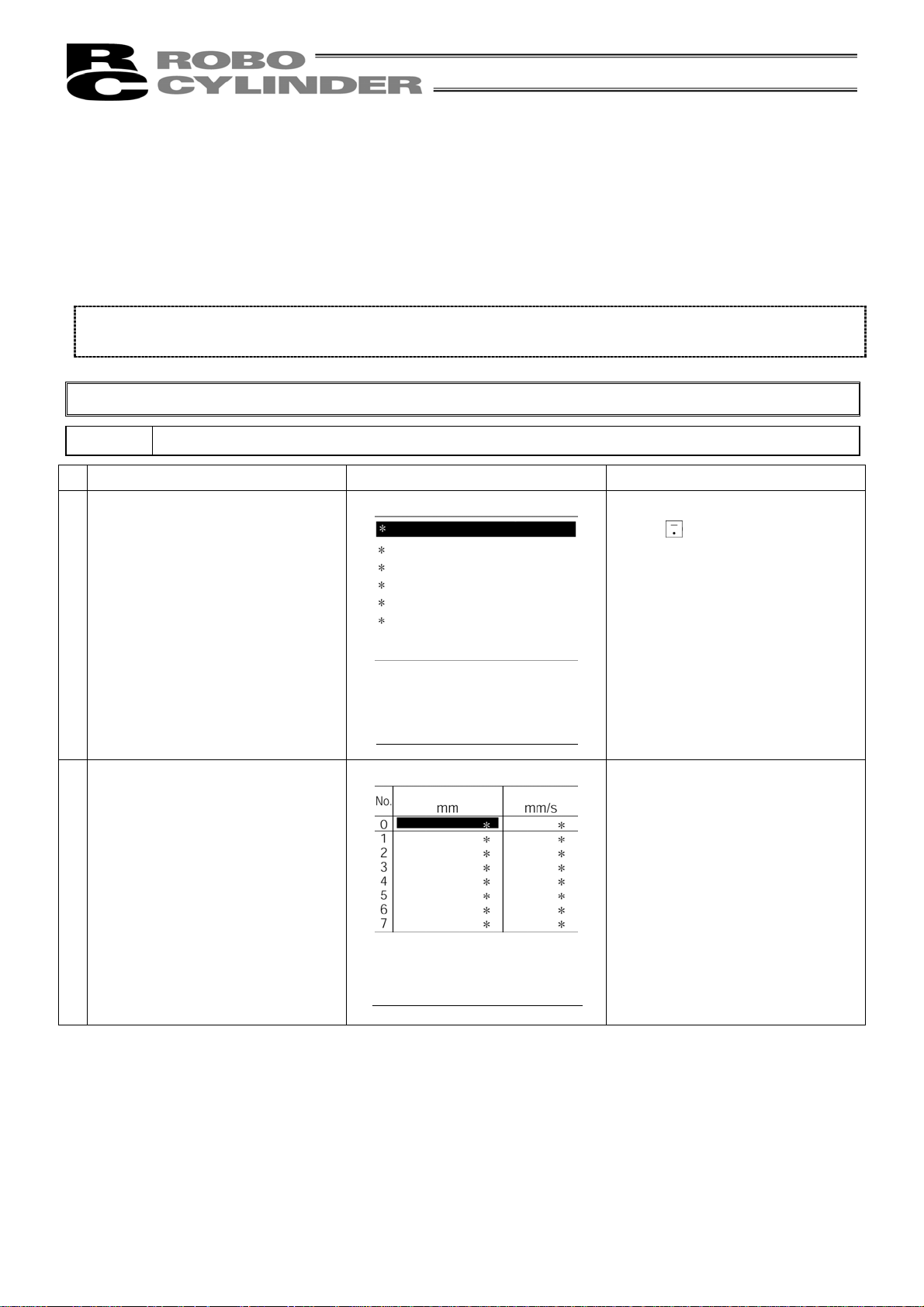
4) Jog Teach
(Method: Tagging the actuator, matching to the desired position, and teaching that position into the position
table)
If you continue pressing the arrow key, the actuator will move at a specified speed (1, 10, 30, 50, 100
[mm/sec]).
However, only the maximum speed will be gained if the maximum speed is slower than the specified speed.
When jog operation is performed first after power-on, it is required to perform home return operation in
advance. (Refer to page 32.) (Increment specification)
Caution: Operating instructions are described on the screens of PCON, ACON, SCON, and ERC2.
Example: 2 point continuous loop Point A --> Point B, speed 300mm/sec
Operation Screen Reference
1. Select * Edit/Teach and press the
Return key..
Select Mode Axis 1
Edit/Teach (Position)
The cursor will move by the arrow
key or
key.
Monitor
Error list
User Parameter
User Adjustment
TP Operation Mode
Select Mode -- > Return
(You may also select the
minus key)
2. Match the cursor to the position of
the position number column you
wish to input. The mode will
automatically turn into the ten key
input mode.
Edit/Teach Axis 1
Position Vel
The cursor will move with the
arrow key. Any remaining data
will be written over.
Data unregistered position data
will display “*” sign.
Clr/All: No -- > Return
Teach/Play: (Ten key Match)
Position -- > Return
[Srv ON Pos 0.00]
48
Page 57

Operation Screen Reference
3. Press the Return key again. Edit/Teach Axis 1
Position Vel
The numeric value will input the
Return key only.
4. Use key to move the cursor,
and then select * Jog and press
the Return key.
5. Select speed with the key.
Move the slider with the key
and match it to the desired
position.
: Plus direction of display
coordinates
: Minus direction of display
coordinates
Press the Return key.
Clr/All: No -- > Return
Teach/Play: (Ten key Match)
Position -- > Return
[Srv ON Pos 0.00]
Edit/Teach Axis 1
Position Vel
* Direct Teach (Servo OFF)
* Jog * Increment * Home
* Move * Continuous
[Srv ON Pos 0.00]
Edit/Teach Axis 1
Position Vel
Jog (<- · -> key)
Speed 1 2 3 4 5 -> Fast
Return --> Acquire
[Srv ON Pos 500.00]
Use the key to move the
cursor inside the sub display
area.
: Speed select
Using the
key, move the
main screen cursor to change the
inputting position number.
Vel 1: 1 mm/sec
Vel 2: 10 mm/sec
Vel 3: 30 mm/sec
Vel 4: 50 mm/sec
Vel 5: 100 mm/sec
However, only the maximum
speed will be gained if the
maximum speed is slower than
the specified speed.
49
Page 58

Operation Screen Reference
6. Use the key to move the
cursor to * YES.
Press the Return key again.
Edit/Teach Axis 1
Position Vel
Pressing the Return key will read
the position.
7. Match to the next desired
position.
Press the Return key.
Acquire position No. 0?
* NO * Yes
[Srv ON Pos 500.00]
Edit/Teach Axis 1
Position Vel
Jog (<- · -> key)
Speed 1 2 3 4 5 -> Fast
Return --> Acquire
[Srv ON Pos 100.00]
The position data number will
automatically select the next
number (auto increment). As for
the speed and Acc/Dec value, the
initial value set in the user
parameter will automatically
input.
In the example at the left, the
initial value is 300mm/sec.
50
Page 59

Operation Screen Reference
8. Use the key to move the
cursor to * YES.
Press the Return key again.
Edit/Teach Axis 1
Position Vel
Pressing the Return key will read
the position.
9. Press the key.
Then press the
key gain.
10. Press the key.
Acquire position No. 1?
* NO * Yes
[Srv OFF Pos 100.00]
Edit/Teach Axis 1
Position Vel
Clr/All: No -- > Return
Teach/Play: (Ten key Match)
Position -- > Return
[Srv ON Pos 100.00]
Select Mode Axis 1
Edit/Teach (Position)
Monitor
Error list
User Parameter
User Adjustment
TP Operation Mode
Select Mode -- > Return
(You may also select the
minus key)
The screen will return to the
Edit/Teach main screen.
The screen will return to the
mode select screen.
51
Page 60

5) Increment
(Method: Incremental movement using arrow key, matching to the desired position, and teaching that
position into the position table)
If you press the arrow key once, the actuator will move by a specified pitch (0.03, 0.10, 0.50 [mm]).
If you continue pressing the arrow key, the actuator will move by jogging at 1 mm/sec. The speed will
increase every one second. Finer movement than jogging is possible.
When increment movement is performed first after power-on, it is required to perform home return operation
in advance. (Refer to page 32.) (Increment specification)
Caution: Operating instructions are described on the screens of PCON, ACON, SCON, and ERC2.
Example: 2 point continuous loop Point A --> Point B, speed 300mm/sec
Operation Screen Reference
1. Select * Edit/Teach and press the
Return key..
Select Mode Axis 1
Edit/Teach (Position)
The cursor will move by the arrow
key or
key.
Monitor
Error list
User Parameter
User Adjustment
TP Operation Mode
Select Mode -- > Return
(You may also select the
minus key)
2. Match the cursor to the position of
the position number column you
wish to input. The mode will
automatically turn into the ten key
input mode.
Edit/Teach Axis 1
Position Vel
The cursor will move with the
arrow key. Any remaining data
will be written over.
Data unregistered position data
will display “*” sign.
Clr/All: No -- > Return
Teach/Play: (Ten key Match)
Position -- > Return
[Srv ON Pos 0.00]
52
Page 61

Operation Screen Reference
3. Press the Return key again. Edit/Teach Axis 1
Position Vel
The numeric value will input the
Return key only.
4. Use key to move the cursor,
and then select * Increment and
press the Return key.
5. Select speed with the key.
Move the slider with the key
and match it to the desired
position.
: Plus direction of display
coordinates
: Minus direction of display
coordinates
Press the Return key.
Clr/All: No -- > Return
Teach/Play: (Ten key Match)
Position -- > Return
[Srv ON Pos 0.00]
Edit/Teach Axis 1
Position Vel
* Direct Teach (Servo OFF)
* Jog * Increment * Home
* Move * Continuous
[Srv ON Pos 0.00]
Edit/Teach Axis 1
Position Vel
* Increment -> Jog (<- · -> key)
Distance 0.03 0.10 0.05
Return --> Acquire
[Srv ON Pos 0.00]
Use the key to move the
cursor inside the sub display
area.
: Increment distance select
When ( is pressed for more
than 2 seconds, jog movement is
possible. (Upon that, the speed
will increase to 1, 10, 30, 50, and
100 mm/sec every one second.
However, only the maximum
speed will be gained if the
maximum speed is slower than
the specified speed.)
When the desired position is far,
move close to this function, and
release the arrow key once, and
return to the increment for detail
adjustment.
53
Page 62

Operation Screen Reference
6. Use the key to move the
cursor to * YES.
Press the Return key again.
Edit/Teach Axis 1
Position Vel
Pressing the Return key will read
the position.
7. Match to the next desired
position.
Press the Return key.
Acquire position No. 0?
* NO * Yes
[Srv ON Pos 10.00]
Edit/Teach Axis 1
Position Vel
* Increment -> Jog (<- · -> key)
Distance 0.03 0.10 0.05
Return --> Acquire
[Srv ON Pos 10.00]
The position data number will
automatically select the next
number (auto increment).
As for the speed and Acc/Dec
value, the initial value set in the
user parameter will automatically
input.
In the example at the left, the
initial value is 300mm/sec. (Only
when new position data is input)
54
Page 63

Operation Screen Reference
8. Use the key to move the
cursor to * YES.
Press the Return key again.
Edit/Teach Axis 1
Position Vel
Pressing the Return key will read
the position.
9. Press the key.
Then press the
key again.
10. Press the key.
Acquire position No. 1?
* NO * Yes
[Srv OFF Pos 90.00]
Edit/Teach Axis 1
Position Vel
Clr/All: No -- > Return
Teach/Play: (Ten key Match)
Position -- > Return
[Srv ON Pos 90.00]
Select Mode Axis 1
Edit/Teach (Position)
Monitor
Error list
User Parameter
User Adjustment
TP Operation Mode
Select Mode -- > Return
(You may also select the
minus key)
The screen will return to the
Edit/Teach main screen.
The screen will return to the
mode select screen.
55
Page 64

8-5-4 Data Modification
You may write over all of the position data.
Similar to new input, the following 4 cases exist:
(1) Manual Input: Manually enter the position data directly from Teaching Pendant key pad.
(2) Direct Teach: Turns the servo OFF, manually move the slider to the desired location, and read
that location (current position) into the position table.
(3) Jog: Use the arrow keys to jog to the desired location, and read that location (current
position) into the position table.
(4) Increment: Use the arrow keys to incrementally move and read that location (current
position) into the position table.
Caution during data modification:
* As for manual input, the data entered will erase the old data.
* The position will be updated only when the Return key is pressed to read in the current location (direct
teach, jog, increment). It does not influence speed and others.
* Once the position data is cleared, the previous data will not remain anywhere, therefore, when the next
position data is set, the position move is selected as a default.
When clearing to re-set the push assign position data, be sure to confirm all items of the position data to
input required data.
8-5-5 Clear • All Clear
In this section, we will give specific examples of how to clear data in the position table.
(1) Clear: Resets the assigned position data. The data will become unregistered. (For the
input example, see page 53.)
(2) All Clear: Resets all of all position data. (For the input example, see page 55.)
56
Page 65

1) Clear
(Method: To clear the position data of assigned location)
Caution: Operating instructions are described on the screens of PCON, ACON, SCON, and ERC2.
Example: Clear the row of position data number 2.
Operation Screen Reference
1. Select * Edit/Teach and press the
Return key..
Select Mode Axis 1
Edit/Teach (Position)
The cursor will move by the arrow
key or
key.
Monitor
Error list
User Parameter
User Adjustment
TP Operation Mode
Select Mode -- > Return
(You may also select the
minus key)
2. Match the cursor to the position of
the position number column.
Edit/Teach Axis 1
Position Vel
Data unregistered position data
will display “*” sign.
Clr/All: No -- > Return
Teach/Play: (Ten key Match)
Position -- > Return
[Srv ON Pos 0.00]
3. Press the Return key again. Edit/Teach Axis 1
Position Vel
Clr/All: No -- > Return
Teach/Play: (Ten key Match)
Position -- > Return
[Srv ON Pos 0.00]
57
Page 66

Operation Screen Reference
4. Use key to move the cursor,
and then select * Clear and press
the Return key.
Edit/Teach Axis 1
Position Vel
Use the key to move the
cursor inside the sub display
area.
Use the
key to move the
cursor of the main screen and
change the clear position number.
Select Clr/All: No -- > Return
* Clear * All Clear
[Srv ON Pos 0.00]
5. Confirm the screen display. If you
wish to delete, move the cursor to
* Yes using the
key and press
Edit/Teach Axis 1
Position Vel
When the screen switches to this
screen, the cursor will be at * No.
the Return key.
Clear Position No. 2?
* NO * Yes
[Srv ON Pos 0.00]
6. Edit/Teach Axis 1
Position Vel
Select Clr/All: No -- > Return
* Clear * All Clear
[Srv ON Pos 0.00]
7. Press the key. Edit/Teach Axis 1
Position Vel
The cursor row will clear
(unregistered status).
The screen will return to the
Edit/Teach main screen.
58
* Increment -> Jog (<- · -> key)
Distance 0.03 0.10 0.05
Return --> Acquire
[Srv ON Pos 10.00]
Page 67

1) All Clear
(Operation: To clear all position data)
Operation Screen Reference
1. Select * Edit/Teach and press the
Return key..
Select Mode Axis 1
Edit/Teach (Position)
The cursor will move by the arrow
key or
key.
Monitor
Error list
User Parameter
User Adjustment
TP Operation Mode
Select Mode -- > Return
(You may also select the
minus key)
2. Match the cursor to the position of
the position number column.
Edit/Teach Axis 1
Position Vel
The position can be anywhere.
Clr/All: No -- > Return
Teach/Play: (Ten key Match)
Position -- > Return
[Srv ON Pos 0.00]
3. Press the Return key again. Edit/Teach Axis 1
Position Vel
Clr/All: No -- > Return
Teach/Play: (Ten key Match)
Position -- > Return
[Srv ON Pos 0.00]
59
Page 68

Operation Screen Reference
4. Use key to move the cursor,
and then select * Clear and press
Edit/Teach Axis 1
Position Vel
the Return key.
Select Clr/All: No -- > Return
* Clear * All Clear
[Srv ON Pos 0.00]
5. Confirm the screen display. If you
wish to delete, move the cursor to
* Yes using the
key and press
Edit/Teach Axis 1
Position Vel
the Return key.
Clear all position data?
* NO * Yes
[Srv ON Pos 0.00]
6. Edit/Teach Axis 1
Position Vel
When the screen switches to this
screen, the cursor will be at * No.
All position data will be cleared
showing “*” sign indicating
“unregistered.”
60
Select Clr/All: No -- > Return
* Clear * All Clear
[Srv ON Pos 0.00]
Page 69

8-5-6 Move
You may move towards a position registered in the position data table (1 step move) and
continuously move through the continuous position data.
In this section, the move will differ from jog and increment move used with the arrow key. This will
be moved towards a position that was registered in the position data table within the controller.
Use this move for test operation etc.
(1) Move 1 step move from the current location to the assigned position number registered in
the position table.
(2) Continuous Continuous operation from the assigned position data number to the continuous
position data number until an empty location is reached.
* What is Continuous?
In the case of the position data similar to the table below, when a Continuous
command is executed from the position No., the place where data exists continuously
(to the position before unregistered data (*)) will operate as one group (Example:
Position No.2 Æ No. 3 Æ No. 1 Æ No.2 and so on).
Specific examples will be provided to explain operation procedures.
Caution: With regard to PCON, ACON, SCON, and ERC2, complete positions will be output.
The positioning complete output will not turn ON when push mode does not encounter a force.
When move or Continuous is performed first after power-on, it is required to perform home
return operation in advance. (Refer to page 32.) (Increment specification)
61
Page 70

1) Move
(Operation: Registered position data number assigned move)
Caution: Operating instructions are described on the screens of PCON, ACON, SCON, and ERC2.
Example: Current position → move towards position number 2, 3
Operation Screen Reference
1. Select * Edit/Teach and press the
Return key..
Select Mode Axis 1
Edit/Teach (Position)
The cursor will move by the arrow
key or
key.
Monitor
Error list
User Parameter
User Adjustment
TP Operation Mode
Select Mode -- > Return
(You may also select the
minus key)
2. Match the cursor to the position of
the position number column you
wish to move.
Edit/Teach Axis 1
Position Vel
The cursor will move by the arrow
key. For any unregistered data,
the display will show “*” sign.
Clr/All: No -- > Return
Teach/Play: (Ten key Match)
Position -- > Return
[Srv ON Pos 0.00]
3. Press the Return key again. Edit/Teach Axis 1
Position Vel
Clr/All: No -- > Return
Teach/Play: (Ten key Match)
Position -- > Return
[Srv ON Pos 0.00]
Input only the Return key without
inputting any numeric value.
62
Page 71

Operation Screen Reference
4. Use key to move the cursor,
and then select * Move and press
the Return key.
Edit/Teach Axis 1
Position Vel
Use the key to move the
cursor inside the sub display
area.
Use the
key to move the
cursor of the main screen and
change the moving position
* Direct Teach (Servo OFF)
* Jog * Increment * Home
number.
* Move * Continuous
[Srv ON Pos 0.00]
5. Select speed using the key,
and press the Return key.
Edit/Teach Axis 1
Position Vel
Speed is divided into 3 levels and
can be selected using the
key. Move to the position
No.2 position. The cursor will
automatically move to No.3
position.
(Note) When PCON, ACON,
Move (1 position)
Speed 10% 50% 100%
Return --> position Move
[Srv ON Pos 0.00]
SCON, or ERC2 is
connected, the maximum
speed will be the safety
speed set for the
parameter if the MANU
operation mode is set to
the Teach Mode 1 (safety
speed: valid).
6. When moving towards No.3
position continuously, press the
Edit/Teach Axis 1
Position Vel
The cursor will automatically
move to the No. 1 position.
Return key again.
Move (1 position)
Speed 10% 50% 100%
Return --> position Move
[Srv ON Pos 200.00]
63
Page 72

Operation Screen Reference
7. Press the key twice, and
return to the edit/teach screen.
Edit/Teach Axis 1
Position Vel
The screen will return to the
Edit/Teaching main screen.
Move (1 position)
Speed 10% 50% 100%
Return --> position Move
[Srv ON Pos 300.00]
8. Press the key twice, and
return to the edit/teach screen.
Edit/Teach Axis 1
Position Vel
Clr/All: No -- > Return
Teach/Play: (Ten key Match)
Position -- > Return
[Srv ON Pos 300.00]
Caution: When moving towards position in push mode.
After the actuator pushes the work and position complete output turns ON, the actuator is in a state
of continuously pressing the work.
Be extremely careful about handling at this time.
The screen will return to the
Edit/Teaching main screen.
64
Page 73

1) Continuous Move
(Operation: Registered position data number assigned continuous move)
Caution: Operating instructions are described on the screens of PCON, ACON, SCON, and ERC2.
Example: Current position → Continuous move towards position numbers 1 to 3
Operation Screen Reference
1. Select * Edit/Teach and press the
Return key.
Select Mode Axis 1
Edit/Teach (Position)
The cursor will move by the arrow
key or
key.
Monitor
Error list
User Parameter
User Adjustment
TP Operation Mode
Select Mode -- > Return
(You may also select the
minus key)
2. Match the cursor to the position of
the position number column you
wish to move first.
Edit/Teach Axis 1
Position Vel
The cursor will move by the arrow
key. For any unregistered data,
the display will show “*” sign.
Clr/All: No -- > Return
Teach/Play: (Ten key Match)
Position -- > Return
[Srv ON Pos 0.00]
3. Press the Return key again. Edit/Teach Axis 1
Position Vel
Clr/All: No -- > Return
Teach/Play: (Ten key Match)
Position -- > Return
[Srv ON Pos 0.00]
Input only the Return key without
inputting any numeric value.
65
Page 74

Operation Screen Reference
4. Use key to move the cursor,
and then select * Continuous and
press the Return key.
Edit/Teach Axis 1
Position Vel
Use the key to move the
cursor inside the sub display
area.
Use the
key to move the
cursor of the main screen and
change the moving position
* Direct Teach (Servo OFF)
* Jog * Increment * Home
number.
* Move * Continuous
[Srv ON Pos 0.00]
5. Select speed using the key,
and press the Return key.
Continuous operation starts. In
the example at the right, the
position numbers 1-3 are
continuously executed.
The cursor moves to the position
currently moving.
Edit/Teach Axis 1
Position Vel
Continuous
Speed 10% 50% 100%
Return --> Continuous
[Srv ON Pos 0.00]
Speed is divided into 3 levels and
can be selected using the
key.
- Continuous operation stop:
Stop after moving to the
position.
- Continuous operation stop:
Immediately stop on the spot
(Note) When PCON, ACON,
SCON, or ERC2 is
connected, the maximum
speed will be the safety
speed set for the
parameter if the MANU
operation mode is set to
the Teach mode 1 (safety
speed: valid).
6. When stopping continuous
operation, press the key switch
.
Edit/Teach Axis 1
Position Vel
If you continue pressing the
key, the screen will
change to BEGIN/END.
Operation stops after movement
to the position currently moving.
While moving, press the
key to stop immediately.
(When performing continuous
operation again, press the Return
key.)
Continuous
Speed 10% 50% 100%
Return --> Continuous
[Srv ON Pos 0.00]
66
Page 75

Operation Screen Reference
7. Press the key twice. Edit/Teach Axis 1
Position Vel
The screen will return to the
Edit/Teaching main screen.
Clr/All: No -- > Return
Teach/Play: (Ten key Match)
Position -- > Return
[Srv ON Pos 0.00]
Caution: When moving towards position in push mode.
After the actuator pushes the work and position complete output turns ON, the actuator is in a state
of continuously pressing the work.
Be extremely careful about handling at this time.
However, in the case of continuous move, the actuator will move to the next position after position
complete output turns ON.
67
Page 76

8-5-7 Servo ON/OFF
Servo ON/OFF can be performed.
Caution: Operating instructions are described on the screens of PCON, ACON, SCON, and ERC2.
Operation Screen Reference
1. Select * Edit/Teach and press the
Return key..
2. Match the cursor to the position.
The number can be anywhere.
Select Mode Axis 1
Edit/Teach (Position)
Monitor
Error list
User Parameter
User Adjustment
TP Operation Mode
Select Mode -- > Return
(You may also select the
minus key)
Edit/Teach Axis 1
Position Vel
The cursor will move by the arrow
key or
key.
Data unregistered position data
will display “*” sign.
Clr/All: No -- > Return
Teach/Play: (Ten key Match)
Position -- > Return
[Srv OFF Pos 0.00]
3. Press the Return key. Edit/Teach Axis 1
Position Vel
Clr/All: No -- > Return
Teach/Play: (Ten key Match)
Position -- > Return
[Srv OFF Pos 0.00]
Input only the Return key without
inputting any numeric value.
68
Page 77

Operation Screen Reference
4. Use the key to move the
cursor to “Srv.”
Edit/Teach Axis 1
Position Vel
Use the key to move the
cursor inside the sub display
area.
* Direct Teach (Servo OFF)
* Jog * Increment * Home
* Move * Continuous
[Srv OFF Pos 0.00]
5. Press the Return key. Edit/Teach Axis 1
Position Vel
* Direct Teach (Servo OFF)
* Jog * Increment * Home
* Move * Continuous
[Srv ON Pos 0.00]
6. Press the key to change
the mode to the ten key input
Edit/Teach Axis 1
Position Vel
mode.
Every time the Return key is
pressed, the servo will turn ON
and OFF.
* Direct Teach (Servo OFF)
* Jog * Increment * Home
* Move * Continuous
[Srv ON Pos 0.00]
69
Page 78

8-5-8 Pulse Train (PCON-PL/PO, ACON-PL/PO, SCON: Pulse Train Mode)
Based Jogging
In the case of the PCON-PL/PO, ACON-PL/PO, or SCON controller (pulse train mode), if you select
“* Jog,” servo ON/OFF, homing, jogging, or increment movement can be performed.
Select “* Jog” on the Select Mode screen and press the Return key.
(Use the
key or key to move the cursor.)
70
Page 79

The Jog screen will be displayed.
To select, Servo, Home, Jog, and Increment, use the
key or key to move the cursor.
(1) Current position
Servo
(2) Servo ON/OFF
(3) Home
(4) Jog
(5) Increment
(1) Current position: Indicates the current position. If you press the [X] key, the display will change
to the pulse display.
(2) Servo: If you press the Return key, the serve ON/OFF status will be reversed.
(3) Home: If you press the Return key, home return operation will be executed.
(4) Jog: Can perform jogging. Select Jog and press the Return key.
The cursor will move to Vel 1. Select Vel with the [X] key.
1: 1 mm/sec, 2: 10 mm/sec, 3: 30 mm/sec, 4: 50 mm/sec, 5: 100 mm/sec
However, only the maximum speed will be gained if the maximum speed is
slower than the specified speed.
If you press the arrow key (
), the cursor will move.
If you press the key, the cursor will move in the positive direction of the
display coordinates. If you press the
key, the cursor will move in the
negative direction of the display coordinates.
(5) Increment: Can perform increment movement. Select Increment and press the Return key.
The cursor will move to the distance of 0.03 mm. Select Dist (0.03 mm, 0.1 m,
0.5 mm). If you press the arrow key (
), the cursor will move.
If you press the key, the cursor will move in the positive direction of the
display coordinates. If you press the
key, the cursor will move in the
negative direction of the display coordinates.
If you continue pressing the arrow key (
) for 2 sec. or more, jog movement
can be performed.
The speed will increase every one sec. from 1 to 10, 30, 50, and 100 mm/sec.
However, only the maximum speed will be gained if the maximum speed is
slower than the specified speed.
71
Page 80

8-6 Monitor
The I/O status and current position will be displayed for all the controllers connected on the serial
communication line.
Select * Monitor on the Select Mode screen and
press the Return key.
(Use the
(Note) In the case of the PCON-PL/PO,
key or key to move the cursor.)
ACON-PL/PO, or SCON controller (pulse
train mode), “Edit/Teach (Position)” will be
displayed as “Jog.”
72
Page 81

Y
r
The left figure shows an example of the PCON-C
controller.
* The display contents vary depending on the
controller or controller’s I/O pattern.
For details, refer to the operating manual of each
controller.
If you press the
key, the axis to monitor can
be changed.
To end monitoring, press the
key.
* Since only 12 ports of input and output can be
(1)
(2)
(3)
(4)
(5)
(6)
(7)
displayed on one screen, change the page using
the
key in the case of a model with 13 ports o
more.
If you press the
key, the screen will change.
* The display of special input port varies depending
on the axis to connect.
If you press the
key, the axis to monitor can
be changed.
To end monitoring, press the
key.
(1) Displays the servo ON/OFF status of the axis.
(2) Displays the error number when an error occurs.
(3) Displays the axis position in [mm].
In the case of the PCON-PL/PO, ACON-PL/PO, or SCON controller (pulse train mode), if you press the
key, the display will change to the pulse display. (Refer to the following page.)
(4) Displays the speed of the moving axis in [mm/sec].
In the case of the pulse train model, if you press the
key, the display will change to the PPS display.
(5) Displays the percent rated current in [%].
If you press the
key, the Current value will be displayed. In the case of PCON, ACON, SCON, or ERC2
controller, if you press the key again, the display will return to the Current Rate display. (Refer to the
following page.)
(6) Displays the special input ports such as HMCK (home check sensor).
(7) Displays the model and version of the connecting controller.
73
Page 82
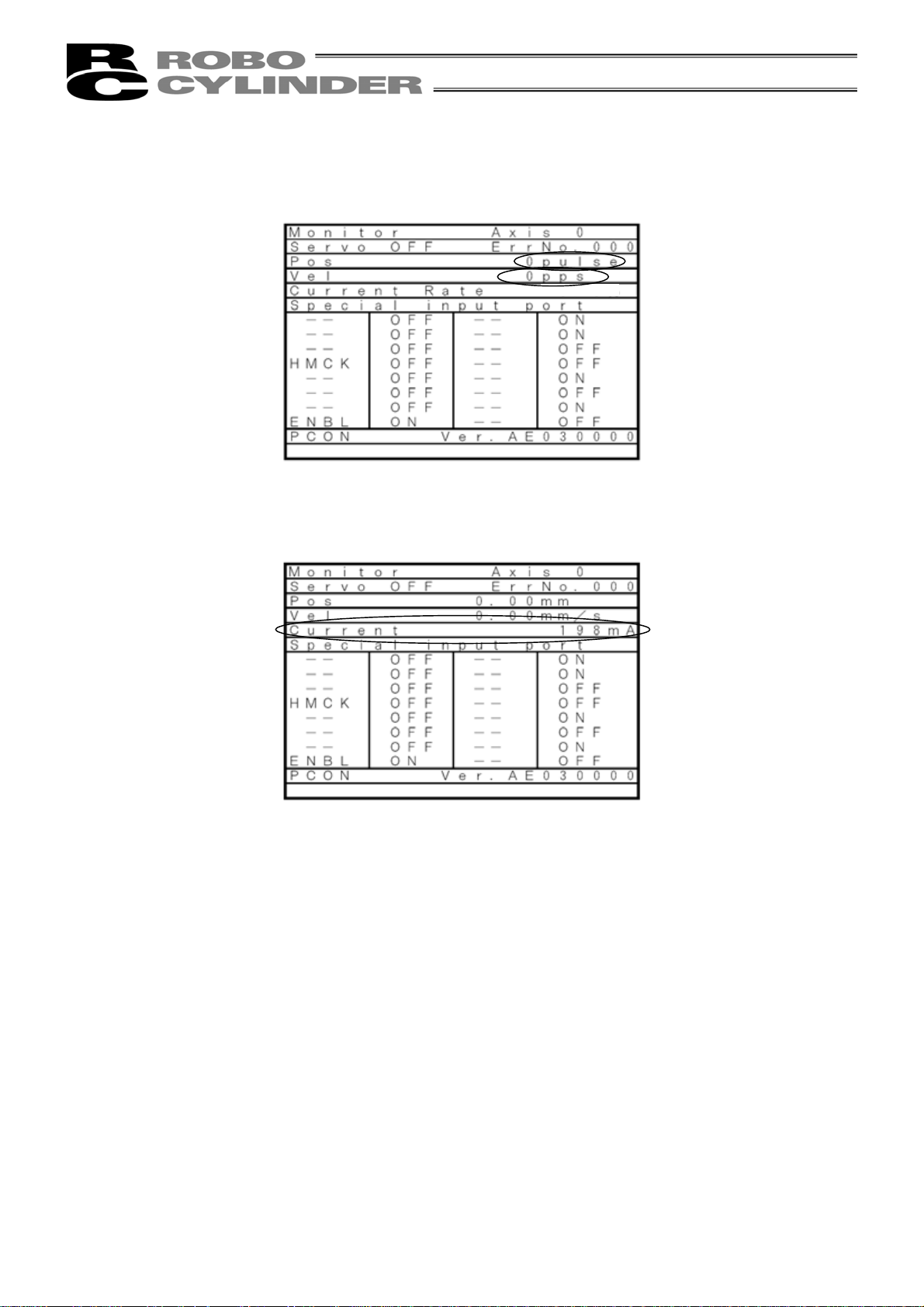
Pulse Position Display
: PCON-PL/PO, ACON-PL/PO, SCON (Pulse Train Mode)
16.5%
Current Value (mA) Display
74
Page 83
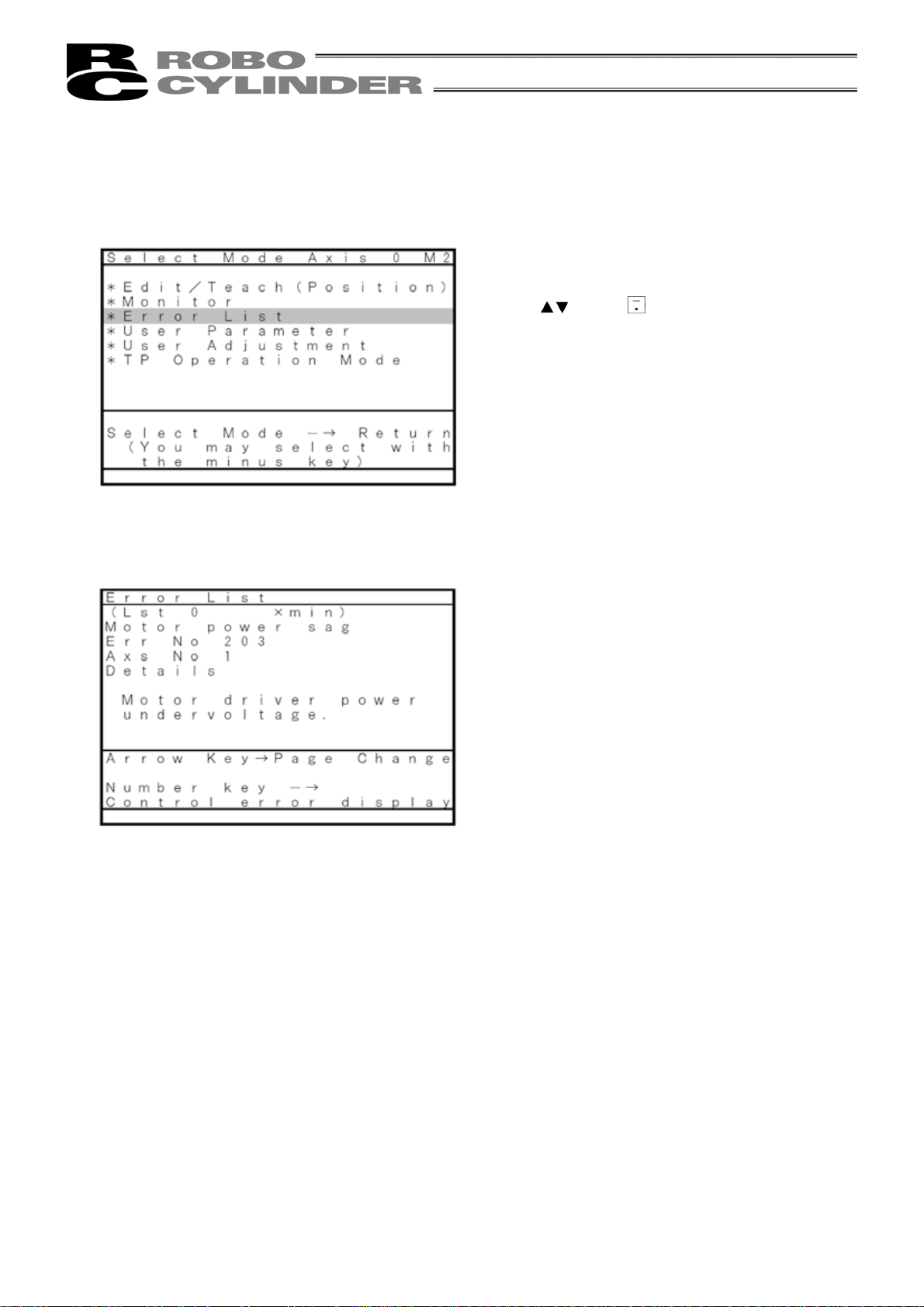
A
8-7 Error List
Errors occurring after the connection of the Teaching Pendant and those occurring after a
controller’s power-on will be displayed.
Teaching Pendant Error List
Select “* Error List” on the Select Mode screen and
press the Return key.
(Use the
(Note) In the case of the PCON-PL/PO,
n error occurring after the connection (PORT ON)
of the Teaching Pendant will be displayed.
The figure at the left shows an example of the RCP2
controller.
Errors which occurred in the past can be displayed
using the arrow key.
If you press any of the ten-key “0” to “8” from this
screen, an error which occurred after a controller’s
power-on will be displayed. (Controller error list)
The number of Teaching Pendant error lists is 30 (0 -
29).
key or key to move the cursor.)
ACON-PL/PO, or SCON controller (pulse
train mode), “Edit/Teach (Position)” will be
displayed as “Jog.”
75
Page 84

r
r
Controller Error List
If you press any of the ten key “0” to “8,” an erro
Bank 31 error (Point)
Err No 0B1 ----
which occurred after a controller’s power-on will be
displayed. For the numbers of 10 or larger, press
and any of the ten key “0” to “5.”
Note: The function of displaying errors after a
7004
controller’s power-on is supported by the Teaching
Pendant FLASH Ver. 1.61 or later.
In the case of PCON, ACON, SCON, or ERC2, the
alarm list contents will be maintained even after the
Alarm detail code
(In the case of 0, ----will be displayed.)
power is turned OFF.
The previous eight alarm-level errors including the
last (latest) error and one last-detected error of the
warning level will be displayed.
The relationship between the ten key number and
the displayed error is as shown below. The erro
display can also be changed by the arrow key.
Display of PCON, ACON, SCON and ERC2 Display of RCP, RCS, E-Con, RCP2 and ERC
Ten key Ten key
0
Alarm-level error detected last
1
Alarm-level error detected 1-time before
2
Alarm-level error detected 2-times before
3
Alarm-level error detected 3-times before
4
Alarm-level error detected 4-times before
5
Alarm-level error detected 5-times before
6
Alarm-level error detected 6-times before
7
Alarm-level error detected 7-times before
8
Alarm-level error detected 8-times before
9
Alarm-level error detected 9-times before
0
Alarm-level error detected 10-times before
1
Alarm-level error detected 11-times before
2
Alarm-level error detected 12-times before
3
Alarm-level error detected 13-times before
4
Alarm-level error detected 14-times before
5
Alarm-level error detected 15-times before
0
Alarm-level error detected last
1
Alarm-level error detected 1-time before
2
Alarm-level error detected 2-times before
3
Alarm-level error detected 3-times before
4
Alarm-level error detected 4-times before
5
Alarm-level error detected 5-times before
6
Alarm-level error detected 6-times before
7
Alarm-level error detected 7-times before
8
Warning-level error detected last
If you press the
76
key, the screen will return to the Teaching Pendant error list screen.
Page 85

8-8 User Parameters
Parameters are displayed and edited.
Select “* User Parameter” on the Select Mode
screen and press the Return key.
(Use the
(Note) In the case of the PCON-PL/PO,
On the following page, user parameter display examples of the PCON-CY controller are provided.
* The contents will vary depending on each controller. Refer to the operating manual of each controller.
There are 6 screens for user parameters.
Each screen can be changed using the
When changing a parameter, move the cursor to the parameter value to be changed. Input a numeric
value with the ten-key pad and press the Return key.
(To move the cursor, use the
Restore the controller power after making parameter changes.
In the case of any model which supports the software reset (restart) function (PCON, ACON, SCON, ERC,
RCP2, ERC2), the screen can be moved to the Soft Reset screen by pressing the
(When software has been reset, it is not required to restore the power.)
Note: The changed parameter will become valid by restoring the power or resetting software.
key.)
key.
key or key to move the cursor.)
ACON-PL/PO, or SCON controller (pulse
train mode), “Edit/Teach (Position)” will be
displayed as “Jog.”
key.
77
Page 86

Examples of PCON-CY Controller
◄ ►
◄ ►
◄ ►
◄ ►
◄ ►
◄ ►
◄ ►
78
Page 87

When resetting software, Select “* Yes” and press
the Return key.
(When stopping software reset, select “* No” and
press the Return key. The screen returns to the
Select Mode screen.)
When the servo is ON, the screen will move to the
servo OFF confirmation screen.
When restarting the controller, select “* Yes” and
press the Return key. Since the servo is
automatically turned OFF, it is not required to turn
SON input OFF.
(When stopping software reset, select “* No” and
press the Return key.)
The screen will return to the Select Mode screen
regardless of whether you select “Yes” or “No.”
79
Page 88

A
A
A
A
- When soft limit is modified at the customer site, please set a value which extends 0.3mm outside of the
effective area.
Example: When setting the effective area between 0mm~80mm
Soft limit + side: 80.3
Soft limit - side: -0.3
Soft Limit set in controller
pprox.
0.3mm
pprox.
0.1mm
Jog Increment allowable range after homing
Effective area
pprox.
0.1mm
Caution: Please restore the controller power after making parameter changes. Alternatively, reset
software in the case of any model which supports the software reset function. Although
pressing the emergency switch or port switch ON/OFF will rewrite the parameter, there may
be ones that will not be changed.
* Regarding parameter, please refer to the Controller Operating Manual.
pprox.
0.3mm
80
Page 89

8-9 User Adjustment
8-9-1 Pause, servo ON input enable and disable setting, homing operation,
axis number setting
Sets enable or disable of pause, servo on input.
Execute homing.
Set the axis number of the controller (PCON, ACON, ERC2, RCP-RSI, RCP-RMI, ERC, etc.).
Select “* User Adjustment” on the Select Mode
screen and press the Return key.
(Use the
(Note) In the case of the PCON-PL/PO,
key or key to move the cursor.)
ACON-PL/PO, or SCON controller (pulse
train mode), “Edit/Teach (Position)” will be
displayed as “Jog.”
81
Page 90

- If you input 1 into Adjust No. and press the
Return key, homing will be performed.
- Temporary stop effect: 90
Input 90 into Adjust No. and press the Return
key.
After that, turn off the controller power.
- Temporary stop non-effect: 91
Input 91 into Adjust no. and press the Return key.
After that, turn off the controller power.
- Servo ON input effect: 92
Input 92 into Adjust no. and press the Return key.
After that, turn off the controller power.
- Servo ON input non-effect: 93
Input 93 into Adjust No. and press the Return
key.
After that, turn off the controller power.
- Axis number setting
Move the cursor to Adjust No. with the
Input the axis number and press the Return key.
Input 2 into Adjust No. and press the Return key.
After that, turn off the controller power.
* In the case of the PCON-C/CG and other
controllers for which the axis number is set with
the rotary switch on the front panel of the
controller, axis number setting is not available.
key.
Caution: Caution: Do not input any numeric value other than 1, 2, 3, 4, 90, 91, 92, 93, and 5119 into
Adjust No.
In the case of the RCP or RCP2 controller, 0 or 2 is set to parameter No. 25 (PIO pattern)
(when there is no servo ON input), do not input 92 into Adjust No., either. The controller will be
inoperable due to no servo ON input.
82
Page 91

8-9-2 Software Reset
Software reset (controller restart) will be performed.
* The software reset function is supported by Ver. 2.00 or later.
The compatible models are PCON, ACON, SCON, RCP2, ERC, and ERC2.
Select “* User Adjustment” on the Select Mode
screen and press the Return key.
(Use the
Input 4 into Adjust and press the Return key.
key or key to move the cursor.)
83
Page 92
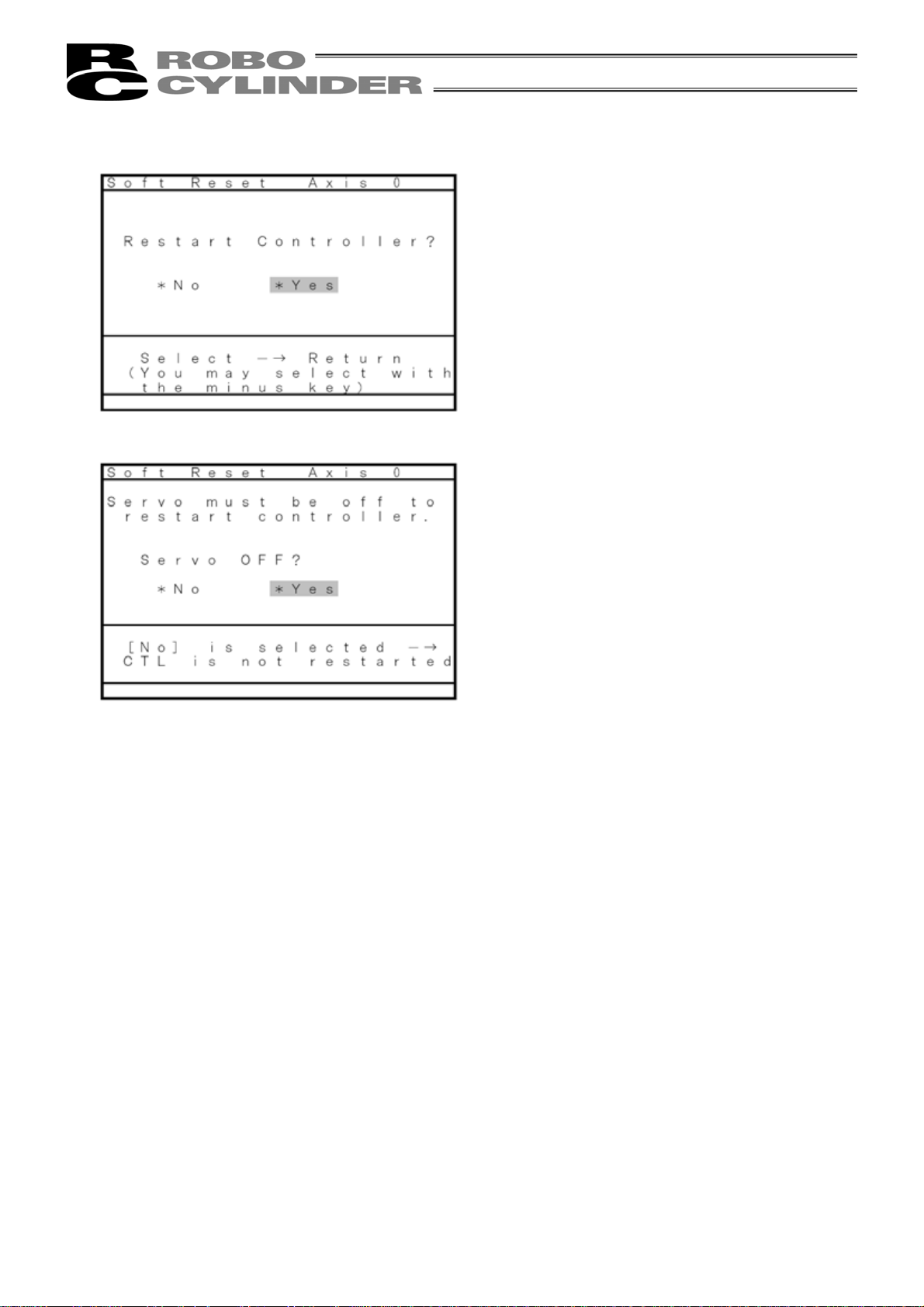
When resetting software, select “* Yes” and press
the Return key.
(When stopping software reset, select “* No” and
press the Return key. The screen will return to the
Select Mode screen.)
When the servo is ON, the screen will move to the
servo OFF confirmation screen.
When restarting the controller, select “* Yes” and
press the Return key. Since the servo is
automatically turned OFF, it is not required to turn
SON input OFF.
(When stopping software reset, select “* No” and
press the Return key.)
The screen will return to the Select Mode screen
regardless of whether you select “* Yes” or “* No.”
84
Page 93

8-9-3 Error List Clear
All the contents of the error lists will be cleared.
* The error list clear function is supported by Ver. 2.00 or later.
The compatible models are PCON, ACON, SCON, and ERC2.
Select “* User Adjustment” on the Select Mode
screen and press the Return key.
(Use the
Input 3 into Adjust and press the Return key.
key or key to move the cursor.)
85
Page 94

When clearing the error list, select “* Yes” and
press the Return key.
(When stopping error list clear, select “* No” and
press the Return key.)
The screen will return to the Select Mode screen
regardless of whether you select “* Yes” or “* No.”
86
Page 95

8-10 TP Operation Mode
r
The operation mode will be set in the manual mode (MANU).
The compatible models are PCON, ACON, SCON, and ERC2.
Select “* TP Operation Mode” on the Select Mode
screen and press the Return key.
(Use the
(Note) In the case of PCON-PL/PO,
Select the menu using the arrow keys (
minus key and press the Return key. The screen
will move to the Select Controller screen.
key or key to move the cursor.)
ACON-PL/PO, or SCON controller (pulse
train mode), “Edit/Teach (Position)” will be
displayed as “Jog.”
) o
Fig. 8.3 Operation Mode Selection Screen
87
Page 96

Select the operation mode from the following 4 menu items:
- Teach 1 (PIO Prh・SftyVel Efct)
PIO Prh: Enables writing of position data, parameters, etc., in the controller and commands of the
actuator movement system.
SftyVel Efct: Keeps the maximum speed at the safety speed set for the parameter regardless of the
position data.
- Teach 2 (PIO Prh・SftyVel Non)
PIO Prh: Enables writing of position data, parameters, etc., in the controllers and commands of the
actuator movement system.
SftyVel Non: Enables movement at the speed described in the position data.
- Monitor 1 (PIO Prm・SftyVel Ect)
PIO Prm: Enables monitoring only. Writing of position data, parameters, etc., in the controller and
commands of the actuator movement system are disabled.
SftyVel Ect: Keeps the maximum speed at the safety speed set for the parameter regardless of the
command from PLC.
- Monitor 2 (PIO Prm・SftyVel Non)
PIO Prm: Enables monitoring only. Writing of position data, parameters, etc., in the controller and
commands of the actuator movement system are disabled.
SftyVel Non: Enables movement at the speed according to the command from PLC.
88
Page 97

8-11 End
Before removing the Teaching Pendant from the RC controller, be sure to execute End.
Operation:
1. Press the
2. Moving the cursor to * Complete, press down the Return key.
In the case of any controller with a PORT switch, turn the controller PORT switch to OFF and
remove the Teaching Pendant connector.
You will be able to reopen the connection from the initial screen by selecting "* Reconnect" and
pressing down the Return key.
key for more than 2.5 seconds.
Caution: When multiple axes are connected with a controller link cable, after recycling power of a
controller that is not directly connected to the Teaching Pendant, please execute a
reconnect.
Caution: In the case of the PCON, ACON, or ERC2 controller with no AUTO/MANU switch, set the
TP operation mode to “Monitor 2” before removing the Teaching Pendant. (Refer to “8.10
TP Operation Mode.”)
In the case of ERC2 or when the controller is set by connecting the Teaching Pendant to
the gateway unit/SIO converter, the conditions shown below occur.
• If the Teaching Pendant is disconnected while the setting of “Teach 1” or “Teach 2”
remains, I/O will become invalid and control from PLC will become impossible.
• If the Teaching Pendant is disconnected while the setting of “Monitor 1” remains, the
maximum speed will become the safety speed set for the parameter regardless of a
command from PLC.
89
Page 98

9. Message Area
In the message screen, content during error and warning will be displayed.
Code No. Error Label Error Reset Reference
000~07F Controller Warning Yes Controller rejects command
080-0FF Controller Error Note Error inside the controller
100~1FF DIP* Message Yes Input error, guide message, etc.
200~2FF DIP* Movement Release Yes Movement continuation impossible
300~3FF DIP Cold Start Error No DIP Power install or reconnect are necessary.
TP: Teaching Pendant
Note) Refer to “9.3 Controller Error.”
* In the case of any error with error reset “Yes,” if you press the
All the error lists in the controller can be cleared with error list clear of User Adjustment. (Refer to 8.9.3.)
9-1 Warning Label Error (Code No. 000h – 07Fh)
Warning message is cleared by recovery procedure as follows:
Release operation:
1. First, confirm the cause of the warning and resolve the problem.
2. Press down
Warning is probably due to the following possibilities:
- RS485 communication abnormality
- Teaching Pendant operational mistake
a) RS 485 communication related abnormality
Indicates occurrence of any abnormality on the RS485 communication line.
Code No: 05Ah, 05Bh, 05Dh, 05Eh, 07Fh (Communication error detected by the controller)
Cause: (1) Teaching Pendant is in conflict with other devices (PLC or PC.)
For example, when move command is delivered by PIO signal from teaching
while communicating to other devices (PLC), “075h” will occur during homing.
(2) Influence by foreign noise or connections is not properly installed.
The Teaching Pendant and RC controller execute packet communication (move
instruction, data transfer, etc.) at all times. At this time, when data changes due
to noise, the RC controller will determine that it is incorrect data and will reject the
data.
Solution: (1) Confirm the above causes. In the case of frequent warning occurrences, please
separately set the signal cable and power line.
(2) Be sure to use one unit to operate the RC controller.
See to it that the Teaching Pendant will not conflict with the PIO signal.
key.
key, the error will be reset.
90
Page 99

9-2 Teaching Pendant Message Level Error
Teaching Pendant Operational Mistake:
When you attempt to input an incorrect value, the message label error will occur.
Code No: 112h, 113h, 114h, 118h, 11Eh, 11Fh, etc. (keypad input value is incorrect.)
9-3 Controller Error
An alarm detected from the controller side can be displayed.
This is a serious error due to an abnormality related to servo control and electricity. Please read
through the RC Controller operating manual carefully for error compliance.
If any errors of the below code numbers occur, it is required to perform the error reset of the
controller (press the
required to perform the reset of the controller software in the case of a cold start level error. (Refer to
8.9.2.) With regard to the controllers not equipped with the software reset function, it is required to turn
on the power again.
Code No: 0B0h, 0B1h, 0B8h, 0B9h, 0BBh, 0BCh, 0BDh, 0BEh
0C0h, 0C1h, 0D0h, 0D1h, 0D8h, 0E0h, 0E8h, 0E9h, 0EAh, 0F8h
key) to reset it in the case of a movement release level error. It is
For details of error codes, refer to the operating manual of the controller you use.
91
Page 100

Appendix
* Appendix
Parameter (Shipment) Initialization Method
Parameters will be changed (initialized) to shipment parameters.
The compatible models are PCON, ACON, SCON, and ERC2.
Caution: Please take note that if parameter (shipment) initialization is performed, user-set parameters will
be changed to shipment parameters.
Select “* User Adjustment” and press the Return
key.
(Use the
key or key to move the cursor.)
92
