Page 1

User Manual
Digital 3CMOS Progressive Scan
Thank you for purchasing this product.
Be sure to read this manual before use.
AP-1600T-PMCL
RGB Color Camera
Document Version: 1.2
AP-1600T-PMCL_Ver.1.2_Mar.2019
This manual includes important safety precautions and instructions on how to operate the unit. Be sure to read
this manual to ensure proper operation.
The contents of this manual are subject to change without notice for the purpose of improvement.
© 2018 JAI
Page 2
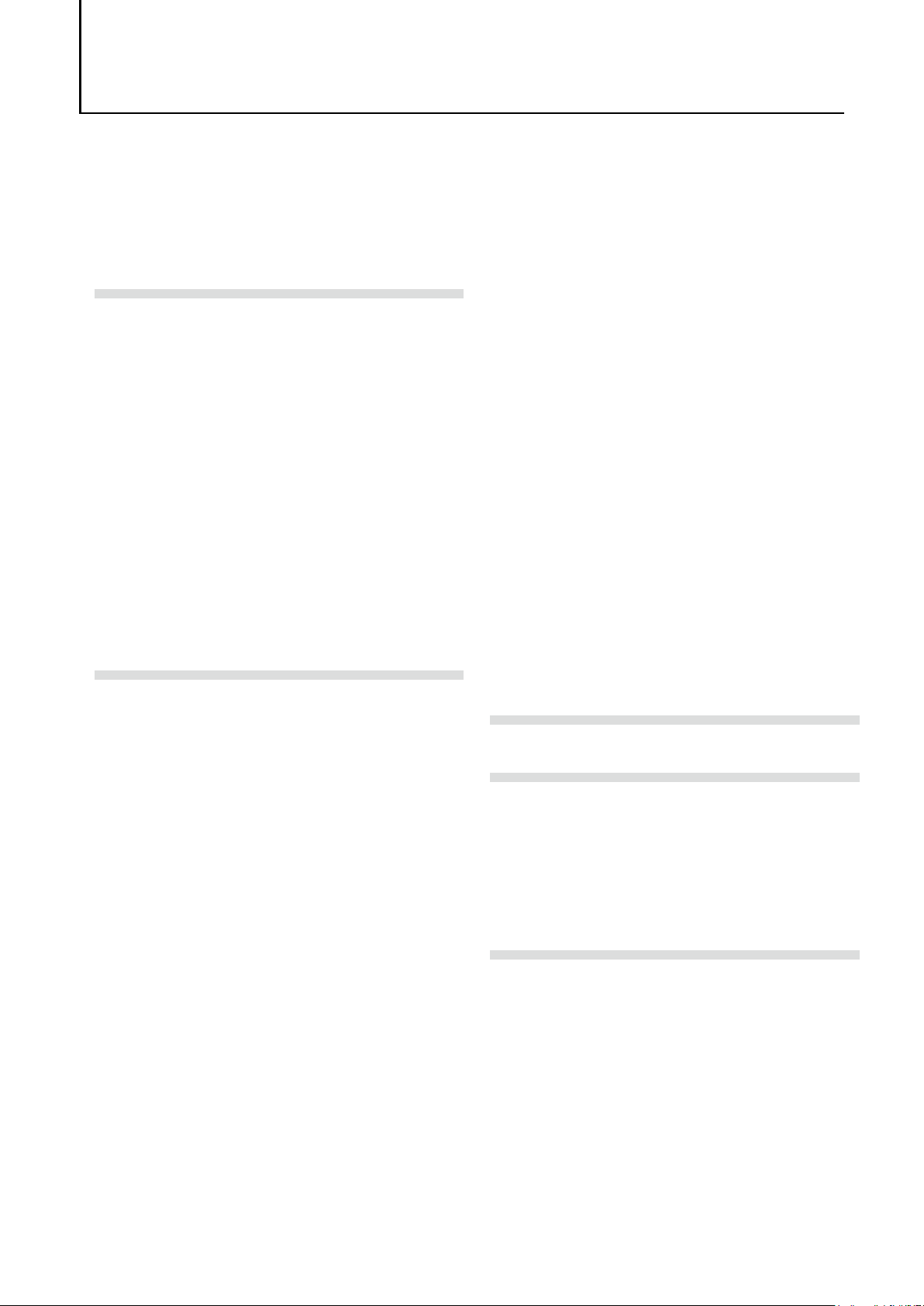
Contents
AP-1600T-PMCL
Notice ..........................................................3
Warranty ......................................................3
Certifications ................................................ 3
Warning .......................................................3
Usage Precautions ........................................ 5
Features ....................................................... 6
Parts Identification .......................................7
Preparation ............................................ 11
Preparation Process....................................11
Step 1: Installing the Software (first time
only) ..........................................................11
Step 2: Connecting Devices ........................12
Step 3: Verifying Camera Operation ............ 14
Step 4: Verifying the Connection between the
Camera and PC ........................................... 14
Connecting the Camera to Control Tool ......... 14
Step 5: Changing the Camera Settings ........ 18
Configuring the Output Format ....................18
Step 6: Adjusting the Image Quality ........... 20
Displaying the Image .................................20
Adjusting the Gain .....................................20
Manual adjustment .................................20
Adjusting the White Balance .......................21
Automatic white balance adjustment .........21
Adjusting the Black Level ............................ 21
Step 7: Saving the Settings ......................... 22
To save user settings ..............................22
To load user settings ...............................23
Main Functions ....................................... 24
Basic Function Matrix .................................24
GPIO (Digital Input/Output Settings) .........24
Valid Input/Output Combinations .................24
Camera Output Formats .............................25
Image Acquisition Controls (Acquisition
Control)......................................................29
Changing the Frame Rate ...........................30
Maximum Frame Rate ................................30
Maximum frame rate period formula ......... 30
During continuous operation ([Frame Start]
trigger is [Off] or [ExposureMode] is
[Off]) ................................................32
When [Frame Start] trigger is [On] and
[TriggerOverLap] is [Off] ......................32
When [Frame Start] trigger is [On] and
[TriggerOverLap] is [Readout] ..............32
ExposureMode ............................................ 33
Actual Exposure Times ...............................33
Trigger Control ...........................................33
Shortest Repetition Period for Triggers ..........34
Gain Control ...............................................41
Adjusting the Master Gain and Performing Fine
Adjustment with R and B (Master Mode) .......41
Adjusting the Gain Individually for RGB
(Individual Mode) ......................................42
Automatic Gain Level Control ......................42
Lookup Table (LUT) ....................................43
To use the LUT function ...........................43
LUT values .............................................43
Gamma Function ........................................ 44
To use the gamma function ......................44
LineStatus .................................................. 44
BlemishCompensation ................................44
Automatic detection ................................44
Manual configuration ...............................45
ShadingCorrection ...................................... 45
FlatShading ...........................................46
ColorShading .........................................46
To use the shading correction function ......47
Binning Function ........................................47
ROI (Regional Scanning Function) ..............47
ROI Settings .............................................47
Sensor Multi ROI Mode
Sequencer Function .................................... 50
ALC (Automatic Level Control) Function ...... 52
To use the ALC function ...........................53
Color Space Conversion
(ColorTransformationControl) ..................... 53
Note on RGB(UserCustom) ......................53
Edge Enhancer, Color Enhancer ................... 54
CounterAndTimerControl Function .............. 54
Counter occurrence diagram .................... 55
Internal camera blocks ............................55
To use the counter function .....................55
VideoProcessBypassMode ........................... 56
Functions available in
VideoProcessBypassMode .....................56
To enable VideoProcessBypassMode .......... 56
............................... 49
Settings List ........................................... 57
Feature Properties ...................................... 57
Miscellaneous ......................................... 68
Troubleshooting .........................................68
Specifications ............................................. 69
Frame Rate Reference ................................71
Spectral Response ......................................71
Dimensions ................................................72
Comparison of the Decibel Display and
Multiplier Display ........................................ 73
User’s Record .............................................74
Index ..................................................... 75
— 2 —
Page 3

AP-1600T-PMCL
Notice
The material contained in this manual consists of information that is proprietary to JAI Ltd., Japan
and may only be used by the purchasers of the product. JAI Ltd., Japan makes no warranty for the
use of its product and assumes no responsibility for any errors which may appear or for damages
resulting from the use of the information contained herein. JAI Ltd., Japan reserves the right to
make changes without notice.
Company and product names mentioned in this manual are trademarks or registered trademarks of
their respective owners.
Warranty
For information about the warranty, please contact your factory representative.
Certifications
CE compliance
As defined by the Directive 2004/108/EC of the European Parliament and of the Council, EMC
(Electromagnetic compatibility), JAI Ltd., Japan declares that AP-1600T-PMCL complies with the
following provisions applying to its standards.
EN 61000-6-3 (Generic emission standard part 1)
EN 61000-6-2 (Generic immunity standard part 1)
FCC
This equipment has been tested and found to comply with the limits for a Class B digital device,
pursuant to Part 15 of the FCC Rules. These limits are designed to provide reasonable protection
against harmful interference in a residential installation. This equipment generates, uses and can
radiate radio frequency energy and, if not installed and used in accordance with the instructions,
may cause harmful interference to radio communications. However, there is no guarantee that
interference will not occur in a particular installation. If this equipment does cause harmful
interference to radio or television reception, which can be determined by turning the equipment off
and on, the user is encouraged to try to correct the interference by one or more of the following
measures:
• Reorient or relocate the receiving antenna.
• Increase the separation between the equipment and receiver.
• Connect the equipment into an outlet on a circuit different from that to which the receiver is
connected.
• Consult the dealer or an experienced radio/TV technician for help.
Warning
Changes or modifications to this unit not expressly approved by the party responsible for FCC
compliance could void the user’s authority to operate the equipment.
KC
— 3 —
Page 4

GO-5000M-PGE
AP-1600T-PMCL
Supplement
The following statement is related to the regulation on “ Measures for the Administration
of the control of Pollution by Electronic Information Products “ , known as “ China RoHS “.
The table shows contained Hazardous Substances in this camera.
mark shows that the environment-friendly use period of contained Hazardous
Substances is 15 years.
嶷勣廣吭並㍻
嗤蕎嗤墾麗嵎賜圷殆兆各式根楚燕
功象嶄鯖繁酎慌才忽佚連恢匍何〆窮徨佚連恢瞳麟半陣崙砿尖一隈〇云恢瞳ゞ 嗤蕎嗤
墾麗嵎賜圷殆兆各式根楚燕 〃泌和
部件名称
棱镜 × ○ ○ ○ ○ ○
铅
(Pb)
汞
(Hg)
有毒有害物质或元素
镉
(Cd)
六价铬
(Cr (VI))
多溴联苯
(PPB)
多溴二苯醚
(PBDE)
光学滤镜 × ○ × ○ ○ ○
连接插头 × ○ ○ ○ ○ ○
电路板 × ○ ○ ○ ○ ○
······ ······ ······ ······ ······ ······ ······
桟隠聞喘豚㍉
窮徨佚連恢瞳嶄根嗤議嗤蕎嗤墾麗嵎賜圷殆壓屎械聞喘議訳周和音氏窟伏翌
亶賜融延、窮徨佚連恢瞳喘薩聞喘乎窮徨佚連恢瞳音氏斤桟廠夛撹冢嶷麟半
賜斤児繁附、夏恢夛撹冢嶷鱒墾議豚㍉。
方忖仝15々葎豚㍉15定。
— 4 —
Page 5

Usage Precautions
AP-1600T-PMCL
Notes on cable configurations
The presence of lighting equipment and television receivers nearby may result in video noise.
In such cases, change the cable configurations or placement.
Notes on Camera Link cable connections
Secure the locking screws on the connector manually, and do not
use a driver. Do not secure the screws too tightly. Doing so may
wear down the screw threads on the camera. (Tightening torque:
0.291±0.049 N·m or less)
Notes on attaching the lens
Avoiding dust particles
When attaching the lens to the camera, stray dust and other particles may adhere to the
sensor surface and rear surface of the lens. Be careful of the following when attaching the
lens.
• Work in a clean environment.
• Do not remove the caps from the camera and lens until immediately before you attach the
lens.
• To prevent dust from adhering to surfaces, point the camera and lens downward and do not
allow the lens surface to come into contact with your hands or other objects.
• Always use a blower brush to remove any dust that adheres.
Never use your hands or cloth, blow with your mouth, or use other methods to remove
dust.
Secure manually.
Do not secure too tightly.
Phenomena specific to CMOS image sensors
The following phenomena are known to occur on cameras equipped with CMOS image
sensors. These do not indicate malfunctions.
• Aliasing
When shooting straight lines, stripes, and similar patterns, vertical aliasing (zigzag
distortion) may appear on the monitor.
• Blooming
When strong light enters the camera, some pixels on the CMOS image sensor may receive
much more light than they are designed to hold, causing the accumulated signal charge to
overflow into surrounding pixels.
This “blooming” phenomenon can be seen in the image, but does not affect the operation of
the camera.
• Fixed pattern noise
When shooting dark objects in high-temperature conditions, fixed pattern noise may occur
throughout the entire video monitor screen.
• Defective pixels
Defective pixels (white and black pixels) of the CMOS image sensor are minimized at the
factory according to shipping standards. However, as this phenomenon can be affected by
the ambient temperature, camera settings (e.g., high sensitivity and long exposure), and
other factors, be sure to operate within the camera’s specified operating environment.
Notes on exportation
When exporting this product, please follow the export regulations of your country or region.
— 5 —
Page 6

AP-1600T-PMCL
Features
The AP-1600T-PMCL is an industrial progressive scan camera that uses three 1/2.9-inch
global shutter CMOS image sensors with 1456×1088 effective pixels.
It allows maximum frame rates of 126.1 fps at full resolution.
Enhanced color reproduction is achieved via the newly-developed compact-designed 1/2.9inch 3CMOS C-mount F1.8 prism optical system in addition to the internal color matrix
circuit. Even higher definition imaging is made possible by the shading correction and
gamma correction circuits.
The ROI and binning functions allow for even faster readout speeds.
The gain and exposure time can be configured individually for each CMOS sensor. A color
space conversion function is also supported.
Features overview
• Compliance with CameraLink and GenICam standards
• 1/2.9-inch 3CMOS progressive RGB color camera
• Lens mount: C-mount (flange back: 17.526 mm)
• Effective pixels: 1456 (H) × 1088 (V); pixel size: 3.45 × 3.45 um
• Maximum frame rates of 126.1 fps at full resolution possible
• 24-bit or 30-bit RGB output (36-bit RGB output possible in video process bypass mode)
• Gamma correction circuit that uses lookup tables
• Color matrix that allows faithful color reproduction
• Color space conversion function (sRGB, Adobe RGB, HSI, XYZ) support
• Internal test signal for settings configuration
• JAI SDK that supports Windows Vista, 7, 8, 10
Connection example:
AC adapter
External trigger
DC IN/TRIG
POWER/TRIG
DIGITAL I/O-1
DIGITAL I/O-2
Camera
Frame grabber
board
Computer
— 6 —
Page 7

AP-1600T-PMCL
Parts Identification
②
DIGIT AL I/O-1
DIGIT AL I/O-2
POWER/TRIG
DCIN/TRIG
③
④
①
⑤
1
Lens mount (C-mount)
⑤
Mount a C-mount lens, microscope adapter, etc. here.
Before mounting a lens, be sure to refer to “Step 2: Connecting Devices” and confirm the
precautions for attaching a lens and the supported lens types.
2
Mini Camera Link connector
Connect a cable that is compatible with Mini Camera Link (SDR) connectors here.
13
26
1
14
Camera side: HONDA HDR-EC26FYTG2-SL+
Port 1
Pin No. Input/output Signal Description
1, 26 Power Power
2(–), 15(+) Out X_OUT0 Data out
3(–), 16(+) Out X_OUT1
4(–), 17(+) Out X_OUT2
5(–), 18(+) Out X_Clk CL Clock
6(–), 19(+) Out X_OUT3 Data out
7(+), 20(–) In SerTC (RxD) LVDS Serial Control
8(–), 21(+) Out SerTFG (TxD)
9(–), 22(+) In CC1 (Trigger) JAI standard trigger
10(+), 23(–) In CC2 (Reserved)
11, 24 N.C
12, 25 N.C
13, 14 Shield Power Return
— 7 —
Page 8

Port 2
Pin No. Input/output Signal Description
1, 26 Power Power
2(–), 15(+) Out Y_OUT0 Data out
3(–), 16(+) Out Y_OUT1
4(–), 17(+) Out Y_OUT2
5(–), 18(+) Out Y_Clk CL Clock
6(–), 19(+) Out Y_OUT3 Data out
7(+), 20(–) N.C
8(–), 21(+) Out Z_OUT0 Data out
9(–), 22(+) Out Z_OUT1
10(+), 23(–) Out Z_OUT2
11(–), 24(+) Out Z_Clk CL Clock
12(–), 25(+) Out Z_OUT3 Data out
13, 14 Shield Power Return
3 Power/trigger LED
Indicates the power and trigger input status.
AP-1600T-PMCL
LED status and camera status
LED Light Status
Power / trigger LED
Lit amber
Lit green
Blinking green
Camera initializing.
Operational and no triggers being input.
Operational and triggers being input.
The blinking interval is not related to the actual input interval
of the external trigger.
— 8 —
Page 9

AP-1600T-PMCL
4 DC IN / trigger IN connector (12-pin round)
Connect the cable for DC IN /trigger IN here.
HR-10A-10R-12PB (71) (Hirose Electric or equivalent)
Pin No.
1 GND
2 Power IN DC IN DC 12 V to 24 V ±10%
3 In Opto IN 2– Line 6
4 In Opto IN 2+
5 In Opto IN 1– Line 5
6 In Opto IN 1+
7 Out Opto OUT 1– Line 2
8 Out Opto OUT 1+
9 Out TTL OUT 1 Line 1
10
11 Power IN DC IN DC 12 V to 24 V ±10%
12 GND
Input/
output
Signal Description
Note
When DC power is supplied to either Pin 1/Pin 2 or Pin 11/Pin 12, the camera operates.
Recommended external input circuit diagram (reference example)
USER POWER1
+3.3V to +24V
User Side
User
side
Pin6 (Opto In 1+) (*1)
Pin5 (Opto In 1-) (*2)
CAMERA
side
BF545C
G
180CS
SD
JAI Camera Side
TLP2366
1
1SS400
3
When Opto In 2
(*1) Pin4 (Opto In 2+)
(*2) Pin3 (Opto In 2-)
+3.3V
6
5
4
IN
— 9 —
Page 10

AP-1600T-PMCL
Recommended external output circuit diagram (reference example)
Standard circuit diagram example
User Side
Pin8
(Opto OUT1 +)
Pin7
(Opto OUT1 -)
JAI Camera Side
Characteristics of the recommended circuits for Opto OUT
OUTPUT LINE RESPONSE TIME
Camera
Output
Signal
Output
Line
Voltage
RT
TDR
TDF
FT
90%
Output LEVEL = User Vcc- (0.8 to 1.1)
10%
User power (VCC)
3.3 V to 24 V
Time Delay Rise TDR (us) 0.5 to 0.7
Tisc Time RT (us) 1.2 to 3.0
Time Delay Fall TDF (us) 1.5 to 3.0
Fall Time FT (us) 4 to 7
⑤
Camera locking screw holes (M3, 3 mm depth)
Use these holes when attaching an MP-44 tripod adapter plate (optional) or mounting the
camera directly to a wall or other structural system.
— 10 —
Page 11

AP-1600T-PMCL
Preparation
Preparation Process
Step 1 Installing the Software (first time only)
Install the software for configuring and controlling the camera (JAI SDK) on the computer.
Step 2 Connecting Devices
Connect the lens, LAN cable, AC adapter, computer, and other devices.
Step 3 Verifying Camera Operation
Verify whether the camera is turned on and ready for use.
Step 4 Verifying the Connection between the Camera and PC
Verify whether the camera is properly recognized via Control Tool.
Step 5 Changing the Camera Settings
Refer to the procedure for changing the output format setting as an example, and change
various settings as necessary.
Step 6 Adjusting the Image Quality
Refer to the procedures for adjusting the gain, white balance, and black level as examples,
and adjust the image quality.
Step 7 Saving the Settings
Save the current setting configurations in user memory.
Step 1: Installing the Software (first time only)
When using the camera for the first time, install the software for configuring and controlling
the camera (JAI SDK) on the computer.
When you install JAI SDK, JAI Camera Control Tool will also be installed.
Download the “JAI - Getting Started Guide” and JAI SDK from the JAI
1
website.
URL: http://www.jai.com/en/support/download-jai-software
Refer to the “JAI - Getting Started Guide,” and install JAI SDK on the
2
computer.
The computer will restart when installation is complete.
Note
When the JAI SDK is installed, a camera driver for the GigE interface is also part of the default
installation. This GigE Vision Filter Driver is added to every NIC/port on the host computer. As the driver
is also added to the NIC/port for Internet connection, it may, on some systems, affect Internet access
speed. If you think your Internet speed is affected, configure the following settings to disable the filter
driver on that port.
u
Open [Control Panel] [Network and Internet] [Connect to a network], and right-click
the port used for Internet connection to open the properties dialog box.
Caution
JAI SDK Version 3.0.2 or later is required to use this camera model.
— 11 —
Page 12

AP-1600T-PMCL
v
Clear the [JAI GigE Vision Filter Driver] checkbox, and save.
Step 2: Connecting Devices
Connect the lens, LAN cable, AC adapter, and other devices.
Attach the lens in a clean environment to prevent dust from adhering to the unit.
4
Frame grabber board
5
Computer
to external trigger
1
1
Lens
Lens
Camera body
2
Direct connection
(or MP-44 tripod adapter plate)
6
DC IN / trigger IN
connection cable
(not supplied)
3
Camera Link Cable
or
7
AC adapter (not supplied)
• C-mount lenses with lens mount protrusions of 4 mm or less can be attached.
4 mm or less
Lens
Lens mount protrusion
• Use a lens designed for three-sensor cameras. Using a lens for single-sensor cameras
may hinder full performance of the camera.
• The diagonal of the camera’s CMOS image sensor is 6.27 mm, the size of standard
1/2.9-inch lenses. To prevent vignetting and to obtain the optimal resolution, use a lens
that will cover the 6.27 mm diagonal. Some lens manufacturers offer lenses with an 6.27
mm format. If not, a 1/2.9-inch lens is recommended.
— 12 —
Page 13

AP-1600T-PMCL
Caution
• The maximum performance of the camera may not be realized depending on the lens.
• Attaching a lens with a mount protrusion of 4 mm or longer may damage the lens or camera.
Note
The following formula can be used to estimate the focal length.
focal length = WD / (1 + W/w)
WD: Working distance (distance between lens and object)
W: Width of object
w: Width of sensor (5.02 mm on this camera)
2
Direct connection (or MP-44 tripod adapter plate)
When mounting the camera directly to a wall or other device, use screws that match the
camera locking screw holes on the camera. (M3, depth: 3 mm)
Use the supplied screws to attach the tripod adapter plate.
Caution
For heavy lenses, be sure to support the lens itself. Do not use configurations in which its weight is
supported by the camera.
3
Camera Link cable
Connect the Camera Link cable to the Mini Camera Link connector.
• Use a cable that supports the Camera Link standard and is compatible with Mini Camera Link
(SDR) connectors.
• Refer to the specifications of the cable for details on its bend radius.
• For details on the cable, see “2 Mini Camera Link connector”.
Caution
Secure the locking screws on the connector manually, and do not use a
driver
. Do not secure the screws too tightly. Doing so may wear down the
screw threads on the camera. (Tightening torque: 0.291±0.049 N·m or
less)
When power is supplied by PoCL, be sure to connect the camera link cable
to both DIGITAL I / O - 1 and DIGITAL I / O - 2 regardless of the setting.
4
Frame grabber board
Secure manually.
Do not secure too tightly.
Refer to the operating instructions of the frame grabber board, and configure settings on the
computer as necessary.
5
Computer
Use a computer that meets the following requirements.
Operating system (OS):
Microsoft Windows Vista/7/8 32-bit/64-bit edition
CPU: Intel Core i3 or higher
Memory:
Windows Vista/7/8/10 32-bit edition: DDR3, 4 GB or higher
Windows Vista/7/8/10 64-bit edition: DDR3, 8 GB or higher
Graphics card: PCI-Express 3.0 or higher
Network card: We recommend using a network card that uses an Intel chip.
6
DC IN / trigger IN connection cable
7
AC adapter (power supply) (if necessary)
Connect the AC adapter and the round connector of the connection cable to the DC IN /
trigger IN connector on the camera.
The AC adapter is not required when using PoCL.
— 13 —
Page 14

AP-1600T-PMCL
Step 3: Verifying Camera Operation
When power is supplied to the camera while the necessary equipment is connected, the POWER/
TRIG LED at the rear of the camera lights amber, and initialization of the camera starts.
When initialization is complete, the POWER/TRIG LED lights green.
Verify whether power is being supplied to the camera by checking the rear LED.
When properly turned on
POWER/TRIG
DIGITAL I/ O-1
DIGITAL I/ O-2
For details on how to read the LEDs, see “LED status and camera status” in the “Parts
Identification” section.
DC IN/TRIG
Lights green
Step 4: Verifying the Connection between the Camera
and PC
Verify whether the camera is properly recognized via Control Tool.
Connecting the Camera to Control Tool
Start JAI Control Tool.
1
The JAI Control Tool startup screen appears.
— 14 —
Page 15

AP-1600T-PMCL
Check the settings when using Camera Link.
AP-1600T-PMCL supports GenICam and GenCP. If you want to control the camera with the
JAI SDK, check the following settings.
Confirmation of frame grabber board
In order to support GenCP, it is necessary to set the COM port on the frame grabber board.
For details, please refer to the instruction manual of each board maker.
Confirmation of JAI SDK
❶ Start JAI Control Tool and click (Settings) in the upper right.
AP-1600T-PMCL
AP-1600T-PMCL
AP-1600T-PMCL
— 15 —
Page 16

❷ The items of [JAI_GenCP_Camera_Link] and [Camera Link Transport Layer] are set
to the following settings Confirm that it is.
AP-1600T-PMCL
— 16 —
Page 17

AP-1600T-PMCL
If a camera is not detected, right-click within the window and select [Search for Cameras].
Select the camera you want to configure.
2
Check that the settings of the selected camera are displayed.
3
Check that the settings information of the selected camera appears in the right area.
— 17 —
Page 18

AP-1600T-PMCL
AP-1600T-PMCL
AP-1600T-PMCL
AP-1600T-PMCL
This completes the procedure for verifying whether the camera is properly recognized and
whether control and settings configuration are possible.
Step 5: Changing the Camera Settings
This section explains how to change settings by describing the procedure for changing the
output format as an example.
Configuring the Output Format
Configure the size, position, pixel format of the images、ClConfiguration and
CameraLinkClockFrequency to be acquired.
The factory settings are as follows. Change the settings as necessary.
Factory default values
Item Default value
ImageFormatControl Width
Height
OffsetX (horizontal position) 0
OffsetY (vertical position) 0
Pixel Format RGB8
Item Default value
TransportLayerControl ClConfigurtion
CameraLinkClockFrequency
You can specify the image acquisition area. For details, see “ROI (Regional Scanning Function)” .
1456
1088
Medium
74.3MHz
— 18 —
Page 19

AP-1600T-PMCL
Select the [FeatureProperties] tab, and select the item you want to
1
configure under [ImageFormatControl].
when a configurable item is selected.
AP-1600T-PMCL
AP-1600T-PMCL
Note
Settings can only be changed when image acquisition on the camera is stopped. If an item is grayed out
and
does not appear even when you select it, click (Stop Acquisition) to stop image acquisition.
Click and change the setting value.
2
Example: When changing [Width]
Example: When changing [PixelFormat]
RGB8
RGB10
RGB12
Note
Direct entry of numerical and text values is possible for some setting items.
— 19 —
Page 20

AP-1600T-PMCL
Step 6: Adjusting the Image Quality
Display the camera image and adjust the image quality.
Displaying the Image
Display the image captured by the camera.
Please display the image with the viewer on the frame grabber board application.
Adjusting the Gain
Adjust the image quality using the gain and white balance functions.
To adjust the image quality
The display level must be changed from [Beginner] to [Guru].
Adjust the sensitivity via the analog gain (i.e., master gain).
For details on gain control, see “Gain Control” in the “Main Functions” section.
■ Manual adjustment
Expand [AnalogControl], and set [GainAuto] and [IndividualGainMode] to
1
[Off].
([Off] is the default setting.)
— 20 —
Page 21

AP-1600T-PMCL
Configure the gain.
2
u
Expand [AnalogControl], and select the gain you want to configure in [GainSelector].
[AnalogAll] (master gain), [AnalogRed] (R gain), [AnalogBlue] (B gain), [DigitalRed]
(digital R gain), and [DigitalBlue] (digital B gain) can be configured.
v
Configure the gain value in [Gain].
• [AnalogAll] (master gain) can be set to a value from x1 to x8 (0 dB to about +18 dB) the
analog gain value. The resolution is set in x0.1 steps. Values are configured by multipliers.
• The [AnalogRed] (R gain) and [AnalogBlue] (B gain) can be set to a value from
x0.47 to x4.0 (–6.5 dB to +12 dB) the [AnalogAll] (master gain) value.
• The [DigitalRed] (digital R gain) and [DigitalBlue] (digital B gain) can be set to a value
from x0.9 to x1.1 (–0.915 dB to +0.828 dB) the [AnalogAll] (master gain) value.
Note
The following two methods are available for adjusting the gain manually.
• MasterMode (set IndividualGainMode to Off) (see the above)
• IndividualMode (set IndividualGainMode to On)
For details, see "Gain Control".
Adjusting the White Balance
Adjust the white balance using the automatic adjustment function.
■ Automatic white balance adjustment
Place a white sheet of paper or similar object under the same lighting
1
conditions as the intended subject, and zoom in to capture the white.
White objects near the subject, such as a white cloth or wall, can also be used.
Be sure to prevent the high-intensity spot lights from entering the screen.
Select the [BalanceWhiteAuto] tab, and select [Continuous], [Once],
2
[ExposureContinuous], or [ExposureOnce] for the adjustment method.
The white balance is automatically adjusted.
Note
• The white balance is adjusted via gain adjustment for [Continuous] and [Once].
• The white balance is adjusted via exposure time adjustment for [ExposureContinuous] and
[ExposureOnce].
Adjusting the Black Level
Expand [AnalogControl], and select the black level you want to configure in
1
[BlackLevelSelector].
[DigitalAll] (master black), [DigitalRed] (digital R), and [DigitalBlue] (digital B) can be
configured.
Specify the adjustment value in [BlackLevel].
2
— 21 —
Page 22

AP-1600T-PMCL
Step 7: Saving the Settings
The setting values configured in Control Tool will be deleted when the camera is turned off.
By saving current setting values to user memory, you can load and recall them whenever
necessary. You can save up to three sets of user settings in the camera. (User Set1 to 3)
User memory Temporary memory
Note
Changes to settings are not saved to the computer (Control Tool).
■ To save user settings
Stop image acquisition.
1
User Set1
User Set2
User Set3
Save
Current
setting
values
Control Tool
Expand [UserSetControl], and select the save destination ([UserSet1] to
2
[UserSet3]) in [UserSetSelector].
Note
The factory default setting values are stored in [Default] and cannot be overwritten.
Caution
Settings can only be saved when image acquisition on the camera is stopped.
— 22 —
Page 23

AP-1600T-PMCL
Select [UserSetSave], and click [Execute ‘UserSetSave’ Command].
3
The current setting values are saved as user settings.
■ To load user settings
Stop image acquisition.
1
User settings can only be loaded when image capture on the camera is stopped.
Select the settings to load (UserSet1 to UserSet3) in [UserSetSelector].
2
Select [UserSetLoad], and click [Execute ‘UserSetLoad’ Command].
3
The selected user settings are loaded.
— 23 —
Page 24

AP-1600T-PMCL
Main Functions
Basic Function Matrix
The combinations of settings for the basic functions that can be used together are as follows.
ExposureMode
FrameStartTrigger
BinningVertical
BinningHorizontal
ExposureTime
ROI
BalanceWhiteExposureAuto
BalanceWhiteGainAuto
GainAuto
ExposureAuto
Sequencer
TriggerSequencerMode
CommandSequencerMode
Off Off 1 × 1 (Off) ×
1 × 2 ×
2 × 1 ×
2 × 2 ×
Timed Off 1 × 1 (Off)
1 × 2
2 × 1
2 × 2
Timed (EPS) On 1 × 1 (Off)
1 × 2
2 × 1
2 × 2
TriggerWidth On 1 × 1 (Off) ×
1 × 2 ×
2 × 1 ×
2 × 2 ×
RCT On 1 × 1 (Off)
1 × 2
2 × 1
2 × 2
×
×
×
×
×
×
×
×
× × ×
× × ×
× × ×
× × ×
×
×
×
×
× × ×
× × ×
× × ×
× × ×
× ×
× ×
× ×
× ×
GPIO (Digital Input/Output Settings)
The camera is equipped with GPIO (general-purpose input/output) functions for generating
and using combinations of triggers and other necessary signals within the camera and of
signals output from the camera to the system such as those used for lighting equipment
control.
Valid Input/Output Combinations
The following signals can be used as sources for each output destination (Trigger Selector,
Line Selector, Pulse Generator Selector).
You can also connect two different sources to NAND paths in the GPIO and reuse the signal
generated there as a source for a different selector.
— 24 —
Page 25

AP-1600T-PMCL
The combinations of source signals and output destinations are indicated in the following.
Selector
(Cross point switch
TriggerSelector LineSelector PulseGeneratorSelector
output)
FrameStart
Source signal
(Cross point switch input)
Low
High
Line5-OptIn1
Line6-OptIn2
Line7-CC1
UserOutput0
UserOutput1
Signals to use as output
UserOutput2
UserOutput3
PulseGenerator0
PulseGenerator1
PulseGenerator2
PulseGenerator3
Nand0Out
Nand1Out
ExposureActive –
FrameTriggerWait –
FrameActive –
FVAL –
LVAL – x x
Software
TriggerSelector
Output destination
PulseGenerator0
PulseGenerator1
Line1-TTLOut1
NANDGate0In1
Line2-OptOut1
NANDGate0In2
NANDGate1In1
NANDGate1In2
PulseGenerator2
×
×
×
× ×
– – – – – – – – – –
LineSelector
Use
× ×
PulseGeneratorSelector
PulseGenerator3
×
: Indicates default values for each selector.
Camera Output Formats
The AP-1600T-PMCL supports three output formats (RGB 8, RGB 10, RGB 12).
In accordance with the setting of ClConfiguration, PixelFormat on the camera side, the frame
grabber board must also be set to the same setting.For details on how to set the frame
grabber board, please refer to the owner's manual of each board.
ClConfiguration PixelFormat
Base RGB8
Medium
Full RGB8
EightyBit
RGB8、RGB10, RGB12
RGB8
— 25 —
Page 26

■ Estimated camera link cable length that can be used with this camera
The Camera Link cable length is less than 10 m.However, if CameraLinkClockFrequency
is 84.9 MHz, the Camera Link cable length is 7 m or less.
(Cable length that can be used will vary depending on cable type and manufacturer.)
■ ClConfiguration Base / PixelFormat RGB8
AP-1600T-PMCL
Connetor1
Connetor1
Port / bit 24-bit RGB
Port A0 R0
Port A1 R1
Port A2 R2
Port A3 R3
Port A4 R4
Port A5 R5
Port A6 R6
Port A7 R7
Port B0 G0
Port B1 G1
Port B2 G2
Port B3 G3
Port B4 G4
Port B5 G5
Port B6 G6
Port B7 G7
Port C0 B0
Port C1 B1
Port C2 B2
Port C3 B3
Port C4 B4
Port C5 B5
Port C6 B6
Port C7 B7
PortA 1 2 3 4 5 6 7 8 9 10 11 12 13 14 15 16
PortB 1 2 3 4 5 6 7 8 9 10 11 12 13 14 15 16
PortC 1 2 3 4 5 6 7 8 9 10 11 12 13 14 15 16
・・・
・・・
・・・
— 26 —
Page 27

■ ClConfiguration Medium / PixelFormat RGB8
PortA 1 3 5 7 9 11 13 15 ・・・
Connector1
PortB 1 3 5 7 9 11 13 15 ・・・
PortC 1 3 5 7 9 11 13 15 ・・・
PortD 2 4 6 8 10 12 14 16 ・・・
Connector2
PortE 2 4 6 8 10 12 14 16 ・・・
PortF 2 4 6 8 10 12 14 16 ・・・
AP-1600T-PMCL
Connector1
Port / bit
Port A0 R0 Port D0 R0
Port A1 R1 Port D1 R1
Port A2 R2 Port D2 R2
Port A3 R3 Port D3 R3
Port A4 R4 Port D4 R4
Port A5 R5 Port D5 R5
Port A6 R6 Port D6 R6
Port A7 R7 Port D7 R7
Port B0 G0 Port E0 G0
Port B1 G1 Port E1 G1
Port B2 G2 Port E2 G2
Port B3 G3 Port E3 G3
Port B4 G4 Port E4 G4
Port B5 G5 Port E5 G5
Port B6 G6 Port E6 G6
Port B7 G7 Port E7 G7
Port C0 B0 Port F0 B0
Port C1 B1 Port F1 B1
Port C2 B2 Port F2 B2
Port C3 B3 Port F3 B3
Port C4 B4 Port F4 B4
Port C5 B5 Port F5 B5
Port C6 B6 Port F6 B6
Port C7 B7 Port F7 B7
Custom
Connect
Port / bit
or2
Custom
■ ClConfiguration Medium / PixelFormat RGB10
Connector1
PortA
PortB
PortC
1
223
1
3
PortD
Connector2
PortE
PortF
Connector1
Port / bit
Port A0 R0 Port D0 Port A1 R1 Port D1 Port A2 R2 Port D2 Port A3 R3 Port D3 Port A4 R4 Port D4 Port A5 R5 Port D5 Port A6 R6 Port D6 Port A7 R7 Port D7 Port B0 R8 Port E0 G0
Port B1 R9 Port E1 G1
Port B2 - Port E2 G2
Port B3 - Port E3 G3
Port B4 B8 Port E4 G4
Port B5 B9 Port E5 G5
Port B6 - Port E6 G6
Port B7 - Port E7 G7
Port C0 B0 Port F0 G8
Port C1 B1 Port F1 G9
Port C2 B2 Port F2 Port C3 B3 Port F3 Port C4 B4 Port F4 Port C5 B5 Port F5 Port C6 B6 Port F6 Port C7 B7 Port F7 -
30-bit RGB
Connector2
Port / bit
445
5
43 51 2
30-bit RGB
7 8 9 10 11 12
6
7 8 9 10 11 12
6
7 8 9 10 11
6
13 14 15
16
13 14 15 16
13 14 15 1612
・
・・・
・・
— 27 —
Page 28

■ ClConfiguration Medium / PixelFormat RGB12
AP-1600T-PMCL
Connector1
Connector2
Port / bit 36-bit RGB Port / bit 36-bit RGB
PortA
1
223
445
7 8 9 10 11 12
6
PortB
PortC
1
3
5
7 8 9 10 11 12
6
PortD
PortE
43 51 2
7 8 9 10 11
6
PortF
Connector1
Port A0 R0 Port D0 Port A1 R1 Port D1 Port A2 R2 Port D2 Port A3 R3 Port D3 Port A4 R4 Port D4 Port A5 R5 Port D5 Port A6 R6 Port D6 Port A7 R7 Port D7 Port B0 R8 Port E0 G0
Port B1 R9 Port E1 G1
Port B2
Port B3
Port B4 B8 Port E4 G4
Port B5 B9 Port E5 G5
Port B6
Port B7
Port C0 B0 Port F0 G8
Port C1 B1 Port F1 G9
Port C2 B2 Port F2
Port C3 B3 Port F3
Port C4 B4 Port F4 Port C5 B5 Port F5 Port C6 B6 Port F6 Port C7 B7 Port F7 -
R10
R11
B10
B11
Connector2
Port E2 G2
Port E3 G3
Port E6 G6
Port E7 G7
G10
G11
13 14 15
16
13 14 15 16
13 14 15 1612
・・・
・
・・・
・
■ ClConfiguration Full / PixelFormat RGB8
PortA 1 3 6 9 11 14
Connector1
PortB 1 4 6 9 12 14
PortC 1 4 7 9 12 15
PortD 2 4 7 10 12 15
PortE 2 5 7 10 13 15
Connector2
PortF 2 5 8 10 13 16
PortG 3 5 8 11 13 16
PortH 3 6 8 11 14 16
Connector1
Port / bit 24-bit RGB
Port A0 R0
Port A1 R1
Port A2 R2
Port A3 R3
Port A4 R4
Port A5 R5
Port A6 R6
Port A7 R7
Port B0 G0
Port B1 G1
Port B2 G2
Port B3 G3
Port B4 G4
Port B5 G5
Port B6 G6
Port B7 G7
Port C0 B0
Port C1 B1
Port C2 B2
Port C3 B3
Port C4 B4
Port C5 B5
Port C6 B6
Port C7 B7
Connector2
Port / bit 24-bit RGB
Port D0 R0
Port D1 R1
Port D2 R2
Port D3 R3
Port D4 R4
Port D5 R5
Port D6 R6
Port D7 R7
Port E0 G0
Port E1 G1
Port E2 G2
Port E3 G3
Port E4 G4
Port E5 G5
Port E6 G6
Port E7 G7
Port F0 B0
Port F1 B1
Port F2 B2
Port F3 B3
Port F4 B4
Port F5 B5
Port F6 B6
Port F7 B7
・・
・・
・・
・・
・・
・・
・・
・・
Connector2
Port / bit 24-bit RGB
Port G0 R0
Port G1 R1
Port G2 R2
Port G3 R3
Port G4 R4
Port G5 R5
Port G6 R6
Port G7 R7
Port H0 G0
Port H1 G1
Port H2 G2
Port H3 G3
Port H4 G4
Port H5 G5
Port H6 G6
Port H7 G7
— 28 —
Page 29
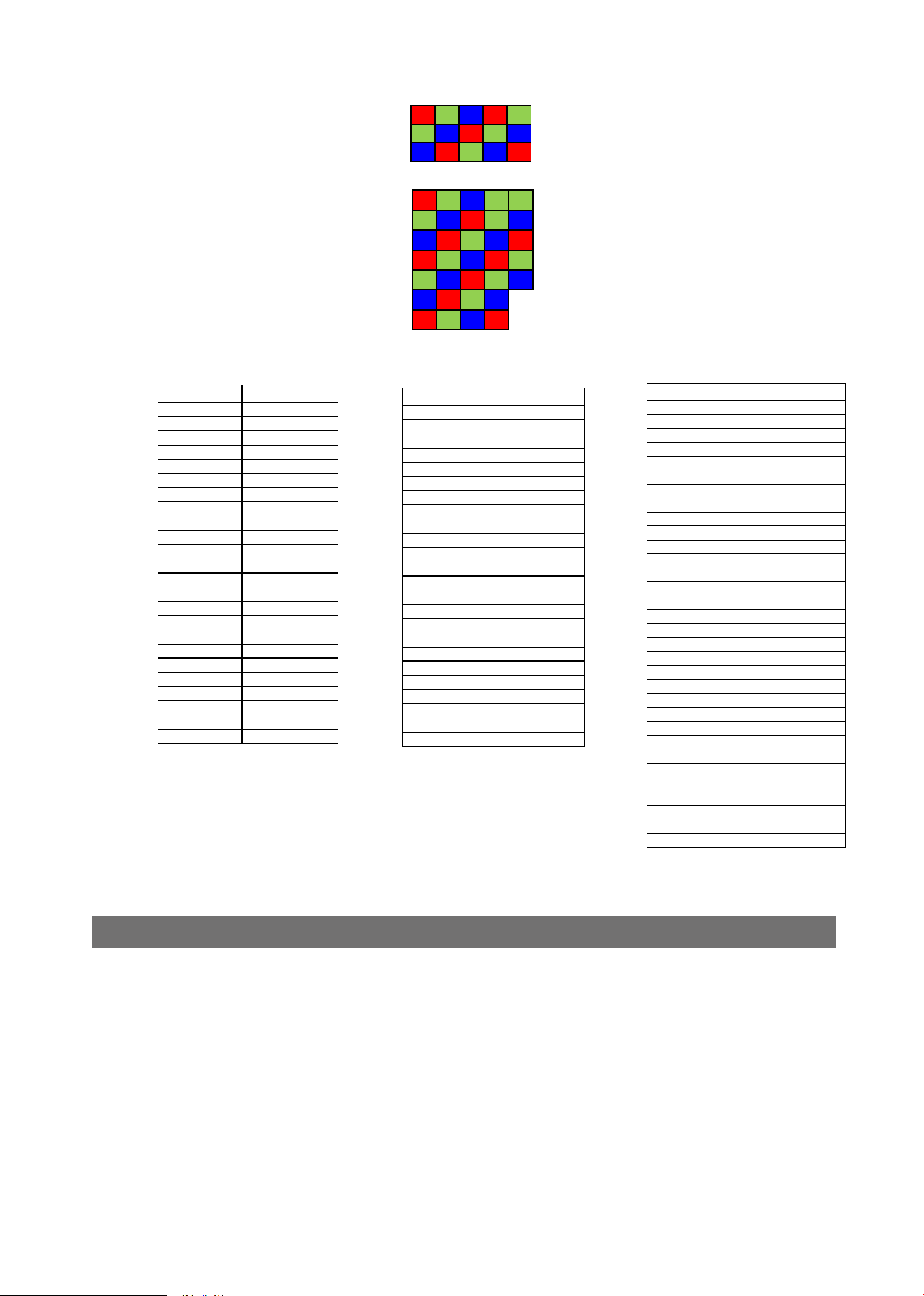
■ ClConfiguration EightyBit / PixelFormat RGB8
PortA 1 4 7 11 14 ・・
Connector1
PortB 1 4 8 11 14 ・・
PortC 1 5 8 11 15 ・・
PortD
2 5 8 12
PortE 2 5 9 12 ・・
15
15
PortF 2 6 9 12 16 ・・
Connector2 PortG
PortH
PortI
PortJ
3
3 6 10 13 16
3 7 10 13 ・・
4 7 10 14 ・・
6 9
13 16
AP-1600T-PMCL
・・
・・
・・
Connector1
Port / bit 24-bit RGB
Port A0 R0
Port A1 R1
Port A2 R2
Port A3 R3
Port A4 R4
Port A5 R5
Port A6 R6
Port A7 R7
Port B0 G0
Port B1 G1
Port B2 G2
Port B3 G3
Port B4 G4
Port B5 G5
Port B6 G6
Port B7 G7
Port C0 B0
Port C1 B1
Port C2 B2
Port C3 B3
Port C4 B4
Port C5 B5
Port C6 B6
Port C7 B7
Connector2
Port / bit 24-bit RGB
Port D0 R0
Port D1 R1
Port D2 R2
Port D3 R3
Port D4 R4
Port D5 R5
Port D6 R6
Port D7 R7
Port E0 G0
Port E1 G1
Port E2 G2
Port E3 G3
Port E4 G4
Port E5 G5
Port E6 G6
Port E7 G7
Port F0 B0
Port F1 B1
Port F2 B2
Port F3 B3
Port F4 B4
Port F5 B5
Port F6 B6
Port F7 B7
Connector2
Port / bit 24-bit RGB
Port G0 R0
Port G1 R1
Port G2 R2
Port G3 R3
Port G4 R4
Port G5 R5
Port G6 R6
Port G7 R7
Port H0 G0
Port H1 G1
Port H2 G2
Port H3 G3
Port H4 G4
Port H5 G5
Port H6 G6
Port H7 G7
Port I0 B0
Port I1 B1
Port I2 B2
Port I3 B3
Port I4 B4
Port I5 B5
Port I6 B6
Port I7 B7
Port J0 R0
Port J1 R1
Port J2 R2
Port J3 R3
Port J4 R4
Port J5 R5
Port J6 R6
Port J7 R7
Image Acquisition Controls (Acquisition Control)
Perform operations and configure settings related to image acquisition in [AcquisitionControl].
On the AP-1600T-PMCL, acquisition control always operates in [Continuous] mode.
— 29 —
Page 30

AP-1600T-PMCL
Changing the Frame Rate
When [TriggerMode] is disabled, you can change the frame rate in [AcquisitionFrameRate].
Note
• The shortest frame period varies depending on the ROI, pixel format, ClConfiguration,
CameraLinkClockFrequency and binning mode selected. The longest frame period is 0.125 Hz (8 sec.).
• When TriggerMode[FrameStart] is enabled, the [AcquisitionFrameRate] setting is disabled.
■ Maximum frame rate period formula
About H_Period
For a full image, the H_period values are as follows for each ClConfiguration,
PixelFormat and CameraLink Clock Frequency.
ClConfiguration/
PixelFormat
Base/RGB8
Medium/RGB8
Medium/RGB10
Medium/RGB12
Full/RGB8
EightyBit/RGB8
CameraLink Clock
Frequency
37.125MHz
74.25 MHz
84.86 MHz
37.125MHz
74.25 MHz
84.86 MHz
37.125MHz
74.25 MHz
84.86 MHz
37.125MHz
74.25 MHz
84.86 MHz
37.125MHz
74.25 MHz
84.86 MHz
37.125MHz
74.25 MHz
84.86 MHz
H period (μs)
39.33
19.66
17.21
19.72
9.86
8.63
39.33
19.66
17.21
39.33
19.66
17.21
14.81
7.41
7.00
11.88
7.00
7.00
— 30 —
Page 31

AP-1600T-PMCL
Calculate the H_Period using the following formulas when cutting out a portion of the
image using ROI.
H_Count = Max(Sensor_H_Max, CL_H_Count_Max)
H_Period = H_Count / 74.25MHz
The Sensor_H_Max values and Pack Value are as follows for each ClConfiguration,
PixelFormat and CameraLink Clock Frequency.
ClConfiguration/
PixelFormat
Base/RGB8
Medium/RGB8
Medium/RGB10
Medium/RGB12
Full/RGB8
EightyBit/RGB8
CameraLink Clock
Frequency
37.125MHz
74.25 MHz
84.86 MHz
37.125MHz
74.25 MHz
84.86 MHz
37.125MHz
74.25 MHz
84.86 MHz
37.125MHz
74.25 MHz
84.86 MHz
37.125MHz
74.25 MHz
84.86 MHz
37.125MHz
74.25 MHz
84.86 MHz
Sensor_H_Max
612
612
612
612
612
612
612
612
612
612
612
612
612
520
520
612
520
520
Pack Value
1
1
1
2
2
2
1
1
1
1
1
1
8/3 (2.667)
8/3 (2.667)
8/3 (2.667)
10/3 (3.333)
10/3 (3.333)
10/3 (3.333)
Calculate the CL_H_Count_Max using the following formulas.
CL_H_Count_Max =
Roundup( (Width / Pack Value) + 4 ) × 74.25MHz / CameraLink Clock Frequency, 0 )
— 31 —
Page 32

AP-1600T-PMCL
■ During continuous operation ([Frame Start] trigger is [Off] or [ExposureMode]
is [Off])
• When the exposure time is longer than the frame interval
MaxOverlapTime_longExp = (1 / FR_Cont) - (20 × H_Period)
• Exposure time outside of frame interval
NonOverlapExposureTime = ExposureTime - MaxOverlapTime_long
However, MaxOverlapTime_long calculation results that are 0 or below will be considered
as 0.
For TriggerWidth, the trigger pulse is equivalent to ExposureTime.
• Maximum frame rate
FR_longExp = 1 / {(1 / FR_Cont) + NonOverlapExposureTime}
*)Calculate the FR_Cont using the following formulas.
FR_Cont = 1 / ((Height + 44)×H_Period)
When [Frame Start] trigger is [On] and [TriggerOverLap] is [Off]
■
• Maximum frame rate
FR_TrOloff = 1 / { (1 / FR_Cont) + NonOverlapExposureTime_TrOloff}
*) Calculate the FR_Cont using the following formulas.
FR_Cont = 1 / ((Height + 44)×H_Period)
■ When [Frame Start] trigger is [On] and [TriggerOverLap] is [Readout]
• Exposure time possible within frames
MaxOverlapTime_TrOlrd = (1 / FR_Cont) - (20 × H_Period)
• Exposure time outside of frame interval
NonOverlapExposureTime_TrOlrd = ExposureTime - MaxOverlapTime_TrOlrd
However, NonOverlapExposureTime_TrOlrd calculation results that are 0 or
below will be considered as 0.
For TriggerWidth, the trigger pulse is equivalent to ExposureTime.
• Maximum frame rate
FR_TrOlrd = 1 / {(1 / FR_Cont) + NonOverlapExposureTime_TrOlrd}
*) Calculate the FR_Cont using the following formulas.
FR_Cont = 1 / ((Height + 44)×H_Period)
— 32 —
Page 33

AP-1600T-PMCL
ExposureMode
The following exposure modes are available on the camera.
ExposureMode Description
Off Exposure control is not performed (free-running operation).
Timed Mode in which control is performed using exposure time. Acquire images using
TriggerWidth Mode in which control of the exposure time is performed using the pulse width
The settings for exposure control and triggers are related to each other. Be sure to configure the
settings described in “Trigger Control”.
When [ExposureTimeMode] is set to [Individual], you can set the exposure times for Red, Green, and
Blue individually. To set the exposure time individually for Red, set [ExposureTimeSelector] to [Red],
and configure the exposure time for Red in [ExposureTime]. Similarly, configure the exposure times
individually for Green and Blue.
Actual Exposure Times
The shortest exposure times that can be configured are as follows.
ExposureMode Shortest exposure time
Timed 15.26 μs (8-bit)
TriggerWidth 15.26 μs (8-bit)
an exposure time configured beforehand on an external trigger.
of the trigger input signal. The exposure time will be the same as the pulse
width of the trigger input signal. This allows long exposure.
The actual exposure time will consist of the image sensor’s offset duration (14.26 μs) added to the
setting configured on the camera.
When [ExposureMode] is set to [Timed] and the exposure time is set to 1 μs, the actual exposure
time will be as follows.
1 μs + 14.26 μs (offset duration of image sensor) = 15.26 μs
When [ExposureMode] is set to [TriggerWidth], the exposure is slightly longer than the width of the
trigger signal. To achieve an exposure time of 15.26 µs and the exposure time offset is 14.26 µs,
use 15.26 µs - 14.26 µs = 1 µs as the high or low time for the trigger signal.
Trigger Control
The camera allows the following controls to be performed via external trigger signals.
TriggerSelector Description
FrameStart Start exposure in response to the external trigger signal input. Select this to
perform exposure control using external triggers.
The settings for exposure control and triggers are related to each other. Be sure to configure the
settings described in “ExposureMode”.
1)
1) You can delay when exposure actually starts after a trigger is received by a specific amount of time
by configuring [TriggerDelay].
— 33 —
Page 34

AP-1600T-PMCL
Shortest Repetition Period for Triggers
The reciprocal of the maximum frame rate is the time required to output one frame. The
shortest repetition periods for triggers cannot be lower than that value.
CameraLink
ClockFrequency
37.125MHz
74.25 MHz
84.86 MHz
Base
RGB8
44.5ms 22.3ms 44.5ms 44.5ms 16.8ms 13.4ms
22.3ms 11.2ms 22.3ms 22.3ms
19.5ms 9.8ms 19.5ms
Medium
RGB8
The above table indicates the shortest trigger periods for when [TriggerOverLap] is set to
[Readout]. When [TriggerOverLap] is set to [Off], the exposure time is added to the period.
Minimum trigger pulse width
Shortest period of trigger
Medium
RGB10
Medium
RGB12
19.5ms 7.9ms
Ful
RGB8
8.4ms
EightyBit
RGB8
7.9ms
7.9ms
Camera Link
3 μs
TTL In
50 ns
— 34 —
Page 35

Image Output Timing
■ Vertical timing
AP-1600T-PMCL
ClConfiguration/
PixelFormat
Base/RGB8
Medium/RGB8
Medium/RGB10
Medium/RGB12
Full/RGB8
EightyBit/RGB8
CL
PixelClock
[MHz]
H
Frequency
(KHz)
37.125 25.428 44 1088 1132 44.518 22.46
74.25 50.856 44 1088 1132 22.259 44.93
84.86 58.121 44 1088 1132 19.476 51.34
37.125 50.717 44 1088 1132 22.32 44.8
74.25 101.434 44 1088 1132 11.16 89.61
84.86 115.925 44 1088 1132 9.765
37.125 25.428 44 1088 1132 44.518 22.46
74.25 50.856 44 1088 1132 22.259 44.93
84.86 58.121 44 1088 1132 19.476 51.34
37.125 25.428 44 1088 1132 44.518 22.46
74.25 50.856 44 1088 1132 22.259 44.93
84.86 58.121 44 1088 1132 19.476 51.34
37.125 67.5 44 1088 1132 16.77 59.63
74.25 135 44 1088 1132 8.385 119.26
84.86 142.788 44 1088 1132 7.927 126.14
37.125 84.183 44 1088 1132 13.447 74.37
74.25 142.788 44 1088 1132 7.928 126.14
84.86 142.788 44 1088 1132 7.928 126.14
FVAL
BlankingLine
[A]
FVAL Valid
Line [B]
Total
FrameLine
[C
]
Total Frame
Period
(msec)
Frame Rate
(Hz)
102.33
— 35 —
Page 36

■ Horizontal timing
AP-1600T-PMCL
ClConfiguration/
PixelFormat
Base/RGB8
Medium/RGB8
Medium/RGB10
Medium/RGB12
Full/RGB8
EightyBit/RGB8
㩷
CL
PixelClock
[MHz]
37
37.125 4 728 732 19.72 50.717
37.125 4 1456 1460 39.33 25.428
37.125 4 1456 1460 39.33 25.428
37.125 4 546 550 14.81 67.5
37.125 4 437 441 11.8 84.184
㩷
Line
BlankingClock
[A]
.125
74.25 4 1456 1460 19.66 50.856
84.86 4 1456 1460 17.21 58.121
74.25 4 728 732 9.86 101.434
84.86 4 728 73
74.25 4 1456 1460 19.66 50.856
84.86 4 1456 1460 17.21 58.121
74.25 4 1456 1460 19.66 50.856
84.86 4 1456 1460 17.21 58.121
74.25 4 546 550 7.41 135
84.86 49 546 595 7 142.788
74.25 83 437 520 7 142.788
84.86 15
Line Valid
Clock
[B]
4 1456 1460 39.33 25.428
8
Total Line
Clock
[C]
437 595 7 142.788
Total Line
Period (usec)
[C]
2
Line Rate
(KHz)
[C]
8.63 115.925
— 36 —
Page 37

■ When [ExposureMode] is [Timed]
Example: When [TriggerSource] is set to [Line 5 - OptIn1] and [OptInFilterSelector] is
set to [10 µs]
• TriggerOverlap: Off
Trigger
Next trigger disabled
AP-1600T-PMCL
Next trigger
input enabled
CMOS
Exposure
Exposure
Active
FVAL
CLConfiguration/
PixelFormat
Base/RGB8
Medium/RGB8
Medium/RGB10
Medium/RGB12
Full/RGB8
EightyBit/RGB8
A
CameraLink
Clock
Frequency
37.125MHz
74.25 MHz
84.86 MHz
37.125MHz
74.25 MHz
84.86 MHz
37.125MHz
74.25 MHz
84.86 MHz
37.125MHz
74.25 MHz
84.86 MHz
37.125MHz
74.25 MHz
84.86 MHz
37.125MHz
74.25 MHz
84.86 MHz
C
Readout duration
(= Height x Line Period)
Period from
Exposure end to
FVAL start[B]
(usec)
Period FVAL end
to next trigger
start[C](usec)
Exposure Time
Line
Period
(usec)
Trigger start edge
B
Period from
to Exposure
start[A](usec)
39.33 119 1479 3426
19.66 60 751 1702
17.21 53 661 1493
19.72 60 753 1761
9.86 31 388 868
8.63 27 343 764
39.33 119 1479 3426
19.66 60 751 1702
17.21 53 661 1493
39.33 119 1479 3426
19.66 60 751 1702
17.21 53 661 1493
14.81 46 572 1343
7.41 23 297 660
7.00 22 282 1142
11.88 37 463 1094
7.00 22 282 1690
7.00 22 282 2426
— 37 —
Page 38

• TriggerOverlap: Readout
Trigger
A
CMOS
Exposure
Exposure
Active
FVAL
Period
CLConfiguration/
PixelFormat
Base/RGB8
Medium/RGB8
Medium/RGB10
Medium/RGB12
Full/RGB8
EightyBit/RGB8
CameraLink
Clock
Frequency
37.125MHz
74.25 MHz
84.86 MHz
37.125MHz
74.25 MHz
84.86 MHz
37.125MHz
74.25 MHz
84.86 MHz
37.125MHz
74.25 MHz
84.86 MHz
37.125MHz
74.25 MHz
84.86 MHz
37.125MHz
74.25 MHz
84.86 MHz
(usec)
Exposure Time
Line
39.33
19.66
17.21
19.72
9.86
8.63
39.33
19.66
17.21
39.33
19.66
17.21
14.81
7.41
7.00
11.88
7.00
7.00
Next trigger disabled
Period from
T
rigger start edge
to Exposure
start[A](usec)
119
60
53
60
31
27
119
60
53
119
60
53
46
23
22
37
22
22
AP-1600T-PMCL
Next trigger
input enabled
C
B
Readout duration
(= Height x Line Period)
Period from
Exposure end to
FVAL start[B]
(usec)
Period from
Exposure end to
next trigger
start[C](usec)
1479 787~44517
751 393~22258
661 344~19483
753 394~22319
388 197~11159
343 173~ 9772
1479
751
661
1470
751
661
787~44517
393~22258
344~19483
787~44517
393~22258
344~19483
572 296~16769
297
148~ 8384
282 140~ 7927
463 238~13446
282 140~ 7927
282 140~ 7927
— 38 —
Page 39

AP-1600T-PMCL
■ When [ExposureMode] is [TriggerWidth]
Example: When [TriggerSource] is set to [Line 5 - Optical In 1] and
[OptInFilterSelector] is set to [10 µs]
• TriggerOverlap: Off
Trigger
CMOS
Exposure
Exposure
Active
FVAL
A
Exposure Time
Next trigger disabled
D
Readout duration
B
(= Height x Line Period)
Next trigger
input enabled
C
CLConfiguration/
PixelFormat
Base/RGB8
Medium/RGB8
Medium/RGB10
Medium/RGB12
Full/RGB8
EightyBit/RGB8
CameraLink
Clock
Frequency
37.125MHz
74.25 MHz
84.86 MHz
37.125MHz
74.25 MHz
84.86 MHz
37.125MHz
74.25 MHz
84.86 MHz
37.125MHz
74.25 MHz
84.86 MHz
37.125MHz
74.25 MHz
84.86 MHz
37.125MHz
74.25 MHz
84.86 MHz
Line
Period
(usec)
39.33
19.66
17.21
19.72
9.86
8.63
39.33
19.66
17.21
39.33
19.66
17.21
14.81
7.41
7.00
11.88
7.00
7.00
Period from
Trigger start edge
to Exposure
start[A](usec)
119
60
53
60
31
27
119
60
53
119
60
53
46
23
22
37
22
22
Period from
Exposure end
to FVAL
start[B](usec)
1479 3426
751 1702
661 1493
753 1761
388 868
343 764
1479 3426
751 1702
661 1493
1479 3426
751 1702
661 1493
572 1343
297 660
282 1142
463 1094
282 1690
282 2426
Period FVAL end
to next trigger
start[C](usec)
Period from
Trigger end
Exposure
end[D](usec)
edge to
119
60
53
60
31
27
119
60
53
119
60
53
46
23
22
37
22
22
— 39 —
Page 40

• TriggerOverlap: Readout
AP-1600T-PMCL
Trigger
CMOS
Exposure
Exposure
Active
FVAL
CLConfiguration/
PixelFormat
Base/RGB8
Medium/RGB8
Medium/RGB10
Medium/RGB12
Full/RGB8
EightyBit/RGB8
CameraLink
Clock
Frequency
37.125MHz
74.25 MHz
84.86 MHz
37.125MHz
74.25 MHz
84.86 MHz
37.125MHz
74.25 MHz
84.86 MHz
37.125MHz
74.25 MHz
84.86 MHz
37.125MHz
74.25 MHz
84.86 MHz
37.125MHz
74.25 MHz
84.86 MHz
A
Exposure Time
Line
Period
(usec)
39.33
19.66
17.21
19.72
9.86
8.63
39.33
19.66
17.21
39.33
19.66
17.21
14.81
7.41
7.00
11.88
7.00
7.00
Next trigger
disabled
D
Period from
Trigger start edge
to Exposure
start[A](usec)
119
60
53
60
31
27
119
60
53
119
60
53
46
23
22
37
22
22
C
B
Period from
Exposure end
to FVAL
start[B](usec)
1479
751
661
753
388
343
1479
751
661
1479
751
661
572
297
282
463
282
282
Next trigger
input enabled
Readout duration
(= Height x Line Period)
Next trigger
start prohibited
period[C]
(usec)
906
453
397
454
228
200
906
453
397
906
453
397
342
171
162
275
162
162
Period from
Trigger end
edge to
Exposure
end[D](usec)
119
60
53
60
31
27
119
60
53
119
60
53
46
23
22
37
22
22
— 40 —
Page 41

AP-1600T-PMCL
Gain Control
Gain control can be performed in the following two modes on this camera.
Adjusting the Master Gain and Performing Fine Adjustment with R and B (Master Mode)
When using this mode, set IndividualGainMode to Off.
Adjust the [AnalogAll] (master gain) setting first, and then adjust the [AnalogRed],
[DigitalRed], [AnalogBlue], and [DigitalBlue] setting values to perform fine adjustment.
When IndividualGainMode is set to Off
Digital
0.828 dB
34.78
x
x
7.95
30.828 dB
18 dB
Analog
All
12 dB
-6.5 dB
Analog
Red
0.828 dB
-0.915 dB
Digital
Red
12 dB
-6.5 dB
Analog
Blue
-0.915 dB
Blue
x
x
0.49
1.0
0 dB
-6.215 dB
12 dB
-6.5 dB
0.828 dB
-0.915 dB
12 dB
-6.5 dB
0.828 dB
-0.915 dB
— 41 —
Page 42

AP-1600T-PMCL
Adjusting the Gain Individually for RGB (Individual Mode)
When using this mode, set IndividualGainMode to On.
Adjust the [AnalogGreen], [AnalogRed], [DigitalRed], [AnalogBlue], [DigitalBlue] setting
values to adjust the gain.
This mode allows a wider range of adjustment by the user when compared to Master Mode.
When IndividualGainMode is set to On
x 70.45
36.958 dB
36.13 dB
x 64.08
x 1.0
-0.915 dB
0 dB
x 0.9
Note
The baseline for 0 dB is different between MasterMode and IndividualMode. 0 dB in MasterMode is about
6 dB higher than 0 dB in IndividualMode.
Automatic Gain Level Control
Analog Green
Analog Red
0.828 dB
-0.915 dB
0.828 dB
-0.915 dB
Digital Red
Analog Blue
-0.915 dB
Digital Blue
0.828 dB
-0.915 dB
0.828 dB
Set [GainAuto] to [Continuous] to control the gain level automatically.
Note
When [IndividualGainMode] is set to [On], [GainAuto] will be fixed at [Off].
When [GainAuto] is set to [Continuous], you can configure the conditions for automatic
adjustment in detail.
Item Description
ALCReference Specify the target level for automatic gain control. (This setting is also used
for automatic exposure control.)
ALCAreaEnableAll Select whether to specify all areas as auto gain metering areas or whether
to specify the areas individually.
[False]: Specify areas as auto gain metering areas (16 areas) individually.
[True]: Specify all areas as auto gain metering areas.
ALCAreaSelector Individually select any of 16 areas for automatic gain metering. (This setting
is also used for automatic exposure control.)
ALCAreaEnable Select [True] to enable the metering area selected in [ALCAreaSelector], or
select [False] to disable it.
AGCMax. Specify the maximum value for the automatic gain control range.
AGCMin. Specify the minimum value for the automatic gain control range.
ALCControlSpeed Specify the reaction speed for automatic gain control. (This setting is also
used for automatic exposure control.)
When [GainAuto] is set to [Continuous], automatic adjustment will be performed
continuously.
— 42 —
Page 43

AP-1600T-PMCL
When [GainAuto] is set to [Once], automatic adjustment will be performed only once.
Auto gain metering areas (16 areas)
High
Left
Mid-High
Left
Mid-Low
Left
Low
Left
High
Mid-left
Mid-High
Mid-left
Mid-Low
Mid-left
Low
Mid-left
High
Mid-right
Mid-High
Mid-right
Mid-Low
Mid-right
Low
Mid-right
Mid-High
Lookup Table (LUT)
The LUT function is used to generate a non-linear mapping between signal values captured
on the sensor and those that are output from the camera. You can specify the output curve
using 257 setting points (indexes).
■ To use the LUT function
Configure the settings as follows.
Item
LUTMode LUT Use LUT.
LUTSelector Red,
LUTIndex 0 to 256 Select the LUT index to configure. Indexes represent
LUTValue 0 to 4095 Set the LUT output value for the selected index.
Setting value / selectable range
Green,
Blue
High
Right
Right
Mid-Low
Right
Low
Right
Description
Select the LUT channel to control.
the possible pixel values captured on the sensor, from
the lowest value (Index 0) to the highest (Index 256).
For example, Index 0 represents a full black pixel and
Index 256 represents a full white pixel.
■ LUT values
LUT values range from 0 at the lowest to 4095 at the highest. Linear interpolation is used to
calculate LUT values between the index points.
4095
LUT Value [1]
LUT Value [0]
Index0
Values between points are determined
using the linear interpolation values of
data to the left and right.
Index256
Index1
— 43 —
Page 44

AP-1600T-PMCL
Gamma Function
The gamma function corrects the output signals from the camera beforehand (reverse
correction), taking into consideration the light-emitting properties of the monitor display.
As the light-emitting properties of the monitor are not linear, the entire image may be darker
or the gradation in the dark areas may be less noticeable when camera outputs are displayed
without processing.
The gamma function can be used to correct the camera signals with an opposite-direction
curve and produce a display that is close to linear.
Example of the light-emitting
properties of the monitor display
■ To use the gamma function
Configure the settings as follows.
Item
Gamma 0.45, 0.5, 0.55, 0.6, 0.65,
JAI LUTMode Gamma Use gamma.
Note
You can use the LUT function to configure a curve with more detailed points. For details, see
“Lookup Table (LUT)”.
Setting value / selectable range
0.75, 0.8, 0.9, 1.0
LineStatus
The line status function allows you to verify the status of external input/output signals.
You can verify the status of the following signals.
• Line1-TTLOut1, Line2-OptOut1
• Line5-OptIn1, Line6-OptIn2
• Line7-CC1
• NAND0In1, NAND0In2, NAND1In1, NAND1In2
Description
Select the gamma correction value.
BlemishCompensation
■ Automatic detection
Multiple defective pixels that are not adjacent to each other can occur on conventional CMOS
sensor cameras.
This camera features a function that interpolates defective pixels using the surrounding pixels.
Up to 200 pixels can be corrected for each of the three sensors.
Pixel interpolation can be performed via automatic detection or point-by-point manual settings.
Automatic detection can only detect lit defective pixels (i.e., white blemishes).
— 44 —
Page 45

AP-1600T-PMCL
Shield the camera sensor.
1
If a lens is attached, use the lens cap as a shield, for example.
Configure the threshold level for defective pixel detection.
2
Up to 200 pixels can be corrected for each of the three sensors.
The threshold value is specified as a percentage.
The default setting is "10" with 10% of the full scale (100%) specified as the threshold
value.
Execute [BlemishDetect] to start automatic detection.
3
After detection, the interpolation data is saved to the camera's internal memory.
To check the number of interpolated pixels after automatic detection
You can check the number of pixels interpolated via automatic detection by loading the
BlemishNum data.
■ Manual configuration
Select the index in [BlemishCompensationIndex].
1
You can select from 1 to 200. However, configure the indexes in order starting with the smallest
index. If you skip indexes while configuring settings, interpolation may not be performed.
Specify the pixel points for interpolation using the
2
[BlemishCompensationPositionX] and [BlemishCompensationPositionY] settings.
You can configure values that are within the total effective pixel area. Specify pixels for which
interpolation is not necessary as -1. If 0 is specified, the first line or first pixel will be interpolated.
Note
BlemishCompensationDataClear[specify sensor][BlemishCompensationIndex], you can return a
specific pixel correction setting to the default value (storage not required).
Execute [BlemishStore].
3
Blemish compensation data will be stored.
Set [BlemishEnable] to [True], and execute interpolation.
4
If it is set to [False] , Blemish compensation is not effective.
ShadingCorrection
The ShadingCorrection function corrects non-uniformity (i.e., shading) in the amount of light
generated by the lens and lighting equipment. Using this function allows correction even if top,
bottom, left, and right shading is not symmetrical in relation to the center of the screen (H, V).
This function can be used even when the effective image area is limited (an area with both
Width and Height set to more than 128 must must be configured) by the ROI function. In
such cases, the correction area is included in the image area configured by the ROI.
For a full image, the number of correction blocks is 12 (H) × 9 (V) blocks and calculation
errors in the correction data are minimized due to the small interpolation areas. Each block is
128 × 128 pixels. The total size of the blocks is 1536 (H) × 1152 (V), but the actual number
of effective pixels for the camera is 1456 (H) × 1088 (V). The ineffective peripheral areas
will be deleted internally on the camera automatically.
— 45 —
Page 46

AP-1600T-PMCL
When using ROI, the number of blocks and the number of pixels that comprise each block
differ from a full image.
1536 (Total size)
1456 (Effective pixels)
1
1
2
3
4
5
6
7
8
128
9
22
3
4
5
6
7
8
9
10
11 12
1152(Total size)
1088(Effective pixels)
The following shading correction modes are available on the camera.
■ FlatShading
Correction is performed using the area of the screen with the highest brightness level as the
reference, and adjusting the brightness levels of the other areas to match this level.
■ ColorShading
R-channel and B-channel properties are adjusted to using the G-channel shading properties
as a reference.
128
— 46 —
Page 47

AP-1600T-PMCL
Pre-correction Post-correction
Caution
• For FlatShading and ColorShading, the maximum amount of correction gain for all pixels
is limited to twice the amount of gain before correction. (The amount of gain cannot be
increased to more than twice the amount of gain from before correction.)
• If the area in the screen with the highest brightness level is 175 LSB or less (during 10-bit
video output), proper correction is not possible.
■ To use the shading correction function
Configure the settings as follows.
Item Setting value Description
ShadingCorrectionMode FlatShading, ColorShading Select the shading correction mode.
ShadingMode User1, User2, User3, Off Select the user area to which to save
Display a white chart under a uniform light, and execute [PerformShadingCalibration].
Note
After shading correction is executed, the shading correction value is automatically saved to the user
area selected in [ShadingMode].
the shading correction value.
Binning Function
The binning function allows you to combine the signal values of clusters of adjacent pixels to
create improved virtual pixels. Using the function results in images with lower pixel resolution
and higher sensitivity.
This camera performs vertical binning and horizontal binning via digital addition or averaging
processing.
ROI (Regional Scanning Function)
The ROI (region of interest) function allows you to output images by specifying the areas to
scan.
ROI Settings
Specify the area to scan by specifying width, height, and horizontal/vertical offset values
under [ImageFormatControl].
For details on how to configure the settings, see “Configuring the Output Format”.
You can increase the frame rate by specifying a lower height, as the number of lines scanned
decreases.
The setting ranges for the ROI function's readable area based on the Binning setting
(BinningHorizontal, BinningVertical) are as follows.
— 47 —
Page 48

AP-1600T-PMCL
Width (pixels) Height (pixels)
O
O
BinningHorizontal Off: 96 to 1456, 16 pxels / step BinningVertical Off: 2 to 1088, 2 lines / step
BinningHorizontal On: 48 to 728, 8 pxels / step BinningVertical On: 2 to 544, 2 lines / step
Offset X (pixels) Offset Y (pixels)
BinningHorizontal Off: 0 to 1440, 16 pxels / step BinningVertical Off: 0 to 1086, 2 lines / step
BinningHorizontal On: 0 to 720, 8 pxels / step BinningVertical On: 0 to 542, 2 lines / step
Example 1: Without binning
[BinningHorizontal] *: 1
[BinningVertical] *: 1
Scanning range
OffsetX
ffsetY
Height
Width
1456 Width Max
1088 Height Max
Example 2: With binning
[BinningHorizontal] *: 2
[BinningVertical] *: 2
Scanning range
OffsetX
ffsetY
Height
Width
778 Width Max
For details on the frame rates for common ROI sizes, see “Frame Rate Reference”.
544 Height Max
— 48 —
Page 49

AP-1600T-PMCL
Sensor Multi ROI Mode
In this mode, the Multi ROI function built into the image sensor is used. Up to 4 areas can
be specified. In this mode, areas can not be overlapped.
*) Binning mode (BinningVertical = 2 and BinningHorizontal = 2) and SensorMultiROI mode
can not be used at the same time.
Binning mode and SensorMultiROI mode can be used at the same time,
if BinningVertical = 1 or BinningHorizontal =1.
*) Sequencer mode and SensorMultiROI mode can not be used at the same time.
The setting is [JAICustomControlSensorMultiROI]. Specify width, height, horizontal / vertical
offset value for each index.
Please refer to the example in the figure below and set SensorMultiRoiHorizontalEnable,
SensorMultiRoiVerticalEnable.
For Index 1, both SensorMultiRoiHorizontalEnable and SensorMultiRoiVerticalEnable are fixed to
True.
*). When using SensorMultiROI mode, if EdgeEnhancer is enabled, the boundaries
of each area may be edge-emphasized depending on the acquired image.
— 49 —
Page 50

AP-1600T-PMCL
Sequencer Function
The Sequencer function lets you define up to 128 index combinations of exposure time, gain,
ROI, and other settings which can be stepped through each time a trigger is received.
This is particularly useful for quickly capturing multiple exposures of objects under inspection
to adjust for areas or components with significantly different levels of reflectance. You can
specify the next index in the stepping sequence and the order in which indexes are executed.
Multiple indexes can also be executed repeatedly.
Two operation modes (TriggerSequencer mode and CommandSequencer mode) are available
for the Sequencer function.
Note
Sequencer function cannot be used together with Sensor Multi ROI function.
About indexes (imaging conditions)
Up to 128 indexes can be configured.
The following settings can be configured for each index. However, SequencerFrameNumber
and SequencerSetNext can only be configured in TriggerSequencer mode.
Trigger
Sequenceer
Mode
Command
Sequenceer
Mode
- SequencerFrameNumber 1 to 255 1 Set the number of frames to
- SequencerSetNext 1 to128 1 Set the next index to be
SequencerWidth
SequencerHeight
SequencerOffsetX
SequencerOffsetY
SequencerGainAnalogAll 1.0 to 8.0 1.0 Set the GainAnalogAll value.
SequencerGainAnalogRed 0.47 to 4.0 / 1.0 to 64.0 1.0
SequencerGainAnalogGreen 1.0 fixed / 1.0 to 64.0 1.0
SequencerGainAnalogBlue 0.47 to 4.0 / 1.0 to 64.0 1.0
SequencerExposureTimeCommon
SequencerExposureTimeRed
SequencerExposureTimeGreen
SequencerExposureTimeBlue
SequencerBinningHorizontal 1, 2 1 For the selected
SequencerBinningVertical 1, 2 1 For the selected
SequencerLUTEnable True, False
Item Setting range
SequencerBinningHorizontal
1: 96 to 1456
SequencerBinningHorizontal
2: 48 to 728
SequencerBinningVertical 1:
2 to 1088
SequencerBinningVertical 2:
2 to 544
SequencerBinningHorizontal 1:
0 to 1440 step 16
SequencerBinningHorizontal 2:
0 to 720 step 8
SequencerBinningVertical 1:
0 to 1086
SequencerBinningVertical 2:
0 to 542
Default
value
display for the selected
SequencerIndex. (Enabled
only for TriggerSequencer.)
displayed for the selected
SequencerIndex.
1456
1088
0 Set the horizontal offset
0 Set the vertical offset value
Set the width of the
selected SequencerIndex.
Set the Height of the
selected SequencerIndex.
value for the selected
SequencerIndex.
for the selected
SequencerIndex.
SequencerIndex, set the
number of pixels in the
horizontal direction for
which to perform binning.
SequencerIndex, set the
number of pixels in the
vertical direction for which
to perform binning.
Description
— 50 —
Page 51

AP-1600T-PMCL
SequencerBlackLevelDigitalAll -133 to 255 0 Set the black level value for
Trigger Sequencer mode
With this mode, the Sequencer Trigger “pattern” is predetermined by the user. The user
defines up to 128 different “indexes.” The items indicated in the above index can be
configured for each index.
The operation of this mode is controlled using the following five commands.
[SequencerSetActive]
This allows you to confirm the currently configured index number.
[SequencerSetStart]
This configures the index number to execute at the start of TriggerSequencer mode.
[SequencerLUTMode]
This defines whether to apply gamma or LUT to the sequence.
When gamma is selected, the gamma setting defined in [AnalogControl] is applied to
all exposures in the sequence. When LUT is selected, the LUT characteristics defined in
[AnalogControl] are applied to indexes for which [SequencerLUT enable] is set to ON.
the selected
SequencerIndex.
[SequencerReset]
During TriggerSequencer mode operation, this switches the index number to be executed to
Sample TriggerSequencer mode operation
User-defined Indexes (up to 128)
Triggers /
Image
Frames
Index1 Index2
ROI
Exposure
Gain
LUT
Binning
Frame Count = 2
Next Index = 3
1
2
ROI
Exposure
Gain
LUT
Binning
Frame Count = 1
Next Index = 1
ROI
Exposure
Gain
LUT
Binning
Frame Count = 1
Next Index = 4
3 4 5
6
Index4 Index3
ROI
Exposure
Gain
LUT
Binning
Frame Count = 2
Next Index = 2
Specify "1" in [SequencerSetStart], and start TriggerSequencer mode with
1
index 1.
Capture a 2-frame image with the first and second triggers.
2
— 51 —
Page 52

AP-1600T-PMCL
For the next index, configure index 3 specified in [SequencerSetNext], and
3
capture an image with the number of frames (number of triggers)
specified in [SequencerFrameNumber].
Proceed to sequence from index 4 to index 2 to index 1.
Command Sequencer mode
As with TriggerSequencer mode, you can define up to 128 indexes beforehand in this mode.
Set [SequencerCommandIndex] to point to one of your pre-configured indexes. This index will
be executed on each trigger, until it is changed to point to a different index, typically by your
vision application. In this way, Command Sequencer mode allows you to programmatically
adjust your sequence in response to image analysis or input from other sensors.
Note
• The same index table will be executed for subsequent triggers unless the [CommandSequencerIndex]
value is changed.
• [SequencerFrameNumber] and [SequencerSetNext] cannot be used in CommandSequencer mode.
Current
Index
Index Table
Index Next Index
・
Index
Selector
(MUX)
Reset
Sequencer
Index1
Index2
Index128 ROI128
ROI1
ROI2
Command
・
Reset Sequencer Index
Exposure
1
Exposure
2
Exposure
128
Gain1
(M/Red/Blue)
Gain2
(M/Red/Blue)
Gain128
(M/Red/Blue)
Black
Binning1
Level1
Black
Level2
Black
Level128
(H/V)
Binning2
(H/V)
Binning128
(H/V)
Common Settings
Sequencer LUT mode
・
LUT
Enable1
LUT
Enable2
LUT
Enable128
Frame
Count1
Frame
Count2
Frame
Count128
Next
Index1
Next
Index2
Next
Index128
ALC (Automatic Level Control) Function
The ALC (automatic level control) function combines the automatic gain control (AGC/Auto
Gain Control) and automatic exposure control (ASC/Auto Shutter Control) functions, and is
capable of handling various changes in brightness.
The function operates as follows in response to changes in brightness.
Change from bright to dark: ASC AGC
— 52 —
Page 53

AP-1600T-PMCL
Change from dark to bright: AGC ASC
Source data
R
in
G
in
B
in
3x3 table : ColorMatrixValue [ColorMatrixValueSelector]
RR RG RB
GR
GG GB
BR BG BB
R
out
G
out
B
out
Destination data
Dark Bright
Change in brightness
AGC operation
ASC (auto shutter) operation
■ To use the ALC function
Set [GainAuto] or [ExposureAuto] or both to [Continuous] mode. Configure the minimum
value, maximum value, etc. for AGC and ASC under [JAICustomControlALC].
The target video levels for AGC and ASC are configured in [ALCReference]. For example,
when [ALCReference] is set to 95%, video levels will be maintained at 95% for AGC and ASC.
AGC
Max
Fixed at max. ASC value
AGC operation
Max. to min. (user specified)
ASC operation
Max. to min. (user specified)
Operation during change
from dark to bright
Fixed at min. gain value
Fixed at min. ASC value
Operation during change
from bright to dark
Color Space Conversion (ColorTransformationControl)
This camera allows you to convert the standard color space (RGB) that is used to produce
colors into other color spaces, including XYZ and HSI.
Five color spaces are available: RGB(sRGB), RGB(AdobeRGB), RGB(UserCustom), XYZ, and HSI.
Specify the desied color space by configuring ColorTransofrmationMode and
ColorTransformationRGBMode as follows.
ColorTransformation ColorTransformationMode ColorTransformationRGBMode
RGB(sRGB) RGB sRGB
RGB(AdobeRGB) RGB AdobeRGB
RGB(UserCustom) RGB UserCustom
XYZ XYZ Off
HSI HSI Off
Default RGB Off
■ Note on RGB(UserCustom)
This allows you to use user configured 3x3 conversion tables to perform color space
conversion.
Caution
If you set the color space to XYZ or HSI, JAI Control Tool will not display the images captured
by the camera properly. To display them properly, XYZ- or HSI-compatible image processing
— 53 —
Page 54

AP-1600T-PMCL
must be performed on the computer side.
Configuration 3x3 table
Select the item you want to configure in [ColorMatrixValueSelector].
And configure the value in [ColorMatrixValue].
[ColorMatrixValue] can be set to a value from -2 to +2.
Item Setting value Description
ColorMatrixValueSelector ColorMatrixR-R,
ColorMatrixR-G,
ColorMatrixR-B,
ColorMatrixG-R,
ColorMatrixG-G,
ColorMatrixG-B,
ColorMatrixB-R,
ColorMatrixB-G,
ColorMatrixB-B
ColorMatrixValue -2.0 to 2.0
Select the ColorMatrix setting
component.
Set the Color Matrix value.
Edge Enhancer, Color Enhancer
This camera is equipped with an edge enhancer function for enhancing the contrast of lines or
edges within images and a color enhancer function for enhancing specified colors.
Edge enhancer function
The edge enhancer function is enabled when EnhancerEnable[Edge] is set to True.
Four enhancement levels are available: Low, Middle, High, and Strong.
Color enhancer function
The color enhancer function is enabled when EnhancerEnable[Color] is set to True.
Set a value from 0 to 1 (0.1 steps) for ColorEnhancerValue[ColorEnhancerSelector] to set the
enhancement to one of ten levels.
(0: no enhancement; 1: approx. x2 the color level of the original data)
Six colors can be specified in ColorEnhancerSelector: Red, Cyan, Green, Magenta, Blue, and
Yellow.
CounterAndTimerControl Function
This camera supports only the counter function.
The counter function counts up change points in the camera’s internal signals using the
camera’s internal counter, and reads that information from the host side. This function is
useful for verifying error conditions via the count value using internal camera operations.
Three counters are available on the camera; Counter0, Counter1 and Counter2. The functions
that can be counted are fixed for each counter.
Counter0: Counts the number of FrameStartTrigger instances.
Counter1: Counts the number of ExposureStart instances.
Counter2: Counts the number of SensorReadOut instances.
When a problem occurs in a system that includes this camera, comparing the values from
multiple counters allows you to verify the extent of normal operability and can be useful when
investigating the cause of the problem.
— 54 —
Page 55

AP-1600T-PMCL
■ Counter occurrence diagram
FrameStartTrigger
Counter0
ExposureStart
Counter1
Note
You can reset a specific counter's count value by executing CounterReset[Counter0, Counter1,
Counter2].
■ Internal camera blocks
Event occurrence
Count up
Event occurrence
Count up
Count 1
request
Counter 0
Request
Read count
value
MCU
HOST
Read count
value
Counter reset
Count 0 reset
Counter reset
Count 1 reset
Counter0
FrameStartTrigger
Counter1
ExposureStart
Counter2
SensorReadOut
■ To use the counter function
Configure the settings as follows.
Four counters are available. Specify a counter (Counter0 to Counter3), and configure the settings.
Item Setting value / selectable
Counter 0 to 2 Counter 0 to 2 Select the counter.
CounterEventSource Counter0
Event
detection
Event
detection
Event
detection
Counter reset
Internal MCU of
camera
range
Off, Frame Trigger
Counter1
Off, ExposureStart
Counter2
Off, SensorReadOut
Counter
At event occurrence or count up
Counter
Counter
Read
requested
counter value
Description
Select the counter event signal
for which to read the count
value.
When set to Off, the counter
operation will stop (but will not
be reset).
Send
information
to the
HOST
CounterEventActivation
When the counter function is
enabled, Counter0, Counter1, and
Counter2 are fixed at RisingEdge.
— 55 —
Specify the timing at which to
count.
Page 56

AP-1600T-PMCL
VideoProcessBypassMode
The video process bypass mode is a function that bypasses internal video processing on the
camera. When bypass is enabled, the sensor output and camera output data can be set to
the same bit width.
12-bit outputs (RGB12V1Packed) can only be performed in bypass mode.
VideoprocessbypassMode On Off
Camera operation The following functions will be
disabled, regardless of their
configurations.
Gain[DigitalRed],
Gain[DigitalBlue],
BlackLevel,
LUT,
Shading,
Binning(H,V),
Enhancement,
ColorMatrix
Camera output
■ Functions available in VideoProcessBypassMode
The following functions can be used in video process bypass mode.
Gain[AnalogAll], Gain[AnalogRed], Gain[AnalogGreen], Gain[AnalogBlue],
AutoGainControl, AutoShutterControl, AutoWhiteBalance,
SequencerMode,
BlemishCompensation
Base(RGB8)/Medium(RGB8,
RGB10) /Full(RGB8)/EightyBit(RGB8)
All video processes are enabled.
Medium(RGB12)
■ To enable VideoProcessBypassMode
Item Setting value / selectable
VideoProcessBypassMode On Enable
In VideoProcessBypassMode, saturated level of brightness decreases.
Description
range
VideoProcessBypassMode.
— 56 —
Page 57

AP-1600T-PMCL
Settings List
Feature Properties
: Settings that can only be configured when image acquisition on the camera is stopped.
Item Setting range Default value Description
a) DeviceControl Display/configure information
DeviceVendorName –
DeviceModelName – AP-1600T-PMCL Display the model name.
DeviceManufacturerInfo – See the possibilities Display the manufacturer
DeviceVersion – – Display the hardware version.
DeviceFirmwareVersion – – Display the firmware version.
DeviceSerialNumber – – Display the device ID.
DeviceUserID Any – Set the user ID for the camera.
DeviceTemperature
Selector
DeviceTemperature(C) – – Display the internal temperature
DeviceSerialPortSelector CameraLink CameraLink CameraLink fixed.
DeviceSerialPort
BaudRate
DeviceReset – – Reset the device.
b) ImageFormatControl
SensorWidth
SensorHeight
SensorDigitizationBits 12 Bits 12 Bits Display the number of bits at which
WidthMax
HeightMax
Width BinningHorizontal 1:
Height BinningVertical 1:
OffsetX
Baud9600, Baud19200,
Baud38400, Baud57600,
Baud115200, Baud230400,
Baud460800, Baud921600
related to the device.
"JAI Corporation"
Mainboard Mainboard Select the area of the camera's
Baud9600
1456 1456
1088 1088
1456 1456
1088 1088
1456
96 to 1456
BinningHorizontal 2:
48 to 728
2 to 1088
BinningVertical 2:
2 to 544
BinningHorizontal 1:
0 to 1440 step 16
BinningHorizontal 2:
0 to 720 step 8
1088
0 Set the horizontal offset.
Display the manufacturer name.
information.
interior for which to display the
temperature sensor's reading.
(°C) of the camera.
Displays the baud rate of the
serial port.示します。
Configure image format settings.
Display the maximum image width.
Display the maximum image height.
the sensor is operating.
Display the maximum image width.
(This value will vary depending on
the HorizontalBinning setting.)
Display the maximum image height.
(This value will vary depending on
the VerticalBinning setting.)
Set the image width.
Set the image height.
OffsetY BinningVertical 1:
0 to 1086 step 2
BinningVertical 2:
0 to 770 step 2
BinningHorizontalMode Sum, Average Sum Set the addition process to be used
0 Set the vertical offset.
during horizontal binning.
— 57 —
Page 58

AP-1600T-PMCL
Item Setting range Default value Description
BinningHorizontal 1, 2 1 Set the number of pixels in the
BinningVerticalMode Sum Sum Display the addition process to be
BinningVertical 1, 2 1 Set the number of pixels in the
PixelFormat
RGB8
RGB8 Set the pixel format.
RGB10
RGB12
horizontal direction for which to
perform binning.
used during vertical binning.
vertical direction for which to
perform binning.
[RGB12] is enabled when [Video
Process Bypass] is set to [On].
TestPattern
Of f,
Off Select the test image.
GreyHorizontalRamp,
GreyVerticalRamp,
GreyHorizontalRamp
Moving,
HorizontalColorBar,
VerticalColorBar,
HorizontalColorBarMoving
c) AcquisitionControl Configure image capture settings.
AcquisitionFrameRate
(Hz)
0.125 to 126.1 (Full)
–
Set the frame rate as a frequency.
(unit: Hz)
The maximum value varies
depending on the PixelFormat and
ROI settings.
TriggerSelector FrameStart
FrameStart
Select the trigger operation.
TriggerMode Off, On Off Select the trigger mode.
TriggerSoftware – – Execute a software trigger.
TriggerSource
Low,
High,
Software,
PulseGenerator0-3,
User Output 0-3,
Line 5 - OptIn1,
Line 6 - OptIn2,
Line7-CC,
NAND0Out,
NAND1Out
TriggerActivation RisingEdge,
FallingEdge,
Line5-OptIn1
RisingEdge
Select the trigger signal source.
Select the polarity of the trigger
signal (i.e., location of signal at
which trigger is applied).
TriggerOverLap Off,
Readout
Select the trigger overlap operation.
Readout
TriggerDelay 0 to 500000 0 Set the time of exposure start from
trigger input.
ExposureModeOption Off、RCT Off Set whether to enable RCT mode.
ExposureMode Off,
Timed Select the exposure mode.
Timed,
TriggerWidth
— 58 —
Page 59

AP-1600T-PMCL
Item Setting range Default value Description
ExposureTimeMode Common,
Individual
ExposureTimeSelector Common,
Red,
Green,
Blue
ExposureTime – –
Common When set to Individual,
ExposureTime can be adjusted for
RGB individually.
Common
Set the exposure time. The
specifiable range varies depending
on the [StartTriggerMode] and
[PixelFormat] setting.
ExposureAuto Off, Continuous, Once Off Set whether to enable auto
d) AnalogControl Configure analog control settings.
IndividualGainMode Off, On Off In IndividualGainMode, RGB can be
GainSelector DigitalRed,
Gain –
GainAuto Off, Continuous, Once Off Enable/disable gain auto
BalanceWhiteAuto Of f,
BlackLevelSelector DigitalAll,
BlackLevel DigitalAll: -133 to 255
Gamma 0.45, 0.5, 0.55, 0.6,
LUTMode Off, Gamma, LUT Off Select the LUT mode.
e) LUTControl Configure LUT settings.
LUTSelector Red,
LUTIndex
LUTValue 0 to 4095 0 Set the LUT value.
f) ColorTransfromationControl
ColorTransformation
Mode
DigitalBlue
When
IndividualGainModeOn:
AnalogRed,
AnalogGreen,
AnalogBlue
When
IndividualGainModeOff:
AnalogAll,
AnalogRed,
AnalogBlue
Continuous,
Once,
ExposureContinuous,
ExposureOnce,
Preset3200K,
Preset5000K,
Preset6500K,
Preset7500K
DigitalRed,
DigitalBlue
DigitalRed: -64 to 64
DigitalBlue: -64 to 64
0.65, 0.75, 0.8, 0.9,
1.0
Green,
Blue
0 to 256
RGB,
XYZ,
HSI
AnalogAll Select the gain to configure.
×
1 Set the gain value for the gain
Off Enable/disable auto white balance.
DigitalAll Select the black level to configure.
0 Set the black level value.
0.45 Set the gamma value.
Red Select the LUT channel to control.
0 Set the LUT index table number.
RGB Set the output image format.
exposure.
configured individually for the entire
gain adjustment range of the
sensor.
setting selected in [GainSelector].
adjustment. [Once] automatically
changes to [Off] when the signal
level converges once.
WB adjustment via gain
adjustment: Continuous, Once
WB adjustment via exposure time:
ExposureContinuous,
ExposureOnce
XXXXX
— 59 —
Page 60

AP-1600T-PMCL
Item Setting range Default value Description
ColorTransformationRGB
Mode
ColorMatrixValueSelector ColorMatrixR-R,
ColorMatrixValue -2.0 to 2.0 – Set the Color Matrix value.
g) DigitalI/OControl Configure settings for digital input/
LineSelector Line1-TTLOut1,
LineMode Input,
LineInverter True, False False
LineStatus True, False False Display the status of the input signal
LineSource Low,
Of f,
sRGB,
AdobeRGB,
User Custom
ColorMatrixR-G,
ColorMatrixR-B,
ColorMatrixG-R,
ColorMatrixG-G,
ColorMatrixG-B,
ColorMatrixB-R,
ColorMatrixB-G,
ColorMatrixB-B
Line2-OptOut1,
Line5-OptIn1,
Line6-OptIn2,
Line7-CC1,
NAND0In1,
NAND0In2,
NAND1In1,
NAND1In2
Output
High,
FrameTriggerWait,
FrameActive,
ExposureActive,
FVAL,
LVAL,
PulseGenerator0-3,
UserOutput0-3,
Line5OptIn1,
Line6OptIn2,
Line7-CC1,
NAND0Out,
NAND1Out
Off Set the detailed mode when RGB is
selected for the color space.
– Select the ColorMatrix setting
component.
output.
Line2-OptOut1 Select the input/output to configure.
Output Display the input/output status
(whether it is input or output).
Enable/disable polarity inversion for
the selected input signal or output
signal.
or output signal (True: High, False:
Low).
Low Select the line source signal for the
item selected in [LineSelector].
LineFormat NoConnect,
LineStatus All – – Display the input/output signal
OptInFilterSelector Off, 10
UserOutputSelector UserOutput0,
UserOutputValue True, False False Set the value for the UserOutput
h) CounterAndTimerControl Configure counter settings. (This
CounterSelector Counter 0 to 2
TTL,
OptoCoupled,
InternalSignal
µ
500
10ms
UserOutput1,
UserOutput2,
UserOutput3
s, 100µs,
µ
s, 1ms, 5ms,
– Display the signal format.
status.
Off Remove noise from the OptIn input
signal of Digital I/O.
0: UserOutput0 Set the UserOutput signal.
selected in [UserOutputSelector].
camera only supports counter
functions.)
Counter 0 Select the counter.
— 60 —
Page 61

AP-1600T-PMCL
Item Setting range Default value Description
CounterEventSource Counter0: Off,
Frame Trigger
Counter1: Off,
ExposureStart
Counter2: Off,
Off Assign the counter event signal for
which you want to read the count
value to a dedicated counter, and
read the value.
SensorReadOut
CounterEvent
Activation
CounterReset – – Reset the counter.
CounterRefresh – – Update the count value.
CounterValue – – Display the count value.
CounterStatus CounterIdle,
i) UserSetControl Configure user settings.
UserSetSelector Default, UserSet1 to 3 Default Select the user settings.
UserSetLoad – – Load user settings.
UserSetSave – – Save the current setting values as
j) SequencerControl Configure sequencer settings.
SequencerMode On, Off Off Enable/disable [SequencerMode].
SequencerModeSelect TriggerSequencermode,
SequencerConfiguration
Mode
SequencerSetSelector 1 to 128 1 Select the [TriggerSequencer] mode
RisingEdge,
FallingEdge
CounterActive,
CounterOverflow
CommandSequencer
mode
On, Off On Select [On] to change the settings
– Set the count timing.
CounterActive Display the counter status.
Trigger
Sequencermode
CounterIdle: Idle
CounterActive: Counting
CounterOverflow: Count value
exceeded the maximum value
user settings.
Select the sequencer mode.
within the index.
and [CommandSequencer] mode
index.
— 61 —
Page 62
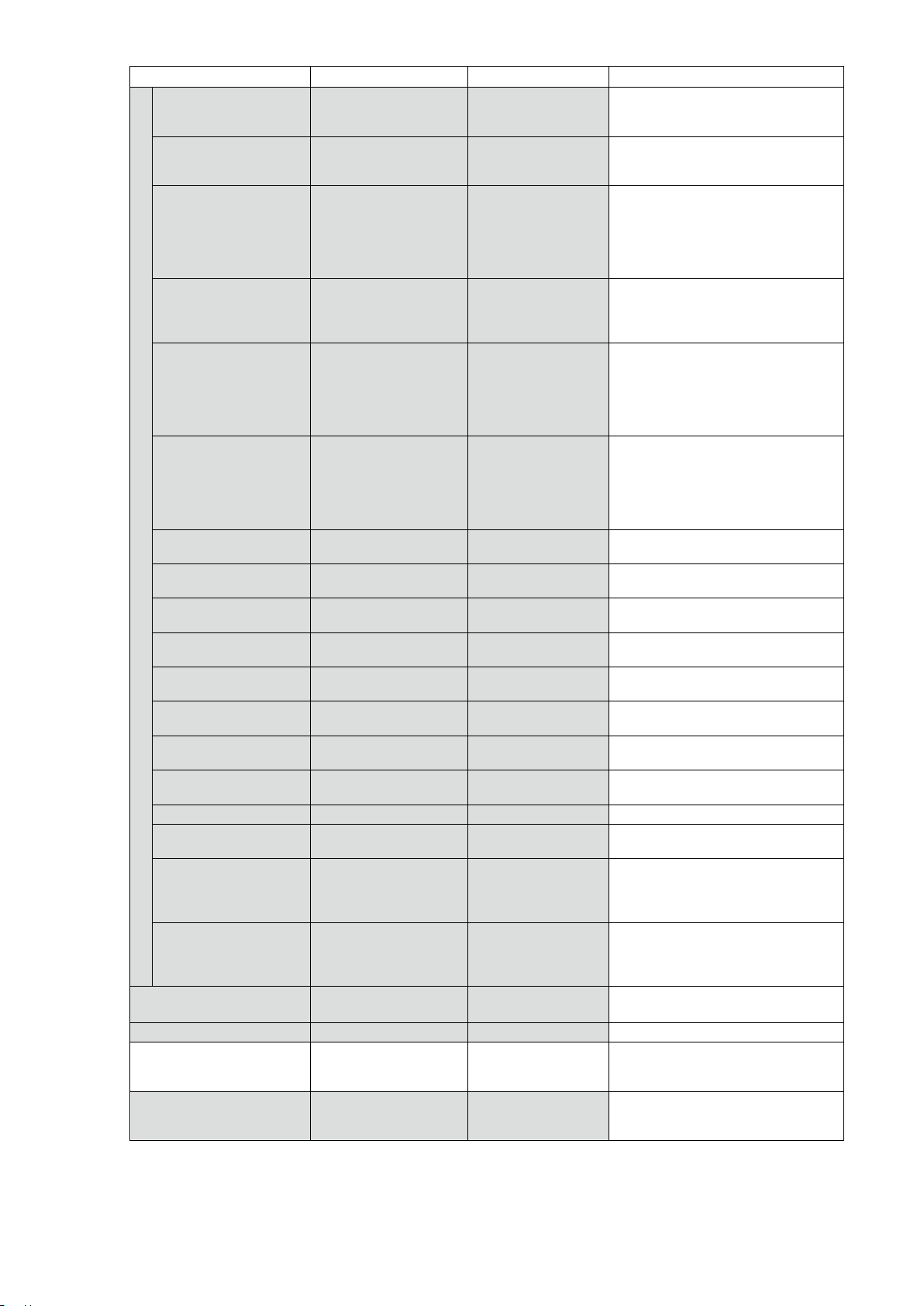
AP-1600T-PMCL
Item Setting range Default value Description
SequencerFrame
Number
SequencerSetNext 1 to 128 – Set the next index to be displayed
SequencerWidth
SequencerHeight SequencerBinning
SequencerOffsetX
SequencerOffsetY SequencerBinning
SequencerGain
AnalogAll
SequencerGain
AnalogRed
SequencerGain
AnalogGreen
SequencerGain
AnalogBlue
SequencerExposure
TimeCommon(µs)
SequencerExposure
TimeRed(µs)
SequencerExposure
TimeGreen(µs)
SequencerExposure
TimeBlue(µs)
SequencerLUTEnable True, False
SequencerBlackLevel
DigitalAll
SequencerBinning
Horizontal
SequencerBinning
Vertical
SequencerLUTMode Gamma,
SequencerSetActive – – Displays the active LUT number.
SequencerCommand
Index
SequencerSetStart – 1 Specify the first index number to
1 to 255 1 Set the number of frames to display
SequencerBinning
Horizontal 1: 96 to
1456
SequencerBinning
Horizontal 2: 48 to
728
Vertical 1: 2 to 1088
SequencerBinning
Vertical 2: 2 to 544
SequencerBinning
Horizontal 1: 0 to
1440 step 16
SequencerBinning
Horizontal 2: 0 to
744 step 8
Vertical 1: 0 to 1086
step 2
SequencerBinning
Vertical 2: 0 to 542
step 2
1.0 to 8.0 1.0 Set the GainAnalogAll value.
0.47 to 4.0 / 1.0 to
64.0
1.0 fixed / 1.0 to 64.0 1.0
0.47 to 4.0 / 1.0 to
64.0
-133 to 255 0 Set the black level value for the
1, 2 1 For the selected SequencerIndex,
1, 2 1 For the selected SequencerIndex,
LUT
– 1 Set this to change the
1456
1088
0 Set the horizontal offset value for
0 Set the vertical offset value for the
1.0
1.0
Gamma Set the sequence LUT mode.
for the selected SequencerIndex.
(Enabled only for TriggerSequencer.)
for the selected SequencerIndex.
(Enabled only for TriggerSequencer.)
Set the width of the selected
SequencerIndex.
Set the height of the selected
SequencerIndex.
the selected SequencerIndex.
selected SequencerIndex.
Set the exposure time for the
selected SequencerIndex.
selected SequencerIndex.
set the number of pixels in the
horizontal direction for which to
perform binning.
set the number of pixels in the
vertical direction for which to
perform binning.
SequencerIndex. (Enabled only for
CommandSequencer.)
switch to when starting
[TriggerSequencerMode].
— 62 —
Page 63

AP-1600T-PMCL
Item Setting range Default value Description
SequencerReset – – In [TriggerSequencerMode], reset
k) TransportLayerControl Display information on transport
ClConfiguration Base, Medium, Full,
EightyBit
Medium
the current index number to the
number configured in
[SequencerSetStart].
layer control.
CameraLinkClockFrequendy
l) JAICustomControl PulseGenerators Configure pulse generator settings.
ClockPreScaler 1 to 4096 165 Set the division value for the
PulseGeneratorClock
(MHz)
PulseGeneratorSelector PulseGenerator 0 to 3 PulseGenerator 0 Select the pulse generator.
37.1MHz, 74.3MHz,
84.9MHzk
0.018127 to 74.25 0.45 Set the clock used for the pulse
74.3MHz
prescaler (12 bit) using PixelClock
as the base clock.
generator.
This value is calculated using the
[ClockPreScaler] value as a base.
— 63 —
Page 64

AP-1600T-PMCL
Item Setting range Default value Description
PulseGeneratorLength 1 to 1048575 30000 Set the maximum count-up value as
PulseGeneratorLength
(ms)
PulseGenerator
Frequency(Hz)
PulseGeneratorStart
Point
PulseGeneratorStart
Point(ms)
PulseGeneratorEnd
Point
PulseGeneratorEnd
Point(ms)
PulseGeneratorPulse
width(ms)
PulseGenerator
RepeatCount
PulseGeneratorClear
Activation
PulseGeneratorClear
Source
PulseGeneratorClear
Inverter
PulseGeneratorClear
SyncMode
1 / PulseGeratorClock
(MHz) to 1048575 /
PulseGeneratorClock
(MHz)
((PulseGeneratorClock
(MHz)) ÷ 1048575) x
1000000 to
(PulseGeneratorClock
(MHz) x 1000000)
0 to 1048574 0 Set the start point of the High
0 to (1048575 /
PulseGeneratorClock
(MHz))
1 to 1048575 15000 Set the start point of the Low
(1 /
PulseGeneratorClock
(MHz)) to (1048575 /
PulseGeneratorClock
(MHz))
– 33.3333 Display the High interval width of
0 to 255 0 Set the repeat count for the counter.
Off,
LevelHigh,
LevelLow,
RisingEdge,
FallingEdge
Low,
High,
AcquisitionTriggerWait,
AcquisitionActive,
FrameTriggerWait,
FrameActive,
ExposureActive,
FVAL,
LVAL,
PulseGenerator0-3,
User Output0-3,
Line5-OptIn1,
Line6-OptIn2,
Nand0Out,
Nand1Out
True, False False Select whether to invert the polarity
AsyncMode,
SyncMode
66.6667 Set the maximum count-up value in
15 Set the maximum count-up value as
0 Set the start point of the High
33.3333 Set the start point of the Low
Off
Low Select the count clear input signal
AsyncMode Select the sync mode for the count
a clock count.
milliseconds.
This value is calculated using the
[PulseGeneratorLength] value as a
base.
The setting range varies depending
on the [ClockPreScaler] value.
a frequency.
This value is calculated using the
[PulseGeneratorLength] value as a
base.
interval as a clock count.
When the counter reaches this
value, the output will be 1.
interval in milliseconds.
When the counter reaches this
value, the output will be 1.
The setting range varies depending
on the [ClockPreScaler] value.
interval as a clock count.
When the counter reaches this
value, the output will be 0.
interval in milliseconds.
When the counter reaches this
value, the output will be 0.
The setting range varies depending
on the [ClockPreScaler] value.
the pulse in milliseconds.
The duration between the Start
Point and End Point is calculated.
The setting range varies depending
on the [ClockPreScaler] value.
When this is set to [0], a free
counter is enabled with no repeat
limit.
Set the clear signal condition for the
count clear input of the pulse
generator.
source.
[Line4 TTL In] can be used on the
Standard Model.
of the count clear input signal.
clear input signal.
— 64 —
Page 65

AP-1600T-PMCL
Item Setting range Default value Description
m) JAICustomControlALC Configure JAI ALC settings. These
ALCReference 30 to 95 50 Set the target level for ALC. (unit:
ALCAreaSelector LowRight,
ALCAreaEnable True, False False Enable/disable the photometry area
ALCAreaEnableAll True, False True On: Operate ALC with all areas
AutoShutterControl
ExposureMin
AutoShutterControl
ExposueMax
AutoGainControlGainRaw
Min
AutoGainControlGainRaw
Max
ALCControlSpeed 1 (slow) to 8 (fast) 4 Set the response speed for AGC/
ALCStatus Off, ASC, AGC – Allows confirmation of the current
AutoControlStatus
LowMid-Right,
LowMid-Left,
LowLeft,
Mid-LowRight,
Mid-LowMid-Right,
Mid-LowMid-Left,
Mid-LowLeft,
Mid-HighRight,
Mid-HighMid-Right,
Mid-HighMid-Left,
Mid-HighLeft,
HighRight,
HighMid-Right,
HighMid-Left,
HighLeft
100 to 13426 100 Set the minimum value for the
101 to 13427 – Set the maximum value for the
100 to 1599 100 Set the minimum value for the
101 to 800 800 Set the maximum value for the
ExecutingASC,
ExecutingAGC,
ExecutingASCandAGC,
ExecutingAWB,
ExecutingASCandAWB,
ExecutingAGCandAWB,
ExecutingASCandAGCand
AWB,
Convergen,
I
dle
Low Right Select the area for which to
– Allows confirmation of the AGC,
settings are also used for AGC (auto
gain control).
%)
configure [ALCAreaEnable].
selected in [ALCAreaSelector].
designated as photometry
areas, regardless of the
individual enabled/disabled
photometry area states
configured in
[ALCAreaSelector].
Off: Operate ALC according to the
individual enabled/disabled
photometry area states
configured in
[ALCAreaSelector].
ExposureAuto(ASC) control range.
ExposureAuto(ASC) control range.
GainAuto(ASC) control range.
GainAuto(ASC) control range.
ASC. (8 is the fastest.)
operation area during ALC
operation.
ASC, and AWB convergence status.
— 65 —
Page 66

AP-1600T-PMCL
Item Setting range Default value Description
n) JAICustomControlAWB Configure AWB settings.
AWBAreaSelector LowRight,
AWBAreaEnable True, False False Enable/disable the photometry area
AWBAreaEnableAll True, False False True: Operate AWB with all areas
AWBControlSpeed 1 (slow) to 8 (fast) 4 Set the AWB control speed. (8 is the
o) JAICustomControlBlemish Configure settings for JAI white
BlemishEnable True, False True Enable/disable blemish correction.
BlemishDetect – – Execute blemish detection.
BlemishStore – – Save the location information of
BlemishSelector Red,
BlemishDetect
Threshold
BlemishCompensation
Index
BlemishCompensation
PositionX
BlemishCompensation
PositionY
BlemishCompensation
DataClear
BlemishCompensation
Number
p) JAICustomControlShading Configure shading correction
ShadingCorrectionMode FlatShading,
LowMid-Right,
LowMid-Left,
LowLeft,
Mid-LowRight,
Mid-LowMid-Right,
Mid-LowMid-Left,
Mid-LowLeft,
Mid-HighRight,
Mid-HighMid-Right,
Mid-HighMid-Left,
Mid-HighLeft,
HighRight,
HighMid-Right,
HighMid-Left,
HighLeft
Green,
Blue
0 to 100 10 Set the blemish detection threshold.
1 to 200 – Select the index for the target
−1 to 2063 – Display the X coordinate (horizontal
−1 to 1543 – Display the Y coordinate (vertical
– – Delete detected or specified blemish
– – Display the number of target
ColorShading
LowRight Select the area for which to
configure [AWBAreaEnable].
selected in [AWBAreaSelector].
designated as photometry
areas, regardless of the
individual enabled/disabled
photometry area states
configured in
[AWBAreaSelector].
False: Operate AWB according to
the individual enabled/
disabled photometry area
states configured in
[AWBAreaSelector].
fastest.)
blemish correction.
detected blemishes.
– Specify the sensor for which to
configure Blemish.
blemish coordinates
(BlemishDataPosition X/Y).
pixel position) of the target blemish
selected in
[BlemishCompensationIndex].
You can also manually enter the X
coordinate of the blemish you want
to correct.
pixel position) of the target blemish
selected in
[BlemishCompensationIndex].
You can also manually enter the Y
coordinate of the blemish you want
to correct.
information.
blemishes.
settings.
FlatShading Select the shading correction
method.
— 66 —
Page 67

AP-1600T-PMCL
Item Setting range Default value Description
ShadingMode Off, User1, User2,
User3
PerformShading
– – Execute shading correction.
Calibration
ShadingDetectResult – – Display the shading correction
q) JAICustomControl SensorMultiROI
SensorMultiRoiMode
On、Off
Off Set the area to which to save
shading correction data.
When this is set to [Off], shading
correction data is not saved.
results.
Configure settings for sensor Multi
ROI.
Off
Enable/disable sensor Multi Roi.
*)This function can be enabled only when
SequecerMode is Off and MultiRoiMode is Off.
SensorMultiRoiIndex
SensorMultiRoiWidth
SensorMultiRoiHeight
SensorMultiRoiOffsetX
SensorMultiRoiOffsetY
SensorMultiRoi
HorizontalEnable
SensorMultiRoi
VerticalEnable
Index1, Index2
96 to 1456
to
2
1088
0 to 1440
The index 2 depends on the
setting value of index 1.
to
0
1086
The index 2 depends on the
setting value of index 1.
True, False
True, False
Index 1
−
−
−
0
−
−
Select the index for the sensor
Multi Roi mode.
Set the width for the selected
sensor Multi Roi index.
Set the height for the selected
sensor Multi Roi index.
Set the horizontal offset for the
selected sensor Multi Roi index.
Set the vertical offset for the
selected sensor Multi Roi index.
For each SensorMultiRoiIndex,
enable / disable is set.
For each SensorMultiRoiIndex,
enable / disable is set.
t) JAICustomControlFeatureMisc. Configure settings for other JAI
functions.
VideoProcessBypassMode On, Off Off Enable/disable VideoProcessBypass
mode.
EnhancerSelector Edge, Color – Specify the operation mode for
Enhancer.
EnhancerEnable True, False – Enable/disable EdgeEnhancer and
ColorEnhancer.
ColorEnhancerSelector Red, Cyan, Green,
Magenta, Blue, Yellow
– Index for advanced ColorEnhancer
settings.
ColorEnhancerValue 0 to 1 0 Specify the ColorEnhancer emphasis
levels for each color component.
EdgeEnhancerLevel Low, Middle, High,
Middle Set the Level for EdgeEnhancer.
Strong
VideoSendMode NormalMode,
NormalMode Set the [VideoSendMode].
TriggerSequencerMode,
CommandSequencer
Mode,
MultiRoiMode
— 67 —
Page 68

AP-1600T-PMCL
Miscellaneous
Troubleshooting
Check the following before requesting help. If the problem persists, contact your local JAI
distributor.
■ Power supply and connections
Problem Cause and solution
The POWER/TRIG LED remains lit amber
and does not turn green, even after power
is supplied to the camera.
■ Image display
Problem Cause and solution
Gradation in dark areas is not noticeable. Use the gamma function to correct the display.
Camera initialization may not be complete due to lack of
a network connection. Check the 12-pin power cable
connection.
As the light-emitting properties of the monitor are not
linear, the entire image may be darker or the gradation
in the dark areas may be less noticeable when camera
outputs are displayed without processing. Using the
gamma function performs correction to produce a
display that is close to linear.
For details, see “Gamma Function”.
■ Settings and operations
Problem Cause and solution
Settings cannot be saved to user memory. You cannot save to user memory while images are being
I want to restore the factory default
settings.
acquired by the camera. Stop image acquisition before
performing the save operation.
Load [Default] under [User Set Selector] in the [Feature
Properties] tab to restore the factory default settings.
— 68 —
Page 69

AP-1600T-PMCL
Specifications
Item
Scanning system Progressive scan, 1 tap
Synchronization Internal
Interface USB 3.0 Vision (Specification V1.0 RC4.02) compatible
Image sensor CMOS×3
Image size (effective image)
Pixel size 3.45 (H) × 3.45 (V) µm
Effective image pixel output
Acquisition Frame
Rate (max)
EMVA 1288 parameters
Absolute sensitivity
Maximum SN ratio
Digital image
output format
AcquisitionMode Continuous, SingleFrame, MultiFrame (1 to 65535)
TriggerSelector
ExposureMode Off, Timed, TriggerWidth (PWC)
Trigger overlap Off / Readout
Trigger input signals
Opto filter
Exposure Mode Timed
Auto exposure (Exposure Auto) Off, Continuous, Once
Auto exposure response speed (AGC/ASC Control
Speed)
Video send modes
Digital I/O Line Selector (12P): GPIO IN / GPIO OUT
Base
Medium
Medium
Medium
Full
EightyBit
Full pixel
ROI Width
Binning H 1
Pixel Format
Exposure FrameStart
Trigger Width
RGB8
RGB8
RGB10
RGB12
RGB8
RGB8
Offset X
Height
Offset Y
2
V 1
2
Low, High, Software, PulseGenerator0-3, UserOutput0-3,
15.26μs (8 bit),
15.26µ
5.02 (H) × 3.75 (V), 6.27 mm diagonal
Line5-OptIn1, Line6-OptIn2, Line7-CC1,
Off (default), 100 µs, 500 µs, 1ms, 5ms, 10ms
Performance verified for up to 1 second.
s (8 bit),
Performance verified for up to 1 second.
NormalMode, TriggerSequencerMode,
CommandSequencerMode, SensorMultiMode
AP-1600T-PMCL
1456 (H) × 1088 (V)
51.3 fps
102.4 fps
51.3 fps
51.3 fps
126.1 fps
126.1 fps
At 12-bit output
3.88p (λ=525nm)
40.66dB
1456 (H) × 1088 (V)
96 to 1456, 16 pixels/step
0 to 728, 16 pixels/step
2 to 1088, 2 line/step
0 to 1086, 2 lines/step
1456 (H)
728 (H)
1088 (V)
544 (V)
RGB8, RGB10, RGB12
NAND0Out, NAND1Out
15.26µ
s (10 bit) (min)* to 8 s (max),
15.26µ
s (10 bit) (min)* to 8 s (max)
1 to 8
*) The actual exposure time will be consist of the image sensor’s offset duration (14.26 μs) added to the setting
configured on the camera.
— 69 —
Page 70

AP-1600T-PMCL
Item
Black level
adjustment
Gain adjustment Manual adjustment range MasterMode
White balance WBA AnalogRed, AnalogBlue: -6.5dB ~ 12dB
Blemish correction Detection Detect white blemishes using threshhold values
ALC Can be adjusted automatically together with AGC and auto exposure
Gamma 0.45, 0.5, 0.55, 0.6, 0.65, 0.75, 0.8, 0.9, 1.0
LUT
Vibration resistance 3 G (20 Hz to 200 Hz X-Y-Z direction)
Impact resistance 50 G
Power supply
Default level
Video level adjustment range DigitalAll : -133 ~ +255 LSB @12bit
Resolution adjustment
Auto gain Off, Continuous, Once
BalanceWhiteAuto Off, Continuous, Once, ExposureContinuous, ExposureOnce,
Area 16 (4 x 4) Area
Adjustment range 3000K ~ 9000K
Correction Interpolation using adjacent pixels
Correctable pixels 200 pixels per sensor
12-pin
connector
PoCL
Input range
Consumption
Input range
Consumption
Preset3200K, Preset5000K, Preset6500K, Preset7500K
(black blemish correction performed only at factory)
6.0 W (typ.) (default settings, 25 °C ambient temp., 12 V DC input)
6.0 W (typ.) (default settings, 25 °C ambient temp., 12 V DC input)
DigitalRed :- 64 ~ +64 LSB @12bit
DigitalBlue : -64 ~ +64 LSB @12bit
DigitalRed, DigitalBlue: -0.915dB ~ 0.828dB
(continuous blemishes not corrected)
OFF: γ = 1.0, ON = 257 points can be set
DC +12 V to +24 V ±10% (via input terminal)
DC +12 V ±10% (via input terminal)
AP-1600T-USB
8LSB@8bit
1LSB@12bit
AnalogAll : 0dB ~ 18dB
AnalogRed: -6.5dB ~ 12dB
AnalogBlue:-6.5dB ~ 12dB
DigitalRed:-0.915dB ~ 0.828dB
DigitalBlue:-0.915dB ~ 0.828dB
IndividualMode
AnalogAll:0dB ~ 36.13dB
AnalogRed:0dB ~ 36.13dB
AnalogBlue:0dB ~ 36.13dB
DigitalRed:-0.915dB ~ 0.828dB
DigitalBlue:-0.915dB ~ 0.828dB
(100 steps available)
control
(9 steps available)
7.6 W (max.)
7.4 W (max.)
Lens mount C-mount
Flange back 17.526, tolerance: 0 mm to -0.05 m
Optical filter IR cut filter
Verified performance temperature / humidity −5°C to +45°C* / 20% to 80% (non-condensing)
Storage temperature / humidity −25°C to +60°C / 20% to 80% (non-condensing)
Regulations CE (EN61000-6-2 and EN61000-6-3), FCC part 15 class B, RoHS,
Dimensions (housing)
Weight 170 g
Lens mount protrusion length of 4 mm or less is supported
WEEE
44 × 44 × 74 mm (WHD) (excluding mount protrusions)
Approximately 30 minutes of warm-up are required to achieve these specifications.
*Caution
About the verified performance temperature
Make sure the following temperature conditions are met when operating the unit.
1) The camera's internal temperature sensor detects temperatures of 72°C or less during operation.
2) The top surface of the camera's casing is 57°C or less.
If the above temperature conditions are exceeded, take measures to dissipate heat according to your
installation environment and conditions.
— 70 —
Page 71

AP-1600T-PMCL
Frame Rate Reference
wavelenth(nm)
(Theoretical value)
Pixel count
1.6 MP 1456 × 1088
1.3 MP 1280 × 1024
0.5 MP 800 × 600
0.3 MP 640 × 480
0.3 MP 640 × 480
Resolution
(screen size)
Spectral Response
1
0.9
0.8
0.7
ROI/Binning Pixel size(µm)
Full pixel
ROI 4.42 x 3.53 (5.66)
ROI
ROI
ROI + 2x2 Binning
3.45 × 3.45 5.02 x 3.75 (6.27)
3.45 × 3.45
3.45 × 3.45
3.45 × 3.45
6.9 × 6.9
Image size(mm)
2.76 x 2.07 (3.45)
2.21 x 1.66 (2.76)
4.42 x 3.31 (5.52)
AP-1600T-PMCL Sensitivity
Frame rate
126.1
fps (@24 bit)
fps (@24bit)
133.7
221.7
fps (@24bit)
fps (@24bit)
272.5
488.6 fps (@24bit)
0.6
0.5
Relave Sensivity
0.4
0.3
0.2
0.1
0
400 500 600 700 800
AP-1600T_Bch
AP-1600T_Gch
AP-1600T_Rch
— 71 —
Page 72

AP-1600T-PMCL
Dimensions
44
C Mount
2626
4‑M3 Depth3
3 68
74 (6.3)(0.5)
POWER/TRIG
DIGITAL I/O-1
44
DIGITAL I/O-2
DC IN/TRIG
3 68 4‑M3 Depth3
Dimensional tolerance: ±0.3 mm
Unit: mm
— 72 —
Page 73
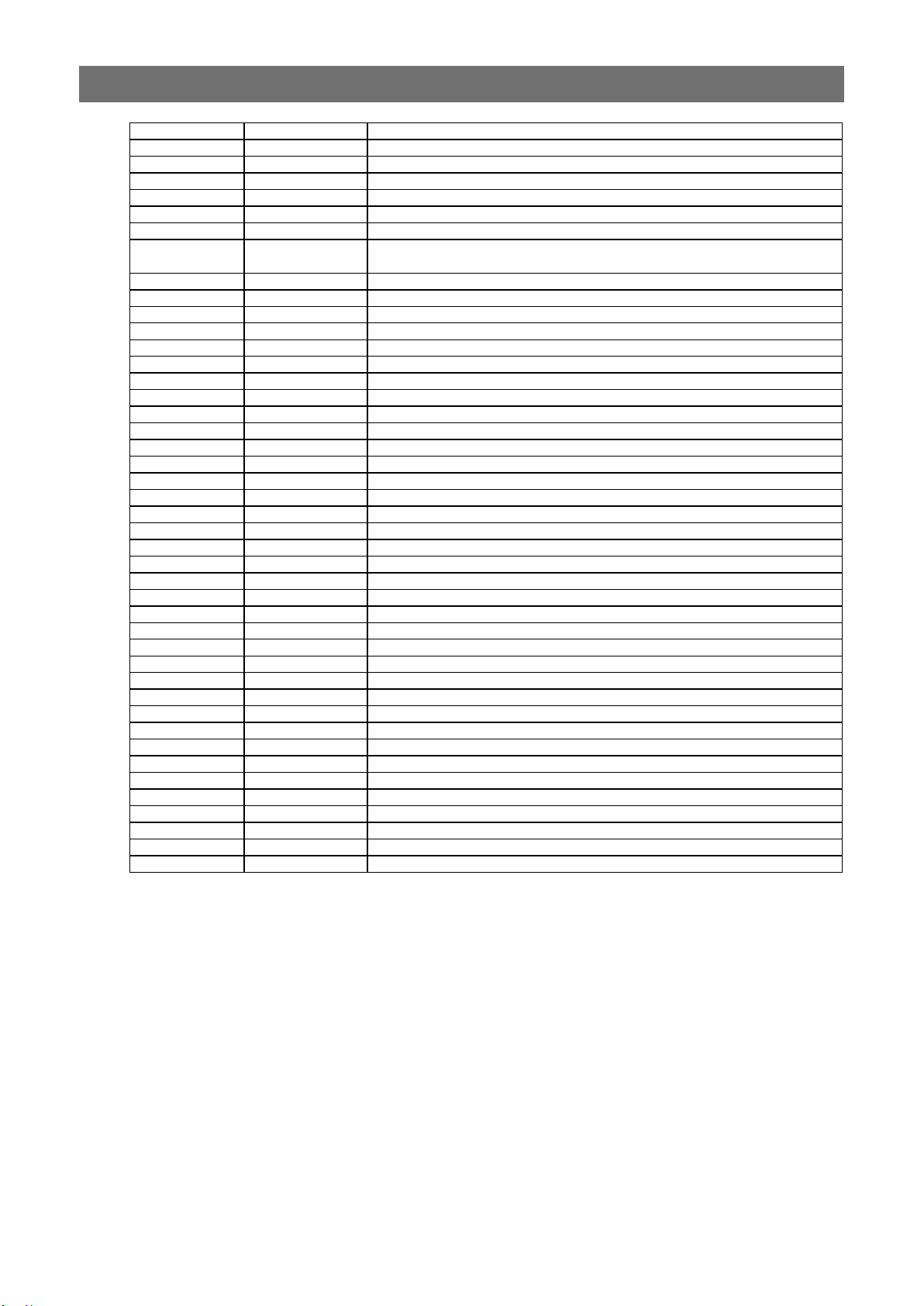
AP-1600T-PMCL
Comparison of the Decibel Display and Multiplier Display
Decibels (dB) Multipliers (×) Remarks
-6 0.501 Near minimum value of Gain[AnalogRed/AnalogBlue]
-5 0.562
-4 0.631
-3 0.708
-2 0.794
-1 0.891 Near minimum value of Gain[DigitalRed/DigitalBlue]
0 1 Minimum value of Gain[AnalogAll]
Minimum value of Gain[AnalogIndividualRed/Green/Blue]
1 1.122 Near maximum value of Gain[DigitalRed/DigitalBlue]
2 1.259
3 1.413
4 1.585
5 1.778
6 1.995
7 2.239
8 2.512
9 2.818
10 3.162
11 3.548
12 3.981 Near maximum value of Gain[AnalogRed/AnalogBlue]
13 4.467
14 5.012
15 5.623
16 6.31
17 7.079
18 7.943 Near maximum value of Gain[AnalogAll]
19 8.913
20 10
21 11.22
22 12.589
23 14.125
24 15.849
25 17.783
26 19.953
27 22.387
28 25.119
29 28.184
30 31.623
31 35.481
32 39.811
33 44.668
34 50.119
35 56.234
36 63.096 Near maximum value of Gain[AnalogIndividualRed/Green/Blue]
1) Actual minimum value is 47 (×0.47, -6.558 dB).
2) Actual minimum value is 90 (×0.9, -0.915 dB).
3) Actual maximum value is 110 (×1.1, +0.828 dB).
4) Actual maximum value is 400 (×4.0, +12.041 dB).
5) Actual maximum value is 800 (×8.0, +18.06 dB).
6) Actual maximum value is 6400 (×64.0, +36.123 dB).
1)
2)
3)
4)
5)
6)
— 73 —
Page 74

AP-1600T-PMCL
User’s Record
Camera type: AP-1600T-PMCL
Revision: ……………..
Serial No.
Firmware version. ……………..
For camera revision history, please contact your local JAI distributor.
……………..
Trademarks
• Microsoft and Windows are trademarks or registered trademarks of Microsoft Corporation in the United States
and other countries.
• Intel and Intel Core are trademarks of Intel Corporation in the United States and other countries.
Other system and product names described in this document are trademarks or registered trademarks of their
respective owners. The ™ and ® symbols are not used in this document.
— 74 —
Page 75

AP-1600T-PMCL
Index
12-pin round 9
A
AcquisitionControl 29
Acquisition modes 29
Adjusting the Black Level 21
Adjusting the Gain 20
Adjusting the White Balance 21
ALC 42
Automatic Level Control Function
42
B
Binning Function 47
Black level 21
BlemishCompensation 44
C
Camera locking screw holes 13
C-mount 12
Color Enhancer 54
Color Space Conversion 53
ColorTransformationControl 53
Connecting Devices 12
CounterAndTimerControl Function
54
D
DC IN 9
DC IN / TRIG connector 9
Digital Input/Output Settings 24
Dimensions 72
E
Edge Enhancer 54
ExposureMode 33
F
FeatureProperties 57
Frame Rate 29
Frame Rate Reference 71
G
Gamma Function 44
GPIO
24
I
Installing the Software 11
L
LED 8
Lens 12
Lens mount 12
LineStatus 44
Lookup Table 43
LUT 43
M
Maximum Frame Rate 29
O
Optional accessories (not supplied)
10
Output format 25
P
Parts Identification
POWER/TRIG LED 8
7
R
Regional Scanning Function 47
ROI 47
S
Saving the Settings 22
Sensor Multi ROI 49
Sequencer Function 50
Settings List 57
ShadingCorrection 45
Specifications 69
Spectral Response 71
T
Trigger Control 32
Trigger IN 9
Trigger Selector 32
Troubleshooting 68
U
User memory 22
V
VideoProcessBypassMode 56
— 75 —
Page 76

Revision history
Revision Date Changes
1.0 Apr. 2018 First version
1.1 Nov. 2018
1.2 Mar. 2019
Add KC.
Fix Contents and Index
