i3-TECHNOLOGIES i3TOUCH PREMIUM P6512, i3TOUCH PREMIUM P5512 User Manual
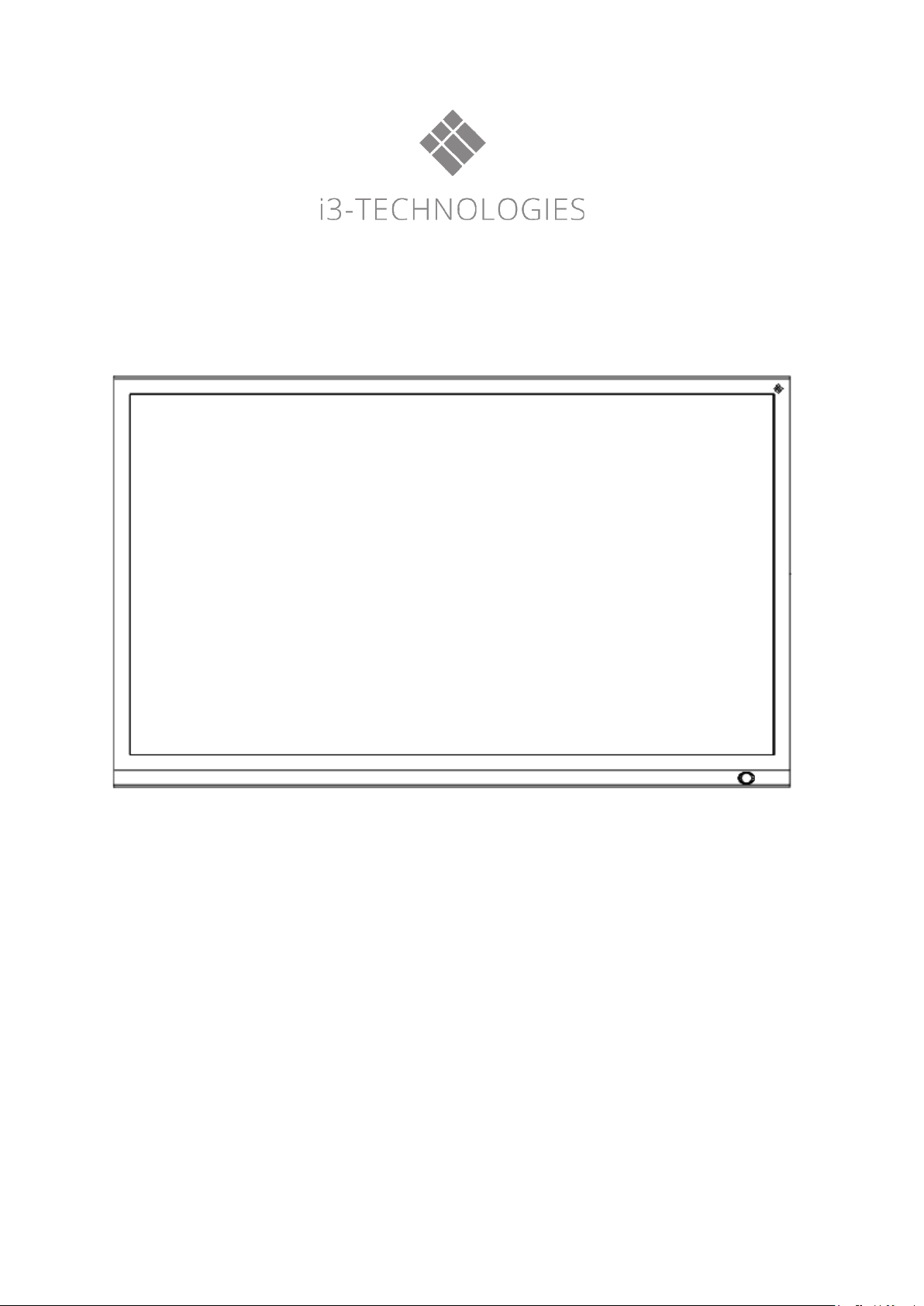
i3TOUCH PREMIUM
User’s Manual
i3TOUCH P5512
i3TOUCH P6512
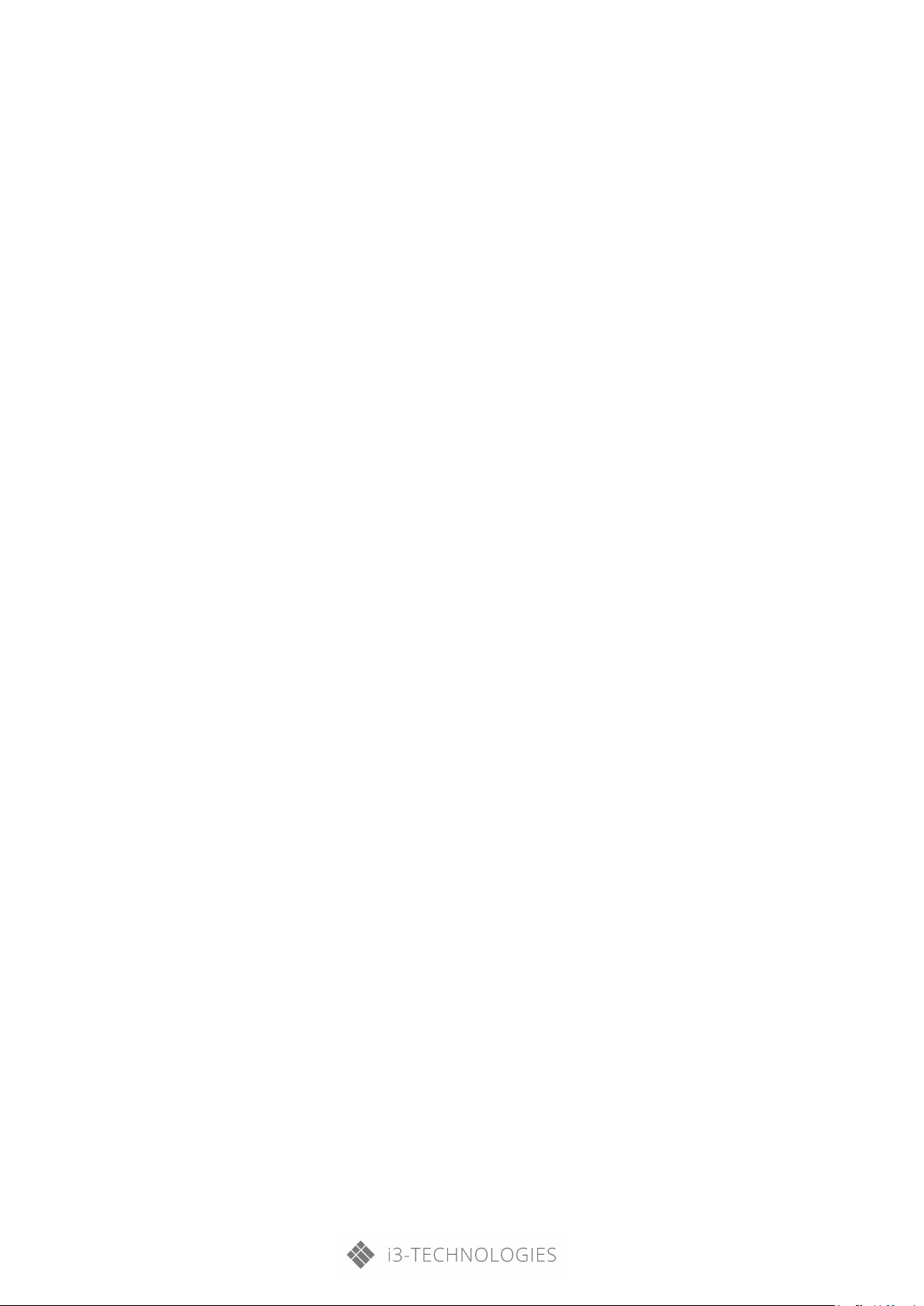
Contents
Safety Warnings ............................................................................................................................ 1
Prepare to Install............................................................................................................................ 2
Connection and Settings ................................................................................................................ 6
Menu Operations ........................................................................................................................... 9
Simple Troubleshooting ............................................................................................................... 12
Maintenance ................................................................................................................................ 13
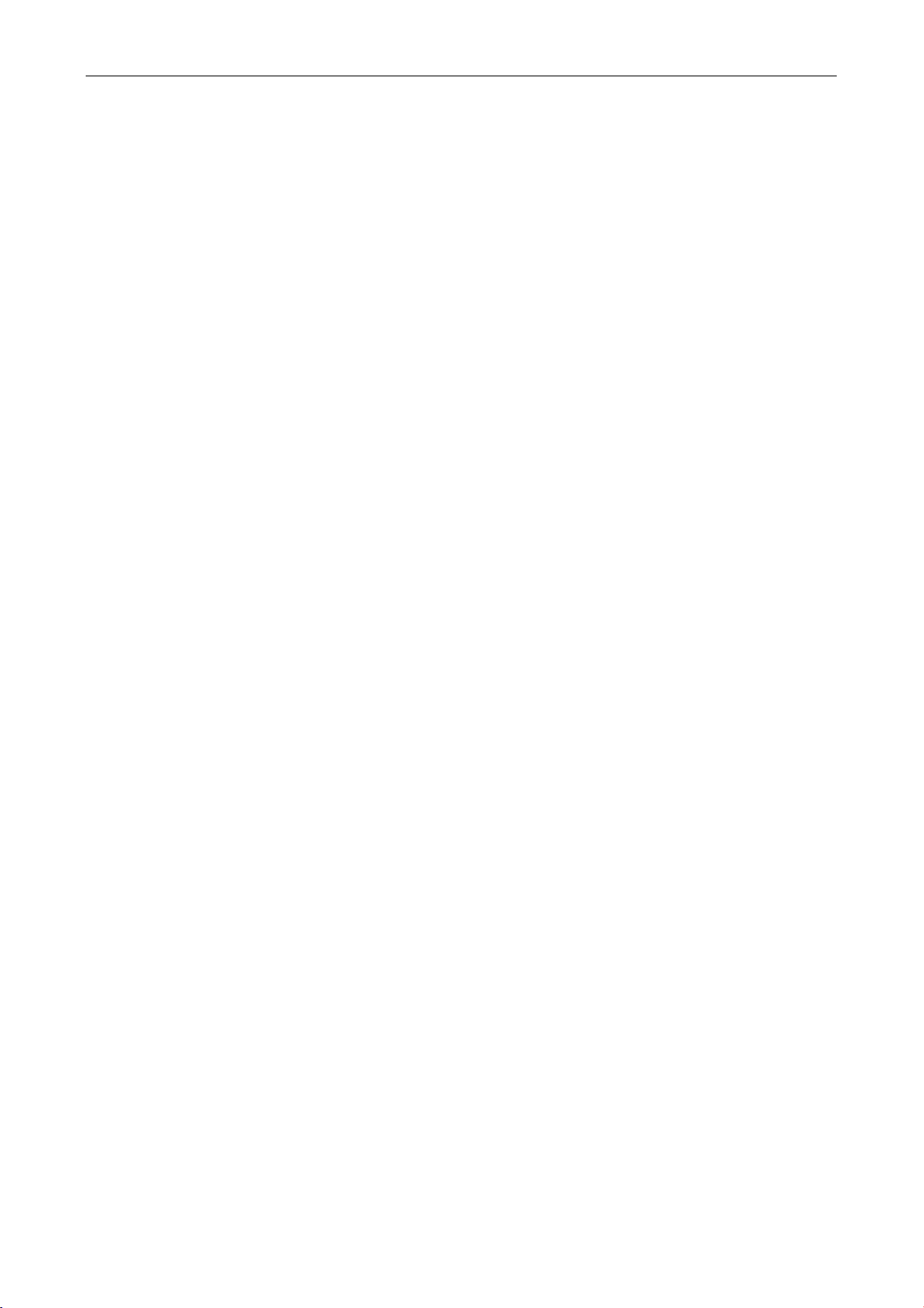
Safety Warnings
Safety Warnings
Before operating the unit, please read this manual thoroughly and keep it for future references.
Images shown in this manual are indicative only. There may be differences between the pictures and the actual product.
Placement
Do not place the unit on an unstable cart, stand, tripod, bracket, table, or shelf.
Do not expose the unit to direct sunlight or other sources of heat.
Do not put the unit near appliances that generate magnetic fields.
Do not put any liquid near or on the unit, make sure to not spill any liquid inside the unit.
Do not put heavy objects on top of the unit.
Power Supply
Check that the unit’s operating voltage requirement is identical with your local power supply.
Please unplug power supply during thunder storms or lightning.
Please unplug power supply when the device will not be used for a longer period.
Please protect the power cable from physical damage.
Please use the original power cable from the accessory bag. Don't modify or lengthen it.
Please check and ensure AC source is connected with the ground.
LED Screen
Never use any objects to replace the touch pen, other than dedicated tools for touch displays.
Always unplug the power cable before cleaning.
Clean the screen with a soft, dustless and dry cloth. Never use water or the spray type detergent to clean the unit
For deep clean, please contact an authorized service center.
For a better panel lifetime and display performance, do not display bright images for a longer time period.
Temperature
Do not place the unit near or over a radiator or a heater or other heat sources.
If your unit is suddenly moved from a cold to a warm place, please unplug the power cable and do not turn it on
for least 2 hours. Making sure the moisture (condensation) inside the unit is all evaporated. Normal operating
temperature is 0 ~ 40℃.
Humidity
Do not expose the unit to rain, or use it in high humidity areas.
Please make sure indoor environment is dry and cool. Normal operating humidity is 10%~90%RH.
Ventilation
Please put the unit in a well-ventilated place, so the heating can be released easily.
Ensure that the unit has enough space for ventilation. Space requirement: left, right and back >10cm, top> 20cm.
Standby
The display will enter standby mode but won’t completely turn off the unit after a short press on the standby key.
Battery
Please make sure that the used batteries are disposed properly according to local regulations.
Please keep the batteries away from kids and never throw any batteries into fire.
Notes for Cleaning
There are vents on back cover, please do not use any liquid or spray directly during cleaning.
Power Switch Status Signs
“I” means power on, “O” means power off.
Notes for Maintenance
This machine can only be maintained by certified engineer.
1

Prepare to Install
1. The Interactive Intelligent Panel will enter the standby mode without any
presence detection
2.
energy sav
3. The i3TOUCH will exit the energy saving mode if it detects human movement.
Items
Function description
HDMI OUT
Connect to the devices with HDMI input function
Connect USB devices such as mobile hard disk, U disk, USB keyboard and mouse, USB
drives, etc.
PC AUDIO IN
External computer audio input
1 2 3
Prepare to Install
1. Control Panel
Motion Sensor
2. Input/Output Interface
in front of the display.
The standby mode lasts for 15 minutes, then the i3TOUCH will enter the
ing mode.
USB
2
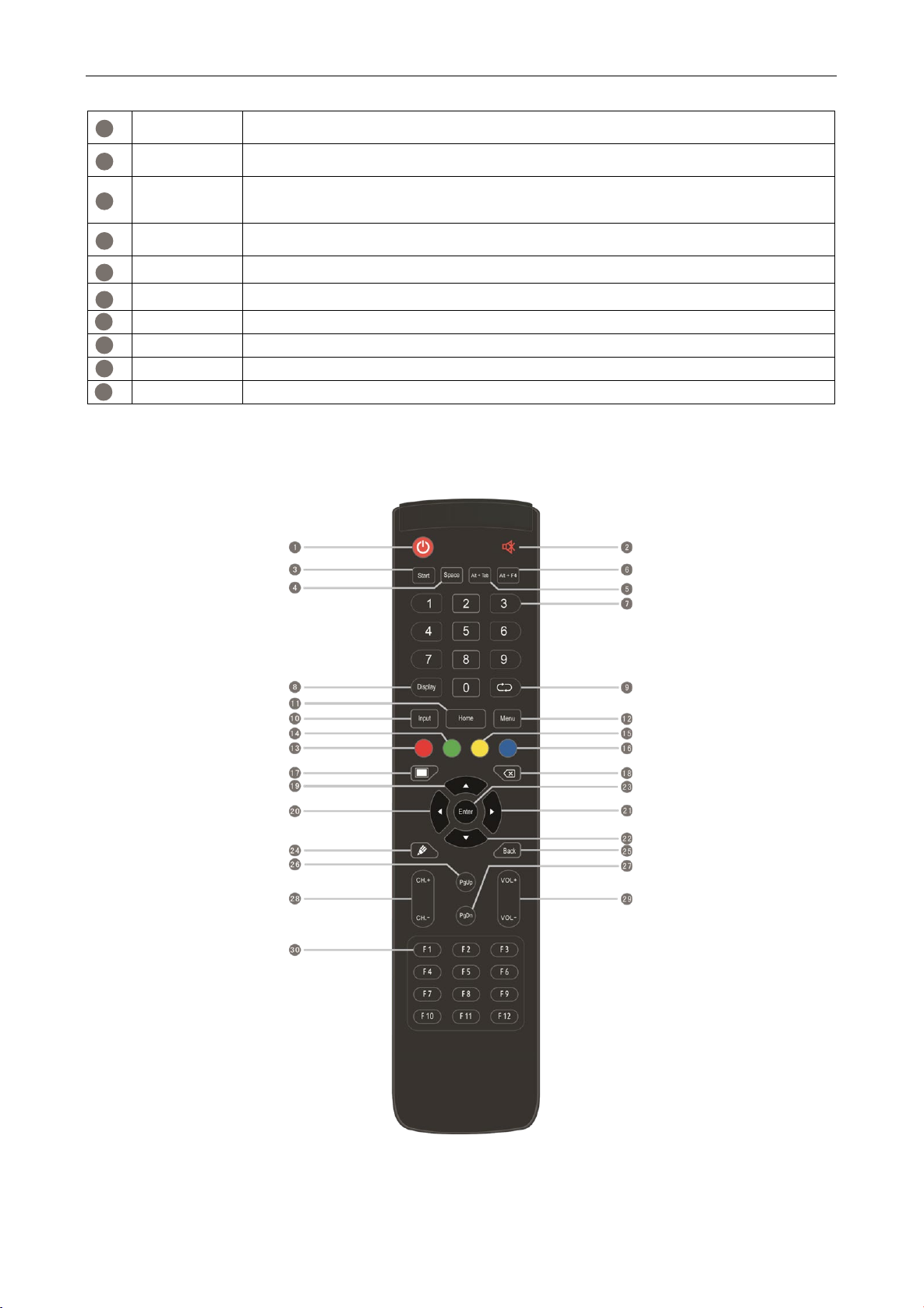
Prepare to Install
VGA IN
External computer image input
TOUCH
Touch signal output to the external computer
High-definition multimedia interface signal input, connect to devices with HDMI output
interface (personal computer with HDMI output, set-top box, or another video device)
AV IN
Composite video and audio input
RS232
Serial interface, used for mutual transfer of data between devices
10
AUDIO OUT
Audio output to the external speaker
11
LAN
Connecting RJ45 terminals
12
AC SWITCH
To open or shut down AC power supply. “I” means power on, “O” means power off
13
AC IN
AC power input, connecting AC power supply
4
5
6
7
8
9
HDMI IN
COAX OUT Coaxial output
3. Remote Control
1) Remote Control Button
Instruction
3
