
©2007 i³DVR International Inc.
The contents of this user manual are protected under copyrights
and computer program laws.
Series
User Manual v. 4.023
INNOVATIONS AT THE SPEED OF THOUGHT
™

i³DVR User Manual v4.023
Bob Hoang,Training Manager
Mykone Saunders, Creative Producer
Olga Alexeenko,Technical Writer

i³DVR User Manual v4.023
by Bob Hoang, Training Manager, Mykone Saunders, Creative Producer, and Olga Alexeenko, Technical
Writer
Copyright © 2007 i³DVR International Inc.
All rights reserved. No part of this manual may be reproduced or trasmitted in any form or by any means, electronic or mechanical,
including photocopying, recording, or by any inf ormation storage or retrieval system, without the prior written permission of the copyright
owner and the publisher.

Table of Contents
End User Video Tutorial .................................................................................................... 1
Getting Started with i³DVR ........................................................................................ 1
i³Server ........................................................................................................................... 3
Introduction ............................................................................................................. 3
Welcome ......................................................................................................... 3
Limited Warranty .............................................................................................. 3
General ........................................................................................................... 4
Precautions ..................................................................................................... 4
Unpacking ....................................................................................................... 4
i³DVR Back View .............................................................................................. 5
Connecting the Watchdog Cable ....................................................................... 5
Starting i³Ser ver ....................................................................................................... 6
Logging In/Out ................................................................................................. 7
i³Server Main Screen ........................................................................................ 8
PTZ mode ..................................................................................................... 11
Configuring i³Server ............................................................................................... 15
Hardware Setup - Camera Setup ..................................................................... 15
Hardware Setup - Sensor Setup ...................................................................... 17
Hardware Setup - Control Setup ...................................................................... 18
Hardware Setup - External Monitor Setup ........................................................ 19
Hardware Setup - The Preset Touring & Alarm/Preset ....................................... 20
Hardware Setup - Restart ............................................................................... 22
Motion Setup ................................................................................................. 22
Schedule Setup - Simple Mode ....................................................................... 27
Schedule Setup - Advanced Mode ................................................................... 30
Screen Division .............................................................................................. 30
Communication Setup .................................................................................... 31
Server Information .......................................................................................... 33
Password Setup ............................................................................................. 39
Audio Settings ................................................................................................ 42
System Setup ................................................................................................ 44
Storage Structure Setup ................................................................................. 53
E-Map Setup .................................................................................................. 57
View Log Records .......................................................................................... 64
Email Setup ................................................................................................... 67
Intelli-Guard™ ................................................................................................ 69
Virtual Ruler ................................................................................................... 77
Intelli-Zone™ ................................................................................................. 80
Motion Tracking .............................................................................................. 82
VideoLogix™ Setup ........................................................................................ 84
Snapshot Setup ............................................................................................. 93
Search on i³Server ................................................................................................. 97
Time Panel .................................................................................................... 98
Tools Panel .................................................................................................. 102
Video Recording Playback ............................................................................ 102
Snapshot Function ....................................................................................... 103
Panorama Function ...................................................................................... 104
Image Zoom In/Zoom Out ............................................................................. 105
Using Bookmark ........................................................................................... 106
Advanced Search Panel ................................................................................ 107
Image Settings Panel .................................................................................... 112
iii

Backup on i³Server ....................................................................................................... 114
Quick CD Backup ................................................................................................. 114
Manual Backup .................................................................................................... 116
Snapshot Backup ......................................................................................... 116
Encrypted Backup ........................................................................................ 119
AVI Backup .................................................................................................. 123
Email Backup ............................................................................................... 127
Multi-CD Backup .................................................................................................. 130
i³Remote ...................................................................................................................... 132
Starting i³Remote ................................................................................................. 132
Logging In .................................................................................................... 132
Creating New Remote Site Connection .......................................................... 134
Main Screen ................................................................................................ 136
Connecting to the Remote Site ...................................................................... 139
Viewing the cameras on the connected remote site ........................................ 141
Using Multi-Site tool ...................................................................................... 142
Disconnecting from the Remote Site .............................................................. 143
Configuring i³Remote ............................................................................................ 143
About i³Remote ............................................................................................ 144
Configuration Setup ...................................................................................... 144
Communication Setup .................................................................................. 146
Other Setup ................................................................................................. 147
Search on i³Remote .............................................................................................. 147
Local Backup Search Categories ................................................................... 148
Local Search on i³Remote ............................................................................. 149
Search Window in the Local mode ................................................................. 149
Searching a Connected Remote Site ............................................................. 151
Backup on i³Remote ..................................................................................................... 153
Automatic Backup ................................................................................................ 153
Manual Backup .................................................................................................... 153
Snapshot Backup ......................................................................................... 154
Encrypted Backup ........................................................................................ 155
AVI Backup .................................................................................................. 156
PACDM™ Integration .................................................................................................... 160
Setting up Text Overlay ......................................................................................... 160
iv
i³DVR User Manual v4.023

End User Video Tutorial
Getting Started with i³DVR
T o launch the video presentation, clic k here. [jav ascript:parser('VideoTutorial/i3sever_movie.swf');]
i³DVR International is proud to present our user-friendly video tutor ial: "Getting Started with
i³DVR". This shor t video tutorial contains easy-to follow instructions on how to operate i³DVR
Server software.
This Flash manual was designed with an End User in mind. Only the basic and most important
features of our powerful software will be demonstrated.
This tutorial is divided into four sections:
1. Login / Logout
2. i³Server Main Screen Display
3. Search and Playback
4. Backup
To star t the tutor ial, click on the Contents button.You may play each section separately or play
the entire tutorial by clicking "Play All".
We welcome any comments and suggestions regarding this video tutorial at training@i3dvr.ca
[mailto:training@i3dvr.ca]
1

To navigate the video presentation, do the following:
1.
Press Stop button to pause the presentation
2.
Press the Play button to resume the presentation
3.
Press the Rewind button to rewind one step
4.
Press the Fast Forward button to skip to the next step
2
End User Video Tutorial

i³Server
Introduction
Welcome
Thank you for purchasing our i³Series Digital Video Management System (DVMS), a product of
i³DVR's Digital Video Recording Technology. i³DVR is a registered ntrademark of i³DVR International.
This manual provides the step-by-step user guide for i³Server and i³Remote software.With any
further questions or concerns, please visit our website at http://www.i3dvr.com or contact our
technical support team.
Limited Warranty
i³D VR International warrants this product to be in compliance with its own plans and specifications,
and to be free from defects in materials and workmanship under normal use and service for all
parts, excluding the Hard Drives, for a period (or the equivalent) of three (3) years after the original purchase date. During this period, i³DVR International will replace parts at no charge;
however, labor costs will be charged after one (1) year.
Hard Drive: Parts + Labor = 1 year warranty
Other Parts: Parts + Labor = 1st year only*
Parts: 2nd and 3rd year only
* N.B.: Compact (CP) units are warranted for only one (1) year, parts and labor.
This warranty excludes costs f or initial technical adjustments (setup) which are the responsibility
of the dealer from whom you purchased the unit. It also excludes damages due to misuse or
neglect. Damages resulting from electrostatic discharge (ESD) will not be w arranted.This warranty
does not cover damages beyond i³DVR International Inc.’s control. In no event shall i³DVR Inter-
national be liable for any direct, indirect or consequential damages, loss of anticipated profits,
loss of time or any other losses incurred by the buy er in connection with the purchase, installation,
operation or failure of this product. We, i³DVR and its agents, are not responsible for viruses.
Users should install anti-virus software on their DVMS at their own risk. For more details on the
limitations of this warranty, contact your distributor.
**For technical assistance, please call: 1-877-877-7241
To obtain service, please follow these steps:
1. Arrange for delivery of your equipment to:i³DVR International, 780 Birchmount Road,
Unit 15, Scarborough, Ontario, M1K 5H4, Canada.
2. All shipments should be shipped prepaid, insured and properly packaged (preferably in
the original packaging) and accompanied by a letter outlining the defect.
3. Supply your warranty registration, bill of sale, or other evidence of purchase date.
3

The DVMS must be used with an Uninterruptib le Power Suppl y (rated at a minimum
of 500 watts), with range protection. Failure to do so will void all warranties!
General
This product is the product of i³D VR International’s advanced technology and has passed e xtensive
reliability and compatibility tests. Copyright of this manual belongs to i³DVR International, and
may not be reprinted or reproduced without prior written permission. If the system needs to be
modyfied or repaired, a certified i³DVR Dealer/Installer must be contacted. Otherwise, the system
warranty will be voided.With any problems or questions regarding our product, contact the local
i³DVR Dealer/Installer.This product is cer tified for domestic and industrial use: CE certified for
Europe, and FCC certified for the USA.
Precautions
Most of i³DVR systems run on the Windows™ XP Professional operating system, while our Lite
models run on the Windows XP Home Edition. If a modem dial-up is needed, Windows 2000
Professional operating system is used. All i³ D VM systems come with pre-installed i³D VR Softw are
(i³Server, i³Remote, PACDM™).Please, do not install additional software on our system to
be used as a personal computer .Doing so will jeopardize the performance of the i³Server and
may even result in a system crash!
Please avoid these conditions when selecting a location for the DVMS:
• Excessive heat, such as direct sunlight or heating appliances
• Moisture, dust, and smoke
• Magnetic fields or electrical waves
• Below freezing temperatures
• Obstruction to system ventilation hole
Before installing this system, please ensure that:
• The power is switched off (**Do not plug the DVR unit in.)
• There is enough room for the system and its connecting cables
• The system is placed on an even surface
• The system is not placed near any electronic equipment. (For example, a microwave,
radio, or any type of wireless equipment such as a telephone or cell phone)
• A UPS is used with the i³DVR system
Unpacking
To unpack the DVMS, follow these steps:
1. Place the box on a flat, clean surface.
2. Remove the box by pulling and lifting the system up with both hands.
4
i³Server

3. Place the system down carefully.
4. Read the User Manual thoroughly before installing the system.
5. Make sure all the parts listed below have been included:
i³DVR Back View
The following diagram displays the back of the DVMS:
Connecting the Watchdog Cable
The following functions will not work if the watchdog cable is not connected:
5
i³Server

• Sensor Function
• Control Function
• Pan/Tilt Function
• External Monitor Output
Starting i³Server
The i³Server is the professional intelligent and innovativ e software application that off ers the user
a variety of controls and settings that make the experience with i³DVR effortless and efficient.
Usually the i³Server starts automatically; if it doesn't, click the i3DVR
Server icon on the Desktop.When logging in for the first time, the i³D VR
License Agreement will be displayed. In order to proceed, clic k I Accept
to agree to the terms and conditions.
With Windows 2000™ and Windows XP™, virtual keyboard can be
used to enter information. Click the keyboard icon located on the lower
right-hand side of the main screen.
6
i³Server

Logging In/Out
After installation, D VMS automatically creates an administrative account (i3dvr). It is recommended
to change the password for this account or to create at least one other Master User account to
set up accounts for other users. It is advisable to reserve the master user option for technicians
only. Only the master users have access to the DVMS Desktop and can create other master
users.
See Password Setup for more information.
In case if the username and/or password were lost, contact the local dealer for information on
how to reset them.
To log into the i³ Server, do the following:
1.
Click Login
2. The Log In window will appear on the screen
3. If logging in for the first time, enter i3dvr for User Name and i3dvr for Password. Or log
in with the name and password assigned by system administrator. Use the virtual keyboard if necessary.
4. Click the OK or press Enter to continue
To log out of the i³ Server, do the following:
1.
Click Logout
2. The confirmation window will be displayed. Click OK to log out.
7
i³Server

Related Topics: Password Setup
i³Server Main Screen
Main Screen contains the following areas:
13. Sensor/Control panel7. Search1. About
14. Power8. Setup2. Help
15. Snapshot9. Panic3. Server Location
16. Rotate Cameras10. PAC4. Server ID
17. Full Screen11. Storage/Hard Drive Meter5. Date and Time
18. Screen Division12. Camera panel6. Login/Logout
i³Server Main Screen Features:
About - Displays the i³DVR license agreement and the version of the i³Server
software installed on DVMS. Click I Accept to close.
Help – Displays the help menu window. The major help topics are available.
8
i³Server

Location – displays the customer name for Server location.
Server ID – displays the Server ID.This information is necessary to connect
to the Server remotely.
Date and Time – displays the current date and time.This information is ac-
quired from the Windows OS. If date/time is not correct, access the Desktop
(Master users press Alt + Shift + Ctrl + F4) and double-click the Windows
time display in the right-hand corner. Set the appropriate time, click Appl y and
restart the DVMS.
Login/Logout – in order to access the i³Server Setup, search or view the
cameras or access PACDM™ the user must first log in.
Note
Only the users logged-in as the master users can access the Desktop.
Search – displays the i³Server Search windo w, which permits camera pla yback
and search, image editing and printing, file backup by time/date/camera, object
search, etc.
Setup – displays the i³Server Setup menu
Panic – the Panic button acts as an Active Sensor Backup.When Panic is
clicked or the sensor is activated the system will backup the 5 prior minutes
of encrypted video onto a CD.The post-activation length of recording is configured by the user in the System Setup menu.
P A C – brings up PACDM™ software f or generating reports and P.O.S . or Card
Access transactions searching.
Note
If no SPK key, the demo version of PACDM™ software will be displayed.
T otal Space (Storage/Hard Drive Meter) – Displa ys the total space av ailable
on the hard drive. Also displays the amount of remaining free hard driv e space
available for video recording.When no empty space is remaining, i³Server
goes into the Overwrite mode and the word "Recycling" is displayed on the
Total Space meter.
Power
Note
T o e xit the software without shutting down, master users should press Alt+Ctrl+Shift+F4.
Camera panel
9
i³Server
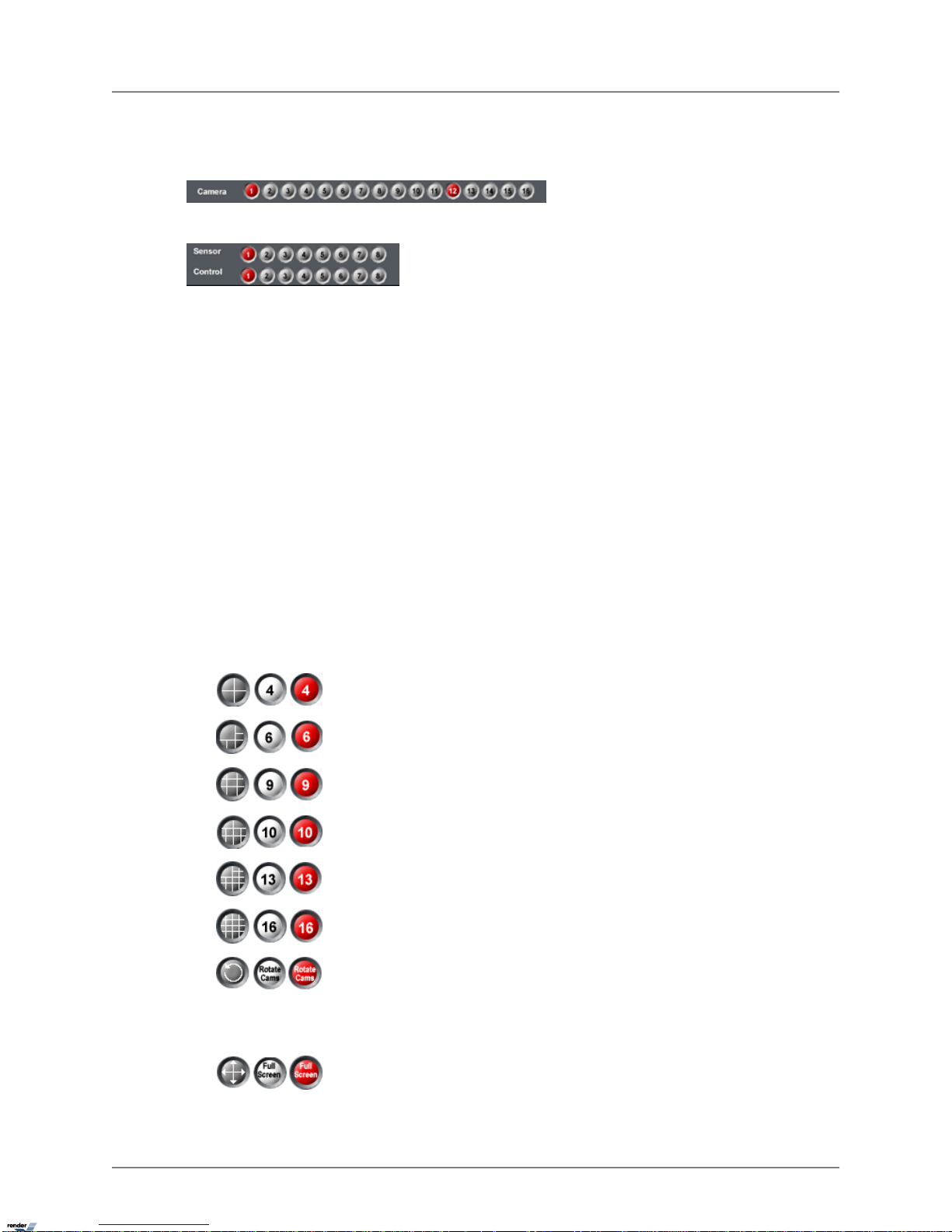
Camera panel indicates the D VMS recording activity . Camera numbers highlighted in red represent
currently recording cameras. In the example below, cameras 1 and 12 are currently recording.
Sensor and Control panel
The Sensor/Control panel activates selected controls and displays sensor status . Selected controls
and triggered sensors are highlighted in red on the Sensor/Control panel. In the e xample abo v e ,
Sensor 1 is triggered and Control 1 is activated. Control acts as a rela y and can be controlled b y
a user (turned on/off) from the Sensor/Control panel (authorized users only). Sensor works as a
switch and cannot be manually controlled from the main screen.
Screen Division
The Screen Division buttons allow for customization of the main screen appearance. When a
specific Screen Division is chosen, the corresponding amount of cameras will be displayed on
the main screen. Important: The first available cameras will be displayed. E.g. If the DVMS has
12 available camer as and the 9-cameras screen division is selected, Cameras 1-9 will be display ed
on the main screen in a 9-cameras screen division. Screen Division button settings can be customized in the Screen Division Setup to display the selected cameras instead of the first a vailable
cameras. E.g.The 4-cameras Screen Division button can be customized to display Cameras 2,
8, 10 and 11 instead of Cameras 1-4.
The Screen Division buttons change on cursor-over and when clicked.The red Screen Division
button is the one currently activated
Displays the first 4 available cameras in a 4-cameras Screen division
on the Main Display Screen. Click again to display next 4 cameras
Displays the first 6 available cameras in a 6-cameras Screen division
on the Main Display Screen
Displays the first 9 available cameras in a 9-cameras Screen division
on the Main Display Screen
Displays the first 10 av ailable cameras in a 10-cameras Screen division
on the Main Display Screen
Displays first 13 available cameras in 13-cameras Screen division on
the Main Display Screen
Displays the first 16 av ailable cameras in a 16-cameras Screen division
on the Main Display Screen
Rotate Cameras - This b utton continuously rotates cameras in the quad
screen division (4-cameras screen division) in a sequence (1-4, 5-8, 912, 13-16, 17-20, 21-24, 25-28, 29-32 (if applicable)).To stop camera
rotation, click the desired Screen Division button or click Rotate
Cameras again to deactivate it.
Full Screen - This button displays a single camera or chosen screen
division without any menu bars (no interface shown). Right-click to exit
the full-screen mode.
10
i³Server

Snapshot - This button allows taking a snapshot of each connected
camera in the Live mode. Ensure that the Display Snapshot Button
checkbox is checked off in the Server Information setup tab and the
Snapshot Setup tab are properly configured. If the Snapshot Setup is
not configured, the Snapshot button will become inactive.
Related Topics: Screen Division | Server Information | Password Setup | Snapshot Setup
PTZ mode
The remote control feature of the PTZ camera, controlled by a user through i³DVR software, is
one of the camera’s main adv antages. Ensure that the PTZ function in the Hardw are Setup menu
is enabled and that the correct brand and make of PTZ camera is chosen from the list.
To access the PTZ mode, do the following:
1. Locate a PTZ camera in the main i³Server window
2. Click on the image.The PTZ window will be displayed.
PTZ cameras can be controlled from:
1. i³Server (authorized users only)
2. i³Remote (authorized users only)
3. i³Websecurity
In the PTZ window the user can:
1. change the pan-tilt settings
2. zoom in and out
3. focus the image
4. configure the presets and the preset touring
The PTZ window can be controlled with:
1. The PTZ window buttons
2. The Mouse in-cameo function. To do so, point towards the desired direction with the
mouse cursor, click and hold left mouse button
3. The Keyboard Num P ad arro w buttons (4 and 6 f or P an; 2 and 8 f or Tilt; - and + f or Zoom
in/out functions)
The main areas of the PTZ mode window are:
1. About - Same as in the main screen
2. Help - Same as in the main screen
3. Server Location - Same as in the main screen
11
i³Server

4. Server ID - Same as in the main screen
5. Date and Time - Same as in the main screen
6. PTZ Camera Menu
7. Pan/Tilt Speed
8. Pan/Tilt Setup
9. Focus
10. Zoom
11. Close – Exits the PTZ Mode
12. Preset Touring
13. Preset Setup
14. Snapshot - Same as in the main screen
15. Rotate Cameras - Same as in the main screen
16. Full Screen - Same as in the main screen
17. Screen Division - Same as in the main screen
12
i³Server

PTZ Camera Menu - this area is specific to each PTZ camera. i³Server supports
OSD (On-Screen Display) mode for the following i³DVR PTZ cameras:
i3DVR:302NPTD, i3DVR:MD, i3DVR:SD:2400, i3DVR:SD:9600, i3DVR:Z1200,
and i3DVR:Z2200, Pelco D, and Panasonic WV-CS854. For Pelco, Panasonic
and i3DVR SD cameras, the OSD/AUX button will be displayed, for all other supported cameras, the OSD/AUX button will be replaced by AUX (Auxiliary) button.
AUX function allows changing the camer a settings remotely through the software ,
as opposed to adjusting setting manually on the mounted camera.The menu in
the example corresponds to the i3D VR:SD:9600 (Speed Dome) camera.T o displa y
the AUX control window below, click AUX/OSD.
Control window for supported
cameras.
The Control window is in AUX
mode. To switch, select Use
Control window for Panasonic
WV-CS854 camera.
The Control window is in OSD
mode. To switch, select Use
Control window for i3DVR:SD
cameras and Pelco D.
The Control window is in OSD
mode. To switch, select Use
OSD Menu radio button.To useAUX function radio button. ToAUX function radio button. To
the auxiliary command suppor-display/hide the On-Screen-display/hide the On-Screented by the camera, click theDisplay, check/uncheckDisplay, click Show OSD
Menu. Command drop-down menu to
select the desired command.
Show/Hide OSD Menu checkbox
Pan/Tilt Speed – this is the speed of the camera response to the user input.
Increase the Pan/Tilt speed for the PT camera to move faster. Increase or decrease Pan/Tilt speed by clicking the arrows.
Pan/Tilt Setup – adjust camera Pan-Tilt position by clicking the arrows up and
down for Tilt; left and right for Pan.
Focus - Focus the image by clicking + and - signs
Zoom - zoom the PTZ camera in and out by clicking + and - signs
13
i³Server

Preset Touring - this setup allows for the configuration of the presets used by
the Preset Touring function.
Preset Setup - this menu allows for the set up of up to 10 presets for each PTZ camera. A preset is the unique combination
of Pan, Tilt and Zoom values f or each camera that gets recorded
and stored by the i³Server. After the preset is programmed, only
one button has to be clicked to position the camera in the specific direction and/or zoom in/out instantly. The presets configured in this menu are also used by Intelli-Zone™ and the
Preset Touring function.
To configure the presets for a PTZ camera, do the following:
1. Enter the PTZ mode by clicking on the PTZ camera on the main screen.
2. Locate the Preset menu in the bottom of the screen:
3. Click Get Preset.The button will become Program Preset
4. Program the desired Preset (see instructions below).
Note
PTZ function has to be enabled and Camera ID has to be assigned for all PTZ
cameras in Hardware Setup.
5. AFTER programming the preset, click the Preset number (1-10).The preset gets recorded
once the preset number is clicked.
6. Exit PTZ mode
Program the desired Preset with the PTZ window buttons:
1. Adjust camera Pan-Tilt position b y clicking the arro ws up and do wn f or Tilt; left and right
for Pan.
2. Increase/Decrease Pan/Tilt speed by clicking the arrows. The higher the speed, the
faster the PTZ camera will move in response to the user command.
3. Focus and Zoom in/out by clicking + and - signs
OR
14
i³Server

Program the desired Preset with the in-cameo PTZ function:
1. Point with a mouse cursor in the desired direction. An arrow will appear.
2. Hold down the left mouse button, the camera will move in the desired direction.
3. Focus and Zoom in/out with the Focus and Zoom buttons on the right side of the window .
OR
Program the desired Preset with keyboard:
Use Num Pad arrow buttons (4 and 6 for Pan; 2 and 8 for Tilt; - and + for Zoom in/out functions)
Related Topics: Camera Setup | Preset Touring | Intelli-Zone™
Configuring i³Server
i³Server Setup. Save and Close buttons.
Every i³Server Setup page has Save and Close buttons:
The Setup tabs that require user input have a Virtual Keyboard button:
Click Save before closing the Setup window or accessing a different Setup tab in order to save
any changes made.
OR
Click Close to exit without saving.
When trying to change the Setup tab or close Setup without saving, a confirmation window will
appear:
Click Yes to save the changes. Click No to exit without saving. Click Cancel to continue editing
setup settings.
Hardware Setup - Camera Setup
Overview
Camera Setup allows:
1. Assigning a numerical camera ID number to each selected camera
2. Associating Sensor(s) with selected cameras
15
i³Server

3. Configuring selected cameras to record based on motion that occured on associated
camera(s)
4. Choosing the PTZ camera type
5. Setting up an auto pan for selected cameras
Creating/Modifying Camera Settings
Camera Setup
To setup all connected cameras, do the following:
1. Check the Enable checkbox for all connected cameras.The numbers correspond with
the physical BNC connectors in the back of the DVR.
Note
This feature is NOT available on i³Remote.
2. Assign a Camera ID to any camera that can be controlled by a user - a P/T camera.
Cam IDs are assigned in order to distinguish between the different P/T cameras connected to the same parallel connection. Most Speed Domes have their Cam ID assigned
by dip-switches in the back of the camera. Fixed cameras do not have a Cam. ID.
Note
The BNC connector number does not have to match the Cam. ID number.
3. Label the cameras for easy identification (e.g. Front Door)
4. Enter the Sensor number to be associated with the specific camera. If the specific sensor
is triggered, that camera will begin recording (see Sensor Setup, Schedule Setup). In
the above example, if Sensor 2 is triggered, Camera 1 (Front Door) will start recording.
5. In the Motion field associate the current camera with one or more cameras.When motion
is detected on an associated camera(s), the current camera will start recording. Motion
detection has to be configured and Schedule Setup has to be set to Motion recording
for the associated camera(s). (see Motion Setup , Schedule Setup). In the above e xample,
if the motion occurs on Camera 3 (Back Door), Camera 1 (F ront Door) and 4 (Warehouse)
will begin recording.
6. Check the P/T/Z (Pan-Tilt-Zoom) checkbox for cameras supporting the P/T feature
16
i³Server

Note
This feature is NOT available on i³Remote.
7. Choose the correct camera make and model (Type) for the PTZ cameras from the list
provided
8. Check the Auto-P an (A/P) chec kbo x f or the installed Speed Domes.This feature allows
the speed dome to return to the programmed auto pan after a user adjusts the PTZ
settings remotely and exits the program without returning to the original settings.
9. Assign Dwell Time for the A/P setting.This is the time that will pass before the Auto-
Pan (A/P) will be activated. In the above example, Camera 1 will return to the original
pan after 20 seconds.
Note
This feature is available on i³Remote under Other setup tab.
Related Topics: PTZ mode | Sensor Setup | Exter nal Monitor | Motion Detection | Schedule
Setup | Screen Division | Password Setup
Hardware Setup - Sensor Setup
Overview
In the Sensor Setup the user can configure the connected sensors. Sensors are set as NC or
NO (NC = Normally Closed; NO = Normally Open).
An NC sensor is any sensor with an electrical circuit closed by default.
E.g. - a sensor on a closed door. When the door is opened, the electrical circuit is broken and
the sensor is triggered.
An NO sensor is any sensor with electrical circuit open by default. E.g. - the light in a refrigerator.
The light is off by default.When the refrigerator door is opened the circuit is closed and thus the
sensor is triggered and the light goes on.
Creating/Modifying Sensor Settings
To configure the available sensors, do the following:
1. Enable all connected sensors
17
i³Server

2. Choose NC or NO depending on the type of the sensor
3. Choose which WAV file will play when the Sensor is triggered. Type in the WAV file
name in the field provided. The WAV files are stored in the WAV folder located in the
i³DVR_Server folder.
4. Choose Enable Alarm to have the chosen custom alarm sound every time the sensor
is triggered
OR
Choose Disable Alarm to disable the custom alarm. The internal speaker alarm will
sound instead.
5. Set the Post Recording time between 1 and 60 s. In this example, the camera(s) will
record for 60 seconds after the Sensor is activated or after the detected motion stops.
Note
Motion and Schedule Setups must be configured.
To customize the Alarm for Sensor activation, do the following:
1. Record the sound file in the WAV format
2. Save the file in the WAV folder located in the i³DVR_Server folder
3. In the Sensor Setup, type the W A V - source file name with the file e xtension in the Sound
File field. In the above example, the customized WAV files are chosen for Sensors 1-5.
Related Topics: Camera Setup | Control Setup | Preset Touring | Schedule Setup | Communic-
ation Setup | Server Information | System Setup | E-Map Setup | Email Setup
Hardware Setup - Control Setup
Overview
Control settings are applicable only if controls are available and are being used.
18
i³Server

Active Time
Active Time refers to the designated time when the control is active (is on).The default setting
is 00:00-00:00, which means the control is always off.The control will be continuously on, if the
Active Time is set to 00:00 - 24:00. During the Active Time, the control cannot be turned off from
the main screen. Outside of the Active Time, the control can be activated by sensor, or man ually
from the main screen.
Dwell Time
Dwell Time is the time that the control will stay turned on when it is sensor-triggered. This does
not apply if the control is turned on manually from the main screen. In other words, if the control
is turned on manually from the main screen, it will stay on until manually disabled by the user.
Dwell time also does not apply during the Active Time, when the control is continuously on.
Creating or Modifying Control Settings
To configure the available controls, do the following:
1. Check the Enable checkbox for all installed controls
2. Give each control a descriptive Name.
3. Set the Active Time for each control if required. In the above e xample , Control 1 (Open
the Door) is always off; Control 2 (Tur n on the Light) is continuously on between 8:30
AM and 5 PM.
4. Associate the controls with the desired Sensors. If a selected sensor is triggered outside
of the Control Active Time, the specific control is activated. In the above example, if
Sensor 1 is triggered, Control 1 (Open the Door) will be activated. If the Sensor 3 is
triggered, Control 2 will be activated.
5. Enter the Dwell (Sec) time for the control. In the above example, Control 1 (Open the
Door) will stay on for 5 seconds if Sensor 1 is triggered. Control 2 (Turn on the Light)
will stay on for 10 seconds if Sensor 3 is triggered outside of the Active Time.
Related T opics:Sensor Setup | Motion Detection | System Setup | E-Map Setup | Intelli-Guard™
| Intelli-Zone™ | VideoLogix™
Hardware Setup - External Monitor Setup
Overview
The External Monitor section allows the user to view specified cameras on an external monitor.
Cameras are displayed one-by-one in a sequence with a delay equal to the dwell time.
Dwell (Sec)
19
i³Server
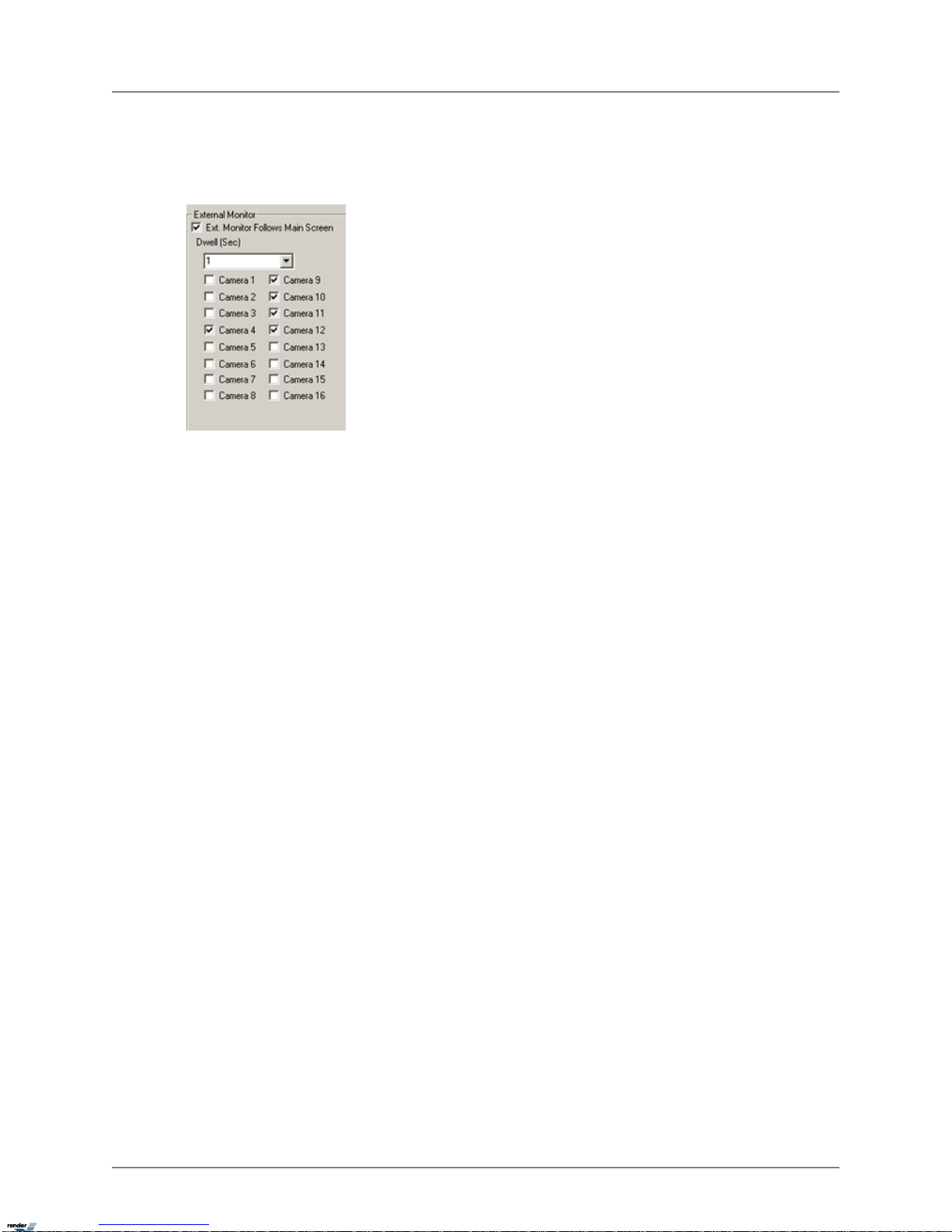
Dwell refers to the interval (in seconds) between the display of each camera.
Creating or Modifying External Monitor Settings
To set up an External Monitor do the following:
1. Select the cameras to be shown in the sequence
2. Specify the Dwell time for the sequence. (1-10 sec)
3. Click Save
OR
1. Check the Ext. Monitor Follows Main Screen checkbox to associate the external
monitor with the i³Server main screen.
2. Click Save
If the Ext. Monitor Follows Main Screen option is unchecked, the External monitor will display
selected cameras one-by-one in the sequence. Each camera will be displayed for the length of
the Dwell time configured in the External Monitor setup. In this example, cameras 4, 9-12 will be
shown in a sequence on the external monitor. Each camera will be shown for 1 second.
If the Ext. Monitor Follows Main Screen option is checked, the configured camera sequence
will be ignored.The External monitor will display the camera currently in full screen mode in the
i³Server - chosen by the user or in response to detected motion.The external monitor will display
the last camera until the next camera is displayed in the Full Screen mode in the i³Server.
Related Topics: Camera Setup
Hardware Setup - The Preset Touring & Alarm/Preset
Overview
The Preset Touring & Alarm/Preset Setup in the Hardware Setup tab is for PTZ camera setup.
The presets for PTZ cameras are configured in the PTZ mode. Preset Touring specifies the time
that the PTZ cameras dwell on each configured preset, and the Alarm/Preset Setup associates
enabled sensors with configured presets for PTZ cameras . Each time a specific Sensor is triggered,
the assigned PTZ camera preset will be activated.
20
i³Server

Configuring Preset Touring & Alarm / Preset Setup
To set up the Preset Touring, do the following:
1. Program all desired presets in the PTZ mode
2. In PTZ mode, check all the presets that will be used in the Preset Touring sequence.
3. In PTZ mode, click Preset Touring
4. The Preset Touring will become Stop Touring. Click Stop Touring to stop camera
touring.
5. Exit PTZ mode
6. In Hardware Setup, enter the Working Time value.This will configure the time that the
PTZ camera will remain at each preset. In the above e xample, the PTZ camera will remain
at each preset for 5 seconds.
7. Click Alarm/Preset.The Alarm/Preset window will appear.
8. Configure the Preset for each camera related to the sensor number that will activ ate the
specified preset. In example below: Sensor 1 activates Preset 4 on Camera 1; Sensor
2 activates Preset 9 on Camera 5; Sensor 4 activates Preset 1 on Camera 7; Sensor 5
activates Preset 5 on Camera 2.
21
i³Server

Related Topics: PTZ Mode | Camera Setup | Sensor Setup
Hardware Setup - Restart
To ensure the best performance, it is recommended to restar t the i³DVR speed dome cameras
once a week. To restart i³DVR Speed Domes once a week, check the Restart all i3DVR:SD
cameras weekly checkbox.The default restart time is 2 AM every Monday.
Related Topics: Camera Setup
Motion Setup
Overview
Motion Setup allows for the configuration of up to 5 motion detection zones for each camera.
Video display and recording options are configured in the Setup menu.
Note
Unless Motion Recording is activated in the Schedule setup, the camera will not record
and motion will not be detected even if the Motion detection target z ones are configured
for this camera.
22
i³Server

Setup for individual camera
To set up each individual camera, do the following:
1. Click the camera number.The chosen camera will be displayed in the live view screen.
2. Set the camera’s Sensitivity.The greater the Sensitivity, the less change in an image
is needed to set off the alarm. If the Sensitivity is set to Less, the change in an image
will have to be dramatic to be detected as motion.This function only works properly indoors. The natural changes in the outdoor environment (e.g. clouds) can cause false
alarms.
3. Check the Alarm checkbo x to enable the internal speaker alarm for the Motion Detection
4. Set the Active Time for the Alarm. If the motion is detected outside of the active time,
the Alarm will not go off. In this example, the Alarm is always active.
5. Check the Control checkbox to enable the control association for the chosen camera
23
i³Server

6. Choose the control number to be associated with the Motion detection on the chosen
camera. In the example above, the Control 2 will be activated if any motion is detected
on the selected camera.
7. Set the Dwell Time for the control feature.This is the length of time that the control will
stay on if activated by Motion detection. In the example above, the control will stay on
for 5 seconds.
To draw the Motion detection zones on the selected camera, do the following:
1. Place the cursor at the starting point on the live view screen
2. Hold down the left mouse button and drag to draw a rectangular area. Up to 5 motion
detection zones can be configured.
3. Adjust the area if necessary
4. Click Area Clear to reset all motion detection zones on a specified camera
5. Click Area Draw to set the entire camera screen for motion detection
Individual Camera Adjustment
1. Set the Brightness, Hue and Contrast for the selected camera
2. Choose between Color and Monochrome recording. Color recording provides the
realistic video images. Monochrome is best suited for low light conditions, such as
nighttime recording.
3. Click Default to reset the Brightness, Hue and Contrast values back to 0
Setup For All Cameras
To set the motion detection zones for all cameras, do the following:
1. Click Area Draw to select entire screen on all cameras for motion detection
2. Click Area Clear to clear all selected zones on all cameras. This will disable motion
detection.
24
i³Server

Setup For All Cameras - Recording/Display Options
To set up recording/display options for all cameras, do the following:
1. Choose the Screen Size for all cameras from 320x240 and 640x480 pixel. Screen Size
refers to the resolution of the received video image .The larger the screen size, the larger
the picture and the better the quality. Large screen size, however, will result in larger
file size and shorter recording period.
2. Choose Quality (30%-100%).This value refers to the recording quality of the video.The
higher the percentage, the better the recording quality.
3. Choose Transfer Quality (30%-100%). This value refers to the transfer quality of the
video recording that is viewed remotely through i³Remote. The lower the quality, the
worse the image appearance.The transmission speed, howe ver , improv es as the quality
decreases.
4. Choose Color of Motion Area between Green and Red depending on personal esthetical preferences.When the motion is detected on a specific camera, the triggered motion
detection zone will be highlighted on the main screen in the chosen color.
5. Set the cameras to be displayed in the Full Screen mode on the main screen, when
motion is detected. One or more camer as can be configured. Separate camera numbers
with commas. In this example cameras 1 and 3 will be displa yed in the Full Screen mode
if the motion is detected on them.
6. Set the Dwell Time(Sec) (1 to 60 seconds) f or the camera to stay in the full screen mode
after the motion detection. In the example above, the camera will remain in the Full
Screen mode for 5 seconds after the motion detection.
7. Cick No Full Screen to reset the Full Screen When Motion option
8. Set Camera Dwell Time (3 to 30 seconds).This is the Dwell time for the camer a rotation
on the main screen. When the main screen is set to 4 cameras division and Rotate is
clicked, av ailable cameras will rotate according to the dwell time specified. In this e xample,
the quad screen will display next 4 cameras every 5 seconds.
25
i³Server

Note
This option only becomes available when 8 or more cameras are supported by
the system.
Recording Frame Rate per Camera
Adjust the frame rate value individually for each camera. The sum of fps for all cameras is the
maximum fps supported by the capture board.
In this example, it is known that the DVMS has 12016 connected cameras.The total fps number
cannot exceed 120 fps.
Increase the fps number for the cameras facing most important locations or locations, where
most activity occurs. Increasing the fps on specific camer as will decrease the fps number on the
rest of the cameras in order to preserve the total fps number.
Click Default to assign the common denominator fps for all enab led cameras . (E.g. If D VMS has
120xx series capture board installed, and 12 connected cameras, 10 fps value will be assigned
to each camera by default.) All disabled/unavailable cameras will automatically be assigned fps
of 0.
Note
If the VideoLogix™ is enabled for a specific camera, the maximum frame rate is 13 fps.
26
i³Server

Recording Frame Rate per Camera - Advanced Setup
In the Advanced Setup:
1. Configure the Record Frame FPS for each camera
2. Configure the Emergency Frame FPS for each camera.The Emergency Frame Rate
is activated when motion is detected on the specific camera.This function will reduce
the recording speed on all other cameras to compensate.The camera will return to its
normal recording speed once the motion has stopped. In this example, the recording
speed is 10 fps for all 12 connected cameras.When the motion is detected, the camera,
where the motion has occurred, will start recording 30 fps.
3. Configure the Resolution for each camera
4. Configure the Recording Quality for each camera
5. Configure the Transfer Quality for each camera
6. Click Reset to reset all changes. Click Ok to save the changes.
Related Topics: Camera Setup | Control Setup | Schedule Setup
Schedule Setup - Simple Mode
Overview
Schedule setup controls the type of recording for each camera: Continuous, Motion, Sensor or
Pre-alarm. Each camera can have its own settings, which can also be copied to other cameras.
C: Continuous recording – the video signal is being recorded continuously. A lot of hard drive
space is required for this type of recording. Contin uous recording is required f or audio recording.
Continuous recording has to be used on its own and cannot be combined with any other types
of recording.
27
i³Server

M: Motion recording – the selected camera records only when motion is detected. Motion detection
target zones have to be configured in the Motion Setup . Motion recording can be used on its own
or can be combined with Sensor and/or Pre-alarm recordings.
O/S: Object/Sensor recording – the selected camera records based on the alarms triggered in
the VideoLogix or when the sensor has been triggered.The VideoLogix has to be enabled for
the selected camera and/or sensor has to be enabled and be associated with the specific camera
in Hardware Setup. Object/Sensor recording can be used on its own or can be combined with
Pre-alarm recordings. When combined with M:Motion, O/S:Object/Sensor becomes S:Sensor
recording.
Motion and Sensor recording combined with
Prealarm
O/S Object/Sensor recording combined with
Prealarm
P: Prealarm recording – is combined with either Motion, Motion and Sensor, or Object/Sensor
recording. DVMS stores 5 seconds of video recording in a buffer which is continuously overwritten.
If Prealarm recording is used, a 5-second video buffer is added to the beginning of the recorded
video segment.
28
i³Server

Creating a quick recording schedule
1. Select a Camera number
2. Select the time for video recording. Click on the schedule, hold down the left mouse
button and drag it until the desired area is selected
3. Select the record mode: Continuous; Motion; Object/Sensor; Motion and Prealarm; Object/Sensor and Prealarm; or Motion, Sensor and Prealarm.
Creating a custom holiday
Note
The holiday schedule will be identical to the Sunday schedule.
1. Click Custom Configuration
2. Choose the date from the calendar
3. In the Rotate drop-down menu, choose rotation setting:None, Month or Year
4. Click Add.The date will be added to the Holiday List on the right.
Copying a schedule to other cameras
29
i³Server

1. Click Copy To and choose a desired cameras from the list
2. Click All Cameras to apply the same schedule to all available cameras
Schedule Setup - Advanced Mode
To switch to the Advanced Mode, click Simple Mode and choose Advanced Mode.
In Advanced Mode, the time can be adjusted up to the minute:
Example
The recording for Camera 1 based on the snapshot below is as follows:
• Weekdays (12:00AM - 4:59AM) - based on Object/Sensor and Prealarm
• Saturdays (12:00AM - 1:59AM) - based on Motion, Sensor and Prealarm
• Saturdays (2:00AM - 4:59AM) - continuous recording
• Sundays and custom holidays (12:00AM - 2:59AM) - continuous recording
• Sundays and custom holidays (4:00AM - 4:59AM) - continuous recording
Notice that there is NO recording on Sundays and custom holidays 3:00AM-3:59AM.It is highly
recommended not to leave any gaps in the video-recording schedule.
Related Topics: Camera Setup | Sensor Setup | Motion Setup | VideoLogix™
Screen Division
In the Screen Division setup, the main screen display is configured. Each screen division can be
configured separately.
To configure the screen division setup, do the following:
1. Click the desired screen division icon
2. In the Camera Selection menu, choose all cameras that will be display ed on the selected
screen division.The cameras can be chosen sequentially or randomly.
30
i³Server

3. In the Large Screen drop-down menus, choose which camera(s) will be displayed in
the large screen(s).This only applies to 6, 10, 13, and 33 screen divisions
Important: When switching to the larger screen division (e.g. from 4 to 16) click Default All,
otherwise only 4 cameras will be displayed in the 16-cameras screen division.
Related Topics: Main Screen
Communication Setup
Overview
Communication Setup contains the Phone numbers and IP addresses that will be used in case
of emergency.The phone numbers from Communication Setup are used by Intelli-Guard™.The
IP Emergency Address is used to communicate with the Emergency Monitor installed on the remote
system.
31
i³Server

Configuring Communication Setup
To set up Communication setup, do the following:
1. Specify whether the connection is allowed.PSTN (Public Switched Telephone Network
- modem). ISDN (Integrated Services Digital Network). If no connection available (no
modem, no LAN, etc.), check No Connection - this will also prevent unwanted guests
from accessing the system remotely.
2. Configure the Live Video Stream Band width.This menu controls the bandwidth of the
data transferred over the network. Select No limit to use all the available connection
speed to transfer data. If No limit is selected, the Server might be slow ed down in cases
where multiple users are dialing into the system at the same time.
3. Define the Frequency of Call Out in a 24-hour period. If motion is detected or a sensor
is triggered, the DVMS will send an alert either to the phone number or to the IP address.
The Frequency of Call Out is the maximum allowed number of alerts per day. In the example below , the D VMS will only send one alert every 24 hours. If the sensor is triggered
more than once in 24 hours, one alert will be sent, but the rest of the occurrences will
be ignored.The maximum number of alerts that can be send per day is 9999.
32
i³Server

4. In the Emergency Setup, define which cameras/sensors will cause an alert. In this example, if the motion is detected on Cameras 1,3 and 7 or if the Sensors 2-4 are triggered,
an alert will be sent.
5. Choose Emergency Phone Numbers to receive an alert via telephone.The first number
is the default number f or all emergency communications.The second number is a backup
number in case the first one fails.These numbers are also used by the Intelli-Guard™
for Auto Dial-Out.
6. Choose an Emergency IP Address to receive an alert on the Emergency Monitor software installed on the same or another system.
7. Set Transfer Time. Transfer Time specifies the time in seconds between the detected
motion (triggered sensor) and the alert transmission. In the example above, the alarm
will be sent to the Emergency IP address 90 seconds after the sensor has been triggered.
Related Topics: Sensor Setup | Motion Setup | Intelli-Guard™ | VideoLogix™
Server Information
Overview
The Server Information tab permits configuring the Server , as well as obtaining inf ormation about
the Server, the DVMS, and the exporting/importing settings. Setting the system time is also done
on this tab.
33
i³Server

Configuring Server Information Setup
The Server ID is a user chosen security code, to be entered when connecting remotely through
i³Remote or Websecurity.The Ser ver ID can consist of up to 7 alphanumeric characters. When
trying to connect to the server from a remote location, the system will check the Server ID, user
Name and Password together. If any of these variables is incorrect, connection will fail.
In Server Information enter the following:
1. Server ID (7 alphanumeric characters - digits/letters)
2. Server Name
3. Location
34
i³Server

4. Model
5. Distributor
6. Sale Date
7. Any other notes
Configuring Main Screen appearance
Configure Main Screen appearance:
Display Server Information:
When checked, Server Location and Server ID will be displayed on top of the main screen.This
information is obtained from the Server Information tab.
Display Camera Status Bar:
When checked, the camera status bar is displayed on the main screen.
Display Control Status Bar:
When checked, the control status bar is displayed on the main screen.
Display Sensor Status Bar:
When checked, the sensor status bar is displayed on the main screen.
Display Motion Detection Grid:
If checked, the motion detection grid will be display ed on the main screen when motion is detected.
The motion grid will be displayed in either green or red, depending on the user settings in the
Motion Setup and will highlight the area selected for Motion Detection (target zone).
Check/uncheck to save image as JPEG/BMP
When unchecked, the snapshots are saved in BMP format by default.When checked, the snapshots are stored in JPEG format.
Disable Video on Main Screen:
When checked, the video from the main screen will be hidden when a user is logged in.The main
screen will appear black, when this option is checked.
35
i³Server

Display Snapshot Button
When checked, the Snapshot button is displayed on the Main Screen next to the Rotate b utton:
Time out for Auto Logout
In the drop-down menu, select the time (in minutes) for auto logout.When no activity is registered
by the system for the specified period of time, the i³Server will automatically log out the current
user. In the example above, the current user will be logged out of the system after 10 minutes of
no activity.
DVMS Information
This part of the menu contains the following information about the DVMS:
• the i³ Server version currently in use. Another way to find out which software version is
in use, click About on the main screen.
• User Name (Windows user ID)
• Computer Name
• i³DVR Product ID
• Processor type
• RAM size
• Windows operating system version
• Server Pack version
• List of drives/partitions
• Total and free space information
36
i³Server

Additional Configurations
Enable Search Mode Tooltips:
When checked, tooltips will be shown automatically when the cursor is pointed at the icon in
Search mode.
Date Display Format:
Permits changing the format of date and time display. Select the desired type of display.
Sensor Type:
Select 8 Sensor to use eight sensors and controls, and 16 Sensor to use sixteen sensors and
controls. Proper number of sensor and control buttons will be displayed on the main screen, in
Hardware and Communication Setup tabs.
Export/Import Settings
All user settings can be exported to a folder of choice for future use. In case of multiple servers,
the same settings can be easily applied by importing them from the folder.
Export Setting:
Will export customized Server settings to a folder for future use.
Import Setting:
Will import customized Server settings from the folder.
All exported Server settings are stored in a chosen designated folder.To store several sets of
settings, create several folders and export each set of settings to its designated folder. When
37
i³Server

exporting or importing settings, browse through the hard drive and locate the appropriate folder
for the exportation/importation of the Server settings and click OK.
Setting the System Clock
Adjust the System Clock if the system was shipped from a different time zone.
Get Time:
Imports the time from the Windows operating system.
Set Time:
The clock can only be set forward, not backwards.To set the clock back, exit the software and
adjust the time in the Windows operating system. If the time is set forward in the Server, it will
automatically be applied to the Windows system time.
If the time change has been successful, the following window will appear:
If an attempt was made to set the time backwards, the following warning window will appear:
Switching to the Daylight Saving Time
Setting the time forward one hour will cause no system confusion.The particular hour jumped
will simply be missing from the timeline. However, a problem may occur when the time is moved
back one hour in the fall.When this happens, the system will have to overwrite the previously
38
i³Server

recorded hour of information. As a result, valuable information could be lost, which is why the
System time can only be set forward from the i³Server.The latest i³Ser ver version has a newly
developed, efficient way of avoiding this problem.
When servicing the older i³Server versions (version E and older), a technician must manually
adjust the Daylight Saving Time on the machine and then reboot the system. In the ne w i³Server
versions (2003G and up) a 25th hour is added when the Daylight Saving Time ends in the Fall
and clocks are set back an hour.This new method of time adjustment prevents the loss of video
data and does not "confuse" the system.
Example: With the new method, the timeline has two ‘1:00’s. In this way the video data will not
be lost or recorded over, and the system time stays correct and up-to-date.
Related Topics: Main Screen | Search Window
Password Setup
Overview
In Password Setup, the administrator can create, delete and configure other users' accounts.
After installation, D VMS automatically creates an administrative account (i3dvr). It is recommended
to change the password for this account or to create at least one other Master User account to
set up accounts for other users. It is advisable to reserve the master user option f or technicians
only. Only the master users have access to the DVMS Desktop and can create other master
users.
The master user accounts do not expire. For all other accounts Expiry Date and Daily Active
Time can be configured. PTZ Priority can be configured for all user accounts.
Selected cameras, i³Server functions and Setup tabs can be disabled in individual users' accounts
in the Pass word Setup.The Password Setup allows the manager/administrator to restrict certain
users from accessing the setup tabs with important settings that should not be changed by nonauthorized users.The administrator can choose to disable certain setup tabs, such as Hardware
Setup, Passwords Setup and Storage Setup tabs or "hide" specific cameras from the users.
When the Setup tab (camera) is disabled in the P assword Setup, it will not show up in the user’s
Setup menu (main screen) when they log in with their user name and password.
39
i³Server

Note
Non-master users can still edit/delete their own and other non-master users' accounts.
It is advisable to restrict non-master users from accessing the Passwords Setup tab.
Setup List
The Setup List has the list of all i³Server setup tabs, main screen and other functions that can
be blocked from the individual users:
• PAC - When unchecked, hides the PAC button from the main screen
• Enable MainScreen Function - If unchecked, this option will disable the following main
screen functions: Control panel, Screen Division buttons, About and Help buttons
• Exit - When unchecked, disables the Power button
40
i³Server

• Search - When unchecked, hides the Search button from the main screen
• Enable PTZ - When unchec k ed, the PTZ cameras will not respond to the user command
• In-cameo PTZ - When unchecked, disables the mouse PTZ control in PTZ mode
• Disconnect Remote Client(s) - When unchecked, the user will not be unable to access
the Setup menu, if someone dials into the i³Server remotely (through i³Remote or W ebsecurity).When checked, all remote clients will be disconnected and the user will have access
to the i³Server Setup.
i³Remote warning messagei³Server warning message
• Panic Button - When unchecked, hides the Panic button from the main screen
Creating new users
Note
Only master users can create other master users.
1. Click Add User
2. Enter User Name and Password. Confirm Password.
3. Check the Master User checkbox to create a master user account.
4. For non-master users select Never Expires or configure the Expiry Date (default 3
months) and Daily Active Time. In the example below, the user's account will expire
on April 30th, 2006.The user can log in daily from 8:00AM to 5:00PM.
The user will get the following message when trying to log in before the Start Date / past
the Expiry Date or outside of the Daily Active Time.
5. Enable the Setup features and Setup tabs that the new user will have access to in the
Setup List
6. Enable all the cameras that the new user will have access to in the Enable Camera list
41
i³Server

7. Configure the PTZ Priority (1-30). The lower the number, the higher the priority. By
default, the master users are assigned the PTZ Priority of '1', and the non-master users
- the priority of '30'.The PTZ Priority setting is used to determine the user priority, when
two or more users are trying to control the PTZ camera remotely.
8. Click Save.The new user will appear on the list.
Deleting existing users
To delete an existing user, do the following:
1. Click the user account to select it
2. Click Delete
3. Click Save
Audio Settings
Overview
Audio recording is available with your DVMS if a sound card is installed. Audio Setup displays
the number of audio channels supported by the system. In case the system does not have a
sound card installed, or the sound card has not been detected, the message “Audio Recording
Disabled? will be displayed.
42
i³Server

Note
Continuous video recording is required for Audio Recording.
Configuring Audio Setup
To enable audio recording on specific cameras, do the following:
1. Select the camera in the Associate Audio with Camera menu
2. Check the Enable Audio Recording checkbox
To enable audio playback on specific cameras, do the following:
1. Select the camera in the Associate Audio with Camera menu
2. Check the Enable Audio Playback checkbox
To test the audio channel, do the following:
1. Select the camera in the Audio out test menu
2. Check the Enable Audio Out checkbox.The incoming audio signal will be sent to the
system speakers
Note
This function is only available f or the cameras that ha ve A udio Recording enabled.When
the video recording from these cameras is played back in the Search mode, the audio
recording is played back together with video.
Related Topics : Schedule Setup
43
i³Server

System Setup
Overview
In the System Setup tab, the user can:
1. Configure server restart time
2. Enable watermarking features
3. Configure backup schedules
Configure System Restart Time
Enable the system restart time and set the system to restar t once a week. Choose the most
convenient time for the customer. If the system freezes it will be restarted by the I/O board. If,
however the system is running smoothly without freezing, it can work for months without being
restarted. The caches that will accumulate in that period of time will eventually slow the system
down.To avoid this problem, it is advisable to set the weekly restart time for the system.
Note
This feature is NOT available on i³Remote.
44
i³Server

Synchronize System Clock with NTP Server
This feature allows synchronizing the D VR system cloc k with one of the default NTP servers daily
based on the user-defined time.This function allows keeping the system time up-to-date without
having to log out of the i³Server and updating the system time via Windows OS.
To use this feature, check off Enable checkbox.
Configure the Daily Synchronize Time (24 hour clock). The system time will be synchronize
daily based on the time configured.The process may take sever al minutes. During the synchronization process, the following message will be displayed.
In addition to updating the system time, the synchronisation feature also checks the SPK key
status every hour. If the SPK key has been removed from the system, the PACDM application
will stop working after the SPK key status is set to "missing" by synchronisation feature.
Watermarking
Please note that the video recordings and snapshots made with i³Server are always watermarked,
regardless of the user configuration of this menu.
In the Watermark menu select one of the following (only one checkbox can be checked at the
same time):
Display W A TERMARK logo - If chec ked, the watermark logo will be displayed during the pla yback
in the top right corner. Uncheck to hide the logo. Note that even if the watermark logo is hidden,
the video is watermarked.
Embed Text Overlay - If checked, the text "i3DVR" will be embedded in the right bottom corner
of every video frame. After the o verla y text is embedded, it becomes a part of the video recording
and cannot be hidden. Uncheck to record without the embedded text.
More about Watermarking
When performing a snapshot backup from the Search mode, the option of saving the WaterMark
check program on the hard drive is available. Click Yes if this program has not been previously
saved on a hard drive . If it has, there is no need to include it again.The Wmchecker.exe file will
be added to the same folder as the saved snapshot.
45
i³Server

Checking Authenticity of a Watermarked Image
To check the snapshot authenticity with the WaterMark checker, do the following:
1. Locate the folder, where the snapshot was saved.
2.
Locate the WaterMark Checker Program:Wmchecker.exe
3. Double-click to open the program.
4. Click File Open and choose the saved watermarked snapshot. The snapshot will be
either in *.bmp or *.jpeg format, depending on the customer settings in the Server Information Setup tab.
5. Click Water Mark Check
6. If an image is intact and has not been edited/altered or tampered with, the Watermark
will be recognized and approved.
7. If an image was edited/altered or tampered with, the program will report the corrupted
Watermark.
46
i³Server

Creating Scheduled Backup
In the Backup menu:
Backup Settings: Set schedule for local or remote backups
Activate Sensor Backup: Configure the recording settings for the main screen’s Panic button
feature. Associate the backup with the specified Sensor(s). If a Sensor is triggered, or Panic is
clicked, an encrypted video backup will be performed onto a CD-R.
Note
Make sure the CD-R/DVD-R is in the CD-ROM drive. Please avoid using CD-RW/DVDRW.
The Scheduled backup is the scheduled encrypted backup.The Scheduled backup can be performed to both Local and Remote drives. A number of media can be chosen for the same
scheduled backup process.
To create a scheduled backup, do the following:
1. Click Backup Settings
47
i³Server

2. Click Add
3. In the Add Schedule window, name the backup schedule
4. Set the Start and End time of the scheduled backup recording
5. In the Rotate Option drop-down menu, choose from:None, Weekly, Monthly or Y earl y
6. In the Backup Start Time Interval After drop-down menu, choose from:Immediately,
1, 2, 3 or 4 hours.
7. Click Add Media to choose backup destination. More than one medium can be added
to the list.Video can be saved to the Local or Remote Drive.
Saving to the local drive.
a. Select Local Drive to save an encrypted video recording to any local drive
b. Click the drop-down menu in the Path field
c. Select the desired drive.The recording will be saved to the LocalDrive:\kdb\backup
folder.
d. Click Ok
48
i³Server

Saving to the remote drive.
Note
All video recordings saved to the remote drive will be displa yed under the Backup
Data category in the i³Remote local Search mode.
a. Select Remote Drive to save an encrypted video recording to a remote drive
b. Enter the IP Address of the remote computer
c. Enter the password to access the remote computer
Note
The i³Remote Software has to be installed and the K-Remote Backup
Server has to be running on the remote computer, otherwise the connection
will not be established.
d. Click Select Drive.The Drive Select window will appear.
e. Choose the remote drive from the Drive Path drop-down menu once the connection
has been established.The recording will be saved to the RemoteDrive:\kdb\bac kup
f. Click OK
g. Click OK in the Select Backup Media window to close its
8. Check the Overwrite Mode checkbox if the target medium is full. The video recording
will be recorded over the old data. If this option is unchecked, no backup will be made
on the full medium.
9. Choose the Priority of the backup video recording between High and Low priority.
There are two types of video backup: current backup and scheduled (manual) backup.
If "High" priority is assigned to the scheduled backup, the current backup will be automatically assigned "Low" priority . In practice, this priority affects the speed of the process ,
where "High" priority results in means fast backup and "Low" results in slow backup.
49
i³Server

10. Click Add.The new schedule will be added to the list.
11. Click on the calendar to see the scheduled backups for each day.
To delete a schedule, do the following
1. Select the schedule from the list (left-click with the mouse)
2. Click Delete
Panic and Sensor Backup
Note
This feature is NOT available on i³Remote.
To associate the backup with a specific sensor(s), do the following:
1. Click Activate Sensor Backup
2. Choose post-activation recording time from drop-down menu (0-30 minutes)
50
i³Server

3. Select desired sensors to trigger the automated backup
4. Click Save
5. Click Close to return to Setup
By default, the Panic button feature backs up 5 minutes of video recording prior to the
sensor/Panic button activation. The user, however, can configure the length of time that DVMS
will record after the sensor/Panic button activation.
Important: this option is not the same as pre-alarm, which uses a 5-second buffer and adds it
to the final recording. The Panic button does not add any buffer video recording to the final
backup. Instead it backs up only the recorded information that was recorded by D VMS based on
the Schedule Setup configurations (e.g. Continuous recording)
The manual backup can be associated with one or more sensors. Each time the sensor is triggered,
5 minutes of video recorded prior to sensor activation, as well as the number of minutes (set by
the user) of post-activation recording, will be recorded onto a CD.
In the example below: When the Panic button is clicked or sensors 1 or 8 are activated, the
system will backup 5 minutes of pre-activation recording and 10 minutes of post-activ ation recording. In this case, the Panic button or one of the selected sensors was activated at 15:05 (blue
line).This means that the actual video backup performed by the system will start at 15:00 (green
line) and end at 15:15 (red line) - 5 minutes pre-activation and 10 minutes post-activation.
Network Port Setting
Note
This feature is NOT available on i³Remote.
In this menu the network connection ports for i³DVR software are configured.
51
i³Server

Note
After the network port settings are changed, the system will automatically restart.
Video Loss Alarm
To configure the Video Loss Alarm menu, do the following:
1. Check the Enable Alarm checkbo x to activate alarm ev ery time that video loss is detected
on any of the cameras.
2. Check the Enable Sound checkbo x for the audib le alarm to sound on PC speaker ev ery
time that video loss is detected on any of the cameras.
3. Choose the Control from the Enable Control No. drop-down menu to be associated
with the video loss. In this example - if there is video loss detected on one of the cameras ,
the Control 1 will turn on (e.g. turn on a the light)
4. Set the Working Time for the control output and audio alarm. In this example, the
Control 1 will stay on and the alarm will sound on the PC speaker for 20 seconds after
video loss occurred on one of the cameras.
Note
In the E-Mail Setup tab, check Enab le E-mail for Video Loss to receive an e-mail every
time video loss occurs on one of the cameras.
Hardware Setup
Note
This feature is NOT available on i³Remote.
1. Choose the port for the Watchdog Card Port from the available COM ports.
52
i³Server

2. Choose the port for the JKC Port (Joystick Keyboard Control) Port from the available
COM ports.
Select the Num of days to Store Data
Note
This feature is NOT available on i³Remote.
Select the number of days (1 to 30 da ys) for video recordings to be stored.This option has been
implemented mostly for European customers. Some European countr ies now have legislation
specifying how long a video surveillance recording can be stored. In Norway, for example, a security surveillance recording can only be stored for seven days, after which is must be deleted.
Disable this feature to have video data stored for as long as there is hard drive space available.
Video Format
Note
This feature is NOT available on i³Remote.
Choose a video format from NTSC (North America, most of South America, Japan), or PAL
(Europe, most other countries)
Related Topics: Sensor Setup | Control Setup
Storage Structure Setup
Note
The Storage Setup tab is NOT available on i³Remote.
Attention: This function should be used by i³ Authorized and Master Technicians ONLY! The
Storage Setup option is used to format the DVMS hard drive(s) file structure. ALL VIDEO DATA
WILL BE LOST! After the drive/partition is allocated, the video data that was recorded on it will
no longer be accessible.
Understanding DVMS storage structure:
In order for the DVMS to be able to record video data on a selected drive, the drives/partitions
have to be structured in a certain way. After the initial allocation of the specific hard drive/partition,
the entire available space is filled with files that have the extensions *.bix and *.box.
53
i³Server

These files act as a medium for the digital video recording.The size of these files remains static
regardless of whether or not they actually contain video data (*.bix files - 2.5MB, *.box files 64MB).These files can be compared to video/audio tapes. In both cases , the mediums of recording
take up the same amount of space when they are empty, or when they contain data.
As the D VMS records video information onto the prepared *.bix and *.box files , they are assigned
the exact time of the video recording. Reallocating the drive will reset this time, and the video
recording will be lost. All of the *.bix and *.box files remain on the hard drive after the drive is reallocated, but they will no longer contain any video data. All days that previously contained video
data in the Search window, on the Server, will appear blank.
Allocating the drive does not physically format it. To format the hard drive completely, so that it
is no longer allocated for digital video recording, use the appropriate format command from the
Windows OS.
Overview
The Storage Structure tab displays the following:
1. names of all the drives/partitions
2. capacity of each drive/partition
3. available space on each partition that can be used by OS (anything other than video
recording)
4. allocation status of each drive/partition
Note
Allocation is not allowed on drives C and D, as those dr ives are used to store the i³
software, operating system, and backup folder.
54
i³Server

Formatting DVMS File Structure
To format the file structure of the selected drives or to allocate new drives/partitions for
video storage, do the following:
1. Click Modify Storage Structure
2. Click Yes in the warning window
3. Close Setup and restart the i³Server
4. When the server restarts, the Storage Structure dialog box shown below will appear.
Click Allocate, next to the drive/partition, to allocate it for video recording, or to format
the file structure.
55
i³Server

5. The Allocate button will become Cancel Allocation. New Allocation Space represents
the hard drive space that will be used exclusively for video recordings (i.e. will be filled
with *.bix and *.box files).
6. Click Proceed to start the allocation process
7. The Format confirmation window will appear. Click Yes to proceed with formatting.
8. The Select file system window will appear. Select NTFS for more security or FAT32
for normal security and click Ok.
9. The selected drives will be formatted…
56
i³Server

10. Once the allocation is complete, the i³Server will start normally
E-Map Setup
Overview
The E-Map function allows to lay out cameras on a map for quick launch of a specific camera.
Positioning of the cameras , controls and sensors is done on an e xisting digital dra wing/map .The
map appears on the main screen and allows quick access to the desired camera by simply
clicking on its representative icon. Clicking on a camera’s icon will display that camera in fullscreen mode.
E-map does not allow manual activation of a control. However, if a control/sensor is triggered, it
will be registered on the E-map.The icons representing the sensors/controls will be animated.
E.g. If the control that turns on the light is activated, the light icon on the E-map will flash.
57
i³Server

Drawing a map
Before configuring the E-map function, draw a map of the building in any available image editor
or follow the instructions for the Paint editor below. Make sure to save the map in *.bmp format.
1. On the Desktop, click Start > Programs > Accessories > Paint
2. The following window will appear:
58
i³Server

3. Go to View and make sure there is a checkmark on Toolbox.
4. The following Toolbox panel will appear on the left.
5. In the Toolbox panel choose the Rectangle tool and select the rectangle outline below.
6. T o dr aw the outline of the building/room/warehouse , bring the mouse cursor to the desired
starting point in the Paint Editor. Hold down the left mouse button and drag it to form the
box of the desired size. Let the mouse button go.
7. Use the Line tool and filled Rectangle tools to draw walls and other objects on the map .
8. When finished, Save the drawing.
9. Click File > Save As…
59
i³Server

10. Choose the desired folder. Name the map. Choose 24-bit Bitmap in Sa ve as type and
click Save.
Configuring Emap
To configure the E-Map in the i³Server, do the following:
1. Open i³Server Setup and go to the E-Map tab.
2. Click Enable E-map to activate the E-Map on the main screen.
3. Choose the Screen Division in which the E-Map will appear.
4. Choose the Position No. (screen) number in which the E-Map will appear on the main
screen. In this example, DVMS will display the screen division for 4 cameras with the
E-Map being displayed in the first screen.The positions with configured E-maps will be
checkmarked
60
i³Server

At any time during the E-Map configuration, the current E-Map can be saved to the same
or another screen division, to the position chosen by the user.
5. Click Find>> to find the bitmap image to load into the E-Map.
6. Click Go! to copy the selected image to the dra wing area.The Image will appear on the
left side of the Setup window.
7. In the Setting menu, choose Camera, Control or Sensor, the number and type of
Camera/Control/Sensor that is to be positioned on the E-Map.
Camera:
To add the camera icon on the E-map, do the following:
61
i³Server

a. Select the Camera radio button
b. Choose the number and the type of camera from the list.The icons account for the
direction in which the camera is pointed
c. After choosing the camera number and type, click on the E-Map bitmap image where
the camera is positioned.The camera icon will be added onto the image.
Control:
To add the camera icon on the E-map, do the following:
a. Select the Control radio button
b. Choose the number and the type of control (Light and Alarm icons are available)
from the list
c. After choosing the control number and type, click on the E-Map bitmap image where
the control is positioned.The control icon will be added onto the image.
Sensor:
To add the camera icon on the E-map, do the following:
a. Select the Sensor radio button
b. Choose the number and the type of sensor (Fire, Laser and Heat icons are av ailable)
from the list
c. After choosing the sensor number and type, click on the E-Map bitmap image where
the control is positioned.The control icon will be added onto the image.
8. Click Save to sav e the E-Map Setup settings. After all the cameras, sensors and controls
are positioned on the map, it will look something like this:
62
i³Server

Delete Cameras/Controls/Sensors from Emap
To delete Cameras/Controls/Sensors do the following:
1. Check the Delete Camera, Control, Sensor checkbox in the Setting menu
2. Click the camera, control or sensor icon on the E-Map to be deleted.The icon will disappear from the image.
Note
Do no switch between screen divisions or positions without saving the settings.
Delete/Change the E-Map bitmap image, do the following
To delete/change the E-Map bitmap image, do the following:
1. Check the Delete Image checkbox in the Setting menu.
2. Click on the E-Map bitmap image on the left side of the Setup tab.
3. Click Save. No image will be displayed in the E-Map Setup tab.
4. Click Find>>, choose the new bitmap image and click Go!
E-Map on the Main Screen
Close the Server Setup to access the main screen. The E-Map will be displayed in the chosen
position of the configured Screen Division:
E.g. Click on the E-Map image to bring the E-Map to the full-screen mode. Left-click again to
return to the Screen Division mode. By clicking on the camera icon on the E-map (either in full
screen or Screen Division mode), the corresponding camera will be brought to the full-screen
mode.
63
i³Server

Related Topics: Main Screen | Sensor Setup | Control Setup
View Log Records
Overview
Once the user accounts are set, the Manager can track user activity in the View Log Records
Setup tab.Video data can be erased from the DVMS, however there is no way to alter the Log
Records. Log Records track the following activities: changes in any of the setup tabs, sensor
activation, sent E-mails, video loss, storage structure modification, etc.The logs can be viewed
in the Setup menu or exported to the text file.
All log activities are stored and organized according to date.
64
i³Server

Viewing Log Records
To view and export specific log files, do the following:
1. Click the plus sign (+) next to 'Log Records' to view the months that have log records
2. Click the plus sign (+) next to the desired month to view all entries for that month
3. Select the log filename to view a particular day (yyyy-mm-dd)
4. The activity log will appear on the right-hand panel
5. Click Export in the bottom of the screen to export a log to a text file
6. Choose the destination folder for the log text time
7. Name the log text file
65
i³Server
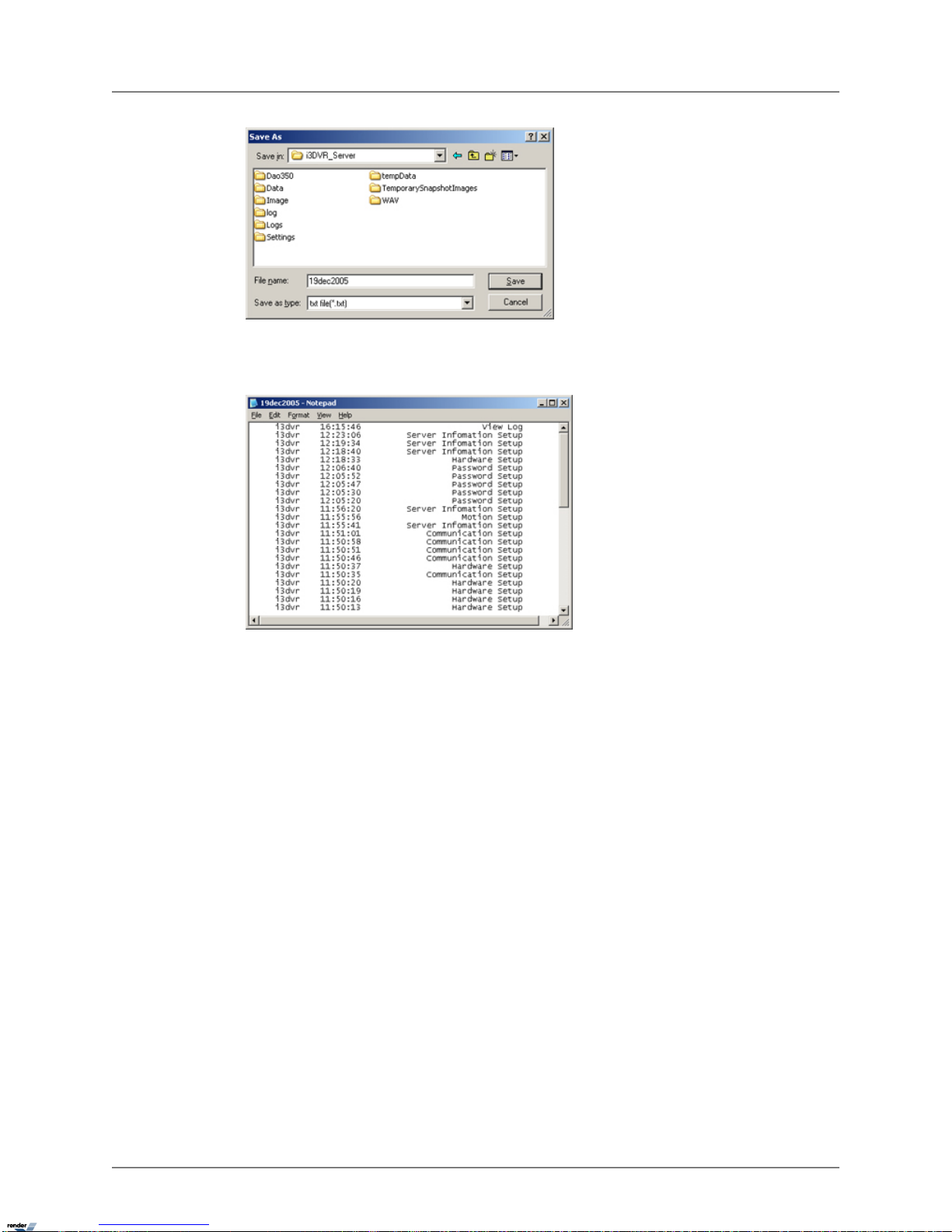
8. To view the log text file, locate the exported log file in the destination folder and doubleclick it.The log file will open in the Notepad application.
66
i³Server

Email Setup
Overview
This Setup tab allows sending an alert via email when a sensor is triggered, or when a video
signal has been lost. It can also send the status of the Server by sending a screen shot from a
specified camera.
Three ways to send an email alert:
1. Triggered Sensor(s)
Select appropriate sensors in the Enable Email for Sensor menu. Whenever any of
the selected sensors are triggered, an e-mail alert will be sent to the configured e-mail
address.
Note
Make sure the sensors are enabled and configured in the Hardware Setup.
2. Video Loss
Check the Video Loss checkbo x in the Enable Email f or Video Loss menu.Whenever
video loss is detected on one or more cameras, an e-mail alert will be sent to the configured e-mail address.
67
i³Server

3. Scheduled Server Status
Scheduled e-mails to provide server status: an e-mail and snapshot from the specified
camera are sent in this case. To have DVMS send the server status e-mails, fill in
Server Status menu:
a. Check the Send Email checkbox to enable server status e-mail alerts
b. Select the frequency of the automatic e-mails (1-24 hours) in the Send Email Every
x Hour(s) field
c. Choose the Camera in the Include Image Of field. A snapshot from this camera
will be sent to the configured e-mail address.
d. Enter the Email Title for the server status e-mail alerts (Optional)
Note
A first e-mail is sent after changes to this setting are saved and on the
i³Server startup. The i³Server will then send e-mails according to the set
schedule. In this example, every hour.
Configuring Email Setup
1. Check the Enable Email checkbox
2. Fill in the Send To section:
• Enter the Email Address of the recipient. Optionally, multiple email addresses can
be entered. Separate multiple e-mail addresses by commas or semi-colons.
• Enter the Email Transmission Delay. This option sets the delay time in minutes
that will pass after the sensor has been triggered before the transmission will start.
• Enter the Threshold number .This value sets the number of ev ent lines to be included
in the sent emails. Depending on the settings, numerous events can be registered
by the Server: detected motion, triggered sensor , activ ated control, video loss . Each
event can be reported individually by e-mail, however, this may flood the recipient
e-mail inbox; as a means to a void this, multiple ev ents (lines) can be sent in a single
e-mail.
68
i³Server

Note
When setting the Threshold number, remember that an e-mail will not be
sent until the necessary number of events has occurred to reach the
threshold.
3. Fill in the Send From section:
• Enter the Name of the sender (Optional).
• Enter the Email Address of the sender.
4. Fill in the SMTP Server section: Depending on the location, each Internet provider has
specific SMTP information. Obtain this information from the Internet provider.
a. Enter the IP Address of the SMTP server. Example: smtp.bellsympatico.com
b. Enter the Port number . It is not usually necessary to change the port number. Most
SMTP servers have a default port. For more information on default Por ts, please
contact the email account manager.
c. Enter the Login Method. "None" is the default method; otherwise, please contact
the email account manager.
d. Enter the User Name and Passwor d: Some Internet providers require user names
and passwords to send out emails, if this is the case , please enter them accordingly .
Related Topics: Sensor Setup | Intelli-Guard™ | VideoLogix™
Intelli-Guard™
Overview
Intelli-Guard™ is an exclusive intelligent feature offered by i³DVR. The Intelli-Guard™ feature
detects motion and counts passing objects within a defined area of the camera’s view and can
respond by audio alarm, emergency e-mail or a phone call. Intelli-Guard™ requires precise settings
in order to work effectively.
69
i³Server

Intelli-Guard™ detects change in an image by analyzing its pixels.The same principle is used
by the Motion Detection feature. However, Intelli-Guard™ can yield a more precise response
than Motion Detection, as it can be adjusted to different kinds of motion. F or instance, an object’ s
size and direction of movement can be used to determine the triggering of an alarm. Motion Detection, on the other hand, recognizes and registers any type of motion.
Note that Intelli-Guard™ uses the e-mail address configured in the Email Setup and the Emergency
phone numbers configured in Communication Setup. Make sure to configure the appropriate
Setup tabs.
Intelli-Guard™ provides two types of motion detection: Surveillance (up to 6 target zones) and
Count (up to 3 detection zones).
Important:Count is only available when PACDM™ is installed.The Surveillance motion detection
mode is the default option for the DVMS with no PACDM™ installed. The Sur veillance type of
motion detection can trigger an audio alarm, an emergency E-mail or a phone call in response
to the detected motion.The Count type of motion detection counts the number of motions in the
specified region and exports this data to the P.O.S. database.
• Example of Surveillance type of motion detection: a motion detected in the restricted area
of the warehouse will trigger an audio alarm, emergency E-mail or a phone call.
• Example of Count type of motion detection: DVMS will count the number of cars entering
a fast food restaurant’s "Drive Through". This number is then exported to the P.O.S.
database and can provide the managers with important statistics for use in strategic
marketing.
Up to 6 Surveillance target zones (Areas) and up to 3 Count detection zones (Gates) can be set
for each individual camera. Every detection/target zone has its own parameters that have to be
adjusted and saved individually.
70
i³Server

Suggestions for using Intelli-Guard™
1. Before setting a defining area or Gate, experiment at the specific location to test the
parameter settings. Make sure that the Intelli-Guard works as expected.Test both real
alarm and false alarm situations. Adjust the settings to minimize / illiminate the number
of possible false alarms.
2. It may be difficult to achieve good results if the image video contrast is low. Adjust the
image brightness and contrast to achieve better results.
3. Intelli-Guard™ is best used in an environment with little color variation. For instance, if
the monitored object is placed on a one-color background, any change (e.g. intruder)
will be noticeable, therefore easily detectable. For the Count option, it is most efficient
to mount the camera on the ceiling facing down, so that the motion is clearly seen and
the direction of the motion is easily traced.
General Intelli-Guard™ configurations
1. Click the desired camera number .The selected camera will be display ed in the liv e view
screen on the left.
2. Adjust the camera’s Brightness/Hue/Contrast in the Individual Camera Adjustment
menu
3. Click Default to reset the Brightness/Hue/Contrast values
71
i³Server

4. Choose between Monochrome and Color modes of recording
Note
All the changes in the Individual Camera Adjustment menu will be copied to
the Motion Setup tab.
5. Choose the Control Output for the Intelli-Guard.When the alarm is triggered through
the Intelli-Guard, the selected control will be activated.
6. Choose Surveillance or Count
Surveillance target zone (Area) configurations
Each target zone has its own configuration and has to be saved individually. The Area menu
specifies which target zone is currently selected. To switch between target zones, select the
chosen target zone by clicking on its green box in the live view screen.
1. Define the target zones in the live view screen on the left. Up to 6 target zones (Areas)
can be configured
a. Place the mouse cursor at the start point over the live-mode camera view on the
left
b. Hold down the left mouse button and drag the cursor to dra w the rectangular target
zone
c. Let the mouse button go
d. Adjust or move the created target area if necessary
2. Check the Send Email checkbox to have an emergency Email sent every time that the
alarm is triggered in this Area.The email address used, is from the Email Setup tab.
72
i³Server

3. Check the Audio Dial Out checkbox to make an emergency phone call every time that
the alarm is triggered in the Area. Emergency phone numbers are taken from Communication Setup tab.
4. Name the specified Area. In this example, Area No. 1 is labeled as "The Door"
5. Set the Background Refresh Time (1s - 1800s). If Intelli-Guard™ detects no changes
in the monitored area, it will update the area picture according to the selected schedule.
This will decrease the cumulative image difference caused b y normal occurrences, such
as changing illumination across the period of a day. By default, the reload time is set to
20 seconds. It can be adjusted from 1s to 1800s. To keep the same background at all
times, check the Never Update Background checkbox.
6. Configure Detection Size (10p - 100p).This parameter determines the number of pixels
representing 1 (one) "block". At least one block has to be detected by Intelli-Guard to
trigger the alarm.The smaller the size of the block, the more "sensitiv e" will Intelli-Guard
become and the smaller the size of the objects that will set off the alarm.
For instance, assume that a bird occupies 10 pixels in a resolution of 640x480. If the
Detection Size is set to 10 pixels, the bird will represent 1 b lock; theref ore the alarm will
be triggered. However, if the Detection Size is set to 20 pixels, the bird will no longer
represent 1 block and will be omitted by the Intelli-Guard. A larger Detection Size, thus,
detects larger objects (e.g. people) and omits smaller ones.This setting is used to decrease the number of false alarms. After configuring this setting, it is important to r un
trials to ensure that the Detection size is reacting to objects of a desired size. On the
screen, the area of a detected change will be indicated by, green outline with a number.
The number indicates how many detection blocks make up the area.
In the example below, motion was detected in an area, which is made up of 5 detection
blocks. To have the number of detection blocks shown on the live view screen, click
Show Objects.To hide them, click Hide Objects.
73
i³Server

7. Configure Detection Sensitivity (10% - 97%). This parameter accounts for the even
(global) change in image brightness. This percentage deter mines the acceptable level
of brightness change. If the illumination is increased slowly and evenly, it is unlikely to
cause an alarm. However, if the light switch is suddenly turned on in a dark room, the
dramatic change in image brightness will set off the alarm.
8. Select the Sound Wave File for the audio alarm
a. In the Area menu, locate the Sound Wave File field
b.
Click the Browse button to locate the *.wav sound file that will play every time
that the alarm is triggered.
c. Click Open
d. Check or Uncheck the Audio Dial Out checkbox
If the Audio Dial Out checkbox is checked, the chosen *.wav file will be played as
a message for the emergency phone call.
If the Audio Dial Out checkbox is unchecked, the file will only be played locally on
the DVMS.
9. Set the Duration of Sound Wave (1 sec - 99 sec) to determine how long the *.wav file
will play
10. Set Active Time.The specific target Area will only be active during the selected times
74
i³Server

Note
It is CRUCIAL to set the Active Time, otherwise Intelli-Guard™ will not work.
11. Click Save to save the selected area configurations
IMPORTANT: Ensure there is NO MOTION occurring in the defined area when clicking
Save, otherwise the Intelli-Guard™ function will not work properly for that area. The
reason for this is that the Intelli-Guard™ does not detect motion itself, but changes in
the pixels that make up an image.When Save is clicked, Intelli-Guard™ registers the
current image as the default image. All consequent changes to that area will be registered.
If motion occurs in the defined area when the Save is clicked, e ven the static en vironment
will set off the alarm.
12. To delete one defined target zone, select the area by clicking on it, hold down the left
mouse button and drag the area to remove it from the live view screen.
13. To delete all defined target zones, click Reset
14. T o delete all defined target z ones and select the entire camera view f or motion monitoring,
click Reset & Add All
Count target zone (Gate) configurations
Each target zone has its own configuration and has to be saved individually.The Gate menu
specifies which target zone is currently selected. The Count target zone not only detects the
motion, but also detects the direction of the motion.The Count target zone is shown as a green
arrow with a red number in the middle. The number signifies the amount of detected motions
moving in this direction.To switch between the target zones, click the desired target zone arrow
in the live view screen.
1. Define the target zones in the live view screen on the left. Up to 3 target zones (Gates)
can be configured.
a. Place the mouse cursor at the start point over the live-mode camera view on the
left
b. Hold down the left mouse button and drag the cursor to dra w the rectangular target
zone
c. Let the mouse button go
75
i³Server

d. Adjust or move the created target area if necessary
2. Name the specified Gate. In this example, Gate No. 1 is labeled as "Gate1"
3. Set the Background Refresh Time (1s - 1800s).Same as Surveillance target zone (Area).
4. Configure Detection Size (10p - 100p).Same as Surveillance target zone (Area).
5. Configure Detection Sensitivity (10% - 97%). Same as Surveillance target zone (Area).
6. Configure Object Speed (20p - 300p).The Object Speed value determines the speed
at which the object has to be moving in order to be counted by the Count option.
Object Speed:
When motion occurs on the screen, D VMS analyzes consecutive frames , in which motion
has occurred, and decides whether the occurred motion(s) represents one same object.
The only way this could be determined is by the speed with which the object moves
across the screen. In the diag ram on the left, two consecutiv e fr ames are analyzed.The
distance that the object has traveled between two consecutive frames equals d.
In order to be counted as a single object, the distance that the object travels between 2
frames has to be smaller than the Object Speed parameter value. If the distance tr aveled
exceeds the Object Speed, the motion will not be counted as an object. Since DVMS
analyzes digital images, the distance is measured in pixels (20 pixel - 300 pixel).
If the Object Speed is set to 40 pixels, and the moving car has tr a veled 45 pixels on the
screen in 2 consecutive frames, it will not be counted.The Object Speed has to be set
based on experiment.The value will depend on the environment and customer needs.
7. Set the Activity Weight (1-10) The Activity Weight option is for adjusting the number
of blocks that will set off the alarm. F or e xample , if the Detection Size of one b loc k is set
to10 pixels, and the Activity Weight is set to 3, it will take at least 3 blocks (30 pixel) for
the alarm to go off.
8. The Gate is represented with the green arrow pointing in one direction with the number
in the middle.The number shows how many times the motion was detected in the specified direction.To reset the number, click Reset.
76
i³Server

9. Click View Record to see when a motion was detected on a specified Gate and then
play it back in PACDM™.This data is expor ted to the P.O.S. database. Earlier data can
be accessed through a calendar.
10. Click Save to save the selected Gate configurations.
Note
Ensure there is NO MOTION occurring in the defined Gate when clicking Save,
otherwise the Intelli-Guard™ function will not work properly for that Gate.
11. To delete one defined target zone, select that Gate by clicking on it, hold down the left
mouse button and drag the arrow off from the live view screen to remove it.
12. To delete all defined target zones, click Reset
Suggestions for using Object Speed
1. To detect slow moving objects, the Object Speed has to be set to a lower value
2. To detect fast moving objects, the Object Speed has to be set to a larger value
3. If the Object Speed value is too low, Intelli-Guard will not count fast moving objects
4. If the Object Speed value is too high, two unconnected motions on the screen might be
counted as a single object.This will cause the counter to increase continuously.
Related Topics: Control Setup | Communication Setup | Email Setup
Virtual Ruler
Overview
With this feature it is possible to appro ximate the height of a person once they are in the camera's
view. During playback, the person's height can be estimated with regard to the virtual ruler. (In
the example below, the ruler is 7' long with a division value of 1'.)
77
i³Server

Configuring Virtual Ruler
To set up the Virtual Ruler for a camera, do the following:
1. Select the Camera for which the ruler will be inserted.
2. Select the Color (Black or White) of the ruler and the Start/End point values that will be
shown on the screen. Choose the color that will best contrast with the background.
3. In the Degree menu, enter the Start Point value of the ruler .This number will be shown
at the ruler's beginning.
4. In the Degree menu, enter the End Point value of the ruler.This number will be shown
at the ruler's end.
5. In the Degree menu, enter the Division value, which is the value of one ruler division.
This number has to be smaller than the length of the ruler, or will be assigned the same
value as the length of the ruler.The division value is the distance (in chosen units: feet,
meters, etc.) between two dividers. To obtain the total number of ruler divisions, the
length of the ruler is divided by the Division value.
78
i³Server

6. The smaller the division value, the more divisions there will be on the ruler .The i³Server
will automatically adjust the division value if the length of the ruler can not be equally
divided by the specified Division value.
7. In the Unit section, select the desired unit of measurement: feet, inches, meters, etc.
8. Draw the Virtual Ruler in the live view screen.
To draw a Virtual Ruler, do the following:
1. Physically measure the height or the area covered in the camera view
2. Draw a mark(s) on that area to signify the start and end points of the ruler
3. Using the mouse, move the cursor to the live view sceen in the Virtual Ruler Setup tab
4. Hold down the left mouse button, and drag it in a straight line
5. Adjust or move the ruler if necessary
6. To erase the ruler click Clear
Example,
In the following example the height of the person is exactly 72 inches. The r uler starts with 0
(ground) and ends with 72''.The unit of measurement is inches.The division value equals to 12
inches, thus dividing the virtual ruler into 6 equal parts.
79
i³Server

Related Topics: Main Screen
Intelli-Zone™
Overview
Intelli-Zone™ is another exclusive intelligent feature offered by i³DVR. Intelli-Zone™ is a feature
that allows the camera to intelligently pan, tilt, or zoom to a specified preset.The i³Server will
automatically detect if that camera has P/T/Z features and adjust the pan-, tilt-, or zoom- settings
where applicable. In comparison to Motion Tracking, Intelli-Zone™ does not provide real-time
motion tracking. Instead, it offers a simulated motion tracking technology.
80
i³Server

To set up Intelli-Zone for each camera, do the following:
1. Enable Intelli-Zone by checking the Enable Intelli-Zone checkbox.
2. Click the desired camera number that Intelli-Zone will be configured for.The selected
camera will be displayed in the live view screen on the left.
3. Select the Start Position's preset.This is the position the camera will return to after the
specified dwell time.
4. Configure up to 10 desired Presets in the P/T/Z Control menu.The presets previously
configured in the P/T/Z mode can also be used
5. Set the Active Time to enable Intelli-Zone on the selected camera. Intelli-Zone will not
work outside of the set Active Time. This value will be the same for all target areas on
one given camera.
6. Adjust Sensitivity.This value will be the same for all target areas on one given camera.
7. Set the Refresh time. Refreshing an image more often will decrease the cumulative
image difference caused by normal occurrences, such as changing illumination across
the period of a day and will reduce the number of false alarms.This value will be the
same for all target areas on one given camera.
Setting up Intelli-Zone target areas
To Set up Intelli-Zone target areas, do the following:
1. Draw a target zone on the selected camera (up to 10 z ones can be defined per camera):
a. Place the cursor over the start point on the live view screen
b. Hold the left mouse button down and drag to create a rectangular area
c. Let the mouse button go
d. Move/adjust the area if necessary
e. To delete target zone, click a target zone to select it, hold the left mouse button
down and drag the target zone off from the live view window.
f. To erase created areas, click Reset All Areas
2. Select the specific target area by clicking on it in the live view window.
3. Enter the Area Name for the created target zone in the Detection Zone menu.
4. Check the Display Area Name checkbox to display the Area Name on the main screen
each time the motion is detected in that area.
5. Select the Go to Preset position.The camera will move to this position when motion is
detected.
6. Set the Block Count number by clic king up and down with the arro ws.The Block Count
number determines the detection sensitivity of the target zone. One block is 10-pixels
high and 10-pixels wide. The higher the block count number, the more significant a
change must be in an image to set off the alarm.The Percent of Change number cannot
81
i³Server

be manually changed and depends directly on the block count number. Percent of
Change expresses the Block Count as a percentage, as opposed to blocks.
7. Enter the Dwell Time.This defines the delay time bef ore the camera returns to the Start
Position.
8. Assign the Control Output that will be triggered by the motion detected in the target
area.The control has to be available and activated in the Hardware Setup.
To associate a target area with another camera, do the following:
1. In Associated with Camera menu, choose the associated camera in the CameraID
field.This camera will assume the selected preset when motion is detected in the specific target area.
2. In Associated with Camera menu, in the Preset Number field, choose the Preset position that the associated camera will go to once motion is detected in the target area.
In the example above,
If a change of at least 5 blocks (5% of the total target area) occurs in the target area labeled
“Door?, Camera 1 will go to Preset 02, Control 2 will be activated, and the camera labeled Front
Door will move to Preset 01. After 40 seconds, the camera will return to the Preset 01.
Related Topics: PTZ mode | Control Setup
Motion Tracking
Overview
Motion tracking is a real-time tracking technology off ered by supported cameras.When a camera
is configured for motion tracking, the camera moves to the location of the object detected in the
target zone. In order to use motion tracking, y ou must first select a camera which supports motion
tracking.
To set up motion tracking on a camera, do the following:
1. Select the desired camera.
2. On the video window , move the mouse to the start point. Hold down the left mouse button
and drag the mouse to draw a rectangular 'box' (target zone).
82
i³Server

3. In the Enable Camera section, select the camera from the Current Camera drop-down
list .
4. Click the numbered button to enable the selected camera.
Note
You must have a camera that supports motion tracking before an y cameras will
be available.
5. Define the Start Position of the camera.
a. Set the PAN and TILT respectively.
b. Click Screen Value to get the current position of the camera.
c. Click Move Camera to move the camera to your new position.
d. Set the Return Start Position time in seconds for when to move the camera back
to the original Start Position , after the camera stops tracking motion.
6. Define the Range.
a. Set the PAN to move left and right. The camera moves from the Start Position
that you pre-set. The minimum value to the left and right is 40 degrees. The sum
of value to the left and to the right cannot exceed 360 degrees. If the sum of both
values exceeds 360 degrees, then the value will be adjusted automatically.
b. Click Screen Value to get the current camera position.
c. Click Enable to activate the panning range.
d. Set the minimum angle of the TILT based on the value you placed in the Start Po-
sition .
e. Click Screen Value to get the current minimum value of the TILT .
f. Click Enable to let the camera move within the value of the angle.
7. Define On/Off Time
a. Set the time for which to activate the Motion Tracking function. The default value
is 00:00 ~ 00:00. The camera works in PAN/TILT mode outside of the configured
time.
b. Click Disable PTZ Mode : to disable PTZ mode from the motion tracking camera.
If you don't select this option, both motion tracking and PTZ will be used.
Note
Using the PTZ controls will stop the motion tracking.This is the reason for Disable PTZ.
8. Define the Set Values
a. Adjust the P AN Angle to set the v alue when the selection box is not in correct range.
83
i³Server

b. Adjust the Tilt Angle to set the value when the selection box is higher or lo wer than
the position chosen.
c. Increase or decrease the Sensitivity of the camera movement. You will need to
adjust this value properly depending on the location. Note that motion trac king ma y
become sensitive to light, and may shift a little.
d. Enabling Camera Flip will allow a PAN/TILT camera to maintain an upright vie wing
position. For example, the image will not be inverted.
Related Topics: Motion Detection | Intelli-Guard™
VideoLogix™ Setup
Overview
VideoLogix™ is an intelligent human(vehicle) tracking/theft detection module de veloped e xclusively
by i³DVR.This module allows:
1. Detecting Human Presence
2. Detecting a Vehicle
3. Detecting Missing Object
4. Analyzing Human/Vehicle behaviour
5. Initializing pre-selected response depending on the nature of the behaviour
To use VideoLogix™ module, your system must meet the following requirements:
For 1 channel of VideoLogix™:
• CPU: Pentium 4, 2.4 GHz or above
• RAM: 512 MB
• OS: Windows XP Pro
For 4 channels of VideoLogix™:
• CPU: Pentium 4, 3 GHz or above
• RAM: 1GB
• OS: Windows XP Pro
New systems come with 1 free channel of VideoLogix™. It is possible to upgrade to the total of
up to 4 VideoLogix™ channels. Please note that it will also require necessary hardware upgrades
in order to meet the minimum hardware requirements. After the purchase of additional VideoLogix™ channels, call technical support to obtain your License Key.T o add the additional VideoLogix
channel(s), click Update License in the VideoLogix™ Setup and enter the new License Key.
The VideoLogix™ tracking module is a versatile device that allows for seven different types of
human/object detection and tracking: Area, CrossWire™, Idle, Missing, Stop, Direction,
Passthrough Counter™.
84
i³Server

Configuring VideoLogix™
Note
Configure each VideoLogix™ channel separately.
To configure the camera settings, do the following:
1. Click the desired camera number .The selected camera will be display ed in the liv e view
screen on the left.
2. Check the Enable VideoLogix checkbox to enable the VideoLogix™ module for the
selected camera. In the example above, VideoLogix™ is configured for Camera 1.
85
i³Server

Note
The maximum frame-per-second rate on the cameras configured f or VideoLogix™
is 13 fps.
3. Set the Hue, Brightness and Contrast for the selected camera as desired.
4. Click Default to reset the Hue, Brightness and Contrast values back to 0.
5. Click Color/Monochrome to choose between color and monochrome recording. Color
recording provides realistic video images. Monochrome is best suited f or low light conditions, such as nighttime recording.
6. Choose the Control Out in the drop-down menu f or the selected VideoLogix™ channel.
When the alarm is triggered on the selected VideoLogix™ channel, the configured control
will be activated. In the example above, Control 1 will turn on when the VideoLogix™
alarm is triggered.
7. Set Object Min Size.This pixel value is the minimum size that the human form has to
represent on the live-view screen in order to be detected by VideoLogix™. By default,
this value is set to the absolute minimum value of 10 pixels. Any objects smaller than
the selected object minimum size will not be recognized.
8. If necessary, configure the environment for the selected camera. Check Overhead
Camera checkbox if the selected camera is facing downwards. Check Crowded
checkbox if the selected camera is mounted in a cro wded location. Please note that only
one checkbox can be selected.
Note
The environment limitations, such as restricted camera view due to the mounting
location or the crowded site will restrain VideoLogix™ functionality. I.e. If Over-
head Camera is checked, only Missing and Passthrough Counter alarm options will be available. If Crowded is checked, only Direction alarm option will
be available.
9. Check the Hide Detection Box chec kbo x in order to hide the detection bo x on the main
screen.
After configuring the common channel settings, choose and configure the desired type of human/object detection.
Configuring Object/Alarm type
86
i³Server

To configure the Object/Alarm type, do the following:
1. Choose the Object Type between Human, Vehicle or All Objects.
Note
Human and Vehicle object types can be combined
2. Choose the Alarm type from seven possible choices:
a. Area (not available when Overhead Camera or Crowded options are checked)
b. CrossWire (not available when Overhead Camera or Crowded options are
checked)
c. Idle (not available when Overhead Camera or Crowded options are checked)
d. Missing (available only for All Objects object type. Not available when Crowded
option is checked)
e. Stop (not available when All Objects object type is selected. Not available when
Overhead Camera or Crowded options are checked)
f. Direction (not available when Overhead Camera option is checked)
g. Passthrough Counter (not available when Crowded option is checked)
Configuring Area alarm
The Area alarm detects the human / vehicle / object presence in the defined area and initiates
an alarm.
Please note that the Area alarm option will not be available for the overhead-mounted cameras
and in the crowded locations.
Note
Due to the background registration technique the persons, who remain in the same position, without moving, for an extended period of time will not be detected.
To configure Area alarm, do the following:
1. Choose Area in the Alarm menu.
2.
Choose rectangular or polygon drawing tool
3. Draw the detection zone in the live view screen. A total of three Area alarm detection
zones can be drawn – rectangular, polygon or both.
a. For rectangular area: Click on the live view screen to define the area starting point,
hold down the left mouse button and drag to draw a rectangular area.
b. For polygon area:Click on the live vie w screen to define each vertex of the polygon.
Click on the first point defined to complete the polygon.
87
i³Server

c. To adjust the detection zone position on the screen, click on the desired detection
zone, hold the left mouse button down and drag the selected zone to the desired
position.
d. Click Undo to delete the last detection zone
e. Click Clear to delete all detection zones for the selected camera
f. Name the detection zone in the Area field if required. Enter the desired name in the
text field under the live view window.
4. Set the Active Time for each detection zone. In the example below, the Area alarm is
active from 8 AM to 5 PM.
Note
Active Time m ust be configured. Unless the Activ e Time is set, object detection
will not occur in the selected area.
5. Configure the Alarm Output Setting for the selected detection zone
a. Check the Send Email checkbox to send an emergency Email every time that the
alarm is triggered in this detection zone.The email address is must be configured
in the Email Setup tab.
b. Check the Audio Dial Out chec kbox to make an emergency phone call every time
that the alarm is triggered in the Area. Emergency phone numbers must be configured in the Communication Setup tab.
Note
If the Audio Dial Out checkbox is enabled, the chosen *.wav file will be
played as a message for the emergency phone call.
If the Audio Dial Out checkbox is unchecked, the file will only be played
locally on the DVMS.
c. Select the Sound Wave File for the audio alarm
i.
Click the Browse b utton and locate the *.wav sound file that will play every
time that the alarm is triggered
88
i³Server

ii. Click Open
6. Set the Duration of Sound (1 – 100 sec) to determine how long the *.wav file will play
7. Configure the Area Alarm Setting for the selected detection zone by selecting one of
the following conditions:
a. In the Condition drop-down menu, choose any to trigger an alarm every time hu-
man/vehicle/object presence is detected in the defined area.
b. In the Condition drop-down menu, choose “=? (equal to) in the drop-down menu
and enter the desired number of persons/vehicles/objects.This way the alarm will
be triggered only if the specified number of persons/vehicles/objects is met in the
defined area.
c. In the Condition drop-down menu, choose “>=? (greater or equal to) in the drop-
down menu and enter the desired number of persons/vehicles/objects. This way
the alarm will be triggered only if the specified number of persons/vehicles/objects
is met or exceeded in the defined area.
Configuring CrossWire alarm
The CrossWire alarm detects any human/vehicle/object that is crosses the specified boundaries
in a predetermined direction and initiates an alarm.
Please note that the CrossWire alarm option will not be available for the overhead-mounted
cameras and in the crowded locations.
89
i³Server

Note
Due to the background registration technique the persons, who remain in the same position, without moving, for an extended period of time will not be detected.
To configure CrossWire alarm, do the following:
1. Choose CrossWire in the Alarm menu
2.
Choose the CrossWire drawing tool
3. Draw the detection zone in the live-view window. A total of three CrossWire detection
alarm zones can be drawn.
a. Click on the live view screen to define the starting point
b. Hold down the left mouse button and drag the cursor to set the end point.The arrow
in the middle should point in the desired location.
c. To adjust the detection zone position on the screen, click on the desired detection
zone, hold the left mouse button down and drag the selected zone to the desired
position.
d. To adjust the detection zone, click on start/end point, hold down the left mouse
button and drag in desired location to expand/shrink or change the direction of the
CrossWire detection zone
e. Click Undo to delete the last detection zone
f. Click Clear to delete all detection zones for the selected camera
g. Name the detection zone in the Area field if desired
4. Repeat steps 4-6 of the Area alarm setup
Configuring Idle alarm
The Idle alarm detects a human/vehicle/object and initiates an alarm if the detected object remains
in the defined area for a period of time longer than that defined by user.
Please note that the Idle alarm option will not be available for the overhead-mounted cameras
and in the crowded locations.
To configure Idle alarm, do the following:
1. Choose Idle in the Alarm menu
2. Repeat steps 2-6 of the Area alarm setup
3. Configure the Idle Alarm Setting for the selected detection zone. Set the Period of
Time, in hours, minutes and seconds that an object is allowed to remain in the defined
area. Once the person/vehicle/object stay has exceeded the allo wed period of time, the
alarm will be triggered.
In the example below, the alar m will be triggered if the person remains in the defined
area for 2 or more minutes.
90
i³Server

Configuring Missing alarm
The Missing alarm tracks any selected object and initiates an alarm if the object has been removed/moved from its original position.
Please note that the Missing alarm option will not be available in the crowded locations.
To configure Missing alarm, do the following:
1. Choose Missing in the Alarm menu
Note
All Objects must be chosen in the Object Type menu in order to activate
Missing alarm type.
2. Repeat steps 2-6 of the Area alarm setup
3. Configure the Missing Alarm Setting for the selected detection zone. Set the Area
Change Percent (0% - 100%).The higher the number, the more profound the change
in the defined area has to be in order to set off the alarm.T o detect the item being moved
slightly from its original position, the Area Change Percent number should be set to a
lower value.
Configuring Stop alarm
The Stop alarm detects a human/vehicle and initiates an alarm if the detected human/vehicle
stops in the defined area for a period of time longer than that defined by user.
Please note that the Stop alarm option will not be available for the overhead-mounted cameras
and in the crowded locations.
Note
Human or Vehic le must be chosen in the Object Type menu in order to activate Missing
alarm type. Stop alarm will not work with All Objects object type.
To configure Stop alarm, do the following:
1. Choose Stop in the Alarm menu
2. Repeat steps 2-6 of the Area alarm setup
3. Configure the Stop Alarm Setting for the selected detection zone. Set the Period of
Time, in hours, minutes and seconds that a human/vehicle is allowed to stop for in the
defined area. Once the person/vehicle stops in the defined area for the period of time
longer than defined by user, the alarm will be triggered.
91
i³Server

In the example below , the alarm will be triggered if the human/vehicle stops in the defined
area for 15 or more seconds.
Configuring Direction alarm
The Direction Alarm detects any human/vehicle/object that moves in a predetermined direction
and initiates an alarm.
Please note that the Direction alarm option will not be available for the overhead-mounted cameras.
Note
Due to the background registration technique the persons, who remain in the same position, without moving, for an extended period of time will not be detected.
To configure Direction alarm, do the following:
1. Choose Direction in the Alarm menu
2.
Choose the Direction drawing tool
3. Draw the detection zone in the live-view window
a. Left-click on the live view screen to define the starting point
b. Hold down the left mouse button and drag the cursor to set the end point.The arrow
should point in the desired direction.
c. To adjust the detection z one position on the screen, hold the left mouse button down
and drag the selected zone to the desired position.
d. To adjust the detection zone, click on start/end point, hold down the left mouse
button and drag in the desired direction to expand/shrink or change the direction of
the CrossWire detection zone
e. Click Undo to delete the last detection zone
f. Click Clear to delete all detection zones for the selected camera
g. Name the detection zone in the Direction field if desired
4. Repeat steps 2-6 of the Area alarm setup
Configuring Passthrough Counter alarm
The Passthrough Counter alarm detects any human/vehicle/object that is moving in a defined
direction, counts this motion and stores it in the Access database.
Please note that the Passthrough Counter alarm option will not be availab le in the crowded locations.
92
i³Server

Note
Due to the background registration technique the persons, who remain in the same position, without moving, for an extended period of time will not be detected.
To configure Passthrough Counter alarm, do the following:
1. Choose Passthrough Counter in the Counting menu.
2. Repeat steps 2-3 of the Direction alarm setup.
3. Repeat step 4 of the Area alarm setup.
VideoLogix on the Main Screen
The Main Screen displays all configured VideoLogix™ detection zones along with the assigned
names. Once the alarm is triggered in one of the specified zones, in one of the specified zones,
the Alarm icon is displayed on the screen.
Snapshot Setup
Note
This feature is NOT available on i³Remote.
Overview
Snapshot setup allows the user to configure the default location and the def ault file name f or the
image snapshots.
When the Snapshot button is clicked on the main screen, the DVMS will take the snapshots from
the configured cameras and save them to the destination specified in this setup page. The embedded text and the file name template are also configured in the Snapshot setup page.
93
i³Server

Configuring Snapshot Setup
To configure the Snapshot setup, do the following:
1. Check the Enable checkbo x f or all cameras that will be used with the Snapshot feature.
Check the All Cameras checkbox to enable all cameras. When the Snapshot button
is clicked on the main screen, the snapshots from enabled cameras will be taken. If no
cameras are enabled in the Snapshot Setup, the Snapshot button on the main screen
will not work.
2. Set the File Name Extension to File Name, Suffix, or Prefix.This feature allows customizing the snapshot name for easy classification.
a. File Name extension:
The text entered in the File Name field will be used in the snapshot file name. In
the example below, the snapshot name for Camera 1 will start with "Front Door"
and end with "01", where 01 is the camera number.
b. Suffix extension:
When the Snapshot button on the main screen is clicked, the Snapshot window
is displayed.
94
i³Server

Enter the file name and click OK. In this example, the file name is "Yesterday".The
text entered in the Suffix field will be added in the end of the file name. In the example below , the snapshot name for Camer a 1 will start with "YesterdayFront Door"
and end with "01", where 01 is the camera number.
c. Prefix extension:
When the Snapshot button on the main screen is clicked, the Snapshot window
is displayed.
Enter the file name and click OK. In this example, the file name is "Yesterday".The
text entered in the Prefix field will be inserted in the beginning of the file name. In
the example below, the snapshot name for Camera 1 will start with "Front
DoorYesterday" and end with "01", where 01 is the camera number.
3. In the Preset Setting menu, select the desired Presets for the PTZ cameras.When the
Snapshot button on the main screen is clicked, the PTZ camer a adjusts to each selected
preset and takes a snapshot. In the example below, three snapshots are saved when
the Snapshot button is clicked.The camera and preset numbers become the part of
the snapshot name.
95
i³Server
