Hyvision MV190, MV177 User Manual

Table of Contents
ENG
1
Please read the cautions carefully before using this product 2
Product features 3
Installation of the product 4
Names and operation of control buttons 6
Selection and operation of the OSD menu 7
Menu 8
Timing guide 11
Product specifications 12
Troubleshooting 13
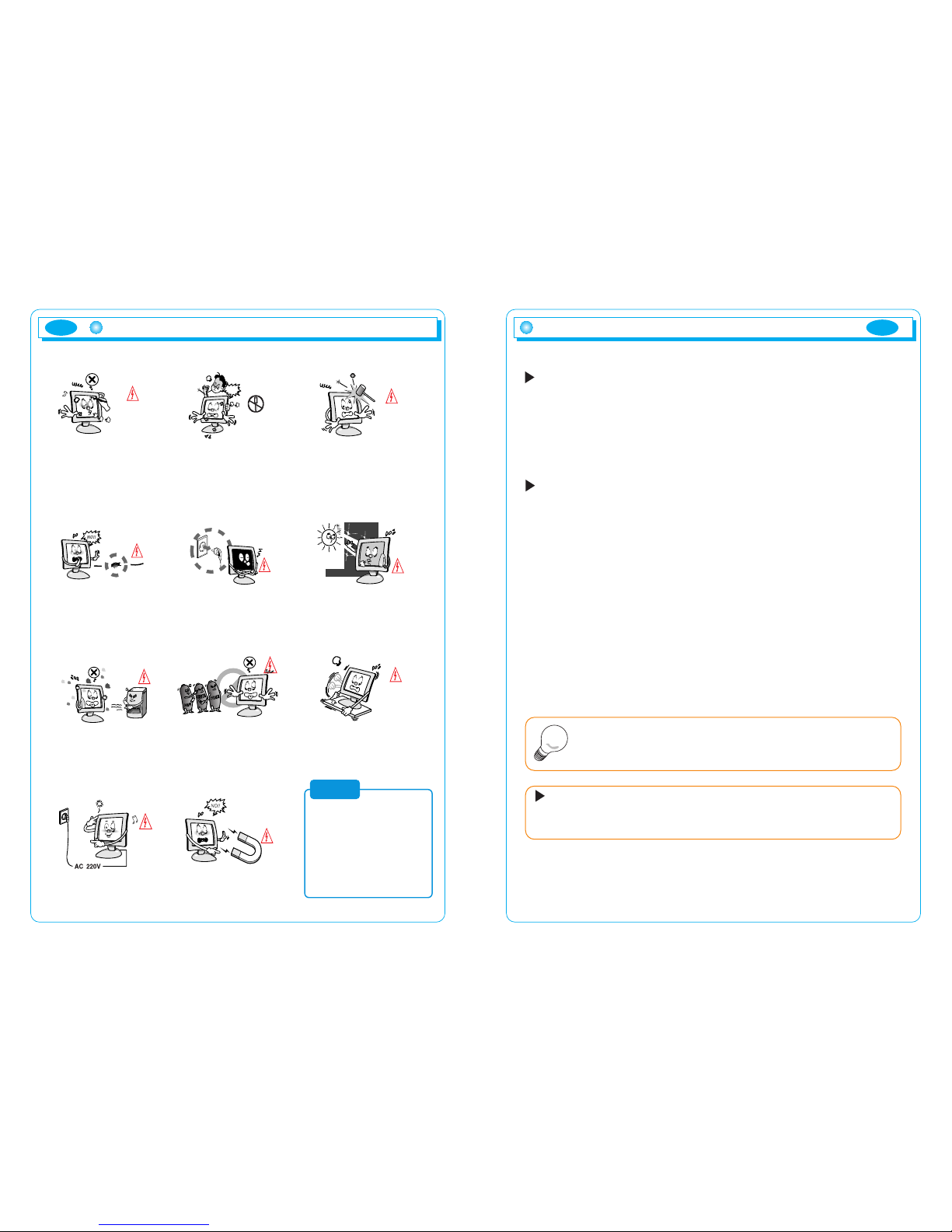
3
Introduction
Thank you for buying our TFT LCD monitor.
Our monitor is a high-resolution monitor that has features of electromagnetic
wave blocking, reduction in electricity consumption, and efficient use of space.
In view of the fact that this user's manual is prepared for helping you to
adequately use the product, it is recommendable to read the user's manual
before using the product.
Product features
1) This product has a 19-inch flat surface (Color Active Matrix TFT LCD) with a
pixel size of 0.294 mm (H) x 0.294 mm (V) for displaying an ultra-precision,
high-resolution image.
2) This product uses 19"(Thin Film Transistor) LCD panel and supports a
maximum of 1280 x 1024.
3) This product is a monitor whose deflection frequency is automatically
transformed up to 30 - 80 kHz horizontally and up to 56 - 75 Hz vertically.
4) This product is compatible with IBM PC and Apple Macintosh (a different
adapter is necessary for Apple Macintosh).
5) This product has a power-saving function less than 37 W in ON mode, less
than 2 W in stand-by mode, less than 2 W in pause mode and less than 1 W
in OFF mode in comparison with other monitors.
6) This product supports DDC and allows you to use 'Plug and Play'.
Product features
In the case of some system requirements, it may not be
compatible with Plug and Play.
Registered as a device whose electromagnetic wave-blocking capacity is adequate
(B Class)
This product is registered as a device whose electromagnetic wave-blocking
capacity is adequate and can be used in all places (including homes).
Note
ENG
2
Please read the cautions carefully before using this product
Do not scratch the screen of the
LCD monitor with sharp
materials such as nails and
pens.
The interior part of the monitor is
composed of electric elements. If
the monitor is broken, do not try to
disassemble it, because it is
necessary to contact appropriate
technical services in order to have
the product repaired.
Take care of the LCD monitor so
that it is not damaged by the
external impact.
Take care not to use damaged
cords and keep this product out
of reach of children and persons
who are not involved in using the
product.
Disconnect the power cable when
the monitor is not used during a
long period of time while you are
away from home.
Do not use this product near the
windows receiving direct sunlight
or direct natural light.
Choose a fresh and dry area and
protect the monitor from extreme
conditions of temperature and
humidity, dust and smoke.
Adequate temperature = 0-40°C.
Adequate humidity = 30-80 RH
The LCD monitor screen can be
damaged in the case that you
clean the surface by using
acetone, ethyl alcohol or acid
detergent.
Do not install the monitor in a
sloping place that is not safe due
to the fact that the product can fall
down and be broken, thus doing
harm to other persons.
Check the power voltage before
connecting to the AC power
cable.
Take care so that the monitor is not
in contact with magnetic materials,
metals and inflammable
substances.
Note
This product uses the TFT LCD panel
produced using state-of-the-art technology.
The TFT LCD panel consists of millions of
pixels and there is much probability of
occurrence of bad pixels. Due to this
reason, red, blue and green pixels may
seem to shine and some black pixels may
be visible. But this does not mean that the
quality of this product is bad. You can use
this product without worrying about the
worsening of product performance.
ENG
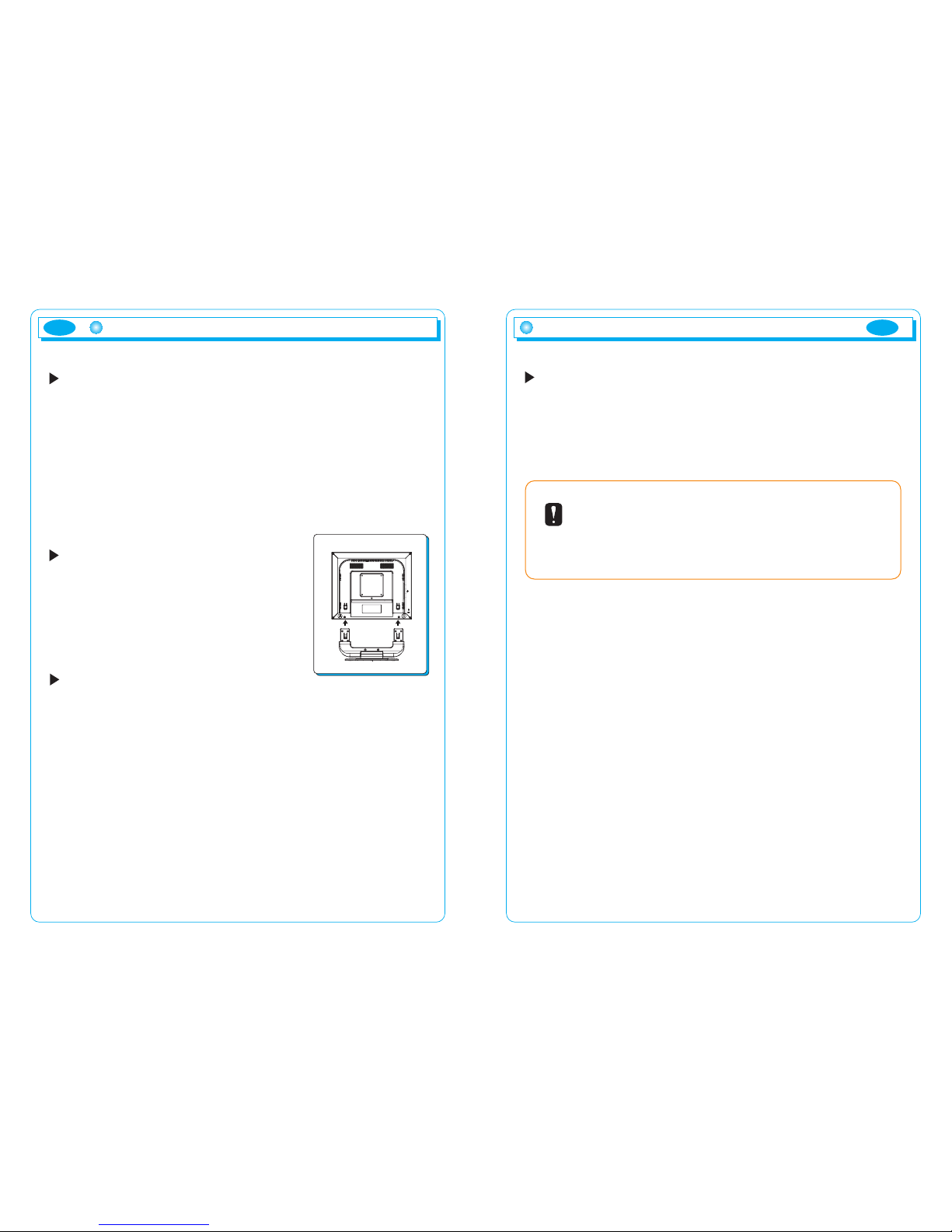
Checking the product
Please check if the product contains the following items. If there are some
items missing, please contact the technical services.
1. TFT LCD monitor
2. User's manual (including product warranty).
3. AC to DC adapter.
4. Power cable (
the power cable can be different according to use environment
).
5. Signal Cable ( Monitor Connection Cable )
6. Monitor Base
7. Audio cable
8. USB cable
How to connect Base part into Monitor
Stand Part
How to install the monitor stand
1. Lay the monitor on a flat surface.
2. Attach the monitor to the connecting parts as
shown in the picture.
3. Push and pull A and B to detach and
attach the monitor.
Installation
1. Turn off the power connected to the monitor before connecting to an
external device.
2. Power connection
Connect the adapter to the DC jack connected to the signal cable of the
monitor and connect the power cable.
3. Signal connection
This signal input terminal is a D-SUB connector. Connect the signal cable
to the signal input of the computer.
4. Turn on the power of the monitor.
5. Turn on the power of the system that you want to use.
6. Continue with the operation when the screen appears. You can adjust the
desired status of the screen using control buttons at the bottom of the
monitor.
7. Up/Down Monitor Angle should not be over 15/20 degree.
8. If you wan to finish the operation, turn off the system power and then turn
off the power of the monitor.
4
Installation of the product
ENG
5
USB installation (option)
1. Connect the monitor to the PC with signal cable and turn on the PC.
2. Connect USB-compatible PC or other hub to the upstream port on the left of
the monitor with USB cable.
3. When the USB cable is connected, the USB function is automatically set.
4. After setting, you can connect USB-compatible accessories to the
downstream port on the monitor's USB hub.
Installation of the product
Note
ENG
- USB hub function may not work correctly according to PC, OS or
accessories. Consult the manufacturer for information on USB support.
- Use of USB Rev. 2.0-compatible PC and accessories is recommended.
- When the monitor is turned off, the accessories connected to the
downstream port do not work.
- Even when the monitor is in power save mode, the device connected to
the monitor’s USB will work.
}
Option
