Page 1
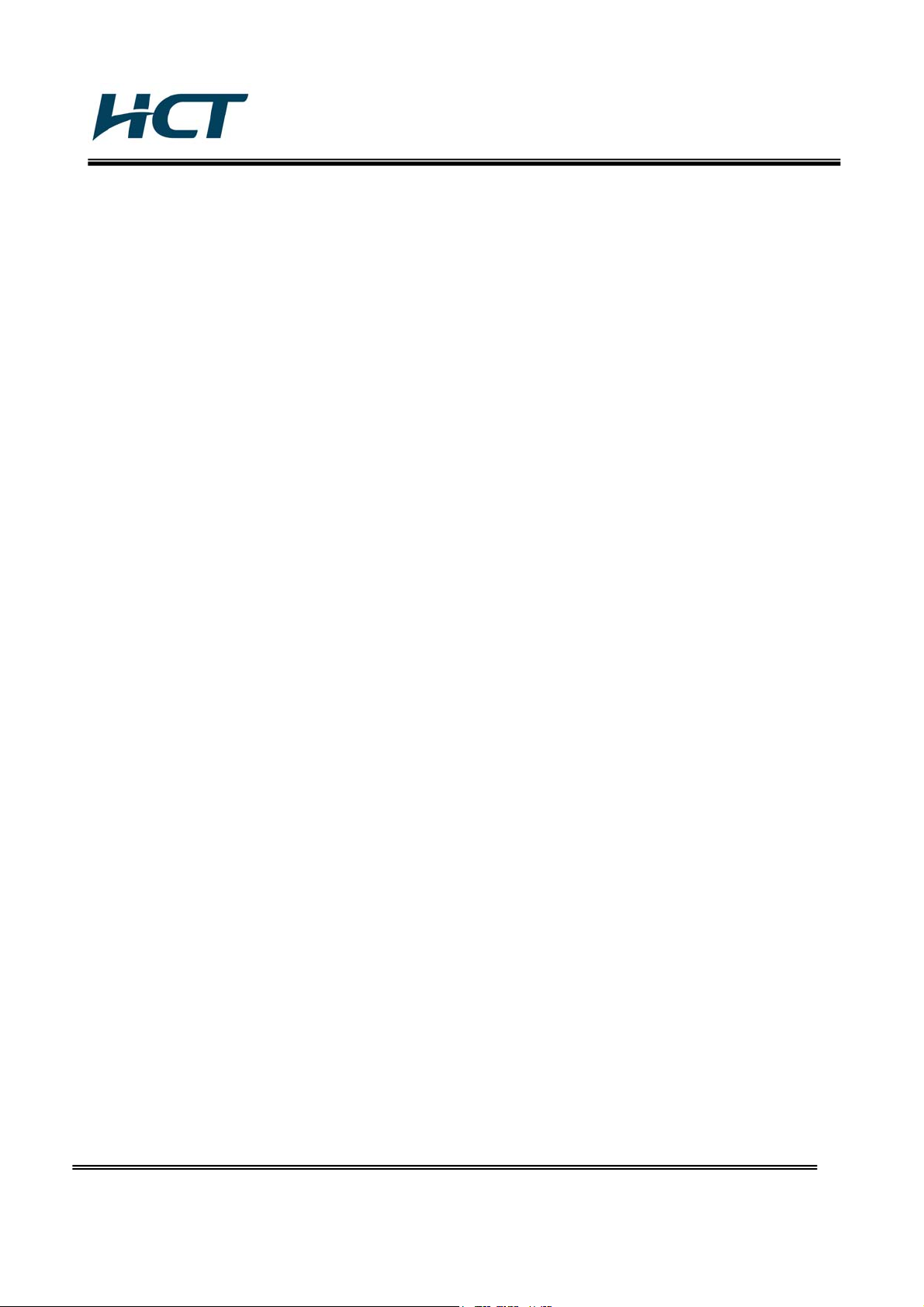
FCC ID: PINPA960HMLSDB / IC: 4018A-PA960HM
ATTACHMENT E.
- User Manual -
HCT CO., LTD.
SAN 136-1, AMI-RI, BUBAL-EUP, ICHEON-SI, KYOUNGKI-DO, 467-701, KOREA
TEL:+82 31 639 8517 FAX:+82 31 639 8525 www.hct.co.kr
Report No. : HCT-RF09-0502 1/1
Page 2
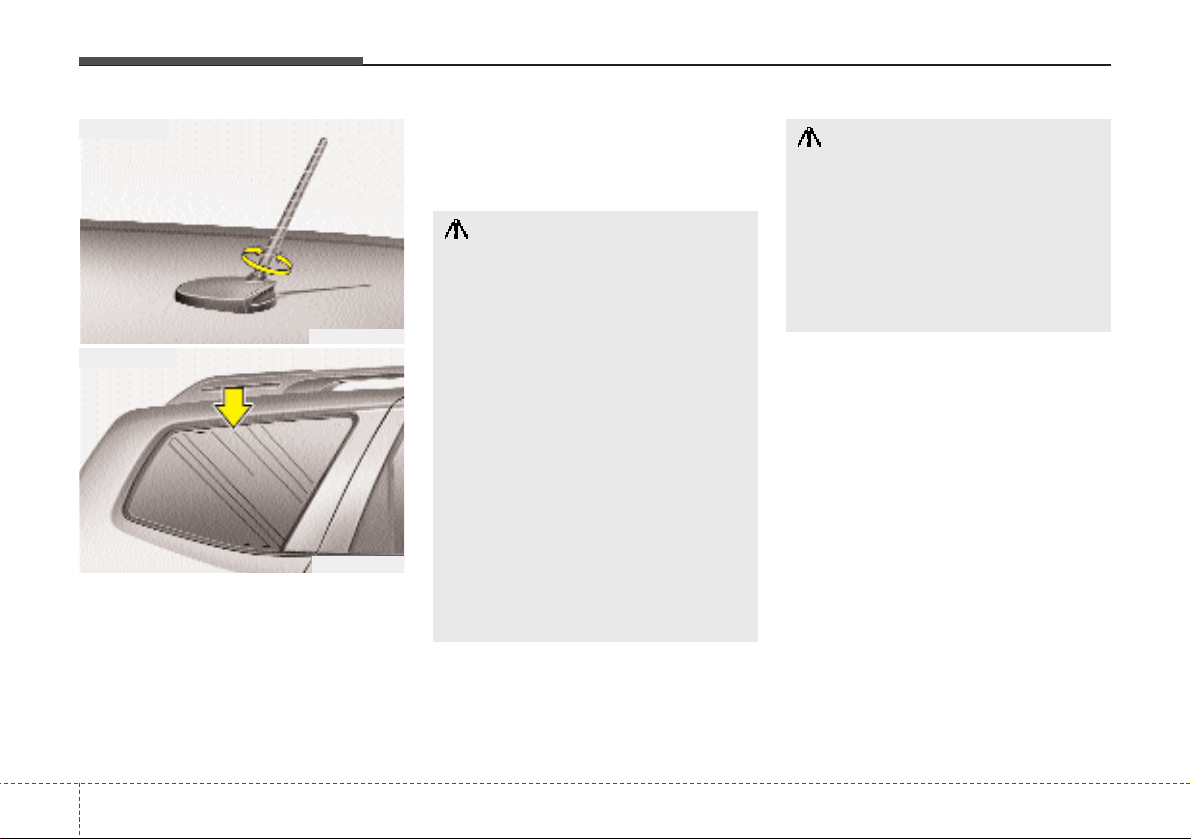
Features of your vehicle
1224
Antenna
D300102AHM-EU
Y our vehicle uses a roof antenna or glass
antenna to receive AM or/and FM broadcast signals.
The roof antenna is removable. To
remove the roof antenna, turn it counterclockwise. To install the roof antenna,
turn it clockwise.
AUDIO SYSTEM
OHM048154N
OHM048235N
Roof antenna
Glass antenna
CAUTION
• Before entering a place with a low
height clearance, be sure that the
roof antenna is removed.
• Be sure to remove the roof antenna before washing the car in an
automatic car wash or it may be
damaged.
• When reinstalling your roof
antenna, it is important that it is
fully tightened and adjusted to
the upright position to ensure
proper reception. But it could be
removed when parking the vehicle or when loading cargo on the
roof rack.
• When cargo is loaded on the roof
rack, do not place the cargo near
the antenna pole to ensure proper reception.
CAUTION
• Do not clean the inside of the rear
quarter glass with a cleaner or
use a scraper to remove any foreign deposits as this may cause
damage to the antenna elements.
• Avoid adding metallic coating
such as Ni, Cd, and so on. These
can interfere with FM reception.
Page 3
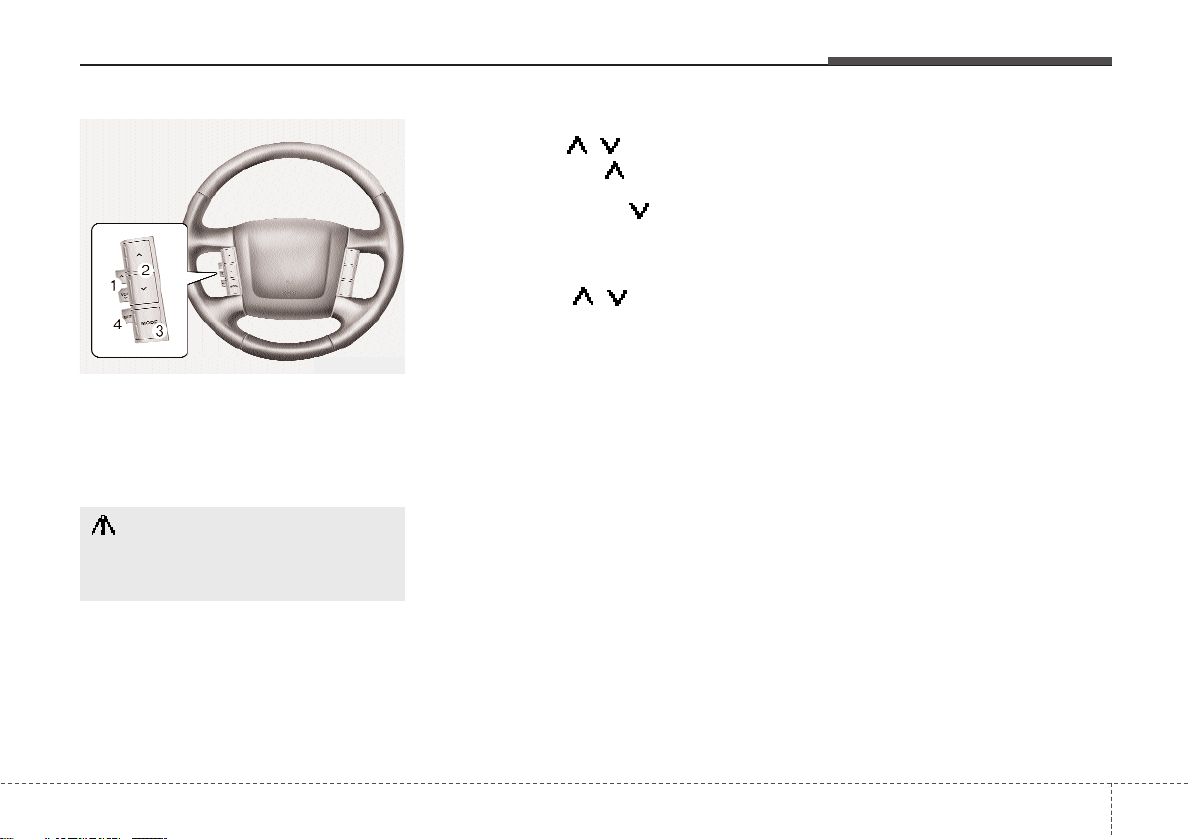
4 123
Features of your vehicle
D300200AEN
Steering wheel audio control
(if equipped)
The steering wheel audio control button
is installed to promote safe driving.
D300204AHM
VOLUME (VOL / ) (1)
• Pull the up button ( ) to increase the
volume.
• Pull the down button ( ) to decrease
the volume.
D300203AHM
SEEK/PRESET ( / ) (2)
The SEEK/PRESET button has different
functions based on the system mode.
For the following functions the button
should be pressed for 0.8 second or
more.
RADIO mode
It will function as the AUTO SEEK select
button.
CDP mode
It will function as the FF/REW button.
CDC mode
It will function as the DISC UP/DOWN
button.
If the SEEK/PRESET button is pressed
for less than 0.8 second, it will work as
follows in each mode.
RADIO mode
It will function as the PRESET STATION
select buttons.
CDP mode
It will function as the TRACK UP/DOWN
button.
CDC mode
It will function as the TRACK UP/DOWN
button.
D300202AEN
MODE (3)
Press the button to select Radio or CD
(compact disc) / USB / AUX.
D300205AHM
MUTE (4)
• Pull the MUTE button to cancel the
sound.
• Pull the MUTE button again to activate
the sound.
Detailed information for audio control
buttons is described in the following
pages in this section.
OHM048146N
CAUTION
Do not operate audio remote control buttons simultaneously.
Page 4
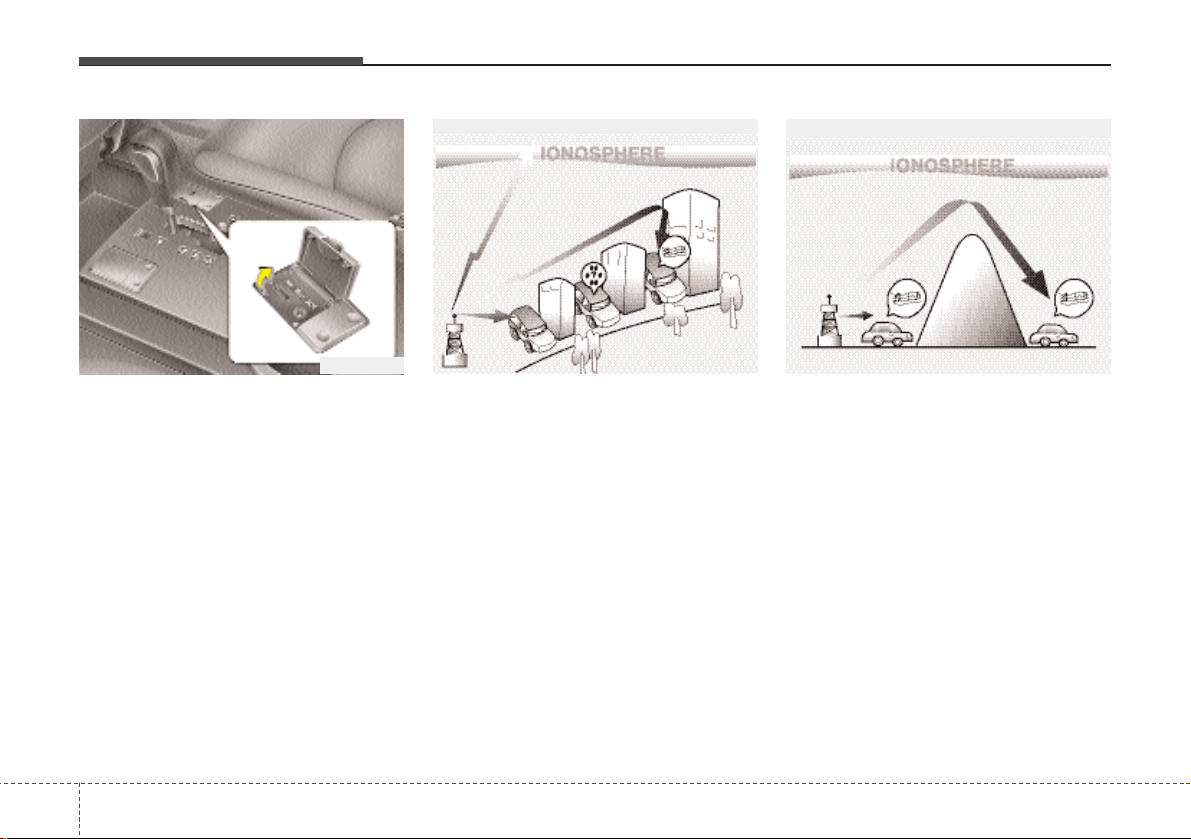
Features of your vehicle
1244
D300600AHM-EE
Aux, USB and iPod port
(if equipped)
If your vehicle has an aux and/or
USB(universal serial bus) port or iPod
port, you can use an aux port to connect
audio devices and an USB port to plug in
an USB and also an iPod port to plug in
an iPod.
✽ NOTICE
When using a portable audio device
connected to the power outlet, noise may
occur during playback. If this happens,
use the power source of the portable
audio device.
D300800AHM
How vehicle audio works
AM(MW, LW) and FM radio signals are
broadcast from transmitter towers located around your city. They are intercepted by the radio antenna on your vehicle.
This signal is then received by the radio
and sent to your vehicle speakers.
When a strong radio signal has reached
your vehicle, the precise engineering of
your audio system ensures the best possible quality reproduction. However, in
some cases the signal coming to your
vehicle may not be strong and clear. This
can be due to factors such as the distance from the radio station, closeness of
other strong radio stations or the presence of buildings, bridges or other large
obstructions in the area.
AM(MW, LW) broadcasts can be
received at greater distances than FM
broadcasts. This is because AM(MW,
LW) radio waves are transmitted at low
frequencies. These long, low frequency
radio waves can follow the curvature of
the earth rather than travelling straight
out into the atmosphere. In addition, they
curve around obstructions so that they
can provide better signal coverage.
JBM002
AM(MW, LW) reception
JBM001
FM reception
OHM048151
Page 5

4 125
Features of your vehicle
FM broadcasts are transmitted at high
frequencies and do not bend to follow the
earth's surface. Because of this, FM
broadcasts generally begin to fade at
short distances from the station. Also,
FM signals are easily affected by buildings, mountains, or other obstructions.
These can result in certain listening conditions which might lead you to believe a
problem exists with your radio. The following conditions are normal and do not
indicate radio trouble:
• Fading - As your vehicle moves away
from the radio station, the signal will
weaken and sound will begin to fade.
When this occurs, we suggest that you
select another stronger station.
• Flutter/Static - Weak FM signals or
large obstructions between the transmitter and your radio can disturb the
signal causing static or fluttering noises to occur. Reducing the treble level
may lessen this effect until the disturbance clears.
• Station Swapping - As a FM signal
weakens, another more powerful signal near the same frequency may
begin to play. This is because your
radio is designed to lock onto the clearest signal. If this occurs, select another station with a stronger signal.
• Multi-Path Cancellation - Radio signals
being received from several directions
can cause distortion or fluttering. This
can be caused by a direct and reflected signal from the same station, or by
signals from two stations with close
frequencies. If this occurs, select
another station until the condition has
passed.
JBM005JBM004JBM003
FM radio station
Page 6
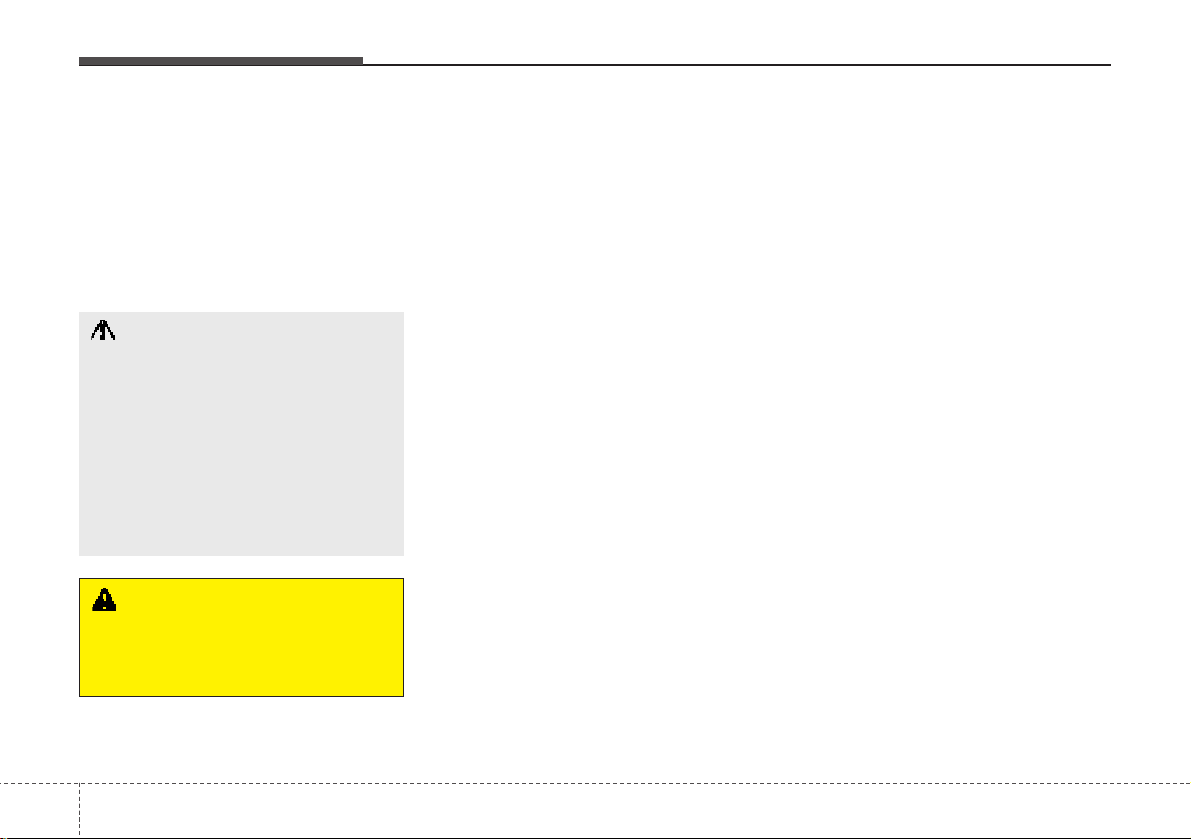
Features of your vehicle
1264
Using a cellular phone or a two-way
radio
When a cellular phone is used inside the
vehicle, noise may be produced from the
audio equipment. This does not mean
that something is wrong with the audio
equipment. In such a case, use the cellular phone at a place as far as possible
from the audio equipment.
Care of discs
• If the temperature inside the vehicle is
too high, open the vehicle windows for
ventilation before using your vehicle
audio.
• It is illegal to copy and use MP3/WMA
files without permission. Use CDs that
are created only by lawful means.
• Do not apply volatile agents such as
benzene and thinner, normal cleaners
and magnetic sprays made for analogue disc onto CDs.
• To prevent the disc surface from getting damaged. Hold and carry CDs by
the edges or the edges of the center
hole only.
• Clean the disc surface with a piece of
soft cloth before playback (wipe it from
the center to the outside edge).
• Do not damage the disc surface or
attach pieces of sticky tape or paper
onto it.
• Make sure objects other than CDs are
not inserted into the CD player (Do not
insert more than one CD at a time).
• Keep CDs in their cases after use to
protect them from scratches or dirt.
• Depending on the type of CD-R/CDRW CDs, certain CDs may not operate
normally according to manufacturing
companies or making and recording
methods. In such circumstances, if you
still continue to use those CDs, they
may cause the malfunction of your
vehicle audio system.
✽ NOTICE - Playing an
Incompatible Copy
Protected Audio CD
Some copy protected CDs, which do not
comply with the international audio CD
standards (Red Book), may not play on
your vehicle audio. Please note that if
you try to play copy protected CDs and
the CD player does not perform correctly the CDs maybe defective, not the CD
player.
CAUTION
When using a communication system such a cellular phone or a radio
set inside the vehicle, a separate
external antenna must be fitted.
When a cellular phone or a radio set
is used with an internal antenna
alone, it may interfere with the vehicle's electrical system and adversely affect safe operation of the vehi-
WARNING
Don't use a cellular phone when
you are driving. You should stop at
a safe place to use a cellular phone.
Page 7
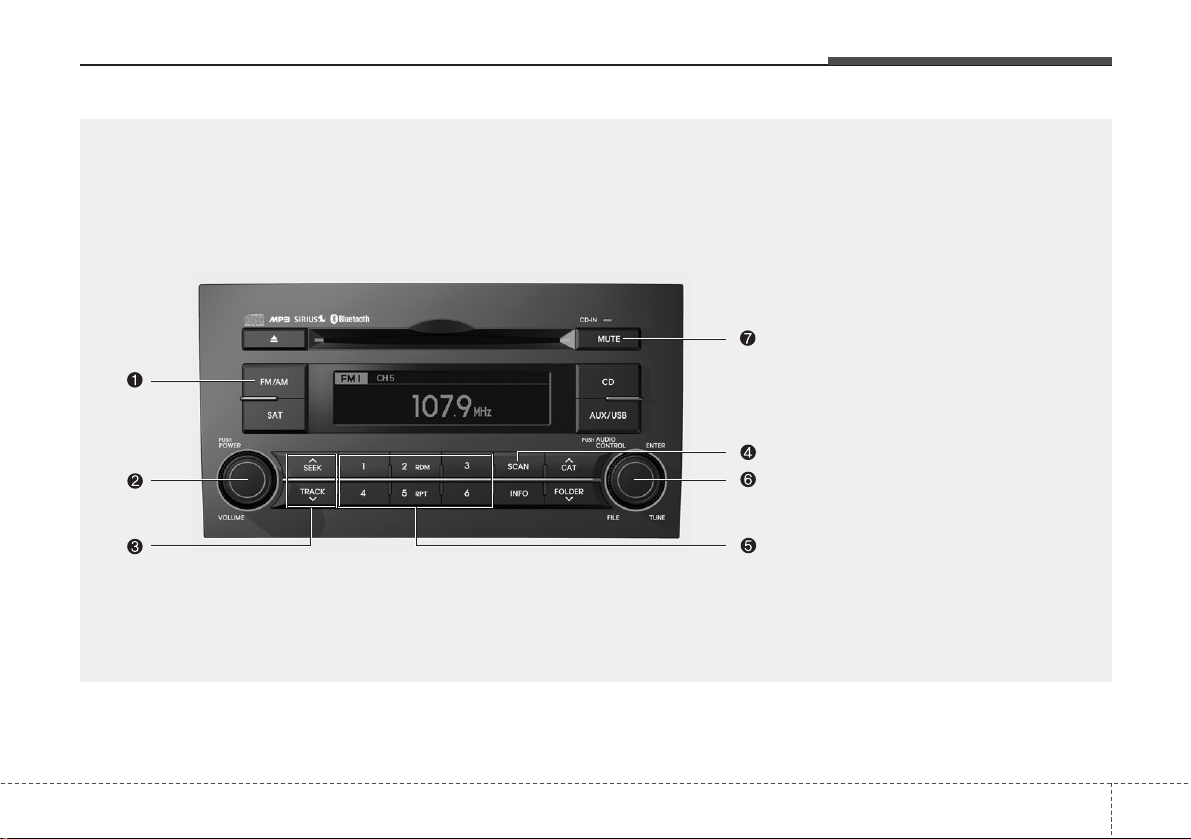
4 127
Features of your vehicle
PA910HMU (CDP)
1. FM/AM Selection Button
2. Power ON/OFF Button and Volume
Control Knob
3. Automatic Channel Selection Button
4. SCAN Selection Button
5. Preset Selection Button
6. TUNE/AUDIO Knob
7. MUTE Button
RADIO, SET UP, VOLUME CONTROL
■ Type A
Page 8
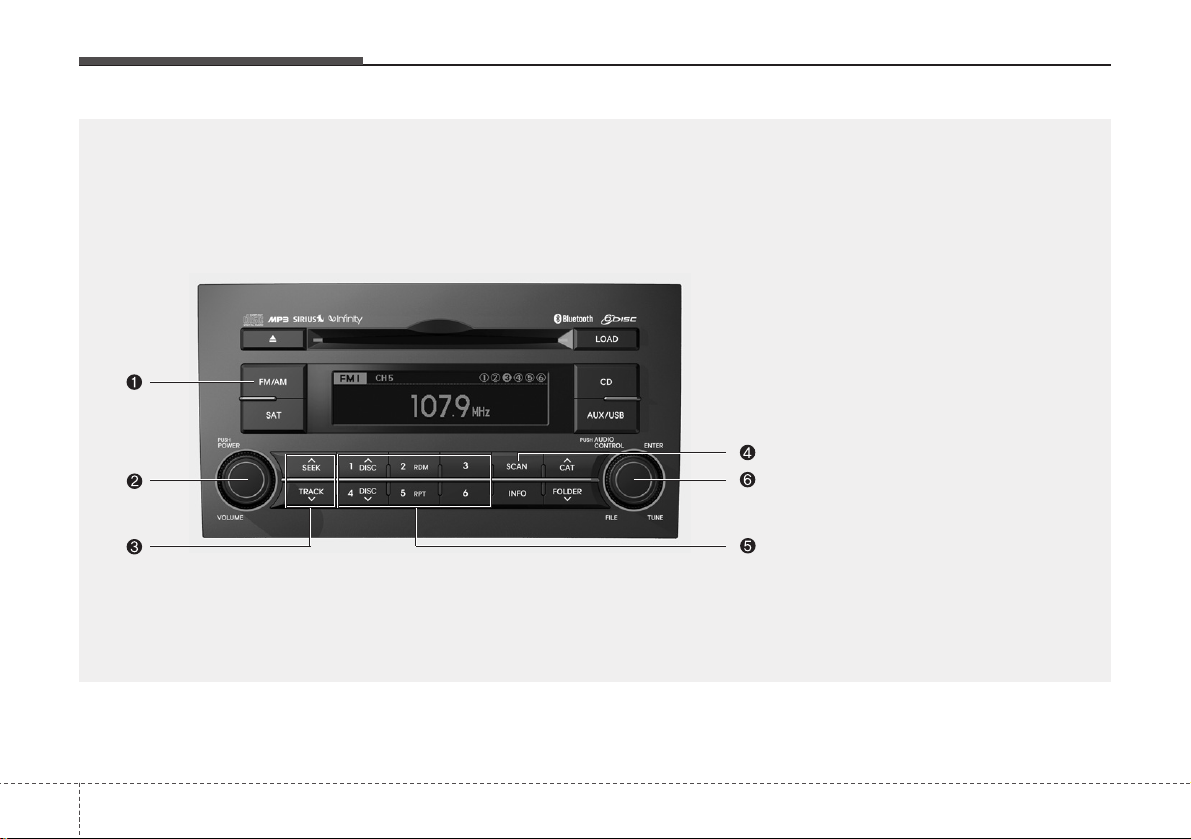
Features of your vehicle
1284
PA960HMU (CDC)
1. FM/AM Selection Button
2. Power ON/OFF Button and Volume
Control Knob
3. Automatic Channel Selection Button
4. SCAN Selection Button
5. Preset Selection Button
6. TUNE/AUDIO Knob
■ Type B
Page 9
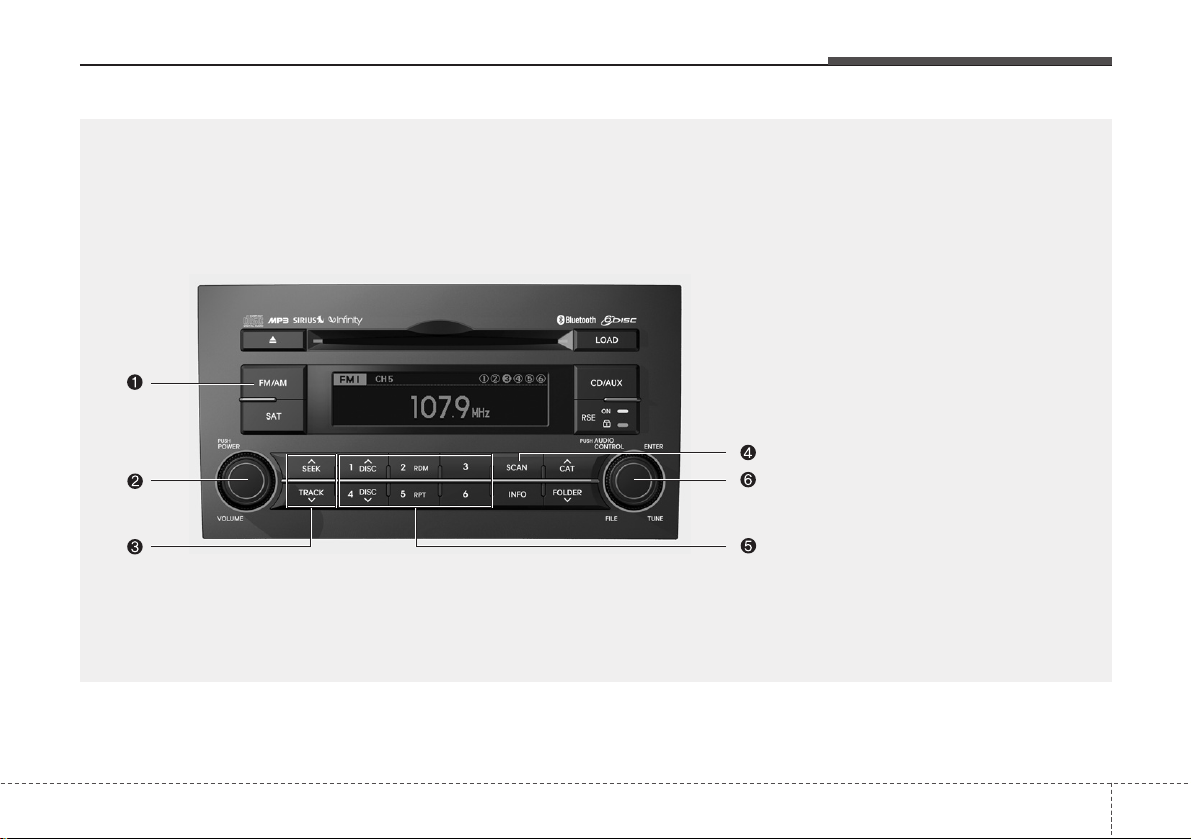
4 129
Features of your vehicle
PA965HMU (CDC_RSE)
1. FM/AM Selection Button
2. Power ON/OFF Button and Volume
Control Knob
3. Automatic Channel Selection Button
4. SCAN Selection Button
5. Preset Selection Button
6. TUNE/AUDIO Knob
■ Type C
Page 10
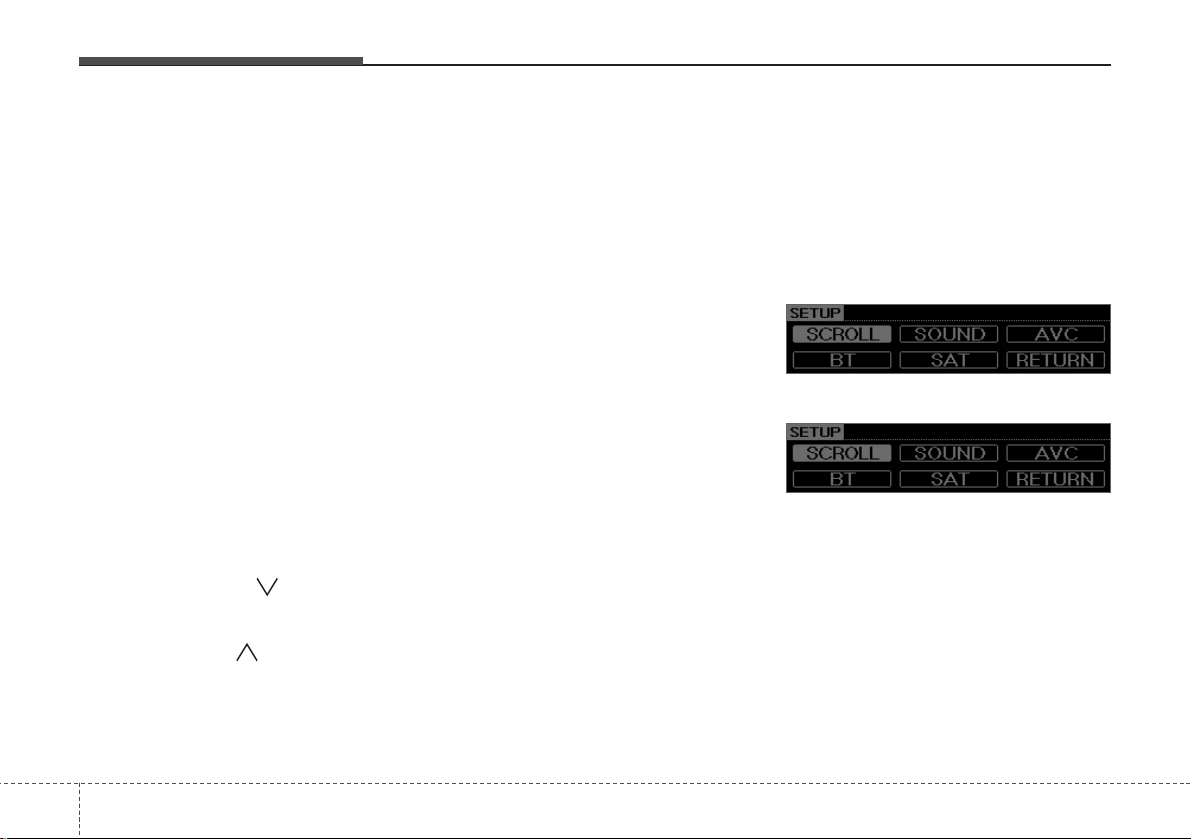
Features of your vehicle
1304
How to Activate RADIO,
SET UP, VOLUME Control
1. FM/AM Selection Button
The FM/AM button toggles between FM
and AM. Listed below are the paths as
the system switches from FM to AM and
back to FM.
• FM/AM : FM1
➟FM2➟AM➟FM1...
• FM : FM1
➟FM2➟FM1...
2. Power ON/OFF Button &
Volume Control Knob
• Turns the audio system on/off when
the ignition switch is on ACC or ON.
• If the knob is turned clockwise/counter-
clockwise, the volume will increase
/decrease.
3. Automatic Channel Selection
Button
• When the [TRACK ] is pressed, it
will automatically tune to the next lower
station.
• When the [SEEK ] is pressed, it will
automatically tune to the next higher
station.
4. SCAN Selection Button
• When the button is pressed, it automatically scans the radio stations
upwards.
• The SCAN feature steps through each
station, starting from the initial station,
for ten seconds.
• Press the [SCAN] button again to stop
the scan feature and to listen to the
currently selected channel.
5. Preset Selection Button
• Press [1]~[6] buttons less than 0.8 second to play the station saved in each
button.
• Press [1]~[6] button more than 0.8 second or longer to save the current station to the respective button with a
beep.
6. TUNE/AUDIO Knob
If the knob is turned clockwise/counterclockwise, the frequency will increase/
decrease.
(AM 10kHz, FM 200kHz)
■ Audio Setup MODE
Press and Rotate [AUDIO] repeatedly to
choose the desired mode.
Each press changes the mode as below :
(Hierarchy 4 (AUTO VOLUME CONTROL) mode is only selected in the CDP.)
• Hierarchy 1
• Hierarchy 2
Page 11
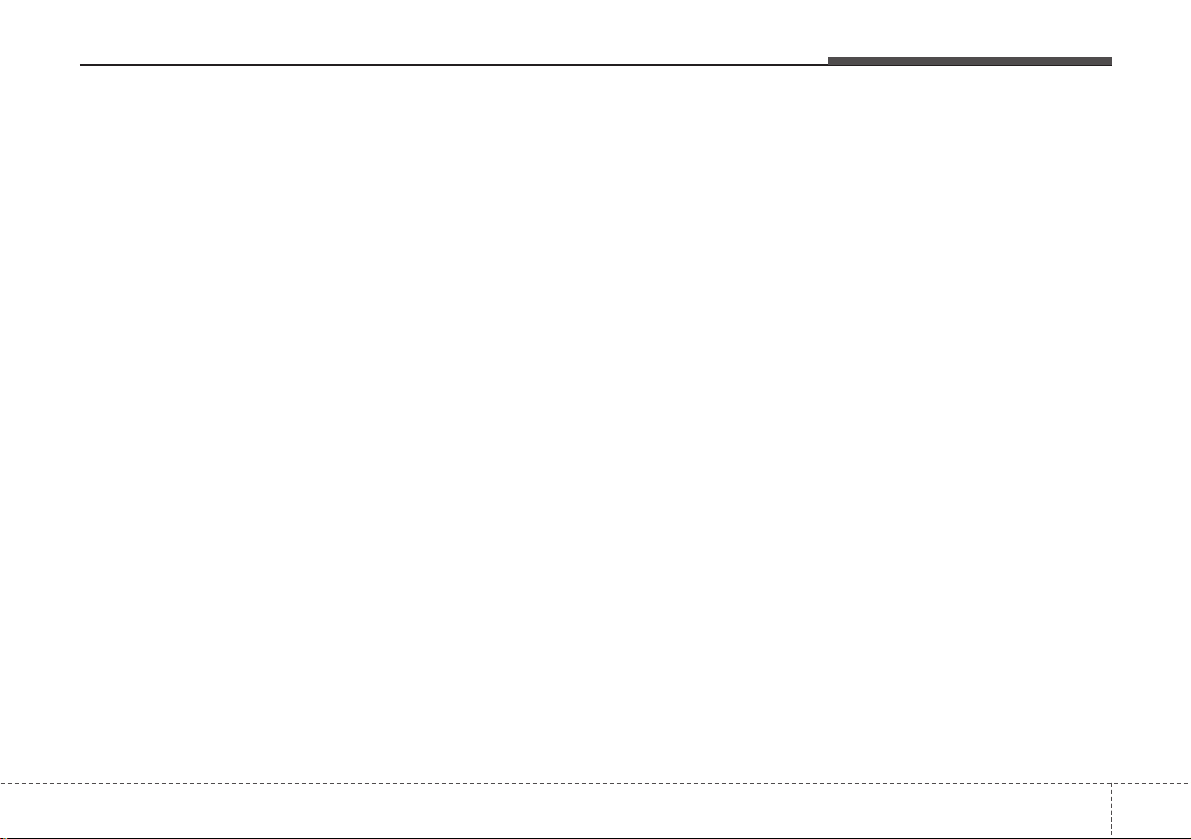
4 131
Features of your vehicle
❈ For example: To Adjusting SIRIUS
DISPLAY
• Press [AUDIO] to activate SETUP
mode, then Hierarchy 1 is selected.
• Rotate [AUDIO], to select the SATcontrol mode.
• Rotate [AUDIO] to select the SIRIUS
Display mode.
• If [AUDIO] is not pressed/rotated for 5
seconds after adjusting, the display
automatically returns to normal mode.
- Another adjusting mode can be used
for same operation.
7. MUTE Button(CDP ONLY)
Press [MUTE] to stop the sound and
"MUTE" is displayed on the LCD.
Page 12
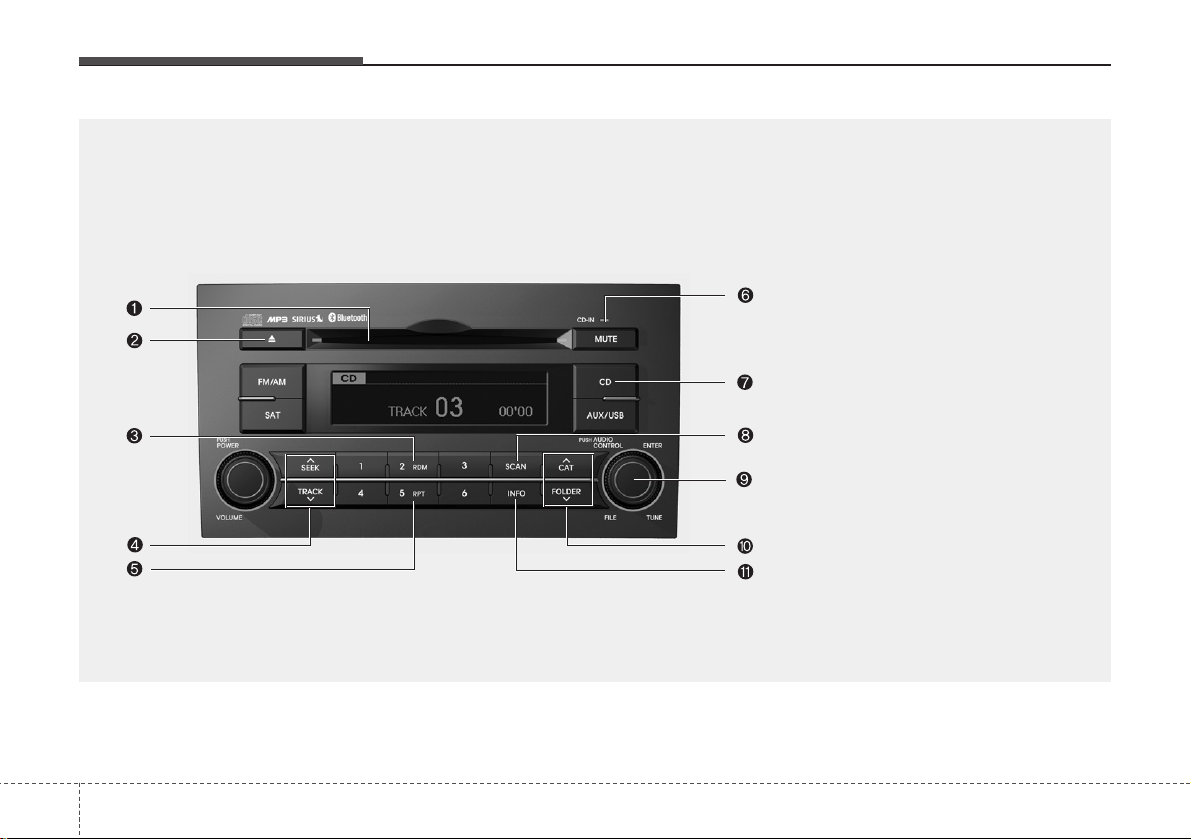
Features of your vehicle
1324
PA960HMU (CDC)
1. CD Loading SLOT
2. CD Eject Button
3. RANDOM Play Button
4. Automatic Track Selection Button
5. REPEAT Play Button
6. CD Indicator
7. CD Selection Button
8. SCAN Play Button
9. Track(File) Search Knob and ENTER
Button
10. Folder search Button
11. INFORMATION Button
CDP
Page 13

4 133
Features of your vehicle
PA960HMU (CDC)
1. CD Loading Slot
2. CD Eject Button
3. RANDOM Play Button
4. Automatic Track Selection Button
5. REPEAT Play Button
6. CD Indicator
7. CD Selection Button
8. SCAN Play Button
9. Track(File) Search Knob and ENTER
Button
10. Folder search Button
11. INFORMATION Button
12. DISC UP/DOWN Button
13. CD Loading Button
(a). CD Number Indicator field
(b). CD Slot indicator
CD CHANGER
■ Type A
Page 14

Features of your vehicle
1344
1. CD Loading Slot
2. CD Eject Button
3. RANDOM Play Button
4. Automatic Track Selection Button
5. REPEAT Play Button
6. CD Indicator
7. CD Selection Button
8. SCAN Play Button
9. Track(File) Search Knob and ENTER
Button
10. FOLDER Search Button
11. INFORMATION Button
12. DISC UP/DOWN Button
13. CD Loading Button
(a). CD Number Indicator field
(b). CD Slot indicator
PA965HMU
■ Type B
Page 15

4 135
Features of your vehicle
How to Activate
CDP/CD CHANGER
1. CD Loading Slot
• Please place the CD with the printed
side upward, and then gently push in.
• CDP models support both 8cm and 12
cm CDs.
• CDC models support only 12 cm CD.
• If VCD, Data CD, DVD are loaded,
"MEDIA ERROR" message will appear
and the CD will eject.
2. CD Eject Button
• Press this button to eject the CD during
CD playback.
• If there is no CD in the deck, "NO
DISC" will be displayed for 5 seconds
and returns to the previous mode.
❈ ALL EJECT(CDC ONLY)
Press this button for more than 0.8
second to eject all discs inside the
decks in the respective order.
3. RANDOM Play Button
Press this button for less than 0.8 second
to activate 'RDM' mode and more than
0.8 second to activate 'ALL RDM' mode.
• RDM : Only files/tracks in a folder/disc
are played in random sequence.
• ALL RDM (MP3/WMA Only) : All files
/tracks in a folder/disc are played in
random sequence.
4. Automatic Track Selection Button
• Press [TRACK ] to return to the
beginning of the current track(file).
Press again within 1 seconds to return
to the previous track(file).
• Press and hold [TRACK ] to initiate
rewind search.
• Press [SEEK ] for less than 0.8 second to advance the next track(file).
• Press and hold [SEEK ] to initiate
fast forward search.
CAUTION
Don’t insert a CD, if CD indicator is
illuminated in the CDP.
Page 16

Features of your vehicle
1364
5. REPEAT Play Button
Press this button for less than 0.8 second
to activate 'RPT' mode and more than 0.8
second to activate 'FLD RPT' mode.
• RPT : Only a track(file) is played
repeatedly.
• FLD RPT(MP3/WMA Only) : Only files
in a folder are played repeatedly.
6. CD Indicator(CDP ONLY)
When the ignition switch is in the ACC or
ON position and if the CD is loaded, this
indicator is illuminated.
7. CD Selection Button
• If the CD is loaded, turns to CD mode.
• If there is no Disc in the deck, it displays "NO DISC" for 5 seconds and
returns to the previous mode.
8. SCAN Selection Button
Plays back the first 10 seconds of each
song in the CD.
9. Track(File) Search Knob and
ENTER Button
• Turn this knob clockwise to display the
Track NO(File name) after the current
song.
• Turn this button counterclockwise to
display the Track NO(File Name)
before the current song.
• To select the displayed song, press the
button.
10. FOLDER Search Button
• Folder name/File name(the first song in
the folder) is moved up or down from
the currently playing folder.
• To select the displayed folder, press
ENTER(NO.10) button.
11. INFORMATION Button
Displays the information of the current
CD TRACK(FILE) as below when the button is pressed each time.
• CDDA : Disc Title
➟Disc Artist➟Track Title➟
Track Artist➟Total Track... (not displayed if
the information is not available on the DISC)
• MP3/WMA : File Name
➟Title➟Artist➟
Album➟Folder Name➟Total File...
12. DISC UP/DOWN Button
(CDC ONLY)
Disc is moved up or down from the currently playing disc.
13. CD Loading Button(CDC ONLY)
How to load a CD
• Press [LOAD] for less than 0.8 second.
• An empty slot is selected and the CD
number indicator(a) blinks on the LCD.
• After "WAIT" is displayed for a moment,
"INSERT DISC(1~6)" is diplayed and
the CD slot indicator(b) blinks.
• Insert a CD while the slot indicator
blinks.
How to load CDs(ALL Load)
• Press [LOAD] for more than 0.8 sec-
ond.
• An empty slot is selected and the CD
number indicator(a) blinks on the LCD.
CAUTION
• Insert a CD only while "Insert
Disc(1~6)" is displayed and the
slot indicator blinks.
• Don't insert two CDs for one operation.
Page 17

4 137
Features of your vehicle
CAUTION IN USING
USB DEVICE
• To use an external USB device,
make sure the device is not
mounted when starting up the
vehicle and mount the device
after starting up.
• If you start the vehicle when the
USB device is mounted, it may
damage the USB device. (USB is
not ESA.)
• If the vehicle is started up or
turned off while the external USB
device is connected, the external
USB device may not work.
• It may not play inauthentic MP3 or
WMA files.
1) It can only play MP3 files with
the compression rate between
8Kbps~320Kbps.
2) It can only play WMA music
files with the compression rate
between 8Kbps~320Kbps.
• Take cautions for static electricity
when mounting or dismounting
the external USB device.
• An encoded MP3 PLAYER is not
recognizable.
(Continued)
(Continued)
• Depending on the condition of
the external USB device, the connected external USB device can
be unrecognizable.
• When the formatted byte/sector
setting of External USB devices is
not either 512BYTE or 2048BYTE,
then the device will not be recognized.
• Use only a USB device formatted
to FAT 12/16/32.
• USB devices without USB IF
authentication may not be recognizable.
• Make sure the USB connection
terminal does not come in contact
with human bodies or external
objects.
• If you repeat mounting and
unmounting the USB device in a
short period of time, it may break
the device.
• You may hear a strange noise
when mounting or dismounting a
USB device.
(Continued)
(Continued)
• If you dismount the external USB
device during playback in USB
mode, the external USB device
can be damaged or malfunction.
Therefore, mount the external USB
device when the engine is turned
off or in another mode.
• Depending on the type and capacity of the external USB device or
the type of the files stored in the
device, there is a difference in the
time taken for recognition of the
device, but this is not an indicator
of trouble and you only have to
wait.
• Do not use the USB device for other
purposes than playing music files.
• Use of USB accessories such as
recharger or heater using USB I/F
may lower performance or cause
trouble.
• If you use devices such as a USB
hub purchased separately, the
vehicle’s audio system may not
recognize the USB device.
Connect the USB device directly
to the multimedia terminal of the
vehicle.
(Continued)
Page 18

Features of your vehicle
1384
(Continued)
• If USB device is divided by logical
drives, only the music files on the
highest-priority drive are recognized by car audio.
• Devices such as MP3 Player/
Cellular phone/Digital camera
those are not recognizable by
standard USB I/F can be unrecognizable.
• USB devices other than standardized goods (METAL COVER TYPE
USB) can be unrecognizable.
• USB flash memory reader (such
as CF, SD, microSD, etc.) or external-HDD type devices can be
unrecognizable.
• Music files protected by DRM
(DIGITALRIGHTS MANAGEMENT)
are not recognizalbe.
• The data in the USB memory may
be lost while using this AUDIO. It
is recommeded to back up important data on a personal storage
device.
(Continued)
(Continued)
• Please avoid using USB memory
products which can be used as
key chains or cellular phone
accessories as they could cause
damage to the USB jack. Please
make certain only to use plug type
connector products as shown
below
.
Page 19

4 139
Features of your vehicle
PA910HMU (CDP)
1. RANDOM Play Button
2. Automatic Track Selection Button
3. REPEAT Play Button
4. USB/AUX/iPod Selection Button
5. INFORMATION Button
6. File Search Knob and ENTER Button
7. FOLDER/CATEGORY Search Button
8. SCAN Selection Button
USB MEMORY/AUX/iPod
®
iPod®is a trademark of Apple Inc.
■ Type A
Page 20

Features of your vehicle
1404
PA960HMU (CDC)
1. RANDOM Play Button
2. Automatic Track Selection Button
3. REPEAT Play Button
4. USB/AUX/iPod Selection Button
5. INFORMATION Button
6. File Search Knob and ENTER Button
7. FOLDER/CATEGORY Search Button
8. SCAN Selection Button
■ Type B
Page 21

4 141
Features of your vehicle
1. RANDOM Play Button
2. Automatic Track Selection Button
3. REPEAT Play Button
4. USB/AUX/iPod Selection Button
5. INFORMATION Button
6. File Search Knob and ENTER Button
7. FOLDER/CATEGORY Search Button
8. SCAN Selection Button
PA965HMU (CDC_RSE)
■ Type C
Page 22

Features of your vehicle
1424
How to Activate USB MEMORY
1. RANDOM Play Button
Press this button for less than 0.8 second
to activate 'RDM' mode and more than
0.8 second to activate 'ALL RDM' mode.
• RDM : Only files in a folder are played
back in random sequence.
• ALL RDM : All files in a USB memory are
played back in random sequence.
2. Automatic Track Selection Button
• Press [TRACK ] to return to the
beginning of the current file.
Press again within 1 second to return
the previous file.
• Press and hold [TRACK ] to initiate
rewind search.
• Press [SEEK ] for less than 0.8 second to advance the next file.
• Press and hold [SEEK ] to initiate
fast forward search.
3. REPEAT Play Button
Press this button for less than 0.8 second
to activate 'RPT' mode and more than
0.8 second to activate 'FLD RPT' mode.
• RPT : Only a file is played repeatedly.
• FLD RPT : Only files in a folder are
played repeatedly.
4. USB/AUX Selection Button
• If auxiliary device/USB/ is connected, it
turns to USB/AUX mode and toggles
as below when the button is pressed
each time.
AUX/USB : AUX
➟USB➟AUX.......
• If no auxiliary device and USB is connected, it displays "No Media" for 5
seconds and returns to the previous
mode.
5. INFORMATION Button
Displays the information of the current
CD TRACK(FILE) as below when the
button is pressed each time.
File Name
➟Title➟Artist➟Album
➟Folder Name➟Total File...(not dis-
played if the file has no song)
6. File Search Knob and ENTER
Button
• Turn this knob clockwise to display File
name after the current song.
• Turn this knob counterclockwise to dis-
play File Name before the current
song.
• To select the displayed song, press the
button.
7. FOLDER Search Button
• Folder name/File name(the first song
in the folder) is moved up or down from
currently playing folder.
• To select the displayed folder, press
ENTER(NO.6) button.
9. SCAN Play Button
Plays back the first 10 seconds of each
song in the USB memory.
Page 23

4 143
Features of your vehicle
Hierarchy 1 Hierarchy 2 Hierarchy 3 Hierarchy 4 Hierarchy 5
Playlist Playlists Songs - -
Artist Artists Albums Songs -
Album Albums Songs - -
Song Songs - - -
Genre Genres Artists Albums Songs
Composer Composers Albums Songs -
How to Activate iPod Device
1. RANDOM Play Button
Press this button for less than 0.8 second
to activate ' 'mode and more than 0.8
second to activate
''
mode.
•
''
: All songs in the current category
are played in random.
•
''
: An album in the iPod is selected
in random and is played in the order of
the songs in the album.
2. Automatic Track Selection Button
• Press [TRACK ] to return to the
beginning of the current file.
Press again within 1 second to return
the previous file.
• Press and hold [TRACK ] to initiate
rewind search.
• Press [SEEK ] for less than 0.8 second to advance to the next file.
• Press and hold [SEEK ] to initiate
fast forward search.
3. REPEAT Play Button
A single song is played repeatedly.
4. iPod Selection Button
If iPod is connected, it turns to iPod mode.
5. INFORMATION Button
Displays the information of the file currently played as below when the button is
pressed each time.
Title
➟Artist➟Album...
■ Searching for a desired Song/Title
Using search mode's individual hierarchy, you can narrow down your search
as shown in the table below.
❈ For example : Searching by
Composers
• Press [FOLDER ] or turn [ENTER]
to activate the Menu Select mode.
• Turn [ENTER] to select the Composers, and press ENTER.
• Turn [ENTER] to select the Albums,
and press ENTER.
• Turn [ENTER] to select the Song, and
press ENTER. The selected song is
played.
- In the search mode, pressing
[FOLDER ] will return to the previ-
ous mode.
- Other search modes scan be adjusted
as above. Although, the hierarchy differs.
Page 24

Features of your vehicle
1444
✽ NOTICE - Using iPod device
• Some iPod models might not support
the communication protocol and the
files will not be played.
• The order of search or playback of
songs in the iPod can be different
from the order searched in the audio
system.
• If the iPod crashes due to its own trouble, reset the iPod. (Reset: Refer to
iPod manual)
• iPod may not operate normally on low
battery.
❈ iPod to AUDIO Buttons
(It is displayed once at the beginning of
iPod mode)
(Continued)
• When connecting the device with
an iPod cable, push in the jack
fully so as to not cause interfere
with communication.
• When adjusting the sound effects
of an iPod and the audio system,
the sound effects of both devices
will overlap and might reduce or
distort the quality of the sound.
• Deactivate (turn off) the equalizer
function of an iPod when adjusting the audio system’s volume,
and turn off the equalizer of the
audio system when using the
equalizer of an iPod.
• When the iPod cable is connected,
the system can be switched to the
AUX mode even without the iPod
device and can cause noise.
Disconnect the iPod cable when
you are not using the iPod device.
• When not using iPod with car
audio, detach the iPod cable from
iPod. If not, the iPod may remain in
accessary mode, and may not
work properly.
CAUTION IN USING
iPod DEVICE
• You need the power cable exclusive for an iPod in order to operate an iPod with the buttons on
the audio system. Connection
through standard iPod-USB cable
is not supported, so do not use it
with car audio.
(Continued)
MENU
FILE DOWN
/REW
FILE UP
/FF
TRACK
CAT
ENTER
ROTATE
ENCODER
SEEK
ROTATION
Page 25

4 145
Features of your vehicle
1. DVDP TRACK UP/DOWN Button
2. DVDP TITLE UP/DOWN Button
3. RSE ON/OFF, RSE LOCK/UNLOCK
Button
4. AUX2/DVD Selection Button
PA965HMU
RSE(DVD/AUX2)
Page 26

Features of your vehicle
1464
Using the Rear Seat
Entertainment (RSE)
1. DVD Chapter Selection Button
• Press [TRACK ] button to play from
the beginning of current track.
• Press [TRACK ] button again within
3 seconds to play the previous track.
• Press [SEEK ] button for less than
0.8 second to play the next track.
2.DVD Title Selection Button
• Press [FOLDER ] button to play the
previous track.
• Press [CAT ] button to play the next
track.
3. RSE ON/OFF, LOCK/UNLOCK
Button
When the RSE ON/OFF, LOCK/UNLOCK
button is pushed for less than 0.8 second, the red color LED of the button will
light and RSE unit will be locked. If you
push button for more than 0.8 second,
the green color LED of the button will
light and RSE unit will turn on and [RSE]
will appear on the LCD.
4. DVD/AUX2 Selection Button
In the event there is a DVD inserted and
an auxiliary device is connected to the
RSE system, pressing the DVD/AUX2
button will switch between DVD and
AUX2 modes.
Page 27

4 147
Features of your vehicle
1. SATELLITE RADIO Selection Button
2. Channel Selection Button
3. Preset Selection Button
4. SCAN Selection Button
5. Tune Knob and Enter Button
6. CAT/FOLDER Button
7. INFO Selection Button
SIRIUS SATELLITE RADIO
PA910HMU (DCP)
■ Type A
Page 28

Features of your vehicle
1484
1. SATELLITE RADIO Selection Button
2. Channel Selection Button
3. Preset Selection Button
4. SCAN Selection Button
5. Tune Knob and Enter Button
6. CAT/FOLDER Button
7. INFO Selection Button
PA960HMU (CDC)
■ Type B
Page 29

4 149
Features of your vehicle
1. SATELLITE RADIO Selection Button
2. Channel Selection Button
3. Preset Selection Button
4. SCAN Selection Button
5. Tune Knob and Enter Button
6. CAT/FOLDER Button
7. INFO Selection Button
PA965HMU
■ Type C
Page 30

Features of your vehicle
1504
How to Use SIRIUS Satellite
Radio
Your Kia vehicle is equipped with 3
months complimentary period of SIRIUS
Satellite Radio so you have access to
over 130 channels of music, information,
and entertainment programming.
Activation
In order to extend or reactivate your subscription to SIRIUS Satellite Radio, you
will need to contact SIRIUS Customer
Care at 888-539-7474. Have your 12
digit SID (Sirius Identification
Number)/ESN (Electronic Serial
Number) ready. To retrieve the SID/ESN,
turn on the radio, press the [SAT] button,
and tune to channel zero. Please note
that the vehicle will need to be turned on,
in Sirius mode, and have an unobstructed view of the sky in order for the radio to
receive the activation signal.
1. SATELLITE RADIO Selection
Button(SIRIUS Satellite Radio)
Press the [SAT] button to switch to SIRIUS Satellite Radio. It cycles through the
different bands as noted below.
SAT1
➟SAT2➟SAT3➟SAT1➟...
2. Channel Selection Button
• Press [TRACK ] or [SEEK ] but-
ton for less than 0.8 second to select
previous or next channel.
• Press [TRACK ] or [SEEK ] but-
ton for 0.8 second or longer to continuously move to previous or next channel.
• if "CATEGORY" Icon is displayed at
the top of the screen, channel up/down
is done through the channels within
current category.
3. Preset Selection Button
• Press [1]~[6] buttons less than 0.8 sec-
ond to play the channel saved in each
button.
• Press [1]~[6] button for 0.8 second or
longer to save current channel to the
respective button with a beep.
4. SCAN Selection Button
• When the [SCAN] button is pressed, it
automatically scans the radio stations
upwards.
• The SCAN feature steps through every
channel, starting from the initial channel, for ten seconds.
• Press the [SCAN] button again to stop
the scan feature and to listen to the
currently selected channel.
• if "CATEGORY" Icon is displayed at
the top of the screen, channel changing is done through the channels within current category.
5. Tune Knob and Enter Button
• Rotate clockwise to increase the channel number or to scroll down the category list.
• Rotate counterclockwise to decrease
the channel number or to scroll up the
category list.
• Press this button to make selection of
channels or items.
Page 31

4 151
Features of your vehicle
6. CAT/FOLDER Button
• Press [CAT ] or [FOLDER ] button to enter the Category List Mode.
The display will indicate the category
items, highlight the category that the
current channel belongs to.
• In the Category List Mode, press these
buttons to navigate category list.
• Press [ENTER] Button to select the
lowest channel in highlighted category.
• If channel is selected by selecting category "CATEGORY" Icon is displayed
at the top of the screen.
7. INFO Selection Button
Displays the information of the current
channel as below when the button is
pressed each time.
• When default display is CAT/CH
Category/Channel
➟Artist/Title➟
Composer (if available)➟ Category/
Channel
➟...
• When default display is ART/TITLE
Artist/Title
➟Category/Channel➟
Composer(if available)➟Artist/Title➟...
✽ Troubleshooting
1. Antenna Error
If this message is displayed, the antenna or antenna cable is broken or
unplugged. Please consult with your
Kia dealership.
2. Acquiring Signal
If this message is displayed, it means
that the antenna is covered and that
the SIRIUS Satellite Radio signal is
not available. Ensure the antenna is
uncovered and has a clear view of the
sky.
Page 32

BLUETOOTH PHONE OPERATION
■
General Feature
• This system supports Bluetooth, a wire-
less system that allows you to make or
receive calls without taking your hands
from the steering wheel and without
using cables to connect the phone and
system.
• The phone must be paired to the system
before using the hands-free feature.
Only one linked cellular phone can be
used with the system at a time. The
System is available in English, US
Spanish, or Canadian French languages.
✽ NOTICE
Some Bluetooth devices do not offer a
perfect compatibility with this system.
■
Voice Recognition Activation
• The voice recognition engine contained
in the Bluetooth System can be activated in the following conditions:
- Button Activation
The voice recognition system will be
active when the button is pressed
and after the sound of a Beep.
- Active Listening
The voice recognition system will be
active for a period of time when the
Voice Recognition system has asked
for a customer response.
• The system can recognize single digits
from zero to nine while number greater
than ten will not be recognized.
• If the command is not recognized, the
system will announce "Pardon" or No
input voice signal from microphone. (No
response)
• The system shall cancel voice recognition mode in following cases : When
pressing the button and saying
cancel following the beep. When not
making a call and pressing the button. When voice recognition has failed 3
consecutive times.
Features of your vehicle
1524
CAUTION
If the vehicle is moving do not use a
cellular phone or connect the
Bluetooth phone.
Bluetooth
Volume
Operation
Button
Page 33

4 153
Features of your vehicle
• At any time if you say "help", the system will announce what commands are
available.
■
Menu tree
■
Phone Setup
• Pairing phone
To use the hands-free system, you need
to register your phone in the system. Up to
5 phones can be registered in the system.
1. Press the button.
2. Say "Set Up".
3. Say "Pair Phone".
4. Say "Yes".
5. Say the name of the contact.
6. Say "Yes".
7. The Pairing procedure of the cellular
phone varies according to each cellular phone.
✽ NOTICE
The system may not function in the following cases:
If 5 phones have already been registered.
If the system cannot communicate with
the phone.
• To connect phone
The registered phones can be selected.
When the system connects to Bluetooth,
the phone previously used is automatically selected. Select a different phone if
necessary. Only the selected phone can
be used with the hands-free system.
1. Press the button.
2. Say "Set Up".
3. Say "Select Phone".
4. Say the name of the contact or the
number of the contact.
5. Say "Yes".
✽ NOTICE
The system may not function in the following cases:
If the phone is not found.
If the system does not recognize the
voice command.
• Deleting phone
The registered phones can be deleted.
1. Press the button.
2. Say "Set Up".
3. Say "Delete Phone".
4. Say the name of the contact, the number of the contact or "Delete all phone".
5. Say "Yes".
Pair phone
Select phone
Change priority
Delete phone
Bluetooth off
Setup
Add entryPhonebook
Change
Delete name
By Phone
By voice
Call By name
By number
Page 34

Features of your vehicle
1544
• Changing Priority
The connection priority for registered
phones can be changed.
1. Press the button.
2. Say "Set Up".
3. Say "Change Priority".
4. Say the name of the contact or the
number of the contact.
5. Say "Yes".
• Turning Bluetooth on / off
Bluetooth function can be switched ON/
OFF. initial status : Bluetooth ON
1. Press the button.
2. Say "Set Up".
3. Say "Bluetooth off".
4. Say "Yes".
• Turning Bluetooth on
1. Press the send or button.
2. Say "yes".
3. The Bluetooth will be turned on.
■
Phone Book
• Adding Entry
Phone numbers and voice tags can be
registered. Entries registered in the phone
can also be transferred.
• Adding Entry by Voice
1. Press the button.
2. Say "phonebook".
3. Say "add entry".
4. Say "by voice".
5. Say the name of the contact.
6. Say "yes".
7. Say the phone number.
8. Say "store".
9. Say "Home", "Office", "Mobile", "Other"
or "default".
10. Say "Yes" to store an additional loca-
tion for this contact.
• Adding Entry by phone
1. Press the button.
2. Say "phonebook".
3. Say "add entry".
4. Say "by phone".
5. Say "yes".
6. Transfer procedures may vary depending on the cellular phone.
✽ NOTICE
The system can recognize single digits
from zero to nine. Numbers that are ten
or greater are not recognized.
To speed up input, it is a good idea to
group all digits into a continuous string.
However, you can enter each digit individually or group digits together in preferred string lengths.
The display corresponding to each operation appears on the screen as follows:
Input operation
1. say: "Nine, nine, five"
Display: "995"
2. say: "Seven, three, four"
Display: "995734"
• Changing Name
The registered names can be changed.
1. Press the button.
2. Say "phonebook".
3. Say "Change name".
4. Say the name of the phonebook [voice
tag].
5. Say "yes".
6. Say the name of the phonebook to be
changed.
Page 35

4 155
Features of your vehicle
• Deleting name
The registered names can be deleted.
1. Press the button.
2. Say "phonebook".
3. Say "Delete name".
4. Say the name of the contact.
5. Say "yes".
■
Making a phone call
• Calling by Name
The system dials the numbers corre-
sponding to the spoken names registered in the system.
1. Press the button.
2. Say "Call".
3. Say "name".
4. Say "<John>".
6. Say "<at home>".
7. Say "yes".
✽ Tip
A shortcut to each of the following functions is available.
1. Say "Call name".
2. Say "Call <john>".
3. Say "Call <john at home>".
• Dialing by Number
The system will make a phone call by
dialing the spoken numbers.
The system can recognize single digits
from zero to nine.
1. Press the button.
2. Say "Call".
3. Say "Number".
4. Say "<digit number>".
5. Say "<added digit number>".
6. Say "Dial".
✽ Tip
A shortcut to each of the following functions is available.
1. Say "Dial number".
2. Say "Dial <digit>".
Page 36

Features of your vehicle
1564
■
Receiving a phone call
When receiving a phone call, a ring tone
is audible and the system changes into
telephone mode.
When receiving a phone call, the phone
number and the message "Incoming" will
be displayed.
• Do either one of the following:
Press the send switch to take the call.
Press the end switch to refuse the call.
• To adjust the ring volume, push "+" or "-
" on the steering volume controls.
Volume adjustment cannot be made
using the audio system.
• To transfer a call to the phone:
The received call can be transferred
from the hands-free system to the cellular phone that is connected to Bluetooth.
For details, please refer to you user's
manual for the cellular phone or go to the
Key matrix in this manual (next page).
■
Talking on the phone
When talking on the phone, the display
will differ depending on whether or not
the vehicle is in motion.
Number and "active call" is displayed.
When the call is finished, press the end
switch.
✽ NOTICE
In the following situations, your voice
may not reach the other party:
1. Talk alternately with the other party
on the phone. If you talk at the same
time, the voice may not reach each
other parties. (This is not a malfunction.) (It is not a malfunction.)
2. Keep the volume of receiving voice to
a low level. Otherwise, high volumes
may result in an echo. When you talk
on the phone, speak clearly towards
the microphone.
3. When driving on a rough road.
4. When driving at high speeds.
5. When the window is open.
6. When the air conditioning vents are
facing the microphone.
7. When the sound of the air conditioning fan is loud.
Page 37

4 157
Features of your vehicle
■
Key matrix
No.
Class
Paired H/P
Empty
Disconnected
1
SHORT
LONG
SHORT
SHORT
LONG
[10sec]
LONG
[10sec]
Normal mode
BT SETUP menu
Incoming Call
Outgoing Call
Active Call
2nd Call
Not Paired Not Connecting
--
Accept Call
Connected
-
2nd call
1st Call:waiting
2nd Call:active
2nd Call
2nd Call:waiting
1st Call:active
KEY
-
-
-
-
-
-
Transfer call:secret call
End Call
VR
MODE Cancel
VR
MODE Cancel
VR
MODE Cancel
VR
MODE Cancel
Reject Call End Call End Call
-
Active
Change
language
-
Active
Speaker
Adaptation
(Only English)
Change
language
Active
Change
language
Active
-
Speaker
Adaptation
(Only English)
Change
language
-
-
-
-
-
-
-
-
-
--
2
3
Page 38

This equipment has been tested and found to comply with the limits for a Class A digital device, pursuant to part 15 of the FCC Rules.
These limits are designed to provide reasona ble protection against harmful interference i n a residential installation. This equipment
generates, uses and can radiate radio frequency energy and, if not installed and used in accorda nce with the instructions, may cause
harmful interference to radio communications. However, there is no guarantee that interference will not occur in a particular
installation. If this equipment does cause harmful interference to radio or television reception, w hich c an be determined by turning the
equipment off and on, the user is encouraged to try to correct the interference by one or more of the following measures:
• Reorient or relocate the receiving antenna.
• Increase the separation between the equipment and receiver.
• Connect the equipment into an outlet on a circuit different from that to which the receiver is connected.
• Consult the dealer or an experienced radio/TV technician for help.
Caution: Any changes or modifica tions t o this device not explic itl y appro ved by man ufact urer coul d voi d your authority to ope rat e this
equipment.
This device complies with part 15 of the FCC Rules. Operation is subject to the following two conditions: (1) This device may not
cause harmful interference, and (2) this device mus t accept any interference received, including interference that may cause undesired
operation.
This equipment complies with FC C radiation exposure limits set forth for an uncon trolled environment. This equipment should be
installed and operated with minimum 20 cm between the radiator and your body. This transmitter must not be collocated or operating
in conjunction with any other antenna or transmitter unless authorized to do so by the FCC.
IC Warning
Operation of this device is subject to the following two conditions: (1) this device may not cause interference, and (2) this device must
accept any interference, includi ng interference that may cause undesired ope r ation of the device.
4 158
