Page 1
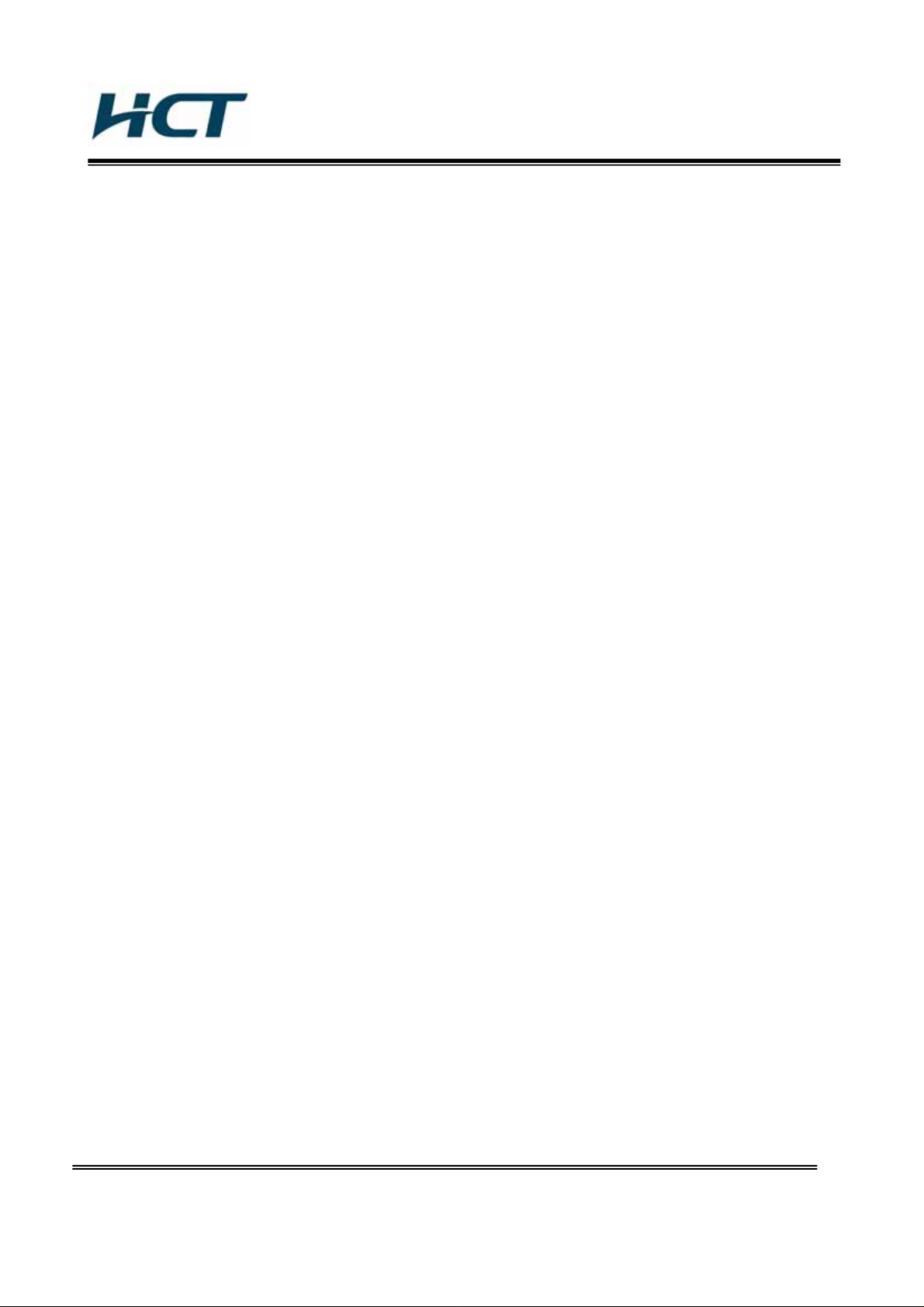
FCC ID: TQ8-PA710VQ/ IC: 5074A-PA710VQ
ATTACHMENT E.
- User Manual -
HCT CO., LTD.
SAN 136-1, AMI-RI, BUBAL-EUP, ICHEON-SI, KYOUNGKI-DO, 467-701, KOREA
TEL:+82 31 639 8517 FAX:+82 31 639 8525 www.hct.co.kr
Report No. : HCTR0910FR06 1/1
Page 2
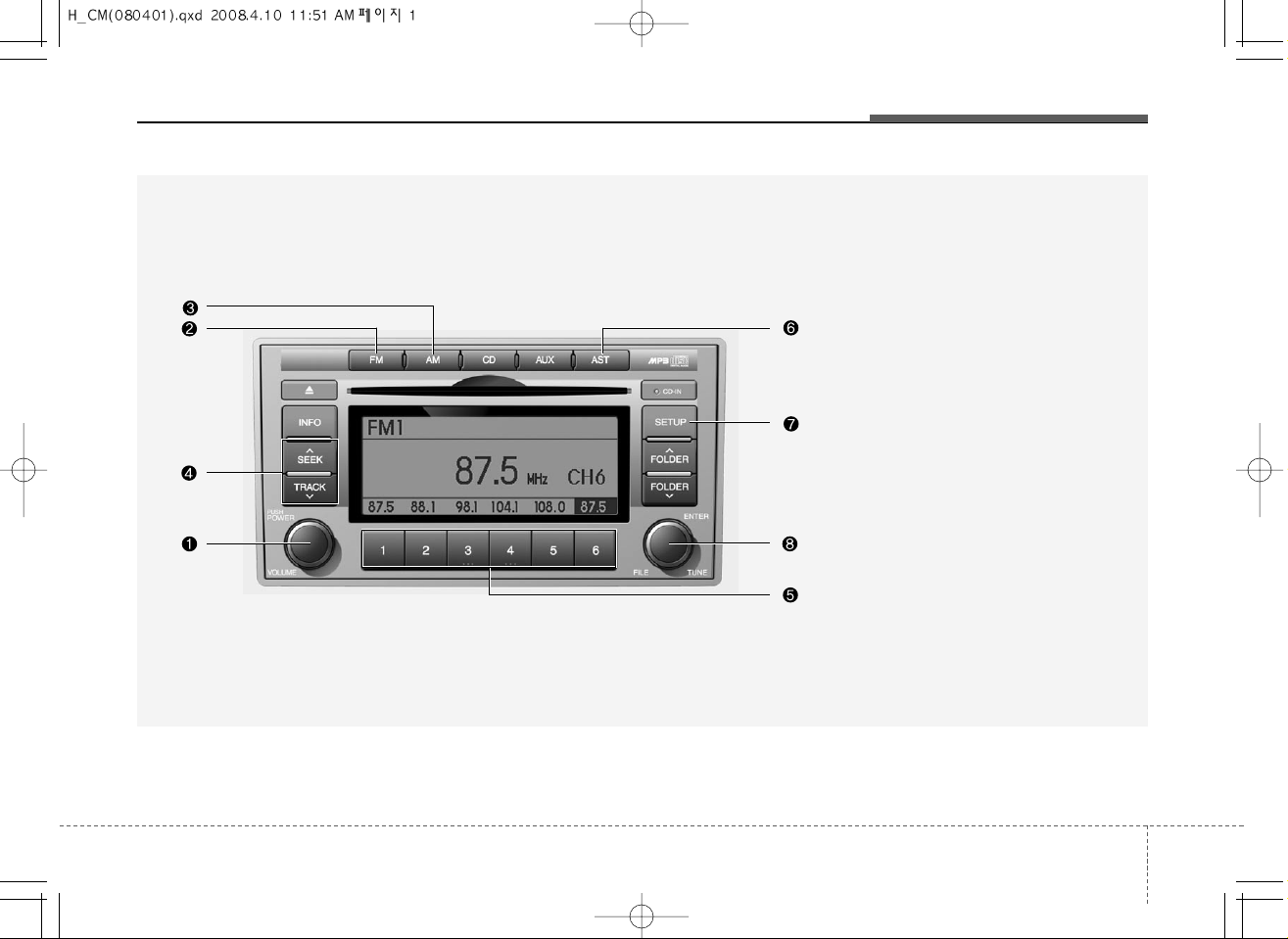
RADIO, SET UP, VOLUME, AUDIO CONTROL(PA910, GENERAL MODEL)
Knowing your vehicle
1. Power ON/OFF&Volume Control Button
2. FM Selection Button
3. AM Selection Button
4. Automatic Channel Selection Button
5.Preset Button
6. AST(AUTO STORE Button)
7. SETUP Button
8. Manual Channel Selector & Sound
Quality Control
A-200CMG
31
Page 3
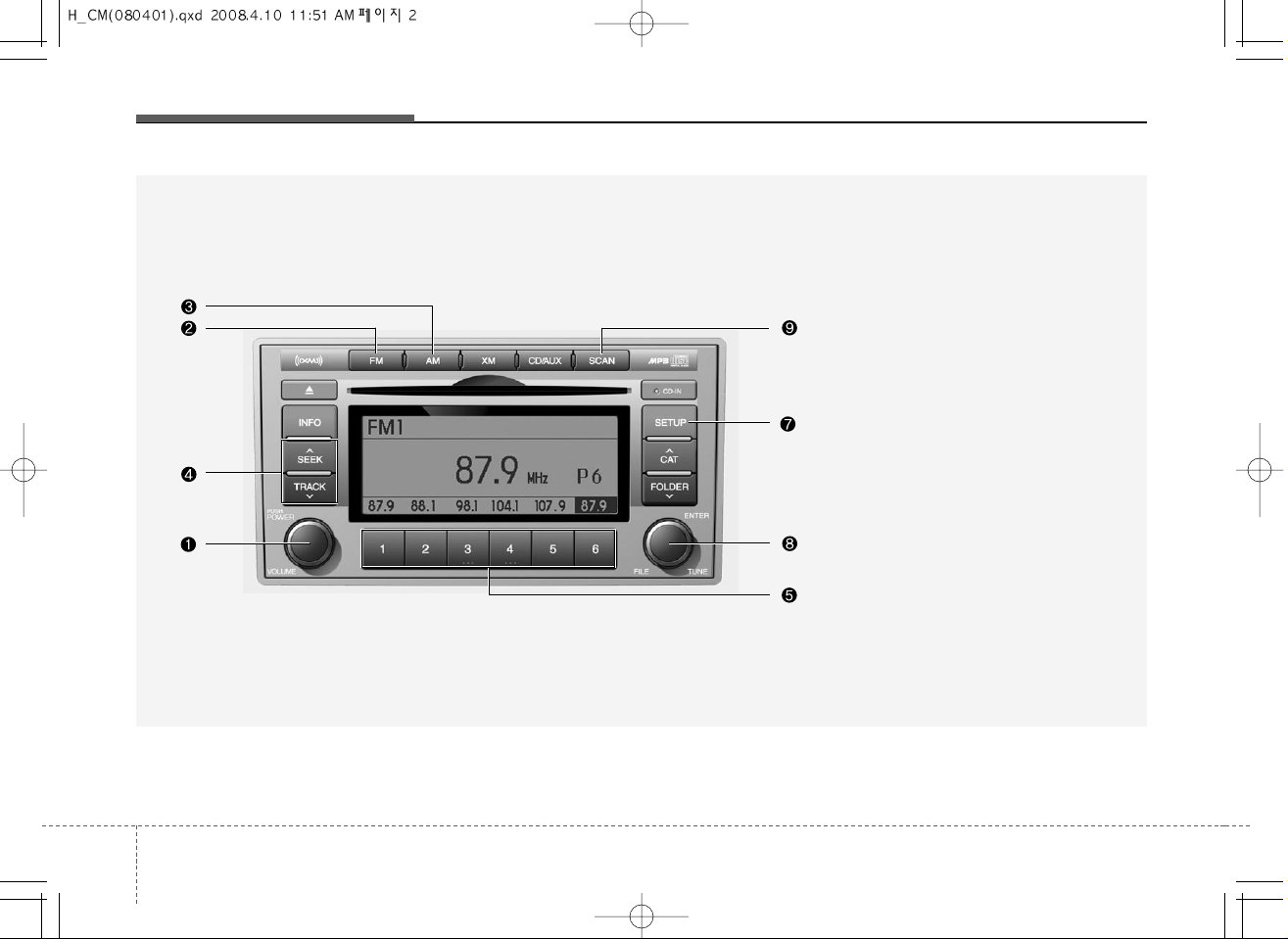
Knowing your vehicle
23
RADIO, SET UP, VOLUME, AUDIO CONTROL(PA910, USA MODEL)
1. Power ON/OFF&Volume Control Button
2. FM Selection Button
3. AM Selection Button
4. Automatic Channel Selection Button
5.Preset Button
7. SETUP Button
8. Manual Channel Selector & Sound
Quality Control
9. SCAN Button
A-200CML
Page 4
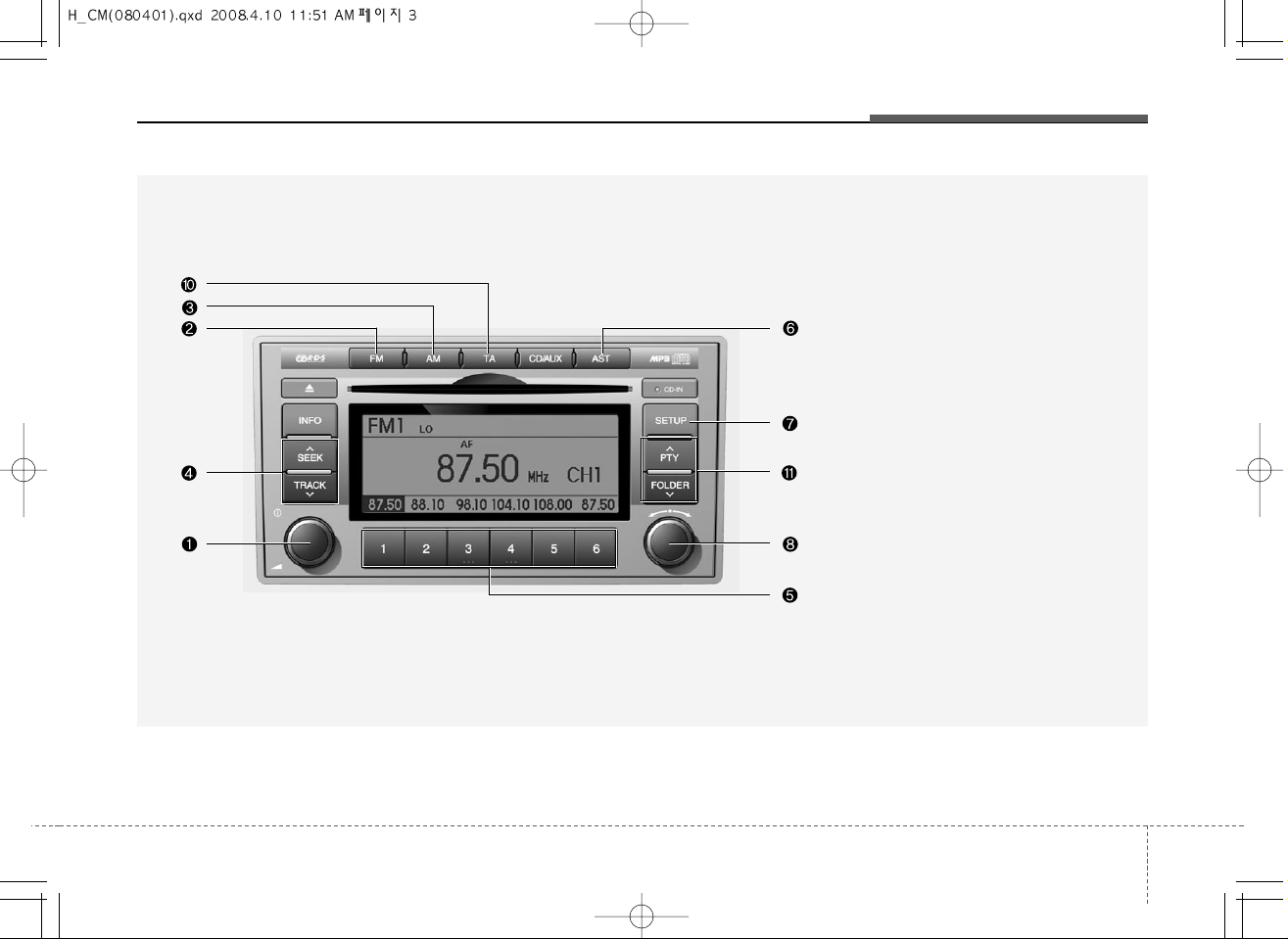
RADIO, SET UP, VOLUME, AUDIO CONTROL(P A910, EUROPE MODEL)
Knowing your vehicle
1. Power ON/OFF&Volume Control Button
2. FM Selection Button
3. AM Selection Button
4. Automatic Channel Selection Button
5.Preset Button
6. AST(AUTO STORE Button)
7. SETUP Button
8. Manual Channel Selector & Sound
Quality Control
10. TASelection Button
11. PTY(FLDR) Button
A-200CME
33
Page 5
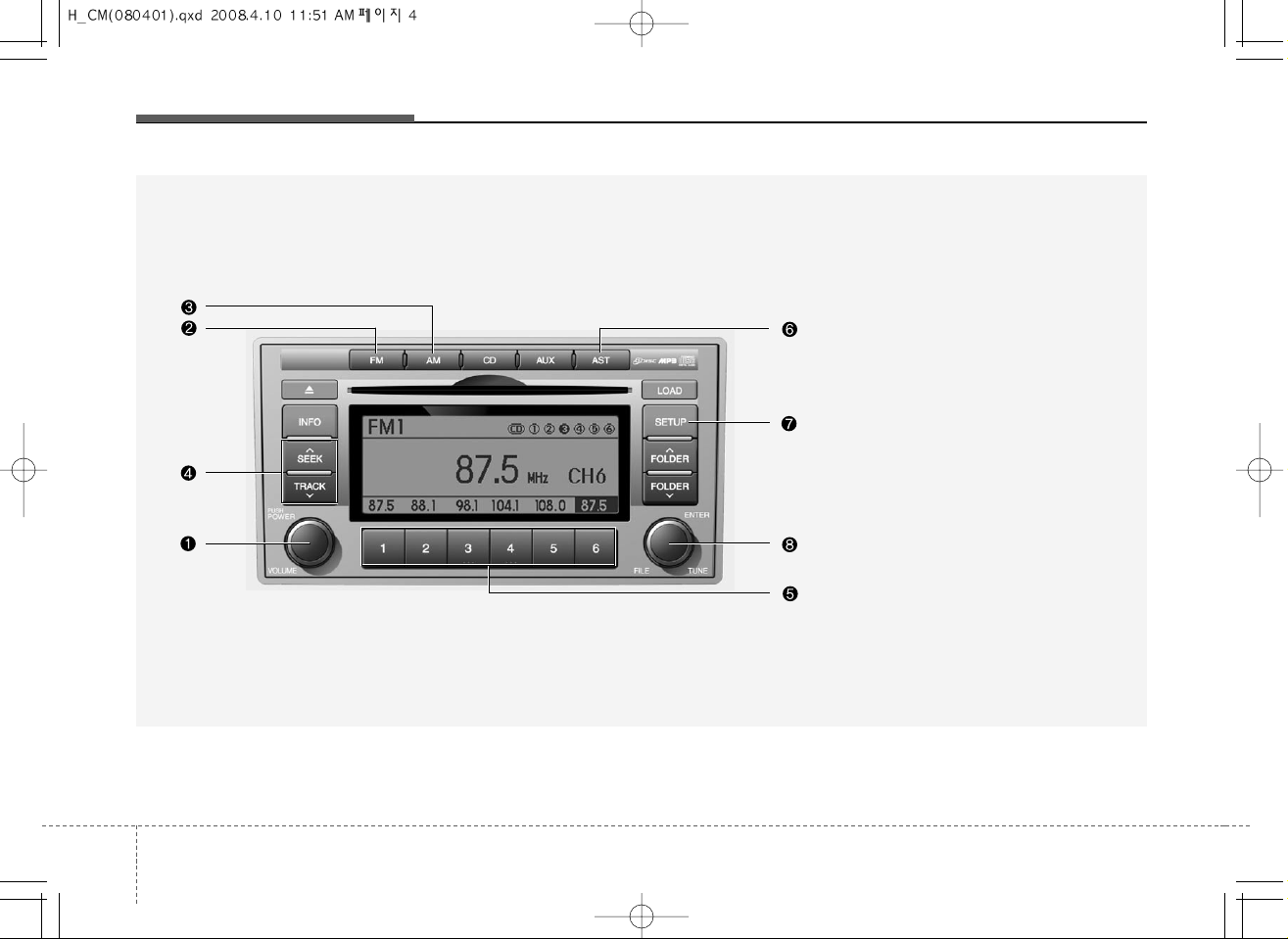
Knowing your vehicle
43
RADIO, SET UP, VOLUME, AUDIO CONTROL(PA960, GENERAL MODEL)
1. Power ON/OFF&Volume Control Button
2. FM Selection Button
3. AM Selection Button
4. Automatic Channel Selection Button
5.Preset Button
6. AST(AUTO STORE Button)
7. SETUP Button
8. Manual Channel Selector & Sound
Quality Control
A-300CMG
Page 6
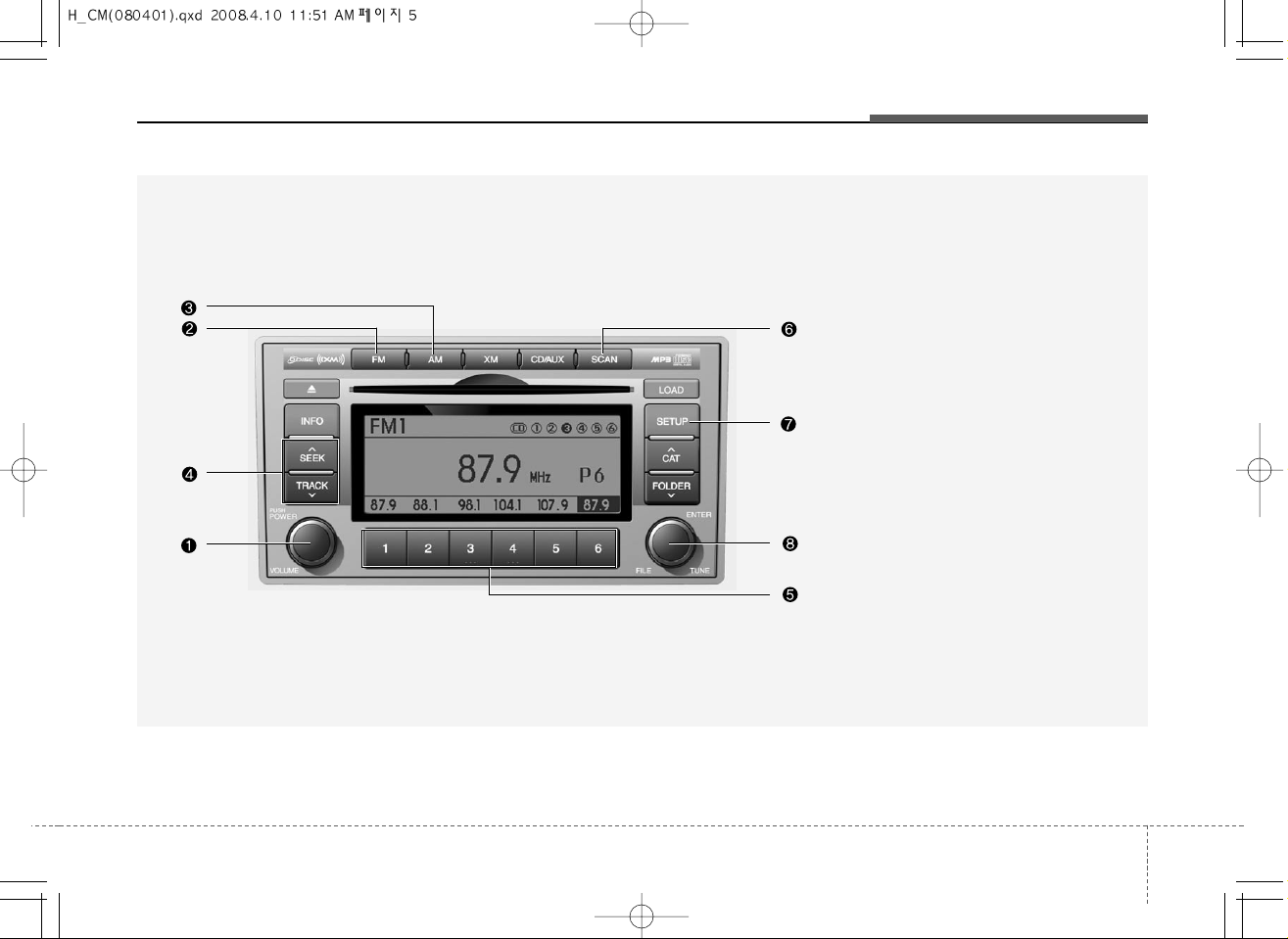
RADIO, SET UP, VOLUME, AUDIO CONTROL(PA960, USA MODEL)
Knowing your vehicle
1. Power ON/OFF&Volume Control Button
2. FM Selection Button
3. AM Selection Button
4. Automatic Channel Selection Button
5.Preset Button
7. SETUP Button
8. Manual Channel Selector & Sound
Quality Control
9. SCAN Button
A-300CML
35
Page 7
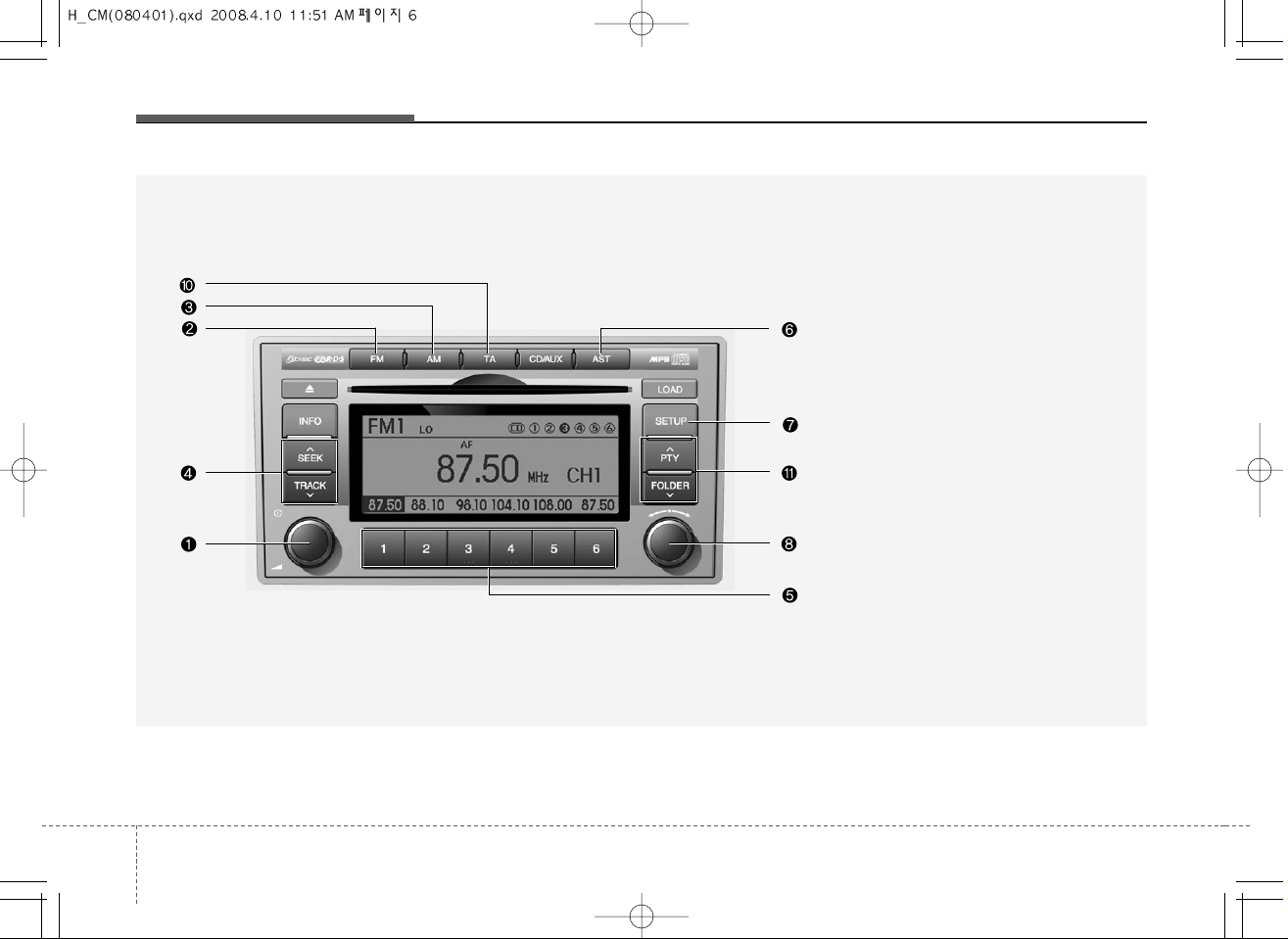
Knowing your vehicle
63
RADIO, SET UP, VOLUME, AUDIO CONTROL(PA960, EUROPE MODEL)
1. Power ON/OFF&Volume Control Button
2. FM Selection Button
3. AM Selection Button
4. Automatic Channel Selection Button
5.Preset Button
6. AST(AUTO STORE Button)
7. SETUP Button
8. Manual Channel Selector & Sound
Quality Control
10. TASelection Button
11. PTY(FLDR) Button
A-300CME
Page 8
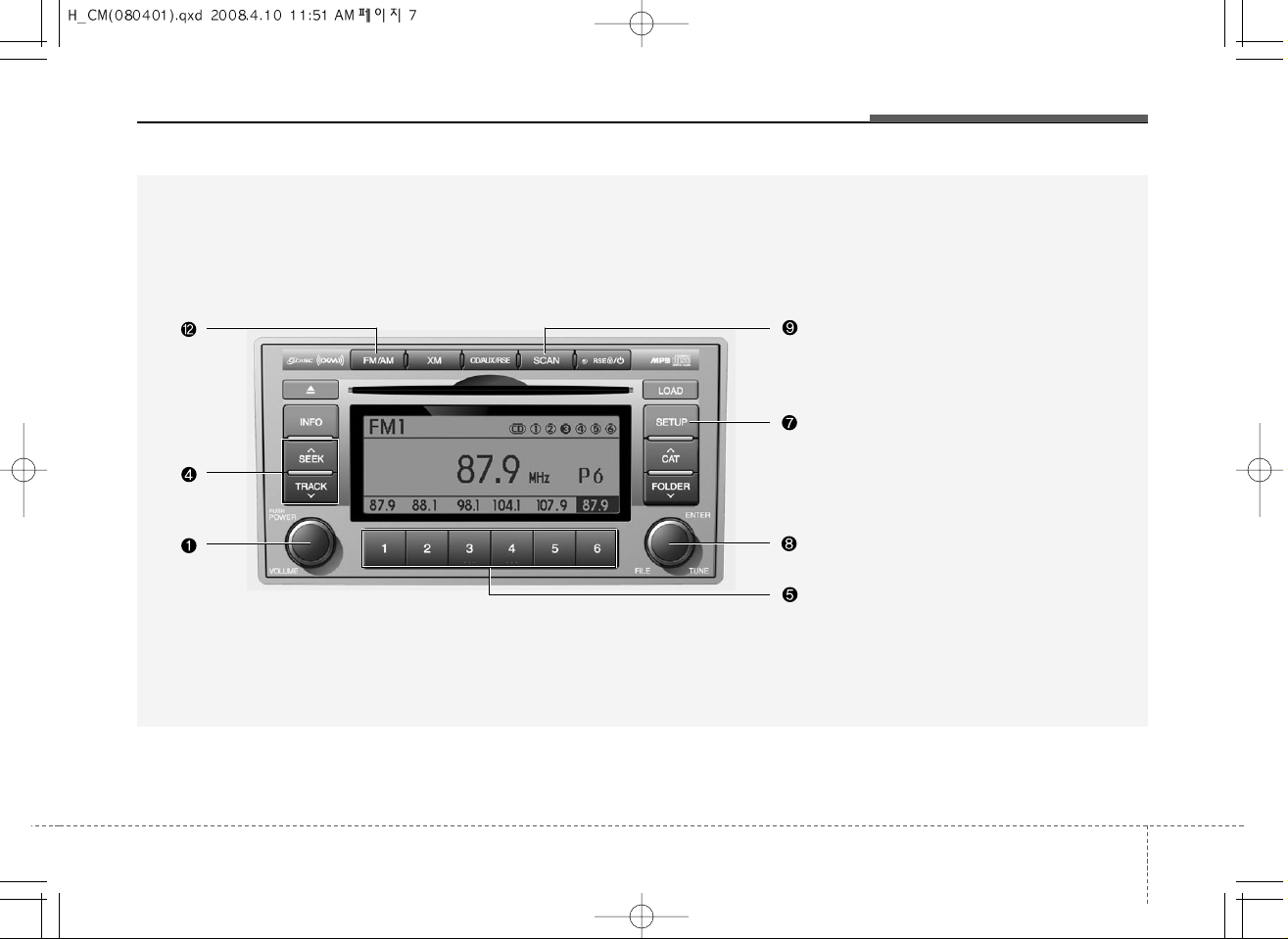
RADIO, SET UP, VOLUME, AUDIO CONTROL(PA965, USA MODEL)
Knowing your vehicle
1. Power ON/OFF&Volume Control Button
4. Automatic Channel Selection Button
5.Preset Button
7. SETUP Button
8. Manual Channel Selector & Sound
Quality Control
9. SCAN Button
12. FM/AM Selection Button
A-350CML
37
Page 9
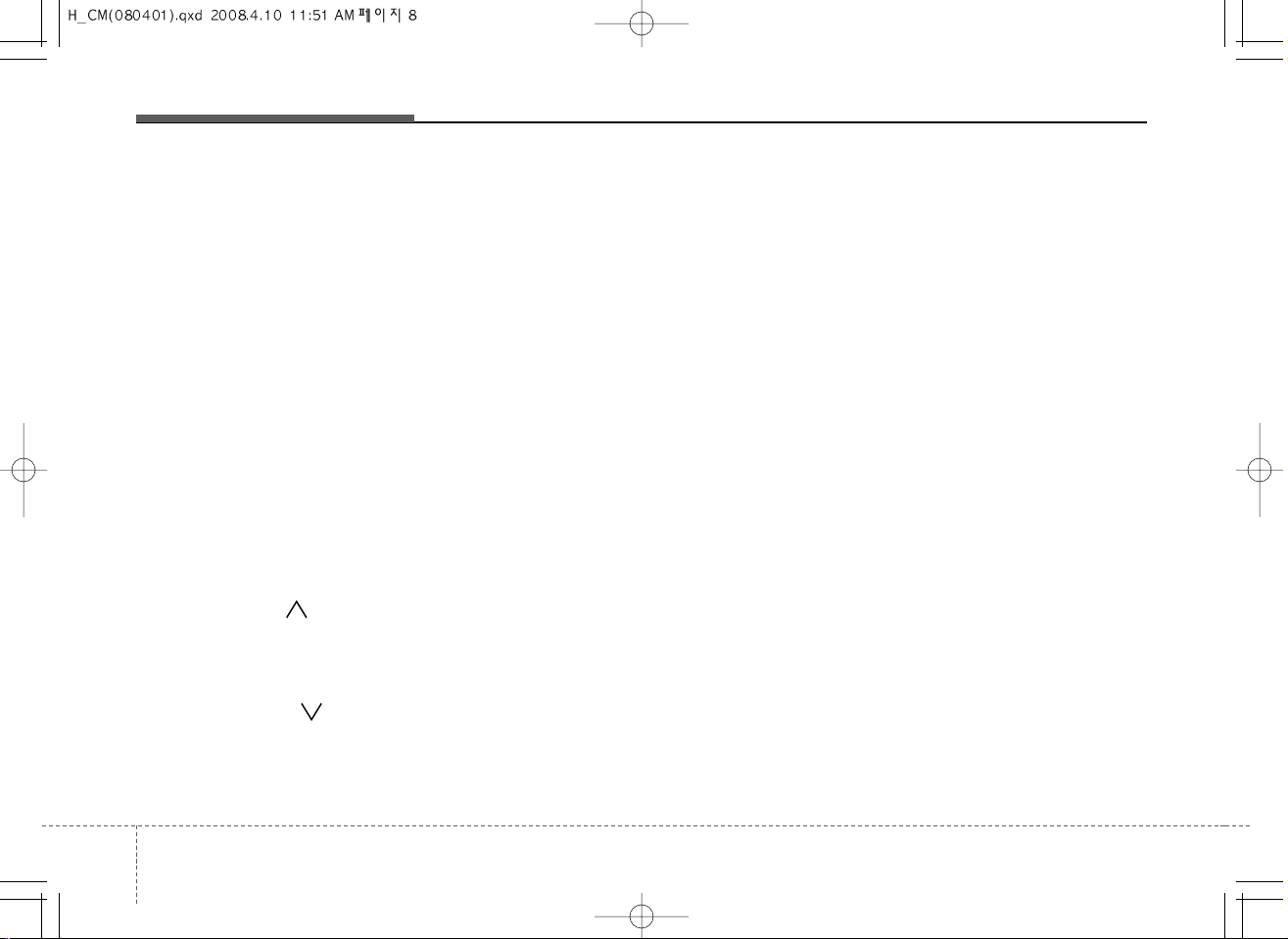
1. Power ON/OFF&Volume
Control Button
Turns on/off the set when the IGNITION
SWITH is on ACC or ON. If the button is
turned to the right, it increases the volume and left,decreases the volume.
2. FM Selection Button
Turns to FM mode and toggles FM1and
FM2 when the button is pressed each
time.
3. AM Selection Button
Pressing the [AM] button selects the AM
band. AM Mode is displayed on the LCD.
4. Automatic Channel Selection
Button
• When the [SEEK ] button is pressed,
it increases the band frequency to automatically select channel. Stops at the
previous frequency if no channel is
found.
• When the [TRACK ] button is press-
ed, it reduces the band frequency to
automatically select channel. Stops at
the previous frequency if no channel is
found.
5. Preset Button
Push [1]~[6] buttons less than 0.8 second to play the channel saved in each
button. Push Preset button for 0.8 second or longer to save current channel to
the respective button with a beep.
6. AST(AUTO STORE Button)
When the button is pressed, it automatically selects and saves channels with
high reception rate to PRESET buttons
[1]~[6] and plays the channel saved in
PRESET1. If no channel is saved after
AST, it will play the previous channel.
7. SETUP Button
• GENERAL MODEL
Press this button to turn to the TEXT
SCROLL adjustment mode. If no action
is taken for 5 seconds after pressing the
button, it will return to the play mode.
(After entering SETUPmode, PUSH
functions of the TUNE button to adjust
TEXT SCROLL.)
• USA MODEL(PA710S ONLY)
Press this button to turn to the XM
option,TEXT SCROLL and adjustment
mode. If no action is taken for 5 seconds
after pressing the button, it will return to
theplay mode.(After entering SETUP
mode, move between items using the
left, right and PUSH functions of the
TUNE button.) The setup item changes
from TEXT SCROLL
➟XM...
• USA MODEL
Press this button to turn to the XM
option,TEXT SCROLL, SURROUND and
adjustment mode. If no action is taken for 5
seconds after pressing the button, it will
return to theplay mode.(After entering
SETUP mode, move between items using
the left, right and PUSH functions of the
TUNE button.) The setup item changes
from TEXT SCROLL
➟SURROUND➟XM...
Knowing your vehicle
83
Page 10
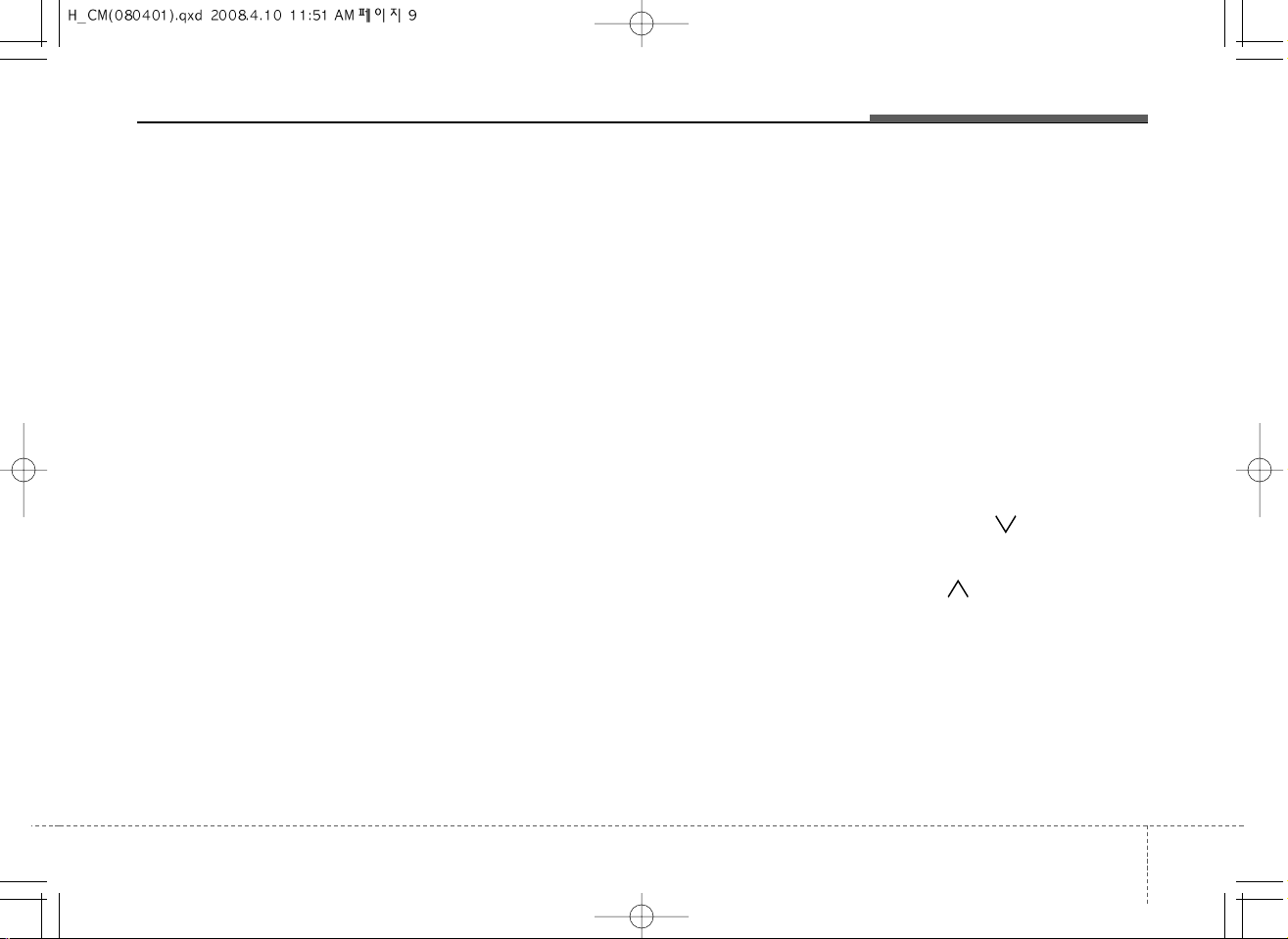
39
Knowing your vehicle
• EUROPE MODEL
Press this button to turn to the RDS
option, TEXT SCROLL adjustment mode.
If no action is taken for 5 seconds after
pressing the button, it will return to the
play mode.(After entering SETUP mode,
move between items using the left, right
and PUSH functions of the TUNE button.)
The setup item changes from TEXT
SCROLL
➟AF➟RDSNEWS➟REGION➟
TAVOL
8. Manual Channel Selector &
Sound Quality Control
Turn this control while listening to a radio
channel to manually adjust frequency.
Turn clockwise to increase frequency and
counterclockwise to reduce frequency.
Pressing the button changes the BASS,
MIDDLE, TREBLE, FADER and BALANCE TUNE mode. The mode selected
is shown on the display. After selecting
each mode, rotate the Audio control knob
clockwise or counterclockwise.
BASS Control
To increase the BASS, rotate the knob
clockwise, while to decrease the BASS,
rotate the knob counterclockwise.
MIDDLE Control
To increase the MIDDLE, rotate the knob
clockwise, while to decrease the MID-
DLE, rotate the knob counterclockwise.
TREBLE Control
To increase the TREBLE, rotate the knob
clockwise, while to decrease the TRE-
BLE, rotate the knob counterclockwise.
FADER Control
Turn the control knob clockwise to
emphasize rear speaker sound(front
speaker sound will be attenuated). When
the control knob is turned counterclockwise, front speaker sound will be emphasized(rear speaker sound will be attenuated).
BALANCE Control
Rotate the knob clockwise to emphasize
right speaker sound(left speaker sound
will be attenuated). When the control
knob is turned counter clockwise, left
speaker sound will be emphasized(right
speaker sound will be attenuated).
9. SCAN Button
If this button is pressed, the frequencies
will become increased and receive the
corresponding broadcasts. This function
will play the frequencies for 5 seconds
(XM MODE:10 seconds) each and find
other broadcasts as the frequency
increases. Press the button again when
desiring to continue listening to the currently playing broadcast.
10. TA Selection Button
In FM, CD, AUX mode, turns on/off the
reception of TA channels of RDS.
11. PTY(FLDR) Button
• Moves [FOLDER ] Button when
searching PTY in RDS Broadcasting
Program Type selection.
• Moves [PTY ] button when searching PTY in RDS Broadcasting Program
Type selection.
12. FM/AM Selection Button
Turns to FM or AM mode, and toggles in
the order of FM1
➟FM2➟AM➟FM1... when
the button is pressed each time.
Page 11
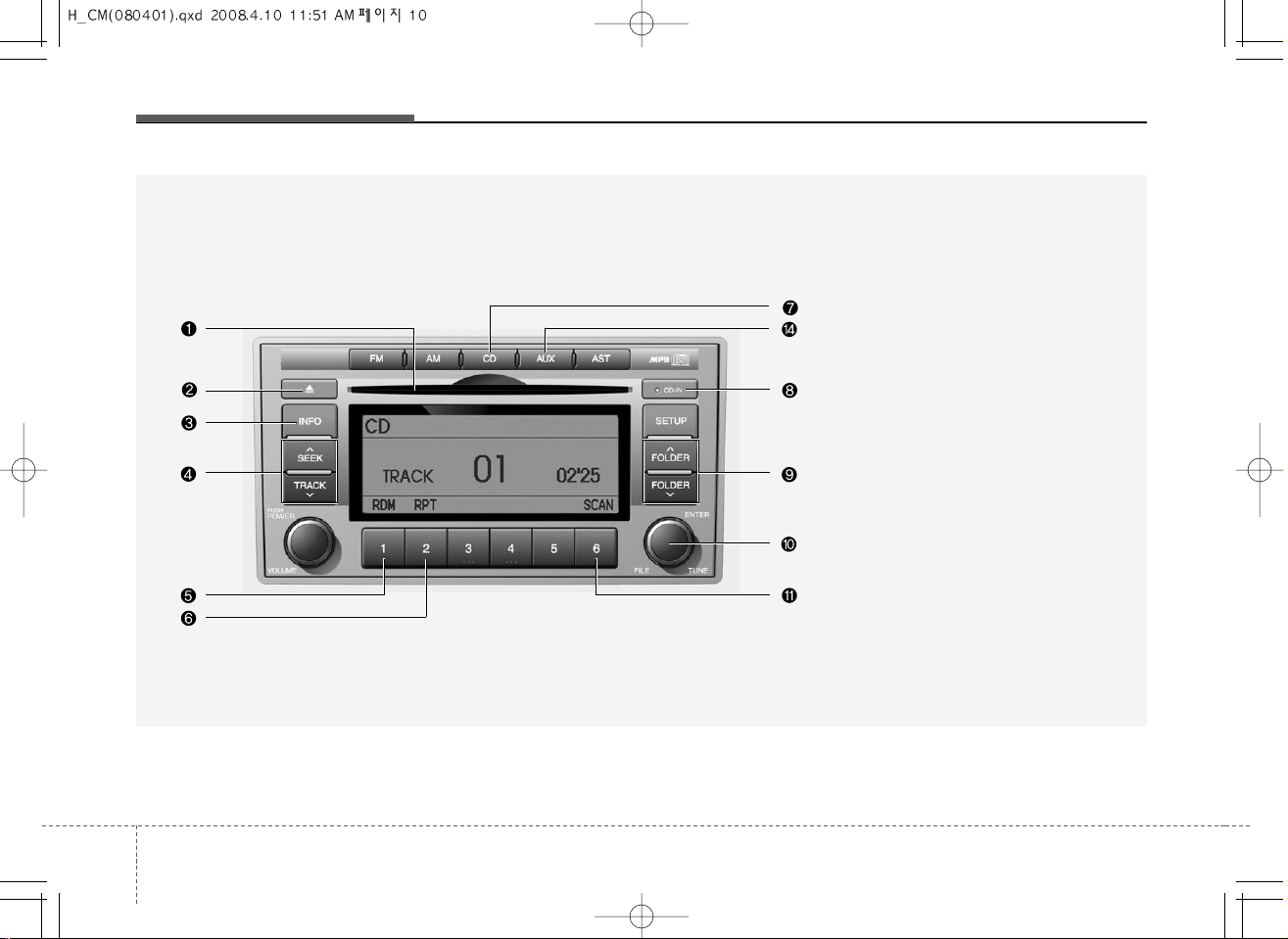
Knowing your vehicle
103
CDP, AUX(PA910, GENERAL MODEL)
1. CD Loading Slot
2. CD Eject Button
3. INFO Button
4. Automatic Track Selection Button
5. RANDOM Play Button
6. REPEAT Button
7. CD Selection Button
8. CD Indicator
9. Folder Moving Button
10. Search/ENTER Button
11. SCAN Play Button
14. AUX Selection Button
A-200CMG
Page 12
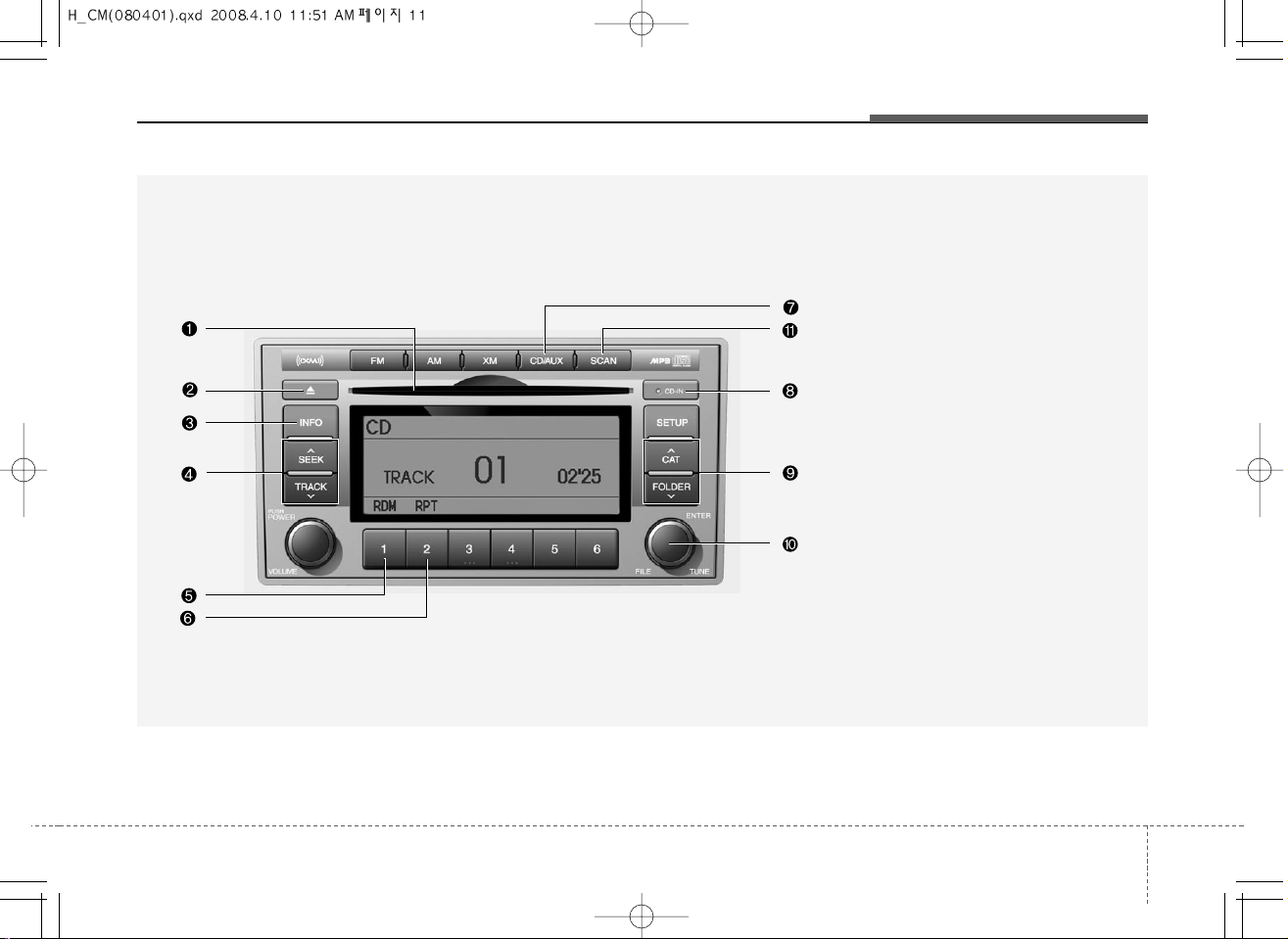
CDP, AUX(PA910, USA MODEL)
Knowing your vehicle
1. CD Loading Slot
2. CD Eject Button
3. INFO Button
4. Automatic Track Selection Button
5. RANDOM Play Button
6. REPEAT Button
7. CD/AUX Selection Button
8. CD Indicator
9. Folder Moving Button
10. Search/ENTER Button
11. SCAN Play Button
A-200CML
311
Page 13
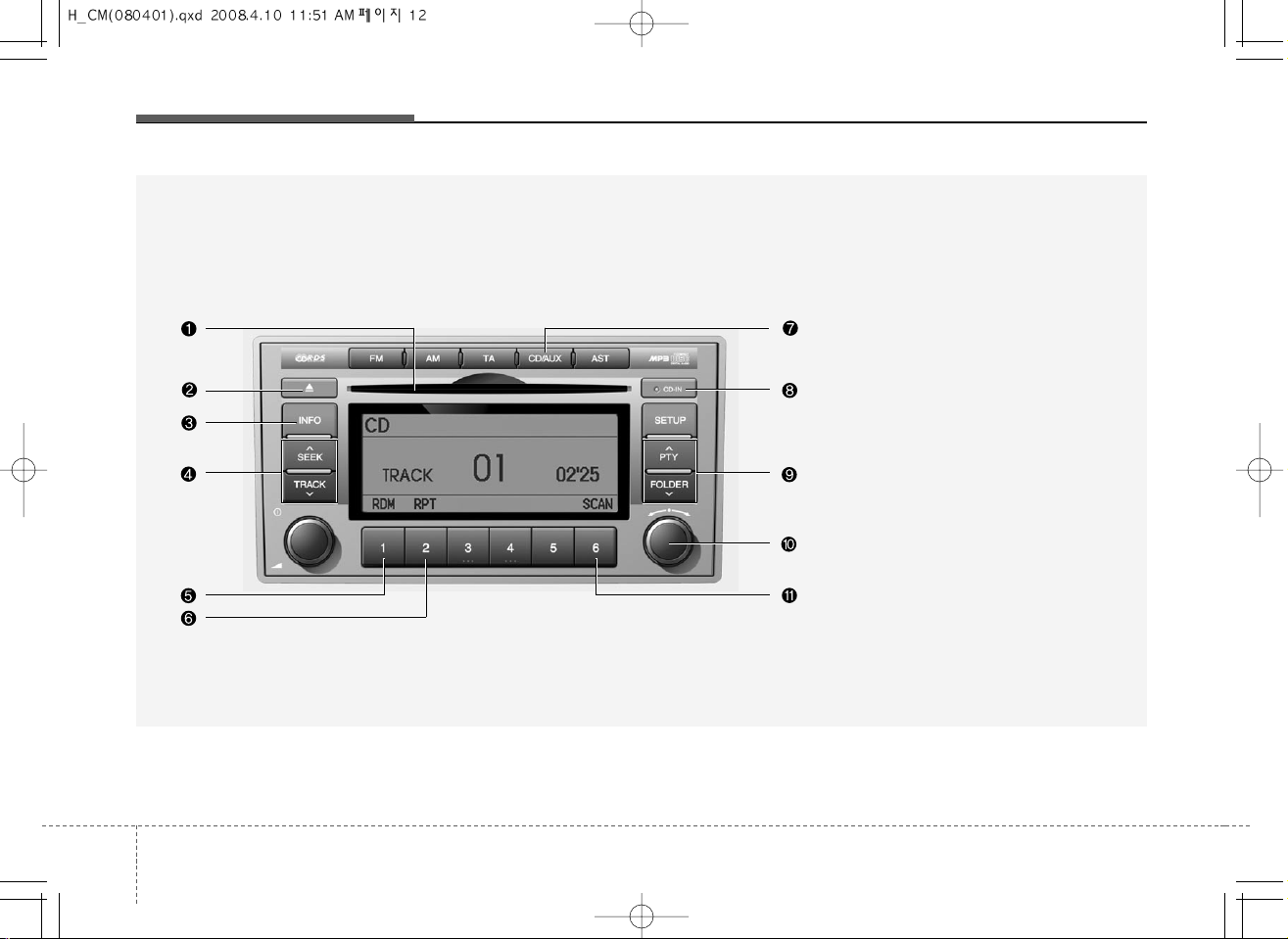
Knowing your vehicle
123
CDP, AUX(PA910, EUROPE MODEL)
1. CD Loading Slot
2. CD Eject Button
3. INFO Button
4. Automatic Track Selection Button
5. RANDOM Play Button
6. REPEAT Button
7. CD/AUX Selection Button
8. CD Indicator
9. Folder Moving Button
10. Search/ENTER Button
11. SCAN Play Button
A-200CME
Page 14
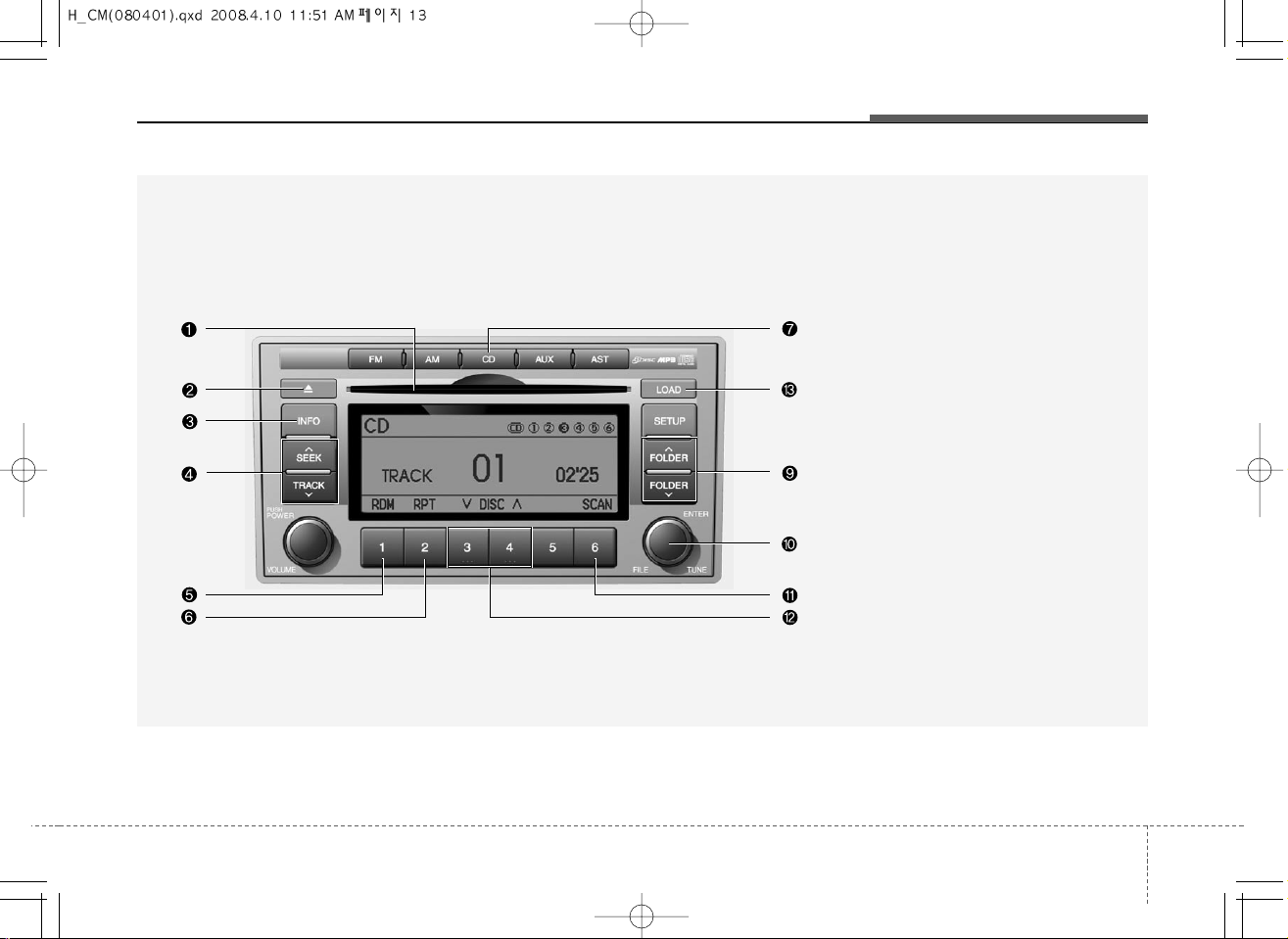
CDC, AUX(PA960, GENERAL MODEL)
Knowing your vehicle
1. CD Loading Slot
2. CD Eject Button
3. INFO Button
4. Automatic Track Selection Button
5. RANDOM Play Button
6. REPEAT Button
7. CD Selection Button
9. Folder Moving Button
10. Search/ENTER Button
11. SCAN Play Button
12. DISC Selection Button
13. CD LOAD Button
A-300CMG
313
Page 15
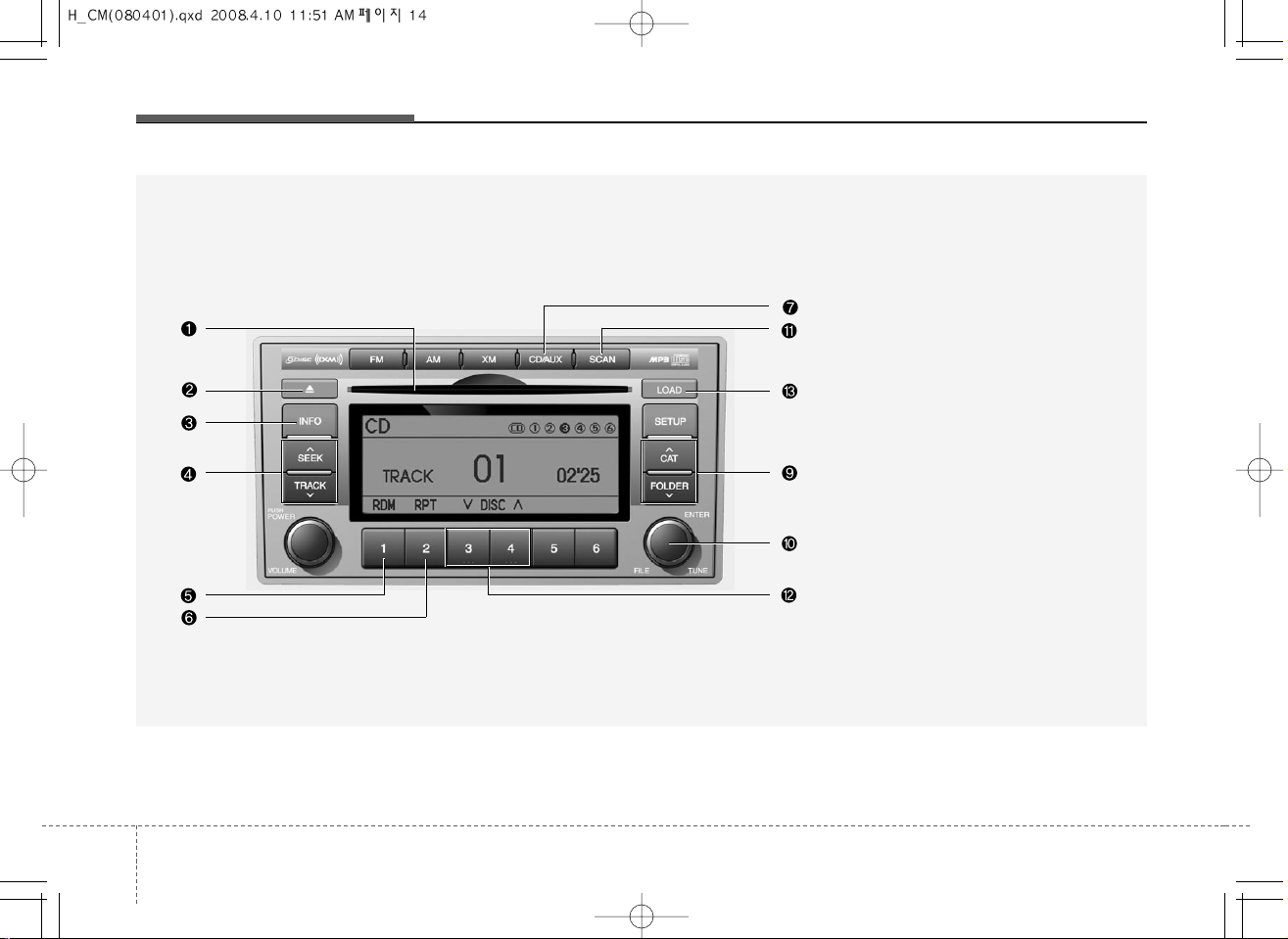
Knowing your vehicle
143
CDC, AUX(PA960, USA MODEL)
1. CD Loading Slot
2. CD Eject Button
3. INFO Button
4. Automatic Track Selection Button
5. RANDOM Play Button
6. REPEAT Button
7. CD/AUX Selection Button
9. Folder Moving Button
10. Search/ENTER Button
11. SCAN Play Button
12. DISC Selection Button
13. CD LOAD Button
A-300CML
Page 16
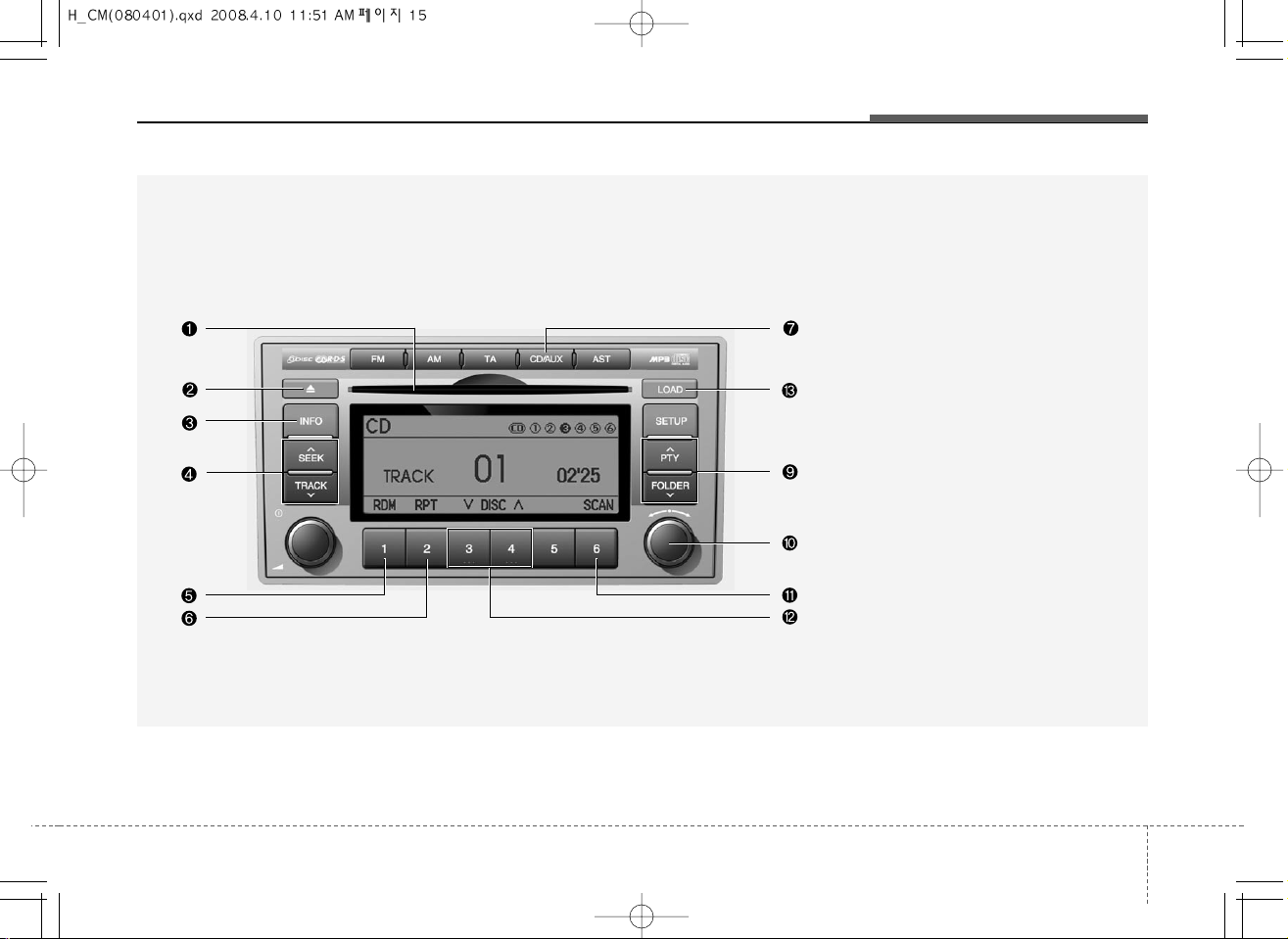
CDC, AUX(PA960, EUROPE MODEL)
Knowing your vehicle
1. CD Loading Slot
2. CD Eject Button
3. INFO Button
4. Automatic Track Selection Button
5. RANDOM Play Button
6. REPEAT Button
7. CD/AUX Selection Button
9. Folder Moving Button
10. Search/ENTER Button
11. SCAN Play Button
12. DISC Selection Button
13. CD LOAD Button
A-300CME
315
Page 17

Knowing your vehicle
163
CDC, AUX(PA965, USA MODEL)
1. CD Loading Slot
2. CD Eject Button
3. INFO Button
4. Automatic Track Selection Button
5. RANDOM Play Button
6. REPEAT Button
7. CD/AUX/RSE Selection Button
9. Folder Moving Button
10. Search/ENTER Button
11. SCAN Play Button
12. DISC Selection Button
13. CD LOAD Button
A-350CML
Page 18

317
Knowing your vehicle
1. CD Loading Slot
Please face printed side upward and gently push in. When the ignition switch is on
ACC or ON and power is of f, power is
automatically turned on if the CD is loaded.
This CDP supports only 12cm CD. If VCD,
Data CD are loaded, "Reading Error" message will appear and CD will be ejected.
2. CD Eject Button
Push button for less than 0.8 seconds
to eject the CD during CD playback. This
button is enabled when ignition switch is
off.
• ALL EJECT(CDC Only)
Press this button for more than 0.8 sec-
onds to eject all discs inside the deck in
respective order.
3. INFO Button
Displays the information of the current
CD TRACK(FILE) as below when the
button is pressed each time.
• CDDA : DISC TITLE
➟DISC ARTIST➟
TRACK TITLE➟TRACK ARTIST➟
TOTAL TRACK...
• MP3/WMA : FILE NAME
➟TITLE➟
ARTIST➟ALBUME➟FOLDER NAME➟
TOT ALFILE... (not displayed if the information is not available on the DISC.)
4. Automatic Track Selection
Button
• Push [TRACK ] button for less than
0.8 second to play from the beginning
of current song.Z
• Push [TRACK ] button for less than
0.8 second and press again within 1
seconds to play the previous song.
• Push [TRACK ] button for 0.8 or
longer to initiate reverse direction high
speed sound search of current song.
• Push [SEEK ] button for less than
0.8 second to play the next song.
• Push [SEEK ] button for 0.8 or
longer to initiate high speed sound
search of current song.
5. RANDOM Play Button
Press this button for less than 0.8 second
to activate ‘RDM’ mode and more than
0.8 seconds to activate ‘ALL RDM’ mode.
• RDM : Only files/tracks in a folder/disc
are played back in a random sequence.
• ALL RDM(MP3/WMAOnly) : All files in
a disc are played back in the random
sequence.
6. REPEAT Button
Press this button for less than 0.8 second
to activate ‘RPT’ mode and more than
0.8 seconds to activate ‘FLD RPT’mode.
• RPT : Only a track(file) is repeatedly
played back.
• FLD RPT(MP3/WMA Only) : Only files
in a folder are repeatedly played back.
7. CD or CD/AUX or CD/AUX/RSE
Selection Button
• CD Selection Button
If the CD is loaded, turns to CD mode. If
no CD, it displays "NO Disc" for 3 seconds and returns to th previous mode.
Page 19

Knowing your vehicle
183
• CD/AUX Selection Button
If the auxiliary device is connected, it
switches to the AUX mode from the other
mode to play the sound from the auxiliary
player. If the CD is loaded, turns to CD
mode, and if a device is connected to
AUX then it toggles. CD
➟AUX➟CD...
when the button is pressed each time.(It
will not turn to AUX if the auxiliary device
is not connected) If no CD and auxiliary
device is not connected, it displays "NO
Media" for 3 seconds and returns to the
previous mode.
• CD/AUX/RSE Selection Button
If the auxiliary device is connected, it
switches to the AUX mode from the other
mode to play the sound from the auxiliary
player. If the CD is loaded, turns to CD
mode, and if a device is connected to
AUX and there is a CD in the RSE then it
toggles. CD
➟AUX➟RSE➟CD... when the
button is pressed each time.(It will not
turn to AUX and RSE if the auxiliary
device is not connected and there is no
CD in the RSE) If no CD and auxiliary
device is not connected, it displays "NO
Media" for 3 seconds and returns to the
previous mode.
8. CD Indicator(CDP Only)
When car ignition switch is ACC or ON
and if the CD is loaded, this indicator is
lighted. If the CD is ejected the light is
turned off.
9. Folder Moving Button
• Moves [FOLDER ] button child folder of the current folder and displays the
first song in the folder. Press TUNE/
ENTER knob to move to the folder displayed. It will play the first song in the
folder.
• Moves [CAT ], [PTY ],
[FOLDER ] button parent folder and
displays the first song in the folder.
Press TUNE/ENTER knob to move to
the folder displayed.
10. Search/ENTER Button
Turn this button clockwise to display the
songs next to the currently played song.
Turn the button counterclockwise to display the songs before the currently
played song. Press the button to skip and
play the selected song.
11. SCAN Play Button
Plays first 10 seconds of each song in
the DISC. To cancel the mode, press the
button once again.
12. DISC Selection Button
• [DISC ] Change Button Changes
disc to the previous disc.
• [DISC ] Change Button Changes
disc to the next disc.
13. CD LOAD Button
Push [LOAD] button to load CDs to available CDC deck (from 1~6). Push [LOAD]
button for more than 2 seconds to load
into all available decks. The last CD will
play. 10 seconds idle status will disable
loading process.
14. AUX Selection Button
If the auxiliary device is connected, it
turns to AUX mode from the other mode
to play the sound from the auxiliary player. If no auxiliary device is connected, it
displays "NO Media" for 3 seconds and
returns to the previous mode.
Page 20

319
Knowing your vehicle
CAUTION IN USING
USB DEVICE
• To use the external USB device,
make sure the device is not
mounted when starting up the
vehicle and mount the device
after starting up.
• If you start the vehicle when the
USB device is mounted, it may
damage the USB device. (USB is
not ESA)
• If the vehicle is started up or
turned off while the external USB
device is connected, the external
USB device may not work.
• It may not play inauthentic MP3 or
WMA files.
1) It can only play MP3 files with
the compression rate between
8Kbps~320Kbps.
2) It can only play WMA music
files with the compression rate
between 8Kbps~320Kbps.
• Take cautions for static electricity
when mounting or dismounting
the external USB device.
• Encoded MP3 PLAYER is not recognizable.
(Continued)
(Continued)
• Depending on the condition of
the external USB device, the connected external USB device can
be unrecognizable.
• When the formatted byte/sector
setting of External USB devices is
not either 512BYTE or 2048BYTE,
then the device will not be recognized.
• Only the USB device formatted to
FAT 12/16/32.
• USB device without USB IF authentication may not be recognizable.
• Make sure the USB connection
terminal does not come in contact
with human body or any object.
• If you repeat mounting or dismounting USB device in a short
period of time, it may break the
device.
• You might hear strange noise
when mounting or dismounting a
USB device.
(Continued)
(Continued)
• If you dismount the external USB
device during playback in USB
mode, the external USB device
can be damaged or malfunction.
Therefore, mount the external USB
device when the engine is turned
off or in another mode.
• Depending on the type and capacity of the external USB device or
the type of the files stored in the
device, there is a difference in the
time taken for recognition of the
device, but this is not a trouble
Please wait for a moment.
• Do not use the USB device for other
purposes than playing music files.
• Use of USB accessories such as
the recharger or heater using USB
I/F may lower the performance or
cause trouble.
• If you use devices such as the
USB hub you purchased separately, the vehicle’s audio system
may not recognize the USB
device. Connect the USB device
directly to the multimedia terminal
of the vehicle.
(Continued)
Page 21

Knowing your vehicle
203
(Continued)
• If USB device is divided by logical
drives, only the music files on the
highest-priority drive are recognized by car audio.
• Devices such as MP3 Player/
Cellular phone/Digital camera
those are not recognizable by
standard USB I/F can be unrecognizable.
• USB devices other than standardized goods (METAL COVER TYPE
USB) can be unrecognizable.
• USB flash memory reader (such
as CF, SD, microSD, etc.) or external-HDD type devices can be
unrecognizable.
• Music files protected by DRM
(DIGITALRIGHTS MANAGEMENT)
are not recognizalbe.
• The data in the USB memory may
lost while using this AUDIO, It is
recommeded to back up important data on a personal.
(Continued)
(Continued)
• Please avoid using USB memory
products which can be used as
key chains or cellular phone
accessories as they could cause
damage to the USB jack. Please
make certain only to use plug
type connector products as
shown below.
Page 22

USING USB(PA910, GENERAL MODEL)
Knowing your vehicle
1. INFO Selection Button
2. Track Moving Button
3. RANDOM Playback Button
4. REPEAT Button
5. USB Selection Button
6. Folder Moving Button
7. Search/ENTER Button
8. SCAN Selection Button
A-200CMG
321
Page 23

Knowing your vehicle
223
USING USB(PA910, USA MODEL)
1. INFO Selection Button
2. Track Moving Button
3. RANDOM Playback Button
4. REPEAT Button
5. USB Selection Button
6. Folder Moving Button
7. Search/ENTER Button
8. SCAN Selection Button
A-200CML
Page 24

USING USB(PA910, EUROPE MODEL)
Knowing your vehicle
1. INFO Selection Button
2. Track Moving Button
3. RANDOM Playback Button
4. REPEAT Button
5. USB Selection Button
6. Folder Moving Button
7. Search/ENTER Button
8. SCAN Selection Button
A-200CME
323
Page 25

Knowing your vehicle
243
USING USB(PA960, GENERAL MODEL)
1. INFO Selection Button
2. Track Moving Button
3. RANDOM Playback Button
4. REPEAT Button
5. USB Selection Button
6. Folder Moving Button
7. Search/ENTER Button
8. SCAN Selection Button
A-300CMG
Page 26

USING USB(PA960, USA MODEL)
Knowing your vehicle
1. INFO Selection Button
2. Track Moving Button
3. RANDOM Playback Button
4. REPEAT Button
5. USB Selection Button
6. Folder Moving Button
7. Search/ENTER Button
8. SCAN Selection Button
A-300CML
325
Page 27
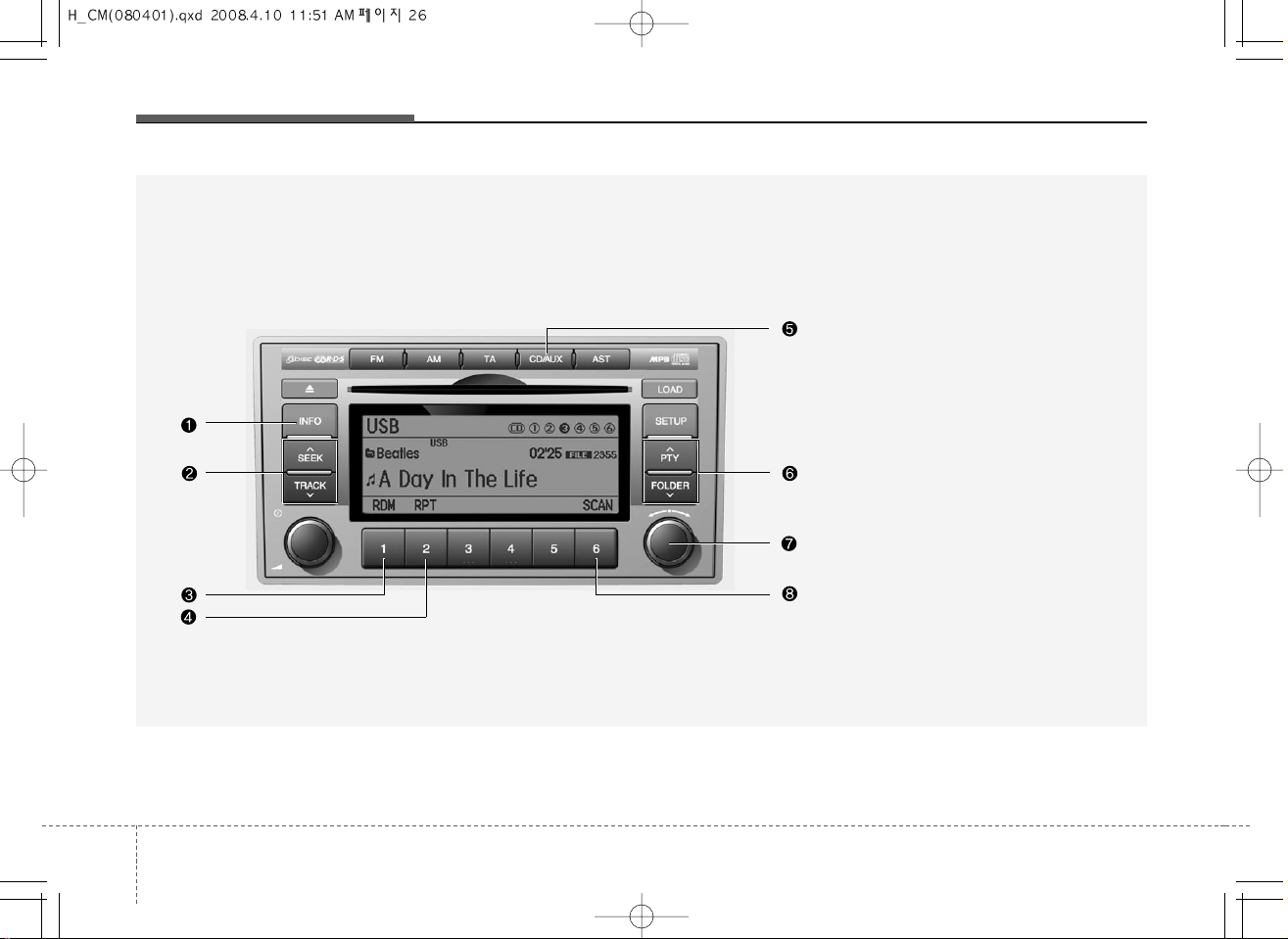
Knowing your vehicle
263
USING USB(PA960, EUROPE MODEL)
1. INFO Selection Button
2. Track Moving Button
3. RANDOM Playback Button
4. REPEAT Button
5. USB Selection Button
6. Folder Moving Button
7. Search/ENTER Button
8. SCAN Selection Button
A-300CME
Page 28
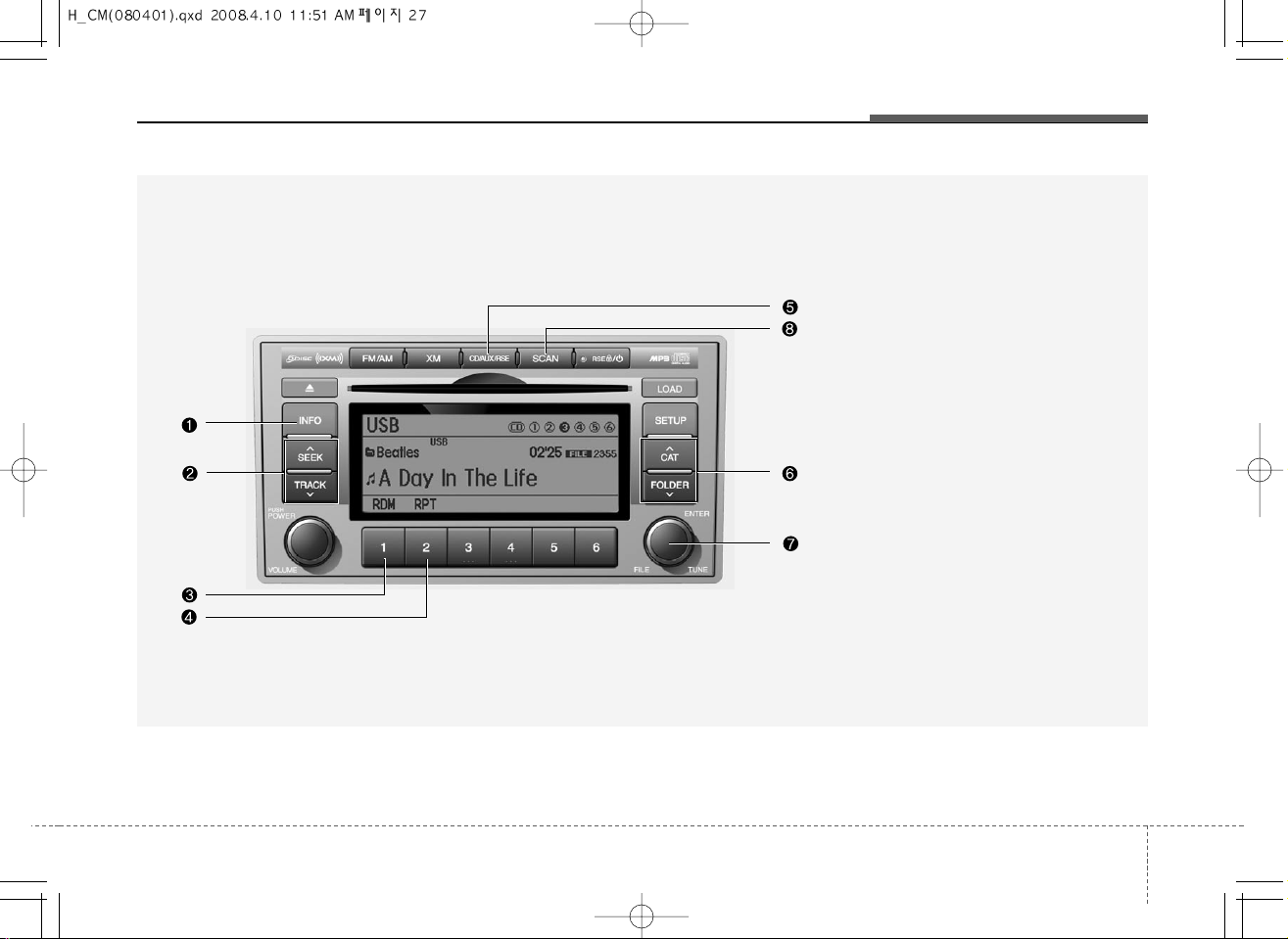
USING USB(PA965, USA MODEL)
Knowing your vehicle
1. INFO Selection Button
2. Track Moving Button
3. RANDOM Playback Button
4. REPEAT Button
5. USB Selection Button
6. Folder Moving Button
7. Search/ENTER Button
8. SCAN Selection Button
A-350CML
327
Page 29

Knowing your vehicle
283
1. INFO Selection Button
Displays the information of the file currently played in the order of FILE NAME
➟TITLE➟ARTIST➟ALBUM➟FOLDER➟
TOTAL FILE➟NORMAL DISPLAY➟FILE
NAME
➟... (Displays no information if the
file has no song information.)
2. Track Moving Button
• Press the [TRACK ] button for less
than 0.8 second to play from the beginning of the song currently played.
Press the button for less than 0.8 second and press it again within 1 seconds to move and play the previous
track. Press the button for 0.8 second
or longer to play the song in reverse
direction in fast speed.
• Press the [SEEK ] button for less
than 0.8 second to move to the nexttrack. Press the button for 0.8 second
or longer to play the song in forward
direction in fast speed.
3. RANDOM Playback Button
Press this button for less than 0.8 seconds to activate 'RDM' mode and more
than 0.8 seconds to activate 'ALL RDM'
mode.
• RDM : Only files in a folder are played
back in a random sequence.
• ALL RDM : All files in a USB memory
are played back in the random
sequence.
4. REPEAT Button
Press this button for less than 0.8 seconds to activate 'RPT' mode and more
than 0.8 seconds to activate 'FLD RPT'
mode.
• RPT : Only a file is repeatedly played
back.
• FLD RPT : Only files in a folder are
repeatedly played back.
5. USB Selection Button
If USB is connected, it switches to the
USB mode from the other mode to play
the song files stored in the USB. If no CD
and auxiliary device is not connected, it
displays "NO Media" for 3 seconds and
returns to the previous mode.
6. Folder Moving Button
• Moves [FOLDER ] button child folder
of the current folder and displays the first
song in the folder. Press TUNE/ ENTER
knob to move to the folder displayed. It
will play the first song in the folder.
• Moves [CAT ] button parent folder
and displays the first song in the folder.
Press TUNE/ENTER knob to move to
the folder displayed
7. Search/ENTER Button
Turn this button clockwise to display the
songs next to the currently played song.
Turn the button counterclockwise to display the songs before the currently
played song. Press the button to skip and
play the selected song.
8. SCAN Selection Button
Plays 10 seconds of each song in the
USB device. Press the button once again
to cancel scanning.
Page 30

RUNNING iPod(PA910, GENERAL MODEL)
Knowing your vehicle
1. INFO Selection Button
2. Track Moving Button
3. RANDOM Playback Button
4. REPEAT Button
5. iPod Selection Button
6. Category Selection Button
7. Search/ENTER Button
iPod is a trademark of Apple Inc.
A-200CMG
329
Page 31

Knowing your vehicle
303
RUNNING iPod®(PA910, USA MODEL)
1. INFO Selection Button
2. Track Moving Button
3. RANDOM Playback Button
4. REPEAT Button
5. iPod Selection Button
6. Category Selection Button
7. Search/ENTER Button
iPod®is a trademark of Apple Inc.
A-200CML
Page 32

RUNNING iPod(PA910, EUROPE MODEL)
Knowing your vehicle
1. INFO Selection Button
2. Track Moving Button
3. RANDOM Playback Button
4. REPEAT Button
5. iPod Selection Button
6. Category Selection Button
7. Search/ENTER Button
iPod is a trademark of Apple Inc.
A-200CME
331
Page 33
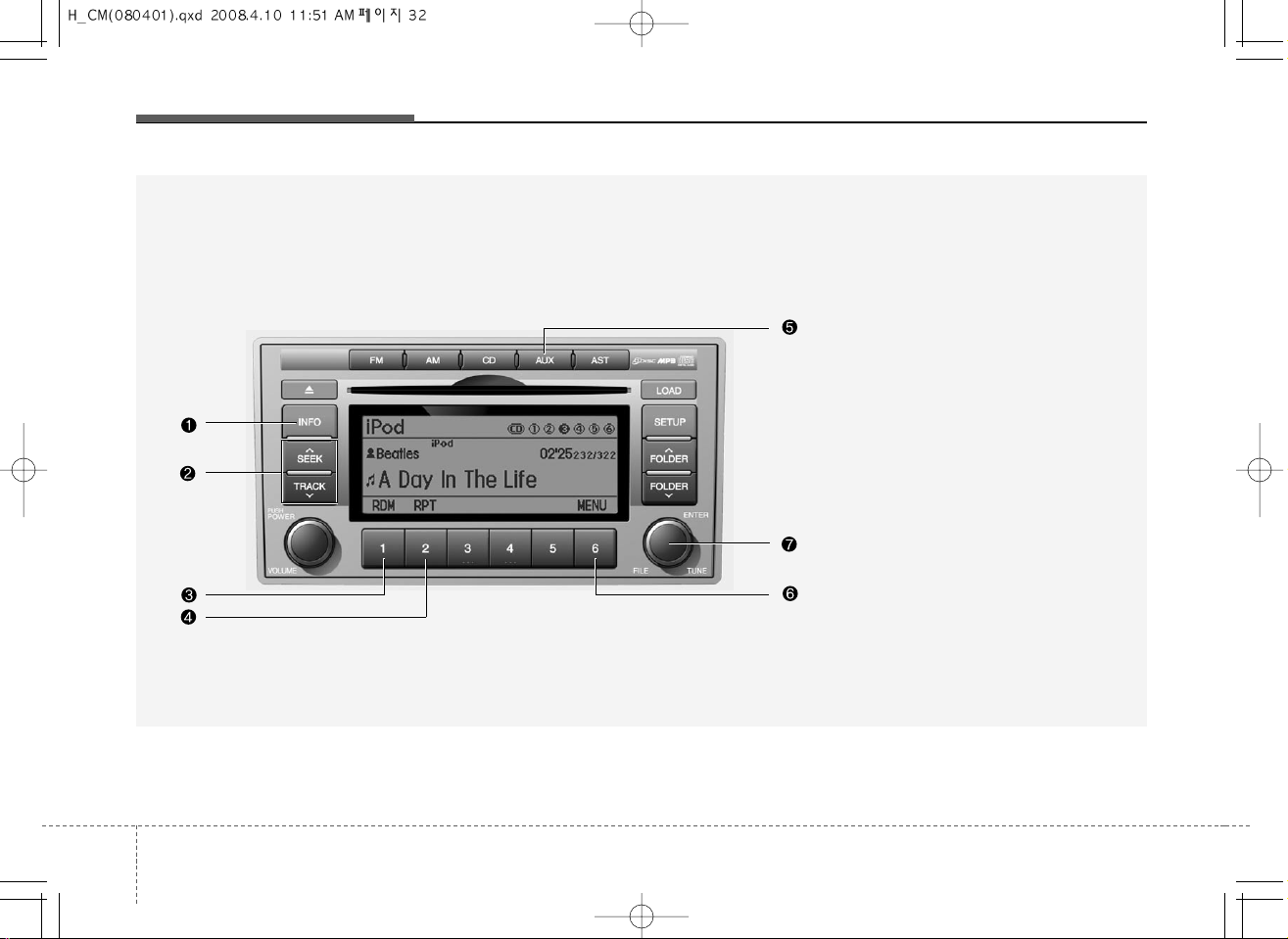
Knowing your vehicle
323
RUNNING iPod(PA960, GENERAL MODEL)
1. INFO Selection Button
2. Track Moving Button
3. RANDOM Playback Button
4. REPEAT Button
5. iPod Selection Button
6. Category Selection Button
7. Search/ENTER Button
A-300CMG
Page 34

RUNNING iPod(PA960, USA MODEL)
Knowing your vehicle
1. INFO Selection Button
2. Track Moving Button
3. RANDOM Playback Button
4. REPEAT Button
5. iPod Selection Button
6. Category Selection Button
7. Search/ENTER Button
A-300CML
333
Page 35
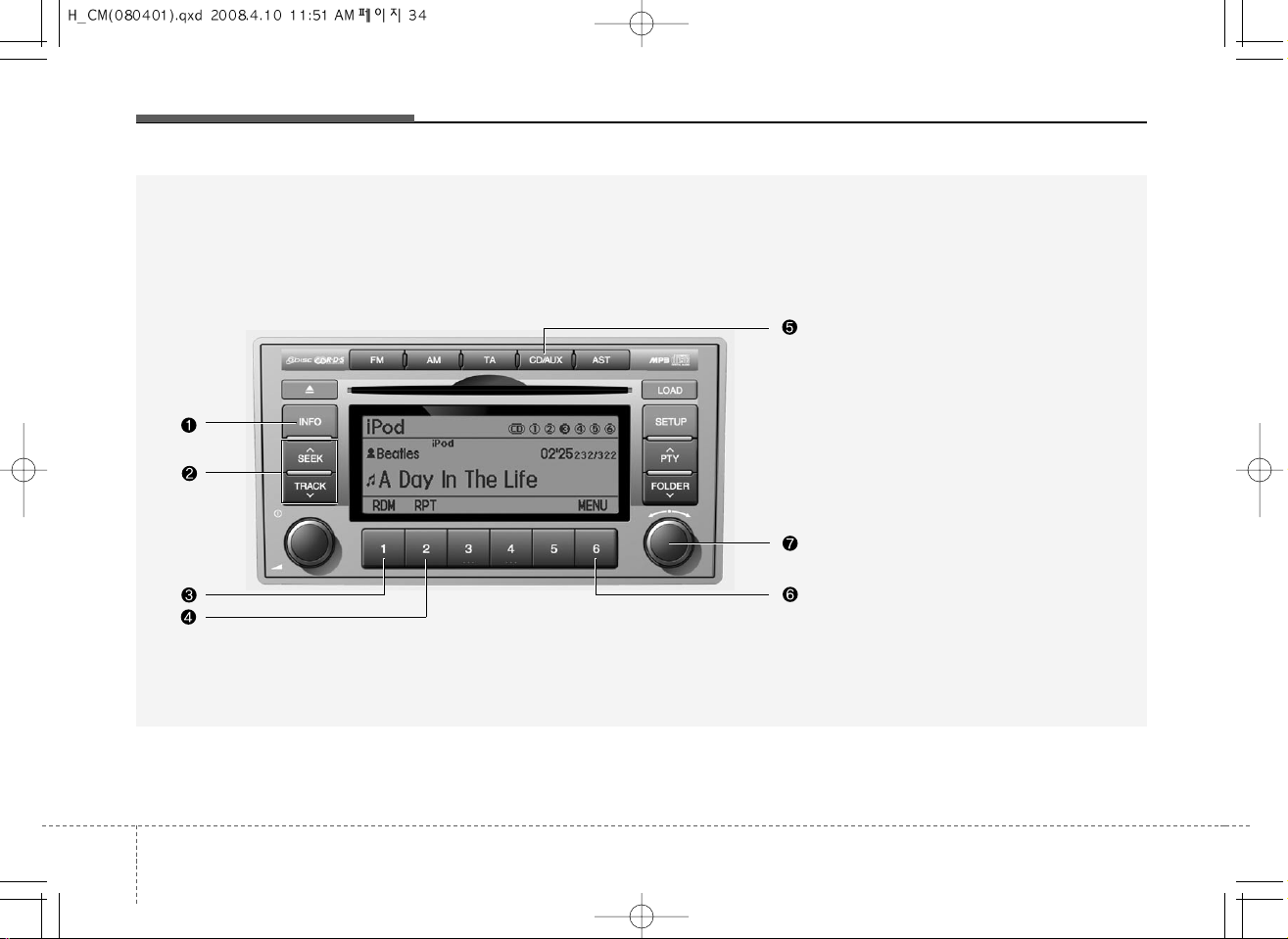
Knowing your vehicle
343
RUNNING iPod(PA960, EUROPE MODEL)
1. INFO Selection Button
2. Track Moving Button
3. RANDOM Playback Button
4. REPEAT Button
5. iPod Selection Button
6. Category Selection Button
7. Search/ENTER Button
A-300CME
Page 36

RUNNING iPod(PA965, USA MODEL)
Knowing your vehicle
1. INFO Selection Button
2. Track Moving Button
3. RANDOM Playback Button
4. REPEAT Button
5. iPod Selection Button
6. Category Selection Button
7. Search/ENTER Button
A-350CML
335
Page 37

Knowing your vehicle
363
In case the iPod exclusive cable is connected to the multiple terminal inside the
consol on the right hand side of the driver's seat. When the iPod is connected,
the 'iPod' icon will be displayed on the
top left corner of the display screen.
1. INFO Selection Button
Displays the information of the file currently played in the order of TITLE
➟
ARTIST➟ALBUM➟NORMAL DISPLAY➟
TITLE➟... (Displays no information if the
file has no song information.)
2. Track Moving Button
• Press the [SEEK ] button for less
than 0.8 second to play from the beginning of the song currently played.
Press the button for less than 0.8 second and press it again within 1 seconds to move and play the previous
track. Press the button for 0.8 second
or longer to play the song in reverse
direction in fast speed.
• Press the [TRACK ] button for less
than 0.8 second to move to the next
track. Press the button for 0.8 second
or longer to play the song in forward
direction in fast speed.
3. RANDOM Playback Button
Press the button for less than 0.8 second
to activate or deactivate the random
playback of the songs within the current
category. Press the button for longer
than 0.8 second to randomly play all
songs in the entire album of the iPod.
Press the button once again to cancel
the mode.
4. REPEAT Button
Repeats the song currently played.
5. iPod Selection Button
If iPod is connected, it switches to the
iPod mode from the CD mode to play the
song files stored in the iPod. If no CD
and auxiliary device is not connected, it
displays "NO Media" for 3 seconds and
returns to the previous mode.
6. Category Selection Button
Moves to the upper category from currentlyplayed category of the iPod. To
move to(play) the category(song) displayed, MENU(preset6) You will be able
to search through the lower category of
the selected category. The order of iPod's
category is SONG, ALBUMES, ARTISTS,
GENRES, and iPod.
7. Search/ENTER Button
When you turn the button clockwise, it
will display the songs(category) next to
the song currently played(category in the
same level). Also, when you turn the button counterclockwise, it will display the
songs(category) before the song currently played(category in the same level).
If you want to listen to the song displayed
in the song category, press the button,
then it will skip to the selected song and
play.
Page 38

337
Knowing your vehicle
✽ NOTICE FOR USING iPod
DEVICE
• Some iPod models might not support the communication protocol
and the files will not be played.
(iPod models supported: Mini, 4G,
Photo, Nano, 5G)
• The order of search or playback of
songs in the iPod can be different
from the order searched in the
audio system.
• If the iPod crashes due to its own
trouble, reset iPod. (Reset: Refer to
iPod manual)
• iPod may not operate normally on
low battery.
(Continued)
• When the iPod cable is connected,
the system can be switched to the
AUX mode even without the iPod
device and can cause noise.
Disconnect iPod cable when you
are not using the iPod device.
• When the iPod is not used at
audio system, iPod cable has to
be separate from iPod device.
Origin display of iPod may not be
displayed.
CAUTION IN USING
iPod DEVICE
• You need the power cable exclusive for iPod in order to operate
iPod with the buttons on the audio
system. The PC cable provided by
Apple may cause malfunction and
do not use it for vehicle use.
• When connecting the device with
iPod cable, push in the jack fully
not to interfere with communication.
• When adjusting the sound effects
of iPod and the audio system, the
sound effects of both devices will
overlap each and might cause
reduce or distort the quality of the
sound.
• Deactivate (turn off) the equalizer
function of iPod when adjusting
the audio system’s volume, and
turn off the equalizer of the audio
system when using the equalizer
of iPod.
(Continued)
Page 39

Knowing your vehicle
383
XM SATELLITE RADIO(PA910, USA MODEL)
1. XM Selection Button
2. INFO Button
3. Automatic Channel Selection Button
4. SCAN Button
5. CATEGORY Search Button
6. Manual Channel Selection Button
7. Preset Button
A-200CML
Page 40

XM SATELLITE RADIO(PA960, USA MODEL)
Knowing your vehicle
1. XM Selection Button
2. INFO Button
3. Automatic Channel Selection Button
4. SCAN Button
5. CATEGORY Search Button
6. Manual Channel Selection Button
7. Preset Button
A-300CML
339
Page 41

Knowing your vehicle
403
XM SATELLITE RADIO(PA965, USA MODEL)
1. XM Selection Button
2. INFO Button
3. Automatic Channel Selection Button
4. SCAN Button
5. CATEGORY Search Button
6. Manual Channel Selection Button
7. Preset Button
A-350CML
Page 42

341
Knowing your vehicle
1. XM Selection Button
Turns to XM Satellite Radio Mode. XM
mode toggles in order to XM1
➟XM2➟
XM3➟XM1... when the button is pressed
each time.
2. INFO Button
Displays the information of the current
channel in the order of Artist/Song title
➟
Category/Channel name➟Current Play
Channel
➟Artist/Song title➟Category/
Channel name... when the button is
pressed each time. If can not display the
whole text information, rotate the tune
button to see the next page.
3. Automatic Channel Selection
Button
• Push [TRACK ] button for less than
0.8 second to select previous channel.
• Push [TRACK ] button for 0.8 sec-
ond or longer to continuously move to
previous channel.
• Push [SEEK ] button for less than
0.8 second to select next channel.
• Push [SEEK ] button for 0.8 second
or longer to contiuously move to next
channel.
• Radio ID : Seek or Tune to XM channel
0 to display the Radio ID.
4. SCAN Button
Press to hear a brief sampling of all
channel. To cancel the scan mode, press
the button once again.
5. CATEGORY Search Button
• Push [FOLDER ] button to search
previous category.
• Push [CAT ] button to search next
category. To listen to the displayed category, press the TUNE/SETUP button.
To scan channel in displayed category,
press the scan button. To search channel in displayed category, press seek
buttons or turn the tune button clockwise/counterclockwise.(CATEGORY
icon is will be turned on in Category
mode)
6. Manual Channel Selection
Button
While listening to XM broadcast, rotate
this control to the right or left to search
other channels while listening to current
channel. (Turn to the right to searchhigher channels and left, lower channels)
7. Preset Button
Push [1]~[6] buttons less than 0.8 second to play the channel saved in each
button. Push Preset button for 0.8 second or longer to save current channel to
the respective button with a beep.
Page 43
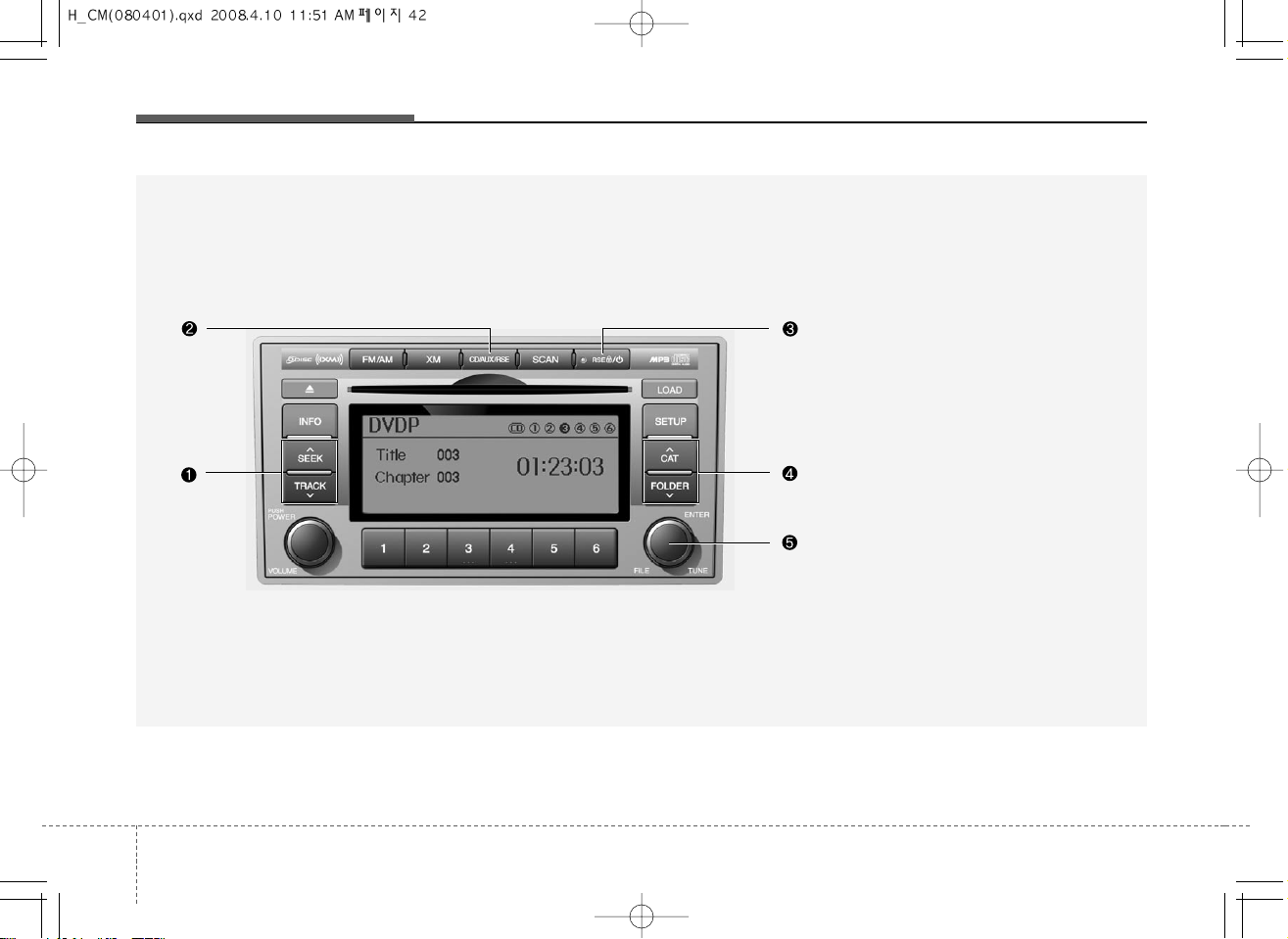
Knowing your vehicle
423
DVDP(PA965, USA MODEL)
1. TRACK UP/DOWN Button
2. RSE Selection Button
3. RSE Hold and RSE Power Off
4. Folder Moving Button
A-350CML
Page 44
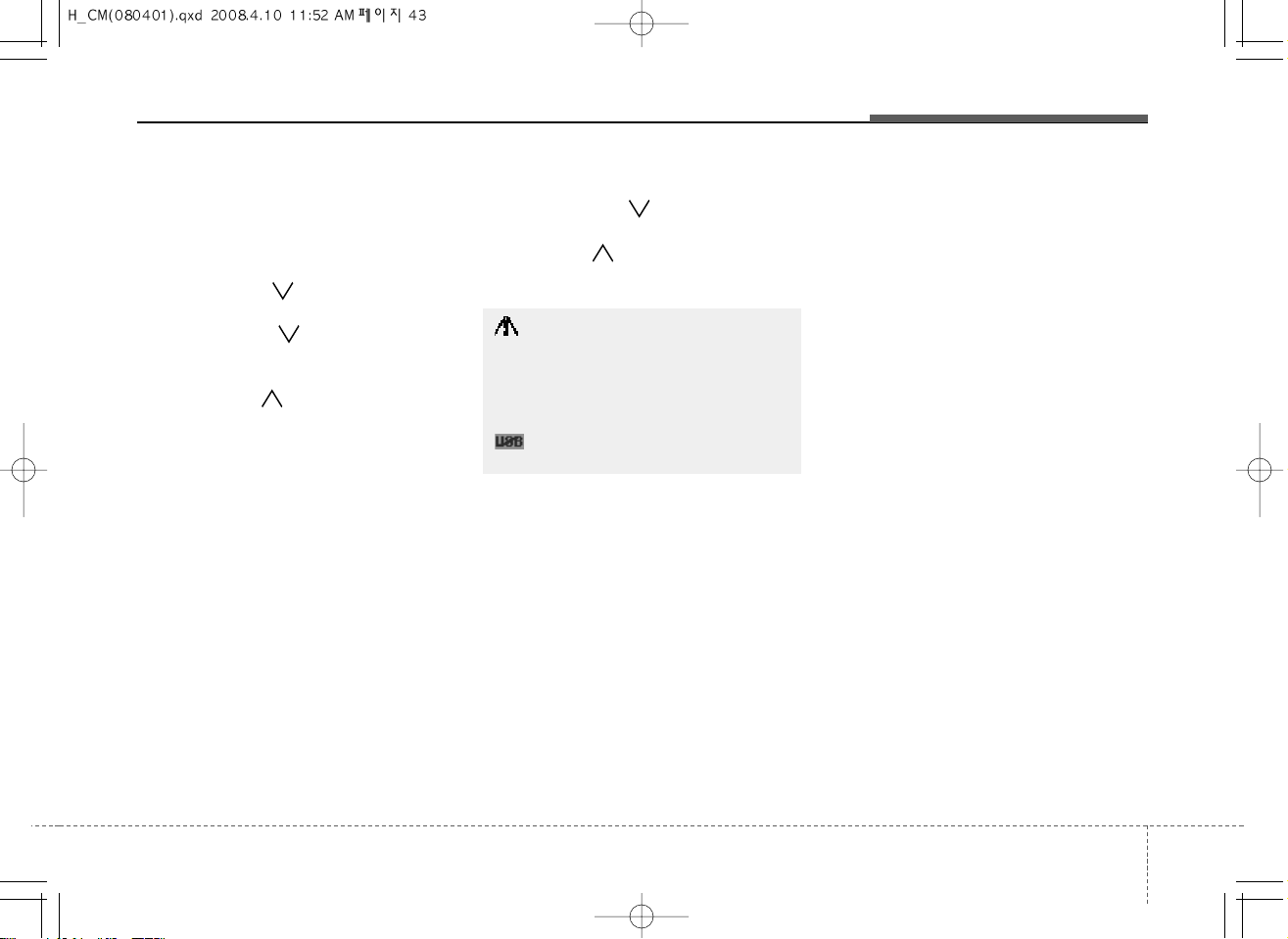
343
Knowing your vehicle
In case RSE is loaded DVD disc and
connected auxiliary device at RSE unit
that is located the rear seat.
1. TRACK UP/DOWN Button
• Press [TRACK ] button to play from
the beginning of current track.
• Press [TRACK ] button for press
again within 3 seconds to play the previous track.
• Press [SEEK ] button for less than
0.8 second to play the next track.
2. RSE Selection Button
When you press this button, the system
will switch to RSE mode and you will be
able to listen to the source played in the
RSE unit. (If RSE unit has no disc, can
not select)
3. RSE Hold and RSE Power Off
If you press and hold this button for less
than 0.8 second, the LED of the button
will light and RSE unit will be locked. If
you press and hold this button for more
than 0.8 second, RSE unit will be turned
off with a beep and [RSE] will disappear
from LCD.
4. Folder Moving Button
• Press [FOLDER ] button to play the
previous track.
• Press [CAT ] button to play the next
track.
CAUTION IN USING
RSE DEVICE
When listening to the CD on the
H/UNIT in RSE, the mode cannot be
converted to USB on the H/UNIT and
will be displayed on the LCD.
Page 45

315
Knowing your vehicle
BLUETOOTH PHONE OPERATION
■
General Feature
• This system supports Bluetooth, a wireless system that allows you to make or
receive calls without taking your hands
from the steering wheel and without
using cables to connect the phone and
system.
• The phone must be paired to the system
before using the hands-free feature.
Only one linked cellular phone can be
used with the system at a time. The
System is available in English, US
Spanish, or Canadian French languages.
✽ NOTICE
Some Bluetooth devices do not offer a
perfect compatibility with this system.
■
Voice Recognition Activation
• The voice recognition engine contained
in the Bluetooth System can be activated in the following conditions:
- Button Activation
The voice recognition system will be
active when the button is pressed
and after the sound of a Beep.
- Active Listening
The voice recognition system will be
active for a period of time when the
Voice Recognition system has asked
for a customer response.
• The system can recognize single digits
from zero to nine while number greater
than ten will not be recognized.
• If the command is not recognized, the
system will announce "Pardon" or No
input voice signal from microphone. (No
response)
• The system shall cancel voice recogntion mode in following cases : When
pressing the button and saying
cancel following the beep. When not
making a call and pressing the button. When voice recognition has failed 3
consecutive times.
• Bluetooth Volume
• Operation Button
CAUTION
If the vehicle is moving do not use a
cellular phone or connect the
Bluetooth phone.
Page 46

Knowing your vehicle
163
• At any time if you say "help", the system will announce what commands are
available.
■
Menu tree
■
Phone Setup
• Pairing phone
To use the hands-free system, you need
to register your phone in the system. Up to
5 phones can be registered in the system.
1. Press the button.
2. Say "Set Up".
3. Say "Pair Phone".
4. Say "Yes".
5. Say the name of the contact.
6. Say "Yes".
7. The Pairing procedure of the cellular
phone varies according to each cellular phone.
✽ NOTICE
The system may not function in the following cases:
If 5 phones have already been registered.
If the system cannot communicate with
the phone.
• To connect phone
The registered phones can be selected.
When the system connects to Bluetooth,
the phone previously used is automatically selected. Select a different phone if
necessary. Only the selected phone can
be used with the hands-free system.
1. Press the button.
2. Say "Set Up".
3. Say "Select Phone".
4. Say the name of the contact or the
number of the contact.
5. Say "Yes".
✽ NOTICE
The system may not function in the following cases:
If the phone is not found.
If the system does not recognize the
voice command.
• Deleting phone
The registered phones can be deleted.
1. Press the button.
2. Say "Set Up".
3. Say "Delete Phone".
4. Say the name of the contact, the number of the contact or "Delete all phone".
5. Say "Yes".
Pair phone
Select phone
Change priority
Delete phone
Bluetooth off
Setup
Add entryPhonebook
Change
Delete name
By Phone
By voice
Call By name
By number
Page 47

317
Knowing your vehicle
• Changing Priority
The connection priority for registered
phones can be changed.
1. Press the button.
2. Say "Set Up".
3. Say "Change Priority".
4. Say the name of the contact or the
number of the contact.
5. Say "Yes".
• Turning Bluetooth on / off
Bluetooth function can be switched ON/
OFF. initial status : Bluetooth ON
1. Press the button.
2. Say "Set Up".
3. Say "Bluetooth off".
4. Say "Yes".
• Turning Bluetooth on
1. Press the send or button.
2. Say "yes".
3. The Bluetooth will be turned on.
■
Phone Book
• Adding Entry
Phone numbers and voice tags can be
registered. Entries registered in the phone
can also be transferred.
• Adding Entry by Voice
1. Press the button.
2. Say "phonebook".
3. Say "add entry".
4. Say "by voice".
5. Say the name of the contact.
6. Say "yes".
7. Say the phone number.
8. Say "store".
9. Say "Home", "Office", "Mobile", "Other"
or "default".
10. Say "Yes" to store an additional loca-
tion for this contact.
• Adding Entry by phone
1. Press the button.
2. Say "phonebook".
3. Say "add entry".
4. Say "by phone".
5. Say "yes".
6. Transfer procedures may vary depending on the cellular phone.
✽ NOTICE
The system can recognize single digits
from zero to nine. Numbers that are ten
or greater are not recognized.
To speed up input, it is a good idea to
group all digits into a continuous string.
However, you can enter each digit individually or group digits together in preferred string lengths.
The display corresponding to each operation appears on the screen as follows:
Input operation
1. say: "Nine, nine, five"
Display: "995"
2. say: "Seven, three, four"
Display: "995734"
• Changing Name
The registered names can be changed.
1. Press the button.
2. Say "phonebook".
3. Say "Change name".
4. Say the name of the phonebook [voice
tag].
5. Say "yes".
6. Say the name of the phonebook to be
changed.
Page 48

Knowing your vehicle
183
• Deleting name
The registered names can be deleted.
1. Press the button.
2. Say "phonebook".
3. Say "Delete name".
4. Say the name of the contact.
5. Say "yes".
■
Making a phone call
• Calling by Name
The system dials the numbers corre-
sponding to the spoken names registered in the system.
1. Press the button.
2. Say "Call".
3. Say "name".
4. Say "<John>".
6. Say "<at home>".
7. Say "yes".
✽ Tip
A shortcut to each of the following functions is available.
1. Say "Call name".
2. Say "Call <john>".
3. Say "Call <john at home>".
• Dialing by Number
The system will make a phone call by
dialing the spoken numbers.
The system can recognize single digits
from zero to nine.
1. Press the button.
2. Say "Call".
3. Say "Number".
4. Say "<digit number>".
5. Say "<added digit number>".
6. Say "Dial".
✽ Tip
A shortcut to each of the following functions is available.
1. Say "Dial number".
2. Say "Dial <digit>".
Page 49

319
Knowing your vehicle
■
Receiving a phone call
When receiving a phone call, a ring tone
is audible and the system changes into
telephone mode.
When receiving a phone call, the phone
number and the message "Incoming" will
be displayed.
• Do either one of the following:
Press the send switch to take the call.
Press the end switch to refuse the call.
• T o adjust the ring volume, push " +"or "" on the steering volume controls.
Volume adjustment cannot be made
using the audio system.
• To transfer a call to the phone:
The received call can be transferred
from the hands-free system to the cellular phone that is connected to Bluetooth.
For details, please refer to you user's
manual for the cellular phone or go to the
Key matrix in this manual (next page).
■
Talking on the phone
When talking on the phone, the display
will differ depending on whether or not
the vehicle is in motion.
Number and "active call" is displayed.
When the call is finished, press the end
switch.
✽ NOTICE
In the following situations, your voice
may not reach the other party:
1. Talk alternately with the other party
on the phone. If you talk at the same
time, the voice may not reach each
other parties. (This is not a malfunction.) (It is not a malfunction.)
2. Keep the volume of receiving voice to
a low level. Otherwise, high volumes
may result in an echo. When you talk
on the phone, speak clearly towards
the microphone.
3. When driving on a rough road.
4. When driving at high speeds.
5. When the window is open.
6. When the air conditioning vents are
facing the microphone.
7. When the sound of the air conditioning fan is loud.
Page 50

Knowing your vehicle
203
■
Key matrix
No.
Class
Paired H/P
Empty
Disconnected
1
SHORT
LONG
SHORT
SHORT
LONG
[10sec]
LONG
[10sec]
Normal mode
BT SETUP menu
Incoming Call
Outgoing Call
Active Call
2nd Call
Not Paired Not Connecting
--
Accept Call
Connected
-
2nd call
1st Call:waiting
2nd Call:active
2nd Call
2nd Call:waiting
1st Call:active
KEY
-
-
-
-
-
-
Transfer call:secret call
End Call
VR
MODE Cancel
VR
MODE Cancel
VR
MODE Cancel
VR
MODE Cancel
Reject Call End Call End Call
-
Active
Change
language
-
Active
Speaker
Adaptation
(Only English)
Change
language
Active
Change
language
Active
-
Speaker
Adaptation
(Only English)
Change
language
-
-
-
-
-
-
-
-
-
--
2
3
Page 51

This equipment has been tested and found to comply with the limits for a Class A digital device, pursuant to part 15 of the FCC Rules.
These limits are designed to provide reasona ble protection against harmful interference i n a residential installation. This equipment
generates, uses and can radiate radio frequency energy and, if not installed and used in accorda nce with the instructions, may cause
harmful interference to radio communications. However, there is no guarantee that interference will not occur in a particular
installation. If this equipment does cause harmful interference to radio or television reception, w hich c an be determined by turning the
equipment off and on, the user is encouraged to try to correct the interference by one or more of the following measures:
• Reorient or relocate the receiving antenna.
• Increase the separation between the equipment and receiver.
• Connect the equipment into an outlet on a circuit different from that to which the receiver is connected.
• Consult the dealer or an experienced radio/TV technician for help.
Caution: Any changes or modifica tions t o this device not explic itl y appro ved by man ufact urer coul d voi d your authority to ope rat e this
equipment.
This device complies with part 15 of the FCC Rules. Operation is subject to the following two conditions: (1) This device may not
cause harmful interference, and (2) this device mus t accept any interference received, including interference that may cause undesired
operation.
This equipment complies with FC C radiation exposure limits set forth for an uncon trolled environment. This equipment should be
installed and operated with minimum 20 cm between the radiator and your body. This transmitter must not be collocated or operating
in conjunction with any other antenna or transmitter unless authorized to do so by the FCC.
IC Warning
Operation of this device is subject to the following two conditions: (1) this device may not cause interference, and (2) this device must
accept any interference, includi ng interference that may cause undesired ope r ation of the device.
