Page 1
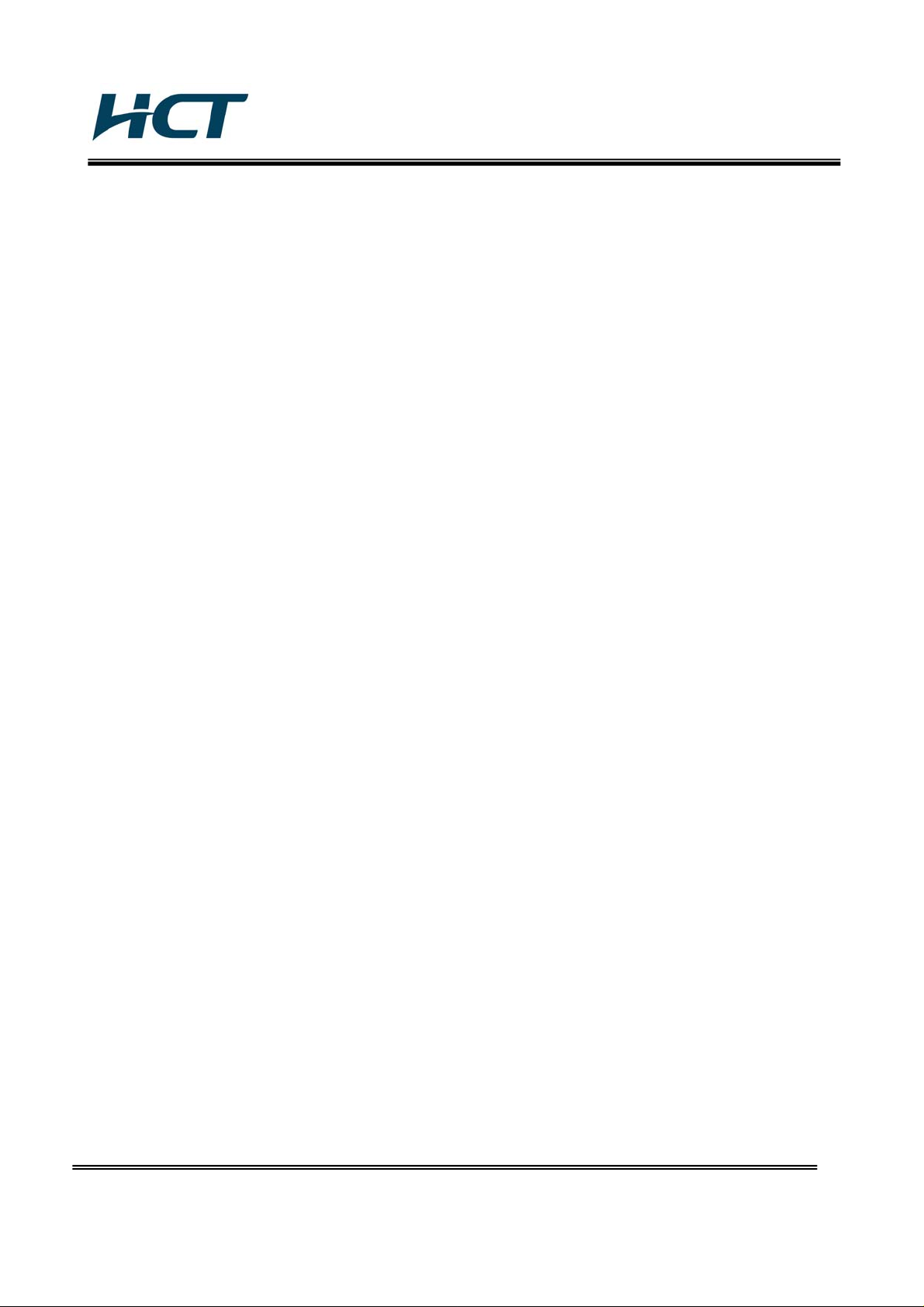
FCC ID: TQ8-PA710TFUB/ IC: 5074A-PA710TFCAB
ATTACHMENT E.
- User Manual -
HCT CO., LTD.
SAN 136-1, AMI-RI, BUBAL-EUP, ICHEON-SI, KYOUNGKI-DO, 467-701, KOREA
TEL:+82 31 639 8517 FAX:+82 31 639 8525 www.hct.co.kr
Report No. : HCTR1003FR15 1/1
Page 2
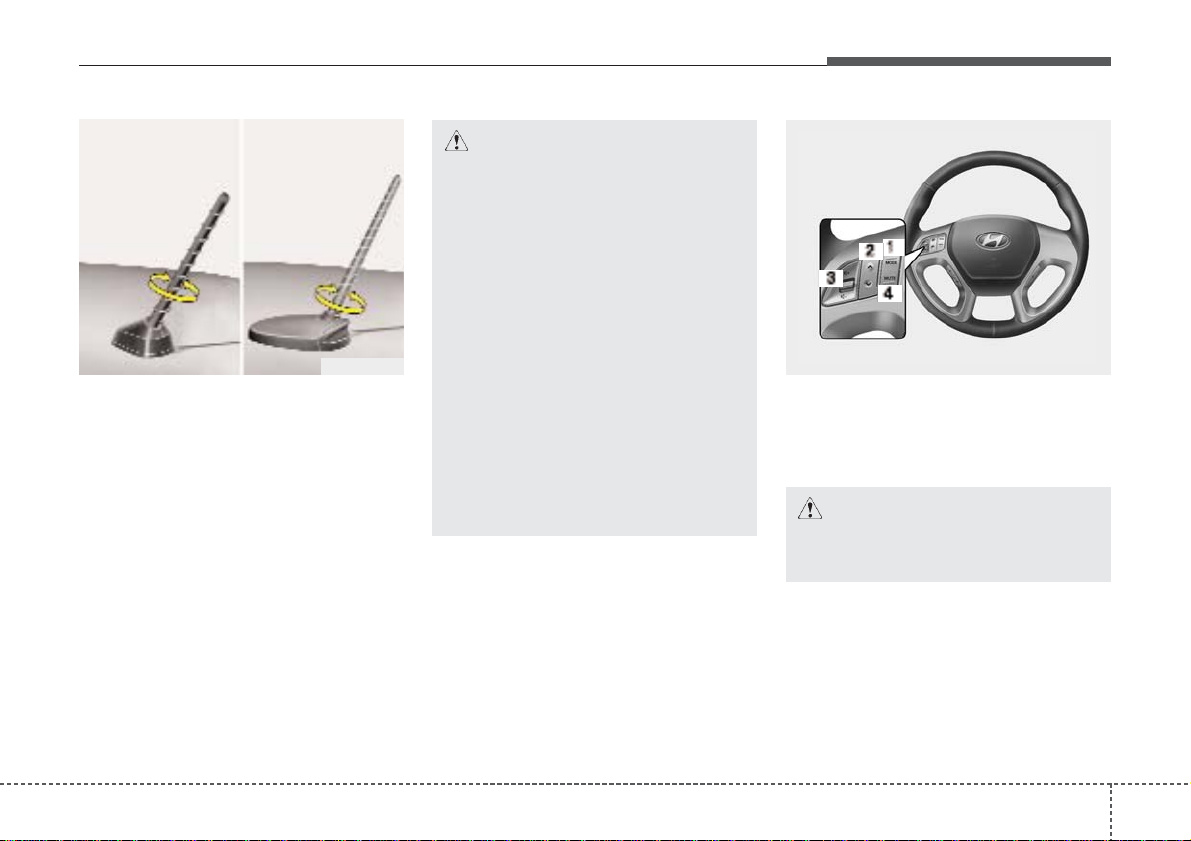
489
Features of your vehicle
Antenna
Roof antenna
Your vehicle uses a roof antenna to
receive both AM and FM broadcast signals. This antenna is removable. To
remove the antenna, turn it counterclockwise. To install the antenna, turn it clockwise.
Steering wheel audio control
(if equipped)
The steering wheel may incorporate
audio control buttons.
AUDIO SYSTEM
OHM048154
■ Type A ■ Type B
CAUTION
• Before entering a place with a low
height clearance, be sure that the
antenna is removed.
• Be sure to remove the antenna
before washing the car in an automatic car wash or it may be damaged.
• When reinstalling your antenna, it
is important that it is fully tightened and adjusted to the upright
position to ensure proper reception. But it could be removed
when parking the vehicle or when
loading cargo on the roof rack.
• When cargo is loaded on the roof
rack, do not place the cargo near
the antenna pole to ensure proper
reception.
CAUTION
Do not operate audio remote control buttons simultaneously.
Page 3
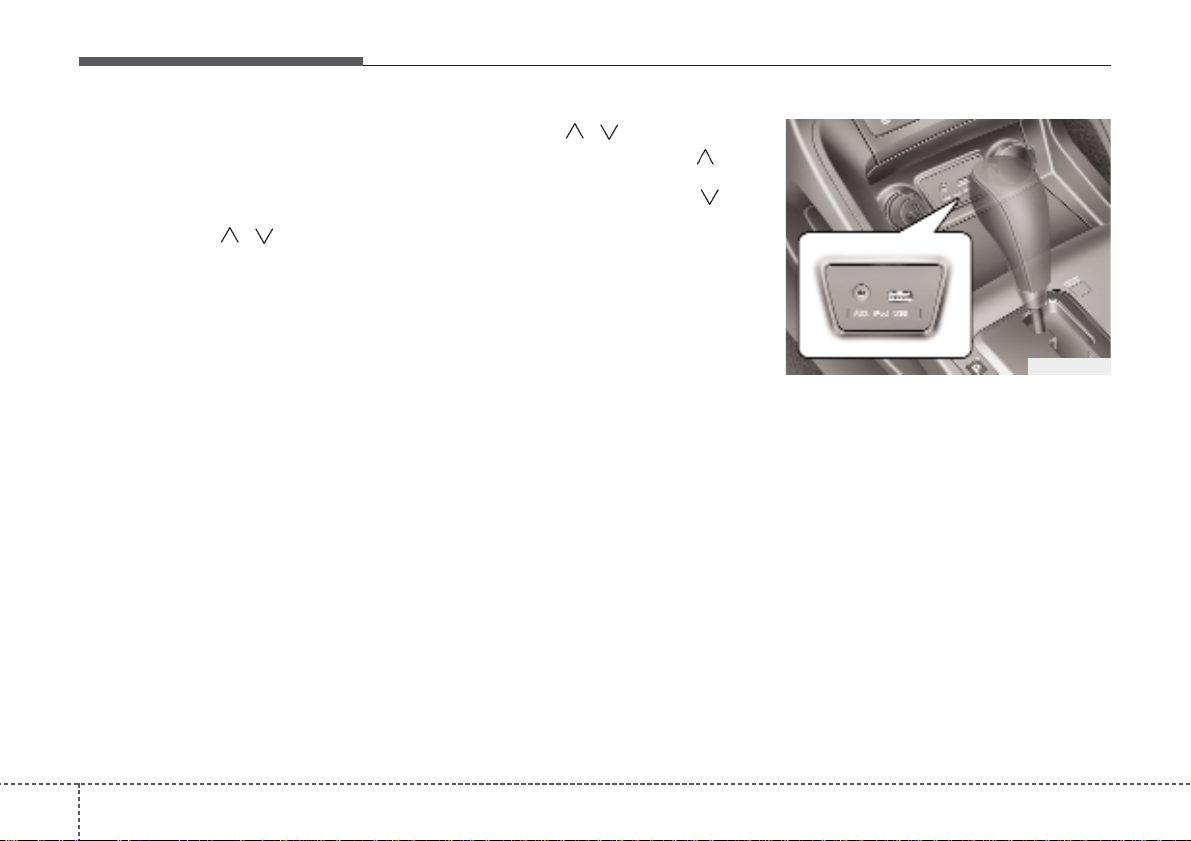
Features of your vehicle
904
MODE (1)
Press the button to change audio source.
- FM(1~2)
➟ AM➟ SAT(1~3)➟ CD➟ USB
AUX(iPod) FM...
SEEK/PRESET ( / ) (2)
The SEEK/PRESET button has different
functions based on the system mode.
For the following functions the button
should be pressed for 0.8 second or
more.
RADIO mode
It will function as the AUTO SEEK select
button.
CD/USB/iPod mode
It will function as the FF/REW button.
If the SEEK/PRESET button is pressed
for less than 0.8 second, it will work as
follows in each mode.
RADIO mode
It will function as the PRESET STATION
buttons.
CD/USB/iPod mode
It will function as TRACK UP/DOWN button.
VOLUME (VOL / ) (3)
• Push the lever upward ( ) to
increase the volume.
• Push the lever downward ( ) to
decrease the volume.
MUTE (4)
• Press the button to mute the sound
• Press the button to turn off the microphone during a telephone call.
Detailed information for audio control
buttons are described in the following
pages in this section.
Aux, USB and iPod port
(if equipped)
If your vehicle has an aux and/or
USB(universal serial bus) port or iPod
port, you can use an aux port to connect
audio devices and the USB port to plug
in a USB device.
Both ports are used together with the
accessory iPod cable to connect an iPod.
✽✽
NOTICE
When using a portable audio device
connected to the power outlet, noise may
occur during playback. If this happens,
use the power source of the portable
audio device.
❈ iPod is a trademark of Apple Inc.
OLM049195
Page 4
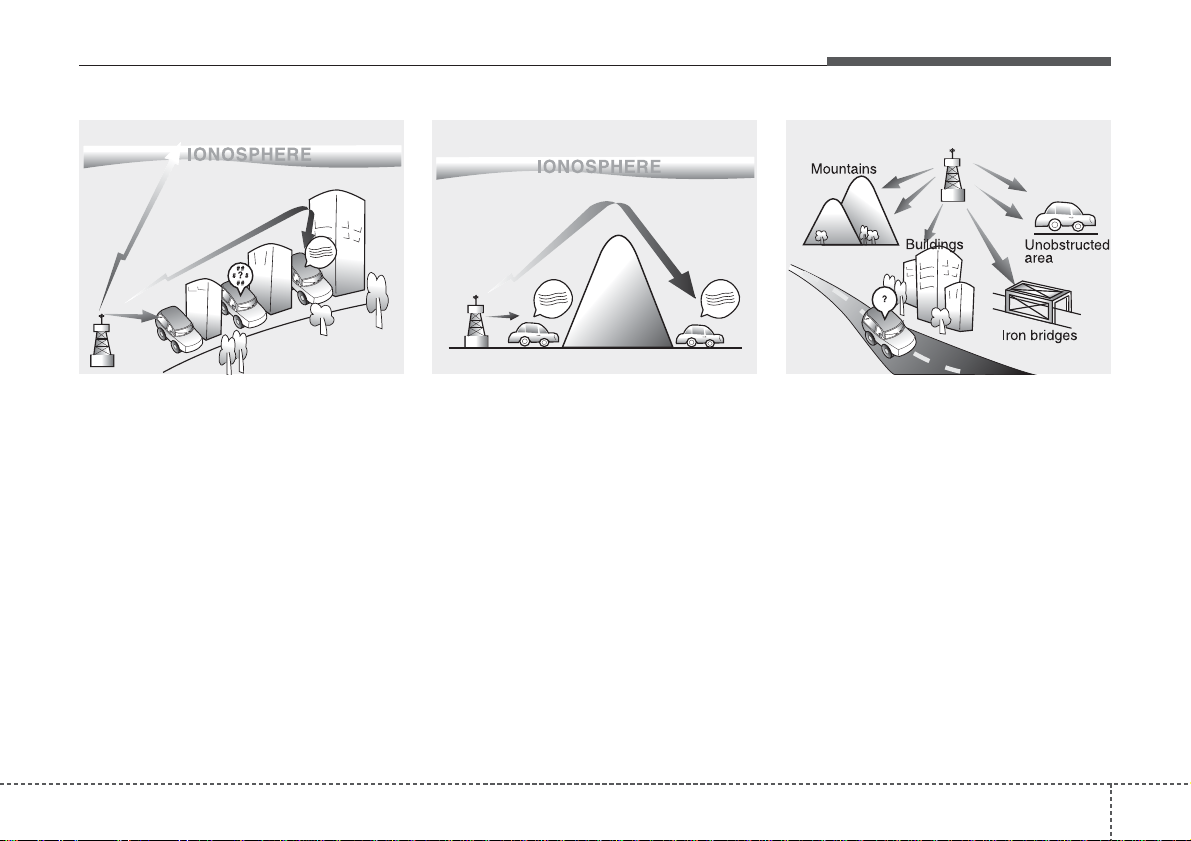
491
Features of your vehicle
How vehicle audio works
AM and FM radio signals are broadcast
from transmitter towers located around
your city. They are intercepted by the
radio antenna on your vehicle.This signal
is then received by the radio and sent to
your vehicle speakers.
When a strong radio signal has reached
your vehicle, the precise engineering of
your audio system ensures the best possible quality reproduction. However, in
some cases the signal coming to your
vehicle may not be strong and clear. This
can be due to factors such as the distance from the radio station, closeness of
other strong radio stations or the presence of buildings, bridges or other large
obstructions in the area.
AM broadcasts can be received at
greater distances than FM broadcasts.
This is because AM radio waves are
transmitted at low frequencies. These
long, low frequency radio waves can follow the curvature of the earth rather than
travelling straight out into the atmosphere. In addition, they curve around
obstructions so that they can provide better signal coverage.
FM broadcasts are transmitted at high
frequencies and do not bend to follow the
earth's surface. Because of this, FM
broadcasts generally begin to fade at
short distances from the station.
Also, FM signals are easily affected by
buildings, mountains, or other obstructions. These can result in certain listening
conditions which might lead you to
believe a problem exists with your radio.
The following conditions are normal and
do not indicate radio trouble:
JBM002 JBM003
AM reception FM radio station
JBM001
FM reception
¢¢¢
¢¢¢
¢¢¢
Page 5
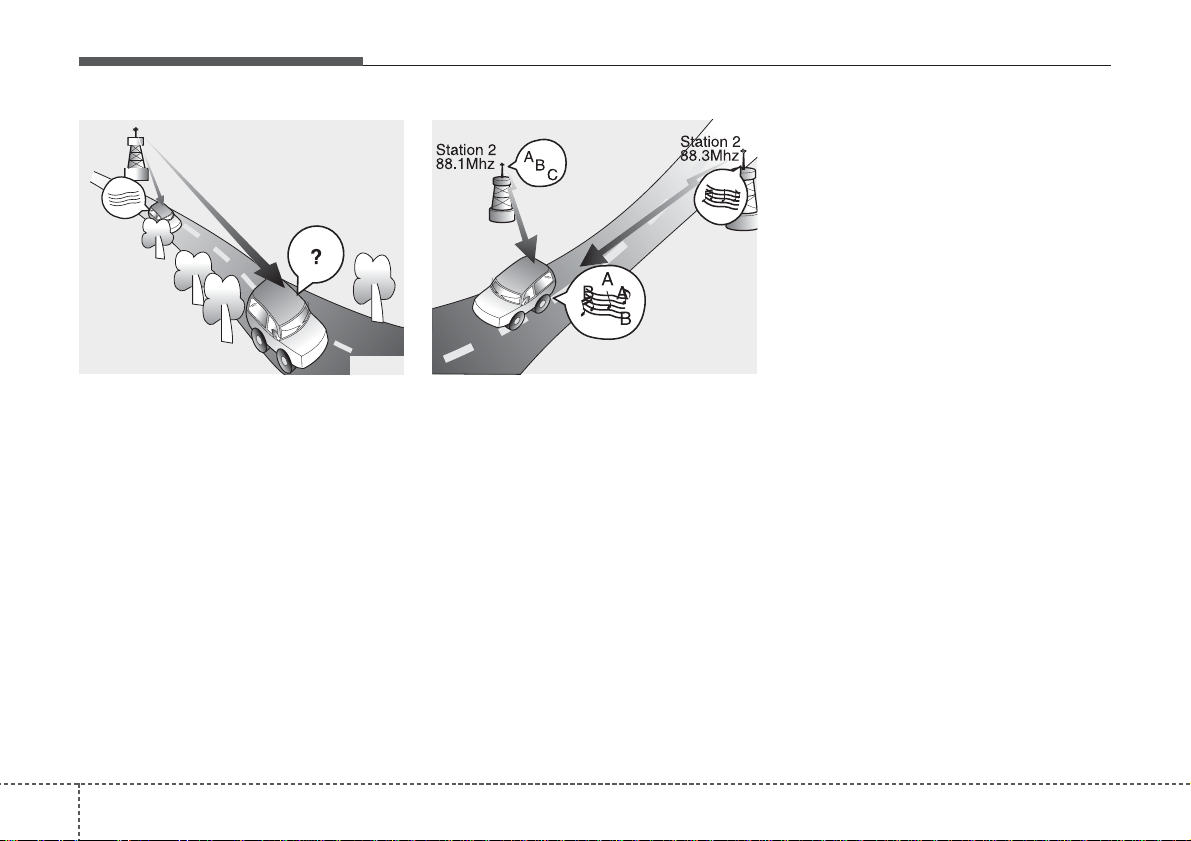
Features of your vehicle
924
• Fading - As your vehicle moves away
from the radio station, the signal will
weaken and sound will begin to fade.
When this occurs, we suggest that you
select another stronger station.
• Flutter/Static - Weak FM signals or
large obstructions between the transmitter and your radio can disturb the
signal causing static or fluttering noises to occur. Reducing the treble level
may lessen this effect until the disturbance clears.
• Station Swapping - As a FM signal
weakens, another more powerful signal near the same frequency may
begin to play. This is because your
radio is designed to lock onto the clearest signal. If this occurs, select another
station with a stronger signal.
• Multi-Path Cancellation - Radio signals
being received from several directions
can cause distortion or fluttering. This
can be caused by a direct and reflected signal from the same station, or by
signals from two stations with close
frequencies. If this occurs, select
another station until the condition has
passed.
JBM005
JBM004
¢¢¢
Page 6
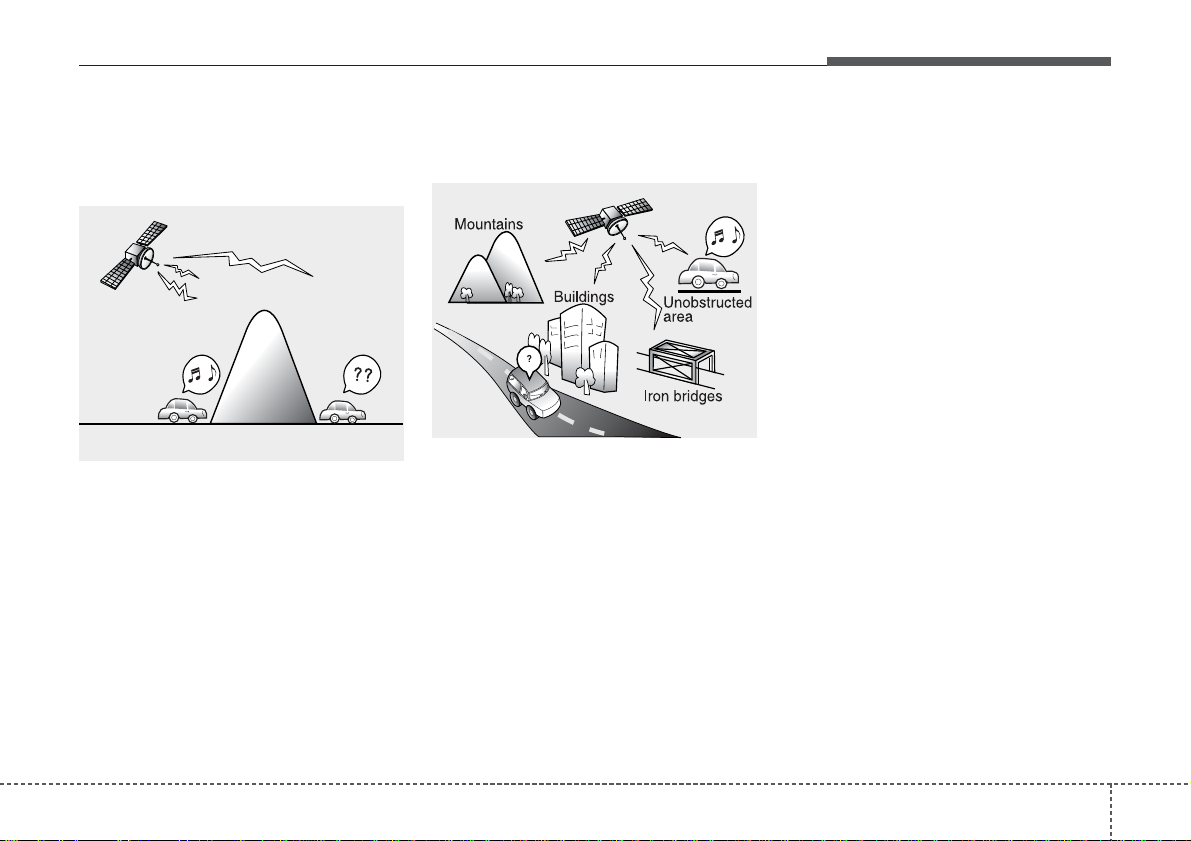
493
Features of your vehicle
Satellite radio reception
You may experience difficulties in receiving SIRIUS satellite radio signals in the
following situations.
• If you are driving in a tunnel or a covered parking area.
• If you are driving beneath the top level
of a multi-level freeway.
• If you drive under a bridge.
• If you are driving next to a tall vehicle
(such as a truck or a bus) that blocks
the signal.
• If you are driving in a valley where the
surrounding hills or peaks block the
signal from the satellite.
• If you are driving on a mountain road
where is the signal blocked by mountains.
• If you are driving in an area with tall
trees that block the signal (30 ft. / 10m
or more), for example on an road that
goes through a dense forset.
• The signal can become weak in some
areas that are not covered by the SIRIUS repeater network.
NOTE:
There may be other unforeseen circumstances leading to reception
problems with the SIRIUS satellite
radio signal.
SATELITE1
SATELITE2
Page 7
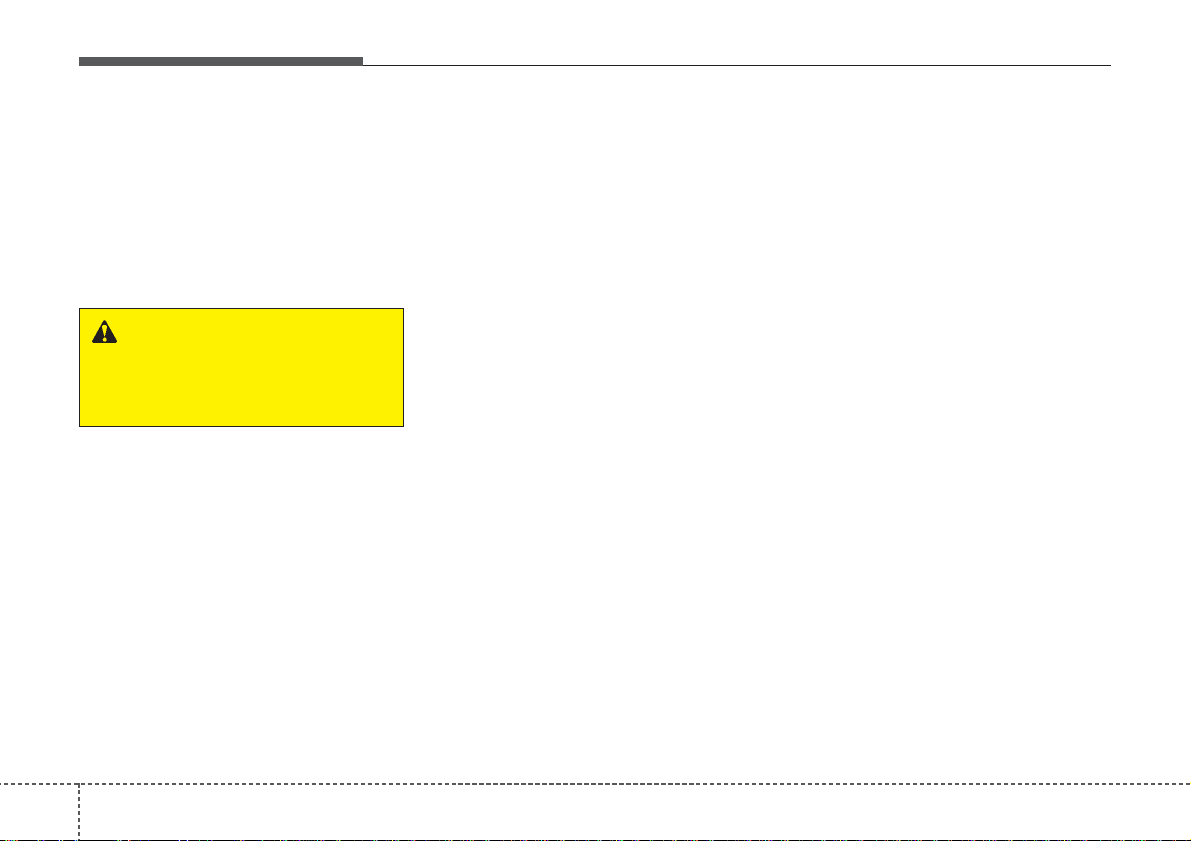
Features of your vehicle
944
Using a cellular phone or a two-way
radio
When a cellular phone is used inside the
vehicle, noise may be produced from the
audio equipment. This does not mean
that something is wrong with the audio
equipment. In such a case, use the cellular phone at a place as far as possible
from the audio equipment.
Care of discs
• If the temperature inside the vehicle is
too high, open the vehicle windows for
ventilation before using your vehicle
audio.
• It is illegal to copy and use MP3/WMA
files without permission. Use CDs that
are created only by lawful means.
• Do not apply volatile agents such as
benzene and thinner, normal cleaners
and magnetic sprays made for analogue disc onto CDs.
• To prevent the disc surface from getting damaged. Hold and carry CDs by
the edges or the edges of the center
hole only.
• Clean the disc surface with a piece of
soft cloth before playback (wipe it from
the center to the outside edge).
• Do not damage the disc surface or
attach pieces of sticky tape or paper
onto it.
• Make sure objects other than CDs are
not inserted into the CD player (Do not
insert more than one CD at a time).
• Keep CDs in their cases after use to
protect them from scratches or dirt.
• Depending on the type of CD-R/CDRW CDs, certain CDs may not operate
normally according to manufacturing
companies or making and recording
methods. In such circumstances, if you
still continue to use those CDs, they
may cause the malfunction of your
vehicle audio system.
✽✽
NOTICE - Playing an
Incompatible Copy
Protected Audio CD
Some copy protected CDs, which do not
comply with the international audio CD
standards (Red Book), may not play on
your vehicle audio. Please note that if
you try to play copy protected CDs and
the CD player does not perform correctly the CDs maybe defective, not the CD
player.
WARNING
Do not use a cellular phone while
driving. Stop at a safe location to
use a cellular phone.
Page 8
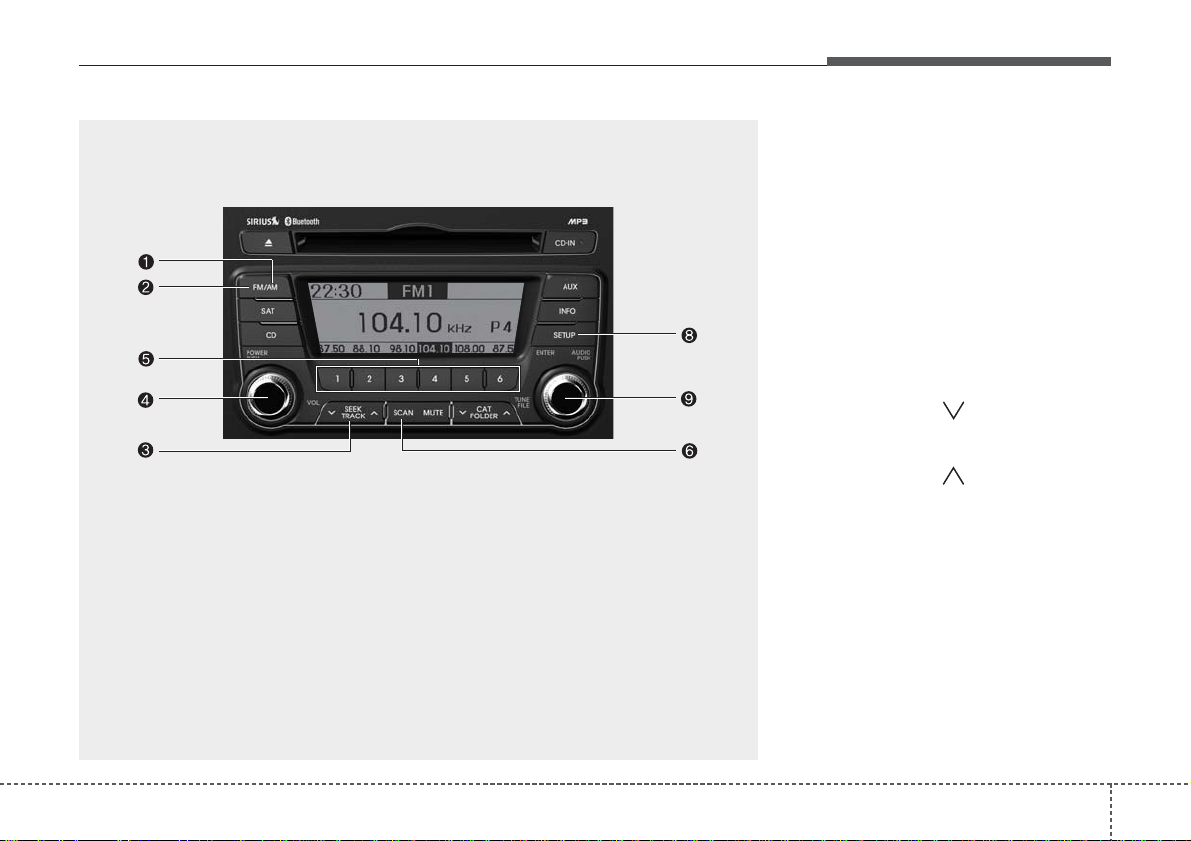
495
Features of your vehicle
1. AM Selection Button
2. FM Selection Button
3. Automatic Station Seek Button
4. .Power ON/OFF Button and Volume
Control Knob
5. Preset Selection Button
6. SCAN Selection Button
7. DISP Button
8. SETUP Button
9. TUNE & AUDIO Control Knob
TF_AUDIO_USA_SIRIUS
RADIO, SET UP, VOLUME, AUDIO CONTROL
Using RADIO, SETUP, VOLUME
and AUDIO CONTROL
1. AM Selection Button
Pressing the [AM] button selects the AM
band. AM Mode is displayed on the LCD.
2. FM Selection Button
Turns to FM mode and toggles FM1 and
FM2 when the button is pressed each
time.
3. Automatic Station Seek Button
• When the [SEEK ] is pressed, it will
automatically tune to the next lower
station.
• When the [SEEK ] is pressed, it will
automatically tune to the next higher
station.
4. Power ON/OFF Button & Volume
Control Knob
• Turns the audio system on/off when
the ignition switch is on ACC or ON.
• If the knob is turned clockwise/counterclockwise, the volume will increase
/decrease.
Page 9
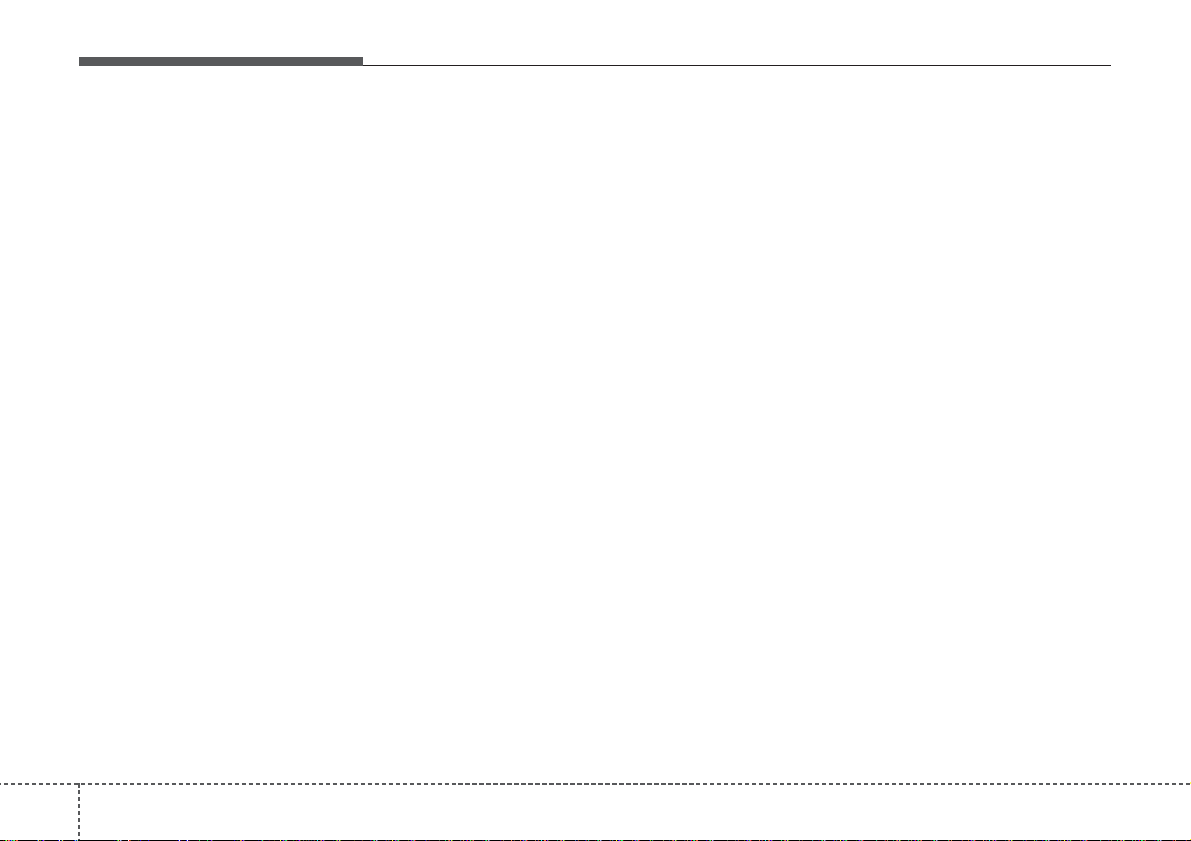
Features of your vehicle
964
5. Preset Selection Button
• Press [1]~[6] buttons less than 0.8 second to play the station saved in each
button.
• Press [1]~[6] button more than 0.8 second or longer to save the current station
to the respective button with a beep.
6. SCAN Button
• When the button is pressed, it automatically scans the radio stations
upwards.
• The SCAN feature steps through each
station, starting from the initial station,
for ten seconds.
• Press the [SCAN] button again to stop
the scan feature and to listen to the
currently selected channel.
7. DISP Button
Turn the LCD Display & Backlight on/off
when [DISP] button press.
8. SETUP Button
Press this Button to enter SETUP mode,
If no action is taken for 8 seconds, it will
return to previous mode.
In “SETUP” mode, rotate the TUNE knob
to move the cursor between items, and
push the TUNE knob to select.
• SCROLL
Select whether long file names are
scrolled continuously (“ON”) or just once
(“OFF”).
• SDVC
Select this item to turn the SDVC(Speed
Dependent Volume Control) feature ON
or OFF. If it is turned ON, volume level is
adjusted automatically according to the
vehicle speed.
• P.BASS (PowerBass)
This function creates virtual sound
effects and allows adjustments to the
BASS level.
HIGH
➟ MID ➟ LOW ➟ OFF
• XM
Select default display of XM mode.
“Category/Channel name” or “Artist/Song
Title” can be selected.
• PHONE (if available)
Select this item to enter BLUETOOTH
setup mode. Refer to “BLUETOOTH
PHONE OPERATION” section for
detailed information.
• Adjusting the Clock
Press the [SETUP] button. Use the vol-
ume controller to adjust the clock in the
following order: CLOCK
•
ENTER• hour or
minute.
Adjust the hour and press the [ENTER]
button to set. Use the same method to
adjust the minute and press the [ENTER]
button to complete and exit from clock
adjustment mode.
Pressing the [SETUP] button while in
POWER OFF screen will allow the user
to make immediately adjustments to the
clock.
Page 10
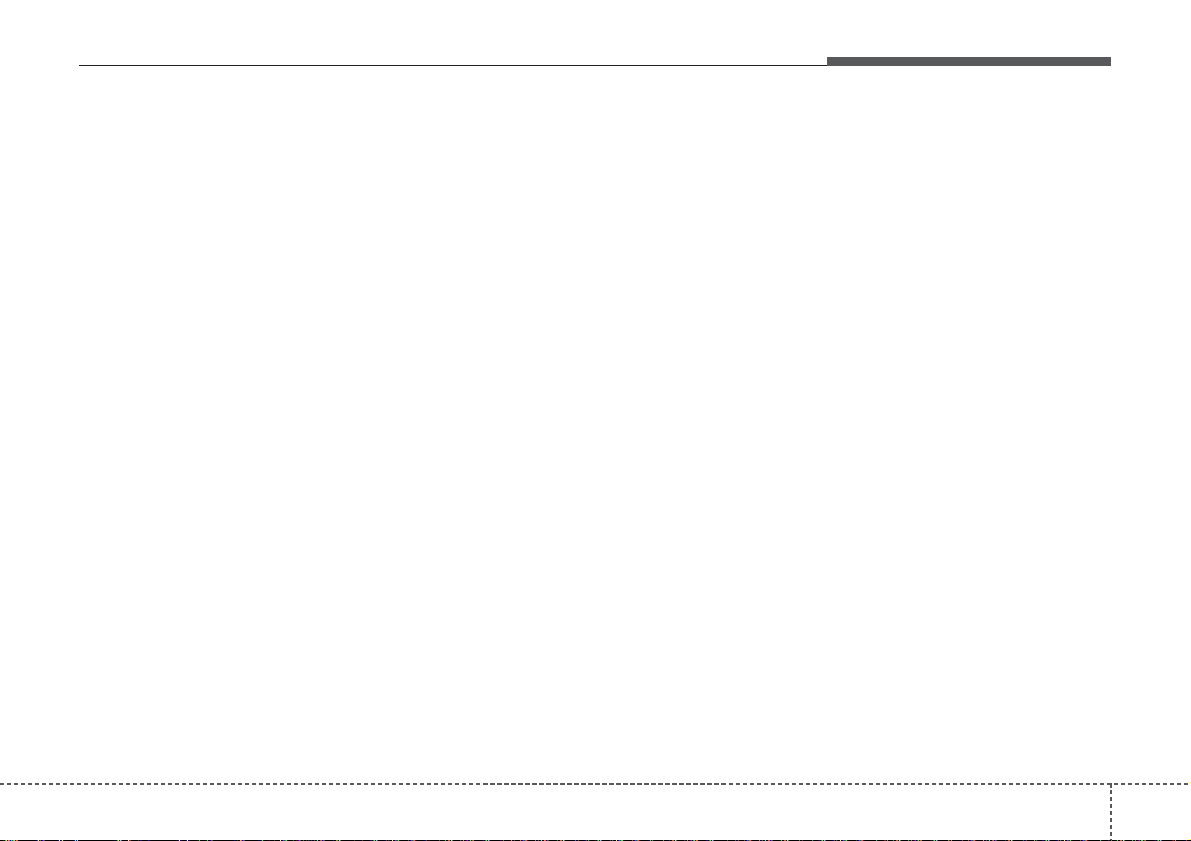
497
Features of your vehicle
9. TUNE Knob & Audio Control
Knob
• Rotate the knob clockwise or counter-
clock wise to increase or decrease from
current frequency.
(AM 10kHz, FM 200kHz)
Pressing the button changes the BASS,
MIDDLE, TREBLE, FADER and BALANCE TUNE mode. The mode selected
is shown on the display. After selecting
each mode, rotate the Audio control knob
clockwise or counterclockwise.
• BASS Control
To increase the BASS, rotate the knob
clockwise, while to decrease the BASS,
rotate the knob counterclockwise.
• MIDDLE Control
To increase the MIDDLE, rotate the knob
clockwise, while to decrease the MID-
DLE, rotate the knob counterclockwise.
• TREBLE Control
To increase the TREBLE, rotate the knob
clockwise, while to decrease the TRE-
BLE, rotate the knob counterclockwise.
• FADER Control
Turn the control knob clockwise to
emphasize rear speaker sound (front
speaker sound will be attenuated). When
the control knob is turned counterclockwise, front speaker sound will be emphasized (rear speaker sound will be attenuated).
• BALANCE Control
Rotate the knob clockwise to emphasize
right speaker sound (left speaker sound
will be attenuated). When the control
knob is turned counter clockwise, left
speaker sound will be emphasized (right
speaker sound will be attenuated).
Page 11

TF_AUDIO_USA_SIRIUS
Features of your vehicle
984
Using CD Player
1. CD Loading Slot
Insert a CD label side up and gently push
in while ignition switch is on ACC or ON.
The audio automatically switches to CD
mode and begins to play the CD. If the
audio was turned off, audio power will
automatically turned on as the CD is
inserted.
- This audio only recognizes 12 cm-size,
CD-DA (Audio CD) or ISO data-CD
(MP3 CD).
- If UDF data-CD or non-CD (e.g. DVD) is
inserted, "Reading Error" message will
be displayed and the disc will be ejected.
2. CD Eject Button
• Press [ ] button to eject the CD. This
button works regardless of ignition
switch status.
3. CD Selection Button
If there is a CD in the CD DECK it switches to CD mode.
CAUTION
Do not insert a CD if CD indicator is
lit.
CD
1. CD Loading Slot
2. CD Eject Button
3. CD Selection Button
4. Automatic Station Seek Button
5. RANDOM play Button
6. REPEAT Button
7. CD Indicator
8. SCAN Play Button
9. INFO Button
10. FOLDER Moving Button
11. SEARCH Knob & ENTER Button
Page 12

499
Features of your vehicle
If there is no CD, then the message "No
CD" will become displayed on the LCD
for 3 seconds and returns to the previous
mode.
4. Track Selection Button
• Press [TRACK ] button for less than
0.8 second to play from the beginning
of current song.
• Press [TRACK ] button for less than
0.8 second and press again within 1
second to play the previous song.
• Press [TRACK ] button for 0.8 second or longer to initiate reverse direction high speed sound search of current song.
• Press [TRACK ] button for less than
0.8 second to play the next song.
• Press [TRACK ] button for 0.8 second or longer to initiate forward direction high speed sound search of current song.
5. RANDOM Play Button
• Press this button for less than 0.8 second to play songs randomly in current
folder.
• Press this button for 0.8 second or longer
to play songs randomly in entire CD.
• To cancel RANDOM Play, press this
button again.
6. REPEAT Button
• Press this button for less than 0.8 second to repeat current song.
• Press this button for 0.8 second or
longer to repeat all songs in current
folder.
• To cancel REPEAT, press this button
again.
7. CD Indicator
When car ignition switch is ACC or ON
and if the CD is loaded, this indicator is
lit. If the CD is ejected, the light is turned
off.
8. SCAN Play Button
Play each song in the CD for 10 seconds.
To cancel SCAN Play, press this button
again.
9. INFO Button
Displayes the information of the current
song.
- Audio CD : Disc Title/Artist, Track Title
/Artist, Total Tracks.
- MP3 CD : File Name, Title, Artist,
Album, Folder, Total Files (Not displayed if the information is unavailable
on the CD or file.)
10. FOLDER Moving Button
• Press [FOLDER ] button to move to
child folder of the current folder and
display the first song in the folder.
Press TUNE/ ENTER knob to move to
the folder displayed. It will play the first
song in the folder.
• Press [FOLDER ] button to move to
parent folder of the current folder and
display the first song in the folder.
Press TUNE/ENTER knob to move to
the folder displayed.
11. SEARCH Knob & ENTER
Button
• Turn this knob clockwise to browse
songs after current song, or counterclockwise to browse songs before current song. To play the displayed song,
press the knob.
• Pressing this knob without turning
enters to AUDIO CONTROL mode.
Page 13

Features of your vehicle
1004
NOTE:
Order of playing files (folders) :
1. Song playing order : to
sequentially.
2. Folder playing order :
❋ If no song file is contained in the
folder, that folder is not displayed.
Page 14

4101
Features of your vehicle
CAUTION IN USING
USB DEVICE
• To use an external USB device,
make sure the device is not connected when starting up the vehicle. Connect the device after
starting up.
• If you start the engine when the
USB device is connected, it may
damage the USB device. (USB
flashdrives are very sensitive to
electric shock.)
• If the engine is started up or
turned off while the external USB
device is connected, the external
USB device may not work.
• It may not play inauthentic MP3 or
WMA files.
1) It can only play MP3 files with
the compression rate between
8Kbps~320Kbps.
2) It can only play WMA music
files with the compression rate
between 8Kbps~320Kbps.
• Take precautions for static electricity when connecting or disconnecting the external USB device.
(Continued)
(Continued)
• An encrypted MP3 PLAYER is not
recognizable.
• Depending on the condition of
the external USB device, the connected external USB device can
be unrecognizable.
• When the formatted byte/sector
setting of External USB devices is
not either 512BYTE or 2048BYTE,
then the device will not be recognized.
• Use only a USB device formatted
to FAT 12/16/32.
• USB devices without USB I/F
authentication may not be recognizable.
• Make sure the USB connection
terminal does not come in contact
with the human body or other
objects.
• If you repeatedly connect or disconnect the USB device in a short
period of time, it may break the
device.
• You may hear a strange noise
when connecting or disconnecting a USB device.
(Continued)
(Continued)
• If you disconnect the external USB
device during playback in USB
mode, the external USB device can
be damaged or may malfunction.
Therefore, disconnect the external
USB device when the audio is
turned off or in another mode. (e.g,
Radio, SIRIUS or CD)
• Depending on the type and capacity of the external USB device or
the type of the files stored in the
device, there is a difference in the
time taken for recognition of the
device.
• Do not use the USB device for purposes other than playing music
files.
• Use of USB accessories such as
rechargers or heaters using USB
I/F may lower performance or
cause trouble.
• If you use devices such as a USB
hub purchased separately, the
vehicle’s audio system may not
recognize the USB device. In that
case, connect the USB device
directly to the multimedia terminal of the vehicle.
(Continued)
Page 15

(Continued)
• Please avoid using USB memory
products which can be used as
key chains or cellular phone
accessories as they could cause
damage to the USB jack. Please
make certain only to use plug type
connector products as shown
below.
Features of your vehicle
1024
(Continued)
• If the USB device is divided by
logical drives, only the music files
on the highest-priority drive are
recognized by car audio.
• Devices such as MP3 Player/
Cellular phone/Digital camera can
be unrecognizable by standard
USB I/F can be unrecognizable.
• Some non-standard USB devices
(METAL COVER TYPE USB) can be
unrecognizable.
• Some USB flash memory readers
(such as CF, SD, microSD, etc.) or
external-HDD type devices can be
unrecognizable.
• Music files protected by DRM
(DIGITAL RIGHTS MANAGEMENT)
are not recognizable.
• The data in the USB memory may
be lost while using this audio.
Always back up important data on
a personal storage device.
(Continued)
Page 16

TF_AUDIO_USA_SIRIUS
4103
Features of your vehicle
AUX/USB
1. AUX/USB Selection Button
2. TRACK Selection Button
3. RANDOM Playback Button
4. REPEAT Selection Button
5. SCAN Selection Button
6. INFO Button
7. FOLDER Moving Button
8. SEARCH Knob & ENTER Button
Using USB device
1. AUX/USB Selection Button
If the auxiliary device is connected, it
switches to AUX or USB mode to play the
sound from the auxiliary player.
If there is no auxiliary device, then the
message "No Media" will become displayed on the LCD for 3 seconds and
returns to previous mode.
2. TRACK Selection Button
• Press the [TRACK ] button for less
than 0.8 second to play from the beginning of the current song.
Press the button for less than 0.8 second and press it again within 1 second
to move to and play the previous song.
Press the button for 0.8 second or
longer to play the song in reverse
direction in fast speed.
• Press the [TRACK ] button for less
than 0.8 second to move to the next
song. Press the button for 0.8 second
or longer to play the song in forward
direction in fast speed.
Page 17

Features of your vehicle
1044
3. RANDOM Playback Button
• Press this button for less than 0.8 second to play songs randomly in current
folder.
• Press this button for 0.8 second or
longer to play songs randomly in entire
USB device.
• To cancle RANDOM play, press this
button again.
4. REPEAT Button
• Press this button for less than 0.8 second to repeat current song.
• Press this button for 0.8 second or
longer to repeat all songs in current
folder.
• To cancel REPEAT, press this button
again.
5. SCAN Selection Button
Plays each song in the USB device for 10
seconds.
To cancel SCAN Play, press this button
again.
6. INFO Button
Displays the information of the file currently played in the order of FILE NAME
➟ TITLE ➟ ARTIST ➟ ALBUM ➟ FOLDER
➟ TOTAL FILE ➟ NORMAL DISPLAY ➟
FILE NAME ➟… (Displays no information
if the file has no song information.)
7. FOLDER Moving Button
• Press [FOLDER ] button to move to
child folder of the current folder and
display the first song in the folder.
Press TUNE/ ENTER knob to move to
the folder displayed. It will play the first
song in the folder.
• Press [FOLDER ] button to move to
parent folder display the first song in
the folder.
Press TUNE/ENTER knob to move to
the folder displayed.
8. SEARCH Knob & ENTER
Button
• Turn this knob clockwise to browse
songs after current song, or counter
clockwise to browse songs before current song. To play the displayed song,
press the knob.
• Pressing this knob without turning
enters to AUDIO CONTROL mode.
Page 18

4105
Features of your vehicle
✽✽
NOTICE FOR USING THE
iPod DEVICE
• Some iPod models might not support the communication protocol
and the files will not be played.
Supported iPod models:
- iPod Mini
- iPod 4th(Photo) ~ 6th(Classic)
generation
- iPod Nano 1st~4th generation
- iPod Touch 1st~2nd generation
• The order of search or playback of
songs in the iPod can be different
from the order searched in the
audio system.
• If the iPod crashes due to its own
malfunction, reset the iPod. (Reset:
Refer to iPod manual)
• An iPod may not operate normally
on low battery.
• Some iPod devices, such as the
iPhone, can be connected through the
Bluetooth interface. The device must
have audio Bluetooth capability (such
as for stereo headphone Bluetooth).
The device can play, but it will not be
controlled by the audio system.
CAUTION IN USING THE
iPod DEVICE
• The Kia iPod Power Cable is
needed in order to operate iPod
with the audio buttons on the
audio system. The USB cable provided by Apple may cause malfunction and should not be used
for Kia vehicles.
❋
The Kia iPod Power Cable may
be purchased through your Kia
Dealership.
• When connecting the device with
the iPod Power Cable, insert the
connector to the multimedia socket completely. If not inserted completely, communications between
iPod and audio may be interrupted.
• When adjusting the sound effects of
the iPod and the audio system, the
sound effects of both may devices
will overlap and might reduce or distort the quality of the sound.
• Deactivate (turn off) the equalizer
function of an iPod when adjusting the audio system’s volume,
and turn off the equalizer of the
audio system when using the
equalizer of an iPod.
(Continued)
(Continued)
• When the iPod cable is connected,
the system can be switched to the
AUX mode even without the iPod
device and may cause noise.
Disconnect the iPod cable when
you are not using the iPod device.
• When not using iPod with car
audio, detach the iPod cable from
iPod. Otherwise, the iPod may
remain in accessory mode, and
may not work properly.
Page 19

TF_AUDIO_USA_SIRIUS
Features of your vehicle
1064
Using an iPod
1. iPod Selection Button
If an iPod is connected, the system
switches to the iPod mode from the previous mode to play the song files stored in
the iPod.
If there is no iPod connected, then the
system displays the message "No Media"
for 3 seconds and returns to the previous
mode.
2. TRACK Selection Button
• Press the [TRACK ] button for less
than 0.8 second to play from the beginning of the song currently played.
Press the button for less than 0.8 second and press it again within 1 second
to move to and play the previous track.
Press the button for 0.8 second or
longer to play the song in reverse
direction in fast speed.
• Press the [TRACK ] button for less
than 0.8 second to move to the next
track.
Press the button for 0.8 second or
longer to play the song in forward direction in fast speed.
1. iPod Selection Button
2. TRACK Selection Button
3. REPEAT Selection Button
4. RANDOM Playback Button
5. INFO Button
6. CATEGORY Selection Button
7. SEARCH Knob & ENTER Button
iPod
❋ iPod is a trademark of Apple, Inc.
Page 20

4107
Features of your vehicle
3. REPEAT Button
Repeats the song currently played.
4. RANDOM Playback Button
• Press this button for less than 0.8 second to shuffle order of all songs in current category. (Song Random)
• Press this button for 0.8 second or
longer to shuffle order of albums in current category. (Album Random)
• To cancel RANDOM Play, press this
button again.
5. INFO Button
Displays the information of the file currently played in the order of TITLE
➟
ARTIST ➟ ALBUM ➟ NORMAL DISPLAY
➟ TITLE ➟... (Displays no information if
the file has no song information.)
6. CATEGORY Selection Button
Moves to the upper category from currently played category of the iPod.
To move to (play) the category (song)
displayed, press TUNE/ENTER knob.
You will be able to search through the
lower category of the selected category.
The order of iPod’s category is SONG,
ALBUMS, ARTISTS, GENRES, and iPod.
7. SEARCH Knob & ENTER
Button
When you rotate the knob clockwise, it
will display the songs (category) ahead
of the song currently played (category in
the same level).
Also, when you rotate the knob counterclockwise, it will display the songs (category) before the song currently played
(category in the same level).
To listen to the song displayed in the
song category, press the button to skip to
and play the selected song.
Pressing the button changes the BASS,
MIDDLE, TREBLE, FADER and BALANCE TUNE mode. The mode selected
is shown on the display. After selecting
each mode, rotate the Audio control knob
clockwise or counterclockwise.
Page 21

Features of your vehicle
1084
XM SATELLITE RADIO
Using XM Satellite Radio
Your vehicle is equipped with 3 months
complimentary period of XM Satellite
Radio. XM provides you have access to
over 130 channels of music, information,
and entertainment programming.
1. XM Selection Button
Turns to XM Satellite Radio Mode. XM
mode toggles in order to XM1
➟XM2➟
XM3➟XM1... when the button is pressed
each time.
2. Channel Selection Button
• Push [TRACK ] button for less than
0.8 second to select previous channel.
• Push [TRACK ] button for 0.8 second or longer to continuously move to
previous channel.
• Push [SEEK ] button for less than
0.8 second to select next channel.
• Push [SEEK ] button for 0.8 second
or longer to continuously move to next
channel.
• Radio ID : Seek or Tune to XM channel
0 to display the Radio ID.
1. SATELLITE RADIO Selection Button
2. Channel Selection Button
3. Preset Selection Button
4. SCAN Selection Button
5. INFO Selection Button
6. CAT/FOLDER Button
7. Manual Channel Selection Button
Page 22

4109
Features of your vehicle
3. Preset Selection Button
Push [1]~[6] buttons less than 0.8 second to play the channel saved in each
button. Push Preset button for 0.8 second or longer to save current channel to
the respective button with a beep.
4. SCAN Selection Button
Press to hear a brief sampling of all
channels. To cancel the scan mode,
press the button once again.
5. INFO Button
Displays the information of the current
channel in the order of Artist/Song title
➟
Category/Channel name➟Current Play
Channel
➟Artist/Song title➟ Category/
Channel name... when the button is
pressed each time.
If the complete text information is not displayed, rotate the tune button to see the
next page.
6. CATEGORY Search Button
• Push [FOLDER ] button to search
previous category.
• Push [CAT ] button to search next
category.To listen to the displayed category, press the TUNE/SETUP button.
To scan channel in displayed category,
press the scan button. To search channel in displayed category, press seek
buttons or turn the tune button clockwise/counterclockwise.(CATEGORY
icon is will be turned on in Category
mode)
7. Manual Channel Selection Button
While listening to XM broadcast, rotate
this control to the right or left to search
other channels while listening to current
channel. (Turn to the right to searchhigher channels and left, lower channels)
Page 23

Features of your vehicle
1104
CAUTION IN USING
BLUETOOTH
®
CELLU-
LAR PHONE
• Do not use a cellular phone or
perform Bluetooth
®
settings (e.g.
pairing a phone) while driving.
• Some Bluetooth
®
-enabled phones
may not be recognized by the
system or fully compatible with
the system.
• Before using Bluetooth
®
related
features of the audio system,
refer your phone’s User’s Manual
for phone-side Bluetooth
®
opera-
tions.
•
The phone must be paired to the
audio system to use Bluetooth
®
related features.
• You will not be able to use the
hands-free feature when your
phone (in the car) is outside of
the cellular service area (e.g. in a
tunnel, in a underground, in a
mountainous area, etc.).
• If the cellular phone signal is poor
or the vehicles interior noise is
too loud, it may be difficult to hear
the other person’s voice during a
call.
(Continued)
(continued)
• Do not place the phone near or
inside metallic objects, otherwise
communications with Bluetooth
®
system or cellular service stations can be disturbed.
• While a phone is connected
through Bluetooth
®
your phone
may discharge quicker than usual
for additional Bluetooth
®
-related
operations.
• Some cellular phones or other
devices may cause interference
noise or malfunction to audio
system. In this case, storing the
device in a different location may
resolve the situation.
Page 24

4111
Features of your vehicle
BLUETOOTH PHONE OPERATION
1.VOLUME button : Raises or lowers
speaker volume.
2. MUTE : Mute the microphone during a
call
3. TALK button : Activates voice recogni-
tion.
4. CALL button : Places and transfers
calls.
5. END button : Ends calls or cancels
functions.
■
What is Bluetooth®?
Bluetooth®is a wireless technology that
allows multiple devices to be connected
in a short range, low-powered devices
like hands-free, stereo headset, wireless
remocon, etc. For more information, visit
the
Bluetooth
®
website at
www.Bluetooth.com
■
General Features
• This audio system supports Bluetooth
®
hands-free and stereo-headset features.
- HANDS-FREE feature: Making or
receiving calls wirelessly through
voice recognition.
- STEREO-HEADSET feature: Playing
music from cellular phones (that supports A2DP feature) wirelessly.
• Voice recognition engine of the
Bluetooth
®
system supports 3 types of
languages:
- English
- US Spanish
- Canadian French
✽✽
NOTICE
• The phone must be paired to the sys-
tem before using Bluetooth
®
features.
• Only one selected (linked) cellular
phone can be used with the system at
a time.
• Some phones are not fully compatible
with this system.
■
Bluetooth Language Setting
The system language can be changed by
the following steps:
1. Power on the audio system with the
volume set to an audible level.
2. Press and hold button on the
steering wheel until the audio displays
“Please Wait”.
- The Bluetooth
®
system will reply in
currently selected language that it is
changing to the next language.
- System language cycles between
English, Canadian French and US
Spanish.
3. When completed, the audio display
returns to normal.
4. Repeat steps 2 and 3 for the next language selection.
Note:
The phone needs to be paired again
after changing system language.
- Avoid resting your thumb or finger
on the talk button as the language
could unintentionally change.
1
5
4
3
2
Page 25

Features of your vehicle
1124
■
Voice Recognition Activation
• The voice recognition engine contained
in the Bluetooth System can be activated in the following conditions:
- Button Activation
The voice recognition system will be
active when the button is
pressed and after the sound of a
Beep.
- Active Listening
The voice recognition system will be
active for a period of time when the
Voice Recognition system has asked
for a customer response.
• The system can recognize single digits
from zero to nine while number greater
than ten will not be recognized.
• If the command is not recognized, the
system will announce "Pardon" or No
input voice signal from microphone. (No
response)
• The system shall cancel voice recognition mode in following cases : When
pressing the button and saying
cancel following the beep. When not
making a call and pressing the button. When voice recognition has failed 3
consecutive times.
• At any time if you say “help”, the system will announce what commands are
available.
■
Menu tree
The menu tree identifies available voice
recognition Bluetooth
®
functions.
■
Voice Operation Tip
To get the best performance out of the
Voice Recognition System, observe the
followings:
- Keep the interior of the vehicle as quiet
as possible. Close the window to eliminate surrounding noise (traffic noise,
vibration sounds, etc), which may disturb recognizing the voice command
correctly.
- Speak a command after a beep sound
within 5 seconds. Otherwise the command will not be received properly.
- Speak in a natural voice without pausing between words.
Pair phone
Select phone
Change priority
Delete phone
Bluetooth off
Setup
Add entryPhonebook
Change
Delete name
By Phone
By voice
Call By name
By number
Page 26

4113
Features of your vehicle
■
Information Display
The Bluetooth®icon appears on the
upper side of audio display when a
phone is connected.
■
Phone Setup
All Bluetooth®-related operations can be
performed by voice command or by manual operation.
- By Voice Command:
Press button on the steering wheel
to activate voice recognition.
- By Manual Operation:
1) Push the TUNE knob to enter SETUP
mode
2) Select “PHONE” item by rotating the
TUNE knob, then push the knob.
3) Select desired item by rotating the
TUNE knob, then push the knob.
• Pairing phone
Before using Bluetooth
®
features, the
phone must be paired (registered) to the
audio system. Up to 5 phones can be
paired in the system.
Note:
The pairing procedure of the phone
varies according to each phone
model. Before attempting to pair
phone, please see your phone’s
User’s Guide for instructions.
<Active Call>
<Voice Recongnition Ready>
Page 27

Features of your vehicle
1144
Note:
Once pairing with the phone is completed, there is no need to pair with
that phone again unless the phone is
deleted manually from the audio system (refer “Deleting Phone” section)
or the vehicle’s information is
removed from the phone.
1. Press button.
2. Say “Set Up”.
- The system replies with available
commands.
- To skip the information message,
press again and then a beep is
heard.
3. Say “Pair Phone”
4. Say “Yes” to proceed.
5. Say the name of your phone when
prompted.
- Use any name to uniquely describe
your phone.
6. Bluetooth
®
system will repeat the
name you stated.
7. Say "Yes" to confirm.
8. The audio displays “searching
----
passkey: 0000” and asks you to initiate
pairing procedure from the phone.
9. Search the Bluetooth
®
system on your
phone .Your phone should display your
[vehicle model name] on the
Bluetooth
®
device list. Then attempt
pairing on your phone
10. After Pairing is completed, your
phone will start to transfer phone/contact list to the audio system.
- This process may take from a few
minutes to over 10 minutes depending on the phone model and number
of entries in the phone/contact list.
11. By manual operation:
- Select “PAIR” in PHONE menu, then
proceed from step 5
Note:
Until the audio displays “Transfer
Complete”, Bluetooth
®
hands-free
feature may not be fully operational.
Note:
If the phone is paired to two or more
vehicles of the same model, i.e. both
vehicles are “Hyundai Tucson”, some
phones may not handle Bluetooth
®
devices of that name correctly. In this
case, you may need to change the
name displayed on your phone from
TUCSON.
Refer to your phone’s User’s Guide, or
contact your cellular carrier or phone
manufacturer for instructions.
Page 28

4115
Features of your vehicle
• Connecting phone
When the Bluetooth
®
system is enabled,
the phone previously used is automatically selected and re-connected. If you
want to select different phone previously
paired, the phone can be selected
through “Select Phone” menu.
Only a selected phone can be used with
the hands-free system at a time.
1. Press button.
2. Say "Set Up".
3. Say "Select Phone" after prompt
- The system lists all the registered
phone names.
4. Say the name or number of desired
phone from the list.
5. Say "Yes" to confirm.
6. By manual operation:
- Select “SELECT” in PHONE menu,
then select desired phone from the list.
• Deleting Phone
The paired phone can be deleted.
- When the phone is deleted, all the information associated with that phone is
also be deleted (including phonebook).
- If you want to use the deleted phone
with the audio system again, pairing
procedure must be completed once
more.
1.Press button.
2.Say “Set Up”.
3.Say “Delete Phone” after prompt.
- The system lists all the registered
phone names.
4.Say the name or number of desired
phone from the list.
5.Say “Yes” to confirm.
6.By manual operation:
- Select “DELETE” in PHONE menu,
then select desired phone from the list.
• Changing Priority
When several phones are paired to the
audio system, the system attempts to
connect following order when the
Bluetooth
®
system is enabled:
1) “Priority” checked phone.
2) Previously connected phone
3) Gives up auto connection.
1. Press button.
2. Say “Set Up”.
3. Say “Change Priority” after prompt.
- The system lists all the registered
phone names.
4. Say the name or number of desired
phone from the list.
5. Say “Yes” to confirm.
6. By manual operation:
- Select “PRIORITY” in PHONE menu,
then select desired phone from the
list.
Page 29

Features of your vehicle
1164
• Adjusting Bluetooth®Volume
Bluetooth
®
system volume can be
adjusted separately from main volume of
the audio system. Volume control is available by manual operation only.
- Select “BT VOL” in PHONE menu,
adjust volume to desired level by turning the TUNE knob, then press the
knob again to confirm.
• Turning Bluetooth® ON/OFF
Bluetooth® system can be enabled (ON)
or disabled (OFF) by this menu.
- If Bluetooth® is disabled, all the commands related to Bluetooth
®
system
prompts whether you wish to turn
Bluetooth® ON or not.
1. Press button.
2. Say “Set Up”
3. Say “Bluetooth Off” after prompt.
4. Say “Yes” to confirm.
5. By manual operation:
- Select “BT Off” in PHONE menu,
then after announcement, say “YES”
to confirm.
■
Phone Book (In-Vehicle)
• Adding Entry
Phone numbers and voice tags can be
registered. Entries registered in the
phone can also be transferred.
• Adding Entry by Voice
1. Press button.
2. Say "Phonebook".
- The system replies with all available
commands.
- To skip the information message,
press again and then a beep is
heard.
3. Say "Add Entry".
4. Say "By Voice" to proceed.
5. Say the name of the entry when
prompted.
6. Say “Yes” to confirm.
7. Say the phone number of that entry
when prompted.
8. Say “Store” if phone number input is
finished.
9. Say a phone number type. “Home”,
“Work”, “Mobile”, “Other” or “Default” is
available.
10. Say “Yes” to complete adding entry.
11. Say “Yes” to store additional location
for this contact, or say “Cancel” to finish the process.
✽✽
NOTICE
- The system can recognize single digits
from zero to nine. Numbers that are
ten or greater cannot be recognized.
- You can enter each digit individually
or group digits together in preferred
string lengths.
- To speed up input, it is a good idea to
group all digits into a continuous
string.
- The display corresponding to each
operation appears on the screen as follows:
- Input operation example:
1. Say: “Nine, nine, five”
➟ Display: “995”
2. And say: “Seven, three, four”
➟ Display: “995734”
Page 30

4117
Features of your vehicle
• Adding Entry by Phone
1. Press button.
2. Say "Phonebook".
3. Say "Add Entry" after prompt.
4. Say "By Phone" to proceed.
5. Say “Yes” to confirm.
6.Your phone will start to transfer
phone/contact list to the audio system.
This process may take over 10 minutes
depending on the phone model and
number of entries
7. Wait till the audio displays “Transfer
Complete” message.
• Changing Name
The registered names can be modified.
1.Press button.
2.Say “Phonebook”
3.Say “Change Name” after prompt.
4.Say the name of the entry (voice tag)
5.Say “Yes” to confirm.
6.Say new desired name.
• Deleting Name
The registered names can be deleted.
1.Press button.
2.Say “Phonebook”
3.Say “Delete Name” after prompt.
4.Say the name of the entry (voice tag)
5.Say “Yes” to confirm.
■
Making a Phone Call
• Calling by Name
A phone call can be made by speaking
names registered in the audio system.
1. Press button.
2. Say "Call".
3. Say “Name” when prompted.
4. Say desired name (voice tag).
5. Say desired location (phone number
type). Only stored locations can be
selected.
6. Say “Yes” to confirm and make a call.
✽✽
Tip
A shortcut to each of the following functions is available:
1. Say “Call Name”
2. Say “Call <john>”
3. Say “Call <john> at <home>”
Page 31

Features of your vehicle
1184
• Dialing by Number
A phone call can be made by dialing the
spoken numbers. The system can recognize single digits from zero to nine.
1.Press button.
2.Say “Call”.
3.Say “Number” when prompted.
4.Say desired phone numbers.
5.Say “Dial” to complete the number and
make a call.
✽✽
Tip
A shortcut to each of the following functions is available:
1. Say “Dial Number”
2. Say “Dial <digit>”
■
Receiving a Phone Call
When receiving a phone call, a ring tone
is audible from speakers and the audio
system changes into telephone mode.
When receiving a phone call, “Incoming”
message and incoming phone number (if
available) are displayed on the audio.
• To Answer a Call:
- Press button on the steering
wheel.
• To Reject a Call:
- Press button on the steering wheel.
• To Adjust Ring Volume:
- Use VOLUME buttons on the steering
wheel.
• To Transfer a Call to the Phone (Secret
Call):
- Press and hold button on the steering wheel until the audio system transfers a call to the phone.
■
Talking on the Phone
When talking on the phone, “Active Calls”
message and the other party’s phone
number (if available) are displayed on the
audio.
• To Mute the Microphone
- Press button on the steering wheel.
• To Finish a Call
- Press button on the steering wheel.
✽✽
NOTICE
In the following situations, you or the
other party may have difficulty hearing
each other:
1. Speaking at the same time, your voice
may not reach each otherparties. (This
is not a malfunction.) Speak alternately with the other party on the phone.
2. Keep the Bluetooth
®
volume to a low
level. High-level volume may result in
distortion and echo.
3. When driving on a rough road.
4. When driving at high speeds.
5. When the window is open.
6. When the air conditioning vents are
facing the microphone.
7. When the sound of the air conditioning fan is loud.
Page 32

4119
Features of your vehicle
■
Using the head unit as Bluetooth
music
The head unit supports A2DP (Audio
Advanced Distribution Profile) and
AVRCP (Audio Video Remote Control
Profile).
Both profiles are available for listening to
the MP3 music via Bluetooth cellular
phone supporting above Bluetooth profiles.
To play MP3 music from the Bluetooth
cellular phone, press the [AUX] button
until “MP3 Play” is displayed on the LCD.
Then try playing music by phone.
When playing music from the Bluetooth
cellular phone, the head unit displays
MP3 MODE.
Note:
• Not only MP3 files, all the sounds
that the phone supports can be
heard by the audio system.
• The Bluetooth cellular phones shall
feature A2DP and AVRCP functions.
• Some A2DP and AVRCP Bluetooth
cellular phones may not play music
through the head unit on first try.
Please try the below;
i.e : Menu
➟File manager➟Music➟
Option➟Play via Bluetooth
• Please refer to User’s Guide of your
phone for more detailed informations. To stop music, try stop music
by the phone and change audio
mode to different one. (e.g. FM, CD,
iPod, ...)
Page 33

This equipment has been tested and found to comply with the limits for a Class A digital device, pursuant to part 15 of the FCC Rules.
These limits are designed to provide reasonable protection against harmful interference in a residential installation. This equipment
generates, uses and can radiate radio frequency energy and, if not installed and used in accordance with the instructions, may cause
harmful interference to radio communications. However, there is no guarantee that interference will not occur in a particular
installation. If this equipment does cause harmful interference to radio or television reception, which can be determined by turning the
equipment off and on, the user is encouraged to try to correct the interference by one or more of the following measures:
ˍ Reorient or relocate the receiving antenna.
ˍ Increase the separation between the equipment and receiver.
ˍ Connect the equipment into an outlet on a circuit different from that to which the receiver is connected.
ˍ Consult the dealer or an experienced radio/TV technician for help.
Caution: Any changes or modifications to this device not explicitly approved by manufacturer could void your authority to operate this
equipment.
This device complies with part 15 of the FCC Rules. Operation is subject to the following two conditions: (1) This device may not
cause harmful interference, and (2) this device must accept any interference received, including interference that may cause undesired
operation.
This equipment complies with FCC radiation exposure limits set forth for an uncontrolled environment. This equipment should be
installed and operated with minimum 20 cm between the radiator and your body. This transmitter must not be collocated or operating
in conjunction with any other antenna or transmitter unless authorized to do so by the FCC.
IC Warning
Operation of this device is subject to the following two conditions: (1) this device may not cause interference, and (2) this device must
accept any interference, including interference that may cause undesired operation of the device.
