HYUNDAI MOBIS PA710BKLBXD User Manual
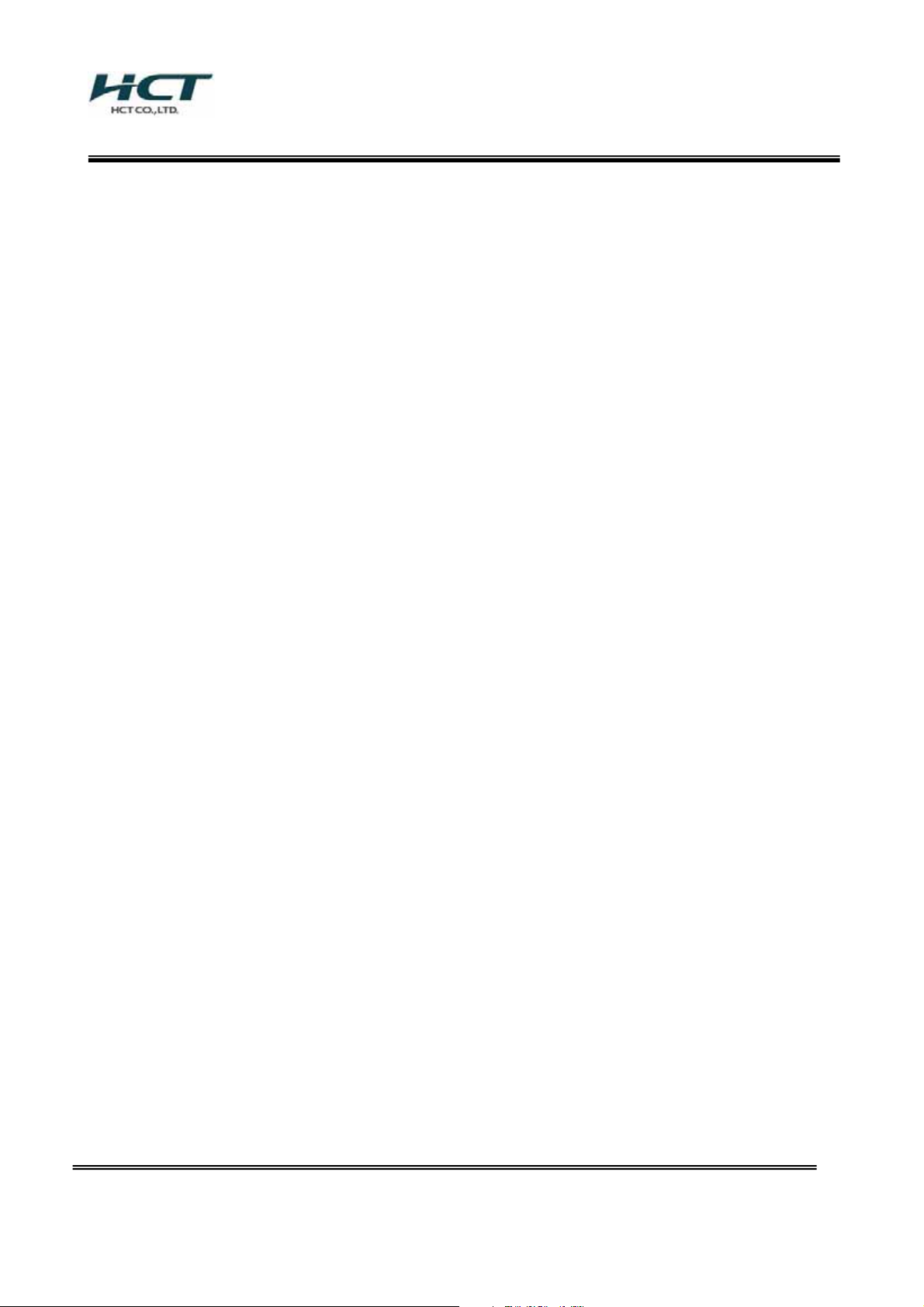
FCC ID : PINPA710BKLBXD
ATTACHMENT H.
- Hardware Manual -
HCT CO., LTD.
SAN 136-1, AMI-RI, BUBAL-EUP, ICHEON-SI, KYOUNGKI-DO, 467-701, KOREA
TEL:+82 31 639 8517 FAX:+82 31 639 8525 www.hct.co.kr
Report No. : HCT-R08-126 1/1
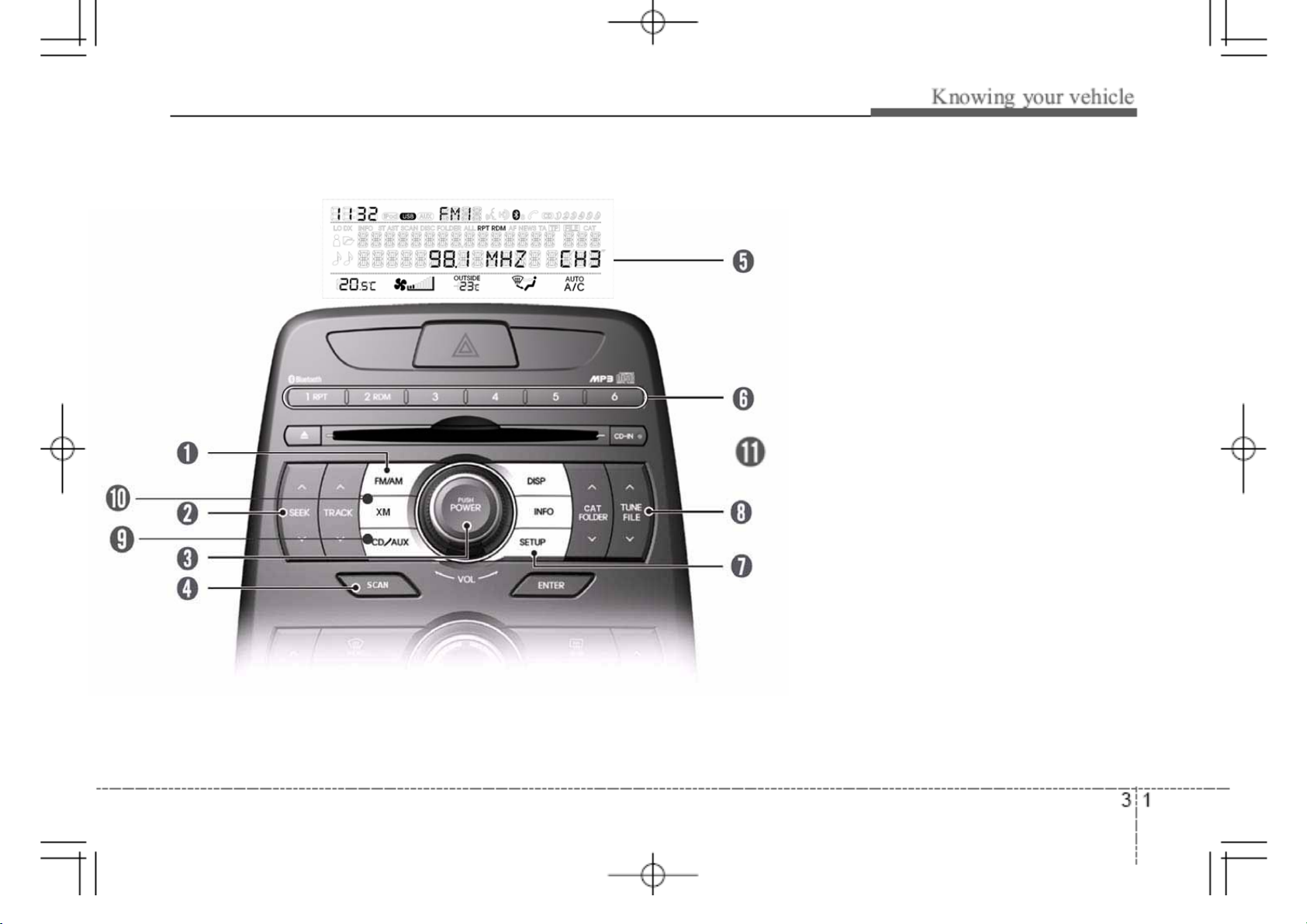
yhkpvSGzl{|wSG}vs|tlGjvu{yvsOwh^XWirsSG|zhP
1. FM/AM selection button
2. SEEK / button
3. POWER on/off & volume control knob
4. SCAN button
5. Display
6. Preset channel button
7. SETUP Button
8. TUNE FILE UP/DOWN button
9. CD / AUX selection button
10. XM selection button
11. DISP selection button
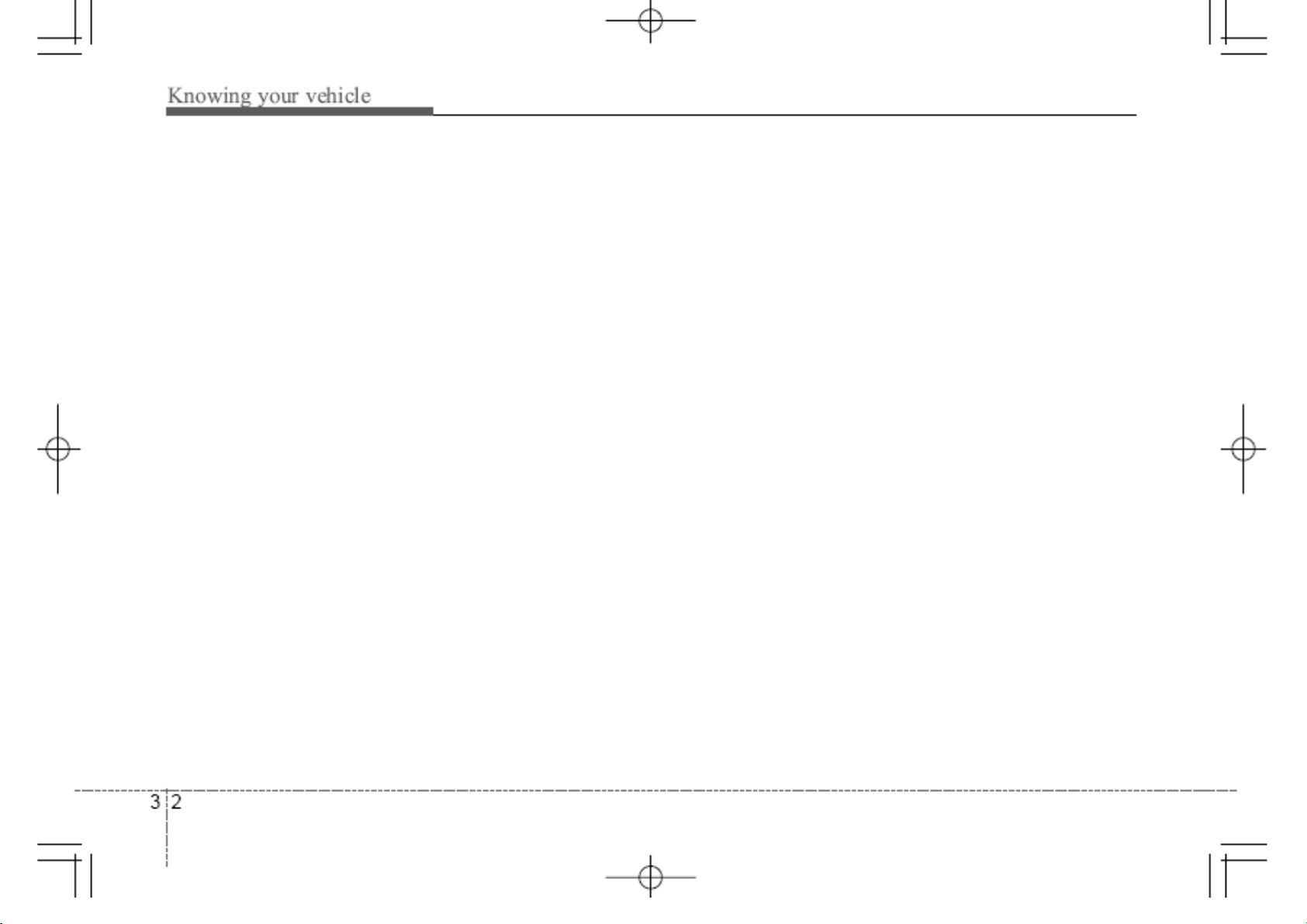
1. FM/AM selection Button
Turn to FM or AM mode, and toggles in the
order of FM1˧ FM2˧AM˧FM1... when
the button is pressed each time.
2. SEEK / Button
When the [SEEK / ] button is pressed,
it increases / decreases the band frequency
by 200kHz to automatically select channel.
Stops at the previous frequency if no
channel is found.
3. POWER on/off & volume control button
Turn on/off the set When the IGNITION
SWITCH is on ACC or ON. If the button is
turned to the right, it increases the volume
and left, decreases the volume.
will play the frequencies for 5 seconds
(XM MODE: 10 seconds) each and find
other broadcasts as the frequency
increases. Press the button again when
desiring to continue listening to the
currently playing broadcast.
5. Display
Display currently time, mode, frequency
SCAN status and preset channel.
6. Preset channel button
Press [1] ~ [6] buttons less than 0.8
second to play the channel saved in each
button. Press preset button for 0.8
second or longer to save current channel
to the respective button with a beep
8. TUNE FILE / button
When the [TUNE / ] button is
pressed, it increases / decreases the
band frequency by 200kHz from current
frequency.
9. CD/AUX selection button
If there is a CD in the CDP DECK it turns
to CD mode, and if a device is connected
to AUX then it toggles.
CD ˧ AUX ˧ CD… when the button is
pressed each time. (It will not turn to AUX
if the auxiliary device is not connected)
10. XM selection button
When this button is pressed, the mode
turns to XM satellite Radio.
4. SCAN Button
If this button is pressed, the frequencies will
become increased and receive the
corresponding broadcasts. This function
7. SETUP Button
Pressing the button changed the CLOCK,
TONE, POSITION, AVC, TEMP,
SCROLL AND BLUETOOTH.
11. DISP selection button
Turns on/off the displayed data and light
on LCD
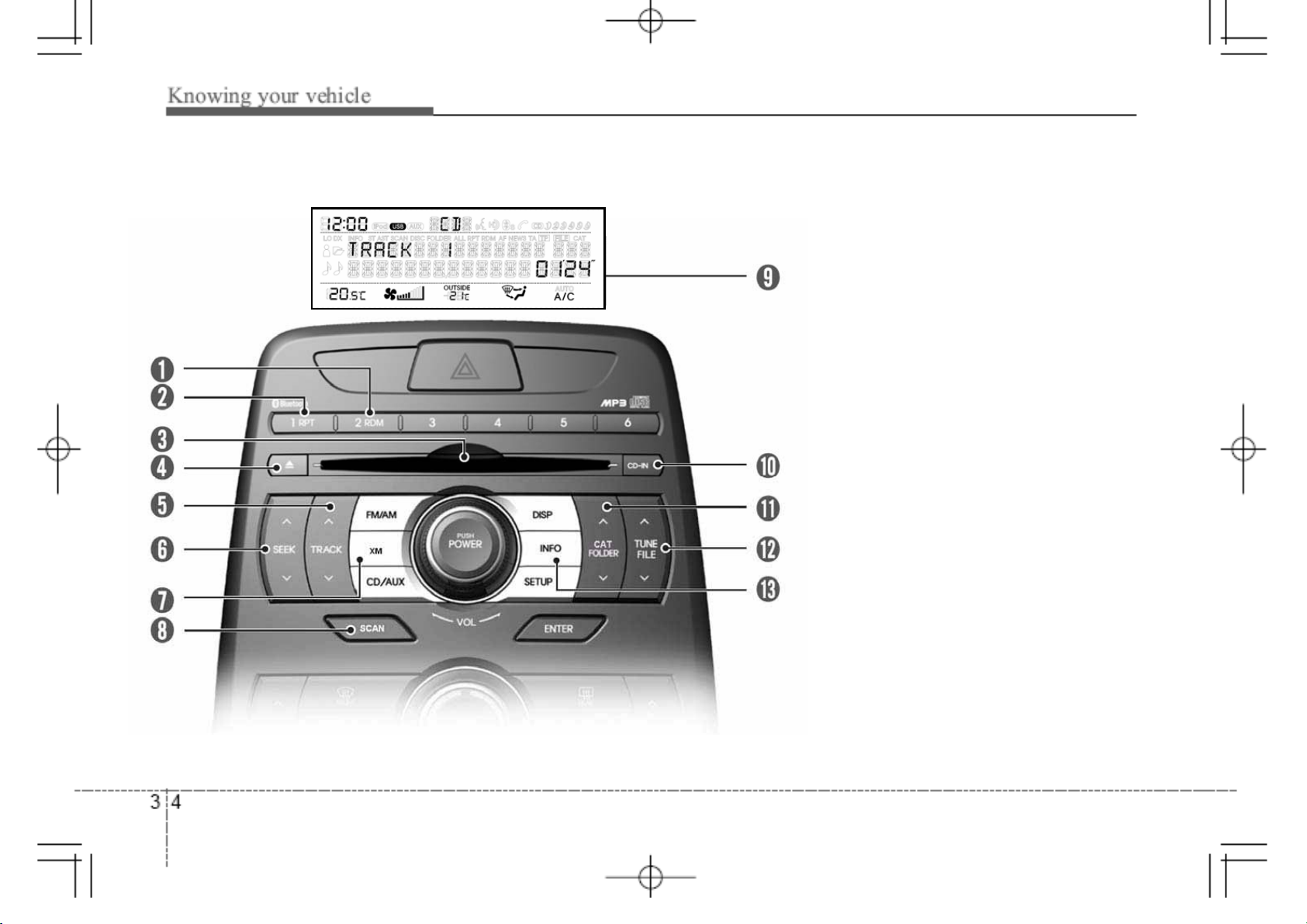
jkwOwh^XWirsSG|zhP
1. RDM Play button
2. RPT button
3. CD Loading Slot
4. CD Eject button
5. TRACK / button
6. SEEK / button
7. XM Selection button
8. SCAN Play button
9. Display
10. CD Indicator
11. CAT FOLDER / button
12. TUNE FILE / button
13. INFO button
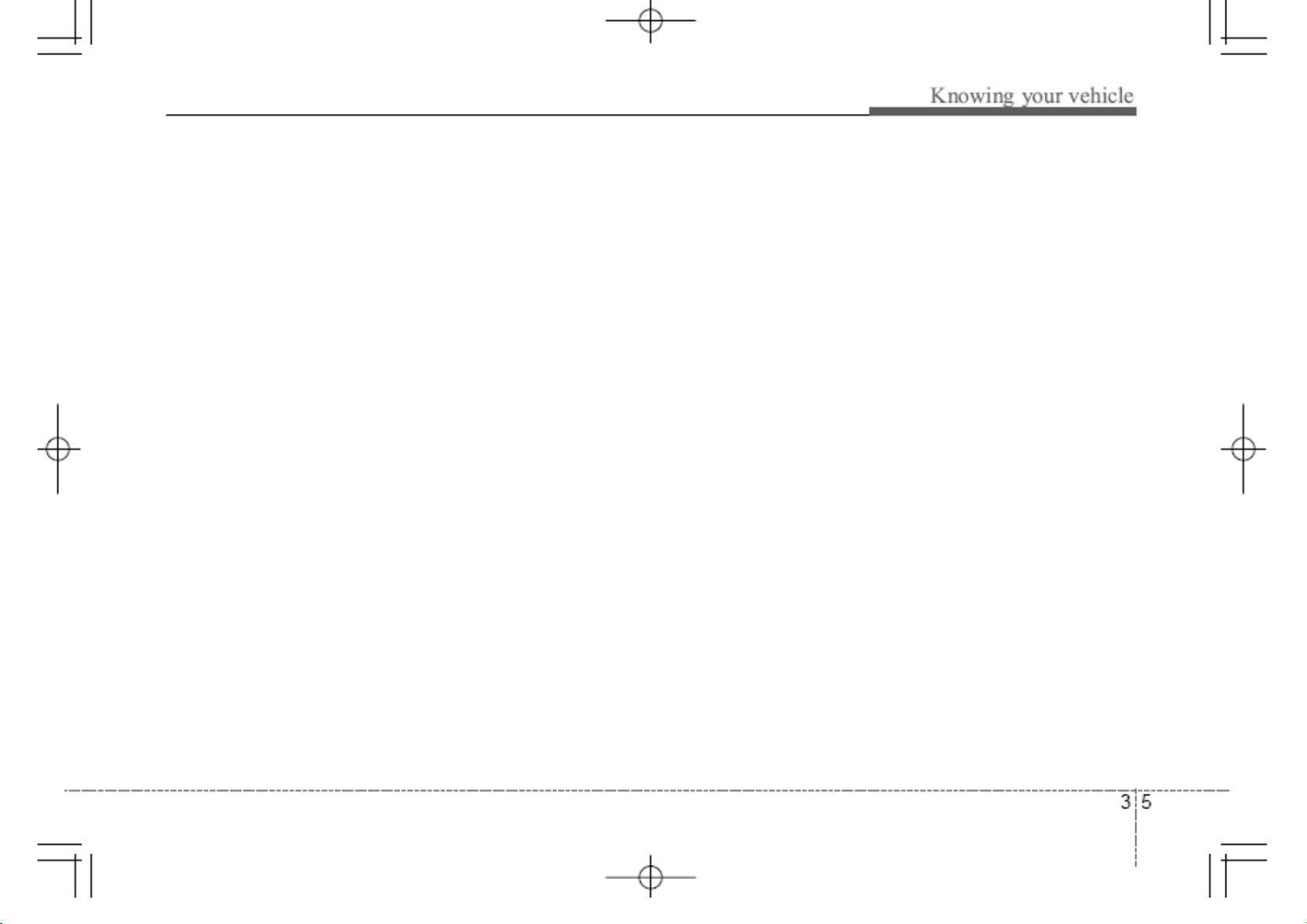
1. RDM Play Button
message will appear and CD will be ejected.
7. XM selection button
Turns on/off the randomization of the play
list of files in the currently played DISC. To
cancel the mode, press the button once
again.
If loaded CD has a file folder, RANDOM
PLAY button operates below
- Press button for less than 0.8 second to
play randomized files in folder
- Press button for 0.8 second or longer to
play randomized all files in CD
2. RPT Button
Repeats current song when the button is
pressed for less than 0.8 second. Repeats
the entire DISC when the button is pressed
for 0.8 second or longer
3. CD Loading Slot
Please face printed side upward and gently
Press in. When the ignition switch is on
ACC or ON and power is off, power is
automatically turned on if the CD is loaded.
This CDP supports only 12cm CD. If VCD,
Data CD are loaded, “Reading Error”
4. CD Eject Button
Press button to eject the CD during CD
playback. This button is enabled when
ignition switch is off.
5. TRACK / Button
-Press TRACK button to play the next
song.
- Press TRACK button to play from the
beginning of current song and Press again
to play the previous song.
6. SEEK / Button
- Press SEEK button to initiate high
speed sound search of current song.
- Press SEEK button to initiate reverse
direction high speed sound search of
current song
When this button is pressed, the mode turns
to XM satellite Radio
8. SCAN play button
Play first 10 seconds of each song in the
DISC. To cancel the mode, press the button
once again
9. Display
Display currently time, mode, play track
number, play time, RDM, RPT and SCAN
status.
10. CD indicator
When car ignition switch is ACC or ON and
if the CD is loaded, this indicator is lighted.
If the CD is ejected the light is turned off.
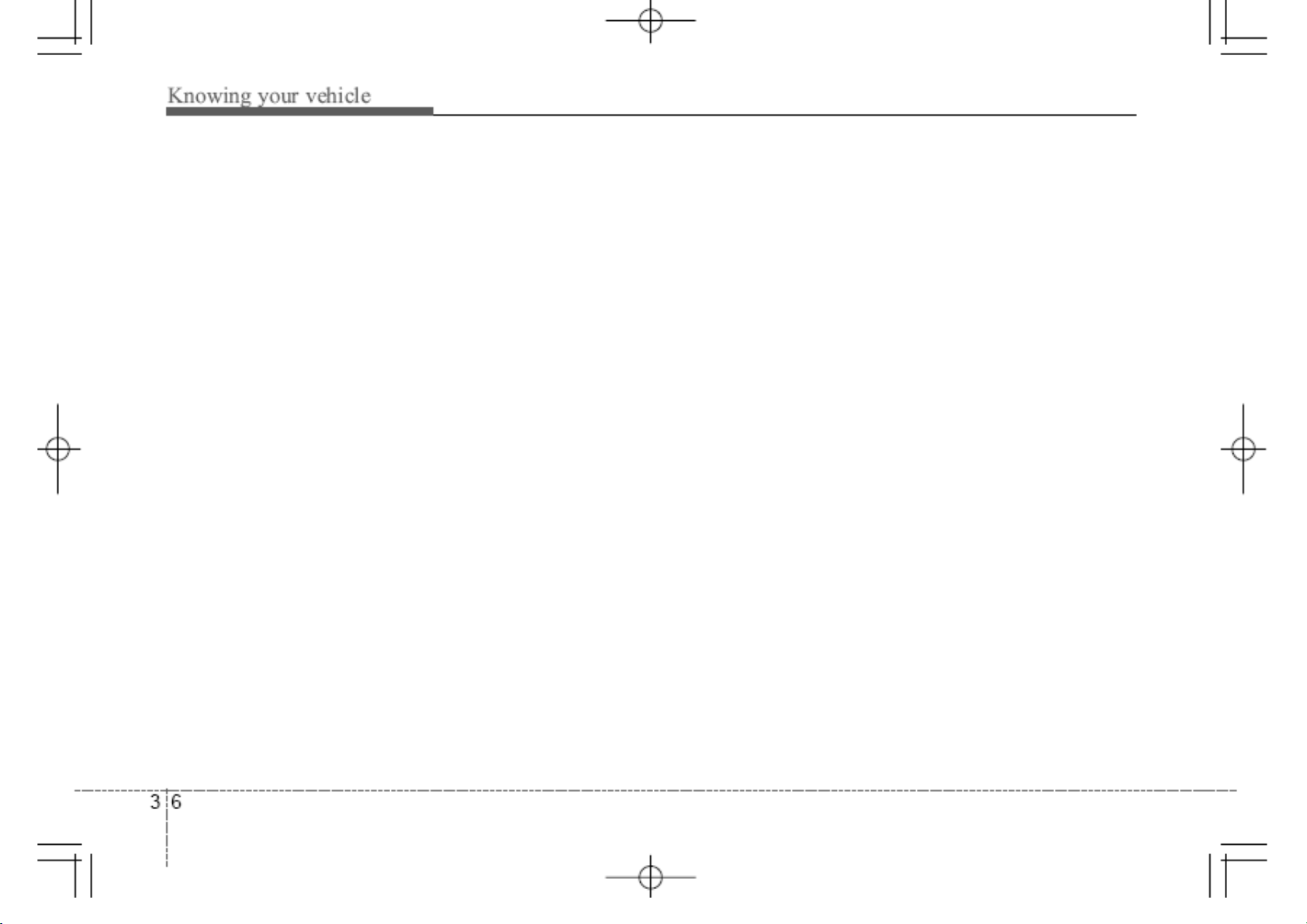
11. CAT FOLDER / Button
13. INFO button
When loaded CD has file folders, FOLDER
/ button operates below
Press FOLDER button to move child
folder of the current folder and displays the
first song in the folder. Press ENTER button
to move to the folder displayed. It will play
the first song in the folder.
Press FOLDER button to move parent
folder and displays the first song in the
folder. Press ENTER button to move to the
folder displayed.
12. TUNE FILE / BUTTON
When loaded CD has a mp3 or WMA files ,
TUNE FILE / button operates below
Press TUNE FILE button to play next
song
Press TUNE FILE button to play previous
song
Displays the information of the current CD
TRACK in the order of DISC TITLE ˧ DISC
ARTIST ˧ TRACK TITLE ˧ TRACK
ARTIST ˧ TOTAL TRACK ˧ play screen
˧ DISC TITLE ˧ …(not displayed if the
information is not available on the DISC.)
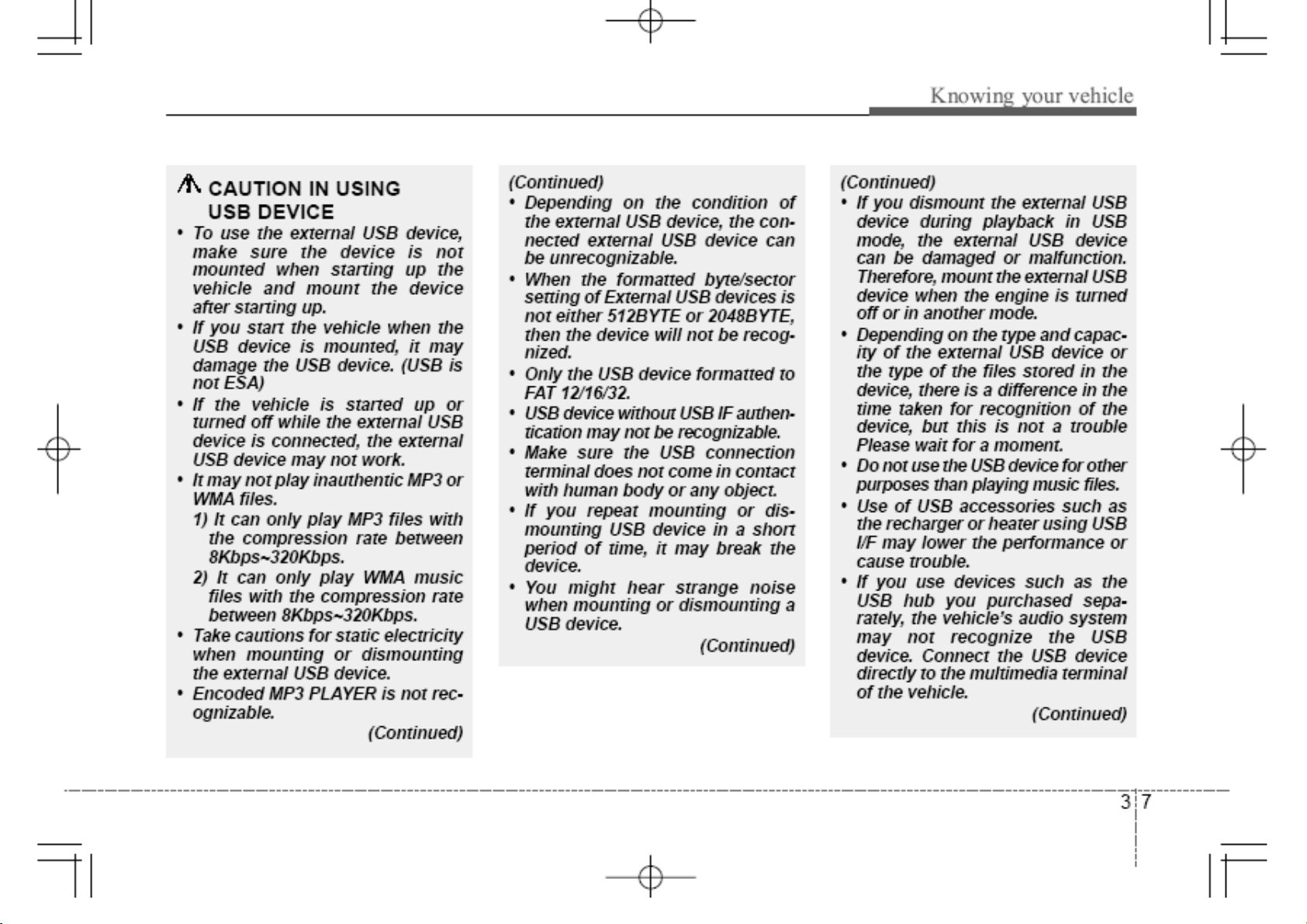
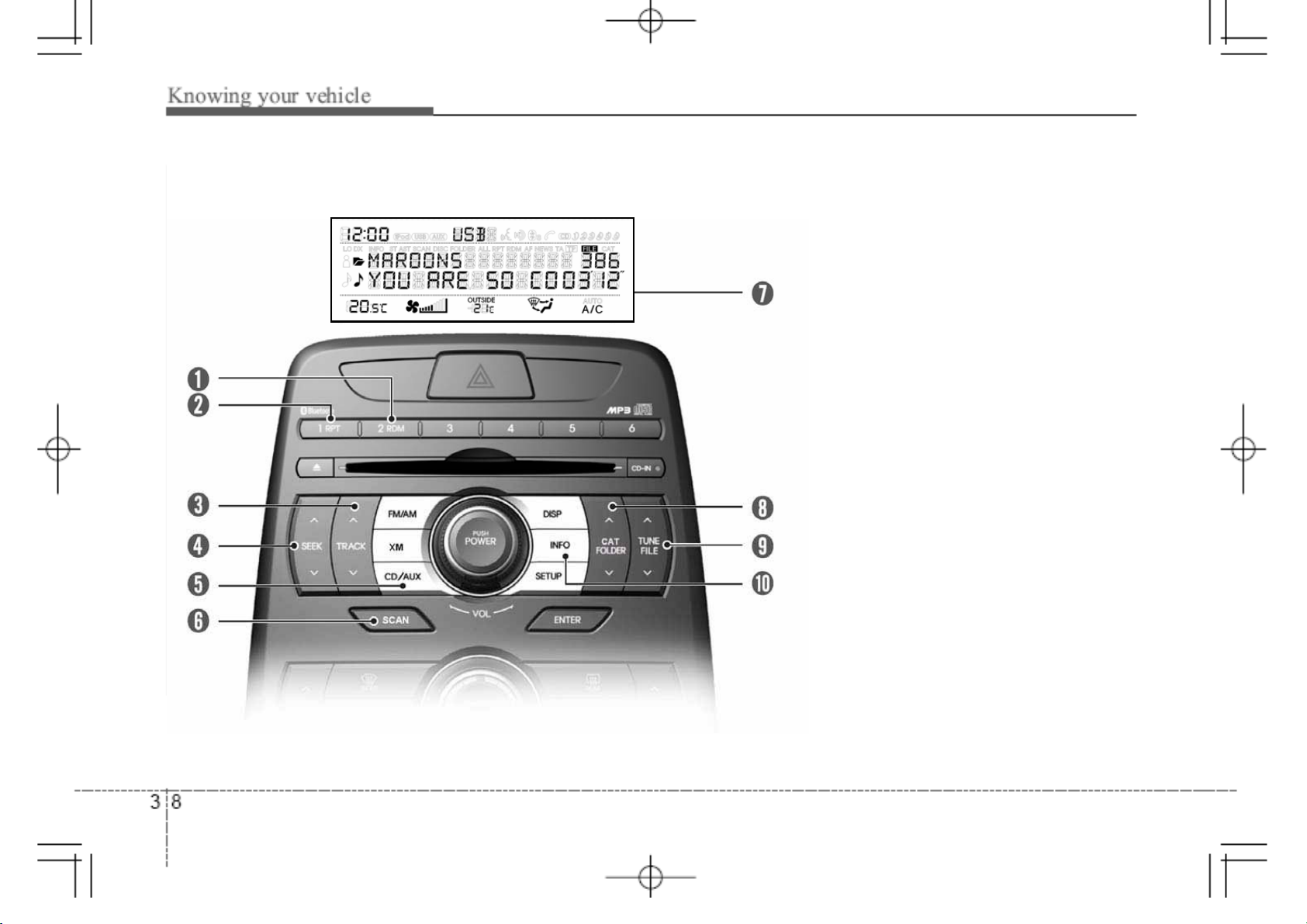
|zpunG|ziOwh^XWirsSG|zhP
1. RDM Play button
2. RPT button
3. TRACK / button
4. SEEK / button
5. CD / AUX selection button
6. SCAN play button
7. Display
8. FOLDER / button
9. TUNE FILE / button
10. INFO button
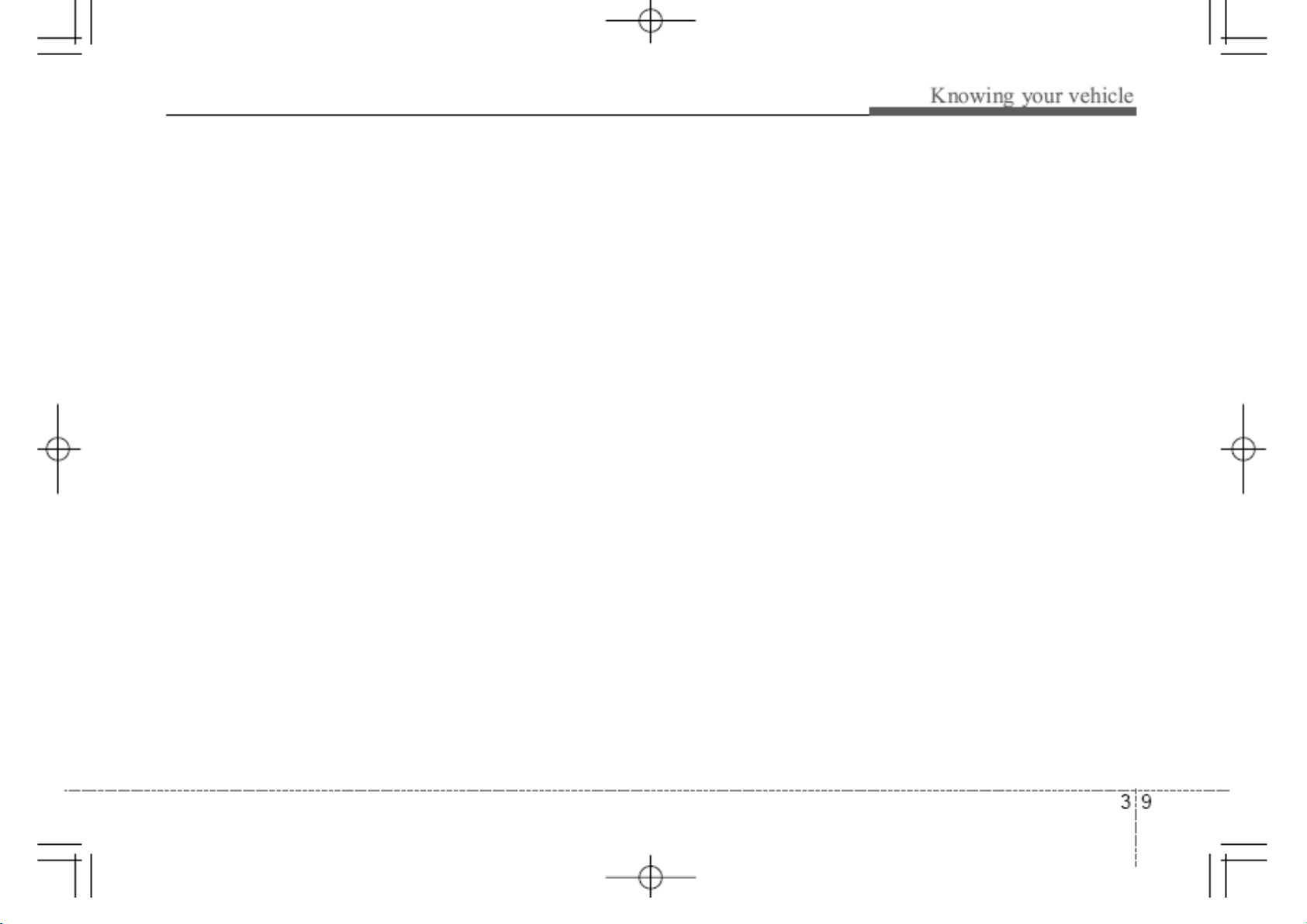
1. RDM Play Button
4. SEEK / button
8. FOLDER / button
Press the button for less than 0.8 second to
start or stop the random playback of the
songs in the current folder.
Press the button for more than 0.8 second
to randomly play the entire songs in the
USB device. Press the button again to
cancel the mode
2. RPT Button
Press the button for less than 0.8 second to
repeat the song currently played.
Press the button for more than 0.8 second
to repeat the entire songs in the USB device.
3. TRACK / button
Press the TRACK button to play from the
beginning of the song currently played. And
press it again to move and play the previous
track.
Press the TRACK button to move to the
next track.
Press the SEEK button to play the song
in reverse direction in fast speed
Press the SEEK button to play the song
in forward direction in fast speed
5. CD / AUX selection button
If USB is connected, it switches to the USB
mode from the CD mode to play the song
files stored in the USB. If there are no CD
and USB mode from the Radio mode, it
displays “No Media”.
6. SCAN play button
Plays 10 seconds of each song in the USB
device. Press the button once again to
cancel scanning.
7. Display
Display currently time, mode, play track
number, play time, RDM, RPT and SCAN
status.
Press FOLDER button to move child
folder of the current folder and displays the
first song in the folder. Press ENTER button
to move to the folder displayed. It will play
the first song in the folder.
Press FOLDER button to move parent
folder and displays the first song in the
folder. Press ENTER button to move to the
folder displayed.
9. TUNE FILE / button
Press the TUNE FILE button to play from
the beginning of the song currently played.
And press it again to move and play the
previous track.
Press the TUNE FILE button to move to
the next track.
10. INFO button
Displays the information of the file currently
played in the order of FILE NAME ˧ TITLE
˧ ARTIST ˧ ALBUM ˧ FOLDER ˧
TOTAL FILE ˧ NORMAL DISPLAY ˧ FILE
NAME ˧ …(Displays no information if the
file has no song information)
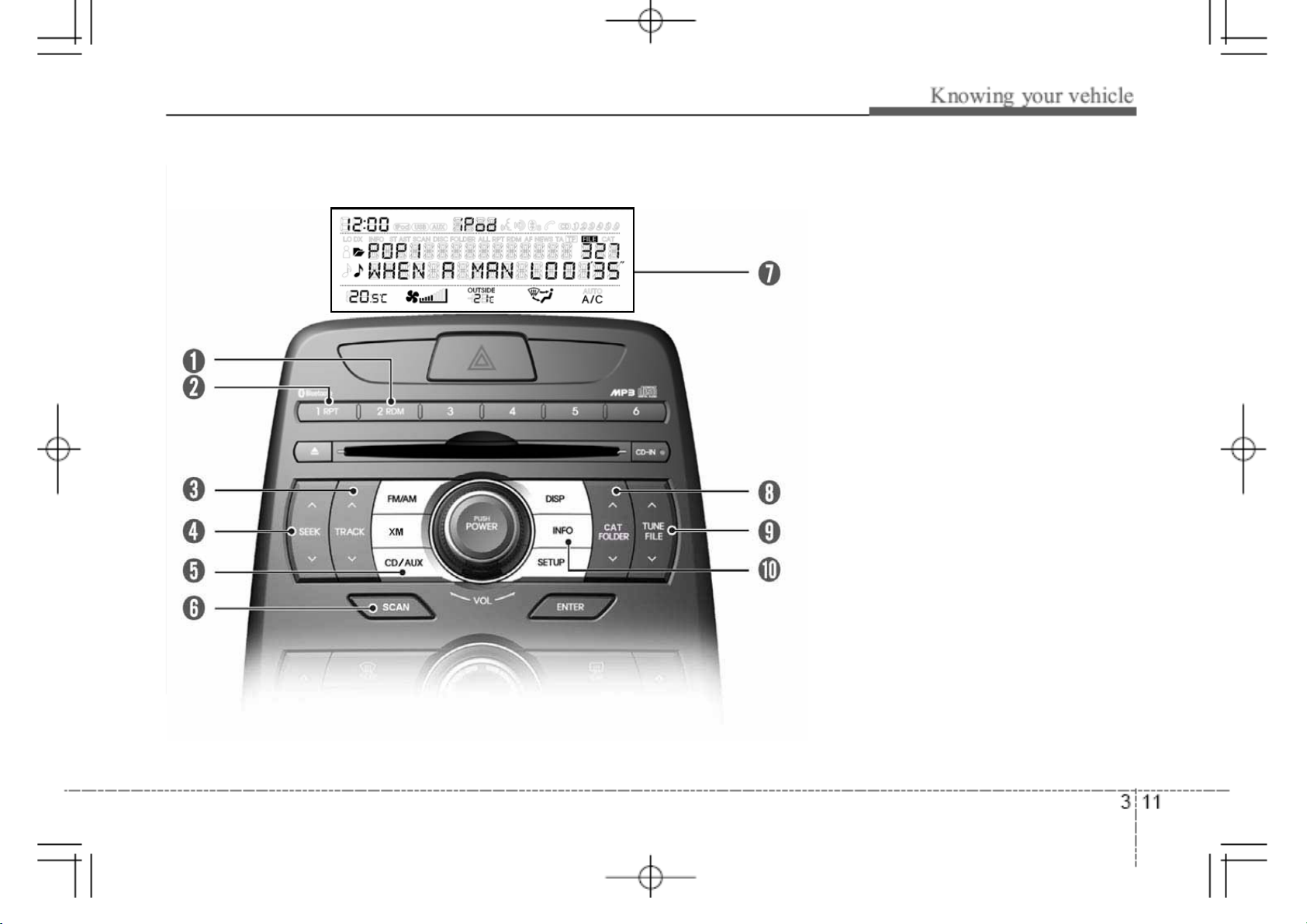
y|uupunGw Owh^XWirsSG|zhP
1. RDM Play button
2. RPT button
3. TRACK / button
4. SEEK / button
5. CD / AUX selection button
6. SCAN play button
7. Display
8. FOLDER / button
9. TUNE FILE / button
10. INFO button
iPod is a trademark of Apple Inc.
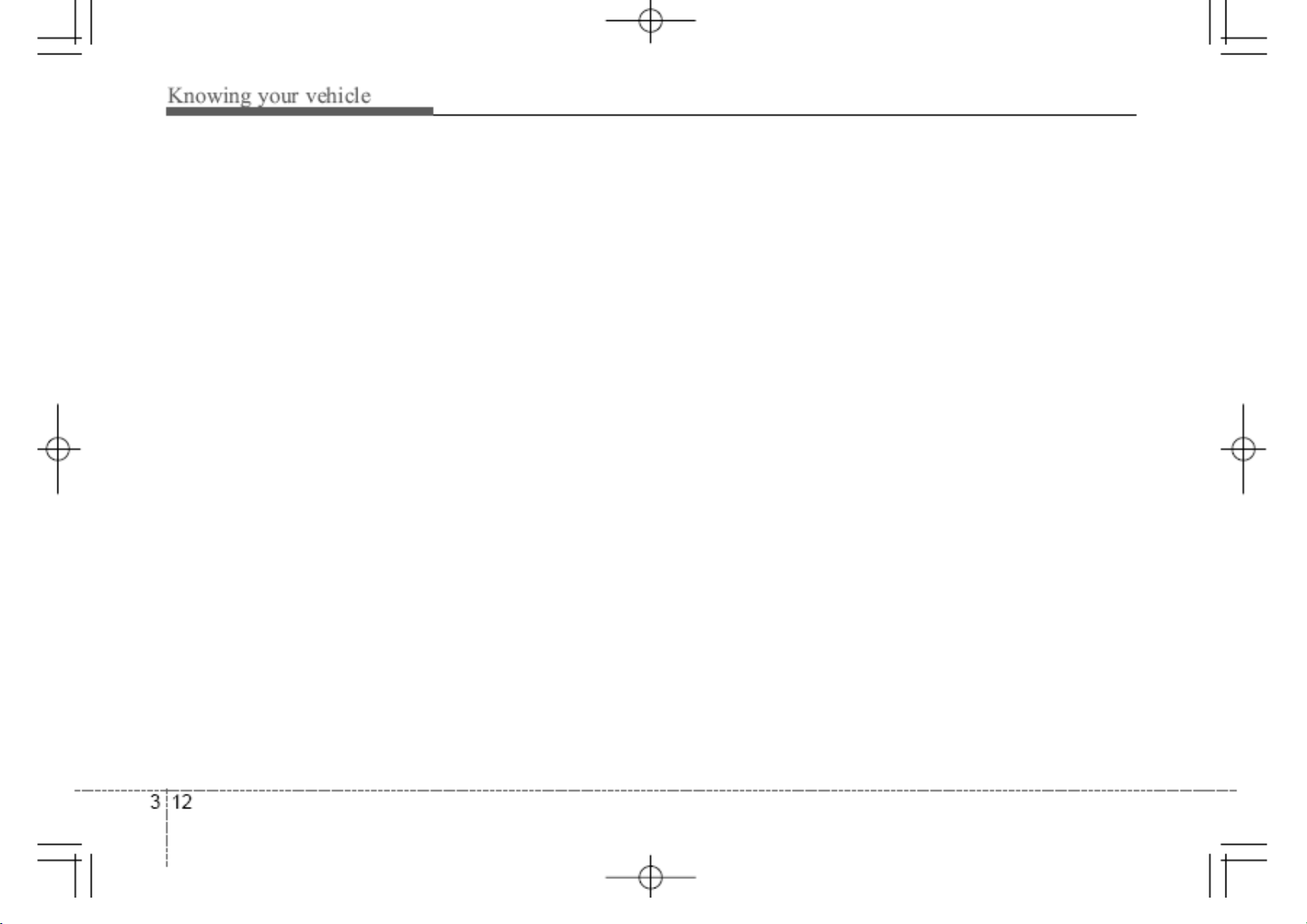
1. RDM Play Button
4. SEEK / button
8. FOLDER / button
Press the button for less than 0.8 second to
to activate or deactivate the random
playback of the songs within the current
category. Press the button for longer than
0.8 second to randomly play all songs in the
entire album of the iPod. Press the button
once again to cancel the mode.
2. RPT Button
Press the button for less than 0.8 second to
repeat the song currently played.
Press the button for more than 0.8 second
to repeat the entire songs in the iPod.
3. TRACK / button
Press the TRACK button to play from the
beginning of the song currently played. And
press it again to move and play the previous
track.
Press the TRACK button to move to the
next track.
Press the SEEK button to play the song
in reverse direction in fast speed
Press the SEEK button to play the song
in forward direction in fast speed
5. CD / AUX selection button
If iPod is connected, it switches to the iPod
mode from the CD mode to play the song
files stored in the iPod. If there are no CD
and AUX mode from the Radio mode, it
displays “No Media”.
6. SCAN play button
Plays 10 seconds of each song in the iPod
device. Press the button once again to
cancel scanning.
7. Display
Display currently time, mode, play track
number, play time, RDM, RPT and SCAN
status.
Press FOLDER button to move the
category and displays the first song in the
category. Press ENTER button to move to
the category displayed. It will play the first
song in the folder.
Press FOLDER button to move the
category and displays the first song in the
category. Press ENTER button to move to
the category displayed.
9. TUNE FILE / button
Press the TUNE FILE button to play from
the beginning of the song currently played.
And press it again to move and play the
previous track.
Press the TUNE FILE button to move to
the next track.
10. INFO button
Displays the information of the file currently
played in the order of TITLE ˧ ARTIST ˧
ALBUM ˧ NORMAL DISPLAY ˧ TITLE ˧
…(Displays no information if the file has no
song information)
