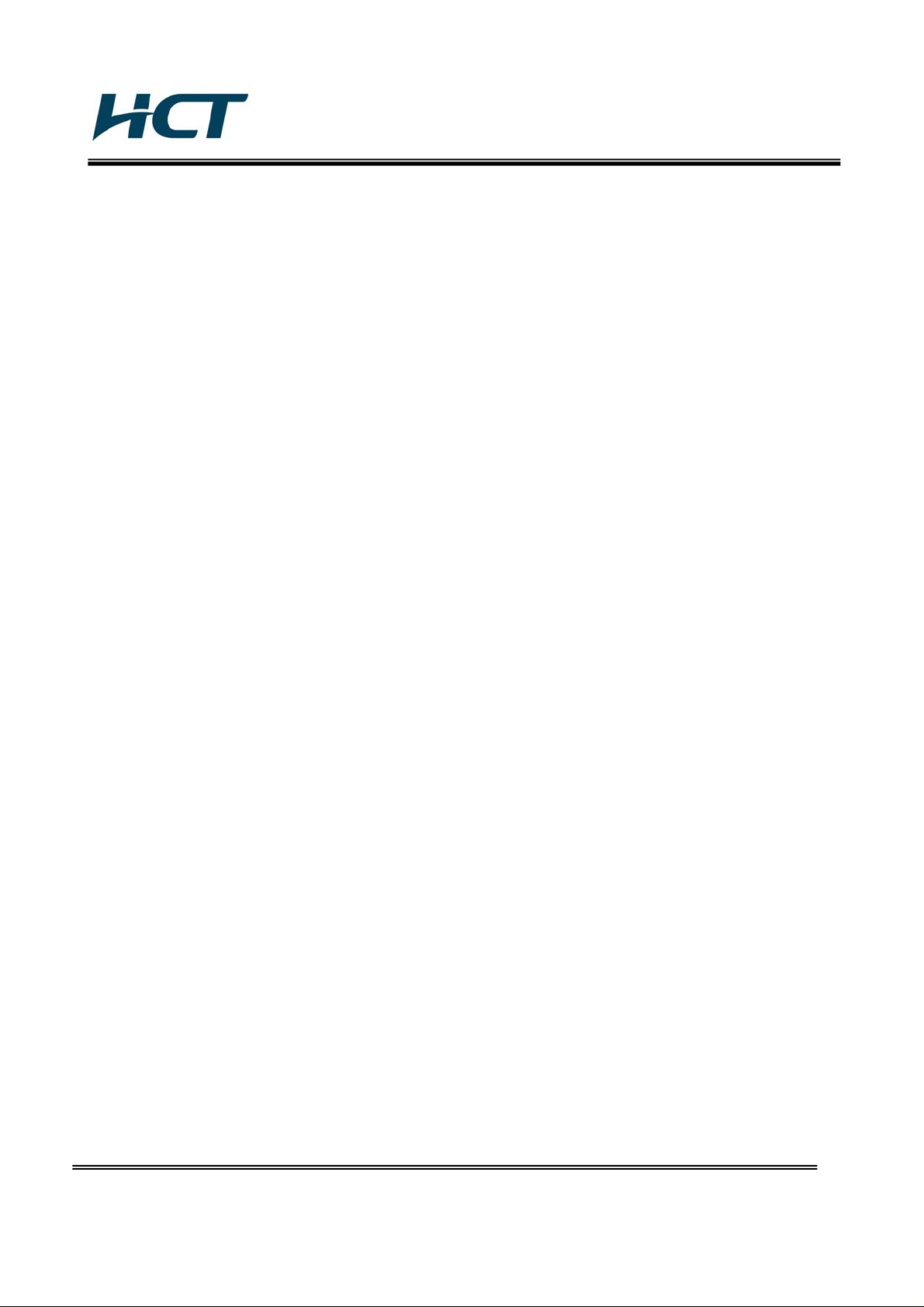
FCC ID: PINPA710BHA / IC: 4018A-PA710BHL
ATTACHMENT E.
- User Manual -
HCT CO., LTD.
SAN 136-1, AMI-RI, BUBAL-EUP, ICHEON-SI, KYOUNGKI-DO, 467-701, KOREA
TEL:+82 31 639 8517 FAX:+82 31 639 8525 www.hct.co.kr
Report No. : HCT-RF09-0421 1/1
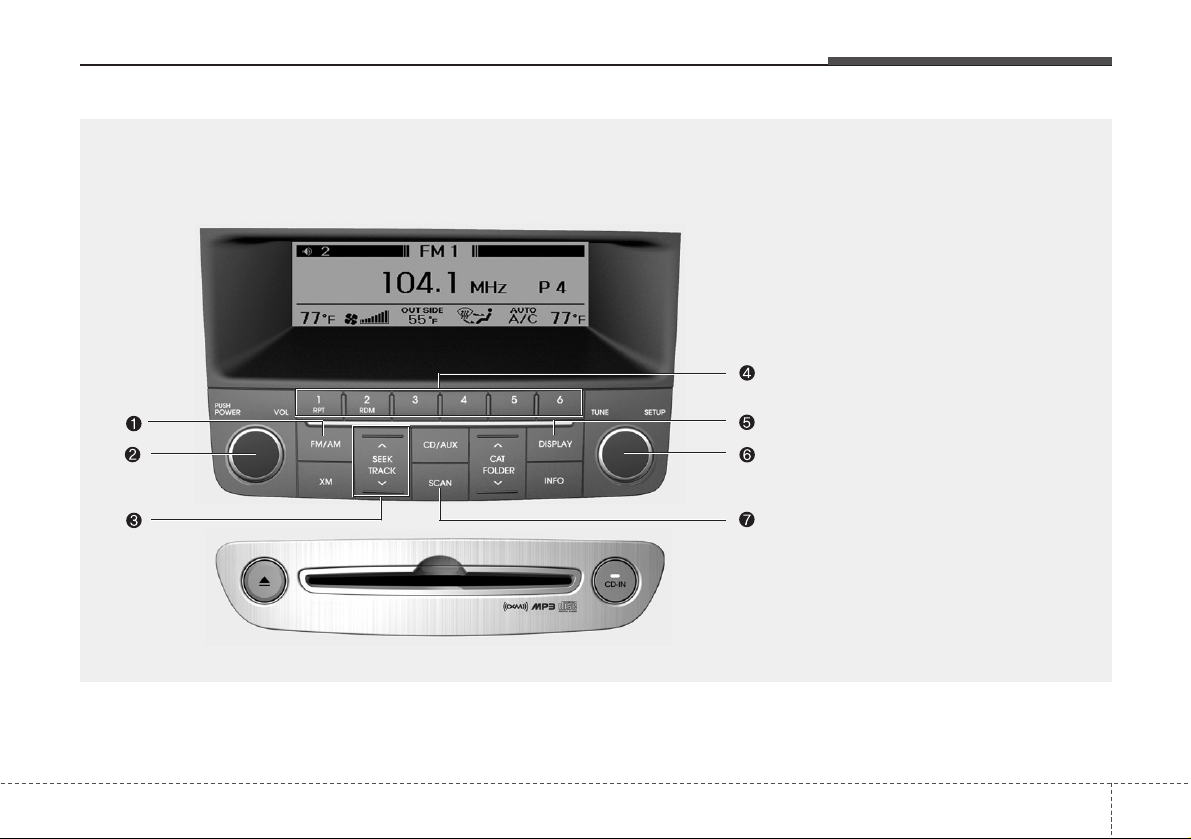
4 113
Features of your vehicle
PA710BHA(BHL)
1. FM/AM Selection Button
2. Power ON/OFF
3. Automatic Channel Selection Button
4. Preset Button
5. DISPLAY (Screen ON/OFF Button)
6. TUNE/SETUP Button
7. SCAN Button
RADIO, SET UP, VOLUME CONTROL (PA710BH)
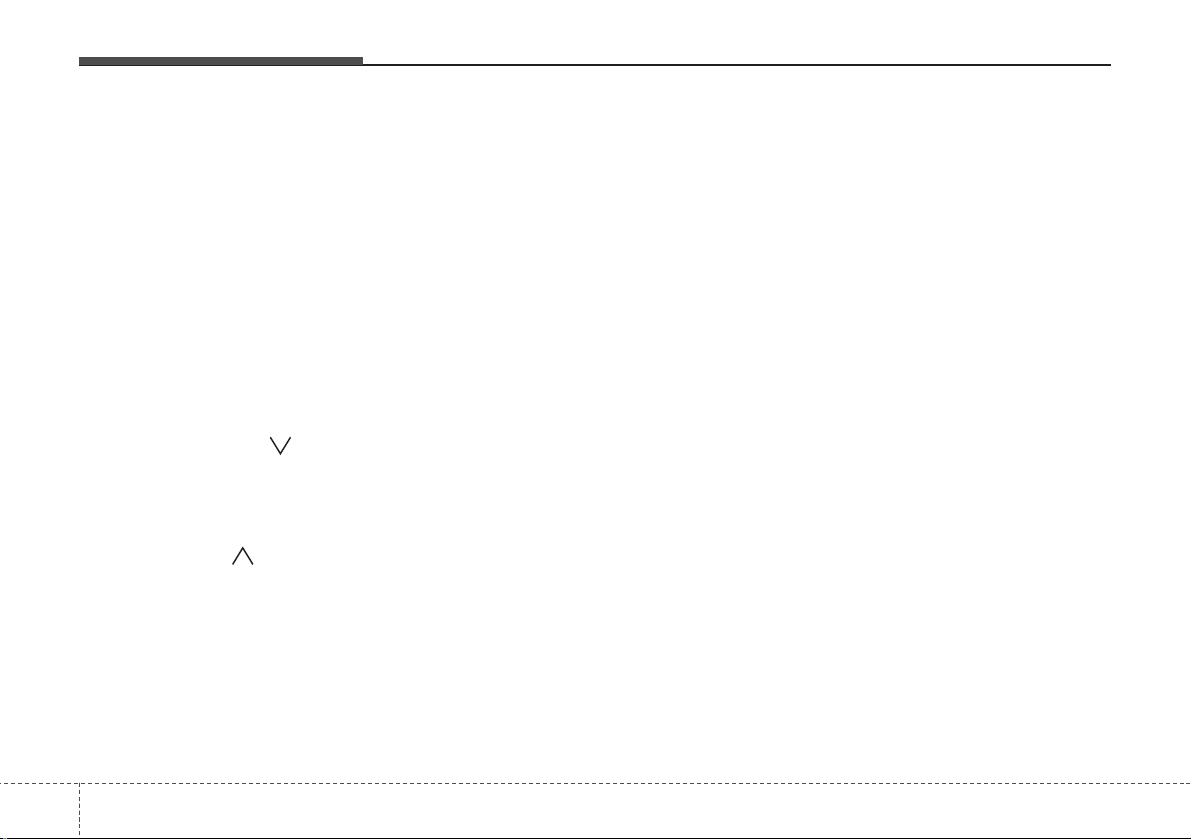
Features of your vehicle
1144
1. FM/AM Selection Button
Turns to FM or AM mode, and toggles in
the order of FM1
➟FM2➟AM➟FM1...
when the button is pressed each time.
2. Power ON/OFF & Volume
Control Button
Turns the set on/off when the IGNITION
SWITCH is on ACC or ON. If the button
is turned to the right, it increases the volume and left, decreases the volume.
3. Automatic Channel Selection
Button
• When the [SEEK ] button is
pressed, it reduces the band frequency
to automatically select a channel.
Stops at the previous frequency if no
channel is found.
• When the [SEEK ] button is pressed,
it increases the band frequency to
automatically select a channel. Stops
at the previous frequency if no channel
is found.
4. Preset Button
Push [1]~[6] buttons less than 0.8 seconds
to play the channel saved in each button.
Push pre-set button for 0.8 seconds or
longer to save current channel to the
respective button with a beep.
5. DISPLAY (Screen ON/OFF
Button)
Turns the displayed data and light on/off
on the LCD.
6. TUNE/SETUP Button
When you rotate to clockwise or counterclockwise, the frequency increases or
decreases by each step.
General(AM 9kHz, FM 100kHz), USA
(AM 10kHz, FM 200kHz)
When you press this button, enter the
SETUP mode. If no action is taken for 5
seconds after pressing the button, it will
return to the play mode. (After entering
SETUP mode, move between items
using the left, right and push functions of
the TUNE/SETUP button.)
7. SCAN Button
Press to hear a brief sampling of all stations on the frequency band. When you
press this button again at this moment,
you can receive the broadcasting that you
choose.
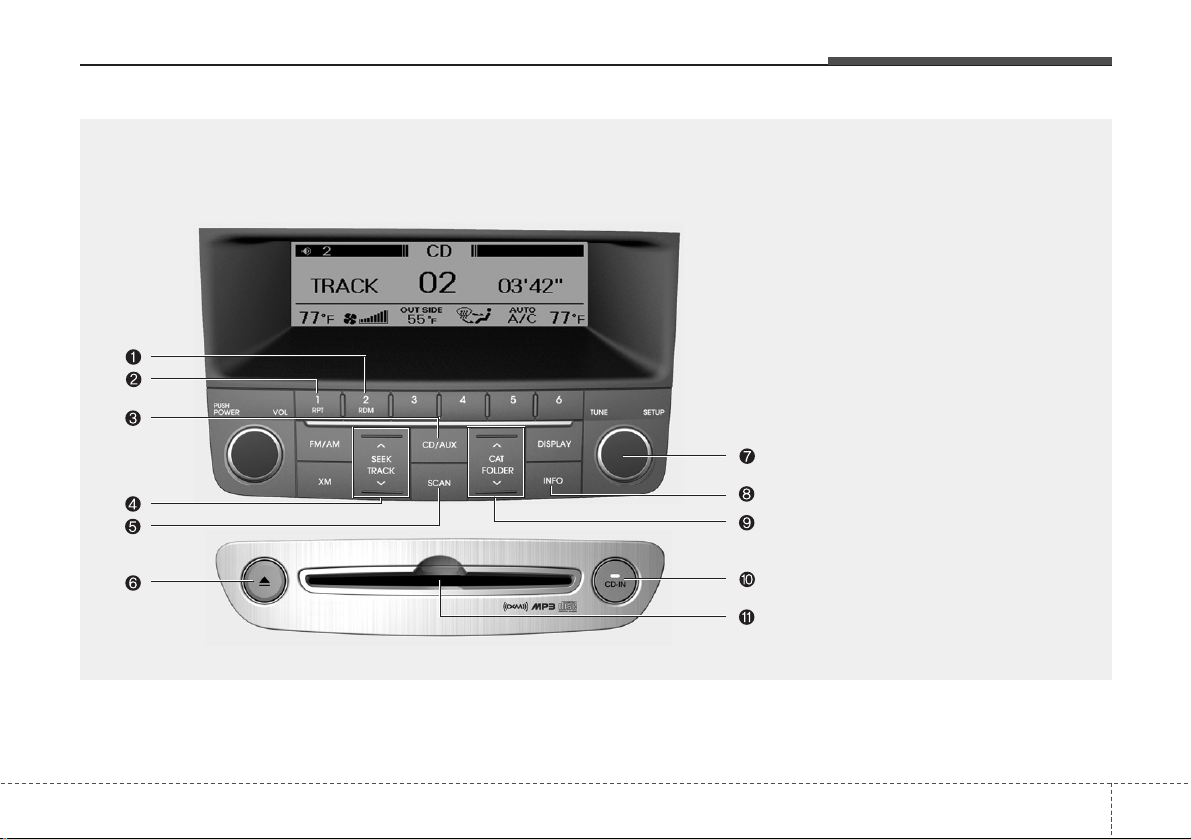
4 115
Features of your vehicle
1. RANDOM Play Button
2. REPEAT Button
3. CD/AUX Selection Button
4. Automatic Track Selection Button
5. SCAN Play Button
6. CD Eject Button
7. TUNE/SETUP Button
8. INFO Button
9. Folder Search Button
10. CD Indicator
11. CD loading slot
PA710BHA(BHL)
CD (PA710BH)
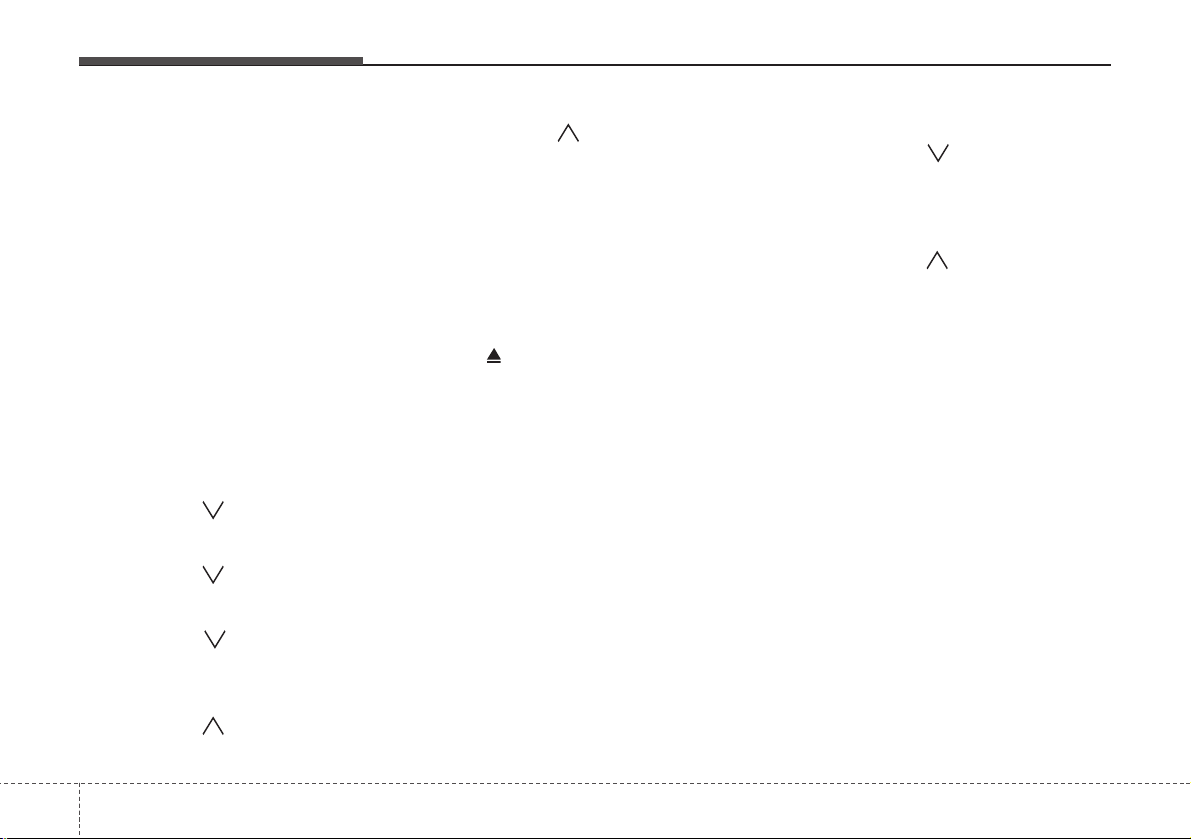
Features of your vehicle
1164
1. RANDOM Play Button
Turns on/off the randomization of the
play list of files in the currently played
DISC. To cancel the mode, press the button once again.
2. REPEAT Button
Repeats current song when the button is
pressed for less than 0.8 seconds.
Repeats the entire DISC when the button
is pressed for 0.8 seconds or longer.
3. CD/AUX Selection Button
Turns to CD mode.
4. Automatic Track Selection
Button
• Push [SEEK ] button for less than
0.8 seconds to play from the beginning
of current song.
• Push [SEEK ] button for less than
0.8 seconds and press again within 1
second to play the previous song.
• Push [SEEK ] button for 0.8 sec-
onds or longer to initiate reverse direction high speed sound search of current song.
• Push [SEEK ] button for less than
0.8 seconds to play the next song.
• Push [SEEK ] button for 0.8 seconds or longer to initiate high speed
sound search of current song.
5. SCAN Play Button
Play first 10 seconds of each song in the
DISC. To cancel the mode, press the button once again.
6. CD eject Button
Push button to eject the CD during
CD playback. This button is enabled
when ignition switch is off.
7. TUNE/SETUP Button
Turn this button clockwise to display
songs after current song.
Also, turn this button counterclockwise to
display songs before current song.
To listen to the displayed song, press the
button to skip to the song and play.
8. INFO Button
Displays the information of the current
CD TRACK (or FILE) in the order of
DISC TITLE
➟DISC ARTIST➟TRACK
TITLE
➟ TRACK ARTIST➟TOTAL➟Play
Screen
➟ DISC TITLE... when the button
is pressed each time.
9. Folder Search Button
• Push [FOLDER ] button child folder
of the current folder and display the first
song in the folder. Press TUNE/SETUP
button to move to the folder displayed.
It will play the first song in the folder.
• Push [FOLDER ] button parent folder and displays the first song in the folder. Press TUNE/SETUPbutton to move
to the folder displayed. It will play the
first song in the folder.
(MP3 only)
10. CD Indicator
When the ignition switch is in ACC or ON
and if the CD is loaded, this indicator is
lighted. If the CD is ejected the light is
turned off.
11. CD loading slot
Please face printed side upward and
gently push in. When the ignition switch
is on ACC or ON and power is off, power
is automatically turned on if the CD is
loaded. This CDP supports 12 cm CDs.
But if a VCD, Data CD, or DVD are
loaded, "Media Error" message will
appear.
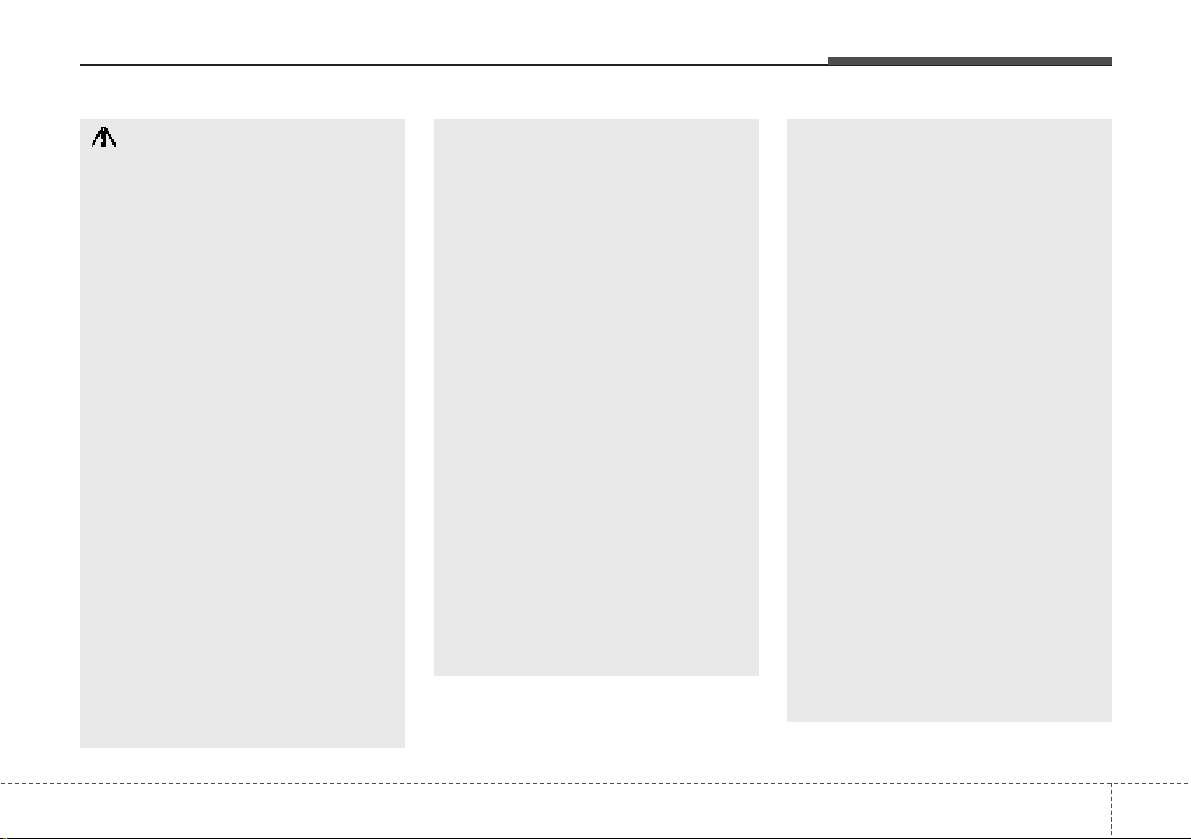
4 117
Features of your vehicle
CAUTION IN USING
USB DEVICE
• To use an external USB device,
make sure the device is not
mounted when starting up the
vehicle and mount the device
after starting up.
• If you start the vehicle when the
USB device is mounted, it may
damage the USB device. (USB is
not ESA)
• If the vehicle is started up or
turned off while the external USB
device is connected, the external
USB device may not work.
• It may not play inauthentic MP3 or
WMA files.
1) It can only play MP3 files with
the compression rate between
8Kbps~320Kbps.
2) It can only play WMA music
files with the compression rate
between 8Kbps~320Kbps.
• Take cautions for static electricity
when mounting or dismounting
the external USB device.
• An encoded MP3 PLAYER is not
recognizable.
(Continued)
(Continued)
• Depending on the condition of
the external USB device, the connected external USB device can
be unrecognizable.
• When the formatted byte/sector
setting of External USB devices is
not either 512BYTE or 2048BYTE,
then the device will not be recognized.
• Use only a USB device formatted
to FAT 12/16/32.
• USB devices without USB IF
authentication may not be recognizable.
• Make sure the USB connection
terminal does not come in contact
with a human body or any object.
• If you repeat mounting or dismounting USB device in a short
period of time, it may break the
device.
• You might hear a strange noise
when mounting or dismounting a
USB device.
(Continued)
(Continued)
• If you dismount the external USB
device during playback in USB
mode, the external USB device
can be damaged or malfunction.
Therefore, mount the external USB
device when the engine is turned
off or in another mode.
• Depending on the type and capacity of the external USB device or
the type of the files stored in the
device, there is a difference in the
time taken for recognition of the
device, but this is not an indicator
of trouble and you only have to
wait.
• Do not use the USB device for other
purposes than playing music files.
• Use of USB accessories such as
a recharger or heater using USB
I/F may lower performance or
cause trouble.
• If you use devices such as a USB
hub you purchased separately,
the vehicle’s audio system may
not recognize the USB device.
Connect the USB device directly
to the multimedia terminal of the
vehicle.
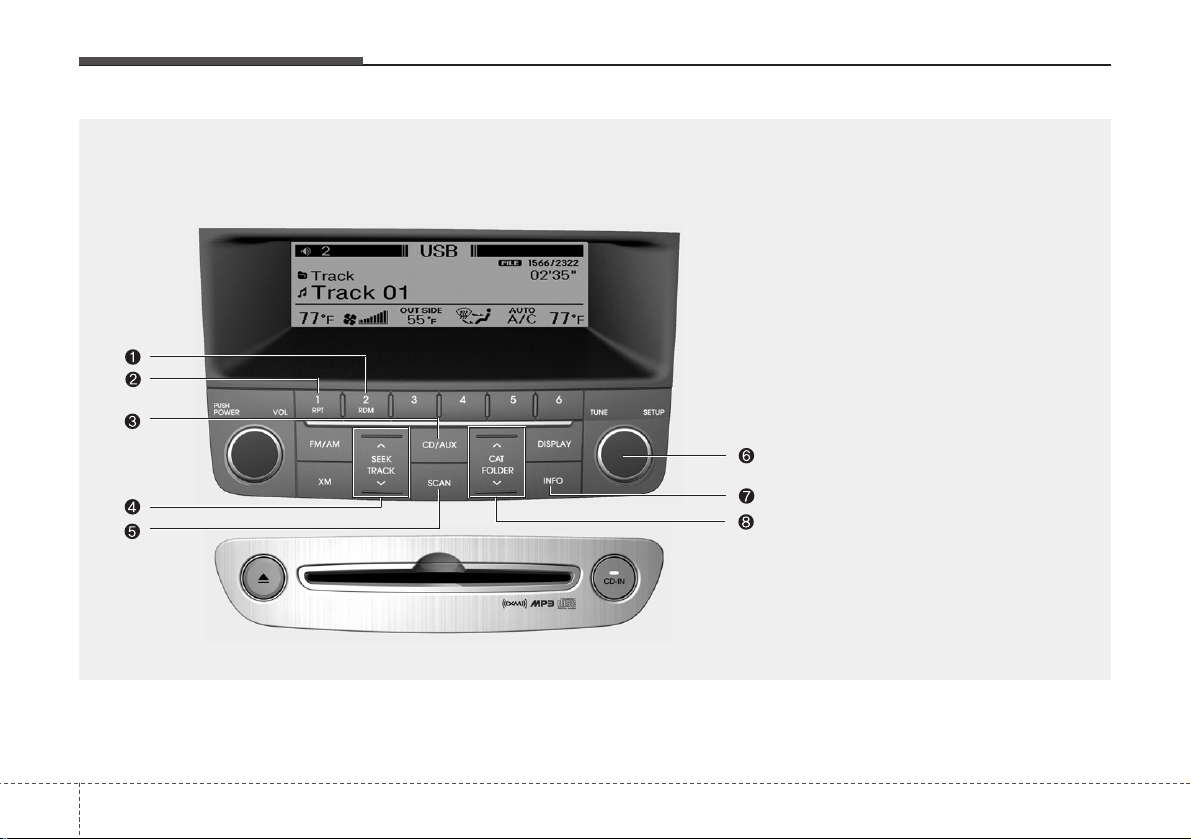
Features of your vehicle
1184
1. RANDOM Play Button
2. REPEAT Button
3. CD/AUX Selection Button
4. Automatic Track Selection Button
5. SCAN Play Button
6. TUNE/SETUP Button
7. INFO Button
8. Folder Search Button
PA710BHA(BHL)
USING USB (PA710BH)
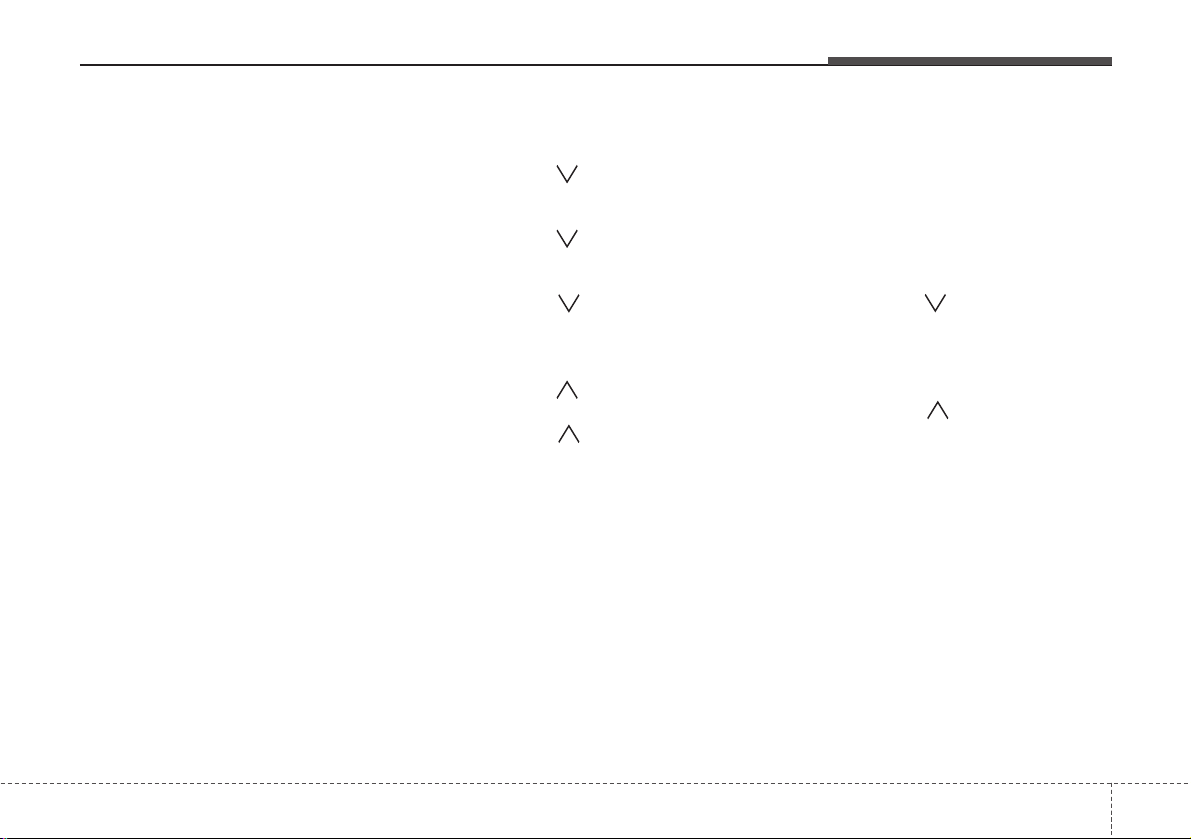
4 119
Features of your vehicle
Using a USB that is connected to the
multiple terminal inside the console on
the right hand side of the driver's seat.
1. RANDOM Play Button
Turns on/off the randomization of the
play list of files in the currently played
folder. Press the button for more than 0.8
seconds to randomly play the entire
songs in the USB device. To cancel the
mode, press the button once again.
2. REPEAT Button
Repeats current song when the button is
pressed for less than 0.8 seconds.
Repeats the entire folder when the button is pressed for 0.8 seconds or longer.
3. CD/AUX Selection Button
If USB device is connected, it switches to
the USB mode from CD mode to play the
song files stored in the USB.
If the auxiliary device is connected, it
turns to AUX mode to play the sound
from the auxiliary player.
4. Automatic Track Selection
Button
• Push [SEEK ] button for less than
0.8 seconds to play from the beginning
of current song.
• Push [SEEK ] button for less than
0.8 seconds and press again within 1
seconds to play the previous song.
• Push [SEEK ] button for 0.8 sec-
onds or longer to initiate reverse direction high speed sound search of current song.
• Push [SEEK ] button for less than
0.8 seconds to play the next song.
• Push [SEEK ] button for 0.8 sec-
onds or longer to initiate high speed
sound search of current song.
5. SCAN Play Button
Play first 10 seconds of each song in the
folder. To cancel the mode, press the button once again.
6. TUNE/SETUP Button
Turn this button clockwise to display
songs after the current song.
Also, turn this button counterclockwise to
display songs before the current song.
To listen to the displayed song, press the
button to skip to the song and play.
7. INFO Button
Displays the information of the file currently played in order of FILE
➟TITLE
➟ARTIST➟ALBUM➟FOLDER➟TOTAL➟
Play Screen➟FILE... when the button is
pressed each time.
8. Folder Search Button
• Push [FOLDER ] button sub folder of
the current folder and display the first
song in the folder. Press TUNE/SETUP
button to move to the folder displayed. It
will play the first song in the folder.
• Push [FOLDER ] button main folder
and displays the first song in the folder.
Press TUNE/SETUP button to move to
the folder displayed. It will play the first
song in the folder.
(MP3 only)
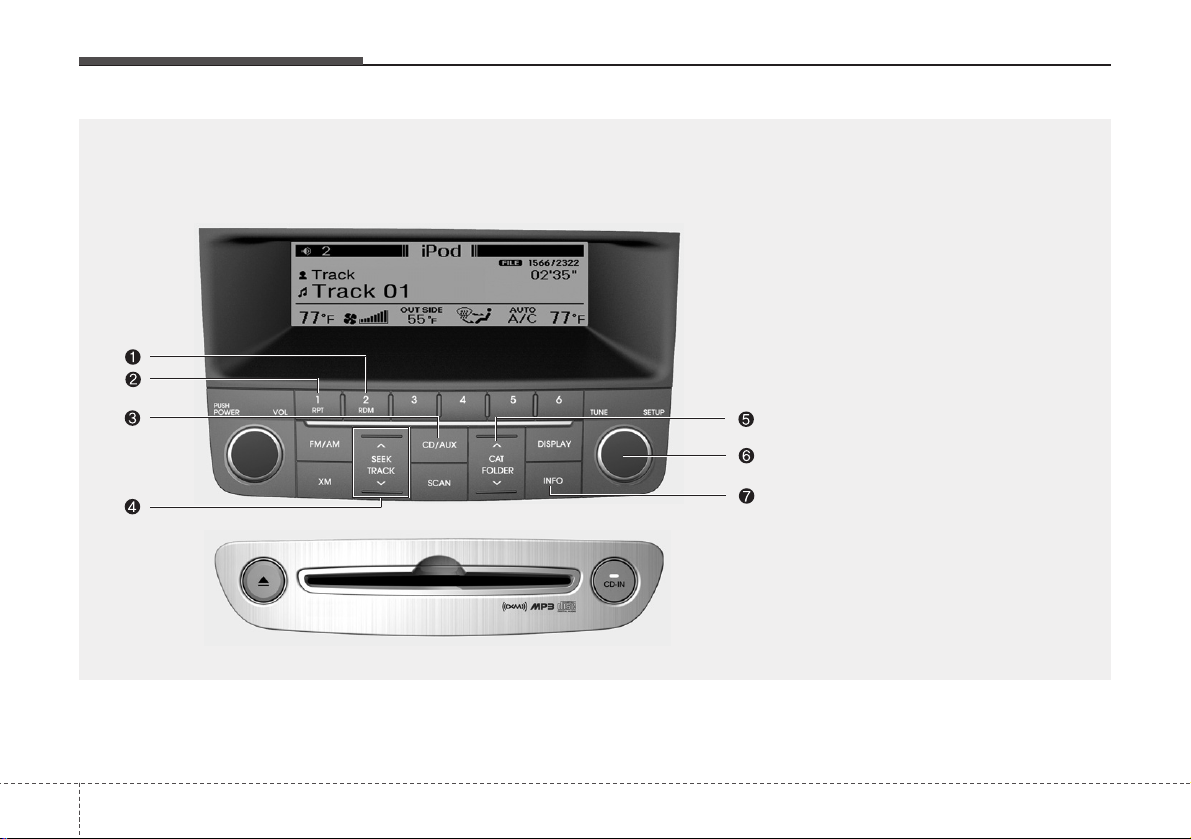
Features of your vehicle
1204
1. RANDOM Play Button
2. REPEAT Button
3. CD/AUX Selection Button
4. Automatic Track Selection Button
5. Category Select Button
6. TUNE/SETUP Button
7. INFO Button
PA710BHA(BHL)
RUNNING iPod
(PA710BH)
❈ iPodis a trademark of Apple Inc.
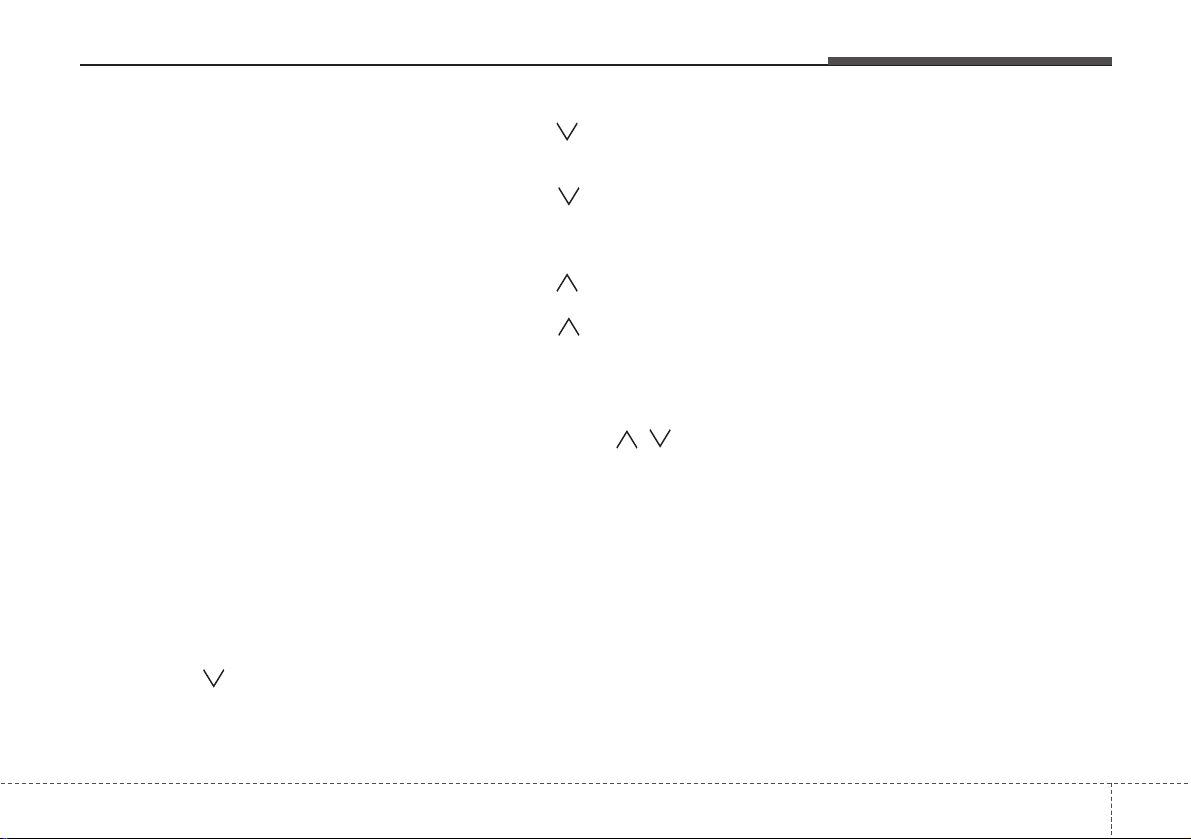
4 121
Features of your vehicle
Using un iPod when the exclusive cable
is connected to the multiple terminal
inside the console on the right hand side
of the driver's seat.
1. RANDOM Playback Button
Press the button for less than 0.8 seconds to activate or deactivate the random playback of the songs within the
current category. Press the button for
longer than 0.8 seconds to randomly play
all songs in the entire album of the iPod.
Press the button once again to cancel
the mode.
2. REPEAT Button
Repeats the song currently played.
3. CD/AUX Selection Button
If an iPod is connected, it switches to the
iPod mode to play the song files stored in
the iPod.
4. Automatic Track Selection
Button
• Push [SEEK ] button for less than
0.8 seconds to play from the beginning
of the current song.
• Push [SEEK ] button for less than
0.8 seconds and press again within 1
seconds to play the previous song.
• Push [SEEK ] button for 0.8 seconds or longer to initiate reverse direction high speed sound search of current song.
• Push [SEEK ] button for less than
0.8 seconds to play the next song.
• Push [SEEK ] button for 0.8 seconds or longer to initiate high speed
sound search of current song.
5. Category Selection Button
Press [CAT FOLDER
/ ] button to
move the category and display the first
song in the category. Press [ENTER] button to move to the category displayed. It
will play the first song in the folder.
(PLAYLISTS
➟
ARTISTS➟ALBUMS➟GEN
RES
➟
SONGS➟COMPOSERS
➟
PLAYLISTS
➟...)
6. TUNE/SETUP Button
Turn this button clockwise or counterclockwise, it will display the category
menu. To select the displayed menu,
press the button.
7. INFO Button
Displays the information of the file currently played in order of TITLE
➟ARTIST
➟ALBUM➟Play Screen➟TITLE...
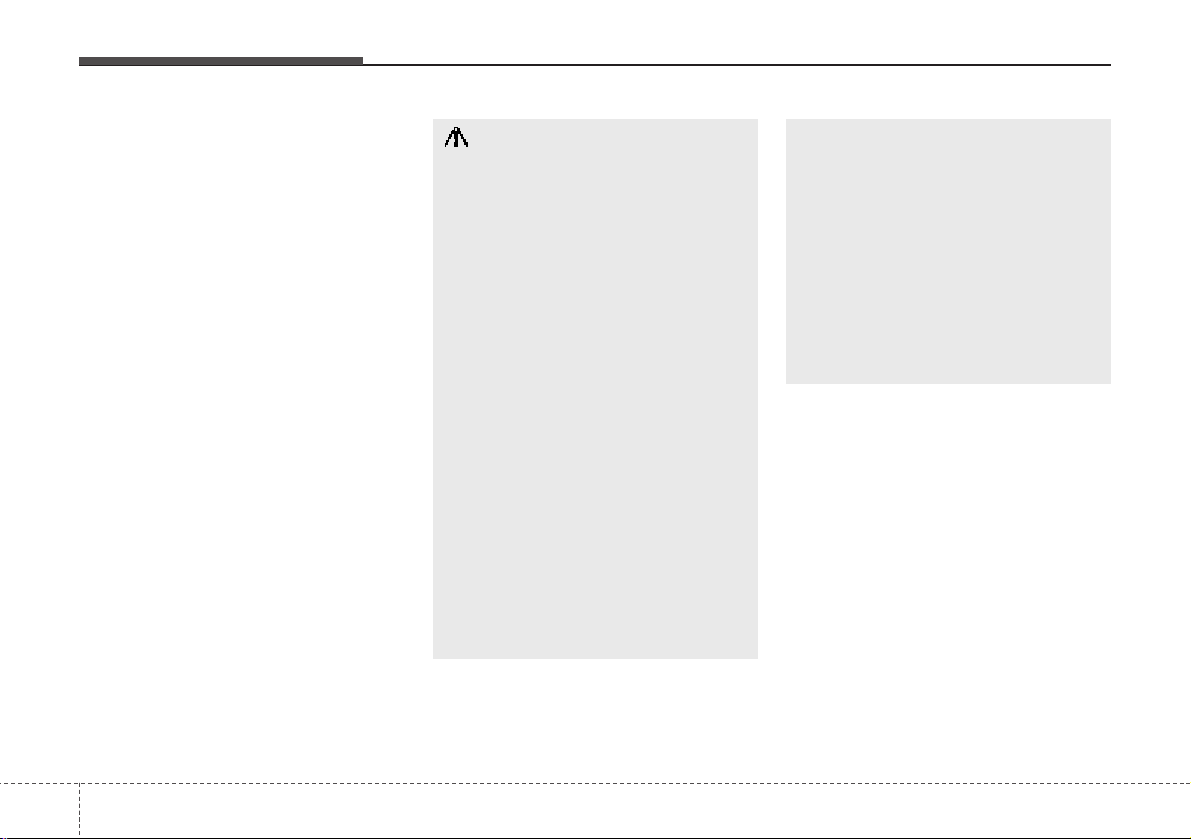
Features of your vehicle
1224
✽ NOTICE FOR USING iPod
DEVICE
• Some iPod models might not support the communication protocol
and the files will not be played.
(iPod models supported: Mini, 4G,
Photo, Nano, 5G)
• The order of search or playback of
songs in the iPod can be different
from the order searched in the
audio system.
• If the iPod crashes due to its own
trouble, reset the iPod. (Reset:
Refer to iPod manual)
• An iPod may not operate normally
on low battery.
CAUTION IN USING
iPod DEVICE
• You need the power cable exclusive for an iPod in order to operate an iPod with the buttons on
the audio system. The PC cable
provided by Apple may cause a
malfunction and do not use it for
vehicle use.
• When connecting the device with
an iPod cable, push in the jack
fully to not interfere with communication.
• When adjusting the sound effects
of an iPod and the audio system,
the sound effects of both devices
will overlap and might reduce or
distort the quality of the sound.
• Deactivate (turn off) the equalizer
function of an iPod when adjusting the audio system’s volume,
and turn off the equalizer of the
audio system when using the
equalizer of an iPod.
(Continued)
(Continued)
• When the iPod cable is connected,
the system can be switched to the
AUX mode even without the iPod
device and can cause noise.
Disconnect iPod cable when you
are not using the iPod device.
• When the iPod is not used for the
audio system, the iPod cable has
to be separate from the iPod
device. Origin display of iPod may
not be displayed.
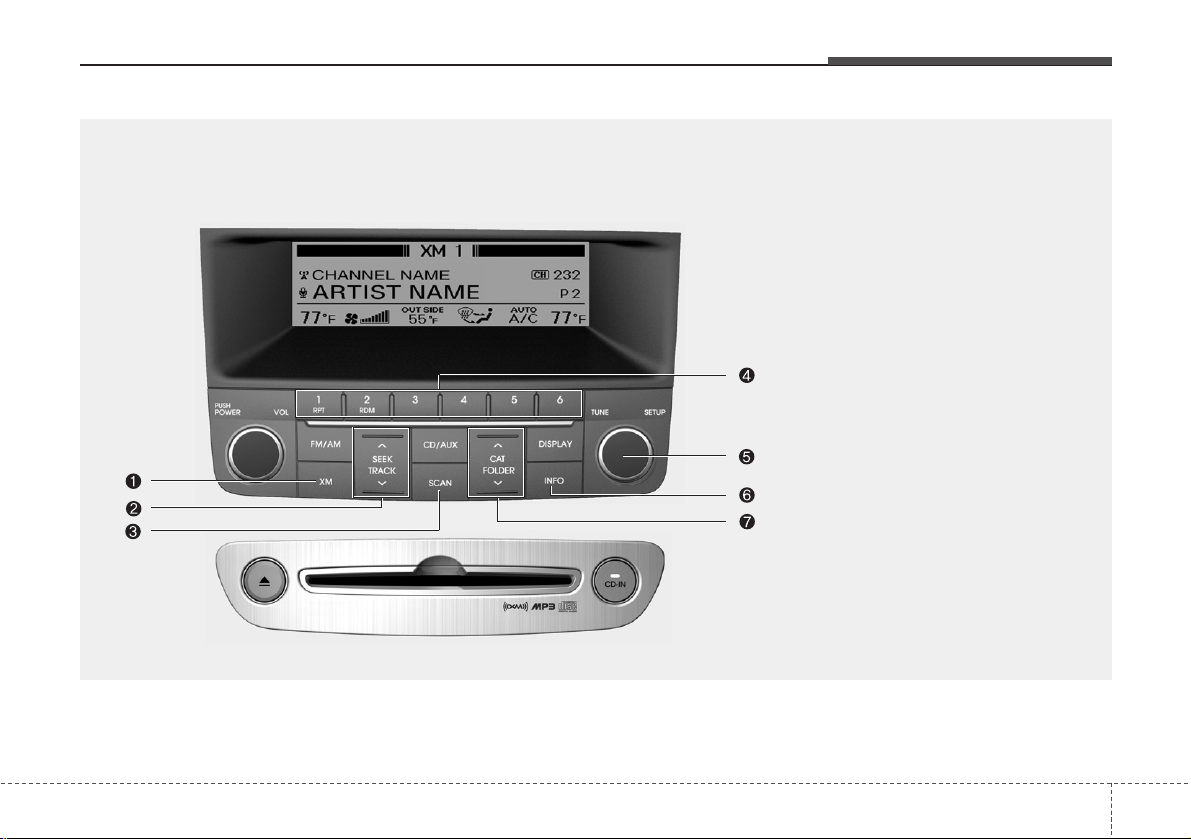
4 123
Features of your vehicle
1. XM Selection Button
2. Automatic Channel Selection Button
3. SCAN Button
4. Preset Button
5. TUNE/SETUP Button
6. INFO Button
7. CATEGORY Search Button
PA710BHA(BHL)
XM Satellite Radio (PA710BH)

Features of your vehicle
1244
1. XM Selection Button
Turns to XM Satellite Radio Mode.
XM mode toggles in order to XM1
➟XM2
➟XM3➟XM1... when the button is pressed
each time.
2. Automatic Channel Selection
Button
• Push [SEEK ] button for less than 0.8
seconds to select previous channel.
• Push [SEEK ] button for 0.8 seconds
or longer to continuously move to previous channel.
• Push [SEEK ] button for less than 0.8
seconds to select next channel.
• Push [SEEK ] button for 0.8 seconds
or longer to continuously move to next
channel.
• Radio ID : Seek or Tune to XM channel
0 to display the Radio ID.
3. SCAN Button
Press to hear a brief sampling of all
channels. To cancel the scan mode,
press the button once again.
4. Preset Button
Push [1]~[6] buttons less than 0.8 seconds to play the channel saved in each
button. Push pre-set button for 0.8 seconds or longer to save the current channel to the respective button with a beep.
5. TUNE/SETUP Button
Turn this button clockwise to display
channels after.
Also, turn this button counterclockwise to
display channels before current channel.
XM setup mode : It will be able to change
the XM display. (ex, Display by category/
channel or artist/song title.)
6. INFO Button
Displays the information of the current
channel in the order of Artist/Song title
➟
Category/Channel name➟Current Play
Channel
➟Artist/Song title➟Category/Cha-
nnel name... when the button is pressed
each time.
If it can not display the whole text information, rotate the tune button to see the
next page.
7. CATEGORY Search Button
• Push [CAT ] button to search previous category.
• Push [CAT ] button to search next
category.
To listen to the displayed category, press
the TUNE/SETUP button.
To scan channel in displayed category,
press the scan button.
To search channel in displayed category,
press seek buttons or turn the tune button clockwise/counterclockwise.
(CATEGORY icon will be turned on in
Category mode)

4 125
Features of your vehicle
PA760BHA(BHL)
1. FM/AM Selection Button
2. Power ON/OFF
3. Automatic Channel Selection Button
4. Preset Button
5. DISPLAY (Screen ON/OFF Button)
6. TUNE/SETUP Button
7. SCAN Button
RADIO, SET UP, VOLUME CONTROL (PA760BH)
❈ Lexicon mark is optional

Features of your vehicle
1264
1. FM/AM Selection Button
Turns to FM or AM mode, and toggles in
the order of FM1
➟FM2➟AM➟FM1...
when the button is pressed each time.
2. Power ON/OFF & Volume
Control Button
Turns the set on/off when the IGNITION
SWITCH is on ACC or ON. If the button
is turned to the right, it increases the volume and left, decreases the volume.
3. Automatic Channel Selection
Button
• When the[SEEK ] button is pressed, it
reduces the band frequency to automatically select a channel. Stops at the previous frequency if no channel is found.
• When the[SEEK ] button is pressed, it
increases the band frequency to automatically select a channel. Stops at the
previous frequency if no channel is
found.
4. Preset Button
Push [1]~[6] buttons less than 0.8 seconds
to play the channel saved in each button.
Push pre-set button for 0.8 seconds or
longer to save the current channel to the
respective button with a beep.
5. DISPLAY (Screen ON/OFF
Button)
Turns on/off the displayed data and light
on LCD.
6. TUNE/SETUP Button
When you rotate to clockwise or counterclockwise, the frequency increases or
decreases by each step.
General(AM 9kHz, FM 100kHz), USA
(AM 10kHz, FM 200kHz)
When you press this button, enter the
SETUP mode. If no action is taken for 5
seconds after pressing the button, it will
return to the play mode. (After entering
SETUP mode, move between items
using the left, right and push functions of
the TUNE/SETUP button.)
7. SCAN Button
Press to hear a brief sampling of all stations on the frequency band. When you
press this button again at this moment,
you can receive the broadcasting that you
choose.

4 127
Features of your vehicle
1. RANDOM Play Button
2. REPEAT Button
3. CD/AUX Selection Button
4. Automatic Track Selection Button
5. SCAN Play Button
6. CD Eject Button
7. TUNE/SETUP Button
8. INFO Button
9. Folder Search Button
10. CD Load Button
11. CD loading slot
PA760BHA(BHL)
CDC (PA760BH)

Features of your vehicle
1284
1. RANDOM Play Button
Turns on/off the randomization of the
play list of files in the currently played
DISC. To cancel the mode, press the button once again.
2. REPEAT Button
Repeats the current song when the button is pressed for less than 0.8 seconds.
Repeats the entire DISC when the button
is pressed for 0.8 seconds or longer.
3. CD/AUX Selection Button
Turns to CD mode.
4. Automatic Track Selection
Button
• Push [SEEK ] button for less than
0.8 seconds to play from the beginning
of current song.
• Push [SEEK ] button for less than
0.8 seconds and press again within 1
seconds to play the previous song.
• Push [SEEK ] button for 0.8 sec-
onds or longer to initiate reverse direction high speed sound search of current song.
• Push [SEEK ] button for less than
0.8 seconds to play the next song.
• Push [SEEK ] button for 0.8 seconds or longer to initiate high speed
sound search of current song.
5. SCAN Play Button
Play first 10 seconds of each song in the
DISC. To cancel the mode, press the button once again.
6. CD eject Button
Push button for less than 0.8 seconds to eject the CD during CD playback. All disc in the slot eject when the
button is pressed for 0.8 seconds or
longer. This button is enabled when the
ignition switch is off.
7. TUNE/SETUP Button
Turn this button clockwise to display
songs after the current song.
Also, turn this button counterclockwise to
display songs before the current song.
To listen to the displayed song, press the
button to skip to the song and play.
8. INFO Button
Displays the information of the current
CD TRACK (or FILE) in the order of
DISC TITLE
➟DISC ARTIST➟TRACK
TITLE
➟ TRACK ARTIST➟TOTAL➟Play
Screen
➟ DISC TITLE... when the button
is pressed each time.
9. Folder Search Button
• Push [FOLDER ] button child folder
of the current folder and display the first
song in the folder. Press TUNE/SETUP
button to move to the folder displayed.
It will play the first song in the folder.
• Push [FOLDER ] button parent folder and displays the first song in the
folder. Press TUNE/SETUP button to
move to the folder displayed. It will play
the first song in the folder.
(MP3 only)
10. CD Load Button
Push [LOAD] button to load CDs to available 6-Disc deck (from 1~6). Push
[LOAD] button for more than 0.8 seconds
to load into all available decks.
The last CD will play.

4 129
Features of your vehicle
11. CD loading slot
Please face printed side upward and
gently push in. When the ignition switch
is on ACC or ON and power is off, power
is automatically turned on if the CD is
loaded. This CDP supports 12 cm CDs.
But if VCD, Data CD, or DVD discs are
loaded, "Media Error" message will
appear.
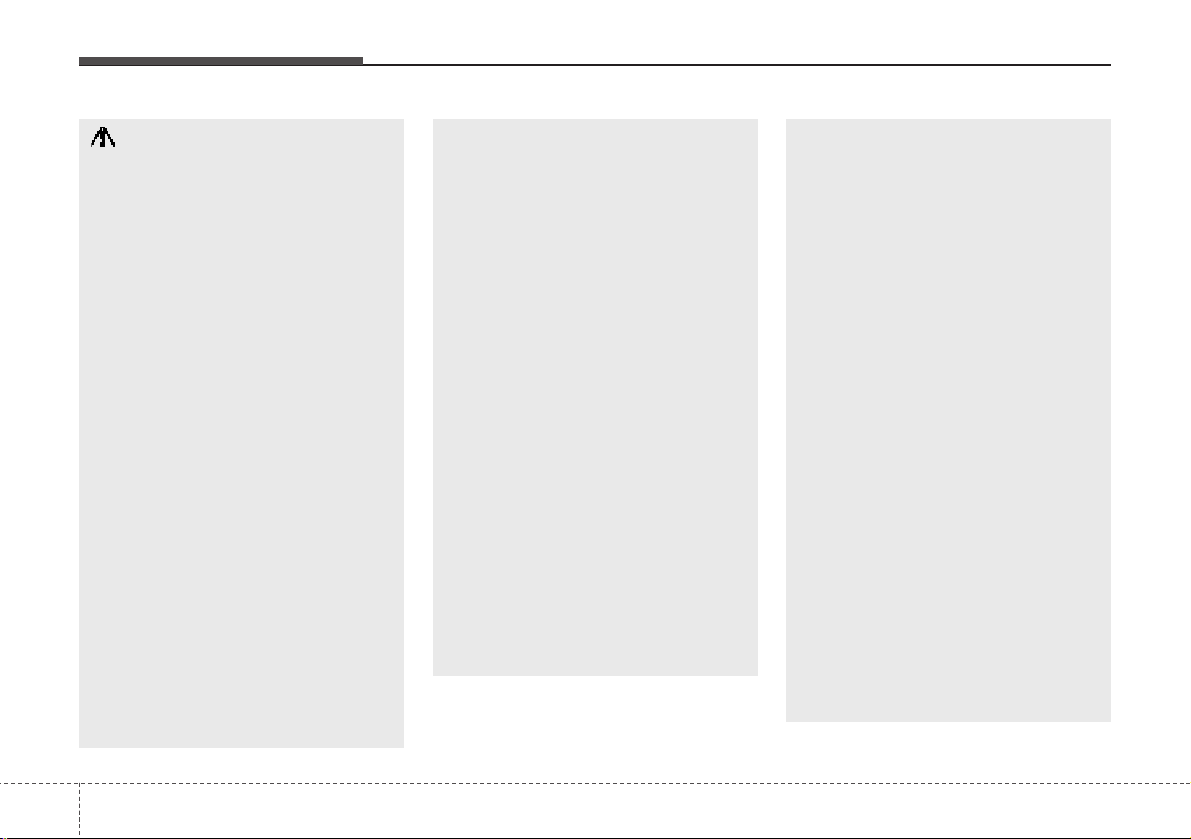
Features of your vehicle
1304
CAUTION IN USING
USB DEVICE
• To use an external USB device,
make sure the device is not
mounted when starting up the
vehicle and mount the device
after starting up.
• If you start the vehicle when the
USB device is mounted, it may
damage the USB device. (USB is
not ESA)
• If the vehicle is started up or
turned off while the external USB
device is connected, the external
USB device may not work.
• It may not play inauthentic MP3 or
WMA files.
1) It can only play MP3 files with
the compression rate between
8Kbps~320Kbps.
2) It can only play WMA music
files with the compression rate
between 8Kbps~320Kbps.
• Take cautions for static electricity
when mounting or dismounting
the external USB device.
• An encoded MP3 PLAYER is not
recognizable.
(Continued)
(Continued)
• Depending on the condition of
the external USB device, the connected external USB device can
be unrecognizable.
• When the formatted byte/sector
setting of External USB devices is
not either 512BYTE or 2048BYTE,
then the device will not be recognized.
• Use only a USB device formatted
to FAT 12/16/32.
• USB devices without USB IF
authentication may not be recognizable.
• Make sure the USB connection
terminal does not come in contact
with a human body or any object.
• If you repeat mounting or dismounting USB device in a short
period of time, it may break the
device.
• You might hear a strange noise
when mounting or dismounting a
USB device.
(Continued)
(Continued)
• If you dismount the external USB
device during playback in USB
mode, the external USB device
can be damaged or malfunction.
Therefore, mount the external USB
device when the engine is turned
off or in another mode.
• Depending on the type and capacity of the external USB device or
the type of the files stored in the
device, there is a difference in the
time taken for recognition of the
device, but this is not an indicator
of trouble and you only have to
wait.
• Do not use the USB device for other
purposes than playing music files.
• Use of USB accessories such as
a recharger or heater using USB
I/F may lower performance or
cause trouble.
• If you use devices such as a USB
hub you purchased separately,
the vehicle’s audio system may
not recognize the USB device.
Connect the USB device directly
to the multimedia terminal of the
vehicle.

4 131
Features of your vehicle
1. RANDOM Play Button
2. REPEAT Button
3. CD/AUX Selection Button
4. Automatic Track Selection Button
5. SCAN Play Button
6. TUNE/SETUP Button
7. INFO Button
8. Folder Search Button
PA760BHA(BHL)
USING USB (PA760BH)

Features of your vehicle
1324
Using a USB that is connected to the
multiple terminal inside the console on
the right hand side of the driver's seat.
1. RANDOM Play Button
Turns on/off the randomization of the
play list of files in the currently played
folder. Press the button for more than 0.8
seconds to randomly play the entire
songs in the USB device. To cancel the
mode, press the button once again.
2. REPEAT Button
Repeats current song when the button is
pressed for less than 0.8 seconds.
Repeats the entire folder when the button is pressed for 0.8 seconds or longer.
3. CD/AUX Selection Button
If USB device is connected, it switches to
the USB mode from CD mode to play the
song files stored in the USB.
If the auxiliary device is connected, it
turns to AUX mode to play the sound
from the auxiliary player.
4. Automatic Track Selection
Button
• Push [SEEK ] button for less than
0.8 seconds to play from the beginning
of current song.
• Push [SEEK ] button for less than
0.8 seconds and press again within 1
seconds to play the previous song.
• Push [SEEK ] button for 0.8 sec-
onds or longer to initiate reverse direction high speed sound search of current song.
• Push [SEEK ] button for less than
0.8 seconds to play the next song.
• Push [SEEK ] button for 0.8 sec-
onds or longer to initiate high speed
sound search of current song.
5. SCAN Play Button
Play first 10 seconds of each song in the
folder. To cancel the mode, press the button once again.
6. TUNE/SETUP Button
Turn this button clockwise to display
songs after the current song.
Also, turn this button counterclockwise to
display songs before the current song.
To listen to the displayed song, press the
button to skip to the song and play.
7. INFO Button
Displays the information of the file currently played in order of FILE
➟TITLE
➟ARTIST➟ALBUM➟FOLDER➟TOTAL➟
Play Screen➟FILE... when the button is
pressed each time.
8. Folder Search Button
• Push [FOLDER ] button sub folder of
the current folder and display the first
song in the folder. Press TUNE/SETUP
button to move to the folder displayed. It
will play the first song in the folder.
• Push [FOLDER ] button main folder
and displays the first song in the folder.
Press TUNE/SETUP button to move to
the folder displayed. It will play the first
song in the folder.
(MP3 only)

4 133
Features of your vehicle
1. RANDOM Play Button
2. REPEAT Button
3. CD/AUX Selection Button
4. Automatic Track Selection Button
5. Category Select Button
6. TUNE/SETUP Button
7. INFO Button
PA760BHA(BHL)
RUNNING iPod
®
(PA760BH)
❈ iPod®is a trademark of Apple Inc.

Features of your vehicle
1344
Using un iPod when the exclusive cable
is connected to the multiple terminal
inside the console on the right hand side
of the driver's seat.
1. RANDOM Playback Button
Press the button for less than 0.8 seconds to activate or deactivate the random playback of the songs within the
current category. Press the button for
longer than 0.8 seconds to randomly play
all songs in the entire album of the iPod.
Press the button once again to cancel
the mode.
2. REPEAT Button
Repeats the song currently played.
3. CD/AUX Selection Button
If an iPod is connected, it switches to the
iPod mode to play the song files stored in
the iPod.
4. Automatic Track Selection
Button
• Push [SEEK ] button for less than
0.8 seconds to play from the beginning
of the current song.
• Push [SEEK ] button for less than
0.8 seconds and press again within 1
seconds to play the previous song.
• Push [SEEK ] button for 0.8 seconds or longer to initiate reverse direction high speed sound search of current song.
• Push [SEEK ] button for less than
0.8 seconds to play the next song.
• Push [SEEK ] button for 0.8 seconds or longer to initiate high speed
sound search of current song.
5. Category Selection Button
Press [CAT FOLDER
/ ] button to
move the category and display the first
song in the category. Press [ENTER] button to move to the category displayed. It
will play the first song in the folder.
(PLAYLISTS
➟
ARTISTS➟ALBUMS➟GEN
RES
➟
SONGS➟COMPOSERS
➟
PLAYLISTS
➟...)
6. TUNE/SETUP Button
Turn this button clockwise or counterclockwise, it will display the category
menu. To select the displayed menu,
press the button.
7. INFO Button
Displays the information of the file currently played in order of TITLE
➟ARTIST
➟ALBUM➟Play Screen➟TITLE...

4 135
Features of your vehicle
✽ NOTICE FOR USING iPod
DEVICE
• Some iPod models might not support the communication protocol
and the files will not be played.
(iPod models supported: Mini, 4G,
Photo, Nano, 5G)
• The order of search or playback of
songs in the iPod can be different
from the order searched in the
audio system.
• If the iPod crashes due to its own
trouble, reset the iPod. (Reset:
Refer to iPod manual)
• An iPod may not operate normally
on low battery.
CAUTION IN USING
iPod DEVICE
• You need the power cable exclusive for an iPod in order to operate an iPod with the buttons on
the audio system. The PC cable
provided by Apple may cause a
malfunction and do not use it for
vehicle use.
• When connecting the device with
an iPod cable, push in the jack
fully to not interfere with communication.
• When adjusting the sound effects
of an iPod and the audio system,
the sound effects of both devices
will overlap and might reduce or
distort the quality of the sound.
• Deactivate (turn off) the equalizer
function of an iPod when adjusting the audio system’s volume,
and turn off the equalizer of the
audio system when using the
equalizer of an iPod.
(Continued)
(Continued)
• When the iPod cable is connected,
the system can be switched to the
AUX mode even without the iPod
device and can cause noise.
Disconnect iPod cable when you
are not using the iPod device.
• When the iPod is not used for the
audio system, the iPod cable has
to be separate from the iPod
device. Origin display of iPod may
not be displayed.

Features of your vehicle
1364
1. XM Selection Button
2. Automatic Channel Selection Button
3. SCAN Button
4. Preset Button
5. TUNE/SETUP Button
6. INFO Button
7. CATEGORY Search Button
PA760BHA(BHL)
XM Satellite Radio (PA760BH)

4 137
Features of your vehicle
1. XM Selection Button
Turns to XM Satellite Radio Mode.
XM mode toggles in order to XM1
➟XM2
➟XM3➟XM1... when the button is pressed
each time.
2. Automatic Channel Selection
Button
• Push [SEEK ] button for less than 0.8
seconds to select previous channel.
• Push [SEEK ] button for 0.8 seconds
or longer to continuously move to previous channel.
• Push [SEEK ] button for less than 0.8
seconds to select next channel.
• Push [SEEK ] button for 0.8 seconds
or longer to continuously move to next
channel.
• Radio ID : Seek or Tune to XM channel
0 to display the Radio ID.
3. SCAN Button
Press to hear a brief sampling of all
channels. To cancel the scan mode,
press the button once again.
4. Preset Button
Push [1]~[6] buttons less than 0.8 seconds to play the channel saved in each
button. Push pre-set button for 0.8 seconds or longer to save the current channel to the respective button with a beep.
5. TUNE/SETUP Button
Turn this button clockwise to display
channels after.
Also, turn this button counterclockwise to
display channels before current channel.
XM setup mode : It will be able to change
the XM display. (ex, Display by category/
channel or artist/song title.)
6. INFO Button
Displays the information of the current
channel in the order of Artist/Song title
➟
Category/Channel name➟Current Play
Channel
➟Artist/Song title➟Category/Cha-
nnel name... when the button is pressed
each time.
If it can not display the whole text information, rotate the tune button to see the
next page.
7. CATEGORY Search Button
• Push [CAT ] button to search previous category.
• Push [CAT ] button to search next
category.
To listen to the displayed category, press
the TUNE/SETUP button.
To scan channel in displayed category,
press the scan button.
To search channel in displayed category,
press seek buttons or turn the tune button clockwise/counterclockwise.
(CATEGORY icon will be turned on in
Category mode)

Features of your vehicle
1384
BLUETOOTH PHONE OPERATION
■
General Feature
• This system supports Bluetooth, a wireless system that allows you to make or
receive calls without taking your hands
from the steering wheel and without
using cables to connect the phone and
system.
• The phone must be paired to the system
before using the hands-free feature.
Only one linked cellular phone can be
used with the system at a time. The
System is available in English, US
Spanish, or Canadian French languages.
✽ NOTICE
Some Bluetooth devices do not offer a
perfect compatibility with this system.
■
Voice Recognition Activation
• The voice recognition engine contained
in the Bluetooth System can be activated in the following conditions:
- Button Activation
The voice recognition system will be
active when the button is pressed
and after the sound of a Beep.
- Active Listening
The voice recognition system will be
active for a period of time when the
Voice Recognition system has asked
for a customer response.
• The system can recognize single digits
from zero to nine while number greater
than ten will not be recognized.
• If the command is not recognized, the
system will announce "Pardon" or No
input voice signal from microphone. (No
response)
• The system shall cancel voice recognition mode in following cases : When
pressing the button and saying
cancel following the beep. When not
making a call and pressing the button. When voice recognition has failed 3
consecutive times.
CAUTION
If the vehicle is moving do not use a
cellular phone or connect the
Bluetooth phone.

4 139
Features of your vehicle
• At any time if you say "help", the system will announce what commands are
available.
■
Menu tree
■
Phone Setup
• Pairing phone
To use the hands-free system, you need
to register your phone in the system. Up to
5 phones can be registered in the system.
1. Press the button.
2. Say "Set Up".
3. Say "Pair Phone".
4. Say "Yes".
5. Say the name of the contact.
6. Say "Yes".
7. The Pairing procedure of the cellular
phone varies according to each cellular phone.
✽ NOTICE
The system may not function in the following cases:
If 5 phones have already been registered.
If the system cannot communicate with
the phone.
• To connect phone
The registered phones can be selected.
When the system connects to Bluetooth,
the phone previously used is automatically selected. Select a different phone if
necessary. Only the selected phone can
be used with the hands-free system.
1. Press the button.
2. Say "Set Up".
3. Say "Select Phone".
4. Say the name of the contact or the
number of the contact.
5. Say "Yes".
✽ NOTICE
The system may not function in the following cases:
If the phone is not found.
If the system does not recognize the
voice command.
• Deleting phone
The registered phones can be deleted.
1. Press the button.
2. Say "Set Up".
3. Say "Delete Phone".
4. Say the name of the contact, the number of the contact or "Delete all phone".
5. Say "Yes".
Pair phone
Select phone
Change priority
Delete phone
Bluetooth off
Setup
Add entryPhonebook
Change
Delete name
By Phone
By voice
Call By name
By number

Features of your vehicle
1404
• Changing Priority
The connection priority for registered
phones can be changed.
1. Press the button.
2. Say "Set Up".
3. Say "Change Priority".
4. Say the name of the contact or the
number of the contact.
5. Say "Yes".
• Turning Bluetooth on / off
Bluetooth function can be switched ON/
OFF. initial status : Bluetooth ON
1. Press the button.
2. Say "Set Up".
3. Say "Bluetooth off".
4. Say "Yes".
• Turning Bluetooth on
1. Press the send or button.
2. Say "yes".
3. The Bluetooth will be turned on.
■
Phone Book
• Adding Entry
Phone numbers and voice tags can be
registered. Entries registered in the phone
can also be transferred.
• Adding Entry by Voice
1. Press the button.
2. Say "phonebook".
3. Say "add entry".
4. Say "by voice".
5. Say the name of the contact.
6. Say "yes".
7. Say the phone number.
8. Say "store".
9. Say "Home", "Office", "Mobile", "Other"
or "default".
10. Say "Yes" to store an additional loca-
tion for this contact.
• Adding Entry by phone
1. Press the button.
2. Say "phonebook".
3. Say "add entry".
4. Say "by phone".
5. Say "yes".
6. Transfer procedures may vary depending on the cellular phone.
✽ NOTICE
The system can recognize single digits
from zero to nine. Numbers that are ten
or greater are not recognized.
To speed up input, it is a good idea to
group all digits into a continuous string.
However, you can enter each digit individually or group digits together in preferred string lengths.
The display corresponding to each operation appears on the screen as follows:
Input operation
1. say: "Nine, nine, five"
Display: "995"
2. say: "Seven, three, four"
Display: "995734"
• Changing Name
The registered names can be changed.
1. Press the button.
2. Say "phonebook".
3. Say "Change name".
4. Say the name of the phonebook [voice
tag].
5. Say "yes".
6. Say the name of the phonebook to be
changed.

4 141
Features of your vehicle
• Deleting name
The registered names can be deleted.
1. Press the button.
2. Say "phonebook".
3. Say "Delete name".
4. Say the name of the contact.
5. Say "yes".
■
Making a phone call
• Calling by Name
The system dials the numbers corre-
sponding to the spoken names registered in the system.
1. Press the button.
2. Say "Call".
3. Say "name".
4. Say "<John>".
6. Say "<at home>".
7. Say "yes".
✽ Tip
A shortcut to each of the following functions is available.
1. Say "Call name".
2. Say "Call <john>".
3. Say "Call <john at home>".
• Dialing by Number
The system will make a phone call by
dialing the spoken numbers.
The system can recognize single digits
from zero to nine.
1. Press the button.
2. Say "Call".
3. Say "Number".
4. Say "<digit number>".
5. Say "<added digit number>".
6. Say "Dial".
✽ Tip
A shortcut to each of the following functions is available.
1. Say "Dial number".
2. Say "Dial <digit>".

Features of your vehicle
1424
■
Receiving a phone call
When receiving a phone call, a ring tone
is audible and the system changes into
telephone mode.
When receiving a phone call, the phone
number and the message "Incoming" will
be displayed.
• Do either one of the following:
Press the send switch to take the call.
Press the end switch to refuse the call.
• T o adjust the ring volume, push " +"or "-
" on the steering volume controls.
Volume adjustment cannot be made
using the audio system.
• To transfer a call to the phone:
The received call can be transferred
from the hands-free system to the cellular phone that is connected to Bluetooth.
For details, please refer to you user's
manual for the cellular phone or go to the
Key matrix in this manual (next page).
■
Talking on the phone
When talking on the phone, the display
will differ depending on whether or not
the vehicle is in motion.
Number and "active call" is displayed.
When the call is finished, press the end
switch.
✽ NOTICE
In the following situations, your voice
may not reach the other party:
1. Talk alternately with the other party
on the phone. If you talk at the same
time, the voice may not reach each
other parties. (This is not a malfunction.) (It is not a malfunction.)
2. Keep the volume of receiving voice to
a low level. Otherwise, high volumes
may result in an echo. When you talk
on the phone, speak clearly towards
the microphone.
3. When driving on a rough road.
4. When driving at high speeds.
5. When the window is open.
6. When the air conditioning vents are
facing the microphone.
7. When the sound of the air conditioning fan is loud.

4 143
Features of your vehicle
■
Key matrix
No.
Disconnected(BT Icon off) Connected (BT Icon On)
Paired H/P
Empty
Paired H/P
Exist
1
SHORT
LONG
STEERING
MODE KEY
SHORT
LONG
[10sec]
AUDIO
POWER KEY
Normal mode
BT SETUP menu
Incoming Call
Outgoing Call
Active Call
TRANSFER
CALL
Not Connect
---
Accept Call
Connected
-
Transfer Call
(Handsfree <->Phone)
KEY
-
-
VR
MODE Cancel
-
Reject Call
End Call End CallEnd Call
-
System not
ready Pleas wait
moment
Active Active Active
---
System not
ready Pleas wait
moment
-
-
Change
language
-
Change
language
-
-
-
-
-
Change
language
-
-
-
Reject Call
-
End call
-
2nd call
1st Call:waiting
2nd Call:active
-
-
End call
-
2
3
4

Features of your vehicle
1444
PA760BHA(Option)
1. SEEK UP/DOWN Button
2. SCAN Button
3. INFO Button
4. Preset Button
5. TUNE/SETUP Button
HM RADIOTM(PA710BH)

4 145
Features of your vehicle
HD RADIO (TM) INFORMATION
Licensing information
HD RadioTMTechnology Manufactured
Under License From Biquity Digital
Corporation. U.S. and Foreign Patents.
HD Radio
TM
and the HD Radio logo are
proprietary trademarks of Biquity Digital
Corporation.
Availibilty information
HD Radio
TM
reception is available in the
United States, including Alaska and
Hawaii.
What is HD RadioTMtechnology?
This audio system is able to receive standard analog FM/AM radio broadcasting
as well as digital HD Radio
TM
FM/AM
broadcasting.
HD Radio
TM
technology provides digital
and analog reception using existing FM
and AM broadcasting frequencies.
Currently, radio stations broadcasting an
HD Radio
TM
signal are operating in a
hybrid mode of both, analog and digital,
in order to reach both receivers. In both
modes, analog and digital, the broadcasted program contents is the
same(except of multicasting, see below).
Eventually, as analog receivers are
replaced by digital ones, radio stations
may be able to turn off their analog
broadcasting and use only the digital
one.
Multicasting
HD RadioTMFM stations are able to
broadcast multiple digital program
streams(channels) over a single FM frequency. For example, a HD Radio
TM
FM
station can run a main channel of music
and a sub channel of news(or even two
different music channels) at one frequency.
But only the program content of the main
channel is also broadcasted analog.
HD RadioTMsignal delay
To overcome the delay that digital systems inherently produce, HD Radio
TM
technology first uses the audio signal of
the analog broadcasting when you tune
to an AM station or to the main channel
of a FM station. After that, the system will
blend from analog to digital signal.
Normally, this blending is very smooth. If
you experience a skip in program content
of several seconds, the radio station has
not implemented HD Radio
TM
broadcasting correctly. This is not a problem with
your audio system.
Due to the fact that sub channels are only
broadcasting digital, blending from analog
to digital signal is not possible if you tune
to a sub channel. In this case playback of
the sub channel starts after several seconds, this is a normal function.

Features of your vehicle
1464
Automatic switching between digital and analog broadcasting
If the reception of the digital signal is lost,
the system switches automatically to the
analog signal. As soon as the digital signal is available again it will switch back.
Due to the fact that sub channels are
only broadcasted digital, first the system
mutes playback if you have tuned to a
sub channel and the digital signal is lost.
Additionally, the main shows the message No HD signal in place of station
name.
Second, after 1 minute with the digital
signal lost, the system will automatically
tune to the analog signal of the corresponding frequency.
Text based information
HD RadioTMstations are able to broadcast text based informations, e.g. station
name, song title and artist name. The
Driver Information System is able to display these informations.

Radio display while receiving a
digital HD Radio
TM
1. Call Sign(Station Name)
2. Channel Name(HD1=main channel,
HD2~8=sub channel)
3. Indicator for HD Radio
TM
1.SEEK UP/DOWN Button
Press this button to automatically select
previous or next station.
(HD
➟HD2➟ ... HD8➟107.8MHz➟...)
2. SCAN Button
Press to hear a brief sampling of all sta-
tion on the frequency band.
But no scaned HD Radio(TM) signal.
When you press this button again at this
moment, you can receive this broadcasting that you choose.
3. INFO Button
Showing details of this currently tuned
HD Radio
TM
station.(Showing the artist
name, song title)
4. Preset Button
Push [1] ~[6] buttons less than 0.8 sec-
onds to play the channel saved in each
button.
Push preset button for 0.8 seconds or
longer to save current channel to the
respective button with a beep.
5. TUNE/SETUP Button
When you rotate to clockwise or counter-
clockwise, the frequency increase or
decrease. But skipped HD Radio(TM)
signal.
ex) HD1(107.7MHz)
➟107.8MHz ➟...
When you press this button, enter this
SETUP mode. If you select the “HD”
menu, you can control the HD setup
menu.
1. You can off/on FM HD Radio(TM)
reception.
2. You can off/on AM HD Radio(TM)
reception.
3. Details on/off
4 147
Features of your vehicle

Features of your vehicle
1484
Details on display
Details off display

This equipment has been tested and found to comply with the limits for a Class A digital device, pursuant to part 15 of the FCC Rules.
These limits are designed to provide reasona ble protection against harmful interference i n a residential installation. This equipment
generates, uses and can radiate radio frequency energy and, if not installed and used in accorda nce with the instructions, may cause
harmful interference to radio communications. However, there is no guarantee that interference will not occur in a particular
installation. If this equipment does cause harmful interference to radio or television reception, w hich c an be determined by turning the
equipment off and on, the user is encouraged to try to correct the interference by one or more of the following measures:
• Reorient or relocate the receiving antenna.
• Increase the separation between the equipment and receiver.
• Connect the equipment into an outlet on a circuit different from that to which the receiver is connected.
• Consult the dealer or an experienced radio/TV technician for help.
Caution: Any changes or modifica tions t o this device not explic itl y appro ved by man ufact urer coul d voi d your authority to ope rat e this
equipment.
This device complies with part 15 of the FCC Rules. Operation is subject to the following two conditions: (1) This device may not
cause harmful interference, and (2) this device mus t accept any interference received, including interfe rence that may cause undesired
operation.
This equipment complies with FC C radiation exposure limits set forth for an uncon trolled environment. This equipment should be
installed and operated with minimum 20 cm between the radiator and your body. This transmitter must not be collocated or operating
in conjunction with any other antenna or transmitter unless authorized to do so by the FCC.
4 149
