HYUNDAI MOBIS BA015TFA User Manual
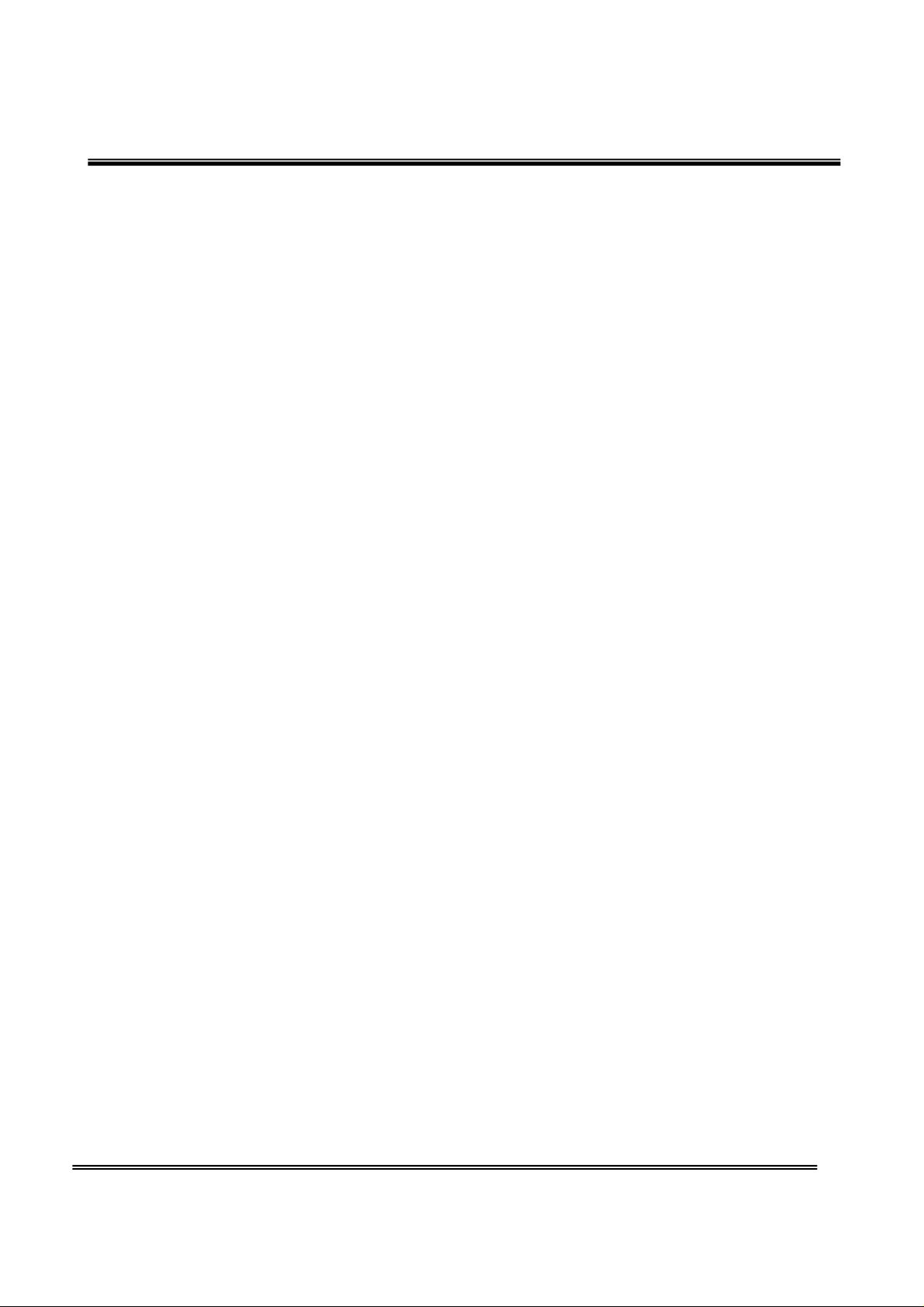
FCC ID: TQ8-BA015TFa / IC: 5074A-BA015TFa
ATTACHMENT E.
- User Manual -
HCT CO., LTD.
SAN 136-1, AMI-RI, BUBAL-EUP, ICHEON-SI, KYOUNGKI-DO, 467-701, KOREA
TEL:+82 31 639 8517 FAX:+82 31 639 8525 www.hct.co.kr
Report No. : HCTR1005FR15 1/1

User’s Guide
[BA015TFa]
Kia UVO Audio System
1

TABLE OF CONTENTS
TABLE OF CONTENTS................................................................................................................................. 2
RECOMMENDATION................................................................................................................................... 9
WELCOME.................................................................................................................................................. 10
WARNING & SAFETY INFORMATION ..................................................................................................... 11
Safety Symbols.................................................................................................................................. 11
FCC Information................................................................................................................................ 11
Canadian Compliance........................................................................................................................ 11
Safety Precautions ............................................................................................................................ 11
COPYRIGHTS & TRADEMARKS................................................................................................................ 13
PART I. GETTING STARTED..................................................................................................................... 14
1. Main Features................................................................................................................................ 14
2. Controls and Features................................................................................................................... 14
1. Head Unit ................................................................................................................................ 14
2. Steering Wheel....................................................................................................................... 15
3. Basic Features ............................................................................................................................... 17
1. System Power......................................................................................................................... 17
Turning System Power On .................................................................................................. 17
Turning System Power Off.................................................................................................. 17
2. Turn Display On and Off......................................................................................................... 18
3. Select Display Language........................................................................................................ 19
4. Resetting and Initializing UVO.............................................................................................. 20
Resetting the system........................................................................................................... 20
Initializing the system ........................................................................................................ 20
4. Sound and Display Settings ......................................................................................................... 21
1. Sound Settings ....................................................................................................................... 21
FADER/BALANCE ................................................................................................................. 22
TONE ..................................................................................................................................... 22
Touch Screen Beep .............................................................................................................. 23
Speed Dependent Volume Control..................................................................................... 23
Variable EQ (Optional) ........................................................................................................ 23
Power Bass (Optional) ........................................................................................................
2. Display Settings......................................................................................................................
24
25
Setting Brightness............................................................................................................... 26
Automatic Brightness Control...................................................................................... 26
Manual Brightness Control........................................................................................... 26
Turning Display On and Off ....................................................................................................... 27
Turn Text Scroll On and Off....................................................................................................... 28
2
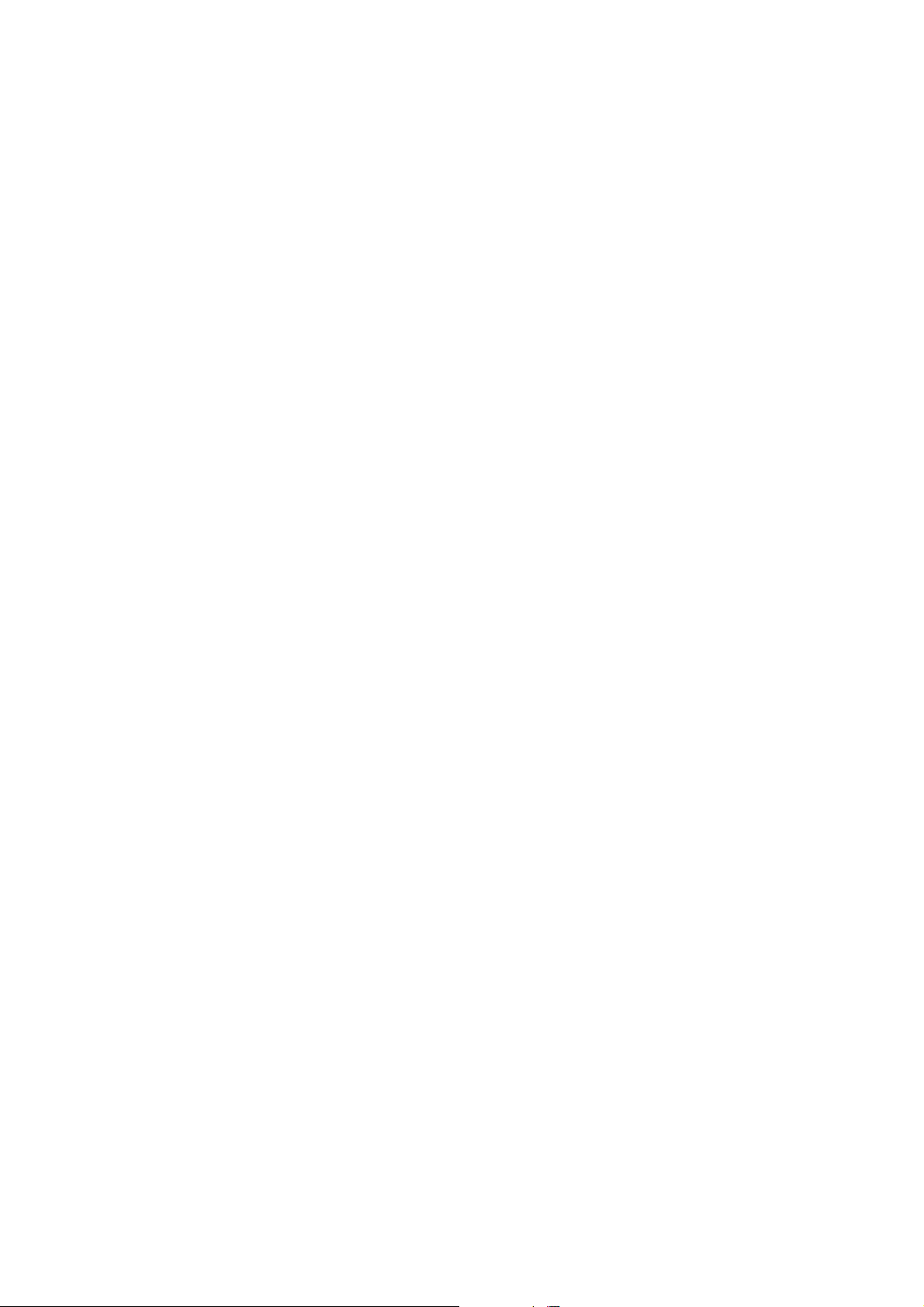
PART II. AUDIO FEATURES ..................................................................................................................... 30
1. FM/AM MODE ....................................................................................................................................... 30
FM/AM Mode Screens and Features ......................................................................................... 30
Listening to the FM/AM radio.................................................................................................... 30
Selecting a broadcast frequency........................................................................................ 31
Selecting through SEEK................................................................................................ 31
Selecting through manual search................................................................................ 31
Selecting through preset.............................................................................................. 31
Storing presets..................................................................................................................... 32
Scanning FM/AM broadcast frequencies........................................................................... 32
Preset Scan........................................................................................................................... 33
Listening to HD radio........................................................................................................... 33
Viewing FM/AM Station information ................................................................................. 33
2. SIRIUS MODE....................................................................................................................................... 33
SIRIUS Mode Screen and Features........................................................................................... 34
Listening to the SIRIUS radio ................................................................................................... 34
Selecting a SIRIUS channel................................................................................................ 34
Selecting through SEEK................................................................................................ 34
Selecting through manual search................................................................................ 34
Selecting through preset.............................................................................................. 34
Selecting through channel search............................................................................... 35
Selecting through SIRIUS category list...................................................................... 35
Using Skip............................................................................................................................. 36
Storing preset ...................................................................................................................... 37
Viewing SIRIUS channel information................................................................................ 37
3. MEDIA MODE........................................................................................................................................ 38
Common Features....................................................................................................................... 38
Play/Pause ........................................................................................................................... 38
REW/FF................................................................................................................................. 39
Jump ..................................................................................................................................... 39
Using Repeat........................................................................................................................ 39
Using Shuffle........................................................................................................................ 40
1. AUDIO
Cautions upon handling Audio CDs........................................................................................... 40
D MODE ........................................................................................................................... 40
C
Precautions upon handling discs........................................................................................ 40
For safe and efficient operation......................................................................................... 40
Supported disc format......................................................................................................... 40
Disc/content format and compatibility ............................................................................. 41
AUDIO CD Mode Screen and Features...................................................................................... 42
3

Inserting/Ejecting a Disc........................................................................................................... 42
Inserting a Disc.................................................................................................................... 42
Ejecting a Disc...................................................................................................................... 42
Listening to an Audio CD............................................................................................................ 42
Selecting a CD track................................................................................................................... 43
Selecting through Track Up/Down .................................................................................... 43
Selecting through manual search ...................................................................................... 43
Creating a Virtual CD.................................................................................................................. 43
2. MP3 CD MODE................................................................................................................................ 44
Cautions upon handling MP3 CD............................................................................................... 44
MP3 CD Mode Screen and Features.......................................................................................... 45
Listening to a MP3 CD................................................................................................................ 46
Selecting an MP3 CD song......................................................................................................... 46
Selecting through song Up/Down...................................................................................... 46
Selecting through manual search ...................................................................................... 46
Selecting from MP3 list....................................................................................................... 46
by Artist, Albums, Genres, Songs, Composers,................................................................. 47
Explore CD................................................................................................................................... 48
Viewing song information.......................................................................................................... 48
Copying songs into My Music .................................................................................................... 49
Copying the current song.................................................................................................... 49
Copying songs from list....................................................................................................... 50
3. USB MODE...................................................................................................................................... 51
Cautions upon handling USB MP3............................................................................................. 51
Precautions upon handling USB................................................................................................ 52
Connecting your USB device...................................................................................................... 52
USB Mode Screen and Features ................................................................................................ 52
Listening to music songs ........................................................................................................... 53
Selecting music songs................................................................................................................ 53
Selecting through song up/down ...................................................................................... 53
Selecting through manual search ...................................................................................... 54
Selecting from the playlist.................................................................................................. 54
by Folder, Artist, Albums, Genres, Songs, Composers ..................................................... 54
Explore USB.................................................................................................................................
55
Viewing song
Copying song into My Music...................................................................................................... 56
Copying the current song.................................................................................................... 56
Copying songs from list....................................................................................................... 57
4. iPod MODE ..................................................................................................................................... 59
information.......................................................................................................... 56
4

About iPod................................................................................................................................... 59
Trademark............................................................................................................................ 59
Connecting your iPod Device.............................................................................................. 59
Supported iPod devices....................................................................................................... 59
iPod Mode Screen and Features................................................................................................ 59
Listening to your iPod................................................................................................................ 59
Selecting iPod music .................................................................................................................. 60
Selecting through song up/down ...................................................................................... 60
Selecting through manual search ...................................................................................... 60
Selecting from the playlist.................................................................................................. 60
By Artist, Albums, Genres, Songs, Podcasts, Composers, Audiobooks........................... 60
Viewing song information.......................................................................................................... 61
5. zune MODE..................................................................................................................................... 62
About zune.................................................................................................................................. 62
Trademark............................................................................................................................ 62
Connecting your zune Device............................................................................................. 62
zune Mode Screen and Features............................................................................................... 62
Listening to your zune ............................................................................................................... 63
Selecting zune music.................................................................................................................. 63
Selecting through song up/down ...................................................................................... 63
Selecting through manual search ...................................................................................... 63
Selecting from the playlist.................................................................................................. 63
By Artist, Albums, Genres, Songs, Composers.................................................................. 64
Viewing song information.......................................................................................................... 64
6. AUX MODE...................................................................................................................................... 66
AUX Mode Screen ....................................................................................................................... 66
Connecting an AUX media device ............................................................................................. 66
Listening to AUX media.............................................................................................................. 66
7. BT AUDIO MODE............................................................................................................................ 67
BT Mode Screen and Features................................................................................................... 67
Listening to music from your Bluetooth device....................................................................... 67
Selecting a song..........................................................................................................................
REW/FF a
4. JUKEBOX MODE.................................................................................................................................... 69
song ........................................................................................................................... 68
67
Virtual CD Mode................................................................................................................................. 69
Virtual CD Mode Screen and Features...................................................................................... 69
Listening to a Virtual CD............................................................................................................ 69
Selecting a Virtual CD ................................................................................................................ 70
Listening to all Virtual CDs ........................................................................................................ 70
5

My Music Mode .................................................................................................................................. 70
My Music Mode Screen and Features........................................................................................ 71
Listening to My Music................................................................................................................. 71
Selecting My Music..................................................................................................................... 71
Selecting through song up/down ...................................................................................... 71
Selecting through manual search ...................................................................................... 71
Selecting from the playlist.................................................................................................. 71
by Artist, Album, Genres, Songs, Composers.................................................................... 72
Adding Favorites......................................................................................................................... 73
Playing Favorites........................................................................................................................ 73
Memory Management....................................................................................................................... 74
Checking System Information................................................................................................... 74
Deleting Virtual CDs and My Music.................................................................................................. 75
Deleting Virtual CDs................................................................................................................... 75
Deleting My Music ...................................................................................................................... 76
Deleting all files.......................................................................................................................... 77
PART III. PHONE FEATURES................................................................................................................... 78
1. Using your Bluetooth Handsfree system .................................................................................... 78
2. Smart driving practices ................................................................................................................ 78
3. Pairing your handset device to the handsfree system .............................................................. 79
Pairing a Bluetooth device for the first time............................................................................ 79
Deleting a paired handset device.............................................................................................. 80
Connecting a handset device..................................................................................................... 81
Disconnecting a handset device................................................................................................ 82
Setting Priority ........................................................................................................................... 83
4. Using the phone features............................................................................................................. 84
Phone Mode Screens and Features........................................................................................... 84
When a mobile phone is connected................................................................................... 84
When making a call ............................................................................................................. 84
When receiving an incoming call ....................................................................................... 85
When on a call...................................................................................................................... 85
When there is a call waiting ............................................................................................... 85
Answering an incoming call....................................................................................................... 87
Rejecting an incoming call ........................................................................................................
87
Call waiting ...............................................................
Placing a call............................................................................................................................... 88
by dialing a number............................................................................................................. 88
by contact list....................................................................................................................... 89
By recent calls...................................................................................................................... 90
.................................................................. 87
6

Contact list......................................................................................................................................... 91
Downloading contact list (from mobile phone)....................................................................... 91
Searching your contacts ............................................................................................................ 92
by name................................................................................................................................ 92
by number ............................................................................................................................ 93
Checking missed calls....................................................................................................................... 94
SMS..................................................................................................................................................... 96
Downloading SMS messages (from mobile phone)................................................................. 96
Checking an SMS message ........................................................................................................ 96
Sending an SMS message (Custom Messages)........................................................................ 96
Editing Custom Messages.......................................................................................................... 96
Using text to speech feature..................................................................................................... 97
Switching the call between handsfree and handset device................................................... 97
Transferring the handsfree call to your Handset device......................................................... 97
Transferring a call on your Handset device to handsfree....................................................... 97
5. Phone settings............................................................................................................................... 98
Setting Phone Volume................................................................................................................ 98
Turn Streaming Audio On and Off............................................................................................. 99
Contacts Sync ............................................................................................................................. 99
SMS............................................................................................................................................ 100
Changing passkey..................................................................................................................... 101
PART IV. VOICE COMMANDS ................................................................................................................ 102
1. Conditions for voice command system ..................................................................................... 102
2. Operating Voice Command......................................................................................................... 102
Using Voice Command ............................................................................................................. 102
Voice Command Help ............................................................................................................... 103
Turning Command Feedback On and Off................................................................................ 104
Adjusting Voice Command Volume......................................................................................... 104
3. Speaker Adaptation .................................................................................................................... 105
Creating a Voice Profile............................................................................................................ 105
Selecting a Previous Voice Profile........................................................................................... 107
Deleting a Voice Profile............................................................................................................ 108
4. Voice Command List....................................................................................................................
Command List – General Command
s...................................................................................... 109
109
Command List – Audio Commands ......................................................................................... 110
1. FM/AM Radio........................................................................................................................ 110
2. SIRIUS................................................................................................................................... 110
3. MEDIA.................................................................................................................................... 110
4. Jukebox................................................................................................................................. 111
7

Command List – Phone Commands ........................................................................................ 112
PART V. REAR VIEW CAMERA............................................................................................................... 113
1. About Rear View Camera............................................................................................................ 113
APPENDIX............................................................................................................................................... 113
PRODUCT SPECIFICATION.................................................................................................................... 113
TROUBLESHOOTING.............................................................................................................................. 113
8

RECOMMENDATION
Please read this manual to get the full benefit of the system.
These operating instructions are designed to ensure that you can operate the Kia UVO Audio System in a
safe and convenient way.
We recommend that this manual be kept in the car. That way, it will be easier for you to find information in
case of an emergency.
If you cannot find the information you need in this manual or in the "Troubleshooting” section, your local
authorized retailer will be pleased to clarify any inquiries you may have with the system or operations.
Kia Motors recommends the use of only parts and accessories that have been tested and approved by Kia
Motors in terms of function, safety and suitability.
9

WELCOME
Congratulations on the Purchase of your new Kia UVO Audio System!
Your new Kia UVO Audio System allows you to enjoy various audio and multimedia features through the main
audio system.
For the latest information about this product and other Kia products and accessories, visit http:www.kia.co.kr.
The Kia UVO Audio System offers:
Introduce general features here (for information priority, discuss with HY)
10
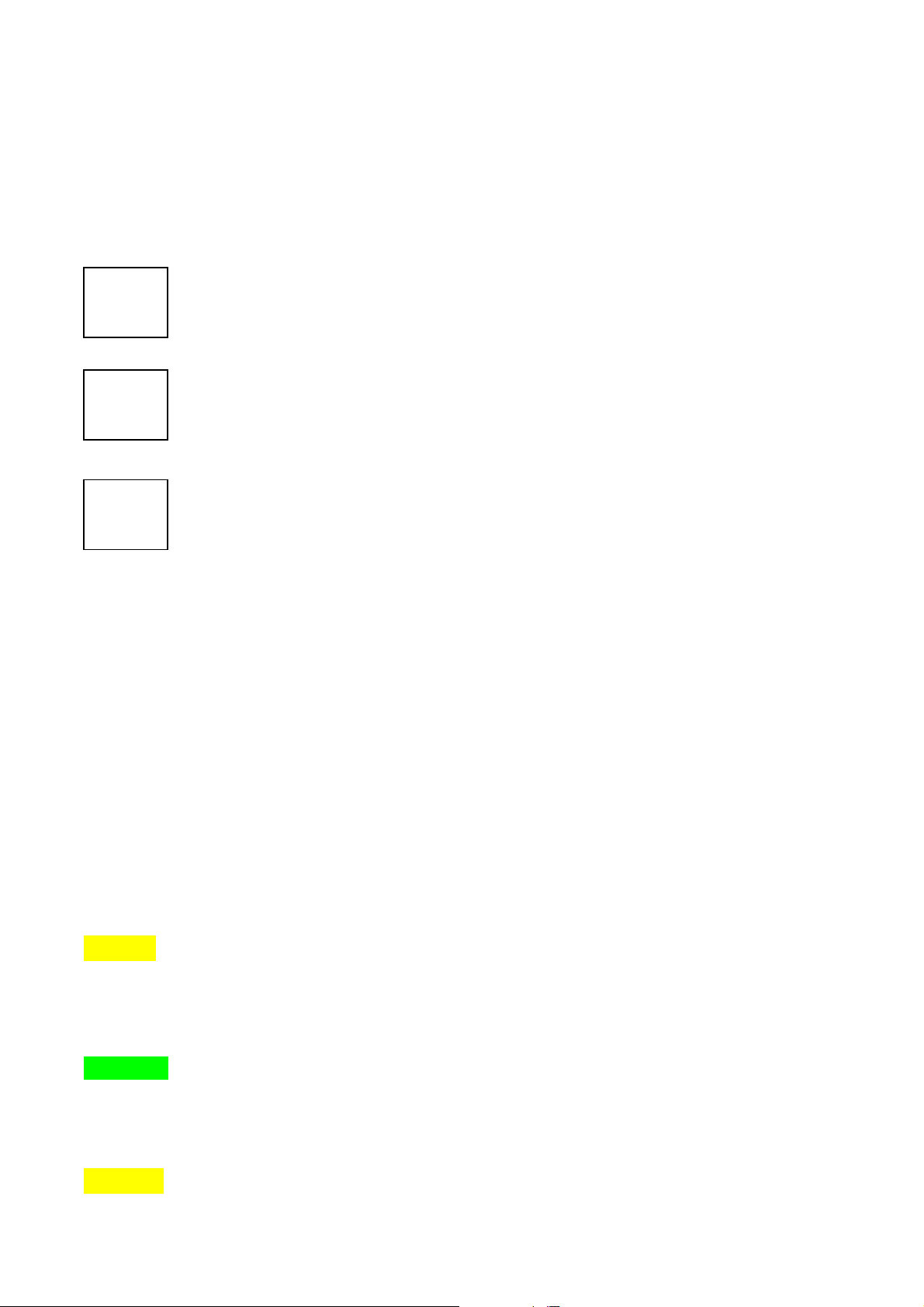
WARNING & SAFETY INFORMATION
Safety Symbols
Warning: When encountering this symbol in the manual, you must follow these
recommendations to avoid irreparable damage to your car, system or connected devices or to
avoid accidents with injuries or death.
Caution: When encountering this symbol in the manual, you must be very careful and follow
the recommendations to avoid damage to your car, system or connected devices or to avoid
injury.
Note: Information which you must be aware of or recommendations for your convenience and
for optimal operation of your system.
FCC Information
This device complies with part 15 of the FCC Rules. Operation is subject to the following two condition s:
(1) This device may not cause harmful interference, and
(2) This device must accept any interference received, including interfer ence that may
cause undesired operation.
FCC notification to users
This equipment has been tested and found to comply with the limits for a CLASS B digital device, pursuant to
Part 15 of the FCC Rules. These limits are designed to provide reasonable protection against harmful
interference when the equipment is operated in a commercial environment. This equipment generates, uses,
and can radiate radio frequency energy and, if not installed and used in accordance with the instructions, may
cause harmful interference to radio communications. However, there is no guarantee that interference will not
occur in a particular installation. If this equipment does cause harmful interference to radio or television
reception, which can be determined by turning the equipment off and on, the user is encouraged to try to
correct the interference by one or more of the following measures:
Caution
Any changes or modifications made to this device that are not expressly approved by Kia Motors may void the
user’s authority to operate the equipment.
Canadian Compliance
Update later
Safety Precautions
Warning
11
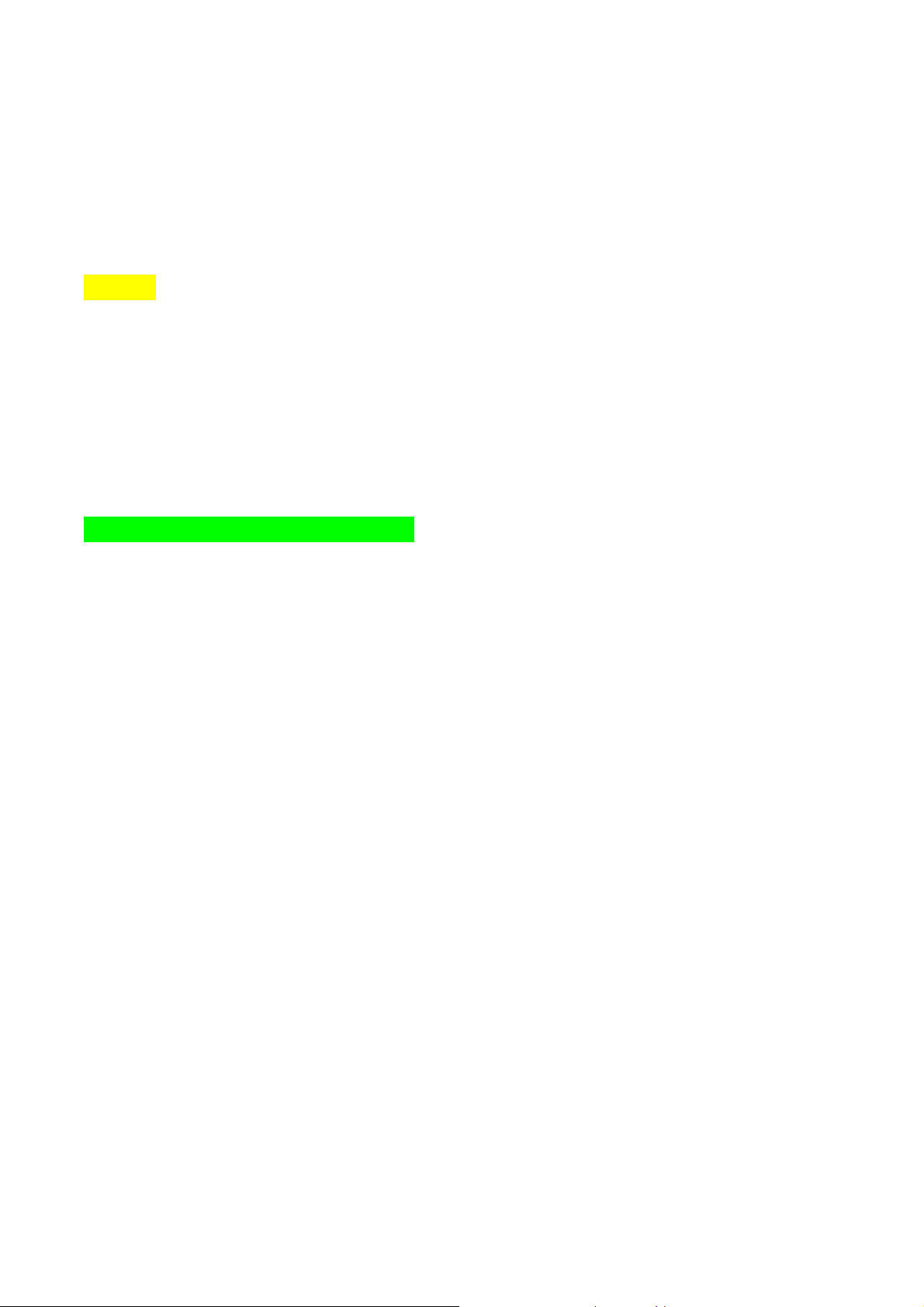
Read and understand all instructions before you use the system. If damage is caused by failure to
follow instructions, the warranty will not apply.
Do not operate the audio system while driving.
Do not dismantle, assemble, or modify the AV system.
Do not stare at the screen for long periods of time while driving.
To reduce the risk of traffic accidents, do not watch the screen when driving.
Set the volume to a level which allows you to be aware of external conditions.
Use only the supplied mounting hardware for safe operation.
Caution
Do not operate the AV system for prolonged periods of time with the vehicle ignition in ACC. Such
operations may lead to battery discharge.
Do not expose the device to rain or water.
Never insert foreign objects into the slots or other openings on the device.
Do not cause severe shock to the device. Direct pressure to the front side of the monitor may cause
damage to the LCD or touch panel.
In case of product malfunction, contact your place of purchase or service center.
When cleaning the touch screen, make sure to turn off the device and use a dry and smooth cloth.
Never use abrasive materials, chemical cloths, or solvents, such as alcohol, ammonia, benzene, thinners, etc.
Such materials may damage the touch panel or cause color and quality deterioration.
Apply relevant warning / caution images
12
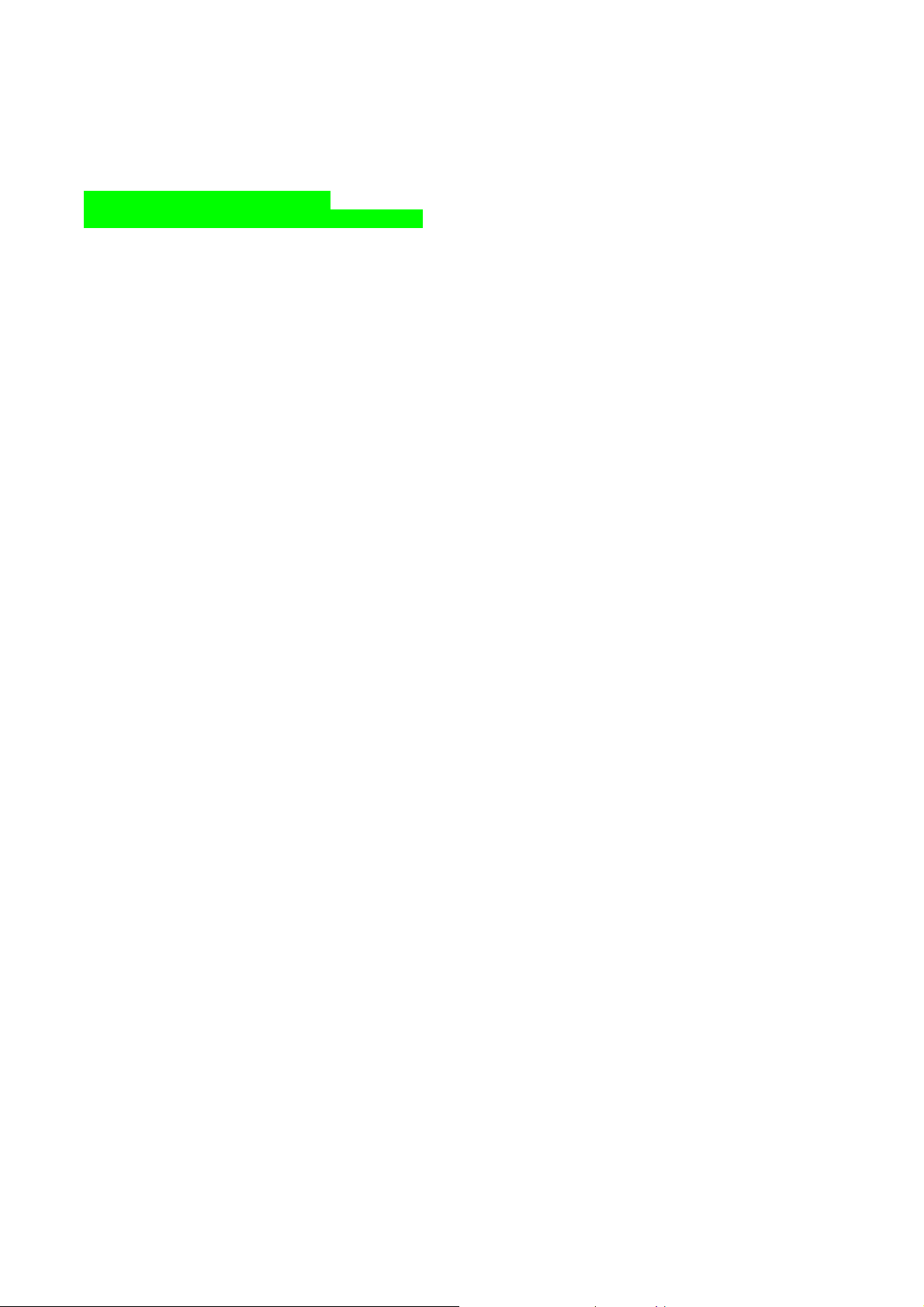
COPYRIGHTS & TRADEMARKS
© 2010 Kia Motors. All Rights Reserved.
- Copyright / Trademark information
- Relevant logos, trademarks, related descriptions
The making of unauthorized copies of copy-protected material, including computer programs, files, broadcasts
and sound recordings, may be an infringement of copyrights and constitute a criminal offense.
This equipment should not be used for such purposes.
13

PART I. GETTING STARTED
1. Main Features
List of Main Features here across all system features
2. Controls and Features
1. Head Unit
Key Feature
(1) DISC EJECT Ejects the inserted disc.
(2) FM/AM Turns on FM/AM mode. Each press of the [FM/AM] key will change the band in
the order of FM -> AM -> FM.
(3) SIRIUS Turns on SIRIUS mode.
(4) MEDIA Turns on MEDIA mode. Each press of the [MEDIA] key will change the mode in
the order of CD -> USB/iPod/zune -> AUX -> BT Audio -> CD.
(5) POWER/VOLUME Push: Turns Power On/Off.
Dial: Turns Volume Up/Down.
(6) ∨SEEK TRACK∧ Short (under 0.8 seconds)
In FM/AM mode, automatically searches and plays the previous or next
frequency.
In SIRIUS mode, automatically searches and plays the previous or next channel.
In MEDIA mode (CD, MP3, USB, IPOD, ZUNE, BT AUDIO), plays the previous or
next track, song, or file
In JUKEBOX mode, plays the previous or next track.
Long (over 0.8 seconds)
In FM/AM mode, quickly moves through the frequencies when the button is
pressed and held. Once released, automatically searches and plays the previous
or next frequency.
In SIRIUS mode, quickly moves to the previous or next channel.
In MEDIA mode (CD, MP3, USB, IPOD, ZUNE, BT AUDIO), REW/FF the current
track, song, or file.
In JUKEBOX mode, REW/FF the current track.
(7) ∨ CATEGORY ∧ In SIRIUS mode, moves to the previous or next SIRIUS category.
(8) TUNE In FM/AM mode, turn the knob to manually search for frequencies. Press the
14

knob to receive the selected frequency.
In SIRIUS mode, turn the knob to manually search for channels. Press the knob
to receive the selected channel.
In MEDIA mode (CD, MP3, USB, IPOD, ZUNE), turn the knob to manually search
for the previous or next track, song, or file. Press the knob to receive the
selected track, song, or file.
In JUKEBOX mode, turn the knob to manually search for the previous or next
track. Press the knob to receive the selected track.
(9) SETUP Displays SETUP mode.
(8) PHONE Displays Bluetooth Phone mode.
(9) JUKEBOX Displays JUKEBOX mode.
(10) CLOCK Displays Clock setup.
2. Steering Wheel
Key Feature
(2) ∨SEEK TRACK∧ Short (under 0.8 seconds)
In FM/AM mode, automatically searches and plays the previous or next preset
frequency.
In SIRIUS mode, automatically searches and plays the previous or next preset
channel.
In MEDIA mode (CD, MP3, USB, IPOD, ZUNE, BT AUDIO), plays the previous or
next track, song, or file.
In JUKEBOX mode, plays the previous or next track.
Long (over 0.8 seconds)
In FM/AM mode, quickly moves through the frequencies when the button is
pressed and held. Once released, automatically searches and plays the previous
15
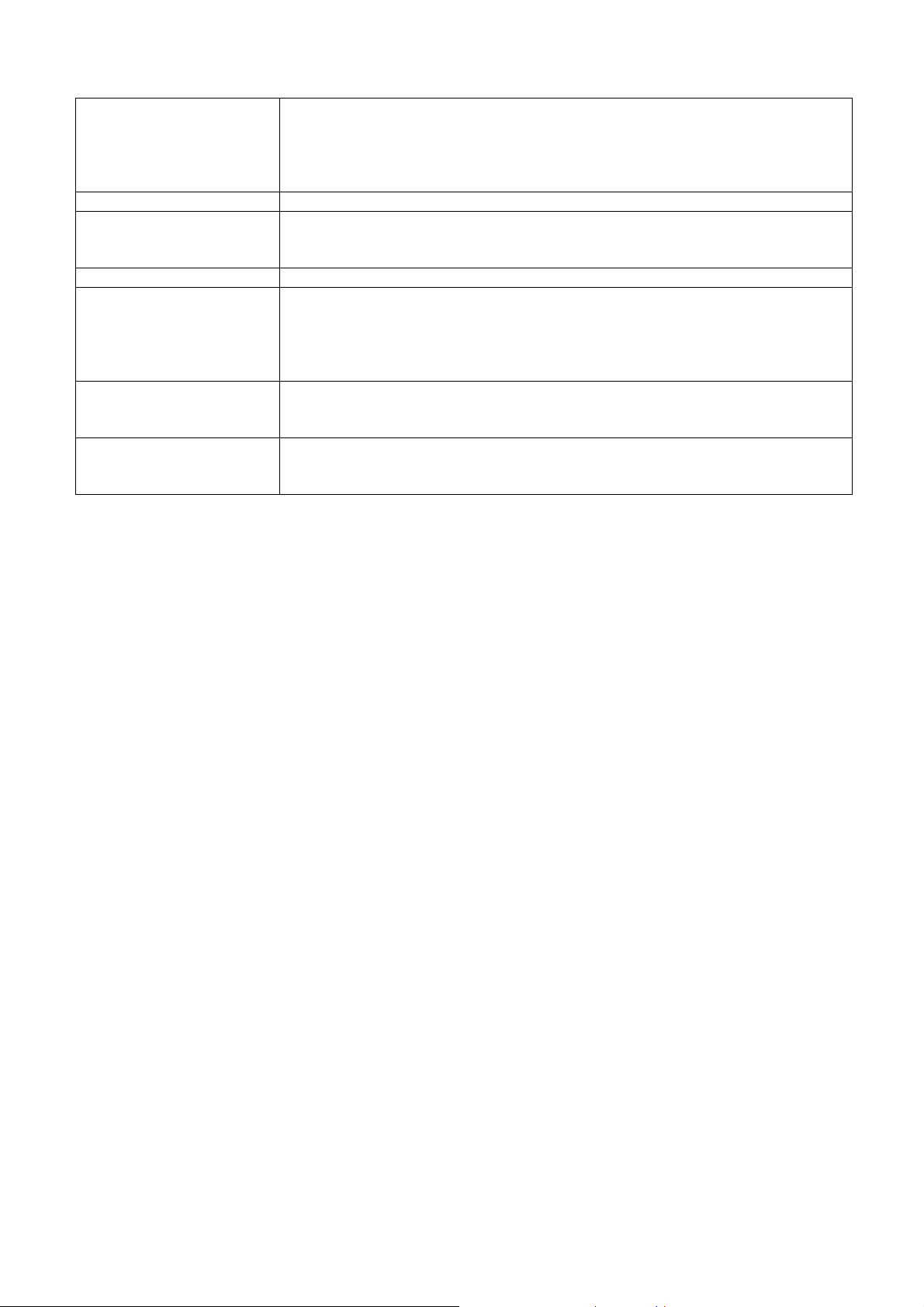
or next frequency.
In SIRIUS mode, quickly moves to the previous or next channel.
In MEDIA mode (CD, MP3, USB, IPOD, ZUNE, BT AUDIO), REW/FF the current
track, song, or file.
In JUKEBOX mode, REW/FF the current track.
(2) + VOLUME - Turns Volume Up/Down.
(3) MODE Changes the mode. Each press will change modes in the order of FM
AM SIRIUS CD USB/iPod/zune AUX BT Audio JUEKBOX (Virtual
CD / My Music) FM.
(4) MUTE Mutes the sound.
(5) Voice Command Short (under 0.8 seconds)
If Voice recognition is off, turns on Voice recognition.
If Voice recognition is on, waits for Voice command.
Long (over 0.8 seconds)
If Voice recognition is on, turns off Voice recognition.
(6) Bluetooth Phone Pressing this key will receive an incoming call. If the Audio is on, the Bluetooth
phone screen will be displayed.
When a SMS message is received, reads back message.
(7) End Bluetooth Phone Pressing this key will reject an incoming call. If pressed during a call, the current
call will be ended.
When a SMS message is received, ignores message.
16
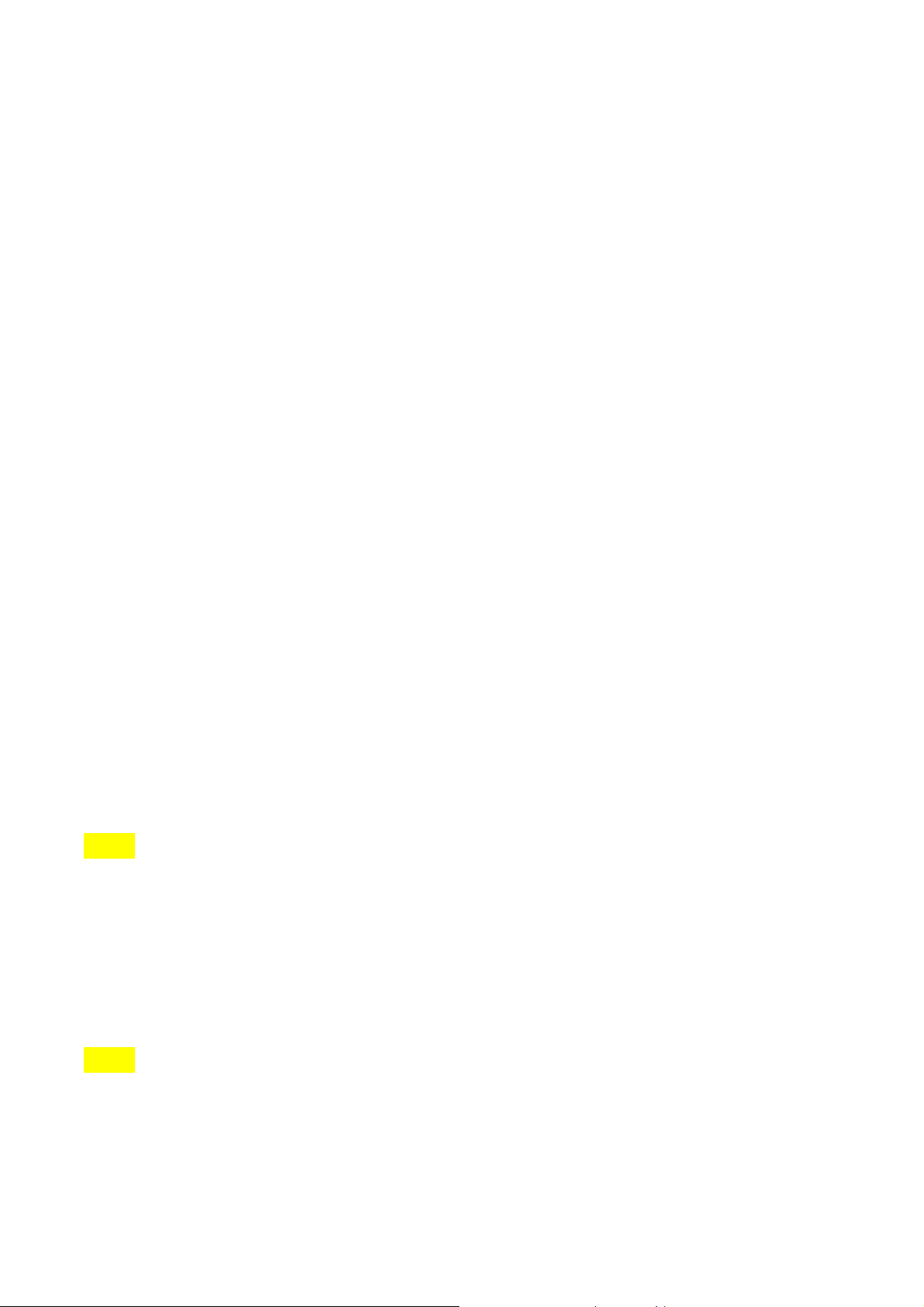
3. Basic Features
1. System Power
Turning System Power On
1. Turn on the ignition.
2. While the system is off, press the [POWER/VOLUME] knob to turn the system on.
3. The system will automatically restore to the most recently played mode. For example, pressing the
[POWER/VOLUME] knob will turn on the system and display FM radio mode if FM mode had been the last
operated mode prior to turning off the system.
4. You can also turn the system on by pressing the [FM/AM], [SIRIUS] , [MEDIA] and [JUKEBOX] keys.
NOTE
Pressing any one of the [FM/AM], [SIRIUS], [MEDIA] and [JUKEBOX] keys will turn on the system and
display the last mode corresponding to each key. For example, pressing the [MEDIA] key will turn on the
system and display CD mode if the last operated MEDIA mode prior to turning off the system had been CD
mode.
Turning System Power Off
1. While the system is on, press the [POWER/VOLUME] knob to turn off the system.
NOTE
If the system power was on when the ignition was turned off, the system will turn back on
automatically. Reversely, if the system power was off when the ignition was turned off, the system will remain
off.
17

2. Turn Display On and Off
1. Press the [SETUP] key on the control panel.
2. Press the [Display] button.
3. Press the [Display off] button.
4. Press any key on the control panel or steering wheel controller to turn the display back on excluding
the [SEEK TRACK ∧] or [SEEK TRACK ∨] keys.
NOTE
>
Touching any part of the screen will also turn the display back on.
> When the display is turned off and you press the [SEEK TRACK ∧] or [SEEK TRACK ∨] keys, it will operate
normal SEEK/TRACK features. For example, if the display is turned off while in CD Mode, pressing the [SEEK
TRACK ∧] or [SEEK TRACK ∨] keys for under 0.8 seconds will play the previous/next track. Pressing the keys
for over 0.8 seconds will REW/FF the currently playing track.
18

3. Select Display Language
The Kia UVO system allows you to select the preferred display language for maximum convenience and system
usability. The system provides you options of with three languages - English, French (Canadian) and Spanish.
The default language is English.
1. Press the [SETUP] key on the control panel.
2. Press the [Main] button.
3. Press the [English] button next to the Language menu.
19
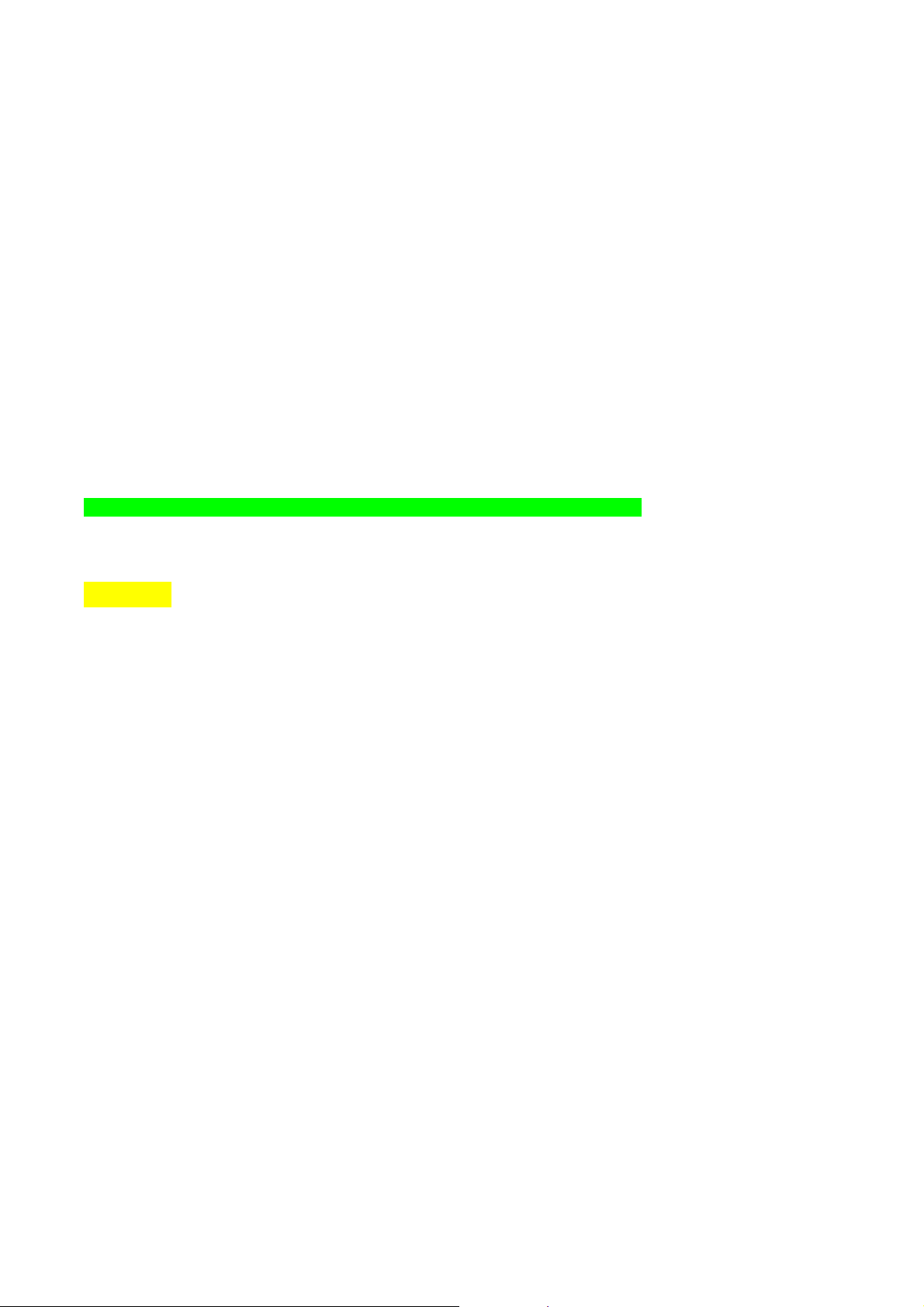
4. Select the desired language.
5. The system will reboot and automatically restore the most recent mode in the new language
4. Resetting and Initializing UVO
Resetting the system
If the system is behaving abnormally, use the reset button to reset the system.
(image showing ball-point pen or similar object, being pressed into reset needed)
1. Use a ball-point pen or similar object to press the [RESET] button.
2. The system will reboot and automatically restore the most recent mode.
.
CAUTION
The reset button should only be used in case of system malfunction. Never use the reset key while the
system is operating normally.
If you wish to reset while the system is operating norm ally, turn the power off first then reset.
Initializing the system
1. Press the [SETUP] key on the control panel.
20

2. Press the [System] button.
3. Press the [Factory defaults] button.
NOTE
Initializing the system will erase all Phone settings, and other changes which you hav e made to the
system. Make sure you have backed up all important files before initializing to factory default settings.
4. Sound and Display Settings
1. Sound Settings
Sound settings can be adjusted from any audio mode. The system allows you to optimize various sound
settings to add convenience when listening to the system.
1. Press the [Sound] button on the main screen of each audio mode (FM/AM, SIRIUS, MEDIA, JUKEBOX)
to enter Sound Setup.
NOTE
> Changes are saved as they are made. In other words, once you change a setting, the new setting will
become saved.
21
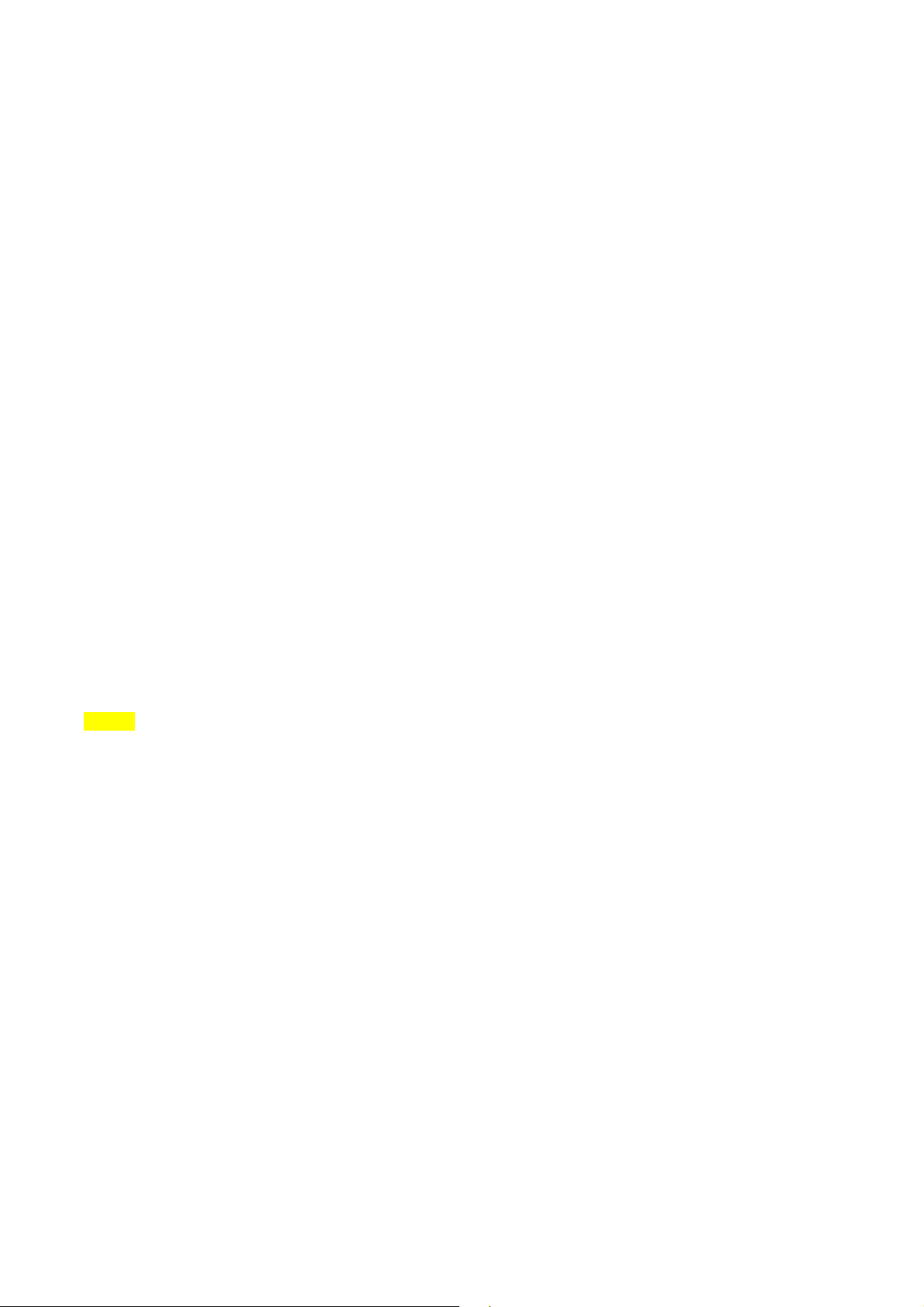
FADER/BALANCE
Fader/Balance allows you to adjust the position of sound within the vehicle. For instance, adjusting the sound
so that it is closer to the driver-side seat will proportionally lower the volume in the passenger-side and rear
seats.
1. Press the Fader/Balance setup button.
2. Use the top/down/left/right (arrow) buttons to make adjustments to the sound position
3. Press the [] button to return to Sound Setup.
NOTE
> Press the [Default] button to restore the default setting.
TONE
Tone allows you to make changes to the Treble, Middle and Bass settings.
1. Press the Tone setup button.
22
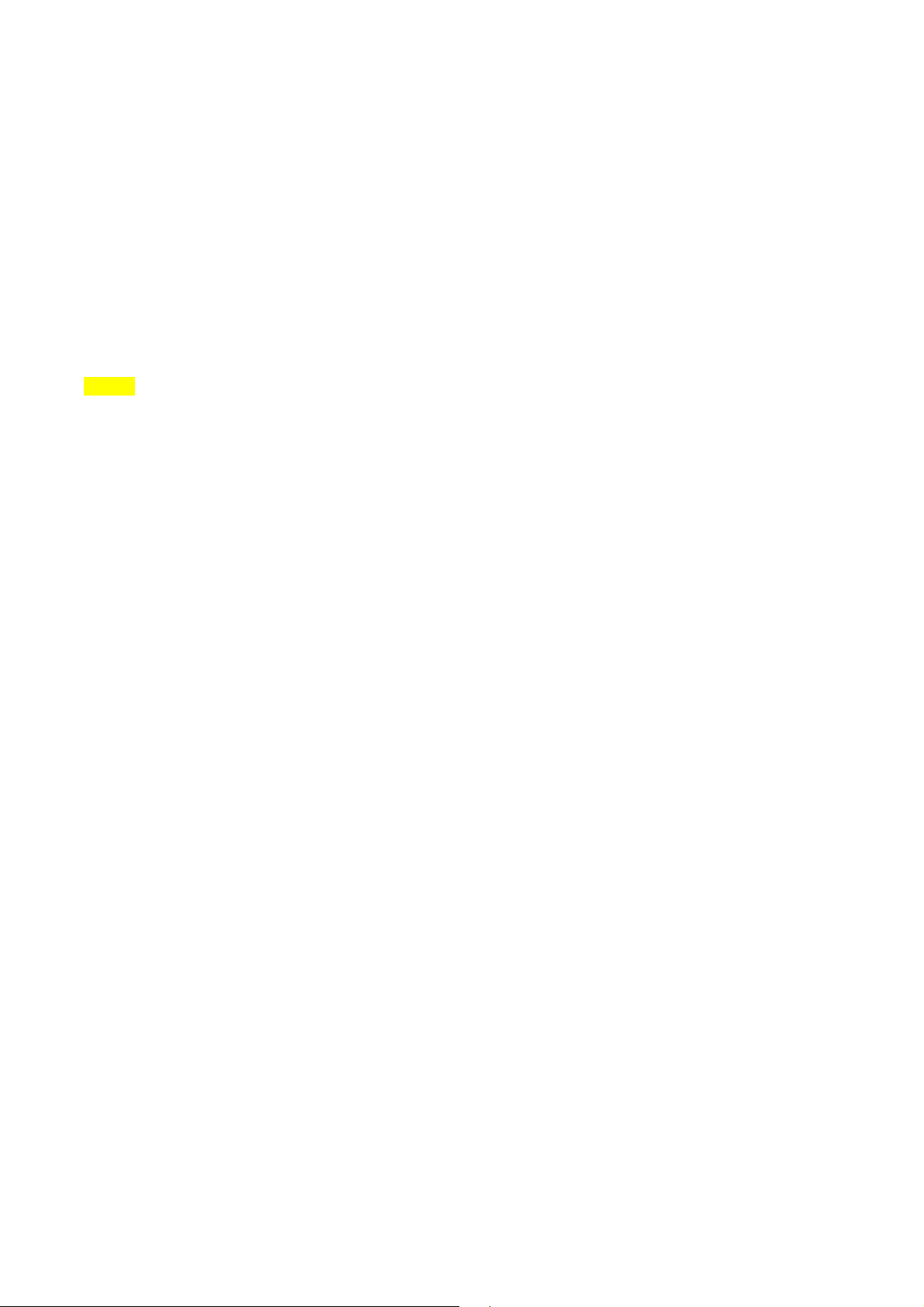
2. Use the left/right (arrow) buttons to make adjustments to the Treble, Middle and Bass. Press the []
button to return to Sound Setup.
NOTE
> Press the [Default] button to restore the default setting.
Touch Screen Beep
Touch Screen Beep allows you to turn on/off the beep that sounds when you touch the screen.
1. In Sound Setup, press the [On] or [Off] button next to the Touch Screen Beep menu to turn the
feature on or off.
Speed Dependent Volume Control
Speed Dependent Volume Control allows you to automatically control the volume according to the speed of the
vehicle. This feature will gradually increase the volume as speed increases to offset outside noise.
1. Press the [On] or [Off] button next to the Speed Dependent Volume Control menu to turn the feature
on or off.
Variable EQ (Optional)
Within the Variable EQ setting, there are three types of EQ setups which you can use according to your
23

personal preferences. Select among the setups of Normal, Powerful and Concert.
1. Press the Variable EQ setup button.
2. Select the desired Variable EQ setting from [Normal], [Dynamic] or [Concert]. Brief descriptions of
each option are displayed on the screen.
3. Press the [] button to return to Sound Setup.
NOTE
> Press the [Default] button to restore the default setting.
Power Bass (Optional)
1. Press the Power Bass setup button.
24
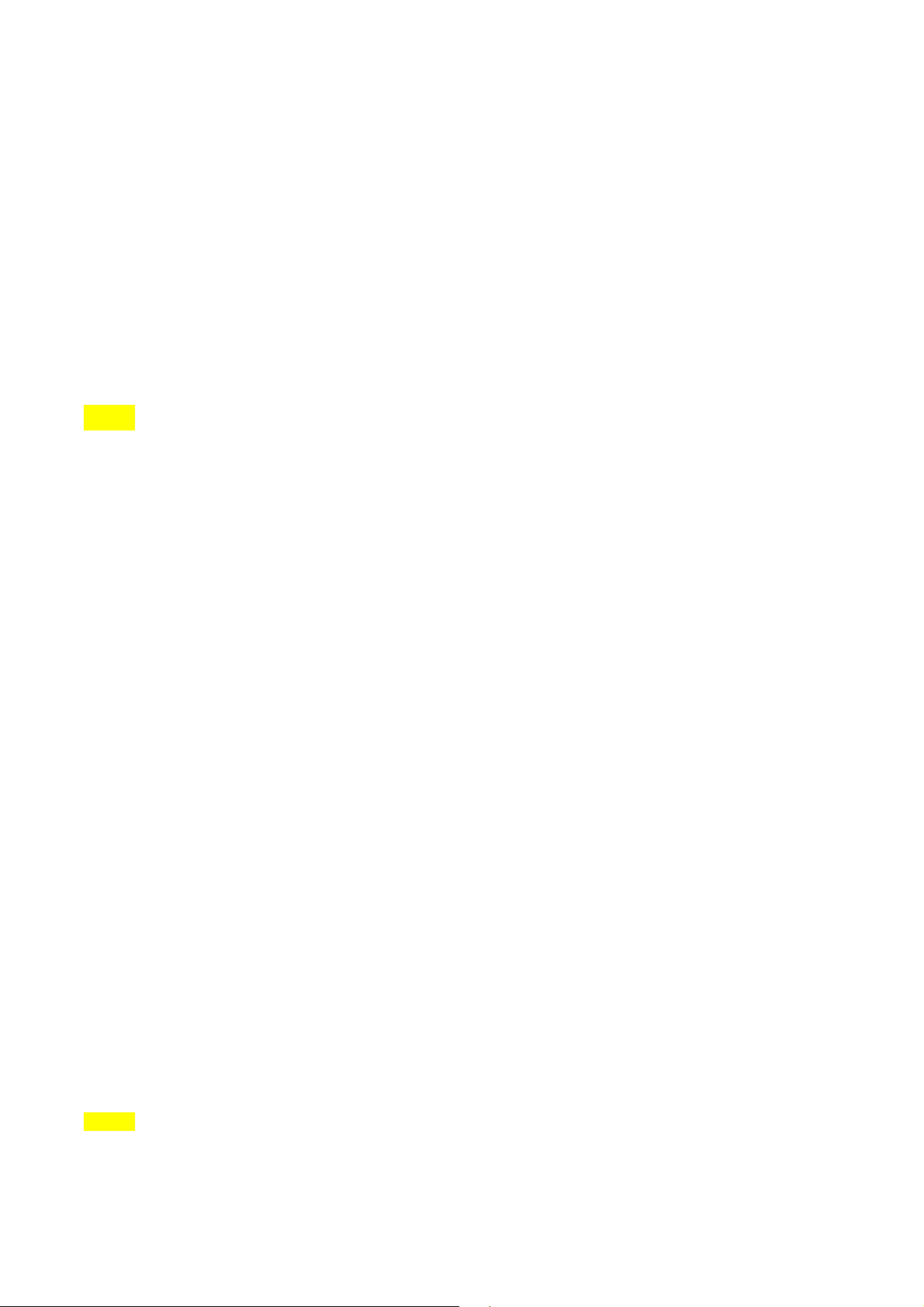
2. Select the desired Power Bass setting from [Off], [Low], [Middle] or [High]. Press the [] button to
return to Sound Setup.
NOTE
> Press the [Default] button to restore the default setting.
2. Display Settings
The various Display setup options offered within the Kia UVO system allows you to change display settings
according to your personal preference.
1. Press the [SETUP] key on the control panel.
2. Press the [Display] button to enter Display Setup mode.
NOTE
> Changes are saved as they are made. In other words, once you change a setting, the new setting will
become saved.
25

Setting Brightness
The UVO audio system allows you to control the screen brightness automatically and manually.
Automatic Brightness Control
When the Display brightness is set to automatic, the brightness will be controlled automatically by assessing the
amount of ambient light.
1. Press the [Display] button.
2. Press the [Automatic] button.
Manual Brightness Control
1. Press the [Display] button.
26
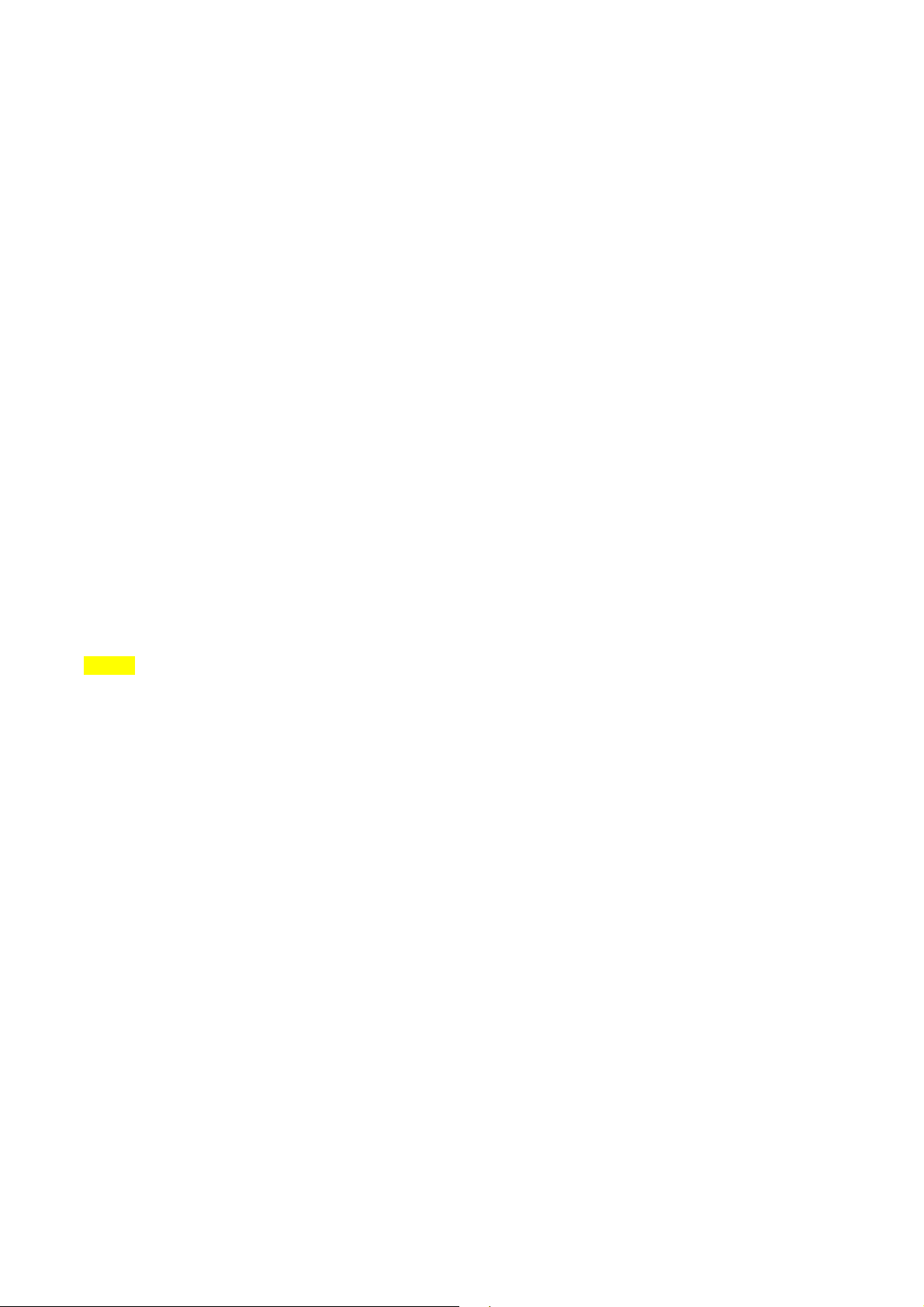
2. Press the [Daylight] or [Night] buttons.
3. Use the left/right (image) arrow buttons to make adjustments to the display brightness. Press the []
button to return to Display Setup.
NOTE
> When Brightness control is set to [Automatic], the manual left/right (image) arrow buttons are not active.
> Press the [Default] button to restore the default setting.
Turning Display On and Off
This feature turns off the display, allowing you to listen only to the audio. It is a useful feature when you are
driving at night and wish to eliminate glare from the display. Even when the display is off, audio will still be
played.
1. Press the [Display] button.
27
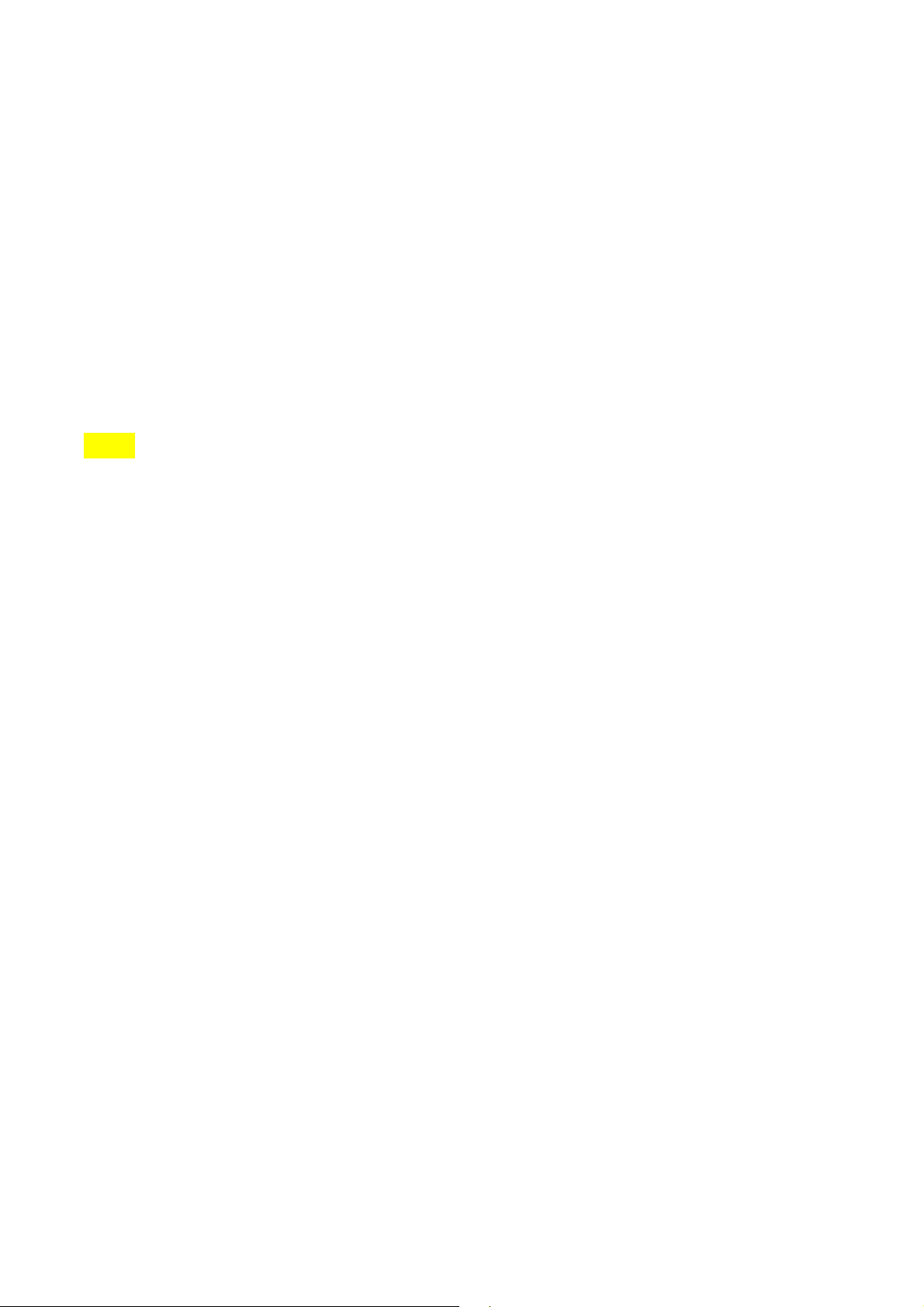
2. Press the [Display off] button.
3. Press any key on the control panel or steering wheel controller to turn the display back on excluding
the [SEEK TRACK ∧] or [SEEK TRACK ∨] keys.
NOTE
> When the display is turned off and you press the [SEEK TRACK ∧] or [SEEK TRACK ∨] keys, it will conduct
the normal SEEK/TRACK operation. For example, if the display is turned off while in CD mode, pressing the
[SEEK TRACK ∧] or [SEEK TRACK ∨] keys for under 0.8 seconds will play the previous/next track. Pressing
the keys for over 0.8 seconds will REW/FF the currently playing track.
> Touching any place on the screen will also turn on the display.
Turn Text Scroll On and Off
Text shown on the screen can be scrolled. Turning on this feature is helpful when viewing long lines of text on
the screen.
1. Press the [SETUP] key on the control panel.
2. Press the [Main] button.
28

3. Press the [On] or [Off] button next to the Text Scroll menu to turn the feature on or off.
29
