HYUNDAI MOBIS AVN-200TFU User Manual
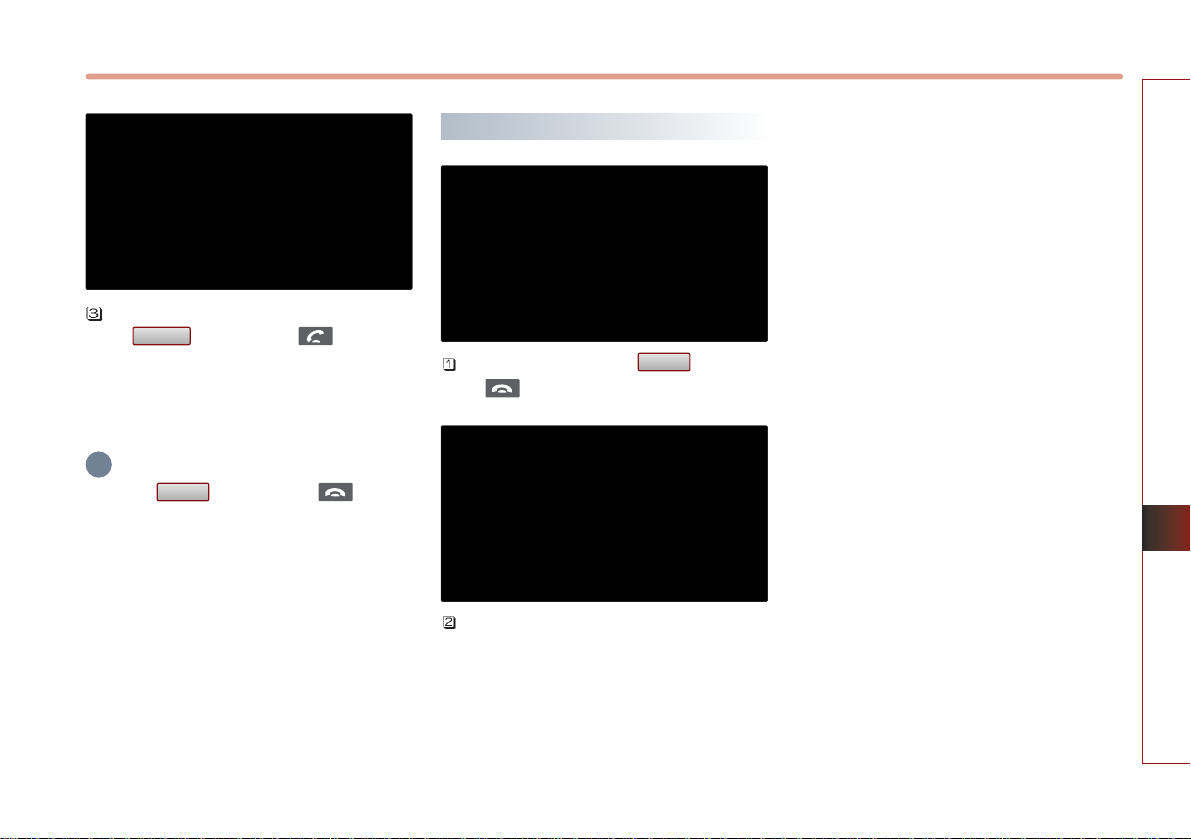
BLUETOOTH HANDSFREE 5-15
BLUETOOTH HANDSFREE
To switch again to the other caller, press
the button or the key on the
steering wheel. The other call will be
received and the previous call will switch
back to call waiting.
INFORMATION
Press the button or the key on
the steering wheel to end the current call and
call waiting.
Ending a call
To end a call, press the button or
the key on the steering wheel.
The call will be ended.
End
End
Switch
i
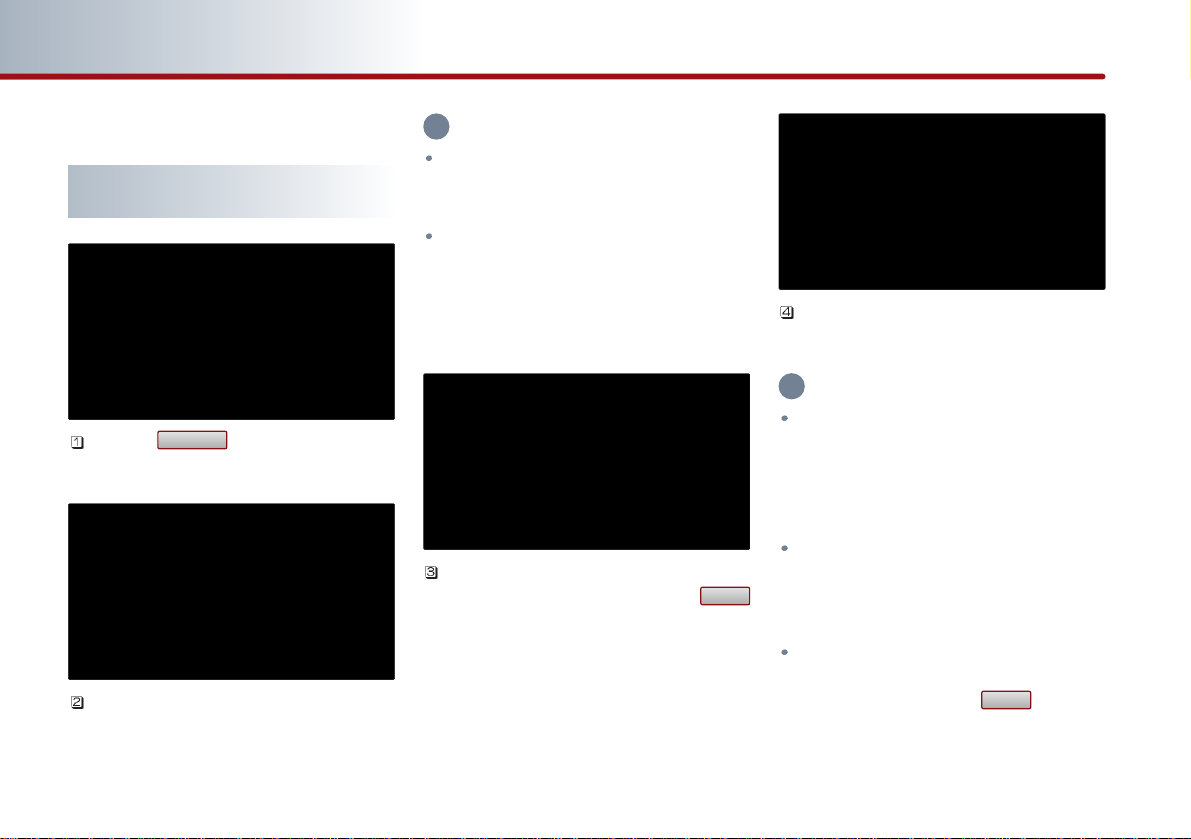
5-16 BLUETOOTH HANDSFREE
PART 5 BLUETOOTH HANDSFREE
Phone Book
Making a call from the Phone
book
Press the button on the PHONE
screen.
The phone book list will be displayed.
INFORMATION
The system may begin to slow down when
downloading the phone book in some
mobile phones.
Upon connecting a mobile phone, the
phone book lists saved in the mobile phone
will automatically be downloaded. The
phone book download function may not be
supported in some mobile phones.
Select the number you wish to call from
the phone book list and press the
button.
The call will be made to the selected
number.
INFORMATION
When there are more than 2 numbers saved
in one phone number list, if the list is
repeatedly selected, the registered phone
numbers will be displayed sequentially on
the list.
The Mobile Phone/Office/Home categories
received via the mobile phone may differ
from the information actually stored in the
mobile phone.
Select the phone number you wish to
connect by repeatedly selecting the phone
number list and press the button to
make the call to the selected number.
SEND
SEND
Contacts
i
i
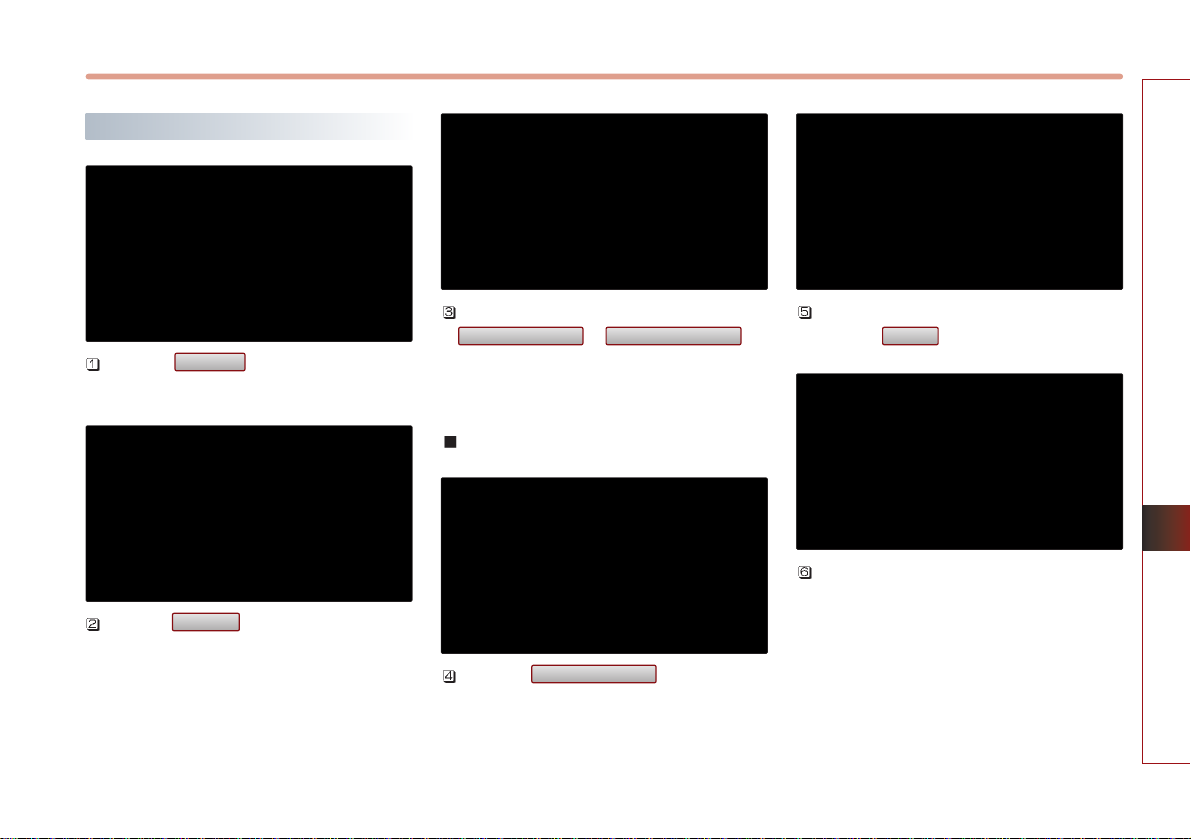
BLUETOOTH HANDSFREE 5-17
BLUETOOTH HANDSFREE
Searching the Phone Book
Press the button on the PHONE
screen.
Press the button on the Contacts
screen.
Phone numbers can be searched by either
or .
From the two methods, select the search
method you wish to use.
Searching by name
Press the button on the
Phonebook search screen.
Input the name you wish to search and
press the button.
The search results will be displayed on the
screen.
Done
Search by name
Search by numberSearch by name
Search
Contacts
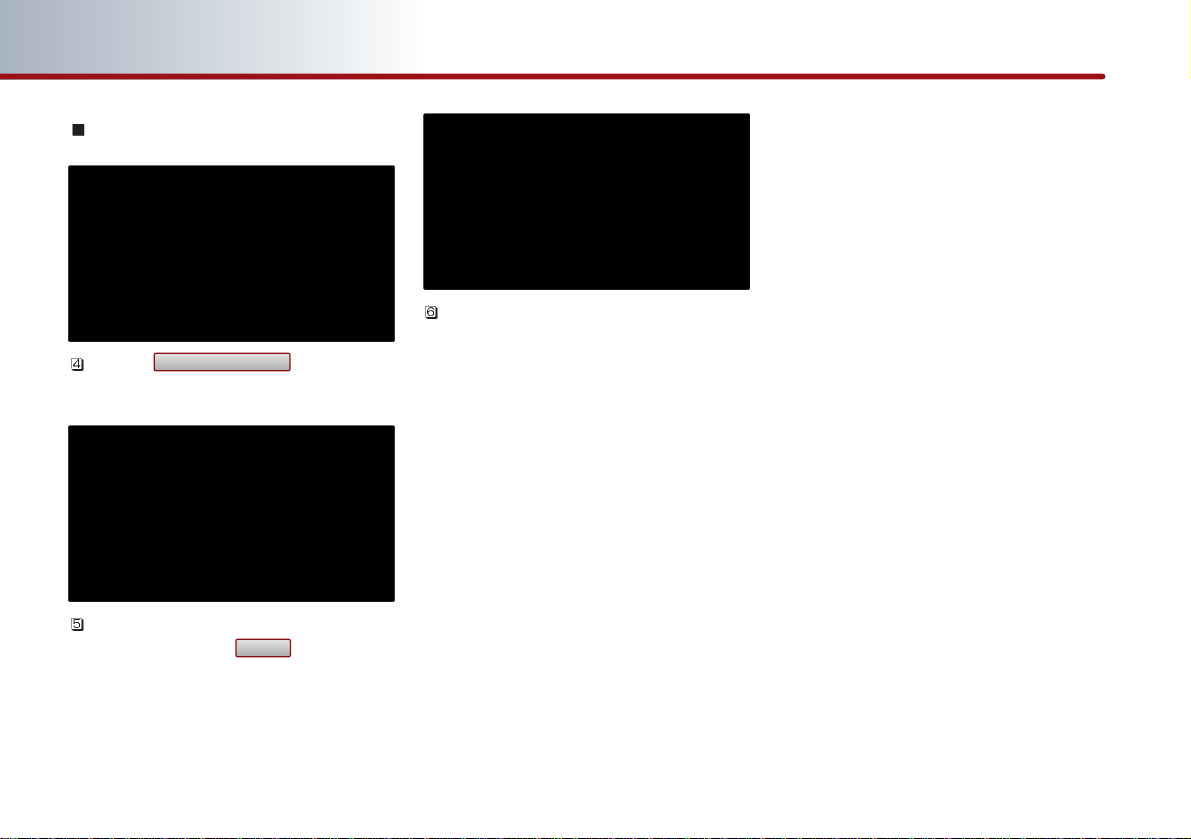
5-18 BLUETOOTH HANDSFREE
PART 5 BLUETOOTH HANDSFREE
Searching by number
Press the button on the
Phonebook search screen.
Input the phone number you wish to
search and press the button.
The search results will be displayed on the
screen.
Done
Search by number
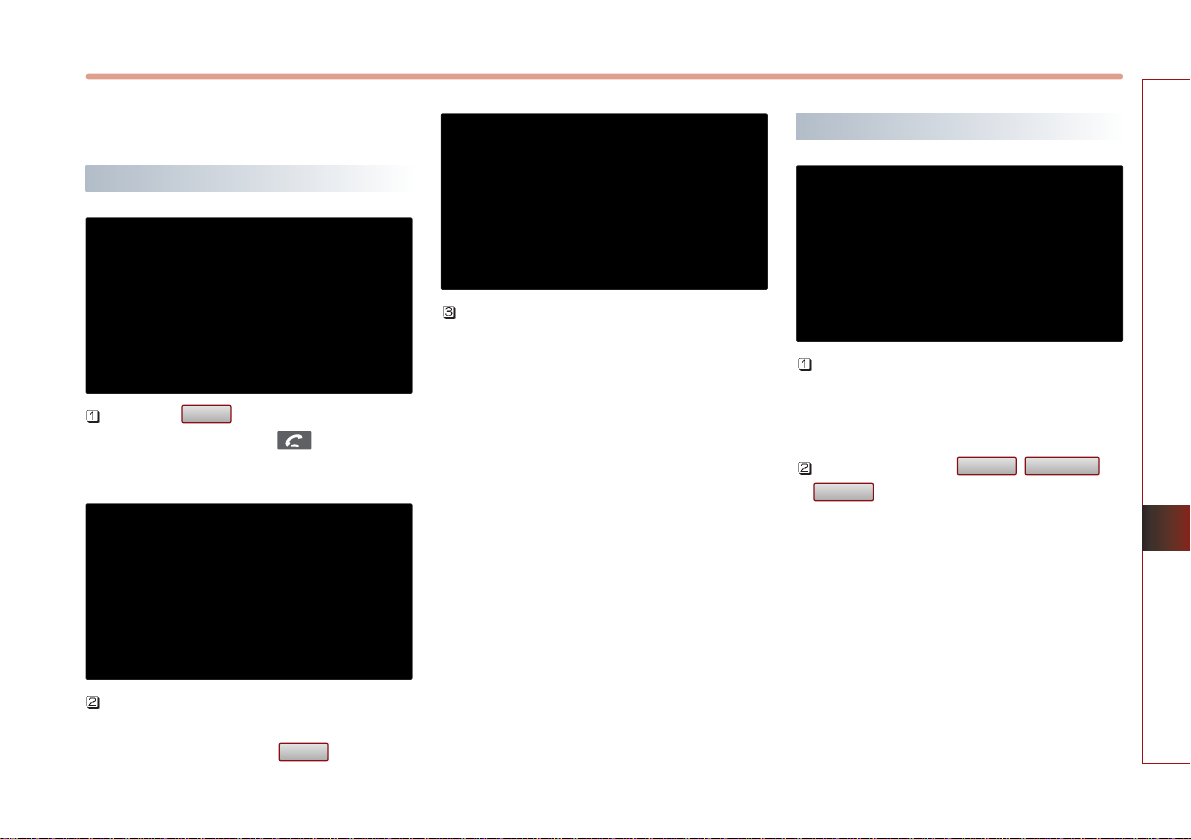
BLUETOOTH HANDSFREE 5-19
BLUETOOTH HANDSFREE
Call History List
Making a call from Call history
Press the button on the PHONE
screen or press the key on the
steering wheel.
The call history list will be displayed. Select
the number you wish to call from the call
history list and press the button.
The call will be made to the selected
number.
Sorting call history
The call history can be displayed by sorting
the incoming calls, outgoing calls and
missed calls.
When pressing the , , or
button, the corresponding call
history list will be displayed.
Missed
ReceivedDialed
SEND
SEND
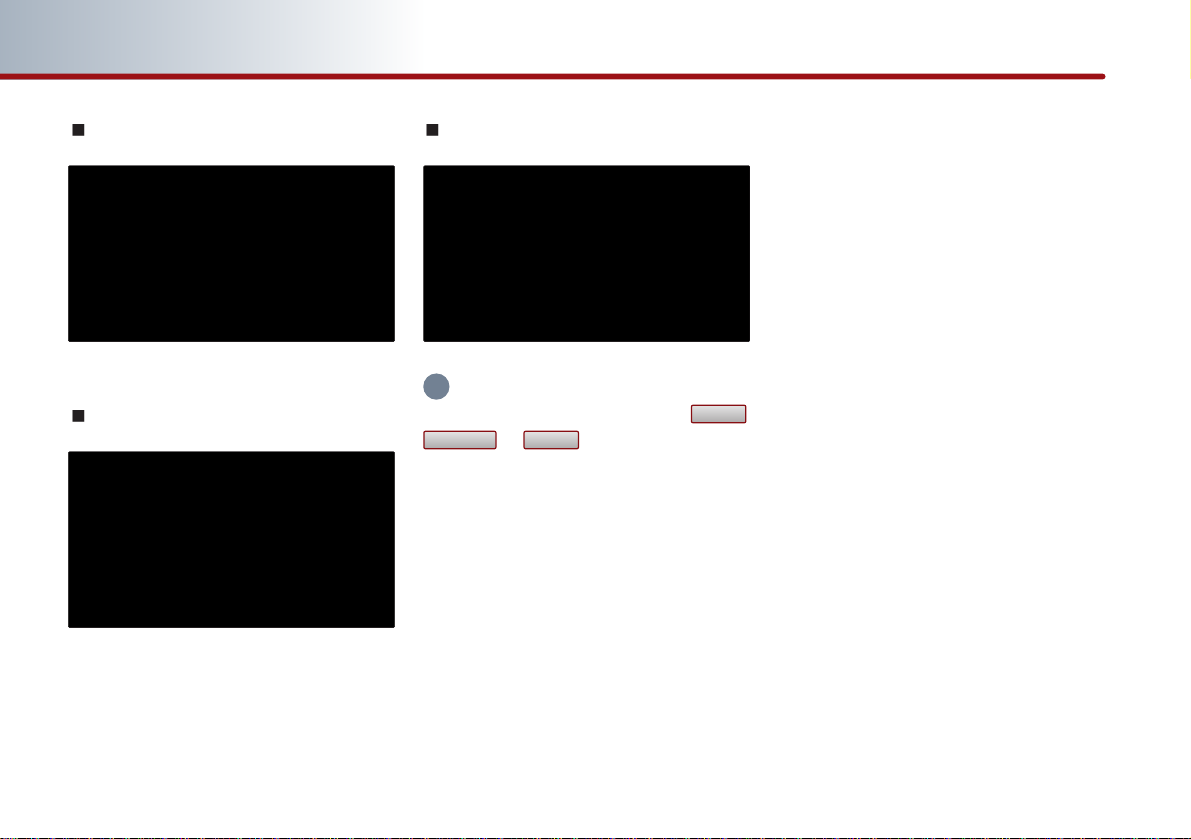
5-20 BLUETOOTH HANDSFREE
PART 5 BLUETOOTH HANDSFREE
Dialed number
Received number
Missed number
INFORMATION
If there are no entries saved in the ,
, or lists, the corresponding
button will be inactive. Up to 20 entries can
be saved in each list.
MissedReceived
Dialed
i
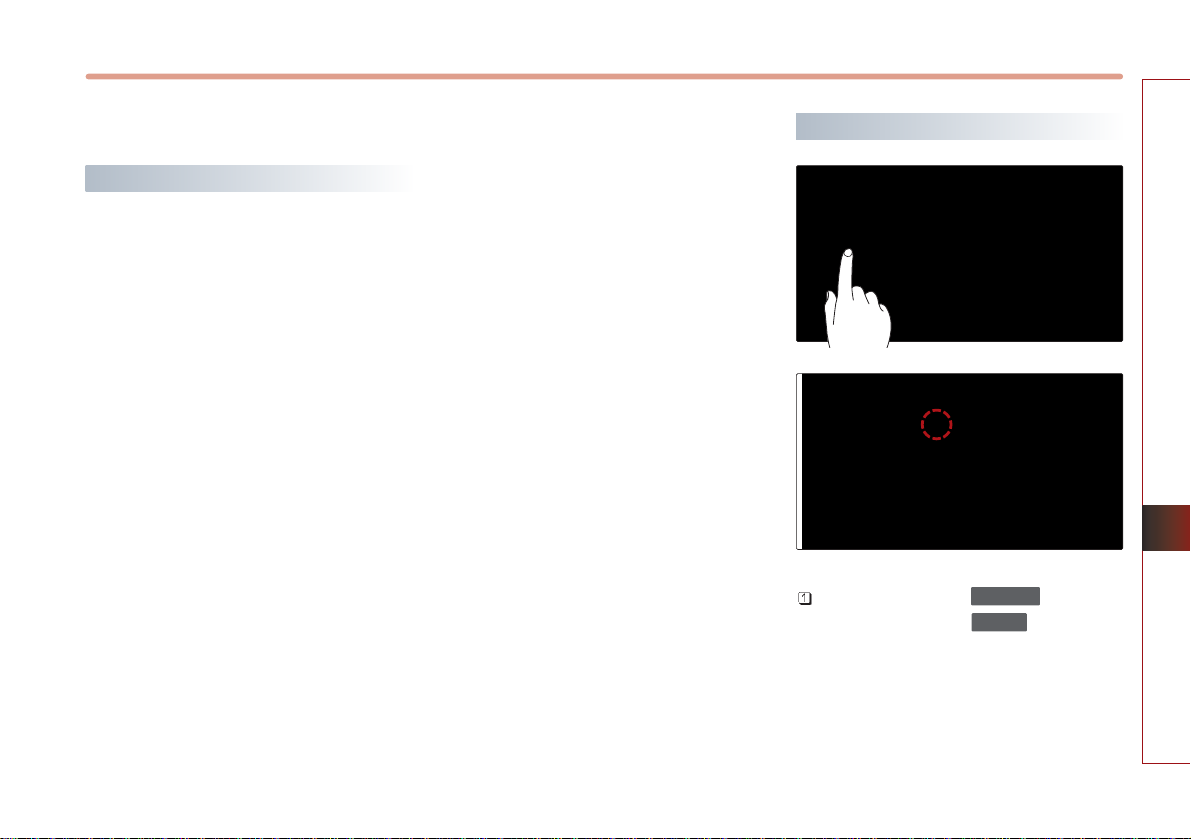
BLUETOOTH HANDSFREE 5-21
BLUETOOTH HANDSFREE
Phone Music
Before playing Phone music
Music saved in the mobile phone can be
played in the car through Bluetooth audio
streaming.
Phone music can be played only when a
Bluetooth phone has been connected. To
play phone music, connect the Bluetooth
phone to the car system. For more
information on connecting Bluetooth, please
refer to the user's manual [Pairing and
Connecting a Bluetooth phone].
If the Bluetooth is disconnected while playing
phone music, the music will be discontinued.
The audio streaming function may not be
supported in some mobile phones.
Only one function can be used at a time
between the Bluetooth handsfree or Phone
music function.
For example, if you convert to the Bluetooth
handsfree while playing Phone music, the
music will be discontinued.
Playing music from the car is not possible
when there are no music files stored in the
mobile phone.
Starting Phone Music
Repeatedly press the key on the
front panel or the key on the
steering wheel to enter Phone music
mode.
MDOE
CD/AUX

5-22 BLUETOOTH HANDSFREE
PART 5 BLUETOOTH HANDSFREE
INFORMATION
Each press of the key on the front
panel will change the function in the order of
DISC
USB or iPod AUX Phone Music
DISC .
Each press of the key on the steering
wheel will change the audio mode in the
order of FM1
FM2 AM SIRIUS1
SIRIUS2 SIRIUS3 DISC USB or iPod
AUX Phone Music FM1.
It is not possible to enter Phone music mode if
the mobile phone is not connected or if the
audio streaming setting within Bluetooth
handsfree settings has been set to [Disable
streaming audio].
For more information on audio streaming
setting, please refer to the user
s manual
[Bluetooth settings > Setting Audio streaming].
The Phone music screen is displayed.
INFORMATION
While music saved in the mobile phone will
automatically begin playing after converting
to the Phone music screen, this music player
function may not be supported in some
mobile phones.
If music does not begin playing even after
converting to the Phone music screen, try
starting the music directly from the mobile
phone.
Phone music screen layout
Information Bar : displays information for
the currently playing song.
File Down button : plays the previous
song.
Play/Pause button : Plays/pauses the
song.
File Up button : plays the next song.
MODE
CD/AUX
i
i

BLUETOOTH HANDSFREE 5-23
BLUETOOTH HANDSFREE
Selecting Phone music files
Press the , buttons on the Phone
music screen or the ,
keys on the system.
The previous or next song will be played
each time the button or key is pressed.
INFORMATION
The file selection function may not be
supported in some mobile phones.
TRACK SEEK
i
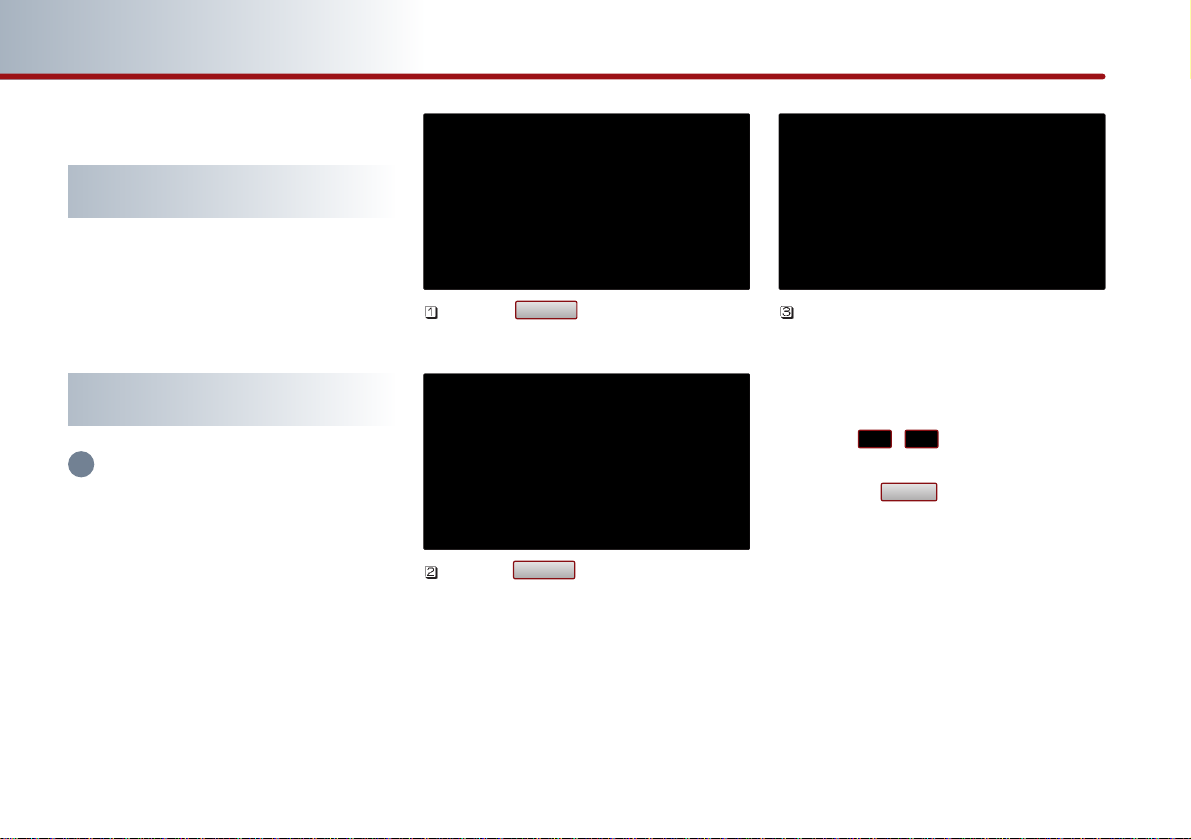
5-24 BLUETOOTH HANDSFREE
PART 5 BLUETOOTH HANDSFREE
Bluetooth settings
Pairing and connecting a mobile
phone
For more information on pairing and
connecting a mobile phone, please refer to
[Pairing and Connecting a Bluetooth phone].
Setting mobile phone auto
connect priority
INFORMATION
After turning on the car ignition and the
system is booted up, the Bluetooth connection
between the car system and mobile phone is
automatically made.
The Bluetooth connection will be conducted
in the order of mobile phone priority.
The auto connect priority will be supported
only for previously paired mobile phones.
Press the button on the PHONE
screen.
Press the button on the Settings
screen.
The paired mobile phone list and the
mobile phone connection priority will be
displayed.
When wishing to change the priority order,
select the mobile phone from the list and
use the , buttons to change its
priority.
Press the button to save the
changed mobile phone priority.
Done
Priority
Settings
i
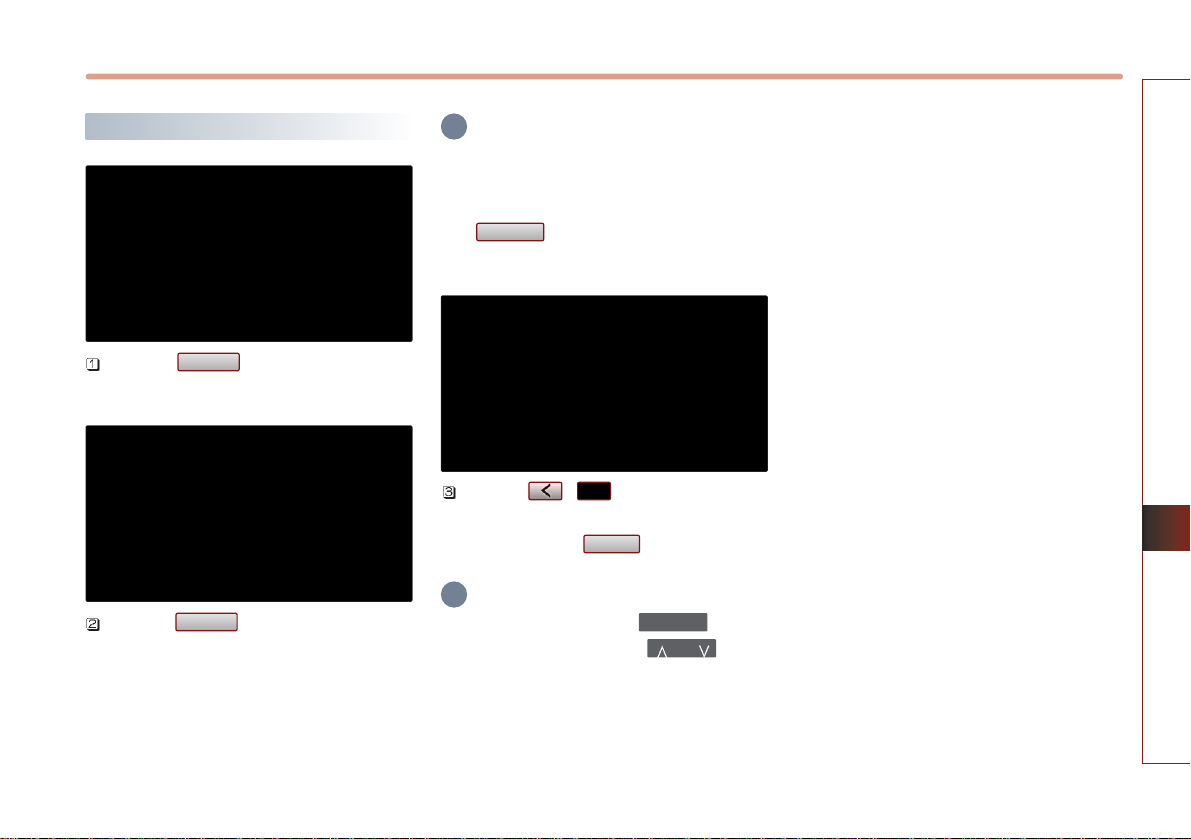
BLUETOOTH HANDSFREE 5-25
BLUETOOTH HANDSFREE
Setting Handsfree volume
Press the button on the PHONE
screen.
Press the button on the Settings
screen.
INFORMATION
The Bluetooth handsfree volume can be
adjusted only when a mobile phone has been
connected.
The cannot be set if no mobile
phone has been connected.
Use the , buttons to set the
desired volume on the Phone volume
screen. Press the button to save.
INFORMATION
While on a call, turning the knob to
the left/right or pressing the key on
the steering wheel will also adjust the call
volume.
If the call volume is set too high, the loud
incoming call bell may cause a traffic accident.
VOL
POWER
Done
Volume
Volume
Settings
i
i

5-26 BLUETOOTH HANDSFREE
PART 5 BLUETOOTH HANDSFREE
Setting Audio streaming
Press the button on the PHONE
screen.
Press the button on the
Settings screen.
Streaming audio setting is selected.
INFORMATION
Enable streaming audio: Repeatedly press the
key or the key to enter
Phone music mode. Phone music can be
played through Bluetooth audio streaming.
Disable streaming audio: Even if the
key or the key is repeatedly pressed,
will not enter Phone music mode. Phone
music through Bluetooth audio streaming is
not supported.
Advanced settings
Bluetooth advanced settings can be
changed. Enter advanced settings through
the following way.
Press the button on the PHONE
screen.
Press the button on the
Settings screen.
Advanced setup
Settings
MODE
CD/AUX
MODECD/AUX
Streaming audio
Settings
i
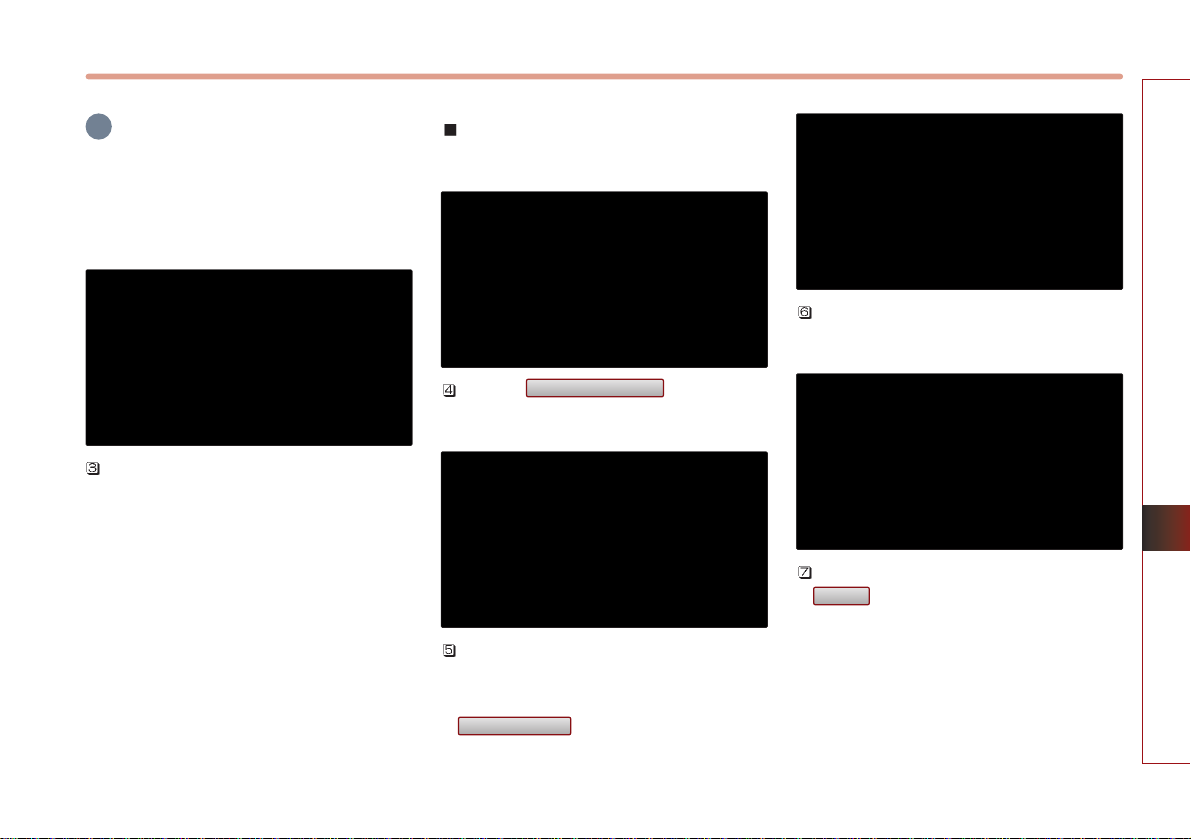
BLUETOOTH HANDSFREE 5-27
BLUETOOTH HANDSFREE
INFORMATION
For safety reasons, operation of Advance
setup is not possible when the vehicle is in
motion. Please park in a safe place to make
changes to Advanced setup.
The Advance setup screen will be
displayed. In Advance setup, the following
four settings can be made.
Searching and modifying my
device properties
Press the button on the
Advance setup screen.
Displays the Device information such as
the name and address of the car system.
To modify the device name, press the
button.
Use the key pad to input the Device name
you wish to modify.
After inputting is complete, press the
button to save.
Done
Change name
Device information
i
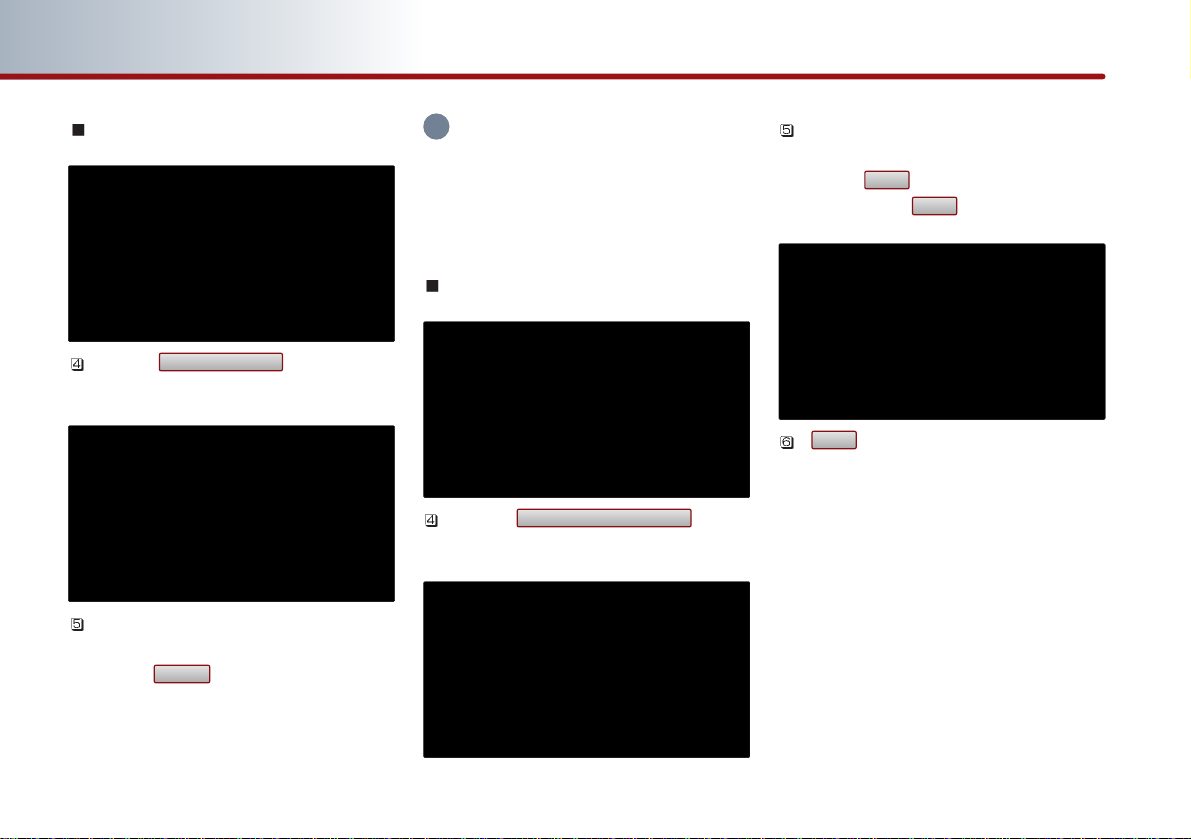
5-28 BLUETOOTH HANDSFREE
PART 5 BLUETOOTH HANDSFREE
Changing passkey
Press the button on the
Advance setup screen.
Once the Change passkey screen is
displayed, input the desired passkey and
press the button.
INFORMATION
The passkey is a 4-digit authentication code
used for a Bluetooth connection between the
mobile phone and car system. The default
passkey is set to 0000.
Deleting all paired phones
Press the button
on the Advance setup screen.
A pop-up asking whether you wish to
delete all paired phone will be displayed.
Press the button to delete all paired
phones and the button to cancel.
If button is pressed, all currently
paired phones will be deleted.
Yes
No
Yes
Delete all paired phones
Done
Change passkey
i
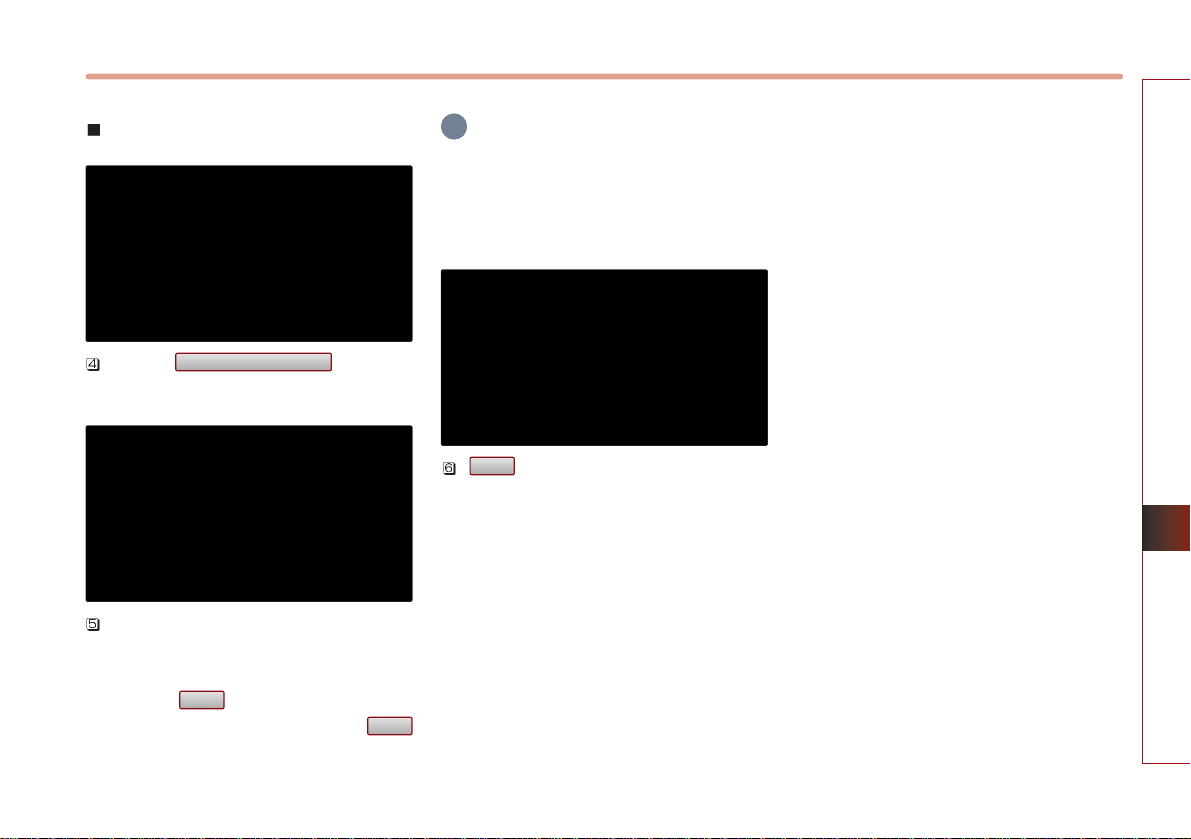
BLUETOOTH HANDSFREE 5-29
BLUETOOTH HANDSFREE
Initializing Bluetooth handsfree
Press the button on
the Advance setup screen.
A pop-up asking whether you wish to
initialize the Bluetooth handsfree will be
displayed.
Press the button to initialize the
Bluetooth handsfree system and the
button to cancel.
INFORMATION
Upon initializing the Bluetooth handsfree, the
entire paired phone list will be deleted and all
Bluetooth related settings will be restored to
factory state.
If is pressed, the Bluetooth handsfree
settings will be initialized.
Yes
No
Yes
Restore factory settings
i
