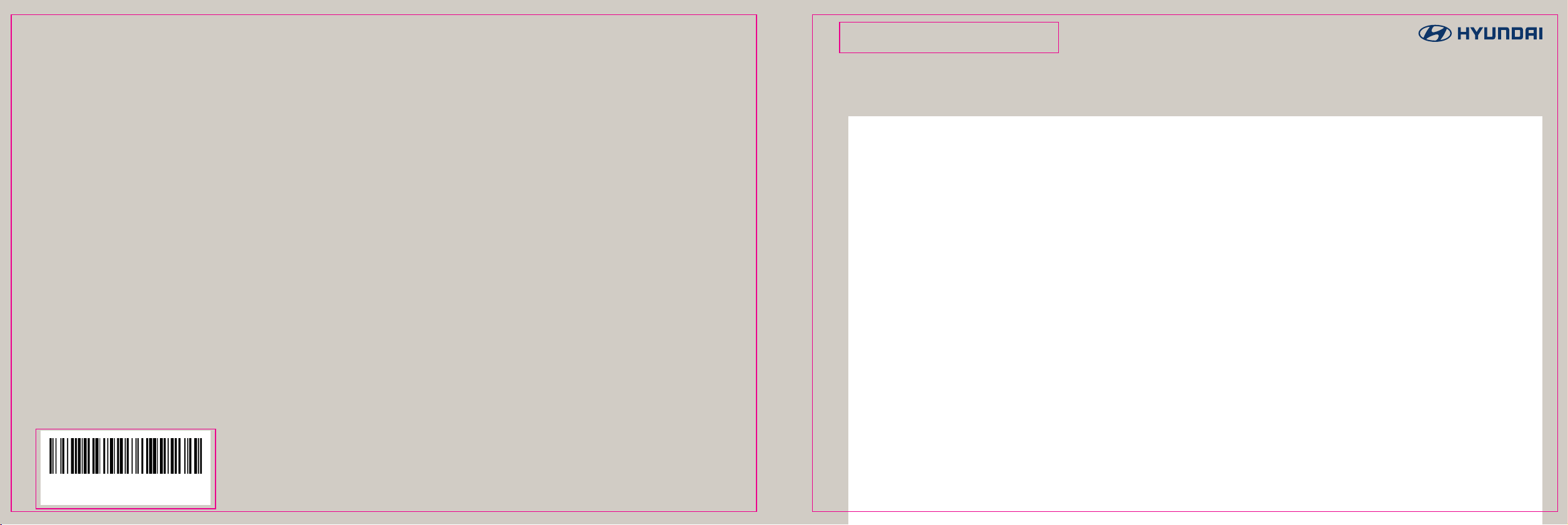
DISPLAY CAR SYSTEM |
User’s Manual
Tucson
D7MS4-DAU00 (EU | DAUD2)
Language : English
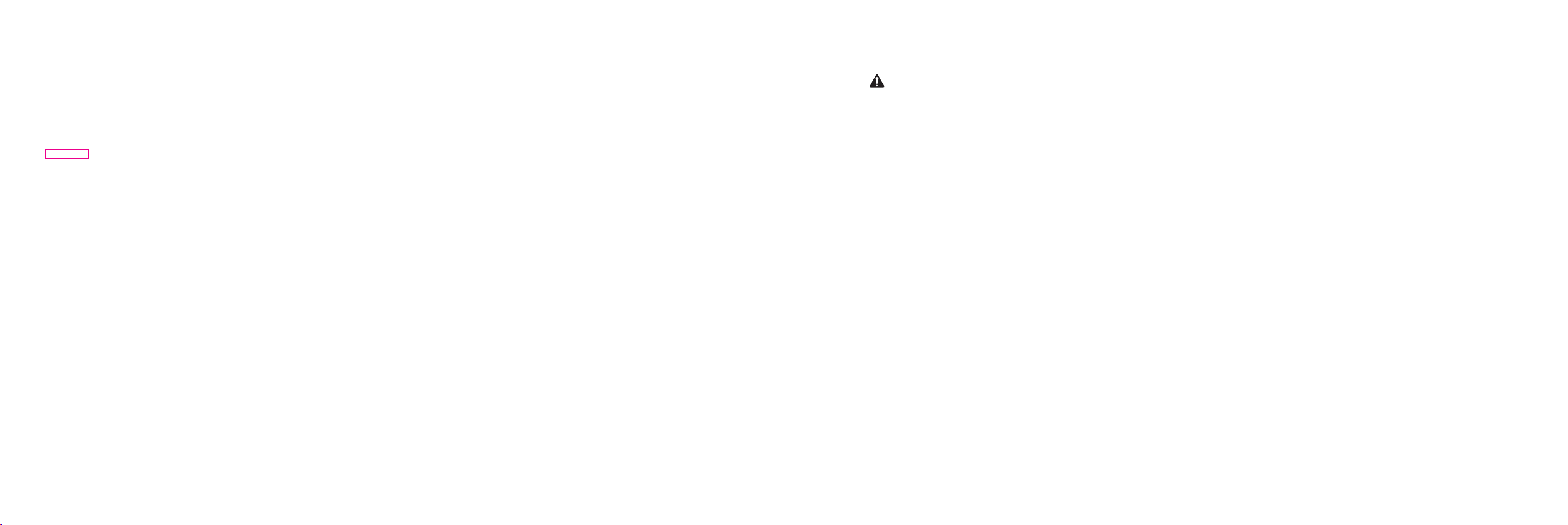
Thank you for purchasing this multimedia
system.
This user’s manual explains how to use the
HYUNDAI multimedia system.
Before using the product, read the contents
of this user’s manual carefully and use this
product safely.
•
The screens shown in this manual may differ
with the actual screens of the product.
•
The design and specification of this product
may change without prior notification for
product improvement.
•
When transferring the vehicle to another
individual, include this user’s manual so
that the next driver can continue its use.
Precautions for safe usage
•
Driving while distracted can result in a loss of
vehicle control, that may lead to an accident,
severe personal injury, and death. The driver’s
primary responsibility is in the safe and legal
operation of a vehicle, and use of any handheld
devices, other equipment, or vehicle systems
which take the driver’s eyes, attention and
focus away from the safe operation of a vehicle
or which are not permissible by law should
never be used during operation of the vehicle.
•
Do not operate the
multimedia system
while
driving.
•
Do not disassemble, assemble, or modify the
multimedia system
•
Do not watch the screen for prolonged periods
.
of time while driving.
•
Set the volume to a level which allows the
driver to be aware of external conditions.
•
Do not operate the
multimedia system
prolonged periods of time with the vehicle
ignition in ACC. Such operations may lead to
battery discharge.
•
Be cautious not to spill water or introduce
foreign objects into the device.
•
Do not cause severe shock to the device. Direct
pressure onto the front side of the monitor
may cause damage to the LCD or touch panel.
•
In case of product malfunction, please contact
your place of purchase or service centre.
for
WARNING
• Driving while distracted can result in a loss
of vehicle control that may lead to an acci-
dent, severe personal injury, and death. The
driver’s primary responsibility is in the safe
and legal operation of a vehicle, and use of
any handheld devices, other equipment,
or vehicle systems which take the driver’s
eyes, attention and focus away from the
safe operation of a vehicle or which are not
permissible by law should never be used
during operation of the vehicle.
•
The rear-camera display is not a substitute
for proper and safe reversing procedures.
The rear-camera display may not display
every object behind the vehicle. Always
drive safely and use caution when backing
up.
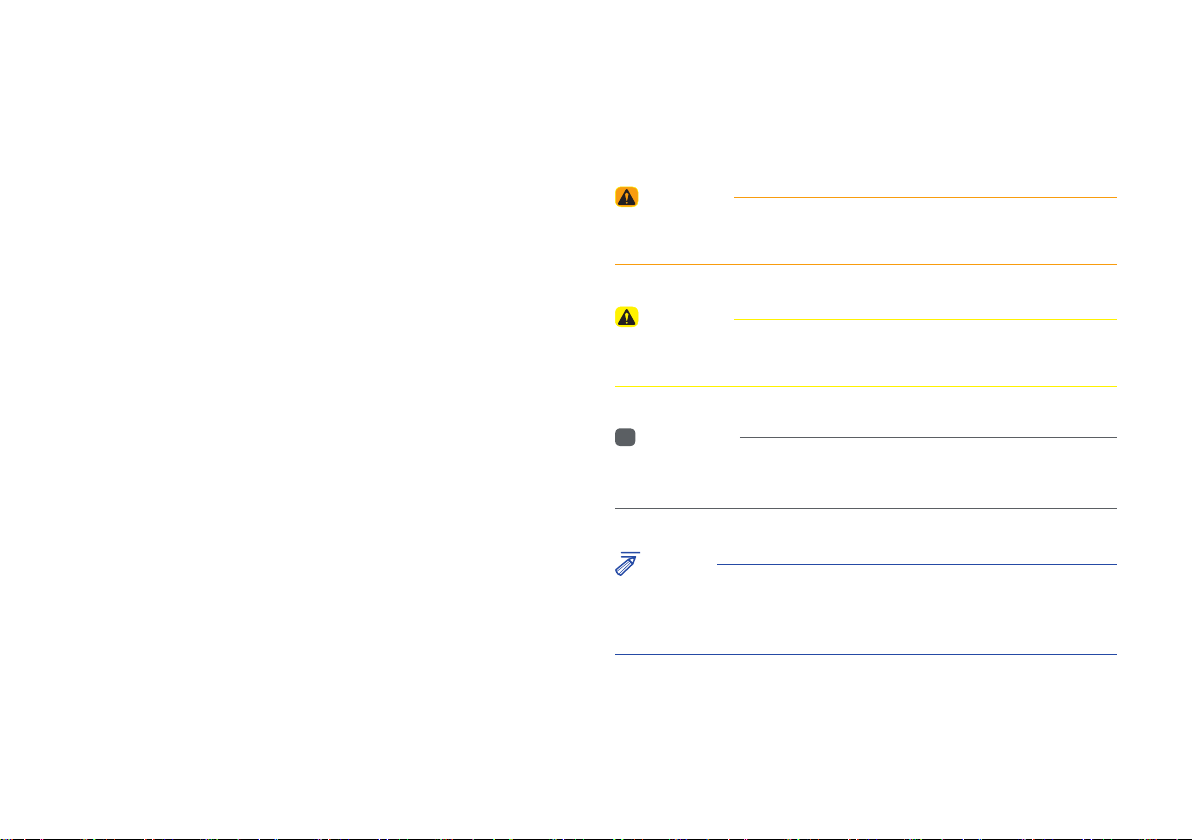
Read the following safety precautions for your
safety
Notations used within this User's Manual
Before using the product, read the contents of this user's manual carefully
and use this product safely.
※
The design and specifications of this product may change without prior
notification for product and service improvement.
The actual images in the vehicle may differ from the illustrations.
For more accurate information about the vehicle, please refer to the
catalogue.
※
This Multimedia system contains open source software, including
without limitation, software distributed and/or modified under the GNU
General Public license, Version 2, June 1991, and the GNU lesser
General Public License, Version 2.1, February 1999.
For additional information and to obtain related materials including
without limitation, the previous referred to licenses and software,
please contact us at MOBIS_OSSrequest@mobis.co.kr
WARNING
• A WARNING indicates that a condition may result in harm, serious bodily
injury or death if the warning is ignored.
CAUTION
• A CAUTION indicates that a condition may result in damage to your
vehicle if the caution is ignored.
i
Information
• Information and tips that provide additional user convenience in using the
product.
NOTICE
• Information on specific features that facilitate proper product use and
functional understanding.
• Information on terminology used within this manual.
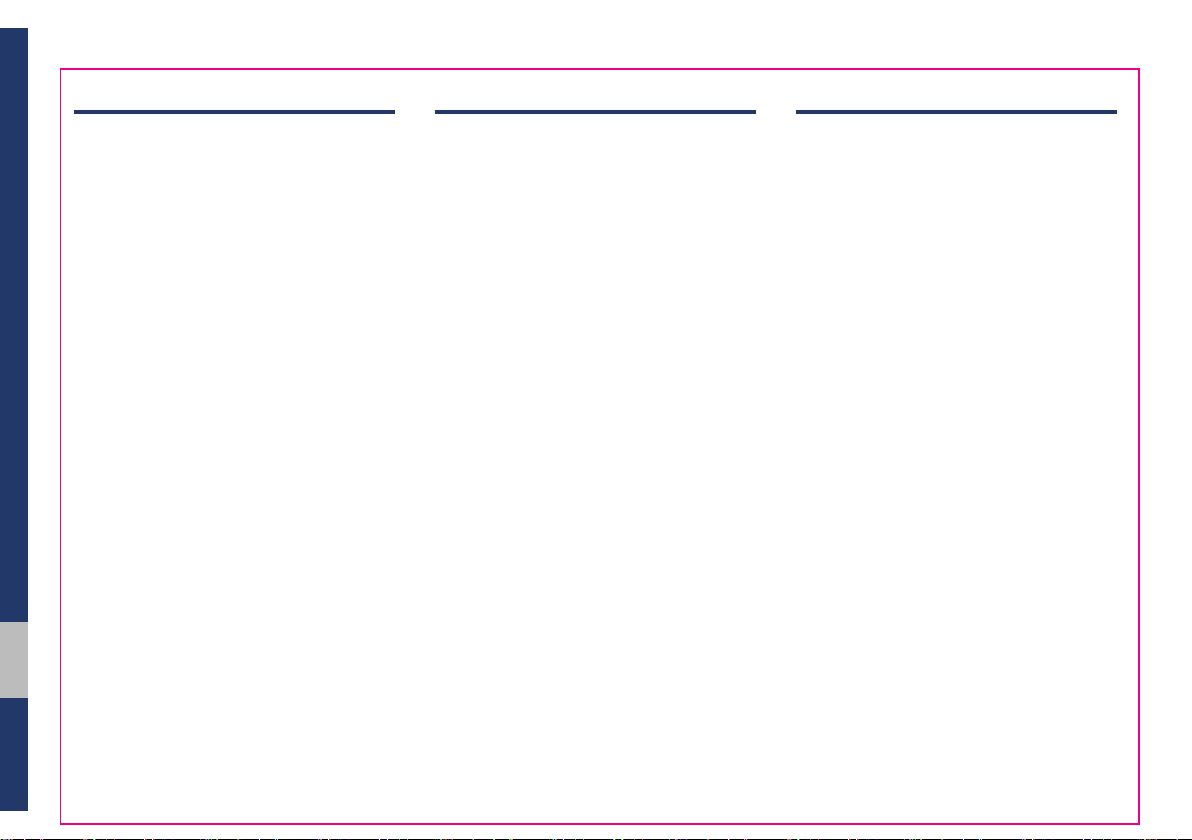
Table of Contents
1. Basic
Warnings and Cautions .........................1-2
Component Names and Functions
Head Unit ………………………… 1-4
Steering Wheel Control
Starting the System for the First
........................................................... 1-8
Time
Turning the System On/Off ……… 1-8
System Reset
Battery Warning Message
Restrictions on Features for
Safety Measures
Home Screen
My Menu
On-Screen Touch Controls
……………………… 1-8
………………………1-10
………………………… 1-11
…………… 1-6
………………… 1-9
...... 1-4
……… 1-9
………1-11
2. Radio/Media
DAB(if equipped)/FM, AM ................... 2-2
............................................................ 2-4
USB
Before Playing a USB MP3 ……… 2-4
Supported USB music
specifications
USB Music
iPod .........................................................2-10
Using iPod Devices ………………2-10
iPod
…………………………………2-14
AUX .........................................................2-17
Connecting an External Device …2-17
Bluetooth® Audio ..................................2-18
Bluetooth connections ……………2-19
……………………… 2-6
………………………… 2-7
3. Bluetooth
Before Using the Bluetooth®
Handsfree
What is
Technology? ……………………… 3-2
Precautions for Safe Driving
CAUTIONS upon Connecting
Bluetooth
Bluetooth Connection ............................ 3-4
Pairing a New Device …………… 3-4
Connecting Bluetooth Devices…… 3-4
Disconnecting Bluetooth
Devices
Deleting Bluetooth Devices
Bluetooth Phone ....................................3-6
Phone Status Icons ……………… 3-6
Call history
Favourites
Contacts
Dial
Accept/Reject Call
Using the Menu During a Phone
Call
................................................3-2
Bluetooth®
®
Phone ………………… 3-3
…………………………… 3-5
………………………… 3-7
………………………… 3-7
…………………………… 3-8
………………………………… 3-9
…………………………………3-10
Wireless
…… 3-2
……… 3-5
………………… 3-9
2 I Table of Contents
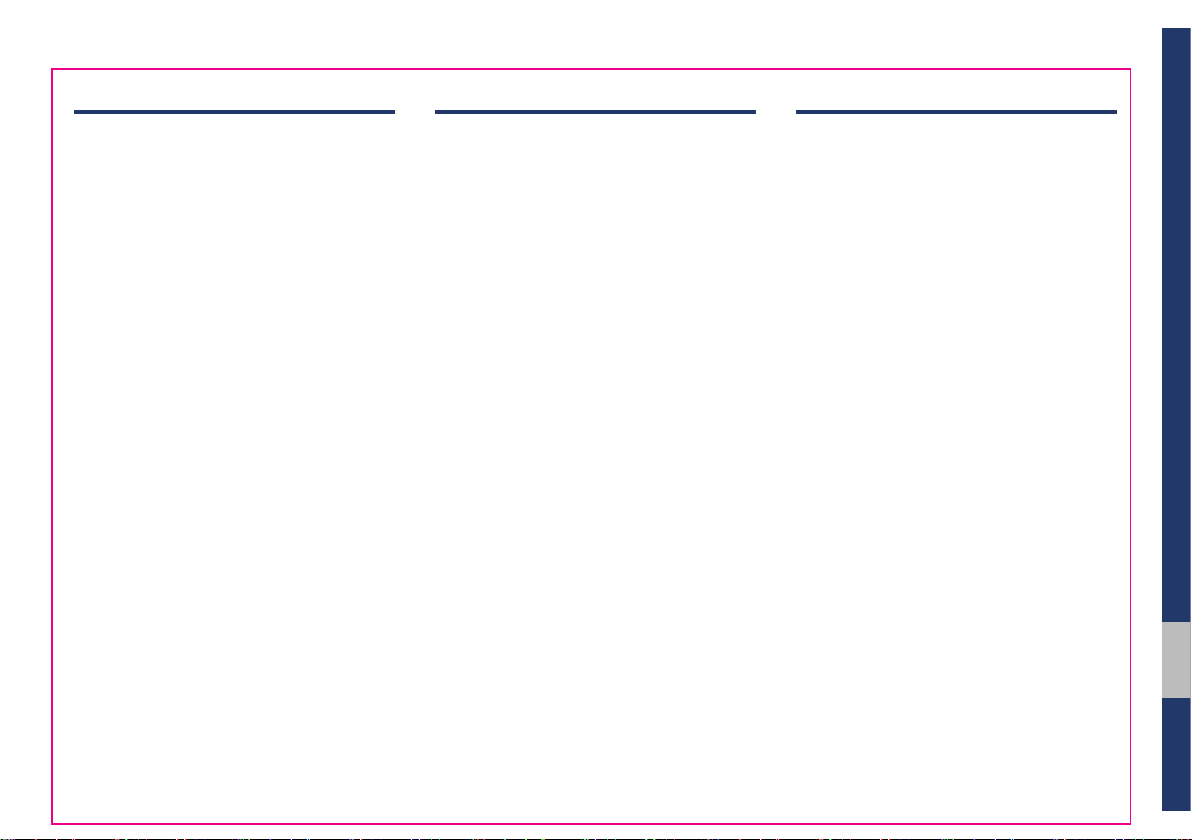
4. Other Features
5. Settings
6. Appendix
ERA-GLONASS EMERGENCY CALL
(if equipped)
SOS ………………………………… 4-2
SOS Test
Camera ...................................................... 4-3
Steering-linked camera …………… 4-4
SVM (Surround View Monitor)
(if equipped)
Using Voice memo ..................................4-7
............................................ 4-2
…………………………… 4-2
……………………… 4-5
Sound settings ........................................5-2
Display settings
Bluetooth settings
Bluetooth connections …………… 5-4
Auto connection priority
System Bluetooth info
Phone projection settings .................... 5-5
Home screen settings
Date/Time settings
Language settings
Keyboard settings
Screensaver settings
Advanced settings
System info
System Update …………………… 5-8
.......................................5-3
.................................. 5-3
………… 5-5
…………… 5-5
............................ 5-6
................................5-6
.................................. 5-6
.................................. 5-7
............................. 5-7
.................................. 5-7
.............................................. 5-8
Product Specification ............................6-2
Troubleshooting
...........................................................6-6
FAQ
About Pairing Mobile Phones …… 6-6
About Making/Answering Phone
Calls
………………………………… 6-7
About
Bluetooth
Technology/Multimedia System
Use Environment ………………… 6-7
Important Safety Information ..............6-8
...................................... 6-3
®
Wireless
00
Table of Contents I 3

®
iPod
iPod® is a registered trademark of Apple Inc.
Bluetooth®
The
Bluetooth
Wireless Technology
®
word mark and logos are registered trademarks owned
by Bluetooth SIG, Inc. and any use of such marks by HYUNDAI is under
license. Other trademarks and trade names are those of their respective
owners.
Bluetooth
A
Bluetooth
®
Wireless Technology enabled cell phone is required to use
®
Wireless Technology.
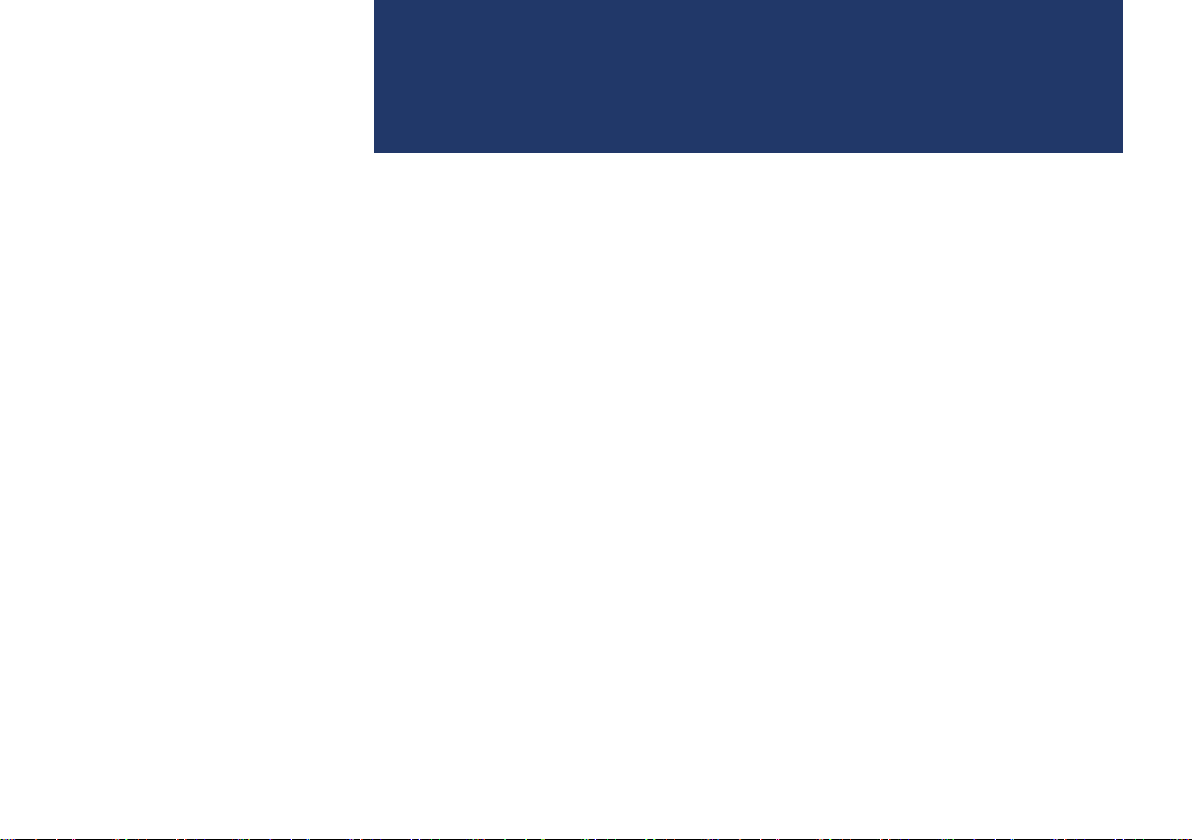
part.1
Component Names and Functions
Starting the System for the First Time
Basic
Warnings and Cautions
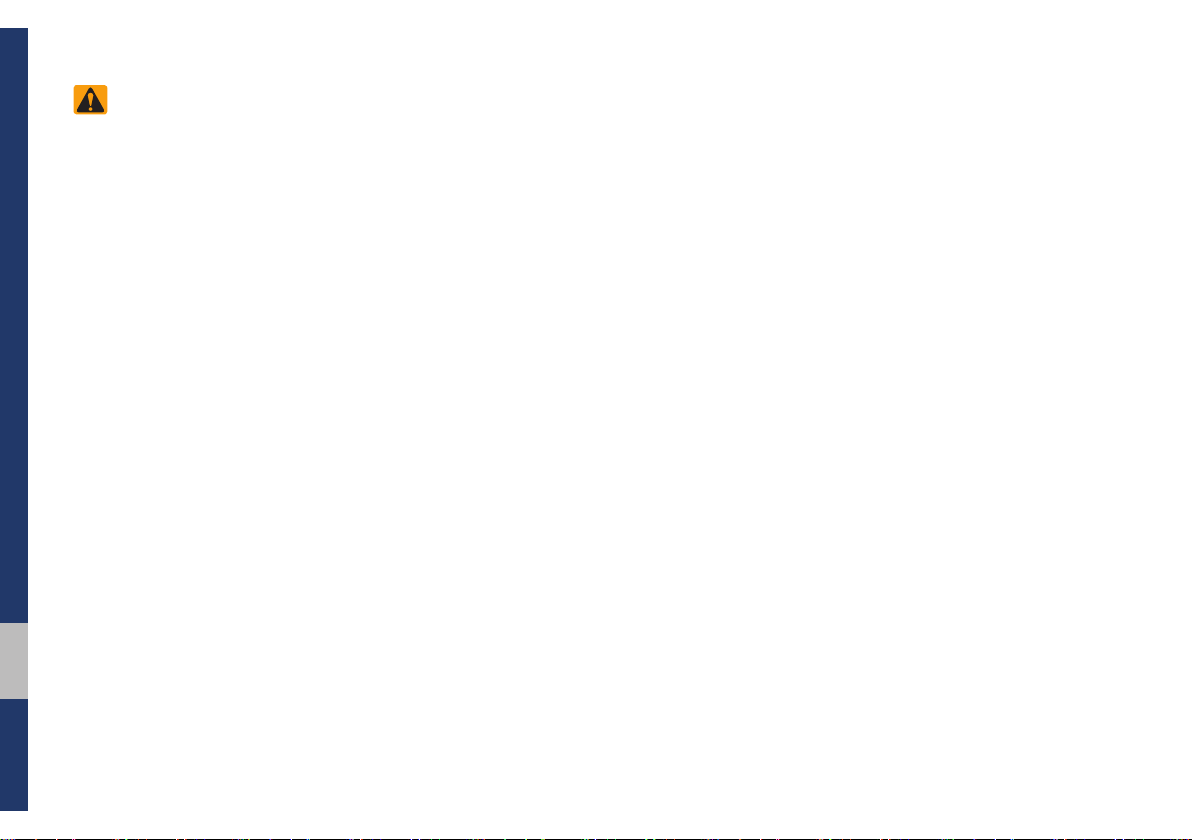
Basic
Safety Warnings
• Do not stare at the screen while driving. Staring at the screen for prolonged
periods of time could lead to traffic accidents.
• Do not disassemble, assemble, or modify the Multimedia system. Such acts
could result in accidents, fire, or electric
shock.
• Heed caution not to spill water or introduce foreign objects into the device.
Such acts could lead to smoke, fire, or
product malfunction.
• If you use phone related functions while
driving, you will find it difficult to concentrate on operating the vehicle and the
current traffic conditions, so the possibility of an accident may increase. Please
use phone related functions only when
parked.
• Please refrain from use if the screen
is blank or no sound can be heard as
these signs may indicate product malfunction. Continued use in such conditions could lead to accidents (fires,
electric shock) or product malfunctions.
• Do not touch the antenna during thunder or lightening as such acts may lead
to lightning induced electric shock.
• Do not stop or park in parking-restricted
areas to operate the product. Such acts
could lead to traffic accidents.
• For most multimedia modes, the display
will not operate when the vehicle is in
motion. For your safety, first park the
vehicle to watch or view the screen.(The
screen will only operate when the parking brake is ON for manual transmission
vehicles and when the parking brake is
ON or the gearshift is in the P (PARK)
position for automatic.)
1-2 I Basic
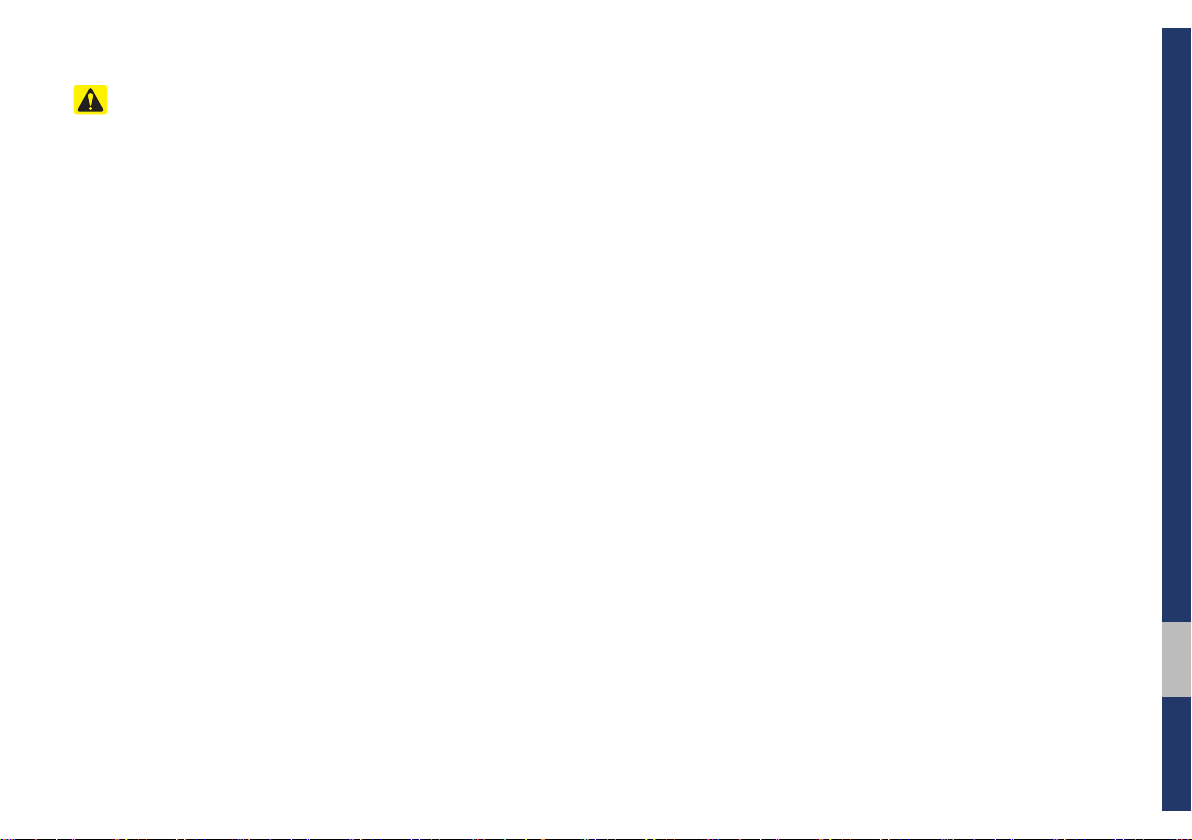
Safety Cautions
Pay attention to traffic conditions while
driving.
• Operating the device while driving could
lead to accidents due to a lack of attention to external surroundings. First park
the vehicle before operating the device.
In addition, the touch screen may not
work for some functions when the vehicle is in motion. The touch screen feature will be supported once the vehicle
has stopped.
• Adjust the volume to levels that allow
the driver to hear sounds from outside
of the vehicle. Driving in a state where
external sounds cannot be heard may
lead to accidents.
• Pay attention to the volume setting when
turning the device on. A sudden output
of extreme volume upon turning the
device on could lead to hearing impairment. (Adjust the volume to a suitable
levels before turning off the device.)
• Turn on the car ignition before using this
device. Do not operate the Multimedia
system for long periods of time with the
ignition turned off as such operations
may lead to battery discharge.
• Upon using the Multimedia system
for more than 10 minutes with the car
engine turned off, the following warning
will be displayed. After 10 minutes, the
warning will be displayed for 5 seconds
every 1 minute.
• Do not subject the device to severe
shock or impact. Direct pressure onto
the front side of the monitor may cause
damage to the LCD or touch screen.
• When cleaning the device, make sure
to turn off the device and use a dry and
smooth cloth. Never use tough materials, chemical cloths, or solvents(alcohol,
benzene, thinners, etc.) as such materials may damage the device panel or
cause colour/quality deterioration. When
experiencing product concerns, inquire
with your place of purchase or service
maintenance center.
• Prevent caustic solutions such as perfume and cosmetic oil from contacting
the dashboard because they may cause
damage or discolouration.
• If the air freshener gets on to audio
system or plastics, then it could cause
the crack due to its chemical reaction. Please be careful when you use
air fresheners near those products.
Especially be careful when you have
attached air freshener on the air vents.
The liquid can be flow down.
01
Warnings and Cautions I 1-3
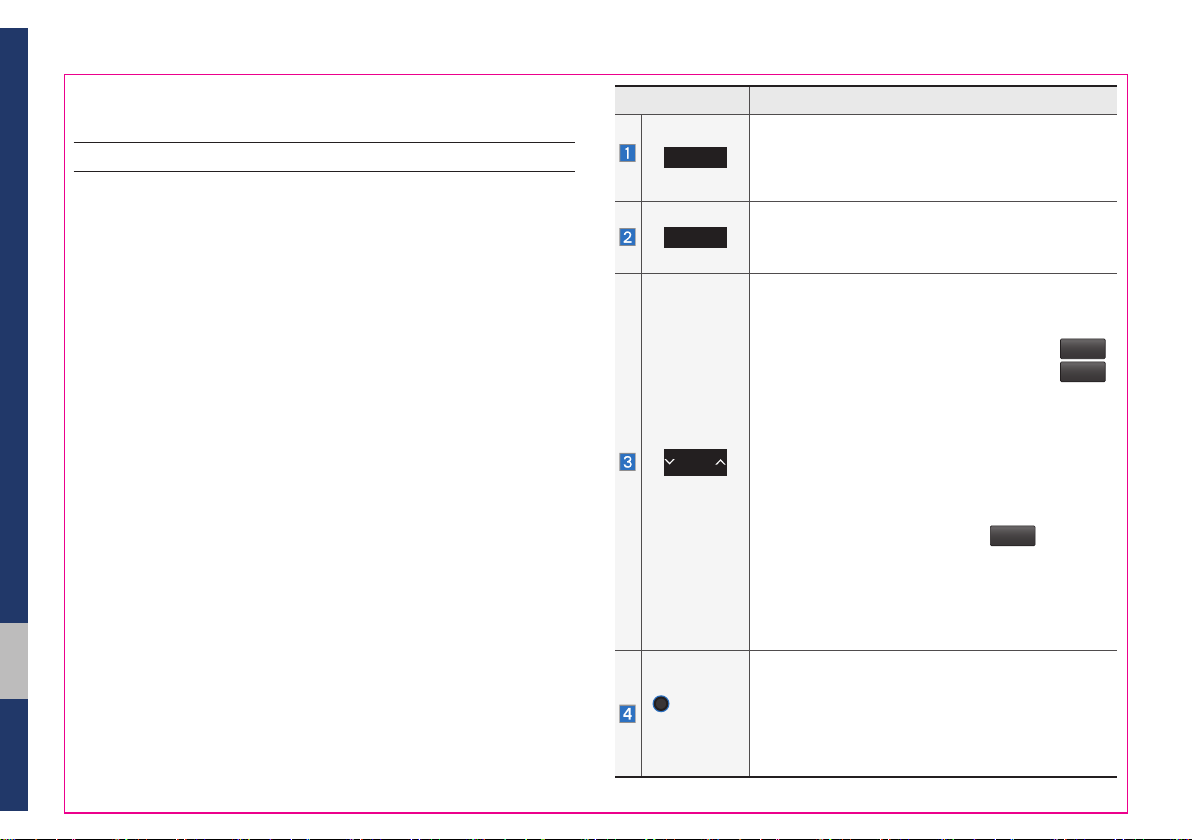
Component Names and Functions
Head Unit
Name Description
Moves to DAB(if equipped)/FM or AM mode.
RADIO
• Each time the key is pressed, the mode
changed in the following order: DAB(if equipped)
FM → AM → DAB(if equipped)/FM.
Moves to MEDIA mode.
MEDIA
• If the media is not connected, MEDIA mode will
not be activated.
When the key is pressed quickly (less than 0.8
seconds),
• DAB(if equipped)/FM mode: plays previous/
next available station existing within
menu. (If there is no or one station in
menu, the “Auto tuning” function is executed.)
• FM, AM mode: plays previous/next available
frequency.
SEEK
TRACK
• MEDIA mode: changes the track, file or title
(except for AUX).
When the key is pressed and held (over 0.8 seconds),
• DAB(if equipped)/FM mode: plays previous/next
available station existing within
• FM, AM mode: moves quickly through all of the
frequencies. The moment that you release the button, the system seeks the next available frequency.
• MEDIA mode: rewinds or fast forwards the track
or file (except for Bluetooth Audio and AUX).
• When power is off, press to turn power on.
• When power is on, press and hold for over 0.8
PWR/
VOL
seconds to turn the power off.
• When power is on, press shortly for less than
0.8 seconds to turn Audio off.
• Turn left/right to adjust the volume.
List
menu.
is
/
List
List
1-4 I Basic
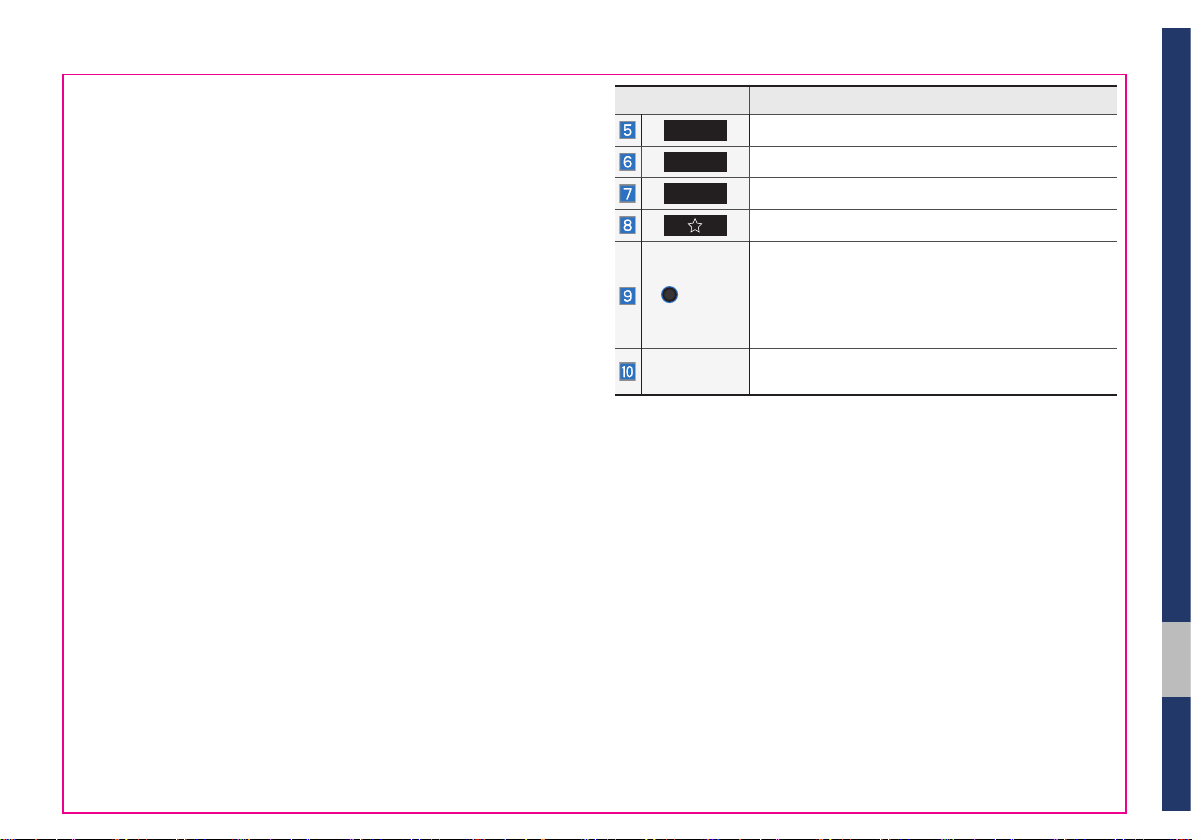
Name Description
HOME
PHONE
SETUP
Moves to the Home Screen.
Moves to the Bluetooth phone mode.
Moves to the Setup screen.
Displays the function set by the user.
• DAB(if equipped)/FM mode: turns left/right to
search for a desired station and then press it.
TUNE
• FM, AM mode: turns left/right to tune manually.
• MEDIA mode: changes the track, file or title
(except for Bluetooth Audio and AUX).
RESET
※
The actual image in the vehicle may differ from the illustration.
Resets the system settings. (Preset radio channels and other data will not be deleted)
Component Names and Functions I 1-5
01
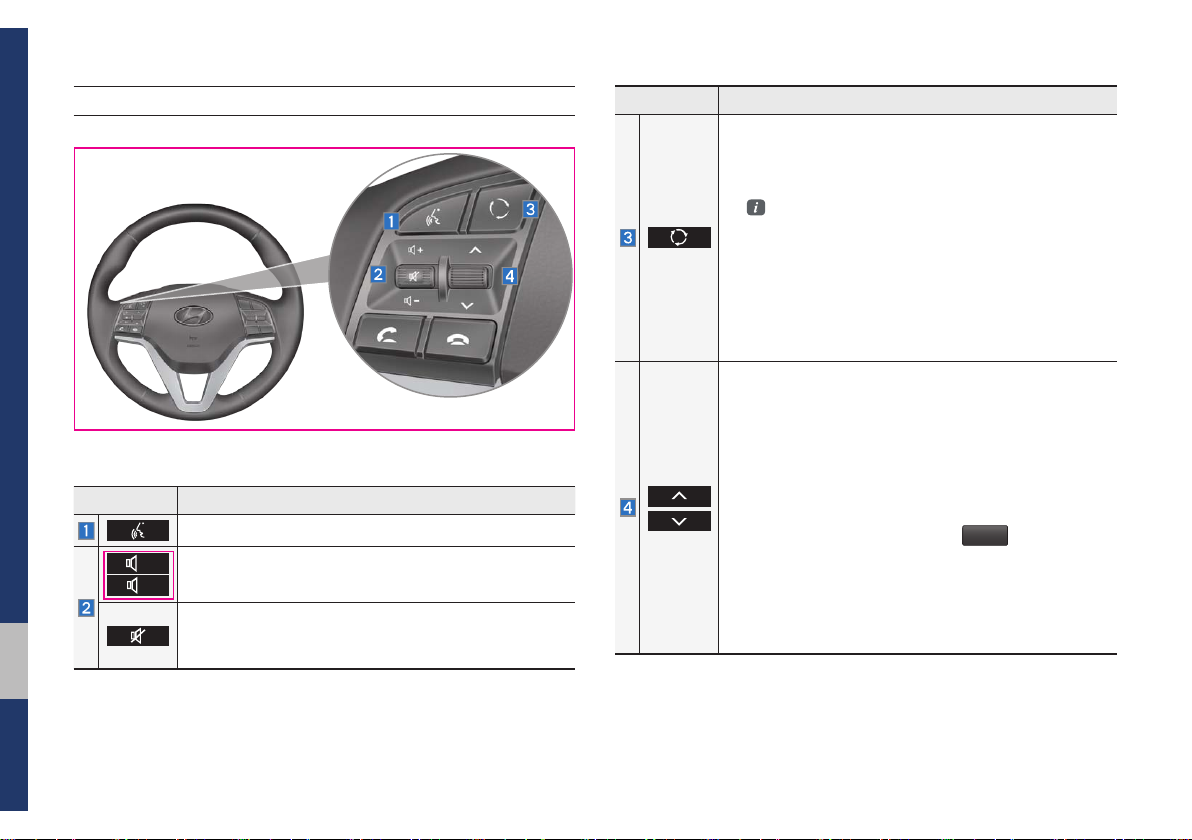
Steering Wheel Control
Name Description
For more details, refer to Phone Projection guide.
+
Use to adjust the volume of audio or call.
-
• Mutes the audio. (It will be paused in some media
modes.)
• Mutes the microphone during a call.
Name Description
• Each time this key is pressed, mode is changed in
the following order: DAB(if equipped)/FM → AM →
USB or iPod → AUX → Bluetooth Audio → DAB(if
equipped)/FM.
You can select which mode to use in Advanced
settings.
• If the media is not connected, the corresponding
modes will be disabled.
• Press and hold the key (over 0.8 seconds) to turn
the Multimedia system on/off.
• When power is off, press the key to turn power back
on.
When the key is pressed quickly (less than 0.8 seconds),
• DAB(if equipped)/FM mode: plays previous/next
favourites.
• FM, AM mode: plays previous/next favourites.
• MEDIA mode: changes the track, file or title (except
for AUX).
When the key is pressed and held (over 0.8 seconds),
• DAB(if equipped)/FM mode: plays previous/next
available station existing within
• FM, AM mode: moves quickly through all of the frequencies. The moment that you release the button,
the system seeks the next available frequency.
• MEDIA mode: quickly looks up songs (except for
Bluetooth Audio and AUX).
List
menu.
1-6 I Basic
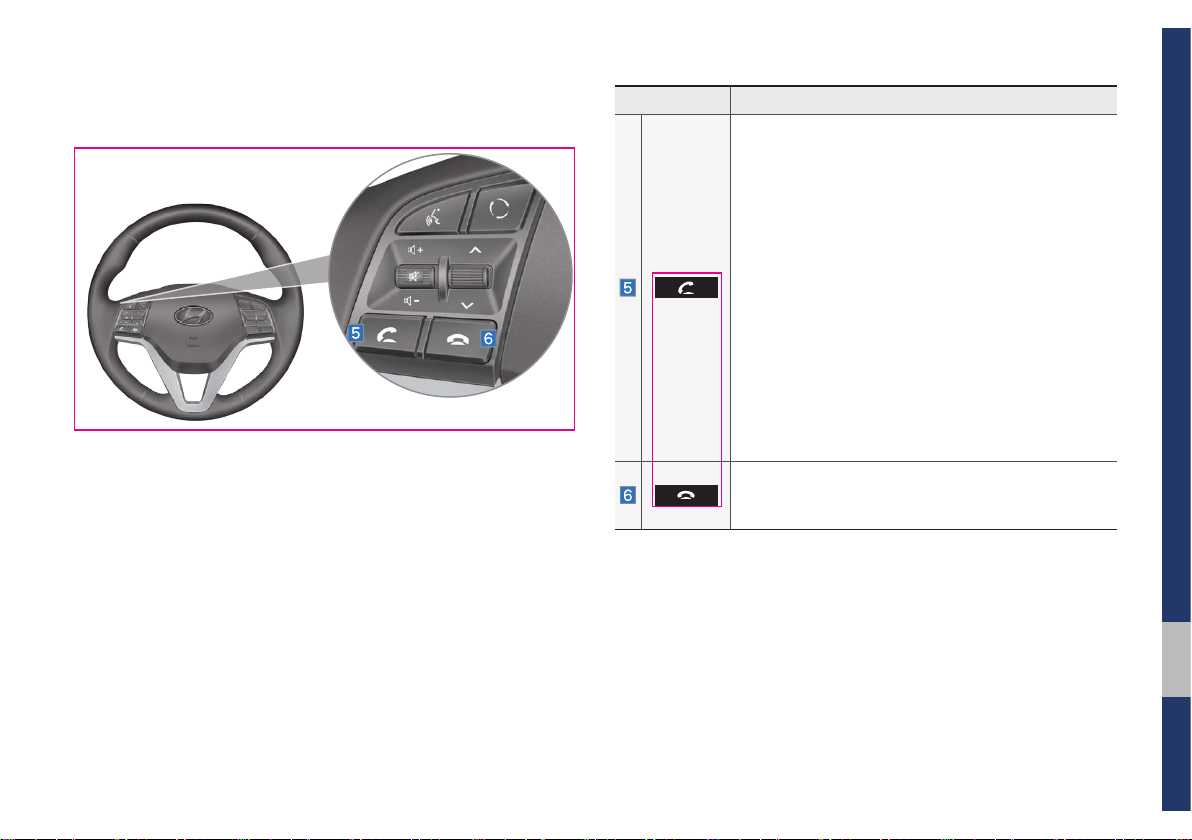
Name Description
When the key is pressed quickly (less than 0.8 seconds),
• When pressed in the dial screen, makes a call.
• When pressed in the incoming call screen,
answers the call.
• When pressed during call waiting, switches to
waiting call (Call Waiting).
When the key is pressed and held (over 0.8 seconds),
• When pressed in Bluetooth® Hands-free, redials
the last dialed call.
• When pressed during a Bluetooth® Hands-free
call, switches call back to mobile phone (Private).
• When pressed while calling on the mobile phone,
switches call back to Bluetooth
ates only when Bluetooth
®
Hands-free (oper-
®
Hands-free is con-
nected).
• When pressed during a call, ends the phone call.
• When pressed in the incoming call screen, rejects
the call.
※
The actual image in the vehicle may differ from the illustration.
Component Names and Functions I 1-7
01
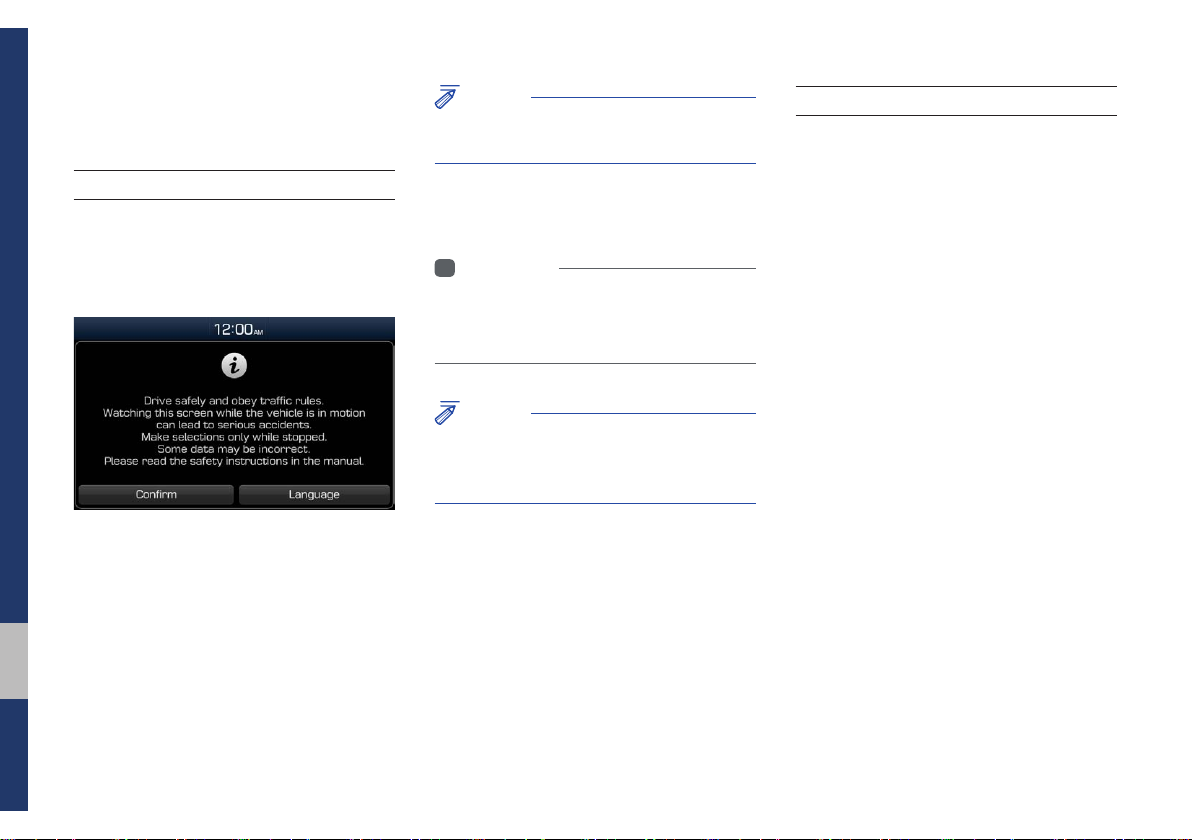
Starting the System for the
First Time
NOTICE
• Cannot operate the system while it is
booting up.
System Reset
Turning the System On/Off
Press the engine start button or set the
ignition key to On or ACC. Each time you
turn on the system, a boot logo and safety
warning will appear.
Pressing the power key on the head unit
will display the safety guide.
Pressing and holding the power key on the
head unit will turn off the system.
i
Information
• If you turn off the system during a phone call
using the Hands-free feature, then the call will
automatically switch to your mobile phone.
NOTICE
• Check the volume when turning on the
system. Before turning on the system, adjust
the volume to a reasonable level.
The System Reset function restores the
system when it is not operating correctly.
Press and hold the RESET key for a second or longer. (It is recommended that you
press the RESET key using a tool, such
as a pin or a clip.)
1-8 I Basic
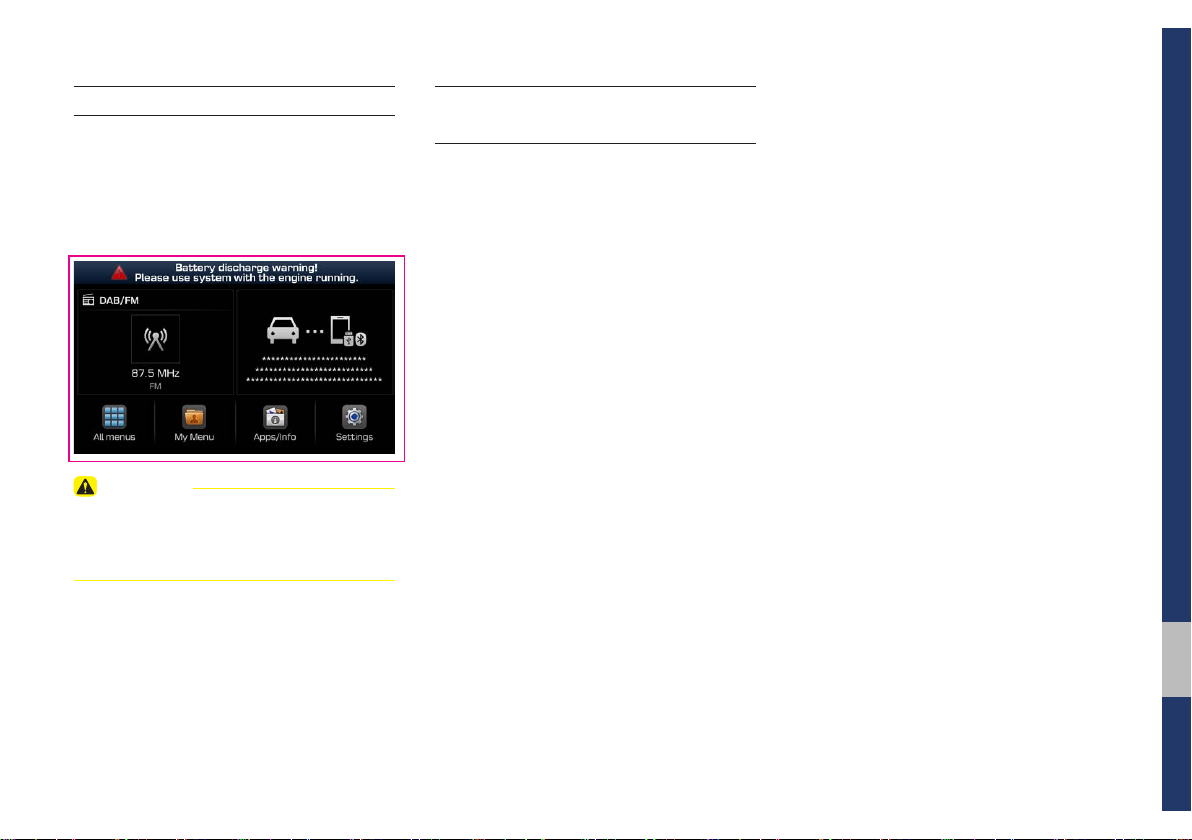
D7D4J1002EE
Battery Warning Message
Always use the system while the car
engine is running. If you turn on the system while the engine is off, a battery warning message will appear. When the engine
starts, the message will disappear.
CAUTION
• If you use the system for a long time with
the engine off, the battery may become
completely discharged.
Restrictions on Features for
Safety Measures
Several features are limited while driving.
The restriction screen will disappear when
shifting gears into P or putting the parking
brake on.
01
Starting the System for the First Time I 1-9
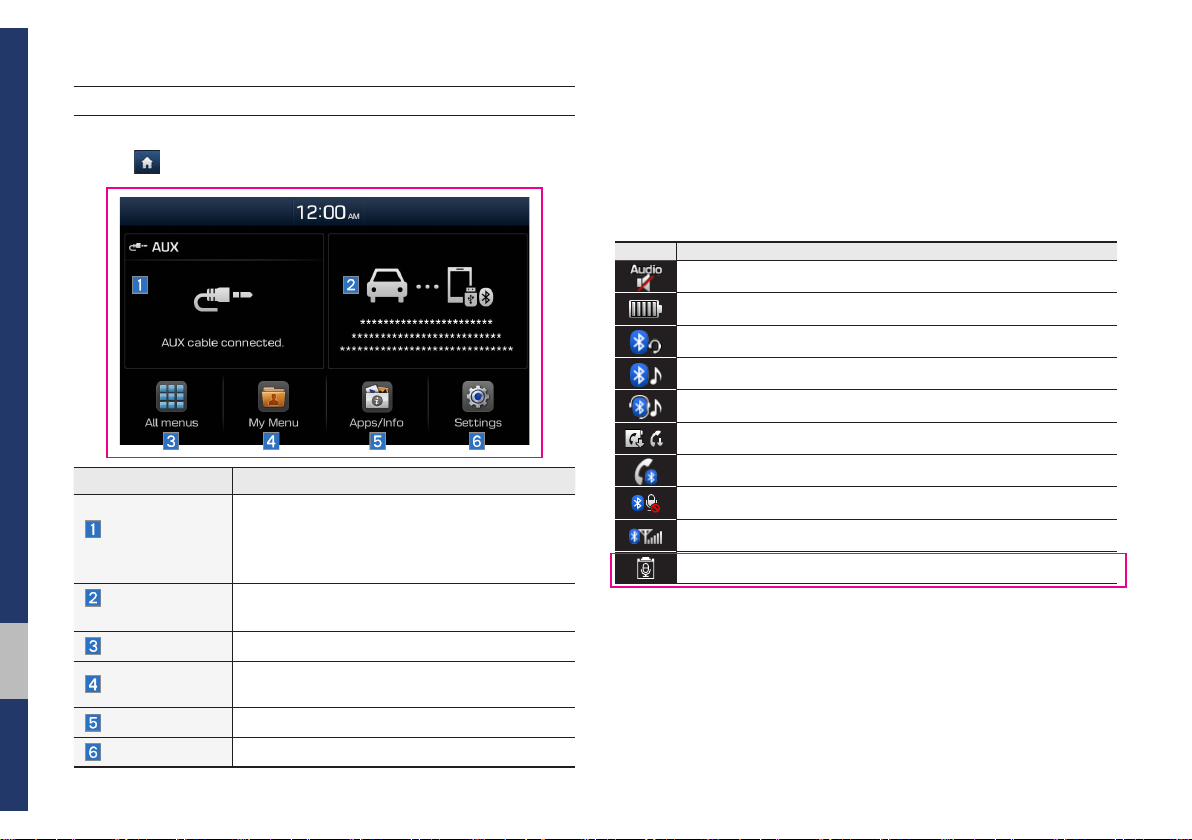
D7D4J1003EE
Home Screen
Controls Menu Configuration for the Home Screen
Tap the icon on any screen to display the Home Screen below.
Features Description
• Shows brief information on the radio or
Radio/
Media Widget
Phone projection
Widget
All menus
My Menu
Apps/Info
Settings
media that is now playing.
• Tap the area to move to the mode that you
are listening to.
Shows any connected devices such as iPod
and Bluetooth.
Shows all of the items in the system menu.
Add your favourite menus to have quick and
easy access to them.
Moves to the Apps/Info screen.
Moves to the Settings screen.
Information Display on the Status Bar
Displays the date and time, along with the system status shown by
the various icons to the right of the clock.
The icons in the following table indicate the various types of system status details and events.
Icon Description
Displayed when the audio is muted.
Displays the remaining battery of the Bluetooth phone.
Displayed when connected to Bluetooth for hands-free.
Displayed when connected to Bluetooth for streaming audio.
Displayed when connected to Bluetooth for streaming audio and hands-free.
Displayed when downloading contacts or recent calls from the Bluetooth phone.
Displayed while on a call with the Bluetooth phone.
Displayed when the microphone of the Bluetooth phone is muted.
Displays the signal strength of the Bluetooth phone.
Voice memo recording.
1-10 I Basic
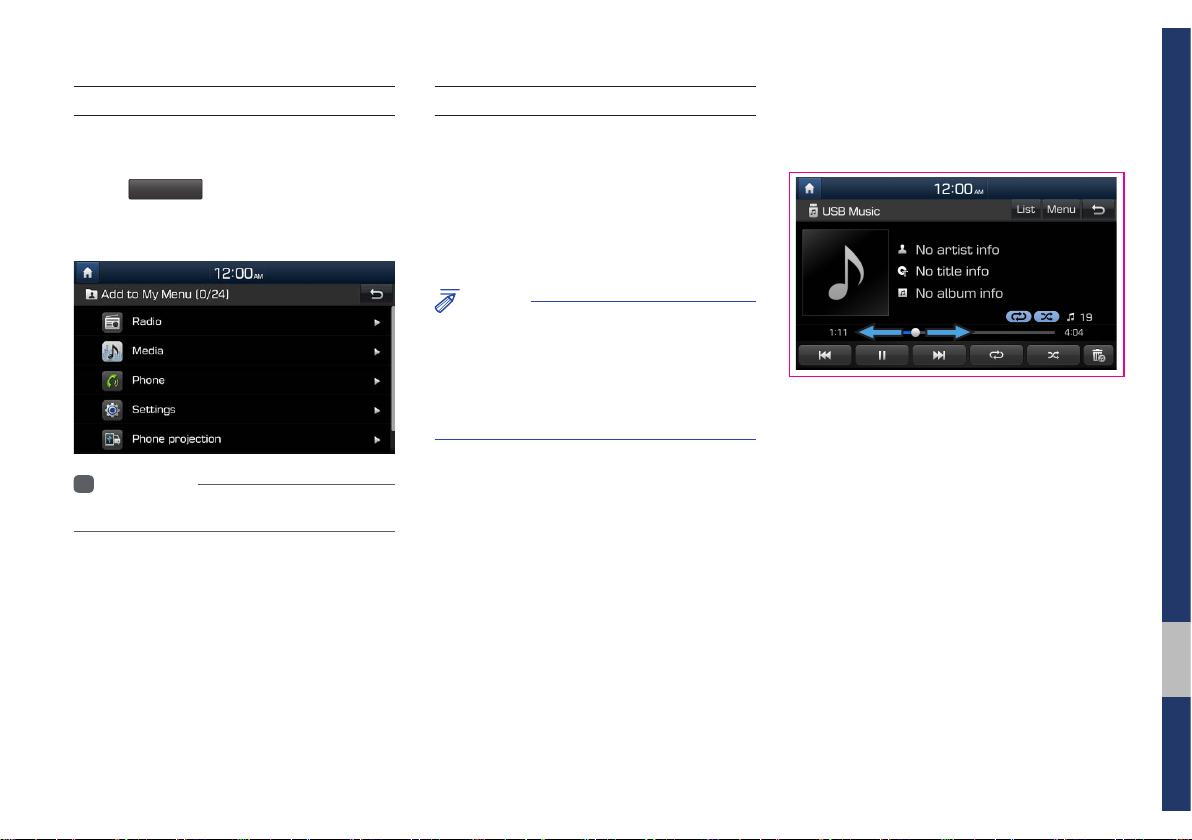
D7D4J1005EE
My Menu
Adding a Feature to My Menu
Select
add the most frequently used menus,
change the menu order, or delete menus.
• Up to 24 menus can be added to My Menu.
My Menu
i
Information
on the Home Screen to
On-Screen Touch Controls
Learn how to touch the screen to operate
the system.
Select
Tap lightly on a menu or an item to select it.
NOTICE
• The system will not recognize your touch if
you wear a glove or other non-conductive
material. Touch the screen using your finger,
an electrostatic touch-screen glove, or a stylus
pen.
Drag & Drop
Select a menu or item you want, then drag
and drop it to where you want to place it.
Drag or touch the slider along the play bar
in the music screens to jump to the point
that you want to play from.
01
Starting the System for the First Time I 1-11
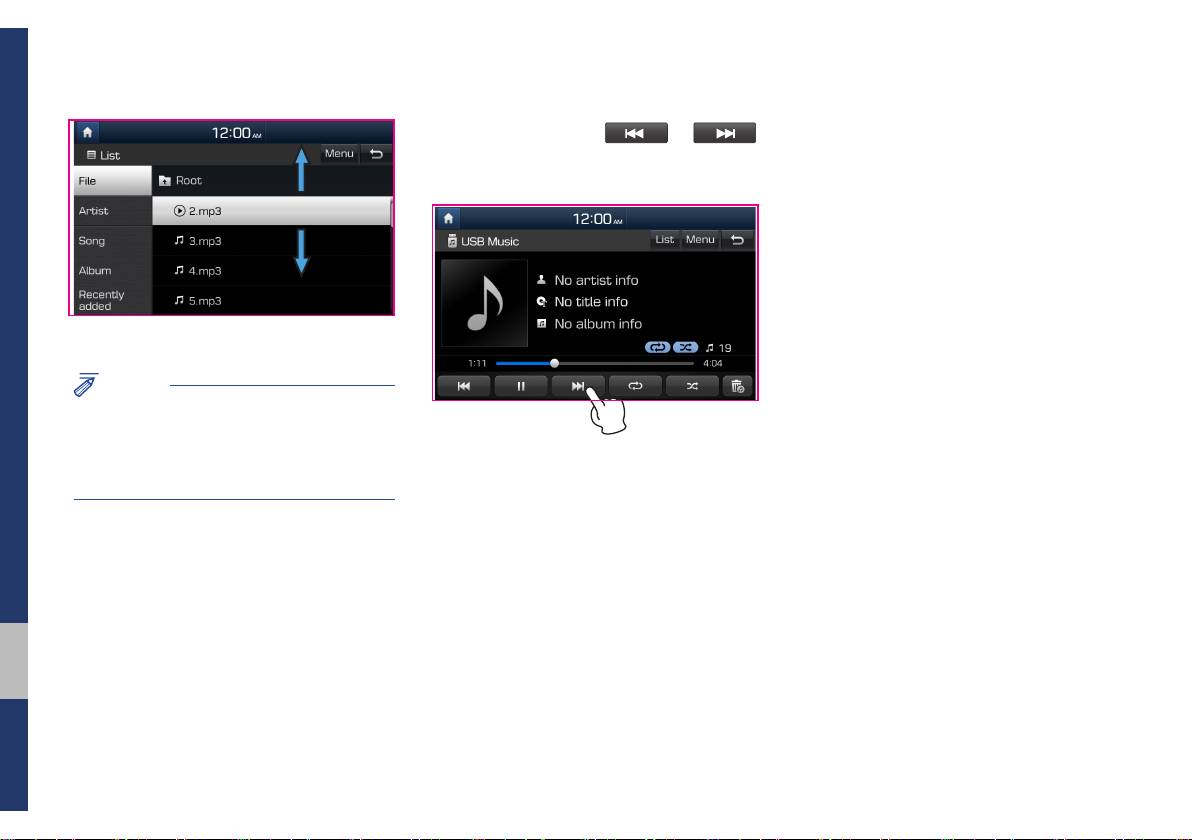
D7D4J1006EE D7D4J1007EE
Flick (Quick Scrolling)
Quickly moves up and down in the list.
NOTICE
• Moving the list when there are many items
will display a handler on the right of the
display. You can easily move many items at
a time with the handler.
Select and Hold
Selecting and holding or
in the music player will rewind or fast forward the music.
1-12 I Basic
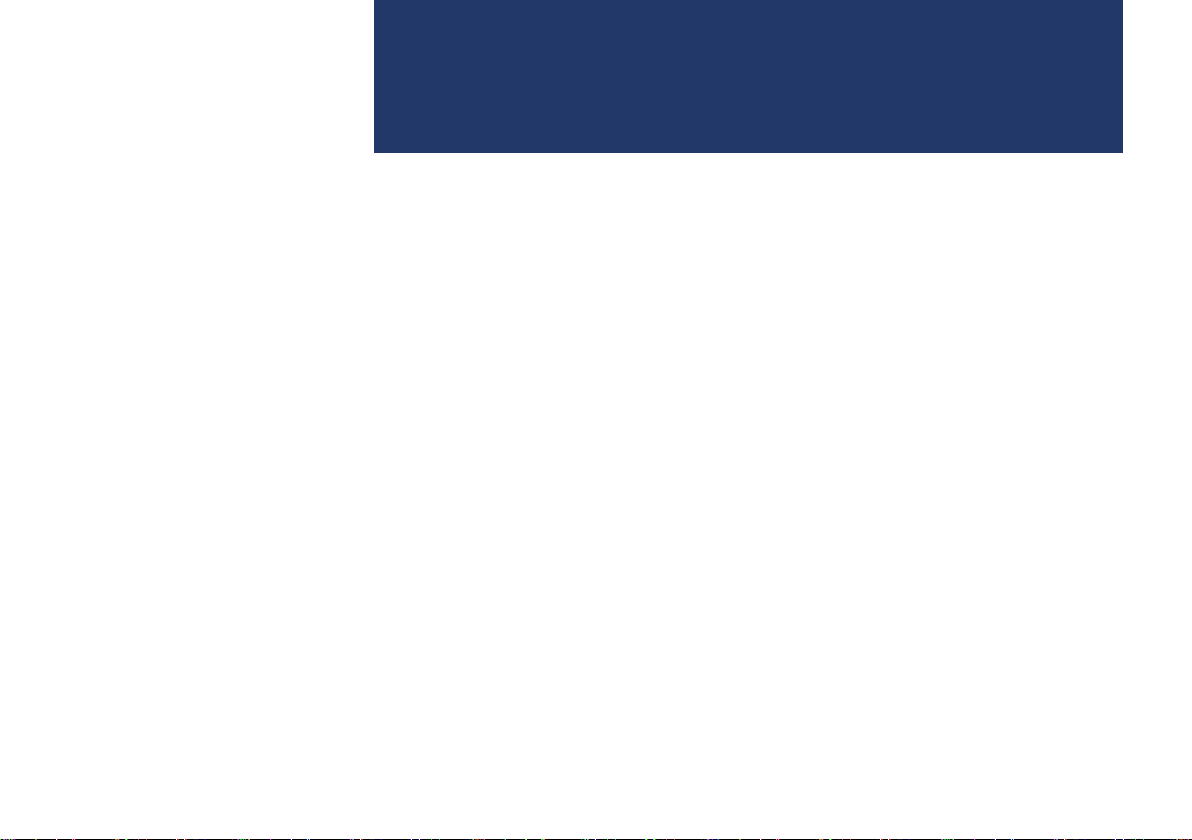
part.2
Radio/Media
DAB(if equipped)/FM, AM
USB
iPod
AUX
Bluetooth
®
Audio

All menus
Favourites
Radio/Media
D7D4J2001EE
DAB(if equipped)/FM, AM
You can access the radio player either by pressing
by selecting the Radio menu from
on the Home Screen.
RADIO
key or
Features Description
Mode Display
Frequency
Favourites
List
Scan
TA
Menu
• Displays the current operating mode.
• Tap the desired mode to change to it in Radio.
Displays Station name or Frequency.
Show the stored Favourites for user selection.
• Saving favourites
It saves the listening station to desired favourites list.
Select the desired station.
Select the desired favourites number.
▶
If you want to overwrite an existing favourites,
press and hold the respective favourites number.
Takes you to the FM station list.
Shortly plays the broadcasts for the frequencies
with superior reception for 5 seconds per item.
TA function allows the system to switch to traffic
announcement (TA) from the current source.
Traffic programmes and announcements can be
automatically received by using TA features.
• Sound settings : moves to the Sound settings.
DAB(if equipped)
• Manual tune FM : moves to the Manual tune FM
• Regional : Enables switching to regional frequencies. Audio content may different from current
tuned frequency.
Select
▶
.
2-2 I Radio/Media
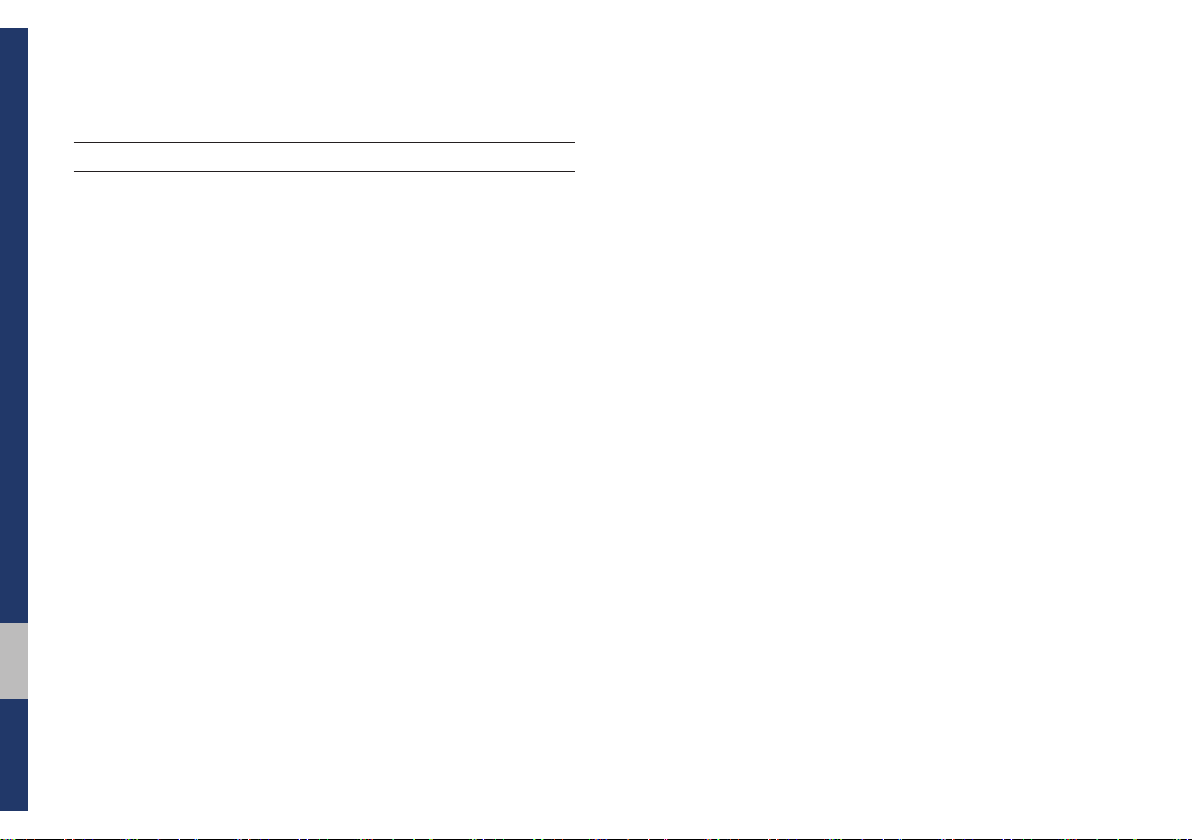
USB
Before Playing a USB MP3
Connect the USB device after turning on the engine. The USB
device may become damaged if it is already connected when the
ignition is turned on.
• Files that are not standard format music files will not be played.
• For MP3/WMA/OGG files, only music files with compression
rates between 8Kbps to 320Kbps can be played.
• Heed caution to static electricity when connecting/disconnecting
external USB devices.
• Encoded MP3 Players will not be recognized when connected
as an external device.
• When connecting an external USB device, the device may not
properly recognize the USB is in some states.
• Only products formatted with byte/sectors under 64Kbyte will be
recognized.
• USB devices, formatted to the FAT12, FAT16, or FAT32 file system are recommended. File systems other than FAT12, FAT16,
FAT32, exFAT, and NTFS are not supported.
• Some USB devices may not be supported due to compatibility
issues.
• Take caution so that the USB connector does not come in contact with body parts or objects.
• Repeated connecting/disconnecting of USB devices within short
periods of time may result in product malfunction.
• Make sure to connect/disconnect external USB devices with the
audio power turned off.
• The amount of time required to recognize the external USB
device may differ depending on the type, size, or file formats
stored on the USB.
• The use of USB devices for purposes other than playing music
files is prohibited.
• Do not use the USB I/F to charge batteries or USB accessories
that generate heat. Such acts may lead to worsened performance or damage to the device.
• The device may not recognize the USB device if separately
purchased USB hubs and extension cables are being used.
Connect the USB directly with the multimedia terminal of the
vehicle.
• When using mass storage USB devices with separate logical
drives, only files saved to the root drive can be played.
• When application programs are installed to specific USBs, files
may not properly play.
2-4 I Radio/Media
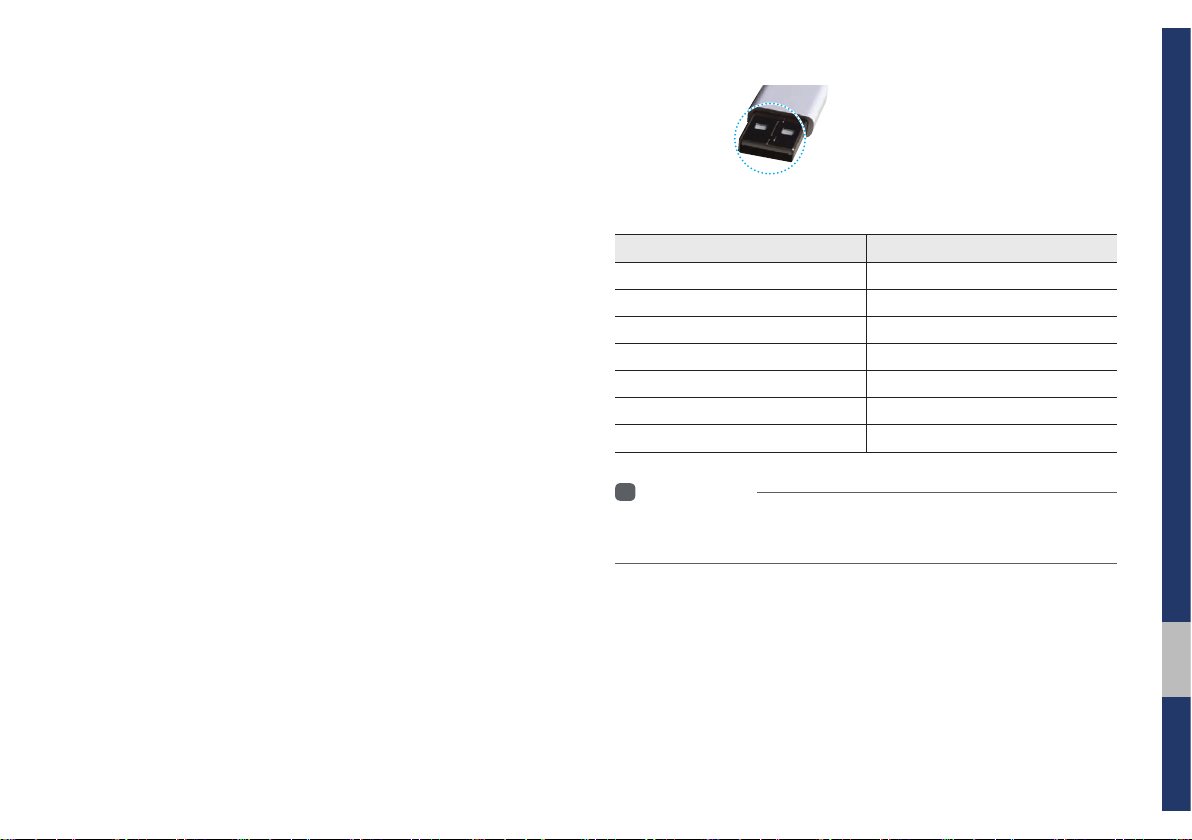
• The device may not operate normally if MP3 Players, cellular phones, digital cameras, or other electronic devices (USB
devices not recognized as portable disk drives) are connected
with the device.
• Charging through the USB may not work for some mobile
devices.
• The device may not support normal operation when using a
USB memory type besides Metal Cover Type USB Memory.
• The device may not support normal operation when using formats such as HDD Type, CF, or SD Memory.
• Upon playing iPods, please use a dedicated iPod car cable.
• Normal operations cannot be guaranteed when other cables are
being used.
• The device will not support files locked by DRM(Digital Rights
Management).
• USB memory sticks used by connecting an Adaptor (SD Type or
CF Type) may not be properly recognized.
• Only use Plug type connector products, as shown in the figure
below.
• To play USB MP3, the USB device must be connected to the
USB port in the front multibox. The USB port in the center console storage (if equipped) is for charging only.
Plug Type Connector
Product Name Manufacturer
XTICK LG
BMK BMK Technology
SKY-DRV Sky Digital
TRANSCEND JetFlash Transcend
Sandisk Cruzer SanDisk
Micro ZyRUS ZyRUS
NEXTIK Digiworks
i
Information
• Problems that occur through use of USB devices not listed within the
above table are not covered by the product warranty.
02
USB I 2-5
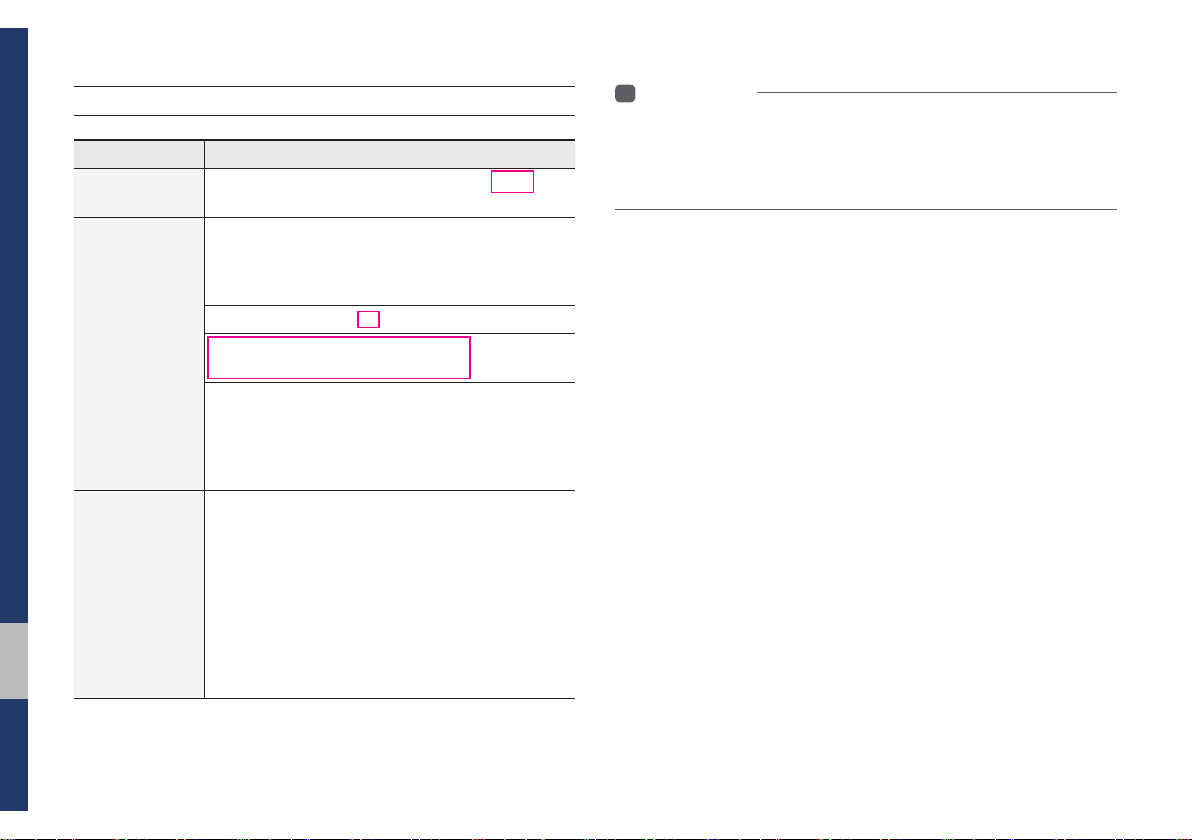
Supported USB music specifications
Name Description
Audio File
Specification
Recommended
Bit Rates and
Sampling
Frequency
Detailed
Specifications
MPEG-1/2 layer3 ,OGG (Vorbis), FLAC, WAV,
WMA (Standard/Professional)
MPEG-1/2 layer3
• 8 kbps to 320 kbps (CBR or VBR), to 48 kHz
• ID3 Tag: Supports ID3v1.0 and ID3v1.1,
ID3v2.3, ID3v2.4 ID3 tags
OGG (Vorbis): From Q1 to Q10, to 48 kHz
FLAC: 8/16/24 bit, to 48 kHz
WAV: 8/16 bit, to 48 kHz
WMA
• Standard (0x161): to support L3 Profile: to 385
kbps, to 48 kHz
• Professional (0x162): to support M0b: to 192
kbps, to 48 kHz
Maximum directory layers: 20 layers
Maximum length of folder name/file name: 255 bytes
Supported characters for folder name/file name:
Alphanumeric characters, Korean standard character set 2,350 characters, Simplified Chinese
4888 characters
Maximum number of folders which can be stored
onto one USB: 2000 folders (including ROOT)
Maximum number of files which can be stored
onto one USB: 8000
Information
i
• The sound quality of audio files that use bitrates exceeding 192
kbps cannot be guaranteed. When using files without fixed bit
rates, some features (FF/REW features) may not operate properly.
2-6 I Radio/Media
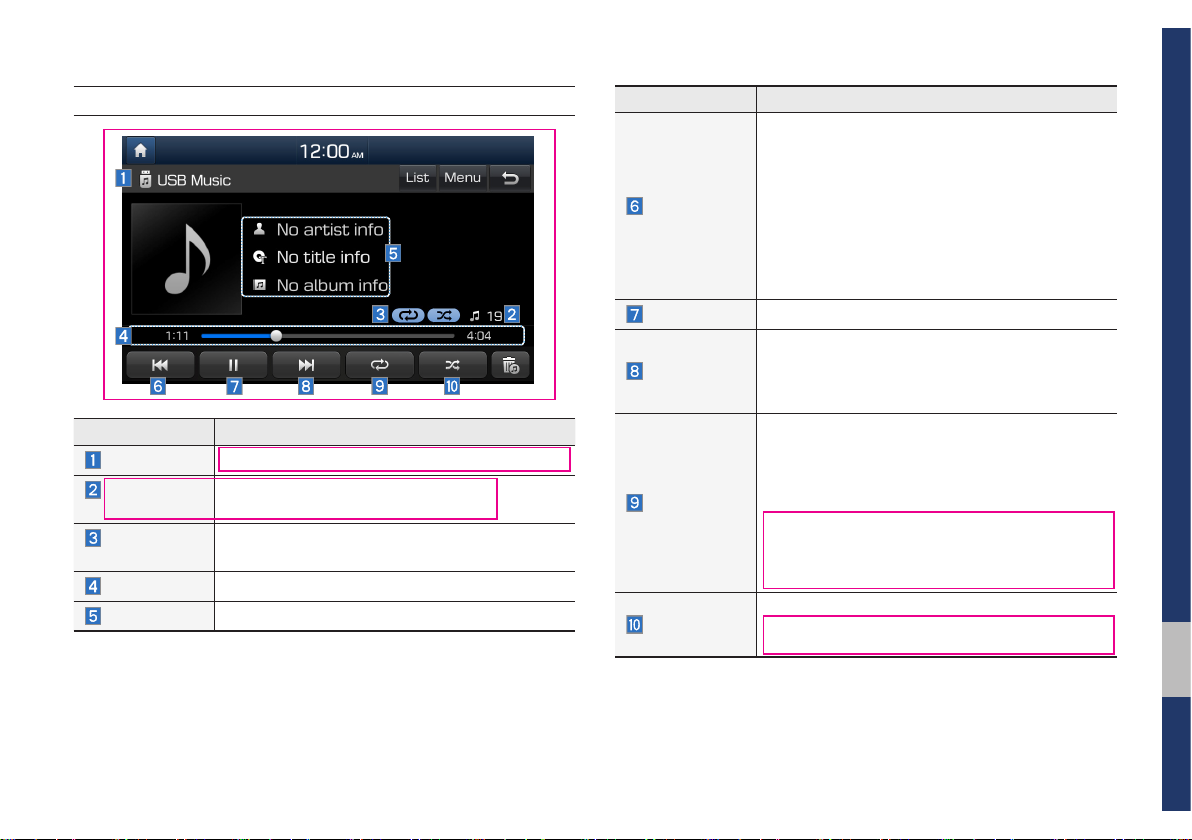
D7D4J2002EE
USB Music
Features Description
Mode
Number of
files
Repeat/
Shuffle
Play Time
Song Info
Displays the current operating mode.
Number of files on the current playlist.
From Repeat/Shuffle, displays the current operating function.
Displays the current play time/total play time.
Displays the artist/title/album info.
Features Description
• If the button is selected (less than 0.8 seconds):
moves to the previous file or play the current file
from the beginning (depends on the play time).
- If play time is less than 3 seconds, moves to
Previous File
Play/Pause
Next File
Repeat
Shuffle
previous file.
- If play time is over 3 seconds, play the current file from the beginning.
• If the button is selected (over 0.8 seconds): it
rewinds the track.
Plays/pauses the current file
• If the button is selected (less than 0.8 seconds): moves to the next file.
• If the button is selected (over 0.8 seconds): it
fast-forwards the track.
Repeats the current file.
• If select the file in the file tab on the list screen:
select this button to switch between repeating
the current file, repeating folder, and repeating
all files.
• If select the song in the other tabs on the list
screen: select this button to switch between
repeating the current song and repeating all
songs.
Plays files in random order.
• Select this button to switch between shuffle and
turning shuffle off.
USB I 2-7
02

D7D4J2003EE
Features Description
A selected file can be deleted. Deleted file can
Delete current
file
be found in the ‘to_delete’ folder.
This function is only supported when USB
format is compatible with FAT16 or FAT32.
List
Menu
Back Button
Moves to the list screen.
Sound settings: moves to the Sound settings.
Move to the previous screen.
2-8 I Radio/Media

D7D4J2004EE
Features Description
Folder/
Category Name
Current Song
Back Button
Upper Folder/
Category
Displays the folder/category name in the list.
Displays the current playing file name.
Move to the previous screen.
Moves to upper folder/category.
Show current track: when moving to a different
Menu
list screen, moves to the list page where the current file is located (becomes disabled when the
current list includes the current file).
Search Menu
Search songs by the list type.
USB I 2-9
02

iPod
Using iPod Devices
• iPod is a registered trademark of Apple Inc.
• iPod mode will not operate if the connected iPod cannot be recognized due
to operation of unsupported versions
that do not support related protocols,
iPod abnormalities, or iPod device
defects. Some iPods with unsupported
communication protocols may not properly operate with the Multimedia system.
• For fifth generation iPod Nano devices,
the iPod may not be recognized when
the battery level is low. Please charge
the iPod for use.
• Search/play orders shown within the
iPod device may differ with the orders
shown within the Multimedia system.
• If the iPod malfunctions due to an iPod
device defect, reset the iPod and try
again. (To learn more, refer to your iPod
manual)
• If repeatedly connect and disconnect
iPod/iPhone to the Multimedia system
with USB cable in short time, it may
cause abnormal operation.
• The time for recognition of iPod/iPhone
may vary depending on device type,
firmware version and iOS version.
• For some iPod Touch and iPhone
devices, connecting Bluetooth
®
while the
iPod is operating may result in discontinued iPod sound. When such devices
with Bluetooth
®
support are connected,
this problem occurs as the sound source
is changed from the Dock Connector
(USB connector cable) to Bluetooth.
• To prevent this symptom, Bluetooth
Audio function in the Multimedia system
is limited if iPod/iPhone is connected
to the system through both cable and
Bluetooth. To listen to the iPod sound,
use either iPod menu with USB connection or Bluetooth Audio with Bluetooth
connection.
• To listen to the iPod sound, reconnect
the USB cable or change the audio output settings in iPod/iPhone to Dock.
• In order to use the iPod while operating
the keys, you must use a dedicated iPod
cable. (the cable that is supplied when
purchasing iPod/iPhone products)
2-10 I Radio/Media

※
During ACC ON state, connecting the
iPod through the iPod cable (The cable
that is supplied when purchasing iPod/
iPhone product.) will charge the iPod
through the head unit.
※
The use of genuine iPod cables supplied
by Apple is recommended. (The use of
other products may result in noise or
abnormal operation.)
※
To play iPod music through cable con-
nection, the iPod/USB cable must be
connected to the USB port in the front
multibox. The USB port in the centre
console storage (if equipped) is for
charging only.
• When connecting with the iPod cable,
make sure to fully insert the jack to prevent communication interference. If the
iPod is connected to the vehicle while it
is playing, a high pitch tone may sound
for about 1 to 2 seconds immediately
after connection. If possible, connect
the iPod to the vehicle with the iPod
stopped/paused.
• Within iPhones, streaming audio and
iPod control may occasionally conflict.
If problems persist, remove the iPhone
and connect again.
• When connecting to iPod Nano/Classic,
the Hyundai logo appears on the Apple
device. For the iPod Nano 6 generation, however, the logo image does not
appear since it is not supported. Also, all
iPhone and iPod Touch products do not
support this function.
• In Apple’s iOS 6.0 version or later,
Podcast and Audiobook media files
are designed to be played with the
Podcasts and iBooks applications specifically designed for Apple products. If
the Apple device does not provide the
Podcast and Audiobook lists, the playlist
may not be displayed and played in the
iPod mode.
• If the Apple Podcasts and iBooks apps
are not installed on the Apple device, but
the Apple device provides the Podcast
and Audiobook lists, you can play files in
other categories in iPod mode.
• The screen of multimedia system can
be different when you run other music
players (e.g. iHeartRadio) on your connected device.
02
iPod I 2-11

• While using a connected iPhone/iPod
Touch device, it may not operate normally if the user changed some functions in the device.
• When calling with an iPhone connection, song may stop playing due to an
Apple device feature. If sound does
not resume after the call is terminated,
check the device status.
• If lots of songs have the same information, skipping may occur when previous/
next song is executed due to an Apple
device feature. Also problems may
occur depending on device type or iOS
version.
• If lots of songs have the same information, it may occur difference of playing
songs between the Multimedia system
and Apple device. Reset the device or
delete the same songs in the Apple
device using iTunes.
• If you control pause, repeat, shuffle,
or seek songs when the play time is
less than 3s before finished playing, it
may occur difference of playing song
between the Multimedia system and
Apple device. Access to iPod music from
another mode or pause a song and then
play a song again in Apple device.
• If the iPhone/iPod Touch supports
Bluetooth, it is unable to use Bluetooth
Audio if the Apple device that is connected to the Multimedia system
through both USB connection and
Bluetooth. Disconnect the USB connection then use Bluetooth Audio.
• If iPod/iPhone connected to the
Multimedia system through both USB
and AUX. iPod/iPhone keeps output
sound via AUX, thus it may occur sound
will not output in iPod mode.
• If the AUX cable is connected to the
iPod/iPhone but not to the Multimedia
System, sound may not be output in
iPod mode due to an iPod/iPhone feature.
• Disconnect AUX cable from iPod/iPhone
first, then connect to the Multimedia
system via USB. Or change settings to
“Dock” in iPod/iPhone.
• If connect to the Multimedia system
while podcast or iTunes music downloading to iPod/iPhone, it may occur
some problems when you select song
in the list. Reconnect iPod/iPhone to the
Multimedia system when downloading
is finished or the file deleted.
• If connect to the Multimedia system
while sync, it may occur some problems.
Try to use iPod/iPhone connection after
sync complete. (To learn more, refer to
your iPod manual)
2-12 I Radio/Media

• iPhone and iPod Touch devices are
guaranteed to work normally on iOS
9.3.2 or below. However, they may not
work normally on future iOS versions
as their operations have not yet been
• We recommend that your Apple device
uses the latest firmware since some
problems may occur due to an outdated
firmware or other software related
issues.
tested.
Type 1G 2G 3G 4G 5G 6G 6.5G 7G
iPod Mini
iPod Shuffle
iPod Nano
iPod Touch
iPad
iPad Mini
○ ○ ○ ○ ○ ○
○
(iOS 1.1 not
supported)
○ ○ ○ ○ ○
○
(Unable to charge, Not verified, Normal operation not guaranteed)
Not Supported
Not released
○
Not released
iPod Classic Not Supported
Type 3G 3GS 4 4S 5 5C 5S 6 6+ 6S 6S+ SE 7 7+
iPhone
Not verified,
Normal operation
not guaranteed
○ ○ ○ ○ ○ ○ ○ ○ ○ ○ ○ ○ ○
○
(iPod with Video)○(iPod Classic)○(iPod Classic)
Not released
02
iPod I 2-13

D7D4J2005EE
iPod
Features Description
Mode
Number of
songs
Repeat/
Shuffle
Play Time
Song Info
Displays the current operating mode.
Number of songs on the current playlist.
From Repeat/Shuffle, displays the current operating function.
Displays the current play time/total play time.
Displays the artist/title/album info.
Features Description
• If the button is selected (less than 0.8 seconds): moves to the previous file or play the
current file from the beginning (depends on
the play time).
Previous File
Play/Pause
Next File
Repeat
Shuffle
List
Menu
Back Button
- If play time is less than 3 seconds, moves to
previous file.
- If play time is over 3 seconds, play the current file from the beginning.
• If the button is selected (over 0.8 seconds): it
rewinds the track.
Plays/pauses the current file
• If the button is selected (less than 0.8 seconds): moves to the next file.
• If the button is selected (over 0.8 seconds): it
fast-forwards the track.
Repeats the current song.
• Select this button to switch between repeating
the current song and repeating category all
songs.
(It all depends on the specification of your Apple
device.)
Plays songs in random order.
• Select this button to switch between shuffle
category and turning shuffle off.
(It all depends on the specification of your
Apple device.)
Moves to the list screen.
Sound settings: moves to the Sound settings.
Move to the previous screen.
2-14 I Radio/Media

D7D4J2006EE
Features Description
Category
Name
Displays the category name.
Displays the contents of selected category.
Category List
If there are many items in the list, items are
added in order and the scroll bar on the right
is adjusted accordingly.
Back Button
Upper
Category
Search Menu
Move to the previous screen.
Moves to upper category.
Search songs by the list type.
2-16 I Radio/Media

D7D4J2007EE
AUX
Connecting an External Device
Connect an external device cable to the
AUX input to automatically switch to AUX
mode. Unplug the cable to automatically
switch back to the previous mode.
AUX mode is available only when an
external device (laptop, MP3 player etc.) is
connected.
The AUX input volume can be adjusted
separately from other AV modes.
NOTICE
• If only a cable is connected to the AUX
without an external device, the mode will
be changed to AUX, but noise may occur.
When an external device is not being used,
remove the connector jack.
• When the external device power is
connected to the power jack, playing the
external device may output noise. In such
cases, disconnect the power connection
before use.
※
The actual image in the vehicle may
differ from the illustration.
AUX I 2-17
02

D7D4J2008EE
Bluetooth® Audio
Features Description
Mode
Phone Name
Artist Info
Displays current operating mode.
Displays name of connected phone.
Name of current artist.
Features Description
Title
Previous File
Play/Pause
Next File
Repeat
Shuffle
Menu
Name of current song.
• If play time is less than 3 seconds, moves to
the previous file.
• If play time is over 3 seconds, plays the current file from the beginning.
This function may differ depending on the
model of mobile phone.
Plays/Pauses Bluetooth Audio.
Moves to the next file.
Repeats the current file.
This function may differ depending on the
model of mobile phone.
Plays files in random order.
This function may differ depending on the
model of mobile phone.
• Connection settings: moves to the Bluetooth connections.You can pair a new device or change/
delete paired device(s).
• Sound settings: moves to the Sound settings.
2-18 I Radio/Media

Information
i
• Artist info and Title may not be supported by
mobile phone.
• While in use of other functions after
connecting your mobile phone through a USB
cable, the Bluetooth audio is disabled.
• Depending on the connected Bluetooth
device, mobile phone, or the music player you
are using, playback controls may differ.
• Depending on the music player you are using,
streaming may not be supported.
Bluetooth connections
In Bluetooth Audio play screen, select
Menu
Information
i
• If the music in the mobile phone is not played
after changing to audio streaming mode,
press the play button. Thus check if the
music is playing in the Bluetooth device after
changing to audio streaming mode. Audio
streaming may not be supported for some
mobile phones.
Connection settings
▶
.
Bluetooth® Audio I 2-19
02

MEMO

part.3
Before Using the Bluetooth® Handsfree
Bluetooth
Bluetooth Connection
Bluetooth Phone

Bluetooth
Before Using the Bluetooth®
Handsfree
What is
Wireless Technology?
•
Bluetooth
to a short-distance wireless networking
technology which uses a 2.45GHz frequency to connect various devices within
a certain distance.
• Supported within PCs, external devices,
Bluetooth
tronic devices, and automotive environments,
to be transmitted at high speeds without
having to use a connector cable.
• Bluetooth® Handsfree refers to a device
which allows the user to conveniently
make phone calls with Bluetooth
mobile phones through the Multimedia
system.
Bluetooth®
®
Wireless Technology refers
®
phones, PDAs, various elec-
Bluetooth
®
Wireless Technology
• The Bluetooth® Handsfree feature
may not be supported in some mobile
phones.
®
Precautions for Safe Driving
• Bluetooth® is a feature that enables drivers to practice safe driving. Connecting
the head unit with a Bluetooth
allows the user to conveniently make
calls, receive calls, and manage the
phonebook. Before using
Wireless Technology, carefully read the
contents of this user’s manual.
• Excessive use or operations while driving may lead to negligent driving practices and be the cause of accidents. Do
not operate the device excessively while
driving.
• Viewing the screen for prolonged periods of time is dangerous and may lead
to accidents. When driving, view the
screen only for short periods of time.
®
phone
Bluetooth
®
3-2 I Bluetooth

CAUTIONS upon Connecting
®
Bluetooth
• Before connecting the head unit with the
mobile phone, check to see that the mobile
phone supports Bluetooth
• Even if the phone supports
Wireless Technology, the phone will
not be found during device searches if
the phone has been set to hidden state
or the Bluetooth
Disable the hidden state or turn on the
Bluetooth
connecting with the head unit.
• If Auto Connection is used, the Bluetooth
phone is automatically connected when
the ignition is turned on, making it unnecessary to have to connect the phone with
the head unit every time.
Phone
®
features.
Bluetooth
®
power is turned off.
®
power prior to searching/
• If you do not want automatic connection
with your Bluetooth
Bluetooth
®
feature off of the Bluetooth
®
device, turn the
device.
• Park the vehicle when connecting the
®
head unit with the mobile phone.
• Bluetooth® connection may become
intermittently disconnected in some
mobile phones. Follow these steps to try
again.
1. Turn the Bluetooth® function within the
mobile phone OFF/ON and try again.
2. Turn the mobile phone power OFF/
®
ON and try again.
3. Completely remove the mobile phone
battery, reboot, and then again.
4. Reboot the Multimedia System and
try again.
5. Delete all paired devices from both of
Phone and Head Unit sides and then
try again.
• The Handsfree call volume and quality
may differ depending on the mobile
®
phone.
• Pairing Bluetooth® devices and use of
other Bluetooth
®
features are not supported when the vehicle is in motion. For
safety, please first park your vehicle.
• If you continue having issues with
downloading contacts, please check the
mobile phone status or inquire of the
mobile phone manufacturer.
03
Before Using the Bluetooth® Handsfree I 3-3

D7D4J3001EE D7D4J3002EE
Bluetooth Connection
Pairing a New Device
Before you can use the Bluetooth feature,
you must first pair/connect your mobile
phone to your car.
Up to 5 Bluetooth devices can be paired.
Only one Bluetooth device can be connected at a time.
Pairing a New Device by Selecting
Phone/Call
Press
steering wheel control. ▶ Pair your car
after your mobile phone detects the
Bluetooth device. ▶ Enter the passkey or
accept the authorisation popup. ▶
Connect Bluetooth.
PHONE
key or key on the
Pairing a New Device Through the
Phone Settings
Add new
Bluetooth
▶
.
Pair
▶
Press
SETUP
key ▶ Select
Bluetooth connections
▶
your car after your mobile phone detects
the Bluetooth device. ▶ Enter the passkey
or accept the authorisation popup. ▶
Connect Bluetooth.
The default passkey is 0000.
The vehicle name above is an example.
Check the actual information on the product.
Connecting Bluetooth Devices
Connects the Bluetooth devices that you
add.
Connecting Devices by Selecting
Phone/Call
Press
steering wheel control. ▶ Select the name
of the device to connect. ▶ Connect
Bluetooth.
PHONE
key or key on the
3-4 I Bluetooth

Connecting Devices Through the
Phone Settings
Press
SETUP
key ▶ Select
Bluetooth connections
▶
.
Select the name of
the device to connect. ▶ Connect Bluetooth.
Bluetooth
▶
Disconnecting
Bluetooth Devices
Disconnects Bluetooth devices that are
connected.
Press
the device to disconnect.
SETUP
key ▶ Select
Bluetooth connections
▶
.
Select the name of
Bluetooth
Deleting Bluetooth Devices
Deletes the Bluetooth devices that you
added. Note that deleting a Bluetooth
device will delete all Call history and
Contact Info downloaded along with it.
▶
Press
SETUP
key ▶ Select
Bluetooth connections
▶
Select the device name to delete. ▶ Select
Delete
.
Bluetooth
Delete devices
▶
▶
.
03
Bluetooth Connection I 3-5

D7D4J3006EE
Bluetooth Phone
Phone Status Icons
Shows the current phone status in the
right top of the display.
Icons Description
You can use Bluetooth phones
when a Bluetooth Hands-free
connection is established.
You can use Bluetooth audio
features when a Bluetooth
audio connection is established.
You can use Bluetooth phones
and audio features when both
Bluetooth Hands-free and
audio connections are established.
Call signal strength indicator
Battery level of the Bluetooth
devices connected
Downloading Call history list
Downloading Contacts
In a Bluetooth phone call
Microphone muted
Information
• The battery level icon and the call signal
strength indicator may not be supported in
some Bluetooth devices.
• The battery level may differ from the actual
level remaining.
3-6 I Bluetooth

D7D4J3007EE D7D4J3008EE
Call history
All menus
Select
Name Description
All
Dialled
Received
Missed
Call history
Download
Bluetooth
settings
Phone
▶
Lists the all call history.
Lists the calls that you
made.
Lists the calls that you
have received.
Lists the calls you
missed.
Displays all of your call
history. Select from the
list to dial the number.
Downloads the call history information from
your mobile phone.
Moves to a screen of
Bluetooth settings.
Information
▶
.
• In some mobile phones, call records may not
be added to your Call history.
• Calls from restricted ID's are not added to
your Call history Information.
• Up to 50 calls can be added in each Dialled
Calls/Received Calls/Missed Calls list.
• The durations of each dialled/received call are
not displayed in your car's Call history list.
• While the call history download is in progress,
the status bar displays an icon (
• If the call history download is turned off on the
Bluetooth device, the call history download
will fail.
• Some devices require a device authentication
for downloading your call history. If download
fails, check if the Bluetooth settings or display
status are normal.
• Some devices do not support call history
download. Check if your Bluetooth device
supports download feature.
).
Favourites
All menus
Select
Name Description
Favourites
Edit
Delete
Bluetooth
settings
Phone
▶
Lists the phone numbers
saved as Favourites.
Select from the list to dial
the number.
Add or delete numbers
from favourites.
Deletes numbers
that you select from
Favourites.
Moves to a screen of
Bluetooth settings.
▶
.
03
Bluetooth Phone I 3-7

Contacts
All menus
Select
Name Description
Contacts List
Download
Search
Bluetooth
settings
Phone
▶
The list of Contacts.
Select from the list to
dial the number.
Downloads contacts
from your mobile
phone.
Searches Contacts.
Moves to a screen of
Bluetooth settings.
Information
▶
.
• Up to 5000 phone numbers can be
downloaded from a single, paired Bluetooth
device.
• You cannot edit or delete downloaded phone
numbers from your car.
• Contacts can be viewed only when the
Bluetooth device is connected.
• Even if the Bluetooth device is disconnected,
the downloaded data will remain. (Note that
deleting a paired phone will also delete all
downloaded Contacts and Call history data)
• Downloaded phone numbers may be lost
depending on the condition of the Multimedia
system. Keep your important data in a safe
place.
• Contacts from both the SIM card and your
mobile phone are downloaded at the same
time by default.
• Only supported contacts format can be
downloaded and displayed from the Bluetooth
device, contacts from some applications will
not be included.
• The status bar displays a ( ) while
downloading contacts.
• The download will not be available if the
contacts download function is turned off on
your Bluetooth device.
• Some devices require a device authentication
for downloading your contacts. If download
fails, check your phone screen and confirm
the download if necessary.
• Some devices do not support contacts
download feature. Check if your Bluetooth
device supports contacts download.
3-8 I Bluetooth

D7D4J3010EE D7D4J3011EE
Dial
Select
All menus
Name Description
Phone
▶
▶
.
Keypad
Call
Settings
Delete
Bluetooth
settings
Use the keypad to enter
the phone number that
you want to call. Select
and hold the last number
of a speed dial to dial a
number that you added to
the Speed Dial list in the
phone.
Makes a call after you dial
a number and select
. If the number is
listed in Dialled Calls, you
can select the number
and select
matically dial that number
again.
Moves to a screen of
Bluetooth connections.
Deletes the numbers that
you entered.
Moves to a screen of
Bluetooth settings.
to auto-
Information
• Some types of mobile phones may not
support the Speed Dial function.
Accept/Reject Call
If there is an incoming call after you made
a Bluetooth connection, a popup message
will appear.
Name Description
Accept
Reject
Information
• In some mobile phones, the caller's number
may not be displayed, and the Reject
feature may not be supported.
Answers the call.
Ignores the call.
03
Bluetooth Phone I 3-9

Using the Menu During
a Phone Call
When making a call, you can use the following menu items.
Name Description
Switches a voice call
Use private
End
Mute
Outgoing
Volume
Keypad
Switch
from the car Hands-free
to the mobile phone.
Ends a call.
Mutes the microphone
during a call.
Displays the Mic Volume
settings. You can adjust
the in-call volume that
the other party hears
(level 1 to 5).
Moves to a screen for
entering ARS numbers.
Switches to a call on
hold, if any. You can also
switch calls by selecting the number in the
Information Display. The
Switch function switches
the current call to a waiting call in order to answer
a new incoming call.
Information
• If the caller's number is listed in Contacts, the
caller's name will be displayed. Otherwise,
only the number will be displayed. In some
mobile phones, the phone number may not
be displayed.
• In some Bluetooth devices, the Use Private
feature may not be supported.
• In some Bluetooth devices, the Switch feature
may not be supported.
• Depending on handset types, the in-call
volume the other party hears may differ. If the
other party hears your voice too low or too
loud, adjust the mic volume.
3-10 I Bluetooth

part.4
Other Features
ERA-GLONASS EMERGENCY CALL (if equipped)
Camera
Using Voice memo

Other Features
ERA-GLONASS
EMERGENCY CALL
(if equipped)
The system ERA-GLONASS is an automatic emergency call service made in
event of a traffic accident or other accidents on the roads of Russian Federation.
SOS
Driver or passenger manually can make
an emergency call in the single duty dispatch service, by pressing SOS button to
call the necessary emergency services.
• Do not operate all buttons except MAP,
NAV, CLIMATE.
• Stops sound and SOS is displayed on
screen.
SOS Test
Driver or passenger manually can make
an emergency call in the single duty dispatch service, by pressing SOS button to
call the necessary emergency services.
• Do not operate all buttons except MAP,
NAV, CLIMATE.
• Stops sound and SOS is displayed on
screen.
4-2 I Other Features

Camera
WARNING
• The distance shown in the rear view screen may differ from the actual
distance. For safety, be sure to visually check the rear, left, and right
sides of your vehicle.
• The color of the parking guidelines displayed in the picture may differ
from the actual screen.
• When booted up, blinking may occur when you switch to a UI screen.
NOTICE
• The rear view screen remains active while you are reversing. When
you move the transmission shift lever to any position other than
the "R" (Reverse) position after reversing, the rear view screen
will be deactivated and the system will display the previous screen
automatically.
• As you steer your vehicle, the parking guides change accordingly to
indicate your vehicle's path.
• Depending on vehicle models, the steering-interactive parking guides
may not be supported.
• If an object comes too close to your vehicle as you are reversing, a
warning beep will sound. To prevent an accident that might result if you do
not hear the beep, you can set the system to decrease the volume level
of any media playing automatically when the vehicle is in reverse.
If Reverse warning priority is set in the Sound settings, the audio volume
is lowered when your car is driving backward.
04
Camera I 4-3

D7D4J4001EE
Steering-linked camera
When you put the transmission shift lever
in the “R” (Reverse) position while the
power is on or the engine is running, the
system screen will automatically dis-play
what is behind you.
Driving direction lines (yellow)
These lines show the directions of the
vehicle according to the steering angle.
Neutral direction lines (blue)
These lines indicate your vehicle's
expected path with the steering wheel in
the neutral position. It can help you determine whether the vehicle is in the correct
position in a parking space and prevent
you from parking too close to the next
vehicle.
Crash warning lines (red)
These lines are to prevent a collision.
4-4 I Other Features

D7D4J4002EE
SVM (Surround View Monitor)
(if equipped)
With the power on, the SVM is connected
to the SVM camera to see the front, rear,
and back of the car when driving at low
speeds (15km/h or less). It is an optional
feature.
• The front detection SVM camera mode
only operates when driving at low
speeds (approx. 15 km/h or less). When
the car drives over 15km/h, the SVM
camera screen is disabled.
• When the key is pressed and
the gear is in a position other than P or
R while the engine is running, the SVM
camera automatically starts when the
car accelerates.
• Change gear to P or R and turn off the
key to disable the front detec-
tion camera screen.
• The rear detection mode of the SVM
camera is activated when the gear is
positioned to R.
Front SVM
Press the key after starting the
engine. If the gear is in a position other
than P or R, it automatically switches to
the front detection SVM camera mode
when the car accelerates.
Name Description
Front + SVM
Front Only
(Wide)
Front + Front
Left
Front + Front
Right
Settings
Information
i
• If the car’s speed exceeds 15 km/h, buttons
to on the bottom of the rear camera
screen are not displayed.
Displays all of the
images around the car.
Displays the front
image.
Displays the front-left
image.
Displays the front-right
image.
Displays the Parking
Guidance Settings
screen.
CAUTION
• Because the SVM cameras use wide-angle
lenses to provide a wide view, the distance
in the view may appear different to the actual
distance. Always check the left and right views
for safety.
04
ERA-GLONASS EMERGENCY CALL (if equipped) I 4-5

Rear SVM
If the gear is positioned to R, the rear SVM
camera automatically becomes operational.
Name Description
Rear +
SVM
Rear Only
Rear +
Rear Left
Rear +
Rear Right
Settings
Displays all of the images
around the car.
Displays the rear image.
Displays the rear-left
image.
Displays the rear-right
image.
Displays the Parking
Guidance Settings screen.
Parking guidance settings
Display reference lines
Reference lines are displayed in the camera screen.
Proximity warnings
Warning sign will be displayed when an
object is close to the front or back of the
vehicle.
Front view mode
With the front SVM operational, select the
basic display mode of the camera screen
(SVM, front, front left, front right and rear).
Rear view mode
With the rear SVM operational, select the
basic display mode of the camera screen
(SVM, rear, rear left and rear right).
CAUTION
• A wide-angle lens is installed for the front
detection camera to get a wider view, so there
may be some difference between the actual
distance and the distance that appears on the
screen. For safety, check the front, right and
left sides yourself.
4-6 I Other Features

D7D4J4004EE
Using Voice memo
You can record voice memos using the microphone installed in
your vehicle and play voice memos on your system.
On the Home screen, touch
All menus
▶
Voice memo
.
Features Description
• Delete: Delete voice memos.
• Save to USB: Save voice memos to a USB
Display the
options list.
List of your voice
memos.
Record/Pause
button
Stop button
storage device.
This option is available only for USB stor-
age devices formatted in FAT16/32 formats.
• Memory: View information on the storage
space used for your voice memos.
Touch a voice memo to play it.
• Touch to start recording.
• Touch to pause recording.
• Touch to stop recording. The
recorded memo is added to the voice
memos list on the left of the screen.
• You can also press the button on
the steering wheel.
Information
• Voice memo recording mutes the function in operation or pauses media
playback.
• If you make or answer a call while recording a voice memo, the recording
pauses. If an emergency call is connected, the recording will stop and the
recorded voice memo will be saved automatically.
Using Voice memo I 4-7
04

MEMO

part.5
Settings
Sound settings
Display settings
Bluetooth settings
Phone projection settings
Home screen settings
Date/Time settings
Language settings
Keyboard settings
Screensaver settings
Advanced settings
System info

Settings
Settings
Centre
D7D4J5003EE
D7D4J5004EE
Setup is the screen to control Multimedia
system settings.
To enter the screen, press
SETUP
key on
the steering wheel control or select
on the All menus screen.
Sound settings
Adjusts the sound effects for the whole
system.
Features Description
Select the Up/Down/Left/
Right button to control
Position
Volume
ratio
Equaliser
Loudness
Advanced
Default
Beep
sound positioning.
Select
trate the sound on the
center of vehicle.
Adjust the volume levels
for various system
features, including phone
projection.
Drag the slide bar to control BASS/MID/TREBLE
settings.
Select
the settings.
Sets the volume ratio when
reversing the car, turning
on the car’s ignition, etc.
Select additional audio
options such as “Speed
dependent volume control”
that automatically controls
Audio volume according to
vehicle speed.
Resets the sound to factory default settings.
Select to activate a beep
when selecting buttons.
to concen-
to initialise
5-2 I Settings

Information
Bluetooth
i
• Advanced sound settings may differ according
to selected AMP option.
• The seat shape may differ according to
vehicle model.
D7D4J5005EE
Display settings
Adjusts the level of illumination for the
entire system.
Features Description
Sets the display bright-
Dimming
Brightness
Default
Display Off
ness according to mode
changes.
Use cluster knob enables
the system brightness to
be adjusted according to
the instrument cluster’s
brightness. If this feature
is deactivated, you can
adjust the brightness for
the day or night mode
according to your setting
in the Dimming option.
Resets the display to factory default settings.
Provides the Display Off
(touch activation) function.
Bluetooth settings
Changes Bluetooth phone settings.
Press
SETUP
key ▶ Select
Bluetooth settings I 5-3
.
05

Bluetooth connections
Bluetooth
Bluetooth connections
Bluetooth
Factory settings
Press
SETUP
key
.
▶
Select
Information
Features Description
▶
Paired Device
List
Displays the paired
Bluetooth device list.
When selecting from
the list, the device is
connected or disconnected.
Bluetooth
Audio
Connection
Status
Bluetooth
Hands-Free
Connection
Status
Add new
Delete devices
An icon appears
when you make a
Bluetooth Audio connection.
An icon appears
when you make a
Bluetooth Hands-free
connection.
Register a new
Bluetooth device.
Select and delete a
paired device.
Switches to the
Help
Bluetooth Connection
Help screen.
i
• Up to 5 Bluetooth devices can be paired.
• Only one Bluetooth device can be connected
at a time.
• During a Bluetooth device connection, another
device cannot be paired.
• When you delete a paired device, the Call
history and Contacts stored in the head unit
are also deleted.
• Bluetooth Hands-free and Bluetooth Audio
functions are supported.
• Hands-free and audio-supported devices,
such as a Bluetooth smartphone or audio,
will function normally.
• When a Bluetooth device is connected, if
the Bluetooth connection is unexpectedly
disconnected, due to being out of
communication range, the device powering
off, or a Bluetooth communication error, the
Bluetooth device automatically searches for
and connects to nearby Bluetooth devices.
• If the system is not stable, due to a
vehicle-Bluetooth device communication
error, restore the Factory Settings.
• For Factory Settings, the Bluetooth settings
are reset to factory settings.
• Press
SETUP
key ▶ Select
▶
.
5-4 I Settings

Bluetooth
Auto connection priority
Bluetooth
System Bluetooth info
D7D4J5008EE D7D4J5009EE
Auto connection priority
Press
SETUP
key
▶
Select
.
When the engine is running, the selected
Bluetooth device is automatically connected. If you fail to connect the selected
device, the previously-connected device is
automatically connected, and if it also fails,
then it tries to connect all paired devices
sequentially.
Depending on auto connection priority,
connection to a device may take time.
▶
System Bluetooth info
Press
SETUP
key
▶
Select
.
Features Description
Vehicle
name
Passkey
Information
i
• The vehicle name above is an example.
Check the actual information on the product.
You can change the
Bluetooth device name of
the vehicle.
You can change the passkey used for Bluetooth
device authentication. The
initial passkey is 0000.
Phone projection settings
▶
For more details, refer to the Phone projection guide.
05
Phone projection settings I 5-5

Default
D7D4J5011EE D7D4J5012EED7D4J5010EE
Home screen settings
You can customise the three menu items
at the bottom right of the Home Screen
into the ones you want.
On the Home Screen Settings screen,
drag the menu items on the right to the
area marked in blue in the screen below.
Information
i
• You can select the
the factory default settings.
button to reset to
Date/Time settings
Configure the settings for time and date.
Using the arrow buttons, you can change
the values. Date/Time settings do not
automatically change when crossing into
different time zones. The time must be
changed manually on this screen.
Features Description
24-hours
Direct entry
Daylight
saving time
The time display is set in
24-hour format.
If you tap any value, you
can directly enter the
number in the following
screen.
The daylight saving time
(DST) is applied.
Language settings
You can configure the displayed system
language.
When the language is changed, the system language is automatically changed.
Unique data including MP3 file name is
not changed.
5-6 I Settings

D7D4J5013EE D7D4J5014EE D7D4J5015EE
Keyboard settings
You can configure the keyboard layout for
each language.
You can configure ABCD or QWERTY
keyboards for the system.
Information
i
• Configured keyboard layouts are applied
to all input modes.
Screensaver settings
You can select any of the following screen
formats to be displayed when the screen
or power is turned off (press and hold the
Power button).
• Digital clock and date
• Analogue clock and date
• None
Advanced settings
Sets alerts per function if desired by the
user.
Features Description
You can choose the fea-
Custom
button
Steering whl
mode button
Media
change
notifications
ture to be accessed
when the
is pressed.
Sets the media to be
played when the steering wheel or rear seat (if
provided)
ton is pressed.
Sets whether to display
media information at
the top of the screen as
the next item is played
when not on the media
screen.
key
but-
05
Advanced settings I 5-7

Update
Default
Update
Default
D7D4J5016EE
System info
System version information and update
details are available.
Features Description
Version info
Memory
Default
Select the
to update the system.
View storage information
of your system’s memory.
When
the settings are changed
to factory defaults.
button
is selected,
System Update
At the System Info screen, insert the USB
memory with the latest file downloaded,
and then select the
updating. The system will then reboot
automatically.
Information
i
• This product needs supplemented software
updates and additional functions, which
collectively may take some time to complete,
depending on the amount of data.
NOTICE
• If the power is disconnected or the USB is
removed during an update, the data might be
damaged. Please do not turn off the vehicle
while an update is in progress.
• When
the data and settings so be cautious of your
action.
is selected, it may delete all of
button to begin
5-8 I Settings

MEMO
05

MEMO

part.6
Appendix
Product Specification
Troubleshooting
FAQ
Important Safety Information

Appendix
Product Specification
TFT-LCD
Screen Size 7 inch(152.4 × 91.44 mm)
Resolution 384,000 pixels (Resolution: 800 x 480)
Operating
Method
Viewing Angle Left/Right, Top/Bottom: ALL 89°
Internal Lighting LED
Radio
Channels
Sensitivity FM: Under 10 dBuV/AM: Under 35 dBu EMF
Distortion Factor Within 2%
TFT(Thin Film Transistor) Active Matrix
Country
(A8)
FM : 87.5 to 108.0 MHz (Step: 100 kHz)
AM : 522 to 1620 kHz (Step: 9 kHz)
Common
Power Supply DC 14.4 V
Dark Current 1 mA (Head Unit Only)
Operating
Temperature
Dimensions 317.7 x 154.6 x 140.2 mm
Current
Consumption
Bluetooth
Frequency
Range
Supported
Profile
Aerial power
Number of
Channels
-20 to +70°C
(-4 to +158°F)
2.5 A Weight 1.725 kg
®
Wireless Technology
2400 to 2483.5 MHz
Handsfree(1.6), A2DP(1.2), AVRCP(1.5), PBAP(1.1)
79 channels
Operating
Power
Storage
Temperature
Supported
Bluetooth
Specification
Bluetooth
patch RAM
software
version
®
DC 9 V to DC 16
V
-40 to +85°C
(-104 to +185°F)
3.0
1
6-2 I Appendix

Troubleshooting
1. Errors which occur during the operation or installation of the
device may be mistaken as a malfunction of the actual device.
2. If you are having problems with the device, try the suggestions
listed below.
3. If the problems persist, contact your Hyundai dealer.
Problem Possible Cause
There are small red,
blue, or green dots on
the screen
The sound or image is
not working
The screen is being
displayed but sound is
not working
When the power is
turned on, the corners
of the screen are dark
Sound is working from
only one speaker
• Because the LCD is manufactured with
technology requiring high point density,
a pixel or lighting deficiency may occur
within 0.01% of total pixels
• Has the Switch for the vehicle been
turned to [ACC] or [ON]?
• Has the SYSTEM been turned OFF?
• Has the volume been set to a low level?
• Has the volume been muted?
• The display appearing somewhat dark
after prolonged periods of use is normal
with LCD panels. It is not a malfunction
• If the screen is very dark, contact your
nearest Hyundai dealer for assistance
• Are the positions of Fader or Balance
sound controls adjusted to only one
side?
Problem Possible Cause
Sound does not work in
AUX mode
The external device is
not working
Upon turning power on,
the most recent mode
screen is not displayed
• Are the audio connector jacks fully
inserted into the AUX terminal?
• Is the external device connected with a
standard connector cable?
Within modes that play files by reading
external sources, such as USB, iPod, or
Bluetooth
recently played mode screen prior to turning off power may not properly load.
• If the corresponding device is not con-
• If the previous mode still cannot be
®
nected, the mode operated prior to the
most recent mode will operate
properly played, the mode operated
prior to that will operate
streaming mode, the most
06
Troubleshooting I 6-3

Problem Possible Cause Countermeasure
• Replace with a suitable
fuse
The power
does not
turn on
The system
does not
play
• The fuse is disconnected
• Device is not properly connected
• The vehicle battery
is low
• If the fuse is disconnected
again, please contact
your point of purchase or
Hyundai dealer
• Check to see that the
device has been properly
connected
• Charge the battery. If the
problem persists, contact
your point of purchase or
Hyundai dealer
Problem Possible Cause Countermeasure
The image
colour/tone
quality is
low
• The brightness,
saturation, hue,
and contrast levels
are not set properly
• The volume level
• Properly adjust the brightness, saturation, hue, and
contrast levels through
Display Setup
• Adjust the volume level
is set to the lowest
level
Sound does
not work
• The connection is
not proper
• The device is currently fast-forwarding, rewinding,
scanning, or playing in slow mode
• Check to see that the
device has been properly
connected
• The sound will not work
when the device is fast-forwarding, rewinding, scanning, or playing in slow
mode
The sound
or image
quality is
low
• Vibration is occurring from where
the conversion
switch has been
installed
• Image colour/tone
quality is low
• The sound may be
short-circuited and the
image distorted if the
device vibrates
• The device will return to
normal once vibrations
stop
6-4 I Appendix

Problem Possible Cause Countermeasure
The USB
does not
work
• USB memory is
damaged
• USB memory has
been contaminated
• A separately purchased USB HUB
is being used
• A USB extension
cable is being
used
• A USB which is
not a Metal Cover
Type USB Memory
is being used
• An HDD type, CF,
SD Memory is
being used
• There are no
music files which
can be played
• Please use the USB after
formatting it.
• Remove any foreign substances on the contact surface of the USB memory
and multimedia terminal
• Directly connect the USB
memory with the multimedia terminal on the vehicle
• Directly connect the USB
memory with the multimedia terminal on the vehicle
• Use standard USB Memory
• Use standard USB Memory
• Only MP3, WMA file formats are supported. Please
use only the supported
music file formats
Problem Possible Cause Countermeasure
• There are no titles
which can be
The iPod is
not recognized even
though it
has been
connected
Bluetooth
does not
work or its
limited functions are
available
Information
i
• While operating the device, if an abnormality occurs that cannot be
corrected with the above described measures, press the RESET key to
reset the system.
• Press and hold the RESET key (over 1 second). The device power will
turn off and the system will reset.
played
• The iPod firmware
version has not
been properly
updated
• The iPod device
does not recognize downloads
• Bluetooth on your
mobile phone is
set to OFF
• The Bluetooth
connection is not
made
• Use iTunes to download
and save MP3 files into the
iPod
• Use iTunes to update
the firmware version and
reconnect the iPod with the
device
• Reset the iPod and reconnect with the device
• Set it to ON
• Make the connection active
Troubleshooting I 6-5
06

FAQ
Bluetooth
System Bluetooth info
Passkey
About Pairing Mobile Phones
Q I cannot pair my mobile phone. What is the cause?
A Check to see that the mobile phone supports Bluetooth
®
function. Verify if Bluetooth on the cell phone is set to OFF. If so, set
it to ON. If the cell phone still can’t be registered, try again after
turning Bluetooth off and on, or delete the device registration on
the multimedia system and cell phone and then register the cell
phone again.
Q What is the difference between pairing a mobile phone and con-
necting a mobile phone?
A Pairing occurs through authenticating the head unit and mobile
phone. Mobile phones paired to the head unit can be connected
and disconnected until the paired mobile phone is deleted from
the system. Bluetooth
®
Handsfree features, such as making/
answering calls or managing contacts, are supported only in
mobile phones connected with the head unit.
Q What is a Passkey?
A A passkey is the password used to authenticate the connection
between the head unit and mobile phone. The passkey only
needs to be entered once when pairing the mobile phone for
the first time.
▶
The initial passkey is 0000. You can change it with
▶
▶
menu options.
SETUP
6-6 I Appendix

About Making/Answering Phone Calls
Accept
Reject
Use private
Q How can I answer a call?
A When there is an incoming call, a notification pop-up will
become displayed. To answer the incoming call, select
on the screen or press key on the steering wheel control.
To reject the call, select
key on the steering wheel control.
Q What should I do if I am talking on the Handsfree but want to
switch the call to the mobile phone?
A While on a call, press and hold (over 0.8 seconds)
on the steering wheel control or select
of the Phone screen to switch the call to your mobile phone.
on the screen or press
key
at the bottom
About
Bluetooth
®
Wireless Technology/
Multimedia System Use Environment
Q What is the range of my wireless connection?
A The wireless connection can be used within 15 yards.
Q How many mobile phones can be paired?
A It is possible to pair up to five mobile phones.
Q Why is call quality sometimes poor?
A
Check the reception sensitivity of the mobile phone when call
quality becomes worsened. The call quality may deteriorate when
the signal strength is low. Call quality may also worsen if metal
objects, such as beverage cans, are placed near the mobile
phone. Check to see if there are metal objects in the vicinity of
the mobile phone. The call sound and quality may differ depending on the type of mobile phone.
06
FAQ I 6-7

Important Safety Information
Before using your Multimedia system, read and follow all instructions and safety information provided in this end user manual ("User's
Guide"). Not following precautions found in this User's Guide can lead to an accident or other serious consequences.
Keep User's Guide in Vehicle
When kept in the vehicle, the User's Guide will be a ready reference for you and other users unfamiliar with the Multimedia system. Please
make certain that before using the system for the first time, all persons have access to the User's Guide and read its instructions and
safety information carefully.
Warning
Operating certain parts of this system while driving can distract your attention away from the road, and possibly cause an accident or other
serious consequences. Do not change system settings or enter data non-verbally (using your hands) while driving. Stop the vehicle in a
safe and legal manner before attempting these operations. This is important since while setting up or changing some functions as you may
to distract your attention away from the road and remove your hands from the wheel.

Prolonged Views of Screen
Do not access any function requiring a prolonged view of the screen while you are driving. Pull over in a safe and legal manner before
attempting to access a function of the system requiring prolonged attention. Even occasional short scans to the screen may be hazardous
if your attention has been diverted away from your driving task at a critical time.
Volume Setting
Do not raise the volume excessively. Keep the volume at a level where you can still hear outside traffic and emergency signals while
driving. Driving while unable to hear these sounds could cause an accident.
06

)&&:DUQLQJ
This equipment has been tested and found to comply with the limits for a Class B digital device, pursuant to part 15 of the FCC Rules.
These limits are designed to provide reasonable protection against harmful interference in a residential installation.
This equipment generates, uses and can radiate radio frequency energy and, if not installed and used in accordance with the instructions,
may cause harmful interference to radio communications. However, there is no guarantee that interference will not occur in a particular
installation. If this equipment does cause harmful interference to radio or television reception, which can be determined by turning the
equipment off and on, the user is encouraged to try to correct the interference by one or more of the following measures:
Reorient or relocate the receiving antenna.
•
•
Increase the separation between the equipment and receiver.
• Connect the equipment into an outlet on a circuit different from that to which the receiver is connected.
Consult the dealer or an experienced radio/TV technician for help
•
Caution: Any changes or modifications to this device not explicitly approved by manufacturer could void your authority to operate this
equipment.
This device complies with part 15 of the FCC Rules. Operation is subject to the following two conditions:
This device may not cause harmful interference, and (2) this device must accept any interference received, including interf
(1)
ma
y cause undesired operation.
This equipment complies with FCC radiation exposure limits set forth for an uncontrolled environment.
This equipment should be installed and operated with minimum 20 cm between the radiator and your body.
This transmitter must not be collocated or operating in conjunction with any other antenna or transmitter unless authorized to do so by
.
FCC
erence that
the

IC Warning
This device complies with Industry Canada license-exempt RSS standard(s). Operation is subject to the following two conditions : (1) This
device may not cause interference; and (2) This device must accept any interference, including interference that may cause undesired
operation of the device.
Le présent appareil est conforme aux CNR d’Industrie Canada applicables aux appareils radio exempts de licence. L’exploitation est
autorisée aux deux conditions suivantes : (1) l’appareil ne doit pas produire de brouillage, et (2) l’utilisateur de l’appareil doit accepter tout
brouillage radioélectrique subi, même si le brouillage est susceptible d’en compromettre le fonctionnement.
RF Exposure
The antenna (or antennas) must be installed so as to maintain at all times a distance minimum of at least 20 cm between the radiation
source (antenna) and any individual. This device may not be installed or used in conjunction with any other antenna or transmitter.
l’exposition aux RF
L’antenne (ou les antennes) doit tre install e de fa on maintenir tout instant une distance minimum de au moins 20 cm entre la source de
radiation (l’antenne) et toute personne physique.
10

MEMO

MEMO
