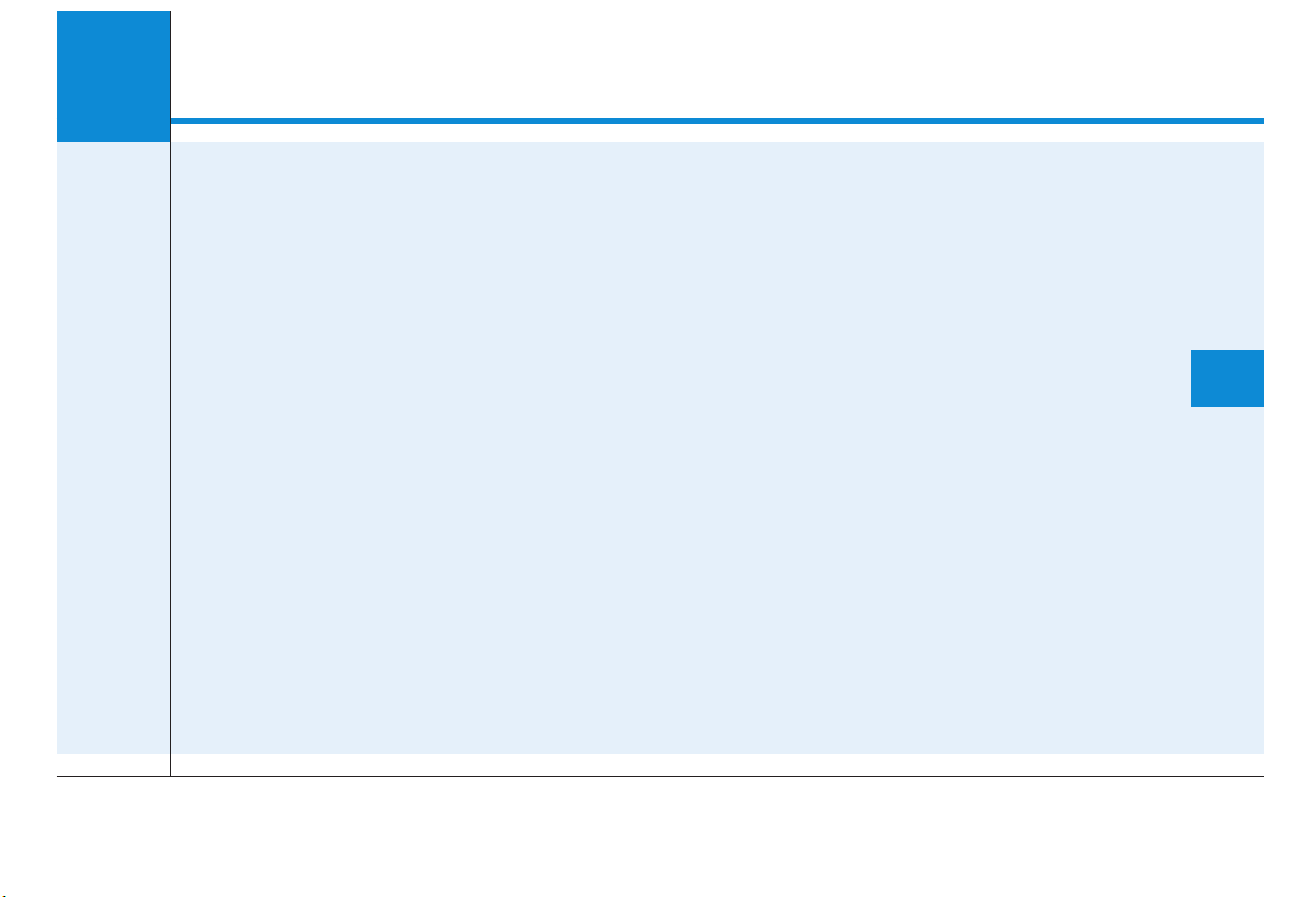
DIGITAL CAR AUDIO SYSTEM(ACBC0SNEE)
Audio (Without Touch Screen)...............................4-
System layout - control panel.........................................4-
System layout - steering wheel remote control.........4-
Turning the system on or off ..........................................4-
Turning the display on or off...........................................4-
Getting to know the basic operations............................4-
Radio ..........................................................................4-
Turning on the radio...........................................................4-
Changing the radio mode ..................................................4-
Scanning for available radio stations.............................4-
Searching for radio stations.............................................4-
Saving radio stations ..........................................................4-
Listening to saved radio stations ....................................4-
Media Player.............................................................4-
Using the media player ......................................................4-
Using the USB mode...........................................................4-
Using the AUX mode ..........................................................4-
Bluetooth...................................................................4-
Connecting Bluetooth devices..........................................4-
Using a Bluetooth audio device.......................................4-
Using a Bluetooth phone...................................................4-
System Status Icons ................................................4-
Audio System Specifications..................................4-
USB..........................................................................................4-
Bluetooth ...............................................................................4-
Trademarks ...............................................................4-
Declaration of Conformity......................................4-
CE RED for EU......................................................................4-
RoHS for Taiwan..................................................................4-
NCC for Taiwan ....................................................................4-
FCC ..........................................................................................4-
4
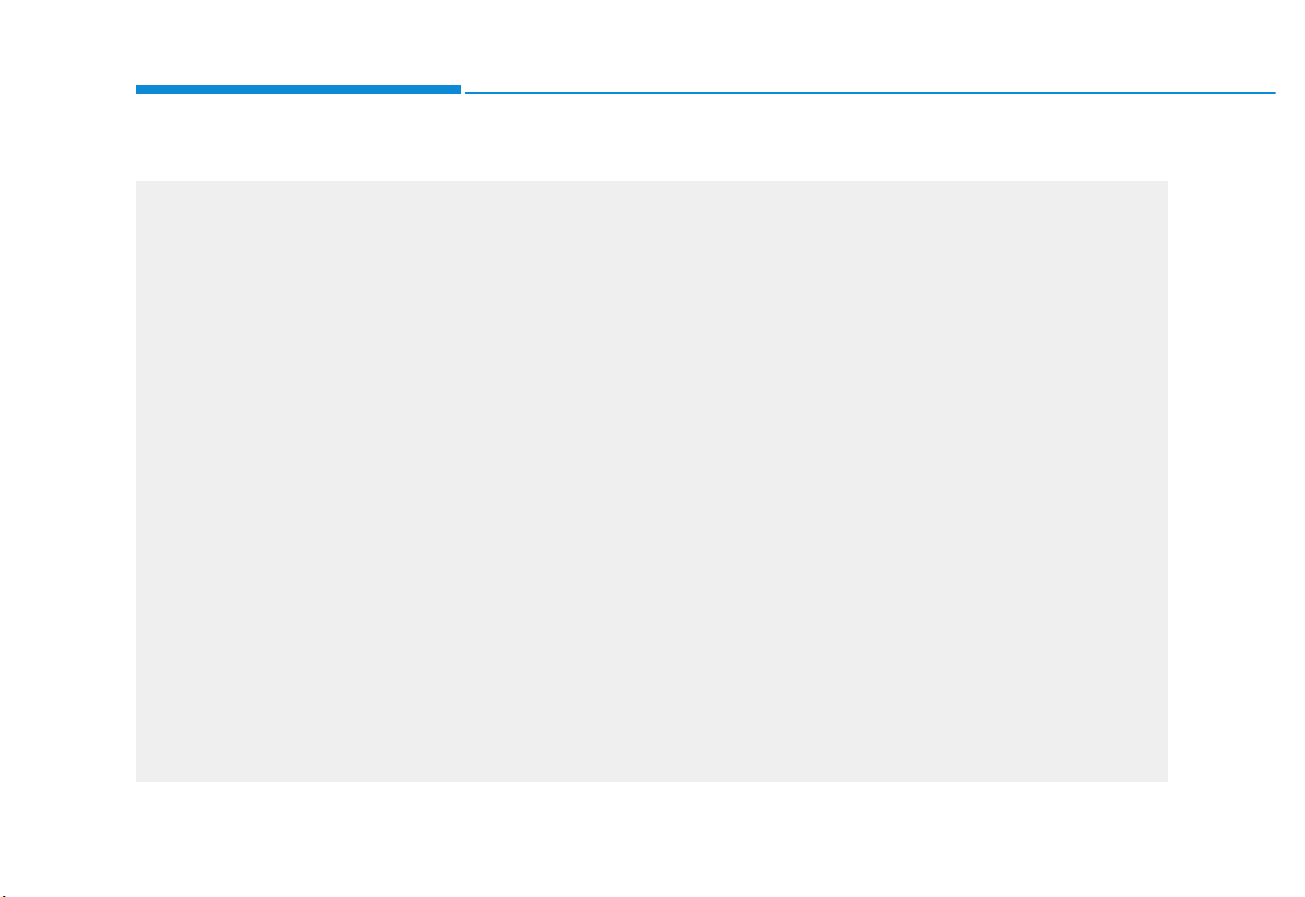
4-2
Multimedia System
AUDIO (Without Touch Screen)
(1) RADIO button
• Press to display the radio mode selection window.
• When the mode selection window displays, turn the [TUNE] knob to select the
desired mode and then press the knob.
• When the Mode popup is not selected
in [MENU/CLOCK] Mode popup,
press the [RADIO] button on the control
panel to change the mode.
Each time you press the [RADIO] button on the control panel, the mode
switches to radio FM AM in order.
(2) MEDIA button
• Press to display the media mode selection window.
• When the mode selection window displays, turn the [TUNE] knob to select the
desired mode and then press the knob.
• When the Mode popup is not selected in
[MENU/CLOCK] Mode popup, press the
[MEDIA] button on the control panel to
change the mode.
Each time you press the [MEDIA] button
on the control panel, the mode switches
to media USB AUX in order.
(3) FAV button
• While listening to the radio, press to
move to next page of the preset list.
(4) POWER button/VOL knob
• Press to turn the system on or off.
• Turn to the left or right to adjust the system sound volume.
(5) SEEK/TRACK button
• Change the station/track/file (except for
the AUX mode).
System layout – control panel
❈ The actual features in the vehicle may differ from the illustration.
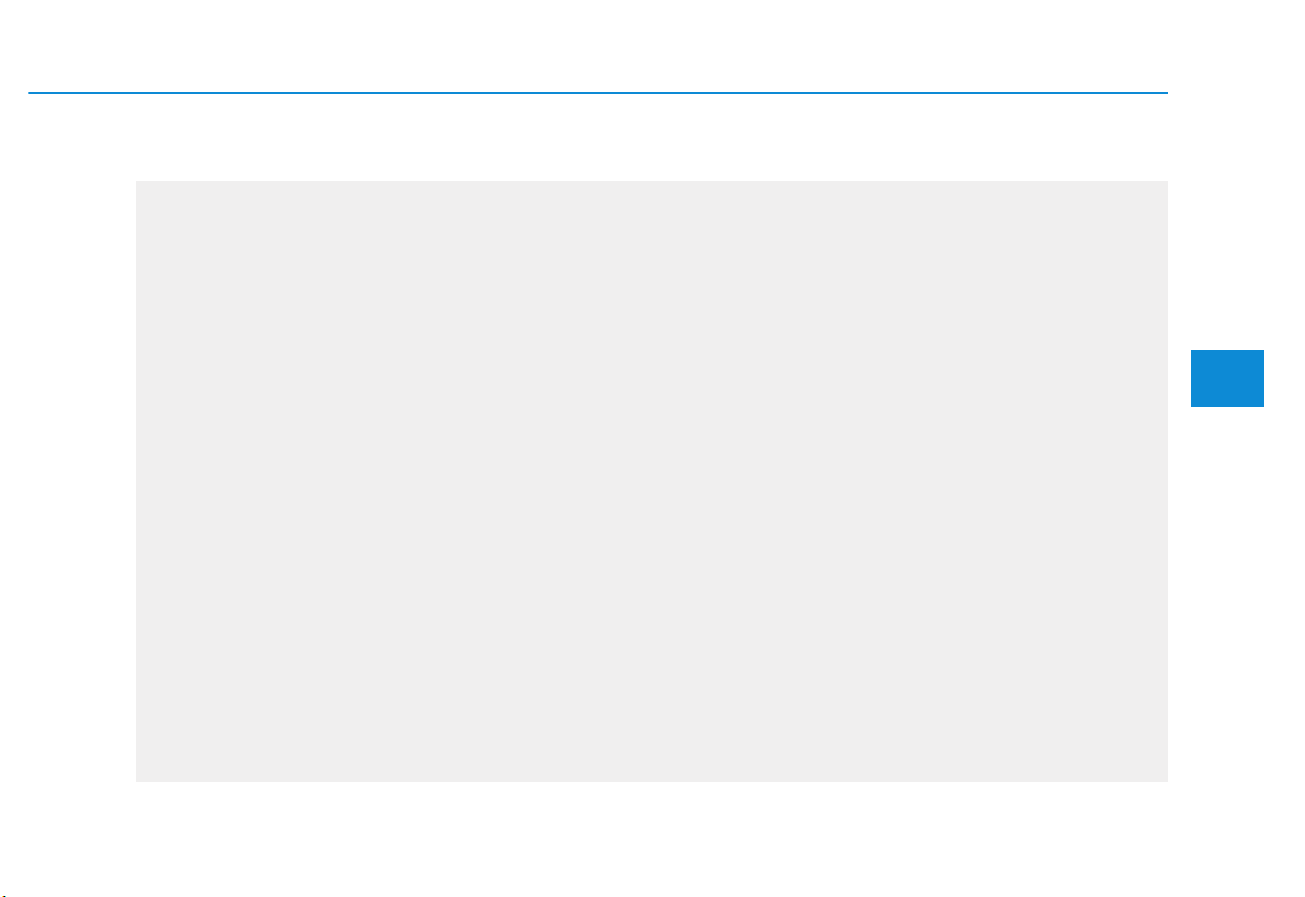
4-3
Multimedia System
4
• While listening to the radio, press and
hold to search for a station.
• While playing media, press and hold to
rewind or fast forward (except for the
AUX mode).
(6) MENU button/CLOCK button
• Press to access the menu screen for
the current mode.
• Press and hold to access the time
setup screen.
(7) TUNE knob/FILE knob/ENTER button
• While listening to the radio, turn to
adjust the frequency.
• While playing media, turn to search for
a track/file (except for the AUX mode).
• During a search, press to select the
current track/file.
(8) Number buttons (1 RPT~ 4 BACK)
• While listening to the radio, press to listen to a saved radio station.
• While listening to the radio, press and
hold to save the current radio station to
the preset.
• In the USB mode, press the [1 RPT]
button to change the repeat play mode.
Press the [2 SHFL] button to change
the shuffle play mode.
• Press the [4 BACK] button to return to
the previous screen (except for the
radio preset list).
❈ The actual features in the vehicle may differ from the illustration.
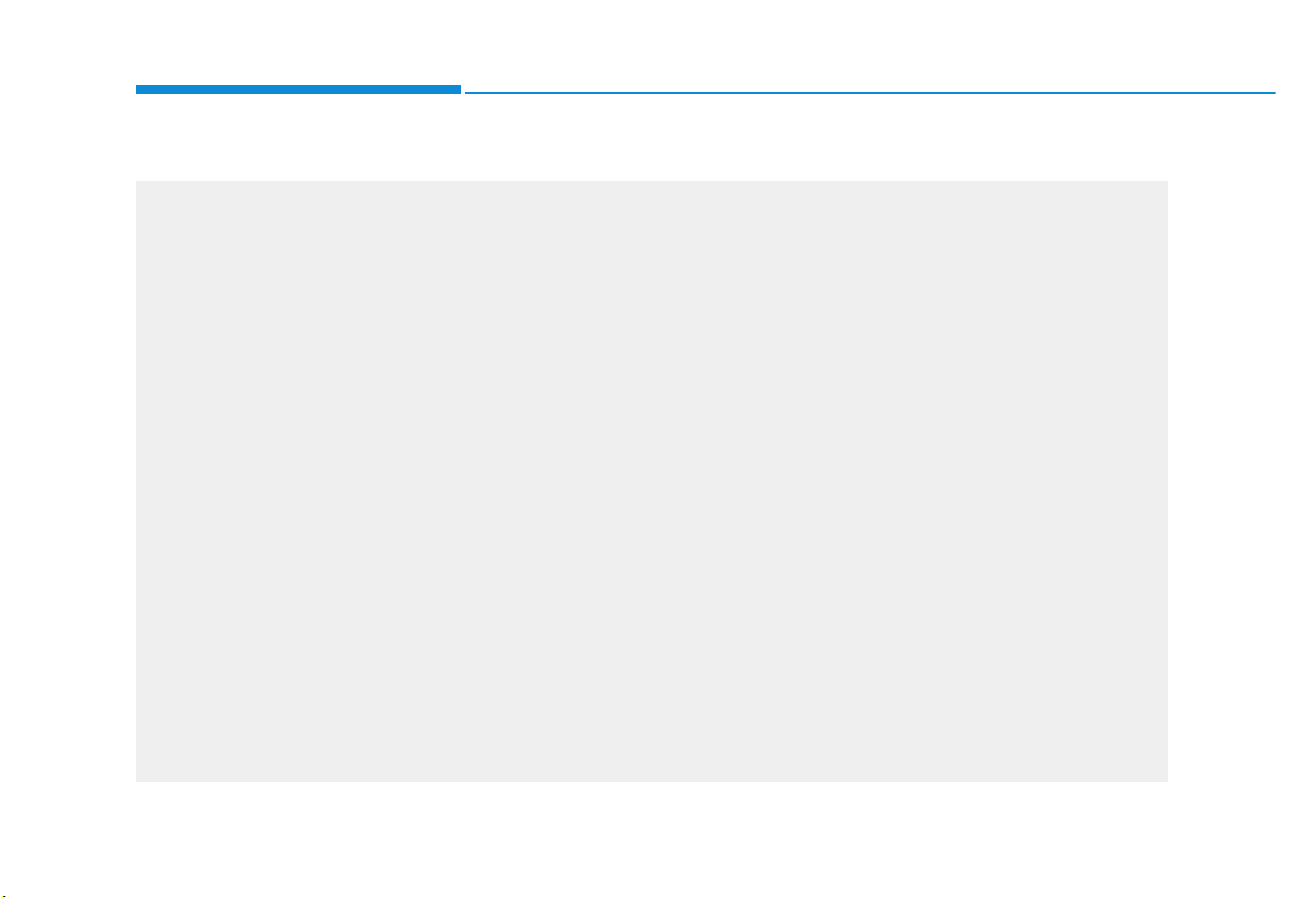
4-4
Multimedia System
(With
Bluetooth
®
Wireless Technology)
(1) AUDIO button
• Press to display the radio/media mode
selection window.
• When the mode selection window displays, turn the [TUNE] knob to select the
desired mode and then press the knob.
• When the Mode popup is not selected
in [MENU/CLOCK] Mode popup,
press the [AUDIO] button on the control
panel to change the mode.
Each time you press the [AUDIO] button on the control panel, the mode
switches to radio media in order.
(2) PHONE button
• Press to start connecting a mobile
phone via Bluetooth.
• After a Bluetooth phone connection is
made, press to access the Bluetooth
phone menu.
(3) FAV button
• While listening to the radio, press to
move to next page of the preset list.
(4) POWER button/VOL knob
• Press to turn the system on or off.
• Turn to the left or right to adjust the system sound volume.
(5) SEEK/TRACK button
• Change the station/track/file (except for
the AUX mode).
• While listening to the radio, press and
hold to search for a station.
• While playing media, press and hold to
rewind or fast forward (except for the
AUX and Bluetooth audio modes).
❈ The actual features in the vehicle may differ from the illustration.
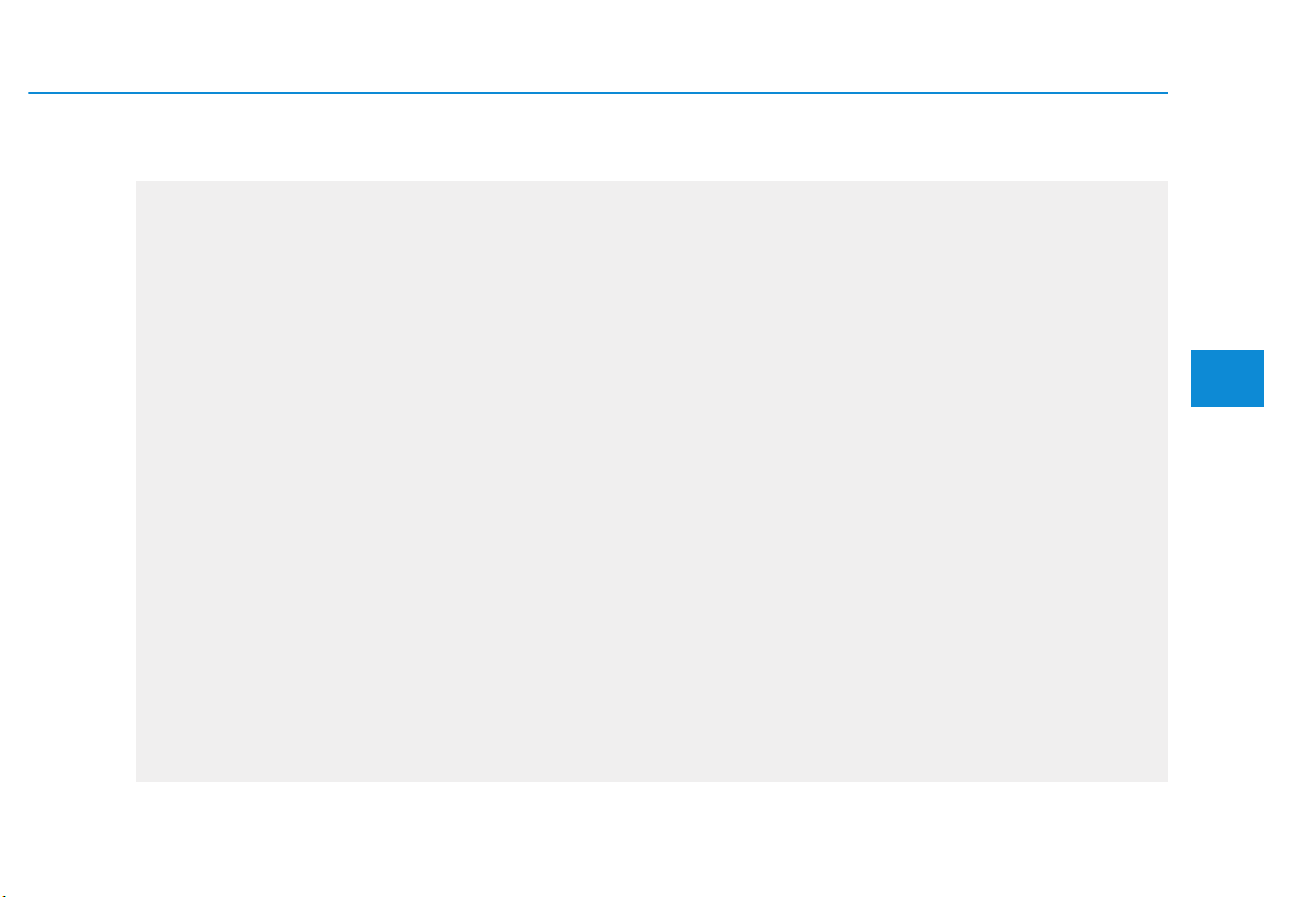
4-5
Multimedia System
4
(6) MENU button/CLOCK button
• Press to access the menu screen for
the current mode.
• Press and hold to access the time
setup screen.
(7) TUNE knob/FILE knob/ENTER button
• While listening to the radio, turn to
adjust the frequency.
• While playing media, turn to search for
a track/file (except for the AUX and
Bluetooth audio modes).
• During a search, press to select the
current track/file.
(8) Number buttons (1 RPT~ 4 BACK)
• While listening to the radio, press to listen to a saved radio station.
• While listening to the radio, press and
hold to save the current radio station to
the preset.
• In the USB/Bluetooth audio modes,
press the [1 RPT] button to change the
repeat play mode. Press the [2 SHFL]
button to change the shuffle play mode.
• Press the [4 BACK] button to return to
the previous screen (except for the
radio preset list).
❈ The actual features in the vehicle may differ from the illustration.
(With
Bluetooth
®
Wireless Technology)
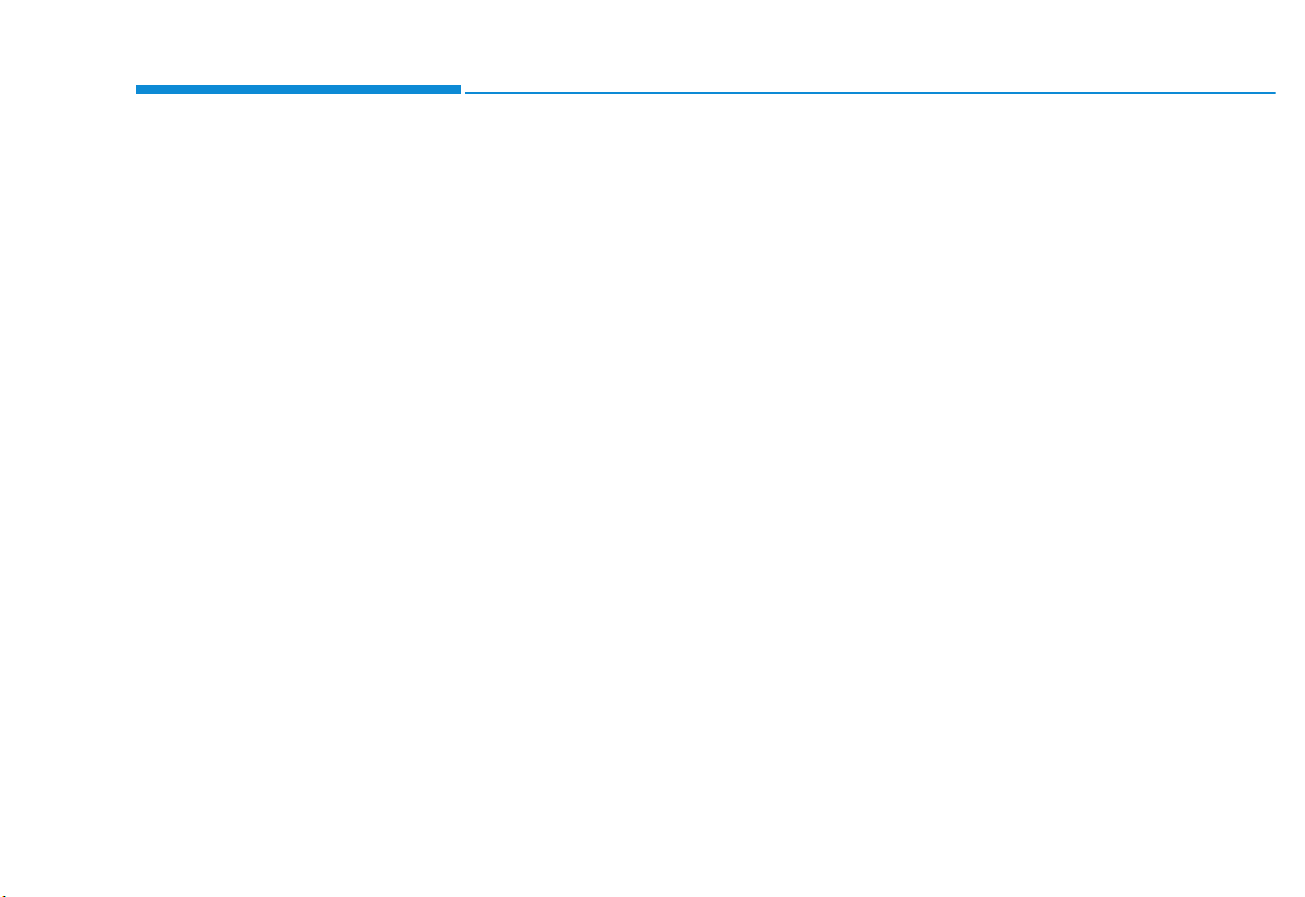
4-6
Multimedia System
System layout – steering
wheel remote control
❈ The actual f
eatures in the vehicle
may differ from the illustration.
(1) MODE button
• Press to switch between radio and
media modes.
• Press and hold to turn the system
on or off. (if equipped)
(2) Volume lever
• Push up or down to adjust the
volume.
(3) Up/Down lever
• Change the station/track/file (except
for the AUX mode).
• While listening to the radio, push to
listen to the previous/next saved
radio station.
• While listening to the radio, push
and hold to search for a station.
• While playing media, push and
hold to rewind or fast forward
(except for the AUX and Bluetooth
audio* mode).
(if equipped)
(4) MUTE button
• Press to mute or unmute the system.
• During a call, press to mute or
unmute the microphone.
• While playing media, press to
pause or resume playback.
(5) Call/Answer button (if equipped)
• Press to start connecting a mobile
phone via Bluetooth.
• After a Bluetooth phone connection is made, press to access your
call history. Press and hold to dial
the most recent phone number.
When a call comes in, press to
answer the call.
• During a call, press to switch
between the active call and the
held call. Press and hold to switch
the call between the system and
the mobile phone.
(6) Call end button (if equipped)
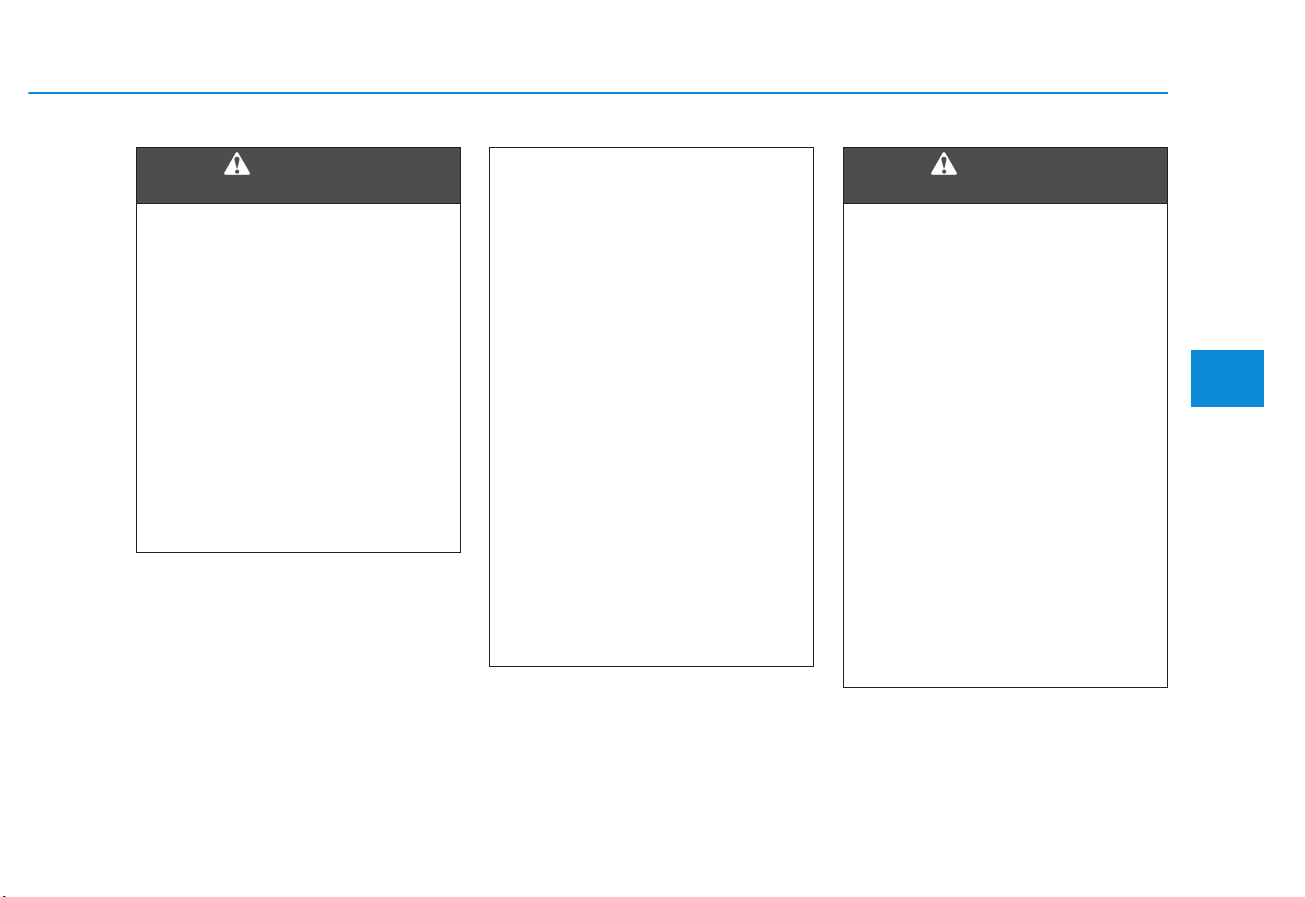
4-7
Multimedia System
4
• Do not operate the system
while driving. Driving while
distracted may result in a loss
of vehicle control, potentially
leading to an accident, severe
personal injury, or death. The
driver’s primary responsibility
is the safe and legal operation
of a vehicle, and any handheld
devices, equipment, or vehicle
systems which divert the driver’s attention from this
responsibility should never
be used during operation of
the vehicle.
WARNING
- About driving
• Avoid watching the screen
while driving. Driving while
distracted may lead to a traffic
accident. Stop your vehicle in
a safe location before using
functions that require multiple
operations.
• Stop your vehicle first before
using y
our mobile phone.
Using a mobile phone while
driving may lead to a traffic
accident. If necessary, use the
Bluetooth Handsfree feature
to make calls and keep the
call as short as possible.
• Keep the volume low enough
to hear e
xternal sounds.
Driving without the ability to
hear external sounds may
lead to a traffic accident.
Listening to a loud volume for
a long time may cause hearing damage.
• Do not disassemble or modify
the system. Doing so may
result in an accident, fire, or
electric shock.
• Do not allow liquids or foreign
substances to enter the system. Liquids or f
oreign substances may cause noxious
fumes, a fire, or a system malfunction.
• Stop using the system if it
malfunctions,
such as no
audio output or display. If you
continue using the system
when it is malfunctioning, it
may lead to a fire, electric
shock, or system failure.
• Do not touch the antenna dur-
ing thunder or lightning
because suc
h an act may
cause electric shock.
WARNING
- About handling the system
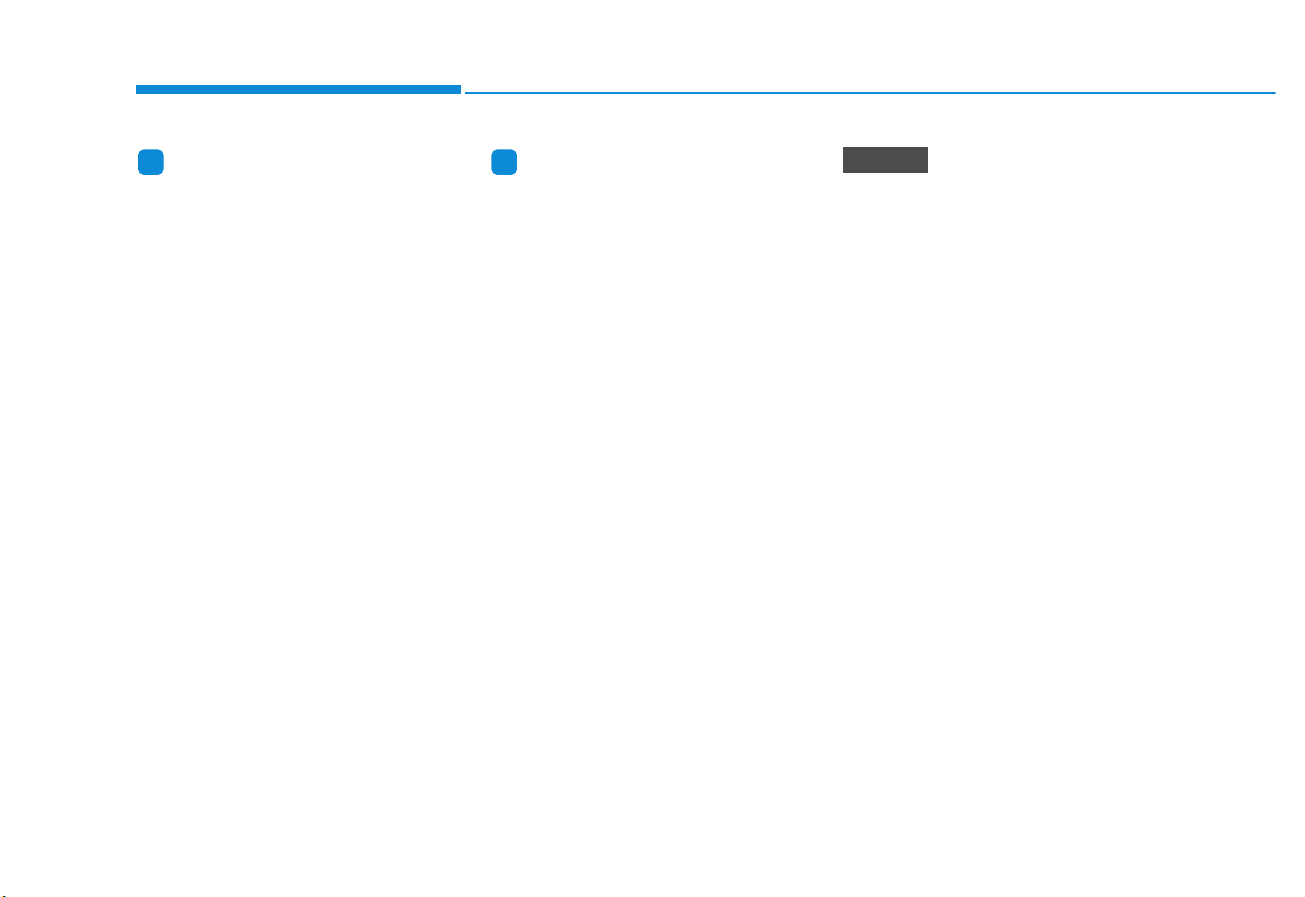
4-8
Multimedia System
Information
- About operating the system
• Use the system with the engine running. Using the system for a long
time when the engine is stopped may
discharge the battery.
• Do not install unapproved products.
Using unapproved products may
cause an error while using the system. System errors caused by
installing unapproved products are
not covered under the warranty.
Information
- About handling the system
• Do not apply excessive force to the
system. Excessive pressure on the
screen may damage the LCD panel
or the touch panel.
• When cleaning the screen or button
panel, make sure to stop the engine
and use a soft, dry cloth. Wiping the
screen or buttons with a rough cloth
or using solvents (alcohol, benzene,
paint thinner, etc.) may scratch or
chemically damage the surface.
• If you attach a liquid-type air freshener to the fan louvre, the surface of
the louvre may become deformed
due to the flowing air.
• If you want to change the position of
the installed device, please inquire
with your place of purchase or service maintenance centre. Technical
expertise is required to install or disassemble the device.
• If you experience any problems
with the system, contact your
place of purchase or dealer.
• Placing the audio system within
an electromagnetic environment
may result in noise interference.
i i
NOTICE
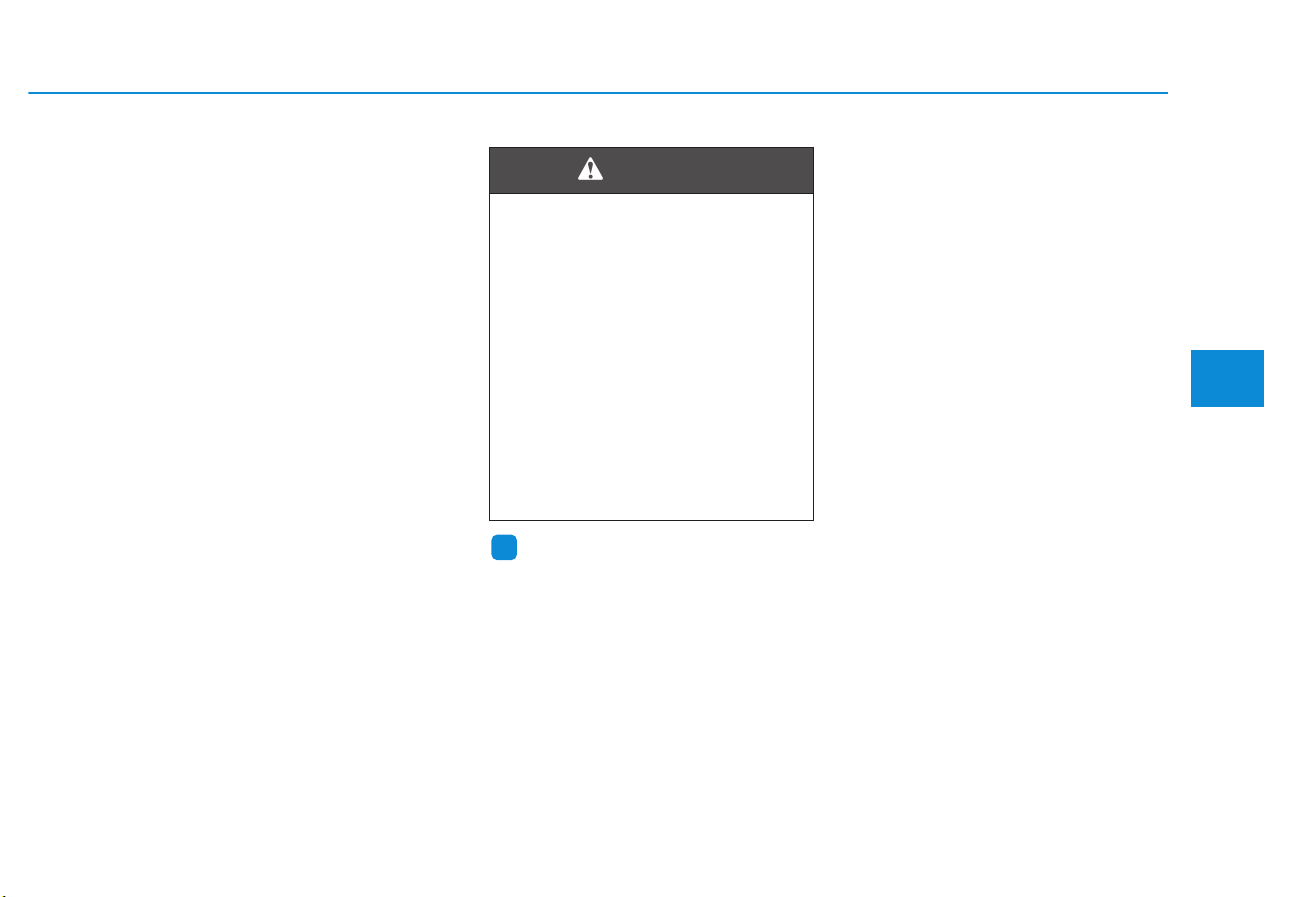
4-9
Multimedia System
4
Turning the system on or off
To turn on the system, start the engine.
• If you do not want to use the system while driving, you can turn off
the system by pressing the
[POWER] button on the control
panel. To use the system again,
press the [POWER] button again.
The system turns off when you stop
the engine (ACC Off).
• When you turn back on the system, the previous mode and settings will remain intact.
Information
You can turn on the system when the
key ignition switch is placed in the
“ACC” or “ON” position. Using the
system for an extended period without
the engine running drains the battery.
If you plan on using the system for a
long time, start the engine
Turning the display on or off
To prevent glare, you can turn off the
screen. The screen can be turned off
only while the system is on.
1. On the control panel, press the
[MENU/CLOCK] button.
2. When the option selection window
displays, turn the [TUNE] knob to
select Display off, and then press
the knob.
• To turn the screen back on,
press any of the control panel
buttons.
i
• Some functions may be dis-
abled for safety reasons while
the vehicle is moving. They
work only when the vehicle
stops. Park your vehicle in a
safe location before using any
of them.
• Stop using the system if it
malfunctions, such as no
audio output or display. If you
continue using the system
when it is malfunctioning, it
may lead to a fire, electric
shock, or system failure.
WARNING
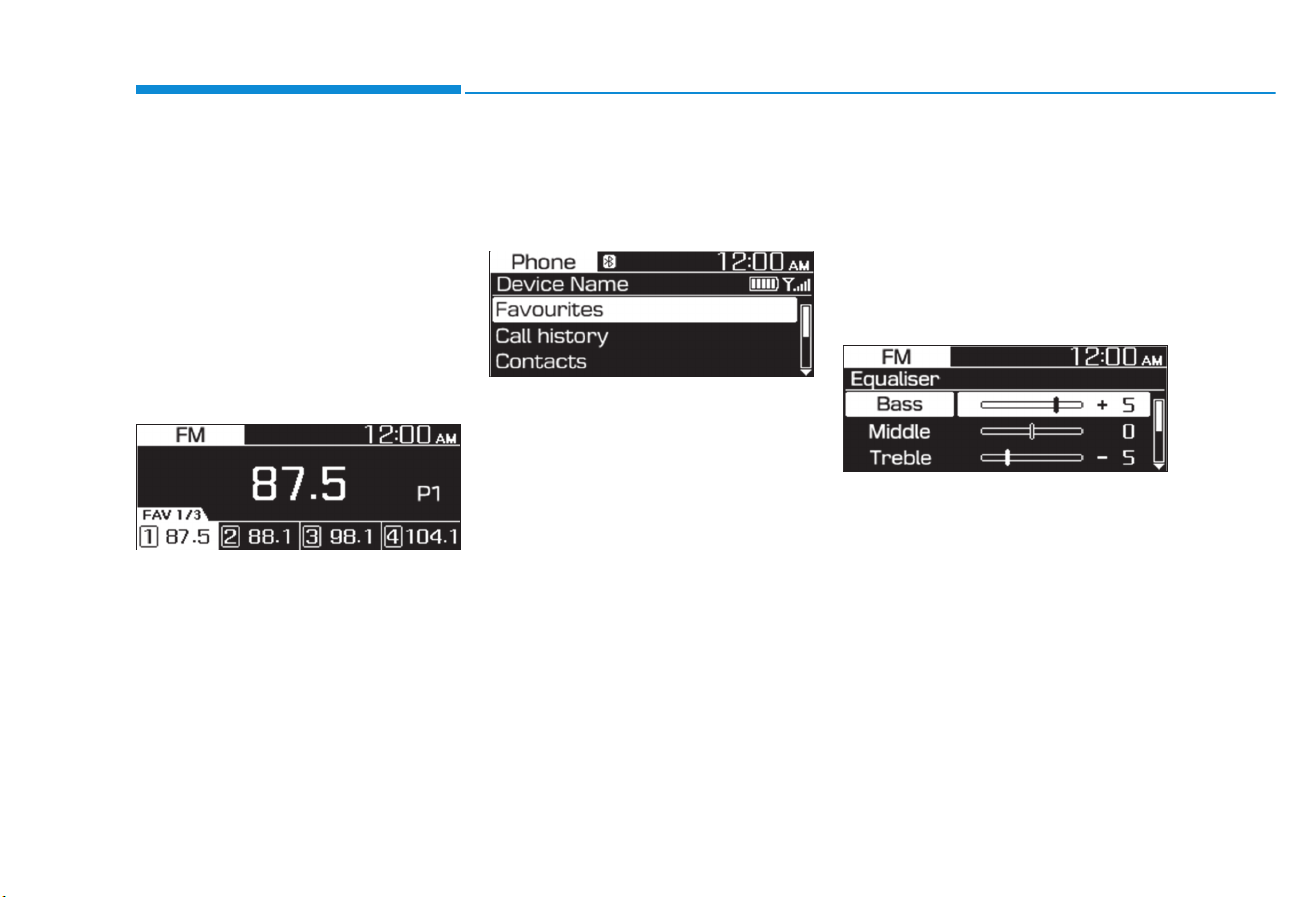
4-10
Multimedia System
Getting to know the basic
operations
You can select an item or adjust the
settings by using the number buttons
and the [TUNE] knob on the control
panel.
Selecting an item
Numbered items
Press the corresponding number
button.
Numberless items
Turn the [TUNE] knob to select the
desired item, and then press the
knob.
Adjusting the settings
Turn the [TUNE] knob to adjust the
value, and then press the knob to
save changes.
Turn the [TUNE] knob to the right to
increase the value and turn the
[TUNE] knob to the left to decrease
the value.
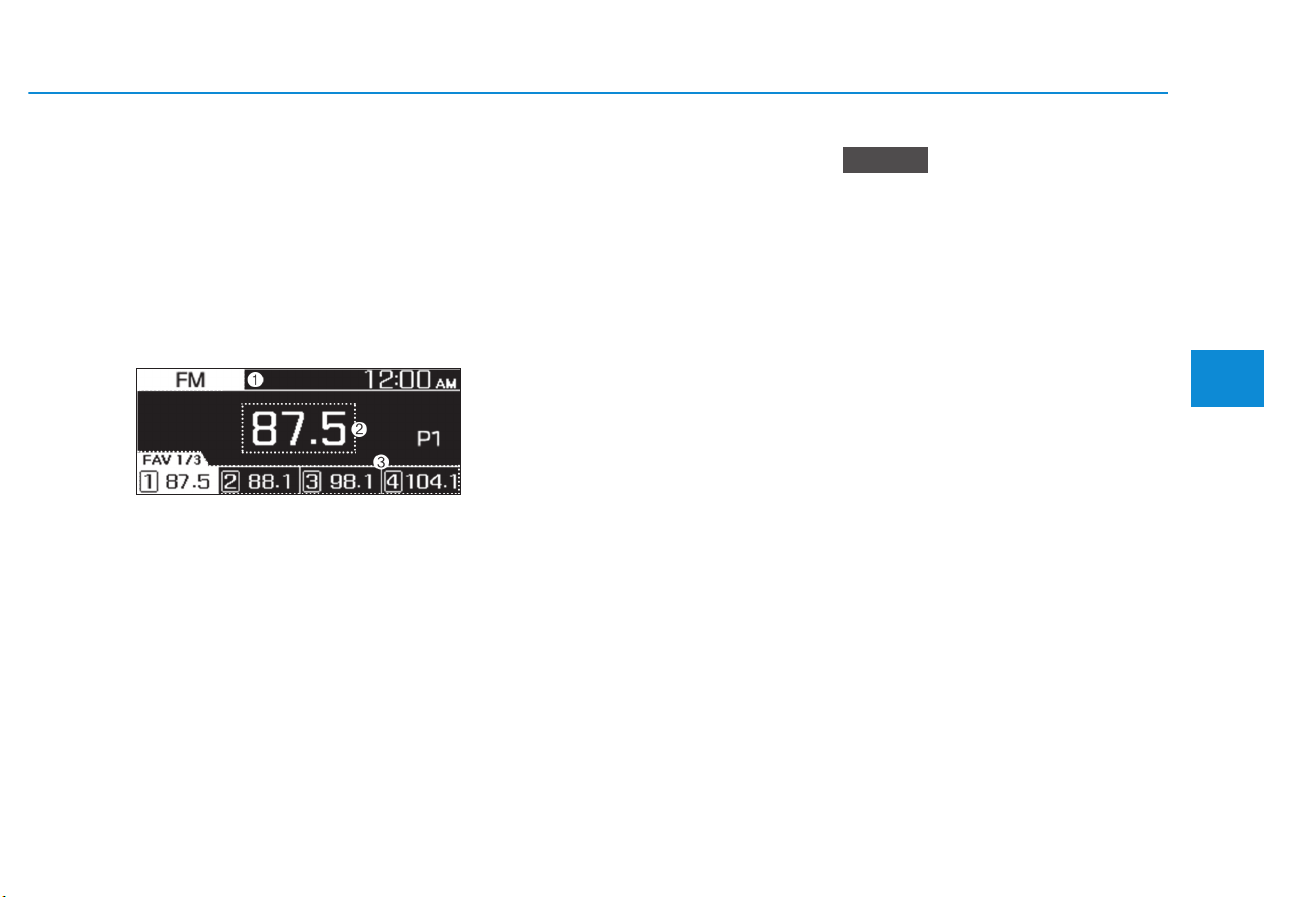
4-11
Multimedia System
4
Turning on the radio
1. On the control panel, press the
[RADIO] / [AUDIO] button.
2. When the mode selection window
displays, turn the [TUNE] knob to
select the desired radio mode and
then press the knob.
FM/AM Mode
(1) Current radio mode
(2) Radio station information
(3) Preset list
Press the [MENU/CLOCK] button on
the control panel to access the following menu options:
• Autostore: Save radio stations to
the preset list.
• Scan: The system searches for
radio stations with strong radio signals and plays each radio station
for about five seconds.
• Sound settings: You can change
the settings related to sounds,
such as location where sound will
be concentrated and the output
level for each range.
- Position: Select a location where
sound will be concentrated in the
vehicle. Select Fade (Fader) or
Balance, turn the [TUNE] knob to
select the desired position, and
then press the knob. To set sound
to be centred in the vehicle,
select Centre(Center).
- Equaliser (Tone): Adjust the out-
put level for each sound tone
mode.
- Speed dependent vol.: Set the
volume to be adjusted automatically according to your driving
speed. (if equipped)
• Depending on vehicle models or
specifications, available options
may vary.
• Depending on the system or
amplifier specifications applied
to your vehicle, available options
may vary.
• Mode popup: Set to display mode
selection window when the [RADIO]
/ [AUDIO] button is pressed on the
control panel.
• Date/Time: You can change the
date and time that are shown on
the system display.
- Set date: Set date to display on
the system display.
- Set time: Set time to display on
the system display.
- Time format: Select to display
time in the 12 hour format or the
24 hour format.
- Display (Power Off): Set to dis-
play the clock when the system
power is off.
• Language: You can change the
display language.
NOTICE
RADIO
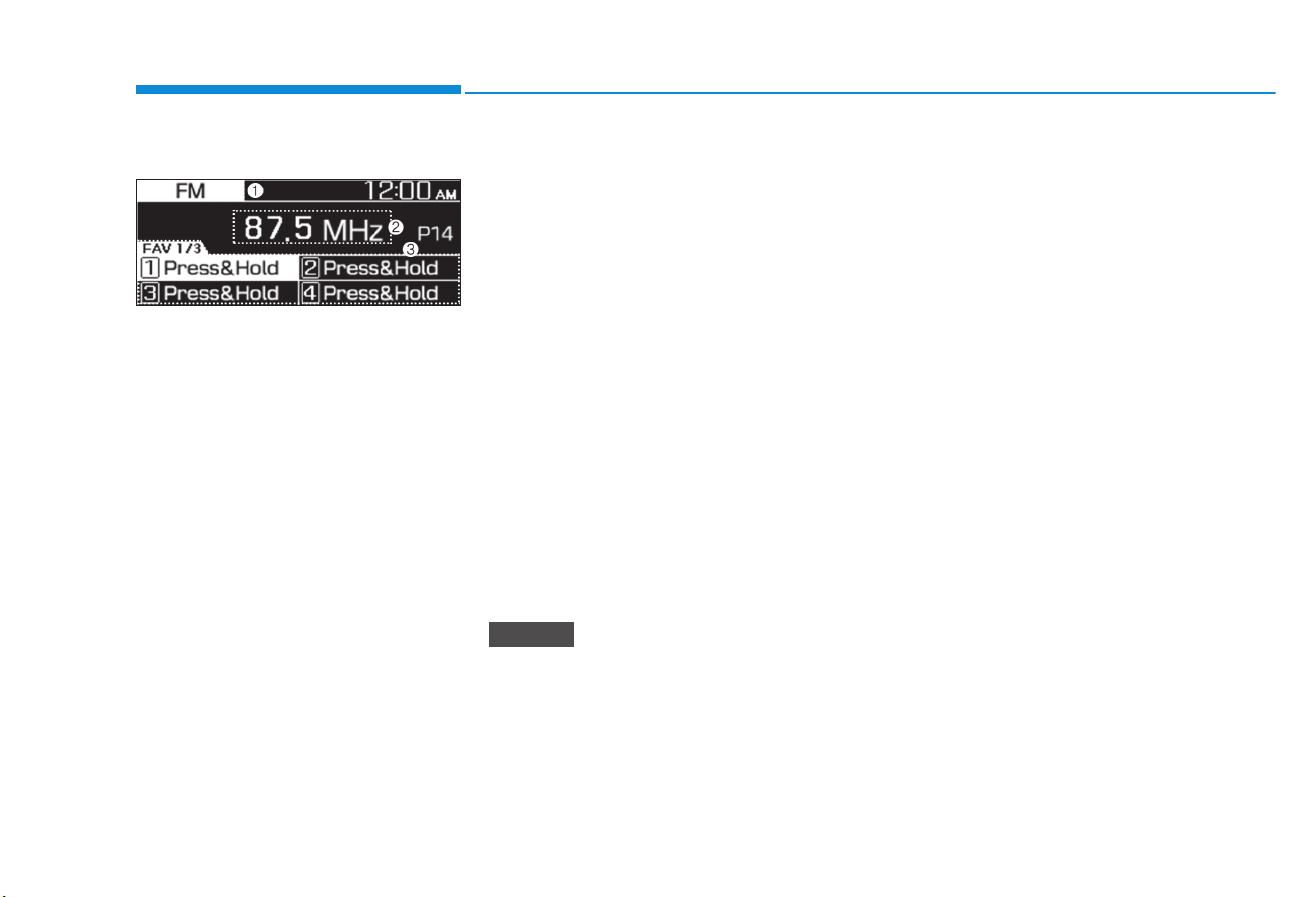
4-12
Multimedia System
FM/AM Mode (With RDS)
(1) Current radio mode
(2) Radio station information
(3) Preset list
Press the [MENU/CLOCK] button on
the control panel to access the following menu options:
• Traffic announcement: Activate or
deactivate traffic announcements.
Announcements and programmes
will be received automatically if
available.
• Autostore: Save radio stations to
the preset list.
• Scan: The system searches for
radio stations with strong radio signals and plays each option for
about five seconds.
• Sound settings: You can change
the settings related to sounds,
such as location where sound will
be concentrated and the output
level for each range.
- Position: Select a location
where sound will be concentrated in the vehicle. Select Fade
(Fader) or Balance, turn the
[TUNE] knob to select the
desired position, and then press
the knob. To set sound to be centred in the vehicle, select
Centre(Center).
- Equaliser (Tone): Adjust the out-
put level for each sound tone
mode.
- Speed dependent vol.: Set the
volume to be adjusted automatically according to your driving
speed. (if equipped)
• Depending on vehicle models or
specifications, available options
may vary.
• Depending on the system or
amplifier specifications applied
to your vehicle, available options
may vary.
• Mode popup: Set to display mode
selection window when the [RADIO]
/ [AUDIO] button is pressed on the
control panel.
• Date/Time: You can change the
date and time that are shown on
the system display.
- Set date: Set date to display on
the system display.
- Set time: Set time to display on
the system display.
- Time format: Select to display
time in the 12 hour format or the
24 hour format.
- Display (Power Off): Set to dis-
play the clock when the system
power is off.
• Language: You can change the
display language.
NOTICE

4-13
Multimedia System
4
Changing the radio mode
1. On the control panel, press the
[RADIO] / [AUDIO] button.
2. When the mode selection window
displays, turn the [TUNE] knob to
select the desired radio mode and
then press the knob.
• Each time you press the
[MODE] button on the steering
wheel, the radio mode switches
to FM AM in order.
• When the Mode popup is not
selected in [MENU/CLOCK]
Mode popup, press the [RADIO]
/ [AUDIO] button on the control
panel to change the radio mode.
Each time you press the [RADIO]
/ [AUDIO] button on the control
panel, the radio mode switches
to FM AM in order.
Scanning for available radio
stations
You can listen to each radio station
for a few seconds to test the reception and select the one you want.
1. From the radio screen, press the
[MENU/CLOCK] button on the
control panel.
2. When the option selection window
displays, turn the [TUNE] knob to
select Scan, and then press the
knob.
• The system searches for radio
stations with strong radio signals and plays each radio station for about five seconds.
3. When you find the radio station
you want to listen to, press the
[TUNE] knob.
• You can continue listening to the
selected station.
Searching for radio stations
To search for the previous or next
available radio station, press the
[∧ SEEK] button / [TRACK ∨] button
on the control panel.
• You can also press and hold the
[∧ SEEK] button / [TRACK ∨] button to search for frequencies quickly. When you release the button, a
radio station with a strong signal is
selected automatically.
If you know the exact frequency of
the radio station you want to listen to,
turn the [TUNE] knob on the control
panel to change the frequency.
NOTICE

4-14
Multimedia System
Saving radio stations
You can save your favourite radio
stations and listen to them by selecting them from the preset list.
Saving the current radio station
While listening to the radio, press
and hold the desired number button
on the control panel.
• The radio station you are listening
to will be added to the selected
number.
• To save the next page of the preset
list, press the [FAV] button.
Saving the current radio station
While listening to the radio, press
and hold the desired number button
on the control panel.
• The radio station you are listening
to will be added to the selected
number.
• To save the next page of the preset
list, press the [FAV] button.
• You can save up to 12 radio stations in each mode.
• If a station is already saved to
the selected preset number, the
station will be replaced by the
station you are listening to.
Using the auto save function
You can search for radio stations in
your area where there is a strong signal. The results of your search can
be saved to the preset list automatically.
1. From the radio screen, press the
[MENU/CLOCK] button on the
control panel.
2. When the option selection window
displays, turn the [TUNE] knob to
select Autostore, and then press
the knob.
Listening to saved radio stations
FM/AM Mode
1. Confirm the preset number for the
radio station you want to listen to.
• To view the next page of the pre-
set list, press the [FAV] button.
2. On the control panel, press the
desired number button.
• Alternatively, push the Up/Down
lever on the steering wheel to
change the station.
NOTICE

4-15
Multimedia System
4
Using the media player
You can play music stored in various
media storage devices, such as USB
storage devices, smartphones.
1. Connect a device to the USB/AUX
port in your vehicle.
• Playback may start immediately
depending on the device that
you connect to the system.
2. On the control panel, press the
[MEDIA] / [AUDIO] button.
3. When the mode selection window
displays, turn the [TUNE] knob to
select the desired mode and then
press the knob.
• To start the media player, press
the [MEDIA] / [AUDIO] button on
the control panel.
• You can also change the mode by
press the [MODE] button repeatedly on the steering wheel.
• Make sure to connect or disconnect external USB devices with
the system power turned off.
• When the Mode popup is not
selected in [MENU/CLOCK]
Mode popup, press the [MEDIA] /
[AUDIO] button on the control
panel to change the media player.
Each time you press the [MEDIA]
/ [AUDIO] button on the control
panel, the media mode switches
to USB Bluetooth audio*
AUX in order.
• Depending on vehicle models
and specifications, available
buttons or the appearance and
layout of the USB/AUX port in
your vehicle may vary.
• Do not connect a smartphone or
an MP3 device to the system via
multiple methods such as USB,
Bluetooth* and AUX simultaneously. Doing so may cause a distorted noise or a system malfunction.
• When the equaliser function of
the connected device and
Equaliser (Tone) settings of the
system are both activated, the
effects may interfere with each
other and may lead to sound
degradation or distortion.
Deactivate the device’s equaliser function if possible.
• Noise may occur when an AUX
device is connected. When such
devices are not being used, disconnect the device for storage.
• When the AUX device power is
connected to the power jack,
playing the external device may
result in noise. In such cases,
disconnect the power connection before use.
*if equipped
NOTICE
MEDIA PLAYER

4-16
Multimedia System
Using the USB mode
You can play media files stored in
portable devices, such as USB storage devices and MP3 players. Check
compatible USB storage devices and
file specifications before using the
USB mode.
Connect your USB device to the
USB port in the vehicle.
• Playback starts immediately.
• Press the [MEDIA] / [AUDIO]but-
ton on the control panel to display
the mode selection window, turn
the [TUNE] knob to select USB
and then press the knob.
(1) Current file number and total
number of files
(2) Playback time
(3) Information about the song cur-
rently playing
Press the [MENU/CLOCK] button on
the control panel to access the following menu options:
• List: Access the file list.
• Folder list: Access the folder list.
• Information: Display information
about the song currently playing.
• Sound settings: You can change
the settings related to sounds,
such as location where sound will
be concentrated and the output
level for each range.
- Position: Select a location
where sound will be concentrated in the vehicle. Select Fade
(Fader) or Balance, turn the
[TUNE] knob to select the
desired position, and then press
the knob. To set sound to be centred in the vehicle, select
Centre(Center).
- Equaliser (Tone): Adjust the out-
put level for each sound tone
mode.
- Speed dependent vol.: Set the
volume to be adjusted automatically according to your driving
speed. (if equipped)
• Depending on vehicle models or
specifications, available options
may vary.
• Depending on the system or
amplifier specifications applied
to your vehicle, available options
may vary.
• Song information (Media Display):
Select information such as
Folder/File or Artist/Title/Album
to display when playing MP3 files.
• Mode popup: Set to display mode
selection window when the [MEDIA]
/ [AUDIO] button is pressed on the
control panel.
NOTICE

4-17
Multimedia System
4
• Date/Time: You can change the
date and time that are shown on
the system display.
- Set date: Set date to display on
the system display.
- Set time: Set time to display on
the system display.
- Time format: Select to display
time in the 12 hour format or the
24 hour format.
- Display (Power Off): Set to dis-
play the clock when the system
power is off.
• Language: You can change the
display language.
Rewinding/Fast forwarding
On the control panel, press and hold
the [∧ SEEK] button / [TRACK ∨]
button.
• You can also push and hold the
Up/Down lever on the steering wheel.
Restarting the current playback
On the control panel, press the
[TRACK ∨] button.
• You can also push the Down lever
on the steering wheel.
Playing the previous or next song
To play the previous song, press the
[TRACK ∨] button twice on the control panel. To play the next song,
press the [∧ SEEK] button on the
control panel.
• You can also use the Up/Down
lever on the steering wheel.
Press the [MENU] button on the
control panel to display the mode
selection window, turn the [TUNE]
knob to find the desired song and
press the knob to play the file.
Playing repeatedly
On the control panel, press the
[1 RPT] button. The repeat play
mode changes each time you press
it. The corresponding mode icon will
be displayed on the screen.
Playing in random order
On the control panel, press the
[2 SHFL] button. The shuffle play
mode is activated or deactivated
each time you press it. When you
activate the shuffle mode, the corresponding mode icon will be displayed
on the screen.
Searching folders
1. On the control panel, press the
[MENU/CLOCK] button.
2. When the option selection window
displays, turn the [TUNE] knob to
select the Folder List and then
press the knob.
3. Navigate to the desired folder in
the Folder List and then press the
[TUNE] knob.
• The first song in the selected
folder will be played.
NOTICE

4-18
Multimedia System
Information
• Start the engine of your vehicle
before connecting a USB device to
your system. Starting the engine
with a USB device connected to the
system may damage the USB device.
• Be careful of static electricity when
connecting or disconnecting a USB
device. A static discharge may cause
a system malfunction.
• Be careful not to let your body or
external objects contact the USB
port. Doing so may cause an accident or a system malfunction.
• Do not connect and disconnect a
USB connector repeatedly in a short
time. Doing so may cause an error in
the device or a system malfunction.
• Do not use a USB device for purposes other than playing files. Using
USB accessories for charging or
heating may cause poor performance or a system malfunction.
• When connecting a USB storage
device, do not use an extension
cable. Connect it directly to the
USB port. If you use a USB hub
or an extension cable, the device
may not be recognized.
• Fully insert a USB connector
into the USB port. Failure to do
so may cause a communication
error.
• When you disconnect a USB
storage device, a distorted noise
may occur.
• The system can play only files
encoded in a standard format.
• The following types of USB
devices may not be recognised
or work correctly:
- Encrypted MP3 players
- USB devices not recognised
as removable disks
• A USB device may not be recognised depending on its condition.
• Some USB devices may be
incompatible with your system.
• Depending on the USB device’s
type, capacity, or the format of
files, USB recognition time may
be longer.
• Image and video playback are
not supported.
Using the AUX mode
You can listen to audio from your
vehicle’s speakers by connecting
external devices, such as smartphones and MP3 players.
Connect an external device to the
AUX port in your vehicle using an
AUX cable.
• The AUX mode starts automatically and the sound is heard via your
vehicle’s speakers.
• If an external device is already connected to the system, press the
[MEDIA] / [AUDIO] button repeated-
ly until the AUX mode is selected.
i
NOTICE

4-19
Multimedia System
4
Press the [MENU/CLOCK] button on
the control panel to access the following a menu option.
• Sound settings: You can change
the settings related to sounds,
such as location where sound will
be concentrated and the output
level for each range.
- Position: Select a location where
sound will be concentrated in the
vehicle. Select Fade (Fader) or
Balance, turn the [TUNE] knob to
select the desired position, and
then press the knob. To set sound
to be centred in the vehicle, select
Centre(Center).
- Equaliser (Tone): Adjust the out-
put level for each sound tone
mode.
- Speed dependent vol.: Set the
volume to be adjusted automatically according to your driving
speed. (if equipped)
• Depending on vehicle models or
specifications, available options
may vary.
• Depending on the system or
amplifier specifications applied
to your vehicle, available options
may vary.
• Mode popup: Set to display mode
selection window when the
[RADIO] / [MEDIA] button is
pressed on the control panel.
• Date/Time: You can change the
date and time that are shown on
the system display.
- Set date: Set date to display on
the system display.
- Set time: Set time to display on
the system display.
- Time format: Select to display
time in the 12 hour format or the
24 hour format.
- Display (Power Off): Set to dis-
play the clock when the system
power is off.
• Language: You can change the
display language.
• Because the system works as an
output device of the connected
external device in the AUX
mode, you cannot use controls
other than the volume control.
Use controls on the external
device to control playback.
• The sound volume for the AUX
mode is adjusted separately
from the other modes.
• Depending on the device type,
using an external device with
the power cable plugged into the
power jack may cause a distorted noise.
• If the AUX cable is plugged into
the system without an external
device, a distorted noise may
occur. Remove the AUX cable
from the AUX port when an external device is not connected.
NOTICE NOTICE

4-20
Multimedia System
Connecting Bluetooth devices
Bluetooth is a short-range wireless
networking technology. Via
Bluetooth, you can connect nearby
mobile devices wirelessly to send
and receive data between connected
devices. This enables you to use
your devices effectively.
To use Bluetooth, you must first connect a Bluetooth-enabled device to
your system, such as a mobile phone
or an MP3 player. Ensure that the
device you want to connect supports
Bluetooth.
• On your system, you can use
only Bluetooth Handsfree and
Audio features. Connect a
mobile device that supports
both features.
• Some Bluetooth devices may
cause malfunctions to the audio
system or make interference
noises. In this case, storing the
device in a different location
may resolve the problem.
• Depending on the connected
Bluetooth device or mobile
phone, some functions may not
be supported.
• If the system is not stable due to
a vehicle-Bluetooth device communication error, delete the
paired devices and connect the
Bluetooth devices again.
• If Bluetooth connection is not
stable, follow these steps to try
again.
1. Deactivate Bluetooth and
reactivate it on the device.
Then, reconnect the device.
2. Turn the device off and on.
Then, reconnect it.
3. Remove the battery from the
device and reinstall it. Then,
turn the device on and reconnect it.
4. Unregister the Bluetooth pair-
ing on both the system and
the device and then re-register and connect them.
• The Bluetooth connection is
unavailable when the device’s
Bluetooth function is turned off.
Be sure to turn on the device’s
Bluetooth function.
NOTICE
BLUETOOTH (if equipped)
Park your vehicle in a safe location before connecting Bluetooth
devices. Distracted driving can
cause a traffic accident and lead
to personal injury or death.
WARNING

4-21
Multimedia System
4
Pairing devices with your system
For Bluetooth connections, first pair
your device with your system to add
it to the system’s list of Bluetooth
devices. You can register up to five
devices.
1. From the control panel, press the
[PHONE] button, and then select
Phone Add new device.
• If you are pairing a device with
your system for the first time or
there is no connected devices,
you can also press the
Call/Answer button on the steering wheel.
2. On the Bluetooth device you want
to connect, activate Bluetooth,
search for your vehicle’s system,
and then select it.
• Check the system’s Bluetooth
name, which is displayed in the
new registration pop-up window
on the system screen.
3. Enter or confirm the passkey to
confirm the connection.
• If the passkey input screen is
displayed on the Bluetooth
device screen, enter the
passkey ‘0000’ which is displayed on the system screen.
• If the 6-digit passkey is dis-
played on the Bluetooth device
screen, ensure that the
Bluetooth passkey displayed on
the Bluetooth device is the same
as the passkey on the system
screen and confirm the connection from the device.
• The screen image in this manual is
an example. Check your system
screen for the exact vehicle name
and Bluetooth device name.
• The default passkey is ‘0000’.
• It may take a while for the system to connect with the device
after you permit the system to
access the device. When a connection is made, the Bluetooth
status icon appears at the top of
the screen.
• You can change the permission
settings via the mobile phone’s
Bluetooth settings menu. For
more information, refer to your
mobile phone’s user guide.
• To register a new device, repeat
steps 1 to 3.
• If you use the automatic
Bluetooth connection function,
a call may be switched to the
vehicle’s Handsfree when you
are taking on the phone near the
vehicle while the vehicle’s
engine is on. If you do not want
the system to connect with the
device automatically, deactivate
Bluetooth on your device.
• When a device is connected to the
system via Bluetooth, the device’s
battery may discharge faster.
NOTICE

4-22
Multimedia System
Connecting a paired device
To use a Bluetooth device on your
system, connect the paired device to
the system. Your system can connect
with only one device at a time.
1. From the control panel, press the
[PHONE] button, and then select
Phone Paired devices.
• If there is no connected device,
press the Call/Answer button on
the steering wheel.
2. Turn the [TUNE] knob to select the
device to connect, and then press
the knob.
• If another device is already con-
nected to your system, disconnect it. Select the connected
device to disconnect.
• If a connection ends because a
device is out of the connection
range or a device error occurs,
the connection will be restored
automatically when the device
enters the connection range or
when the error is cleared.
• Depending on auto connection
priority, connection to a device
may take time.
Disconnecting a device
If you want to stop using a Bluetooth
device or connect another device,
disconnect your currently connected
device.
1. From the control panel, press the
[PHONE] button, and then select
Phone Paired devices.
2. Turn the [TUNE] knob to select
your currently connected device
and then press the knob.
3. Press the [1 RPT] button to select
Yes.
NOTICE

4-23
Multimedia System
4
Deleting paired devices
If you no longer want a Bluetooth
device paired or if you want to connect a new device when the
Bluetooth device list is full, delete
paired devices.
1. From the control panel, press the
[PHONE] button, and then select
Phone Delete devices.
2. Turn the [TUNE] knob to select the
device to delete, and then press
the knob.
3. Press the [1 RPT] button to select
Yes.
• When you delete a paired device,
the Call history and Contacts
stored in the system are also
deleted.
• To re-use a deleted device, you
must pair the device again.
Using a Bluetooth audio
device
You can listen to music stored in the
connected Bluetooth audio device
via your vehicle’s speakers.
1. On the control panel, press the
[MEDIA] / [AUDIO] button.
2. When the mode selection window
displays, turn the [TUNE] knob to
select Bluetooth audio and then
press the knob.
(1) Information about the song cur-
rently playing
1. Press the [MENU/CLOCK] button
on the control panel to access the
following a menu option.
2. Turn the [TUNE] knob to select
option and then press the knob.
• Sound settings: You can
change the settings related to
sounds, such as location where
sound will be concentrated and
the output level for each range.
- Position: Select a location
where sound will be concentrated in the vehicle. Select Fade
(Fader) or Balance, turn the
[TUNE] knob to select the
desired position, and then
press the knob. To set sound to
be centred in the vehicle, select
Centre(Center).
- Equaliser (Tone): Adjust the
output level for each sound
tone mode.
- Speed dependent vol.: Set
the volume to be adjusted
automatically according to
your driving speed.
• Depending on vehicle models or
specifications, available options
may vary.
• Depending on the system or
amplifier specifications applied
to your vehicle, available options
may vary.
NOTICE
NOTICE

4-24
Multimedia System
• Mode popup: Set to display
mode selection window when
the [MEDIA] / [AUDIO] button is
pressed on the control panel.
• Date/Time: You can change the
date and time that are shown on
the system display.
- Set date: Set date to display
on the system display.
- Set time: Set time to display
on the system display.
- Time format: Select to display
time in the 12 hour format or
the 24 hour format.
- Display (Power Off): Set to
display the clock when the
system power is off.
• Language: You can change the
display language.
Pausing/Resuming playback
To pause playback, press the [TUNE]
knob on the control panel. To resume
playback, press the [TUNE] knob
again.
Restarting the current playback
On the control panel, press the
[TRACK ∨] button.
• You can also push the Down lever
on the steering wheel.
Playing the previous or next song
To play the previous song, press the
[TRACK ∨] button twice on the control panel. To play the next song,
press the [∧ SEEK] button on the
control panel.
• You can also use the Up/Down
lever on the steering wheel.
Depending on the connected
Bluetooth device or mobile phone,
playing the previous/next song
may not be supported.
Playing repeatedly
On the control panel, press the
[1 RPT] button. The repeat play
mode changes each time you press
it. The corresponding mode icon will
be displayed on the screen.
Playing in random order
On the control panel, press the
[2 SHFL] button. The shuffle play
mode is activated or deactivated
each time you press it. When you
activate the shuffle mode, the corresponding mode icon will be displayed
on the screen.
NOTICE

4-25
Multimedia System
4
• Depending on the connected
Bluetooth device, mobile phone,
or the music player you are
using, playback controls may
differ.
• Depending on the music player
you are using, streaming may
not be supported.
• Depending on the connected
Bluetooth device or mobile
phone, some functions may not
be supported.
• If a Bluetooth enabled phone is
being used to play music and it
receives or makes a phone call,
the music will stop.
• Receiving an incoming call or
making an outgoing call while
playing Bluetooth audio may
result in audio interference.
• If you use the Bluetooth phone
mode while using Bluetooth
audio, playback may not automatically resume after you end
the call depending on the connected mobile phone.
• Moving the track up/down while
playing Bluetooth audio mode
may result in pop noises with
some mobile phones.
• The Rewinding/Fast forwarding
function is not supported in the
Bluetooth audio mode.
• The playlist feature is not supported in the Bluetooth audio
mode.
• If the Bluetooth device is disconnected, Bluetooth audio
mode will end.
Using a Bluetooth phone
You can use Bluetooth to talk on the
phone hands free. View call information on the system screen, and make
or receive calls safely and conveniently via the vehicle’s built-in microphone and speakers.
NOTICE
• Park your vehicle in a safe
location before connecting
Bluetooth devices. Distracted
driving can cause a traffic
accident and lead to personal
injury or death.
• Never dial a phone number or
pick up your mobile phone
while driving. Use of a mobile
phone may distract your
attention, making it difficult to
recognize external conditions
and reducing the ability to
cope with unexpected situations, which may lead to an
accident. If necessary, use the
Bluetooth Handsfree feature
to make calls and keep the
call as short as possible
WARNING

4-26
Multimedia System
• You cannot access the Phone
screen if there is no connected
mobile phone. To use the
Bluetooth phone function, connect a mobile phone to the system.
• The Bluetooth Handsfree function may not work when you are
passing out of the cellular service
coverage area, such as when you
are in a tunnel, underground, or in
a mountainous area.
• Call quality may be degraded in
the following environments:
- The reception of the mobile
phone is poor
- The inside of the vehicle is
noisy
- The mobile phone is placed
near metallic objects, such as
a beverage can.
• Depending on the connected
mobile phone, the volume and
sound quality of the Bluetooth
Handsfree may vary.
Making a call
If your mobile phone is connected to
the system, you can make a call by
selecting a name from your call history or contacts list.
1. On the control panel, press the
[PHONE] button.
• Alternatively, press the Call/
Answer button on the steering
wheel.
2. Select a phone number.
• To select a phone number from
your favourites list, select
Favourites.
• To select a phone number from
your call history, select Call his-
tory.
• To select a phone number from
your contacts list that downloaded from the connected
mobile phone, select Contacts.
3. To end the call, press the [2 SHFL]
button on the control panel.
• Alternatively, press the Call end
button on the steering wheel.
NOTICE

4-27
Multimedia System
4
Using the favourites list
1. From the Phone screen, turn the
[TUNE] knob on the control panel
to select Favourites, and then
press the knob.
2. Turn the [TUNE] knob to select the
desired contact, and then press
the knob to make a phone call.
Press the [MENU/CLOCK] button on
the control panel to access the following menu options:
• Add new favourites: Add a fre-
quently used phone number to
favourites.
• Delete items: Delete a selected
favourites item.
• Delete all: Delete all favourites
items.
• You can register up to 20
favourites for each device.
• You must first download the
contacts to the system to register favourites.
• The favourites list saved on the
mobile phone is not downloaded
to the system.
• Even if the contact information
on the mobile phone is edited,
the favourites on the system are
not automatically edited. Delete
and add the item to favourites
again.
• When you connect a new mobile
phone, your favourites set for
the previous mobile phone will
not be displayed, but they will
remain in your system until you
delete the previous phone from
the device list.
Using your call history
1. From the Phone screen, turn the
[TUNE] knob on the control panel
to select Call history, and then
press the knob.
2. Turn the [TUNE] knob to select the
desired entry, and then press the
knob to make a phone call.
Press the [MENU/CLOCK] button on
the control panel to access the following menu options:
• Download: Download your call
history.
• All calls: View all call records.
• Dialled calls: View only dialled
calls.
• Received calls: View only
received calls.
• Missed calls: View only missed
calls.
NOTICE

4-28
Multimedia System
• Some mobile phones may not
support the download function.
• The call history is accessed only
after downloading the call history when the mobile phone is
connected to the system.
• Calls from restricted IDs are not
saved on the call history list.
• Up to 50 call records will be
downloaded per individual list.
• Call duration and time information will not be displayed on the
system screen.
• Permission is required to download your call history from the
mobile phone. When you
attempt to download data, you
may need to permit the download on the mobile phone. If the
download fails, check the mobile
phone screen for any notification or the mobile phone’s permission setting.
• When you download your call
history, any old data will be
deleted.
Using the contacts list
1. From the Phone screen, turn the
[TUNE] knob on the control panel
to select Contacts, and then
press the knob.
2. Turn the [TUNE] knob to select the
desired group of alphanumeric
characters, and then press the
knob.
3. Turn the [TUNE] knob to select the
desired contact, and then press
the knob to make a phone call.
Press the [MENU/CLOCK] button on
the control panel to access the following a menu option:
• Download: Download your mobile
phone contacts.
• Contacts can be viewed only
when the Bluetooth device is
connected.
• Only contacts in the supported
format can be downloaded and
displayed from the Bluetooth
device. Contacts from some
applications will not be included.
• Up to 2,000 contacts can be
downloaded from your device.
• Some mobile phones may not
support the download function.
• Depending on the system’s specifications, some of the downloaded contacts may be lost.
• Contacts stored both in the
phone and in the SIM card are
downloaded. With some mobile
phones, contacts in the SIM card
may not be downloaded.
• Special characters and figures
used in the contact name may
not be displayed properly.
NOTICENOTICE

4-29
Multimedia System
4
• Permission is required to download contacts from the mobile
phone. When you attempt to
download data, you may need to
permit the download on the
mobile phone. If the download
fails, check the mobile phone
screen for any notification or the
mobile phone’s permission setting.
• Depending on the mobile phone
type or status, downloading may
take longer.
• When you download your contacts, any old data will be deleted.
• You cannot edit or delete your
contacts on the system.
• When you connect a new mobile
phone, your contacts downloaded from the previous mobile
phone will not be displayed, but
they will remain in your system
until you delete the previous
phone from the device list.
Answering calls
When a call comes in, a notification
pop-up window of the incoming call
appears on the system screen.
To answer the call, press the [1 RPT]
button on the control panel.
• Alternatively, press the Call/
Answer button on the steering
wheel.
To reject the call, press the [2 SHFL]
button on the control panel.
• Alternatively, press the Call end
button on the steering wheel.
• Depending on the mobile phone
type, call rejection may not be
supported.
• Once your mobile phone is connected to the system, the call
sound may be output through
the vehicle’s speakers even after
you exit the vehicle if the phone
is within the connection range.
To end the connection, disconnect the device from the system
or deactivate Bluetooth on the
device.
NOTICE
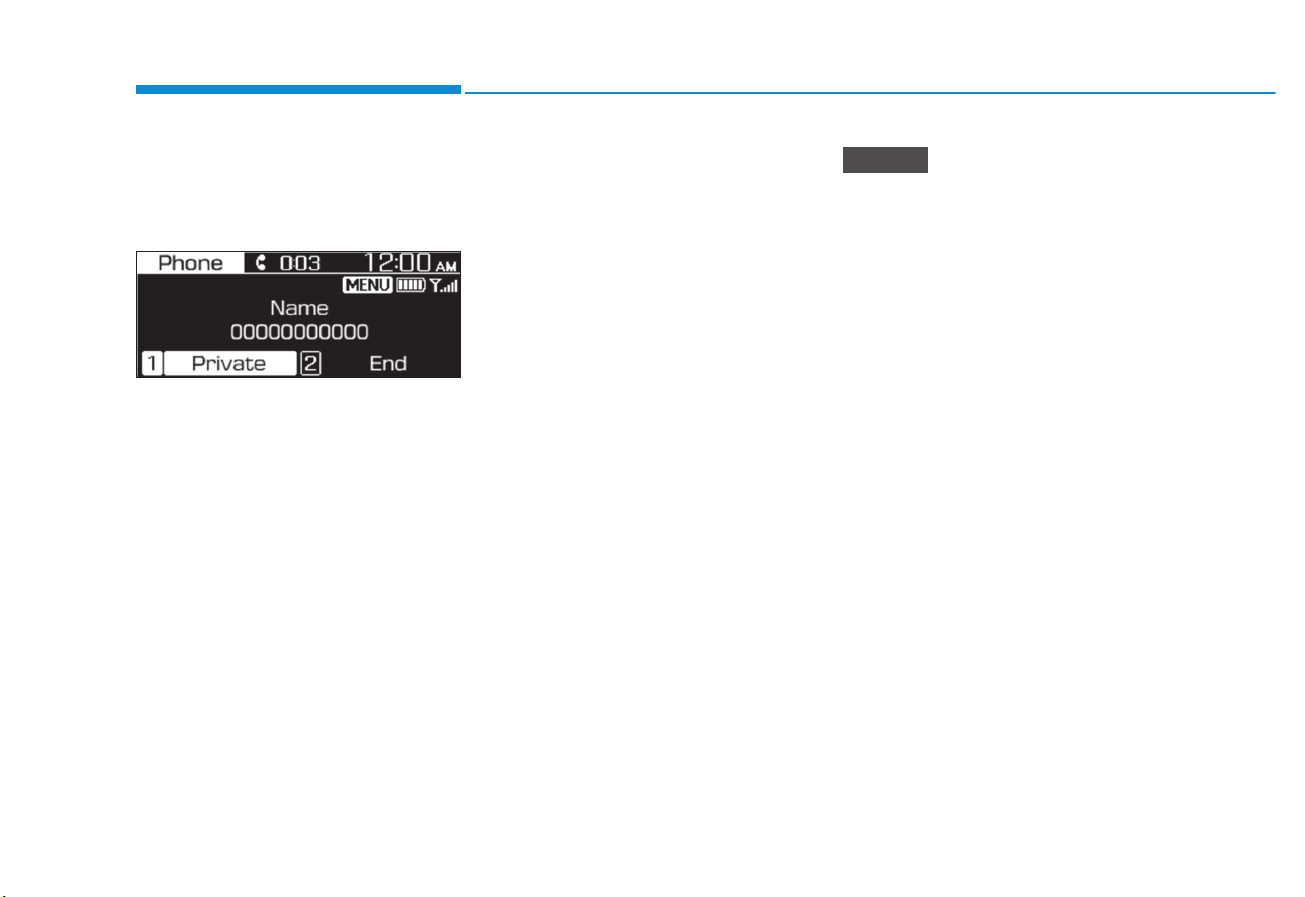
4-30
Multimedia System
Using options during a call
During a call, you will see the call
screen shown below. Press a button
to perform the function you want.
To switch the call to your mobile
phone, press the [1 RPT] button on
the control panel.
• Alternatively, press and hold the
Call/Answer button on the steering
wheel.
To end the call, press the [2 SHFL]
button on the control panel.
• Alternatively, press the Call end
button on the steering wheel.
Press the [MENU/CLOCK] button on
the control panel to access the following a menu option:
• Microphone Volume (Outgoing
Volume): Adjust the microphone
volume or turn off the microphone
so the other party cannot hear you.
• If the caller information is saved
in your contacts list, the caller’s
name and phone number will be
displayed. If the caller information is not saved in your contacts list, only the caller’s phone
number will be displayed.
• You cannot switch to any other
screen, such as the audio
screen or the settings screen,
during a Bluetooth call.
• Depending on the mobile phone
type, call quality may vary. On
some phones, your voice may be
less audible to the other party.
• Depending on the mobile phone
type, the phone number may not
be displayed.
• Depending on the mobile phone
type, the call switching function
may not be supported.
NOTICE

4-31
Multimedia System
4
SYSTEM STATUS ICONS
Status icons appear at the top of the
screen to display the current system
status.
Familiarise yourself with the status
icons that appear when you perform
certain actions or functions and their
meanings.
Bluetooth
Signal strength
• The battery level displayed on
the screen may differ from the
battery level displayed on the
connected device.
• The signal strength displayed
on the screen may differ from
the signal strength displayed on
the connected mobile phone.
• Depending on vehicle models
and specifications, some status
icons may not be displayed.
NOTICE
Battery level of connected
Bluetooth device
DescriptionIcon
Mobile phone or audio device connected via Bluetooth
Bluetooth call in progress
Microphone turned off during
Bluetooth call
Downloading call history from a
mobile phone connected via
Bluetooth to the system
Downloading contacts from a
mobile phone connected via
Bluetooth to the system
Signal strength of the mobile phone
connected via Bluetooth
DescriptionIcon

4-32
Multimedia System
AUDIO SYSTEM SPECIFICATIONS
USB
Supported audio formats
• Audio file specification
- WAVeform audio format
- MPEG1/2/2.5 Audio Layer3
- Windows Media Audio Ver
7.X/8.X
•Bit rates
- MPEG1 (Layer3):
32/40/48/56/64/80/96/112/128/
160/192/224/256/320 kbps
- MPEG2 (Layer3):
8/16/24/32/40/48/56/64/80/96/
112/128/144/160 kbps
- MPEG2.5 (Layer3):
8/16/24/32/40/48/56/64/80/96/
112/128/144/160 kbps
- WMA (High Range):
48/64/80/96/128/160/192 kbps
• Bits Per Sample
- WAV (PCM(Stereo)): 24 bit
- WAV (IMA ADPCM): 4 bit
- WAV (MS ADPCM): 4 bit
• Sampling frequency
- MPEG1: 44100/48000/32000 Hz
- MPEG2: 22050/24000/16000 Hz
- MPEG2.5: 11025/12000/8000 Hz
- WMA: 32000/44100/48000 Hz
- WAV: 44100/48000 Hz
• Maximum length of folder/file
names (Based on Unicode): 40
English or Korean characters
• Supported characters for folder/file
names (Unicode support): 2,604
Korean characters, 94 alphanumeric characters, 4,888 Chinese
characters in common use, 986
special characters
• Maximum number of folders: 1,000
• Maximum number of files: 5,000
• Files that are not in a supported
format may not be recognised or
played, or information about
them, such as the file name, may
not be displayed properly.
• Only files with .mp3/.wma/.wav
extensions can be recognised
by the system. If the file is not in
supported format, change the
file format by using the latest
encoding software.
• The device will not support files
locked by DRM (Digital Rights
Management).
• For MP3/WMA compression files
and WAV file, differences in
sound quality will occur depending on the bitrate. (Music files
with a higher bitrate have a better sound quality.)
• Japanese or Simplified Chinese
characters in folder or file
names may not be displayed
properly.
NOTICE
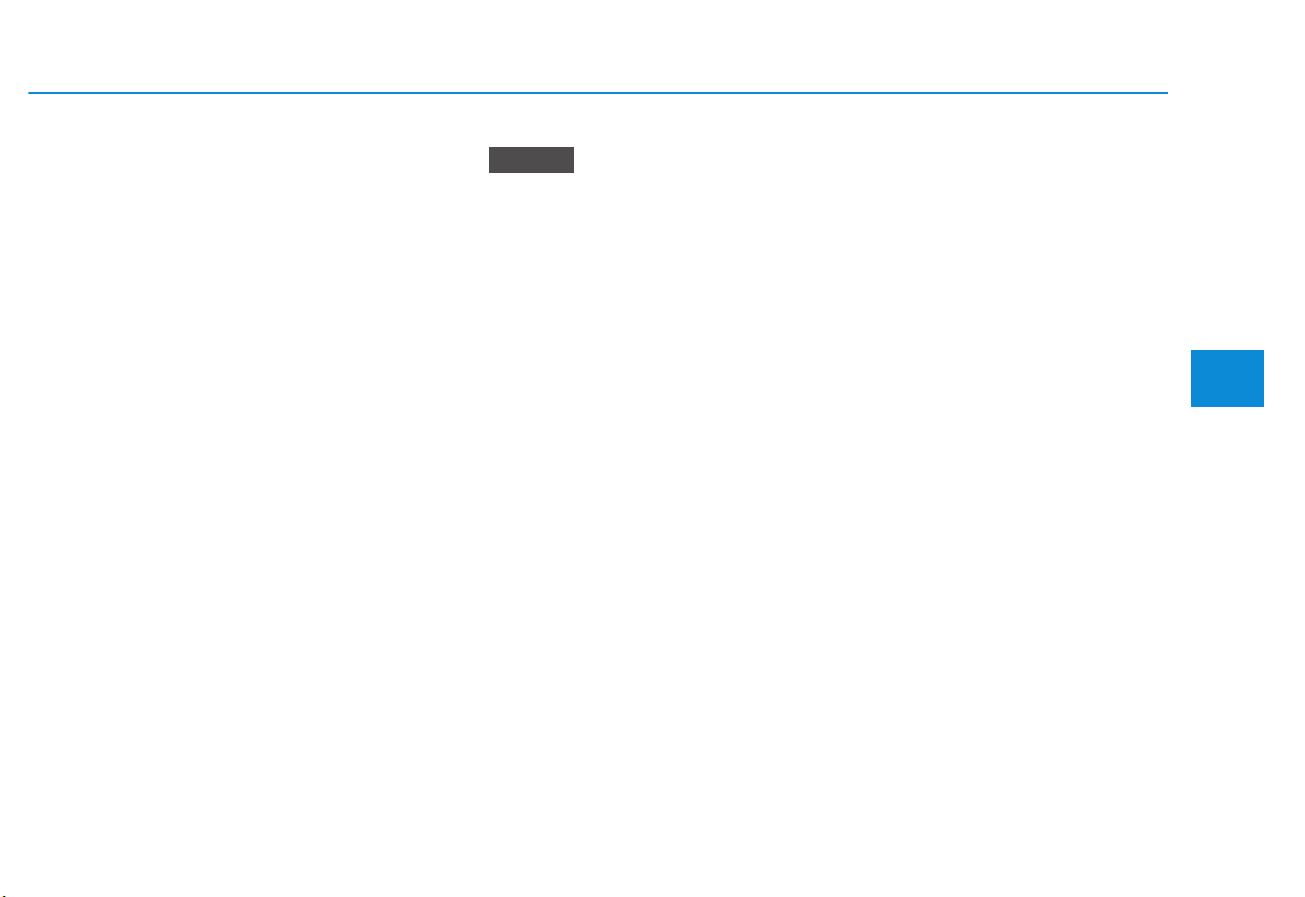
4-33
Multimedia System
4
Supported USB storage devices
• Byte/Sector: 64 kbyte or less
• Format system: FAT12/16/32 (recommended), exFAT/NTFS
• Operation is guaranteed only for a
metal cover type USB storage
device with a plug type connector.
- USB storage devices with a
plastic plug may not be recognised.
- USB storage devices in memo-
ry card types, such as CF card
or SD cards, may not be recognised.
• USB hard disk drives may not be
recognised.
• When you use a large capacity
USB storage device with multiple logical drives, only files
stored on the first drive will be
recognised.
• If an application program is
loaded on a USB storage device,
the corresponding media files
may not play.
• Use USB 2.0 devices for better
compatibility.
Bluetooth
• Bluetooth Power Class 2:
-6 to 4 dBm
• Aerial power: Max 3 mW
• Frequency range: 2400 to 2483.5
MHz
• Bluetooth patch RAM software version: 1
NOTICE

4-34
Multimedia System
TRADEMARKS
Other trademarks and trade names are those of their
respective owners.
• The Bluetooth
®
word mark and
logos are registered trademarks
owned by Bluetooth SIG, Inc. and
any use of such marks by HYUNDAI
is under licence.

Multimedia System
)&&:DUQLQJ
This equipment has been tested and found to comply with the limits for a Class B digital device, pursuant to part 15 of the FCC Rules.
These limits are designed to provide reasonable protection against harmful interference in a residential installation.
This equipment generates, uses and can radiate radio frequency energy and, if not installed and used in accordance with the instructions,
may cause harmful interference to radio communications. However, there is no guarantee that interference will not occur in a particular
installation. If this equipment does cause harmful interference to radio or television reception, which can be determined by turning the
equipment off and on, the user is encouraged to try to correct the interference by one or more of the following measures:
• Reorient or relocate the receiving antenna.
• Increase the separation between the equipment and receiver.
• Connect the equipment into an outlet on a circuit different from that to which the receiver is connected.
• Consult the dealer or an experienced radio/TV technician for help
Caution: Any changes or modifications to this device not explicitly approved by manufacturer could void your authority to operate this
equipment.
This device complies with part 15 of the FCC Rules. Operation is subject to the following two conditions:
(1) This device may not cause harmful interference, and (2) this device must accept any interference received, including interference that
may cause undesired operation.
This equipment complies with FCC radiation exposure limits set forth for an uncontrolled environment.
This equipment should be installed and operated with minimum 20 cm between the radiator and your body.
This transmitter must not be collocated or operating in conjunction with any other antenna or transmitter unless authorized to do so by
FCC.
the
4-35
