Page 1
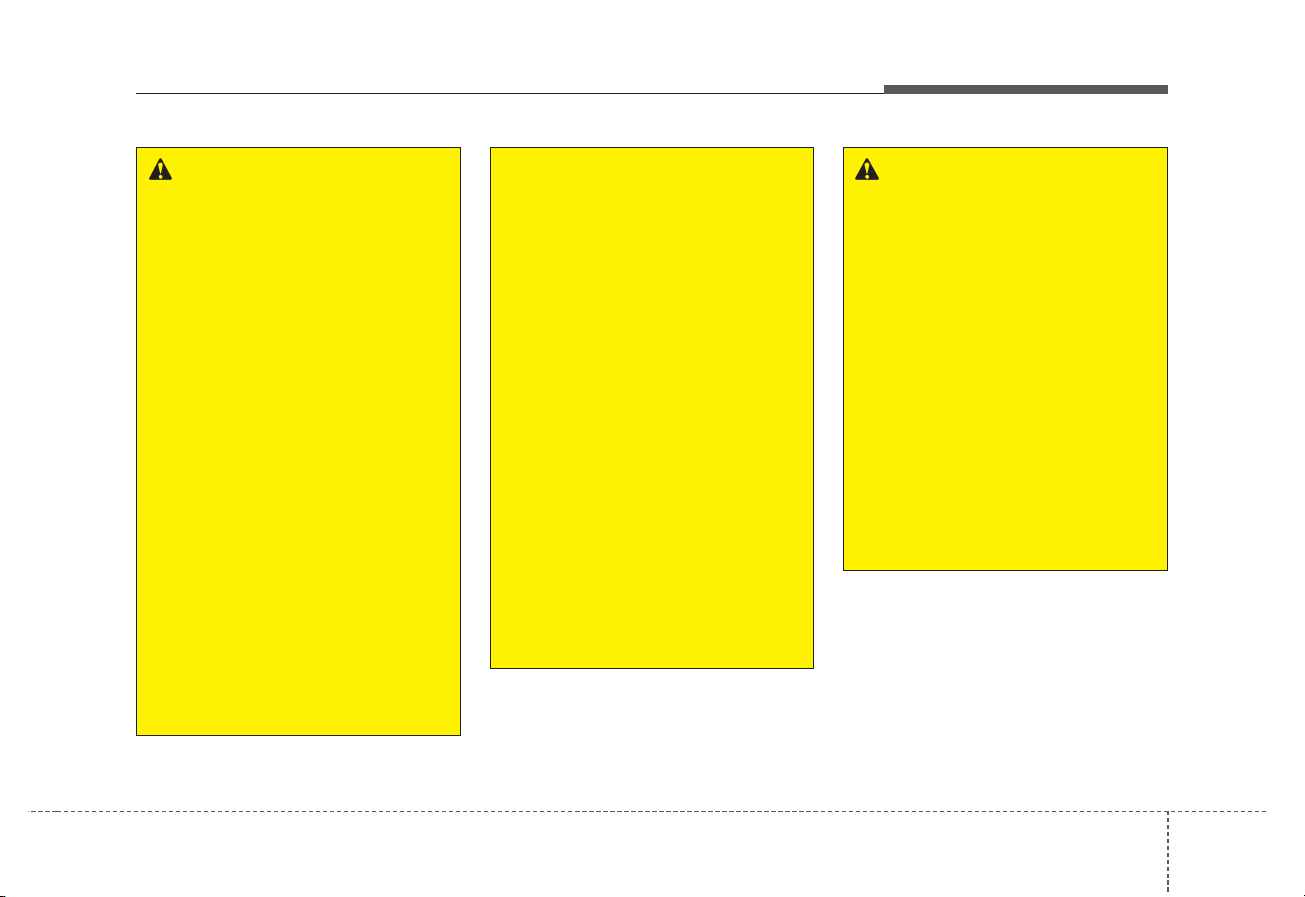
Audio system
13
5
WARNING
-
Audio System Safety
Warnings
• Do not stare at the screen
while driving. Staring at the
screen for prolonged periods
of time could lead to traffic
accidents.
• Do not disassemble, assemble, or modify the audio system. Such acts could result in
accidents, fire, or electric
shock.
• Using the phone while driving
may lead to a lack of attention
of traffic conditions and
increase the likelihood of
accidents. Use the phone feature after parking the vehicle.
• Exercise caution not to spill
water or introduce foreign
objects into the device. Such
acts could lead to smoke, fire,
or product malfunction.
(Continued)
(Continued)
• Please refrain from use if the
screen is blank or no sound
can be heard as these signs
may indicate product malfunction. Continued use in such
conditions could lead to accidents (fires, electric shock) or
product malfunctions.
• Do not touch the antenna during thunder or lightening as
such acts may lead to lightning induced electric shock.
• Do not stop or park in parking-restricted areas to operate
the product. Such acts could
lead to traffic accidents.
• Use the system with the vehicle ignition turned on.
Prolonged use with the ignition turned off could result in
battery discharge.
WARNING- Distracted
Driving
Driving while distracted can
result in a loss of vehicle control that may lead to an accident, severe personal injury,
and death. The driver’s primary
responsibility is in the safe and
legal operation of a vehicle, and
use of any handheld devices,
other equipment, or vehicle systems which take the driver’s
eyes, attention and focus away
from the safe operation of a
vehicle or which are not permissible by law should never be
used during operation of the
vehicle.
Page 2
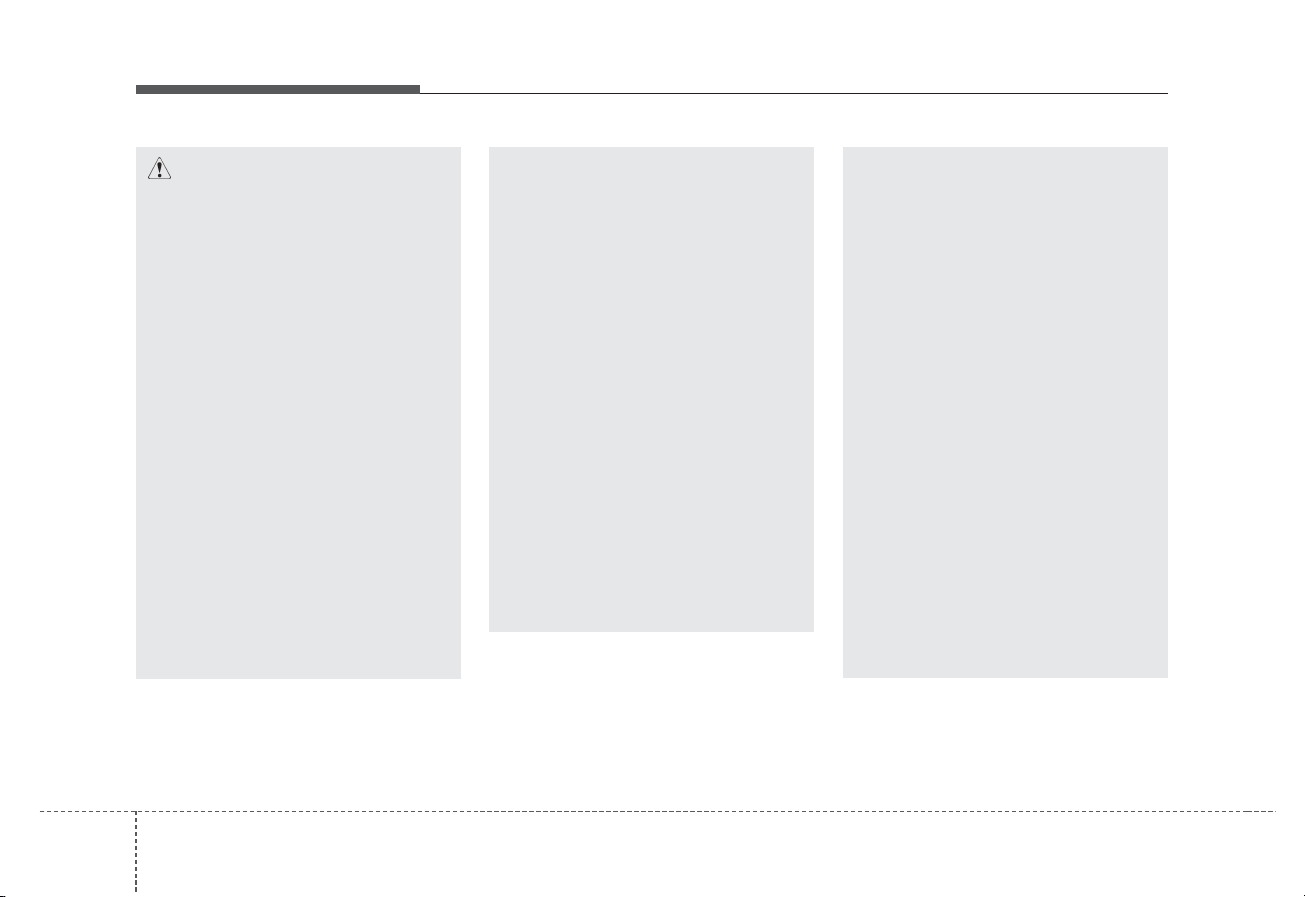
Audio system
514
(Continued)
• If you want to change the position of device installation,
please inquire with your place
of purchase or service maintenance center. Technical
expertise is required to install
or disassemble the device.
• Turn on the car ignition before
using this device. Do not operate the audio system for long
periods of time with the ignition turned off as such operations may lead to battery discharge.
• Do not subject the device to
severe shock or impact. Direct
pressure onto the front side of
the monitor may cause damage
to the LCD or touch screen.
(Continued)
(Continued)
• When cleaning the device,
make sure to turn off the
device and use a dry and
smooth cloth. Never use
tough materials, chemical
cloths, or solvents (alcohol,
benzene, thinners, etc.) as
such materials may damage
the device panel or cause
color/quality deterioration
• Do not place beverages close
to the audio system. Spilling
beverages may lead to system
malfunction.
• In case of product malfunction, please contact your
place of purchase or After
Service center.
• Placing the audio system within an electromagnetic environment may result in noise interference.
CAUTION
• Operating the device while
driving could lead to accidents due to a lack of attention to external surroundings.
First park the vehicle before
operating the device.
• Adjust the volume to levels
that allow the driver to hear
sounds from outside of the
vehicle. Driving in a state
where external sounds cannot
be heard may lead to accidents.
• Pay attention to the volume
setting when turning the
device on. A sudden output of
extreme volume upon turning
the device on could lead to
hearing impairment. (Adjust
the volume to a suitable levels
before turning off the device.)
(Continued)
Page 3
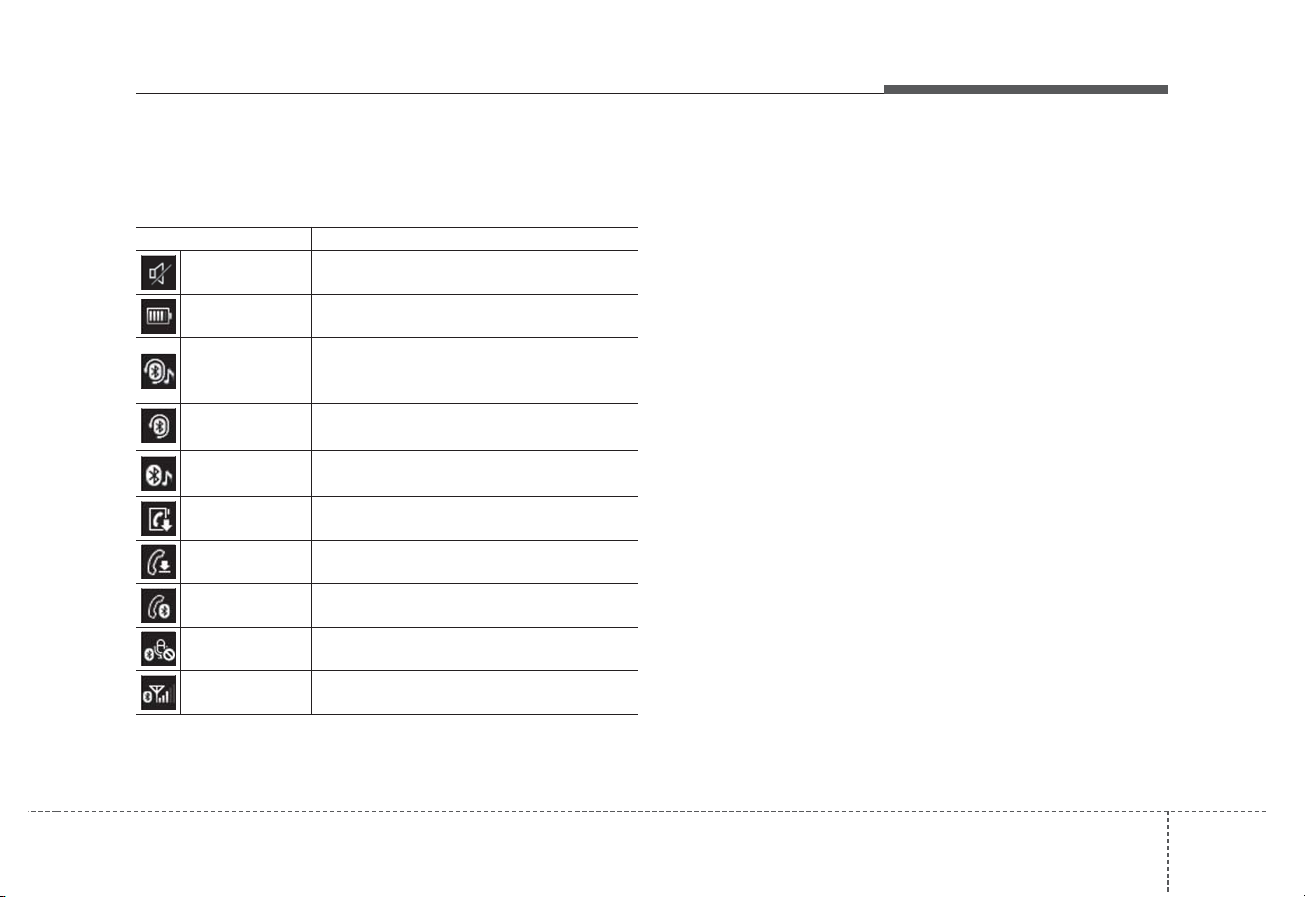
Audio system
15
5
Information on status icons
Icons showing audio status are shown in the upper-right
corner of the screen.
Icon Description
Mute Mute engaged
Battery
Remaining battery life of a connected
Bluetooth®device
Handsfree +
Audio streaming
connection
Bluetooth®Handsfree call and audio streaming available
Handsfree
connection
Bluetooth®Handsfree call available
Bluetooth
®
audio streaming
Bluetooth®audio streaming available
Downloading
contacts
Downloading contacts through Bluetooth®wireless communications
Downloading
call history
Downloading call history through Bluetooth
®
wireless communications
Line busy Phone call in progress
Mute mic
Mic muted during a call
(caller cannot hear your voice)
Phone signal
strength
Display the phone signal strength for a cell
phone connected by Bluetooth
®
Page 4
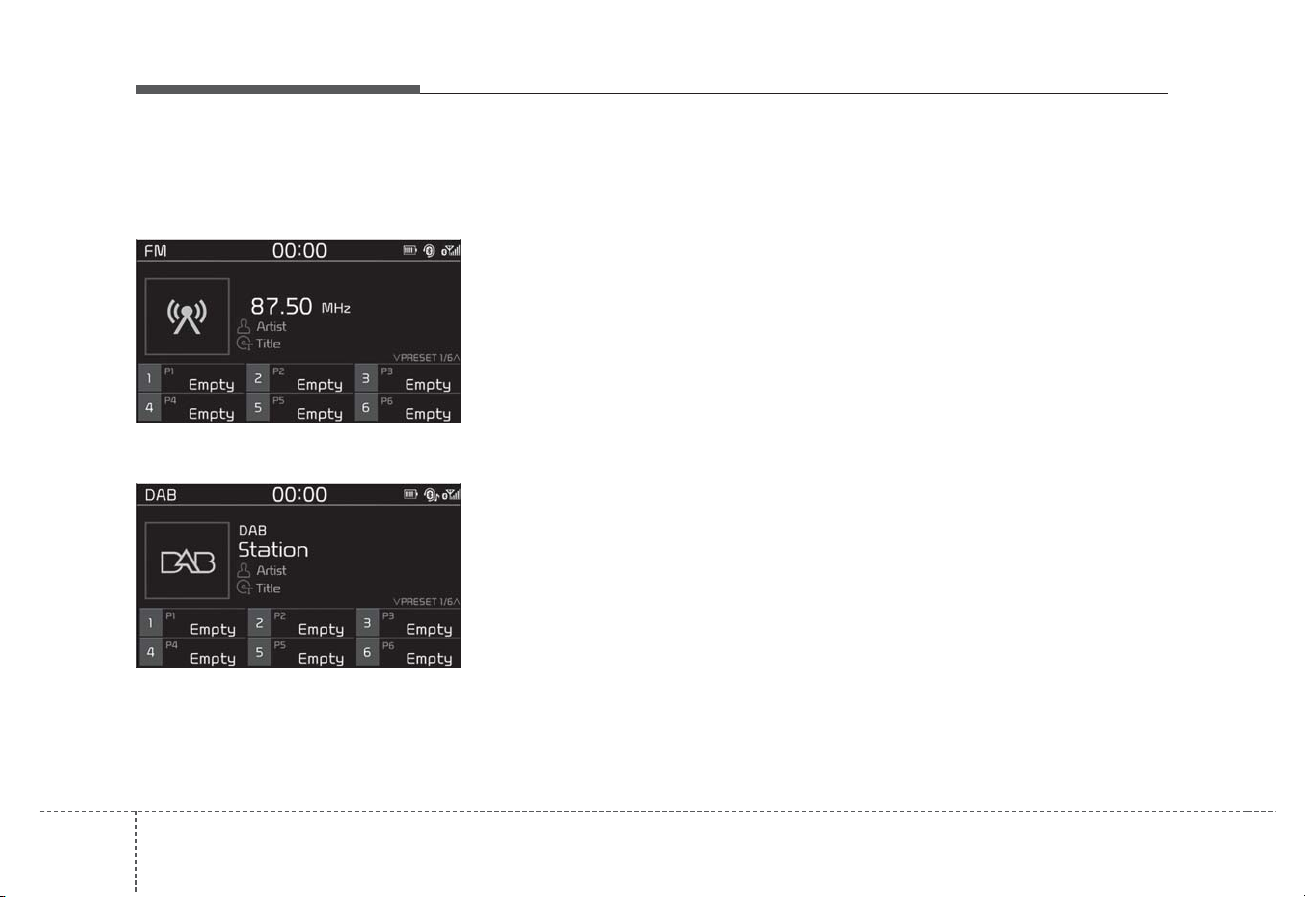
Audio system
516
Radio
FM/AM (with RDS)
DAB (if equipped)
Switching between FM, AM and DAB*
• Press the [RADIO] button on the
audio system to switch between
FM, AM, and DAB*.
* if equipped
Searching stations
Press the [SEEK/TRACK] button to
search stations.
Presets
Save up to 36 frequently used stations.
1. Press and hold the desired slot
from 1 through 36. This saves the
current station in the selected slot.
2. To save in slots numbered 7 or
higher, press the [PRESET] but-
ton to move to the previous/next
page and save.
To listen to a preset station, press
the desired station in the list.
Menu
Press the [MENU] button, and select
the desired function.
• List: A list of all available stations in
the current location of the vehicle is
displayed. Press the desired station.
• Traffic Announcement (TA): Enable
or disable Traffic Announcements.
• Scan: All available stations are
played for five seconds each.
• Sound Settings: Audio sound settings can be changed.
Page 5
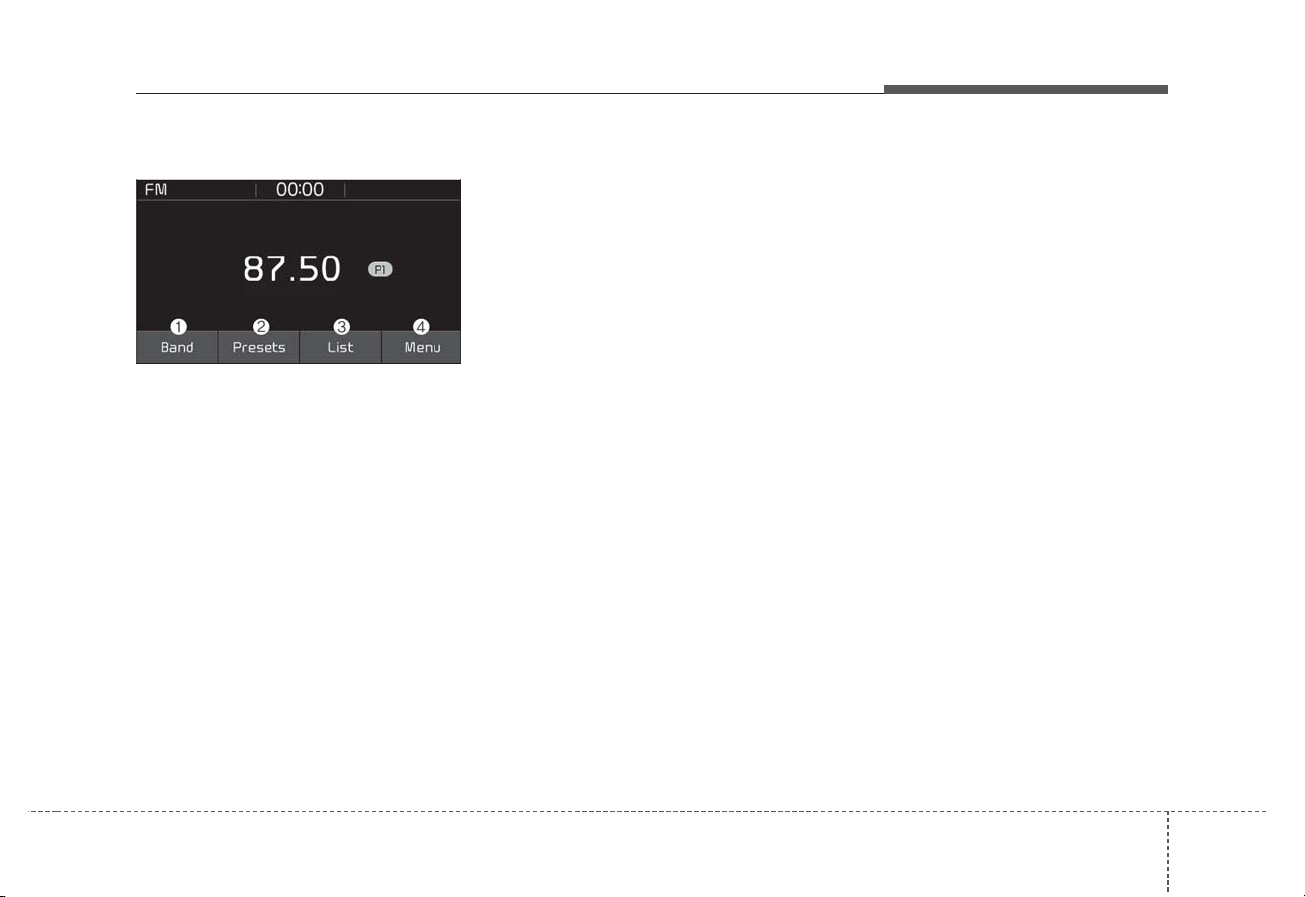
Audio system
17
5
FM/AM (without RDS)
Switching between FM, AM
• Press the [RADIO] button on the
audio system to switch between
FM and AM.
Searching stations
Search stations by pressing the
[SEEK/TRACK] button on the product.
Presets
Save up to 36 frequently used stations.
1. Press and hold the desired slot
from 1 through 36. This saves the
current station in the selected slot.
2. To save in slots numbered 7 or
higher, press the [PRESET] but-
ton to move to the previous/next
page and save.
To listen to a preset station, press
the desired station in the list.
Menu
Press the [MENU] button, and select
the desired function.
• List: A list of all available stations in
the current location of the vehicle is
displayed. Press the desired station. Press the [] button to update
the list of available stations.
• Scan: All stations available in the
current location of the vehicle are
played for five seconds each.
• Station Name Settings: Station
name display can be set by region.
• Sound Settings: Audio sound settings can be changed.
Page 6
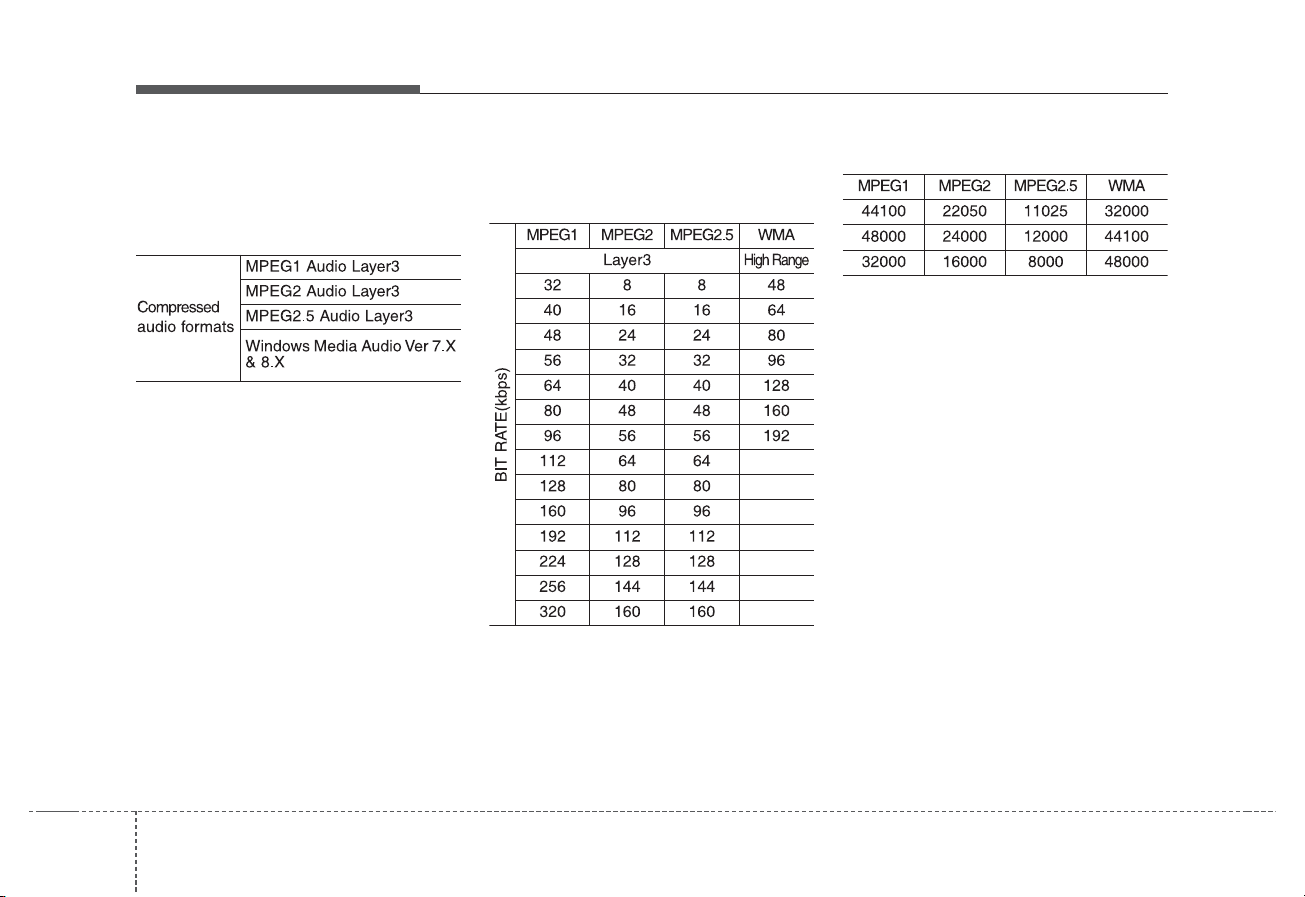
Audio system
518
Media
MP3
Supported audio formats
✽ NOTICE
File formats other than the formats
above may not be recognized or
playable. Information such as filename may not be displayed.
Range of supported compressed file
types
1. Bitrate range (Kbps)
2. Sampling frequency (Hz)
• The sound quality of MP3/WMA
compressed files may vary
depending on the bitrate. (A higher
bitrate can have better sound quality.)
• The product only recognizes files
with the MP3 or WMA extension.
Files without one of these extensions are not recognized.
3. Number of recognizable folders
and files
• Folders: 2,000 for USB
• Files: 6,000 for USB
• No recognition limit for folder hierarchies
Page 7
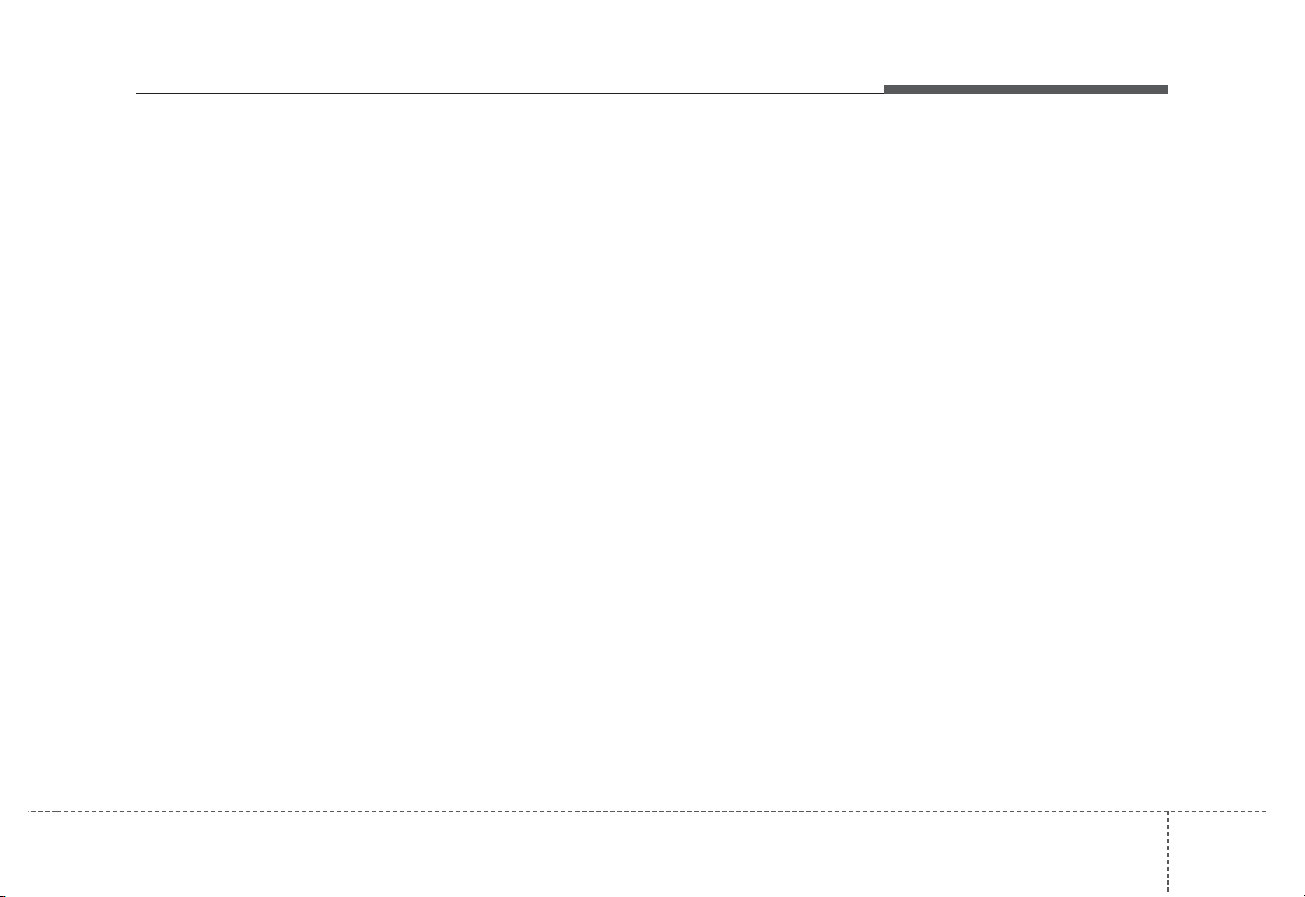
Audio system
19
5
4. Character display range (Unicode)
• Filenames: Up to 64 English characters (64 Korean characters)
• Foldernames: Up to 32 English
characters (32 Korean characters)
✽ NOTICE
The scroll feature can be used to display file and folder names that are
too long to display on the screen.
Languages supported (Unicode support)
• Korean: 2,604 characters
• English: 94 characters
• Common Chinese characters:
4,888 characters
• Special symbols: 986 characters
✽ NOTICE
Japanese/Simplified Chinese characters are not supported.
Page 8
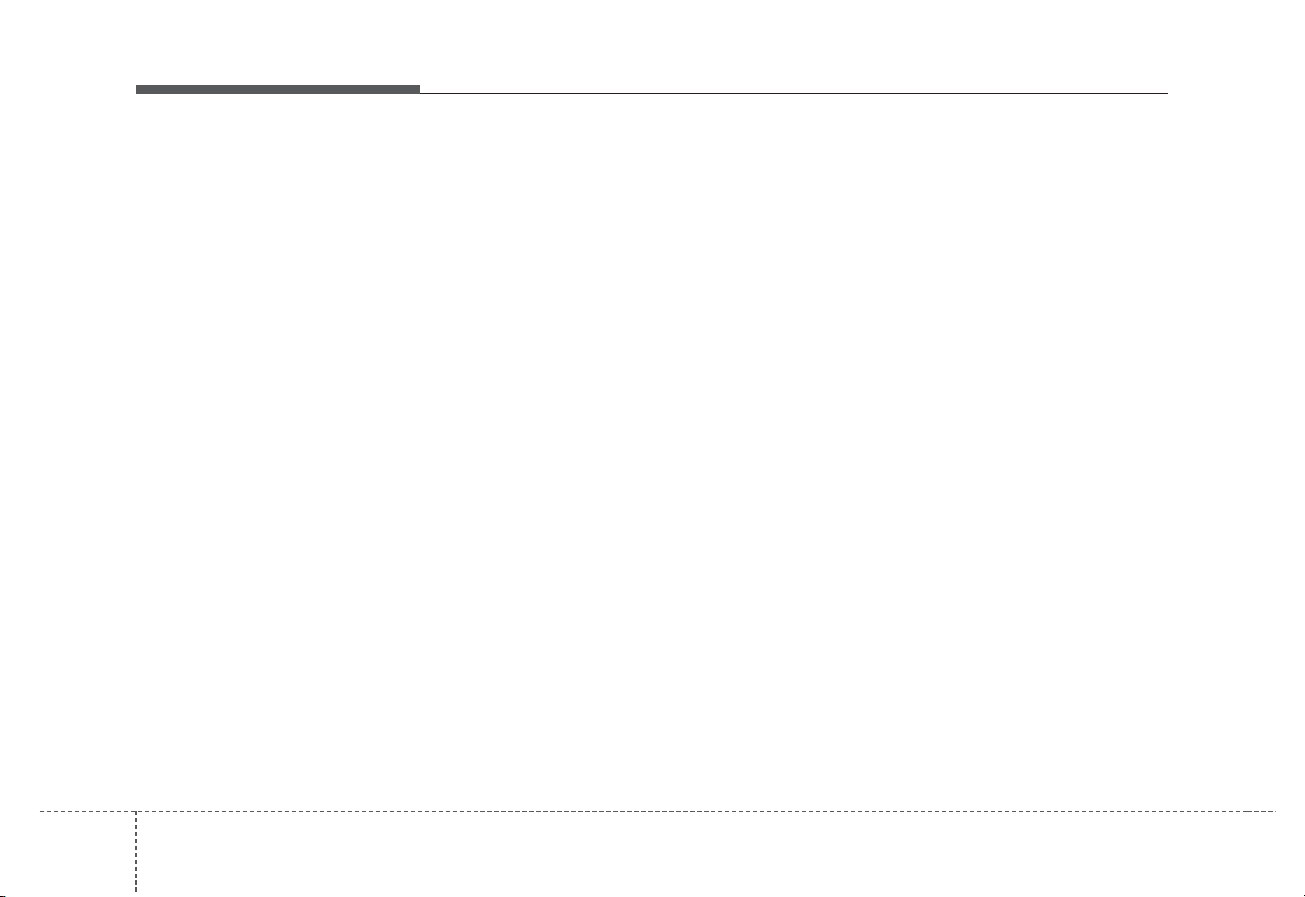
Audio system
520
✽ NOTICE -
Using the USB
Devices
• Starting the vehicle while a USB
device is connected can damage
the device. Please disconnect USB
devices before starting the vehicle.
• Starting the vehicle or stopping
the engine while an external USB
device is connected can result in
failure of the external USB device
to operate.
• Be cautious of static electricity
when connecting/disconnecting
external USB devices.
• An encrypted MP3 player is not
recognized when connected as an
external device.
• External USB devices may not be
recognized, depending on the state
of the external USB device.
• Only products with byte/sectors
formatted at 4 KB or lower are
recognized.
• Only USB devices in FAT12/16/32
format are recognized; NTFS and
ExFAT file systems are not recognized.
• Some USB devices are not recognized due to compatibility issues.
(Continued)
(Continued)
• Do not touch the USB connections.
• Connecting and disconnecting
USB devices rapidly over a short
period of time can cause equipment failure.
• Abnormal sounds may be audible
when the USB device is disconnected.
• Turn the audio off before connecting or disconnecting external USB
devices.
• Recognition may take longer
depending on the type, capacity or
file format of the external USB
device. This is not a product malfunction.
• Use of USB devices for purposes
other than playing music files is
prohibited.
• Image display and video playback
are not supported.
• Use of USB accessories, including
charge and heat though the USB
I/F, can lead to reduced product
performance or malfunctions. Do
not use USB devices or accessories
for these purposes.
(Continued)
(Continued)
• Use of aftermarket USB hubs and
extension cables can result in the
vehicle’s audio system failing to
recognize your USB device.
Connect the USB device directly to
the multimedia port of your vehicle.
• When using high-capacity USB
devices with logical drive divisions, only files saved on the highest level logical drive can be
played.
If applications are loaded on a
USB drive, file playback may fail.
• Some MP3 players, cell phones,
digital cameras, etc. (USB devices
that are not recognized as mobile
storage) may not operate normally
when connected.
• USB charging may not be supported by some mobile devices.
• Operation is guaranteed only for
standard (Metal Cover Type) USB
Memory drives.
• Operation of HDD, CF, SD and
memory stick devices is not guaranteed.
(Continued)
Page 9
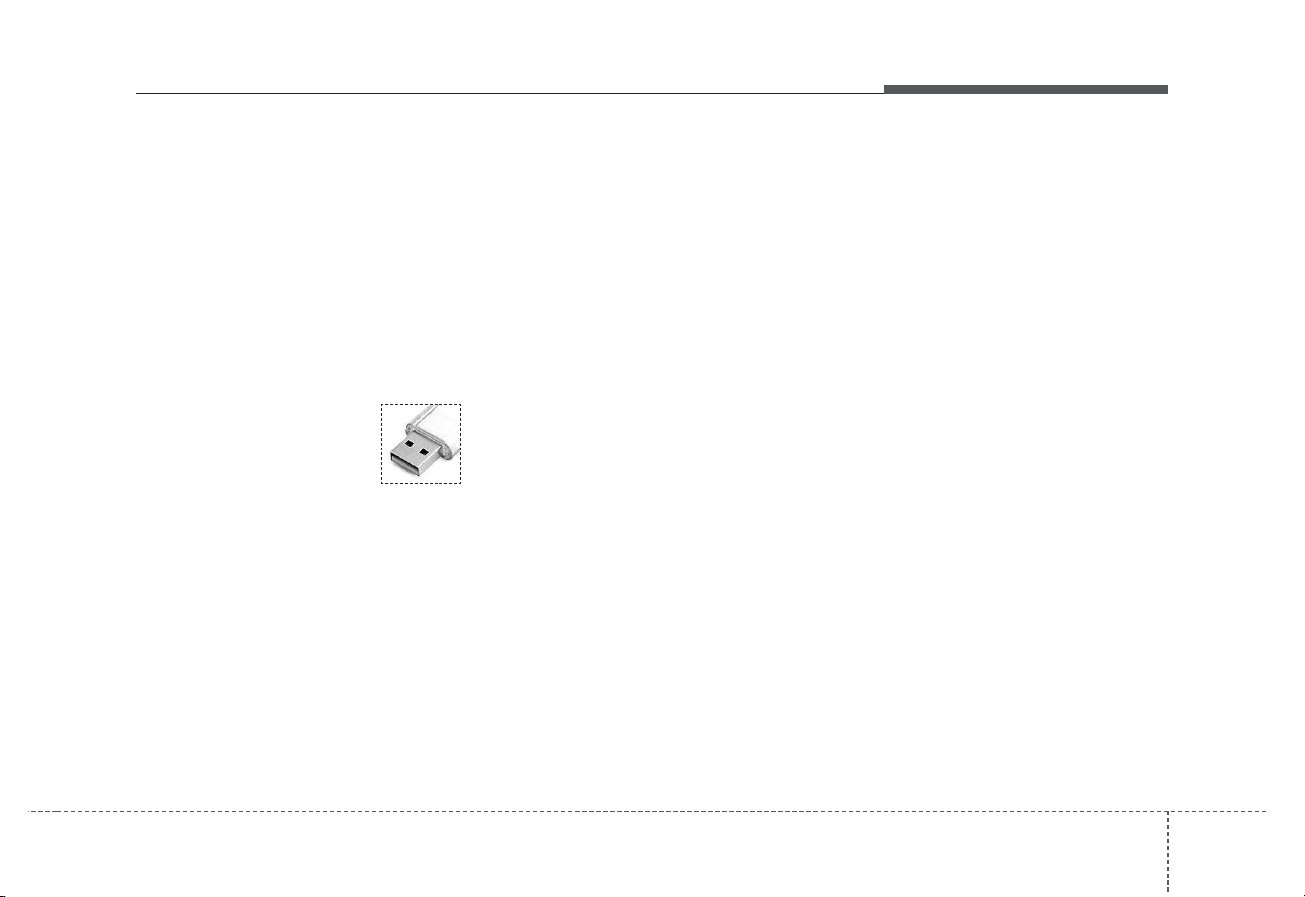
Audio system
21
5
(Continued)
• DRM (Digital Rights Management)
files cannot be played.
• SD-type USB memory, CF-type
USB memory, and other USB
memory devices that require
adapters for connection are not
supported.
• Proper operation of USB HDDs or
USB drives with connectors that
loosen due to vehicle vibrations is
not guaranteed. (iStick, etc.)
• USB products that are
used as key chains or
cell phone accessories
may damage the USB
jack and affect proper
file playback. Please refrain from
use. Use only products with plug
connectors, as shown in the following illustration.
• When MP3 devices or cell phones
are connected simultaneously
through AUX, BT Audio and USB
modes, a popping noise or malfunction may occur.
Page 10
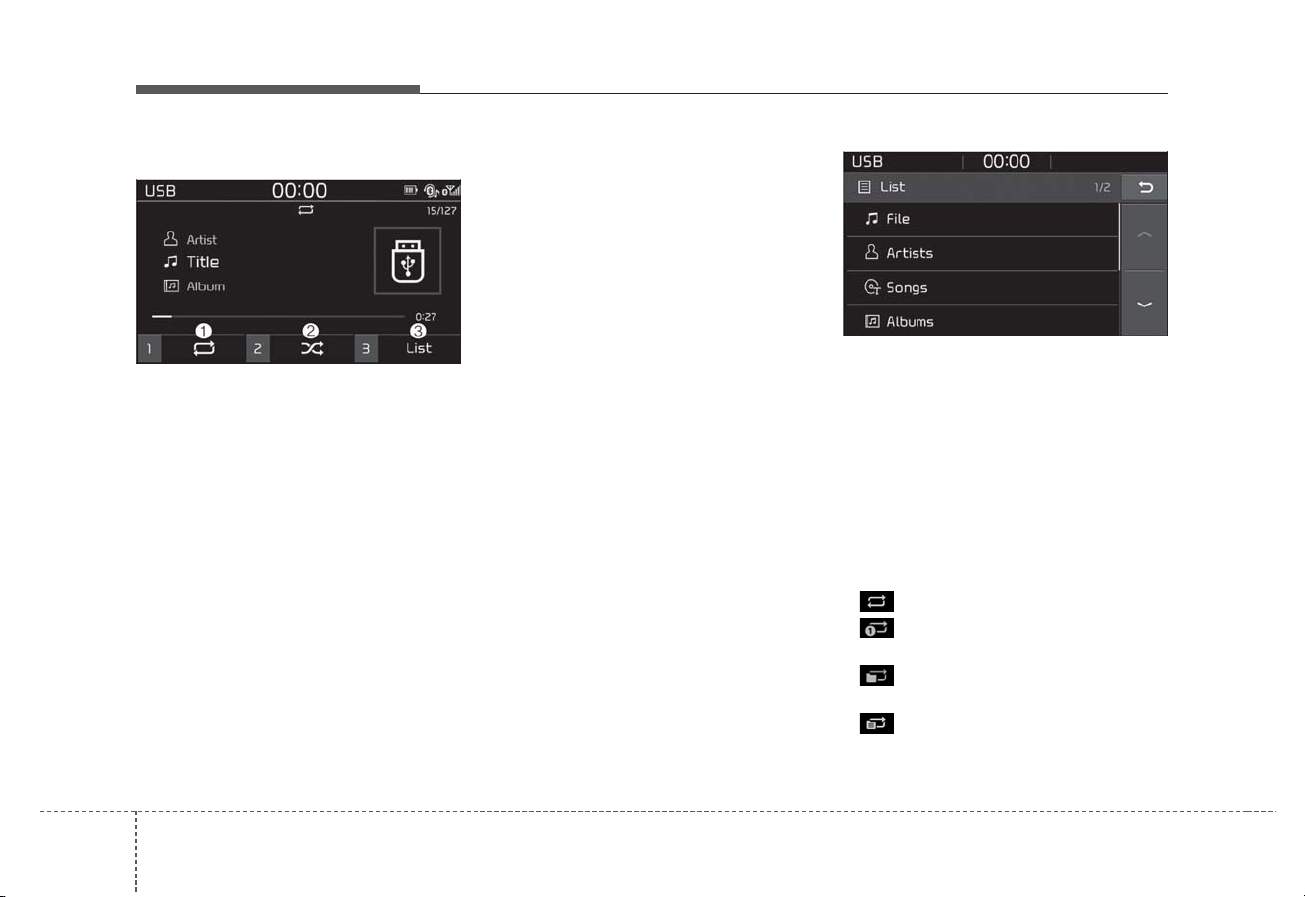
Audio system
522
USB
(1) Repeat
Enable/disable repeat by pressing
button [1].
(2) Shuffle
Enable/disable shuffle play by pressing button [2].
(3) List
View a list of all songs by pressing
button [3].
Playback
• Press the [MEDIA] button, and
select [USB].
• Connect a USB drive to the USB
port to automatically play files on
the USB drive.
Changing songs
• Press the [SEEK/TRACK] button
to play the previous or next song.
• Press and hold the [SEEK/TRACK]
button to rewind or fast forward the
currently playing song.
• Search songs by turning TUNE
knob, and press the knob to play.
Selecting songs from a list
Press the [List] to see a list of songs
available for play.
Select and play the desired song.
Repeat play
Press the [Repeat] to enable or disable ‘Repeat all’, ‘Repeat current
song’, ‘Repeat folder’ or ‘Repeat category’.
• Repeat all: Repeat all songs.
• Repeat current song: The currently playing song is repeated.
• Repeat folder: All songs in the
current folder are repeated.
• Repeat category: Repeat all
songs in the current category.
Page 11

Audio system
23
5
✽ NOTICE
The repeat folder function is available only when songs are playing
from the [File] category under
[List].
Shuffle play
Press the [Shuffle] to enable/disable
‘Shuffle’, ‘Shuffle folder’ or ‘Shuffle
category’ play.
• Shuffle: Songs are played in
random order.
• Shuffle folder: Songs within
the current folder are played in random order.
• Shuffle category: Songs within
the current category are played in
random order.
Menu
Press the [MENU] button, and select
the desired function.
• Save to My Music: Songs on your
USB device can be saved to My
Music.
(1) File: Select a file by using TUNE
knob
.
(2) Mark all(Mark All): Select all files
by pressing button [1].
(3) Unmark all(Unmark All): Deselect
all files by pressing button [2].
(4) Save: Save the selected files by
pressing button [3].
- Select the files you want to save,
and press the [Save]. This saves
the selected files to My Music.
- Saving is canceled if voice
recognition is activated or phone
calls are received or made while
saving.
- Up to 6,000 files can be saved.
• Information: Detailed information
on the song that is currently playing is displayed.
• Sound Settings: Audio sound settings can be changed.
Page 12
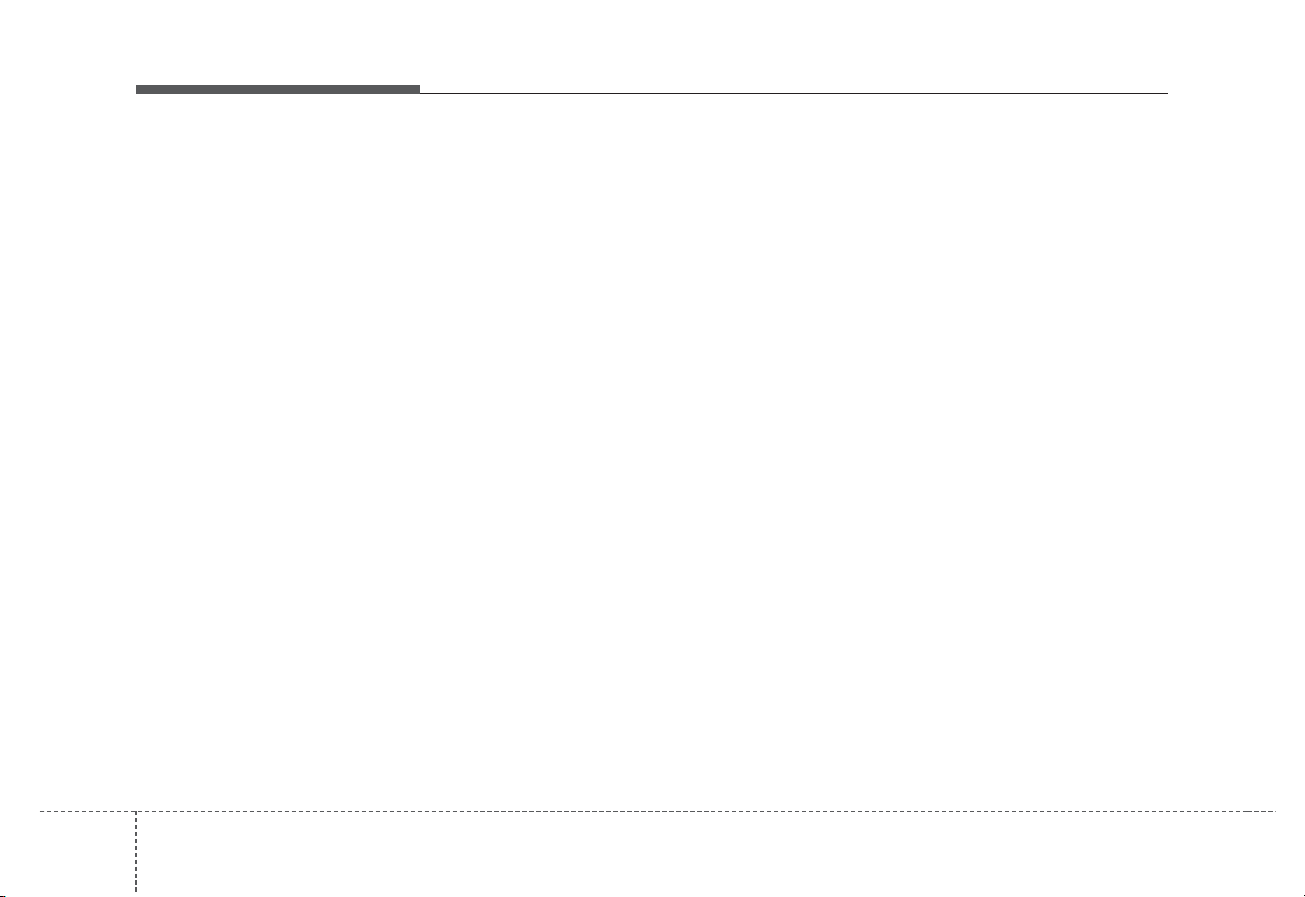
Audio system
524
✽ NOTICE -
Using the iPod
®
Devices
• To use the audio system’s iPod
®
control function, use the dedicated
cable provided with your iPod®.
• Connecting the iPod®to the vehicle during play may result in a
loud noise that lasts about one to
two seconds. Connect the iPod®to
the vehicle after stopping or pausing play.
• Connect the iPod®with the vehicle
in the ACC ON state to begin
charging.
• When connecting the iPod®cable,
be sure to fully push the cable into
the port.
• When EQ effects are enabled
simultaneously on external
devices, such as iPod®s and the
audio system, the EQ effects may
overlap, causing sound quality
deterioration or distortion.
Deactivate the EQ function for all
external devices, if possible.
• Noise may occur when your iPod
®
or the AUX port is connected.
Disconnect and store separately
when not in use.
(Continued)
(Continued)
• There may be noise if the audio
system is used with an iPod
®
or
AUX external device connected to
the power jack. In these cases, disconnect the iPod®or external
device from the power jack.
• Play may be interrupted, or device
malfunctions may occur depending on the characteristics of your
iPod®/iPhone®.
• Play may fail if your iPhone®is connected through both Bluetooth®and
USB. In this case, select Dock connector or Bluetooth®on your
iPhone®to change the sound output
settings.
• If your software version does not
support the communication protocol or your iPod®is not recognized
due to device failure, anomalies or
defects, iPod®mode cannot be
used.
• iPod®nano (5th generation)
devices may not be recognized if
the battery is low. Charge sufficiently before use.
(Continued)
(Continued)
• The search and song play order in
the iPod®device may be different
from the search order in the audio
system.
• If the iPod®has failed due to an
internal defect, please reset the
iPod®(consult your iPod®manual).
• Depending on the software version, the iPod®may fail to sync
with the system. If the media is
removed or disconnected before
recognition, the previous mode
may not be restored (iPad®cannot
be charged).
• Cables other than the 1-meter
cable provided with iPod®/iPhone
®
products may not be recognized.
• When other music apps are used
on your iPod®, the system sync
function may fail due to malfunction of the iPod®application.
Page 13
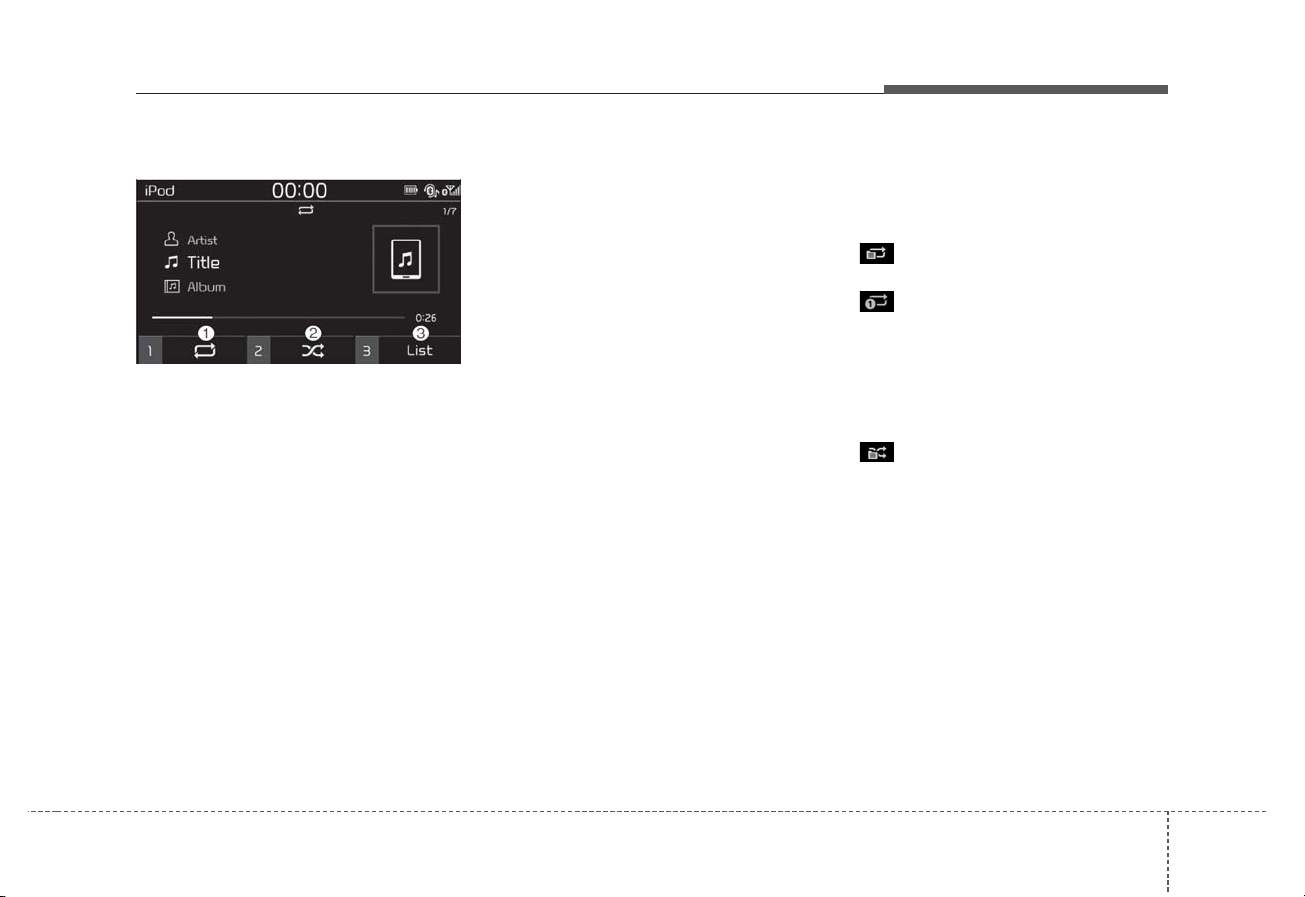
Audio system
25
5
iPod
®
(1) Repeat
Enable/disable repeat by pressing
button [1].
(2) Shuffle
Enable/disable shuffle play by pressing button [2].
(3) List
View a list of all songs by pressing
button [3].
Playback
• Connect your iPod
®
to the audio
USB port, press the [MEDIA] but-
ton, and select [iPod].
Changing songs
• Press the [SEEK/TRACK] button
to play the previous or next song.
• Press and hold the [SEEK/TRACK]
button to rewind or fast forward the
currently playing song.
• Search songs by turning the TUNE
knob, and press the knob to play.
Selecting songs from a list
Press the [List] to see a list of songs
available for play.
Select and play the desired song.
Repeat play
Press the [Repeat] to enable or disable ‘Repeat category’, ‘Repeat current song’.
• Repeat category: Repeat all
songs in the current category.
• Repeat current song: The currently playing song is repeated.
Shuffle play
Press the [Shuffle] to enable/disable
‘Shuffle category’ play.
• Shuffle category: Songs within
the current category are played in
random order.
Menu
Press the [MENU] button, and select
the desired function.
• Information: Detailed info on the
currently playing song is displayed.
• Sound Settings: Audio sound settings can be changed.
Page 14

Audio system
526
When other music programs are running
When songs saved on your iPod
®
are playing through a separate music
app, the following screen is displayed.
(1) Play/Pause: Pause or play music
by pressing button [1]
.
(2) Play iPod files(Play iPod Files):
Play music files saved on your
iPod®by pressing button [2].
Playing iPod files
• Select [Play iPod files(Play iPod
Files)] to play songs saved on your
iPod
®
.
If there are no songs saved on your
iPod
®
, the [Play iPod files(Play iPod
Files)] is disabled.
Page 15

Audio system
27
5
✽ NOTICE -
Using
Bluetooth®(BT)
Audio
• Bluetooth®Audio mode can only
be used if a Bluetooth®-enabled
phone is connected. Only devices
that support Bluetooth®audio can
be used.
• If the Bluetooth®-enabled phone is
disconnected during play, the
music stops.
• When the TRACK UP/DOWN
buttons are used during Bluetooth
®
audio streaming, a popping noise
or sound interruptions may occur,
depending on the cell phone
device.
• Depending on the cell phone
model, the audio streaming function may not be supported.
• If a phone call is made or received
when music is playing in
Bluetooth®Audio mode, the call
may mix with the music.
• When returning to Bluetooth
®
Audio mode after ending a call,
play might not resume automatically for some cell phone models.
CAUTION
• Bluetooth®Wireless Technology
Handsfree is a feature that
enables drivers to practice
safe driving. Connecting the
car audio system with a
Bluetooth®Wireless Technology
phone allows the user to conveniently make calls, receive
calls, and manage the phone
book. Before using the
Bluetooth®Wireless Technology,
carefully read the contents of
this user’s manual.
• Excessive use or operations
while driving may lead to negligent driving practices and be
the cause of accidents.
• Do not operate the device
excessively while driving.
• Viewing the screen for prolonged periods of time is dangerous and may lead to accidents.
• When driving, view the screen
only for short periods of time.
Page 16

Audio system
528
Bluetooth®(BT) Audio
(1) Repeat
Enable/disable repeat by pressing
button [1].
(2) Shuffle
Enable/disable shuffle play by pressing button [2].
(3) Play/Pause
Pause or play music by pressing button [3].
✽ NOTICE
Some cell phones may not support
this function.
Playback
• Press the [MEDIA] button, and
select [BT Audio].
Changing songs
• Press the [SEEK/TRACK] button
to play the previous or next song.
✽ NOTICE
Some cell phones may not support
this function.
Repeat play
Press the [Repeat] to enable or disable ‘Repeat all’, ‘Repeat current
song’ or ‘Repeat category’.
• Repeat all: Repeat all songs.
• Repeat current song: The currently playing song is repeated.
• Repeat category: Repeat all
songs in the current category.
✽ NOTICE
The repeat play function is engaged,
depending on the operation of the
connected Bluetooth®device.
Shuffle play
Press the [Shuffle] to enable/disable
‘Shuffle’, ‘Shuffle category’ play.
• Shuffle: Songs are played in
random order.
• Shuffle category: Songs within
the current category are played in
random order.
✽ NOTICE
The shuffle function is engaged,
depending on the operation of the
connected Bluetooth®device.
Connections
• Connections: The currently connected Bluetooth
®
device can be
changed.
Menu
Press the [MENU] button, and select
the desired function.
• Connections: The currently connected Bluetooth
®
device can be
changed.
• Sound Settings: Audio sound settings can be changed.
Page 17

Audio system
29
5
AUX
Running AUX
• Press the [MEDIA] button, and
select [AUX].
• Connect the external device connection jack to the AUX terminal to
run AUX.
Menu
Press the [MENU] button and select
the desired function.
• Sound Settings: Audio sound settings can be changed.
My Music
(1) Repeat
Enable/disable repeat by pressing
button [1].
(2) Shuffle
Enable/disable shuffle play by pressing button [2].
(3) List
View a list of all songs by pressing
button [3].
Playback
Press the [MEDIA] button, and
select [My Music].
• My Music cannot be selected if it
does not contain music.
• Check the content of your USB
drive before saving music to My
Music.
Changing songs
Press the [SEEK/TRACK] button to
play the previous or next song.
• Press and hold the [SEEK/TRACK]
button to rewind or fast forward the
currently playing song.
• Search songs by turning the TUNE
knob and press the knob to play.
Page 18

Audio system
530
Selecting songs from a list
Press the [List] to see a list of songs
available for play.
Select and play the desired song.
Repeat play
Press the [Repeat] to enable or disable ‘Repeat all’, ‘Repeat current
song’ or ‘Repeat category’.
• Repeat all: Repeat all songs.
• Repeat current song: The currently playing song is repeated.
• Repeat category: Repeat all
songs in the current category.
Shuffle play
Press the [Shuffle] to enable/disable
‘Shuffle’, ‘Shuffle category’ play.
• Shuffle: Songs are played in
random order.
• Shuffle category: Songs within
the current category are played in
random order.
Menu
Press the [MENU] button, and select
the desired function.
• Delete files: You can delete files
from My Music.
(1) File: Select saved file by using
TUNE knob
.
(2) Mark all(Mark All): Select all files
by pressing button [1].
(3) Unmark all(Unmark All): Deselect
all files by pressing button [2].
(4) Delete: Delete the selected file(s)
by pressing button [3].
- Select the file to delete, then
press the [Delete] to delete it.
- Delete is canceled if voice recognition is activated or phone calls
are received or made during
delete.
• Add to Playlist: Frequently played
songs can be paired in a [Playlist].
- Songs can be played from the
[Playlist].
• Information: Detailed info on the
currently playing song is displayed.
• Sound Settings: Audio sound settings can be changed.
Delete from playlist(Delete from
Playlist)
When a song in the playlist is playing, press the [MENU] button and
select [Delete from playlist(Delete
from Playlist)].
Select the song to delete, then press
[Delete].
Page 19

Audio system
31
5
Phone
✽ NOTICE -
Using
Bluetooth®(BT)
Phone
• Bluetooth®is a near-field wireless
networking technology that uses
the 2.4 GHz frequency to connect
various devices within a certain
distance wirelessly.
• The technology is used in PCs,
peripherals, Bluetooth®phones,
tablet PCs, household appliances
and automobiles. Devices supporting Bluetooth®can exchange data
at high speeds without physical
cable connections.
• Bluetooth®Handsfree devices
enable convenient access to phone
functions through cell phones
equipped with Bluetooth®.
• Some Bluetooth®devices may not
be supported by the Bluetooth
®
Handsfree function.
(Continued)
(Continued)
• When Bluetooth
®
is connected and
calls are attempted through a connected cell phone from outside the
vehicle, the call is connected
through the Bluetooth®Handsfree
function of the vehicle.
• Please be sure to disconnect the
Bluetooth®Handsfree function
through your Bluetooth®device or
the audio screen.
• The Bluetooth®Handsfree function helps drivers to drive safely.
By connecting a Bluetooth®enabled phone to the vehicle’s
audio system, phone calls can be
made and received through the
audio system and contacts can be
managed. Consult the user manual before use.
• Excessive manipulation of controls while driving, making it difficult to pay attention to the road
ahead, can lead to accidents. Do
not operate the device excessively
while driving.
• Looking at the screen for a prolonged time increases the risk of
accidents. Keep time spent looking
at the screen to a minimum.
Page 20

Audio system
532
Precautions when connecting Bluetooth
®
devices
• The vehicle supports the following
Bluetooth
®
functions. Some
Bluetooth®devices may not support some functions.
1) Bluetooth
®
Handsfree phone
calls
2) Operations during a call
(Private, Switch, Mic Vol.(Out
Vol.) controls)
3) Download call history saved to
the Bluetooth
®
device
4) Download contacts saved to the
Bluetooth
®
device
5) Automatic contacts/call history
download when Bluetooth
®
is
connected
6) Automatic Bluetooth
®
device
connection when the vehicle is
started
7) Bluetooth
®
audio streaming
playback
• Before connecting the audio system to your device, make sure your
device supports Bluetooth
®
.
• Even if your device supports
Bluetooth
®
, a Bluetooth®connection cannot be established if the
device’s Bluetooth®function is
switched off. Search and connect
with the Bluetooth®function
enabled.
• Pair or connect Bluetooth
®
devices
to the audio system with the vehicle at a standstill.
• If a Bluetooth
®
connection is lost
due to abnormal conditions while a
Bluetooth®device is connected
(communication range exceeded,
device power OFF, communication
errors, etc.), the disconnected
Bluetooth®device is searched for
and automatically reconnected.
• If you want to disable the
Bluetooth
®
device auto-connect
function, turn the Bluetooth®function OFF on your device. Consult
the user manuals for individual
devices to see whether Bluetooth
®
is supported.
• Handsfree call quality and volume
may vary depending on the type of
Bluetooth
®
device.
• Some Bluetooth
®
devices are subject to intermittent Bluetooth®connection failures. In this case, use
the following method.
1) Turn the Bluetooth
®
function off
on your Bluetooth®device ➟
Turn it on and try again.
2) Delete the paired device from
both the audio system and
Bluetooth
®
device, then pair
again.
3) Power down your Bluetooth
®
device ➟ Turn it on and try
again.
4) Completely remove the battery
from your Bluetooth
®
device;
reinsert it, reboot, and attempt
connection.
5) Restart the vehicle and reattempt connection.
Page 21

Audio system
33
5
Pairing a Bluetooth®device
Information on pairing Bluetooth
®
devices
• Pairing refers to the process of
pairing Bluetooth
®
cell phones or
devices with the system prior to
connection. This is a necessary
procedure for Bluetooth®connection and usage.
• Up to five devices can be paired.
• Pairing Bluetooth
®
device is not
allowed while vehicle is moving
Pairing the first Bluetooth
®
device
Select the [PHONE] button on the
audio system or the [CALL] button
on the steering wheel remote control
➟ Search for the vehicle from the
Bluetooth
®
device, and pair ➟ Enter
the passkey on the Bluetooth
®
device or approve passkey ➟
Bluetooth®pairing completed.
1. When the [PHONE] button on the
audio or the [CALL] button on the
steering wheel remote control is
pressed, the following screen is displayed. Devices can now be paired.
(1) Device name(Vehicle name):
Searched name in Bluetooth
®
device.
✽ NOTICE
The device name(vehicle name) in
the image above is an example.
Refer to your device for the actual
name of your device.
2. Search for available Bluetooth
®
devices in the Bluetooth®menu of
your Bluetooth®device (cell
phone, etc.).
3. Confirm that the device name
(vehicle name) in your Bluetooth
®
device matches the device name
(vehicle name) shown on the
audio screen, then select it.
4. For devices that require passkey
confirmation, the following screen
is shown on the audio system. A
6-digit passkey input screen is
shown in the Bluetooth
®
device.
- After confirming that the 6-digit
passkey on the audio screen and
the Bluetooth
®
device are identi-
cal, press [OK] in your Bluetooth
®
device.
✽ NOTICE
The 6-digit passkey in the image
above is an example. Refer to your
vehicle for the actual passkey.
Page 22

Audio system
534
Pairing a second Bluetooth®device
Press the [SETUP] button on the
audio system ➟ Select [Bluetooth] ➟
Select [Connections] ➟ Select [Add
new(Add New)].
- The pairing procedure from this
point is identical to [Pairing the first
Bluetooth device].
✽ NOTICE
• Bluetooth®standby mode lasts for
three minutes. If a device is not
paired within three minutes, pairing is canceled. Start over from the
beginning.
• For most Bluetooth®devices, a
connection is established automatically after pairing. Some devices,
however, require separate confirmation when connecting after
pairing. Be sure to check your
Bluetooth®device after pairing to
confirm that it has connected.
Connecting Bluetooth®devices
If there are no connected devices
Select the [PHONE] button on the
audio system or the [CALL] button in
the steering wheel remote control ➟
List of paired Bluetooth
®
devices ➟
Select the desired Bluetooth®device
from the list ➟ Connect Bluetooth®.
Page 23

Audio system
35
5
If there are connected devices
Select the [PHONE] button on the
audio system ➟ Select [Settings] ➟
Select [Connections] ➟ Select
Bluetooth
®
device to connect ➟ Select
[Connect] ➟ Connect Bluetooth®.
✽ NOTICE
• Only one Bluetooth®device can be
connected at a time.
• When a Bluetooth®device is connected, other devices cannot be
paired.
Accepting/rejecting phone calls
Receiving phone calls with
Bluetooth®connected.
(1) Caller name: If the caller number
is in your contacts, the corresponding name is displayed.
(2) Incoming phone number: Incoming
phone number is displayed.
(3) Accept: Accept call.
(4) Reject: Reject call.
✽ NOTICE
• When the incoming call screen is
displayed, audio mode and the settings screen cannot be shown.
Only call volume control is supported.
• Some Bluetooth®devices may not
support the call reject function.
• Some Bluetooth®devices may not
support the phone number display
function.
Page 24

Audio system
536
Operation during calls
Incoming call with Bluetooth®connected ➟ Select [Accept].
(1) Call duration: Call duration display.
(2) Caller name: If the caller number is
in your contacts, the corresponding
name is displayed.
(3) Incoming phone number: Incoming
phone number is displayed.
(4) Private: Call is transferred to a cell
phone.
(5) End: End call.
(6) Mute: Block outgoing voice.
Menu
Press the [MENU] button and select
the desired function.
• Switch: Switch between calls if
connected to two or more calls.
• Outgoing volume: Adjust outgoing
voice volume.
✽ NOTICE
• Some Bluetooth®devices may not
support the Private function.
• The outgoing voice volume may
vary depending on the type of
Bluetooth®device. If the outgoing
voice volume is too high or low,
adjust the Microphone Volume
(Outgoing Volume).
• The Switch menu will only be displayed if connected to two or more
calls.
Favourites(Favorites)
Select the [PHONE] button on the
audio system ➟ Select [Favourites
(Favorites)] ➟ Favourites(Favorites) list
displayed.
(1) Add to favourites(Favorites): Add
a downloaded phone number to
favorites.
(2) Favourites(Favorites) list: A list of
paired favorites is displayed
Connect a call when selected.
Menu
Press the [MENU] button, and select
the desired function.
• Delete: Delete a saved favorite.
Page 25

Audio system
37
5
✽ NOTICE
• Up to 20 favourites(favorites) can
be paired for each paired
Bluetooth®device.
• Favourites(Favorites) can be
accessed when the Bluetooth
®
device they were paired from is
connected.
• The audio system does not download favourites(favorites) from
Bluetooth®devices. Favourites
(Favorites) must be newly saved
before use.
• To add to favourites(favorites),
contacts must be downloaded first.
• Saved favourites(favorites) are not
updated even if the contacts of the
connected Bluetooth®device are
changed. In this case, favourites
(favorites) need to be deleted and
added again.
Call history
Select the [PHONE] button on the
audio system ➟ Select [Call history]
➟ Call history is displayed.
(1) Call history: Display the down-
loaded call history list.
Connect a call when selected.
(2) Call duration: Display the time the
call was connected.
Menu
Press the [MENU] button, and select
the desired function.
• All Calls: Display all call history.
• Missed Calls: Display missed calls.
• Dialed Calls: Display dialed calls.
• Received Calls: Display received
calls.
• Download: Download call history
from connected Bluetooth
®
devices.
✽ NOTICE
• Up to 50 dialed, received and
missed calls are saved.
• When the latest call history is
received, the existing call history is
deleted.
Page 26

Audio system
538
Contacts
Select the [PHONE] button on the
audio system ➟ Select [Contacts] ➟
Select letter (ABC) ➟ Contacts displayed.
(1) Contacts: Display downloaded
contacts.
If one phone number is saved, the
number will be dialed when
selected.
If two or more phone numbers are
saved, a list of saved numbers will
be displayed when selected.
Menu
Press the [MENU] button, and select
the desired function.
• Download: Download contacts
from connected Bluetooth
®
devices.
✽ NOTICE
• Up to 2,000 contacts can be saved.
• In some cases, additional confirmation from your Bluetooth
®
device is necessary when downloading contacts. If downloading
of contacts unsuccessful, consult
your Bluetooth®device’s settings
or the audio screen to approve the
download.
• Contacts without phone numbers
are not displayed.
Settings
Select the [PHONE] button on the
audio ➟ Select [Settings]
- For phone settings, refer to Setup
page.
Page 27

Audio system
39
5
Voice Recognition
(if epuipped)
✽ NOTICE -
Using the Voice
Recognition
• Voice recognition is a safety technology that recognizes user voice
commands and executes multimedia functions during driving.
• Unfortunately, due to technical
limitations, the system is unable to
recognize all voice commands. To
address these limitations, the voice
commands that the system recognizes are displayed on the screen.
Use the displayed commands.
• Because human speech varies,
voice recognition is sometimes
unable to properly recognize user
voice commands. In these cases,
repeat the voice command displayed on the screen, or use the
button on the screen to execute the
desired function.
Precautions to ensure smooth voice
recognition
• If the language setting is
Slovakian, Hungarian or Korean,
voice recognition is not supported.
• Voice recognition only supports
voice commands indicated onscreen or in the user manual.
• For proper voice recognition,
speak after the beep, which
sounds after voice notification.
• Voice recognition automatically
stops in the following events.
1) Outgoing and incoming phone calls.
2) Media (USB, etc.) is connected
(voice recognition mode is maintained when iPod
®
s are connected).
3) Rear camera is activated (option).
4) Vehicle is started or engine is
turned off.
5) Screen transition buttons, such
as [RADIO] or [MEDIA], are
selected.
6) When a pop-up message is dis-
played on the screen due to
accidental execution of the voice
recognition function.
• The voice recognition microphone
is located above the driver’s seat.
To ensure proper voice recognition, state voice commands while
maintaining proper driving posture.
• Better voice recognition is possible
if you speak naturally and clearly,
as you would in normal conversation.
• In the following situations, outdoor
noise may prevent proper voice
recognition.
1) Wind noise from an open win-
dow or sunroof may disrupt
voice recognition.
2) Operating the climate blower at
a high level may cause wind
noise that disrupts voice recognition. The recommended setting is 3 or below.
3) When passing through tunnels,
vehicle echoes may disrupt
voice recognition.
4) When passing over uneven ter-
rain, vehicle noise may disrupt
voice recognition.
5) Noise from rain in heavy storms
may disrupt voice recognition.
Page 28

Audio system
540
Starting/ending voice recognition,
and settings
Starting voice recognition
Press the [VOICE] button on the
steering wheel remote control to
start voice recognition and see the
voice recognition screen.
Ending voice recognition
• In voice recognition mode, say the
command ‘Exit’ to end voice recognition.
• Press the [Exit] on the bottom left
corner of the screen to end voice
recognition.
• Press and hold the [VOICE] button
on the steering wheel remote control to end voice recognition.
Quick-starting voice recognition
(manual control)
• Normally, to start voice recognition,
you must wait for the voice prompt
before saying a command. This
involves some waiting time. To run
the function immediately to select
the commands displayed on the
screen.
• This feature is useful if the voice
prompt takes too long or the system fails to properly recognize your
voice commands.
Please say a command.
(Ding~♪)
Exit
Terminating voice
recognition. (Di-Ding~♪)
Please say a command.
(Ding~♪)
Page 29

Audio system
41
5
Skip voice prompt
• While the voice prompt is playing,
press the [VOICE] button on the
steering wheel remote control to
skip the voice prompt and place
the system in standby for your
voice commands.
• This feature is useful if the voice
prompt takes too long or you
already know the voice command
for the desired function.
Please say a...
(Ding~♪)
Call
Page 30

Audio system
542
Extending voice recognition standby
time
• After voice recognition is started
and the voice prompt and beep
sound (‘Ding~’) are played, the
system enters standby for user
voice commands for five seconds.
During this five-second standby,
press the button again to play the
beep sound (‘Ding~’), and extend
voice command standby time by
five seconds.
• If you do not say a command for
five seconds, you are prompted by
voice to repeat your command.
Adjusting voice prompt volume
• While voice recognition is running,
turn the VOL knob for the audio to
adjust voice prompt volume.
✽ NOTICE
The minimum voice prompt volume
is 1.
(Ding~♪)
Call
Please say a command.
(Ding~♪)
Page 31

Audio system
43
5
Guide to the voice recognition
screen
Voice recognition start screen
(1) Four most frequently used com-
mands: The four most frequently
used commands are displayed.
(2) Commands requiring additional
settings: Commands that require
additional settings before use are
displayed.
(3) Voice status icon display.
Voice recognition standby.
Voice prompt in progress.
Processing voice command.
(4) User voice volume: User voice
volume is displayed in real time.
(5) Recognition results: Results for
voice command input are displayed.
(6) Help: Available voice commands
displayed in stages.
(7) Exit: End voice recognition.
Voice recognition Help screen
(1) List of voice commands
- Available voice commands are
displayed.
- Select or state each command to
bring up additional detailed commands.
(2) Voice recognition usage instruc-
tions: Instructions for use of voice
recognition are displayed.
Page 32

Audio system
544
Voice recognition usage instructions
screen
(1) Usage instructions display:
Detailed instructions on voice
instruction usage.
✽ NOTICE
• Voice recognition is disabled in the
voice recognition usage instructions screen. Only manual controls
are supported.
• The voice recognition usage
instructions screen provides a
large amount of information. For
safety, the screen is disabled while
driving.
List of voice commands
Voice command types
• Voice commands are categorized
into ‘Global Commands’ and ‘Local
Commands’.
1) Global Commands (●): Commands
that can be used immediately after
voice recognition is started.
2) Local Commands (O): Commands
that can be used when radio,
media or Bluetooth
®
phone functions are running or displayed on
the screen after voice recognition
is started.
Page 33

Audio system
45
5
Phone commands
• Voice commands associated with phone functions can
be used after a Bluetooth
®
device has been connected.
• To use voice commands using contact names, such as
‘Call John Smith’, download contacts beforehand.
• After contacts are downloaded over Bluetooth
®
, some
time may be required for conversion of contact info into
voice data. During this conversion, phone calls cannot
be made by saying contact names. The time required
for contact info conversion depends on the number of
entries in Contacts.
• When the ‘Call <Name>’ command is used, the name
info saved in the downloaded contacts is used. If a
friend with the name ‘John Smith’ is saved to Contacts
under the nickname ‘Buddy’, ‘Call John Smith’ is not
recognized as a valid command. Instead, ‘Call Buddy’ is
recognized.
✽ NOTICE
When dialing by name, if there are similar names or
multiple subentries (mobile, work, home, other), you
may be prompted to select the contact desired from a
list.
Command Features
●
Call <Name>
Immediately dial the phone number under
<Name> in downloaded contacts.
E.g. Call <John Smith>
●
Call <Name> on
Mobile
Immediately dial the number saved under
‘mobile’ for <Name> in downloaded contacts
.
E.g. Call <John Smith> on mobile
●
Call <Name> at
Work
Immediately dial the number saved under
‘work’ for <Name> in downloaded contacts.
E.g. Call <John Smith> at work
●
Call <Name> at
Home
Immediately dial the number saved under
‘home’ for <Name> in downloaded contacts
.
E.g. Call <John Smith> at home
●
Call <Name> on
Other
Immediately dial the number saved under
‘other’ and not ‘cell, home, or work’ for <Name>
in downloaded contacts.
E.g. Call <John Smith> on other
●
Dial Number
Display a screen enabling you to say a phone
number to dial.
Command Features
●
Call
Downloaded contacts are shown on-screen.
Dial by stating the name of the desired contact.
●
Call history
Recent call history is shown on the screen.
State the number of the item on the screen to
dial.
●
Redial
Immediately redial the last outgoing phone
number in Call History.
Page 34

Audio system
546
Radio voice commands
(* if equipped)
Media commands
If no media type is connected or there are no files available for playback, a voice prompt to that effect is played.
• If the name of the media currently playing is stated, the
current status of operation is maintained.
E.g. Say ‘USB’ during USB playback.
• External (AUX) devices do not support play, pause,
shuffle and repeat voice commands.
Command Features
●
USB
• Play music files on the currently connected
USB drive.
•PlayiPod®music instead of USB if an iPod®is
connected.
●
My Music
Play My Music files saved internally on the system.
●
iPod
• Play music files on the currently connected
iPod®.
• Play USB drive music instead of iPod®if a
USB drive is connected.
• Operate in the same manner when an iPhone
is connected.
●
Bluetooth
Audio
Play music files on the currently connected
Bluetooth®device.
●
AUX
Play music on the currently connected external
device.
●
Media Play the last played music media.
Command Features
●
FM Start FM radio.
●
AM Start AM radio.
●
DAB Start DAB* radio.
●
Radio
Start the radio in FM, AM or DAB* mode,
depending on what mode was used last.
●
Traffic
Announcement On
Turn traffic announcement on.
●
Traffic
Announcement Off
Turn traffic announcement off.
O Station List
Show a radio station list.
O Preset <1–40> Run the saved preset 1–40.
Page 35

Audio system
47
5
USB, iPod®, My Music commands Bluetooth®Audio commands
✽ NOTICE
Some Bluetooth®devices may not support the
play/pause features.
Command Features
O Play
• Resume playback of a paused file.
• If playback is in progress, current status is
maintained.
O Pause
• Pause the currently playing file.
• If already paused, current status is maintained.
O Shuffle Play in random order.
O Shuffle Off
If currently in Shuffle Play mode, it is canceled
and tracks are played in order.
O Repeat Repeat playback of the current file.
O Repeat Off If in repeat playback mode, repeat is canceled.
Command Features
O Play
• Resume playback of a paused file.
• If playback is in progress, current status is
maintained.
O Pause
• Pause the currently playing file.
• If already paused, current status is maintained.
O Shuffle
• Play all files in random order.
• If already in Shuffle Play mode, current status
is maintained.
O Shuffle Off
• If currently in Shuffle Play mode, it is canceled
and tracks are played in order.
• If Shuffle Play mode has already been disabled, current status is maintained.
O Repeat
• Repeat playback of the current file.
• If already in repeat playback mode, current
status is maintained.
O Repeat Off
• If in repeat playback mode, repeat is canceled.
• If repeat playback mode has already been disabled, current status is maintained.
Page 36

Audio system
548
Miscellaneous commands
Command Features
●
Help
Show the voice recognition Help screen, view
and execute available commands.
O Line 1-3
• As with the Call History list, if a particular
name cannot be selected, its index number in
the list can be used instead.
• ‘First’, ‘Second’ and other ordinal numbers are
recognized.
O Ye s / N o
Used to answer questions asked by the system
during voice recognition.
O Previous/Next
If more than four search results are returned,
these voice commands can be used to navigate
to the previous or next page.
Page 37

Audio system
49
5
Setup
Access Display, Sound, Date/Time,
Bluetooth, System and Display Off
settings.
Select the [SETUP] button on the
audio system.
Display
Select the [SETUP] button on the
audio system ➟ Select [Display].
• Dimming mode(Dimming Mode):
Audio screen brightness can be
adjusted to the time of day.
• Brightness(Illumination): The brightness of the audio screen can be
changed.
• Screensaver(Screen Saver): Set
the information displayed when the
audio system is switched off or the
screen is turned off.
• Text scroll*: If text is too long to be
displayed on the screen, enable
the text scroll function.
* if equipped
Sound
Select the [SETUP] button on the
audio system ➟ Select [Sound].
• Position: Sound balance and panning can be adjusted.
• Equaliser(Tone): Sound tone color
can be adjusted.
• Speed dependent volume control(Speed Dependent Volume):
Automatically adjust volume based
on vehicle speed.
• Beep: Select whether to play a
beep sound when the screen is
touched.
Page 38

Audio system
550
Date/Time
Select the [SETUP] button on the
audio system ➟ Select [Date/Time].
• Set time: Set the time displayed on
the audio screen.
• Time format(Time Format): Choose
between 12-hour and 24-hour time
formats.
• Set date(Set Date): Set the date
displayed on the audio screen.
Bluetooth
Select the [SETUP] button ➟ Select
[Bluetooth].
• Connections: Control pairing, deletion, connection and disconnection
of Bluetooth
®
devices.
• Auto connection priority(Auto
Connection Priority): Set the connection priority of Bluetooth
®
devices when the vehicle is started.
• Update contacts(Download Contacts):
Contacts can be downloaded from
connected Bluetooth
®
devices.
• Bluetooth voice guidance*: Play or
mute voice prompts for Bluetooth
®
device pairing, connection and
errors.
* if equipped
✽ NOTICE
• When paired devices are deleted,
the call history and contacts of the
device saved to the audio system
are deleted.
• For Bluetooth®connections with
low connection priority, some time
may be required for the connection to be established.
• Contacts can be downloaded only
from the currently connected
Bluetooth®device.
• If no Bluetooth®device is connected, the Download Contacts button
is disabled.
• If the language setting is English,
Bluetooth®voice prompts are not
supported.
• If the language setting is
Slovakian, Hungarian or Korean,
Bluetooth®voice guidance is not
supported.
Page 39

Audio system
51
5
System
Select the [SETUP] button on the
audio system ➟ Select [System].
• Memory information (Memory
Information): View My Music memory usage.
• Voice recognition guidance(Voice
Recognition Guidance): Adjust the
length of the voice recognition
prompt.
• Language: Change the user language.
• Default: Reset the audio system.
✽ NOTICE
The system resets to the default values, and all saved data and settings
are lost.
Display Off
To prevent glare, the screen can be
turned off with the audio system in
operation.
Select the [SETUP] button on the
audio system ➟ Select [Display Off].
✽ NOTICE
Use ‘Screensaver(Screen Saver)’ to
set the information to be displayed
when the screen is turned off.
eCALL (EMERGENCY CALL)
(if equipped)
The driver makes a call to the rescue
center by pressing the [SOS] or
[TEST] button.
Press the [SOS] or [TEST] button.
• Do not operate all buttons.
• Stops sound and “SOS” or “SOS
TEST” is displayed on screen.
Page 40

FCC Warning
U.S.FEDERAL COMMUNICATIONS COMMISSION RADIO FREQUENCY INTERFERENCE
STATEMENT INFORMATION TO THE USER
NOTE : This equipment has been tested and founded to comply with the limits for a
digital device pursuant to Part 15 of the FCC Rules.
These limits are designed to provide reasonable protection against harmful interference in a residential installation.
This equipment generates, uses, and can radiate radio frequency energy and, if not installed and used in accordance with the instructions,
may cause harmful interference to radio communications.
However, there is no guarantee that interference will not occur in a particular Installation.
If this equipment dose cause harmful interference to radio or television reception, which can be determined by turning the equipment off and
on, the user is encourage to try to correct the interference by one or more of the following measures:
• Reorient or relocate the receiving antenna.
• Increase the separation between the equipment and receiver.
• Connect the equipment into an outlet of a circuit different from that to which the receiver is connected.
• Consult the dealer or an experienced radio/TV technician for assistance.
The users manual or instruction manual for an unintentional radiator shall caution the user that changes or modifications not expressly
approved by the party responsible for compliance could void the user’s authority to operate the equipment. In cases where the manual is
provided only in a form other than paper, such as on a computer disk or over the Internet, the information required by this section may be
included in that alternative form, provided the user can reasonably be expected to have the capability to access information in that form.
10
Page 41

This equipment complies with FCC radiation exposure set forth for an uncontrolled environment
This equipment should be installed and operated with minimum 20 cm between the radiator and your body. This transmitter must not be collocated or operating in conjunction with any other antenna or transmitter unless authorized to do so by the FCC.
This device complies with part 15 of the FCC Rules. Operation is subject to the following two conditions: (1) This device may not cause
harmful interference, and (2) this device must accept any interference received, including interference that may cause undesired operation.
IC Warning
This device complies with Industry Canada licence-exempt RSS standard(s).
Operation is subject to the following two conditions: (1) this device may not cause interference, and
(2) this device must accept any interference, including interference that may cause undesired operation of the device.
This equipment should be installed and operated with minimum 20 cm between the radiator and your body.
Any changes or modifications to the equipment not expressly approved by the party responsible for compliance could void user’s authority
to operate the equipment.
Le présent appareil est conforme aux CNR d'Industrie Canada applicables aux appareils radio exempts de licence.
L'exploitation est autorisée aux deux conditions suivantes : (1) l'appareil ne doit pas produire de brouillage, et
(2) l'utilisateur de l'appareil doit accepter tout brouillage radioélectrique subi, même si le brouillage est susceptible d'en compromettre le
fonctionnement.
Cet équipement doit être installé et utilisé avec un minimum de 20 cm entre le radiateur et votre corps.
Toute modification non expressément approuvée par la partie responsable de la conformité pourrait annuler l’autorisation accordée à l’utilisateur d’utiliser cet équipement.
