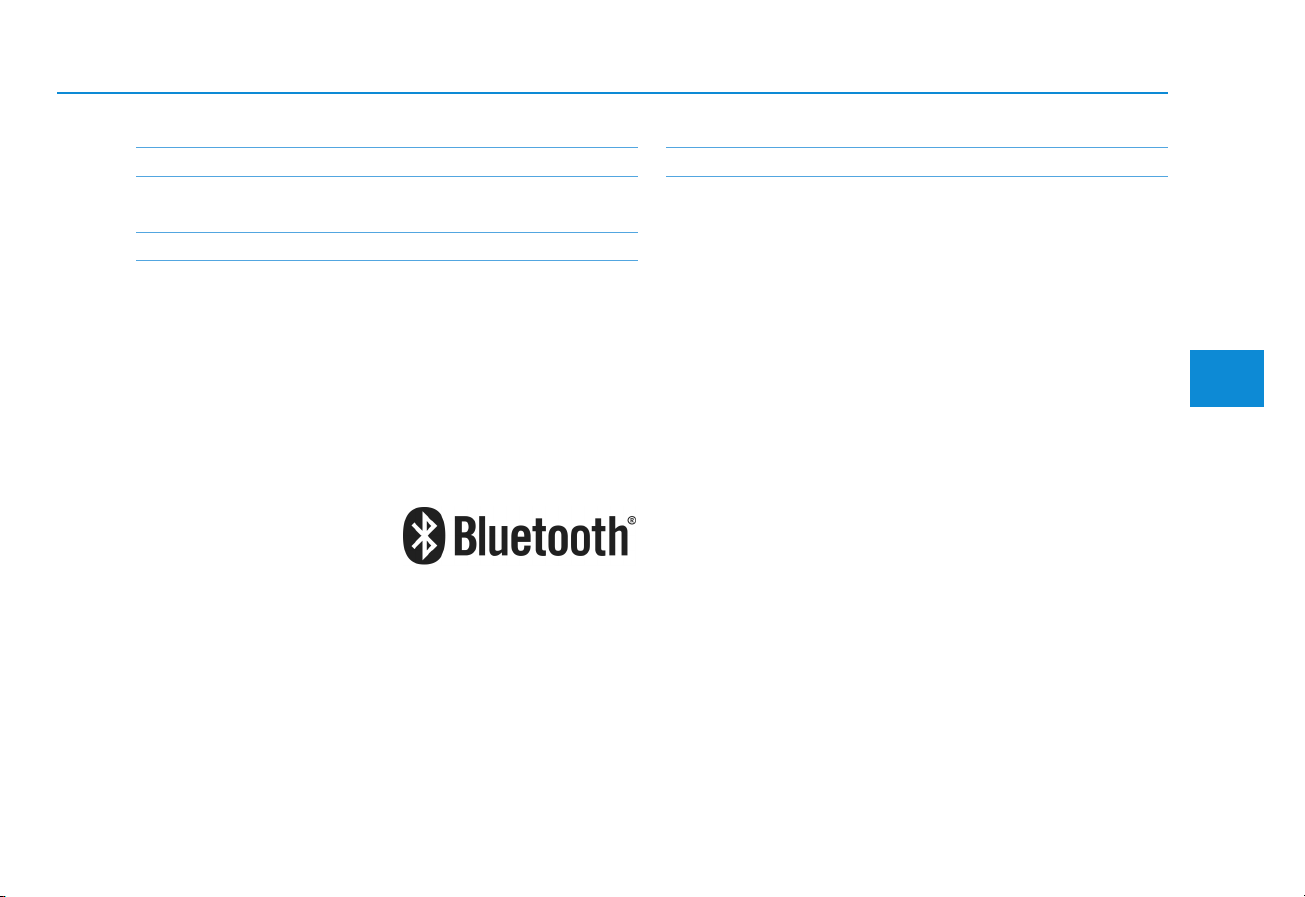
4-1
Multimedia System
4
iPod
®
iPod®is a registered trademark of Apple Inc.
Bluetooth
®
Wireless Technology
The Bluetooth®word mark and logos are registered
trademarks owned by Bluetooth SIG, Inc. and any use of
such marks by HYUNDAI is under license.
Other trademarks and trade names are those of their
respective owners.
Pandora
®
Pandora, the Pandora logo, and the Pandora trade dress
are trademarks or registered trademarks of Pandora
Media, Inc. Used with permission.
Pandora is only available in certain countries. Please visit
http://www.pandora.com/legal for more information.
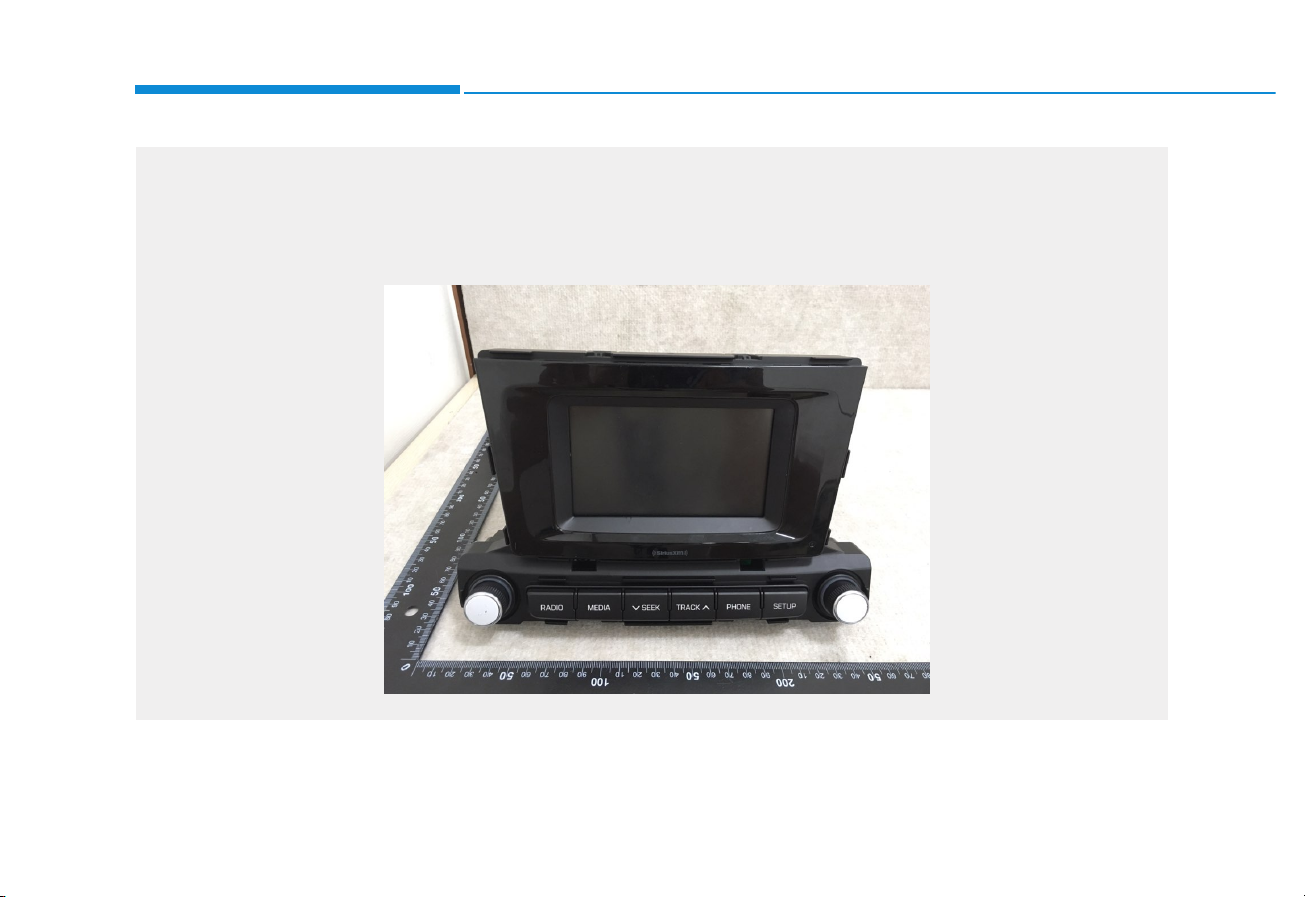
4-2
Multimedia System
G2H4G0000EU/G2H4G0001EU
(With
Bluetooth
®
Wireless Technology)
AUDIO (With Touch Screen)
■ ACBB0J0AN (FCC) / ACBB0J0KN (IC)
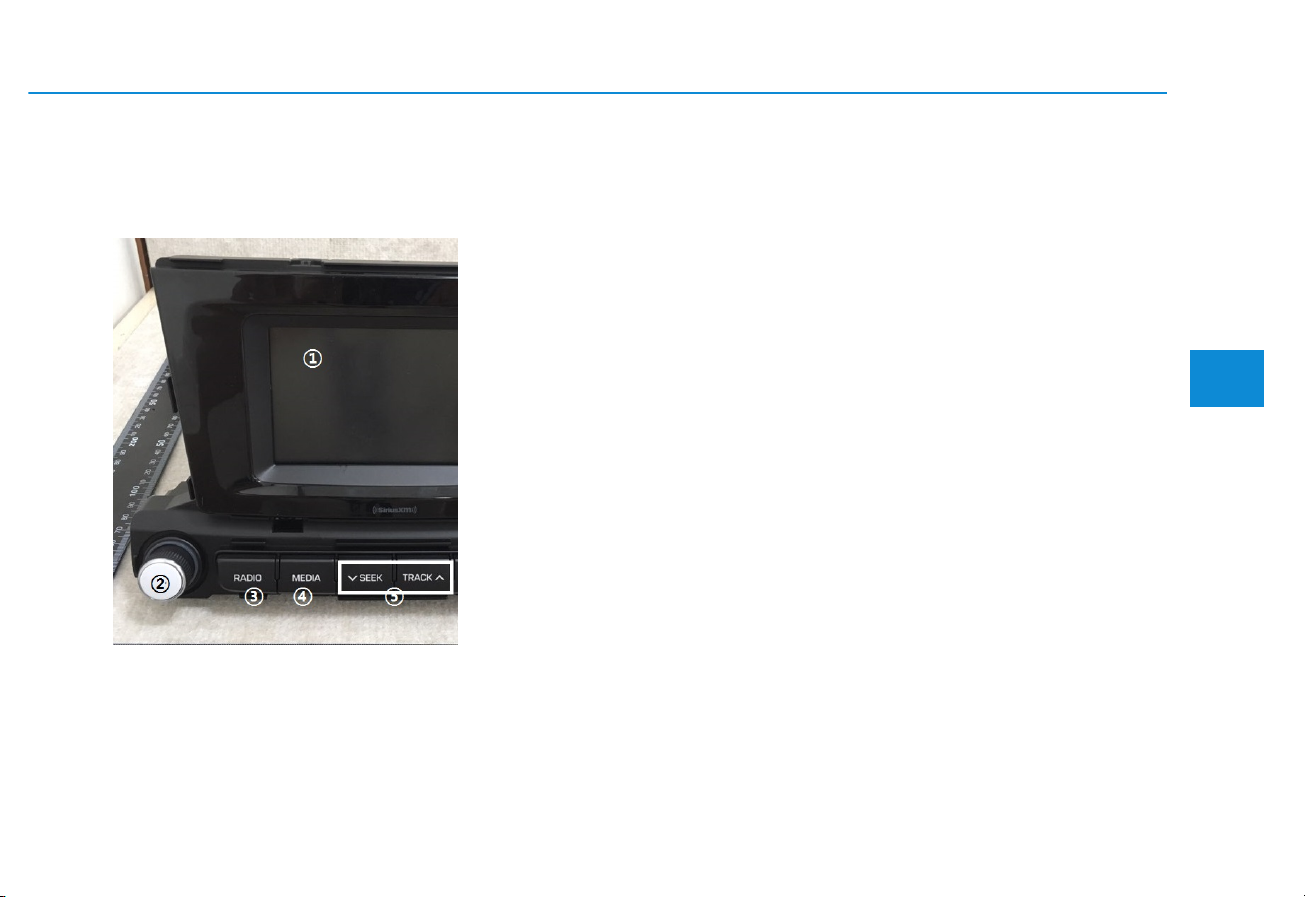
4-3
Multimedia System
4
Feature of Your Audio
Head unit
❈ The actual features in the vehicle
may differ from the illustration.
(1) LCD screen
• Tap the screen to select a button.
(2) POWER/VOL knob
• Turn to adjust the volume.
• Press to turn the device on or off.
(3) RADIO
• Start FM, AM and SiriusXM*.
* if equipped
(4) MEDIA
• Select USB(iPod
®
),
Bluetooth
®
Wireless Technology(BT) Audio,
AUX and My Music or Pandora.
• Display the media menu when two
or more media are connected or
when the [MEDIA] button is
pressed in media mode.
(5) SEEK/TRACK
• Search for next station in FM or AM
radio mode.
• Search for next station in SiriusXM*
radio mode.
• Change the current song in media
mode.
* if equipped
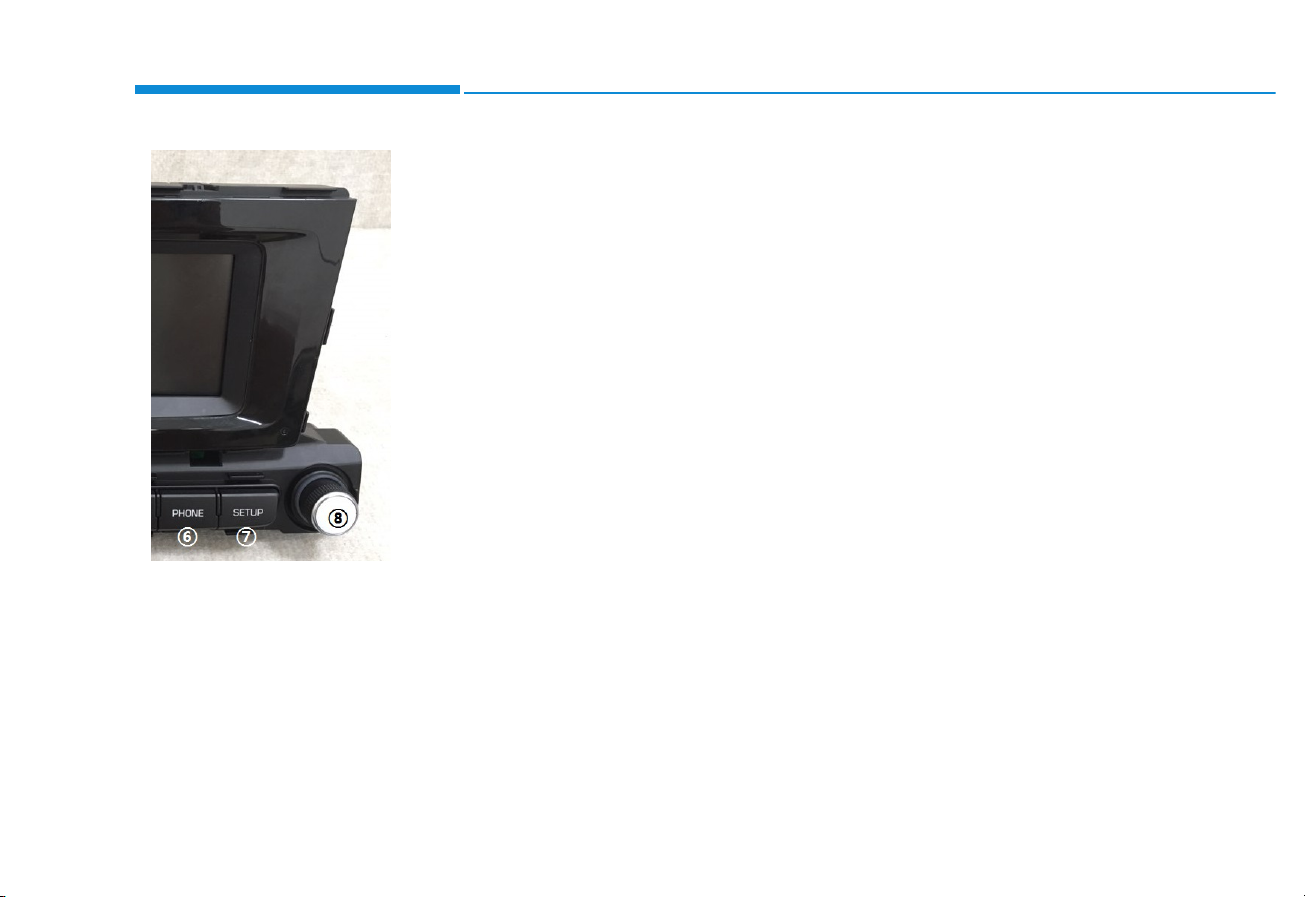
4-4
Multimedia System
•Start
Bluetooth
®
Wireless Technology
Phone mode.
• Access Display, Sound, Date/Time,
Bluetooth, System, Screen Saver
and Display Off settings.
• Turn to navigate through the stations/songs list.
• Press to select an item.
6) PHONE
(
7) SETUP
(
8) TUNE knob
(
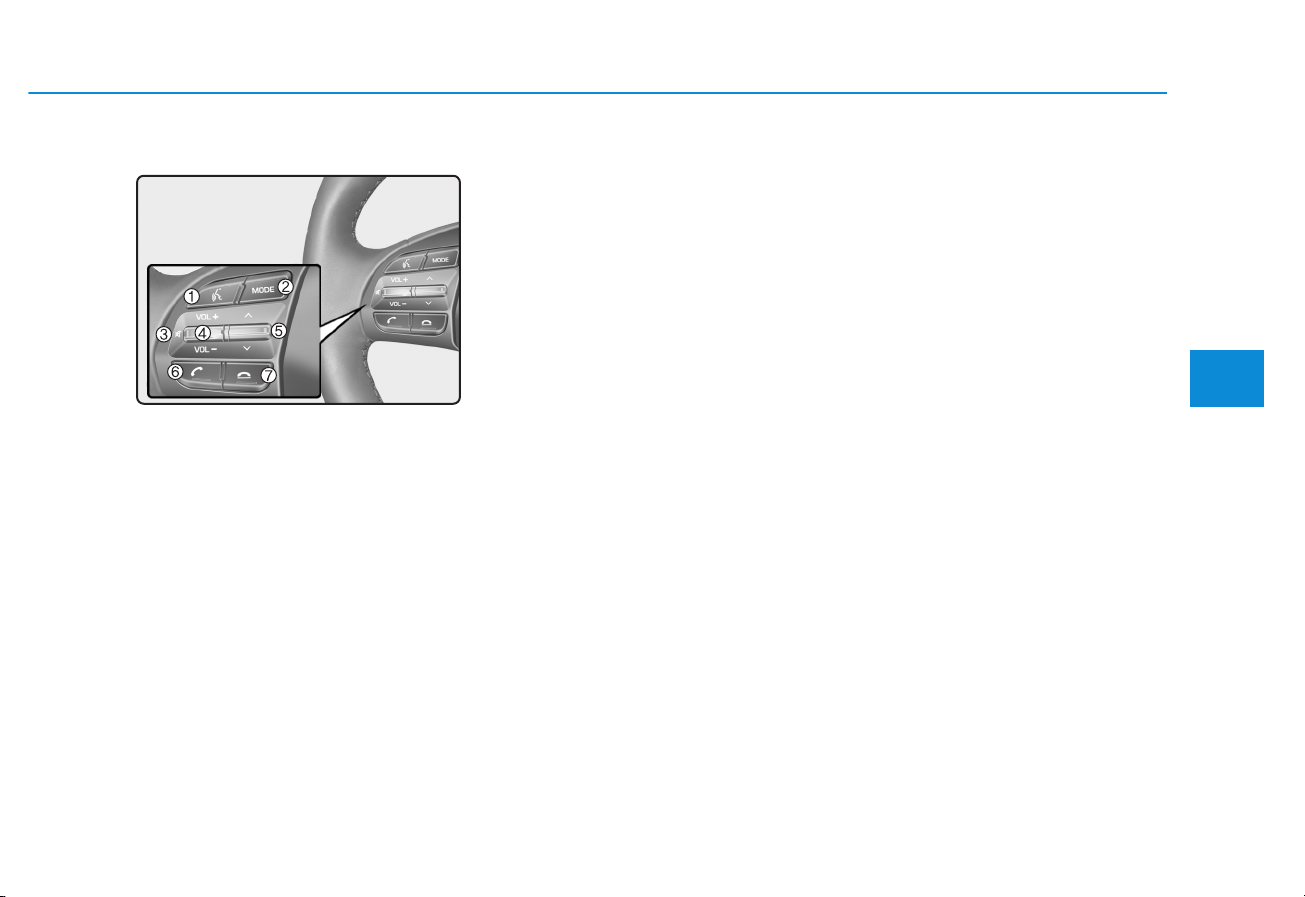
4-5
Multimedia System
4
Multimedia System
Steering wheel remote control
❈ The actual features in the may dif-
fer from the illustration.
(1) VOICE
• Pressing the button
- If Siri is not active: Starts Siri.
- If Siri is active: Re-starts Siri.
• Pressing and holding the button:
Siri is deactivated.
(2) MODE
• Press the button to change the
mode in the following order: Radio
➟ Media.
• Press and hold the button to turn off.
(3) MUTE
• Press to mute audio output.
(4) VOLUME
• Press to adjust the volume.
(5) SEEK/TRACK
• Press the button in radio mode to
search Presets.
• Press and hold the button in radio
mode to search frequencies.
• Press the button in media mode to
change the current song.
• Press and hold the button in media
mode to quick search through
songs.
(6) CALL
• Pressing the button
- If not in
Bluetooth
®
Wireless
Technology Handsfree mode or
receiving a phone call.
First press: Display Dial Number
screen.
Second press: Automatically display the most recently Dialed
Call number.
Third press: Dial the phone number entered.
- Press in the Incoming Call notification screen to accept the phone call.
- Press in
Bluetooth
®
Wireless
Technology Handsfree mode to
switch to the waiting call.
• Pressing and holding the button
- If not in
Bluetooth
®
Wireless
Technology Handsfree mode or
receiving a phone call, the most
recently Dialed Call number is
dialed.
- Press in
Bluetooth
®
Wireless
Technology Handsfree mode to
transfer the call to your cell
phone.
- Press in cell phone mode to
switch to
Bluetooth
®
Wireless
Technology Handsfree mode.
(7) END
• Press in
Bluetooth
®
Wireless
Technology Handsfree mode to
end the phone call.
• Press in the incoming call screen
to reject the call.
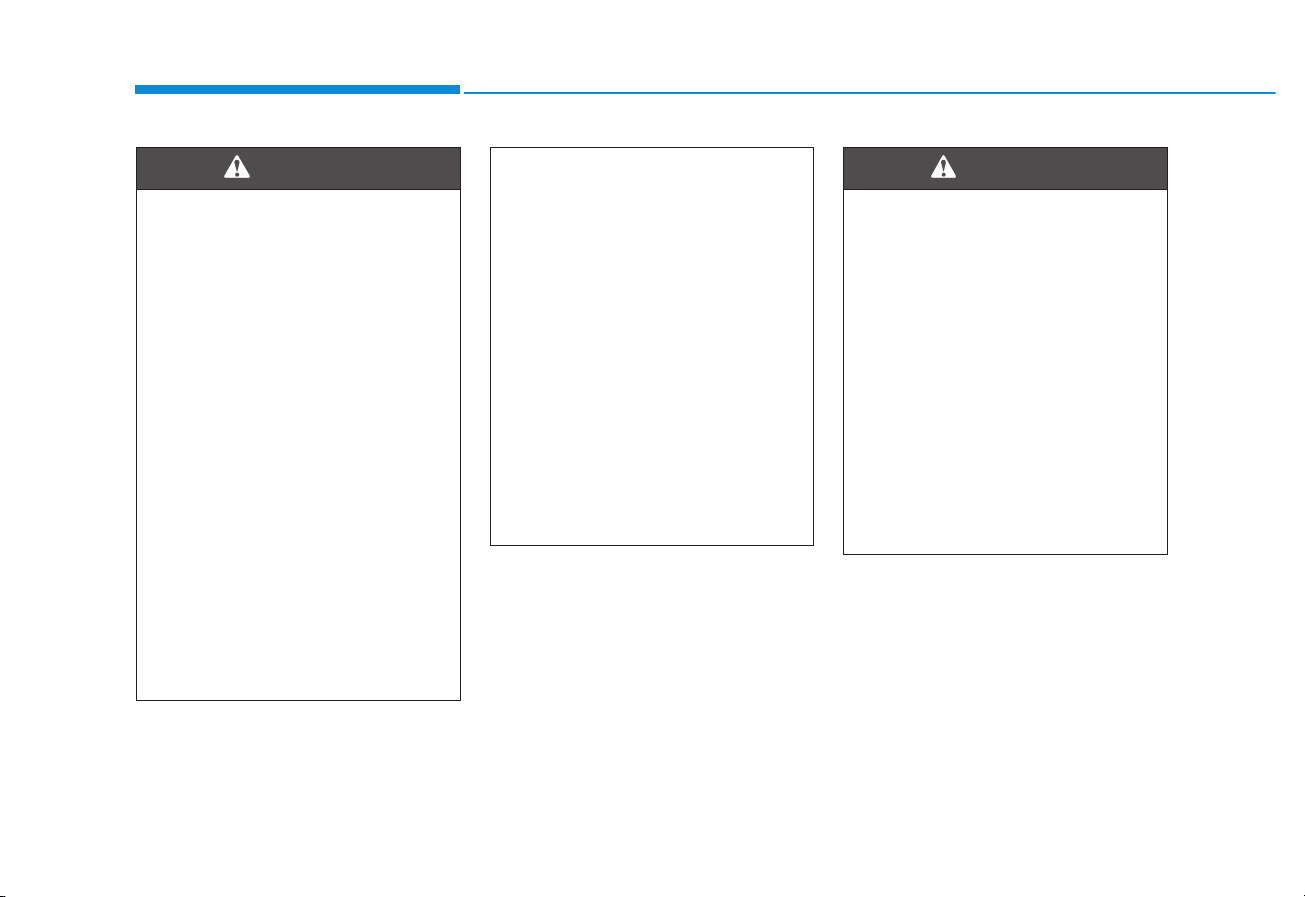
4-6
Multimedia System
• Do not stare at the screen
while driving. Staring at the
screen for prolonged periods
of time could lead to traffic
accidents.
• Do not disassemble, assemble, or modify the audio system. Such acts could result in
accidents, fire, or electric
shock.
• Using the phone while driving
may lead to a lack of attention
of traffic conditions and
increase the likelihood of
accidents. Use the phone feature after parking the vehicle.
• Exercise caution not to spill
water or introduce foreign
objects into the device. Such
acts could lead to smoke, fire,
or product malfunction.
(Continued)
WARNING
(Continued)
• Please refrain from use if the
screen is blank or no sound
can be heard as these signs
may indicate product malfunction. Continued use in such
conditions could lead to accidents (fires, electric shock) or
product malfunctions.
• Do not touch the antenna during thunder or lightening as
such acts may lead to lightning induced electric shock.
• Do not stop or park in parking-restricted areas to operate
the product. Such acts could
lead to traffic accidents.
Driving while distracted can
result in a loss of vehicle control that may lead to an accident, severe personal injury,
and death. The driver’s primary
responsibility is in the safe and
legal operation of a vehicle, and
use of any handheld devices,
other equipment, or vehicle systems which take the driver’s
eyes, attention and focus away
from the safe operation of a
vehicle or which are not permissible by law should never be
used during operation of the
vehicle.
WARNING
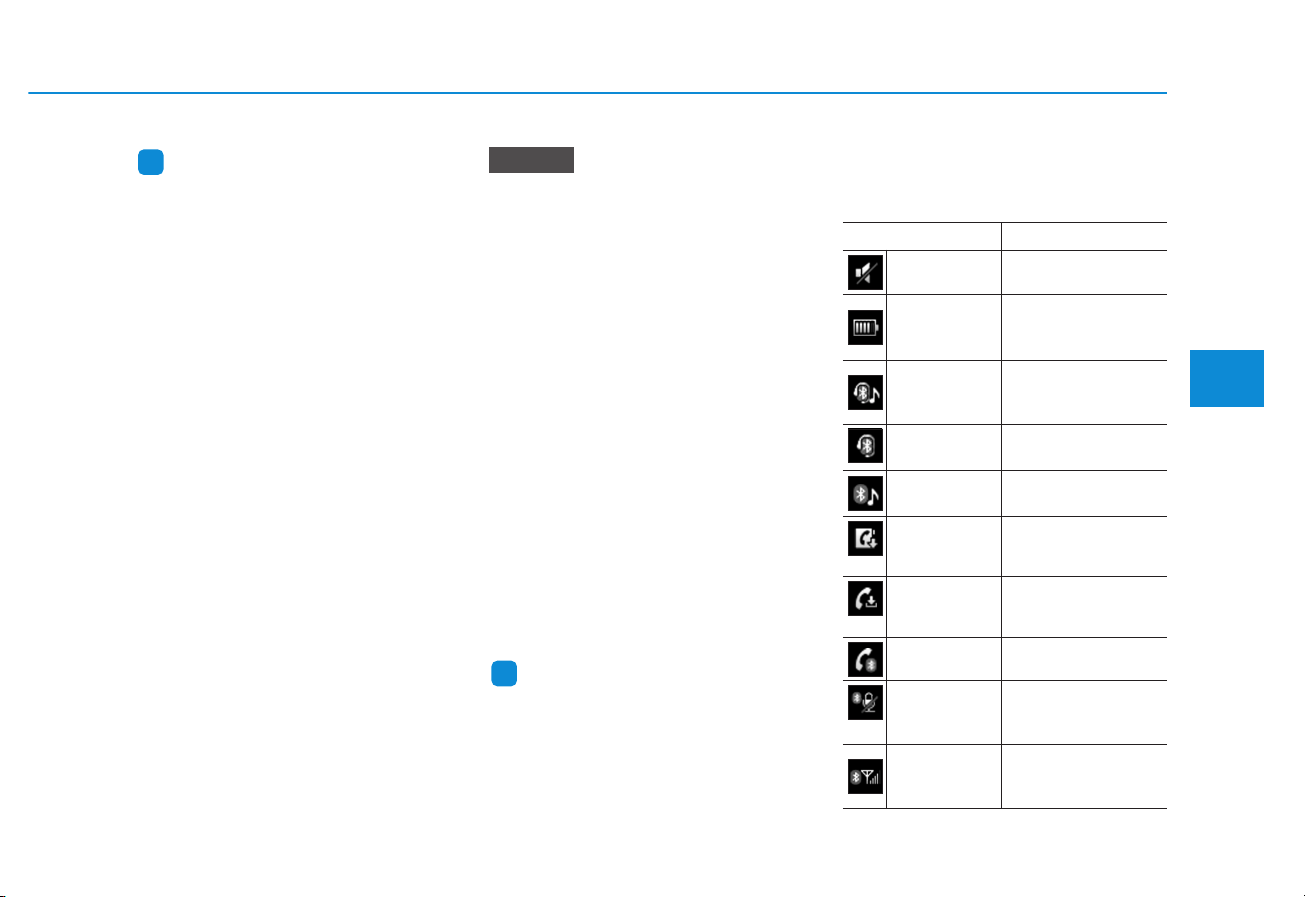
4-7
Multimedia System
4
Information
• If you want to change the position of
device installation, please inquire
with your place of purchase or service maintenance center. Technical
expertise is required to install or disassemble the device.
• Turn on the car ignition before
using this device. Do not operate the
audio system for long periods of
time with the ignition turned off as
such operations may lead to battery
discharge.
• Do not subject the device to
severe shock or impact. Direct
pressure onto the front side of
the monitor may cause damage
to the LCD or touch screen.
• When cleaning the device, make
sure to turn off the device and
use a dry and smooth cloth.
Never use tough materials,
chemical cloths, or solvents
(alcohol, benzene, thinners, etc.)
As such materials may damage
the device panel or cause
color/quality deterioration.
• Do not place beverages close to
the audio system. Spilling beverages may lead to system malfunction.
• Placing the audio system within
an electromagnetic environment
may result in noise interference.
Information
In this case of product malfunction,
please contact your dealer or vehicle
service center.
Information on status icons
Icons showing audio status are shown
in the upper-right corner of the screen.
i
NOTICE
i
Icon Description
Mute Mute engaged
Battery
Remaining battery life of
a connected Bluetooth
®
device
Handsfree +
Audio stream-
ing connection
Bluetooth®Handsfree
call and audio streaming available
Handsfree
connection
Bluetooth®Handsfree
call available
Bluetaooth
®
audio streaming
Bluetooth
®
audio
streaming available
Downloading
contacts
Downloading contacts
through Bluetooth®wireless communications
Downloading
call history
Downloading call history
through Bluetooth® wireless communications
Line busy Phone call in progress
Mute mic
Mic muted during a
call (caller cannot
hear your voice)
Phone signal
strength
Display the phone signal
strength for a cell phone
connected by Bluetooth
®
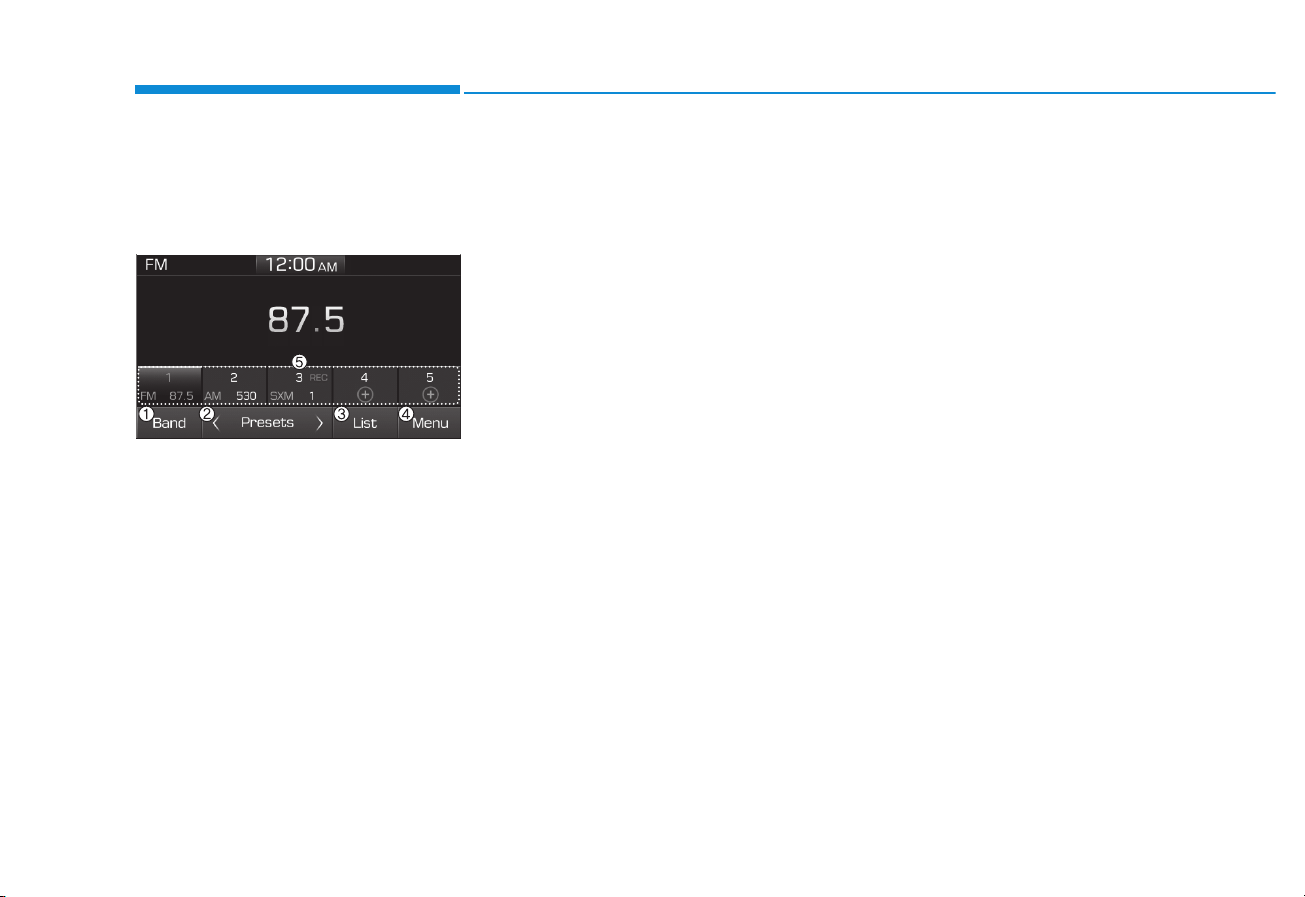
4-8
Multimedia System
Radio
You can listen to FM, AM and
SiriusXM* radio.
(1) Band
Switch between FM, AM and
SiriusXM*.
* if equipped
(2) Presets
Change the preset number on the
main screen.
(3) List
Display all available stations.
(4) Menu
Navigate to the menu screen.
(5) Presets 1~40
Save or listen to favorite stations.
Switching between FM, AM and
SiriusXM*
• Press the [RADIO] button on the
audio system to switch between
FM, AM and SiriusXM*.
• Select [Band] on the screen to switch
between FM, AM and SiriusXM*.
* if equipped
Searching stations
Searching stations by pressing the
[SEEK/TRACK] button on the product.
< Presets >
By selecting [< Presets >], the buttons for Presets 1~40 displayed on
the screen can be changed.
Presets 1~40
Press the button to listen to a preset.
Press and hold the button number to
save the current station. If the slot is
empty, simply pressing saves the
station to the slot.
List
A list of all available stations is displayed. Press the desired station.
Favorite stations can be saved to
[Presets] by selecting the [+].
Menu
Select [Menu], and select the desired
function.
• Presets: Save up to 40 frequently
used stations.
To listen to a preset, press the
desired station.
Press and hold the desired slot
from 1 through 40. This saves the
current station in the selected slot.
If the slot is empty, simply pressing
saves the station to the slot.
• Scan: All stations available in the
current location of the vehicle are
played for five seconds each.
• Information: View detailed station
information.
• Sound Settings: Audio sound settings can be changed.
• Station Info: Set whether to receive
station information such as Station
Name, Program Type or Information.
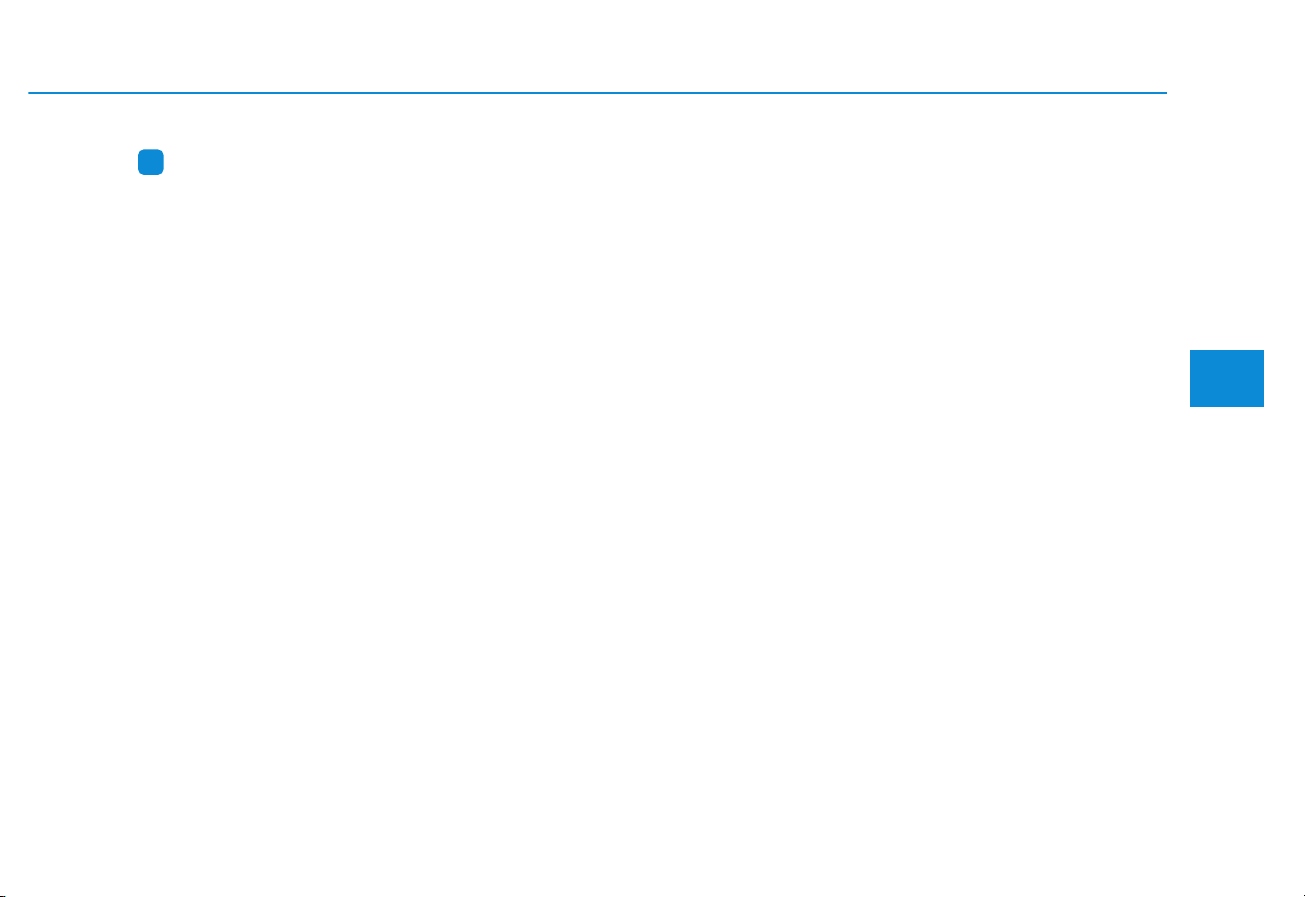
4-9
Multimedia System
4
Information
- SiriusXM
®
Satellite Radio
information
(if equipped)
• Satellite Radio channels:
Enjoy SiriusXM Satellite Radio with a
3-month trial subscription to the
Sirius Select package. You’ll get over
variable channels, including commercial free music, plus all your favorite
sports, exclusive talk, entertainment,
and a selection of premium programming. For more information and a
complete list of SiriusXM channels,
visit siriusxm.com in the United States,
siriusxm.ca in Canada, or call
SiriusXM at 1-888-539-7474.
• Satellite Radio reception factors:
To receive the satellite signal, your
vehicle has been equipped with a
satellite radio antenna located on
the roof of your vehicle. The vehicle
roof provides the best location for
an unobstructed, open view of the
sky, a requirement of a satellite
radio system. Like AM/FM, there
are several factors that can affect
satellite radio reception performance:
(Continued)
(Continued)
- Antenna obstructions: For optimal reception performance, keep
the antenna clear of snow and ice
build-up and keep luggage and
other material as far away from
the antenna as possible.
• SiriusXM Satellite Radio service:
SiriusXM is a subscription-based satellite radio service that broadcasts music,
sports, news and entertainment programming to radio receivers, which are
available for installation in motor vehicles or factory installed, as well as for
the home, portable and wireless devices,
and through an Internet connection on
a personal computer.
Vehicles that are equipped with a
factory installed SiriusXM Satellite
Radio system include:
- Hardware and an introductory
trial subscription term, which
begins on the date of sale or lease
of the vehicle.
- For a small upgrade fee, access to
SiriusXM music channels, and
other select channels over the
Internet using any computer connected to the Internet (U.S. customers only).
(Continued)
(Continued)
• SiriusXM services require a subscription sold separately, or as a
package, by Sirius XM Radio Inc. If
you decide to continue service after
your trial, the subscription plan you
choose will automatically renew
thereafter and you will be charged
according to your chosen payment
method at then-current rates. Fees
and taxes apply. To cancel you must
call SiriusXM at 1-866-635-2349.
See SiriusXM Customer Agreement
for complete terms at www.siriusxm.com. SiriusXM U.S. satellite
and data services are available only
in the 48 contiguous states, DC and
Puerto Rico (with coverage limitations). SiriusXM satellite service is
also available in Canada; see
www.siriusxm.ca. All fees and programming subject to change. Sirius,
XM and all related marks and logos
are trademarks of Sirius XM Radio
Inc.
i
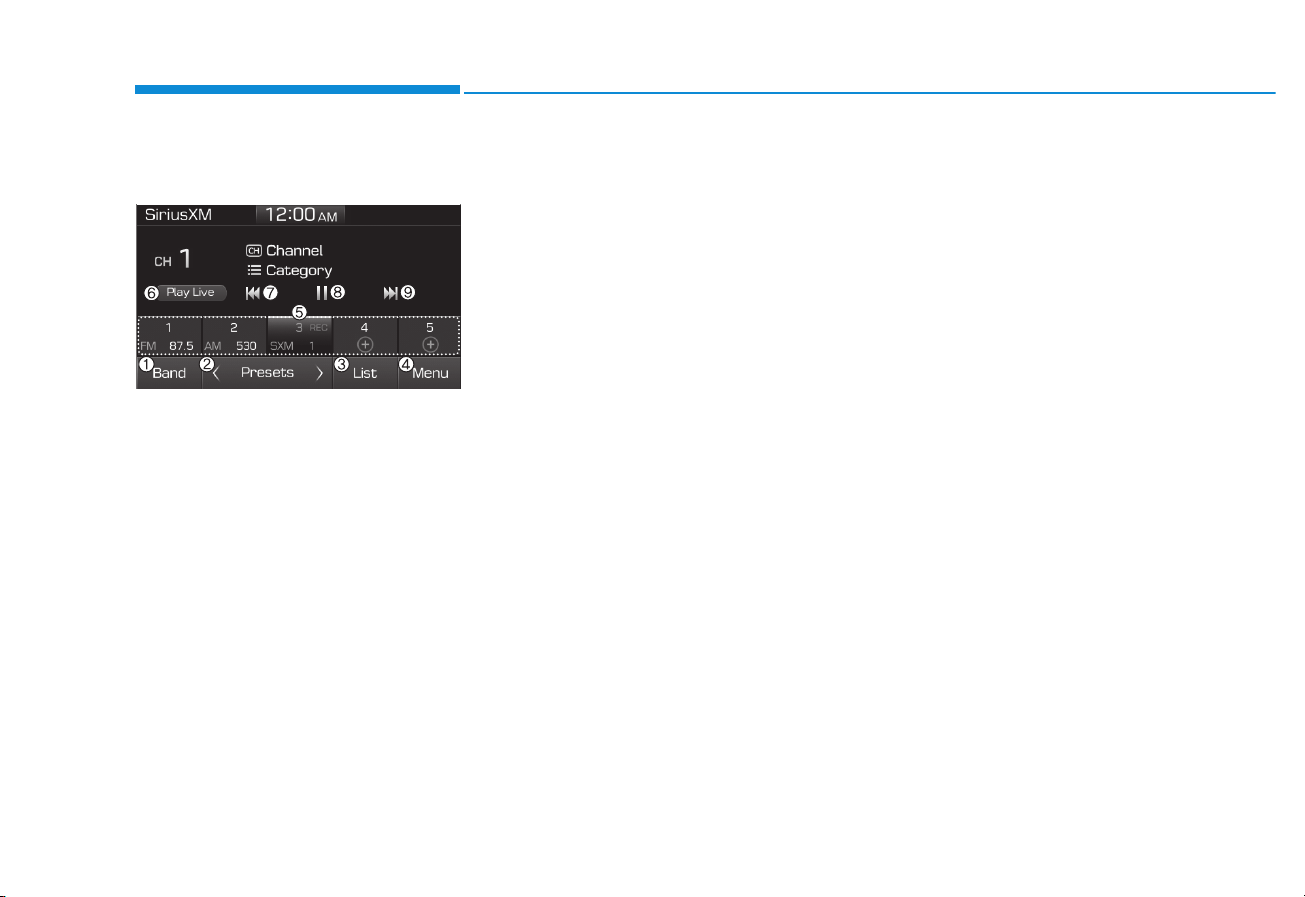
4-10
Multimedia System
SiriusXM
(1) Band
Switch between FM, AM and
SiriusXM.
(2) Presets
Change the preset number on the
main screen.
(3) List
Display all channels.
(4) Menu
Navigate to the menu screen.
(5) Presets 1~40
Save or listen to favorite channels.
(6) Play Live
Switches to the live broadcast mode.
(7) Skip Backward
Repeats the previously broadcasted
program.
- Holding for less than 0.8 seconds:
Moves to the previous segment.
- Holding for more than 0.8 seconds:
Moves to the previous 5 seconds.
(8) Play/Pause
Pauses/plays the current broadcasting program.
(9) Skip Forward
Moves to the next segment.
Switching between FM, AM and
SiriusXM
• Press the [RADIO] button on the
audio system to switch between
FM, AM and SiriusXM.
• Select [Band] on the screen to switch
between FM, AM and SiriusXM.
Searching channels
Press the [SEEK/TRACK] button to
search channels.
< Presets >
By selecting [< Presets >], the buttons for Presets 1~40 displayed on
the screen can be changed.
Presets 1~40
Press the button to listen to a preset.
Press and hold the button number to
save the current channel.
List
A list of all channels is displayed.
Press the desired channel.
Favorite channels can be saved to
[Presets] by selecting the [+].

4-11
Multimedia System
4
Menu
Select [Menu], and select the desired
function.
• Presets: Save up to 40 frequently
used channels.
To listen to a preset, press the
desired channel.
Press and hold the desired slot
from 1 through 40. This saves the
current channel in the selected
slot.
If the slot is empty, simply pressing
saves the channel to the slot.
• Categories: Channels can be
searched by category.
• Direct Tune: The desired channel
can be selected by entering numbers.
• Sound Settings: Audio sound settings can be changed.
• Tag Song: Tag the current song
information.
When an Apple device (iPhone
®
,
iPod®) is connected, tagged song
information is sent automatically to
the connected device.
Information
Up to 50 songs can be tagged.
• Scan: All channels available in the
vehicle's current location are
played for ten seconds each.
• Program Schedule: View the
Program schedule.
• Featured Favorites: The Featured
Favorites feature allows SiriusXM™
to broadcast additional presets.
- Example 1: During holidays,
“Holiday Music” might include all
SiriusXM™ channels that are
playing holiday music for easy
access by users.
Multiple sets of Featured Favorites
data can be broadcast by SiriusXM™
and can change from time to time.
• Information: View detailed channel
information.
• Category Lock: Search or scan
channels in the current category
only.
Media
Information
- Using MP3
Supported audio formats
File formats other than the formats
above may not be recognized or
playable. Information such as file
name may not be displayed.
NOTICE
Compressed
audio formats
MPEG1 Audio Layer3
MPEG2 Audio Layer3
MPEG2.5 Audio Layer3
Windows Media Audio Ver 7.X
& 8.X
i
i
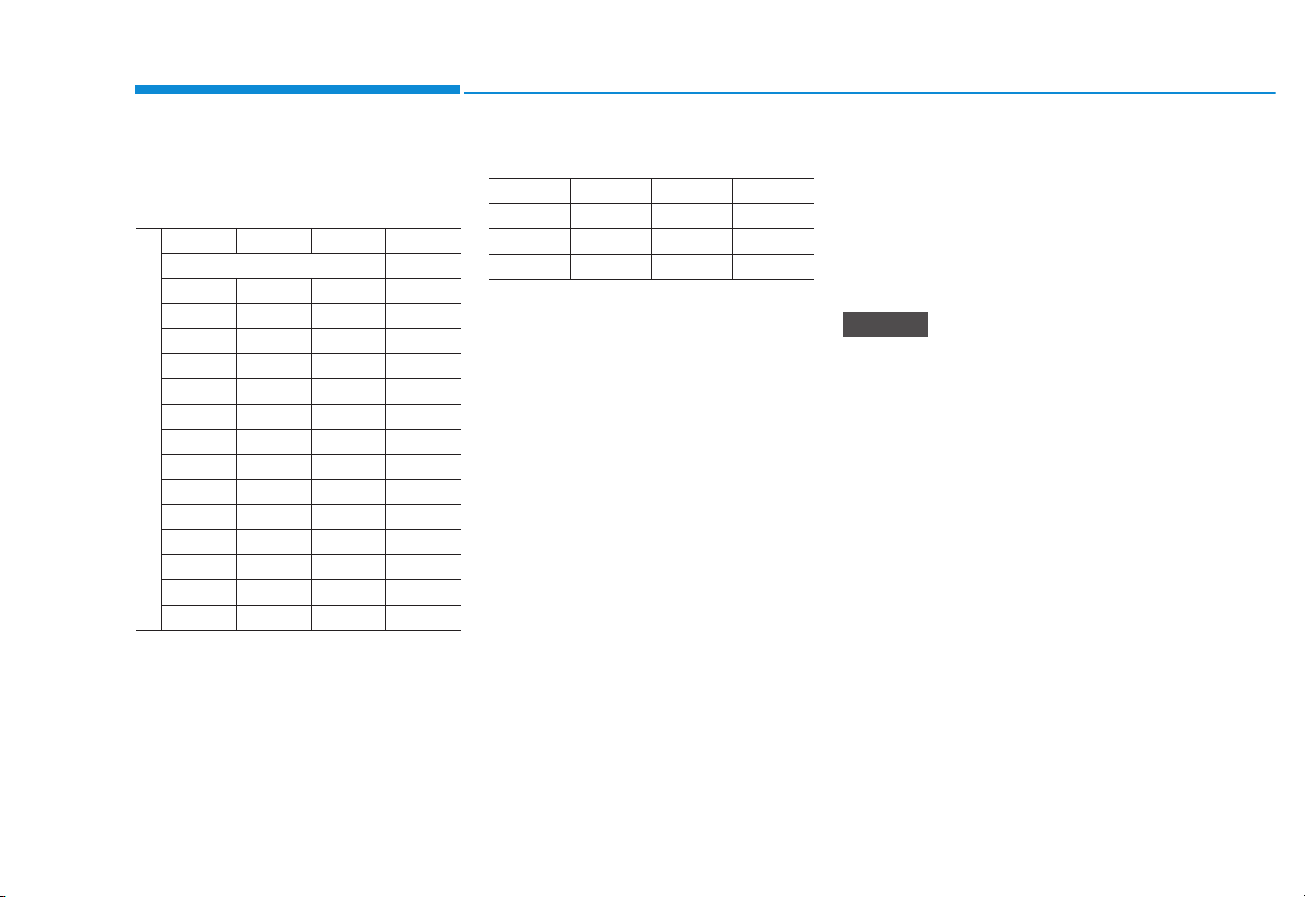
4-12
Multimedia System
Range of supported compressed file
types
1. Bitrate range (Kbps)
2. Sampling frequency (Hz)
• The sound quality of MP3/WMA
compressed files may vary depending on the bitrate. (A higher bitrate
can have better sound quality.)
• The product only recognizes files
with the MP3 or WMA extension.
Files without one of these extensions are not recognized.
3. Number of recognizable folders
and files
• Folders: 2,000 for USB
• Files: 6,000 for USB
• No recognition limit for folder hierarchies
4. Character display range (Unicode)
• Filenames: Up to 64 English characters (64 Korean characters)
• Foldername: Up to 32 English
characters (32 Korean characters)
Languages supported (Unicode support)
• Korean: 2,604 characters
• English: 94 characters
• Common Chinese characters:
4,888 characters
• Special symbols: 986 characters
Japanese/Simplified Chinese characters are not supported.
NOTICE
MPEG1 MPEG2 MPEG2.5 WMA
44100 22050 11025 32000
48000 24000 12000 44100
32000 16000 8000 48000
BIT RATE(kbps)
MPEG1 MPEG2 MPEG2.5 WMA
Layer3
High Range
32 8 8 48
40 16 16 64
48 24 24 80
56 32 32 96
64 40 40 128
80 48 48 160
96 56 56 192
112 64 64
128 80 80
160 96 96
192 112 112
224 128 128
256 144 144
320 160 160
