
CAR MULTIMEDIA SYSTEM
I
미국/영어-English
DISPLAY CAR SYSTEM
USER'S MANUAL
D9EUF12
(미국/영어-English)
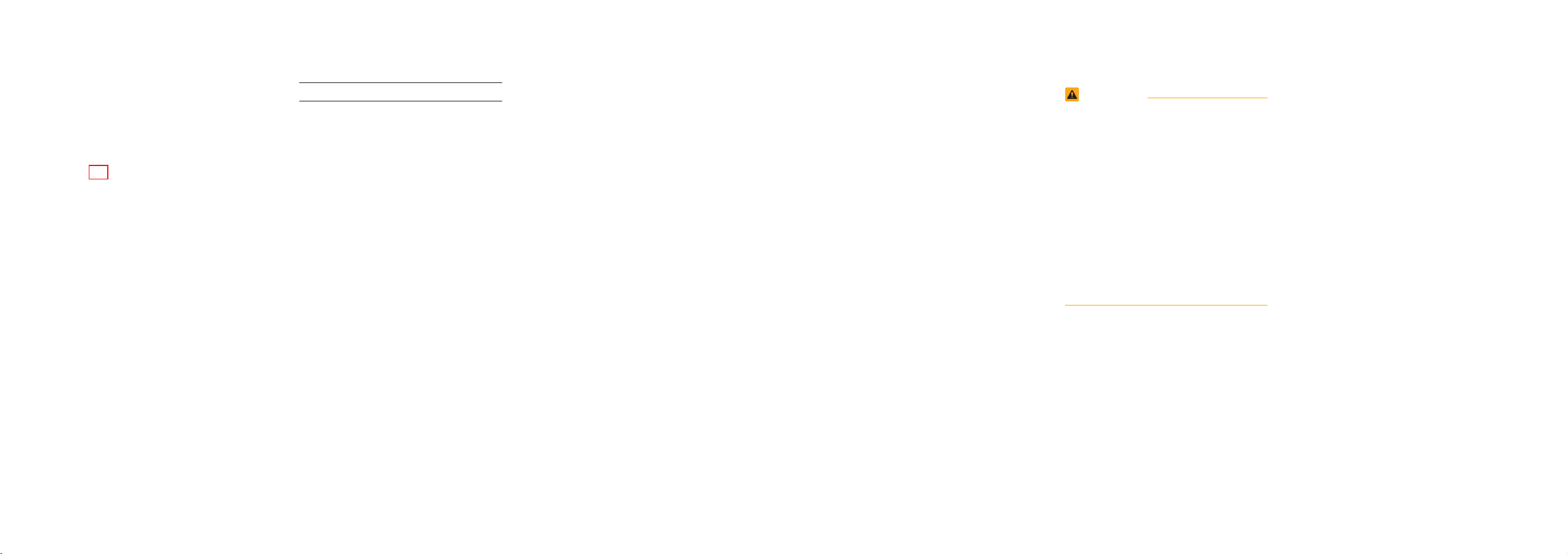
Thank you for purchasing this multimedia
system.
This user's manual explains how to use
the Kia Motor multimedia system.
Before using the product, read the contents of this user's manual carefully and
use this product safely.
•
The screens shown in this manual may
differ with the actual screens of the
product.
•
The design and specification of this
product may change without prior notification for product improvement.
•
When transferring the vehicle to another
individual, include this user's manual so
that the next driver can continue its use.
Precaution for safe usage
•
Driving while distracted can result in a
loss of vehicle control, that may lead to
an accident, severe personal injury, and
death. The driver’s primary responsibility is in the safe and legal operation of a
vehicle, and use of any handheld devices,
other equipment, or vehicle systems which
take the driver’s eyes, attention and focus
away from the safe operation of a vehicle
or which are not permissible by law should
never be used during operation of the
vehicle.
•
Do not operate the
while driving.
•
Do not disassemble, assemble, or modify
the
multimedia system
•
Do not watch the screen for prolonged
periods of time while driving.
•
Set the volume to a level which allows the
driver to be aware of external conditions.
multimedia system
.
•
Do not operate the
multimedia system
prolonged periods of time with the vehicle
ignition in ACC. Such operations may lead
to battery discharge.
•
Be cautious not to spill water or introduce
foreign objects into the device.
•
Do not cause severe shock to the device.
Direct pressure onto the front side of the
monitor may cause damage to the LCD or
touch panel.
•
In case of product malfunction, please
contact your place of purchase or service
center.
•
When cleaning the touch screen, make
sure to turn off the device and use a dry
and smooth cloth. Never use tough materials, chemical cloths, or solvents (alcohol,
ammonia, benzene, thinners, etc.) as such
materials may damage the device panel or
cause color and quality deterioration.
for
•
SiriusXM service requires a subscription, sold separately, after 3-month trial
included with vehicle purchase. If you
decide to continue your SiriusXM service at the end of your trial subscription,
the plan you choose will automatically
renew and bill at then-current rates until
you call Sirius XM at 1-866-635-2349 to
cancel. See our Customer Agreement
for complete terms at www.siriusxm.
com. Programming subject to change.
Sirius satellite service is available only
to those at least 18 and older in the 48
contiguous USA, D.C., and PR (with
coverage limitations). Traffic information not available in all markets. See
siriusxm.com/traffic for details. Sirius,
XM and all related marks and logos are
trademarks of Sirius XM Radio Inc.
WARNING
• Driving while distracted can result in a
loss of vehicle control that may lead to
an accident, severe personal injury, and
death. The driver’s primary responsibility is in the safe and legal operation
of a vehicle, and use of any handheld
devices, other equipment, or vehicle
systems which take the driver’s eyes,
attention and focus away from the safe
operation of a vehicle or which are not
permissible by law should never be used
during operation of the vehicle.
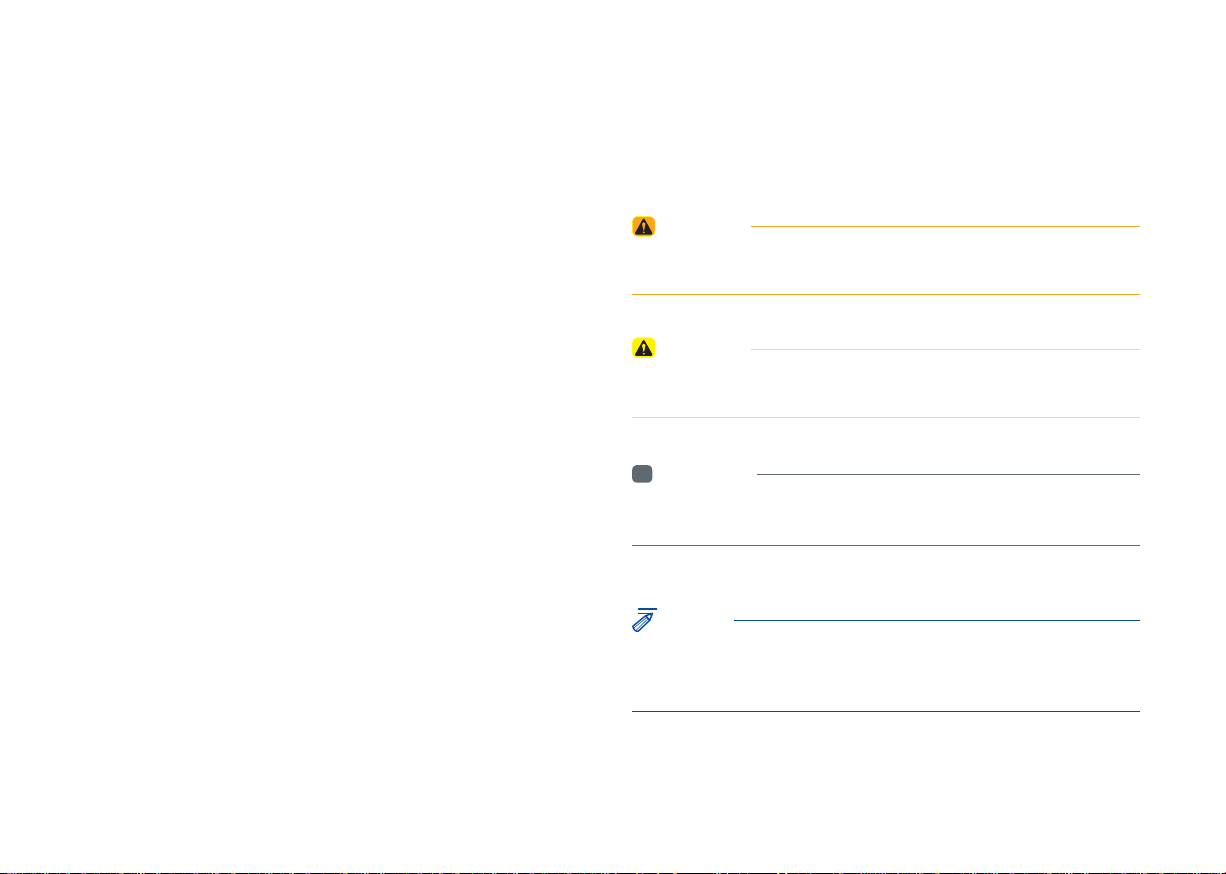
Read the following safety precautions
for your safety
Notations used within this User's Manual
Before using the product, read the contents of this user's manual
carefully and use this product safely.
※
The design and specifi cations of this product may change without prior
notifi cation for product and service improvement.
The actual features in the vehicle may differ from the illustrations.
For more accurate information about the vehicle, please refer to the
catalogue.
※
This Audio system contains open source software, including without
limitation, software distributed and/or modifi ed under the GNU General
Public license, Version 2, June 1991, and the GNU lesser General Public
License, Version 2.1, February 1999.
For additional information and to obtain related materials including
without limitation, the previous referred to licenses and software, please
contact us at MOBIS_OSSrequest@mobis.co.kr
WARNING
• Failure to observe the instructions within this category could result in death
or serious injury or damage to the vehicle.
CAUTION
• Information on matters that could potentially lead to injury or vehicle
damage/malfunction Information that could lead to higher user safety
i
Information
• Information and tips that provide additional user convenience in using the
product
NOTICE
• Information on specific features that facilitate proper product use and
functional understanding
• Information on terminology used within this manual
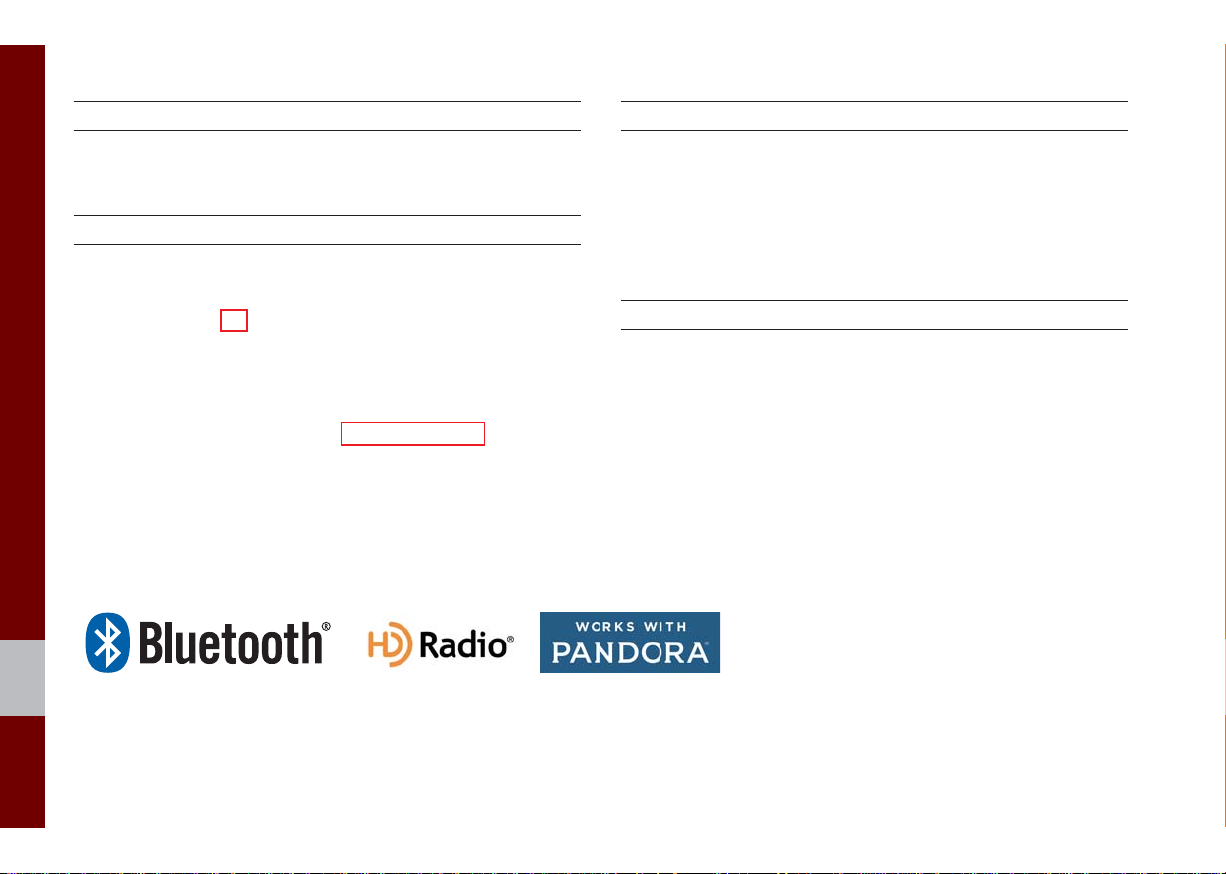
®
iPod
iPod® is a registered trademark of Apple Inc.
Bluetooth®
The
Bluetooth
trademarks owned by
Wireless Technology
®
Wireless Technology word mark and logos are registered
Bluetooth
®
Wireless Technology SIG, Inc. and any
use of such marks by Kia is under license.
Bluetooth
A
Bluetooth
®
Wireless Technology enabled cell phone is required to use
®
Wireless Technology.
Bluetooth
®
Wireless Technology phone
compatibility can be checked by visiting http://www.kia.com.
HD Radio™ Technology
HD Radio™ Technology manufactured under license from iBiquity Digital
Corporation. U.S. and Foreign Patents.
HD Radio™ and the HD, HD Radio, and "Arc" logos are proprietary
trademarks of iBiquity Digital Corp.
Pandora
Pandora, the Pandora logo, and the Pandora trade dress are trademarks
or registered trademarks of Pandora Media, Inc. Used with permission.
Pandora is only available in certain countries. Please visit http://www.
pandora.com/legal for more information.
®
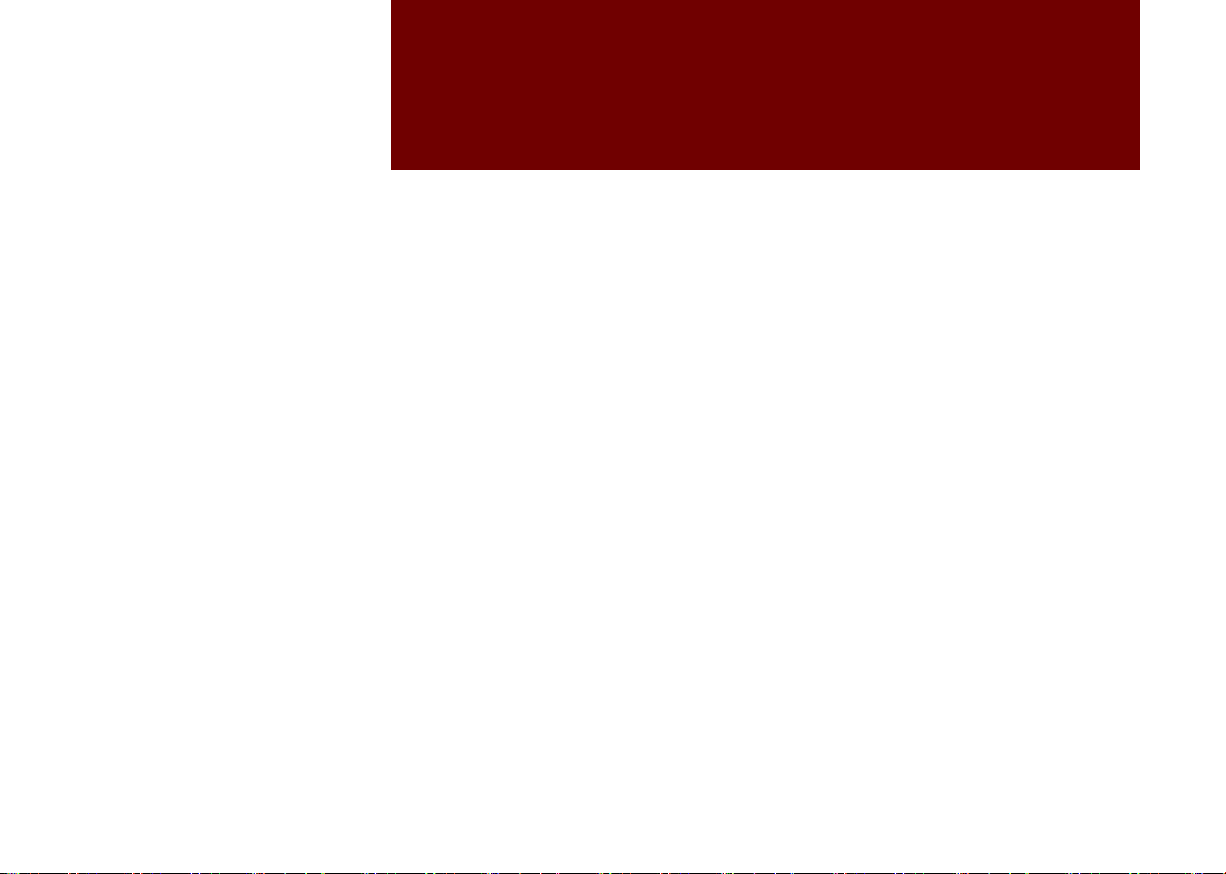
part.1
Component Names and Functions
Starting the System for the First Time
Basic
Warnings and Cautions
Key Product Features
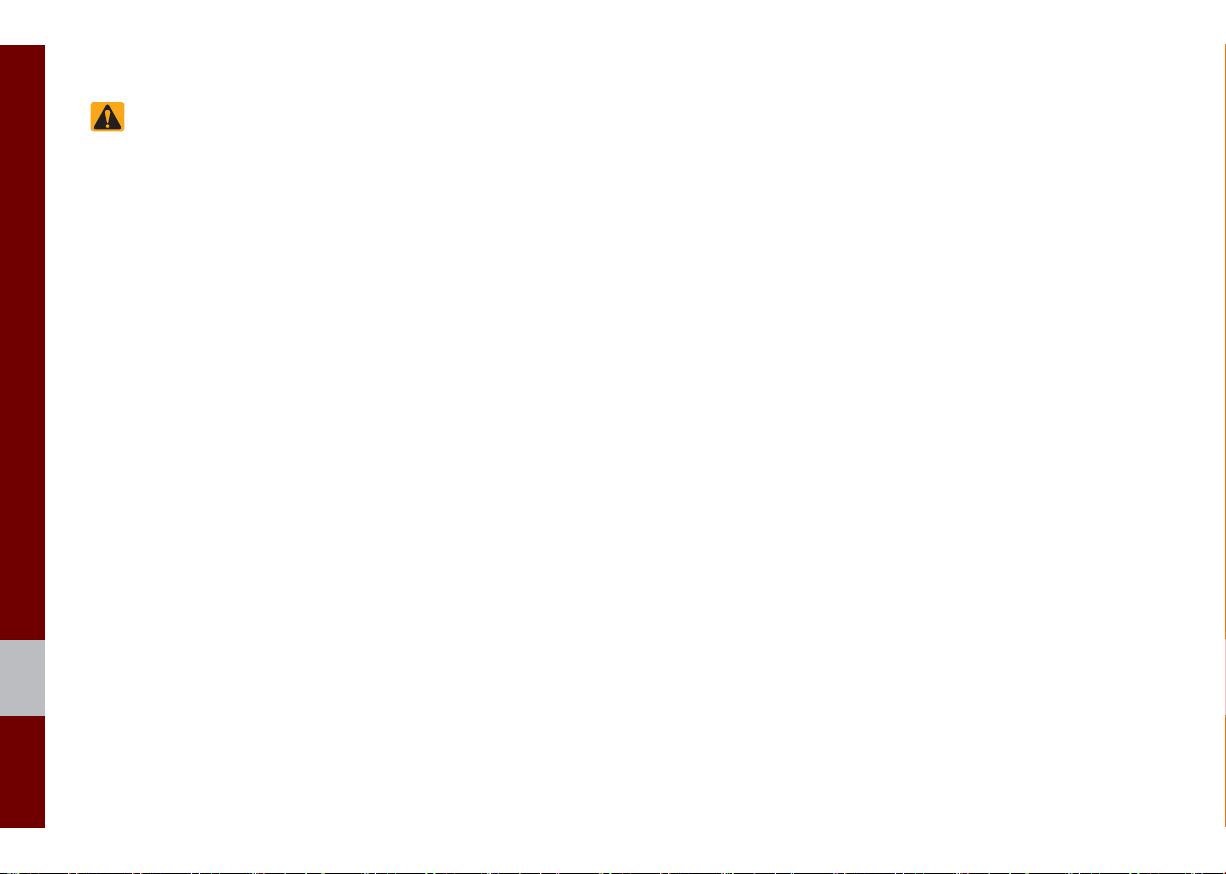
Basic
Safety Warnings
•Do not stare at the screen while driving. Staring at the screen for prolonged
periods of time could lead to traffic accidents.
•Do not disassemble, assemble, or modify the Multimedia system. Such acts
could result in accidents, fire, or electric
shock.
•Heed caution not to spill water or introduce foreign objects into the device.
Such acts could lead to smoke, fire, or
product malfunction.
•If you use phone related functions while
driving, you will find it difficult to concentrate on operating the vehicle and the
current traffic conditions, so the possibility of an accident may increase. Please
use phone related functions only when
parked.
•Please refrain from use if the screen
is blank or no sound can be heard as
these signs may indicate product malfunction. Continued use in such conditions could lead to accidents (fires,
electric shock) or product malfunctions.
•Do not touch the antenna during thunder or lightening as such acts may lead
to lightning induced electric shock.
•Do not stop or park in parking-restricted
areas to operate the product. Such acts
could lead to traffic accidents.
•For most Audio and multimedia modes,
the display will not operate when the
vehicle is in motion. For your safety, first
park the vehicle to watch or view the
screen.(The screen will only operate
when the parking brake is ON for manual transmission vehicles and when the
parking brake is ON or the gearshift is in
the P (PARK) position for automatic.)
•Some functions other than the one
mentioned above cannot be used while
driving. These functions operate only
when the vehicle is parked.
1-2 I Basic
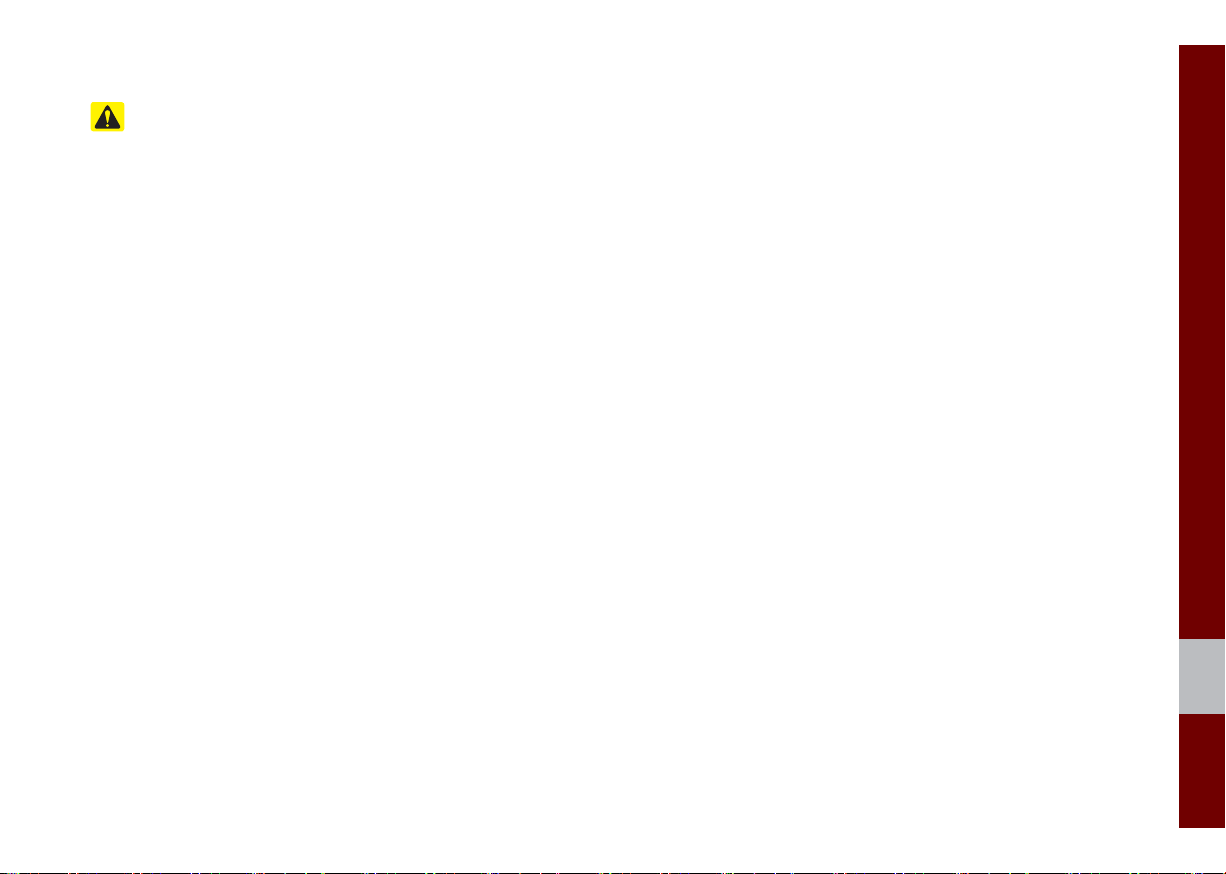
Safety Cautions
Pay attention to traffic conditions while
driving.
•Operating the device while driving could
lead to accidents due to a lack of attention to external surroundings. First park
the vehicle before operating the device.
In addition, the touch screen may not
work for some functions when the vehicle is in motion. The touch screen feature will be supported once the vehicle
has stopped.
•Adjust the volume to levels that allow
the driver to hear sounds from outside
of the vehicle. Driving in a state where
external sounds cannot be heard may
lead to accidents.
•Pay attention to the volume setting when
turning the device on. A sudden output
of extreme volume upon turning the
device on could lead to hearing impairment. (Adjust the volume to a suitable
levels before turning off the device.)
•If you want to change the position of
device installation, please inquire with
your place of purchase or service maintenance center. Technical expertise is
required to install or disassemble the
device.
•Turn on the car ignition before using this
device. Do not operate the Multimedia
system for long periods of time with the
ignition turned off as such operations
may lead to battery discharge.
•Upon using the Multimedia system
for more than 10 minutes with the car
engine turned off, the following warning
will be displayed. After 10 minutes, the
warning will be displayed for 5 seconds
every 1 minute.
•Do not subject the device to severe
shock or impact. Direct pressure onto
the front side of the monitor may cause
damage to the LCD or touch screen.
•When cleaning the device, make sure
to turn off the device and use a dry and
smooth cloth. Never use tough materials, chemical cloths, or solvents(alcohol,
benzene, thinners, etc.) as such materials may damage the device panel or
cause color/quality deterioration. When
experiencing product concerns, inquire
with your place of purchase or service
maintenance center.
•Prevent caustic solutions such as perfume and cosmetic oil from contacting
the dashboard because they may cause
damage or discoloration.
01
Warnings and Cautions I 1-3
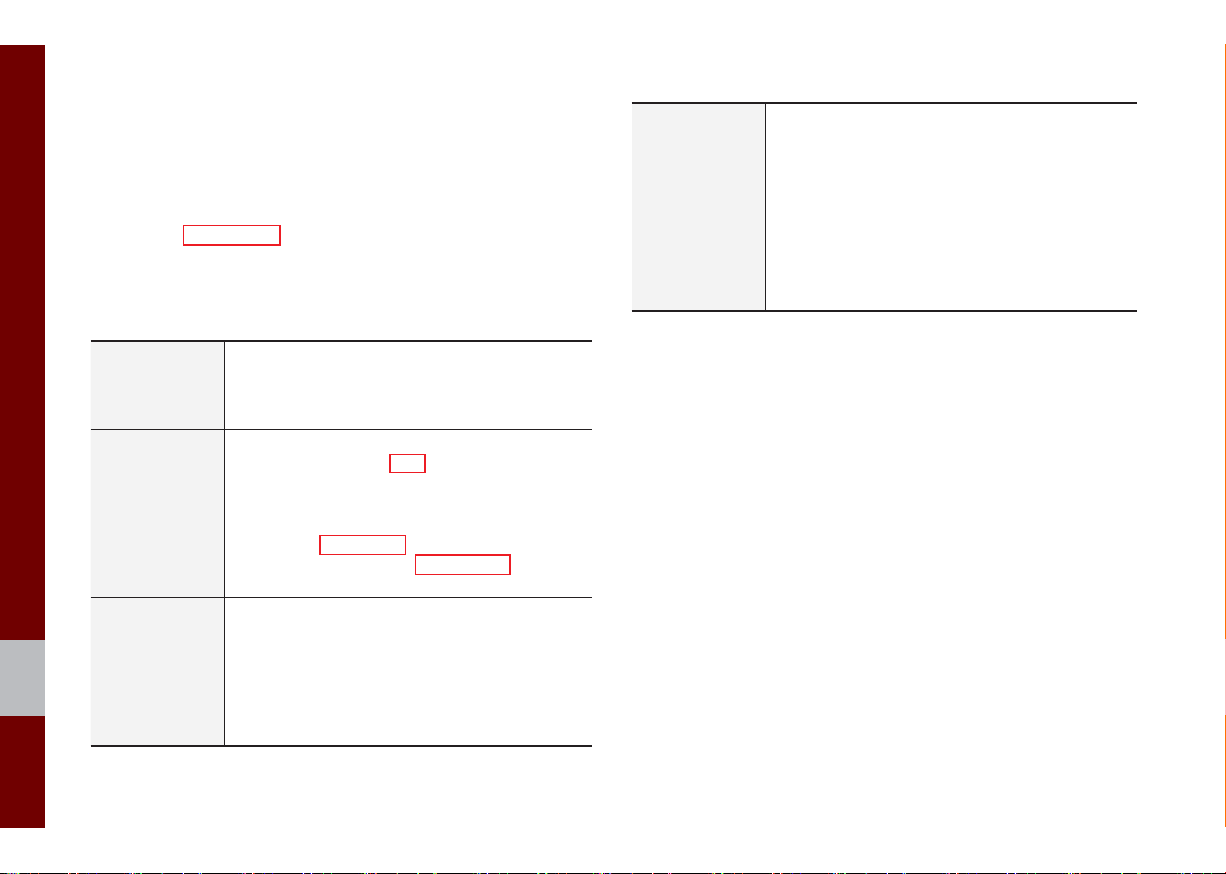
Key Product Features
This device is a Multimedia system equipped with a multifunctional player that supports Radio (FM, AM), HD Radio™
Technology (if equipped), SiriusXM™, USB, iPod, AUX, Bluetooth
Audio and My Music features. The WIDE VGA LCD provides a
high quality resolution while the powerful and rich sound system
adds to the driving enjoyment.
Wide TFT-LCD Display
Display
Radio
Multimedia
Player
•Provides high quality video through a Wide TFTLCD Display using an LED Back Light.
•Touch screen for maximum user convenience.
Digital Tuner Feature
•Digital Tuner using PLL method that supports
memory of 40 broadcast stations.
Radio broadcast station name
•Displays broadcast station names.
HD Radio™(if equipped)/Satellite Radio feature
•Supports HD Radio™(if equipped) reception
and Satellite Radio (SiriusXM™).
Support for various Media Formats
•Support for various media formats, including
Radio, USB, iPod, AUX and Bluetooth
®
Audio
Streaming modes
My Music
•Supports copying of music stored within USB
devices into My Music (internal memory) mode
Miscellaneous
Bluetooth
®
Wireless Technology
•Convenient use of Bluetooth
®
Handsfree by
using buttons within the steering wheel control
Digital Screen Control Features
•Easy control of features through touch screen
options
Steering Wheel Control
•Control over audio features, voice recognition
and Bluetooth
®
through the steering wheel con-
trol for maximum convenience
1-4 I Basic
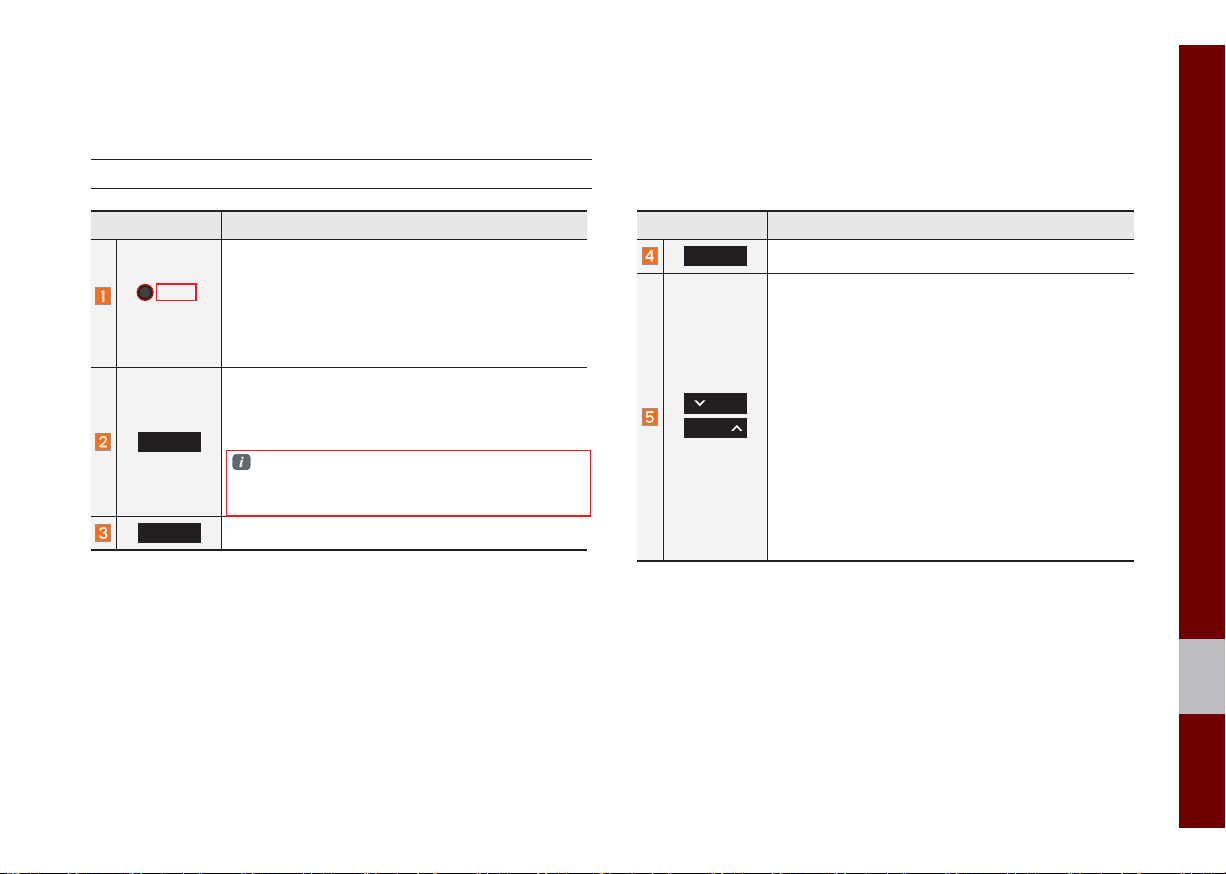
Component Names and Functions
Head Unit
Name Description
•
When power is off, press to turn power on.
•
PWR/
VOL
When power is on, press and hold (more than
0.8 seconds) to turn the power off.
•
When power is on, press quickly (less than 0.8
seconds) to turn Audio off.
•
Turn left/right to adjust the volume.
Selects FM/AM/SiriusXM™ mode
•Each time this is pressed, the mode is changed
in the following order: FM → AM → SiriusXM™
RADIO
FM.
Degradation of the satellite signal may occur
depending on the SiriusXM satellite coverage
(http://www.siriusxm.com).
MEDIA
Selects MEDIA mode.
→
Name Description
PHONE
Displays the Bluetooth phone mode.
When pressed quickly (less than 0.8 seconds),
•
FM/AM mode: Plays the previous/next frequency.
•
SiriusXM™ mode: Changes the channel.
•
MEDIA (USB/iPod/My Music) mode: Changes
SEEK
TRACK
the track, file or title (except for USB Image and
AUX).
When pressed and held down (more than 0.8
seconds),
•
FM/AM mode: Continuously changes the fre-
quency until the key is released.
•
MEDIA (USB/iPod/My Music) mode: Rewinds
or fast forwards the track or file (except for
USB Image, Bluetooth Audio, and AUX).
01
Component Names and Functions I 1-5
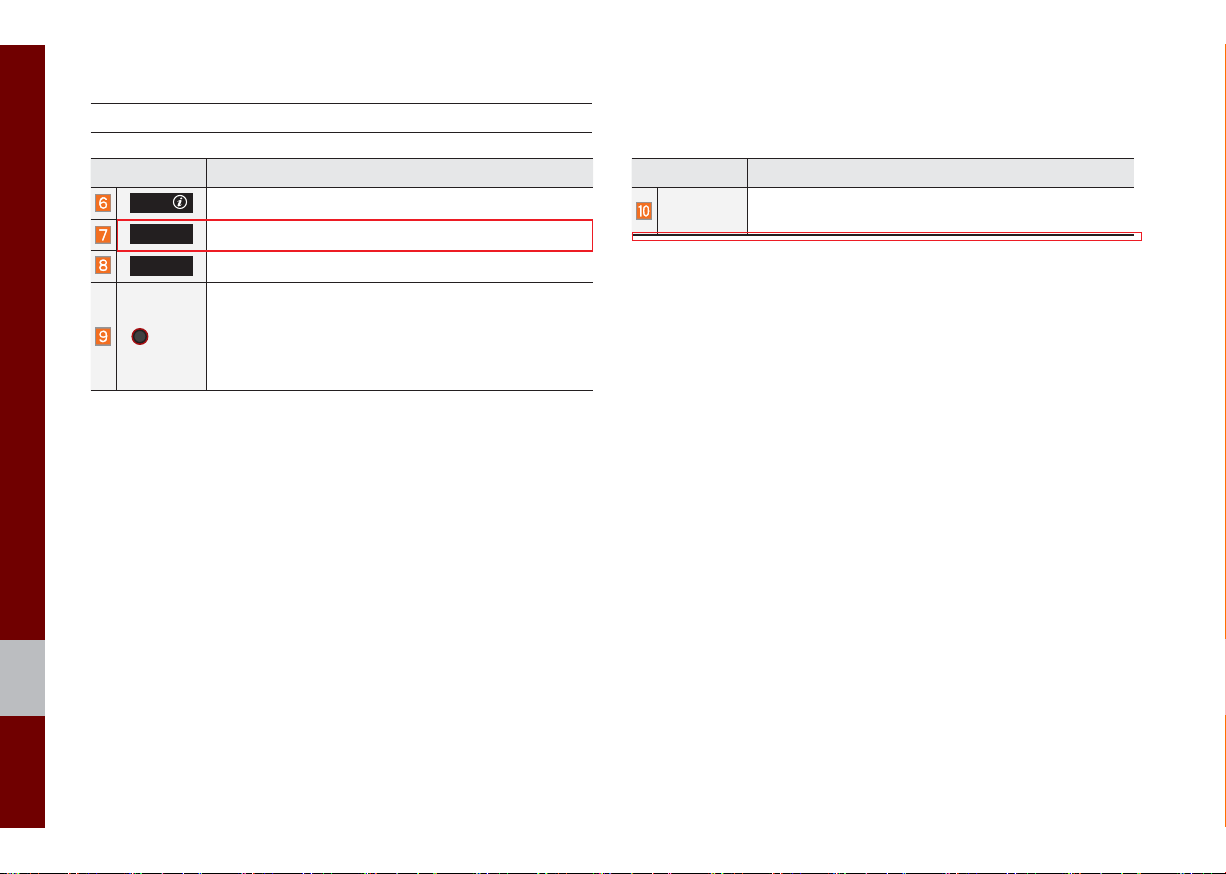
Head Unit
Name Description
APPS/
UVO
SETUP
TUNE
Moves to the Apps/Info screen.
Displays the UVO mode
Moves to the Setup screen.
•
FM/AM mode: Changes the frequency.
•
SiriusXM™ mode: Changes the channel.
•
MEDIA (USB/iPod/My Music) mode: Changes the
track, file or title (except USB Image, Bluetooth
Audio, and AUX).
Name Description
RESET
※
The actual feature in the vehicle may differ from the illustration.
Resets the system settings. (Preset radio channels
and other data will not be deleted)
1-6 I Basic
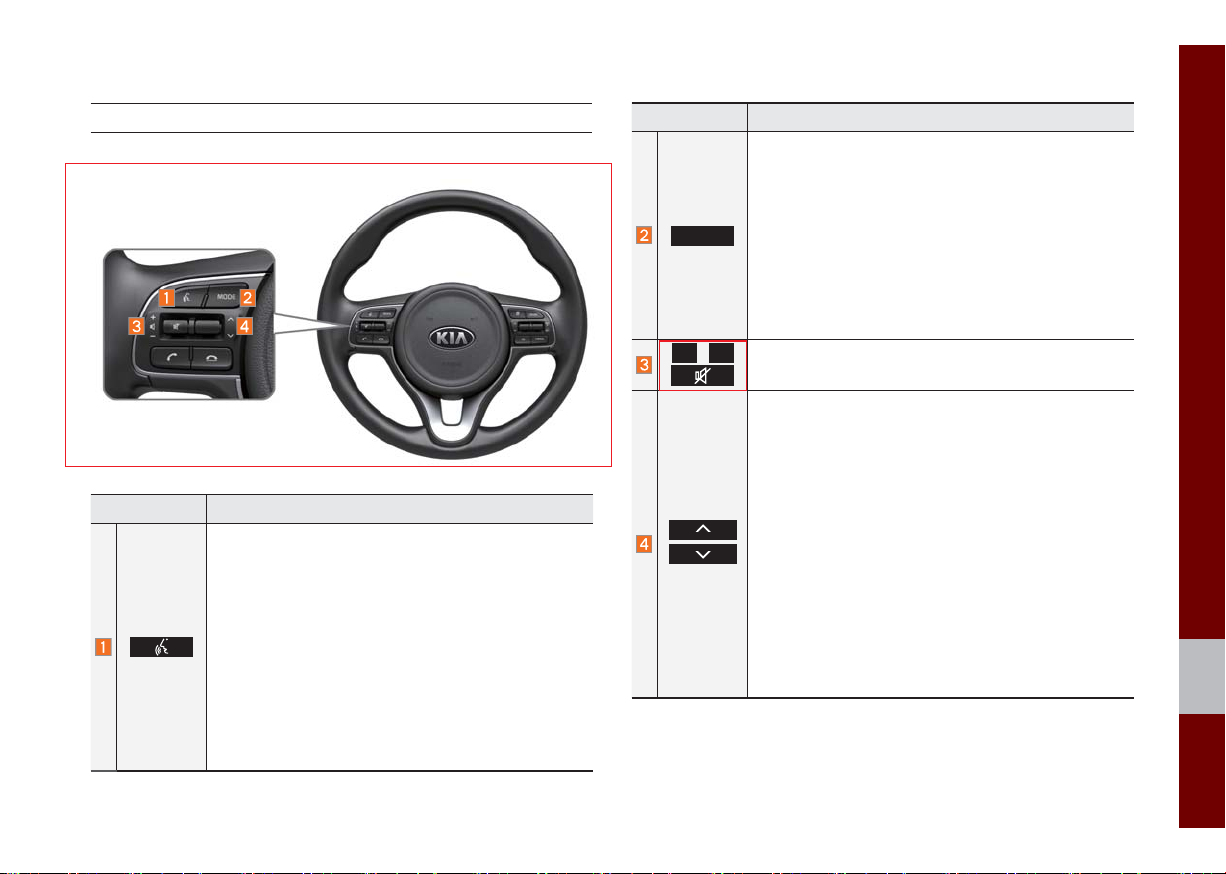
Steering Wheel Controls
Name Description
When pressed quickly (less than 0.8 seconds),
•If Android Auto is not connected, activates the
multimedia system voice recognition
•If Android Auto is connected, activates or ends
Google voice recognition
When pressed and held (more than 0.8 seconds),
•If the multimedia system voice recognition is activated, ends the multimedia system voice recognition
•If Android Auto is connected, activates or ends
Google voice recognition
•If iOS device is connected through Bluetooth,
activates or ends Siri Eyes Free
Name Description
•Each time this is pressed, the mode is changed in
the following order: FM → AM → SiriusXM → USB
or iPod → AUX → Bluetooth Audio → My Music
Android Auto → Pandora → FM
MODE
•If the media is not connected, the corresponding
modes will be disabled
•Press and hold (more than 0.8 seconds) to turn
the Audio system on/off
•When power is off, press button to turn power
back on
+
-
,
Controls the volume
When pressed quickly (less than 0.8 seconds),
•FM/AM mode: searches broadcast frequencies
saved to Presets
•SiriusXM™ mode: searches broadcast channels
saved to Presets
•MEDIA (USB/iPod/My Music) mode: changes the
track, file or title (except USB Image, AUX)
When pressed and held (more than 0.8 seconds),
•FM/AM mode: automatically searches broadcast
frequencies
•SiriusXM™ mode: automatically searches broadcast channels
•MEDIA (USB/iPod/My Music) mode: quickly
looks up songs (excluding USB images, AUX and
Bluetooth audio files)
→
01
Component Names and Functions I 1-7
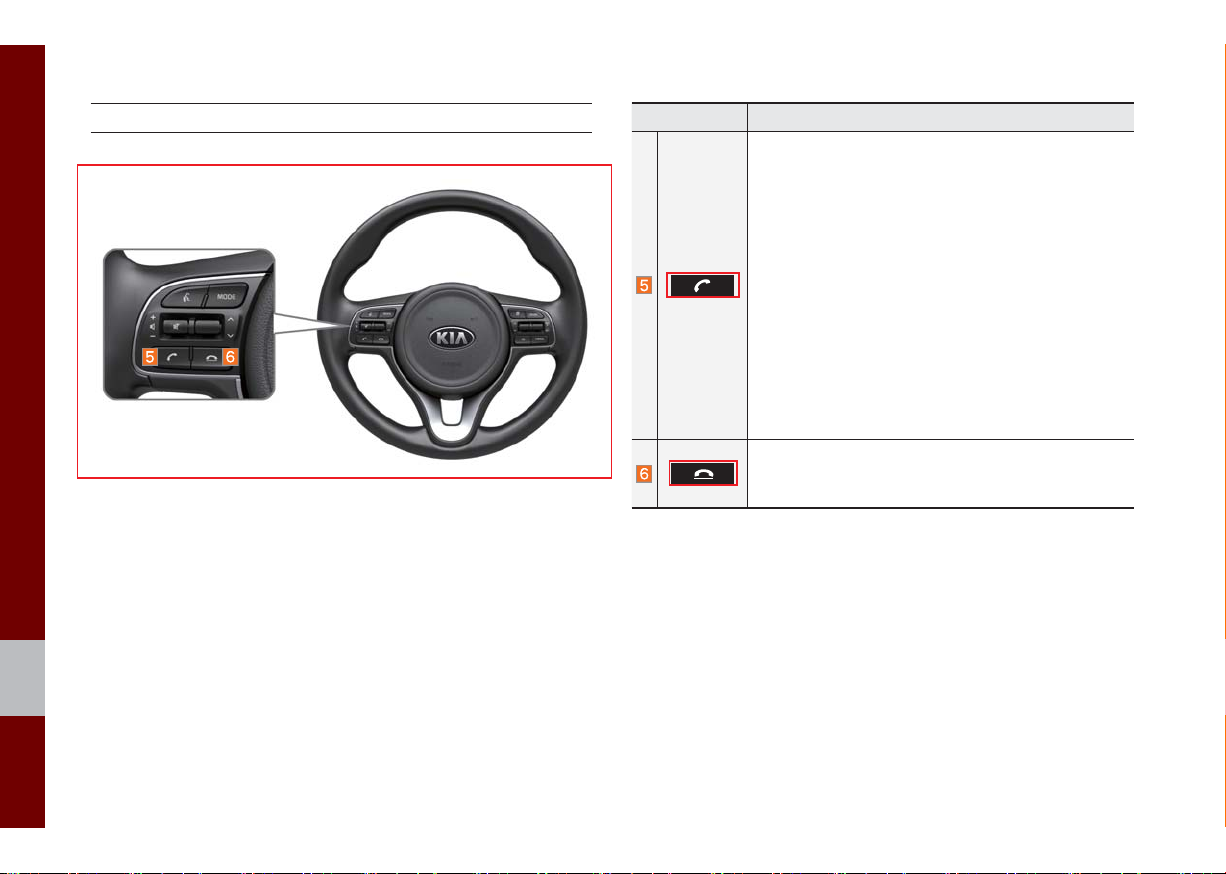
Steering Wheel Controls
Name Description
When pressed quickly (less than 0.8 seconds),
•When pressed in the dial screen, makes a call
•When pressed in the incoming call screen,
answers the call
•When pressed during call waiting, switches to
waiting call (Call Waiting)
When pressed and held (more than 0.8 seconds),
•When pressed in Bluetooth
the last dialed call
•When pressed during a Bluetooth
®
Hands-free, redials
®
Hands-free
call, switches call back to mobile phone (Private)
•When pressed while calling on the mobile phone,
switches call back to Bluetooth
(operates only when Bluetooth
®
Hands-free
®
Hands-free is
connected)
•When pressed during a call, ends the phone call
•When pressed in the incoming call screen, rejects
the call
※
The actual feature in the vehicle may differ from the illustration.
1-8 I Basic
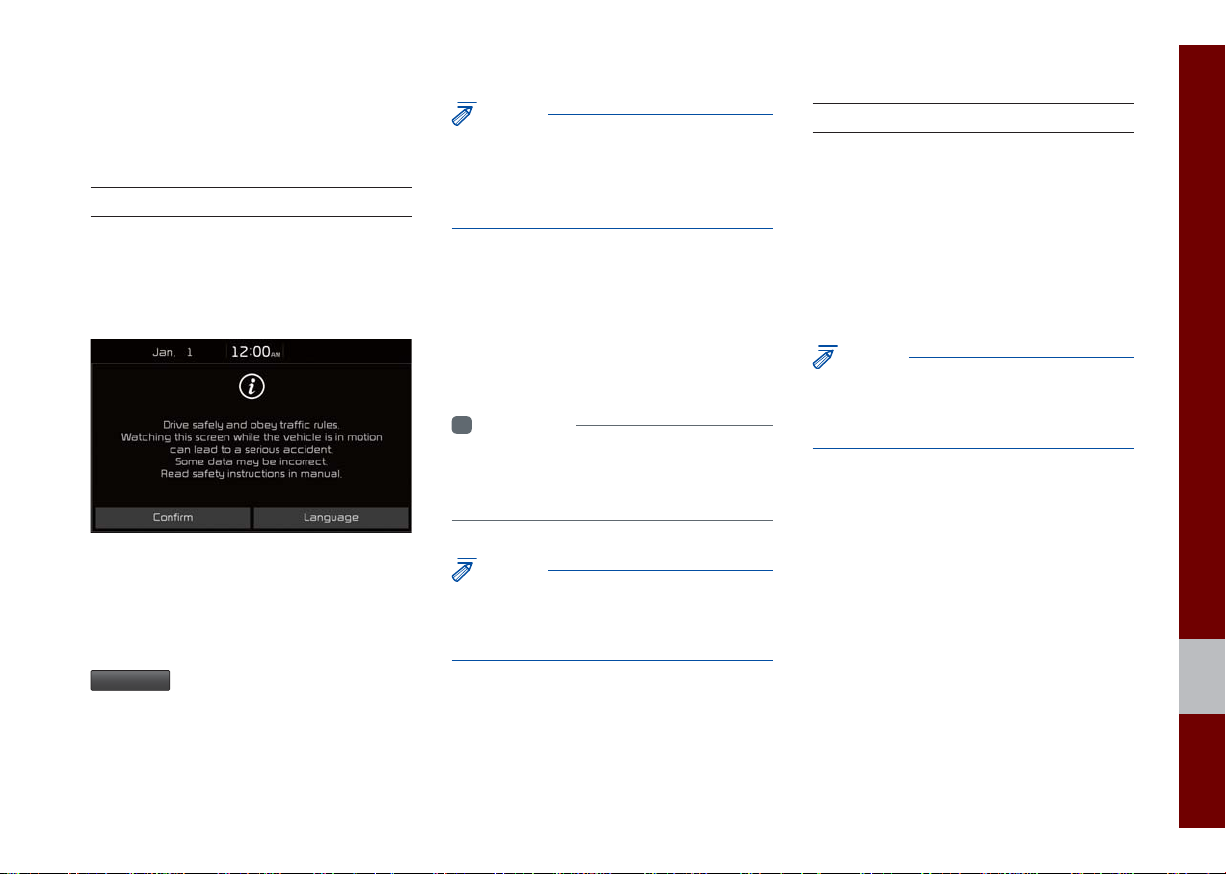
QLK51001EU
Starting the System for
the First Time
Turning the System On/Off
Press the engine start button or set the
ignition key to On or ACC. Each time you
turn on the system, a boot logo and safety
warning will appear.
Pressing the power key on the head unit
will display the safety guide. To change the
system language between English,
French, Spanish and Korean, select the
Language
button.
NOTICE
• You cannot operate the system while it is
booting up. It may take some time for all of
features of the system, particularly the voice
recognition system, to be ready for use.
Pressing and holding the power key on the
head unit will turn off the system.
You can change Screen Saver Settings
in Setup to display a clock on the Screen
Saver.
i
Information
• If you turn off the system during a phone call
using the Hands-free feature, then the call will
automatically switch to your mobile phone.
NOTICE
• Check the volume when turning on the
system. Before tur
the v
olume to a reasonable level.
ning on the system, adjust
System Reset
The System Reset function restores the
system when it is not operating correctly.
Press and hold the
ond or longer. (It is recommended that you
press the
RESET
a pin or a clip.)
NOTICE
• Resetting the system restores all existing
settings and configurations (e.g. volume,
display, etc.) back to their factory defaults.
RESET
key for a sec-
key using a tool, such as
01
Starting the System for the First Time I 1-9
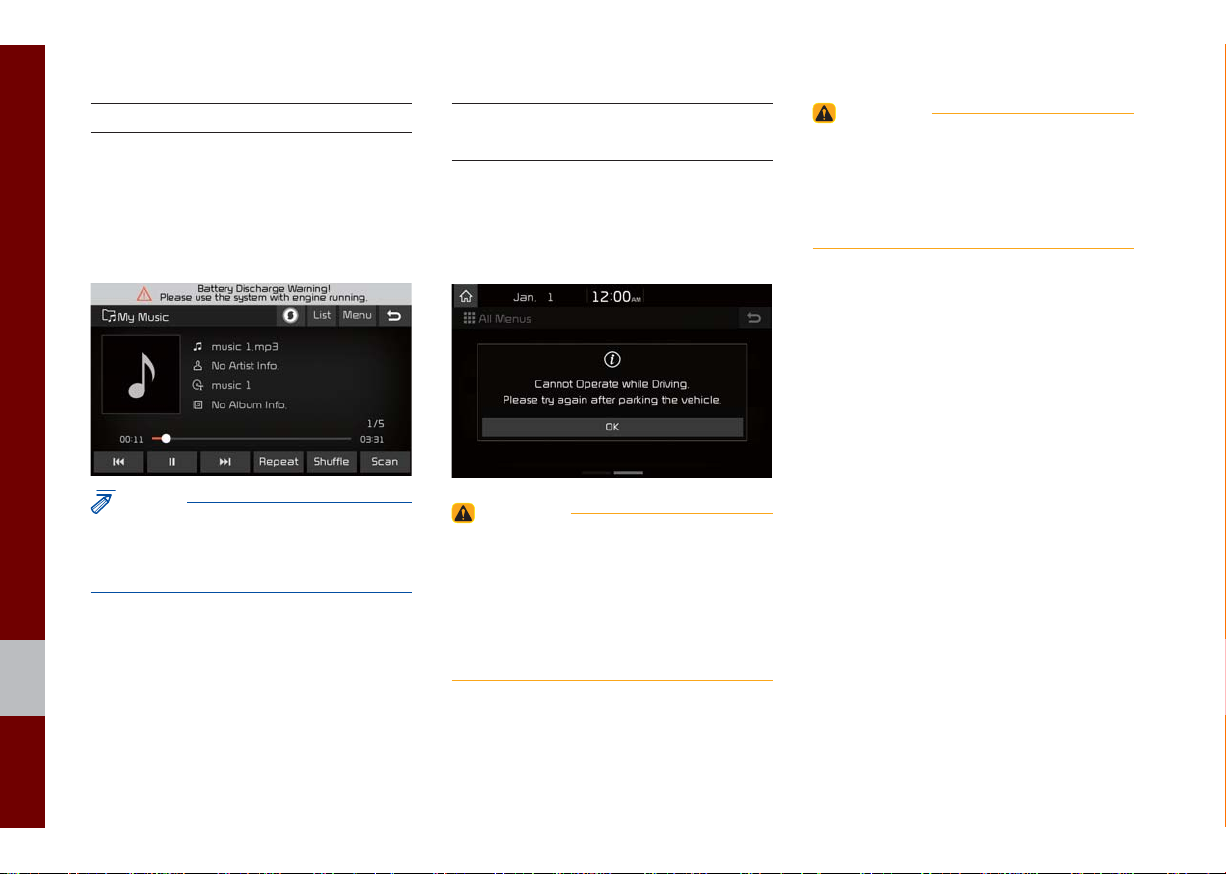
QLK51002EU QLK51003EU
Battery Warning Message
Always use the system while the car
engine is running. If you turn on the system while the engine is off, a battery warning message will appear. When the engine
starts, the message will disappear.
NOTICE
• If you use the system for a long time with
the engine off, the battery may become
completely discharged.
Restrictions on Features for
Safety Measures
Several features are limited while driving.
The restriction screen will disappear when
shifting gears into P or putting the parking
brake on.
WARNING
- Blank Screen
• Refrain from use if the screen is blank or
no sound can be heard as these signs ma
indicate product malfunction. Continued use in
such conditions could lead to accidents (fi res,
electric shock).
y
WARNING
- Touching the Antenna During A
Thunder Storm
• Do not touch the antenna during thunder or
lightning as such acts may lead to lightning
induced electric shock.
1-10 I Basic
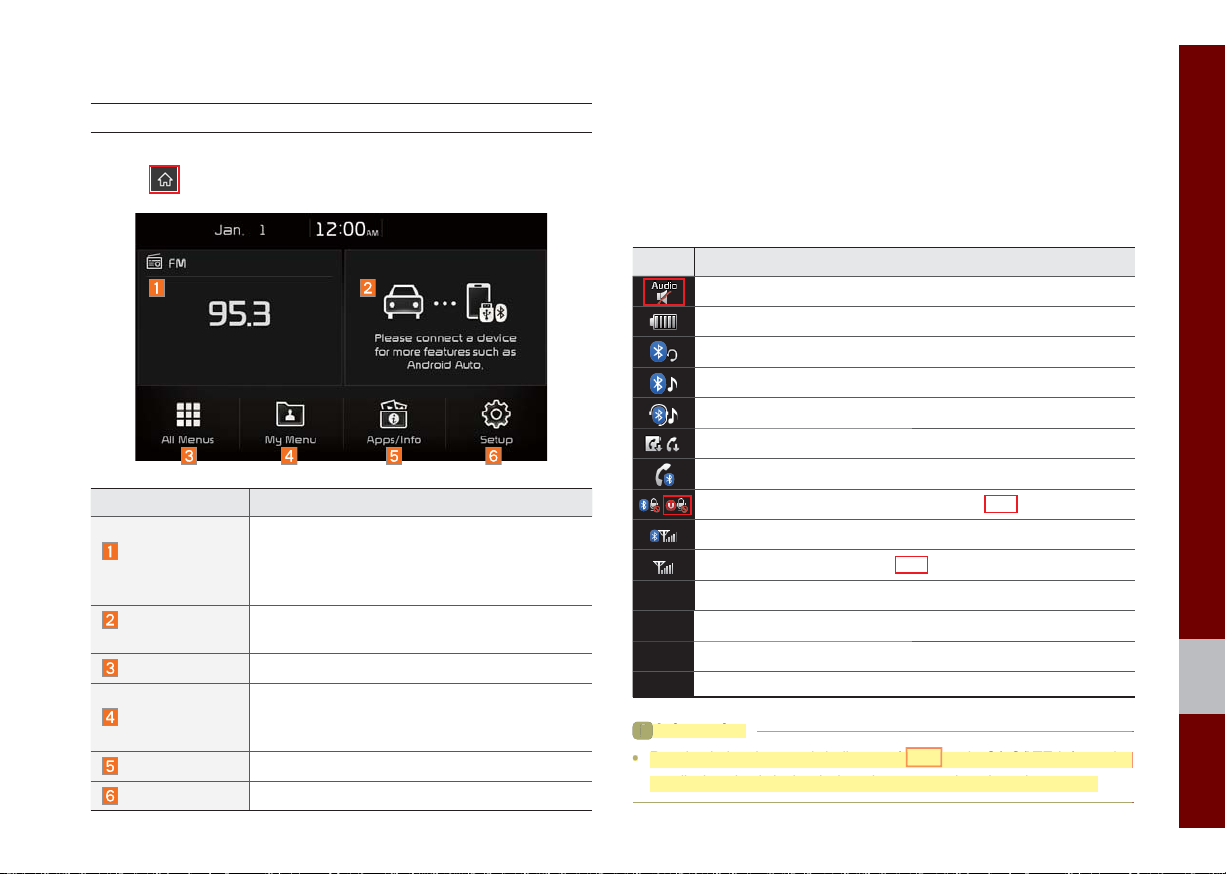
i
Information
Received signal strength indicator of UVO and 2G/3G/LTE information
a
.
QLK51004EU
Home Screen
Controls Menu Confi guration for the Home Screen
Tap the icon on any screen to display the Home Screen below.
Features Description
•
Radio/Media
Widget
Connectivity
Widget
All Menus
My Menu
Apps/Info
Setup
Shows brief information on the radio or
media that is now playing.
•
Tap the area to move to the mode that
you are listening to.
Shows any connected devices such as
Android Auto, iPod, Pandora, and Bluetooth.
Shows all of the items in the system menu.
•
You can add up to eight menus here.
•
Add your favorite menus to have quick
and easy access to them.
Moves to the Apps/Info screen.
Moves to the Setup screen.
Information Display on the Status Bar
Displays the date and time, along with the system status shown by
the various icons to the right of the clock.
The icons in the following table indicate the various types of system status details and events.
Icon Description
Displayed when the audio is muted.
Displays the remaining battery of the Bluetooth phone.
Displayed when connected to Bluetooth for handsfree.
Displayed when connected to Bluetooth for streaming audio.
Displayed when connected to Bluetooth for streaming audio and handsfree.
Displayed when downloading contacts or recent calls from the Bluetooth phone.
Displayed while on a call with the Bluetooth phone.
Displayed when the microphone of the Bluetooth or UVO phone is muted.
Displays the signal strength of the Bluetooth phone.
Displays the signal strength of the UVO.
i
Information
• Received signal strength indicator of UVO and 2G/3G/LTE information
re displayed only in the devices that support the telematics system
are displayed only in the devices that support the telematics system.
Starting the System for the First Time I 1-11
01
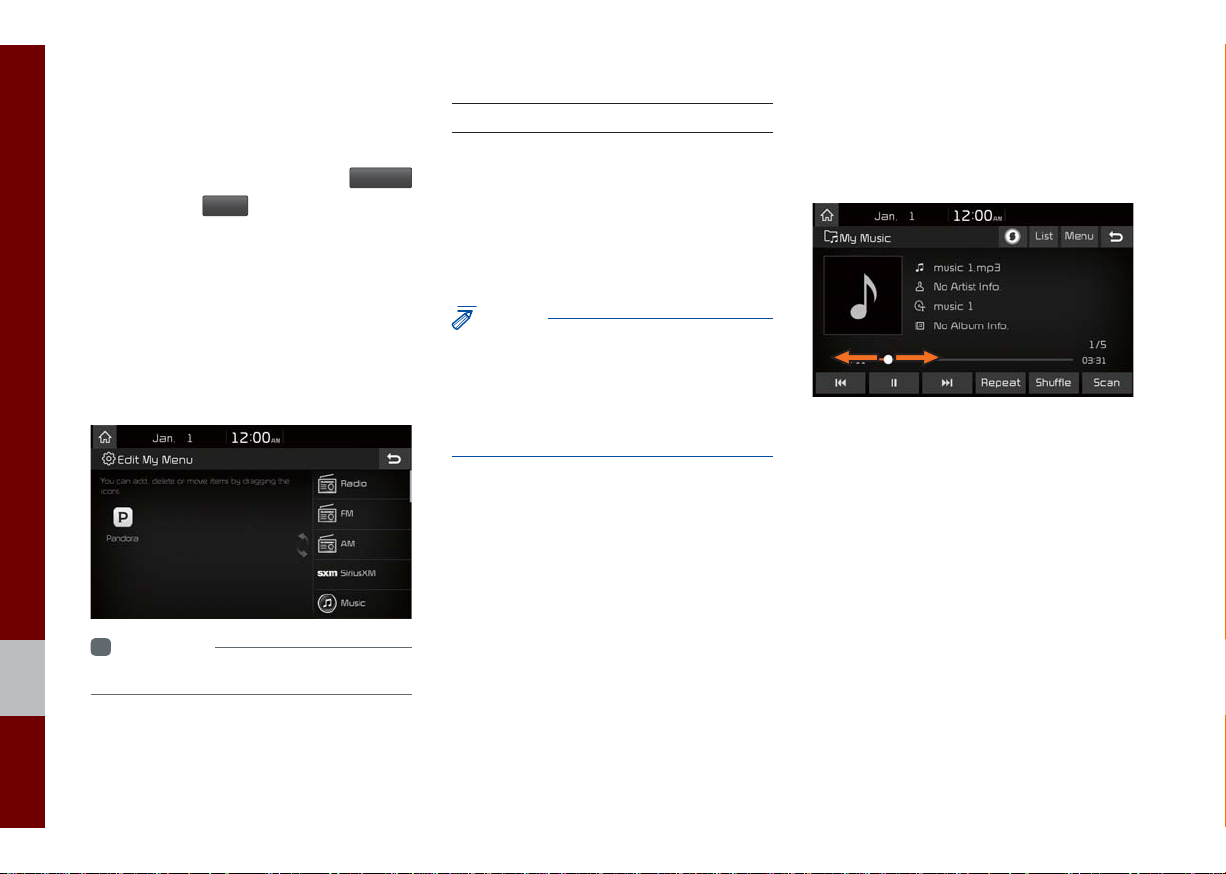
QLK51005EU QLK51006EU
Adding Your Favorite Menu Items to My
Menu
From the Home screen, select
icon, and then
Edit
.
From the Edit My Menu screen, select
menu items from the list on the right, then
drag and drop them to a desired place on
the left.
To remove the item from My Menu, drag
item from the left and drop them on the
right.
i
Information
• Up to eight items can be added to My Menu.
My Menu
On-Screen Touch Controls
Learn how to touch the screen to operate
the system.
Select
Tap lightly on a menu or an item to select it.
NOTICE
• The system will not recognize your touch if
you wear a glove or other non-conductive
material. Touch the screen using your fi nger,
an electrostatic touch-screen glove, or a stylus
pen.
Drag & Drop
Select a menu or item you want, then drag
and drop it to where you want to place it.
Drag or touch the slider along the play bar
in the music screens to jump to the point
that you want to play from.
1-12 I Basic
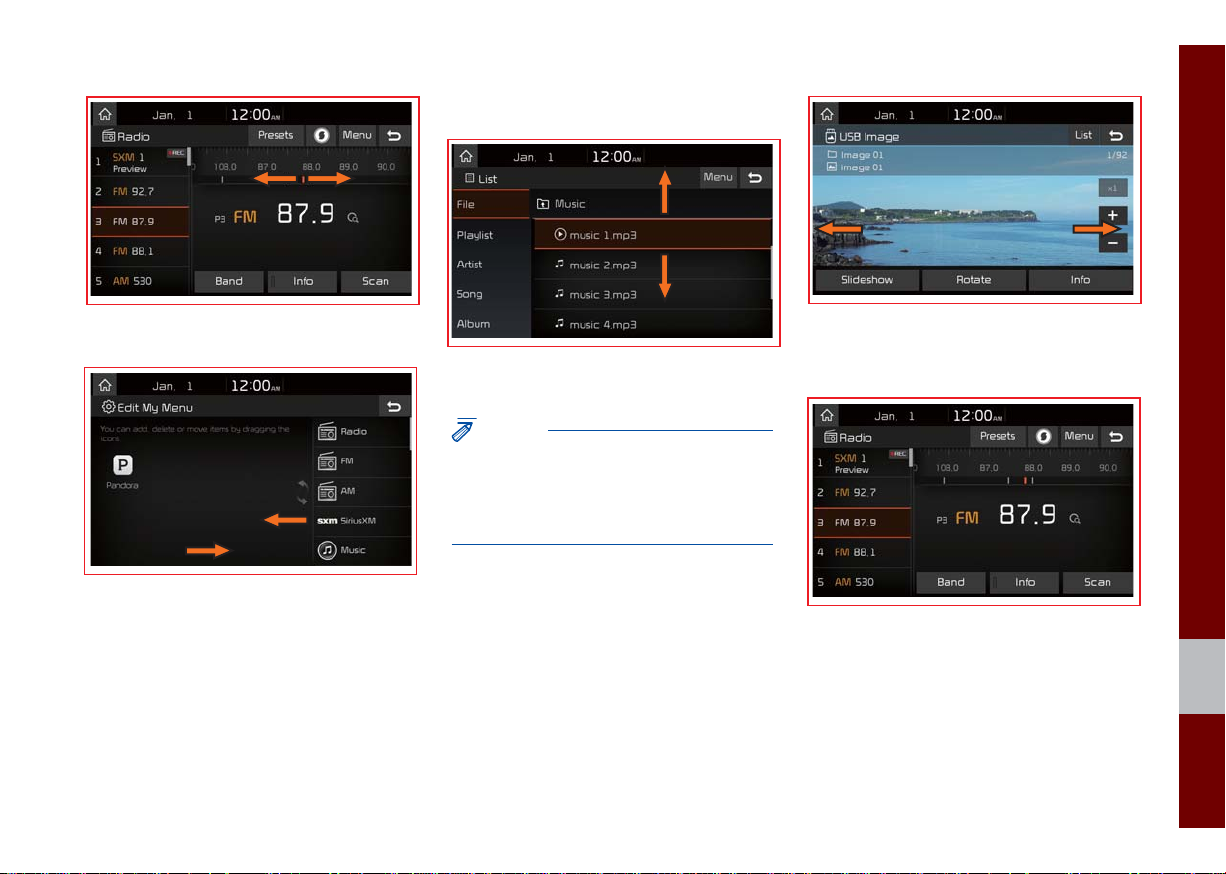
QLK51007EU QLK51010EU
QLK51008EU QLK51011EUQLK51009EU
Flick (Quick Scrolling)
Drag the frequency bar to the left or right
to move to the frequency that you want.
From the Edit My Menu screen, drag and
drop icons to add, delete, or move to/from
My Menu.
Quickly moves up and down in the list.
NOTICE
• Moving the list when there are many items will
display a handler on the right of the display.
You can easily move many items at a time
with the handler
You can view the previous or next image
by flicking left/right on an image on the
USB Image screen.
Flick left/right on the frequency bar in the
radio player to look up the previous/next
frequency available.
01
Starting the System for the First Time I 1-13
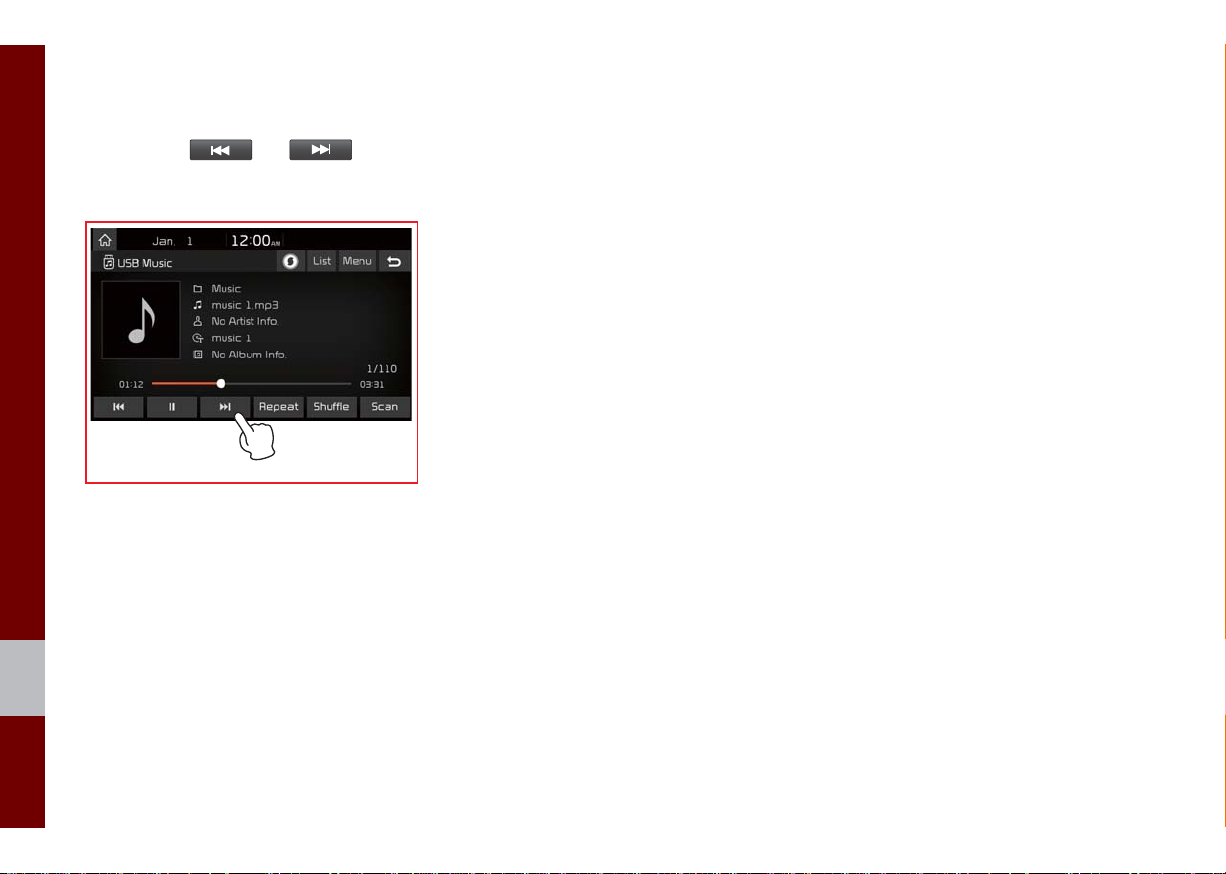
QLK51012EU
Press and Hold
Pressing the and buttons
in the music player will fast forward/rewind
the music.
1-14 I Basic
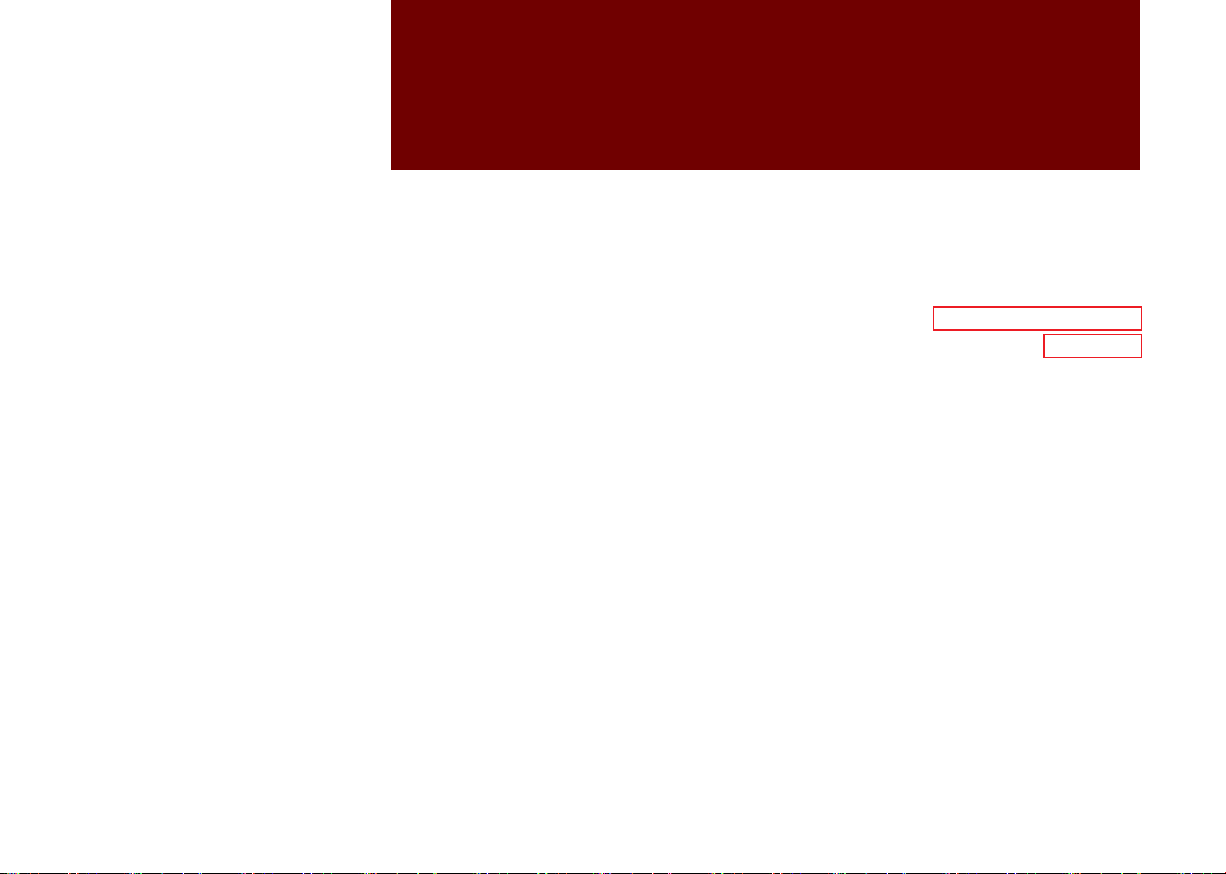
part.2
Radio/Media
FM/AM
FM/AM (with HD Radio™)
HD Radio™ Technology (if equipped)
SiriusXM™
USB
iPod
AUX
®
Bluetooth
Audio
My Music
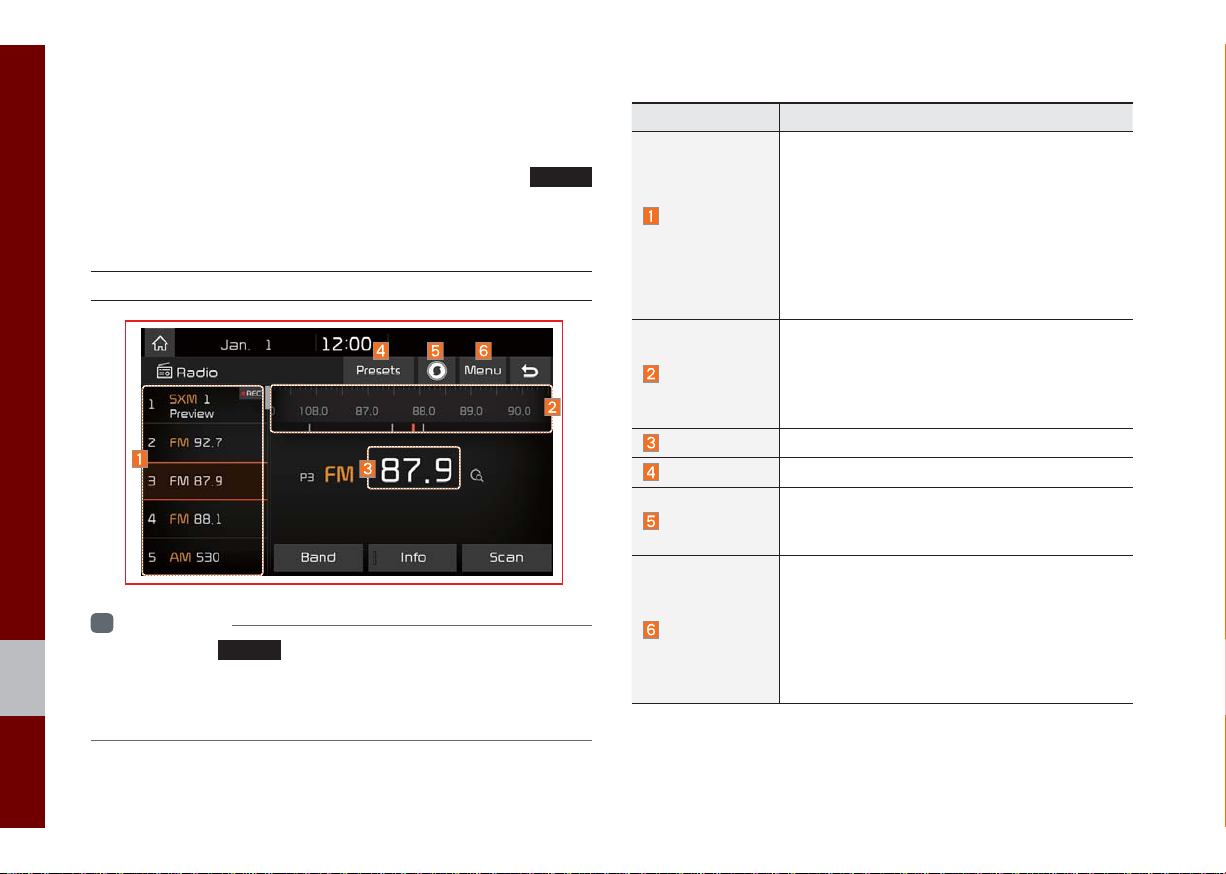
Radio/Media
QLK52028EU
FM/AM
You can access the radio player either by pressing the
key or by selecting the Radio menu from All Menus on the Home
screen.
FM/AM Mode Display Controls
Information
i
• If you press the
on and a r
• If you are in radio mode
to access the r
RADIO
key when the power is off, the power will turn
adio broadcast will be tuned from the current mode.
, select the media widget from the Home screen
adio player.
RADIO
Features Description
•The stored preset frequencies are displaye
f
Preset
Frequencies
Frequency Bar
Frequency
Presets
SoundHound
Menu
or user selection.
•After selecting frequency, press and hold
the preset button for over 0.8 seconds.
A beep sound will be heard and the frequency is to be stored in the selected preset button.
•Flick the preset frequencies up/down to
scroll quickly through presets.
•Flick the frequency bar left/right to search
for available radio channels to the left or
right of the current channel.
•Dragging: Drag the frequency bar to the left/
right to find the radio channel that you want.
Displays the current frequency.
Shows the stored presets for user selection.
Runs the SoundHound feature.
For more details regarding this feature, refer to the
SoundHound information in the Info section.
•List
Moves to the frequency list.
•Preset Scan
Plays preset frequencies f
item.
•Sound Settings
ves to the Sound Settings.
Mo
or 10 seconds per
d
2-2 I Radio/Media
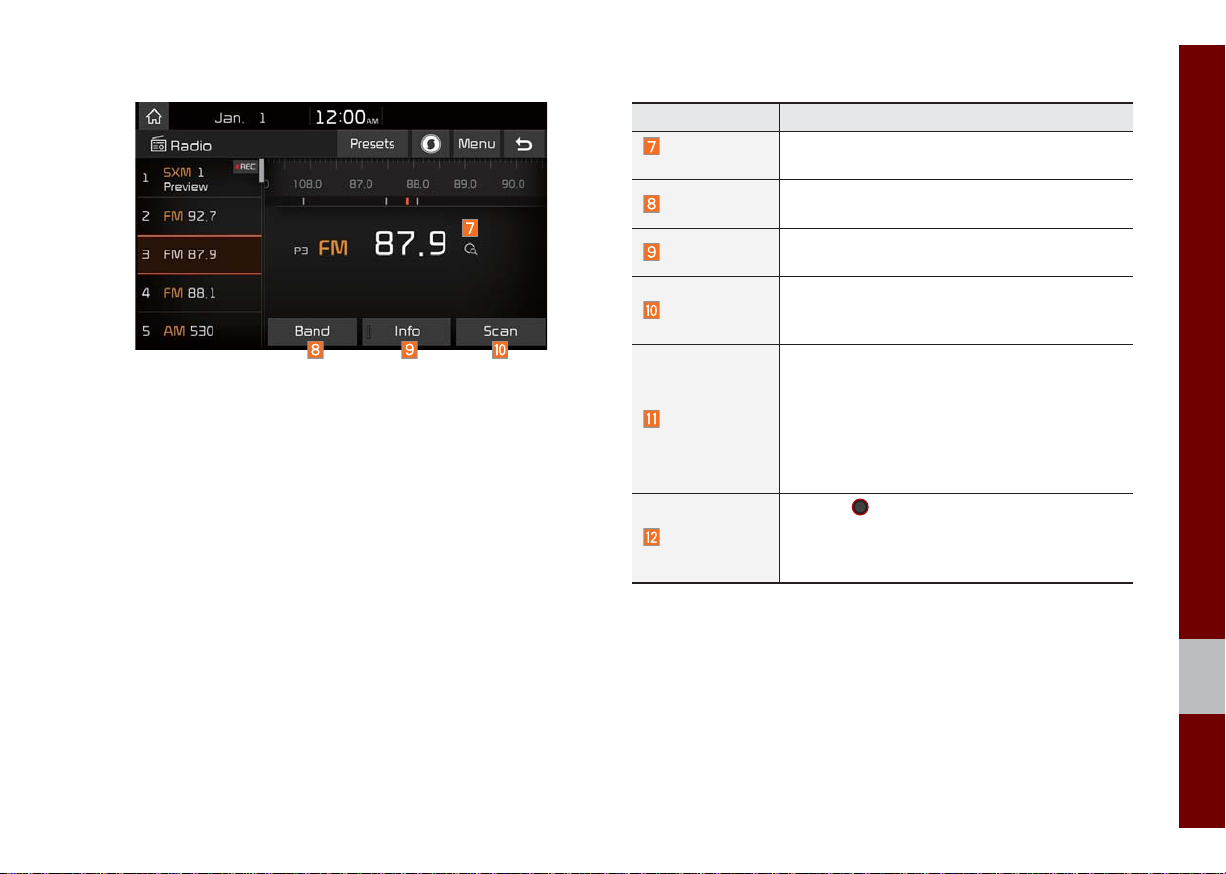
QLK52029EU
Features Description
Scan/
Preset Scan
Band
Info
Displays an active mode from Scan and
Preset Scan modes.
Changes to the desired band from among FM,
AM, and SiriusXM.
Turns the Radio text information transmitted from
the broadcasting station on and off.
Shortly plays the broadcasts for the frequen-
Scan
cies with superior reception for 5 seconds per
item.
•Pressing this button briefly (less than 0.8 seconds): Seeks the previous/next frequency.
•Pressing and holding this button (for more
SEEK/TRACK
than 0.8 seconds): Moves quickly through
all of the frequencies. The moment that you
release the button, the system seeks the ne
available frequency.
TUNE
knob to manually seek avail-
TUNE
Turn the
able frequencies.
•FM: Increment/decrement by 200 kHz
•AM: Increment/decrement by 10 kHz
xt
FM/AM I 2-3
02
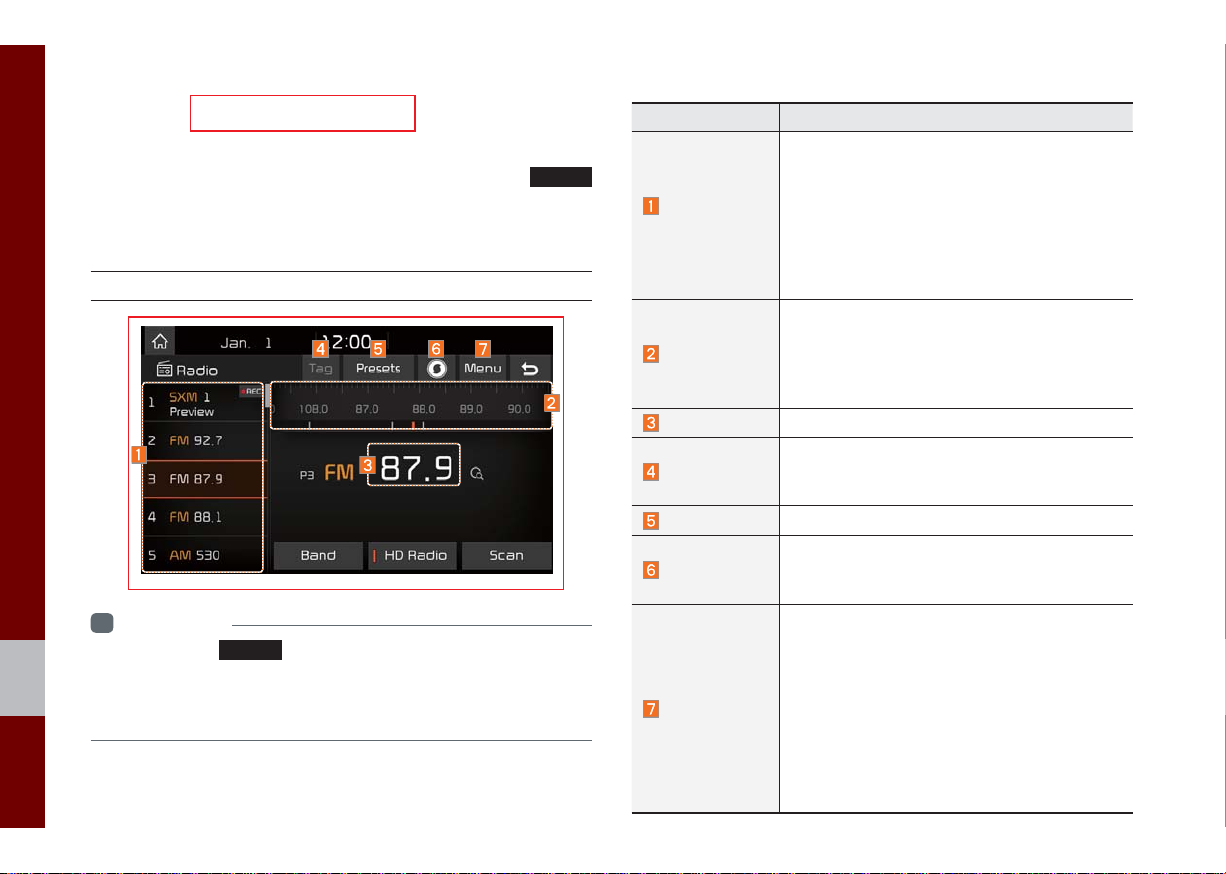
QLK52001EU
FM/AM (with HD RadioTM)
You can access the radio player either by pressing the
key or by selecting the Radio menu from All Menus on the Home
screen.
FM/AM Mode Display Controls
Information
i
• If you press the
adio broadcast will be tuned from the current mode.
and a r
• If you are in radio mode
to access the r
2-4 I Radio/Media
RADIO
adio player.
key when power is off, the power will turn on
, select the media widget from the Home screen
RADIO
Features Description
•The stored preset frequencies are displayed for
Preset
Frequencies
Frequency Bar
Frequency
Tag
Presets
SoundHound
Menu
user selection.
•After selecting frequency, press and hold
the preset button for more than 0.8 seconds.
A beep sound will be heard and the frequency
is to be stored in the selected preset b
•Flick the preset frequencies up/do
kly through presets.
quic
•Flick the frequency bar left/right to search f
vailable radio channels to the left or r
a
the current channel.
agging: Drag the frequency bar to the left/
•Dr
right to find the radio channel that you want.
Displays the current frequency.
Saves the current music’s tag information to the
head unit. If connected to iPod, the tag information can be saved on the device.
Shows the stored presets for user selection.
Runs the SoundHound feature.
For more details regarding this feature, refer to the
SoundHound information in the Info section.
•List
Moves to the frequency list.
•Info
Turns the Radio text information tr
from the broadcasting station on and off
•Preset Scan
Plays preset frequencies f
item.
•Sound Settings
ves to the Sound Settings.
Mo
or 10 seconds per
utton.
wn to scroll
or
ight of
ansmitted
.
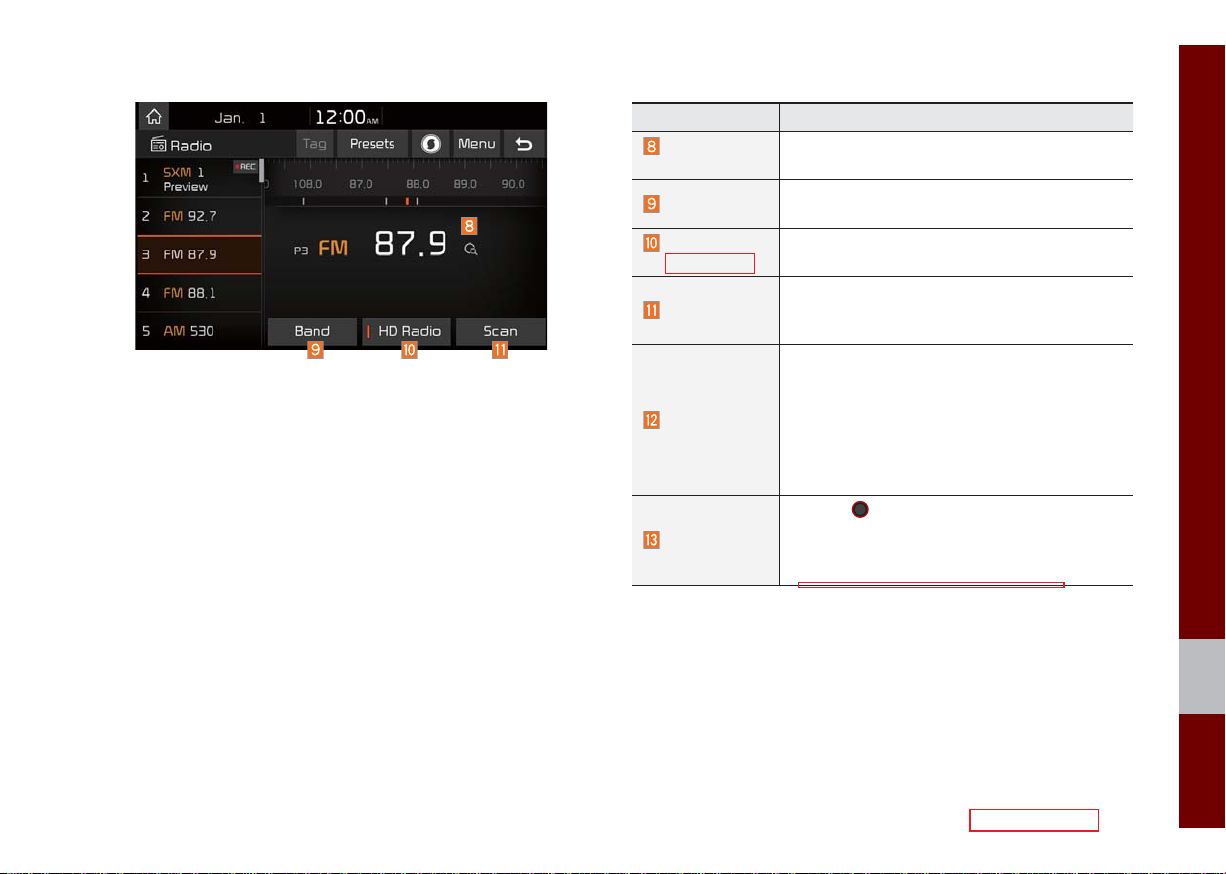
QLK52002EU
Features Description
Scan/Preset
Scan
Band
HD Radio
(if equipped)
Displays an active mode from Scan and Preset
Scan modes.
Changes to the desired band from among FM, AM,
and SiriusXM.
Used to set whether to turn HD Radio™ reception On or Off.
Shortly plays the broadcasts for the frequen-
Scan
cies with superior reception for 5 seconds per
item.
•When pressed quickly (less than 0.8 seconds): Seeks the previous/next frequency.
•When pressed and held (more than 0.8 sec-
SEEK/TRACK
onds): Moves quickly through all of the frequencies. The moment that you release the
button, the system seeks the next available
frequency.
TUNE
knob to manually seek avail-
TUNE
Turn the
able frequencies.
•FM: Increment/decrement by 200 kHz
•AM: Increment/decrement by 10 kHz
FM/AM (with HD RadioTM) I 2-5
02
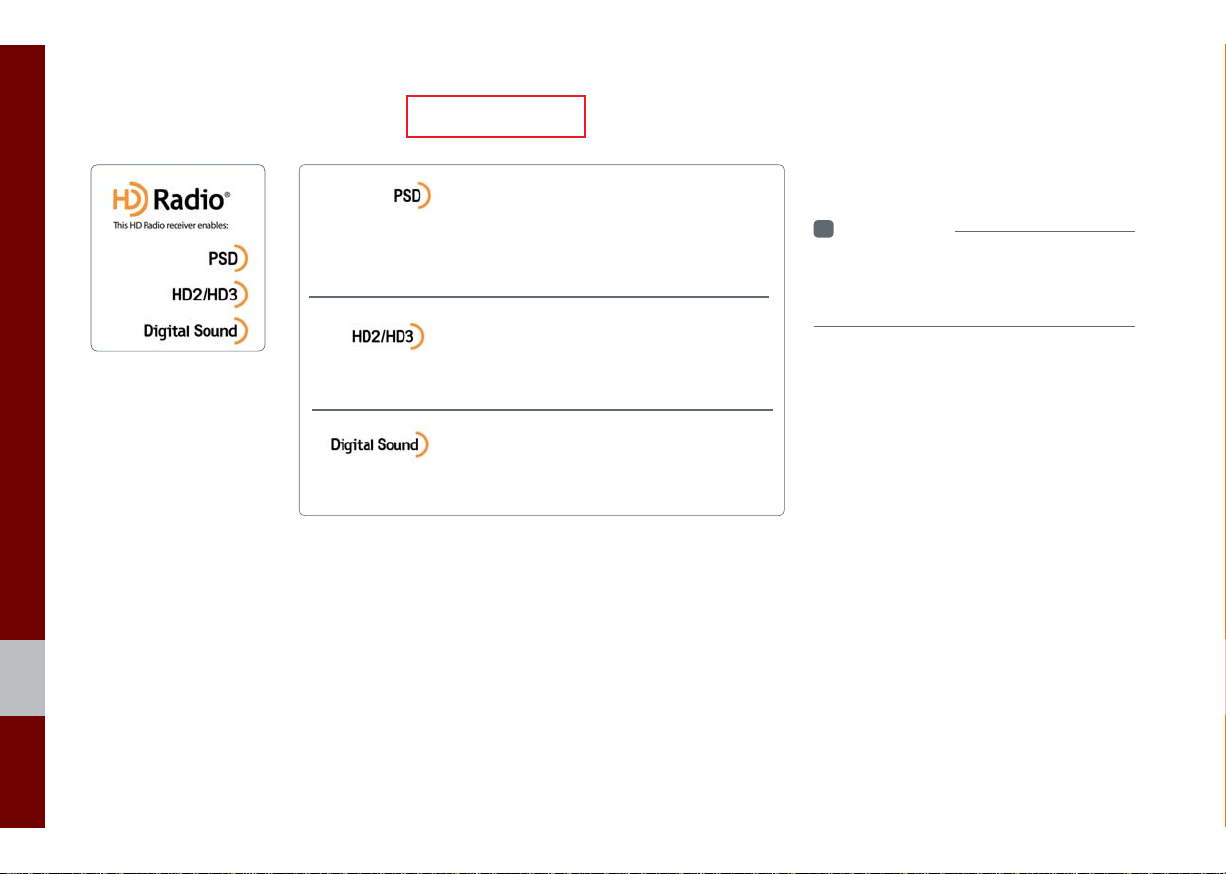
HD Radio™ Technology (if equipped)
Program Service Data:
Contributes to the superior user experience of HD
Radio™ Technology. Presents song name, artist, station IDs, HD2/HD3
Channel Guide, and other relevant data streams.
Adjacent traditional main stations are extra local FM
channels. These HD2/HD3 Channels provide new, origi-
nal music as well as deep cuts into traditional genre.
Digital, CD-quality sound. HD Radio™ Technology
enables local radio stations to broadcast a clean digital
signal. AM sounds like today’s FM and FM sounds like a CD.
If an HD Radio™ broadcast is received,
the radio mode will switch from analog
broadcast to HD Radio™ broadcast.
i
Information
• The
HD Radio™
when a HD Radio™ broadcast is being
received
screen is displayed only
2-6 I Radio/Media
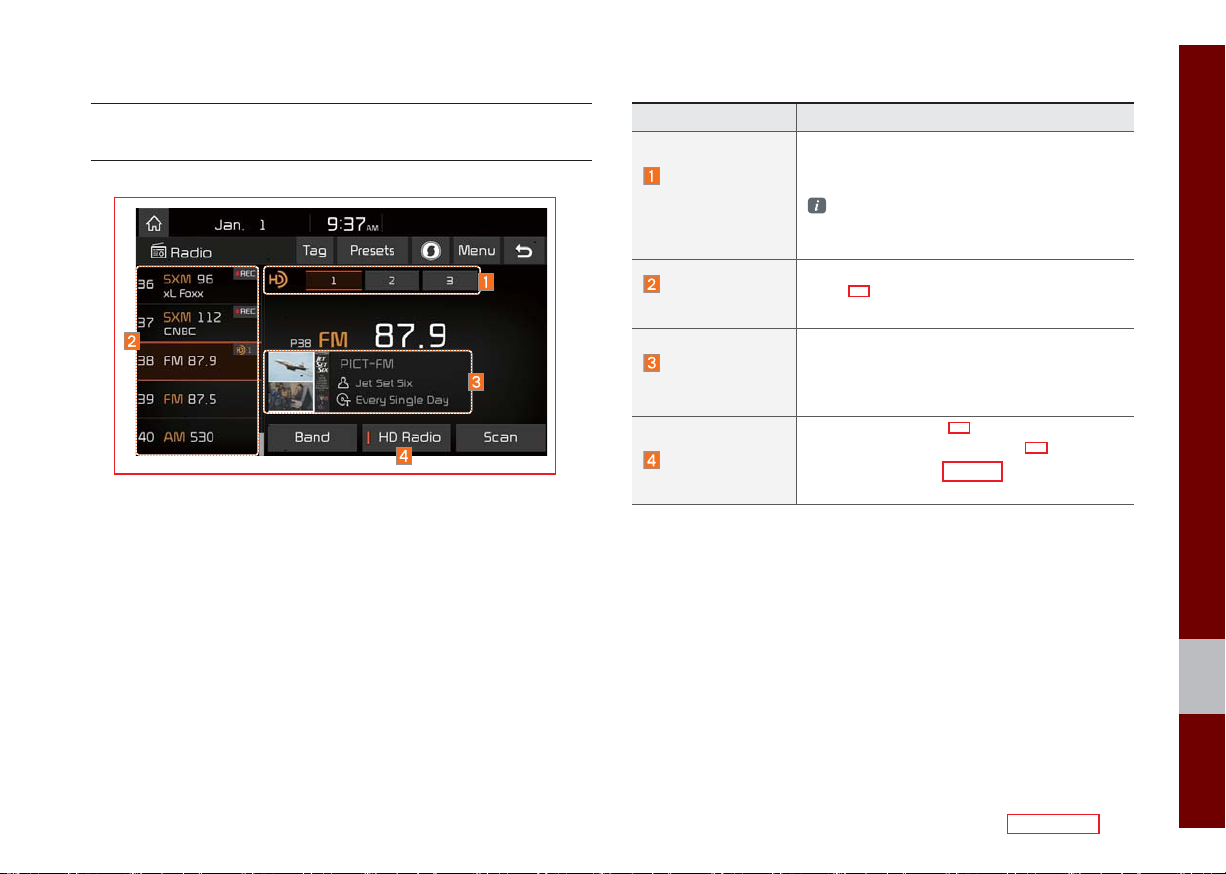
QLK52003EU
Basic Mode Screen
(HD Radio™ reception ON)
Name Description
Displays main HD Radio™ channels and
HD Radio™
Reception &
Channel buttons
HD Channel
Number
HD Broadcast
Info
HD Radio
used to directly select the current available
channels.
The HD Radio™ related icon display
becomes active within regions where an
HD Radio™ signal can be received.
Analog station and corresponding HD
Radio™ channel number saved in the preset list.
Displays detailed information about the current broadcast (the details of the information
shown are different depending on whether
the Info button is selected)
When the HD Radio™ soft button is ON (the
blue indicator on the HD Radio™ button
is illuminated), HD Radio™ signals will be
broadcast.
HD Radio™ Technology (if equipped) I 2-7
02
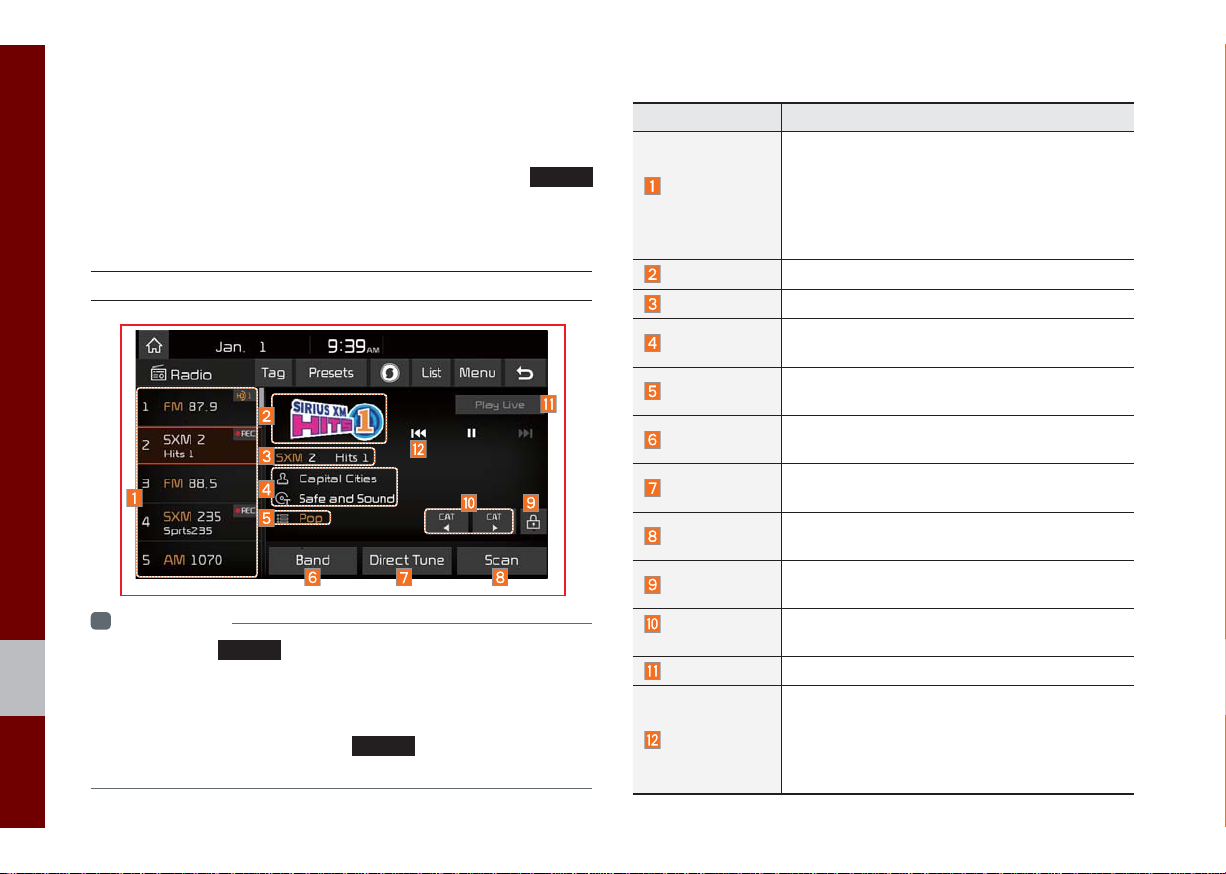
QLK52004EU
SiriusXM™
You can access the radio player either by pressing the
key or by selecting the Radio menu option from All Menus on the
Home screen. Select the SiriusXM™ band from the radio player.
SiriusXM™ Mode Display Controls
i
Information
• If you press the
on and a r
• If you are in the SiriusXM™ mode, select the SiriusXM™ radio widget
from the Home screen to access the r
• When the power is off, pressing the
y a SiriusXM™ Radio broadcast.
and pla
RADIO
key when the power is off, the power will turn
adio broadcast will be tuned from the current mode.
adio player.
RADIO
key will turn the power on
RADIO
Features Description
•Shows the stored presets for user selection.
Preset
Frequencies
Channel Logo
Channel Info
Content Info
Category Info
Band
Direct Tune
Scan
Category Lock
Category
Selection Buttons
Play Live
Skip Backward
•After selecting frequency, press and hold
the preset button for more than 0.8 seconds.
A beep sound will be heard and the frequency is to be stored in the selected preset
b
utton.
Displays the current channel logo.
Displays the current channel number and name.
Displays the artist, title and other information
about the current playing song.
Displays the category of the currently playing
song.
Changes to the desired band from among FM,
AM, and SirusXM.
Used to search for the desired channel by
entering the channel number.
Plays all receivable channels for 10 seconds
per item.
If pressed, only the channels for the current cat-
egory can be searched or scanned.
Used to select the previous/next category.
Switches to the live broadcast mode.
Repeats the previously broadcasted program.
•Holding for less than 0.8 seconds: Mov
the previous segment.
•Holding for more than 0.8 seconds: Mov
the previous 5 seconds.
es to
es to
2-8 I Radio/Media
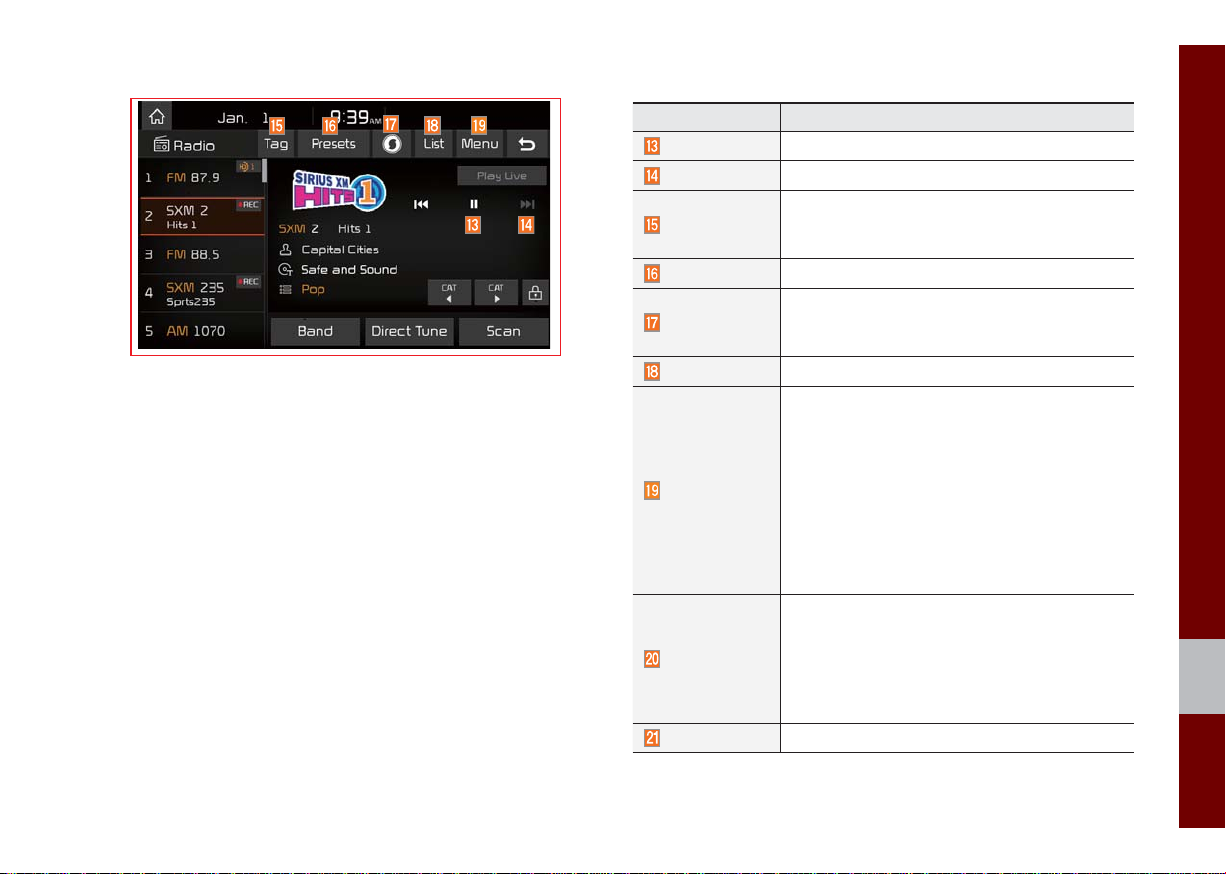
QLK52005EU
Features Description
Play/Pause
Skip/Forward
Pauses/plays the current broadcasting program.
Moves to the next segment.
Saves the current music’s tag information to the
Tag
head unit. If connected to iPod, the tag information can be saved on the device.
Presets
Shows the stored presets for user selection.
Runs the SoundHound feature.
SoundHound
For more details regarding this feature, refer to
the SoundHound information in the Info section.
List
Moves to the channel list.
•What is on My Presets?
The program schedule saved in my preset. (For
more details, see Section 2.5. Viewing Menu.)
•Featured Favorites
Menu
Theme channels recommended by SiriusXM™ .
(For more details, see Section 2.5. Viewing Menu.)
•Preset Scan
Plays preset channels for 10 seconds each.
•Sound Settings
Moves to the Sound Settings.
•When pressed quickly (less than 0.8 sec-
onds): Plays the previous/next channel.
SEEK/TRACK
•When pressed and held (more than 0.8 sec-
onds): Continuously changes the channel
until the key is released and pla
channel.
TUNE
Changes the channel.
ys the current
02
SiriusXM™ I 2-9
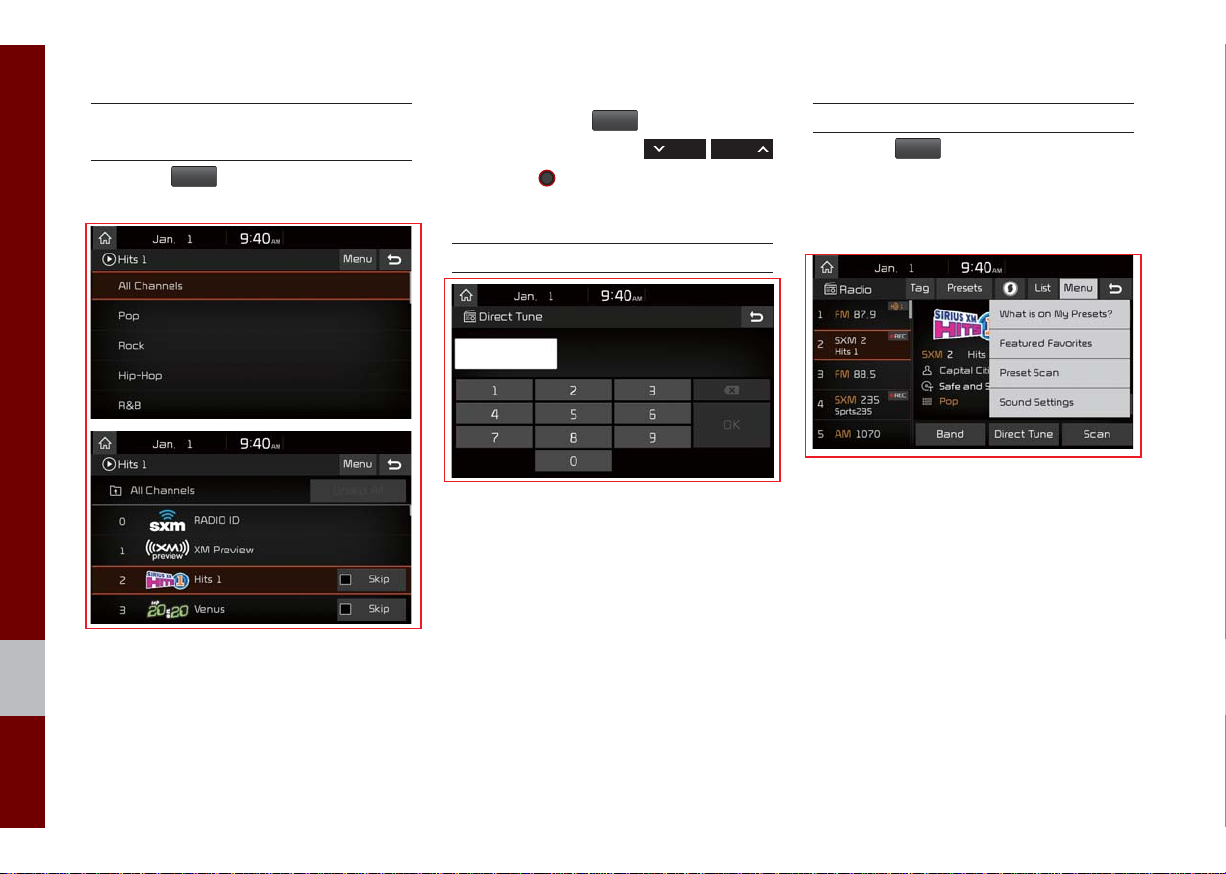
QLK52006EU
QLK52007EU QLK52008EU QLK52009EU
Selecting through
Channel/Category List
Select the
egory and channel.
Select the desired category and the channel. Once selected, the previous screen
will be restored and the selected channel
will begin playing.
List
▶ Select the desired cat-
If you select the
scan channels using the
key or the
Skip
button, you can
TUNE
knob by skipping the
SEEK TRACK
channels that you chose to skip.
Direct Tune
Enter the number of the channel you want
to receive.
Viewing Menu
Using the
can view the program schedule and information about the Featured Favorites provided by SiriusXM™ .
Menu
button on the right, you
2-10 I Radio/Media
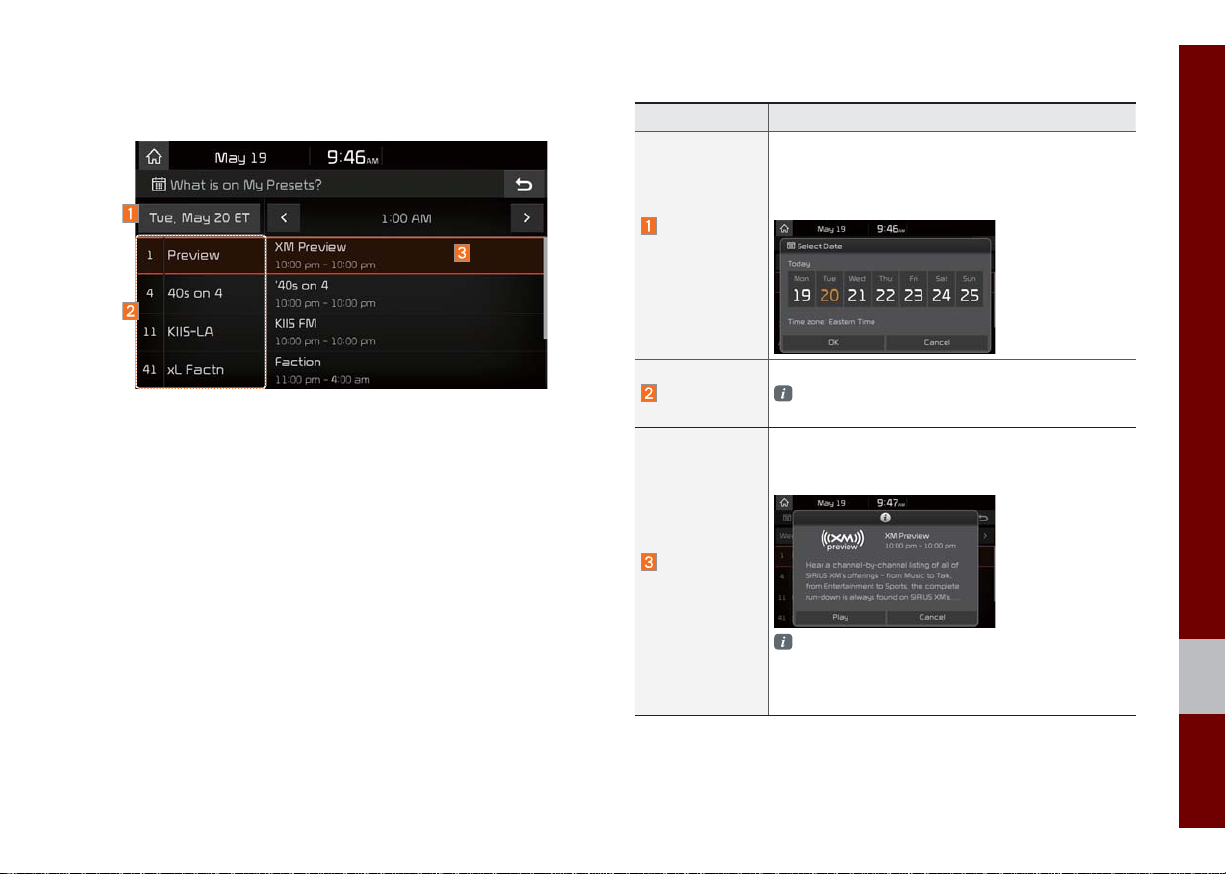
QLK52011EU
QLK52012EUQLK52010EU
What is on My Presets? (Program Schedule)
You can select Menu to see program information and the schedules of broadcast channels listed in the presets.
Name Description
By selecting this option, you can select a broadcasting date.
Broadcast information will be provided for one week
Change
Broadcast
Date
Preset
Program
Information
from the current date.
Shows saved presets for user selection
A total of 40 frequencies for SiriusXM™ modes
can be displayed
Shows you the program titles to be broadcast at the
time that you have chosen.
Select a program to see more details.
If there is more information on the program you
selected, an arrow button will be displayed on
the right of the list. You can see more program
information by selecting the arrow button.
02
SiriusXM™ I 2-11
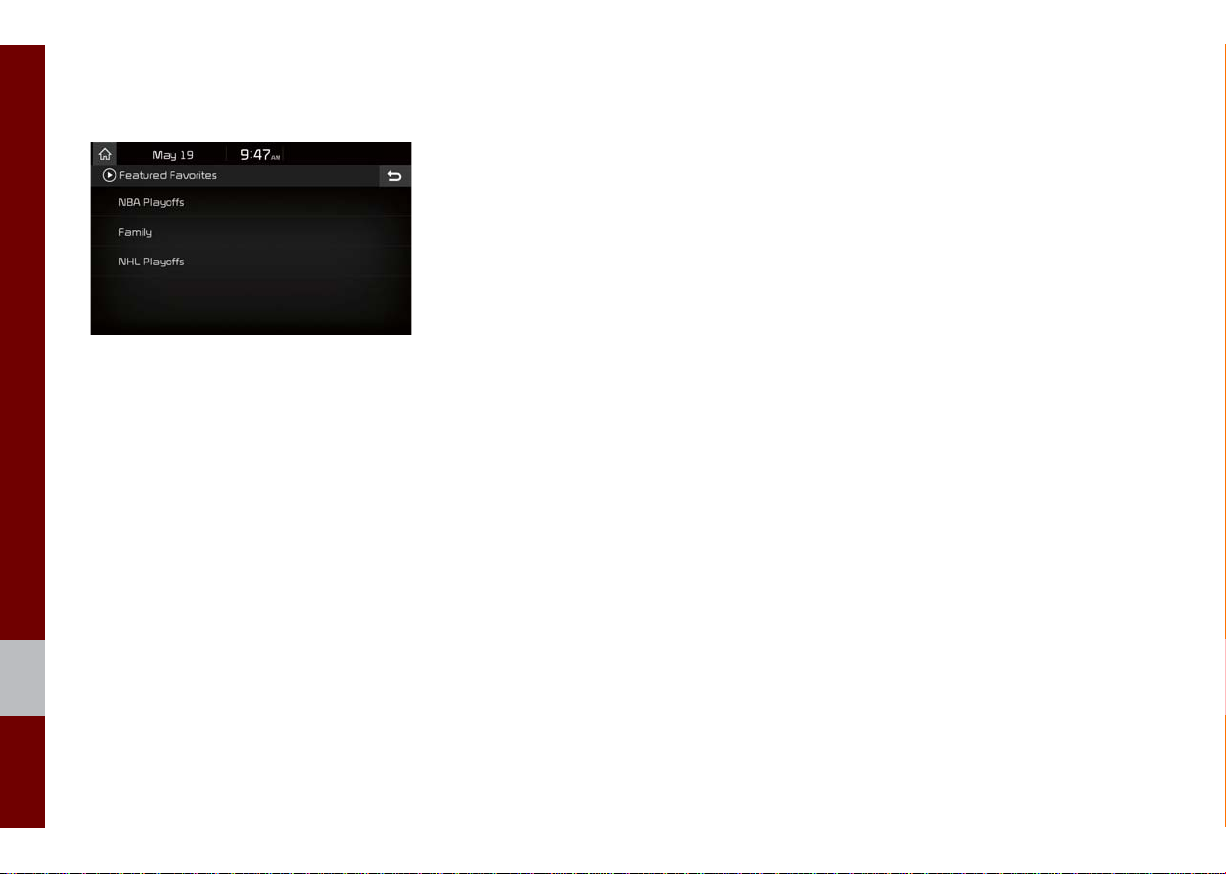
QLK52013EU
Featured Favorites
Featured Favorites feature allows
SiriusXM™ to broadcast additional presets
•Example 1: "Martha's Favorites" may
represent Martha Stuart's favorites presets on her r
•Example 2: During holidays, "Holiday
Music" may represent all the Sir
channels that are pla
music for easy access by
Multiple sets F
can be broadcast by SiriusXM™ and can
change from time to time
adio
iusXM™
ying the holiday
users
eatured Favorites data
2-12 I Radio/Media

USB
Before Playing a USB MP3
Connect the USB device after turning on the engine. The USB
device may become damaged if it is already connected when the
ignition is turned on.
•Files that are not standard format m
played.
•For MP3/WMA/OGG files, only music files with compression
rates between 8Kbps ~ 320Kbps can be played.
•Heed caution to static electr
e
xternal USB devices.
•Encoded MP3 Players will not be recognized when connected
xternal device.
as an e
•When connecting an external USB device, the device ma
ly recognize the USB is in some states.
proper
•Only products formatted with byte/sectors under 64Kb
recognized.
•USB devices, formatted to the FAT12, FAT16, or FAT32 file system, are recommended. File systems other than FAT12, FA
AT32, exFAT, and NTFS are not supported.
F
•Some USB devices may not be suppor
issues.
icity when connecting/disconnecting
usic/image files will not be
y not
yte will be
T16,
ted due to compatibility
•Take caution so that the USB connector does not come in contact with body parts or objects.
•Repeated connecting/disconnecting of USB devices within shor
iods of time may result in product malfunction.
per
•Make sure to connect/disconnect external USB de
audio po
•The amount of time required to recognize the external USB
device may differ depending on the type, size, or file formats
stored on the USB.
•The use of USB devices for purposes other than playing m
and image files is prohibited.
•Do not use the USB I/F to charge batteries or USB accessor
that gener
mance or damage to the device.
•The device may not recognize the USB device if separately
purchased USB hubs and extension cables are being used.
Connect the USB directly with the multimedia terminal of the
vehicle.
•When using mass storage USB devices with separate logical
drives, only files saved to the root drive can be played.
•When application programs are installed to specific USBs
ma
wer turned off.
ate heat. Such acts may lead to worsened perfor-
y not properly play.
vices with the
USB I 2-13
t
usic
ies
, files
02

•The device may not operate normally if MP3 Players, cellular phones, digital cameras, or other electronic devices (USB
devices not recognized as portable disk drives) are connected
with the device.
•Charging through the USB may not work for some mobile
devices.
•The device may not support normal oper
memor
y type besides Metal Cover Type USB Memory.
ation when using a USB
•The device may not support normal operation when using formats such as HDD Type, CF, or SD Memory.
•When playing iPods, please use a dedicated iPod car cable.
•Normal operation cannot be guaranteed when other cab
les are
being used.
•The de
vice will not support files locked by DRM.
(Digital Rights
Management)
•USB memor
Type) may not be properly recognized.
CF
y sticks used by connecting an Adaptor (SD Type or
•Only use Plug type connector products, as shown in the figure
below.
•To play USB MP3, the USB device must be connected to the
USB port in the front multibox. The USB port in the center console storage (if equipped) is for charging only.
Plug Type Connector
Product Name Manufacturer
XTICK LG
T
BMK BMK
V Sky Digital
SKY-DR
TRANSCEND JetFlash Transcend
Sandisk Cruzer SanDisk
Micro ZyRUS ZyRUS
NEXTIK Digiworks
i
Information
• Problems that occur through use of USB devices not listed within the
above table are not covered by the product warranty.
echnology
2-14 I Radio/Media

Supported USB MP3 music specifi cations
Supported Image Specifi cations
Name Description
MP3 File
Specification
Recommended
Bit Rates and
Sampling
Frequency
ID3 Tag
Detailed
Specifications
Information
i
Specification: MPEG1 AUDIO LAYER 3
Acceptable sampling frequency: 32, 44.1, 48 (kHz)
Acceptable bit rate: 32, 40, 48, 56, 64, 80, 96, 112,
128, 160, 192, 224, 256, 320 (Kbps)
96, 128, 192 Kbps fixed bit rate/44.1kHz
Supports ID3v1.0 and ID3v1.1, ID3v2.2, ID3v2.3,
ID3v2.4 ID3 tags
Maximum directory layers: 20 layers
Maximum length of folder name/file name:
255Bytes
Supported characters for folder name/file name:
Alphanumeric characters, Korean standard character set 2,350 characters, Simplified Chinese 4888
characters
Maximum number of folders which can be stored
onto one USB: 2000 folders (including ROOT)
Maximum number of files which can be stored onto
one USB: 8000
• The sound quality of MP3 files that use bitrates exceeding
192 Kbps cannot be guaranteed. When using files without fix
ates, some features (FF/REW features) may not properly operate.
r
ed bit
Name Description
Image format
Supported image
resolution
Supported image file
size
JPG, GIF, BMP, PNG (animated GIF, etc.
are not supported)
5M pixels for JPG, BMP, PNG (1M pixels
maximum for GIF)
5M pixels for JPG, BMP, PNG (1M pixels
maximum for GIF)
02
USB I 2-15

QLK52015EU
USB Mode Display Controls
Features Description
Mode
File Index
Repeat/
Shuffle/Scan
Play Time
Song Info
List
Back Button
2-16 I Radio/Media
Displays the current operating mode
Shows the current file/total files within the USB
From Repeat/Shuffle/Scan, displays the cur-
rent operating function
Displays the current play time/total play time
Displays the information of the current track
•When a trac
is selected:
k in the file tab on the list screen
Displays folder, file, title, artist,
album info
•When a track in the other tabs on the list
screen is selected: Displays artist, title,
album info
Moves to the list screen
Converts to basic mode screen
Features Description
If button is pressed (less than 0.8 seconds):
Moves to the previous file or play the current file
from the beginning (Depends on the play time)
•If play time is less than 3 seconds, mov
pre
Previous File
vious file
•If play time is more than 3 seconds, pla
current file from the beginning
utton is pressed (more than 0.8 seconds) it
If b
rewinds the track
Play/Pause
Plays/pauses the current file
•If button is pressed (less than 0.8 seconds):
Next File
Moves to the next file
•If button is pressed (more than 0.8 seconds): It fast-forwards the track
Repeats the current file
•If select the song in the file tab on the list
screen: Select the
Repeat
between repeating one song
Repeat
folder
, and turning repeat off
•If select the song in the other tabs (Playlist,
Artist, Song, Album) on the list screen: Select the
Repeat
button to switch between repeating
one song
and turning repeat off
Plays files in random order
•If select the song in the file tab on the list
screen: Select the
between Shuffle Folder
Shuffle
, and turning shuffle off
•If select the song in the other tabs (Pla
Artist,
Song, Album) on the list screen: Select
Shuffle
the
button to switch between Shuffle
Category
and turning shuffle off
button to switch
Shuffle
button to switch
es to
y the
, repeating
, Shuffle All
ylist,

Features Description
Scans the beginning parts of USB files (approx.
10 seconds per file)
•If select the song in the file tab on the list
screen: Select the
Scan
between Scan Folder
and turning scan off
•If select the song in the other tabs (Playlist,
Artist, Song, Album) on the list screen: Select
Scan
the
egory
button to switch between Scan cat and turning scan off
Scan
button to switch
, Scan All ,
QLK52016EU
Features Description
•Add to Playlist: Add the current track to the
Playlist. Playlist is placed on the left tab in
the list
•Save to My Music: You can save
Menu
track to My Music. You can play saved track
from My Music without USB. Access to My
Music in the Media mode.
•Sound Settings: Moves to the Sound
Settings screen. You can change the settings of the sound.
Runs the SoundHound feature.
SoundHound
For more details regarding this feature, refer
to the SoundHound information in the Info
section.
If button is pressed (less than 0.8 seconds)
moves to previous/next file or play the current
track from the beginning
•If play time is less than 3 seconds, moves
SEEK/TRACK
to previous/next file
•If play time is more than 3 seconds, pla
current file from the beginning
utton is pressed (more than 0.8 seconds) it
If b
will rewind/fast-forward the track
Turn the
TUNE
knob to search a desired
track. If the desired track is displayed, select
TUNE
TUNE
the
If the
knob to play the track.
TUNE
knob is not pressed within 5
seconds of searching tracks, the track info
for the current track is restored.
the current
y the
02
USB I 2-17

Features Description
Folder/
Category Name
Current Song
Back Button
Upper Folder/
Category
2-18 I Radio/Media
Displays folder/category name in the list
Displays the current playing file name
Converts to basic mode screen
Moves to Upper Folder
QLK52017EU
Features Description
•Add to Playlist: Adds the current track to the
Playlist: Playlist is placed on the left tab in the
list (Maxim
um 100 files) Select a desired trac
and press “Add to Playlist” to add the track in
the pla
ylist.
•Delete from Playlist: Select a track you w
Menu
delete from the pla
Playlist” to delete the track in the playlist
w Playing: When moving to a different list
•No
ylist and press
screen, moves to the list page where the current file is located (Becomes disabled when
the current list includes the current file)
•Save to My Music: Stores the music. The
stored music can be played in My Music.
function is not pro
vided in Playlist.)
Search tracks by the list type. Search songs
Search Menu
according to File, Playlist, Artist, Song and Album.
If access the search menu while playing a
track, it moves to the previous search mode.
If button is pressed (less than 0.8 seconds):
Plays previous/next track
•If play time is less than 3 seconds, moves to
previous/next file
SEEK/TRACK
•If play time is more than 3 seconds, play the
current file from the beginning
If button is pressed (more than 0.8 seconds):
Moves to play screen, and then it will rewind or
fast-forward the track. It will play the track normally if button released.
TUNE
knob to move the focus to the
TUNE
knob to play the track.
TUNE
Turn the
previous/next list. If the desired track is displayed,
press
k
ant to
“Delete from
(This

QLK52018EU
USB Image
Features Description
Mode
Folder/File
Name
File Index
Slideshow
Rotate
Info
Adjust Image
Size
List
Previous/
Next image
Displays the current operating mode
Displays folder name where image is located
Shows the current file/total files within the USB
images as slideshow in 5, 10, 20, 30 second
intervals
Rotate image in clockwise direction
Shows the file name, resolution and file type of
current image
Enlarge/reduce (zoom-in/zoom-out) image size
Moves to the list screen
Swipe image left or right to see Previous/ Next
image
USB I 2-19
02

QLK52019EU
Features Description
Current File
Back Button
Displays the current playing file name
Converts to basic mode screen
Now Playing: When moving to a different list
Menu
screen, moves to the list page where the current file is located (Becomes disabled when the
current list includes the current file)
Controls background mode
SEEK/TRACK
•Radio mode: Changes F
Channel
•Media mode:
Changes Track (excluding AUX)
Controls background mode
•Radio mode: Changes Frequency and
TUNE
Channel
•Media mode: Changes track (excluding
AUX). If a desired track is displayed, press
the knob to move to the track.
requency and
2-20 I Radio/Media

iPod
※
The use of genuine iPod cables supplied
by Apple is recommended. (The use of
other products may result in noise or
abnormal operation.)
Using iPod Devices
•iPod is a registered trademark of Apple Inc.
•iPod mode will not operate if the connected iPod cannot be recognized due
to operation of unsupported versions
that do not support related protocols,
iPod abnormalities, or iPod device
defects. Some iPods with unsupported
communication protocols may not properly operate with the Multimedia system.
•For fifth generation iPod Nano devices,
the iPod may not be recognized when
the battery level is low. Please charge
the iPod for use.
•Search/play orders shown within the
iPod device may differ with the orders
shown within the Multimedia system.
•If the iPod malfunctions due to an iPod
device defect, reset the iPod and try
again. (To learn more, refer to your iPod
manual)
•If repeatedly connect and disconnect
iPod/iPhone to the Multimedia system
with USB cable in a short time, it may
cause abnormal operation.
•The time for recognition of iPod/iPhone
may vary depending on device type,
firmware version and iOS version.
•For some iPod Touch and iPhone
®
devices, connecting Bluetooth
while the
iPod is operating may result in discontinued iPod sound. When such devices
®
with Bluetooth
support are connected,
this problem occurs as the sound source
is changed from the Dock Connector
(USB connector cable) to Bluetooth.
•To prevent this symptom, Bluetooth
Audio function in the Multimedia system
is limited if iPod/iPhone is connected
to the system through both cable and
Bluetooth. To listen to the iPod sound,
use either iPod menu with USB connection or Bluetooth Audio with Bluetooth
connection.
•To listen to the iPod sound, reconnect
the USB cable or change the audio output settings in iPod/iPhone to Dock.
•In order to use the iPod while operating
the keys, you must use a dedicated iPod
cable. (the cable that is supplied when
purchasing iPod/ iPhone products)
※
During ACC ON state, connecting the
iPod through the iPod cable (The cable
that is supplied when purchasing iPod/
iPhone product.) will charge the iPod
through the head unit.
The use of genuine iPod cables supplied
by Apple is recommended. (The use of
other products may result in noise or
abnormal operation.)
※
To play iPod music through cable con-
nection, the iPod/USB cable must be
connected to the USB port in the front
multibox. The USB port in the center
console storage (if equipped) is for
charging only.
02
iPod I 2-21

•When connecting with the iPod cable,
make sure to fully insert the jack to prevent communication interference. If the
iPod is connected to the v
is pla
ying, a high pitch tone ma
ehicle while it
y sound
for about 1~2 seconds immediately after
connection.
to the v
If possible, connect the iP
od
ehicle with the iPod stopped/
paused.
•Within iPhones, streaming audio and
iPod control may occasionally conflict.
If problems persist, remove the iPhone
and connect again.
•When connecting to iPod Nano /Classic
,
the Kia Motor logo appears on the Apple
device. For the iPod Nano 6 generation, however,
appear since it is not suppor
iPhone and iP
suppor
the logo image does not
od T
ouch products do not
t this function.
ted. Also
, all
•In Apple’s iOS 6.0 version or later,
Podcast and Audiobook media files
are designed to be played with the
Podcasts and iBooks applications specifically designed for Apple products. If
the Apple device does not provide the
Podcast and Audiobook lists, the pla
y not be displayed and play
ma
iP
od mode.
ylist
ed in the
•If the Apple Podcasts and iBooks apps
are not installed on the Apple de
the Apple de
vice provides the Podcast
and Audiobook lists, you can pla
other categor
ies in iPod mode.
vice, bu
y files in
t
•The screen of multimedia system can
be different when you run other music
players (e.g. iHeartRadio) on your connected device.
2-22 I Radio/Media

Caution
•While using a connected iPhone/iPod
Touch device, it may not operate normally if the user changed some functions in the device.
•When calling with an iPhone connection, song may stop playing due to an
Apple device feature. If sound does
not resume after the call is terminated,
check the device status.
•If lots of songs have the same informa-
tion, skipping may occur when previous/
next song is executed due to an Apple
device feature. Also problems may
occur depending on de
v
ersion.
•If lots of songs have the same information, the song that plays may be different between the system and the Apple
device. Reset the device or delete the
same songs in the Apple device using
iTunes.
vice type or iOS
•If you control pause, repeat, shuffle, or
seek songs when the play time is less
than 3s before the song is finished playing, it may occur difference of playing
song between the Multimedia system
and Apple device. Access to iPod m
usic
•We recommend that your Apple de
uses the latest fir
problems ma
mware since some
y occur due to an outdated
firmware or other software related
issues.
from another mode or pause a song and
y a song again in Apple device.
then pla
Type 1G 2G 3G 4G 5G 6G 6.5G 7G
iPod Mini Not Supported
iPod Shuffle Not Supported
iPod Nano
iPod Touch
iPad
iPad Mini
iPod Classic Not Supported
Type 3G 3GS 4 4S 5 5C 5S 6 6+
iPhone
◯ ◯ ◯◯◯ ◯
◯
(iOS 1.1
not sup-
ported)
Not verified,
Normal
working not
guaranteed
◯ ◯◯◯
◯
(Unable to charge, Not verified, Normal working not guaranteed)
◯
(Unable to charge, Not verified, Normal working not guaranteed)
◯
(iPod
with
Video)
◯◯◯◯◯◯◯◯
◯
(iPod
Classic)
Not
released
Not released
◯
(iPod
Classic)
iPod I 2-23
released
vice
◯
Not
02

Caution
•If the iPhone/iPod Touch supports
Bluetooth, the Apple device will not be
ab
le to use the Bluetooth function if the
vice is connected through both the
de
USB port and via Bluetooth.
the USB connection then use Bluetooth
udio
A
•If iPod/iPhone connected to the
Multimedia system through both USB
and AUX. iPod/iPhone keeps output
sound via AUX, thus it ma
will not output in iP
•If AUX cable connected to iPod/iPhone
but not connect to the Multimedia system, it ma
in iPod mode due to iPod/iPhone’s feature. Especially, if you use AUX cable
like pictures, this problem may occur.
•Disconnect AUX cable from iP
first, then connect to the Multimedia
system via USB
“Doc
y occur sound will not output
k” in iPod/iPhone.
od mode.
. Or change settings to
Disconnect
y occur sound
od/iPhone
•If connect to the Multimedia system
while podcast or iTunes music downloading to iPod/iPhone, it may occur
some problems when you select song
in the list. Reconnect iP
Multimedia system when do
is finished or the file deleted.
•If connect to the Multimedia system
while sync, it may occur some problems.
Try to use iP
sync complete
your iPod manual)
•iPhone and iPod Touch devices are
guaranteed to work nor
or belo
normally on future iOS v
ations have not yet been tested.
oper
od/iPhone connection after
. (To learn more, refer to
w. However, they may not work
od/iPhone to the
wnloading
mally on iOS 8.2
ersions as their
2-24 I Radio/Media

QLK52020EU
iPod Mode Display Controls
Features Description
Mode
Song Index
Repeat/Shuffle
Play Time
Song Info
List
Displays the current operating mode
Shows the current song/total songs
From Repeat/Shuffle, displays the current
operating function
Displays the current play time/total play time
Displays the artist/song title/album info
Moves to the list screen
Features Description
If button is pressed (less than 0.8 seconds):
Moves to the previous file or play the current file
from the beginning (Depends on the play time)
•If play time is less than 3 seconds, mov
Previous File
pre
vious file
•If play time is more than 3 seconds, pla
current file from the beginning
utton is pressed (more than 0.8 seconds) it
If b
rewinds the track.
Play/Pause
Plays/pauses the current file
•If button is pressed (less than 0.8 seconds),
Next File
Moves to the next file
utton is pressed (more than 0.8 seconds),
•If b
it does f
ast-forward the track.
Repeats the current file
Repeat
Repeat
Select the
ing 1 track
button to switch between repeat-
, and turning repeat off
Plays files in random order
Shuffle
button, it changes to
→ deactivate shuffle then
Shuffle
When pressing
shuffle category
repeat
•Shuffle Category: Shuffle song in the current
category
Back Button
Move to home/previous mode screen
Runs the SoundHound feature.
SoundHound
For more details regarding this feature, refer to the
SoundHound information in the Info section.
Menu
Sound Settings: Moves to the Sound Settings
screen. You can change the settings of the sound.
es to
y the
02
iPod I 2-25

Features Description
If button is pressed (less than 0.8 seconds)
moves to previous/next file or play the current
song from the beginning
•If play time is less than 3 seconds, mov
SEEK/TRACK
pre
vious/next file
•If play time is more than 3 seconds, plays
the current file from the beginning
If button is pressed (more than 0.8 seconds) it
will rewind/fast-forward the track
Turn the
TUNE
knob to search a desired
track. If the desired track is displayed, press
TUNE
TUNE
the
If the
knob to play the track.
TUNE
knob is not pressed within
5 seconds of searching tracks, the track info
for the current track is restored.
es to
2-26 I Radio/Media

QLK52021EU
Features Description
Category Name
Displays the category name
Displays the contents of selected category
Category List
If there are many items in the list, items are
added in order and the scroll bar on the
right is adjusted accordingly.
Back Button
Upper Folder
Converts to basic mode screen
Moves to Upper Folder
Search tracks by the list type. Search songs
according to Playlist, Artist, Song, Album,
Search Menu
Genre, Composer, Podcast and Audiobook .
If access the search menu while playing a
track, it moves to the previous search mode.
If button is pressed (less than 0.8 seconds)
moves to previous/next file or play the current
song from the beginning
•If play time is less than 3 seconds, mov
SEEK/TRACK
pre
vious/next file
•If play time is more than 3 seconds, plays
the current file from the beginning
If button is pressed (more than 0.8 seconds) it
will rewind/fast-forward the track.
Turn the
TUNE
knob to search a desired
track. If the desired track is displayed, press
TUNE
TUNE
the
If you do not anything with the knob for
5 seconds, the
knob to play the track.
TUNE
terminated.
knob search will be
es to
02
iPod I 2-27

QLK52022EU
AUX
Connecting an External Device
If an external device connector is connected with the AUX terminal, then AUX
mode will automatically operate. Once the
connector is disconnected, the previous
mode will be restored.
•AUX mode can be used only when an
external audio player has been connected.
•The AUX v
separ
device.
olume can also be controlled
ately through the connected
NOTICE
• If only a cable is connected to the AUX
without an external device, the mode will
be changed to AUX, but noise may occur.
When an external device is not being
used, remove the connector jack.
• When the external device power is
connected to the power jack, playing the
external device may output noise.
, disconnect the power connection
cases
before use.
In such
2-28 I Radio/Media

QLK52023EU
Bluetooth® Audio
Bluetooth Audio Mode Display Controls
Features Description
Mode
Phone Name
Artist Info
Title
Previous
File
Play/Pause
Next File
Menu
SoundHound
SEEK/TRACK
TUNE
Displays the current operating mode
Displays name of connected phone
Name of current artist
Name of current song
•If play time is less than 3 seconds, moves to
the previous file
•If play time is more than 3 seconds, pla
current file from the beginning
This function may differ depending on the
model of mobile phone
Plays/Pauses Bluetooth Audio
Moves to the next file
•Connections: Mov
You can pair a new device or change/
screen.
delete paired device(s).
•Sound Settings: Mov
screen.
You can change the settings of the
sound.
Runs the SoundHound feature.
For more details regarding this feature, refer to the
SoundHound information in the Info section.
Plays the previous/next file
TUNE
is not supported.
es to the Bluetooth Settings
es to the Sound Settings
ys the
02
Information
i
• Artist info and Title may not be supported by mobile phone
Bluetooth® Audio I 2-29

QLK52024EU
Bluetooth Connections
Settings
Settings for pairing, connection and disconnection of a Bluetooth device
•In Bluetooth Audio play screen, select
Menu
and then
Connections
.
Information
i
• If the music in the mobile phone is not
played after changing to audio streaming
mode, press the play button. Thus check
usic is playing in the Bluetooth de
the m
after changing to audio streaming mode
Audio streaming may not be supported for
some mobile phones
• Please check the Bluetooth compatibility
in below website: KIA Motors Corporation
http://www.kia.com
.
if
vice
.
2-30 I Radio/Media

QLK52025EU
My Music
My Music Mode Display Controls
Features Description
Mode
File Index
Repeat/
Shuffle/Scan
Play Time
Song Info
Displays the current operating mode
Shows the current file/total files
From Repeat/Shuffle/Scan, displays the cur-
rent operating function
Displays the current play time/total play time
Displays the information about the current track
•When a track in the file tab on the list screen is
selected: Displays file, artist, title, album info
•When a track in the other tab on the list
screen is selected: Displays artist, title,
album info
Features Description
List
Previous File
Play/Pause
Next File
Repeat
Moves to the list screen
If button is pressed (less than 0.8 seconds):
Moves to the previous file or play the current
file from the beginning (Depends on the play
time)
•If play time is less than 3 seconds, mov
vious file
pre
•If play time is more than 3 seconds, pla
current file from the beginning
utton is pressed (more than 0.8 seconds) it
If b
rewinds the track
Plays/pauses the current file
•If button is pressed (less than 0.8 seconds):
Moves to the ne
utton is pressed (more than 0.8 seconds)
•If b
it will f
ast-forward the file
Repeats the current file
•If select the song in the file tab on the list
screen: Select the
between repeating one song
ing repeat off.
•If select the song in the other tabs (Pla
Ar
tist, Song, Album) on the list screen:
Select the
repeating one song
off
xt file
Repeat
Repeat
button to switch between
es to
y the
button to switch
and turn-
ylist,
and turning repeat
02
My Music I 2-31

Features Description
Plays files in random order
•If select the song in the file tab on the list
screen: Select the
Shuffle
between shuffle
•If select the song in the other tabs (Playlist,
Artist, Song, Album) on the list screen: Select
Shuffle
the
button to switch between shuffle
and turning shuffle off
2-32 I Radio/Media
QLK52026EU
Shuffle
button to switch
and turning shuffle off
Features Description
Scans the beginning parts of files (approx. 10
seconds per file)
•If select the song in the file tab on the list
screen: Select the
Scan
between scan
•If select the song in the other tabs (Playlist,
Artist, Song, Album) on the list screen: Select
Scan
the
button to switch between scan
and turning scan off
•Add to Playlist: Adds the current song to the Playlist
Playlist is placed on the left tab in the list
•Delete Current File: Deletes the current track
Menu
from My Music.
•Sound Settings: Moves to the Sound Settings
screen.
You can change the settings of the
sound.
Runs the SoundHound feature.
SoundHound
For more details regarding this feature, refer to the
SoundHound information in the Info section.
If button is pressed (less than 0.8 seconds)
moves to previous/next file or play the current
song from the beginning
SEEK/
TRACK
•If play time is less than 3 seconds, mov
vious/next file
pre
•If play time is more than 3 seconds, pla
current file from the beginning
If b
utton is pressed (more than 0.8 seconds) it
will rewind/fast-forward the track
TUNE
Turn the
knob to search a desired track.
If the desired track is displayed, press the
TUNE
TUNE
knob to play the track.
TUNE
If the
knob is not pressed within 5
seconds of searching tracks, the track info
for the current track is restored.
Scan
button to switch
and turning scan off
es to
ys the

Features Description
Folder/
Category Name
Current Song
Back Button
Upper Folder
Displays folder/category name in the list
Displays the current playing file name
Converts to basic mode screen
Moves to Root Folder
QLK52027EU
Features Description
•Add to Playlist: Adds the current track to the
Playlist: Pla
list (Maxim
ylist is placed on the left tab in the
um 100 files) Select a track and
press “Add to Playlist” to add the track in the
playlist
•Delete from Playlist: Select a track from the
playlist and press “Delete from Playlist” to
Menu
delete the track in the pla
•Delete Files:
Deletes files from My Music
If delete file from My Music, the information
related to song also deleted in the list.
•No
w Playing: When moving to a different list
screen, moves to the list page where the current file is located (Becomes disabled when
the current list includes the current file
Search tracks by the list type. Search songs accord-
Search Menu
ing to File, Playlist, Artist, Song and Album.
If access the search menu while playing a
track, it moves to the previous search mode.
If button is pressed (less than 0.8 seconds)
moves to previous/next file or play the current
song from the beginning
•If play time is less than 3 seconds, moves to
SEEK/TRACK
previous/next file
•If play time is more than 3 seconds, pla
current file from the beginning
utton is pressed (more than 0.8 seconds) it
If b
will rewind/fast-forward the track
TUNE
Turn the
knob to move the focus to pre-
vious/next file. If the file you want to play is dis-
TUNE
TUNE
played, press
TUNE
If the
knob to play the track.
knob is not pressed within 5
seconds of searching tracks, Tune search will
be terminated.
ylist
ys the
02
My Music I 2-33

MEMO

part.3
Bluetooth
Before Using the Bluetooth® Handsfree
Bluetooth Connection
Bluetooth Phone

•Viewing the screen for prolonged peri-
ods of time is dangerous and may lead
to accidents. When driving, view the
screen only for short periods of time.
Bluetooth
Before Using the
Bluetooth
What is
Wireless Technology?
•Bluetooth
to a short-distance wireless networking technology which uses a 2.45GHz
frequency to connect various devices
within a certain distance.
•Supported within PCs, external devices,
Bluetooth
tronic devices, and automotive environments,
to be transmitted at high speeds without
having to use a connector cable.
•Bluetooth
which allows the user to conveniently
make phone calls with Bluetooth
mobile phones through the Multimedia
system.
®
Handsfree
Bluetooth®
®
Wireless Technology refers
®
phones, PDAs, various elec-
Bluetooth
®
Wireless Technology
®
Handsfree refers to a device
•The Bluetooth® Handsfree feature may
not be supported in some mobile phones.
For more information on mobile phone
compatibility, visit the KIA Motor website
- KIA Motors Corporation: http://www.kia.
com
WARNING
- Distracted Driving
• Focus on the road while driving. The driver's
primary responsibility is in the safe and
legal operation of the vehicle. Drivers should
not use any hand held devices or other
equipment or vehicle systems that distract the
driver during vehicle operation.
• Do not stare at the multimedia screen for long
periods of time while driving. Staring at the
screen for prolonged periods of time can lead
to traffi c accidents and can result in personal
®
injuries.
Precautions for Safe Driving
•Bluetooth® is a feature that enables drivers to make handsfree calls. Connecting
the head unit with a Bluetooth
allows the user to conveniently make
calls, receive calls, and manage the
phonebook. Before using
Wireless Technology, carefully read the
contents of this user’s manual.
•Excessive use or operations while driving may lead to negligent driving practices and be the cause of accidents. Do
not operate the device excessively while
driving.
Viewing the screen for prolonged periods of time is dangerous and may lead
to accidents. When driving, view the
screen only for short periods of time.
®
phone
Bluetooth
®
3-2 I Bluetooth

CAUTIONS upon Connecting
®
Bluetooth
•
ore connecting the head unit with
Bef
the mobile phone, chec
mobile phone suppor
tures
•
Even if the phone supports
Wireless Technology, the phone will
not be found during device searches if
the phone has been set to hidden state
or the Bluetooth
Disable the hidden state or tur
Bluetooth
connecting with the head unit.
•
If Auto Connection is used, the
Bluetooth
nected when the ignition is turned on,
making it unnecessary to have to connect the phone with the head unit ever
time
.
Phone
k to see that the
ts Bluetooth
®
power is turned off.
®
power prior to searching/
®
phone is automatically con-
®
fea-
Bluetooth
n on the
•
If you do not w
with y
our Bluetooth
Bluetooth
vice.
de
•
Park the vehicle when connecting the
®
head unit with the mobile phone.
•
Bluetooth
ant automatic connection
®
®
feature off of the Bluetooth
®
connection may become
device, turn the
intermittently disconnected in some
mobile phones. Follow these steps to tr
again.
1.
Turn the Bluetooth
mobile phone OFF/ON and tr
®
function within the
y again.
•
The Handsfree call volume and quality
®
y
may differ depending on the mobile
phone.
•
Pairing Bluetooth
other Bluetooth
®
devices and use of
®
features are not supported when the vehicle is in motion. Fo
saf
ety, please first park your vehicle.
•
If you continue having issue downloading your contacts to your vehicle, con-
r
tact your mobile phone provider.
2. Turn the mobile phone power OFF/
ON and try again.
3. Completely remove
the mobile phone
battery, reboot, and then again.
4. Reboot the Multimedia System and
try again.
y
5. Delete all paired de
vices from both of
Phone and Head Unit sides and then
try again
03
Before Using the Bluetooth® Handsfree I 3-3

QLK53001EU QLK53002EU
Bluetooth Connection
Pairing a New Device
Before you can use the Bluetooth feature,
you must first pair/connect your mobile
phone to your car.
Up to 5 Bluetooth devices can be paired.
Only one Bluetooth device can be connected at a time.
Pairing a New Device by Selecting
Phone/Call
Press the
the steering wheel remote control. ▶ P
y
our car after your mobile phone detects
the Bluetooth device. ▶ Enter the passkey
or accept the authorization popup.
Connect Bluetooth.
PHONE
key or key in
air
▶
Pairing a New Device Through the
Phone Settings
Press the
▶
Select
Add New
SETUP
key. ▶ Select
Bluetooth Connection
. ▶ Pair your car after your
mobile phone detects the Bluetooth
device. ▶ Enter the passkey or accept
the authorization popup. ▶ Connect
Bluetooth.
The default passkey is 0000.
The vehicle name above is an example.
Check the actual information on the product.
Phone
. ▶ Select
Connecting Bluetooth Devices
Connects the Bluetooth devices that you
.
add.
Connecting Devices by Selecting
Phone/Call
Press the
the steering wheel remote control.
Select the name of the device to connect.
▶
Connect Bluetooth.
PHONE
key or key in
▶
3-4 I Bluetooth

QLK53003EU QLK53004EU QLK53005EU
Connecting Devices Through the
Phone Settings
Press the
Select
SETUP
key. ▶ Select
Bluetooth Connection
name of the device to connect. ▶ Connect
Bluetooth.
Phone
▶
.
. ▶ Select the
Disconnecting
Bluetooth Devices
Disconnects Bluetooth devices that are
connected.
Press the
Select
SETUP
key. ▶ Select
Bluetooth Connection
name of the device to disconnect.
Phone
▶
.
. ▶ Select the
Deleting Bluetooth Devices
Deletes the Bluetooth devices that you
added. Note that deleting a Bluetooth
device will delete all Call History and
Contact Info downloaded along with it.
Press the
Select
Delete Devices
SETUP
Bluetooth Connection
. ▶ Select the device name to
delete. ▶ Select
key. ▶ Select
Delete
.
Phone
▶
.
. ▶ Select
03
Bluetooth Connection I 3-5

QLK53006EU
Bluetooth Phone
Phone Status Icons
Shows the current phone status in the
right top of the display.
Icons Description
You can use Bluetooth phones
when a Bluetooth Hands-free
connection is established.
You can use Bluetooth audio
features when a Bluetooth
audio connection is established.
You can use Bluetooth phones
and audio features when both
Bluetooth Hands-free and
audio connections are established.
Call signal strength indicator
Battery level of the Bluetooth
devices connected
Downloading Call History list
Downloading Contacts
In a Bluetooth phone call
Microphone muted
Information
• The battery level icon and the call signal
strength indicator may not be suppor
some Bluetooth de
• The battery level may differ from the actual
le
vel remaining
vices.
ted in
3-6 I Bluetooth

QLK53007EU QLK53008EU
Dial
Dials a call after the Bluetooth devices are
connected.
PHONE
•Press the
the steering wheel remote control.
•You can also select
and then
Phone
key or key in
All Menus
icon ▶,
icon.
Name Description
Use the keypad to
enter the phone
number that you want
Keypad
Delete
Settings
Call
to call. Press and hold
the last number of
a speed dial to dial
a number that you
added to the Speed
Dial list in the phone
Deletes the numbers
that you entered.
Moves to a screen of
Phone Settings.
Makes a call after
you dial a number
and select CALL. If
the number is listed
in Dialed Calls, you
can select the number
and press CALL to
automatically dial that
number again.
Information
• Some types of mobile phones may not
support the Speed Dial function.
Accept/Reject Call
If there is an incoming call after you made
a Bluetooth connection, a popup message
will appear.
Name Description
Accept
Reject
Information
• In some mobile phones, the caller's number
may not be displayed, and the Reject feature
may not be supported.
Answers the call.
Ignores the call.
03
Bluetooth Phone I 3-7

QLK53009EU
QLK53010EU
Using the Menu During
a Phone Call
When making a call, you can use the following menu items.
Name Description
Use Private
End
Contacts
Outgoing
Volume
Keypad
Switch
Switches a voice call
from the car Hands-free
to the mobile phone.
Ends a call.
Displays the Contacts
list.
Displays the Mic Volume
settings. You can adjust
the in-call volume that
the other party hears
(level 1 - 5).
Moves to a screen for
entering ARS numbers.
Switches to a call on
hold, if any. You can also
switch calls by selecting the number in the
Information Display. The
Switch function switches
the current call to a
waiting call in order to
answer a new incoming
call.
Information
i
• If the caller's number is listed in Contacts,
the caller's name will be displa
Otherwise, only the number will be
displayed. In some mobile phones, the
phone number may not be displayed.
• In some Bluetooth devices, the Use
Private feature may not be supported.
• In some Bluetooth devices, the Switch
feature may not be supported.
• During a phone call on a Bluetooth Hands-
free, you cannot access other modes,
such as Radio and Settings.
• Depending on handset types, the in-call
volume the other party hears may differ.
the other par
too loud, adjust the mic v
ty hears your voice too lo
olume.
yed.
If
w or
3-8 I Bluetooth

Call History
Press the
Call History
PHONE
.
QLK53011EU
QLK53012EU
key, and then
Name Description
All
Dialed
Received
Missed
Call History
Information
Download
Call
Contacts Info
Lists the all call history.
Lists the calls that you
made.
Lists the calls that you
have received.
Lists the calls you
missed.
Displays all of your call
history. Select from the
list to dial the number.
Displays the details of
your call history
information.
Downloads the call history information from
your mobile phone.
Dials the selected
number in your Call
History Information.
Goes to the Contact
Information screen if
the number has been
stored.
Information
i
• In some mobile phones, call records may
not be added to y
• Calls from restricted ID's are not added to
y
our Call History Information.
• Up to 50 calls can be added in each Dialed
Calls/Receiv
• The durations of each dialed/received call are
not displa
• While the call history download is in progress,
the status bar displays an icon ( ).
• If the call history download is turned off
on the Bluetooth device, the call history
download will fail.
• Some devices require a device authentication
for downloading your call history. If do
f
display status are normal.
• Some devices do not support call history
download. Check if your Bluetooth device
supports download feature. For details
regarding Bluetooth-supported devices and
their functional compatibility, visit http://www.
kia.com
yed in your car's Call History list.
ails, check if the Bluetooth settings or
our Call History.
ed Calls/Missed Calls list.
wnload
Bluetooth Phone I 3-9
03

Contacts
Press the
Contacts
PHONE
.
QLK53013EU
QLK53014EU
key, and then
Name Description
Contacts List
Information
Download
Search by
Name
Search by
Number
Add to
Favorites
The list of Contacts.
Select from the list to
dial the number.
Displays contact information.
Downloads contacts
from your mobile
phone.
Searches Contacts
for the name that you
enter.
Searches Contacts for
the number that you
enter.
Adds a phone number
to Favorites.
Information
i
• Up to 5000 phone numbers can be
downloaded from a single, paired Bluetooth
device.
• You cannot edit or delete downloaded
phone numbers from your car.
• Contacts can be viewed only when the
Bluetooth device is connected.
• Even if the Bluetooth device is
disconnected, the downloaded data will
remain. (Note that deleting a paired phone
will also delete all downloaded Contacts
and Call History data)
• Downloaded phone numbers may be lost
depending on the condition of the head
unit. Keep your important data in a safe
place.
• Contacts from both the SIM card and your
mobile phone are downloaded at the same
time by default.
• The status bar displays a ( ) while
downloading contacts.
• The download will not be available if the
contacts download function is turned off on
your Bluetooth device.
3-10 I Bluetooth

QLK53015EU
• Some devices require a device authentication
f
or downloading your contacts. If download
fails,check your phone screen and confi rm the
download if necessary.
• Some devices do not support contacts
wnload feature. Check if your Bluetooth
do
device supports contacts download. For
Bluetooth supporting devices details and
compatibility, visit http://www.kia.com
Favorites
Press the
Favorites
Favorites
Add New
Delete Items
Delete All
PHONE
key, and then
.
Name Description
Lists the phone
numbers saved as
Favorites. Select from
the list to dial the number.
Adds a new number to
Favorites.
Deletes numbers
that you select from
Favorites.
Deletes all of the
numbers from Favorites.
03
Bluetooth Phone I 3-11

MEMO

part.4
The 911 Connect feature may not operate in the following situations
UVO eServices
About UVO eServices
Before using UVO eServices
Connecting Bluetooth
Pair a device from Bluetooth-enabled phone
Connecting to smartphone via USB
911 Connect
Roadside Assist
Vehicle Diagnostics
My Car Zone
Parking Minder
eServices Guide

UVO eServices
The 911 Connect feature may
not operate in the following situations
When the vehicle ignition is not turned on
When the phone Bluetooth® feature is set to off
When the phone Bluetooth® cannot be connected or becomes
disconnected
When there are no phones paired with the vehicle
When cellular service is unavailable
When the power turns off due to phone power (battery) issues
When a Bluetooth® device without phone feature support has
been connected, such as an MP3 device
When the system is booting
When the system power supply is unstable
When the attempted call is blocked due to user operations
When the 9-1-1 call is unstable due to phone or other commu-
nication network issues
When the call feature is not operating due to phone settings set
by the user
When the phone cannot be controlled via Bluetooth® due to
phone specifications or characteristics
4-2 I UVO eServices

Using UVO eServices and Precautions
Download the UVO eServices App and install it on your smart-
phone. The app can be downloaded from your smartphone’s
app store.
For using UVO eServices call features such as 911 Connect,
Roadside Assist and eServices Guide, a smartphone must be
connected with the vehicle via Bluetooth. Pair and connect your
smartphone with the vehicle. For information on connecting
your Bluetooth device, refer to the smartphone user’s manual
and instructions on the Phone Help screen on your radio. Up to
five Bluetooth devices can be paired to the vehicle and only one
device can be connected at a time.
For using data communication of Vehicle Diagnostics, Parking
Minder, and My Car Zone, smartphone must be connected with
the vehicle via USB cable.
※
The use of genuine cable is recommended. (The use of
other products may result in abnormal or non-proper operation.)
Login and activate the UVO eServices App on your smartphone.
Some UVO eServices features will only be available when your
smartphone is connected with the vehicle via USB and the
UVO eServices App is running.
UVO eServices may not operate properly with incompatible
smartphones. To view the list of compatible smartphones,
please visit MyUVO.com
Communication between the vehicle and smartphone app may
temporarily disconnect depending on the phone state.
If the feature is not operating properly, you may need to reset
the UVO eServices App or the smartphone and try again
according to the following steps.
1. Try feature again in the Head Unit.
2. Restart smartphone app
3. Re-connect Bluetooth and USB cable.
4. Reset smar
Some services use the customer’s mobile phone data plan for
data communication. Therefore, the features will function in
accordance with the cellular plan.
Use of the most up-to-date app version is recommended.
For smartphone related inquiries, please visit MyUVO.com.
tphone 5.
Using UVO eServices and Precautions I 4-3
Delete Device and pair again
04

About UVO eServices
UVO eServices provides the following features through Bluetooth
and/or USB connection to your smartphone.
Name Connection Description
911
Connect
Roadside
Assist
Vehicle
Diagnostics
My Car
Zone
Parking
Minder
eServices
Guide
BT
BT & USB
USB
USB
USB
BT
If an airbag deploys, your vehicle
automatically initiates a call to 9-1-1
and sends your vehicle’s location
information to the 9-1-1 operator.
If a diagnostic issue exists, you can
connect with a Roadside Assist.
Informs you if there is a diagnostic
issue found in your vehicle. If an
issue is found, you can contact a
call center through Roadside Assist
or reserve an appointment with
your preferred Kia dealer through
Schedule Service.
Keeps track of predefined triggered
alerts such as Speed Alert and
Curfew Limit Alert from the My Car
Zone feature.
Saves the location of your parked
vehicle on your UVO eServices
smartphone app.
You can check where your vehicle
is parked through the UVO eServices App on your smartphone.
Receive guidance on how to use
UVO eServices.
Information
i
• 24-hour Roadside Assistance is a service plan provided by Kia Motors
America, Inc. Certain limitations apply. Coverage details are available
in the Kia Warranty and Consumer Information Manual. For access to
Enhanced Roadside Assistance, a connected mobile phone via Bluetooth
within the cellular service coverage area is required.
To use UVO eServices, the following conditions must be met.
1. The UVO eServices smartphone app must be installed and
you must log in using your MyUVO account credentials.
2. The smartphone must be connected via Bluetooth and USB
cable to the vehicle.
3. Once this is complete, eServices must be activated.
4-4 I UVO eServices

QLK54001EU QLK54002EU
Before using UVO
eServices
Installing the UVO eServices App on your
smartphone
1. Download and install the UVO eServices App on your smartphone.
The app can be downloaded from the
Apple App Store or Google Play.
2. Register your vehicle and account at
MyUVO.com
Note: MyUVO.com is accessible from
your phone’s browser.
3. Start the UVO eServices App on your
smartphone and log in.
Connecting Bluetooth
Press the key on the steering wheel
PHONE
or press the
SETUP
Press
▶
key on the head unit.
Phone
Bluetooth Connection
▶
Pair a device from
Bluetooth-enabled phone
1. Turn on the Bluetooth feature on your
.
smartphone’s Bluetooth settings screen.
2. Search Bluetooth devices on your
smartphone.
3. Select the Vehicle Name on the phone
that matches the name shown on the
screen.
4. Verify the passkey shown on the touchscreen.
If the phone supports SSP, check the
passkey on your Bluetooth
confirm the authentication.
®
device and
Pair a device from Bluetooth-enabled phone I 4-5
04

Connecting to
smartphone via USB
1. Connect your smartphone with the vehicle via USB cable.
NOTICE
• For smartphone related inquiries, please visit
MyUV
O.com.
QLK54003EU QLK54005EU
QLK54004EU QLK54006EU
Activating UVO eServices
Press the
Vehicle Diagnostics
Parking Minder
UVO
key, then press the
My Car Zone
or
button.
or
Press the
Yes
button, then the UVO
eServices activation process will begin.
NOTICE
• Before activating UVO eServices, en-
sure your phone is connected to the
vehicle via USB cable.
4-6 I UVO eServices

911 Connect
911 Connect
If an airbag deploys, your vehicle automatically initiates a call to 9-1-1 and sends
your vehicle’s location information to the
9-1-1 operator.
The 911 Connect feature is available only
when the mobile phone is connected via
Bluetooth.
By default, this feature is turned off. To turn
it on, you must turn it on in the eServices
Settings menu. By enabling this feature,
you are agreeing to the 911 Connect
terms of use.
) icon is displayed at the top of the
A (
touch screen as shown below when phone
is connected to UVO eServices system via
Bluetooth and the 911 connect feature is
turned on.
QLK54008EU
QLK54009EUQLK54007EU
Initiating a 911 Call
If an airbag deploys, the following screen
is displayed and a call is automatically
placed to 9-1-1 after 10 seconds.
Once a call is connected with a 9-1-1
operator, it is possible to request emergency services to be dispatched to your
location.
04
The 9-1-1 operator may request informa-
911 Connect I 4-7

QLK54010EU QLK54011EU QLK54012EU
tion on the current location of your vehicle.
When the 9-1-1 operator requests your
vehicle location, “Sending Location” is
displayed on the screen and the vehicle
location is automatically sent to the 9-1-1
operator.
When the 9-1-1 operator attempts to talk
to the driver again, the call time is displayed and allows the driver to speak with
the 9-1-1 operator.
Roadside Assist
Roadside Assist
If there is any issues in the vehicle, you
can connect with a Roadside Assist agent.
The Roadside Assist feature can be used
only when your phone is connected via
Bluetooth.
Press the
UVO
key ▶
Roadside Assist
4-8 I UVO eServices

QLK54013EU
QLK54014EU
Vehicle Diagnostics
Conducting Vehicle
Diagnostics
Vehicle Diagnostics is available only when
the ignition is turned on and the vehicle is
parked.
It also requires that UVO eServices is
activated, and the Phone is connected
via USB cable before starting Vehicle
Diagnostics.
Press the
UVO
key
Vehicle Diagnostics
▶
The Vehicle Diagnostics process will
begin.
When a diagnostics check is in progress,
keep the vehicle in park with the ignition
on. To cancel diagnostics, press the
Cancel
button on the touch screen or
any hardkey.
If diagnostic issues are found, press the
Send Report
account or press the
button to send to your MyUVO
Schedule Service
ton to schedule an appointment with your
preferred or nearby Kia dealer.
but-
Vehicle Diagnostics I 4-9
04

QLK54015EU QLK54017EU QLK54019EU
Schedule Service
When scheduling an appointment using
Schedule Service
the
Preferred
button will allow you to request an
appointment with your preferred Kia dealer
and send your vehicle’s diagnostics information.
Pressing the
to request an appointment with the nearest Kia dealer and send your vehicle’s
diagnostics information.
button, pressing the
Nearest
button will allow you
QLK54016EU QLK54018EU
Press the
Preferred
or
Nearest
button.
Request an appointment with Preferred or
Nearest Kia Dealer and send your vehicle’s diagnostics data.
Send Report
Press the
nostics result screen.
Vehicle Diagnostics Data is transmitted to
your account and you can see the report
on MyUVO.com
Send Report
in the vehicle diag-
4-10 I UVO eServices

Even if diagnostic issues are not found
after Vehicle Diagnostics, it is recommended that you send the diagnostic
results to your MyUVO account.
Press the
Send Report
button to send the
diagnostics results to your MyUVO
account.
QLK54021EU QLK54023EU
QLK54022EU QLK54024EUQLK54020EU
Scheduled Diagnostics
If you have set up Scheduled Diagnostics
on your UVO eServices App, a vehicle
diagnostics check will automatically start
on the day you selected.
On the date of the Scheduled Diagnostics,
the following window will be displayed.
Press the
Send Report
button to see the
Vehicle Health Report on MyUVO.com.
Press the
Yes
button on the touch screen
to proceed with diagnostics.
04
Vehicle Diagnostics I 4-11

QLK54025EU QLK54027EU
QLK54026EU QLK54028EU
Automatic Diagnostics
If a critical diagnostics issue with your
vehicle’s powertrain is detected, Automatic
Diagnostics will be notified.
My Car Zone
My Car Zone is a feature that provides
alerts and driving history for Curfew Limit
Alerts and Speed Alerts set by the user.
Name Description
Curfew Limit Alerts are
Curfew Limit
Alert
Speed Alert
My Car Zone features are supported only
when UVO eServices has been activated.
alerts that are triggered
when a driver is driving
within a predefined time
range.
Speed Alerts are alerts
that are triggered when
a driver exceeds the
predefined maximum
speed.
UVO
Press the
key ▶
Curfew Limit Alerts History
Speed Alerts History
My Car Zone
NOTICE
• The screen messages differ based on the
vehicle diagnostics severity. Ensure your
phone is connected to the system via USB
cable before using
Send Report
4-12 I UVO eServices
.
Schedule Service
and

QLK54030EU
QLK54033EUQLK54031EU QLK54034EU
Curfew Limit Alert
Speed Alert
Curfew Limit Alert
You can check the Curfew Limit Alert
history for a list of past triggered curfew
alerts.
Name Description
Phone
Alert Time
Duration
Driving Time
Name of phone connected upon triggered
curfew limit
Initial alert time
Total duration of driving
while curfew limit was
triggered
Total driving time from
turning ignition on until
turning ignition off
Speed Alert
You can check the Speed Alert history for
triggered speed limit alerts of the vehicle.
Name Description
Phone
Max Speed
Alert Time
Duration
Name of phone connected upon triggered
speed limit alert
Maximum vehicle speed
upon triggered speed
limit alert
Time from first triggered
alert until last triggered
alert
Total triggered alert time
from turning ignition on
to turning ignition off
04
My Car Zone I 4-13

To check My Car Zone alert history from
your smartphone, you must first send the
alert history to your MyUVO account.
Parking Minder
Sending Parking Location
The location where your vehicle is currently parked can be sent to your smartphone.
Ensure that your smartphone is connected
via USB and the UVO eServices App is
running before using this feature.
QLK54038EU
After parking the vehicle, press the
UVO
key ▶
Parking Minder
to send
the vehicle’s location to your smartphone.
4-14 I UVO eServices

QLK54039EU QLK54042EU
Once the parking location has been sent,
you can view your vehicle’s location from
the UVO eServices App on your smartphone.
eServices Guide
eServices Guide
eServices Guide provides guidance on
how to use UVO eServices.
This feature is only available when the
mobile phone is connected via Bluetooth.
UVO eServices Settings
Refer to
SETUP
▶
UVO eServices
.
NOTICE
• When the parking location is being sent, do
not drive the vehicle. Ensure that you have
logged into the UVO eServices App, and your
phone is connected to the m
via USB cab
• When ignition is turned off while the phone is
connected via USB
transf
in UV
le.
erred automatically if the option is set up
O eService Settings
ultimedia system
, Parking Minder can be
Press the
UVO
key ▶
eServices Guide
04
eServices Guide I 4-15

MEMO

part.5
Voice Recognition
What is Voice Recognition?
Precautions Required for Successful Voice Recognition
Starting/Ending and Setting Voice Recognition
Voice Recognition Screen Overview
Voice Commands
Siri Eyes Free

Voice Recognition
What is Voice Recognition?
The voice recognition feature operates the
multimedia system by recognizing voice
commands and enables hands-free operation of the system while you are driving
your car.
Not all possible voice commands are
recognized by the system due to technological limitations. To make up for these
limitations, the system displays the voice
commands that are available for you to
use.
There are errors in communication between
people. Likewise, voice recognition sometimes misunderstands your voice command
in some circumstances. If this happens,
either check the screen for the available
options and say the command again, or
manually select and press the button for the
corresponding command on the screen.
Precautions Required
for Successful Voice
Recognition
1. Voice recognition supports only the
commands that are displayed on the
screen and written in the User's Guide.
2. To ensure the correct recognition and
execution of your command, say your
command when you hear the beep after
a voice prompt.
3. Voice recognition automatically ends if:
1) A call is incoming or outgoing
2) A media device (USB or iPod, etc.) is
connected or disconnected
3) The rear view camera is operated
4) The car engine starts or stops
RADIO
5) A system key, such as
Media
or
key is selected
key
4. The microphone used for the voice
recognition system is located in the
headliner directly above the driver's
head. To make your commands better
understood, keep your body straight
in the driver's seat when speaking the
command.
5. Speaking naturally and clearly will
ensure better recognition of your voice
commands.
6. In the following cases voice recognition
will be affected by ambient noise.
1) The sound of the wind if any window
or the sun roof is open.
2) High speed blower from the air vents.
Set climate control to blow lower than
level 3.
3) Vibrations from passing through a
tunnel.
4) Vibrations from driving on an uneven
road.
5) Storms and heavy rain.
5-2 I Voice Recognition

QLK55003EUQLK55002EUQLK55001EU
Starting/Ending
and Setting Voice
Recognition
Starting Voice Recognition
Press the key briefly (less than 0.8
seconds) on the steering wheel control to
activate voice recognition.
Ending Voice Recognition
1. Select “Exit” to the left of the bottom to
oice recognition.
end v
2. Press and hold (more than 0.8 sec-
onds) the
wheel control to end v
key on the steering
oice recognition.
Combining Voice Recognition
with On-Screen Commands
After pressing the key, say a command after the beep. The voice recognition
system will execute the desired operation
after understanding the command.
Alternatively, you may touch any of the
corresponding Frequently Used
Commands on the screen while the Voice
Recognition system is in operation.
Combining voice recognition with available
on-screen commands is useful when the
system is taking longer than expected or
the voice command did not execute as
desired.
Starting/Ending and Setting Voice Recognition I 5-3
05

Extending the Listening Time
When the system is waiting for your command, after the voice prompt and beep
have been heard, if you press the
key (shorter than 0.8 seconds), then the
beep will sound again and standby mode
will restart.
When activated, voice recognition waits for
your command for 5 seconds. If you say
nothing for 5 seconds, a voice prompt will
ask for your command again.
QLK55004EU
5-4 I Voice Recognition

QLK55006EUQLK55005EU
Skipping Prompt Messages
When you hear the prompt message,
press the
wheel remote control to skip the message
and go directly to listening mode to say
your command.
This results in faster operation when
you feel the message is too long or you
already know the command to use.
i
Information
• Refer to Part 8 for instructions on how to
change the Voice Recognition Settings.
key on the steering
Adjusting Voice
Recognition Volume
During voice recognition, rotate the volume knob to adjust the message volume.
05
Starting/Ending and Setting Voice Recognition I 5-5

QLK55007EU QLK55008EU
Voice Recognition
Screen Overview
Start Screen
Name Description
Most
frequently
used
commands
Not
available
command
Displays the six most frequently used commands.
Displays commands that
are not available due to
a failure in meeting the
conditions for using them
and thus need additional
settings. The conditions
required for using them
will be described briefly
under each command.
Name Description
Voice
recognition
status icons
Recognized
results
User's
speaking
volume being
recognized
Help
Exit
Standby
Voice guidance
Voice command
process
Displays the voice recognition result.
Displays the voice
command volume in
real time.
Displays all available
help commands in a
tree format.
Ends the voice recognition.
Help Display
Name Description
• Shows the availab
Command
list
How to
use for
selected
item
How to
use in
general
commands
•Select or say a command to display additional commands in
detail.
This section shows how to
use voice recognition for
the selected item.
This section displays how
to use voice recognition in
general.
le
.
5-6 I Voice Recognition

Instructions for Using
Voice Recognition
Name Description
Detail
instruction
Close button
This section describes
how to use voice recognition in detail.
Closes the screen and
restarts voice recognition.
QLK55009EU
i
Information
• In the instructions screen, no voice is
recognized, so you must manually issue
commands. Because the instructions screen
displays a lot of content, you can not view it
while driving for safety precautions.
Voice Recognition Screen Overview I 5-7
05

Voice Commands
Types of Commands
Voice recognition commands are classified as “Global Commands”
and “Local Commands”.
1.
Global Commands (
ately after activating voice recognition.
Local Commands (
2.
multimedia or Bluetooth function is running, or display
screen, after activating voice recognition.
Call Commands
* Check the following before using call commands:
1. Voice commands related to phone calls can be used after connecting a Bluetooth device.
2. To call a person, for example “Call <John Smith>”
is listed in Contacts
list. For details on downloading contacts, see “Part 3. Using
Bluetooth > Chapter 3. Bluetooth Phone > 3.10 Contacts”.
3. After downloading the Bluetooth contacts, it will tak
vert the Contacts into voice data during which time yo
to con
cannot mak
voice data may vary depending on the number of Contacts
downloaded on the phone.
e a call by name yet. The time it takes to convert
): Commands that can be used immedi-
●
): Commands that can be used when a
○
ed on the
whose name
, you must first download the Contacts
e some time
u
Command Operation
Call
●
Call <Name>
●
Call <Name> on
●
Mobile
Call <Name> in
●
Office
Call <Name> at
●
Home
Call <Name> on
●
Other
Dial Number
●
Dial <Phone #>
●
Redial
●
Call History
●
Displays downloaded Contacts, after this
you can make a call by saying the name.
You can directly call a person by <Name>
in the downloaded Contacts.
You can call a person <name> directly to
the number that is saved as “Mobile” in the
downloaded Contacts.
e.g.) Call “John Smith” on Mobile
You can call a person <name> directly to
the number that is saved as “Office” in the
downloaded Contacts.
e.g.) Call “John Smith” in Office
You can call a person <name> directly to
the number that is saved as “Home” in the
downloaded Contacts.
e.g.) Call “John Smith” at Home
You can call a person <name> directly to
the number that is saved as “Other” than
“Mobile, Home, or Office” in the downloaded Contacts.
e.g.) Call “John Smith” on Other
Displays a screen where you can say a
phone number to dial.
You can directly say the number to call.
e.g.) Dial 111 555 1234
Directly calls at the number that you last
dialed.
Displays your Call History, where you can
say the list number to make a call.
5-8 I Voice Recognition

Radio Commands
Command Operation
Radio
●
FM Plays FM radio.
●
FM
●
<87.5~107.9>
SiriusXM Plays SiriusXM™ radio.
●
SiriusXM
●
<0~999>
AM Plays AM radio.
●
AM <530~1710>
●
Preset <1~40> Tunes to your preset stations (1 to 40).
○
Channel
○
<0~999>
Plays the most recent radio channels
from FM, AM, and SiriusXM™.
Tunes to FM <Frequency> according to
what you say.
e.g.) FM 87.5: FM eighty seven point five
Tunes to SiriusXM™ Channel <Channel
Number> according to what you say.
e.g.) SiriusXM 23: SiriusXM Twenty three
Tunes to AM <Frequency> according to
what you say.
e.g.) AM 530: AM Five Thirty
In SiriusXM™ Radio mode, turns on the
<Channel Number> that you say.
05
Voice Commands I 5-9

Media Commands
* Check the following before you use media commands.
1. If no media is connected or if no playable files e
when y
ou use these commands, a voice message will tell y
that this is not a
vailable.
2. If you say the name of the media that is currently pla
then that media will continue playing.
e.g.) Saying “USB” while USB content is playing.
xist at the time
ying again,
ou
Command Operation
Music Continues the last media you played.
●
Plays the iPod currently connected. This
iPod
●
USB
●
Bluetooth Audio
●
AUX
●
My Music Plays My Music files stored in the system.
●
Pandora Radio
●
will work the same when an iPhone is connected. If a USB is connected, then it will
be played instead of the iPod.
Plays the music on the USB currently connected.
If an iPod is connected, then the iPod will
be played instead of the USB.
Plays the music on the Bluetooth phone
currently connected.
This may not be supported depending on
the Bluetooth connection status.
Plays external devices that are currently
connected.
Plays Pandora Radio that is currently connected.
5-10 I Voice Recognition

1. USB Music/iPod/My Music Command
2. Pandora Radio command
Command Operation
○
○
○
○
○
○
Play
Pause
Shuffle
Shuffle Off
Repeat
Repeat Off
Plays a selected file.
Maintains the current settings during playback.
Pauses a file that is playing.
Maintains current settings while paused during
playback.
Plays tracks or files randomly.
Maintains current settings during shuffled playback.
Cancels Shuffle and plays tracks sequentially.
Maintains current settings during sequential
playback.
Plays the current track or file repeatedly.
Maintains the current settings during repeat playback.
Cancels Repeat and plays multiple tracks or
files.
Maintains current settings during multiple track
playback.
Command Operation
Skip Moves to the next track.
○
If you like the genre of the music currently
Thumbs up
○
Thumbs down
○
Play
○
Pause
○
Shuffle
○
playing, say “Thumbs up” so that more similar music will play.
If you don’t like the music currently playing,
say “Thumbs down” to minimize the number
of playbacks of similar genre music.
Plays a selected file.
Maintains the current settings during playback.
Pauses a file that is playing.
Maintains current settings while paused
during playback.
Plays tracks or files randomly.
Maintains current settings during shuffled
playback.
05
Voice Commands I 5-11

3. Bluetooth audio/AUX command
For Bluetooth audio and external devices (AUX), local commands
are unavailable, including Play, Pause, Repeat and Shuffle.
Other Commands List
(Commands used in List / Help)
Command Operation
Moves to the voice recognition help screen.
Help
●
Line 1~4
○
(One~Four)
Yes / No
○
Previous/Next
○
Manual Input
○
Go Back Moves to the previous screen.
○
Exit Ends the voice recognition.
●
All available commands can then be identified
and used.
When you cannot select a certain name,
such as in Call History, you can select it
using numbers.
Simple numbers can be recognized, such
as “One” or “Two”.
When voice recognition is activated, this
command is used when an answer is
requested for a confirmation question.
When four or more searched items are
listed, you can move to the previous or next
page using a voice command.
When Dial entry results are displayed,
this command is used to search manually,
rather than to search with a voice command.
Voice recognition stops after this command
is used.
5-12 I Voice Recognition

S
k
QLK55010EU
Siri Eyes Free
How to start Siri
If you want to use Siri, you have to connect your iOS device to the Multimedia
system through Bluetooth.
(Please check whether your iOS device
supports Siri and turning Siri On)
Then you can use Siri while pressing and
holding
key on the steering wheel.
How to use Siri
When you access the Siri screen while
pressing and holding
steering wheel, you can press
ton and then you can speak what you
want. Note that the Multimedia system
only supports “Phone” related functions.
Other functions will be performed in your
iOS device. If you press voice key quickly,
Siri would re-start. If you hold down voice
key, Siri would be terminated and the
screen would go back to the previous
screen. Eyes-Free mode would be activated automatically while you are driving.
When shifting gears into P or putting the
Parking brake on, Eyes-Free mode would
be deactivated automatically.
key on the
pea
but-
i
Information
• Functions and feedbacks from voice
commands via Siri are executed in the iOS
device. If the iOS version is changed, the
functions and response may be different
according to the iOS device and the latest
version.
05
Siri Eyes Free I 5-13

MEMO

part.6
Apps/Info
Start up
Pandora
SiriusXM™ Data
SoundHound
Android Auto
®

Apps/Info
Start Up
APPS/
Press the
screen. The screen is composed of:
•Pandora
phone
•
Quick Guide: To provide information about ho
major functions
•
SiriusXM Data: To show weather, sports, stock, fuel pr
movie information provided by SiriusXM™ Travel Link.
Voice Commands: To provide information about available v
•
command list to use v
• Android Auto: To conveniently use various functions of your
mobile phone while driving (For more information, visit the
Google website http://support.google.com/androidauto.).
key on the head unit to move to the information
®
: To listen to Pandora® Radio by connecting a smart
w to controls and
ices and
oice recognition.
oice
Pandora
Press the “Pandora” icon after selecting All Menus or the
key to enter Pandora®.
Pandora, the Pandora logo, and the Pandora trade dress are
trademarks or registered trademarks of Pandora Media, Inc. Used
with permission. Pandora is only available in certain countries.
Please visit http://www.pandora.com/legal for more information.
®
APPS/
6-2 I Apps/Info

QLK56001EU
Pandora® Screen Controls
Name Description
Mode Displays the current operating mode.
Station Name Shows the station name current playing.
Artist Name Shows the artist/title information current playing.
Song Title Shows the song title current playing.
Album Name Shows the album name current playing.
Play Time Displays the current play time.
Name Description
If you don’t like the music currently playing, press
this button to move to the next song and to min-
Thumbs
Down
imize the number of playbacks of similar genre
music.
You can move to next song up to specific times
which Pandora
®
allows
If you like the genre of the music Thumbs Up,
press this button to send a “Thumbs Up” signal to
Thumbs Up
Pandora
®
so that more similar music will play.
This function can not be reset once setting is
chosen.
Add the music current playing to the bookmarks
list.
You can view your bookmarked songs fromyour
®
Bookmark
Track
Pandora
then click on the “Your profile” button above the
player. That will bring up a page with your sta-
profile online. Go to pandora.com,
tions, bookmarked songs.
This function can not be reset once setting is
chosen.
Play/Pause Plays/pauses the current song
Moves to the next track
Skip
You can move to next song up to specific times
which Pandora
®
allows
Station Moves to the station list screen.
Shared
Station Icon
Indicates that the station is already shared.
Thumbs Up/Down in not available for shared
stations.
06
Pandora® I 6-3

QLK56002EU
Name Description
•
Sound Settings
ves to the sound settings screen.
Mo
•
Quit
Menu
Exit current P
pre
vious AV mode.
You can view your bookmarked artists and
songs from y
pandor
andora
our Pandora
a.com, then click on the “Your Profile”
button above the player. That will br
page with y
our stations, bookmarked artists
and bookmarked songs.
SoundHound
SEEK/TRACK
TUNE
Moves to the SoundHound searching music
application.
Press briefly to play the next song.
TUNE
Rotate the
Press the
knob to search for a station.
TUNE
knob to play the station when
you find the name that you want.
®
mode and then move to
®
profile online. Go to
ing up a
,
6-4 I Apps/Info

QLK56003EU
Name Description
Current
Station
Shows the name of the station current displayed.
Shuffling your stations provides a more diverse
Shuffle
mix of music by randomly playing songs from the
stations in your list.
Sorts stations by the items in the menu.
Search
Menu
•A-Z: Sorts stations in alphabetical order.
•By Date: Sorts stations in the order they were
generated.
Shared
Station Icon
SEEK/
TRACK
TUNE
Indicates that the station is already shared.
Press briefly to play the next song.
TUNE
knob to move to the previous/
Rotate the
next list. Press the
TUNE
selected file.
knob to play a
Pandora® I 6-5
06

QLK56004EU
SiriusXM™ Data
About SiriusXM™ Data Service
The SiriusXM™ Data Service is a paid
membership satellite radio service that
provides users with information such as
Weather, Sports, Stocks, Fuel Prices and
Movies.
However, weather information is not supported for vehicles purchased in Canada.
Accessing SiriusXM™ Data
Select the “SiriusXM Data” icon after
selecting All Menus icon or the
key to enter the SiriusXM™ Data mode.
APPS/
6-6 I Apps/Info
