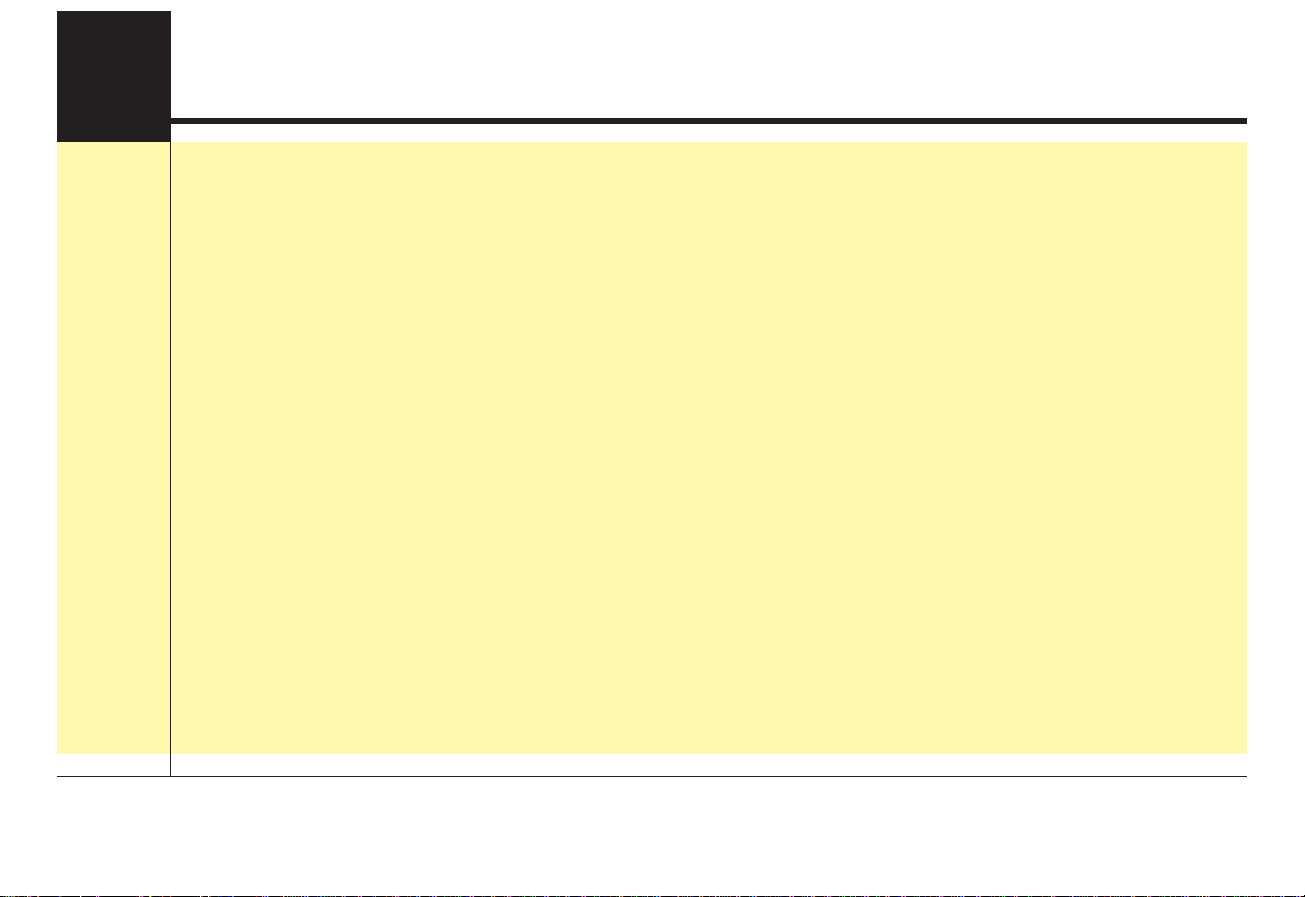
Audio system
AUDIO SYSTEM
• Antenna . . . . . . . . . . . . . . . . . . . . . . . . . . . . . . . . . . . . . . . 2
• Steering wheel audio controls (if equipped). . . . . . . . . . 3
• Aux, USB and iPod
®
port. . . . . . . . . . . . . . . . . . . . . . . . . 4
• How vehicle radio works . . . . . . . . . . . . . . . . . . . . . . . . . 4
AUDIO (With Touch Screen) . . . . . . . . . . . . . . . . . . . 8
• Features of Your Audio . . . . . . . . . . . . . . . . . . . . . . . . . . 9
• Radio . . . . . . . . . . . . . . . . . . . . . . . . . . . . . . . . . . . . . . . . 16
• SiriusXM . . . . . . . . . . . . . . . . . . . . . . . . . . . . . . . . . . . . . 17
• Media . . . . . . . . . . . . . . . . . . . . . . . . . . . . . . . . . . . . . . . . 19
• Phone . . . . . . . . . . . . . . . . . . . . . . . . . . . . . . . . . . . . . . . . 32
• Siri . . . . . . . . . . . . . . . . . . . . . . . . . . . . . . . . . . . . . . . . . . 41
• Setup . . . . . . . . . . . . . . . . . . . . . . . . . . . . . . . . . . . . . . . . 42
DIGITAL CAR AUDIO SYSTEM
MODEL : ACBA0A9AN, ACBA0A9KN, AC112A9GG, AC210A9GG

Audio system
2
✽ NOTICE
If you install an after market HID
head lamp, your vehicle’s audio and
electronic device may malfunction.
❈ If your vehicle is equipped with
AVN(Audio, Video and Navigation)
system, refer to a separately supplied manual for detailed information.
Antenna
Glass antenna
Your vehicle uses a glass antenna to
receive both AM and FM signals.
Shark fin antenna (if equipped)
The shark fin antenna will receive the
transmit data.
AUDIO SYSTEM
OJF045126
CAUTION
• Do not clean the inside of the
rear window glass or quarter
glass with a cleaner or use a
scraper to remove any foreign
deposits as this may cause
damage to the antenna elements.
• Avoid adding metallic coating
such as Ni, Cd, and so on.
These can interfere with
AM/FM reception.
• To prevent damage to the rear
glass antenna, never use sharp
instruments or window cleaner
containing abrasives to clean
the window. Clean the inside
surface of the rear glass window with a piece of soft cloth.
• When putting a sticker on the
inside surface of the rear window, be careful not to damage
to the rear glass antenna.
• Do not put sharp instruments
nearby the rear glass antenna.
• Tinted rear window may affect
the proper functioning of the
antenna.

Audio system
3
Steering wheel audio controls
(if equipped)
The steering wheel may incorporate
audio control buttons.
VOLUME ( / ) (1)
• Press the lever upward ( ) to
increase the volume.
• Press the lever downward ( ) to
decrease the volume.
SEEK/PRESET ( / ) (2)
The SEEK/PRESET lever has different functions based on the system
mode. For the following functions the
lever should be pressed for 0.8 seconds or more.
RADIO mode
It will function as the AUTO SEEK
select button.
CD/USB/ iPod
®
mode
It will function as the FF/REW button.
If the SEEK/PRESET button is
pressed for less than 0.8 seconds, it
will work as follows in each mode.
RADIO mode
It will function as the PRESET STATION buttons.
CD/USB/ iPod
®
mode
It will function as TRACK UP/DOWN
button.
MODE ( ) (3)
Press the button to change audio
source.
FM
➟ AM ➟ CD ➟ USB/iPod®➟ AUX ➟
MY MUSIC ➟
Bluetooth
®
wireless
technology audio
MUTE ( ) (4)
• Press the button to mute the
sound.
• Press the button to turn off the
microphone during a telephone
call.
Detailed information for audio control
buttons are described in the following
pages in this section.
CAUTION
Do not operate audio remote
control buttons simultaneously.
OJF045307L
■ Type A
■ Type C
■ Type B
■ Type D
■ Type E
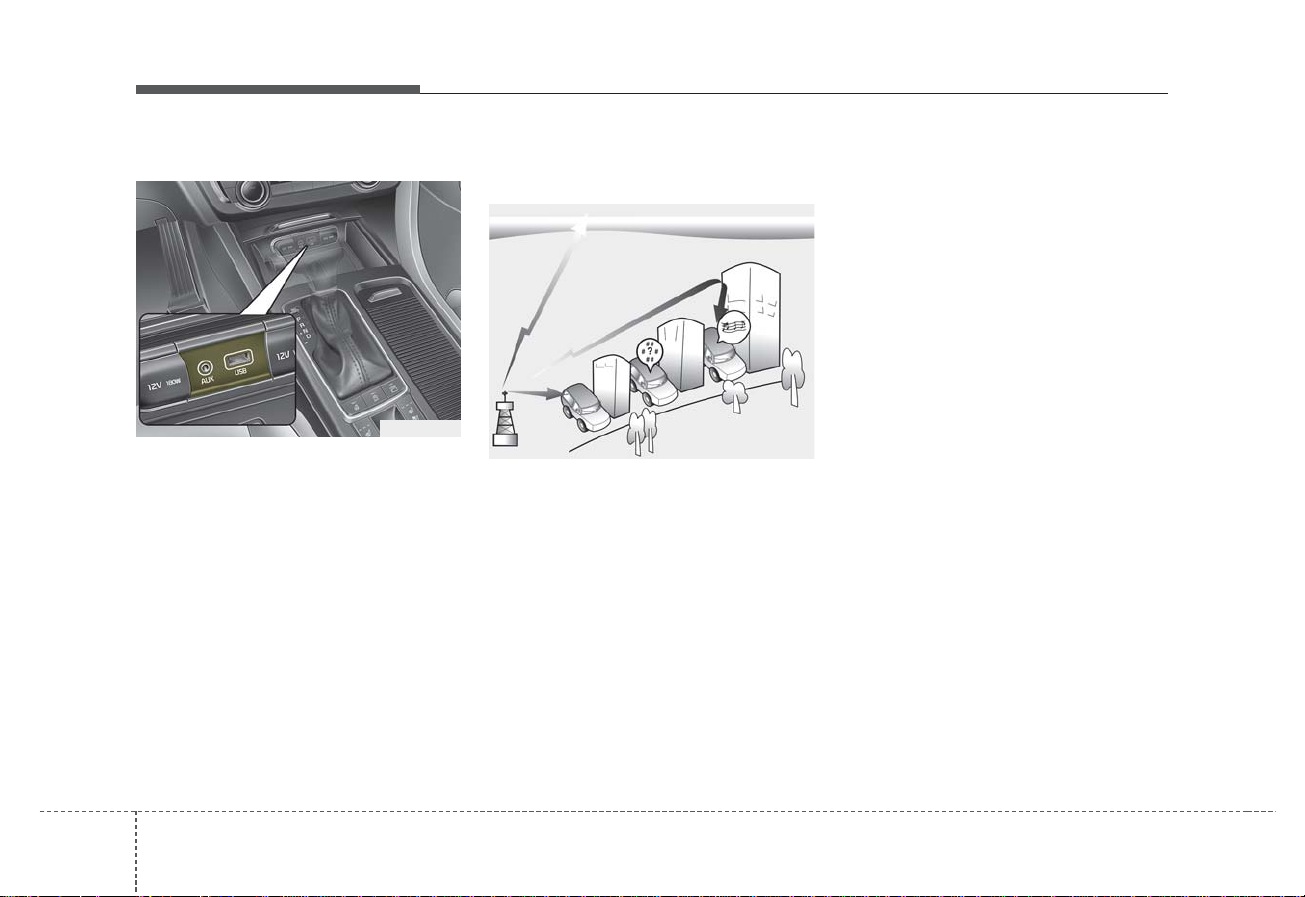
Audio system
4
Aux, USB and iPod®port
You can use an aux port to connect
audio devices and an USB port to
plug in an USB and also an iPod
®
port to plug in an iPod®.
✽ NOTICE
When using a portable audio device
connected to the power outlet, noise
may occur during playback. If this
happens, use the power source of the
portable audio device.
*
iPod®is a trademark of Apple Inc.
How vehicle radio works
FM reception
AM and FM radio signals are broadcast from transmitter towers located
around your city. They are intercepted by the radio antenna on your vehicle. This signal is then received by
the radio and sent to your vehicle
speakers.
When a strong radio signal has
reached your vehicle, the precise
engineering of your audio system
ensures the best possible quality
reproduction. However, in some
cases the signal coming to your vehicle may not be strong and clear.
This can be due to factors, such as
the distance from the radio station,
closeness of other strong radio stations or the presence of buildings,
bridges or other large obstructions in
the area.
OJF045308L
OJF045128

Audio system
5
AM (MW, LW) reception
AM broadcasts can be received at
greater distances than FM broadcasts. This is because AM radio
waves are transmitted at low frequencies. These long, low frequency
radio waves can follow the curvature
of the earth rather than travelling
straight out into the atmosphere. In
addition, they curve around obstructions so that they can provide better
signal coverage.
FM radio station
FM broadcasts are transmitted at
high frequencies and do not bend to
follow the earth's surface. Because
of this, FM broadcasts generally
begin to fade at short distances from
the station. Also, FM signals are easily affected by buildings, mountains,
or other obstructions. These can
result in certain listening conditions
which might lead you to believe a
problem exists with your radio. The
following conditions are normal and
do not indicate radio trouble:
• Fading - As your vehicle moves
away from the radio station, the
signal will weaken and sound will
begin to fade. When this occurs,
we suggest that you select another
stronger station.
• Flutter/Static - Weak FM signals or
large obstructions between the
transmitter and your radio can disturb the signal causing static or
fluttering noises to occur. Reducing
the treble level may lessen this
effect until the disturbance clears.
JBM004
OJF045309L OJF045310L
¢¢¢
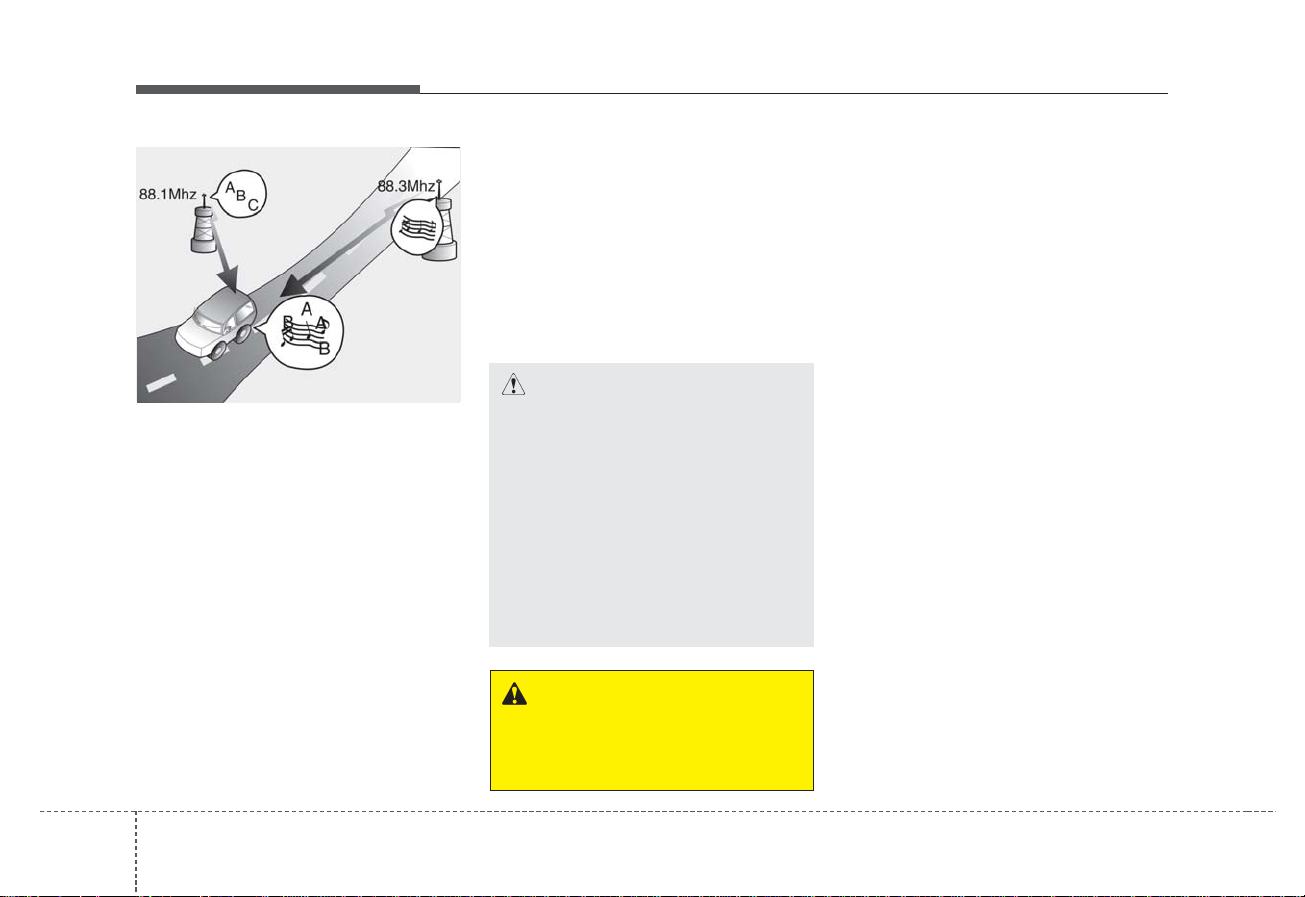
Audio system
6
• Station Swapping - As a FM signal
weakens, another more powerful
signal near the same frequency
may begin to play. This is because
your radio is designed to lock onto
the clearest signal. If this occurs,
select another station with a
stronger signal.
• Multi-Path Cancellation - Radio
signals being received from several directions can cause distortion
or fluttering. This can be caused by
a direct and reflected signal from
the same station, or by signals
from two stations with close frequencies. If this occurs, select
another station until the condition
has passed.
Using a cellular phone or a twoway radio
When a cellular phone is used inside
the vehicle, noise may be produced
from the audio system. This does not
mean that something is wrong with the
audio equipment. In such a case, use
the cellular phone at a place as far as
possible from the audio equipment.
CAUTION
When using a communication
system such as a cellular phone
or a radio set inside the vehicle,
a separate external antenna
must be fitted. When a cellular
phone or a radio set is used
with an internal antenna alone,
it may interfere with the vehicle's electrical system and
adversely affect safe operation
of the vehicle.
WARNING
Do not use a cellular phone
while driving. Stop at a safe
location to use a cellular phone.
OJF045311L
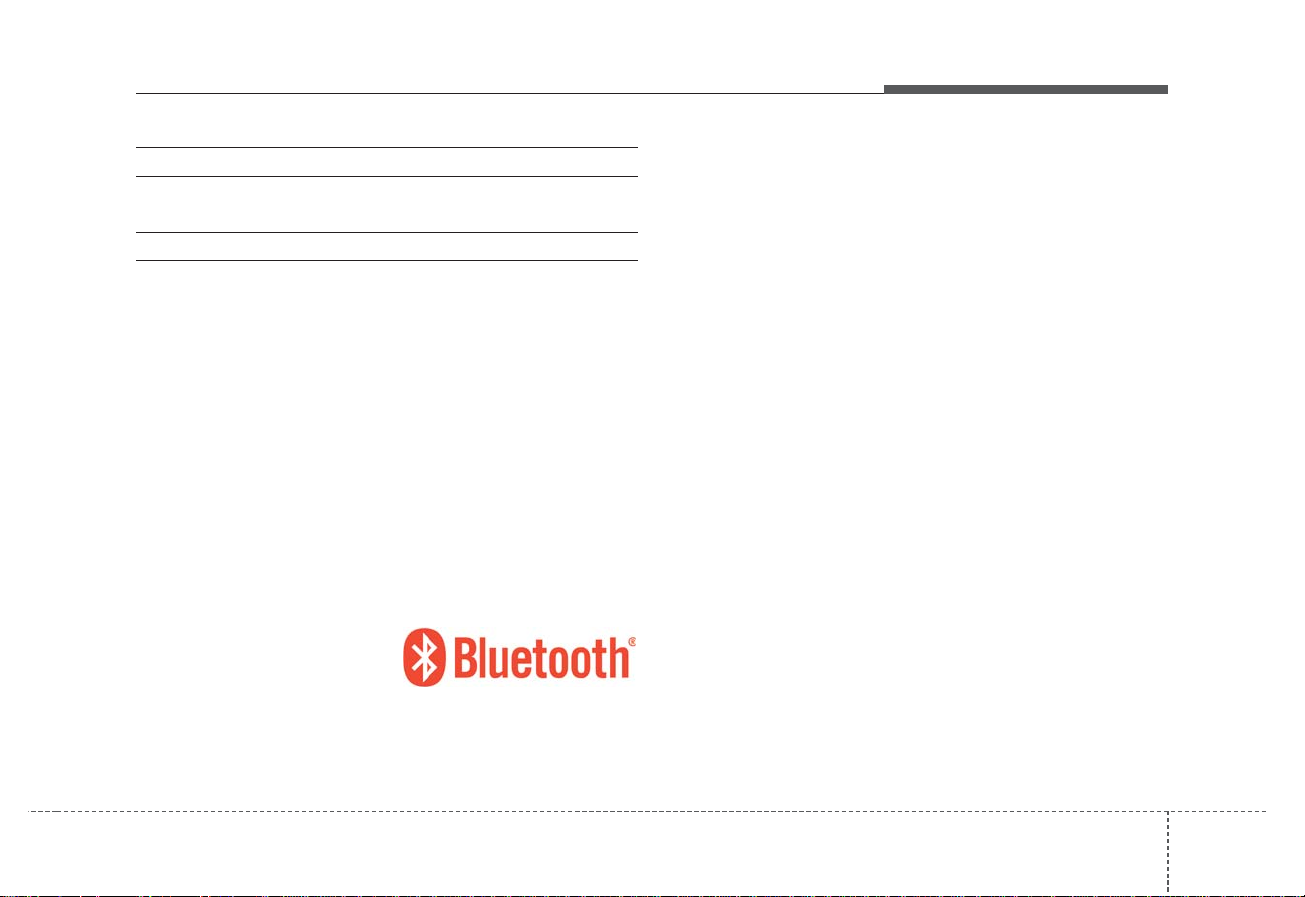
Audio system
7
iPod
®
iPod®is a registered trademark of Apple Inc.
Bluetooth
®
Wireless Technology
A compatible
Bluetooth
®
Wireless Technology-enabled
cell phone is required to use
Bluetooth
®
Wireless
Technology.
The Bluetooth
®
word mark and logos are registered
trademarks owned by Bluetooth®SIG, Inc. and any use
of such marks by Kia is under license.
Other trademarks and trade names are those of their
respective owners.
A Bluetooth
®
enabled cell phone is required to use
Bluetooth
®
Wireless Technology.

Audio system
8
AUDIO (With Touch Screen)
A9H4G0000EU
(With
Bluetooth
®
Wireless Technology)
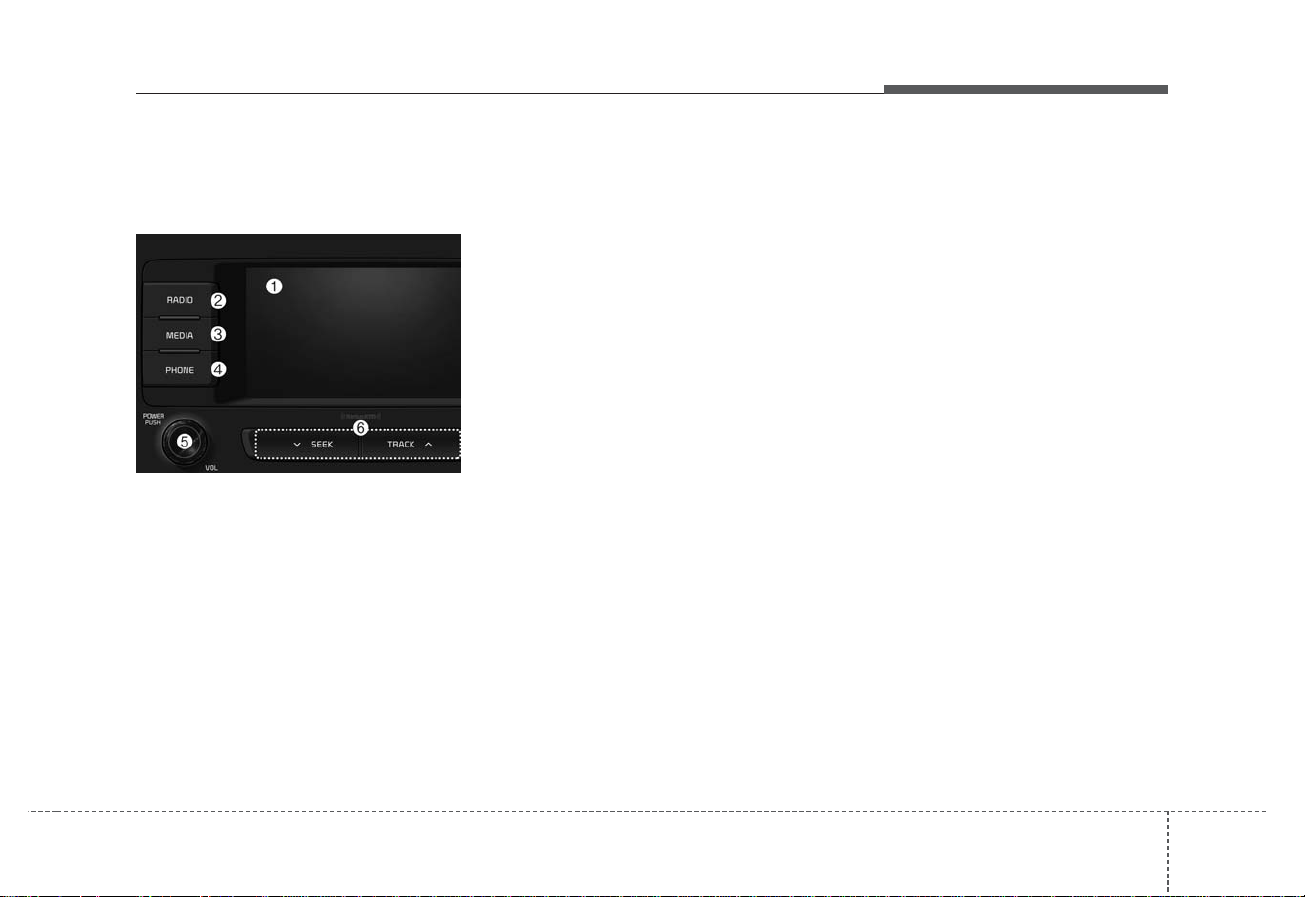
Audio system
9
Features of Your Audio
Head unit
❈ The actual features in the vehicle
may differ from the illustration.
(1) LCD screen
• Tap the screen to select a button.
(2) RADIO
•Start
FM, AM and SiriusXM.
(3) MEDIA
• Select USB, iPod
®
, Bluetooth®(BT)
Audio, AUX or My Music.
• Display the media menu when two or
more media are connected or when
the [MEDIA] button is pressed in
media mode.
(4) PHONE
• Start Bluetooth
®
Phone mode.
(5) POWER/VOL knob
• Turn to adjust the volume.
• Press to turn the device on or off.
(6)
SEEK/TRACK
• Search for frequencies in radio
mode.
• Change the current song in media
mode.

Audio system
(7) RESET
• Shutdown and restart the system.
(8) DISP
• Turn the display on or off.
(9) MUTE
• When the button is pressed, stops
sound and “Audio Mute” is displayed on LCD.
(10) SETUP
• Display, Sound, Date/Time,
Bluetoooth,
System and Display off settings.
(
11) TUNE knob
• Turn to navigate through the stations/songs list.
• Press to select an item.
10
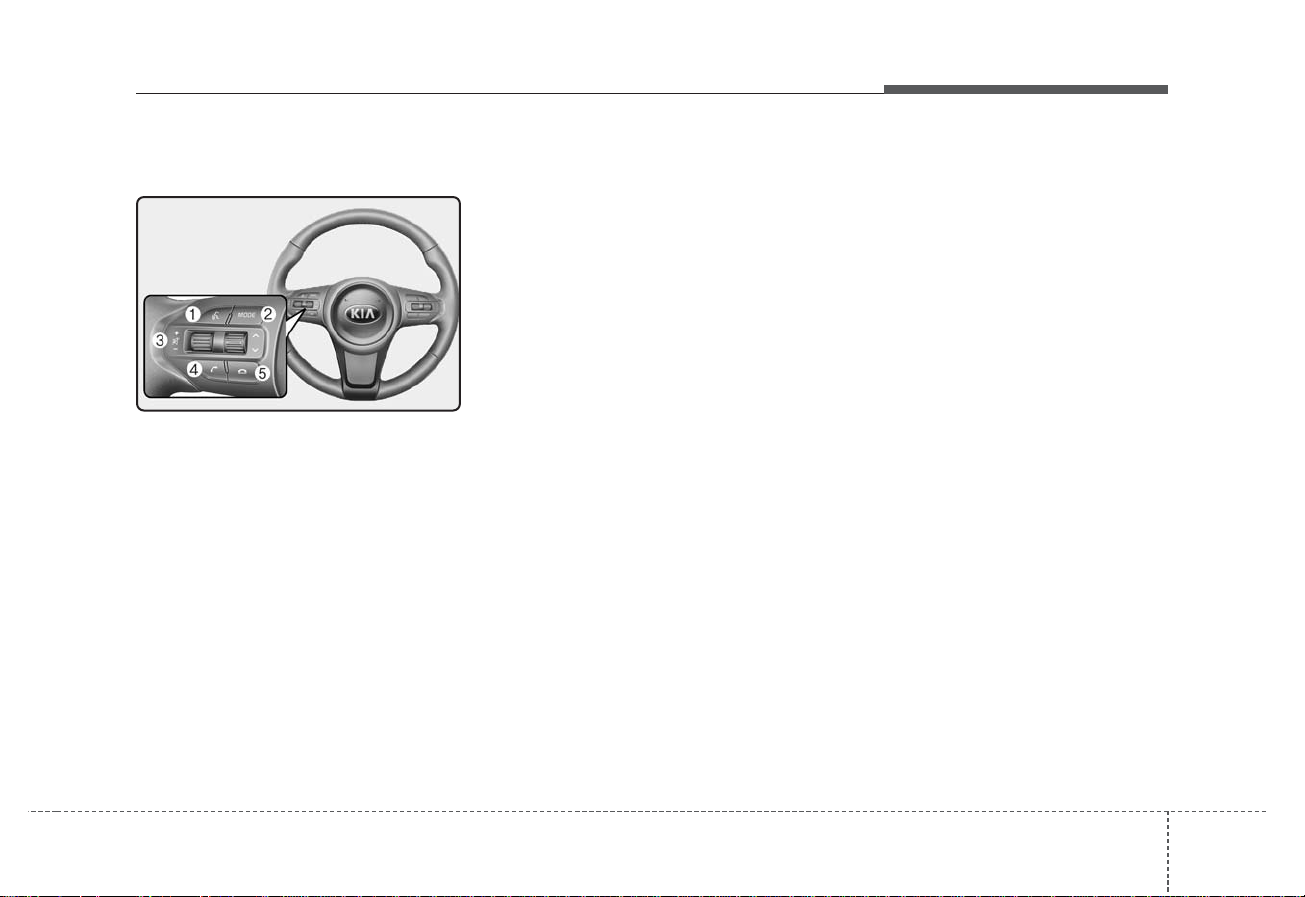
Audio system
11
Steering wheel remote control
❈ The actual features in the vehicle
may differ from the illustration.
(1) VOICE
• Pressing the button
- If Siri is not active: Starts Siri.
- If Siri is active: Re-starts Siri.
• Pressing and holding the button:
Siri is deactivated.
(2) MODE
• Press the button to change the
mode in the following order: Radio
➟ Media.
(3) MUTE
• Press to mute audio output.
(4) VOLUME
• Press to adjust the volume.
(5) UP/DOWN
• Press the button in radio mode to
search Presets.
• Press and hold the button in radio
mode to search frequencies.
• Press the button in media mode to
change the current song.
• Press and hold the button in media
mode to quick search through
songs.
(6) PHONE
• Pressing the button
- If not in Bluetooth
®
Handsfree
mode or receiving a phone call
First press: Display Dial Number
screen
Second press: Automatically dis-
play the most recently Dialed call
number
Third press: Dial the phone number entered
- Press in the Incoming Call notification screen to accept the
phone call.
- Press in Bluetooth
®
Handsfree
mode to switch to the waiting call.
• Pressing and holding the button
- If not in Bluetooth
®
Handsfree
mode or receiving a phone call,
the most recently Dialed Call
number is dialed.
- Press in Bluetooth
®
Handsfree
mode to transfer the call to your
cell phone.
- Press in cell phone mode to
switch to Bluetooth
®
Handsfree
mode.
(7) END
• Press in Bluetooth
®
Handsfree
mode to end the phone call.
• Press in the incoming call screen
to reject the call.

Audio system
12
Information on status icons
Icons showing audio status are shown in the upper-right
corner of the screen.
Icon Function
Mute Mute engaged
Battery
Remaining battery life of a connected
Bluetooth®device
Handsfree +
Audio streaming
connection
Bluetooth®Handsfree call and audio streaming available
Handsfree
connection
Bluetooth®Handsfree call available
Bluetooth
®
audio streaming
Bluetooth®audio streaming available
Downloading
contacts
Downloading contacts through Bluetooth®wireless communications
Downloading
call history
Downloading call history through Bluetooth
®
wireless communications
Line busy Phone call in progress
Mute mic
Mic muted during a call
(caller cannot hear your voice)
Phone signal
strength
Display the phone signal strength for a cell
phone connected by Bluetooth
®
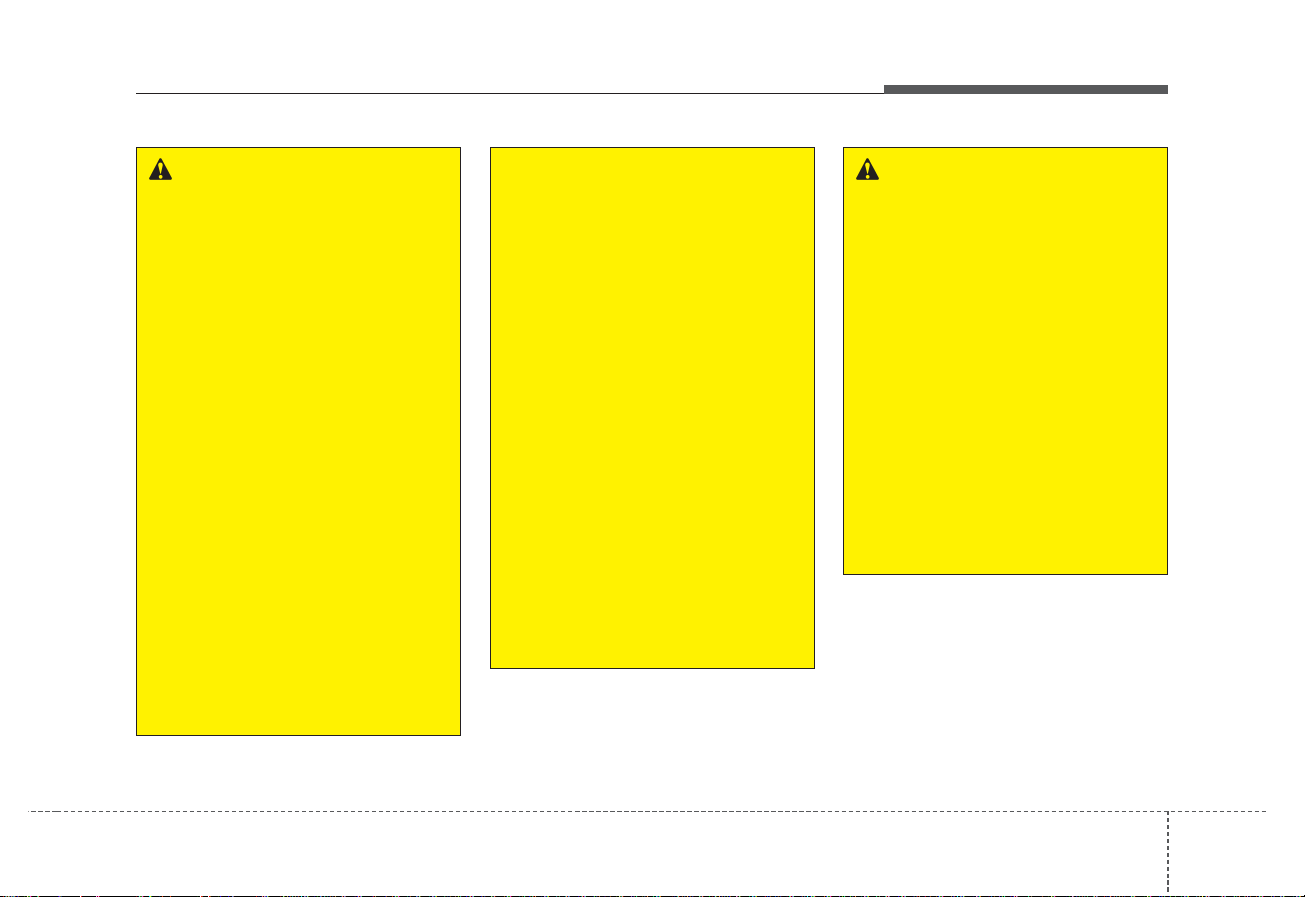
Audio system
13
WARNING
-
Audio System Safety
Warnings
• Do not stare at the screen
while driving. Staring at the
screen for prolonged periods
of time could lead to traffic
accidents.
• Do not disassemble, assemble, or modify the audio system. Such acts could result in
accidents, fire, or electric
shock.
• Using the phone while driving
may lead to a lack of attention
of traffic conditions and
increase the likelihood of
accidents. Use the phone feature after parking the vehicle.
• Heed caution not to spill water
or introduce foreign objects
into the device. Such acts
could lead to smoke, fire, or
product malfunction.
(Continued)
(Continued)
• Please refrain from use if the
screen is blank or no sound
can be heard as these signs
may indicate product malfunction. Continued use in such
conditions could lead to accidents (fires, electric shock) or
product malfunctions.
• Do not touch the antenna during thunder or lightening as
such acts may lead to lightning induced electric shock.
• Do not stop or park in parking-restricted areas to operate
the product. Such acts could
lead to traffic accidents.
• Use the system with the vehicle ignition turned on.
Prolonged use with the ignition turned off could result in
battery discharge.
WARNING - Distracted
Driving
Driving while distracted can
result in a loss of vehicle control that may lead to an accident, severe personal injury,
and death. The driver’s primary
responsibility is in the safe and
legal operation of a vehicle, and
use of any handheld devices,
other equipment, or vehicle systems which take the driver’s
eyes, attention and focus away
from the safe operation of a
vehicle or which are not permissible by law should never be
used during operation of the
vehicle.

Audio system
14
(Continued)
• If you want to change the position of device installation,
please inquire with your place
of purchase or service maintenance center. Technical
expertise is required to install
or disassemble the device.
• Turn on the car ignition before
using this device. Do not operate the audio system for long
periods of time with the ignition turned off as such operations may lead to battery discharge.
• Do not subject the device to
severe shock or impact. Direct
pressure onto the front side of
the monitor may cause damage
to the LCD or touch screen.
(Continued)
(Continued)
• When cleaning the device,
make sure to turn off the
device and use a dry and
smooth cloth. Never use
tough materials, chemical
cloths, or solvents (alcohol,
benzene, thinners, etc.) as
such materials may damage
the device panel or cause
color/quality deterioration
• Do not place beverages close
to the audio system. Spilling
beverages may lead to system
malfunction.
• In case of product malfunction, please contact your
place of purchase or After
Service center.
• Placing the audio system within an electromagnetic environment may result in noise interference.
CAUTION
• Operating the device while
driving could lead to accidents due to a lack of attention to external surroundings.
First park the vehicle before
operating the device.
• Adjust the volume to levels
that allow the driver to hear
sounds from outside of the
vehicle. Driving in a state
where external sounds cannot
be heard may lead to accidents.
• Pay attention to the volume
setting when turning the
device on. A sudden output of
extreme volume upon turning
the device on could lead to
hearing impairment. (Adjust
the volume to a suitable levels
before turning off the device.)
(Continued)

Audio system
15
Radio
You can listen to FM, AM and
SiriusXM radio.
(1) Band
Switch between FM, AM and
SiriusXM.
(2) < Presets >
Change the preset number on the
main screen.
(3) List
Display all channels.
(4) Menu
Navigate to the menu screen.
(5) Presets 1~40
Save or listen to favorite stations.
Switching between FM, AM and
SiriusXM
• Press the [RADIO] button on the
audio system to switch between
FM, AM and SiriusXM.
• Press the [Radio] on the screen to
switch between FM and AM.
Searching channels
Search channels by pressing the
[
SEEK/TRACK] button on the prod-
uct.
< Presets >
By pressing [< Presets >], the buttons for Presets 1~40 displayed on
the screen can be changed.
Presets 1~40
Press the button to listen to a preset.
Press and hold the button number to
save the current station.
List
A list of all channels is displayed.
Press the desired station.
Favorite stations can be saved to
[Presets] by pressing the [+].
Menu
• Scan: All stations available in the
current location of the vehicle are
played for five seconds each.
• Station Name Settings: Station
name display can be set by region.
• Sound Settings: Audio sound settings can be changed.
A9H4G001EU

Audio system
16
SiriusXM
(1) Band
Switch between FM, AM and
SiriusXM.
(2) < Presets >
Change the preset number on the
main screen.
(3) List
Display all channels
(4) Menu
Navigate to the menu screen.
(5) Presets 1~40
Save or listen to favorite stations.
Switching between FM, AM and
SiriusXM
• Press the [RADIO] button on the
audio system to switch between
FM, AM, and SiriusXM.
• Press the [Band] on the screen to
switch between FM, AM, and
SiriusXM.
Searching channels
Press the [
SEEK/TRACK] button to
search channels.
< Presets >
By pressing [< Presets >], the buttons for Presets 1~40 displayed on
the screen can be changed.
Presets 1~40
Press the button to listen to a preset.
Press and hold the button number to
save the current station.
List
A list of all channels is displayed.
Press the desired station.
Favorite stations can be saved to
[Presets] by pressing the [+].
Menu
• Presets: Save up to 40 frequently
used stations.
To listen to a preset, press the
desired station list.
Press and hold the desired slot
from 1 through 40. This saves the
current station in the selected slot.
If the slot is empty, simply pressing
saves the station to the slot.
• Categories: Channels can be
searched by category.
• Direct Tune: The desired channel
can be selected by entering numbers.
• Sound Settings: Audio sound settings can be changed.
A9H4G002EU

Audio system
17
• Tag Song: Tag the current song
information.
When an Apple device (iPhone,
iPod
®
) is connected, tagged song
information is sent automatically to
the connected device.
✽ NOTICE
• Up to 50 songs can be tagged.
• Scan: All stations available in the
vehicle's current location are
played for ten seconds each.
• Program Schedule: View the program schedule.
• Featured Favorites: The Featured
Favorites feature allows
SiriusXM™ to broadcast additional
presets.
- Example 1: During holidays,
“Holiday Music” might include all
SiriusXM™ channels that are
playing holiday music for easy
access by users.
Multiple sets of Featured Favorites
data can be broadcast by
SiriusXM™ and can change from
time to time.
• Information: View detailed channel
information.
• Category Lock: Search or scan
channels in the current category
only.
위내용에 이어지는 내용인것 같은데 NOTICE 스
타일로변경시 별도 내용으로 보입니다. 기존처럼
※로 수정하는건 어떨지 확인요청드립니다.

Audio system
18
Media
MP3
✽ NOTICE -
Using MP3
Supported audio formats
❈ File formats other than the formats
above may not be recognized or
playable. Information such as filename may not be displayed.
Range of supported compressed file
types
1. Bitrate range (Kbps)
2. Sampling frequency (Hz)
• The sound quality of MP3/WMA
compressed files may vary
depending on the bitrate. (A higher
bitrate can have better sound quality.)
• The product only recognizes files
with the MP3 or WMA extension.
Files without one of these extensions are not recognized.
3. Number of recognizable folders
and files
• Folders: 2,000 for USB
• Files: 6,000 for USB
• No recognition limit for folder hierarchies
MPEG1 MPEG2 MPEG2.5 WMA
44100 22050 11025 32000
48000 24000 12000 44100
32000 16000 8000 48000
BIT RATE(kbps)
MPEG1 MPEG2 MPEG2.5 WMA
Layer3
High Range
32 8 8 48
40 16 16 64
48 24 24 80
56 32 32 96
64 40 40 128
80 48 48 160
96 56 56 192
112 64 64
128 80 80
160 96 96
192 112 112
224 128 128
256 144 144
320 160 160
Compressed
audio formats
MPEG1 Audio Layer3
MPEG2 Audio Layer3
MPEG2.5 Audio Layer3
Windows Media Audio Ver 7.X
& 8.X

Audio system
19
4. Character display range (Unicode)
• Filenames: Up to 64 English characters (64 Korean characters)
• Filenames: Up to 32 English characters (32 Korean characters)
Languages supported (Unicode support)
• Korean: 2,604 characters
• English: 94 characters
• Common Chinese characters:
4,888 characters
• Special symbols: 986 characters
❈ Japanese/Simplified Chinese
characters are not supported.

Audio system
20
✽ NOTICE -
Using the USB
Devices
• Starting the vehicle while a USB
device is connected can damage
the device. Please disconnect USB
devices before starting the vehicle.
• Starting the vehicle or stopping the
engine while an external USB
device is connected can result in
failure of the external USB device
to operate.
• Be cautious of static electricity
when connecting/disconnecting
external USB devices.
• An encrypted MP3 player is not
recognized when connected as an
external device.
• External USB devices may not be
recognized, depending on the
state of the external USB device.
• Only products with byte/sectors
formatted at 4 KB or lower are recognized.
• Only USB devices in FAT12/16/32
format are recognized; NTFS and
ExFAT file systems are not recognized.
• Some USB devices are not recognized due to compatibility issues.
• Do not touch the USB connections.
• Connecting and disconnecting
USB devices rapidly over a short
period of time can cause equipment failure.
• Abnormal sounds may be audible
when the USB device is disconnected.
• Turn the audio off before connecting or disconnecting external USB
devices.
• Recognition may take longer
depending on the type, capacity or
file format of the external USB
device. This is not a product malfunction.
• Use of USB devices for purposes
other than playing music files is
prohibited.
• Image display and video playback
are not supported.
• Use of USB accessories, including
charge and heat though the USB
I/F, can lead to reduced product
performance or malfunctions. Do
not use USB devices or accessories for these purposes.
• Use of aftermarket USB hubs and
extension cables can result in the
vehicle’s audio system failing to
recognize your USB device.
Connect the USB device directly to
the multimedia port of your vehicle.
• When using high-capacity USB
devices with logical drive divisions,
only files saved on the highest level
logical drive can be played.
If applications are loaded on a
USB drive, file playback may fail.
• Some MP3 players, cell phones,
digital cameras, etc. (USB devices
that are not recognized as mobile
storage) may not operate normally
when connected.
• USB charging may not be supported by some mobile devices.
• Operation is guaranteed only for
standard (Metal Cover Type) USB
Memory drives.

Audio system
21
• Operation of HDD, CF, SD and
memory stick devices is not guaranteed.
• DRM (Digital Rights Management)
files cannot be played.
• SD-type USB memory, CF-type
USB memory, and other USB
memory devices that require
adapters for connection are not
supported.
• Proper operation of USB HDDs or
USB drives with connectors that
loosen due to vehicle vibrations is
not guaranteed. (iStick, etc.)
• USB products that are
used as key chains or
cell phone accessories
may damage the USB
jack and affect proper
file playback. Please refrain from
use. Use only products with plug
connectors, as shown in the following illustration.
• When MP3 devices or cell phones
are connected simultaneously
through AUX, BT Audio and USB
modes, a popping noise or malfunction may occur.

Audio system
22
USB
(1) Repeat
Enable/disable repeat.
(2) Shuffle
Enable/disable shuffle play.
(3) List
View a list of all songs.
(4) Menu
Navigate to the menu screen.
(5) Album Image
View song info.
(6) Pause
Pause or play music.
(7) Playback progress
Press to skip to the desired location.
Playback
• Press the [MEDIA] button, and
select [USB].
• Connect a USB drive to the USB
port to automatically play files on
the USB drive.
Changing songs
• Press the [
SEEK/TRACK] button
to play the previous or next song.
• Press and hold the [
SEEK/
TRACK] button to rewind or fast
forward the currently playing song.
• Search songs by turning TUNE
knob, and press the knob to play.
Selecting songs from a list
Press the [List] to see a list of songs
available for play.
Select and play the desired song.
Repeat play
Press the [Repeat] to enable or disable ‘Repeat all,’ ‘Repeat current
song,’ or ‘Repeat folder.’
• Repeat all: All songs in the
playlist are repeated.
• Repeat current song: The currently playing song is repeated.
• Repeat folder: All songs in the
current folder are repeated.
A9H4G003EU A9H4G004EU

Audio system
23
✽ NOTICE
• The repeat folder function is available only when songs are playing
from the [File] category under
[List].
Shuffle play
Press the [Shuffle] to enable/disable
‘Shuffle’ play.
• Shuffle: Songs are played in
random order.
Menu
Press the [Menu], and select the
desired function.
• Save to My Music: Songs on your
USB device can be saved to My
Music.
(1) File: Select a file to save
.
(2) Mark All: Select all files.
(3) Unmark All: Deselect all files.
(4) Save: Save the selected files.
- Select the files you want to save,
and press the [Save]. This saves
the selected files to My Music.
- Saving is canceled if voice
recognition is activated or phone
calls are received or made while
saving.
- Up to 6,000 files can be saved.
- The currently playing file on the
USB device cannot be changed
while saving.
- My Music cannot be used while
saving.
- Up to 700 MB can be saved.
• Information: Detailed information
on the currently playing song is displayed.
• Sound Settings: Audio sound settings can be changed.
• Scan: All songs are played for 10
seconds each.
A9H4G005EU

Audio system
24
✽ NOTICE -
Using the iPod
®
Devices
• To use the audio system’s iPod
®
control function, use the dedicated
cable provided with your iPod®.
• Connecting the iPod
®
to the vehicle during play may result in a loud
noise that lasts about one to two
seconds. Connect the iPod®to the
vehicle after stopping or pausing
play.
• Connect the iPod
®
with the vehicle
in the ACC ON state to begin
charging.
• When connecting the iPod
®
cable,
be sure to fully push the cable into
the port.
• When EQ effects are enabled
simultaneously on external
devices, such as iPod
®
s and the
audio system, the EQ effects may
overlap, causing sound quality
deterioration or distortion.
Deactivate the EQ function for all
external devices, if possible.
• Noise may occur when your iPod
®
or the AUX port is connected.
Disconnect and store separately
when not in use.
• There may be noise if the audio
system is used with an iPod
®
or
AUX external device connected to
the power jack. In these cases, disconnect the iPod®or external
device from the power jack.
• Play may be interrupted, or device
malfunctions may occur depending
on the characteristics of your
iPod
®
/iPhone.
• Play may fail if your iPhone is connected through both Bluetooth
®
and USB. In this case, select Dock
connector or Bluetooth®on your
iPhone to change the sound output
settings.
• If your software version does not
support the communication protocol or your iPod
®
is not recognized
due to device failure, anomalies or
defects, iPod®mode cannot be
used.
•iPod
®
nano (5th generation)
devices may not be recognized if
the battery is low. Charge sufficiently before use.
• The search and song play order in
the iPod
®
device may be different
from the search order in the audio
system.
• If the iPod
®
has failed due to an
internal defect, please reset the
iPod®(consult your iPod®manual).
• Depending on the software version, the iPod
®
may fail to sync with
the system. If the media is
removed or disconnected before
recognition, the previous mode
may not be restored (iPad cannot
be charged).
• Cables other than the 1-meter
cable provided with iPod
®
/iPhone
products may not be recognized.
• When other music apps are used
on your iPod
®
, the system sync
function may fail due to malfunction of the iPod®application.

Audio system
25
iPod
®
(1) Repeat
Enable/disable repeat.
(2) Shuffle
Enable/disable shuffle play.
(3) List
View a list of all songs.
(4) Menu
Navigate to the menu screen.
(5) Album Image
View song info.
(6) Pause
Pause or play music.
(7) Playback progress
Press to skip to the desired location.
Playback
• Connect your iPod
®
to the audio
USB port, press the [MEDIA] but-
ton, and select [iPod].
Changing songs
• Press the [
SEEK/TRACK] button
to play the previous or next song.
• Press and hold the [
SEEK/
TRACK] button to rewind or fast
forward the currently playing song.
• Search songs by turning the TUNE
knob, and press the knob to play.
Selecting songs from a list
Press the [List] to see a list of songs
available for play.
Select and play the desired song.
Repeat play
Press the [Repeat] to enable or disable ‘Repeat current song.’
• Repeat all: Repeat all songs in
the current category.
• Repeat current song: The currently playing song is repeated.
Shuffle play
Press the [Shuffle] to enable/disable
‘Shuffle’ play.
• Shuffle: Songs are played in
random order.
Menu
Press the [Menu], and select the
desired function.
• Information: Detailed info on the
currently playing song is displayed.
• Sound Settings: Audio sound set-
tings can be changed.
A9H4G006EU

Audio system
26
When other music programs are running
When songs saved on your iPod
®
are playing through a separate music
app, the following screen is displayed.
(1) Play/Pause: Pause or play music
.
(2) Play iPod®Files: Play music
saved on your iPod
®
.
(3) Album Image: View playback info.
✽ NOTICE
• Operation cannot be carried out
correctly due to iPod®application
malfunction.
Playing iPod®files
• Select [
Play iPod Files] to play
songs saved on your iPod®.
If there are no songs saved on your
iPod
®
, the [Play iPod Files] is dis-
abled.
A9H4G007EU

Audio system
27
✽ NOTICE -
Using
Bluetooth
®
Wireless Technology
Audio
• Bluetooth®Audio mode can only
be used if a Bluetooth®-enabled
phone is connected. Only devices
that support Bluetooth®audio can
be used.
• If the Bluetooth
®
-enabled phone is
disconnected during play, the
music stops.
• When the TRACK UP/DOWN buttons are used during Bluetooth
®
audio streaming, a popping noise
or sound interruptions may occur,
depending on the cell phone
device.
• Depending on the cell phone
model, the audio streaming function may not be supported. Visit the
KIA Red member website (http://
red.kia.com) for supported devices
and functional compatibility.
• If a phone call is made or received
when music is playing in
Bluetooth
®
Audio mode, the call
may mix with the music.
• When returning to Bluetooth
®
Audio mode after ending a call,
play might not resume automatically for some cell phone models.
CAUTION
• Bluetooth®Wireless Technology
Handsfree is a feature that
enables drivers to practice
safe driving. Connecting the
car audio system with a
Bluetooth®Wireless Technology
phone allows the user to conveniently make calls, receive
calls, and manage the phone
book. Before using the
Bluetooth®Wireless Technology,
carefully read the contents of
this user’s manual.
• Excessive use or operations
while driving may lead to negligent driving practices and be
the cause of accidents.
• Do not operate the device
excessively while driving.
• Viewing the screen for prolonged periods of time is dangerous and may lead to accidents.
• When driving, view the screen
only for short periods of time.

Audio system
28
Bluetooth®(BT) Audio
(1) Repeat
Enable/disable repeat.
(2) Shuffle
Enable/disable shuffle play.
(3) Menu
Navigate to the menu screen.
(4) Album Image
View song information.
(
5) Play/Pause
Pause or play music.
✽ NOTICE
• Some cell phone models may not
support particular functions.
• Bluetooth®audio volume is synced
with cell phone media volume.
Playback
• Press the [MEDIA] button, and
select [BT Audio].
Changing songs
• Press the [
SEEK/TRACK] button
to play the previous or next song.
✽ NOTICE
• Some cell phones may not support
this function.
Repeat play
Press the [Repeat] to enable or disable ‘Repeat current song’.
• Repeat all: Repeat all songs in
the current category.
• Repeat current song: The currently playing song is repeated.
✽ NOTICE
• The repeat play function is
engaged, depending on the operation of the connected Bluetooth
®
device.
Shuffle play
Press the [Shuffle] to enable/disable
‘Shuffle’ play.
• Shuffle: Songs are played in
random order.
✽ NOTICE
• The shuffle function is engaged,
depending on the operation of the
connected Bluetooth®device.
Menu
Press the [Menu], and select the
desired function.
• Connections: The currently connected Bluetooth
®
device can be
changed.
• Information: Detailed information
on the currently playing song is displayed.
• Sound settings: Audio sound settings can be changed.
A9H4G008EU

Audio system
29
AUX
Running AUX
• Press the [MEDIA] button, and
select [AUX].
• Connect the external device connection jack to the AUX terminal to
run AUX.
(1) Sound settings: Audio sound set-
tings can be changed.
My Music
(1) Repeat
Enable/disable repeat.
(2) Shuffle
Enable/disable shuffle play.
(3) List
View a list of all songs.
(4) Menu
Navigate to the menu screen.
(5) Album Image
View song info.
(6) Pause
Pause or play music.
(7) Playback progress
Press to skip to the desired location.
Playback
Press the [MEDIA] button, and
select [My Music].
• My Music cannot be selected if it
does not contain music.
• Check the content of your USB
drive before saving music to My
Music.
Changing songs
Press the [
SEEK/TRACK] button to
play the previous or next song.
• Press and hold the [
SEEK/
TRACK] button to rewind or fast
forward the currently playing song.
• Search songs by turning the TUNE
knob and press the knob to play.
A9H4G009EU A9H4G010EU

Audio system
30
Selecting songs from a list
Press the [List] to see a list of songs
available for play.
• Select and play the desired song.
Repeat play
Press the [Repeat] to enable or disable ‘Repeat all’ or ‘Repeat current
song.’
• Repeat all: All songs in the
playlist are repeated.
• Repeat current song: The currently playing song is repeated.
Shuffle play
Press the [Shuffle] to enable/disable
‘Shuffle’ play.
• Shuffle: Songs are played in
random order.
Menu
Press the [Menu], and select the
desired function.
• Delete files: You can delete files
from My Music.
(1) File: Select saved file
.
(2) Mark All: Select all Files.
(3) Unmark All: Deselect all files.
(4) Delete: Delete the selected file(s).
- Select the file to delete, then
press the [Delete] to delete it.
- Delete is canceled if voice recog-
nition is activated or phone calls
are received or made during
delete.
• Add to Playlist: Frequently played
songs can be paired in a [Playlist].
- Songs can be played from the
[Playlist].
• Information: Detailed info on the
currently playing song is displayed.
• Sound Settings: Audio sound settings can be changed.
• Scan: All songs are played for 10
seconds each.
Delete from Playlist
When a song in the playlist is playing, press the [Menu] and select
[Delete from playlist].
Select the song to delete, then press
[Delete].
A9H4G011EU A9H4G012EU

Audio system
31
Phone
✽ NOTICE -
Using
Bluetooth
®
Wireless
Technology Phone
Bluetooth®Handsfree user guide
• Bluetooth
®
is a near-field wireless
networking technology that uses
the 2.4 GHz frequency to connect
various devices within a certain
distance wirelessly.
• The technology is used in PCs,
peripherals, Bluetooth
®
phones,
tablet PCs, household appliances
and automobiles. Devices supporting Bluetooth®can exchange data
at high speeds without physical
cable connections.
• Bluetooth
®
Handsfree devices
enable convenient access to
phone functions through cell
phones equipped with Bluetooth®.
• Some Bluetooth
®
devices may not
be supported by the Bluetooth
®
Handsfree function.
• When Bluetooth
®
is connected and
calls are attempted through a connected cell phone from outside the
vehicle, the call is connected
through the Bluetooth®Handsfree
function of the vehicle.
• Please be sure to disconnect the
Bluetooth
®
Handsfree function
through your Bluetooth®device or
the audio screen.
• See https://www.hyundaiusa.com/
BlueTooth/ for a list of supported
Bluetooth
®
devices.
Safety precautions
• The Bluetooth
®
Handsfree function
helps drivers to drive safely. By
connecting a Bluetooth®-enabled
phone to the vehicle’s audio system, phone calls can be made and
received through the audio system
and contacts can be managed.
Consult the user manual before
use.
• Excessive manipulation of controls
while driving, making it difficult to
pay attention to the road ahead,
can lead to accidents. Do not operate the device excessively while
driving.
• Looking at the screen for a prolonged time increases the risk of
accidents. Keep time spent looking
at the screen to a minimum.

Audio system
32
Precautions when connecting
Bluetooth®devices
• The vehicle supports the following
Bluetooth
®
functions. Some
Bluetooth®devices may not support some functions.
1) Bluetooth
®
Handsfree phone
calls
2) Operations during a call
(Private, Switch, Out Vol. controls)
3) Download call history saved to
the Bluetooth
®
device
4) Download contacts saved to the
Bluetooth
®
device
5) Automatic contacts/call history
download when Bluetooth
®
is
connected
6) Automatic Bluetooth
®
device
connection when the vehicle is
started
7) Bluetooth
®
audio streaming
playback
• Before connecting the audio system to your device, make sure your
device supports Bluetooth
®
.
• Even if your device supports
Bluetooth
®
, a Bluetooth®connection cannot be established if the
device’s Bluetooth®function is
switched off. Search and connect
with the Bluetooth®function
enabled.
• Pair or connect Bluetooth
®
devices
to the audio system with the vehicle at a standstill.
• If a Bluetooth
®
connection is lost
due to abnormal conditions while a
Bluetooth®device is connected
(communication range exceeded,
device power OFF, communication
errors, etc.), the disconnected
Bluetooth®device is searched for
and automatically reconnected.
• If you want to disable the
Bluetooth
®
device auto-connect
function, turn the Bluetooth®function OFF on your device. Consult
the user manuals for individual
devices to see whether Bluetooth
®
is supported.
• Handsfree call quality and volume
may vary depending on the type of
Bluetooth
®
device.
• Some Bluetooth
®
devices are subject to intermittent Bluetooth®connection failures. In this case, use
the following method.
1) Turn the Bluetooth
®
function off
on your Bluetooth®device ➟
Turn it on and try again.
2) Delete the paired device from
both the audio system and
Bluetooth
®
device, then pair
again.
3) Power down your Bluetooth
®
device ➟ Turn it on and try
again.
4) Completely remove the battery
from your Bluetooth
®
device;
reinsert it, reboot, and attempt
connection.
5) Restart the vehicle and reattempt connection.

Audio system
33
Pairing a Bluetooth®device
Information on pairing Bluetooth
®
devices
• Pairing refers to the process of
pairing Bluetooth
®
cell phones or
devices with the system prior to
connection. This is a necessary
procedure for Bluetooth®connection and usage.
• Up to five devices can be paired.
Pairing the first Bluetooth
®
device
Select the [PHONE] button on the
audio system or the [CALL] button
on the steering wheel remote control
➟ Search for the vehicle from the
Bluetooth
®
device, and pair ➟ Enter
the passkey on the Bluetooth
®
device or approve passkey ➟
Bluetooth®pairing completed
1. When the [PHONE] button on the
audio or the [CALL] button on the
steering wheel remote control is
pressed, the following screen is displayed. Devices can now be paired.
(1) Vehicle
Name: Searched name in
Bluetooth®device.
✽ NOTICE
• The vehicle name in the image
above is an example. Refer to your
device for the actual name of your
device.
2. Search for available Bluetooth
®
devices in the Bluetooth®menu of
your Bluetooth®device (cell
phone, etc.).
3. Confirm that the
vehicle name in
your Bluetooth®device matches the
vehicle name shown on the audio
screen, then select it.
4-1. For devices that require passkey
confirmation, the following
screen is shown. A passkey
input screen is shown in the
Bluetooth
®
device.
A9H4G013EU A9H4G014EU

Audio system
34
4-2. For devices that require passkey
confirmation, the following
screen is shown on the audio
system. A 6-digit passkey input
screen is shown in the
Bluetooth
®
device.
- After confirming that the 6-digit
passkey on the audio screen and
the Bluetooth
®
device are identi-
cal, press [OK] in your Bluetooth
®
device.
✽ NOTICE
• The 6-digit passkey in the image
above is an example. Refer to your
vehicle for the actual passkey
Pairing a second Bluetooth®device
Press the [SETUP] button on the
audio system Select [Bluetooth] ➟
Select [Connections] ➟ Select [Add
New]
- The pairing procedure from this
point is identical to [Pairing the first
Bluetooth device].
✽ NOTICE
• Bluetooth®standby mode lasts for
three minutes. If a device is not
paired within three minutes, pairing is canceled. Start over from the
beginning.
• For most Bluetooth®devices, a
connection is established automatically after pairing. Some devices,
however, require separate confirmation when connecting after
pairing. Be sure to check your
Bluetooth®device after pairing to
confirm that it has connected
A9H4G015EU A9H4G016EU

Audio system
35
Connecting Bluetooth®devices
If there are no connected devices
Select the [PHONE] button on the
audio system or the [CALL] button in
the steering wheel remote control ➟
List of paired Bluetooth
®
devices ➟
Select the desired Bluetooth®device
from the list ➟ Connect Bluetooth
®
If there are connected devices
Select the [PHONE] button on the
audio system ➟ Select [Bluetooth] ➟
Select [Connections] ➟ Select
Bluetooth
®
device to connect ➟ Select
[Connect] ➟ Connect Bluetooth
®
✽ NOTICE
• Only one Bluetooth®device can be
connected at a time.
• When a Bluetooth®device is connected, other devices cannot be
paired.
Accepting/rejecting phone calls
Receiving phone calls with
Bluetooth®connected.
(1) Caller name: If the caller number
is in your contacts, the corresponding name is displayed.
(2) Incoming phone number:
Incoming phone number is dis-
played.
(3) Accept: Accept call.
(4) Reject: Reject call.
A9H4G017EU A9H4G018EU A9H4G019EU

Audio system
36
✽ NOTICE
• When the incoming call screen is
displayed, audio mode and the settings screen cannot be shown.
Only call volume control is supported.
• Some Bluetooth®devices may not
support the call reject function.
• Some Bluetooth®devices may not
support the phone number display
function.
Operation during calls
Incoming call with Bluetooth
®
con-
nected ➟ Select [Accept]
(1) Call duration: Call duration display.
(2) Caller name: If the caller number is
in your contacts, the corresponding
name is displayed.
(3) Incoming phone number: Incoming
phone number is displayed.
(4) Keypad: Number keypad for
Automatic Response Service input
is displayed.
(5) Private: Call is transferred to a cell
phone.
(6)
Outgoing Volume: Adjust outgo-
ing voice volume.
(7) End: End call.
✽ NOTICE
• Some Bluetooth®devices may not
support the Private function.
• The outgoing voice volume may
vary depending on the type of
Bluetooth®device. If the outgoing
voice volume is too high or low,
adjust the Out Vol.
A9H4G020EU

Audio system
37
Favorites
Select the [PHONE] button on the
audio system ➟ Select [Favorites] ➟
Favorites list displayed
(1) Favorites list: A list of paired
favorites is displayed.
Connect a call when selected.
(2) Add to Favorites: Add a down-
loaded phone number to
favorites.
(3) Delete: Delete a saved favorites.
✽ NOTICE
• Up to 20 favorites can be paired
for each paired Bluetooth®device.
• Favorites can be accessed when
the Bluetooth®device they were
paired from is connected.
• The audio system does not download favorites from Bluetooth
®
devices. Favorites must be newly
saved before use.
• To add to favorites, contacts must
be downloaded first.
• Saved favorites are not updated
even if the contacts of the connected Bluetooth®device are changed.
In this case, favorites need to be
deleted and added again.
Call history
Select the [PHONE] button on the
audio system ➟ Select [Call history]
➟ Call history is displayed
(1) Call history: Display the down-
loaded call history list.
Connect a call when selected.
(2) Sort by: Sort by all calls, dialed
calls, received calls or missed
calls.
(3) Download: Download call history
from connected Bluetooth
®
devices.
A9H4G021EU A9H4G022EU

Audio system
38
✽ NOTICE
• Up to 50 dialed, received and
missed calls are saved.
• When the latest call history is
received, the existing call history is
deleted.
Contacts
Select the [PHONE] button on the
audio system ➟ Select [Contacts] ➟
Select letter (ABC) ➟ Contacts displayed
(1) Contacts: Display downloaded
contacts.
Connect a call when selected.
(2) Download: Download contacts
from connected Bluetooth
®
devices.
✽ NOTICE
• Up to 2,000 contacts can be saved.
• In some cases, additional confirmation from your Bluetooth
®
device is necessary when downloading contacts. If downloading
of contacts unsuccessful, consult
your Bluetooth®device’s settings
or the audio screen to approve the
download.
• Contacts without phone numbers
are not displayed.
A9H4G023EU

Audio system
39
Dial
Select the [PHONE] button on the
audio ➟ Select [Dial]
(1) Phone number entry window: The
phone number entered using the
keypad is displayed.
(2) Clear
- Press to delete individual digits.
- Press and hold to delete the
entire phone number.
(3) Keypad: Enter phone number.
(4) Bluetooth
®
phone name
- The name of the connected
Bluetooth
®
device is displayed.
- Contacts matching the keypad
number/letter input are displayed.
(5) Call
- Enter and select a phone number to call.
- Select without entering a phone
number to see the most recent
dialed call.
Setup
Select the [PHONE] button on the
audio ➟ Select [Setup]
- For phone Setup, refer to Setup
page ➟ Select [Bluetooth]
A9H4G024EU

Audio system
40
Siri
✽ NOTICE -
Using Siri
Precautions to ensure Siri
• If you want to use Siri, you have to
connect your iOS device to multimedia system through Bluetooth
®
.
(Please check whether your iOS
device supports Siri and turning
Siri On)
• If the iOS version is changed, the
functions and response may be different according to the iOS device
and the latest version.
• Siri automatically stops in the fol-
lowing events.
1) Outgoing and incoming phone
calls.
2) Media (USB, etc.) is connected.
(Siri mode is maintained when
iPod
®
s are connected)
3) Rear camera is activated
(option).
4) Vehicle is started or engine is
turned off.
5) Screen transition buttons, such as
RADIO or MEDIA, are selected.
6) When a pop-up message is displayed on the screen due to
accidental execution of Siri.
• The microphone is located above
the driver’s seat. To ensure proper
Siri, state your voice while main-
taining proper driving posture.
Starting Siri
Press the [VOICE] button on the
steering wheel remote control to
start Siri and see the screen.
(1) Speak: Re-start Siri.
(2) Exit: End Siri.
❈ Functions and feedbacks from
voice commands via Siri are executed in the iOS device.
❈ The Audio system only supports
“Phone” related functions, other
functions will be performed in your
iOS device.
A9H4G025EU

Audio system
41
Setup
Access Display, Sound, Date/Time,
Bluetooth, System and Display Off
settings.
Select the [SETUP] button on the
audio system.
Display
Select the [SETUP] button on the
audio system ➟ Select [Display].
• Mode: Audio screen brightness
can be adjusted to the time of day.
• Illumination: The brightness of the
audio screen can be changed.
Sound
Select the [SETUP] button on the
audio system ➟ Select [Sound].
• Position: Sound balance and pan-
ning can be adjusted.
• Tone: Sound tone color can be
adjusted.
• Back-up Warning Priority: Automatically
lower audio volume while reversing.
• Speed Dependent Volume: Automatically
adjust volume based on vehicle
speed.
• Beep: Select whether to play a
sound when the screen is touched.
Bluetooth
®
Select the [SETUP] button on the
audio system ➟ Select [Bluetooth].
• Connections: Control pairing, deletion, connection and disconnection
of Bluetooth
®
devices.
• Auto Connection Priority: Set the
connection priority of Bluetooth
®
devices when the vehicle is started.
• Contacts Download: Contacts can
be downloaded from connected
Bluetooth
®
devices.
• Bluetooth
®
Voice Prompts: Play or
mute voice prompts for Bluetooth
®
device pairing, connection and
errors.
A9H4G035EU

Audio system
42
✽ NOTICE
• When paired devices are deleted,
the call history and contacts of the
device saved to the audio system
are deleted.
• For Bluetooth®connections with
low connection priority, some time
may be required for the connec-
tion to be established.
• Contacts can be downloaded only
from the currently connected
Bluetooth®device.
If no Bluetooth®device is connect-
ed, the download contacts button
is disabled.
• If the language setting is Korean,
Bluetooth®voice prompts are not
supported.
System
Select the [SETUP] button on the
audio system ➟ Select [System].
• Memory Information: View My
Music memory usage.
• Language: Change the user lan-
guage.
• Default: Reset the audio system.
• Update:
✽ NOTICE
• The system resets to the default
values, and all saved data and set-
tings are lost.
Display Off
To prevent glare, the screen can be
turned off with the audio system in
operation.
Select the [SETUP] button on the
audio system ➟ Select [Display Off].
