HYUNDAI MOBIS ACB12A0IG User Manual
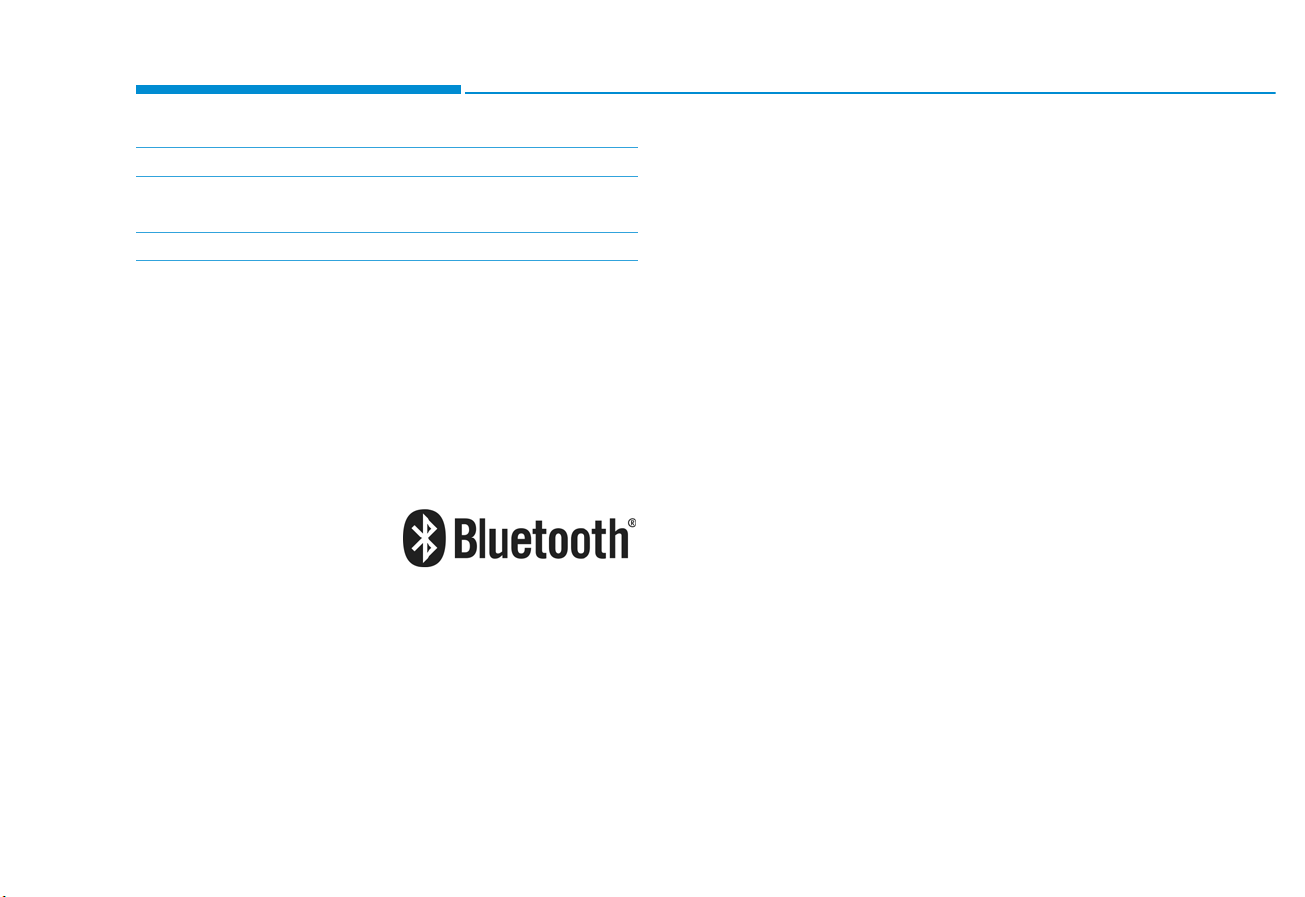
4-2
Multimedia System
iPod
®
iPod®is a registered trademark of Apple Inc.
Bluetooth
®
Wireless Technology
The Bluetooth®word mark and logos are registered
trademarks owned by Bluetooth SIG, Inc. and any use of
such marks by HYUNDAI is under license.
Other trademarks and trade names are those of their
respective owners.
A
Bluetooth
®
Wireless Technology enabled cell phone is
required to use
Bluetooth
®
Wireless Technology.
Model Name: ACB12A0IG
Alt. ACB12A0GG, ACB12A0GN, ACB11A0GE, ACB11A0GL,
ACB13A0GG, ACB13A0GN, ACB16A0GG, ACB17A0GG
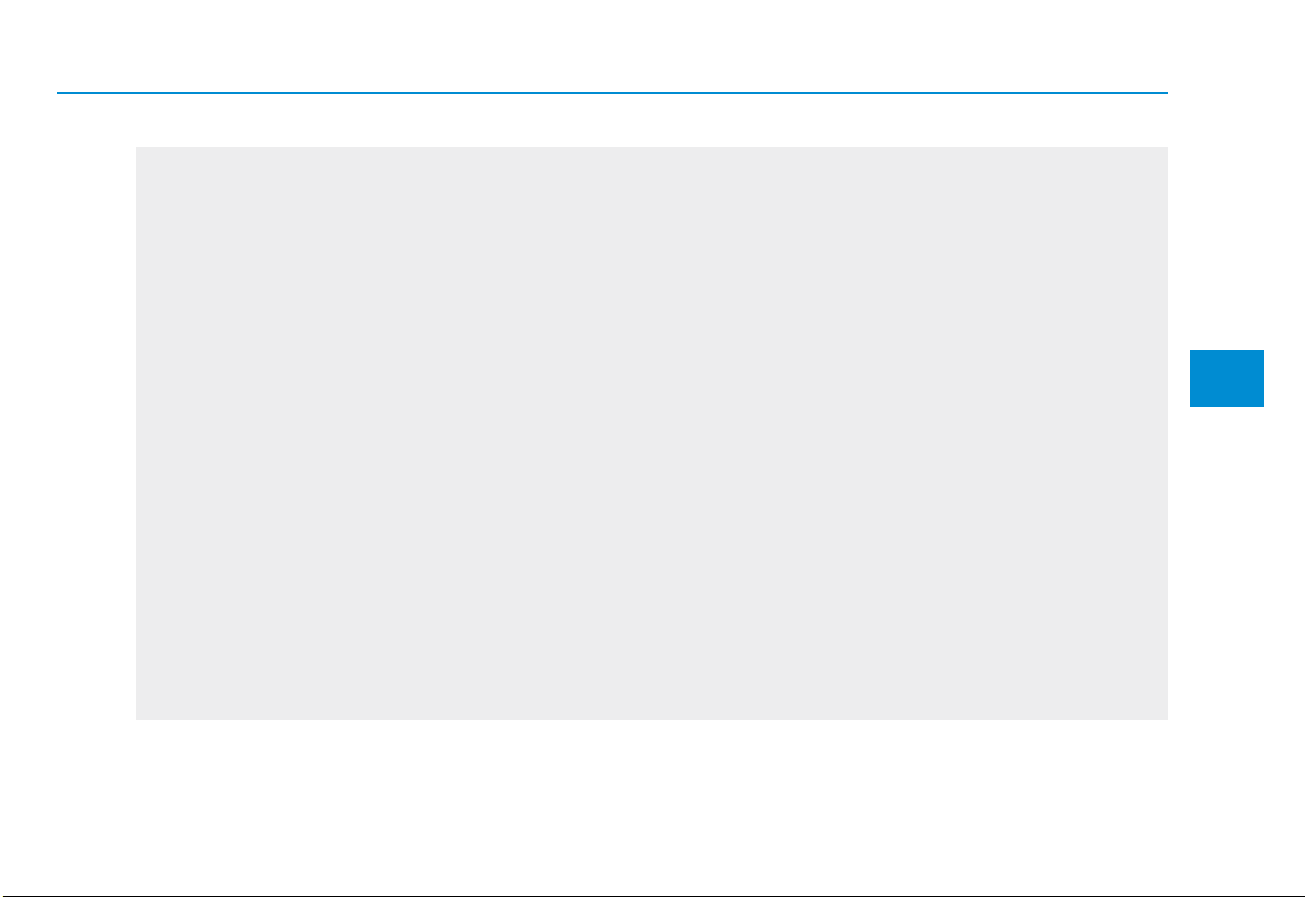
4-1
Multimedia System
4
C7H4H0000EG
AUDIO (With Touch Screen)
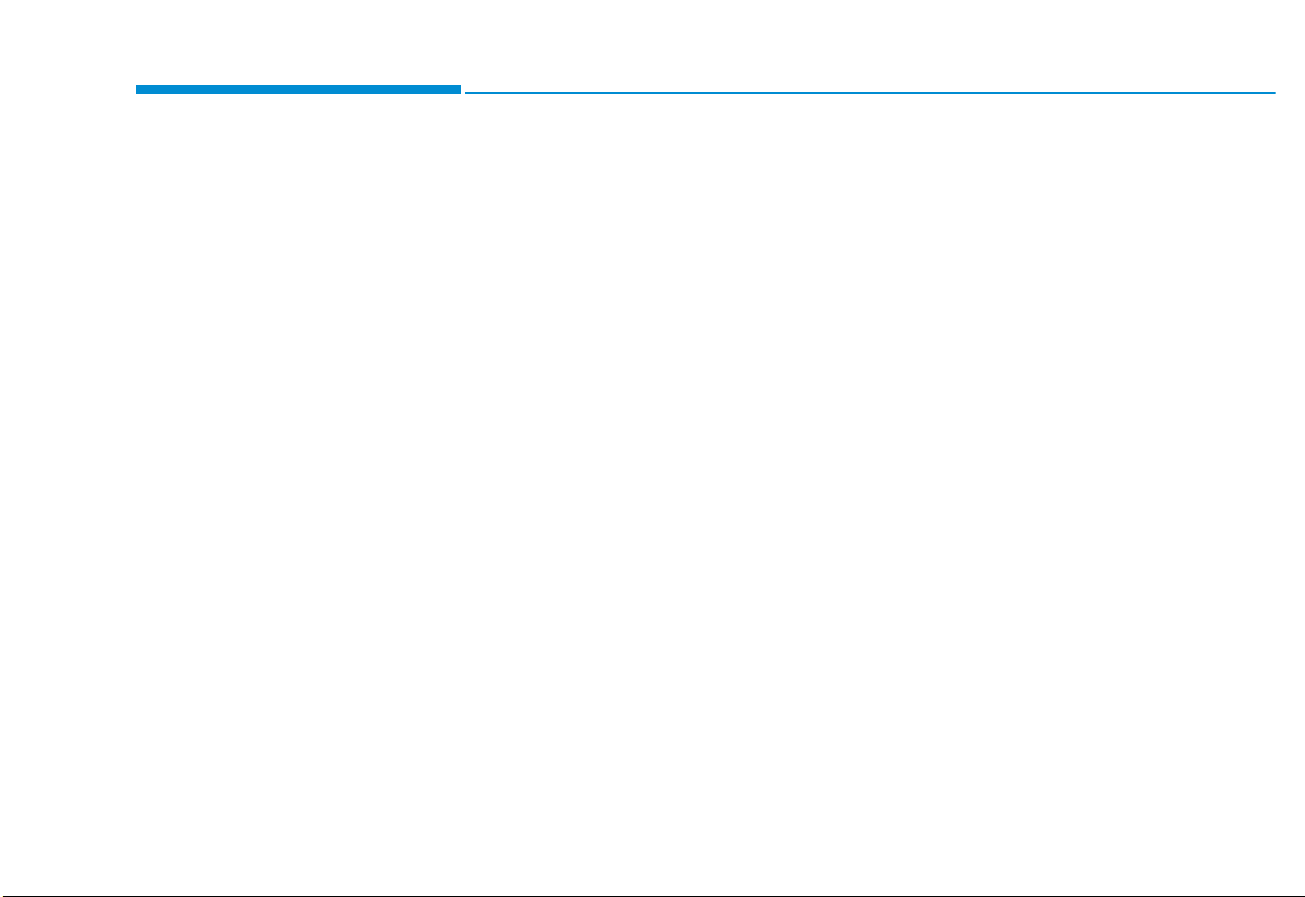
4-2
Multimedia System
Feature of Your Audio
Head unit
❈ The actual features in the vehicle
may differ from the illustration.
(1) LCD screen
• Tap the screen to select a button.
(2) RADIO
• Start FM and AM Radio.
(3) MEDIA
• Select USB(iPod
®
), Bluetooth®(BT)
Audio or AUX.
• Display the media menu when two
or more media are connected or
when the [MEDIA] button is
pressed in media mode.
(4) PHONE
• Start Bluetooth
®
Phone mode.
(5) POWER/VOLUME knob
• Turn to adjust the volume.
• Press to turn the device on or off.
(6) RESET
• Shutdown and restart the system.
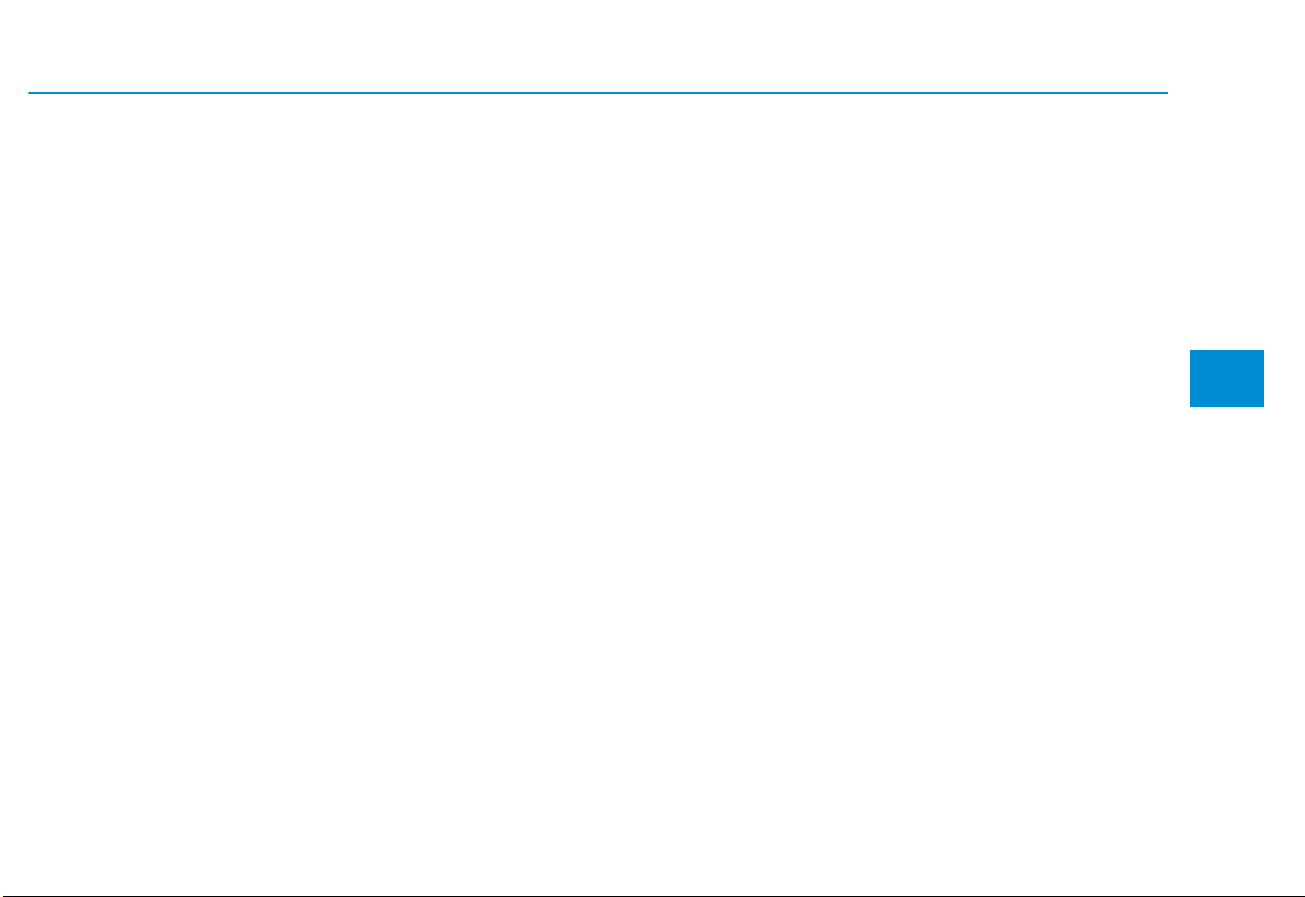
4-3
Multimedia System
4
(7) DISP
• Turn the display on or off.
(8) CLOCK
• Access Time setting.
(9) SETUP
• Access Display, Sound, Date/Time,
Bluetooth, System, Screen Saver
and Display Off settings.
(10) TUNE knob
• Turn to navigate through the stations/songs list.
• Press to select an item.
(11) SEEK/TRACK
• Search for next station in radio
mode.
• Change the current song in media
mode.
4
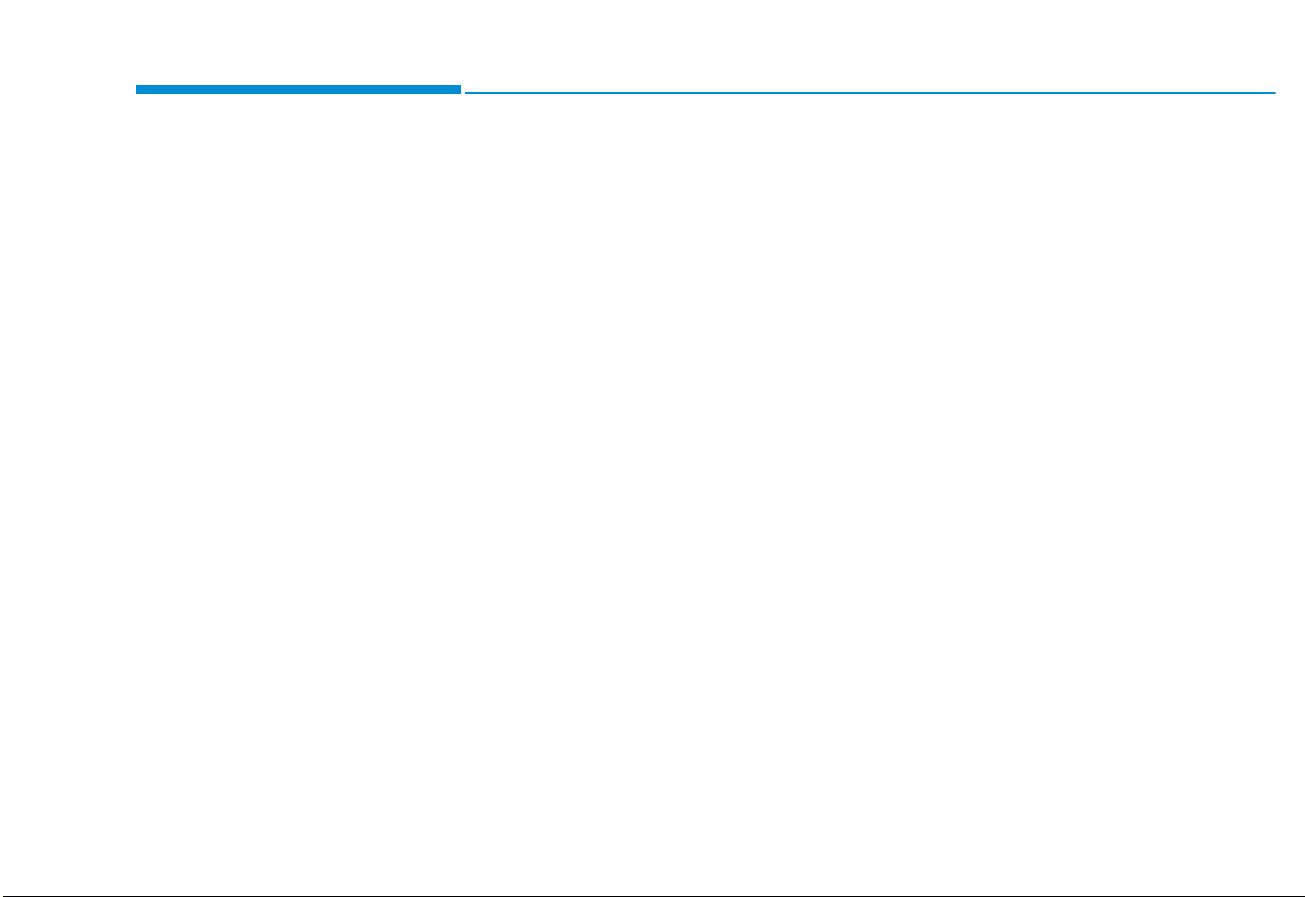
4-4
Multimedia System
Steering wheel remote control
❈ The actual features in the vehicle
may differ from the illustration.
(1) MUTE
• Mutes the audio. (It will be paused
in some media modes.)
• Mutes the microphone during a
call. (Bluetooth
(2) MODE
• Press the button to change the
mode in the following order: Radio
➟ Media.
• Press and hold the button to turn
off.
®
equipped model)
(3) VOLUME
• Press to adjust the volume.
(4) UP/DOWN
• Press the button in radio mode to
search Presets.
• Press and hold the button in radio
mode to search frequencies.
• Press the button in media mode to
change the current song. (except
AUX)
• Press and hold the button in media
mode to quick search through
songs. (except Bluetooth
®
(BT)
Audio and AUX)
(5) CALL
• Pressing the button
- If not in Bluetooth
®
Handsfree
mode or receiving a phone call.
First press: Display Dial Number
screen.
Second press: Automatically dis-
play the most recently Dialed
Call number.
Third press: Dial the phone number entered.
- Press in the Incoming Call notification screen to accept the
phone call.
- Press in Bluetooth
®
Handsfree
mode to switch to the waiting call.
• Pressing and holding the button
(more than 1.0 seconds)
- If not in Bluetooth
®
Handsfree
mode or receiving a phone call,
the most recently Dialed Call
number is dialed.
- Press in Bluetooth
®
Handsfree
mode to transfer the call to your
cell phone.
- Press in cell phone mode to
switch to Bluetooth
®
Handsfree
mode.
(6) END
®
• Press in Bluetooth
Handsfree
mode to end the phone call.
• Press in the incoming call screen
to reject the call.
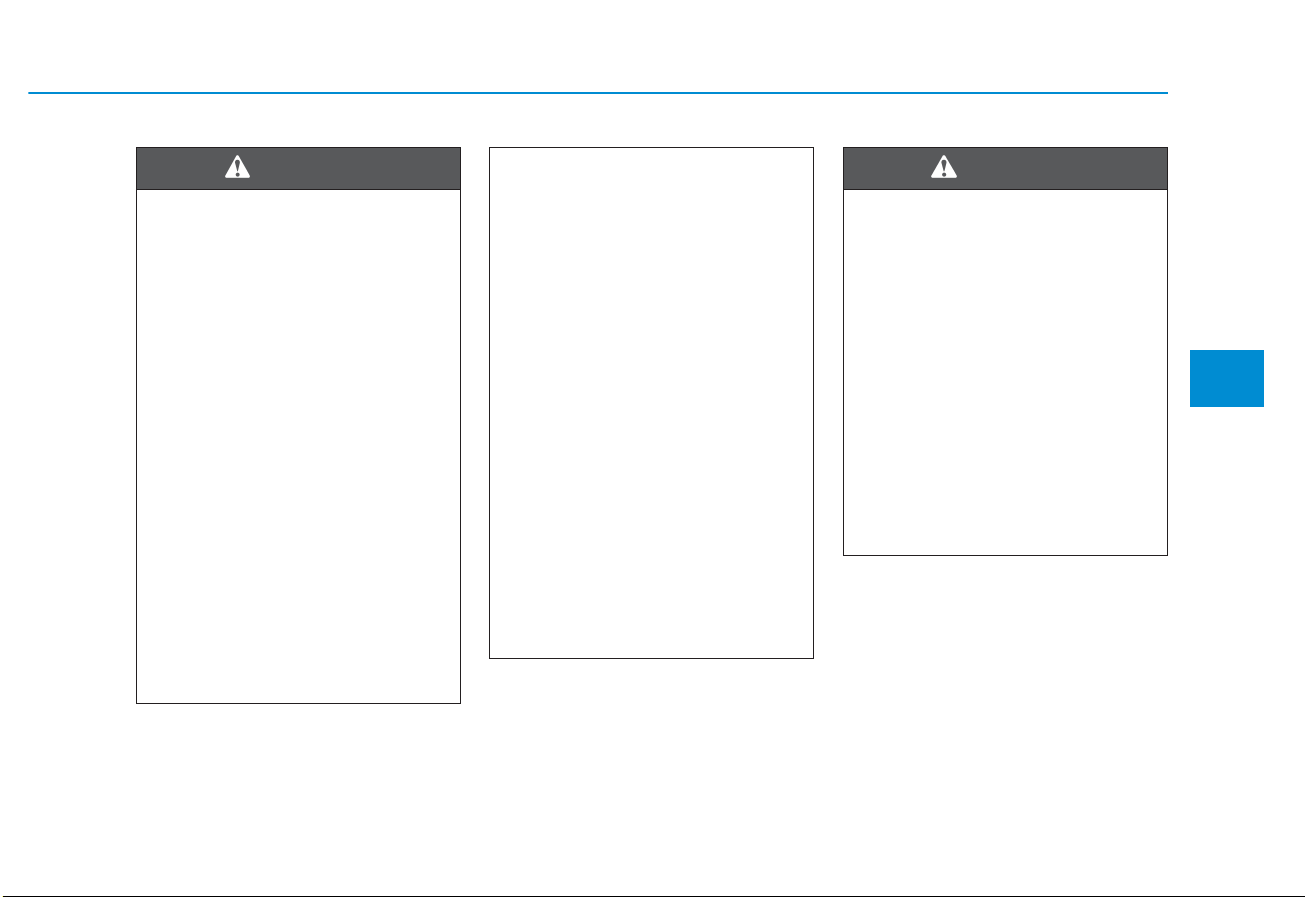
4-5
Multimedia System
44
• Do not stare at the screen
while driving. Staring at the
screen for prolonged periods
of time could lead to traffic
accidents.
• Do not disassemble, assemble, or modify the audio system. Such acts could result in
accidents, fire, or electric
shock.
• Using the phone while driving
may lead to a lack of attention
of traffic conditions and
increase the likelihood of
accidents. Use the phone feature after parking the vehicle.
• Exercise caution not to spill
water or introduce foreign
objects into the device. Such
acts could lead to smoke, fire,
or product malfunction.
(Continued)
WARNING
(Continued)
• Please refrain from use if the
screen is blank or no sound
can be heard as these signs
may indicate product malfunction. Continued use in such
conditions could lead to accidents (fires, electric shock) or
product malfunctions.
• Do not touch the antenna during thunder or lightening as
such acts may lead to lightning induced electric shock.
• Do not stop or park in parking-restricted areas to operate
the product. Such acts could
lead to traffic accidents.
• Use the system with the vehicle engine turned on.
Prolonged use with the ignition turned on only could
result in battery discharge.
4
Driving while distracted can
result in a loss of vehicle control that may lead to an accident, severe personal injury,
and death. The driver’s primary
responsibility is in the safe and
legal operation of a vehicle, and
use of any handheld devices,
other equipment, or vehicle systems which take the driver’s
eyes, attention and focus away
from the safe operation of a
vehicle or which are not permissible by law should never be
used during operation of the
vehicle.
WARNING
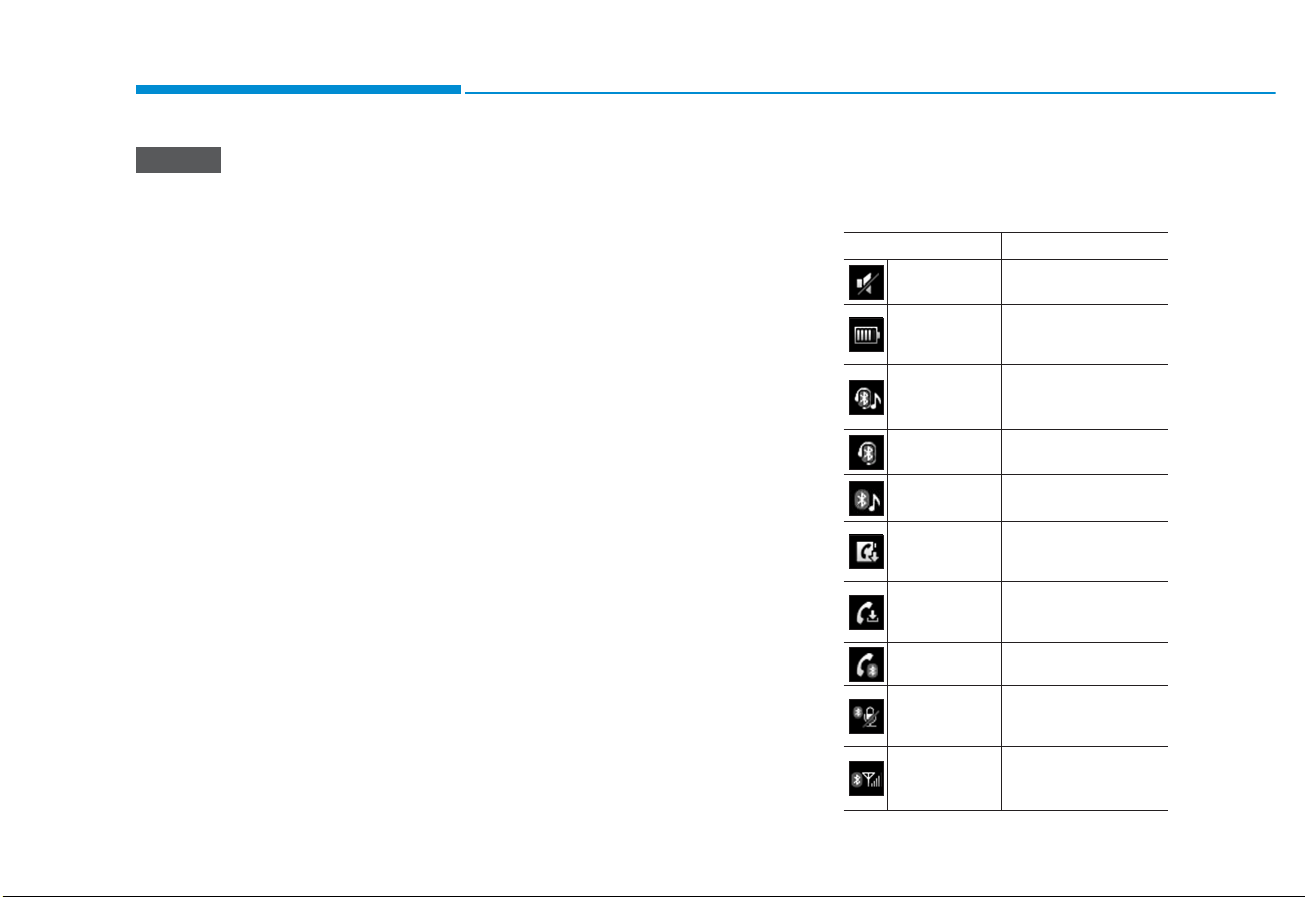
4-6
Multimedia System
• Operating the device while driving could lead to accidents due
to a lack of attention to external
surroundings. First park the
vehicle before operating the
device.
• Adjust the volume to levels that
allow the driver to hear sounds
from outside of the vehicle.
Driving in a state where external
sounds cannot be heard may
lead to accidents.
• Pay attention to the volume setting when turning the device on.
A sudden output of extreme volume upon turning the device on
could lead to hearing impairment. (Adjust the volume to a
suitable levels before turning off
the device.)
• Turn on the car engine before
using this device. Do not operate the audio system for long
periods of time only with the
ignition turned on as such operations may lead to battery discharge.
(Continued)
(Continued)
• Do not subject the device to
severe shock or impact. Direct
pressure onto the front side of
the monitor may cause damage
to the LCD.
• When cleaning the device, make
sure to turn off the device and
use a dry and smooth cloth.
Never use tough materials,
chemical cloths, or solvents
(alcohol, benzene, thinners,
etc.). As such materials may
damage the device panel or
cause color/quality deterioration
• Do not place beverages close to
the audio system. Spilling beverages may lead to system malfunction.
• In this case of product malfunction, please contact your place of
purchase or After Service center.
• Placing the audio system within
an electromagnetic environment
may result in noise interference.
• Prevent caustic solutions such
as perfume and cosmetic oil
from contacting the dashboard
because they may cause damage or discoloration.
Information on status icons
Icons showing audio status are shown
in the upper-right corner of the screen.
NOTICE
Icon
Description
Mute Mute engaged
Battery
Remaining battery life of
a connected Bluetooth
®
device
Handsfree +
Audio stream-
ing connection
Bluetooth®Handsfree
call and audio streaming available
Handsfree
connection
Bluetooth®Handsfree
call available
Bluetooth
®
audio streaming
Bluetooth
®
audio
streaming available
Downloading
contacts
Downloading contacts
through Bluetooth®wireless communications
Downloading
call history
Downloading call history
through Bluetooth® wireless communications
Line busy Phone call in progress
Mute mic
Mic muted during a
call (caller cannot
hear your voice)
Phone signal
strength
Display the phone signal
strength for a cell phone
connected by Bluetooth
®
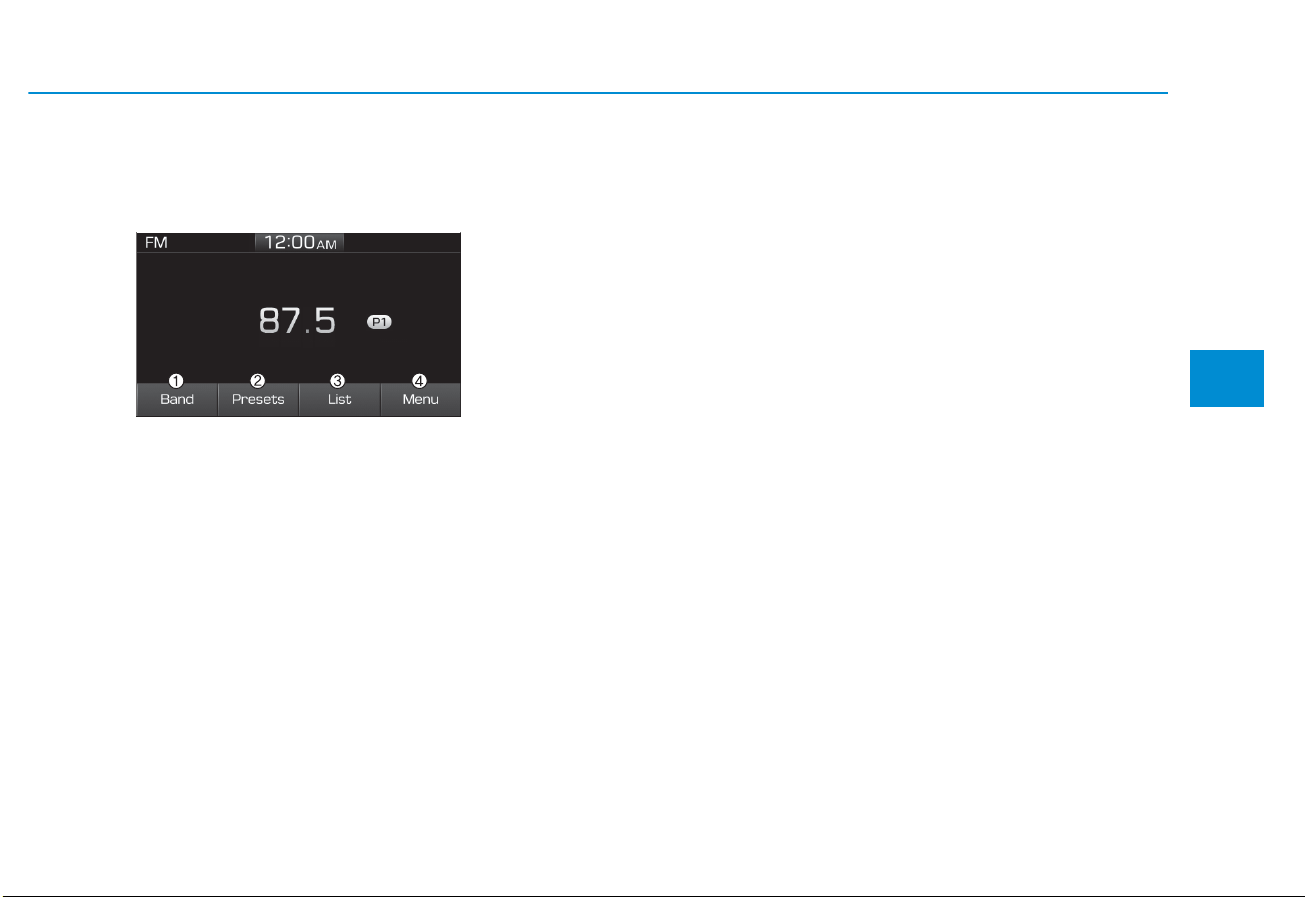
4-7
Multimedia System
4
Radio
FM/AM (without RDS)
(1) Band
Switch between FM, AM.
(2) Presets
View all presets.
(3) List
View all available stations.
(4) Menu
Navigate to the menu screen.
Switching between FM, AM
• Press the [RADIO] button on the
audio system to switch between
FM, AM.
• Select [Band] on the screen to
switch between FM, AM.
Searching stations
Press the [SEEK/TRACK] button to
search stations.
List
A list of all available stations in the
vehicle’s current location is displayed. Select the desired station.
Favorite stations can be saved to
[Presets] by selecting [save].
Presets
Save up to 40 frequently used stations.
To listen to a preset, select the
desired station list.
Press and hold the desired slot from
1 through 40. This saves the current
station in the selected slot.
If the slot is empty, simply selecting
saves the station to the slot.
Menu
Select [Menu], and select the desired
function.
• Scan: All available stations are
played for five seconds each.
• Sound Settings: Audio sound settings can be changed.
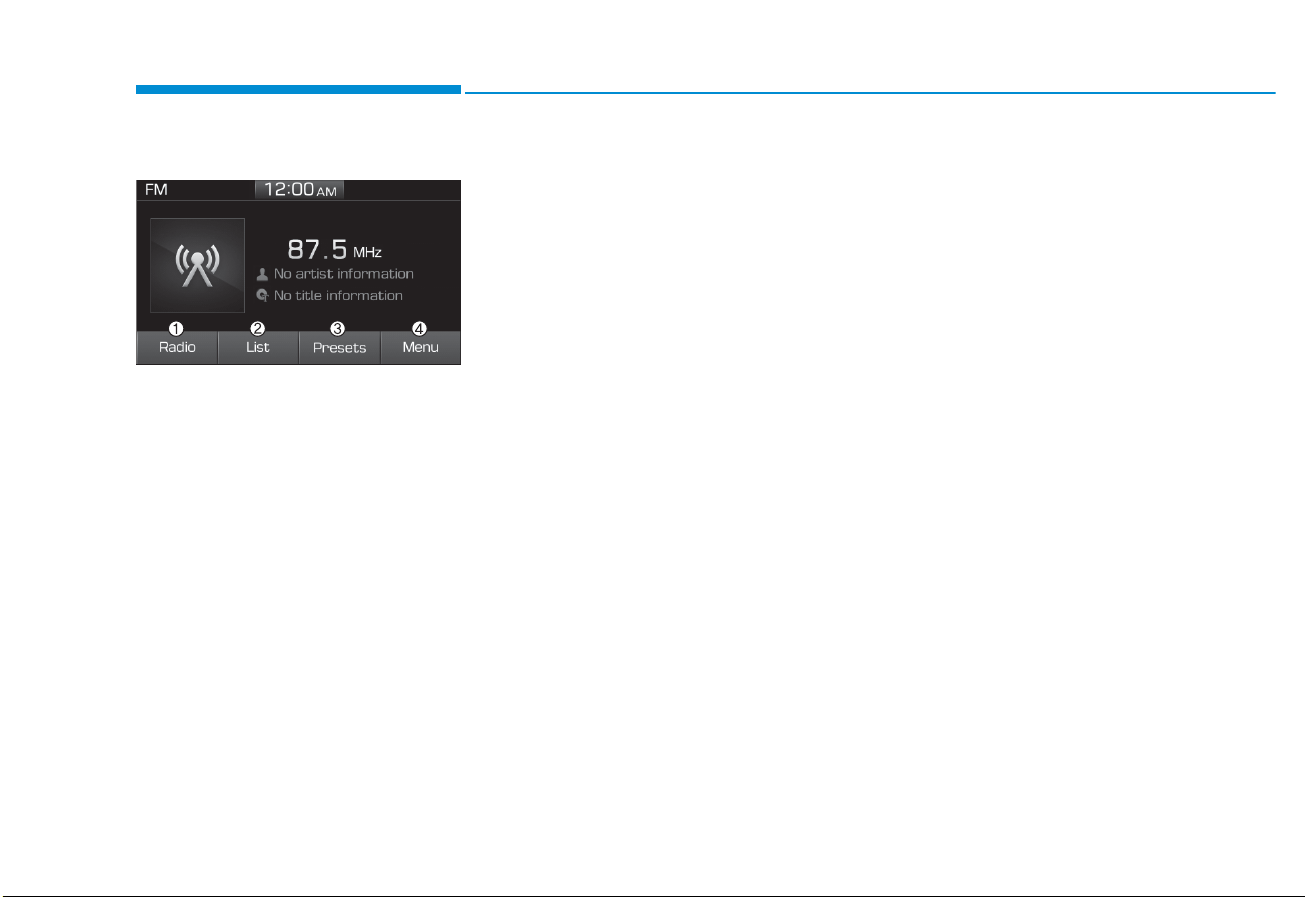
4-8
Multimedia System
FM/AM (with RDS)
(1) Radio
Switch between FM and AM.
(2) List
View all available stations.
(3) Presets
View all presets
(4) Menu
Navigate to the menu screen.
Switching between FM, AM
• Press the [RADIO] button on the
audio system to switch between
FM, AM.
• Select [Radio] on the screen to
switch between FM and AM.
Searching stations
Press the [SEEK/TRACK] button to
search stations.
List
A list of all available stations in the
vehicle’s current location is displayed. Select the desired station.
Favorite stations can be saved to
[Presets] by selecting [+].
Presets
Save up to 40 frequently used stations.
To listen to a preset, select the
desired station list.
Press and hold the desired slot from
1 through 40. This saves the current
station in the selected slot.
If the slot is empty, simply selecting
saves the station to the slot.
Menu
Select [Menu], and select the desired
function.
• Traffic Announcement (TA): Enable
or disable Traffic Announcements.
• Scan: All available stations are
played for five seconds each.
• Sound Settings: Audio sound settings can be changed.
